Page 1

MultiMix 10 Wireless
USER GUIDE
ENGLISH ( 3 – 6 )
GUÍA DEL USUARIO
ESPAÑOL ( 7 – 10 )
GUIDE D’UTILISATION
FRANÇAIS ( 11 – 14 )
GUIDA PER L'USO
ITALIANO ( 15 – 18 )
BENUTZERHANDBUCH
DEUTSCH ( 19 – 22 )
Page 2
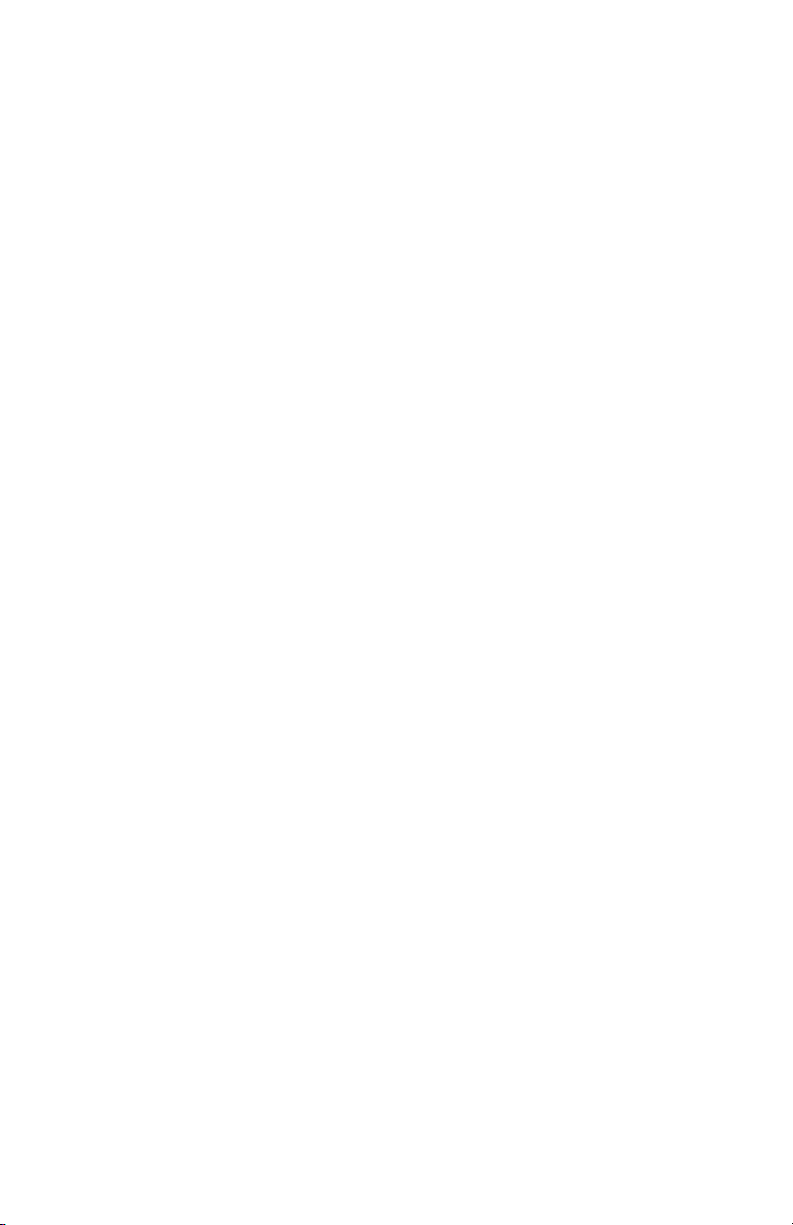
Page 3
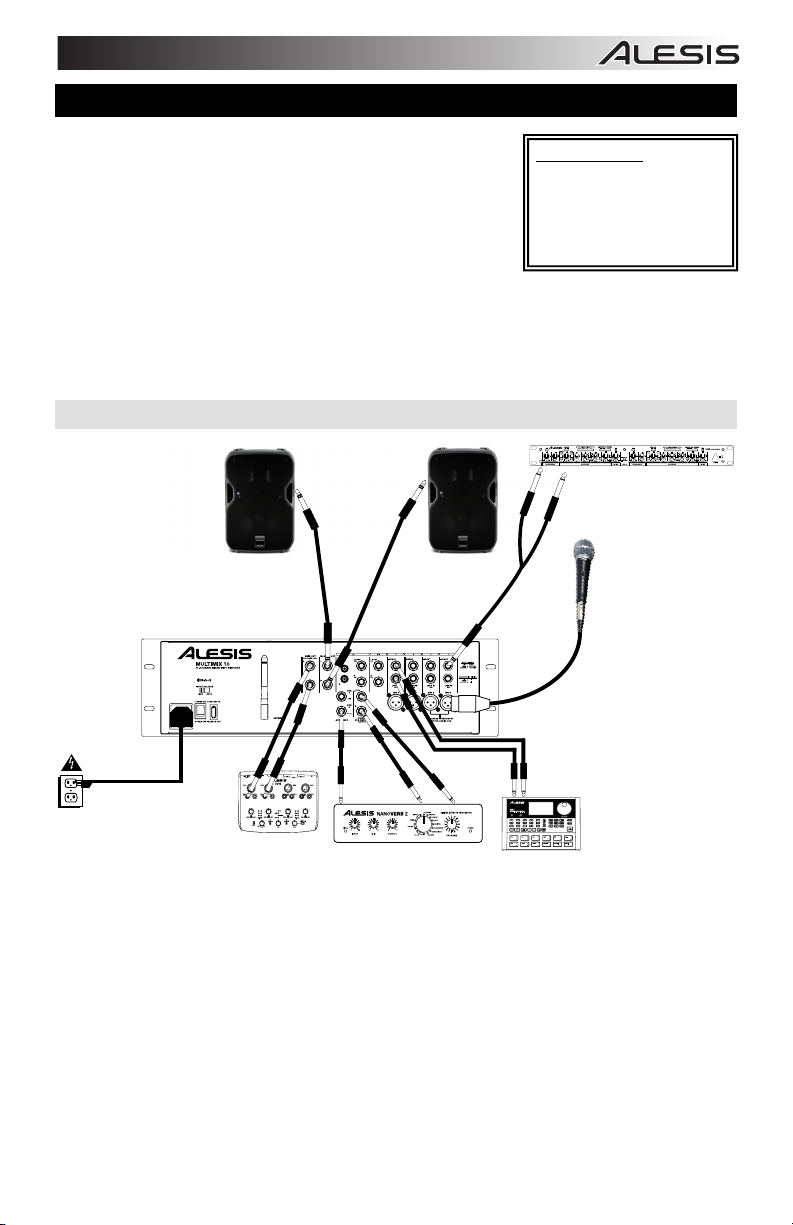
QUICKSTART GUIDE (ENGLISH)
1. Make sure all items listed on the front of this guide are included in the
box.
2. READ SAFETY INSTRUCTION BOOKLET BEFORE USING THE
PRODUCT.
3. Study the Connection Diagram.
4. Place product in an appropriate position for operation.
5. Make sure all input devices such as microphones, CD players, or MP3
players are turned off and volume settings are set at "zero."
6. Connect all devices as shown.
7. Switch everything on in the following order:
• audio input sources (i.e. microphones, instruments, CD/MP3 Players)
• MultiMix 10 Wireless
8. When turning off, always reverse this operation:
• MultiMix 10 Wireless
• last, any input devices
Go to www.alesis.com for product registration.
CONNECTION DIAGRAM
POWER
Wireless
AUDIO
INTERFACE*
SPEAKERS*
PROCESSOR*
EFFECTS
3
BOX CONTENTS
• MultiMix 10 Wireless
• Power Cable (standard IEC)
• Quickstart Guide
• Safety Instructions &
Warranty Information Booklet
COMPRESSOR*
MICROPHONE*
DRUM
MACHINE*
*SOLD SEPARATELY
Page 4
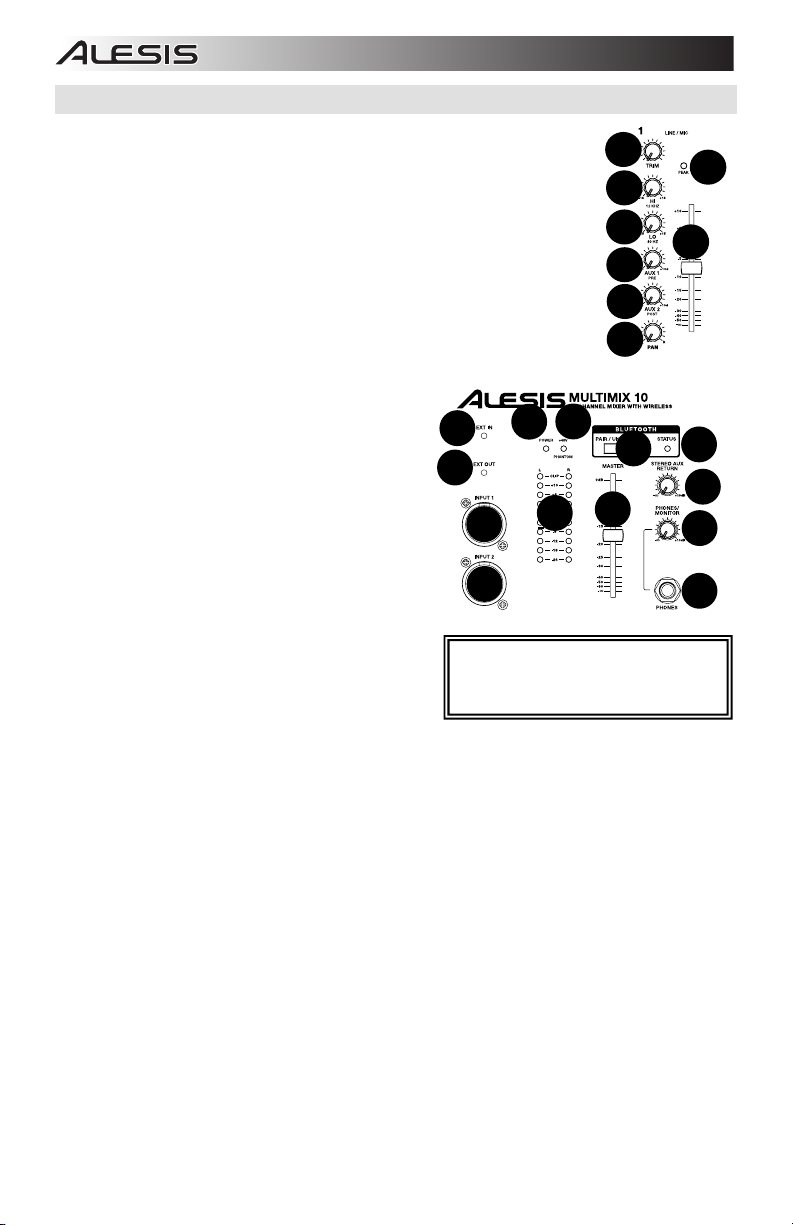
12
13
14
10
11
16
17
18
19
20
15
11
9
1
3
4
5
6
2
7
8
12
13
14
10
11
16
17
18
19
20
15
11
9
FRONT PANEL
1. Trim – Sets the channel’s input level. Adjust this so that the Peak LED lights on the
loudest passages and then back it down so it no longer peaks.
2. Peak LED – The LED will flash if the signal is clipping. If this happens, decrease the
setting of the Gain knob or Channel fader.
Note: Avoid amplifier “clipping” at all costs. Clipping occurs when the power
amplifier is distorting and working beyond its limits. Amplifier distortion is THE
major cause of speaker failure.
3. Hi EQ – Provides up to 15dB of boost or cut to the 12 KHz frequency range.
4. Lo EQ – Provides up to 15dB of boost or cut to the 80 Hz frequency range.
5. Aux 1 – Sends the channel’s signal to auxiliary processors, onstage monitors, or
headphone amplifiers.
Aux 1 is pre-fader, meaning it takes the signal before the channel fader position. Aux
1 is ideal for sending a signal to monitors or headphone amplifiers.
6. Aux 2 – Sends the channel’s signal to auxiliary processors, onstage monitors, or
headphone amplifiers. Aux 2 is post-fader, meaning it takes the signal after the
channel fader position. Aux 2 is ideal for sending a signal to outboard processors.
7. Channel Fader – Controls the signal level of the Mic
and Line inputs.
8. Pan/Bal (Balance) – Directs the output signal to the left
or right Main Out. Pan controls are found on mono
channels, sending the mono source to either the left or
the right speakers or anywhere in between.
controls are found on stereo channels which take a
stereo source and varies the relative level of the
channels, so that the left channel will not come out of
the right speaker when adjusting the Balance control
fully right and vice-versa.
9. Ext In – 1/8" stereo line level input for channels 9 and
10.
10. Ext Out – 1/8" stereo output that mirrors the main
outputs.
11. Mic Input 1/2 – XLR-1/4” combo inputs for use with
dynamic and condenser mics. The signal level is
controlled with channel faders 1 and 2, respectively.
When front panel Mic inputs 1 and 2 are in use, this will
disable the rear panel Mic 1 and 2 inputs.
12. Power LED – Indicates whether MultiMix 10 Wireless is
powered on or off.
13. Phantom Power LED – Indicates whether the phantom
power is enabled for the Mic inputs.
14. Pair/Unpair – Press the Pair/Unpair button to pair a Bluetooth® device or to disconnect a paired Bluetooth
device.
15. Pair LED – The Pair Status LED will illuminate when MultiMix 10 Wireless is paired with a Bluetooth audio
device.
16. LED Meters – Displays the audio signal level of the main outputs.
17. Master Fader – Adjusts the speaker’s Main Out volume, which includes the Mic/Line inputs, Ext. In, and the
audio of a paired Bluetooth device.
18. Stereo Aux Return – Controls the signal level returning from the Aux inputs.
19. Phones/Monitor Knob – Adjusts the signal level sent to the Monitor Out and the Phones Output.
20. Phones Output – Connect headphones to this stereo 1/4” output.
The Bluetooth word mark and logos are registered trademarks owned by Bluetooth SIG, Inc. and any use of such
marks by Alesis is under license. Other trademarks and trade names are those of their respective owners.
The Balance
4
10
11
11
Note: To avoid interruptions during playback,
we recommend putting your Bluetooth device
in Airplane Mode and deactivating any alarms
or alerts before activating Bluetooth.
12
16
13
14
17
Wireless
15
18
19
20
Page 5
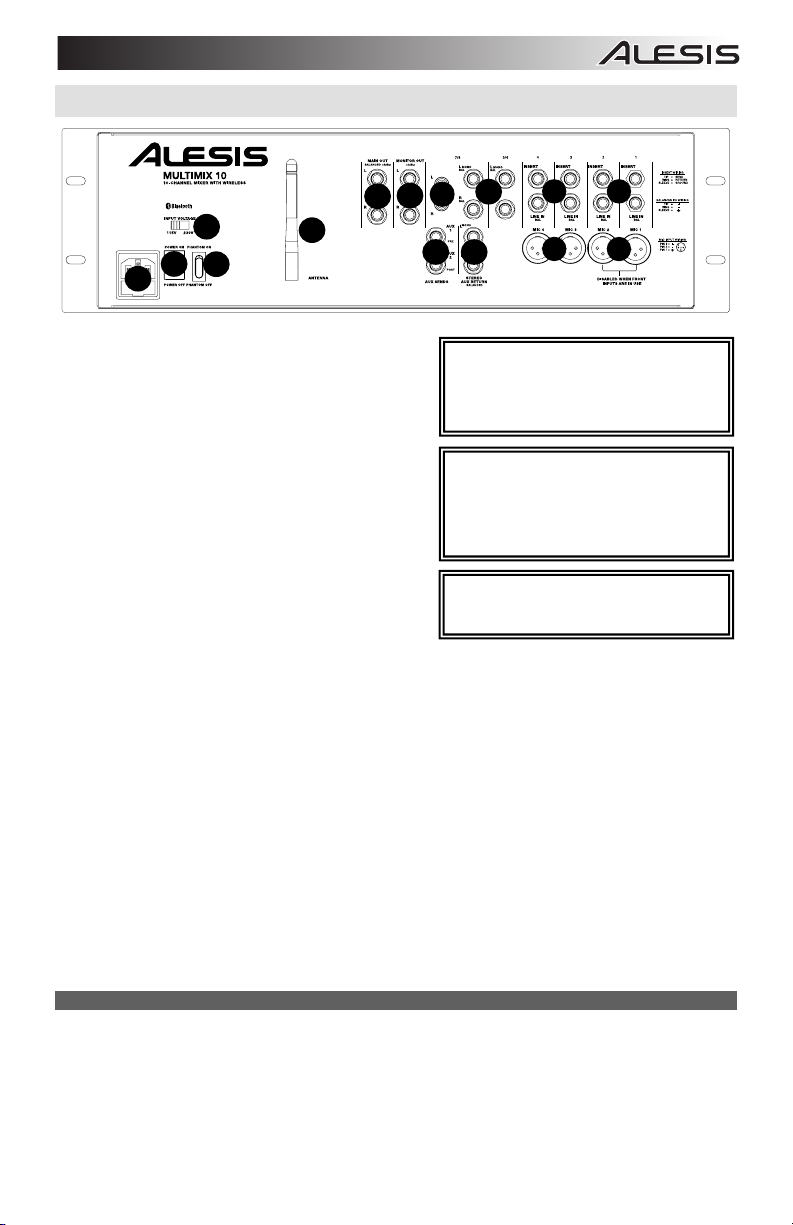
1
2
3
4
5
6
8
8
12
13
14
10
11
16
17
18
19
20
15
7
8
7
1
2
3
4
5
6
7
8
9
10
13
13
12
12
11
11
8
7
8
7
7
7
8
7
8
9
REAR PANEL
Wireless
1. Power Cable Input (IEC) – Insert the included power
cable here.
2. Voltage Selector* – If your unit has a voltage selector
switch, change its setting only when necessary (e.g.,
when traveling to a country or region with a different
voltage). Selecting an improper voltage setting can
damage the unit.
3. Power ON/OFF Switch – Turns MultiMix 10 Wireless’s
power on or off.
4. Phantom Power Switch – Provides phantom power
(+48V) for condenser microphones. Phantom power is
applied to the XLR microphone inputs.
5. Antenna – Adjusts the reception of the signal that is being
received from a Bluetooth source such as a PC, Mac, iOS
device, Android®, etc.).
6. MAIN OUT – Use standard 1/4" TRS cables to connect
this output to the house speaker, recorder, or amplifier
system. Control the level of this output using the MASTER
fader.
7. MONITOR OUT – Use standard 1/4" TS cables to connect
this output to your monitor speaker or amplifier system.
Control the level of this output using the PHONES/MONITOR knob.
8. Aux Sends – Two mono 1/4" TRS auxiliary sends allow you to connect effects that can be blended in with the
source (or "dry") signals.
monitor mix for the musicians.
9. Stereo Aux Return – Connect the outputs of an external device to these inputs with 1/4" mono cables. This is
usually reserved for outboard effects devices but can also be used as an extra input channel for synthesizers,
drum machines, etc. If your source is mono, plug it into the left jack and it will be heard on both the left and right
sides.
10. Ext In (RCA) – These stereo RCA jacks accept consumer-level (-10dBv) inputs from sources such as tape
11. Stereo Line In – Connect line-level devices to these inputs with 1/4" cables.
12. Mic/Line In** – The first four channels of the mixer accept microphones via the XLR connectors or mono line-
13. Insert – 1/4” TRS jacks on channels 1-4 allow you to connect external processors (gates, compressors, pitch
CONNECTING ELECTRIC GUITARS AND BASSES
Electric guitars and basses can be connected to the 1/4” line inputs as well. The combination of the Trim control and
the fader level on the front panel will deliver more than enough gain to drive these sources. However, note that the
line-level inputs are relatively low impedance, whereas most electric guitars and basses perform best when
connected to a high impedance input closer to 200k
sound of the guitar or bass. If this occurs, use a direct box to connect high-impedance instruments to MultiMix 10
Wireless.
decks, CD players, and MP3 players. Only connect consumer-level equipment to these jacks. Professional-level
equipment operating at +4dBu will distort unless you significantly lower the volume on such equipment.
level sources via the 1/4” connectors. Channels 9/10 can be used with the Ext In or with a paired Bluetooth
device.
correction devices, etc.) into the signal path of these channels. The insert signal is brought into the channel
directly after the preamplifier (controlled with the TRIM knob) and before the channel’s EQ and fader. The insert
jacks require use of an “insert” cable, which has a TRS (Tip-Ring-Sleeve) connector on one end for connection to
MultiMix 10 Wireless and two TS (Tip-Sleeve) connectors on the other end. Attach the “Send” connector to the
INPUT of your external processor. Then, attach the “Return” connector to the OUTPUT of your processor. See
the insert cable diagram under USING MULTIMIX 10 WIRELESS FOR MULTITRACK AUDIO RECORDING.
One typical example is to use one aux send for a reverb unit and the other for a
Ohm or higher. The resulting impedance mismatch may dull the
5
11
10
*WARNING: If your unit has a voltage selector
switch, change its setting only when necessary
(e.g., when traveling to a country or region with
a different voltage). Selecting an improper
voltage setting can damage the unit.
**WARNING: Channels 1-4 each have mic
level and line level inputs. Attach either a
microphone or a 1/4” cable to the mic/line
channel, but do not attach both cables to the
same channel at any one time. In extreme
cases, doing so can damage your microphone.
Note: If you want to connect a standard
turntable to MultiMix 10 Wireless, use a
dedicated turntable-to-line-level preamplifier.
13
12
13
12
Page 6
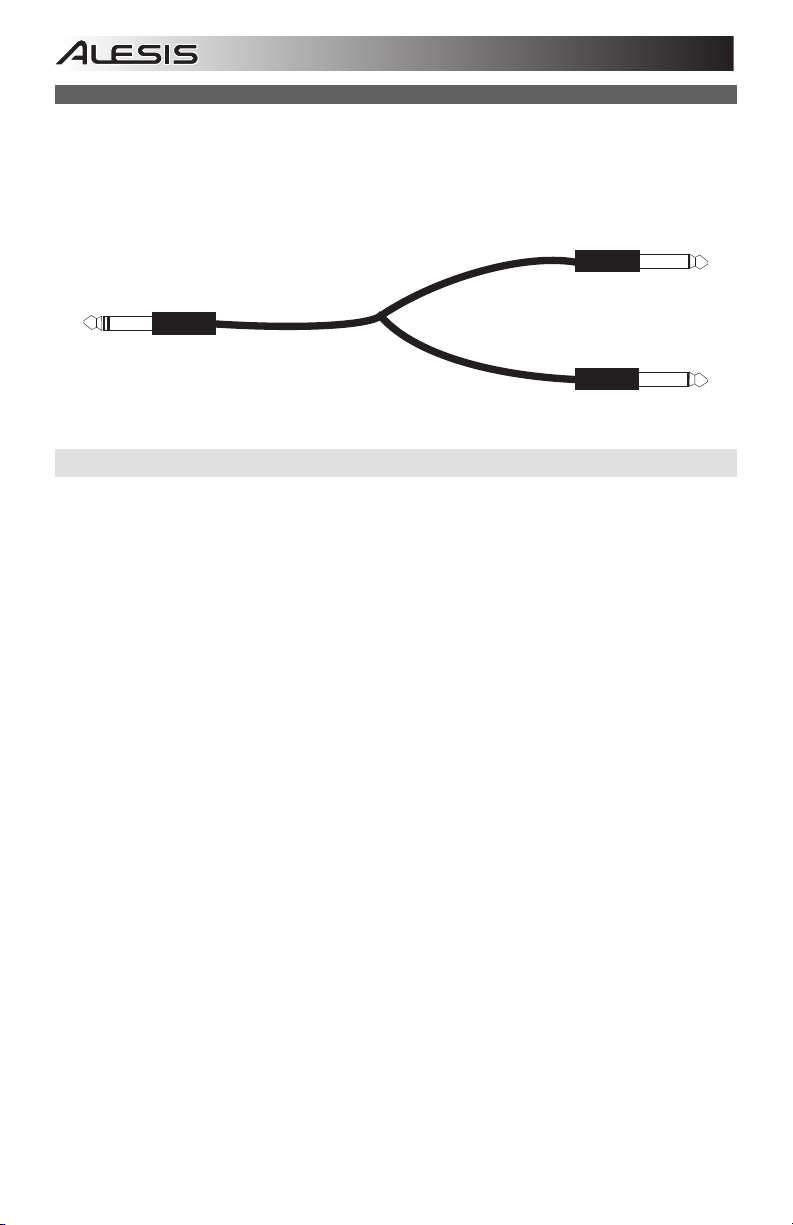
USING MULTIMIX 10 WIRELESS FOR MULTITRACK AUDIO RECORDING
The Insert jack can also be used as a direct output to a multitrack recorder. The ‘Send’ provides the cleanest mic
preamp signal by sending the signal to the recorder prior to it reaching the mixer’s EQ and channel fader. Use a
standard TRS cable and insert the plug on the mixer’s side only until the first “click” (the ring connector). This will
send the preamp signal to the recorder without interrupting the normal signal flow through the mixer.
“Send” Connector
(to External Device’s Input)
“Insert” Connector (to MultiMix 10 Wireless)
“Return” Connector
(From External Device’s Output)
PAIRING A BLUETOOTH DEVICE
1. Turn on your Bluetooth device.
2. Power on MultiMix 10 Wireless.
3. Press the Pair/Unpair button on MultiMix 10 Wireless.
Note: You can pair with an iPhone®, iPad®, computer (Mac/PC), or Android device equipped with Bluetooth that
supports A2DP. Android users should consider updating their OS if experiencing trouble with pairing or playing
music.
4. Navigate to your Bluetooth device’s setup screen, find “Alesis MultiMix” and connect.
Note: If your Bluetooth device prompts for a pairing code, enter ‘0000’.
5. MultiMix 10 Wireless’s pairing LED will light up solid when it is 'paired'.
Note: If your Bluetooth device is not able to pair to the mixer, press the Pair/Unpair button on the mixer to break
previous Bluetooth connections and reset the Bluetooth module.
6. To disconnect pairing, press the Pair/Unpair button on MultiMix 10 Wireless.
7. To connect to a different Bluetooth device, repeat steps 4-5.
Note: Maximum range will be achieved when using devices with Bluetooth 4.0.
iPad and iPhone are trademarks of Apple Inc., registered in the U.S. and other countries.
Android is a trademark of Google Inc.
6
Page 7
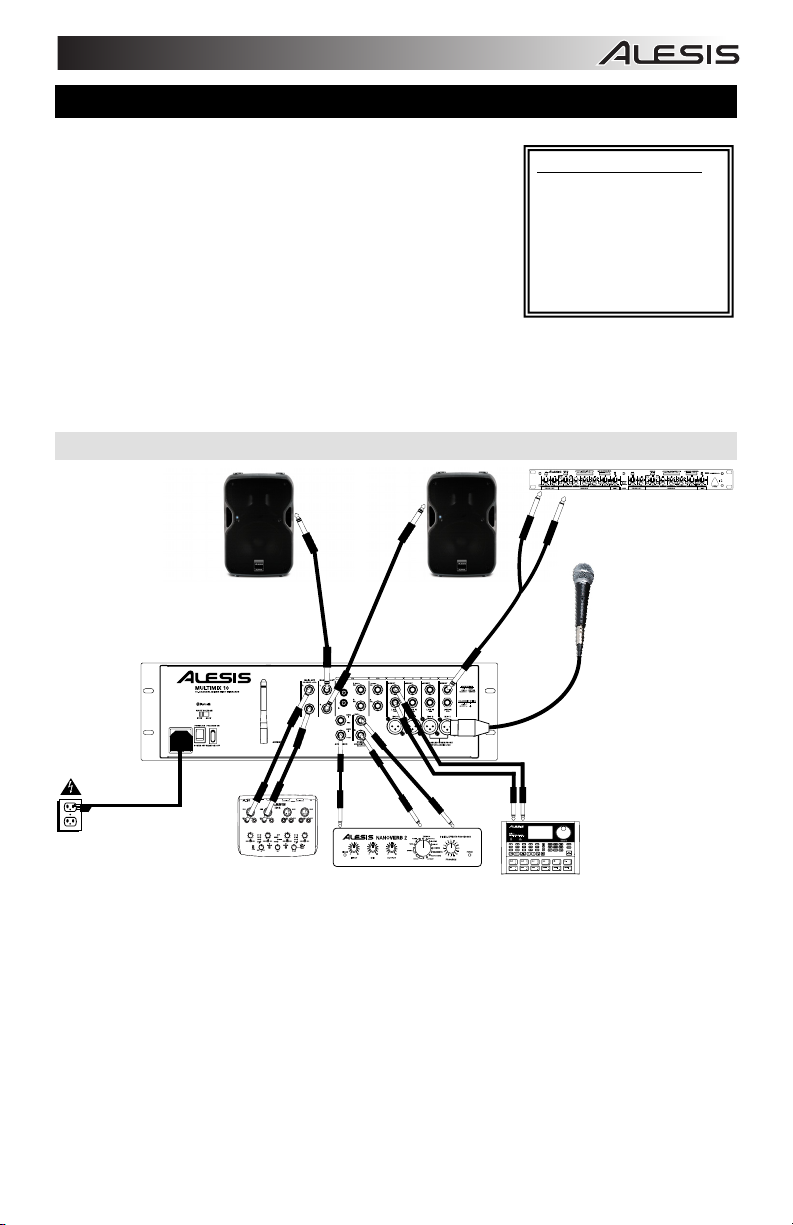
A
GUÍA DEL USUARIO (ESPAÑOL)
1. Asegúrese que todos los artículos incluidos al inicio de este manual
estén incluidos en la caja.
2. LEA EL FOLLETO DE INSTRUCCIONES DE SEGURIDAD ANTES DE
UTILIZAR EL PRODUCTO.
3. Estudie el diagrama de conexión.
4. Coloque el producto en una posición adecuada para su funcionamiento.
5. Asegúrese de que todos los dispositivos de entrada tales como
micrófonos, reproductores de CD o reproductores MP3 estén apagados y
con el control de volumen en “cero”.
6. Conecte todos los dispositivos como se muestra.
7. Encienda todo en el siguiente orden:
• fuentes de entrada de audio (por ejemplo, micrófonos, instrumentos,
reproductores de CD/MP3)
• MultiMix 10 Wireless
8. Al apagar, realice siempre esta operación en forma inversa:
• MultiMix 10 Wireless
• por último, cualquier dispositivo de entrada
Visite www.alesis.com para registrar el producto.
DIAGRAMA DE CONEXIÓN
SUMINIS
Wireless
INTERFAZ DE
AUDIO*
LTAVOCES*
PROCESADOR
DE EFECTOS*
CONTENIDO DE LA CAJA
• MultiMix 10 Wireless
• Cable de alimentación (IEC
estándar)
• Guía del usuario
• Folleto de instrucciones de
seguridad e información
sobre la garantía
COMPRESOR*
MICRÓFONO*
CAJA DE
RITMOS*
*SE VENDE POR
SEPARADO
7
Page 8
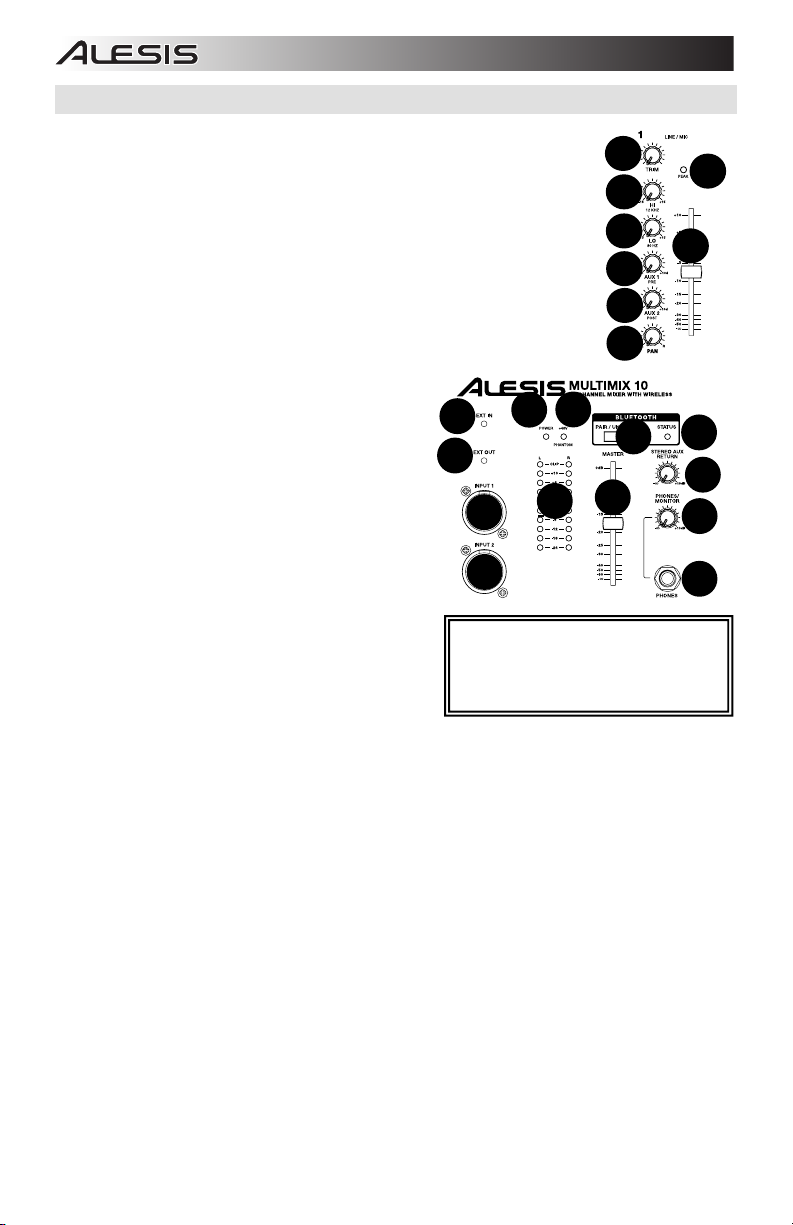
12
13
14
10
11
16
17
18
19
20
15
11
9
1
3
4
5
6
2
7
8
12
13
14
10
11
16
17
18
19
20
15
11
9
PANEL FRONTAL
1. Ajuste – Permite fijar el nivel de entrada del canal. Ajústelo de modo que el LED
Peak se encienda en los pasajes de mayor volumen y luego retrocédalo de modo
que no se encienda.
2. LED de pico – El LED destella con luz roja si la señal se está recortando. Si esto
sucede, disminuya el ajuste de la perilla de ganancia o el fader de canal.
Nota: Evite el (“recorte”) del amplificador a toda costa. El recorte se produce ocurre
cuando el amplificador de potencia distorsiona y funciona más allá de sus límites. La
distorsión del amplificador es LA causa principal de los fallos en los bafles.
3. Ecualizador de agudos – Proporciona hasta 15 dB de refuerzo o corte a la gama de
frecuencias de 12 kHz.
4. Ecualizador de graves – Proporciona hasta 15 dB de refuerzo o corte a la gama de
frecuencias de 80 Hz.
5. Auxiliar 1 – Envía la señal del canal a procesadores auxiliares, monitores de
escenario o amplificadores para auriculares.
Aux 1 es un pre-fader, lo que significa que toma la señal antes de la posición del
fader de canal. Aux 1 es ideal para enviar una señal a monitores o amplificadores de
auriculares.
6. Auxiliar 2 – Envía la señal del canal a procesadores
auxiliares, monitores de escenario o amplificadores para
auriculares. Aux 2 es un post-fader, lo que significa que
toma la señal después de la posición del fader de canal.
Aux 2 es ideal para enviar una señal a procesadores
externos.
7. Fader de canal – Controla el nivel de señal de las
entradas de micrófono y de línea.
8. Pan/Bal (Balance) – Dirige la señal de salida a la salida
principal Main Out izquierda o derecha. Los controles
Pan se encuentran en los canales mono y envían la
fuente mono ya sea a los altavoces izquierdo o derecho
o a algo entre medio.
encuentran en los canales estéreo que toman una
fuente estéreo y varían el nivel relativo de los canales,
de modo que el canal izquierdo no salga por el altavoz
derecho cuando se ajusta el control Balance totalmente a
la derecha y viceversa.
9. Entrada externa – Entrada de nivel de línea estéreo de
1/8 pulg. para los canales 9 y 10.
10. Salida externa – Salida estéreo de 1/8 pulg. que es el
espejo de las salidas principales.
11. Entrada de micrófono 1/2 – Entradas combo XLR de 1/4
pulg. para usar con micrófonos dinámicos y de condensador. El nivel de señal se controla con los faders de
canal 1 y 2, respectivamente. Cuando se usan las entradas de micrófono Mic 1 y 2 del panel frontal, se inhiben
las entradas Mic 1 y 2 del panel trasero.
12. LED de encendido – Indica si el MultiMix 10 Wireless está encendido o apagado.
13. LED de alimentación fantasma – Indica si está activada la alimentación fantasma de las entradas de
micrófono.
14. Aparear/desaparear – Pulse el botón Pair/Unpair para aparear un dispositivo Bluetooth® o desconectar un
dispositivo Bluetooth apareado.
15. LED de apareamiento – El LED Status de apareamiento se ilumina cuando el MultiMix 10 Wireless está
apareado con un dispositivo de audio Bluetooth.
16. Medidores con LED – Muestran el nivel de la señal de audio de las salidas principales.
17. Fader maestro – Permite ajustar el volumen de la salida Main Out de altavoces, que incluye las entradas
Mic/Line (Micrófono/Línea, Ext. In (Entrada externa) y el audio de un dispositivo Bluetooth apareado.
18. Retorno auxiliar estéreo – Controla el nivel de señal que vuelve de las entradas auxiliares.
19. Perilla para auriculares/monitor – Permite ajustar el nivel de señal enviado a las salidas Monitor y Phones
(Auriculares).
20. Salida para auriculares – Conecte sus auriculares a esta salida estéreo de 1/4 pulg.
Los controles Balance se
10
11
11
Nota: Para evitar interrupciones durante la
reproducción, recomendamos poner su
dispositivo Bluetooth en modo Airplane
(Avión) y desactivar todas las alarmas o
alertas antes de activar el Bluetooth.
12
16
13
14
17
Wireless
15
18
19
20
8
Page 9

1
2
3
4
5
6
8
8
12
13
14
10
11
16
17
18
19
20
15
7
8
7
1
2
3
4
5
6
7
8
9
10
13
13
12
12
11
11
8
7
8
7
7
7
8
7
8
9
PANEL TRASERO
Wireless
1. Entrada del cable de alimentación (IEC) – Inserte aquí
el cable de alimentación incluido.
2. Selector de voltaje* – Si su unidad cuenta con un
conmutador selector de voltaje, cambie el ajuste del
mismo sólo cuando sea necesario (por ej., cuando viaje a
un país o región con un voltaje diferente). Si selecciona un
ajuste de voltaje incorrecto, se puede dañar la unidad.
3. Interruptor de encendido – Permite encender y apagar
el MultiMix 10 Wireless.
4. Interruptor de alimentación fantasma – Proporciona
alimentación fantasma (+48 V) para micrófonos de
condensador. La alimentación fantasma se aplica a las
entradas de micrófono XLR.
5. Antena – Permite ajustar la recepción de la señal que se
recibe desde una fuente Bluetooth tal como una PC, Mac,
dispositivo iOS, Android®, etc.).
6. SALIDA PRINCIPAL – Use cables estándar TRS de 1/4"
para conectar estas salidas al altavoz del auditorio,
grabador o sistema de amplificador. Controle el nivel de
esta salida con el fader MASTER (Maestro).
7. SALIDA PARA MONITOR – Use cables estándar TS de
1/4" para conectar esta salida al sistema de amplificador o
altavoces monitores. Controle el nivel de esta salida con
la perilla PHONES/MONITOR.
8. Envíos auxiliares – Dos envíos auxiliares TRS de 1/4
pulg. le permiten conectar efectos que pueden combinarse con la las señales de fuente (o "secas).
típico es usar un envío auxiliar para una unidad de reverberación y el otro para una mezcla de monitor para los
músicos.
9. Retorno auxiliar estéreo – Conecte a estas entradas las salidas de un dispositivo externo con cables mono de
1/4". Esta entrada se reserva habitualmente para dispositivos de efectos externos pero también se puede usar
como canal de entrada adicional para sintetizadores, cajas de ritmo, etc. Si su fuente es mono, enchúfela en el
conector izquierdo y se escuchará en ambos lados, izquierdo y derecho.
10. Entrada externa (RCA) – Estos zócalos RCA estéreo aceptan entradas de nivel de consumidor (-10 dBv) de
fuentes tales como bandejas de cinta, reproductores de CD y MP3.. Conecte a estos zócalos sólo equipos de
nivel de consumidor. Los equipos de nivel profesional que operan a +4 dBu producen distorsión a menos que
reduzca significativamente el volumen de los mismos.
11. Entrada de línea estéreo – Conecte a estas entradas dispositivos de nivel de línea con cables de 1/4".
12. Entrada de micrófono/línea** – Los cuatro primeros canales del mezclador aceptan micrófonos a través de los
conectores XLR o fuentes mono de nivel de línea a través de los conectores de 1/4”. Los canales 9/10 se
pueden usar con la Ext In o con un dispositivo Bluetooth apareado.
13. Inserción – Los conectores hembra TRS de 1/4” de los canales 1-4 le permiten conectar procesadores externos
(compuertas, compresores, dispositivos de corrección de tono, etc.) en el camino de señal de estos canales. La
señal de inserción se lleva al canal directamente después del preamplificador (controlado con la perilla TRIM) y
antes del ecualizador y el fader del canal. Los conectores hembra de inserción requieren el uso de un cable de
“inserción”, que tiene un conector TRS (punta-nuca-manguito) en un extremo para conexión al MultiMix 10
Wireless y dos conectores TS (punta-manguito) en el otro extremo. Conecte el conector de “envío” a la
ENTRADA de su procesador externo. Luego, conecte el conector de “retorno” a la SALIDA de su procesador.
Consulte el diagrama del cable de inserción en CÓMO USAR EL MULTIMIX 10 WIRELESS PARA GRABACIÓN
DE AUDIO MULTIPISTAS.
11
10
* ADVERTENCIA: Si su unidad cuenta con un
conmutador selector de voltaje, cambie el
ajuste del mismo sólo cuando sea necesario
(por ej., cuando viaje a un país o región con un
voltaje diferente). Si selecciona un ajuste de
voltaje incorrecto, se puede dañar la unidad.
**ADVERTENCIA: Los canales 1-4 tienen
cada una entradas de nivel de línea y de nivel
de micrófono. Conecte ya sea un cable de
micrófono o de 1/4 pulg. al canal de
micrófono/línea, pero no conecte ambos
cables al mismo canal al mismo tiempo. Si lo
hace, en casos extremos podría dañar su
micrófono.
Nota: Si desea conectar un giradiscos
estándar al MultiMix 10 Wireless, use un
preamplificador de giradiscos a nivel de línea
dedicado.
13
12
13
12
Un ejemplo
9
Page 10

CONEXIÓN DE GUITARRAS Y BAJOS ELÉCTRICOS
Las guitarras y los bajos eléctricos se pueden conectar también a las entradas de línea de 1/4”. La combinación del
control Trim y el nivel del fader del panel frontal produce ganancia más que suficiente para funcionar con estas
fuentes. No obstante, tenga en cuenta que las entradas de nivel de línea son de relativamente baja impedancia,
mientras que la mayoría de las guitarras y bajos eléctricos funcionan mejor cuando se conectan a una entrada de
alta impedancia cercana a los 200 k
sonido de la guitarra o bajo. Si se produce este efecto, use una caja directa para conectar estos instrumentos de alta
impedancia al MultiMix 10 Wireless.
ohmios o superior. La desadaptación de impedancias resultante puede opacar el
CÓMO USAR EL MULTIMIX 10 WIRELESS PARA GRABACIÓN DE AUDIO
MULTIPISTAS
El conector hembra Insert se puede usar también como salida directa a un grabador multipistas. El ‘envío’
proporciona la señal de preamplificador de micrófono más limpia al enviar la señal al grabador antes de que llegue al
ecualizador y al fader de canal del mezclador. Use un cable TRS estándar e inserte el enchufe en el costado del
mezclador sólo hasta el primer "clic" (conector de nuca). De esta forma, la señal del preamplificador se envía al
grabador sin interrumpir el flujo normal de la señal a través del mezclador.
Conector de “inserción” (al MultiMix 10 Wireless)
Conector de “envío”
(a la entrada del dispositivo externo)
Conector de “retorno”
(de la salida del dispositivo externo)
CÓMO APAREAR UN DISPOSITIVO BLUETOOTH
1. Encienda su dispositivo Bluetooth.
2. Encienda el MultiMix 10 Wireless.
3. Pulse el botón Pair/Unpair (Aparear/desaparear) del MultiMix 10 Wireless.
Nota: Puede aparearse con un iPhone®, iPad®, computadora (Mac/PC) o dispositivo Android equipado con
Bluetooth compatible con A2DP. Los usuarios de Android deben considerar la actualización de su sistema
operativo (OS) si experimentan problemas con el apareamiento o la reproducción de música.
4. Navegue a la pantalla de configuración de su dispositivo Bluetooth, busque “Alesis Multimix” y conecte.
Nota: Si su dispositivo Bluetooth solicita un código de apareamiento, ingrese ‘0000’.
5. El LED de apareamiento del MultiMix 10 Wireless se enciende con luz permanente cuando está 'apareado'.
Nota: Si su dispositivo Bluetooth no es capaz de aparearse con el mezclador, pulse el botón Pair/Unpair del
mezclador para romper las conexiones Bluetooth anteriores y reinicie el módulo Bluetooth.
6. Para desconectar el apareamiento, pulse el botón Pair/Unpair del MultiMix 10 Wireless.
7. Para conectarse a un dispositivo Bluetooth diferente, repita los pasos 4 y 5.
Nota: El alcance máximo se logra cuando se utilizan dispositivos con Bluetooth 4.0.
10
Page 11

GUIDE D’UTILISATION (FRANÇAIS)
1. Veuillez vous assurer que tous les articles énumérés sur la page
couverture de ce guide sont inclus dans la boîte.
2. VEUILLEZ LIRE LE LIVRET DES CONSIGNES DE SÉCURITÉ AVANT
D'UTILISER LE PRODUIT.
3. Veuillez examiner le schéma de connexion.
4. Placez l'appareil en position de fonctionnement.
5. Veuillez vous assurer que tous les appareils d’entrée tels que
microphones, lecteurs de disques compacts ou lecteur MP3 raccordés sont
éteints et que leur volume est à « zéro ».
6. Veuillez raccorder tous les appareils comme indiqué sur le schéma.
7. Veuillez mettre tous les appareils sous tension dans l'ordre suivant :
• sources d'entrée audio (p. ex., microphones, instruments, lecteurs de
disques compacts, lecteurs MP3)
• MultiMix 10 Wireless
8. Pour mettre hors tension, toujours inversez l'opération :
• MultiMix 10 Wireless
• Et en dernier, tous les appareils d'entrée.
Pour enregistrer le produit, veuillez visiter www.alesis.com.
SCHÉMA DE CONNEXION
ALIMENTATION
Wireless
INTERFACE
HAUT-PARLEURS*
AUDIO*
PROCESSEUR
D’EFFETS*
ÉLECTRONIQUE*
CONTENU DE LA BOÎTE
• MultiMix 10 Wireless
• Câble d'alimentation (CEI)
• Guide d’utilisation
• Consignes de sécurité et
informations concernant la
garantie
COMPRESSEUR*
MICROPHONE*
BATTERIE
*VENDU
SÉPARÉMENT
11
Page 12

12
13
14
10
11
16
17
18
19
20
15
11
9
1
3
4
5
6
2
7
8
12
13
14
10
11
16
17
18
19
20
15
11
9
PANNEAU AVANT
1. Trim – Ce bouton permet d'ajuster le niveau d’entrée du signal du canal. Ajustez ce
réglage afin que le témoin d'écrêtage (Peak) s’allume durant les parties les plus
fortes de la chanson, puis rebaissez-le ensuite afin qu’il n’écrête plus.
2. Témoin d’écrêtage (peak) – En présence d'écrêtage, le témoin DEL clignote. Pour
remédier à l’écrêtage, diminuez le réglage du bouton Gain ou le curseur du canal.
Remarque : Tentez d’éviter l’écrêtage de l’amplificateur à tout prix. L’écrêtage
survient lorsque l’amplificateur de puissance fonctionne au-delà de ses limites
et créé de la distorsion. La distorsion d’amplification est LA cause première de
la défaillance des haut-parleurs.
3. Hi EQ – Ce bouton procure jusqu’à 15 dB de puissance ou de coupure à la plage de
fréquence de 12 kHz.
4. Lo EQ – Ce bouton procure jusqu’à 15 dB de puissance ou de coupure à la plage de
fréquence de 80 Hz.
5. Aux 1 – Ce bouton permet d’acheminer le signal du canal à des processeurs
auxiliaires, des moniteurs de scène ou à des amplificateurs de casque d’écoute.
Aux 1 est avant curseur, le signal est donc prélevé
avant la position du curseur du canal. Aux 1 est idéal
pour acheminer un signal à des moniteurs ou à des
amplificateurs de casque d’écoute.
6. Aux 2 – Ce bouton permet d’acheminer le signal du
canal à des processeurs auxiliaires, des moniteurs de
scène ou à des amplificateurs de casque d’écoute. Aux
2 est après curseur, le signal est donc acheminé après
la position du curseur du canal. Aux 2 est idéal pour
acheminer un signal à des processeurs externes.
7. Curseur du canal – Ce curseur permet de régler le
niveau du signal des entrées microphone (MIC) ou
ligne (LINE).
8. Pan (équilibre) – Ce bouton permet de diriger le signal
de sortie vers la sortie principale gauche ou droite. Les
commandes de panoramique se trouvent sur les
canaux mono, acheminant la source mono vers les
haut-parleurs gauches ou droits ou n’importe où entre
ces deux points.
sur les canaux stéréo, prenant la source stéréo et en
variant le niveau des canaux afin que le canal gauche ne
sorte pas du haut-parleur droit lors du réglage de l'équilibre
complètement à droite et vice-versa.
9. Ext In – Entrées à niveau ligne 1/8 po (3,5 mm) pour les
canaux 9 et 10.
10. Ext Out – Sortie stéréo 1/8 po (3,5 mm) qui duplique les
sorties principales.
11. Entrée microphone – Entrées combo XLR-1/4 po (6,35 mm) pour microphones électrodynamiques et à
condensateur. Le niveau du signal est commandé par les curseurs 1 et 2, respectivement. Lorsque les entrées
microphone 1 et 2 du panneau avant sont utilisés, les entrées microphone 1 et 2 du panneau arrière sont
désactivées.
12. DEL d’alimentation – Indique si le MultiMix 10 Wireless est sous ou hors tension.
13. DEL d’alimentation fantôme – Indique que l’alimentation fantôme est activée pour les entrées microphones.
14. Pair/Unpair – Appuyez sur le bouton Pair/Unpair pour jumeler/déjumeler un périphérique Bluetooth
15. DEL de connexion Bluetooth – La DEL Status s’allume lorsque le MultiMix 10 Wireless est jumelé à un
périphérique Bluetooth. VUMÈTRES DEL – Contrôle le niveau du signal audio des sorties principales.
17. Curseur Master – Ce curseur permet de régler le volume de sortie principale du haut-parleur, qui comprend les
entrées MIC/Line, Ext. In et l’audio du périphérique Bluetooth jumelé.
18. Stereo Aux Return – Ce bouton permet de régler le niveau du signal de retour provenant des entrées auxiliaires
(Aux).
19. Phones/Monitor – Ce bouton permet d'ajuster le niveau du signal acheminé à la sortie MONITOR OUT et
PHONES.
20. Sortie Phones – Cette sortie stéréo 1/4 po (6,35 mm) permet de brancher un casque d'écoute.
Les commandes d’équilibre se trouvent
10
11
11
Remarque : Afin d’éviter les interruptions lors
de la lecture, nous vous conseillons de mettre
le périphérique en mode Avion et de
désactiver toutes les notifications et les
alertes avant d’activer la fonction Bluetooth.
12
16
13
14
17
Wireless
®
.
15
18
19
20
12
Page 13

1
2
3
4
5
6
8
8
12
13
14
10
11
16
17
18
19
20
15
7
8
7
1
2
3
4
5
6
7
8
9
10
13
13
12
12
11
11
8
7
8
7
7
7
8
7
8
9
PANNEAU ARRIÈRE
Wireless
1. Entrée d’alimentation (IEC) – Branchez le câble
d’alimentation inclus.
2. Sélecteur de tension* – Si votre appareil dispose d’un
sélecteur de tension, changez seulement le réglage si
nécessaire (par exemple, en voyageant dans un pays ou
une région avec une tension différente). L'utilisation d’une
tension inappropriée pourrait endommager l’appareil.
3. Interrupteur d'alimentation – Cette touche permet de
mettre le MultiMix Wireless sous et hors tension.
4. Alimentation fantôme – Ce commutateur permet
d'alimenter des microphones à condensateur qui
requièrent une alimentation fantôme de 48 V.
L’alimentation fantôme est fournie aux entrées
microphone XLR.
5. Antenne – Cette antenne permet de régler la réception du
signal provenant d’un périphérique Bluetooth comme un
PC, Mac, appareil iOS, Android
6. MAIN OUT – Branchez des câbles TRS 1/4 po (6,35 mm)
standards à cette sortie afin de raccorder un haut-parleur,
un enregistreur ou un système d’amplification. Le niveau
du signal de cette sortie est commandé par le curseur
MASTER.
7. MONITOR OUT – Utilisez des câbles TS de 1/4 po
(6,35 mm) standards afin de brancher cette sortie à un
haut-parleur ou à un système d’amplification. Le niveau de
cette sortie est commandé par le bouton PHONES/MONITOR.
8. Aux Sends – Deux sorties auxiliaires TRS 1/4 po (6,35 mm) vous permettent de brancher des effets qui peuvent
être ajouter à vos signaux non traités.
réverbération et l'autre par les musiciens pour le monitoring.
9. Stereo Aux Return – Vous pouvez brancher les sorties d’un appareil externe à ces entrées à l’aide de câbles
mono 1/4 po. En général, cette entrée est utilisée pour des périphériques d’effet externes, mais elle peut
également être utilisée comme entrée supplémentaire pour synthétiseurs, batteries électroniques, etc. Si votre
source est mono, branchez-la dans l’entrée gauche afin qu’elle soit entendue des deux côtés.
10. Ext In (RCA) – Ces entrées RCA permettent de brancher des appareils grand public (-10 dBv) comme des
lecteurs cassettes, de disques compacts et MP3. Ne branchez que des appareils destinés au grand public à ces
entrées. Des appareils professionnels fonctionnant à +4dBu causeraient de la distorsion à moins que vous ne
baissiez le volume de manière considérable.
11. Entrées Stéréo Line In – Ces entrées permettent de brancher des appareils à niveau ligne à l’aide d’un câble
1/4 po (6,35 mm).
12. Mic/Line In** – Les quatre premiers canaux de la console de mixage prend en charge les microphones via les
connecteurs XLR ou des sources mono à niveau ligne via les connecteurs 1/4 po (6,35 mm). Les canaux 9 et 10
peuvent être utilisés avec l’entrée Ext In ou avec un périphérique Bluetooth jumelé.
13. Insert – Les connecteurs TRS 1/4 po (6,35 mm) sur les canaux 1 à 4 vous permettent de brancher des
processeurs externes (portes, compresseurs, dispositifs de correction de la hauteur tonale, etc.) afin de les
ajouter au trajet du signal de ces canaux. Ce signal est inséré dans le canal directement après la
préamplification (commandé avec le bouton TRIM) et avant l’égalisation et le curseur du canal. Les connecteurs
requièrent l’utilisation de câble « d’insert », qui disposent d’un connecteur TRS (Tip-Ring-Sleeve) sur l’une des
extrémités afin de le brancher au MultiMix 10 Wireless et de deux connecteurs TS (Tip-Sleeve) sur l’autre.
Branchez le connecteur de sortie (Send) à l’entrée de votre processeur externe. Branchez ensuite le connecteur
de retour (Return) à la sortie de votre processeur externe. Veuillez consulter le schéma sous la section
UTILISATION DU MULTIMIX 10 WIRELESS POUR L'ENREGISTREMENT MULTIPISTE.
®
, etc.
Par exemple, une des sorties peut être utilisée pour un appareil de
13
11
10
*MISE EN GARDE : Si votre appareil dispose
d’un sélecteur de tension, changez seulement
le réglage si nécessaire (par exemple, en
voyageant dans un pays ou une région avec
une tension différente). L'utilisation d’une
tension inappropriée pourrait endommager
l’appareil.
**MISE EN GARDE : Les canaux 1 à 4
disposent chacun d’entrées microphone et à
niveau ligne. Vous pouvez brancher un
microphone ou un câble 1/4 po (6,35 mm) au
canal mic/line, mais ne branchez jamais les
deux câbles au même canal. Ceci pourrait
endommager le microphone.
Remarque : Si vous désirez raccorder une
platine tourne-disque au MultiMix 10 Wireless,
utilisez un préamplificateur dédié qui convertit
le signal de la platine tourne-disque à un signal
niveau ligne.
13
12
13
12
Page 14
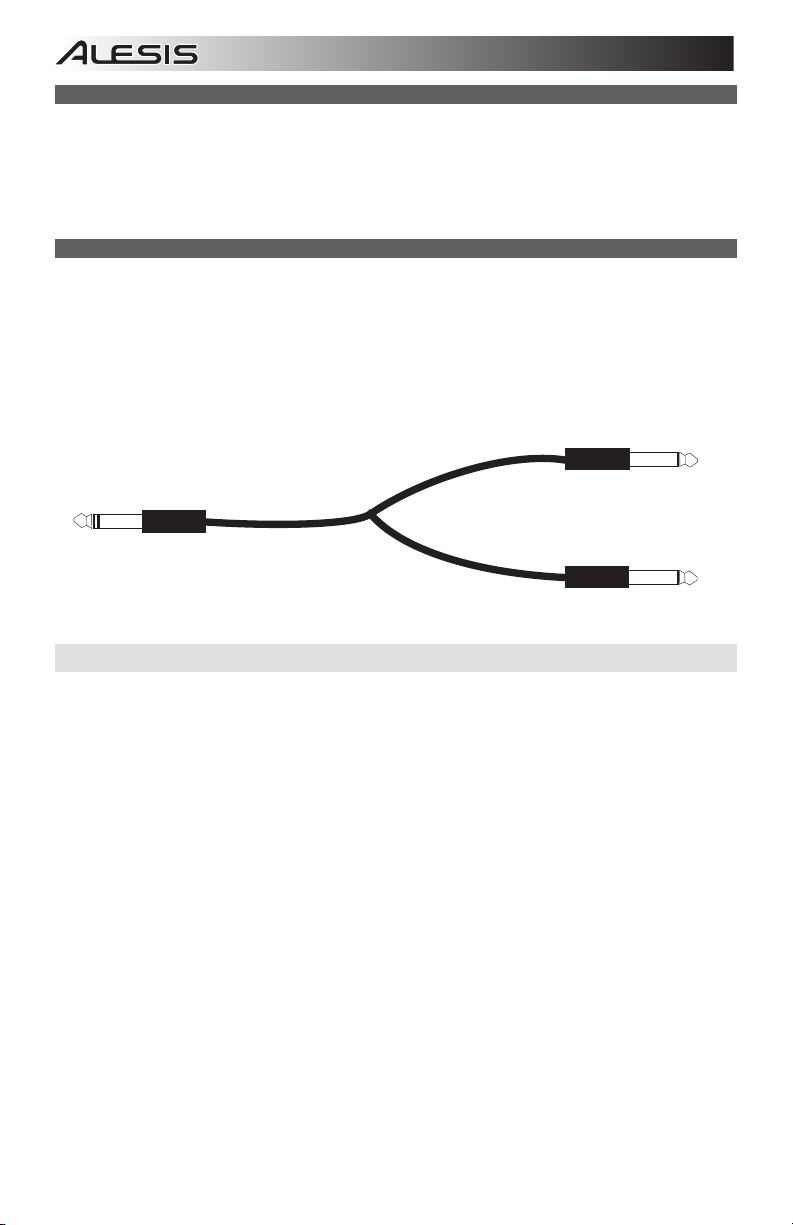
RACCORDEMENT DE GUITARES ET DE BASSE ÉLECTRIQUES
Des guitares et des basses électriques peuvent également être branchées aux entrées ligne 1/4 po (6,35 mm). La
combinaison de la commande Trim et du curseur sur le panneau avant permet de fournir amplement de gain pour ce
genre de source audio. Cependant, veuillez noter que les entrées à niveau ligne sont relativement à faible
impédance, alors que la plupart des guitares et basses électriques performent mieux lorsque branchées à une entrée
à impédance d’environ 200 k ou plus élevée. Ce décalage pourrait dégrader la qualité du son de la guitare ou de la
basse. Ce tel est le cas, utilisez un boîtier d'adaptation afin de brancher les instruments à haute impédance au
MultiMix 10 Wireless.
UTILISATION DU MULTIMIX 10 WIRELESS POUR L'ENREGISTREMENT MULTIPISTE
Le connecteur insert peut également être utilisé comme sortie directe pour un enregistreur multipiste. La sortie Send
procure le signal micro préamplificafation le plus net en l’acheminant vers l’enregistreur avant qu’il ne parvienne à
l’égalisation et au curseur de canal de la console de mixage. Utilisez un câble TRS standard et insérez la fiche sur le
côté de la console de mixage seulement jusqu’à ce que le premier « clic » se fasse entendre (le connecteur bague).
Ceci acheminera le signal de préamplification à l’enregistreur sans interrompe le flux du signal normal de la console
de mixage.
Connecteur Insert (vers le MultiMix 10 Wireless)
Connecteur Send
(Entrée du processeur externe)
Connecteur Return
(Sortie du processeur externe)
JUMELAGE D'UN PÉRIPHÉRIQUE BLUETOOTH
1. Mettez votre périphérique Bluetooth sous tension.
2. Mettez le MultiMix 10 Wireless sous tension.
3. Appuyez sur le bouton Pair/Unpair du MultiMix 10 Wireless.
Remarque : Vous pouvez jumeler un iPhone
de la technologie Bluetooth qui prend en charge A2DP. Les utilisateurs Android devraient envisager de mettre à
jour leur système d'exploitation si des ennuis surviennent durant le jumelage ou lors de la lecture de musique.
4. Accédez à l'écran de configuration de votre périphérique Bluetooth, recherchez « Alesis MultiMix » et lancez le
jumelage.
Remarque : Si votre périphérique Bluetooth vous demande d’entrer un code de jumelage, entrez « 0000 ».
5. La DEL de jumelage du MultiMix 10 Wireless s’allumera lorsque le jumelage est réussi.
Remarque : Si votre périphérique Bluetooth ne parvient pas à se jumeler à la console de mixage, appuyez sur le
bouton Pair/Unpair de la console de mixage afin de supprimer la connexion à d'autres périphériques Bluetooth et
remettre à zéro le module Bluetooth.
6. Pour déconnecter le périphérique, appuyez sur le bouton Pair/Unpair du MultiMix 10 Wireless.
7. Pour jumeler un autre périphérique Bluetooth, répétez les étapes 4 et 5.
Remarque : La plage maximale peut être atteinte avec l’utilisation d’appareils dotés de Bluetooth 4.0.
®
, un iPad®, un ordinateur (Mac/PC) ou un dispositif Android équipé
14
Page 15

A
g
GUIDA PER L'USO (ITALIANO)
1. Assicurarsi che tutti gli elementi elencati sul frontespizio della presente
guida si trovino nella confezione.
2. LEGGERE ATTENTAMENTE IL LIBRETTO DELLE ISTRUZIONI DI
SICUREZZA PRIMA DI UTILIZZARE IL PRODOTTO.
3. Studiare lo schema dei collegamenti.
4. Collocare il prodotto in una posizione adeguata all’uso.
5. Assicurarsi che tutti i dispositivi di ingresso quali microfoni, lettori CD o
lettori MP3 collegati siano spenti e che i relativi volumi siano su "zero".
6. Collegare tutti i dispositivi come illustrato.
7. Accendere tutto nel seguente ordine:
• sorgenti di ingresso audio (microfoni, strumenti, lettori CD/MP3, ecc.)
• MultiMix 10 Wireless
8. Al momento dello spegnimento, invertire questa operazione spegnendo:
• MultiMix 10 Wireless
• infine, qualsiasi dispositivo di ingresso
Recarsi alla pagina www.alesis.com per la registrazione del prodotto.
SCHEMA DEI COLLEGAMENTI
ALIMENTAZIONE
Wireless
INTERFACCIA
AUDIO*
LTOPARLANTI*
PROCESSORE DI
EFFETTI*
CONTENUTI DELLA
CONFEZIONE
• MultiMix 10 Wireless
• Cavo di alimentazione
(standard IEC)
• Guida per l'uso
• Istruzioni di sicurezza e
aranzia
COMPRESSORE*
MICROFONO*
DRUM
MACHINE*
SEPARATAMENTE
*VENDUTI
15
Page 16

12
13
14
10
11
16
17
18
19
20
15
11
9
1
3
4
5
6
2
7
8
12
13
14
10
11
16
17
18
19
20
15
11
9
PANNELLO ANTERIORE
1. Trim – Imposta il livello di ingresso del canale. Regolarlo in modo tale che il LED di
picco si accenda in corrispondenza dei passaggi più alti e abbassarlo in modo che
non faccia più picchi.
2. LED Peak (picco) – Il LED lampeggia se il segnale salta. Se ciò dovesse accadere,
abbassare l’impostazione della manopola Gain (guadagno) o del fader Channel
(canale). Nota bene: occorre assolutamente evitare che l'amplificatore “salti”. Il
clipping si verifica quando l'amplificatore subisce una distorsione e lavora al di là dei
suoi limiti. La distorsione dell'amplificatore è LA principale causa di guasto
dell'altoparlante.
3. Hi EQ – Offre fino a 15dB di amplificazione o taglia fino alla gamma di frequenza dei
12 KHz.
4. Lo EQ – Offre fino a 15dB di amplificazione o taglia fino alla gamma di frequenza
degli 80 Hz.
5. Aux 1 – Invia il segnale di canale a processori ausiliari, monitor su palco o
amplificatori in cuffia.
Aux 1 è pre-fader, vale a dire capta il segnale prima della posizione del fader. Aux 1
è ideale per l'invio di un segnale a monitor o ad
amplificatori in cuffia.
6. Aux 2 – Invia il segnale di canale a processori ausiliari,
monitor su palco o amplificatori in cuffia. Aux 2 è postfader, vale a dire capta il segnale dopo la posizione del
fader. Aux 2 è ideale per l'invio di un segnale a
processori esterni.
7. Fader canale – Controlla il livello di segnale degli
ingressi microfono (Mic) e linea (Line).
8. Pan/Bal (Balance) – Dirige il segnale di uscita all'uscita
principale (Main) di sinistra o di destra. I comandi Pan si
trovano su canali mono e inviano la fonte mono
all'altoparlante di sinistra o di destra o in qualsiasi punto
intermedio. I comandi Balance si trovano su canali
stereo che ricevono una fonte stereo e variano il livello
relativo dei canali, in modo tale che il canale di sinistra
non esca dall'altoparlante di destra quando si regola il
comando Balance interamente a destra e viceversa.
9. Ingresso Ext – Ingresso stereo a livello di linea da 1/8"
per i canali 9 e 10.
10. Uscita Ext – uscita stereo da 1/8" che rispecchia le uscite
principali (main).
11. Mic Input 1/2 – Ingressi combo XLR-1/4” per l'uso con
microfoni dinamici e a condensatore. Il livello di segnale è
controllato tramite i fader di canale 1 e 2, rispettivamente.
Quando gli ingressi Mic 1 e 2 sul pannello anteriore sono in uso, verranno disabilitati gli ingressi Mic 1 e 2 a
livello del pannello posteriore.
12. LED di alimentazione – Indica se il MultiMix 10 Wireless è acceso o spento.
13. LED di alimentazione Phantom – Indica se l'alimentazione phantom è abilitata per gli ingressi Mic.
14. Pair/Unpair – Premere il tasto Pair/Unpair per accoppiare un dispositivo Bluetooth® o per scollegare un
dispositivo Bluetooth collegato.
15. LED Pair – Il LED di stato Pair si accende quando il MultiMix 10 Wireless viene accoppiato con un dispositivo
audio Bluetooth.
16. Misuratori a LED – Mostrano a display il livello del segnale audio delle uscite principali.
17. Fader Master – Regola il volume dell'uscita principale (Main) dell'altoparlante, che comprende gli ingressi
Mic/Line ed Ext. e l'audio di un dispositivo Bluetooth accoppiato.
18. Stereo Aux Return –
19. Manopola Phones/Monitor (cuffie/monitor) – Regola il livello del segnale inviato all'uscita Monitor e all'uscita
cuffie (Phones).
20. Uscita cuffie – Collegate a questa uscita stereo da 1/4” le vostre cuffie.
Controlla il livello del segnale di ritorno degli ingressi AUX.
10
11
11
Nota bene: per evitare interruzioni durante la
riproduzione, si consiglia di impostare il
proprio dispositivo Bluetooth in modalità
Aereo e di disattivare qualsiasi sveglia o
allarme prima di attivare il Bluetooth.
12
16
13
14
17
Wireless
15
18
19
20
16
Page 17

1
2
3
4
5
6
8
8
12
13
14
10
11
16
17
18
19
20
15
7
8
7
1
2
3
4
5
6
7
8
9
10
13
13
12
12
11
11
8
7
8
7
7
7
8
7
8
9
PANNELLO POSTERIORE
Wireless
1. Ingresso cavo di alimentazione (IEC) – Inserire a
questo livello il cavo di alimentazione in dotazione.
2. Selettore di voltaggio* – Se l'apparecchio dispone di un
interruttore selettore di voltaggio, modificarne
l'impostazione solo se necessario (quando ci si reca in un
Paese o in una regione dove viene impiegato un voltaggio
diverso). Selezionando un voltaggio scorretto
l'apparecchio può rimanere danneggiato.
3. Interruttore di accensione/spegnimento ON/OFF –
Accende e spegne il MultiMix 10 Wireless.
4. Interruttore di alimentazione Phantom – Fornisce
alimentazione phantom (+48V) a microfoni a
condensatore. L’alimentazione Phantom è applicata agli
ingressi microfono XLR.
5. Antenna – Regola la ricezione del canale che viene
ricevuto da una fonte Bluetooth quale PC, Mac, un
dispositivo iOS, Android®, ecc.
6. USCITA MAIN (principale) – Servirsi di cavi standard
TRS da 1/4" per collegare questa uscita ad un
amplificatore, a un registratore o a un impianto di
altoparlanti. Controllare il livello di questa uscita
servendosi del fader MASTER.
7. USCITA MONITOR – Servirsi di cavi standard TS da 1/4"
per collegare questa uscita ad un amplificatore a monitor
o impianto di altoparlanti. Controllare il livello di questa
uscita servendosi della manopola PHONES/MONITOR.
8. Aux Sends – Due TRS mono 1/4" ausiliari consentono di collegare effetti che possono essere miscelati con
segnali fonte (o "dry"). Un esempio tipico è quello di utilizzare un invio aux per un dispositivo reverb e l’altro per
un mix monitor per i musicisti.
9. Ingressi stereo Aux Return – Collegare le uscite di un dispositivo esterno a questi ingressi servendosi di cavi
mono da 1/4". Solitamente questo viene utilizzato per dispositivi per effetti esterni, ma può anche essere
utilizzato come un canale d’ingresso extra per sintetizzatori, drum machine, ecc. Se la fonte è mono, collegarla al
jack di sinistra: verrà udita sia a sinistra che a destra.
10. Ingresso Ext (RCA) – Questi jack stereo RCA accettano ingressi a livello di consumo (-10dBv) da sorgenti quali
mangianastri, lettori CD e lettori MP3. Collegare unicamente dispositivi di consumo a questi jack. Dispositivi di
livello professionale che funzionano a +4dBu subiranno una distorsione, a meno che non si abbassi
notevolmente il volume di tali apparecchiature.
11. Ingresso di linea stereo – Collegare dispositivi a livello di linea a questi ingressi servendosi di cavi da 1/4”.
12. Ingresso Mic/Line** – I primi quattro canali del mixer accettano microfoni tramite i connettori XLR o sorgenti
mono a livello di linea tramite i connettori da 1/4”. I canali 9/10 possono essere utilizzati con l'ingresso Ext In o
con un dispositivo Bluetooth accoppiato.
13. Insert – I jack 1/4” TRS sui canali 1-4 permettono di collegare processori di effetti esterni (gate, compressori,
dispositivi di correzione del pitch, ecc.), nel percorso di segnale di questi canali. Il segnale di ingresso viene
portato al canale direttamente dopo il preamplificatore (controllato con la manopola TRIM) e prima di EQ e fader
del canale stesso. I jack insert richiedono l'uso di un cavo di “inserimento” dotato di un connettore TRS (TipRing-Sleeve) da un capo per il collegamento al MultiMix 10 Wireless e due connettori TS (Tip-Sleeve) all'altro
capo. Fissare il connettore “Send” all’ingresso (INPUT) del processore esterno. Quindi, fissare il connettore
“Return” all’uscita (OUTPUT) del processore. Si veda lo schema relativo al cavo di inserimento al paragrafo
UTILIZZO DEL MULTIMIX 10 WIRELESS PER LA REGISTRAZIONE DI AUDIO MULTITRACCIA.
11
10
* AVVERTENZA: se l'apparecchio dispone di
un interruttore selettore di voltaggio,
modificarne l'impostazione solo se necessario
(quando ci si reca in un Paese o in una
regione dove viene impiegato un voltaggio
diverso). Selezionando un voltaggio scorretto
l'apparecchio può rimanere danneggiato.
**AVVERTENZA: ciascuno dei canali 1-4
dispone di ingressi a livello mic e a livello di
linea. collegare un microfono o un cavo da 1/4”
al canale mic/line, ma non collegare entrambi i
cavi allo stesso canale contemporaneamente.
In casi estremi, questo potrebbe danneggiare il
vostro microfono.
Nota bene: se si desidera collegare un
giradischi standard all’iMultiMix 10 Wireless,
servirsi di un preamplificatore specifico da
giradischi a livello di linea.
13
12
13
12
17
Page 18

COLLEGAMENTO DI CHITARRE ELETTRICHE E BASSI
Le chitarre elettriche e i bassi possono a loro volta essere collegati agli ingressi di linea da 1/4”. La combinazione del
comando Trim e del livello del fader sul pannello anteriore offriranno un guadagno più che sufficiente per guidare tali
fonti. Tuttavia, va notato che gli ingressi a livello di linea presentano un'impedenza relativamente bassa, laddove la
maggior parte delle chitarre elettriche e dei bassi danno il meglio quando collegati ad un ingresso a elevata
impedenza maggiormente prossima a 200k Ohm o superiore. Il risultante divario di impedenza può soffocare il suono
della chitarra o del basso. Se ciò si dovesse verificare, servirsi di un box diretto per collegare questi strumenti ad
elevata impedenza all’MultiMix 10 Wireless.
UTILIZZO DEL MULTIMIX 10 WIRELESS PER LA REGISTRAZIONE AUDIO
MULTITRACCIA
Il jack Insert può anche essere utilizzato come uscita diretta ad un registratore multitraccia. Il ‘Send’ fornisce il
segnale preamp più pulito inviando il segnale al registratore prima di raggiungere l'EQ e il fader canale del mixer.
Servirsi di un cavo standard TRS ed inserire lo spinotto dal lato del mixer solo a livello del primo "click" (il connettore
ad anello). Questo invierà il segnale preamp al registratore senza interrompere il normale flusso del segnale tramite il
mixer.
Connettore “Insert” (al MultiMix 10 Wireless)
Connettore “Send”
(all'ingresso del dispositivo esterno)
Connettore “Return”
(dall'uscita del dispositivo esterno)
ALLINEAMENTO DI UN DISPOSITIVO BLUETOOTH
1. Accendere il dispositivo Bluetooth.
2. Accendere il MultiMix 10 Wireless.
3. Premere il tasto Pair/Unpair sul MultiMix 10 Wireless.
Nota bene: è possibile accoppiarlo con iPhone®, iPad®, computer (Mac/PC), o dispositivi Android dotati di
Bluetooth che supportano l'A2DP. Gli utenti Android dovrebbero aggiornare il loro sistema operativo in caso di
problemi con l'accoppiamento o con la riproduzione di musica.
4. Navigare nella schermata di configurazione del dispositivo Bluetooth, trovare “Alesis MultiMix” e collegarlo.
Nota bene: se il dispositivo Bluetooth richiede un codice, inserire ‘0000’.
5. Il LED del MultiMix 10 Wireless rimarrà illuminato quando è "accoppiato".
Nota bene: se il dispositivo Bluetooth non è in grado di effettuare l'accoppiamento al mixer, premere il tasto
Pair/Unpair del mixer per interrompere collegamenti Bluetooth precedenti e azzerare il modulo Bluetooth.
6. Per scollegare l'accoppiamento, premere il tasto Pair/Unpair sul MultiMix 10 Wireless.
7. Per collegarlo ad un altro dispositivo Bluetooth, ripetere i passaggi 4-5.
Nota bene: la portata massima sarà raggiunta utilizzando dispositivi dotati di Bluetooth 4.0.
18
Page 19

BENUTZERHANDBUCH (DEUTSCH)
1. Achten Sie darauf, dass alle auf der Vorderseite dieser Anleitung
aufgeführten Teile in der Schachtel enthalten sind.
2. LESEN SIE DIE SICHERHEITSHINWEISE, BEVOR SIE DAS PRODUKT
VERWENDEN.
3. Werfen Sie einen Blick auf die ANSCHLUSSÜBERSICHT.
4. Für den Betrieb platzieren Sie das Produkt in einer geeigneten Position.
5. Stellen Sie sicher, dass alle Eingabegeräte wie Mikrofone, CD-Player,
MP3-Player ausgeschaltet sind und deren Lautstärke auf "Null“ steht.
6. Verbinden Sie alle Geräte wie angegeben.
7. Schalten Sie alles in folgender Reihenfolge ein:
• Audio-Eingangsquellen (z.B. Mikrofone, Instrumente, CD/MP3-Player)
• MultiMix 10 Wireless
8. Beim Ausschalten gehen Sie in umgekehrter Reihenfolge vor:
• MultiMix 10 Wireless
• Alle Eingabegeräte zum Schluss
Besuchen Sie www.alesis.com, um Ihr Produkt zu registrieren.
ANSCHLUSSÜBERSICHT
STROM
Wireless
INTERFACE*
LAUTSPRECHER*
AUDIO-
EFFEKTPROZESSOR*
LIEFERUMFANG
• MultiMix 10 Wireless
• Netzkabel (IEC-Norm)
• Benutzerhandbuch
• Sicherheitshinweise &
Garantieinformationen
KOMPRESSOR*
MIKROFON*
DRUM
MACHINE*
*SEPARAT
ERHÄLTLICH
19
Page 20

12
13
14
10
11
16
17
18
19
20
15
11
9
1
3
4
5
6
2
7
8
12
13
14
10
11
16
17
18
19
20
15
11
9
VORDERSEITE
1. Trim – Regelt den Eingangspegel des Kanals. Stellen Sie diesen Regler so ein, dass die
Peak-LED bei der lautesten Passage aufleuchtet. Reduzieren Sie den Wert anschließend,
damit die Peak-LED nicht mehr leuchtet.
2. Peak LED – Sobald das Signal übersteuert, blinkt die LED. Wenn dies geschieht,
verringern Sie den Wert des Gain-Reglers oder des Kanal-Faders.
Hinweis: Vermeiden Sie unbedingt eine Übersteuerung ("Clipping") des
Verstärkers. Clipping tritt auf, wenn die Endstufe verzerrt und über ihre Grenzen
geht. Verstärkerverzerrung ist DIE Hauptursache für Lautsprecherstörungen.
3. Hi EQ – Bis zu 15dB Anhebung oder Absenkung des 12 KHz Frequenzbereichs.
4. Lo EQ – Bis zu 15dB Anhebung oder Absenkung des 80 Hz Frequenzbereichs.
5. Aux 1 – Sendet das Kanalsignal an zusätzliche Prozessoren, Bühnenmonitore oder
Kopfhörerverstärker. Aux 1 ist ein Pre-Fader, d.h. das Signal wird vor der Kanal-FaderPosition verarbeitet. Aux 1 eignet sich ideal dafür, ein Signal an
Monitore oder Kopfhörerverstärker zu senden.
6. Aux 2 – Sendet das Kanalsignal an zusätzliche Prozessoren,
Bühnenmonitore oder Kopfhörerverstärker. Aux 2 ist PostFader, d.h. das Signal wird nach der Kanal-Fader-Position
verarbeitet. Aux 2 ist ideal für das Senden eines Signals an
externe Prozessoren.
7. Kanal-Fader – Steuert die Pegel der Mic- und Line-Eingänge.
8. Pan/Bal (Balance) – Leitet das Ausgangssignal an den linken
oder rechten HAUPTAUSGANG. Panning-Regler finden sich
bei Mono-Kanälen, und senden die Mono-Quelle entweder an
den linken oder den rechten Lautsprecher oder irgendwo
dazwischen.
die eine Stereo-Quelle nehmen und die relative Lautstärke der
Kanäle variieren, so dass der linke Kanal nicht aus dem
rechten Lautsprecher kommt, wenn die Balance-Regler
ganz nach rechts gedreht werden und umgekehrt.
9. Ext In – 1/8" Stereo-Line-Eingang für die Kanäle 9 und
10.
10. Ext Out – 1/8" Stereo-Ausgang, der die Hauptausgänge
spiegelt.
11. Mic-Eingang 1/2 – XLR-1/4" Combo-Eingänge für die
Verwendung mit dynamischen und Kondensatormikrofonen. Die Pegel werden entweder mit Kanal-Fader 1 oder
2 gesteuert. Wenn die Mic-Eingänge 1 und 2 an der Frontplatte verwendet werden, werden Mic-Eingänge 1 und
2 an der Rückseite deaktiviert.
12. Power LED – Zeigt an, ob MultiMix 10 Wireless ein- oder ausgeschaltet ist.
13. Phantomspeisung Power-LED – Zeigt an, ob die Phantomspeisung für die Mikrofoneingänge aktiviert ist.
14. Koppeln/Entkoppeln – Drücken Sie die Taste Koppeln/Entkoppeln, um ein Bluetooth®-Gerät zu koppeln oder
ein gekoppeltes Bluetooth-Gerät zu entkoppeln.
15. Koppel-LED – Die Koppelstatus-LED leuchtet auf, wenn MultiMix 10 Wireless mit einem Bluetooth-Audiogerät
gekoppelt ist.
16. LED-Anzeigen – Zeigen die Pegel der Hauptausgänge an.
17. Master Fader – Regelt die Lautstärke des Hauptausgangs inklusive Mic-/Line-Eingänge, Ext. In und Audio eines
gekoppelten Bluetooth-Geräts.
18. Stereo Aux Return – Steuert den Signalpegel, der von den Aux-Eingängen zurückgeschliffen wird.
19. Regler Kopfhörer/Monitor – Regelt den Signalpegel, der an den Monitor- und Kopfhörerausgang gesendet
wird.
20. Kopfhörerausgang – Schließen Sie die Kopfhörer an diesen 1/4" Stereoausgang an.
Balance-Regler finden sich auf Stereo-Kanälen,
10
11
11
Hinweis: Um Unterbrechungen während der
Wiedergabe zu vermeiden, empfehlen wir
Ihnen, Ihr Bluetooth-Gerät in den Flugmodus
zu bringen und jegliche Alarme oder Hinweise
zu deaktivieren bevor Sie Bluetooth aktivieren.
12
13
16
17
14
Wireless
15
18
19
20
20
Page 21

1
2
3
4
5
6
8
8
12
13
14
10
11
16
17
18
19
20
15
7
8
7
1
2
3
4
5
6
7
8
9
10
13
13
12
12
11
11
8
7
8
7
7
7
8
7
8
9
RÜCKSEITE
Wireless
1. Stromkabeleingang (IEC) – Stecken Sie das
mitgelieferte Netzkabel hier an.
2. Spannungswahlschalter* – Wenn Ihr Gerät über einen
Spannungswahlschalter verfügt, sollten Sie die
Einstellung nur bei Bedarf ändern (z.B. wenn Sie in ein
Land oder eine Region mit unterschiedlicher Spannung
reisen). Die Wahl der falschen Spannung kann das Gerät
beschädigen.
3. Ein-/Ausschalter – Schaltet Ihr MultiMix 10 Wireless ein
bzw. aus.
4. Schalter für Phantomspeisung – Phantomspeisung
(+48V) für Kondensatormikrofone. Die Phantomspeisung
liegt an den XLR-Mikrofoneingängen an.
5. Antenne – Stellt den Empfang des Signals ein, das von
einer Bluetooth-Quelle wie PC, Mac, iOS-Gerät, Android®
etc. empfangen wird.
6. HAUPTAUSGANG – Verwenden Sie handelsübliche 1/4"-
Kabel, um diesen Ausgang an Ihre HiFi-Anlage, Ihren
Recorder oder Ihr Verstärkersystem anzuschließen.
Regulieren Sie die Lautstärke dieses Ausgangs mit dem
MASTER Fader.
7. MONITORAUSGANG – Verwenden Sie handelsübliche
1/4"-Kabel, um diesen Ausgang an Ihr Monitor- oder
Verstärkersystem anzuschließen. Regulieren Sie die
Lautstärke dieses Ausgangs mit dem Regler
KOPFHÖRER/MONITOR.
8. Aux Sends – Mit den zwei 1/4" TRS-Aux-Sends (Mono) können Sie Effekte verbinden, die mit dem Quellsignal
(oder dem "trockenen" Signal) gemischt werden können. Ein typisches Beispiel wäre ein Aux Send für ein
Hallgerät zu verwenden und das andere Aux Send für den Monitor-Mix für die Musiker.
9. Stereo Aux Return – Sie können die Ausgänge eines externen Gerätes über 1/4"-Mono-Kabel mit diesen
Eingängen verbinden. Diese Eingänge werden üblicherweise für externe Effektgeräte verwendet, können aber
auch wie zusätzliche Eingangskanäle für Synthesizer, Drum Machines u. Ä. verwendet werden. Wenn Sie über
eine Mono-Tonquelle verfügen, so verbinden Sie diese mit der linken Buchse. Die Tonquelle wird sowohl links
als auch rechts zu hören sein.
10. Ext In (RCA) – Diese Stereo-Cinch-Buchsen akzeptieren Signale von Endverbrauchergeräten (-10dBV), also
Quellen wie Kassettenrekorder, CD-Player und MP3-Player. Schließen Sie an diese Buchsen ausschließlich
Endverbrauchergeräte an. Professionelle Geräte mit einer Betriebsfrequenz von +4 dBu würden verzerren, es
sei denn Sie senken die Lautstärke solcher Geräte deutlich ab.
11. Stereo Line-Eingang – Schließen Sie Line-Geräte mit 1/4"-Kabeln an diese Eingänge an.
12. Mic/Line In** – Die ersten vier Kanäle des Mixers akzeptieren Mikrofone über die XLR-Anschlüsse oder Mono
Line-Quellen über die 1/4"-Anschlüsse. Die Kanäle 9/10 können mit Ext In oder mit einem gekoppelten
Bluetooth-Gerät verwendet werden.
13. Insert – Mit den 1/4" TRS-Buchsen der Kanäle 1-4 können Sie externe Prozessoren (Gates, Kompressoren,
Pitchkorrekturgeräte etc.) in den Signalpfad dieser Kanäle einbinden. Das Insert-Signal wird direkt nach dem
Vorverstärker (Steuerung über TRIM-Regler) und vor dem Kanal-EQ und Fader in den Kanal geschliffen. Die
Insert-Buchsen erfordern die Verwendung eines "Insert"-Kabels, das einen TRS-Stecker (Tip-Ring-Sleeve) an
einem Ende hat, um es mit dem MultiMix 10 Wireless zu verbinden, und zwei TS-Stecker (Tip-Sleeve) am
anderen Ende. Stecken Sie den "Send"-Stecker in den EINGANG Ihres externen Prozessors. Dann stecken Sie
die "Return"-Stecker in den AUSGANG Ihres Prozessors. Werfen Sie einen Blick auf die Anschlussübersicht für
Insert-Kabel unter VERWENDUNG DES MULTIMIX 10 WIRELESS FÜR MULTITRACK AUDIO-RECORDING.
11
10
*ACHTUNG: Wenn Ihr Gerät über einen
Wahlschalter verfügt, sollten Sie nur dann
Änderungen vornehmen, wenn es notwendig
ist (z.B. wenn Sie in ein Land oder eine Region
mit unterschiedlicher Spannung reisen). Die
Wahl der falschen Spannung kann das Gerät
beschädigen.
**ACHTUNG: Die Kanäle 1-4 haben jeweils
Mic- und Line-Level-Eingänge. Schließen Sie
entweder ein Mikrofon oder ein 1/4"-Kabel an
den Mic-/Line-Kanal an, verbinden Sie jedoch
nie beide Kabel mit dem gleichen Kanal. In
extremen Fällen könnte dies das Mikrofon
beschädigen.
Hinweis: Wenn Sie einen standardmäßigen
Plattenspieler an Ihr MultiMix 10 Wireless
anschließen möchten, verwenden Sie einen
speziellen Phono-to-Line-Vorverstärker.
13
12
13
12
21
Page 22

ANSCHLUSS VON ELEKTRISCHEN GITARREN UND BÄSSEN
E-Gitarren und Bässe können ebenfalls an die 1/4" Line-Eingänge angeschlossen werden. Die Kombination aus
Trim-Steuerung und Fader-Pegel auf der Vorderseite bietet ausreichende Verstärkung, um diese Quellen zu
verwenden. Beachten Sie jedoch, dass die Line-Eingänge eine relativ niedrige Impedanz haben, während die
meisten E-Gitarren und Bässe am besten klingen, wenn sie an einen Eingang mit hoher Impedanz angeschlossen
werden, etwa im Bereich um 200k
Klang der Gitarre oder Bass dämpfen. Wenn dies der Fall ist, verwenden Sie eine Direct Box, um hochohmige
Instrumente an das MultiMix 10 Wireless anzuschließen.
Ohm oder höher. Die daraus resultierende Fehlanpassung der Impedanz kann den
VERWENDUNG DES MULTIMIX 10 WIRELESS FÜR MULTITRACK AUDIORECORDING
Die Insert-Buchse kann auch als direkter Ausgang für Multitrack-Recorder verwendet werden. "Send" bietet das
sauberste Mikrofonvorverstärkersignal, indem das Signal an den Recorder gesendet wird, bevor es den EQ des
Mixers und den Kanal-Fader erreicht. Verwenden Sie ein handelsübliches TRS-Kabel und stecken Sie den Stecker
an der Seite ins Mischpult bis Sie das erste "Klick" hören (bis zum Ring-Anschluss). Dadurch wird das
Vorverstärkersignal an den Rekorder gesendet, und zwar ohne den normalen Signalfluss durch den Mixer zu
unterbrechen.
"Insert"-Anschluss (zum MultiMix 10 Wireless)
"Senden"-Anschluss
(zum Eingang des externen Geräts)
"Return"-Anschluss
(vom Ausgang eines externen Geräts)
KOPPELN EINES BLUETOOTH-GERÄTS
1. Schalten Sie Ihr Bluetooth-Gerät ein.
2. Schalten Sie das MultiMix 10 Wireless ein.
3. Drücken Sie am MultiMix 10 Wireless die Taste Koppeln/Entkoppeln.
Hinweis: Sie können iPhone®, iPad®, Computer (Mac/PC) oder Android-Geräte koppeln, die über Bluetooth
verfügen und A2DP unterstützen. Android-Anwender sollten eine Aktualisierung ihres OS in Betracht ziehen,
wenn es beim Koppeln oder bei der Musikwiedergabe zu Problemen kommt.
4. Navigieren Sie zum Setup-Bildschirm Ihres Bluetooth-Geräts, suchen Sie "Alesis MultiMix" und verbinden Sie die
Geräte.
Hinweis: Wenn Ihr Bluetooth-Gerät die Eingabe eines Koppel-Codes verlangt, geben Sie '0000' ein.
5. Die Koppel-LED des MultiMix 10 Wireless wird dauerhaft leuchten, wenn das Gerät gekoppelt ist.
Hinweis: Wenn Ihr Bluetooth-Gerät nicht mit dem Mixer gekoppelt werden kann, drücken Sie am Mixer die Taste
Koppeln/Entkoppeln, um alte Bluetooth-Verbindungen zu trennen und das Bluetooth-Modul zurückzusetzen.
6. Um zu trennen, drücken Sie am MultiMix 10 Wireless die Taste Koppeln/Entkoppeln.
7. Um ein anderes Bluetooth-Gerät zu verbinden, wiederholen Sie die Schritte 4-5.
Hinweis: Die bestmögliche Reichweite wird erreicht, wenn Sie Geräte mit Bluetooth 4.0 verwenden.
22
Page 23

SPECIFICATIONS
Input Voltage: 115-230V AC, 50-60Hz
Frequency Response: 20Hz–50kHz, ±0.5dB
Dynamic Range: 108dB
Distortion: <0.005% THD+N (mic/line to L/R main out)
Maximum Gain: 70dB (mic in to L/R main out)
Headroom: 24dB
FCC ID: Y40-LXUC
This equipment complies with FCC radiation exposure limits set forth for an uncontrolled environment. This
equipment should be installed and operated with minimum distance 20cm between the radiator and your body.
FCC Radiation Exposure Statement
23
Page 24

www.alesis.com
7-51-0391-A
