Page 1
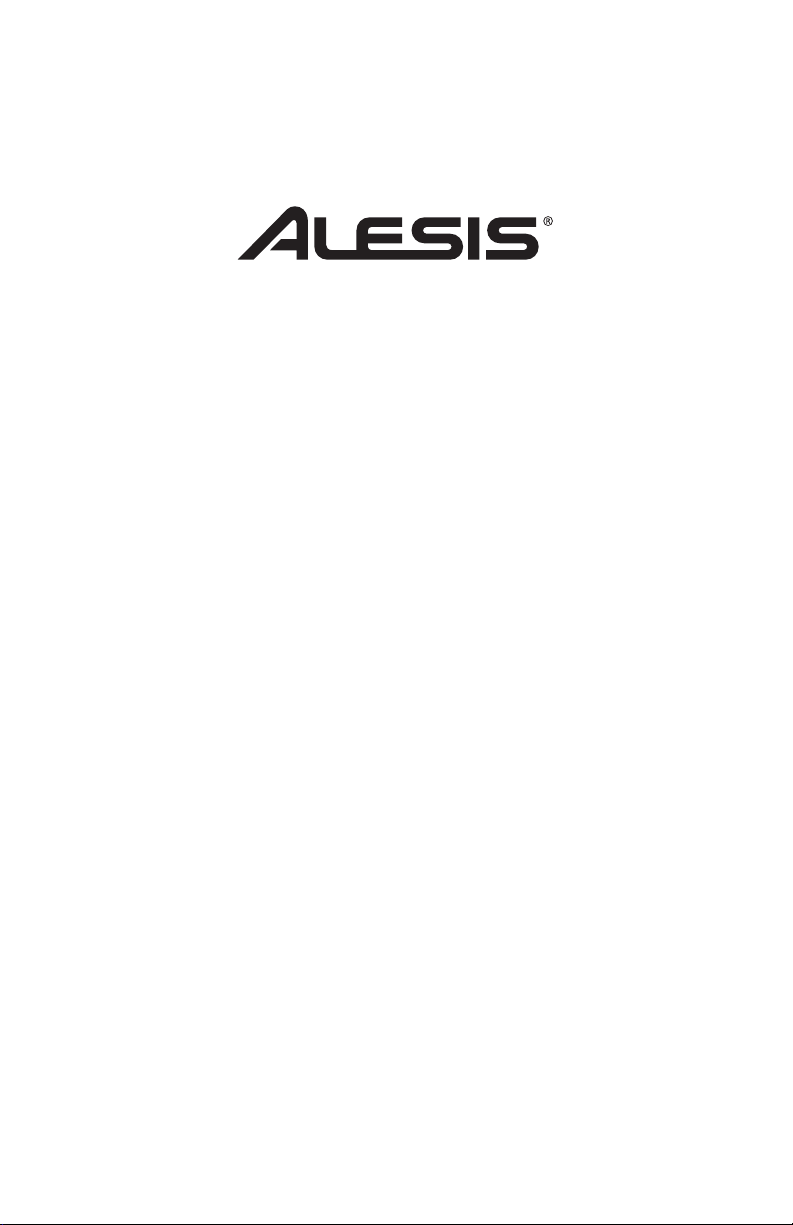
DM6
DRUM MODULE
User Guide
English ( 3 – 10 )
Guía del usuario
Español ( 11 – 12 )
Appendix
English ( 13 )
Page 2
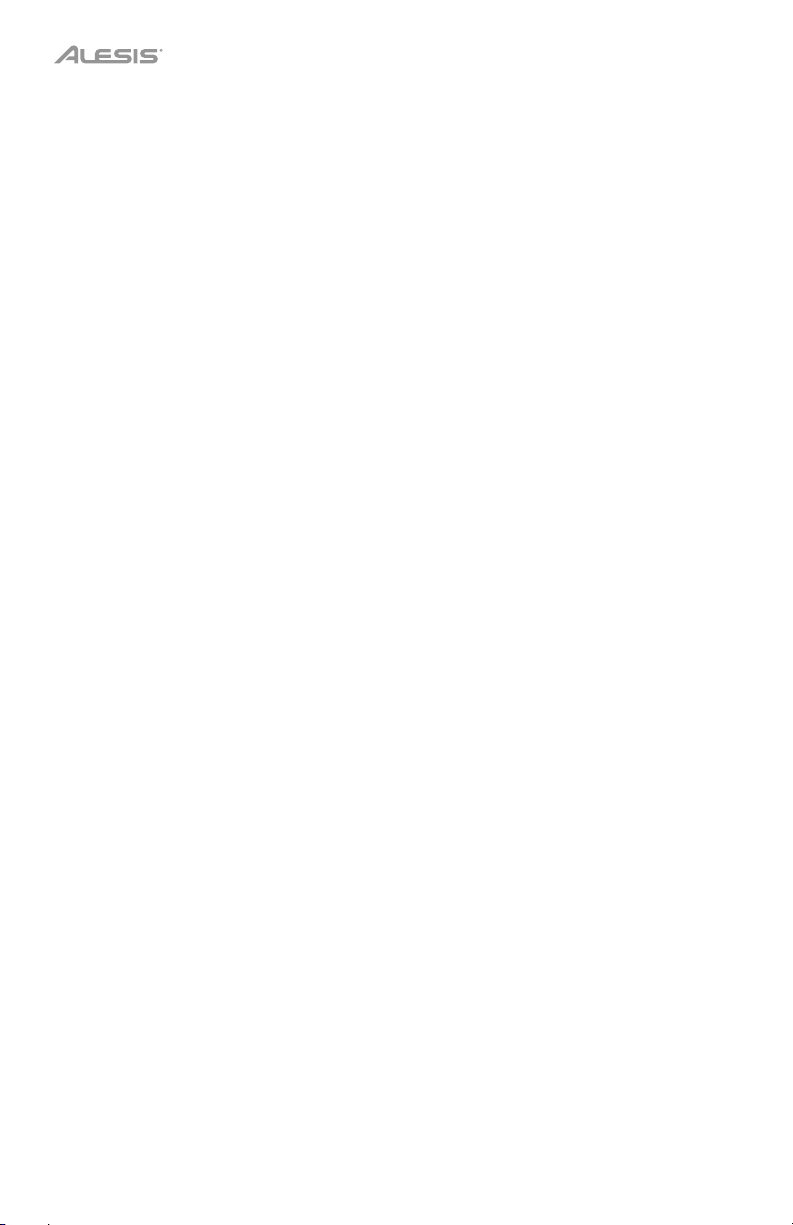
2
Page 3
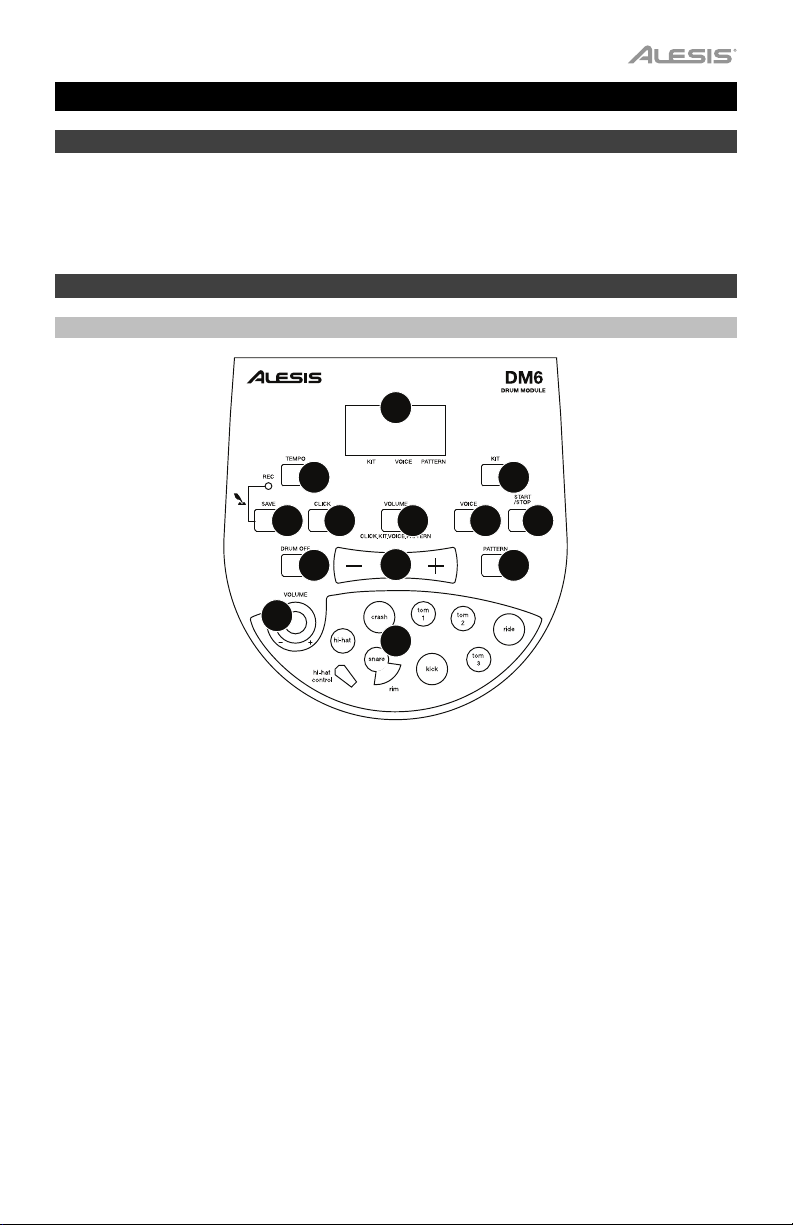
User Guide (English)
Support
For the latest information about this product (system requirements, compatibility information,
etc.) and product registration, visit alesis.com.
For additional product support, visit alesis.com/support.
Features
Top Panel
11
9
10
7
8
3
6
5
1213
2
1
4
1. Volume: Adjusts the module’s master volume level.
2. Value +/–: Decreases or increases the value of each parameter.
3. Tempo/Tap: Enters Tempo Adjustment Mode.
4. Pad Indicators: Displays the pads currently being played.
5. Click: Turns the metronome on or off.
6. Drum Off: Mutes or unmutes the drum part of the song (pattern) being played.
7. Start/Stop: Starts or stops the current pattern.
8. Pattern: Enters Pattern Select Mode where you can select the pattern and the MIDI output
format.
9. Voice: Enters Voice Select Mode.
10. Kit: Enters Kit Select Mode.
11. LCD: Displays the current parameter values and indicator lights for kit, voice, and pattern.
12. Volume: Enters Volume Adjustment Mode to adjust the volumes of kits, voices, patterns,
and the metronome separately.
13. Save/Rec: Press once to save the current kit to a user kit. Press and hold to enter Record
Mode.
3
Page 4
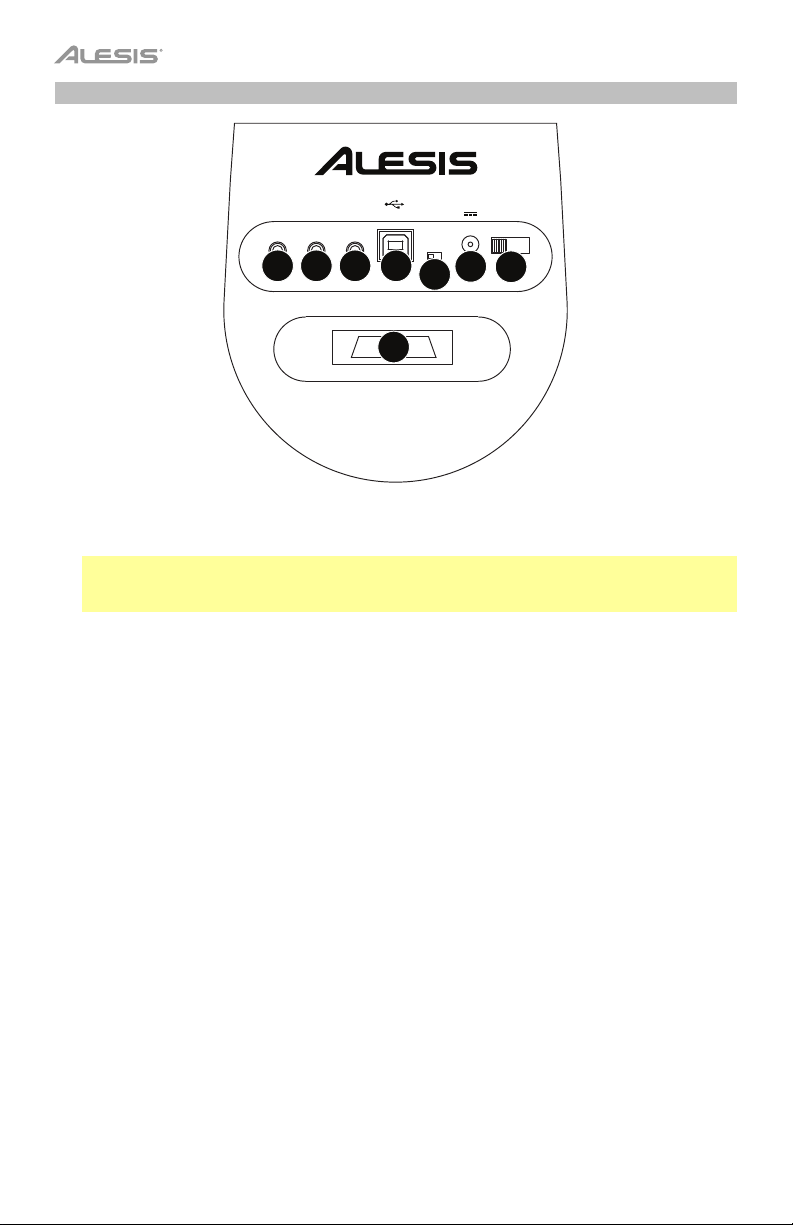
Rear Panel
KICK TYPE POWER
PHONES OUTPUT MIX IN USB
3
4
5
SWITCH | PAD 9V ON OFF
6
7
1
2
8
1. Power In: Connect the power adapter here, then connect the adapter to a power outlet.
2. Power Switch: Turns the module on or off.
Note: To save energy, the drum module will shut down automatically after 30 minutes of
no activity. If you do not need this feature, press and hold the Start/Stop button each time
you power the drum module on. This will disable the automatic shutdown feature.
3. Headphones: You can connect a set of 1/8” (3.5 mm) headphones to this output.
4. Stereo Output: You can connect an optional speaker system, recording input, etc. to this
1/8” (3.5 mm) output.
5. Mix Input: Connect the output of an external audio source, such as a CD player, to this
stereo 1/8” (3.5 mm) input.
6. USB Port: Connect this port to a computer or other USB device with a standard USB
cable (sold separately).
7. Kick Type Switch: Set this switch to select the type of kick drum you are using with the
module. Select Switch if the kick pedal is a simple footswitch. Select Pad if the kick pedal
is a velocity-sensitive pad (with a standard kick drum pedal).
8. Trigger Input Connection: Connect the included cable snake to this connector, then
connect the cables to their respective triggers. See the included separate Assembly Guide
for setup instructions.
4
Page 5
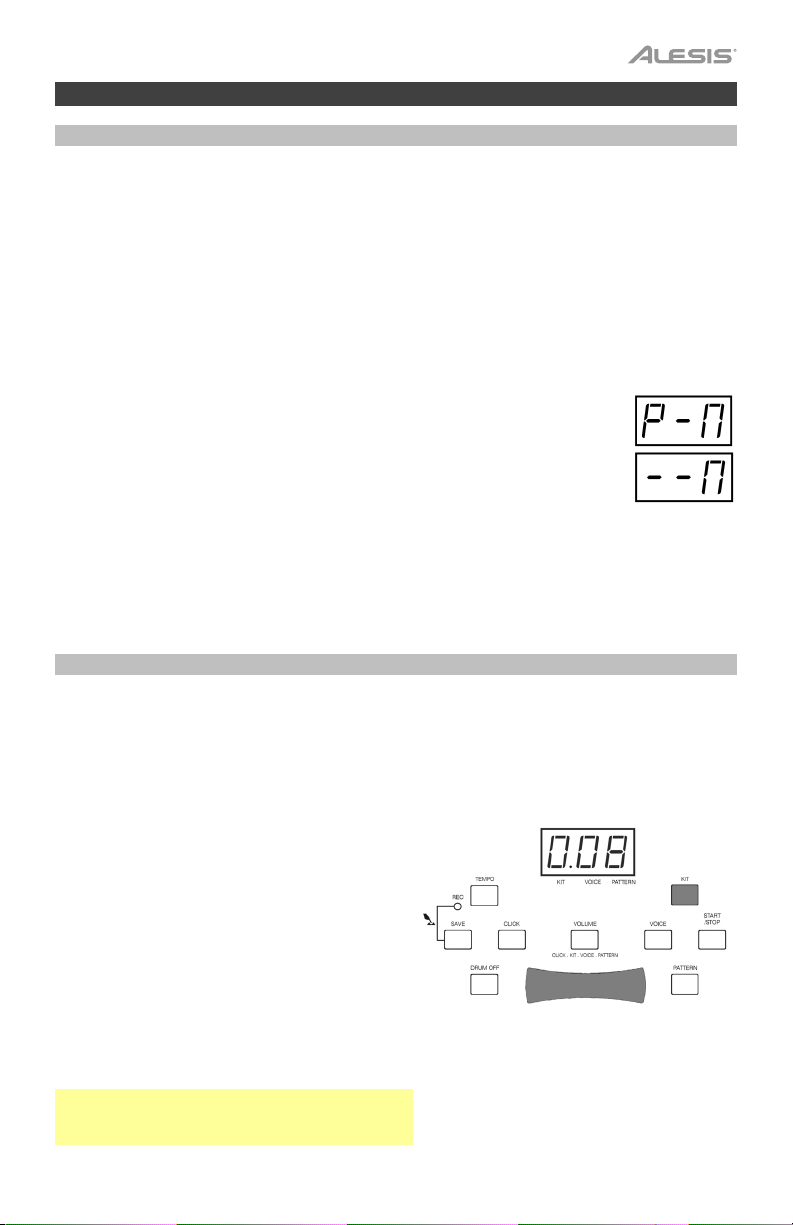
Operation
MIDI/USB
The DM6 module has its own internal sounds, but you can also use it as a trigger-to-MIDI
interface with drum module software by connecting its USB port to that of a computer. In this
case, triggering the pads and pedals of the kit will send MIDI messages to your computer, so
you can trigger drum sounds from your software’s sound library. You will need to select the
proper MIDI output format to use the DM6 module this way (see below).
MIDI Output Formats
The DM6 module can send MIDI information in two different formats: the internal format
(default) or the GM format. (Note: If you record a performance using one format, it will only be
playable on other devices that support that format.)
The internal format is used for the module to function as a sound source.
Program change and Note On/Off messages will be transmitted in this mode.
This is the default mode
The GM format is used when the module is connected to a computer. In this
format, you can use DM6 as a trigger-to-MIDI interface, triggering sounds from
your favorite drum module software. Only Note On/Off messages will be
transmitted in this mode. (Also, the metronome and music that accompanies
patterns will not be sent, since it is not MIDI information.)
To select the MIDI output format:
1. Press Pattern to enter Pattern Select Mode.
2. Press Value +/– to select P–N (internal format, the default setting) or ––N (GM format).
Kits
Selecting a Kit
The DM6 module comes with 10 preset kits (001–010) and 5 user kits (011–015).
To select a kit:
1. Press Kit to enter Kit Select Mode. The LCD
will display the current kit number and the Kit
Indicator will light up.
2. Use Value +/– to select a kit.
3. To adjust the kit’s volume (which is different
from the module’s master volume level),
press Volume to enter Volume Adjustment
Mode. The Volume Indicator will light up and
the LCD will display the kit’s current volume.
Use Value +/– to adjust it.
4. When you are finished, press Kit to re-enter
Kit Selection Mode or press another button.
Note: When the module is recording-armed, the
LCD will display the current kit's volume, but you
will not be able to adjust it.
5
Page 6

Selecting Trigger Voices
There are 108 built-in voices that you can assign to each trigger.
To select a voice:
1. Press Voice to enter Voice Select Mode. The
LCD will display the current voice number
and the Voice Indicator will light up.
2. Use Value +/– to select a voice.
3. To adjust a trigger’s volume (which is
different from the master or kit volume
levels), press Volume to enter Volume
Adjustment Mode. The Volume Indicator will
light up and the LCD will display the trigger’s
current volume. Use Value +/– to adjust it.
4. When you are finished, press Voice to reenter Voice Selection Mode or press another
button.
Saving Kits
You can save a kit to any of the five user kits (11–15).
To save a kit:
1. Press Save to enter Kit Save Mode. The LCD
will display the current kit number and the Kit
Indicator will light up.
2. Use Value +/– to select a user kit (11–15).
User kit numbers will flash on the LCD.
3. Press Save to save the kit to that user kit
number. (This includes all trigger voices and
volumes.)
6
Page 7
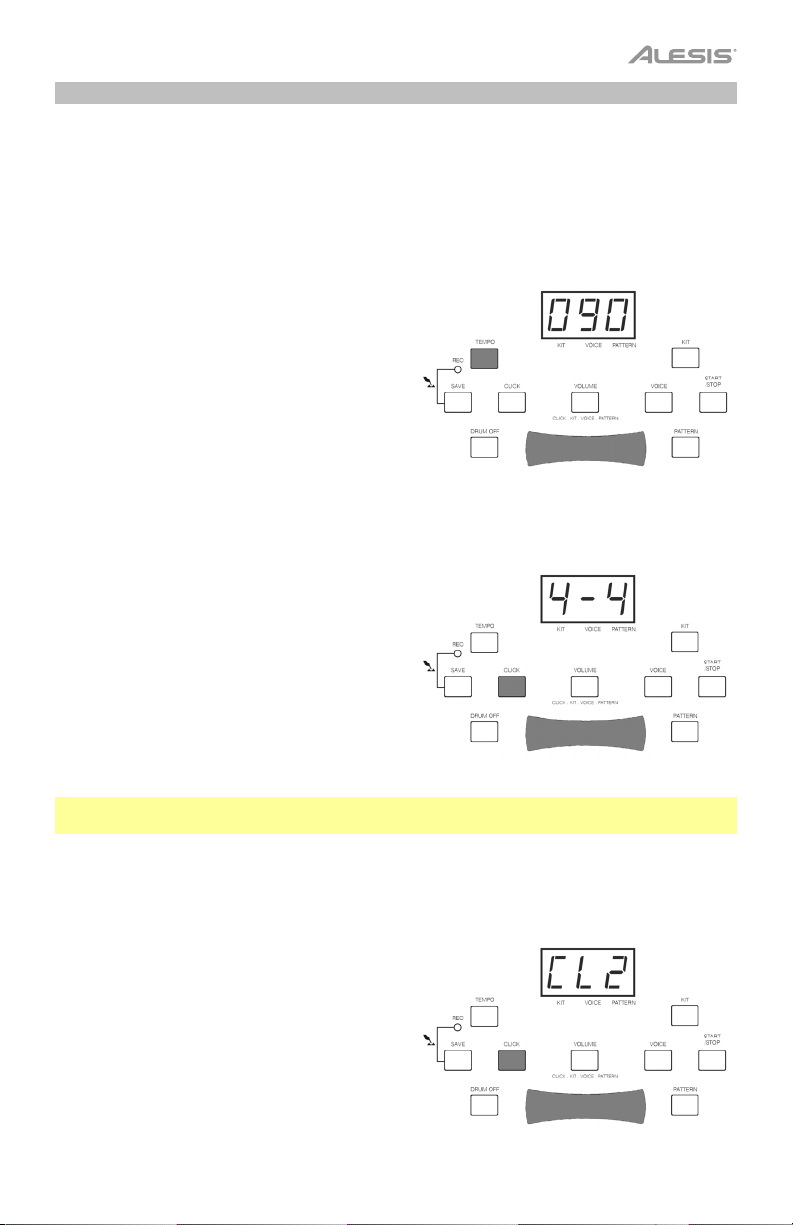
Metronome
The DM6 module has a built-in metronome feature, for which you can adjust the tempo, time
signature, volume, and “click” sound.
Adjusting the Tempo
To adjust the tempo of a pattern:
1. Select a pattern (see Patterns section).
2. Press Tempo to enter Tempo Adjustment
Mode. The LCD will display the current tempo
value for that pattern. The metronome’s range
is 30–280 BPM (“beats per minute”).
3. Use Value +/– to adjust the tempo of that
pattern. You can press Value + and Value –
simultaneously to return to the pattern’s
default tempo.
Selecting the Time Signature & Adjusting the Volume
To select the time signature the metronome
will follow:
1. Press Click to activate the metronome. The
LCD will display the current time signature.
There are nine different time signatures to
choose from: 1/4, 2/4, 3/4, 4/4, 5/4, 6/4, 7/4,
3/8, and 6/8.
2. Use Value +/– to select a time signature.
Note: The Click Indicator will flash in time with the beat of your selected pattern, whether or
not the metronome is activated (i.e., audible).
Selecting a Metronome Sound
To select the “click” sound the metronome
will make:
1. Press and hold Click then press Value +/–.
The LCD will display CL1, CL2, CL3, or CL4.
2. Use Value +/– to select the click sound. You
can choose from a standard metronome
“click” (the default), a “beep,” a cowbell, or a
voice.
7
Page 8

Adjusting the Metronome Volume
To select the “click” sound the metronome
will make:
1. Press Click to activate the metronome. The
LCD will display the current time signature.
2. Press Volume. The Volume Indicator will light
up, and the LCD will display the current
volume level.
3. Use Value +/– to adjust the volume.
4. Press Click when finished.
Patterns
The DM6 module comes with 40 preset patterns (40 presets and one user pattern).
To select a pattern:
1. Press Pattern to enter Pattern Select Mode.
The LCD will display the current pattern
number and the Pattern Indicator will light up.
2. Use Value +/– to select a pattern. (If the user
pattern, #41, is empty, the LCD will read N–P.)
3. Press Start/Stop to play or stop the pattern.
While the pattern is playing, the Click button
will flash in time with the beat and the pad
indicators will light according to what pads’
sounds are playing (a useful learning and
practice tool).
4. To adjust the pattern’s volume (which is different from the module’s master volume level),
press Volume to enter Volume Adjustment Mode. The Volume Indicator will light up and
the LCD will display the current volume value for that pattern. Use Value +/– to adjust the
volume of that pattern.
5. To adjust the pattern’s tempo, press Tempo to enter Tempo Adjustment Mode. The LCD
will display the current tempo value for that pattern (30–280 BPM or “beats per minute”).
Use Value +/– to adjust the tempo of that pattern. Press + and – simultaneously to return
to the pattern’s default tempo.
6. When you are finished, press Pattern to re-enter Pattern Select Mode or press another
button.
Note: The patterns and the MIDI In (over a USB connection) use the same 16 MIDI
channels, which may affect pattern playback. If this occurs, turn the module off then on
again to reset it.
Note: When the module is recording-armed, the LCD will display the current pattern's
volume, but you will not be able to adjust it.
8
Page 9

Recording
Record-Armed Mode
Press and hold Save/Rec for more than two
seconds to arm the module to record a new
user pattern. The LCD will display the kit
number and the Rec light will flash.
In this mode, you can adjust the pattern that
will accompany you, the tempo, or the kit
number. You can also mute the accompanying
pattern (see Drum Off) or turn the metronome
on or off. If no pattern is selected, the
metronome’s time signature can be used.
Otherwise, if a pattern is selected, the time
signature you select may not be used (because
each pattern has an assigned time signature—
the time signature will change if the pattern is
changed).
Recording Mode
To record the user pattern (Pattern 41):
1. Record-arm the module by pressing and
holding Save/Rec for more than 2 seconds.
2. Press Start/Stop or hit the pads. The Rec
light will illuminate and the LCD will count
down from 4 before it begins recording.
3. Record your pattern with the kit. The LCD
will display what measure you are on.
4. When you have finished, press Start/Stop to
stop the recording. (If the recording reaches
full capacity—approximately 5,000 notes—
the LCD will read FUL. Press Start/Stop to
return to Pattern Selection Mode.)
Recording will erase any previously recorded user pattern you had. You will not be able to
adjust any of the module’s parameters while recording. To stop the recording and return to
Pattern Select Mode, press Start/Stop.
Note: To turn the metronome on or off before or during the recording, press Click. Either way,
the metronome sound will not be recorded.
9
Page 10

Drum Off
You can press Drum Off to mute the drum
sounds of the accompanying pattern. (This can
be a useful practice tool when playing along
with patterns.) The Drum Off Indicator will light
up, and you will still be able to trigger all pads,
cymbals, and pedals in this mode. To unmute
the pattern, simply press Drum Off again and
the Drum Off Indicator will be unlit.
Factory Reset
To return the DM6 module to its original
settings, hold down Value + and Value –
simultaneously while turning on the module.
This will restore its factory settings, erasing any
recorded data or changed settings, including
user kits, the user pattern, and any volume,
metronome, or voice settings, which will return
to their defaults.
Auto-Shutdown
To save energy, the drum module will shut down automatically after 30 minutes of no activity.
If you do not need this feature, press and hold the Start/Stop button each time you power the
drum module on. This will disable the automatic shutdown feature.
10
Page 11

Guía del usuario (Español)
Soporte
Para obtener la información más completa acerca de este product (los requisitos del sistema,
compatibilidad, etc) y registro del producto, visite alesis.com.
Para soporte adicional del producto, visite alesis.com/support.
Características
Panel superior
11
9
10
7
8
3
6
5
1213
2
1
4
1. Volumen: Ajusta el nivel de volumen maestro del módulo.
2. Valor +/–: Disminuye o aumenta el valor de cada parámetro.
3. Tempo/Tap: Entra el modo de ajuste del tempo.
4. Indicadores de pad: Muestran los pads que se ejecutan en ese momento.
5. Clic: Activa y desactiva el metrónomo.
6. Batería apagada: Silencia o anula el silenciamiento de la parte de batería (patrón) del
tema que se está ejecutando.
7. Inicio/Parada: Inicia o detiene el patrón actual.
8. Patrón: Entra al modo de selección de patrón, donde es posible seleccionar el patrón y el
formato de la salida MIDI.
9. Voz: Entra al modo de selección de voz.
10. Kit: Entra al modo de selección de kit.
11. LCD: Muestra los valores actuales de los parámetros y indicadores por el kit, la voz, y el
patrón.
12. Volumen: Entra al modo de ajuste de volumen para ajustar los volúmenes de los kits,
voces, patrones y el metrónomo por separado.
13. Guardar/Grabar: Pulse este botón una vez para guardar el kit actual en un kit de usuario.
Pulse y retenga este botón para entrar al modo de grabación.
11
Page 12

Panel trasero
KICK TYPE POWER
PHONES OUTPUT MIX IN USB
3
4
5
SWITCH | PAD 9V ON OFF
6
7
1
2
8
1. Entrada de alimentación: Conecte aquí el adaptador de alimentación y luego el
adaptador al tomacorriente de pared.
2. Interruptor de encendido: Enciende y apaga el módulo.
3. Auriculares: Puede conectar a esta salida un juego de auriculares de 3,5 mm (1/8”).
4. Salida estéreo: Es posible conectar a esta entrada de 3,5 mm (1/8”) un sistema de
altavoces, entrada de grabación, etc.
5. Entrada de mezcla: Conecte a esta entrada estéreo de 3,5 mm (1/8”) una fuente de audio
externa, tal como un reproductor de CD.
6. Puerto USB: Conecte este puerto a una computadora o a otro dispositivo USB con un
cable USB estándar (vendido por separado).
7. Interruptor tipo bombo: Ajuste la posición de este interruptor para seleccionar el tipo de
bombo que usa con el módulo. Seleccione Switch si el pedal de bombo es un interruptor
de pedal sencillo. Seleccione Pad si el pedal del bombo es sensible a la velocidad (con un
pedal de bombo estándar).
8. Conexión de entrada de disparo: Conecte a este conector el multicable (“snake”)
incluido y luego los cables a sus disparadores respectivos. Vea las instrucciones de
instalación en la Guía de armado separada incluida.
12
Page 13

Appendix (English)
Technical Specifications
Specifications are subject to change without notice.
Voices
108 instrument voices
Drum Kits
Patterns
Display
Connections
Power
10 preset kits
5 user kits
40 preset patterns
1 user pattern
3-digit 7-segment LCD
(1) 1/8” (3.5 mm) stereo headphones
(1) USB port
(1) 1/8” (3.5 mm) stereo output
(1) 1/8” (3.5 mm) stereo mix input
(1) power adapter input
(1) 25-pin D-sub connection for cable snake
9 VDC, 500 mA, center-positive (power adapter included)
Trademarks & Licenses
Alesis is a trademark of inMusic Brands, Inc., registered in the U.S. and other countries. All
other product names, company names, trademarks, or trade names are those of their
respective owners.
13
Page 14

14
Page 15

15
Page 16

alesis.com
Manual Version 1.2
