Page 1

Quick
Start
Guide
OmniAccess 600-
series Routers
T1 and E1 products
Page 2
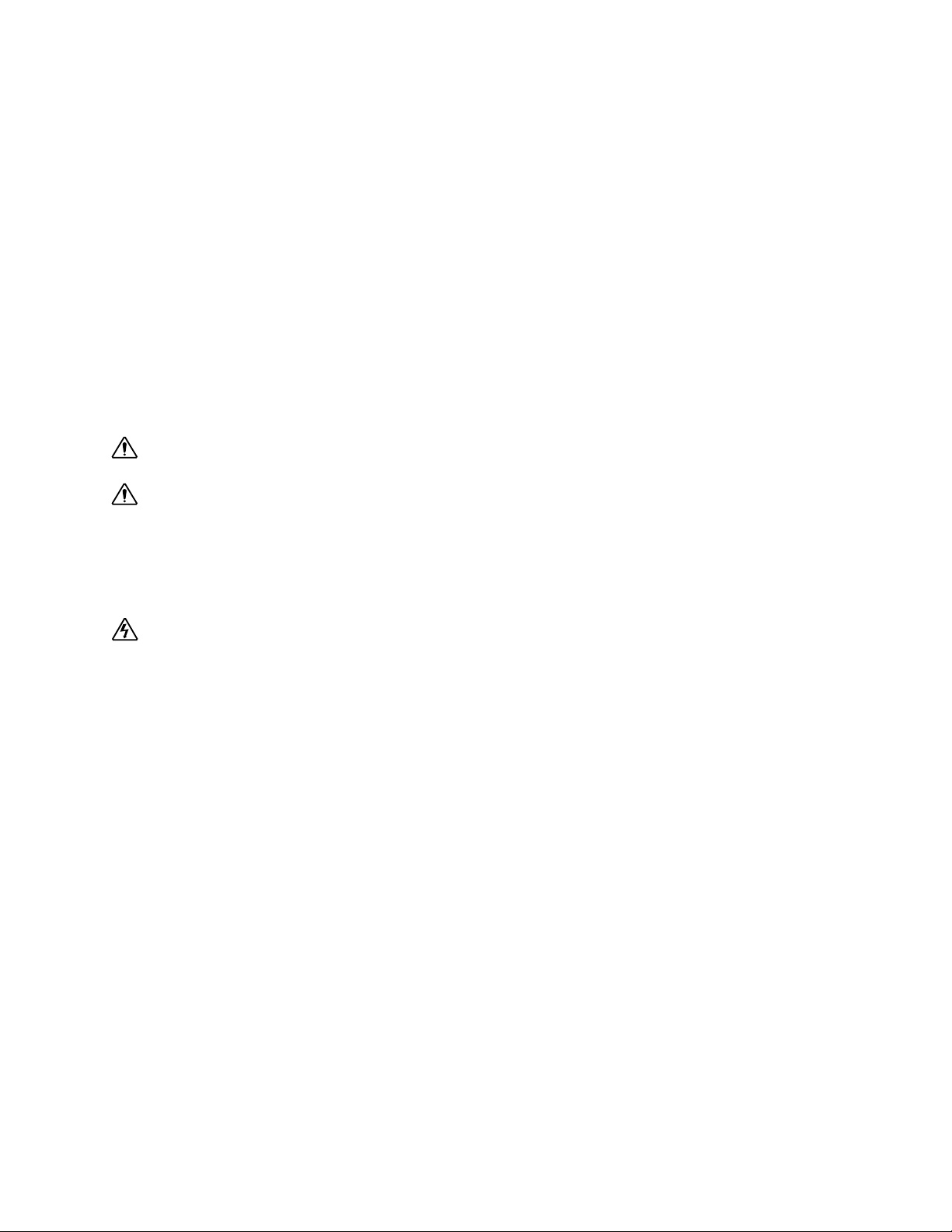
Related Guides
Installation Guide: OmniAccess 600-series Routers
Refer to this guide for more detailed information about safety and how to install, configure, operate, and troubleshoot this product.
Command Reference Guide
This guide provides detailed information and examples about how to use CLI commands in an E1/J1 network environment.
Routing User Guide
This guide provides detailed information and examples about using routing commands on Alcatel products for RIPv1, RIPv2, OSPF,
BGP4, and other routing protocols.
Configurations Guide
This guide provides detailed examples of routing configurations.
CAUTION: To reduce the risk of fire, use only number 26 AWG or larger UL Listed or CSA Certified Telecommunication
Line Cord for all network connections.
CAUTION: Risk of explosion if battery is replaced by an incorrect type. Dispose of used batteries according to the
instructions.
Hardware Notice
The Lithium battery in this product is part of a non-volatile memory device and will retain data for 10 years in the absence of power.
Alcatel does not consider the lithium battery in this unit a field replaceable or serviceable part and should not be accessed by the
customer.
WARNING: Before working on this equipment be aware of good safety practices and the hazards involved with electrical
circuits.
Alcatel
Copyright 2002-2005
June 2005
Page 3
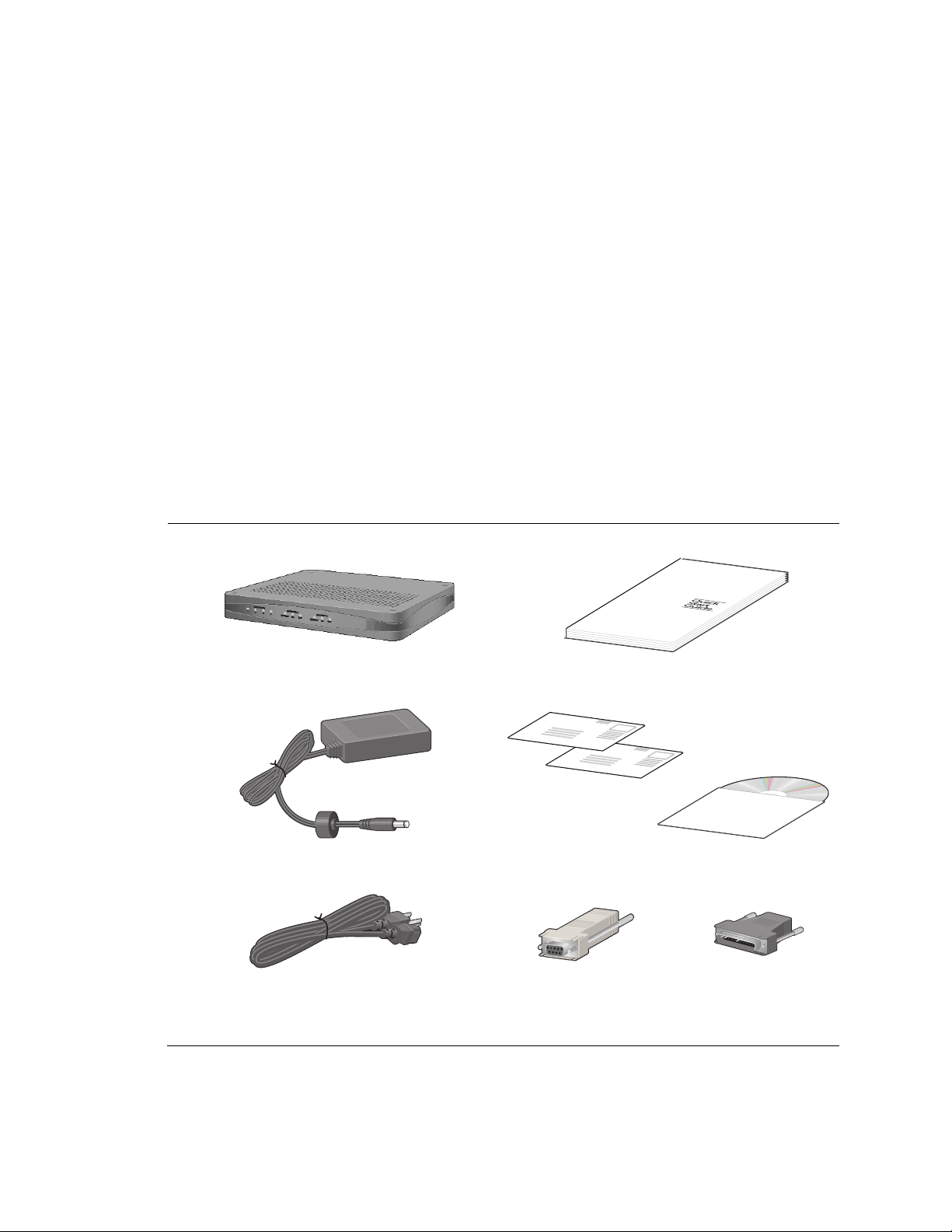
The Alcatel OmniAccess 601, OmniAccess 602, and OmniAccess 604 multi-scalable router is designed to provide WAN
to LAN networking connectivity for branch office communication and primary Internet access for medium-size
businesses. The OmniAccess 601, OmniAccess 602, and OmniAccess 604 provides one or two WAN ports, two 10/100
Fast Ethernet ports, an AUX port, and a local/remote management Console port. Alternatively, WAN ports 1 and 2 can
be utilized as a DSX interface for connecting to a PBX or key system.
Before You Begin
Unpacking and Inspecting
Inspect the shipping carton for damage. If any items are missing or defective, contact Alcatel
818 880 3500. Save the original shipping carton and packing material in case you need to return the equipment to
at
Alcatel.
The following items are shipped with this product.
Figure 1 Items Shipped with the OmniAccess 601, OmniAccess 602, and OmniAccess 604 Router
OmniAccess 601, OmniAccess 602, or OmniAccess 604 router
Power supply for OmniAccess 602 and OmniAccess 604 -
OmniAccess 601 power supply plugs directly into an AC outlet
Alcatel Quick Start Guide: OmniAcces 600-Series Routers 3
(OmniAccess 604 shown)
Product information and documentation CD ROM
AC power cord Female DB-9 to RJ-45 adapter (left) and male DB-25 to
Quick start guide
RJ-45 modem adapter (right)
Page 4
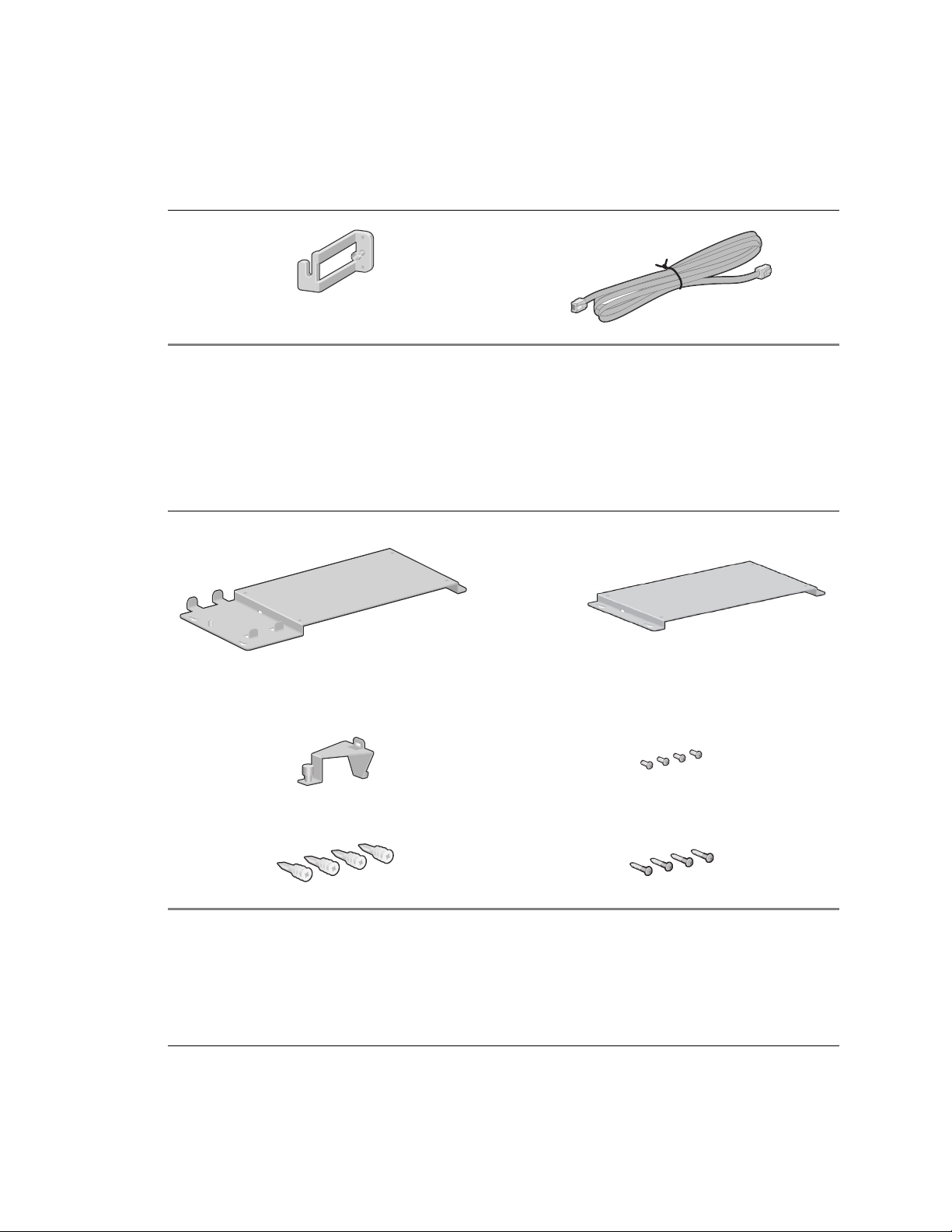
DC power cable retainer bracket
Console cable
Wall-Mounting Option
An optional wall-mounting assembly is available for mounting the OmniAccess 601, OmniAccess 602, and
OmniAccess 604 router on a vertical surface. The wall-mount components are shipped in the same box with the
OmniAccess 601, OmniAccess 602, and OmniAccess 604 router and are shown in the following figure.
Figure 2 Wall-Mount Components
OmniAccess 602
& 604
Wall-mount brackets
Power supply strap
Hollow wall anchors Wall-mount screws: (4) 6 x 1 inch Phillips pan head
4 Quick Start Guide: OmniAcces 600-Series Routers Alcatel
Router to wall-mount bracket screws: (4) 4-40 x .250 inch
Phillips pan head
OmniAccess 601
Page 5
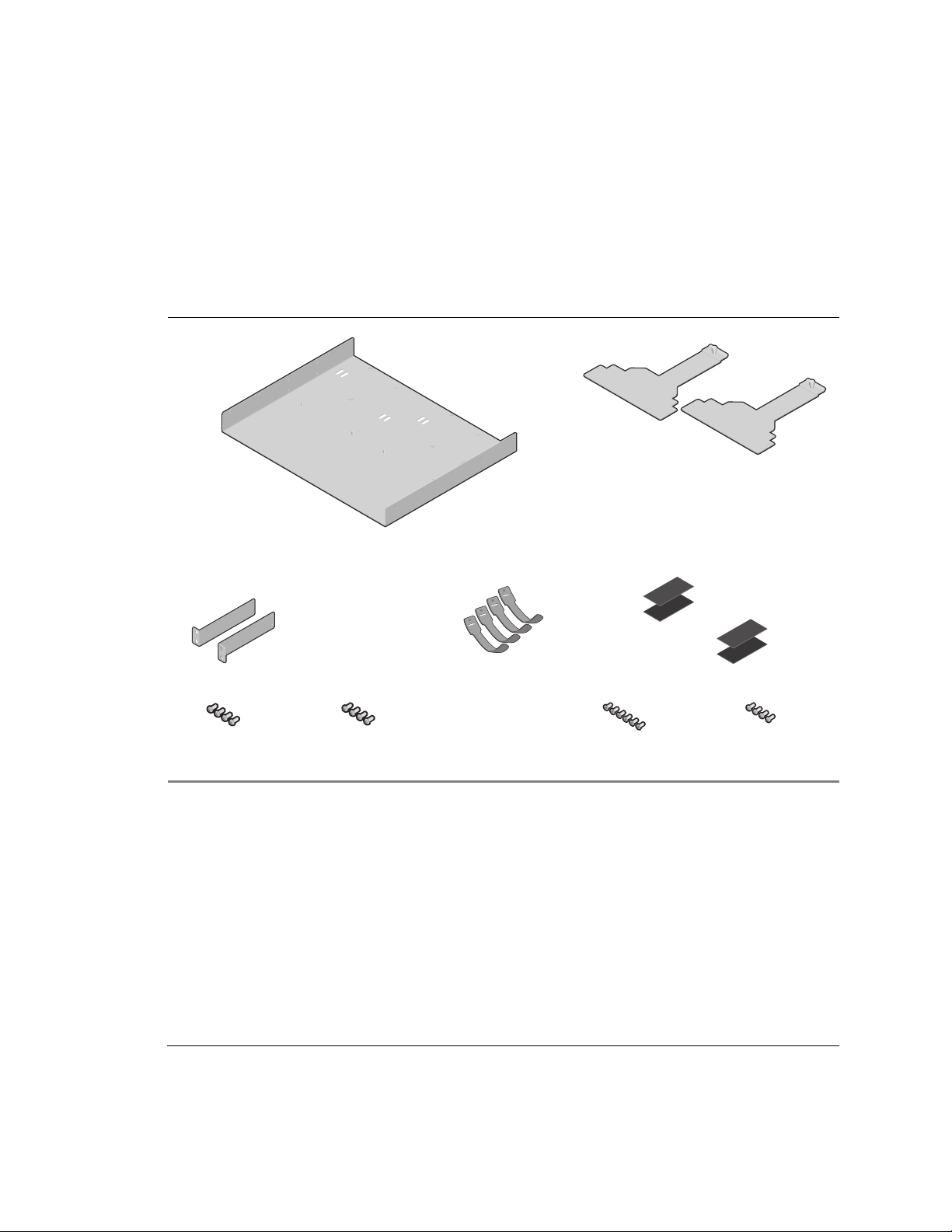
Rack-Mounting Option
An optional rack-mounting tray is available for installing the OmniAccess 602 and OmniAccess 604 router in an
equipment rack. The following items are shipped in a separate carton:
Figure 3 Rack-Mount Components
(2) Rack Carriage
Assemblies
Rack Tray
(2) Mounting Brackets
(4) 10-24 x .5 Phillips
Pan Head Screws for
Equipment Rack
Alcatel Quick Start Guide: OmniAcces 600-Series Routers 5
(4) 12-32 x .5 Phillips
Pan Head Screws for
Equipment Rack
(4) Velcro Tie Wraps
(2 sets) Velcro Mounting Pads
(6) 6-32 x .25 Phillips
Flat Head Mounting
Bracket Screws
(4) 4-40 x .25 Phillips
Pan Head Rack Carriage
Screws
Page 6
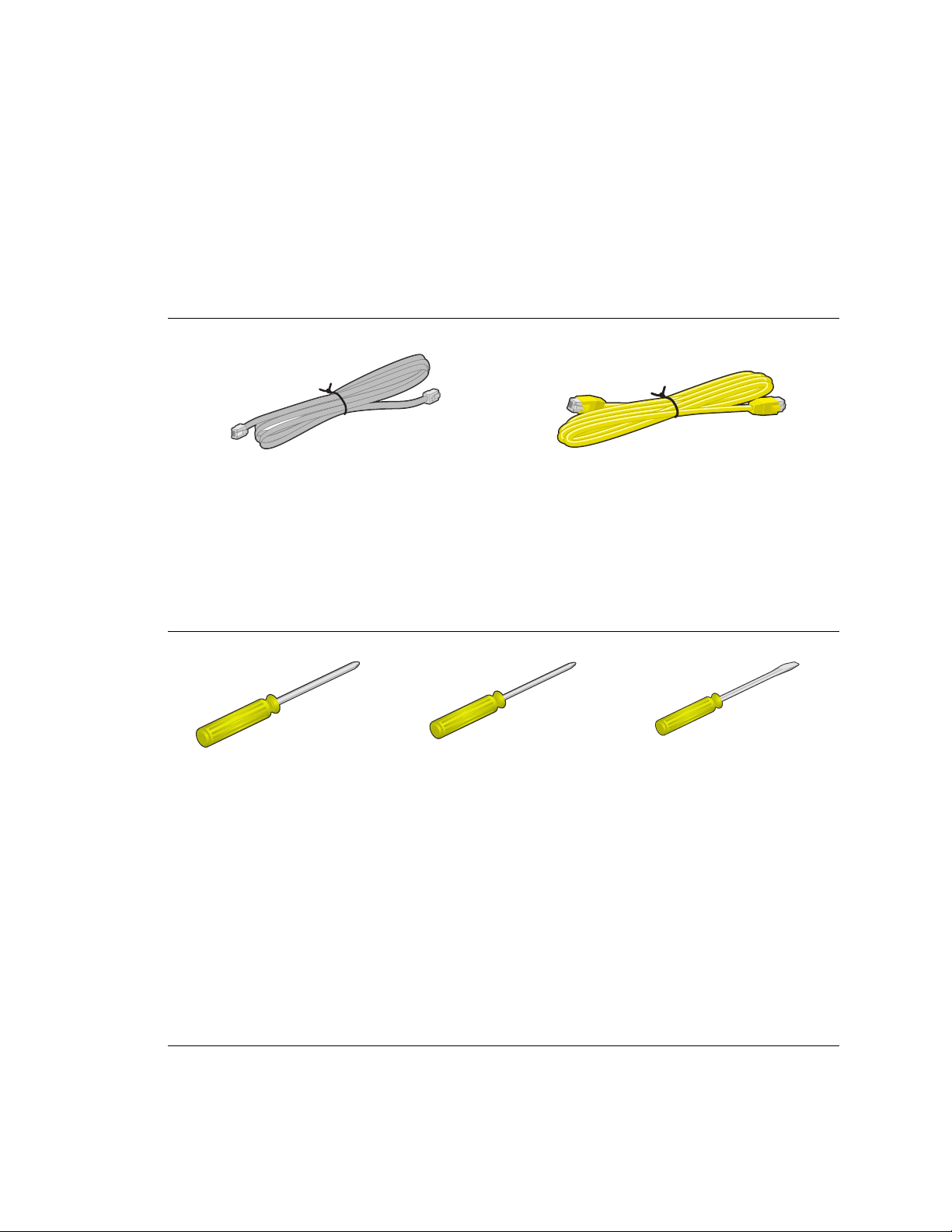
Additional Cables
The following additional cables are required for installing the OmniAccess 601, OmniAccess 602, and OmniAccess
604.
Figure 4 Additional Cables Required
One or two RJ-45, male/male, category 5, twisted-pair cable
(Ethernet LAN connection)
One to two RJ-48C, male/male, 26 AWG (minimum) category 5,
straight-through cable (WAN connection)
Tools Required
The following tools are required for installing the OmniAccess 601, OmniAccess 602, and OmniAccess 604.
Figure 5 Tools Required for Installation
#2 Phillips screwdriver
#3 Phillips screwdriver
1/4 inch flat blade screwdriver
Installation Site
The OmniAccess 601, OmniAccess 602, and OmniAccess 604 is designed to be installed in an equipment rack; on a
vertical surface; or on a flat, stable surface. The installation site should provide ample room for connecting cables and
should not be subject to extreme temperature shifts. The router should be located in close proximity to all relevant
telecommunication ports.
6 Quick Start Guide: OmniAcces 600-Series Routers Alcatel
Page 7
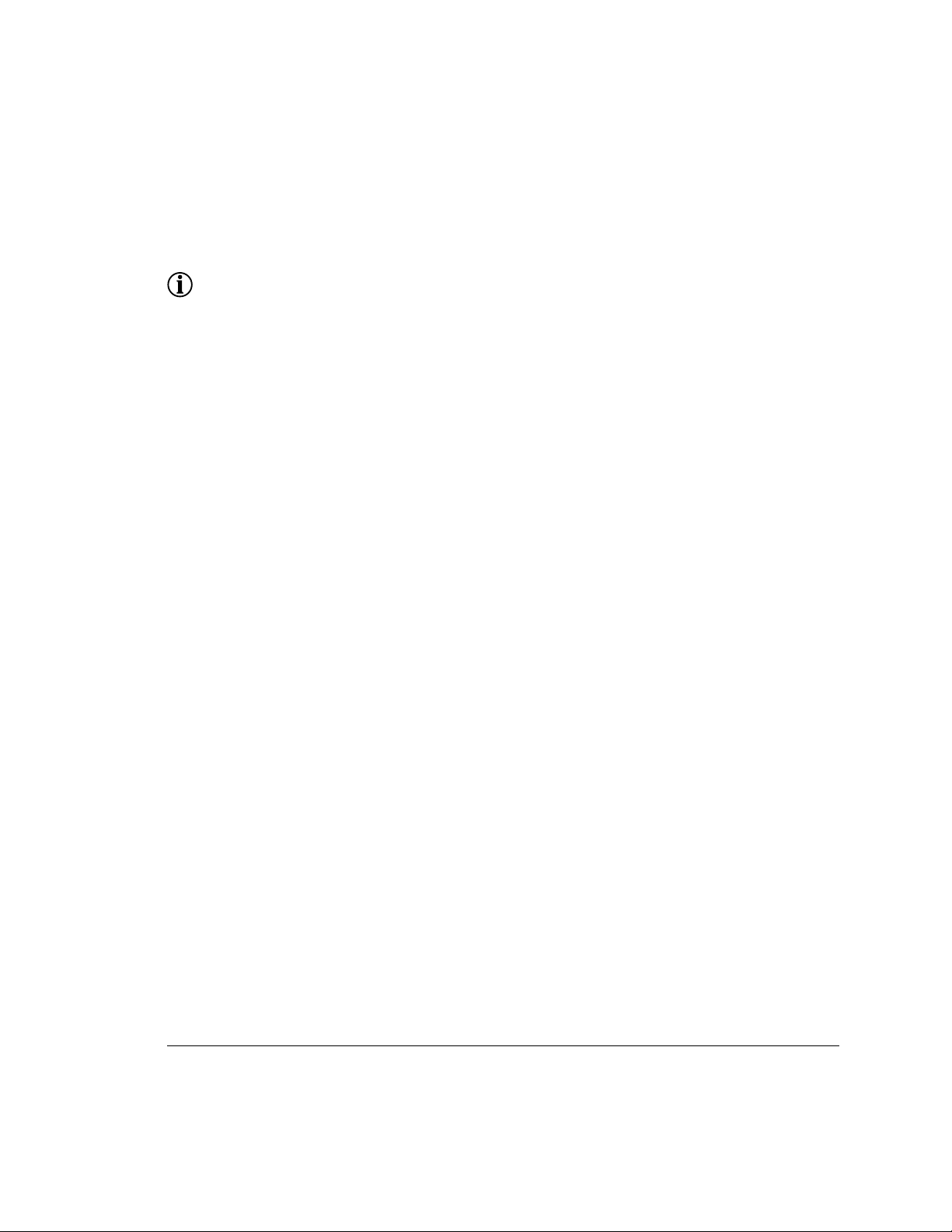
Important Notice
NOTE: Be sure to read this page before installing your router.
OmniAccess Wide Area Network (WAN) software releases are customized to support individual platforms. Please refer
to the sections below to see which software release is supported on your OmniAccess WAN router. You can download
the software at:
http://eservice.ind.alcatel.com/public/oa600.cfm
For information on contacting Alcatel for further assistance, see Contacting Alcatel.
OA-WAN 601
The following software release is supported on the OmniAccess 601:
• 8.3.1
Do not attempt to install either Release 8.2.2 or 9.0 on this router.
OA-WAN 602 and OA-WAN 604
The following software release is supported on the OmniAccess 602 and 604:
• 8.2.2
Do not attempt to install either Release 8.3.1 or 9.0 on these routers.
Alcatel Quick Start Guide: OmniAcces 600-Series Routers 7
Page 8
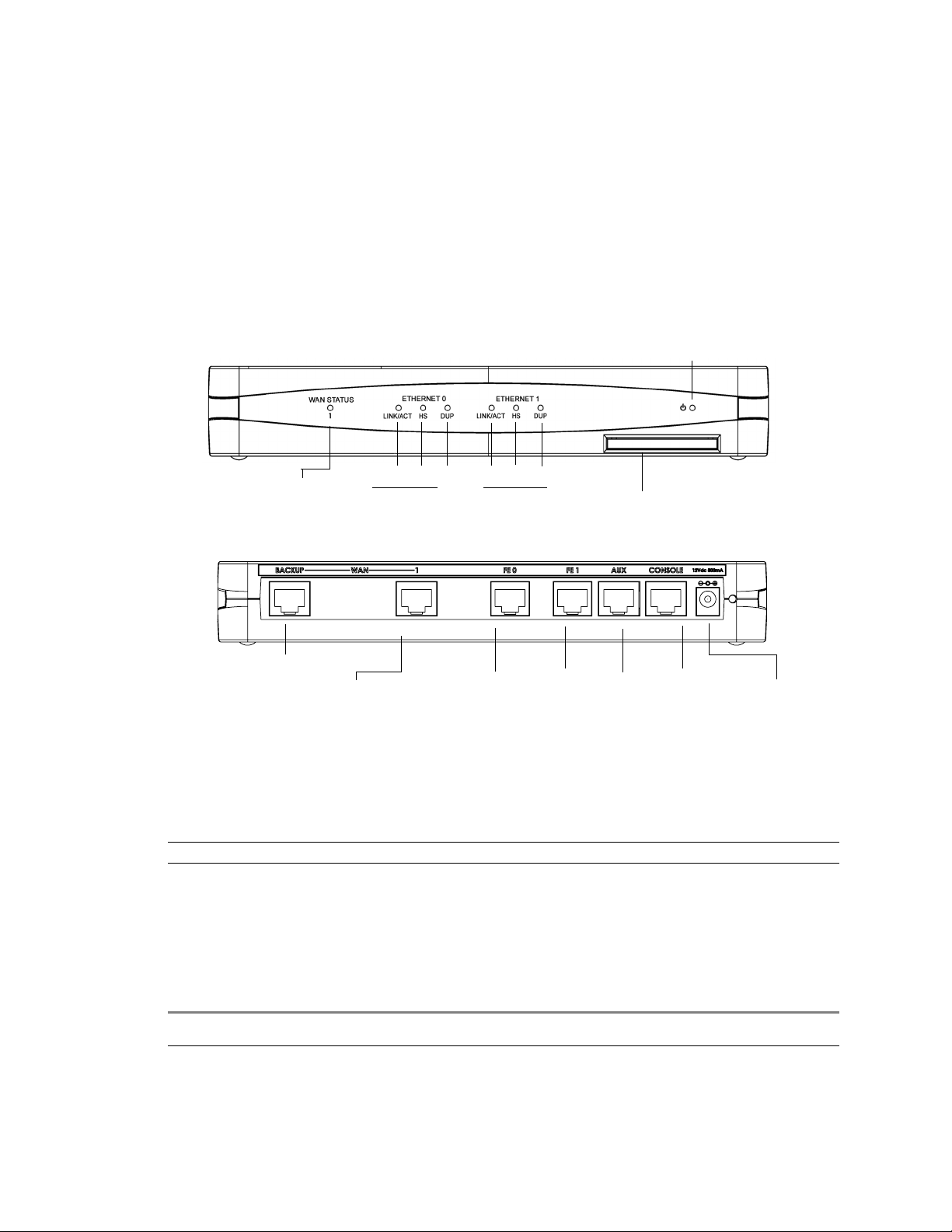
OmniAccess 601 Router Components
The following section identifies and describes the OmniAccess 601 router network ports and LEDs. The 601 routers also
support a Web User Interface which can be used to configure basic operational and security features. For more
information on the Web UI, refer to the OmniAccess 600-series Router Web User Interface User Guide.
Figure 6 OmniAccess 601 Router Front Panel
Power LED
WAN Port
LED
LINK/ACT HS
Ethernet 0 LEDs Ethernet 1 LEDs
DUP LINK/ACT HS
DUP
Compact Flash
Figure 7 OmniAccess 601 Router Back Panel
Backup WAN Port
WAN P or t
Fast Ethernet
Port 0
Fast Ethernet
Port 1
AUX Port
Console
Port
12 VDC
Input Jack
Back Panel Ports
Table 1 provides information about ports located on the router back panel.
Table 1 OmniAccess 601 Back-Panel Ports
port description
WAN 1 WAN connection port. These ports accept cables with RJ-48C connectors. )
Backup WAN An ISDN backup option is supported in releases 8.3 and higher. This option provides a backup if the primary
FE 0 - FE 1 Ethernet LAN connection ports. These ports accept cables with RJ-45 cable connectors.
AUX Reverse telnet connection. This port accepts a cable with an RJ-45 cable connector.
Console Console management port. This port accepts a cable with an RJ-45 cable connector.
DC power 12 VDC power connection. This port accepts the 2 mm power connector on the power supply cable that ships
network connection is lost. This port accepts cables with RJ-45 connectors.
with the OmniAccess 601 router.
8 Quick Start Guide: OmniAcces 600-Series Routers Alcatel
Page 9
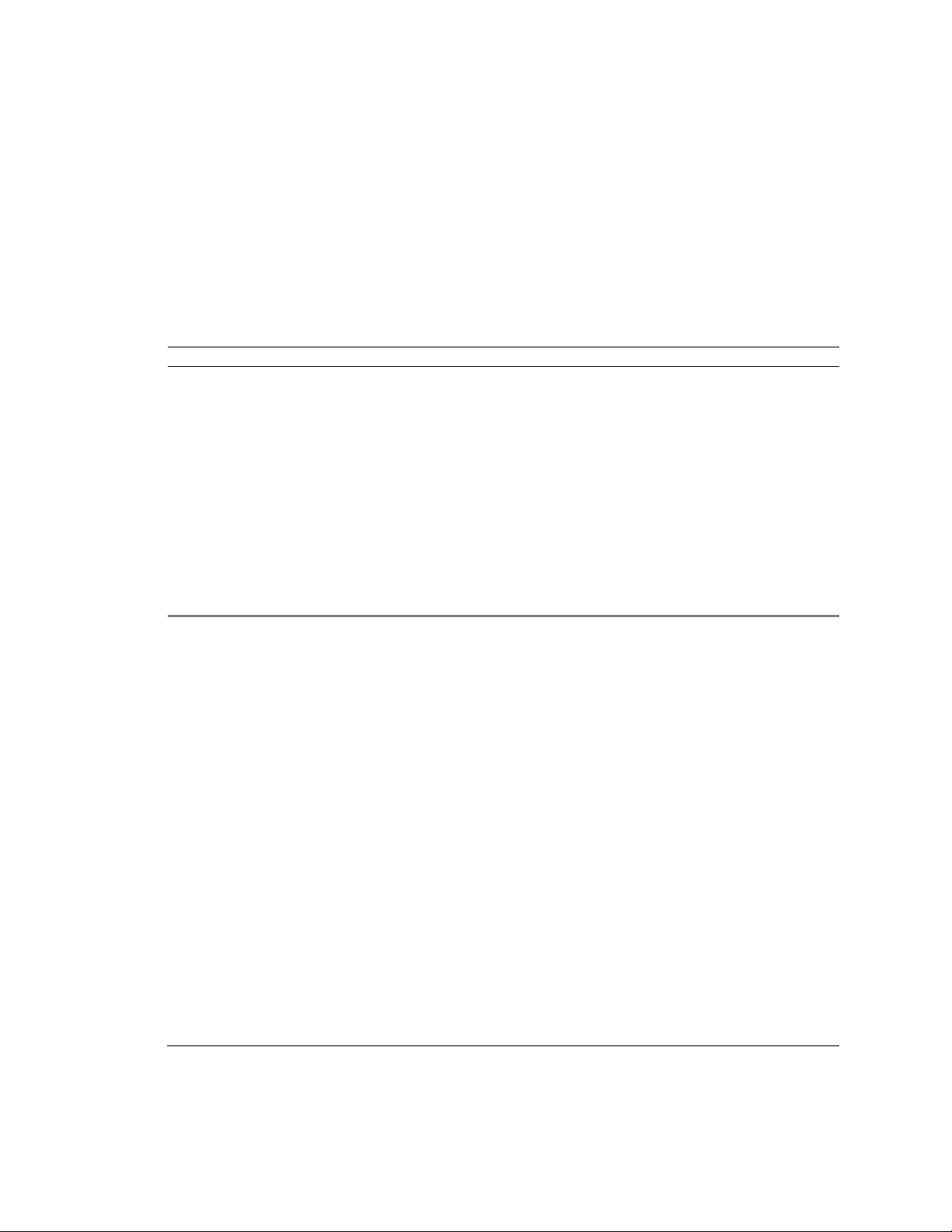
Front Panel LEDs
The Alcatel OmniAccess 601 router front-panel LEDs indicate real-time unit status. Table 2 provides information about
how to interpret the LED states. For more detailed LED information and troubleshooting tips, refer to the OmniAccess
600-series Installation Guide.
Table 2 OmniAccess 601 Router LEDs
LED description color
WAN Status Indicates traffic activity on this interface
Ethernet 0/1
Link/Act
HS
Dup
Power
Indicates traffic activity on this interface Green = link is operational
Indicates traffic speed on the interface Off = 10 Mbps
Indicates the type of duplex mode Off = Half duplex
Indicates router power status Off = power off
Green = normal activity
Red = alarm state
Yellow = test mode
Blinking Yellow = either receiving or sending traffic
Red = packet collisions
Green = 100 Mbps
Green = Full duplex
Green = power on
Alcatel Quick Start Guide: OmniAcces 600-Series Routers 9
Page 10
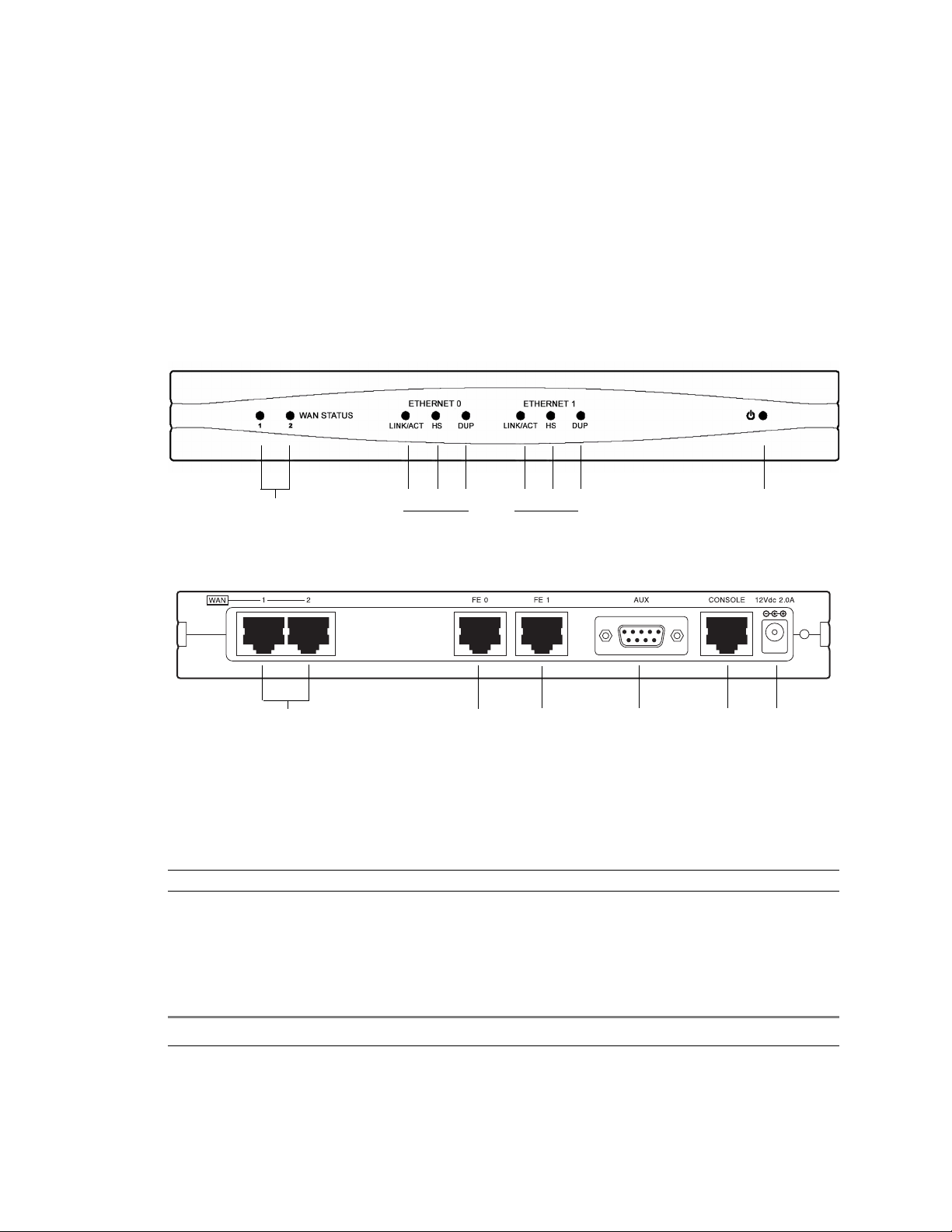
OmniAccess 602 Router Components
The following section identifies and describes the OmniAccess 602 router network ports and LEDs. The 602 series
routers also support a Web User Interface which can be used to configure basic operational and security features. For
more information on the Web UI, refer to the OmniAccess 600-series Router Web User Interface User Guide.
Figure 8 OmniAccess 602 Router Front Panel
WA N Po rt
LEDs 1-2
LINK/ACT HS
Ethernet 0 LEDs Ethernet 1 LEDs
DUP LINK/ACT HS
DUP
Power LED
Figure 9 OmniAccess 602 Router Back Panel
WAN Ports 1 - 2 Fast Ethernet
Port 0
Fast Ethernet
Port 1
AUX Port
Console
Port
12 VDC
Input Jack
Back Panel Ports
Table 3 provides information about ports located on the router back panel.
Table 3 OmniAccess 602 Back-Panel Ports
port description
WAN 1 - WAN 2 WAN connection port. These ports accept cables with RJ-48C connectors. If drop and insert is configured, then
FE 0 - FE 1 Ethernet LAN connection ports. These ports accept cables with RJ-45 cable connectors.
AUX Reverse telnet connection. This port accepts a cable with a male DB-9 connector.
Console Console management port. This port accepts a cable with an RJ-45 cable connector.
DC power 12 VDC power connection. This port accepts the 2 mm power connector on the power supply cable that ships
ports 1 and 2 are reserved for that feature.
with the OmniAccess 602 router.
10 Quick Start Guide: OmniAcces 600-Series Routers Alcatel
Page 11

Front Panel LEDs
The Alcatel OmniAccess 602 router front-panel LEDs indicate real-time unit status. Table 4 provides information about
how to interpret the LED states. For more detailed LED information and troubleshooting tips, refer to the OmniAccess
601, OmniAccess 602, and OmniAccess 604 Installation Guide.
Table 4 OmniAccess 602 Router LEDs
LED description color
WAN Status 1-2 Indicates traffic activity on this interface
Ethernet 0/1
Link/Act
HS
Dup
Power
Indicates traffic activity on this interface Green = link is operational
Indicates traffic speed on the interface Off = 10 Mbps
Indicates the type of duplex mode Off = Half duplex
Indicates router power status Off = power off
Green = normal activity
Red = alarm state
Yellow = test mode
Blinking Yellow = either receiving or sending traffic
Red = packet collisions
Green = 100 Mbps
Green = Full duplex
Green = power on
Alcatel Quick Start Guide: OmniAcces 600-Series Routers 11
Page 12

OmniAccess 604 Router Components
The following section identifies and describes the OmniAccess 604router network ports and LEDs. The 604 series
routers also support a Web User Interface which can be used to configure basic operational and security features. For
more information on the Web UI, refer to the OmniAccess 600-series Router Web User Interface User Guide.
Figure 10 OmniAccess 604 Router Front Panel
WAN Port
LEDs 1-4
LINK/ACT HS
Ethernet 0 LEDs Ethernet 1 LEDs
DUP LINK/ACT HS
DUP
Power LED
Figure 11 OmniAccess 604 Router Back Panel
WAN Ports 1 - 4 Fast Ethernet
Port 0
Fast Ethernet
Port 1
AUX Port
Console
Port
12 VDC
Input Jack
Back Panel Ports
Table 3 provides information about ports located on the router back panel.
Table 5 OmniAccess 604 Back-Panel Ports
port description
WAN 1 - WAN 4 WAN connection port. These ports accept cables with RJ-48C connectors. If drop and insert is configured, then
FE 0 - FE 1 Ethernet LAN connection ports. These ports accept cables with RJ-45 cable connectors.
AUX Reverse telnet connection. This port accepts a cable with a male DB-9 connector.
Console Console management port. This port accepts a cable with an RJ-45 cable connector.
DC power 12 VDC power connection. This port accepts the 2 mm power connector on the power supply cable that ships
ports 1 and 2 are reserved for that feature.
with the OmniAccess 604 router.
12 Quick Start Guide: OmniAcces 600-Series Routers Alcatel
Page 13

Front Panel LEDs
The Alcatel OmniAccess 604 router front-panel LEDs indicate real-time unit status. Table 4 provides information about
how to interpret the LED states. For more detailed LED information and troubleshooting tips, refer to the OmniAccess
601, OmniAccess 602, and OmniAccess 604 Installation Guide.
Table 6 OmniAccess 604 Router LEDs
LED description color
WAN Status 1-4 Indicates traffic activity on this interface
Ethernet 0/1
Link/Act
HS
Dup
Power
Indicates traffic activity on this interface Green = link is operational
Indicates traffic speed on the interface Off = 10 Mbps
Indicates the type of duplex mode Off = Half duplex
Indicates router power status Off = power off
Green = normal activity
Red = alarm state
Yellow = test mode
Blinking Yellow = either receiving or sending traffic
Red = packet collisions
Green = 100 Mbps
Green = Full duplex
Green = power on
Alcatel Quick Start Guide: OmniAcces 600-Series Routers 13
Page 14

Installing the OmniAccess 600-Series Router
The OmniAccess 601, OmniAccess 602, and OmniAccess 604 router can be installed on a table top, in a Telco
equipment rack (using the optional rack-mounting tray), or on a vertical surface (using the optional wall-mounting
assembly). The router ships with a Console cable. You will need to obtain additional cables for your specific application.
Refer to Figure 4 for more information.
Table Top Installation
Figure 12 Table Top Installation
110/120 VAC Outlet
Threaded Hole
12 VDC Port
Captive Screw
Power Supply
(for OmniAccess
602 & 604)
Cable Retainer Bracket
To install the OmniAccess 601, OmniAccess 602, and OmniAccess 604 router for operation on a table top, follow this
procedure. Refer to Figure 12 which shows a Model OmniAccess 602.
1 Place the router on the table surface.
2 Attach the cable retainer to the DC power cord behind the molded strain relief on the cable.
3 Insert the DC power cable jack into the 12 VDC port on the back of the router.
4 Engage and secure the captive screw on the cable retainer in the threaded hole adjacent to the DC input jack on the
router.
5 Connect the appropriate ends of the AC power cord to the power supply and a 110/120 VAC outlet.
NOTE: Ensure that cables are routed out of the way of foot traffic.
14 Quick Start Guide: OmniAcces 600-Series Routers Alcatel
Page 15

Wall-Mount Installation
Figure 13 Wall Mounting the OmniAccess 601 Router
Alcatel Quick Start Guide: OmniAcces 600-Series Routers 15
Page 16

Figure 14 Wall Mounting the OmniAccess 602 and OmniAccess 604 Router
Follow this procedure to mount the Alcatel OmniAccess 601, OmniAccess 602, and OmniAccess 604 router on a
vertical surface. Refer to Figure 14.
1 Attach the router to the wall mount bracket using the four (provided) Phillips pan head 4-40 x .250 inch screws.
Ensure that the router is oriented in a manner that allows the LEDs to be visible.
2 Attach the assembly with the mounted router to the wall surface using the four (provided) 6 x 1 inch (for
OmniAccess 602 and OmniAccess 604) screws or 4 x 1 inch screws (for OmniAccess 601) and hollow wall plastic
anchors.
NOTE: The provided hollow wall anchors are not designed for installation in hard walls. These anchors should only be
installed in a sheet rock (gypsum wall board) wall.
3 Fit the AC strap over the power supply and then place the power supply on the wall mount bracket within the four
locating tabs.
4 Engage and tighten the AC strap captive screw to secure the power supply to the wall mount assembly.
5 Attach the cable retainer to the DC power cord behind the molded strain relief on the cable.
6 Insert the DC power cable jack into the 12 VDC port on the back of the router.
7 Engage and secure the captive screw on the cable retainer in the threaded hole adjacent to the DC input jack on the
router.
8 Connect the appropriate ends of the AC cord to the secured power supply and a 110/120 VAC outlet.
16 Quick Start Guide: OmniAcces 600-Series Routers Alcatel
Page 17

Rack-Mount Installation
Figure 15 Rack Mounting the OmniAccess 602 and OmniAccess 604 Router
Follow this procedure to install the Alcatel OmniAccess 602 and OmniAccess 604 router in an equipment rack using the
optional rack tray assembly. Refer to Figure 15.
1 Determine the mounting position for the rack tray in the equipment rack (front or mid-mount). Attach the mounting
brackets using the six provided 6-32 x .25 inch flat head Phillips screws. Use two screws for the rear bracket holes
and one screw for the front upper hole. (The bottom front hole on each bracket is not used.)
2 Attach the router to the rack carriage using two of the four provided Phillips pan head 4-40 x .25 inch screws.
3 Attach mating Velcro mounting pads to the rack tray and the bottom of the power supply, and then attach the power
supply to the rack tray.
4 Attach the cable retainer bracket to the DC power cord just behind the molded strain relief on the cord.
5 Insert the jack connector on the DC power cord into the 12 VDC port on the back of the router.
6 Engage the captive screw on the cable retainer bracket into the threaded hole adjacent to the DC input jack on the
router. Tighten the captive screw.
7 Slide the mounted router and rack carriage onto the rack tray and engage the thumbscrew on the rack carriage into
the hole provided near the back edge of the rack tray. Tighten the thumbscrew.
8 Connect the network cables to the router ports and roughly dress the cables.
Alcatel Quick Start Guide: OmniAcces 600-Series Routers 17
Page 18

9 Position the populated rack tray in the equipment rack.
10 Secure the rack tray to the equipment rack with either set of the four provided screws. (Select the screw set that is
compatible with the equipment rack hole threads.)
11 Complete the cable dressing. Coil the excess power cord and secure it on the tray behind the router using the
provided Velcro tie wraps.
12 Plug the AC power cord into a standard 110/220 VAC outlet.
Network Connections
The following sections describe how to connect various network cables to the router.
Connecting the Ethernet Cable
Figure 16 Connecting the Ethernet Cable
Ethernet LAN Port
Fast Ethernet Port 0
Follow this procedure to connect the OmniAccess 601, OmniAccess 602, and OmniAccess 604 to an Ethernet LAN
network. Refer to Figure 16.
1 Connect the RJ-45 connector of a category 5 rated Ethernet cable to either the Ethernet 0 or Ethernet 1 port.
2 Connect the other end of the Ethernet cable to the LAN port.
Make sure that the cable connectors are locked and secure in the ports.
For cable pinout information, refer to Appendix A in the OmniAccess 601, OmniAccess 602, and OmniAccess 604
Installation Guide.
18 Quick Start Guide: OmniAcces 600-Series Routers Alcatel
Fast Ethernet Port 1
Page 19

Figure 17 Connecting the WAN Cable
Connect to Service
Provider’s Demarcation Point
WAN P ort 1
Follow this procedure to connect a WAN port to the network. Refer to Figure 17.
1 Connect the RJ-48C connector of a WAN cable to an active license-enabled WAN port.
2 Connect the other end of the WAN cable to the service provider’s demarcation point.
Make sure that the cable connectors are locked and secure in the ports.
For cable pinout information, refer to Appendix A in the OmniAccess 601, OmniAccess 602, and OmniAccess 604
Router Installation Guide.
Connecting Cables for Drop and Insert Multiplexing
The OmniAccess 602 and OmniAccess 604 router can be used to connect a PBX to a carrier facility. If this mode is used,
the PBX is connected to WAN port 1 and the DS0s are mapped to the carrier facility on WAN port 2. To establish drop
and insert connectivity, use two 26 AWG (minimum) category 5, twisted-pair cables with RJ 48C connectors.
Figure 18 Connecting Drop and Insert Cables
Connect to the Local PBX Port
Connect to Service Provider’s
Demarcation Point
RJ-48C WAN Cables
To connect drop and insert cables, follow this procedure. Refer to Figure 18.
1 Insert the RJ-48C connector of one end of one WAN cable in WAN port 1 on the router.
2 Connect the other end of this cable to the local PBX port.
3 Insert the connector on one end of the second cable to WAN port 2 on the router.
4 Connect the other end of this cable to the service provider’s demarcation point.
Alcatel Quick Start Guide: OmniAcces 600-Series Routers 19
Page 20

For information about configuring drop and insert, refer to the OmniAccess 601, OmniAccess 602, and OmniAccess 604
Installation Guide and the Command Reference Guide.
Management Interface
To configure and manage the OmniAccess 601, OmniAccess 602, and OmniAccess 604 router using the Alcatel
command line interface (CLI), an operator console must be connected to the router. Refer to “Connecting the Ethernet
Cable” on page 18 for connection details. The operator console can be connected with either a local or a remote
connection. It is also possible to telnet to the OmniAccess 601, OmniAccess 602, and OmniAccess 604 router once an
IP address has been configured on an Ethernet port.
Local Management
To configure, operate, and manage the OmniAccess 601, OmniAccess 602, and OmniAccess 604 locally, connect the
Console port to a workstation or a terminal (VT-100 or equivalent) that is running terminal emulation software.
Figure 19 Connecting the Console Cable
RJ-45 to DB-9 Adapter
Console Port
Follow this procedure to connect the Console cable: Refer to Figure 19.
1 Connect the Console cable to the Console port on the router.
2 Connect the other end of the Console cable to the RJ-45 end of the DB-9 to RJ-45 modular adapter.
3 Connect the DB-9 end of the modular adapter to a management terminal or workstation.
Remote Management
A modem can be connected to the Console port and used to configure, operate, and manage the OmniAccess 601,
OmniAccess 602, and OmniAccess 604 remotely.
20 Quick Start Guide: OmniAcces 600-Series Routers Alcatel
Page 21

Figure 20 Connecting the OmniAccess 601, OmniAccess 602, and OmniAccess 604 to a Modem
Follow this procedure to connect the OmniAccess 601, OmniAccess 602, and OmniAccess 604 to a modem. Refer to
Figure 20.
1 Connect the male end of the DB-25 adapter to the female DB-25 port on the modem.
2 Connect one end of a supplied RJ-45 cable to the RJ-45 port in the DB-25 adapter.
3 Connect the other end of the RJ-45 cable to the Console port on the OmniAccess 601, OmniAccess 602, and
OmniAccess 604.
4 Configure the modem for 9600 bps, 8 data bits, 1 stop bit, no parity, and XON/XOFF flow control. Refer to your
modem documentation, if necessary. Consult the Alcatel Support website for additional configuration information.
If a workstation is used for the remote management console, use VT-100 terminal emulation software or equivalent,
and configure the software as specified for modems.
Configuring the Router
The following sections introduce commands that you can use to log in as the system administrator, choose a host name,
change the password, set the system date and time, enter an Ethernet IP address, establish a default route, switch modes,
and save the configuration.
Logging In
Login: alcatel
Password: switch
Choosing a Host Name
Alcatel> configure term
Alcatel/configure> hostname ISP_name
ISP_name/configure>
Changing the Password
Alcatel> password
name: alcatel
old password: switch
new password: new_pass
Alcatel Quick Start Guide: OmniAcces 600-Series Routers 21
Page 22

re-enter password: new_pass
Passwords are case-sensitive and must be a minimum of three to a maximum of eight characters. For future reference,
make a note of the password that you use.
Changing the Administrator Account Name
You can change the administrator login name (Level 1 access) to a user-specified name. The default is Alcatel.
The following commands change the administrator account name to Greg:
Alcatel> configure term
Alcatel/configure> admin_name Greg
Configuring the Date and Time
Date and time are set using the configure date and the configure utc commands.
To configure the date, enter the month, day, and year. For example, to set the date to April 30, 2005, enter:
Router/configure> date 04 30 2005
To set the current time for the router in Universal Time Coordinated time, specify the time zone offset ahead (+) or
behind (-) the time in Greenwich England), the number of hours ahead or behind Greenwich time, and the number of
minutes ahead or behind the time in Greenwich.
For example, to set the local Pacific Standard Time to UTC time, enter:
Router_LA/configure> utc - UTCHours 8
Configuring an Ethernet IP Address and Subnet Mask
Alcatel> configure term
Alcatel/configure> interface ethernet 0
Alcatel/configure/interface/ethernet 0> ip address 10.1.100.28 255.255.255.0
Configuring a Default Route
Alcatel/configure> ip route 0.0.0.0 0 10.1.100.xxx
In the above example, “xxx” represents the gateway.
Switching Routing/IPMux Modes
To switch from dynamic routing mode to IPMux mode, issue the following command:
Alcatel/configure> no system routing
To switch from IPMux back to dynamic routing mode, issue the following command:
Alcatel/configure> system routing
Page 23

Interface Port Configuration
The following are examples of T1, CT3, and DS3 interface configurations. To scroll through the options available at any
command prompt, press the Tab key. For descriptions of the options available at any command prompt, type help and
press Enter.
E1 Interface
Router> configure term
Router/configure> module e1 4
Router/configure/module/e1 4> clock_source line
Router/configure/module/e1 4> framing crc
Router/configure/module/e1 4> exit 2
Router/configure> cabletype monitor_port 1 twisted_pair
Router/configure> module e1 4
Router/configure/module/e1 4> linecode hdb3
Router/configure/module/e1 4> yellow_alarm gen_det
Router/configure/module/e1 4> exit 3
T1 Interface
Router> configure term
Router/configure> module t1 4
Router/configure/module/t1 4> clock_source line
Router/configure/module/t1 4> framing esf
Router/configure/module/t1 4> linecode b8zs
Router/configure/module/t1 4> yellow_alarm gen_det
Router/configure/module/t1 4> exit 3
Alcatel Quick Start Guide: OmniAcces 600-Series Routers 23
Page 24

Bundle Configuration
Alcatel systems support PPP, MLPPP, FR, MFR, and Cisco-compatible HDLC for WAN data transmission.
NOTE: Bundle names cannot exceed eight characters.
E1/PPP Bundle
Router> configure term
Router/configure> interface bundle HongKong
Router/configure/interface/bundle HongKong> link e1 4
Router/configure/interface/bundle HongKong> encapsulation ppp
Router/configure/interface/bundle HongKong> ip address 199.1.1.1 255.255.255.0
Router/configure/interface/bundle HongKong> exit 3
NxE1/MLPPP Bundle
Router> configure term
Router/configure> interface bundle Paris
Router/configure/interface/bundle Paris> link e1 5-8
Router/configure/interface/bundle Paris> encapsulation ppp
Router/configure/interface/bundle Paris> ip address 200.1.1.1 255.255.255.0
Router/configure/interface/bundle Paris> exit 3
NxE1/MFR Bundle
Router> configure term
Router/configure> interface bundle Madrid
Router/configure/interface/bundle Madrid> link e1 3-4
Router/configure/interface/bundle Madrid> encapsulation fr
Router/configure/interface/bundle Madrid> fr
Router/configure/interface/bundle Madrid/fr> intf_type dce
Router/configure/interface/bundle Madrid/fr> lmi
Router/configure/interface/bundle Madrid/fr/lmi> keepalive 12
Router/configure/interface/bundle Madrid/fr/lmi> exit
Router/configure/interface/bundle Madrid/fr> pvc 16
Router/configure/interface/bundle Madrid/fr/pvc 16> shaping cir 1920000
Router/configure/interface/bundle Madrid/fr/pvc 16> exit
Router/configure/interface/bundle Madrid/fr> enable interface
Router/configure/interface/bundle Madrid/fr> exit 4
Fractional E1/Cisco-compatible HDLC Bundle
Router> configure term
Router/configure> interface bundle London
Router/configure/interface/bundle London> link e1 3:1-6
24 Quick Start Guide: OmniAcces 600-Series Routers Alcatel
Page 25

Router/configure/interface/bundle London> encapsulation hdlc
Router/configure/interface/bundle London> hdlc keepalive 20
Router/configure/interface/bundle London> ip address 192.168.2.1 255.255.255.0
Router/configure/interface/bundle London> exit 3
Fractional T1/Cisco-compatible HDLC Bundle
Router> configure term
Router/configure> interface bundle Denver
Router/configure/interface/bundle Denver> link t1 3:1-6
Router/configure/interface/bundle Denver> encapsulation hdlc
Router/configure/interface/bundle Denver> hdlc keepalive 20
Router/configure/interface/bundle Denver> ip address 192.168.2.1 255.255.255.0
Router/configure/interface/bundle Denver> exit 3
T1/PPP Bundle
Router> configure term
Router/configure> interface bundle Boston
Router/configure/interface/bundle Boston> link t1 4
Router/configure/interface/bundle Boston> encapsulation ppp
Router/configure/interface/bundle Boston> ip address 199.1.1.1 255.255.255.0
Router/configure/interface/bundle Boston> exit 3
NxT1/MLPPP Bundle
Router> configure term
Router/configure> interface bundle Houston
Router/configure/interface/bundle Houston> link ct3 1 5-8
Router/configure/interface/bundle Houston> encapsulation ppp
Router/configure/interface/bundle Houston> ip address 200.1.1.1 255.255.255.0
Router/configure/interface/bundle Houston> exit 3
The following are examples of frame relay and PPP bundles configured for DS3 WAN transmission.
NxT1/MFR Bundle
Router> configure term
Router/configure> interface bundle Seattle
Router/configure/interface/bundle Seattle> link t1 3-4
Router/configure/interface/bundle Seattle> encapsulation fr
Router/configure/interface/bundle Seattle> fr
Router/configure/interface/bundle Seattle/fr> intf_type dce
Router/configure/interface/bundle Seattle/fr> lmi
Router/configure/interface/bundle Seattle/fr/lmi> keepalive 12
Router/configure/interface/bundle Seattle/fr/lmi> exit
Router/configure/interface/bundle Seattle/fr> pvc 16
Alcatel Quick Start Guide: OmniAcces 600-Series Routers 25
Page 26

Router/configure/interface/bundle Seattle/fr/pvc 16> shaping cir 3072000 bcmax 30720000 bcmin 1536000
Router/configure/interface/bundle Seattle/fr/pvc 16> exit
Router/configure/interface/bundle Seattle/fr> enable interface
Router/configure/interface/bundle Seattle/fr> exit 4
Frame Relay Bundle
Router> configure term
Router/configure> interface bundle Rome
Router/configure/ interface/bundle Rome> link e1 3
Router/configure/ interface/bundle Rome> encapsulation fr
Router/configure/ interface/bundle Rome> fr
Router/configure/ interface/bundle Rome/fr> intf_type dce
Router/configure/ interface/bundle Rome/fr> lmi
Router/configure/ interface/bundle Rome/fr/lmi> keepalive 12
Router/configure/ interface/bundle Rome/fr/lmi> exit
Router/configure/ interface/bundle Rome/fr> pvc 16
Router/configure/ interface/bundle Rome/fr/pvc 16> shaping cir 2048000
Router/configure/ interface/bundle Rome/fr/pvc 16> exit
Router/configure/ interface/bundle Rome/fr> enable interface
Router/configure/ interface/bundle Rome/fr> exit 4
Routing Configuration
Alcatel products support RIP, OSPF, and BGP4 routing protocols.
RIP
Configuring RIP for Ethernet 0 and WAN 1 interfaces.
Router> configure terminal
Router/configure> router rip
Router/configure/router rip> interface ethernet0
Router/configure/router rip/interface ethernet0> exit
Router/configure/router rip> interface wan1
Router/configure/router rip/interface wan1> exit 3
OSPF
Configuring OSPF between a LAN and a WAN over multiple CT3 links running MLPPP.
Router> configure terminal
Router/configure> interface ethernet 0
Router/configure/interface/ethernet 0> ip address 10.10.10.1 24
Router/configure/interface/ethernet 0> exit 2
Router/configure> interface bundle Dallas
26 Quick Start Guide: OmniAcces 600-Series Routers Alcatel
Page 27

Router/configure/interface/bundle Dallas> link ct3 1 1-10
Router/configure/interface/bundle Dallas> encapsulation ppp
Router/configure/interface/bundle Dallas> ip address 20.20.20.1 24
Router/configure/interface/bundle Dallas> exit 2
Router/configure> router routerid 10.10.10.1
Router/configure> router ospf
Router/configure/router/ospf> area 760
Router/configure/router/ospf/area 760> exit
Router/configure/router/ospf> interface Dallas area_id 760
Router/configure/router/ospf/interface Dallas> cost 10
Router/configure/router/ospf/interface Dallas> exit
Router/configure/router/ospf> interface ethernet0 area_id 760
Router/configure/router/ospf/interface ethernet0> cost 10
Router/configure/router/ospf/interface ethernet0> priority 0
Router/configure/router/ospf/interface ethernet0> exit 3
BGP4
Configuring EBGP between two different autonomous systems.
Router/configure> interface bundle Chicago
Router/configure/interface/bundle Chicago> link ct3 1 1-10
Router/configure/interface/bundle Chicago> encapsulation ppp
Router/configure/interface/bundle Chicago> ip address 20.20.20.1 24
Router/configure/interface/bundle Chicago> exit
Router/configure> router bgp 10
Router/configure/router/bgp 10> neighbor 20.20.20.2 20
Router/configure/router/bgp 10/neighbor 20.20.20.2 20> exit 3
Configuring IBGP between two neighbors in the same autonomous system.
Router/configure> interface ethernet 0
Router/configure/interface/ethernet 0> ip address 10.10.10.1 24
Router/configure/interface/ethernet 0> exit
Router/configure> router bgp 10
Router/configure/router/bgp 10> neighbor 10.10.10.2 10
Router/configure/router/bgp 10/neighbor 10.10.10.2 10> exit 3
Redistributing static and connected routes.
Router/configure> ip route 9.9.0.0 255.255.0.0 10.10.10.10
Router/configure> router bgp 10
Router/configure/router/bgp 10> redistribute static
Router/configure/router/bgp 10> redistribute connected
Router/configure/router/bgp 10> exit 2
Alcatel Quick Start Guide: OmniAcces 600-Series Routers 27
Page 28

Saving Configurations
Execute the following command to save new configurations to system memory.
Alcatel> write memory
NOTE: Before powering down the OmniAccess 601, OmniAccess 602, and OmniAccess 604, execute a write memory
command to save the router configuration.
Execute the following command to save new configurations to a network host. You must identify the host
name or IP address, the host directory that the file is being transferred to, and the new file name.
Alcatel> write network 10.1.100.149 /maindir/config01.txt
NOTE: When saving to a network host, the host directory and file name must already exist.
About the Alcatel Router Documentation CD-ROM
This product ships with a CD that includes the following:
Alcatel Router Quick Start Guides
Alcatel Router Installation Guides
Command Reference Guide
Router User Guide
Configuration Guide
Navigation
Upon inserting the Alcatel Router Documentation CD into your PC’s CD-ROM drive, a browser session is initiated and
the navigation screen is displayed. Click a link to open a pdf version of the target documentation. If you do not have
Adobe Acrobat (version 4.0 or later) or Acrobat Reader installed on your PC, click the Adobe icon on the navigation
screen to download a free Acrobat Reader application.
Printing Documents
1 Open the desired pdf document by clicking the document link in the CD navigation window.
2 Click the “Printer” icon on the Adobe Acrobat tool bar.
3 In the “Windows Print” dialog box, select a local default printer in the printers drop down selection box.
4Click “OK.”
28 Quick Start Guide: OmniAcces 600-Series Routers Alcatel
Page 29

Copyright
Copyright © 2002-2005, Alcatel All rights reserved. No part of this document may be reproduced in any form or by any means without
prior written authorization from Alcatel
Alcatel reserves the right to revise this document without obligation to provide notification of such changes.
Alcatel provides this documentation without warranty expressed, implied, statutory, or otherwise, and specifically disclaims any
warranty of merchantability or fitness for a particular purpose. Alcatel may make improvements or changes in the product(s) and/or the
program(s) described in this documentation at any time.
Trademarks
Alcatel and the Alcatel corporate logo are trademarks of Alcatel All other trademarks appearing in this guide are the exclusive property
of their respective owners.
Software Notice
Alcatel assumes no responsibility for product reliability, performance, or both if the user modifies the .CFG file. Full responsibility for
any performance issues resulting from modifications made to the .CFG file, by the user, is assumed by the user.
Documentation Feedback
The mission of Technical Publications at Alcatel is to provide quality documentation that enhances the user’s experience with Alcatel
products. We are constantly improving our guides and have a genuine interest in ensuring that our guides are easy to use and enable
users to quickly find information they need. We invite you to be part of this process; please email your comments regarding Alcatel
product documentation or web content to:
info@ind.alcatel.com
Corporate Policy
Standard Warranty
Hardware
Alcatel warrants that the Hardware sold hereunder shall be free of defects in workmanship for a period of one (1) year from the Date of
Shipment. In the event that Alcatel receives notice from the Customer during the warranty period that any Hardware does not conform
to this warranty, Alcatel, shall, at its sole option, either repair or replace the non-conforming Hardware. If said notice is received within
ninety (90) days of shipment from the Alcatel factory in 26801 West Agoura Road Calabasas, CA 91301, such replacement shall be
“Next Business Day.” If said notice is received after ninety (90) days from shipping from Alcatel, the Customer must ship the defective
Hardware to Alcatel for repair. Such repair shall take no more than ten (10) business days. Cost of shipping to Alcatel shall be at the
Customer’s expense. Cost of shipping the repaired unit to the Customer shall be at Alcatel’s expense. Under the terms of any such
warranty, Hardware may be replaced with refurbished or new Hardware at Alcatel’s option.
For instructions on obtaining Return Material Authorization (RMA), which is required before Hardware under warranty can be returned
to Alcatel, refer to Procedures below.
Software
Alcatel warrants that the media on which the Software is recorded shall be free from defects in material and workmanship under normal
use for a period of ninety (90) days from the Date of Shipment. The Customer’s sole and exclusive remedy, and Alcatel sole and
exclusive liability, shall be replacement of the media in accordance with this limited warranty. The Customer shall be entitled to free
Alcatel Quick Start Guide: OmniAcces 600-Series Routers 29
Page 30

Software upgrades (bug fixes and feature enhancements not listed as separate cost options of the Alcatel price list) from the Alcatel
website for the first ninety (90) days after shipment from Alcatel.
Technical Support
Online, phone, and email Technical Support is provided free of charge for a period of ninety (90) days from the Date of Shipment.
Technical Support is available online at the Alcatel website: www.alcatel.com, by phone at: 800 995 2696 (within the United States) or
800 995 4507 (outside the United States), or by email at: support@ind.alcatel.com. Technical Support provides the following services:
Technical Support will assist the Customer in determining if problems encountered with Alcatel products are due to errors or
limitations in the current Alcatel operating system and advise the Customer on the availability of Software updates or
workarounds.
Technical Support will provide assistance to the Customer regarding questions concerning the installation of Software updates and
configuration questions arising from Software updates.
Technical Support will work with the Customer to develop and implement appropriate network configurations.
Procedures
A product may only be returned with the prior written approval of Alcatel. Such approval shall reference a Return Material
Authorization (RMA) number issued by authorized Alcatel Technical Support personnel. To contact Alcatel Technical Support, call 800
995 2696 (within the United States) or 800 995 4507 (outside the United States), or email at support@ind.alcatel.com. Transportation
costs, if any, incurred in connection with the return of a defective item to Alcatel shall be borne by the Customer. Transportation costs
incurred in connection with the re-delivery of a repaired or replaced item to the Customer shall be borne by Alcatel. However, such
costs shall be borne by the Customer if Alcatel reasonably determines that the product is not defective. If Alcatel determines, in its sole
discretion, that the allegedly defective product is not covered by the terms of the warranty provided hereunder, or that a warranty claim
is made after the warranty period, the cost of repair by Alcatel, including all shipping expenses, shall be reimbursed by the Customer.
Alcatel, shall have no liability with respect to data contained in any system returned to Alcatel.
For complete contact information for Alcatel, see Contacting Alcatel below.
Exclusions
The foregoing warranties and remedies are for the Customer’s exclusive benefit and are non-transferable. Any and all warranties shall
be void regarding System components that are damaged or rendered unserviceable by: (1) acts or omissions of non-Alcatel personnel;
(2) misuse, theft, vandalism, fire, water, or other peril; (3) alterations of or additions to the System or any element thereof performed by
personnel not certified by Alcatel to perform such alterations and additions or (4) the Customer’s failure to meet environmental
specifications.
Non-Alcatel Products
In circumstances where a product not manufactured or created by Alcatel is sold by Alcatel hereunder to complete an order, the
Customer’s sole remedy shall be pursuant to the original manufacturer’s/licensor’s warranty to the Customer, to the extent permitted by
the original manufacturer/licensor.
Disclaimer of Warranty
The limited warranties referred to in paragraphs above shall be in lieu of all other warranties whether expressed, implied, statutory, or
otherwise. Alcatel specifically disclaims any implied warranties of merchantability or fitness for a particular purpose.
30 Quick Start Guide: OmniAcces 600-Series Routers Alcatel
Page 31

Limitation of Liability
Alcatel and its suppliers exclude themselves from any liability for any lost revenue or profit, loss of business, loss of information or
data, or for special, indirect, consequential, incidental, or punitive damages of any kind caused out of or in connection with the sale,
installation, maintenance, use, performance, failure, or interruption of its products, even if Alcatel and its authorized resellers have been
advised of the possibility of such damages. In no event shall Alcatel or its supplier’s total liability to the Customer, whether in contract
negligence, strict liability, tort or otherwise, exceed the price paid by the Customer. The foregoing limitations shall apply even if any
remedy provided herein shall fail its essential purpose.
Equipment Malfunction
In the event this equipment should fail to operate properly, disconnect the unit from the telephone line and contact Alcatel Technical
Support at the address and phone number listed in below. DO NOT DISASSEMBLE THIS EQUIPMENT. This equipment does not
contain any user-serviceable components. If the equipment is causing harm to the network, the telephone company may request that you
disconnect this equipment from the telephone network until the problem is resolved.
Contacting Alcatel
Telephone 818 880 3500
Fax 818 880 3505
Mail 26801 West Agoura Road
Sales 818 880 3500
Support 800 995 2696 (US)
Email support@ind.alcatel.com
Internet http://eservice.ind.alcatel.com
Alcatel Quick Start Guide: OmniAcces 600-Series Routers 31
Calabasas, CA 91301
800 995 4507 (International)
Page 32

32 Quick Start Guide: OmniAcces 600-Series Routers Alcatel
