Page 1
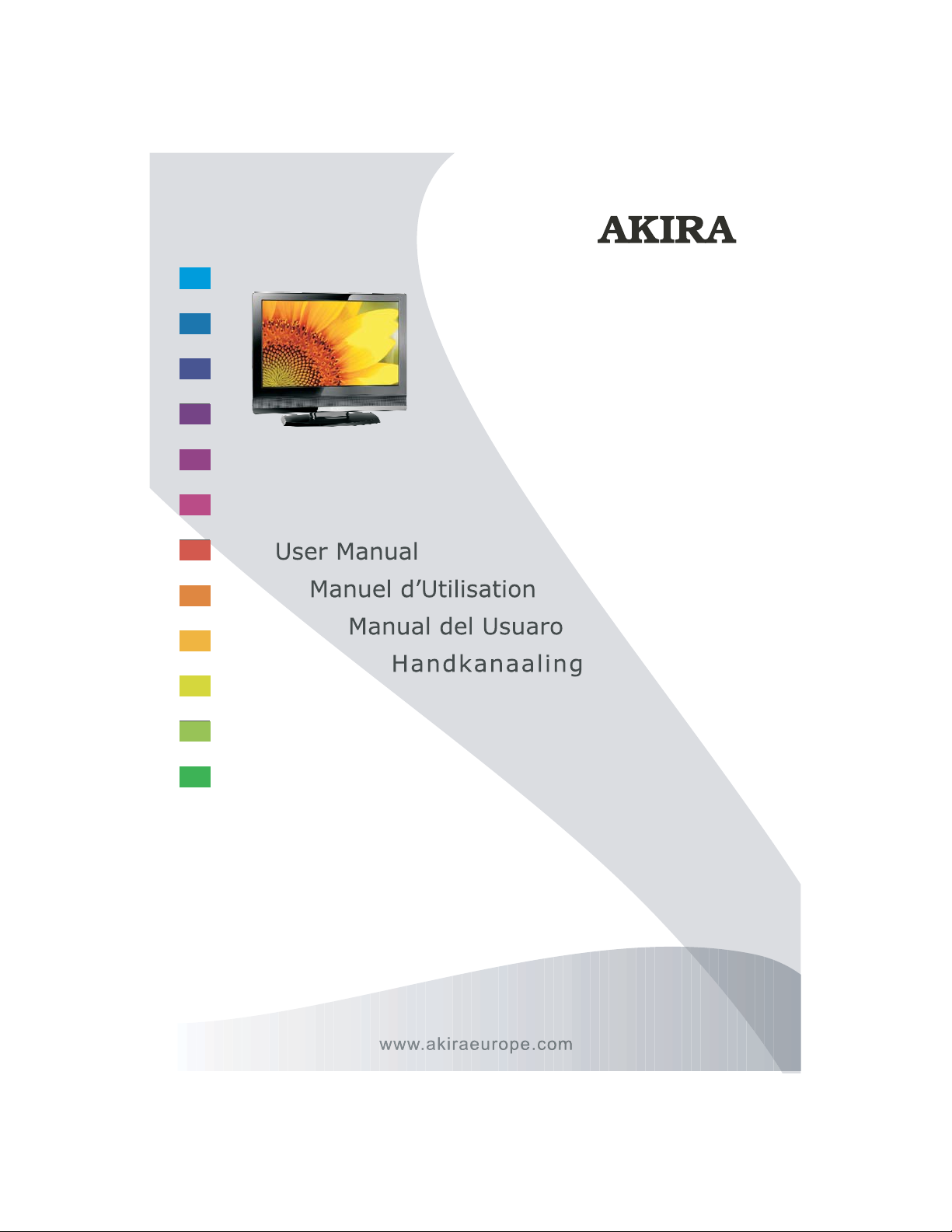
LCT-B08T22H
Page 2
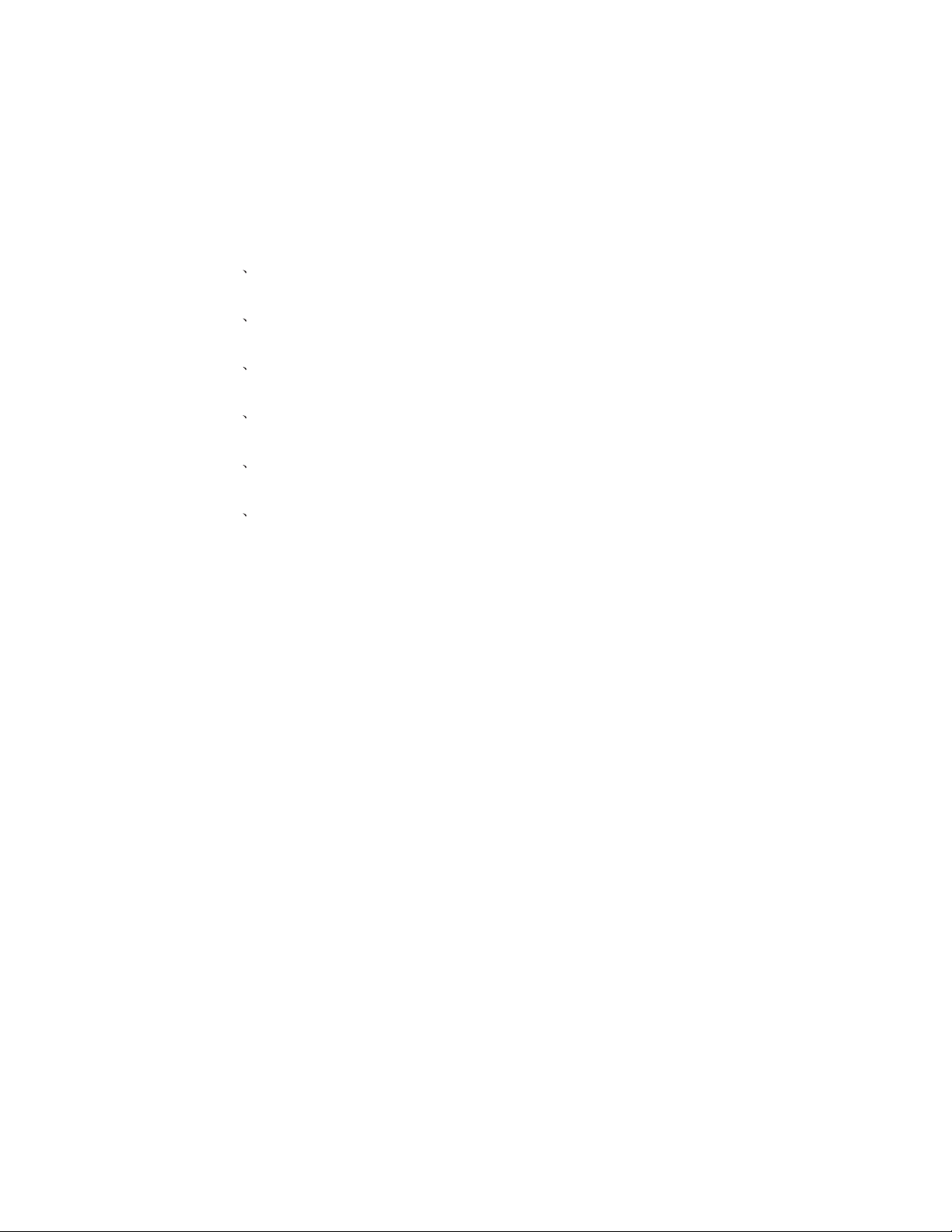
Contents
1 Safety and warnings.............................................................2-3
2 Introduction........................................................................... 4
3 Installation........................................................................ ..5-8
4 Remote Control.................................................................9-10
5 Operation........................................................................ 11-13
6 TV Trouble Shooting.............................................................14
-1-
Page 3
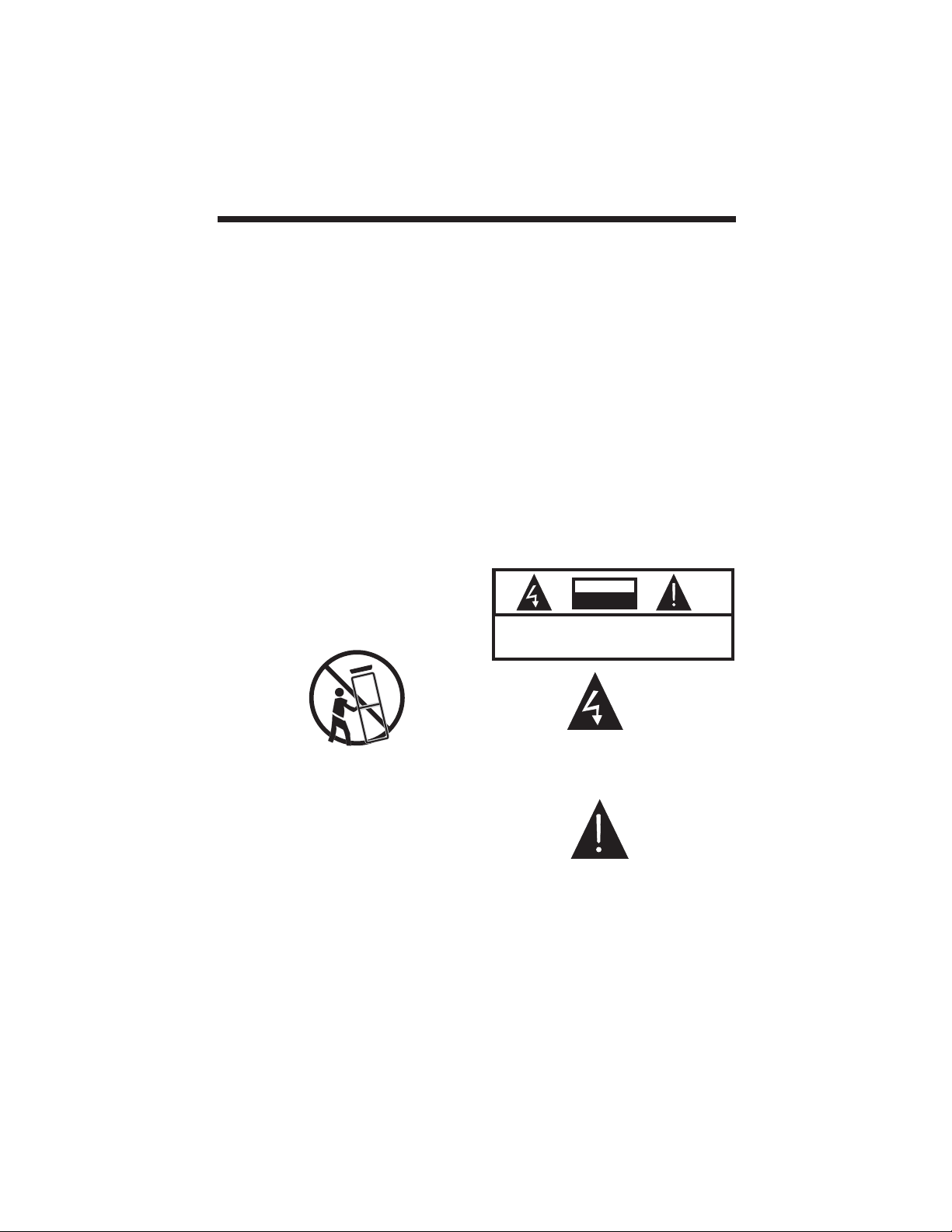
IMPORTANT SAFETY INSTRUCTION
1.Read these safety instructions.
2.Keep these safety instructions.
3.Heed all warnings.
4.Follow all safety instructions.
5.Do not use this apparatus near water.
IMPORTANT SAFETY INSTRUCTIONS
12.Refer all servicing to qualified service
personnel. Servicing is required when the
apparatus has been damaged in any way,
such as the power-supply cord or plug is
damaged, liquid has been spilled or
objects have fallen into the apparatus,
the apparatus has been exposed to rain
or moisture , does not operate normally,
or has been dropped.
6.Clean only with dry cloth.
7.Do not block any ventilation openings.
Install in accordance with the
manufacturers instructions.
8.Do not install near any heat sources
such as radiators,,stoves, or other
apparatus (including
amplifiers)that
produce heat.
9.Protect the power cord from being
walked on or pinched particularly at
power outlets, and the point where they
exit from the apparatus.
10.Only use attachments/accessories
specified by the manufacturer.
11.Unplug this apparatus during lightning
storms or when unused for long periods
of time.
13.Apparatus must not be exposed to
dripping or splashing and no objects
filled with liquids, such as vases, should
be placed on the apparatus.
CAUTION
RISK OFELECTRIC SHOCK
DO NOTOPEN!
CAUTION
TO REDUCETHE RISK OFELECTRIC SHOCK, DONOT
REMOVE COVER(OR BACK).NO USERSERVICEABLE
PARTSINSIDE. REFER SERVICING TOQUALIFIED
SERVICE PERSONNEL.
The symbol indicates that dangerous
voltages constituting a risk of electric
shock are present within this unit.
The symbol indicates that there are
important operating and maintenance
instructions in the literature
accompanying this unit.
WARNING:
To prevent fire or shock hazard, do not
expose this appliance to rain or
moisture.
-2-
Page 4
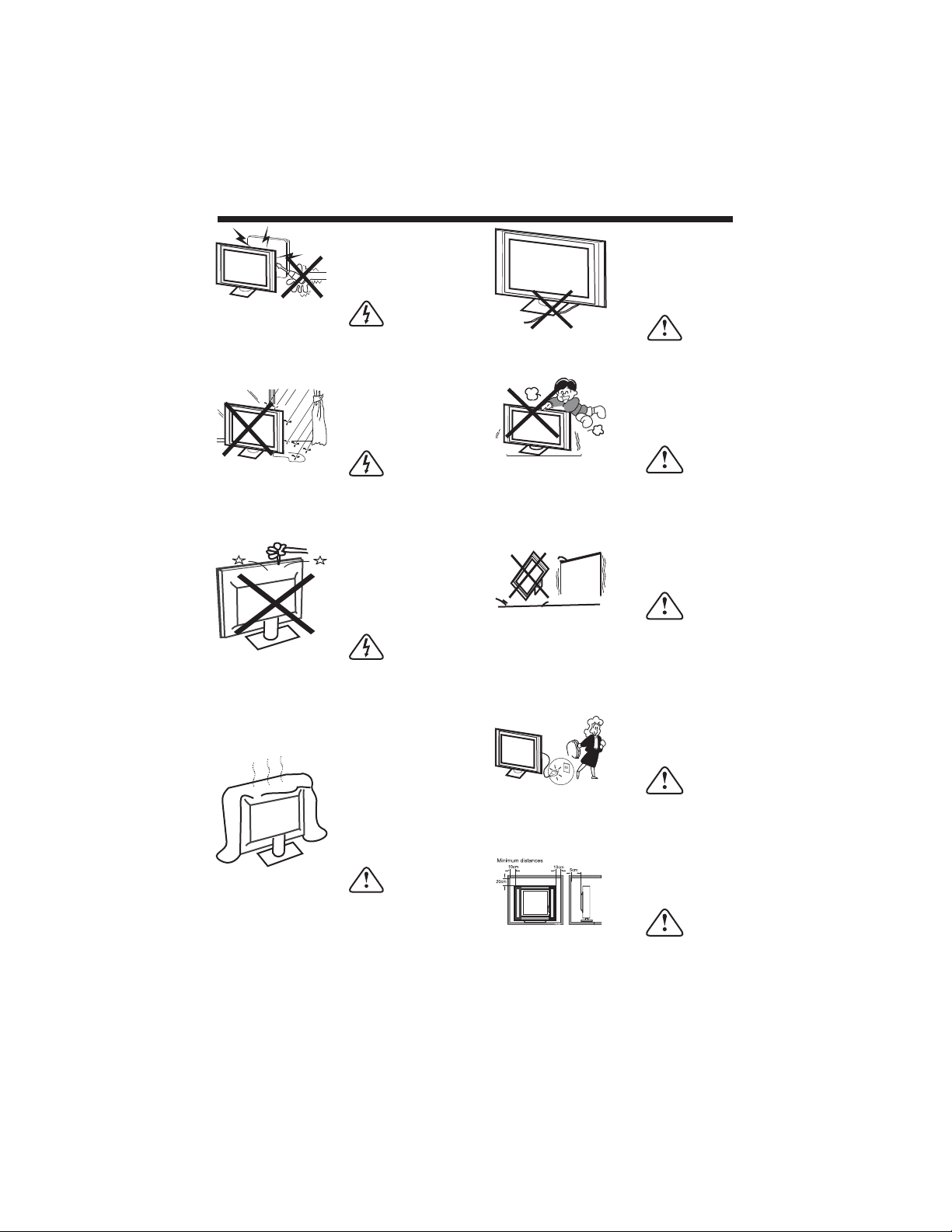
WARNINGS AND CAUTIONS
High voltages are used in the operation
Warning
of this television receiver. Do not remove
the cabinet back from your set. Refer
servicing to qualified service personnel.
Warning
To prevent fire or electrical shock
hazard, do not expose the television
receiver to rain or moisture.
Warning
Do not drop or push objects into the
television cabinet slots or openings.
Never spill any kind of liquid on the
television receiver.
Do not trap the power supply cord under
Caution
the television receiver.
Caution
Never stand on, lean on, or suddenly push
the television or its stand. You should pay
special attention to children. Serious injury
may result if it should fall.
Caution
Do not place your television on an unstable
cart, stand, shelf or table. Serious injury to
an individual , and damage to the television,
may result if it should fall.
Caution
Do not block the ventilation holes in the
back cover. Adequate ventilation is
essential to prevent failure of electrical
components.
When the television receiver is not
Caution
used for an extended period of time, it
is advisable to disconnect theAC power
cord from the AC outlet.
Dim:515*320mm(
Caution
If the television is to be built into a
compartment or similar enclosure, the
minimum distances must be maintained.
Heat build-up can reduce the service life of
your television, and can also be dangerous.
-3-
Page 5
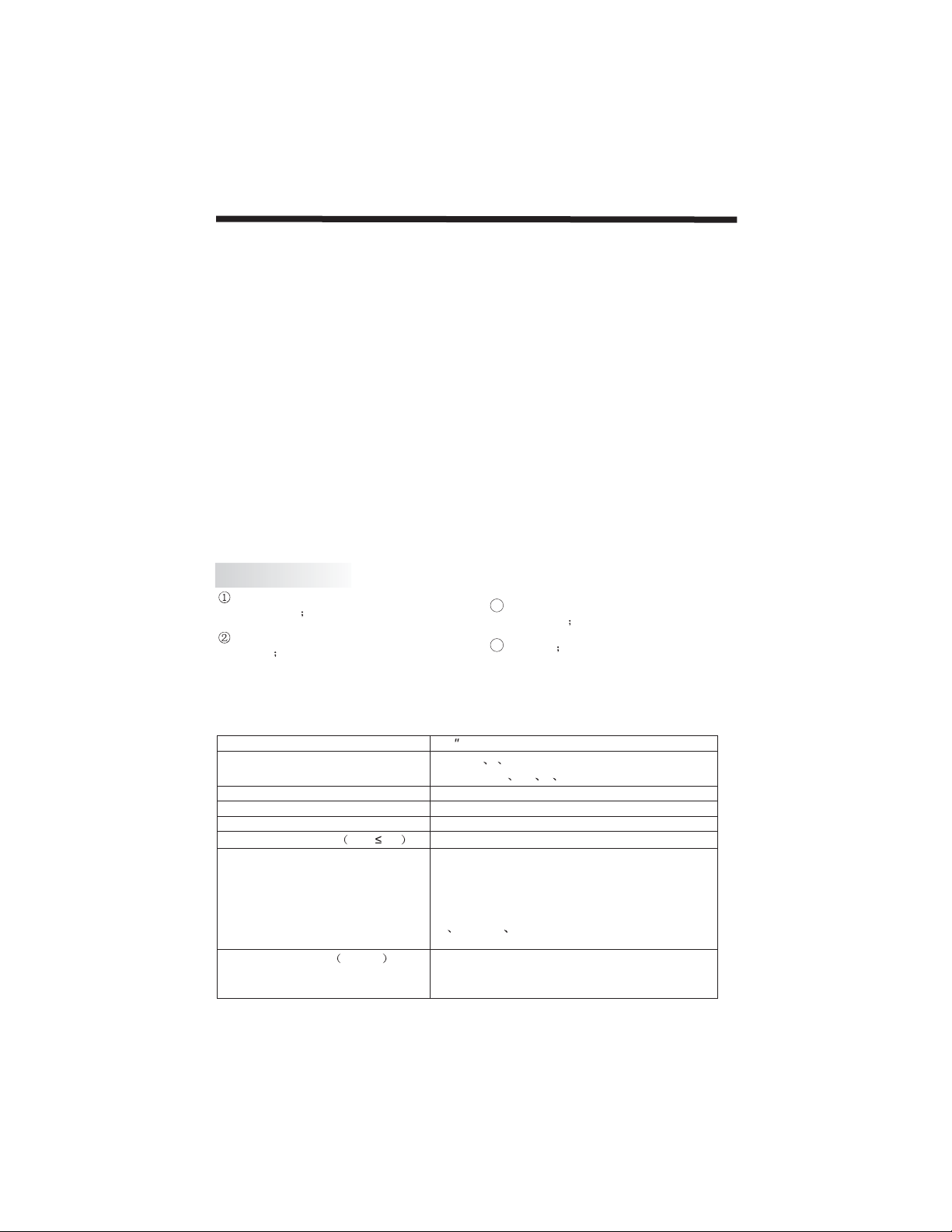
Thank you very much for purchasing this
TV. To enjoy your product from the very
beginning, read this manual carefully and
keep it handy for easy reference.
CAUTION
Never tamper with any components inside
the TV, or any other adjustment controls
not mentioned in this manual. All LCD-TVs
are high voltage instruments. When you
clean up dust or water drops on the LCD
PANEL or CABINET, the power cord should
be pulled out from the receptacle, then
wipe the TV with a dry soft cloth. During
thunder and lighting, unplug the power cord
and antenna cord to prevent damage to
your TV. All repairs to this TV should only
be performed by qualified TV service
personnel.
Main features
Used as Television, display terminal,
PC display
High luminance, wide viewing
Angle
INTRODUCTION
INSTALLATION
*Locate the TV in the room where light
does not strike the screen .
*Total darkness or a reflection on the
picture screen can cause eyestrain. Soft
and indirect lighting is recommended for
comfortable viewing.
*Allow enough space between the TV and
the wall to permit ventilation.
*Avoid excessively warm locations to
prevent possible damage to the cabinet or
premature component failure.
*This TV can be connected to AC 100-240
Volts. 50/60 Hz. Never connect to a DC
supply or any other power supply.
*Do not cover the ventilation openings
when using theTV.
3 HDMI interface and SCART
Interface
4NICAM
directly
Main parameter
Panel
TV System
Video Signal System PAL/NTSC/SECAM
I
nput Power Voltage AC 100V-240V 50/60Hz
Power consumption
Output Power THD 7%
Audio
Signal Input
Horizontal definition
TV line
22
PAL-B/G I D/K
SECAM- B/G
65W
2x3W
Analog RGB(PC)x1
High-Definition Multimedia Interface (HDMI)x2
Video INput x1
Super ViDeo x1
Audio Input x2
Cb (Pb) Cr (PR)x1
Y
SCARTx1
Composite Videoinput >=350
Super Video Input >=400
Y Cb(Pb) Cr(Pr) >=400
-4-
D/K L LL
1
Page 6
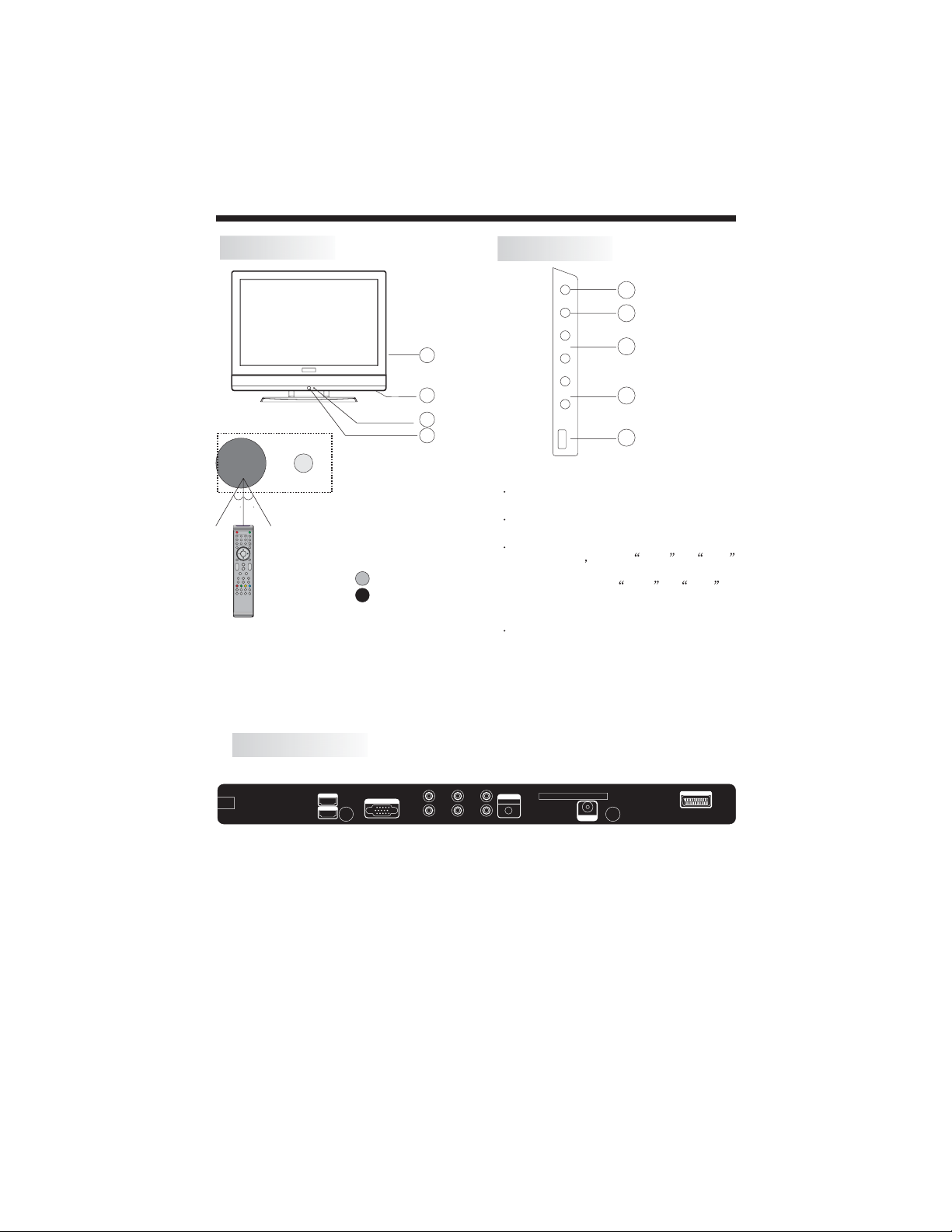
INSTALLATION
Front panel
30 30
1: Remote control sensor.
2: Indicator LED:
GREEN POWER ON.
RED STAND BY.
3: Key board(see next page).
4: AC power switch.
KEYBOARD
SOURCE
MENU
CH+
3
4
2
CH-
VOL+
VOL-
1
USB
1 SOURCE
Display the input source menu.
2 MENU
Display main MENU.
3 CH+/CH-
In TV mode press CH+ or CHto change the channel up and down.
In MENU, press CH+ or CH- to
select items .In standby mode, it can
Turn on the TV.
4 VOL+/VOL-
Adjust sound level.
In MENU,adjust the item that you
Selected.
5. USB
1
2
3
4
5
REAR AV Connections
Pb
AC-INPUT
100-240V~ 50/60Hz
HDMI1
HDMI2
VGAINPUT
HDMI
Y
L
All the terminals are(from left to right):
AC POWER SOCKET,HDMI1,HDMA2,VGA ,PC AUDIO,HDMI in DVI mode shave this audio
channel CVBS,S-VIDEO,YPbPr,SPDIF OUTPUT
ANTENNA,
SCART,
Note: CVBS,S-VIDEO and YPbPr share one audio channel.
Pr
SPDIF
R
AUDIO
VGAINPUT
COMMONINTERFACE (CI)
ANT
SCART
-5-
Page 7

ANTENNA
Note:
Aerial connections:IEC(female).
Input impendance:75 unbalanced.
PC
STEPS:
Be sure both the TV and computer are
set to Power off.
1.Connect VGA and audio cable.
2.Connect the power cord.
3.Power on the TV, switch to PC mode.
4.Power on the PC.
This sequence is very important.
INSTALLATION
8
AC-INPUT
100-240V~ 50/60Hz
VGAINPUT
YPbPr
L
HDMI1
HDMI2
HDMI
COMMONINTERFACE(CI)
AUDIO
VGAINPUT
SPDIF
R
ANT
SCART
-6-
Page 8
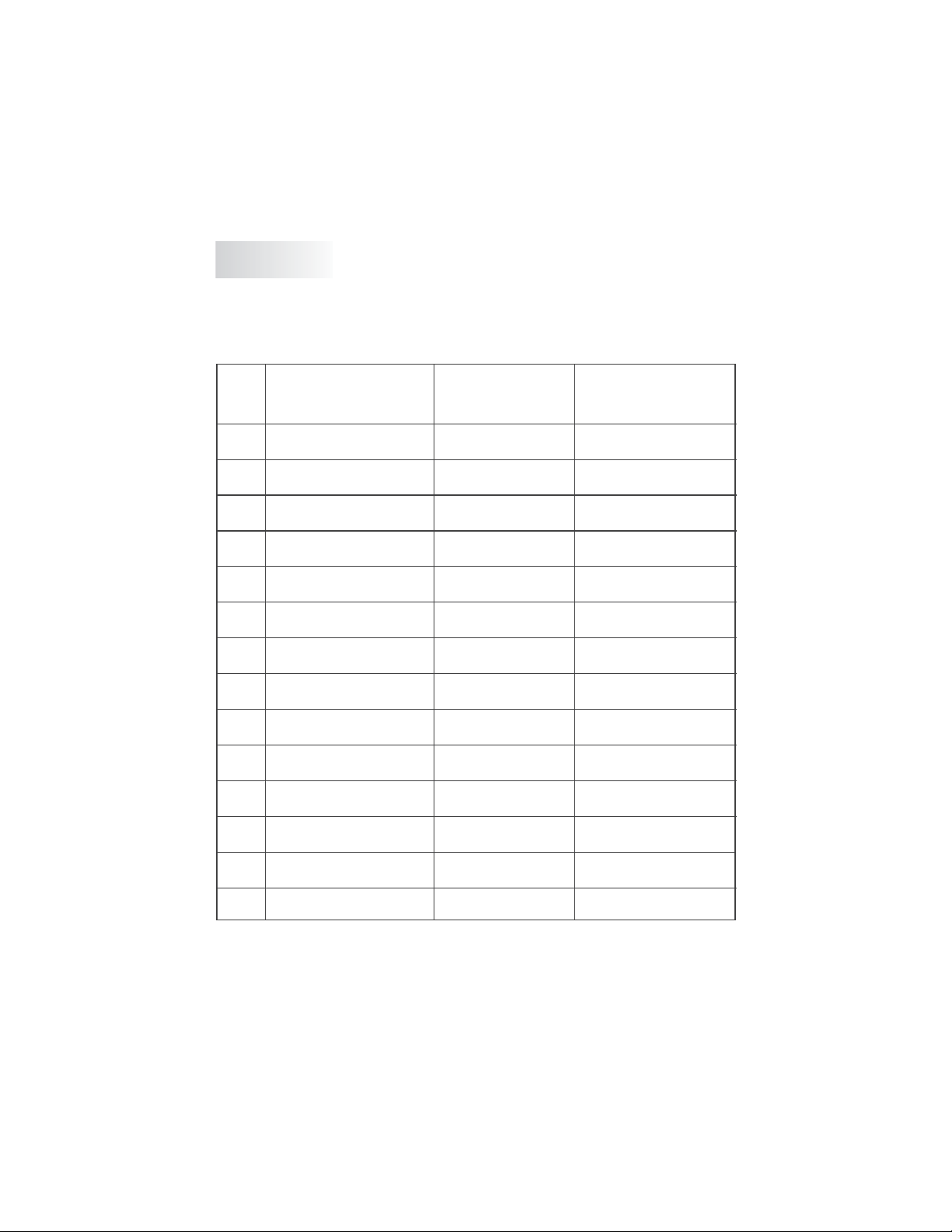
PC
PRESET MODE(recommended resolution is 1440*900@60Hz)
10
12
RESOLUTION
1
2
3
4
5
6
7
8
9
11
720*400
640*480
640*480
640*480
800*600
800*600
800*600
800*600
1024*768
1024*768
1024*768
1280*1024
V.Freq.(Hz) H.Freq.(KHz)
70
60
72
75
56
60
75
72
60
70
75
60
31.47
31.47
37.86
37.50
35.156
37.88
46.88
48.08
48.36
56.48
60.02
63.98
13
14
1280*1024
1440*900
-7-
75
60
80.00
55.93
Page 9
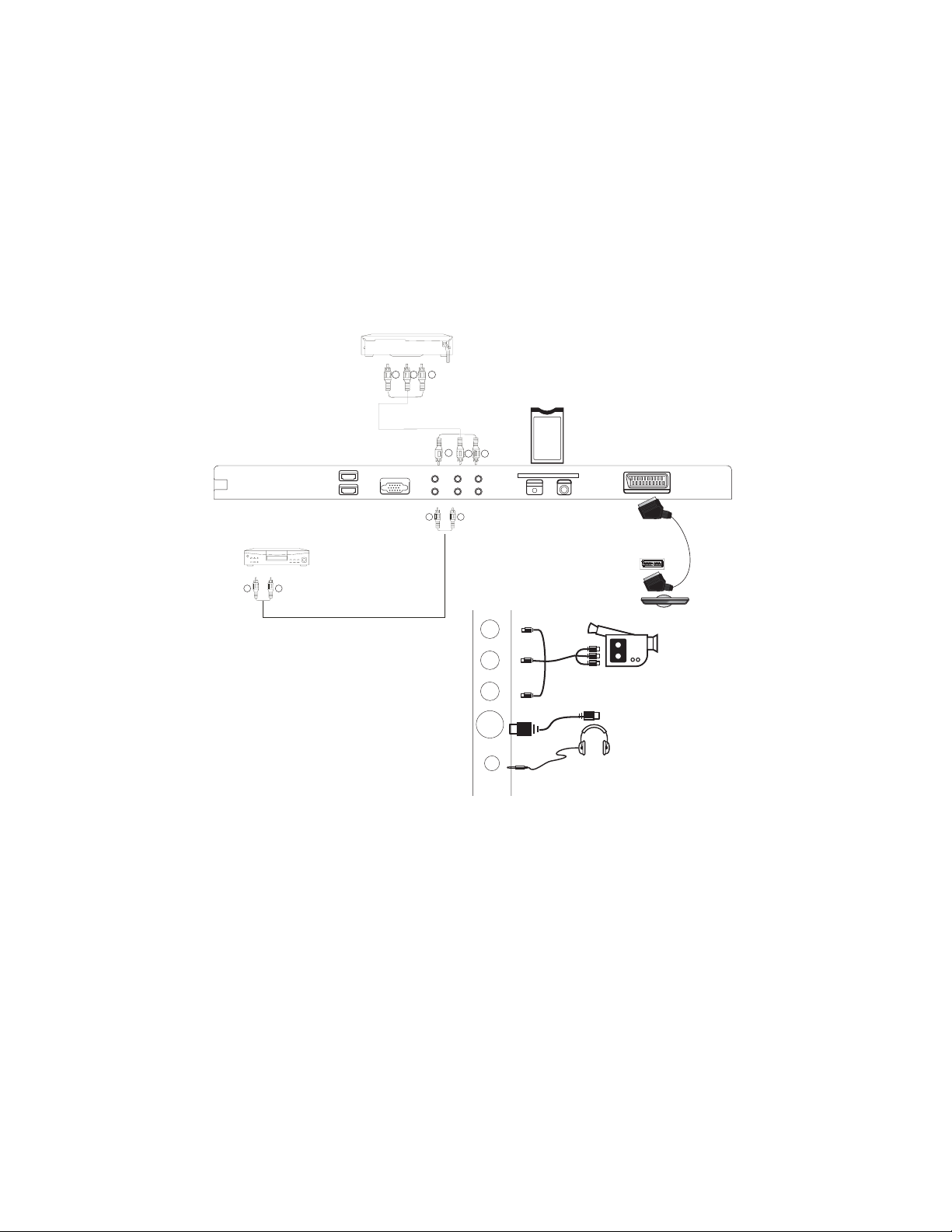
AV EQUIPMENT
This TV provides one group of AV ,one S-Video,one group of YPbPr and one SCART for
convenient connection to VCR,DVD or other video equipment. Please refer to the owners
manual of the equipment to be connected as well.
You can use the input terminals on TV set rear as follows.
VIDEO EQUIPMENT with YPbPr
G
R
B
CI card
G
R
100-240V~
50/60Hz
With S-video
Terminal
VIDEO EQUIPMENT
W R
To audio outputs
B
HDMI1
VGA INPUT
HDMI2
LYR
W R
Pb
SPDIF
COMMONINTERFACE (CI)
ANT
VGA
Pr
AUDIOINPUT
R
SCART
SCART
L
AV
S-VIDEO
EARPHONE
It can be connected to the following appliances: VCR, multi disc player, DVD, camcorder,
video game or stereo system, etc.....
YPbPr can support these video fomats:480i,576i,480p,576p,720p,1080p,1080i.
-8-
Page 10
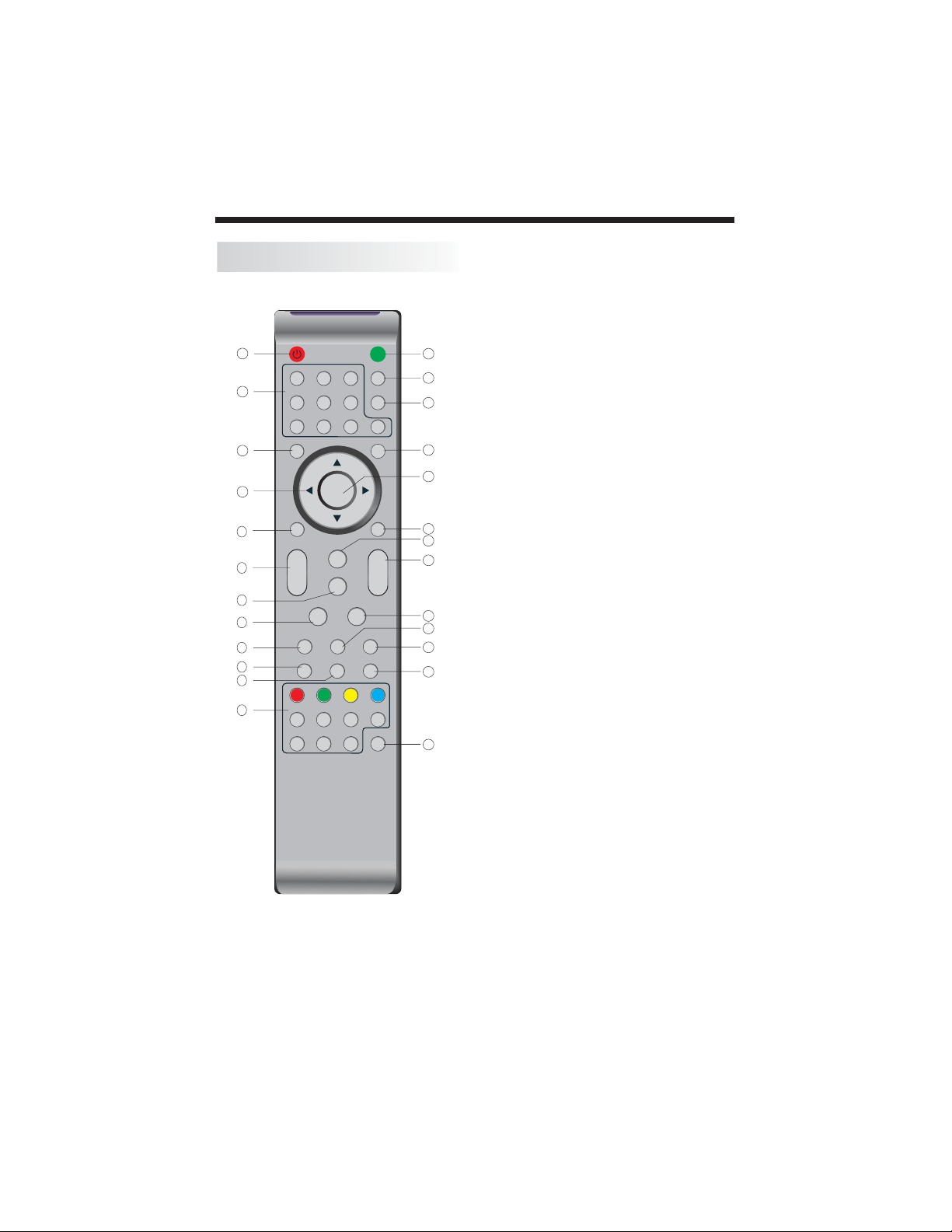
REMOTE CONTROL
POWER
1
2
3
4
5
6
7
8
9
10
11
12
1OK2 3
4 5 6
7 8 9 0
TV MENU SOURCE
CH.LIST
SOUND
+
VOL
PIC
_
SLEEP ASPECT
EPG FAV INFO
REVEAL
HOLD
SUBPAGE SIZE MIX SUBTITLE
REMOTE CONTROL
POWER
1: :To set the TV to standby or power on.
NUMERIC KEY
MUTE
AUDIO
RECALL
2: :
TV MENU
3: :To display TV menu.
13
CURSOR
4: :To move within the menu.
CH.LIST
5: :To display the channels list.
14
VOL+/-
6: :To adjust sound level.
PIC
7: :To switch picture mode.
15
SLEEP
8: :S
FREEZE
9: : To freeze the picture.
10: :T
16
17
11: :T
o display information about the
EPG
program being viewed and what's on next in
DTV mode.
o access your favourite channels list
FAV
in TV or DTV mode.
TELETEXT KEYS
12: : See page 14.
MUTE
13: :To disable or enable the sound output.
18
EXIT
+
CH
_
TEXTTV/RADIOFREEZE
INDEX
LIST
19
20
21
22
23
24
AUDIO
14: :To select the available audio
/language of TV programs .
RECALL
15: : To access the previously viewed
channel.
SOURCE
16: : To select input source.
OK
17: :To confirm selection.
EXIT
18: :T
or exit menu.
SOUND
19: :To switch sound mode.
CH+/CH-
20: :To access the next or previous
channels.
ASPECT
21: : To change picture aspect ratio.
TV/RADIO
22: :In DVB mode, it is u
between digital TV channels and radio
25
stations.
information.
TEXT
23: :To enter or exit TELETEXT.
INFO
24: :T
channel being viewed or further information
about the program when in small EPG
screen in DTV mode.
SUBTITLE
25: :T
subtitles in DTV mode.
For direct access to channels.
et timer to turn off the TV.
o return to the previous menu
sed to switch
Display/remove
the programme
o display information about the
o switch between different
-9-
Page 11
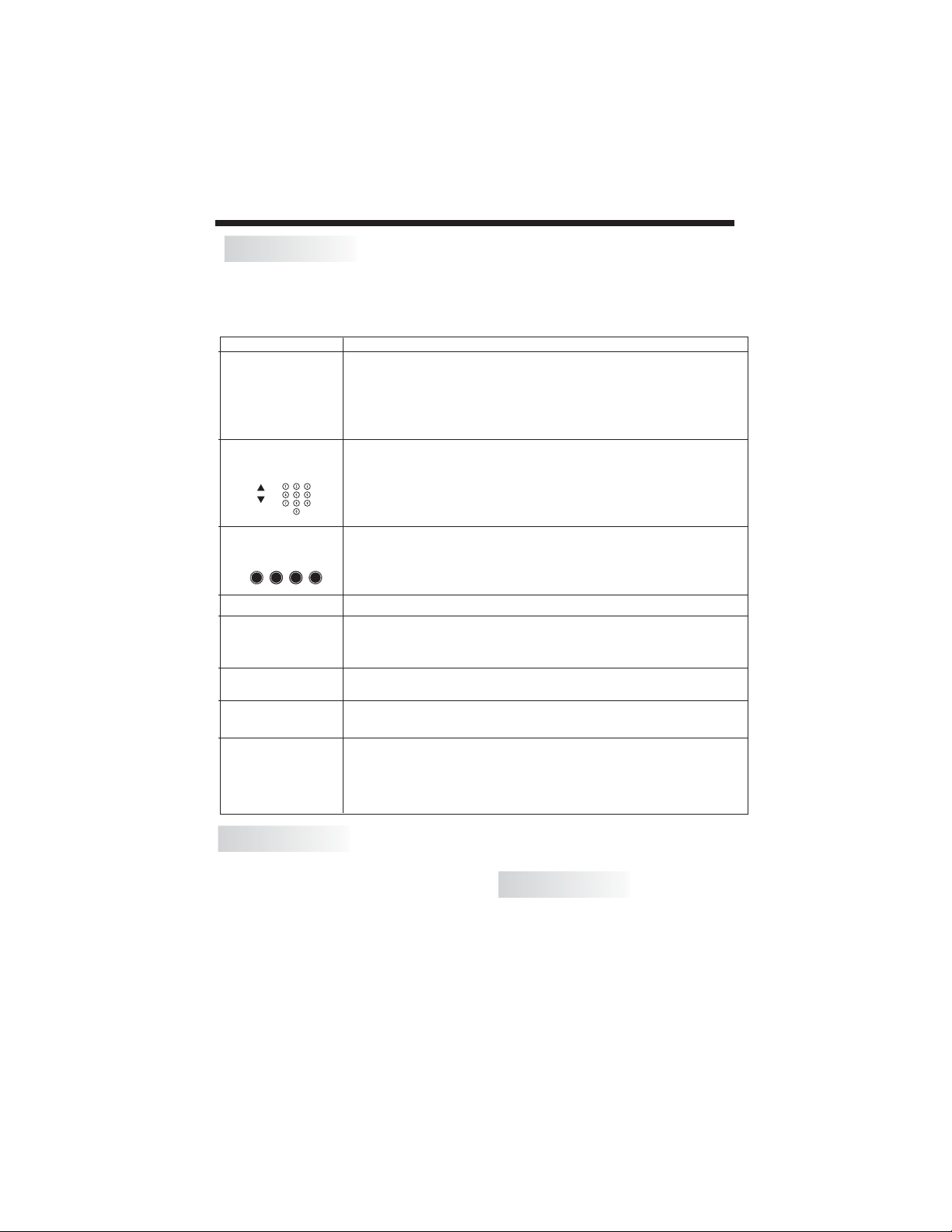
REMOTE CONTROL
TELETEXT
Teletext is an information system broadcast by certain channels which can be
consulted like a newspaper. It also offers access to subtitles for viewers with hearing
problems or who are not familiar with the transmission language(cable networks,
satellite channels, etc.)
Press:
T
EXT
SELECTING A PAGE
You will obtain:
This is used to call or exit teletext modes. The summary appears with
a list of items that can be accessed. Each item has a corresponding
3 digit page number. If the channel selected does not broadcast
teletext, theindication 100 will be displayed and the screen will
remain blank (in this case, exit teletext and select another channel).
Enter the number of the page required using the 0 to 9 up/down.
Example: page 120, enter 120. The number is displayed top left, the
counter turns and then the page is displayed. Repeat this operation to
view another page. If the counter continues to search, this means
that the page is not transmitted. Select another number.
E
DIRECT ACCESS
TO THE ITEMS
INDEX
SUB PAGE
HOLD
REVEAL
LIST
Coloured are as are displayed at the bottom of the screen. The 4
coloured keys are used to access the items or corresponding pages.
The coloured areas flash when the item or the page is not yet
available.
This returns to the contents page (usually page 100).
Certain pages contain sub-pages which are automatically
displayed successively. This key is used to stop or resume subpage acquisition. The indication appears top left.
To freeze the page.
To display or hide the concealed information (games solutions).
The user can set four favorite pages to be directly linked to the four
color keys. While list mode is activated, it is not possibility to use TOP
or FLOF navigation with the colorkeys. The favorite page numbers
should be stored and restored to/from nonvolatile memory for each
channel by the system software.
Insert Batteries Into the Remote Control
1. Remove the battery cover.
2. Inserting the 2 AAA 1.5V batteries
making sure the polarity (+ or -) of the
batteries matches the polarity marks
inside the unit.
3. Mount the battery cover. Replace with
new batteries when the TV set begins to
show the following symptoms: Operation is
unsteady or erratic. Sometimes the TV set
does not function with Remote Control
Unit.
Remark:
1) Alkaline Battery Recommended.
2) Remove batteries when they are
exhausted or if the remote control is not to
be used for Long time.
-10-
Page 12
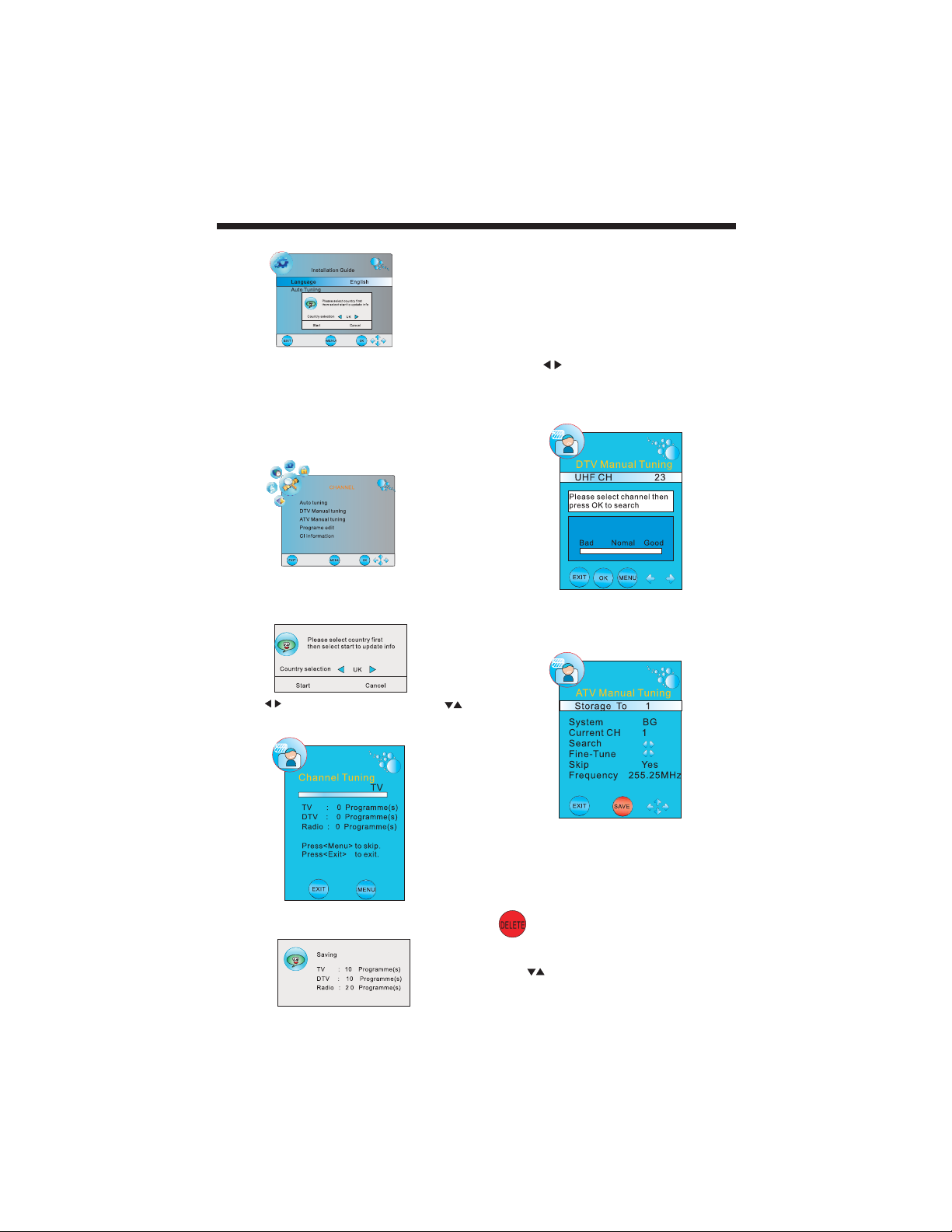
OPERATION
Installation Guide
This screen only appear when the TV first time
turn on or reset to factory set.You can choose
language, auto turning programs .And after
turning the screen will skip to the DTV
program.
first
1.CHANNEL MENU
The first item of the MENU is channel menu( for
TV or DTV source only).
You can search channels and edit programs here.
1).Auto tuning:
Search all the channels automatically(ATV,DTV
&Radio)
All the stored channels will be disappear after
auto tuning .
After auto tuning , the channel will skip to
the first DTV channel.
2).DTV Manual tuning:
You can select a DTV channel then find the
program in this channel.
Pls press to select the channel , then press
OK to search the programs .
NOTE:
Bad Normal Good means signal intensity.
3). ATV Manual tuning :
You can change the sound system to search
the analog TV channels and fine tune the
channels , then storage the channels you
selected.
Pls press to select country at first ,press
to select start or cancel, then press OK button
to start or exit auto tuning .
NOTE:
All the channels including ATV, DTV and Radio
can be tuning by one time .
NOTE:
Press teletext red button to storage to channels
after manual tuning .
Program edit:
4).
You can Delete ,Rename ,Move, Skip , FAV any
programs.
Delete
Press teletext red button , it will shows red delete
cursor.
Press to choose the program.
Press red button again , the program will delete.
-11-
Page 13
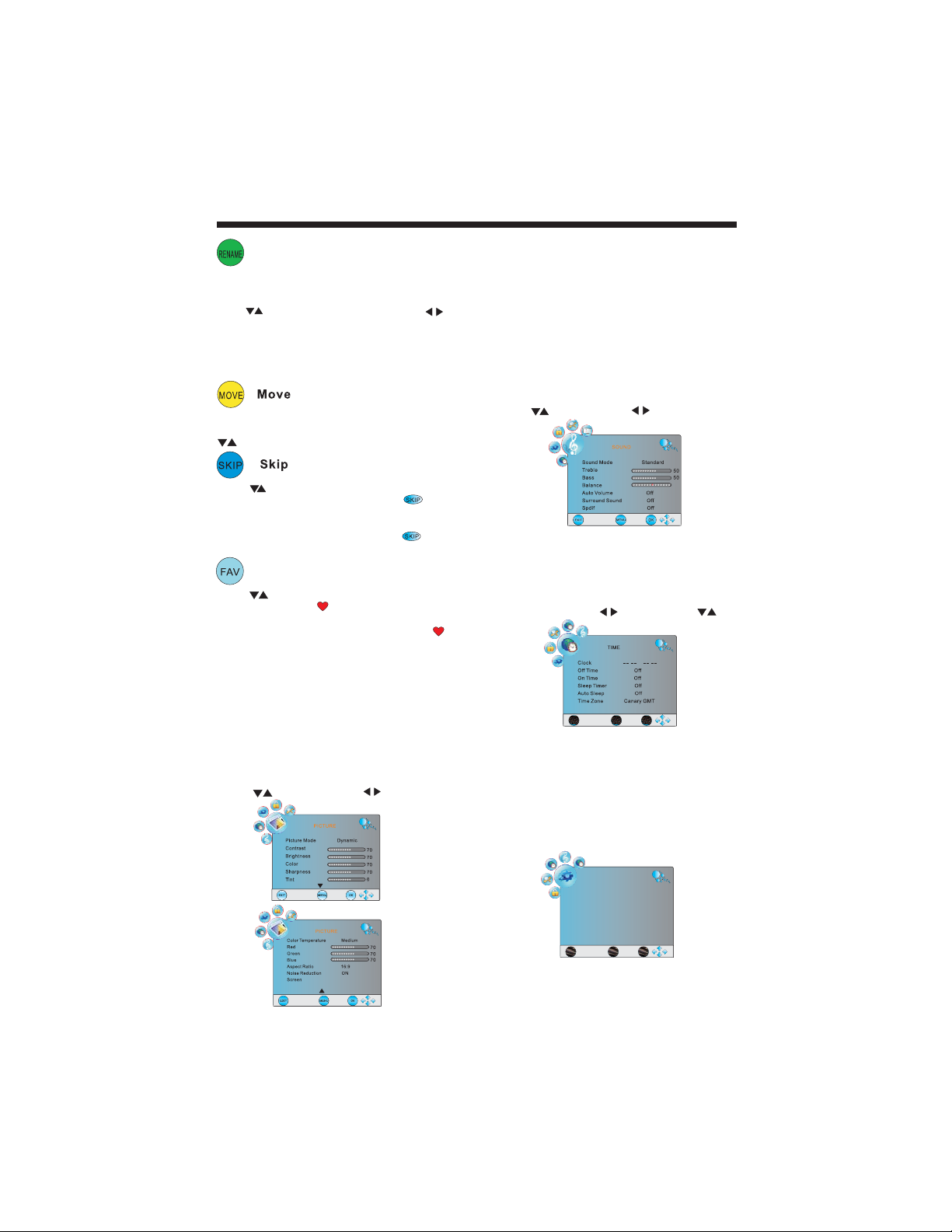
OPERATION
Rename:
Only can rename ATV programs .
Move the cursor to the program, press teletext
green button to rename the program.
Press to choose the character. Press to
move the cursor .
Press MENU button to exit edit , Press EXIT to
exit the menu.
Note: ATV programs name only can be 5 character,
DTV programs name can be 25 character.
Move the cursor to the program , press teletext
yellow button , it will show yellow cursor , Press
to move the program.
Press to choose the program , press teletext
blue button to skip this program, The will
show on the right side of the program .
Choose the skipped program, press blue button
again , you can cancel the skip ,The will
disappear .
FAV
Press to choose the program , press FAV
button , it will show on the right side of the
program.Choose the FAV program , press
FAVbuttonagain,youcancanceltheFAV,
the will disappear .
Once your favorite group is created, you can
press the FAV key to quickly access your favorite
channel.
5). CI information: (optional)
This menu can display the CI card' s information.
2. PICTURE MENU
TheseconditemoftheMENUisPICTUREMENU.
You can adjust picture effect here, such as
contrast, brightness, etc.
Press to move, press to adjust.
NOTE:
1).Tint is available in NTSC system only.
2).There are four colors temperature modes
can be selected medium, warm, cool,user
3).Screen is available in PC mode only which,
can adjust Horizontal position, vertical
position, size and phase.
3.SOUND MENU
The third item of the MENU is the SOUND
MENU.
Youcanadjustthesoundeffecthere suchas
treble, bass, balance etc.
Press to move, press to adjust.
0
Note:
Auto volume: only available when the input
signal volume is too large or distortion.
4.TIME MENU
The forth item of the menu is the TIME MENU
You can adjust the clock, power on/off time,
sleep time etc Press to move, press to
adjust
NOTE:
Within 15 minutes there is no signal, the TV
will auto sleep , ifAuto Sleep is set ON. The
clock time can get from the DTV system auto.
5.OPTION MENU
The fifth item of the MENU is the OPTION
MENU. You can adjust the Menu language,
Audio language,Subtitle language etc.
OPTION
Language English
Audio Languages English
Subtitle Languages English
Hearing impaired Off
Country UK
Restore FactoryDefault
MENU
NOTE:
Restore factory default will clear all the programs
and password.
EXIT
OK
-12-
Page 14
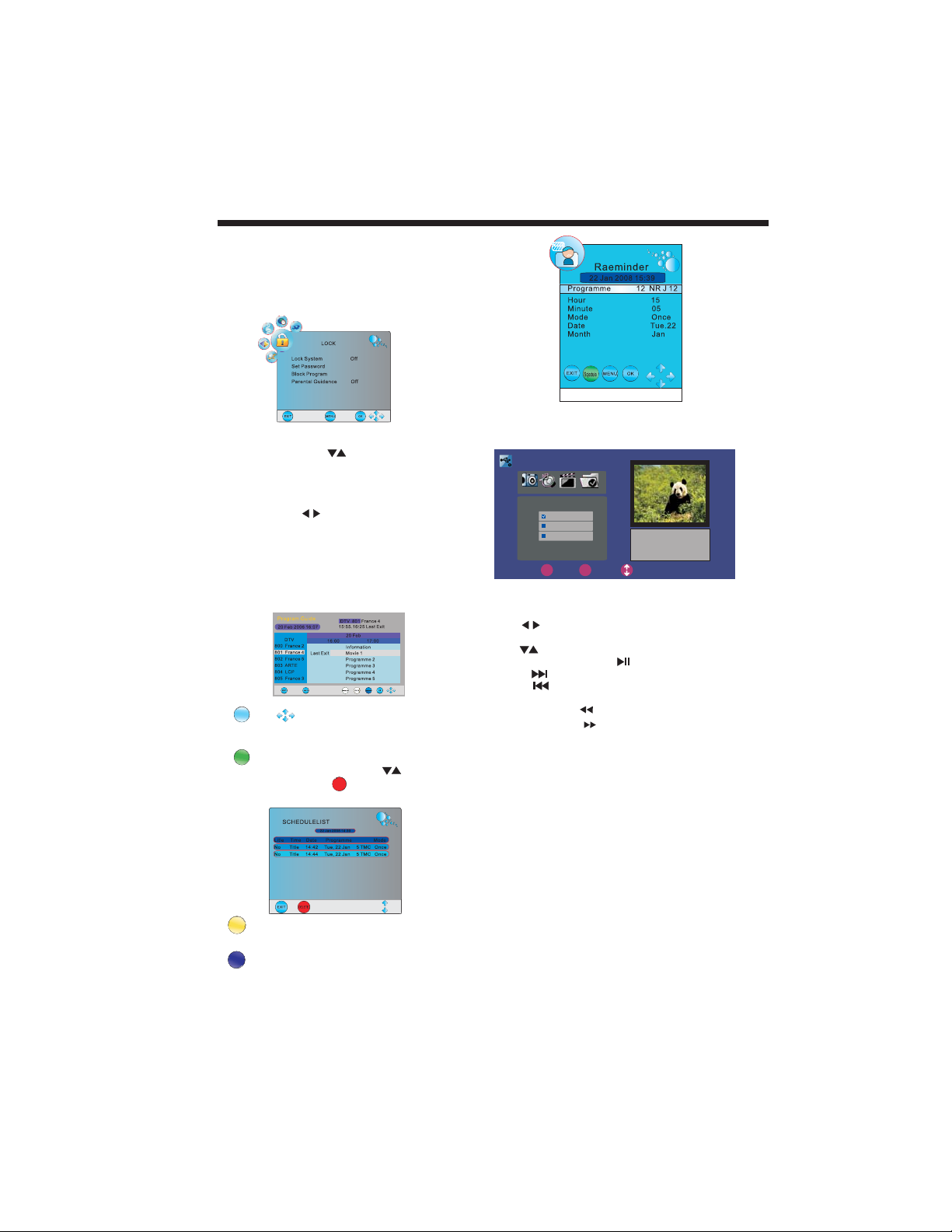
6.LOCK MENU
The sixth item of the menu is the LOCK MENU
You can lock system, set password, block program
and set parental guidance Once you set the lock
system on you can not search the channels or
change any programs.
OPERATION
NOTE:
The default pass word is 6666.
Block program: Press to choose the
program ,press teletext green button to block
the program. If you want unblock the program,
pls enter the main menu , input the password,
then press green button again.Parental
guidance: Press to choose 4~18 years.
7.EPG Menu(Electronic Program
Guide).
The EPG menu is used to look at what is being
broadcasted on DTV or Radio channel in the day.
To access the EPG menu, press the EPG
botton,the following menu will be displayed:
INFO
1. Use to choose the programs , Press
INFO key, you can display the highlight program's
information.
Schedule
2. Press the teletext green key, It can list
all the reminder schedule, press to choose
the list, press red key to delete the schedule
list, Press EPG to return to EPG menu.
DELETE
If you select the source: storage, this pase will
display on the screen.
PHOTO MUSIC MOVIE TEXT
200751~.jpg
200752~.jpg
200753~.jpg
OK
EXIT
EXIT
You can use the USB information, like play the
Mp3, JPEG and TEXT.
Use select PHOTO, MUSIC, MOVIE and
TEXT, then press ENTER to select.
Use select the item. Press ENTER to add to
the play list, then press to play or pause.
Press to skip to the next chapter or track.
Press to skip to previous chapter or track.
Press EXIT to exit the selection.
Press and holp to scan in reverse.
ENTER
SIZE:10956K Bytes
SELECT
Press and holp to scan forward.
Under TEXT mode, press CH+/CH- for page
UP/down;
Under MOVIE or PHOTO mode, press CH+
/CH- for Zoom Out/Zoom In.
PHOTO support the JPEG, BMP and PNG
files.
MP3 play the Mp3, AC3 files.
MOVIE support Xvid etc files.
TEXT support english text document.only
DATE
3. Press the yellow key ,It can display the
next 7 days programs information.
Reminder
4. Press the blue key to choose one program
and set up one reminder time, the TV screen will
skip to the choosed program in the reminder time
automatically.
-13-
Page 15
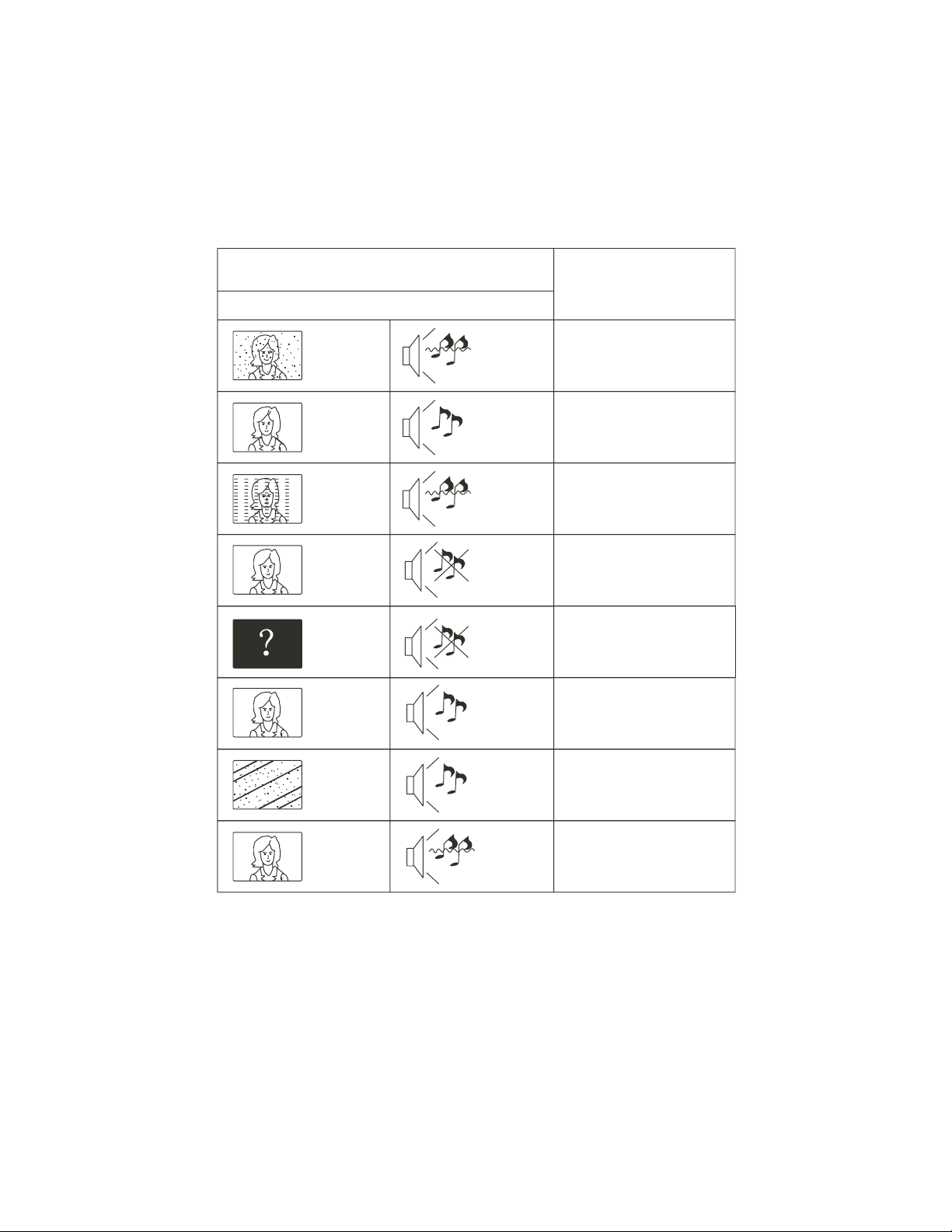
Trouble shooting
Trouble phenomenon Symptom
Picture Audio
Snow Noise
Ghost
Interference
Normal Picture
No picture Mute
No colour Normal audio Colour control
Normal audio
Noise
Mute
Inspection Check
antenna position, direction
or connection
antenna position, direction
or connection
electronic equipment,car/
motorcycle,fluorescent light
Volume(check if mute is
activated or if the audio system
connections are not correct)
Power cord is not inserted
Power switch is not opened
Contrast and brightness/volume
setup
Press standby key on the remote
control for inspecting
Picture
breaking up
No colour
Normal audio
or weak
Noise
-14-
retune channel
TVsystem
Page 16
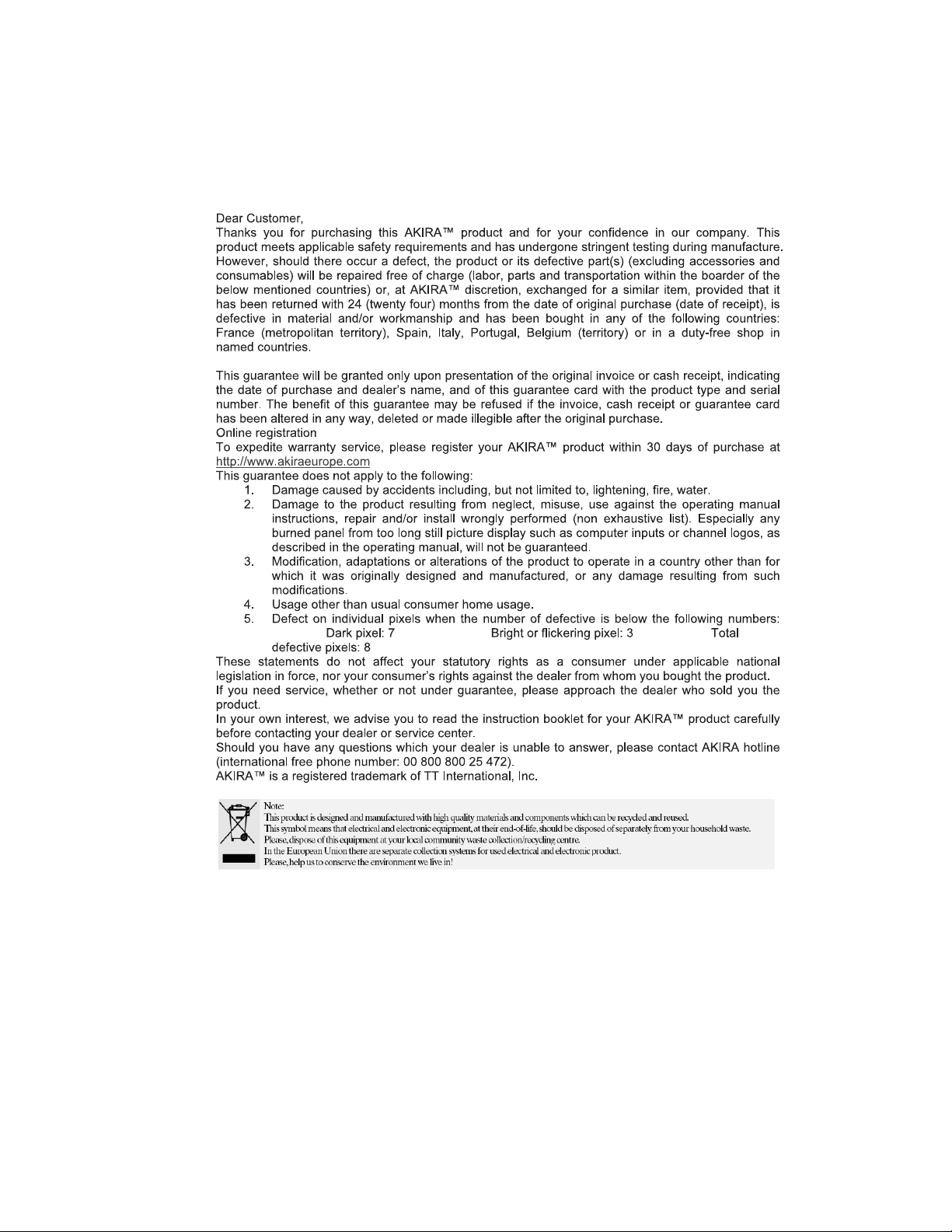
Page 17
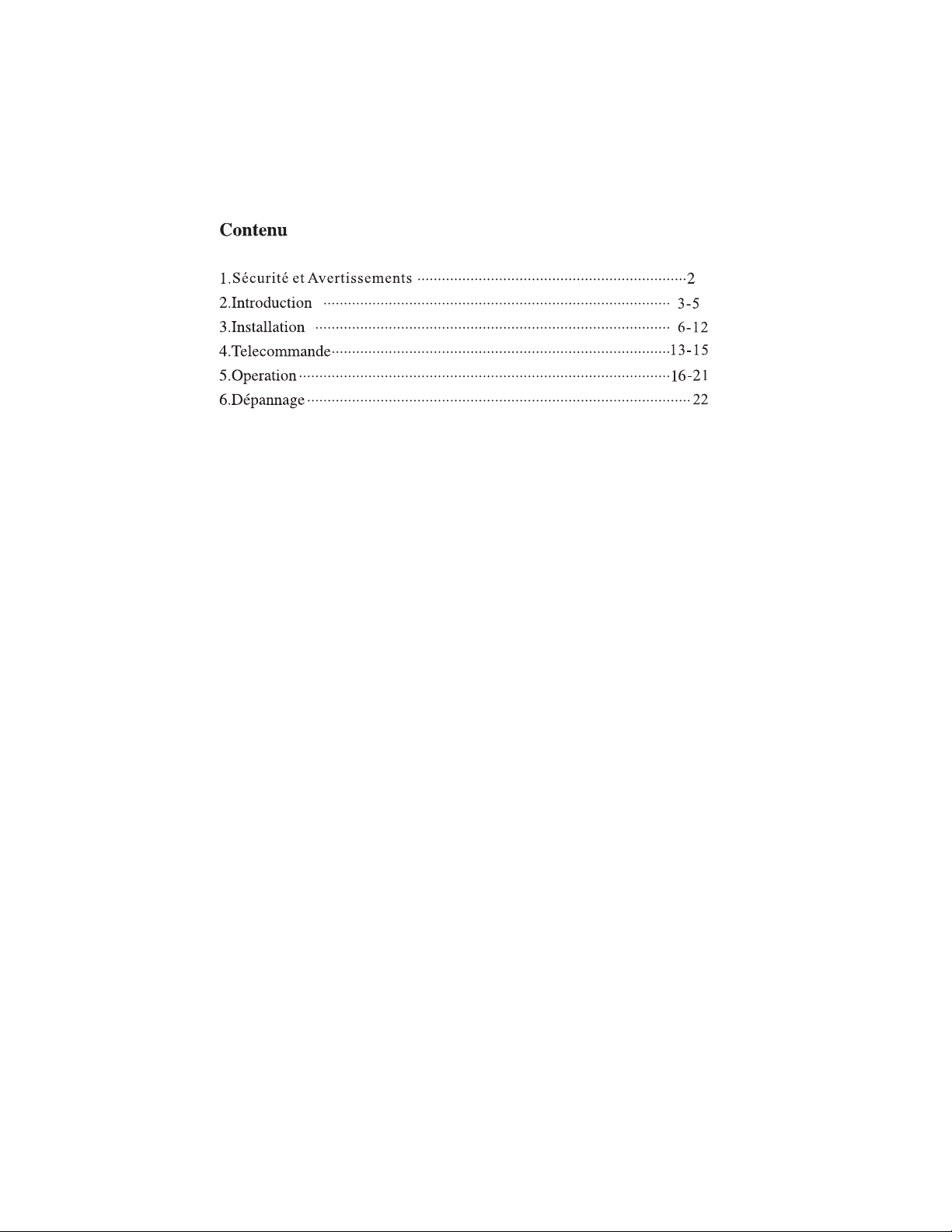
-1-
Page 18
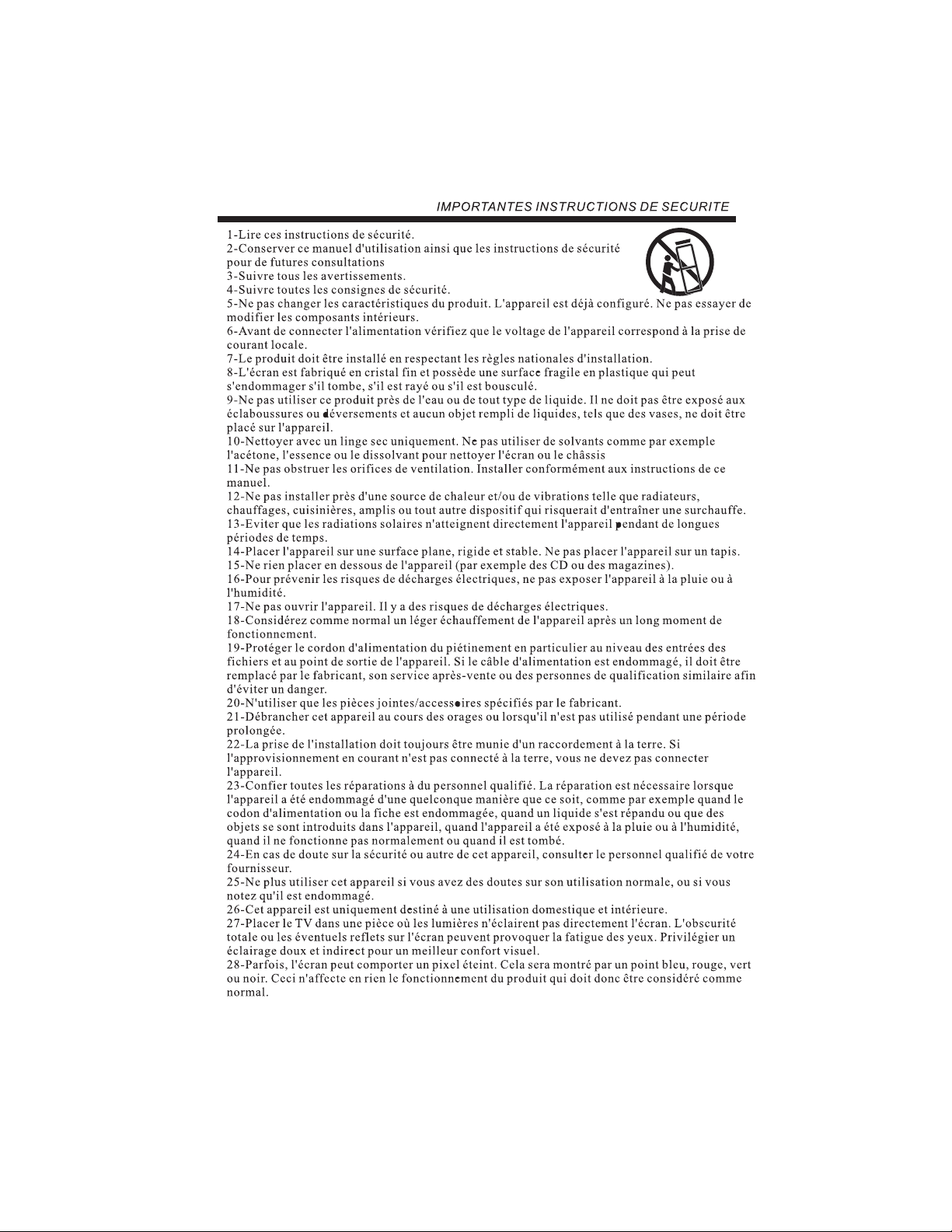
-2-
Page 19
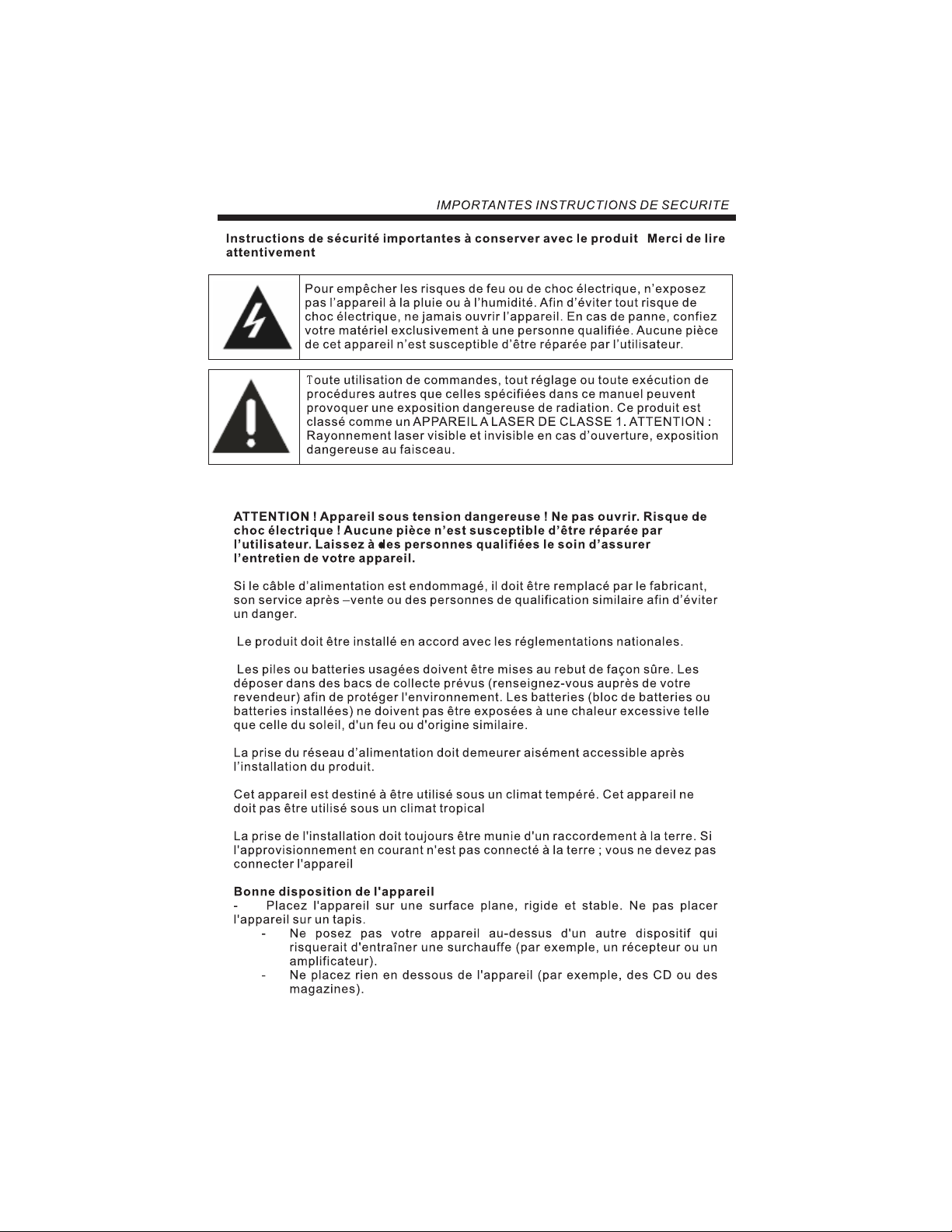
-3-
Page 20
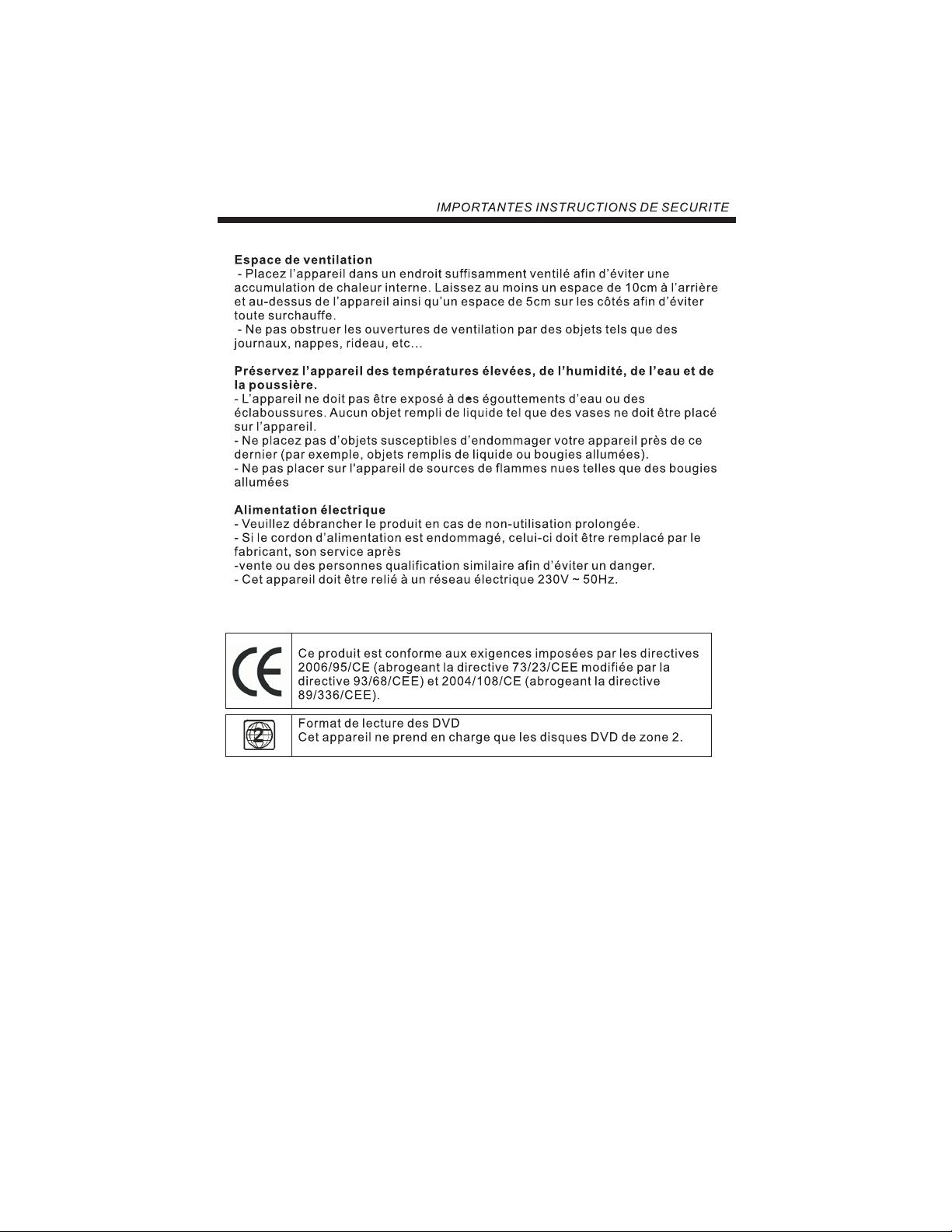
-4-
Page 21

-5-
Page 22

22
65
-6-
Page 23

30 30
1
2
3
4
-7-
Page 24

SOURCE
MENU
VOL+
VOL-
1
2
CH+
CH-
3
4
5.USB
AC-INPUT
100-240V~ 50/60Hz
HDMI1
HDMI2
USB
VGAINPUT
HDMI
Y
L
5
Pb
Pr
VGAINPUT
SPDIF
R
AUDIO
COMMONINTERFACE (CI)
ANT
SCART
-8-
Page 25

-9-
Page 26
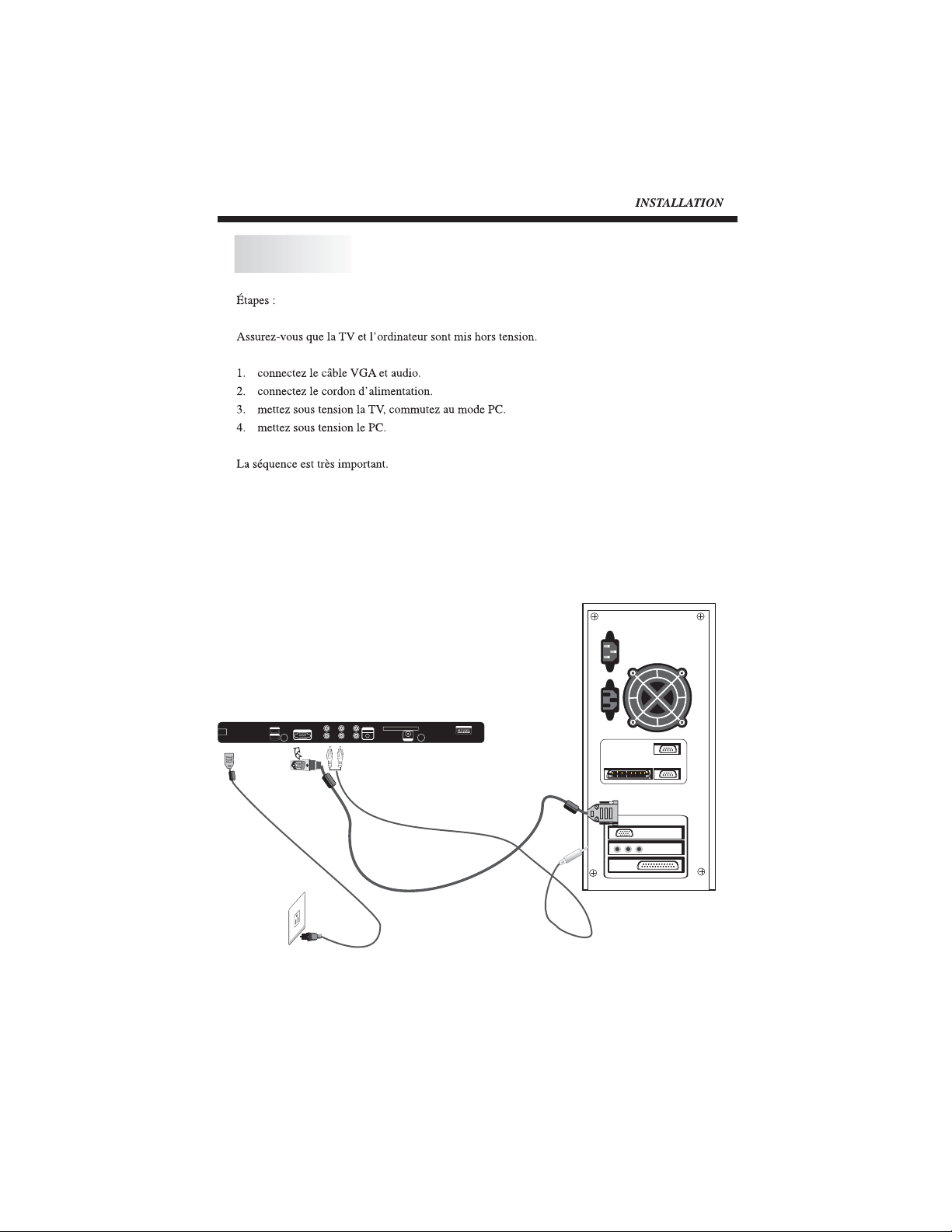
PC
8
AC-INPUT
100-240V~ 50/60Hz
VGAINPUT
YPbPr
L
HDMI1
HDMI2
HDMI
COMMONINTERFACE(CI)
AUDIO
VGAINPUT
SPDIF
R
ANT
SCART
-10-
Page 27

PC
10
12
13
1
2
3
4
5
6
7
8
9
11
720*400
640*480
640*480
640*480
800*600
800*600
800*600
800*600
1024*768
1024*768
1024*768
1280*1024
1280*1024
70
60
72
75
56
60
75
72
60
70
75
60
75
31.47
31.47
37.86
37.50
35.156
37.88
46.88
48.08
48.36
56.48
60.02
63.98
80.00
14
15
1440*900
1440*900
-11-
59.88
74.98
55.93
70.63
Page 28

100-240V~
50/60Hz
With S-video
Terminal
VIDEO EQUIPMENT
W R
To audio outputs
VIDEO EQUIPMENT with YPbPr
G
B
HDMI1
VGA INPUT
HDMI2
R
G
LYR
W R
CI card
R
B
Pb
SPDIF
COMMONINTERFACE (CI)
ANT
VGA
Pr
AUDIOINPUT
SCART
SCART
R
L
AV
S-VIDEO
-12-
EARPHONE
Page 29

-13-
Page 30

POWER
1
2
TV MENU SOURCE
3
4
1OK2 3
RECALL
4 5 6
7 8 9 0
MUTE
AUDIO
13
14
15
16
17
5
CH.LIST
6
7
+
VOL
_
SLEEP ASPECT
8
9
10
EPG FAV INFO
SOUND
PIC
EXIT
+
CH
_
TEXTTV/RADIOFREEZE
11
REVEAL
12
HOLD
SUBPAGE SIZE MIX SUBTITLE
INDEX
LIST
18
19
20
21
22
23
24
25
-14-
Page 31

-15-
Page 32

Installation Guide
Language English
Auto Tuning
Please selectcountry first
then selectstart to updateinfo
Country selection
Start Cancel
EXIT
MENU
CHANNEL
Auto tuning
DTV Manualtuning
ATV Manual tuning
Programe edit
CI information
UK
OK
EXIT
MENU
Please selectcountry first
then selectstart to updateinfo
Country selection
Start Cancel
-16-
OK
UK
Page 33

Channel Tuning
TV : 0 Programme(s)
DTV : 0 Programme(s)
Radio : 0 Programme(s)
Press<Menu> toskip.
Press<Exit> to exit.
TV
EXIT
MENU
Saving
TV : 10 Programme(s)
DTV : 10 Programme(s)
Radio : 2 0 Programme(s)
DTV Manual Tuning
UHF CH 23
Please selectchannel then
pressOKtosearch
Bad Nomal Good
EXIT
MENU
OK
-17-
Page 34

DELETE
RENAME
MOVE
ATV Manual Tuning
Storage To 1
System BG
Current CH 1
Search
Fine-Tune
Skip Yes
Frequency 255.25MHz
EXIT
SAVE
SKIP
FAV
SKIP
SKIP
-18-
Page 35

PICTURE
Picture Mode Dynamic
Contrast
Brightness
Color
Sharpness
Tint
EXIT
MENU
PICTURE
Color Temperature Medium
Red
Green
Blue
Aspect Ratio 16:9
Noise Reduction ON
Screen
70
70
70
70
0
OK
70
70
70
EXIT
MENU
SOUND
Sound Mode Standard
Treble
Bass
Balance
Auto Volume Off
Surround Sound Off
Spdif Off
EXIT
MENU
-19-
OK
50
50
0
OK
Page 36

TIME
Clock
Off Time Off
On Time Off
Sleep Timer Off
Auto Sleep Off
Time Zone Canary GMT
EXIT
MENU
OPTION
Language English
Audio Languages English
Subtitle Languages English
Country UK
Restore FactoryDefault
EXIT
MENU
OK
OK
-20-
Page 37
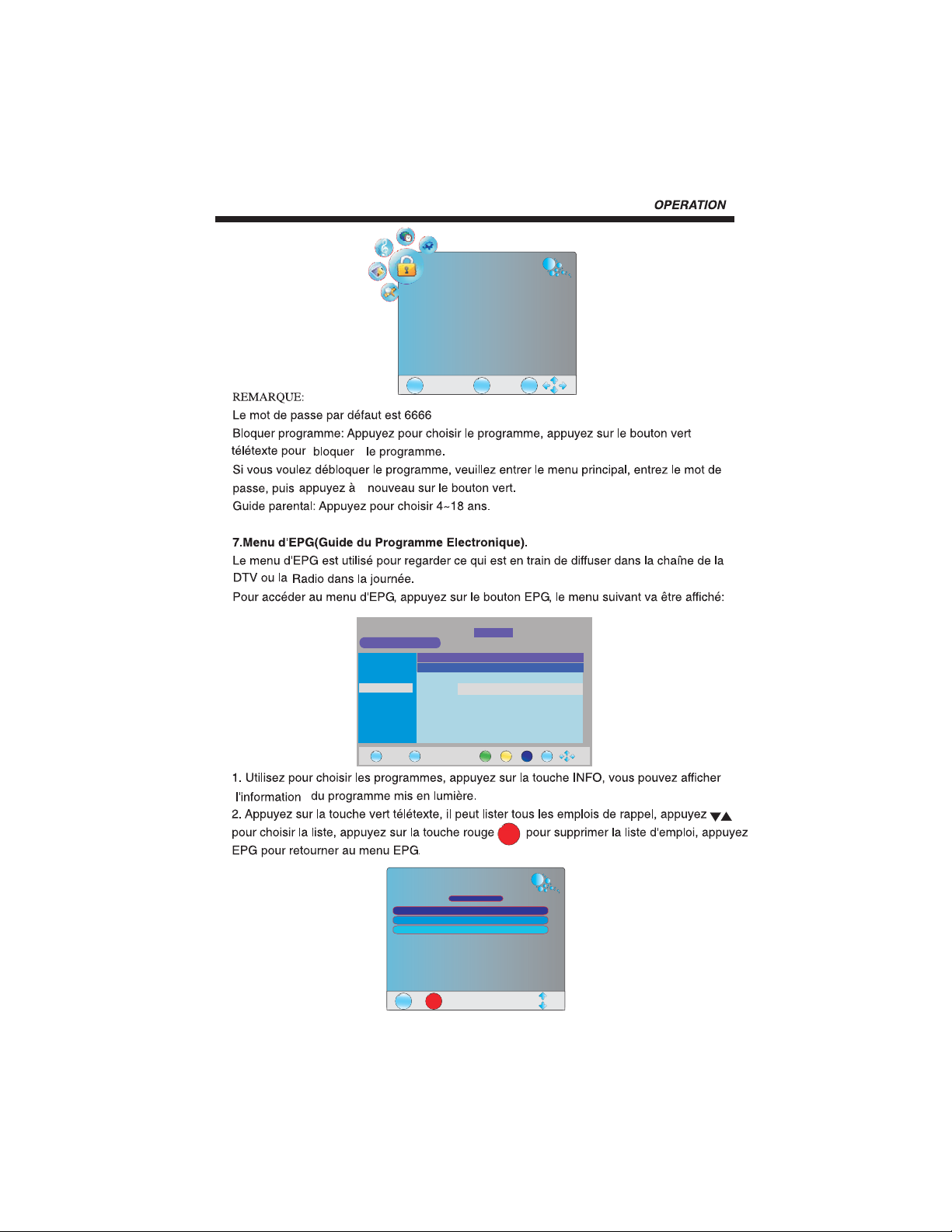
LOCK
Lock System Off
Set Password
Block Program
Parental Guidance Off
EXIT
Program Guide
20 Feb2006 16:07
DTV
800 France 2
801 France 4
802 France 5
803 ARTE
804 LCP
805 France 3
EXIT
INFO
16:00 17:00
Last Exit
MENU
DTV 801 France 4
15:55.16:25 LastExit
OK
20 Feb
Information
Movie 1
Programme 2
Programme 3
Programme 4
Programme 5
Reminder
Schedule
DATE
DELETE
OK
SCHEDULELIST
Litle Time Date Programme Mode
No Title 14:42 Tue, 22Jan 5 TMC Once
No Title 14:44 Tue, 22Jan 5 TMC Once
EXIT
22Jan 2008 14:39
DELETE
-21-
Page 38

DATE
Reminder
Programme 12 NR J 12
Hour 15
Minute 05
Mode Once
Date Tue.22
Month Jan
EXIT
PHOTO MUSIC MOVIE TEXT
200751~.jpg
200752~.jpg
200753~.jpg
OK
EXIT
EXIT
Raeminder
22 Jan2008 15:39
MENU
OK
Scjedule
ENTER
SELECT
SIZE:10956K Bytes
-22-
Page 39

-23-
Page 40

Page 41

Page 42

Page 43
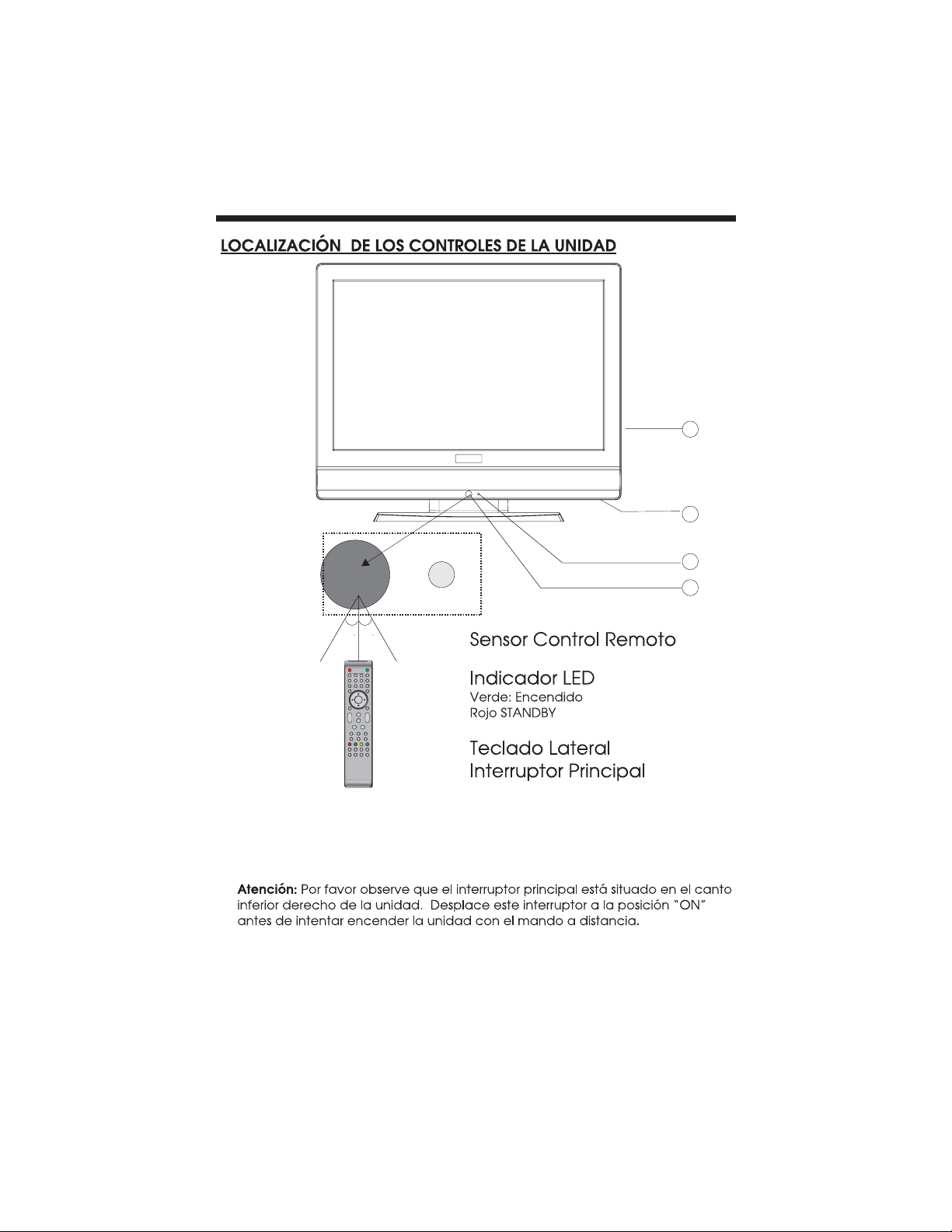
3
4
2
1
30 30
1:
2:
3:
4:
4
Page 44

SOURCE
MENU
VOL+
VOL-
1
2
CH+
CH-
3
4
100-240V~
50/60Hz
USB
5
HDMI1
VGA INPUT
HDMI2
LYR
Pr
Pb
SPDIF
COMMONINTERFACE (CI)
VGA
ANT
AUDIOINPUT
SCART
5
Page 45

-6-
Page 46

HDMI1
VGAINPUT
HDMI2
VGA
AUDIOINPUT
Pr
Pb
LYR
ANT
SPDIF
SCART
-7-
Page 47

1
720*400
70
31.47
10
12
13
14
2
3
4
5
6
7
8
9
11
640*480
640*480
640*480
800*600
800*600
800*600
800*600
1024*768
1024*768
1024*768
1280*1024
1280*1024
1440*900
60
72
75
56
60
75
72
60
70
75
60
75
60
31.47
37.86
37.50
35.156
37.88
46.88
48.08
48.36
56.48
60.02
63.98
80.00
55.93
-8-
Page 48

100-240V~
50/60Hz
With S-video
Terminal
VIDEO EQUIPMENT
W R
To audio outputs
VIDEO EQUIPMENT with YPbPr
G
B
HDMI1
VGA INPUT
HDMI2
R
G
LYR
W R
CI card
R
B
Pb
SPDIF
COMMONINTERFACE (CI)
ANT
VGA
Pr
AUDIOINPUT
SCART
SCART
R
L
AV
S-VIDEO
EARPHONE
-9-
Page 49

1
2
TV MENU SOURCE
3
4
POWER
1OK2 3
4 5 6
7 8 9 0
MUTE
AUDIO
RECALL
13
14
15
16
17
5
6
7
8
9
10
CH.LIST
SOUND
+
VOL
PIC
_
SLEEP ASPECT
EPG FAV INFO
EXIT
+
CH
_
TEXTTV/RADIOFREEZE
11
REVEAL
12
HOLD
SUBPAGE SIZE MIX SUBTITLE
INDEX
LIST
18
19
20
21
22
23
24
25
-10-
Page 50

E
-11-
Page 51
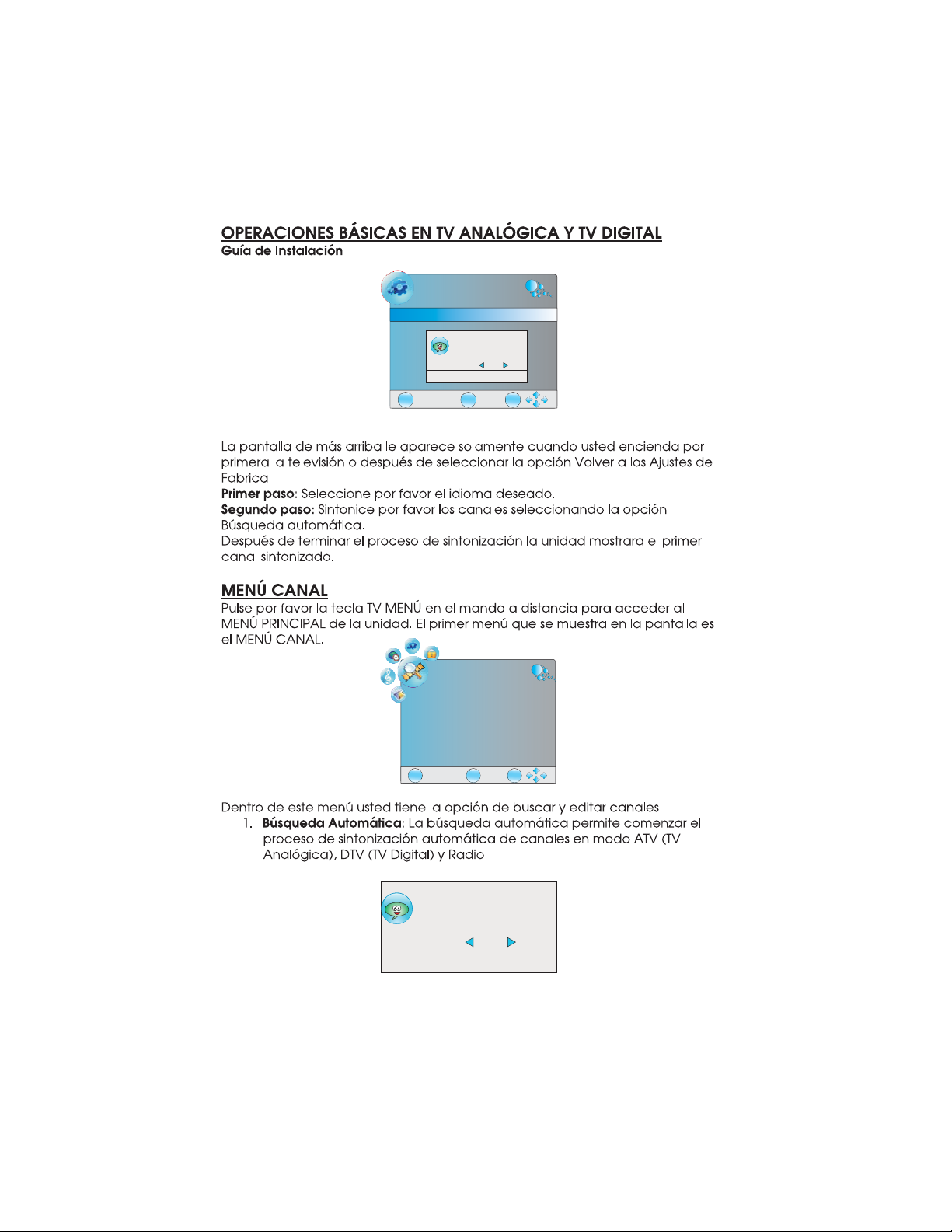
Installation Guide
Language English
Auto Tuning
Pleaseselect country first
thenselect start toupdate info
Countryselection
Start Cancel
EXIT
MENU
CHANNEL
Auto tuning
DTV Manualtuning
ATVManual tuning
Programe edit
CI information
UK
OK
EXIT
MENU
Please selectcountry first
then selectstart to updateinfo
Country selection
Start Cancel
-12-
OK
UK
Page 52

Channel Tuning
TV : 0 Programme(s)
DTV : 0 Programme(s)
Radio : 0 Programme(s)
Press<Menu> toskip.
Press<Exit> to exit.
EXIT
MENU
Saving
TV : 10 Programme(s)
DTV : 10 Programme(s)
Radio : 2 0 Programme(s)
DTV Manual Tuning
UHF CH 23
Please selectchannel then
press OKto search
TV
Bad Nomal Good
EXIT
MENU
OK
-13-
Page 53

DELETE
RENAME
ATV Manual Tuning
Storage To 1
System BG
Current CH 1
Search
Fine-Tune
Skip Yes
Frequency 255.25MHz
EXIT
SAVE
MOVE
-14-
Page 54

SKIP
FAV
Picture Mode Dynamic
Contrast
Brightness
Color
Sharpness
Tint
EXIT
PICTURE
MENU
70
70
70
70
0
OK
PICTURE
ColorTemperature Medium
Red
Green
Blue
AspectRatio 16:9
NoiseReduction ON
Screen
MENU
EXIT
SOUND
Sound Mode Standard
Treble
Bass
Balance
Auto Volume Off
Surround Sound Off
Spdif Off
MENU
EXIT
70
70
70
OK
50
50
0
OK
-15-
Page 55

TIME
Clock
OffTime Off
OnTime Off
SleepTimer Off
Auto Sleep Off
TimeZone Canary GMT
MENU
EXIT
OPTION
Language English
Audio Languages English
Subtitle Languages English
Country UK
Restore FactoryDefault
MENU
EXIT
LOCK
Lock System Off
Set Password
Block Program
Parental Guidance Off
OK
OK
MENU
EXIT
OK
-16-
Page 56

INFO
Schedule
Program Guide
20Feb200616:07
DTV
800 France 2
801 France 4
802 France 5
803 ARTE
804 LCP
805 France 3
EXIT
SCHEDULELIST
Litle Time Date Programme Mode
No Title 14:42 Tue,22 Jan 5TMC Once
No Title 14:44 Tue,22 Jan 5TMC Once
EXIT
LastExit
INFO
DELETE
DTV 801 France 4
15:55.16:25Last Exit
20Feb
16:00 17:00
Information
Movie1
Programme2
Programme3
Programme4
Programme5
Schedule
DATE
22Jan 2008 14:39
Reminder
OK
-17-
Page 57

DATE
Reminder
Raeminder
22 Jan2008 15:39
Programme 12 NR J 12
Hour 15
Minute 05
Mode Once
Date Tue.22
Month Jan
EXIT
MENU
OK
Scjedule
PHOTO MUSIC MOVIE TEXT
200751~.jpg
200752~.jpg
200753~.jpg
SIZE:10956K Bytes
ENTER
OK
EXIT
EXIT
SELECT
-18-
Page 58

-19-
Page 59

-20-
Page 60

-21-
Page 61

-22-
Page 62

-23-
Page 63

-24-
Page 64

Page 65

