Page 1
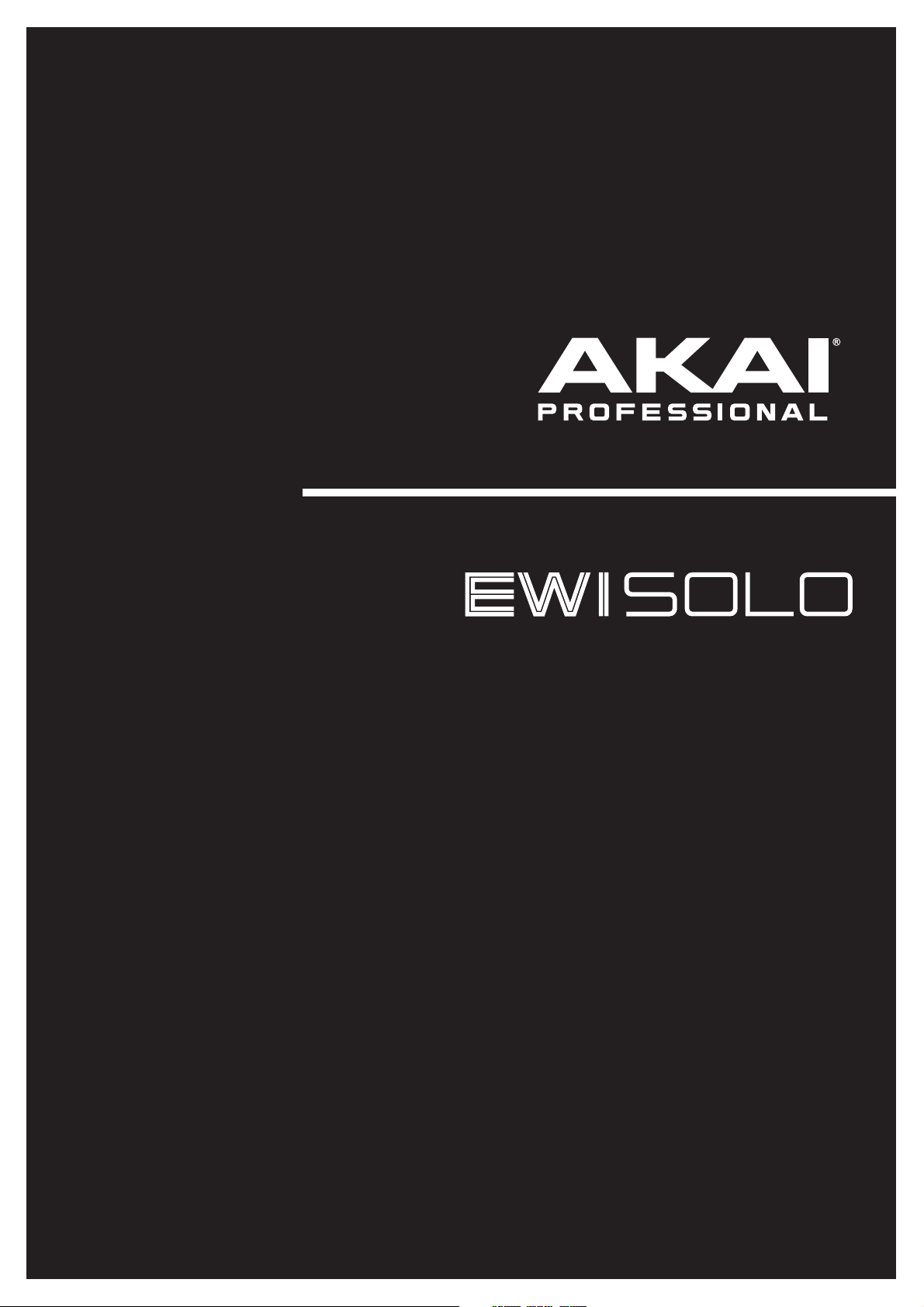
User Guide
English
Manual Version 1.4
Page 2
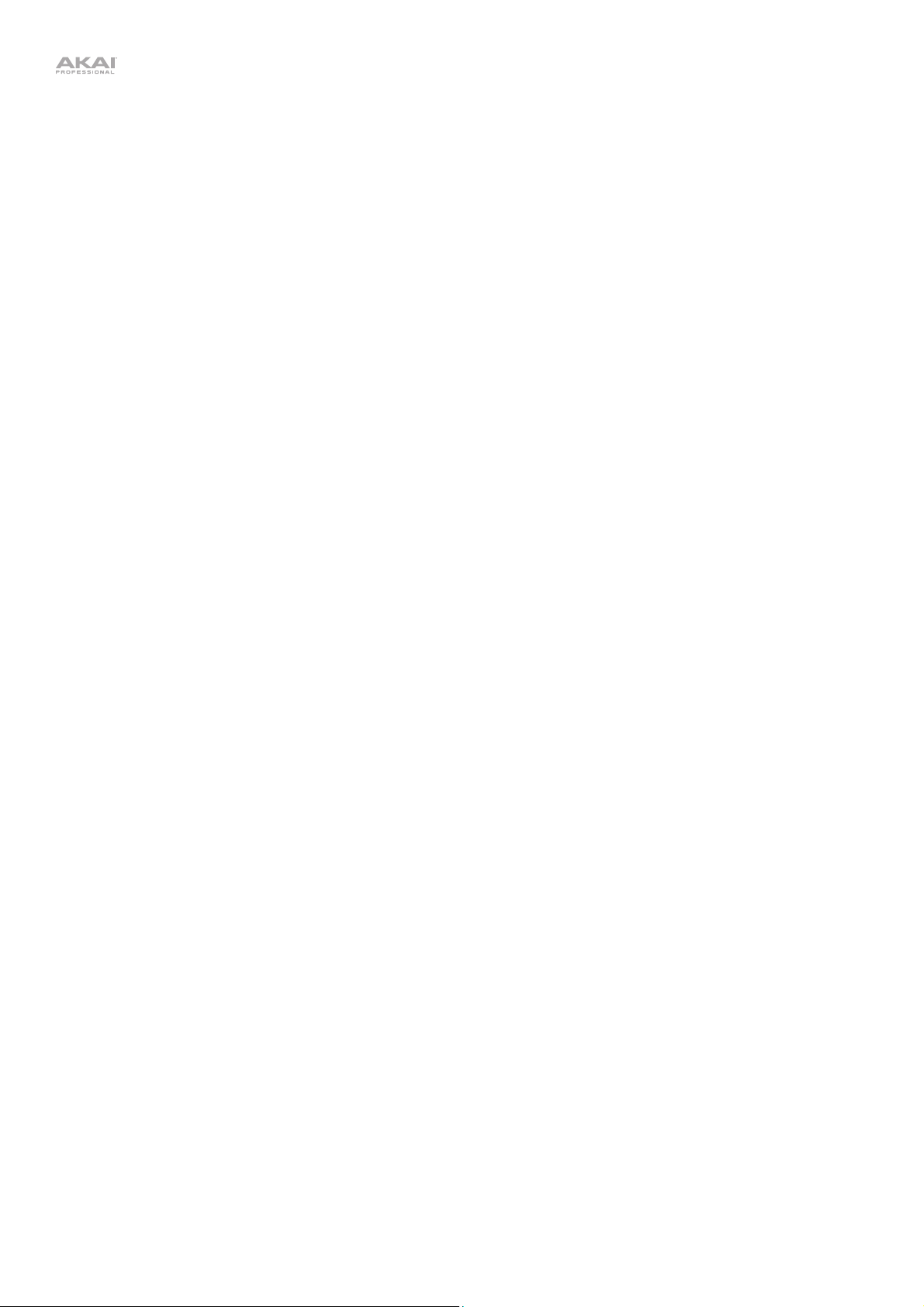
Table of Contents
Introduction ................................................................ 3
Appendix ................................................................... 21
Support .................................................................... 3
Getting Started ........................................................ 3
Important .................................................................... 3
1. Power the EWI Solo ................................................ 3
2. Hold the EWI Solo ................................................... 3
3. Connect .................................................................. 4
4. Play! ........................................................................ 5
Features ...................................................................... 6
Operation .................................................................... 9
Programs ................................................................. 9
Saving Programs & Favorites ..................................... 9
Edit Mode .............................................................. 10
Using FX ................................................................ 11
Reverb ...................................................................... 11
Chorus ...................................................................... 11
Delay ......................................................................... 12
Global Menu .......................................................... 13
Other Functions ..................................................... 19
Restoring Default Settings ........................................ 19
Rechargeable Battery ............................................... 19
Updating the Firmware ............................................. 20
Fingering Charts .................................................... 21
EWI ........................................................................... 22
Saxophone................................................................ 23
Flute .......................................................................... 24
Oboe ......................................................................... 25
EVI ............................................................................ 26
EVI Reversed ............................................................ 26
Menu Structure ...................................................... 27
Program List .......................................................... 30
Technical Specifications ....................................... 32
Trademarks & Licenses ......................................... 32
2
Page 3
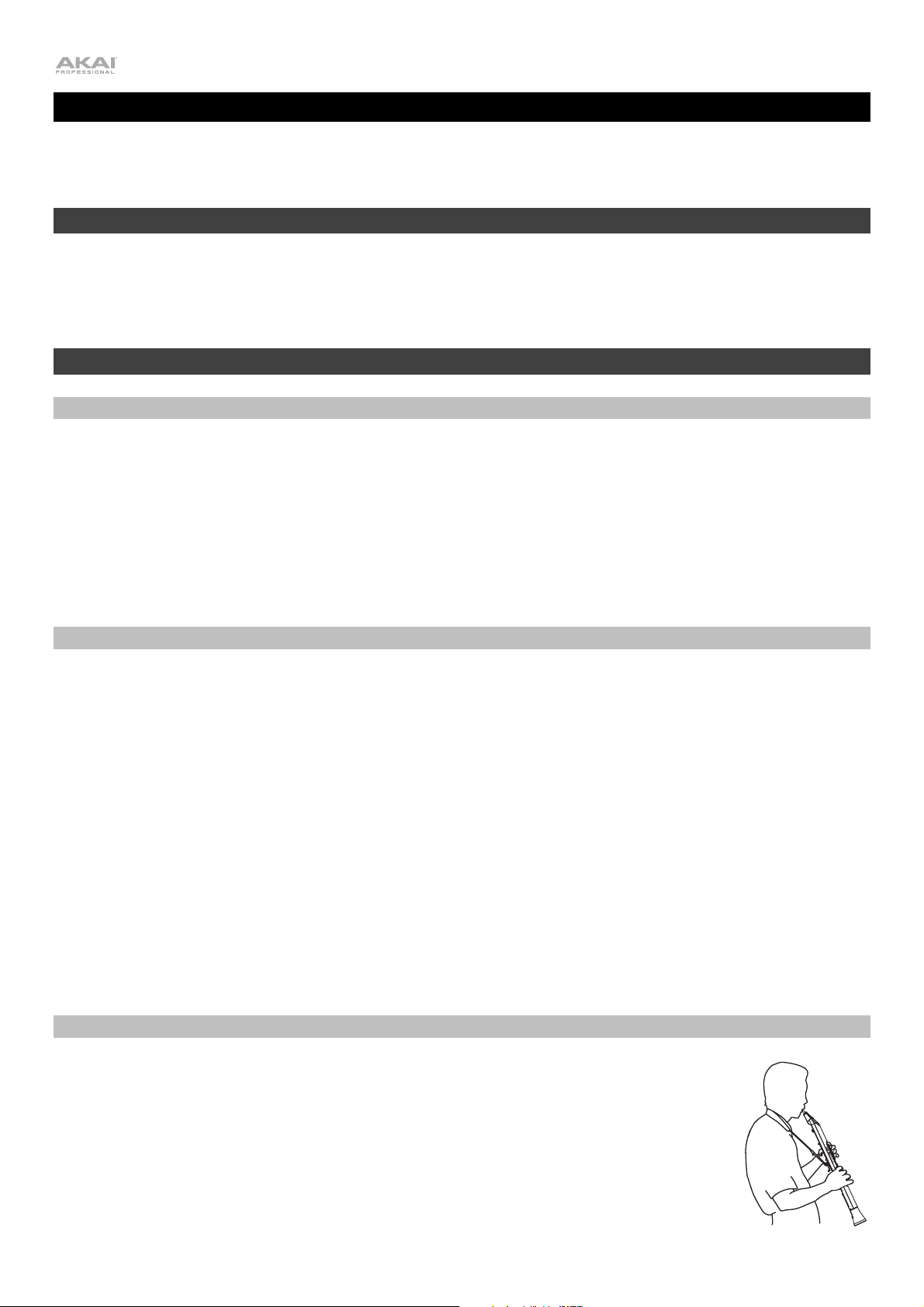
Introduction
Thank you for purchasing the EWI Solo. At Akai Professional, we know how serious music is to you. That’s why we
design our equipment with only one thing in mind—to make your performance the best it can be.
Support
For the latest information about this product (documentation, technical specifications, system requirements, compatibility
information, etc.) and product registration, visit akaipro.com.
For additional product support, visit akaipro.com/support.
Getting Started
Important
Before operating the EWI Solo, please note the following:
• Do not bite the mouthpiece too hard—this can damage the vibrato sensor. Use the mouthpiece cover after
using or while carrying the EWI Solo.
• Always touch the grounding plate and octave rollers when playing. These are sensors which use the
performer's body as the ground.
• Keep the mouthpiece clean before, during, and after using the EWI Solo. You can clean its outer surface with a
slightly damp cloth.
1. Power the EWI Solo
The EWI Solo is powered by a rechargeable battery. Please note the following about using it:
• Charging: Use the included USB cable to connect the EWI Solo's USB port to either (A) the included USB power
adapter, connected to a power source or (B) an available USB port on your computer (powered on). You can
charge the battery while using the EWI Solo. While charging, the Power LED will blink slowly.
• Power: EWI Solo will power on automatically when connected to USB. To power on EWI Solo when not connected
to USB, press the Power button. To power off EWI Solo, press and hold the power button for one second.
• Battery life: Check the battery life by viewing battery icon in the lower right corner of the display. Turn or press
the encoder to activate the display, if necessary.
• Low-battery warning: When the battery power is low and EWI Solo is not connected to USB, the Power LED
will flash quickly and the battery icon in the display will blink to indicate that you should charge the battery.
• Auto-power-off: If the EWI Solo detects no activity for approximately 30 minutes, it will power off automatically.
You can disable this option in the Global Menu. In general, though, power off the EWI Solo to preserve its
battery life when you are not using it.
See Operation > Other Functions > Rechargeable Battery
for more information.
2. Hold the EWI Solo
1. Secure the neck strap to the EWI Solo's neck strap mount.
2. Place the strap around your neck and hold the EWI Solo with your left hand on the upper
keys and your right hand on the lower keys, with the instrument vertically right in front of you
and the bell (speaker) pointed down.
3. When playing, place your left thumb on the octave rollers in the back, and place your right
thumb between the thumb-hook and pitch-bend plate. This will ensure the best possible
conductivity and performance of the instrument.
3
Page 4
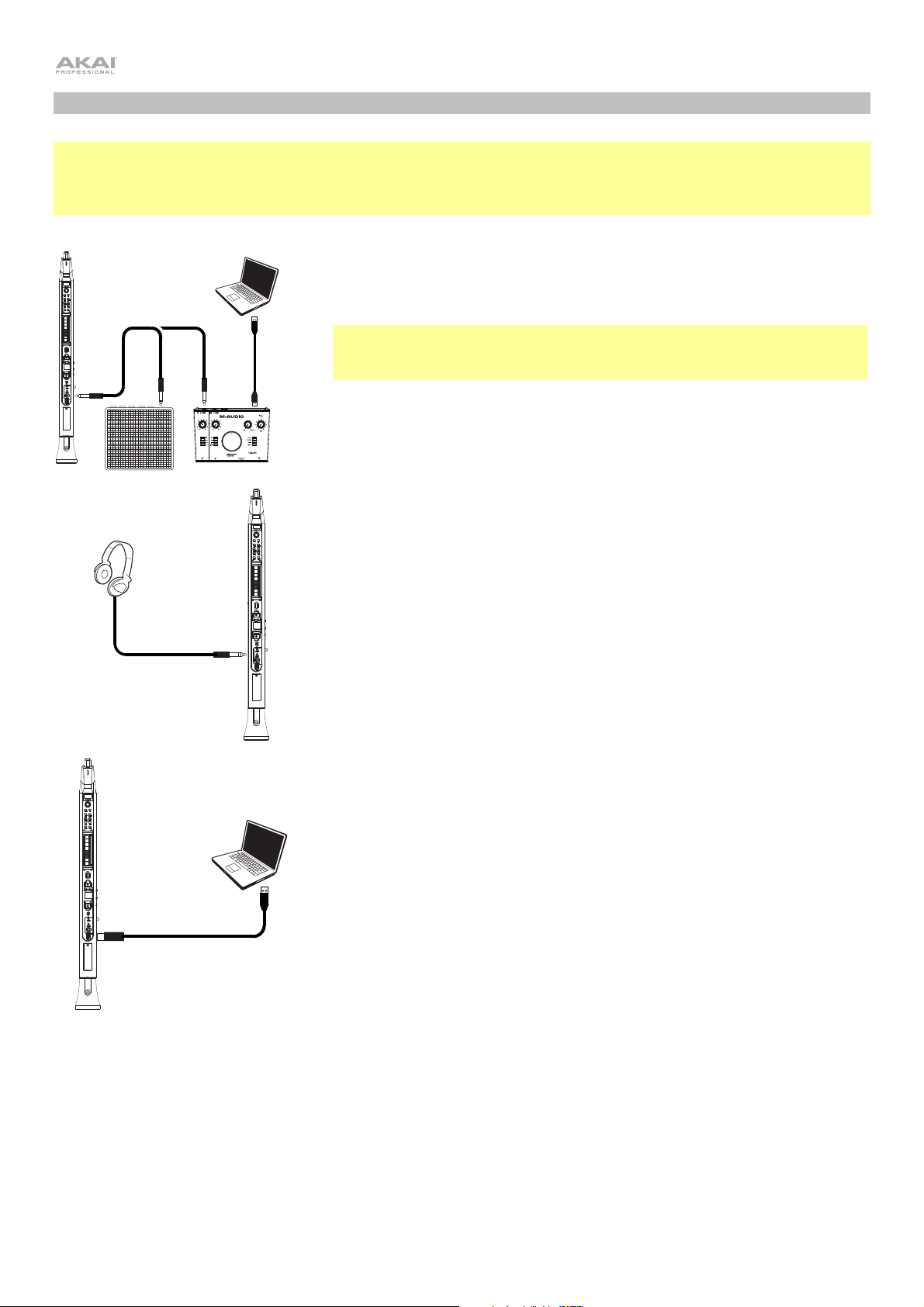
r
r
3. Connect
Important: The scenarios below are not mutually exclusive. The EWI Solo can send out audio from its Line Out, from
its Phones jack, and through the built-in speaker all at the same time. The exception is when the EWI Solo is
connected to your computer and powered off (the third scenario in this section): it will send MIDI messages to your
computer but not send any audio. To disable the built-in speaker, use the Global Menu.
To play EWI Solo's audio through an external amplifier, audio interface, etc.:
1. Use a standard 1/4" (6.35 mm) cable to connect the EWI Solo's Line Out to
the line-level input of your keyboard amplifier, audio interface, etc.
Important: The Line Out is a mono output. Use a TS or TRS cable to
connect to a mono input (like those on most keyboard amplifiers, audio
interfaces, etc.).
or
2. Press the EWI Solo's Power Button to power it on.
To play EWI Solo's audio through headphones:
1. Connect standard 1/8" (3.5 mm) stereo headphones to EWI Solo's Phones
jack.
2. Press the EWI Solo's Power Button to power it on.
To play EWI Solo as a "wired" MIDI controller:
1. Make sure EWI Solo is powered off. If it is not, press and hold the Powe
Button for a full second.
2. Use the included USB cable to connect the EWI Solo's USB port to you
computer.
Items not listed under Introduction > Box Contents in the Quickstart Guide are sold separately.
4
Page 5
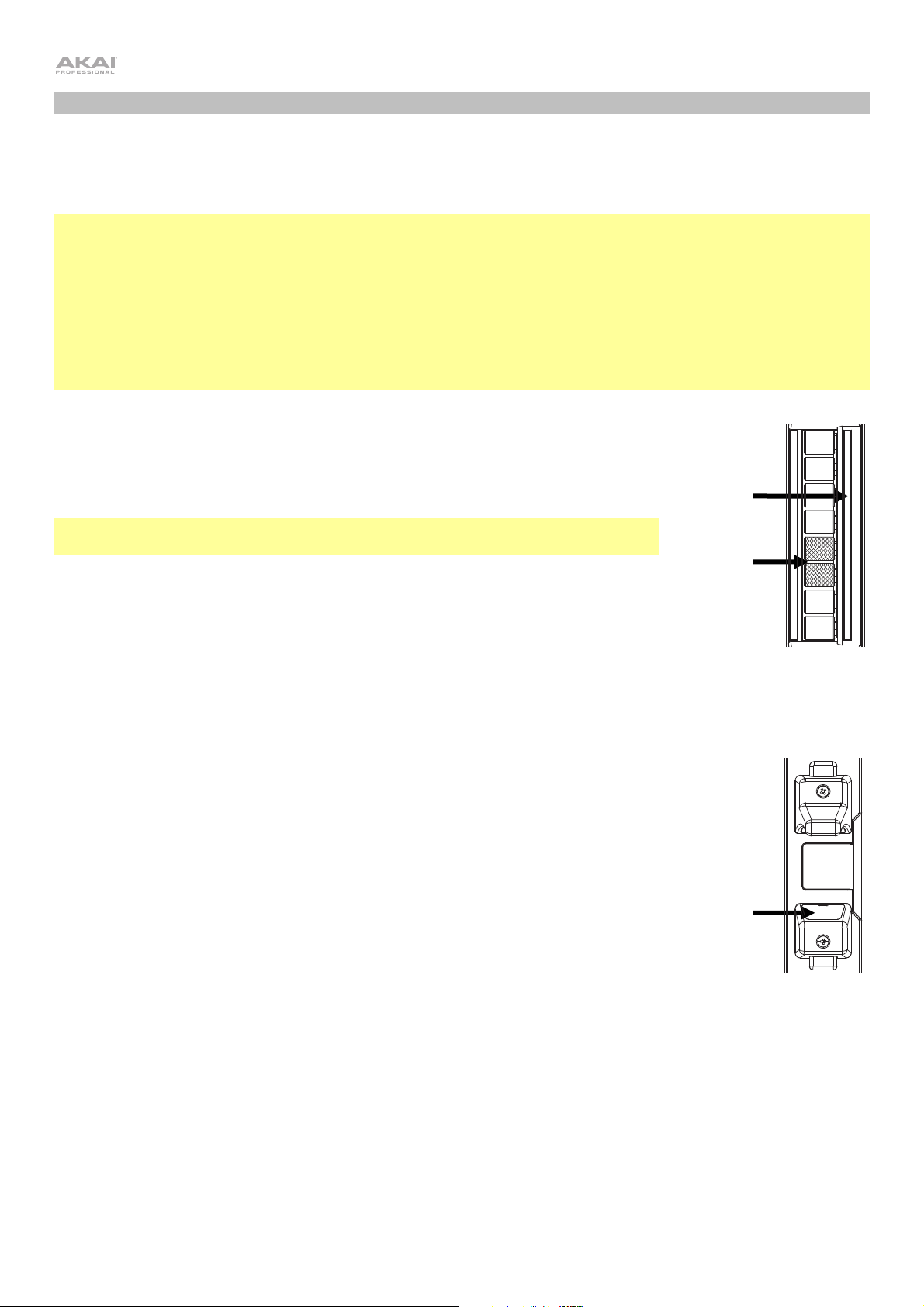
4. Play!
Hold the mouthpiece gently between your lips with your teeth, and exhale so your breath passes through both sides
of your mouth. The EWI Solo detects this wind pressure with the breath sensor and expresses the change in sound
volume and character, depending on how you blow. (It should not take much breath to activate the instrument.)
Tips:
• There is a bite sensor in the mouthpiece. You can produce a vibrato effect by gently biting the mouthpiece,
which will bend the pitch up each time you bite, but do not bite too hard.
• You can articulate the notes you're playing by tonguing the mouthpiece for even more expressive control.
• If the EWI Solo's note keys, octave rollers, pitch-bend plate, or glide plates are not very responsive, it could be
because you are playing with dry hands (the EWI Solo works by using the body's capacitance). If this happens,
you can use a very small amount of non-greasy hand lotion to improve the connection between your hands and
the keys. You can also try adjusting the Sensitivity settings of these features in the Global Menu.
Note Keys: The note keys are sensors that let you produce sound with only a light
touch. The EWI Solo has multiple fingering options, so it can feel familiar to
saxophonists, flutists, etc. You can adjust the position of the three lowest keys by
loosening the screws that hold each of them in place, moving them to match your
preferred playing style and then retightening the screws.
Important: Use caution when loosening the screws as they may become separated
from the body of the instrument.
Octave Rollers: Place your left thumb between any two octave rollers (and over the
grounding plate) on the EWI Solo's back panel. Slide your thumb up or down across
the octave rollers to shift its octave range up or down. While playing, keep your left
thumb in contact with the octave rollers. The position between the two knurled octave
rollers indicates the standard pitch.
Glide
Plate
Standard
Pitch
Glide Plate: While playing a note, move your thumb across the octave rollers (without
rolling them) while touching the glide plate on their right side to create a "glide" effect.
This will smoothly and continuously slide the pitch up or down—a technique known as
portamento.
Pitch-Bend Plate: Touch your thumb to this plate to move the pitch of the note you
are playing up or down depending on your settings, which can be adjusted in the
Global Menu (by default, this is set to pitch down). Before you get accustomed to
using this plate, you may produce unexpected sounds by touching it accidentally. You
can adjust the position of the plate by loosening its screw, moving it to your
preference and then retightening the screw.
Pitch-Bend
Plate
5
Page 6
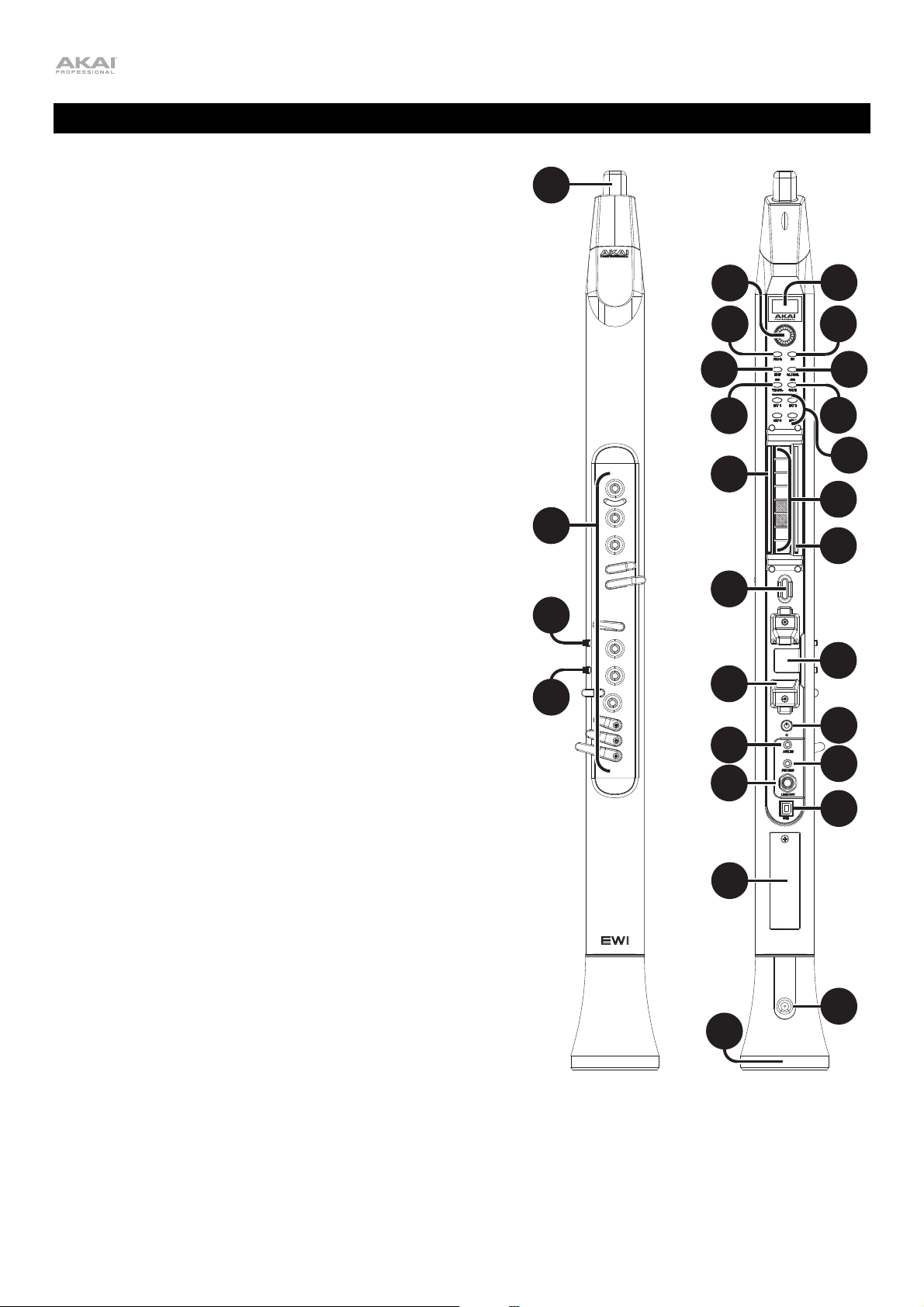
Features
1. Mouthpiece: Hold the mouthpiece gently in between your
lips with your teeth and exhale into it (like a traditional wind
instrument). You can produce a vibrato effect by gently biting
the mouthpiece while blowing into it, but do not bite too
hard.
2. Note Keys: Press these keys in different combinations while
blowing into the mouthpiece to determine the note. See
Appendix > Fingering Charts
You can adjust the position of the three lowest note keys by
loosening their screws, moving them to match your preferred
playing style and then retightening the screws.
3. Hold Button: Press this button to enter Hold Mode. By
default, Hold Mode is set to Legato; the first note of a phrase
will sustain while you play subsequent notes. Use the Global
Menu to adjust this setting.
While viewing a Program or Favorites list, press and hold
this button to move to the previous program.
4. Interval Button: Press this button to enter Interval Mode. By
default, this is set to Fixed Interval; when you play a note,
that note and the note at the assigned interval will sound (an
octave below, by default). Use the Global Menu to adjust
this setting.
for more information.
1
2
3
6
8
10
12
14
17
5
7
9
11
13
15
16
While viewing a Program or Favorites list, press and hold
this button to move to the next program.
14
18
4
19
20
21
22
23
24
25
26
6
Page 7
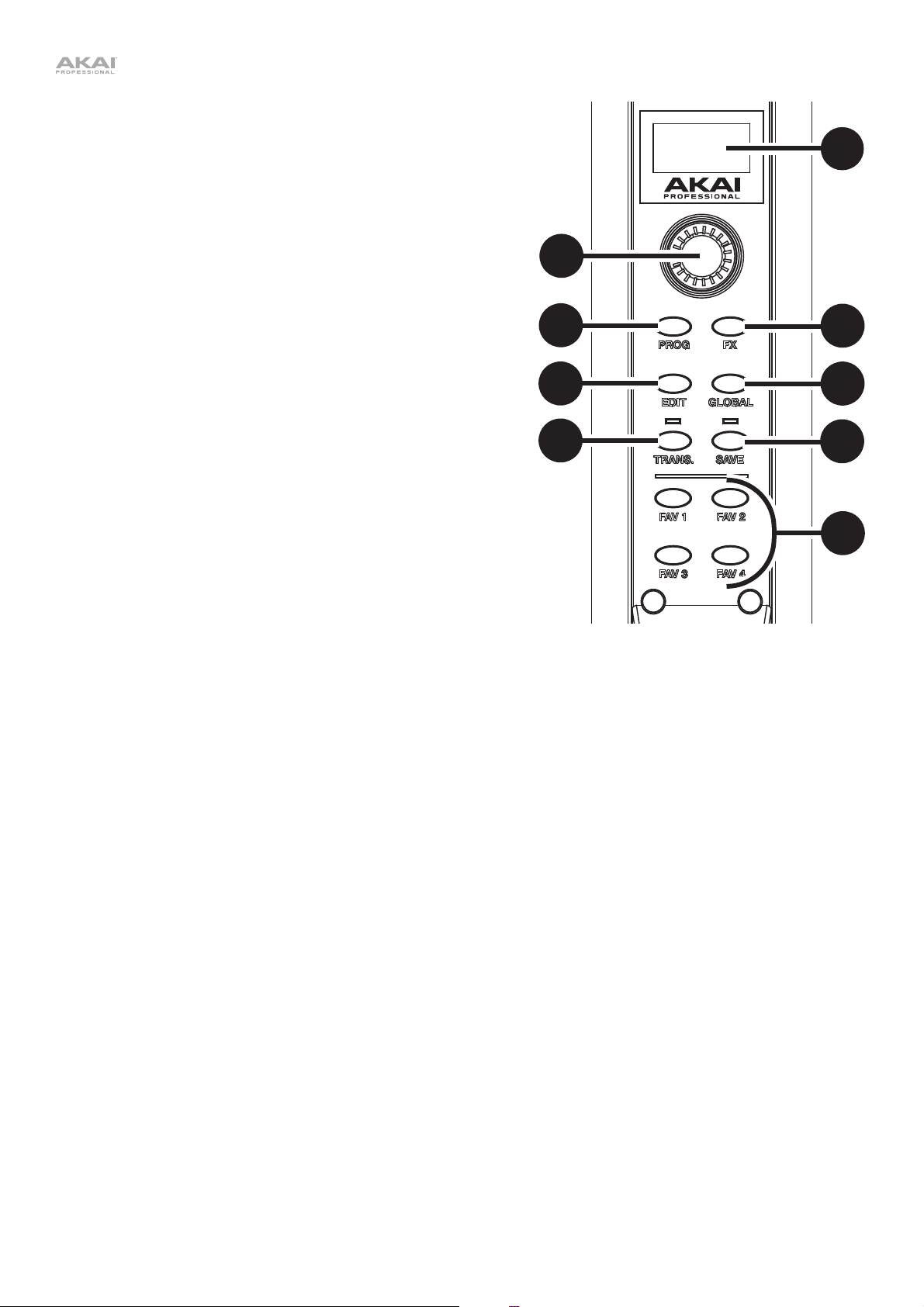
5. Display: This screen allows you to view programs, browse
6. Encoder: This encoder is used to navigate the display and
7. FX (Effects) Button: Press this button to view available
8. Program Button: Press this button to view the Program list in
9. Global Button: Press this button to enter the Global Menu,
10. Edit Button: Press this button to access the program editing
11. Save Button: Press this button to save the current program
12. Trans (Transpose) Button: Press this button to activate or
13. Favorites Buttons: Press these buttons to quickly access a
menus and edit parameters.
select presets, depending on which mode is selected. When
no mode is selected, turn the encoder to adjust the audio
volume.
effects and set their level. Use the encoder to select Reverb,
Chorus, or Delay, and adjust the available parameters. To
return to the previous page or exit the FX menu, press the FX
button again. See Operation > Using FX for more information.
the display. Turn the encoder to scroll through the programs
and press it to load. See Operation > Programs for more
information.
where you can adjust various hardware settings. See
Operation > Global Menu for more information.
controls, where you can adjust the Pitch Tuning, Filter and
LFO 1/2 settings for the current program. See Operation >
Edit Mode for more information.
For advanced editing, download the EWI Solo Editor Software
at akaipro.com.
along with any changes to one of four Favorite lists, where
you can quickly access your most-used programs. If changes
have been made to the preset, the LED above this button will
be lit. Selecting another preset before saving will discard any
changes. See Operatio
deactivate the transposition function. Its LED will light up
when transposition is activated. To adjust the transposition
value, press and hold this button, turn the encoder to select
the value, and then release this button.
list of saved programs. Programs can be added to a list by
using the Save button. See Operation > Programs
information.
n > Programs for more information.
for more
6
8
10
12
5
7
9
11
13
7
Page 8
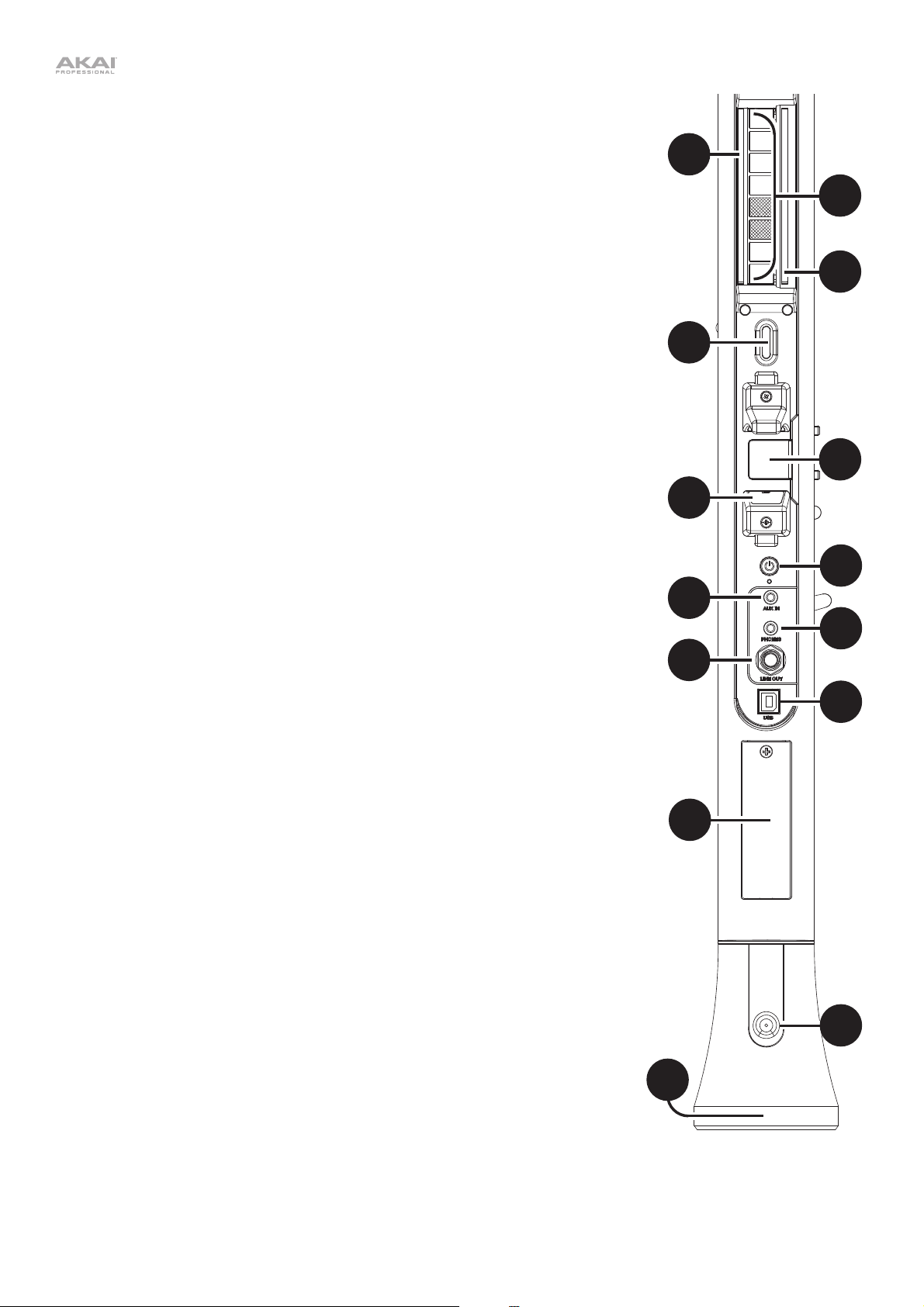
14. Grounding Plates: Always touch these plates while playing.
15. Octave Rollers: Move your thumb up or down over these rollers to shift the
note keys' range. You can shift them up to four octaves higher or up to two
octaves lower. Always touch these octave rollers while playing. When the
rollers are not touched, EWI Solo will play the lowest octave.
16. Glide Plate: Touch this plate while playing a note to produce a "glide" effect,
which smoothly and continuously slides the pitch up or down—a technique
known as portamento. This can also be used to send custom MIDI CC
messages.
17. Neck Strap Clip: Connect the included neck strap here.
18. Pitch-Bend Plate: Touch this plate while playing a note to raise or lower its
pitch, depending on the Pitch Bend Plate setting in the Global Menu. You
can adjust the position of this plate by loosening the screw.
19. Power: Press and hold this button for a full second when EWI Solo is not
connected to USB to power it on or off. A message will appear on the display
to indicate the unit is powering off.
20. Aux Input: Use a 1/8" (3.5 mm) TRS cable to connect this input to the output
of an audio device. The signal will be routed to the phones, line out, or
speaker, depending on which output is being used.
21. Phones: Connect headphones (optional, sold separately) here with a stereo
1/8" (3.5 mm) cable.
22. Line Output: Use a 1/4" (6.35 mm) TS or TRS cable to connect this mono
output to the input of a keyboard amplifier, audio interface, speaker system,
etc.
23. USB Port: Use a standard USB cable to connect this port to an available USB
port on your computer. This connection will power the EWI Solo and charge
its battery as well as send MIDI messages to your computer.
14
15
16
17
14
18
19
20
21
22
23
24. Battery Compartment: Use a standard Phillips-head screwdriver (not
included) to remove the battery compartment cover, install the battery, and resecure the cover.
25. Drain Valve: This valve is used to drain built-up moisture from playing.
26. Speaker: This built-in speaker will play the current audio from EWI Solo. Use
the encoder while no mode is selected to adjust the volume. To turn the
speaker off, use the Global Menu.
24
25
26
8
Page 9
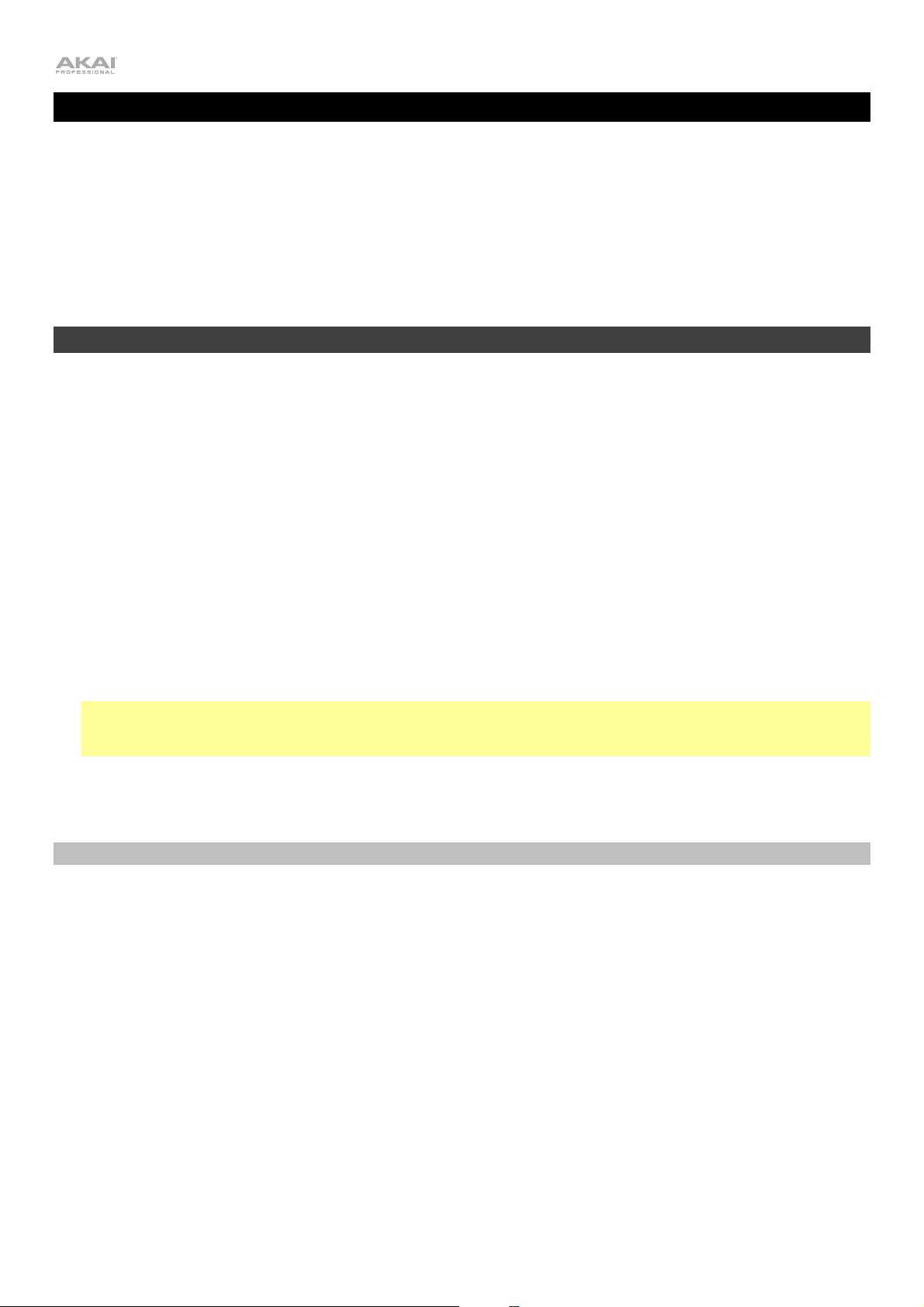
Operation
The EWI Solo is a wind-instrument-type MIDI controller with an internal sound module and built-in effects. It allows
you to perform with the articulation of an acoustic instrument but also with the character of an electronic instrument
with a wide variety of sounds and tonal colorings.
The EWI Solo is a musical instrument much like other acoustic instruments, so the more you practice, the better
you'll play. You may find it challenging at first, but as you find and develop your own playing style, we think you'll find
it has unlimited possibilities—there are no hard and fast rules.
For reference, you can see an overview of the entire menu structure of EWI Solo in Appendix > Menu Structure.
Programs
EWI Solo's internal memory includes 200 built-in programs with a variety of sounds and settings. You can switch
from one Program to another to change your sound and sensor settings instantly.
To select a program:
1. Press the Prog button to view the list of programs.
2. Use the encoder to scroll through the list, and then press it to select the program.
Alternatively, hold the Hold or Interval buttons to the previous or next program, respectively, and immediately
load it. You can keep holding either button to step through the patches once every second.
You can also use Direct Mode to quickly select a specific program:
1. Press and hold either the Prog button or one of the FAV buttons. Holding the Prog button will select from the
Program List, and holding a FAV button will select from the chosen Favorites list.
2. While still holding, touch one of the 14 keys and blow into the mouthpiece. EWI Solo will load from the first 14
programs in the selected list based on the key you are holding.
Note: If you are holding more than one key, the top-most key will be given priority; for example, if you are
holding the K2 and K3 keys when you blow into the mouthpiece, the second program or favorite in the list will be
selected.
For a full list of programs, see Appendix > Program List.
Saving Programs & Favorites
When you make changes to a Program, the Save LED will light to indicate the changes have not been saved. To save
changes to a program, use the Save function to add the program to one of four available Favorites lists. You can
also use this function to organize your favorite presets, such as for a setlist.
To save a program in a Favorites list:
1. Press the Save button.
2. A prompt will appear on the display asking where you would like to save the program. Turn the encoder to select
FAV1, FAV2, FAV3 or FAV4, and then press it to confirm.
3. The current list of 25 programs in the chosen Favorites list will be shown. Turn the encoder to select the slot
where you would like to save your program, and then press it to confirm.
4. A prompt will appear on this display for confirmation. Use the encoder to highlight Yes, and then press it to save
the program in the selected slot. Select No to return to the Favorite list and select another slot or exit.
5. Once the program is saved in the Favorites list, it will automatically be selected. Press the FAV1, FAV2, FAV3 or
FAV4 button again to exit the Favorite list.
9
Page 10
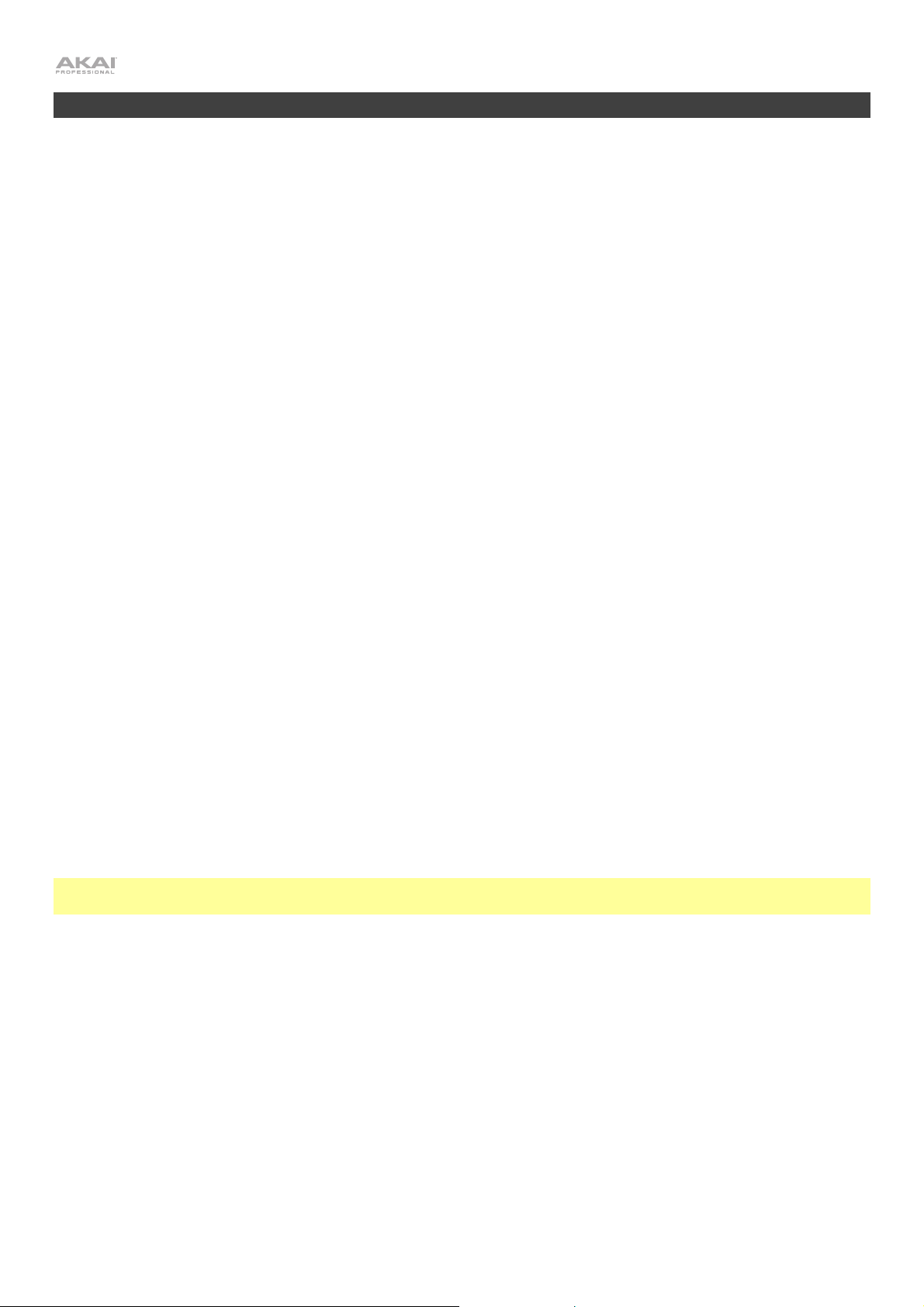
Edit Mode
EWI Solo's Edit Mode allows you to adjust the internal programs to your preference.
To use Edit Mode:
1. Press the Edit button to enter Edit Mode.
2. Use the encoder to scroll through the available edit options: Pitch Tuning, Filter, LFO 1 and LFO 2.
• Pitch Tuning: This determines the coarse pitch tuning of the program, up to an octave lower or higher than
the pitch played (-1200 – 0 – +1200 cents).
• Filter:
o Cutoff: This determines the center frequency of the filter (-100 – 0 – +100%).
o Resonance: This determines the amount of additional amplification of the cutoff frequency (0 – +22.5 dB).
• LFO 1: This low-frequency oscillator is a slow-moving sine wave that can be used to modulate the filter, pitch
or amplitude.
o Frequency: This determines the speed of the LFO (-100 – 0 – +100%).
o Delay: This determines the amount of time before the LFO is activated (10.0 ms – 9.99 s).
o Amplitude: This determines how much the LFO affects volume, creating a tremolo effect (0.0 dB – +12.0
dB).
o Filter: This determines how much the LFO affects the filter, creating "wah-wah" effects (-100 – 0 – +100%).
• LFO 2: This d
etermines the amount of modulation (CC#1) applied to the program.
o Frequency: This determines the speed of the modulation's low-frequency oscillator (-100 – 0 – +100%).
o Delay: This determines the amount of time before the LFO is activated (10.0 ms – 9.99 s).
o Pitch: This determines the coarse pitch tuning of the LFO (-1200 – 0 – +1200).
3. Push the encoder to view the selected option's parameters.
4. Turn the encoder to adjust the parameter, and then press the Edit button to return to the previous page.
5. Press the Edit button again at any time to exit Edit Mode.
If you like the adjustments you have made and want to save them to the program, press the Save button and then
use the encoder to select a Favorite list where the program will be saved. See Programs > Saving Programs &
Favorites for more information on saving changes to a Program.
Important: When saving, only the settings that apply to the program will be saved. Settings that apply to the EWI
Solo will affect all Programs because they affect the sensors and tuning of the EWI Solo hardware itself.
10
Page 11

Using FX
You can use the EWI Solo's FX Menu to apply and edit three different effects to its audio output: Reverb, Chorus,
and Delay.
Important: Your EWI Solo's audio output must be enabled to edit its effects. If you are using it as a MIDI controller
only (its Preset LED is flashing), enable its audio output by pressing and holding the Power Button until its Preset
LED is lit solid.
Tip: When FX are added to a Program, the Save LED will light to indicate changes have been made. See Programs
> Saving Programs & Favorites for more information on saving changes to a Program.
Reverb
Reverb is a spatial effect, simulating the nuanced reverberation of sound in the space of a particular room.
To add Reverb to the Program:
1. Press the FX button.
2. Use the encoder to select Reverb, and then press it to select.
3. Use the encoder to select the Reverb setting, and then press it to select: Off, Small Room, Large Room, Hall,
Cavern or Custom.
The Custom setting has the following parameters:
• Level: This determines the amount of reverb (0–100).
• Damping: This determines the how much the simulated room absorbs high frequencies as the reverberated
sound decays over time (0 [no absorption] – 100 [most absorption]).
• Room: This determines the size of the room simulated (0 [smallest] – 100 [largest]).
Use the encoder to select the parameter, and then press it to move to the next page. Turn the encoder to
change the parameter value, and then press the FX button to move back to the previous page.
4. To exit the FX menu, press the FX button again.
Chorus
The Chorus effect modulates the pitch and a delay of the input signal, which are then added to the dry signal. In
small amounts, this creates the illusion of multiple voices playing at once.
To add Chorus to the Program:
1. Press the FX button.
2. Use the encoder to select Chorus, and then press it to select.
3. Use the encoder to select the Chorus setting, and then press it to select: Off, Light, Medium, Heavy or
Custom.
The Custom setting has the following parameters:
• Level: This determines the amount of chorus applied (0–100).
• Rate: This determines the rate of modulation for the chorus effect (1–3 Hz).
• Depth: This determines the depth or intensity of modulation for the chorus effect (0 [subtle] – 100 [heavy]).
Use the encoder to select the parameter, and then press it to move to the next page. Turn the encoder to
change the parameter value, and then press the FX button to move back to the previous page.
4. To exit the FX menu, press the FX button again.
11
Page 12

Delay
The Delay effect produces an echo of the original signal for a specified period of time.
To add Delay to the Program:
1. Press the FX button.
2. Use the encoder to select Delay, and then press it to select.
3. Use the encoder to select the Delay setting, and then press it to select: Off, Short, Mirror, Long or Custom.
The Custom setting has the following parameters:
• Level: This determines the amount of delay applied (0–100).
• Time: This determines the rate of the delay (0.0–742.9 ms).
• Feedback: This determines the amount of delay signal routed back into the effect (0–100)
Use the encoder to select the parameter, and then press it to move to the next page. Turn the encoder to
change the parameter value, and then press the FX button to move back to the previous page.
4. To exit the FX menu, press the FX button again.
12
Page 13

r
r
M
l
r
3
Global Menu
The EWI Solo has been given optimal default settings, but we recommend adjusting them to your preference to get
the most out of your performance. You can customize these settings in Global Mode.
To enter the Global Menu, press the Global button.
To navigate the Global Menu, turn the encoder.
To select a submenu or option, press the encoder.
To move backwards in the Global Menu or exit it, press the Global button.
Though adjusting the settings may seem complicated, you won't need to it every time you perform. The values you
set are essential to the EWI Solo's functionality, and your performance will be much more expressive and precise
when the settings match your playing style. Once you adjust everything to your preference, you won't need to adjust
anything much further.
You can adjust the following sensors. Click one of them to skip to that part of the chapter.
Breath Senso
Hold Button
Bite Senso
Interval Button
Key Action LFO/Modulation
Fine Tuning
IDI Channe
Fingering Speake
Glide Plate
0min Idle Shutdown
Pitch Bend Plate Patch Font Size
13
Page 14

Breath Sensor
The mouthpiece's breath sensor translates the strength of your breath into the volume and character of the note
you're playing. It's important to set the sensor's sensitivity so it suits your playing style.
Tip: If this is your first time using the EWI Solo, you may want use a "lighter" breath sensor setting for easier blowing.
With practice, you can set this control at a "heavier" setting for a more expressive performance.
• Offset: This determines the minimum amount of breath required before playing a note (0–100).
• Sensitivity: This determines how responsive the breath sensor is to the amount of breath you use (0–100).
• Learn Mode: While blowing into the unit, press the Hold or Interval buttons to latch minimum or maximum level,
respectively. The current Offset and Sensitivity values are shown at the bottom of the screen.
• Capture Delay: This determines how much delay there is between the moment you blow into the mouthpiece
and the Note On message is sent (1–10).
• Output Mode: This determines what type of MIDI data the Breath Sensor sends.
o Breath CC: In this mode, the Breath Sensor sends either a single breath message using CC#2, or a high-
resolution breath message using both CC#2 and CC#34.
Select Low to send messages using only CC#2, or select Hi to send messages using both CC#2 and CC#34
(an additional message will be sent using CC#88 before each Note On Message, except when the velocity is
locked).
o Volume CC: In this mode, the Breath Sensor sends either a single volume message using CC#7 or a high-
resolution volume message using both CC#7 and CC#39.
Select Low to send messages using only CC#7, or select Hi to send messages using both CC#7 and CC#39
(an additional message will be sent using CC#88 before each Note On Message, except when the velocity is
locked).
o Expre
ssion CC: In this mode, the Breath Sensor sends either a single expression message using CC#11 or
a high-resolution expression message using both CC#11 and CC#43.
Select Low to send messages using only CC#11, or select Hi to send messages using both CC#11 and
CC#43 (an additional message will be sent using CC#88 before each Note On Message, except when the
velocity is locked).
o Aftertouch: In this mode, the Breath Sensor sends Aftertouch (polyphonic pressure) messages.
o Channel Pressure: In this mode, the Breath Sensor sends Channel Pressure messages.
o Custom CC: In this mode, the Breath Sensor sends a custom MIDI Continuous Controller (CC) message.
Controller Number: This determines the custom controller number for the Breath Sensor (0–127).
Important: We recommend not touching the mouthpiece while changing this parameter to prevent
accidentally muting the EWI Solo's output while moving through CC#7 (Volume).
No Breath: This determines the value that is sent by the controller number when you are not blowing
into the mouthpiece (0–127).
Breath: This determines the value that is sent by the controller number when you are blowing into the
mouthpiece (0–127).
• Lock Velocity: When this is on, the breath sensor will not affect velocity; all Note On messages will be sent with
a fixed velocity.
o Enable: This determines whether Lock Velocity is enabled or disabled (Off, On).
o Output Velocity: This determines the fixed velocity value sent by Note On messages (0–127).
• Constant Output: When this is on, the breath sensor sends breath messages with a fixed value and continually
outputs sound. This can be useful when working with external effects or using the EWI Solo as a sound source.
o Enable: This determines whether Constant Output is enabled or disabled (Off, On).
o Output Velocity: This determines the fixed value for breath messages (0–127).
14
Page 15

Bite Sensor
The bite sensor controls the character of the vibrato effect you generate when you bite the mouthpiece while playing
a note.
Note: The vibrato effect is obtained by biting the mouthpiece many times rather than a single steady bite.
• Sensitivity: This determines how responsive the bite sensor is to the amount of pressure used (0–25). The higher
the value, the less pressure required when biting the mouthpiece.
• Filter: A high-pass filter will be applied to the bite sensor (Off, On). When this is on, any note that sounds as you
bite the mouthpiece will eventually return to its original state, even if you bite continuously.
• Output Mode: This determines what type of MIDI data the Bite Sensor sends.
o Off: In this mode, the Bite Sensor is disabled.
o Pitch Bend: In this mode, biting the mouthpiece will bend the pitch of the note being played (-63 – 0 – +63).
o Add to Breath: In this mode, biting the mouthpiece will change the Breath Sensor's output (-63 – 0 – +63).
o Custom CC: In this mode, biting the mouthpiece sends a custom MIDI Continuous Controller (CC) message.
Controller Number: This determines the controller number that is sent when you bite the mouthpiece
(0–127).
Important: We recommend not touching the mouthpiece while changing this parameter to prevent
accidentally muting the EWI Solo's output while moving through CC#7 (Volume).
Not Biting: This determines the value that is sent by the Controller Number when you are not biting the
mouthpiece (0–127).
Biting: This determines the value that is sent by the Controller Number when you are biting the
mouthpiece (0–127).
Key Action
The EWI Solo's note key action is preset to accommodate rapid changes in fingerings, but you may occasionally
produce unexpected sounds, depending on your playing style. In this case, you may find that you can play more
smoothly by adjusting the Key Delay.
• Key Delay: This determines how long a key must be held before registering a key press (1–20).
Tip: You can play notes more smoothly with a larger Note Delay value, but it may prevent you from playing
quickly. We recommend setting as small a value as possible.
• Key Sensitivity: This determines how responsive the keys are to touch (1–15). The higher the value, the lighter
touch required to trigger the note key.
• Enable K10: This determines whether the K10 key is enabled (On, Off). By default, the key is enabled. When
disabled, the K10 key will have no effect on notes but can still be touched to perform other key actions such as
Direct Mode.
Fine Tuning
This determines the fine tuning of the EWI Solo (-100 – 0 – +100 cents). For coarse pitch tuning, use the Pitch
Tuning setting in the Edit Menu.
15
Page 16
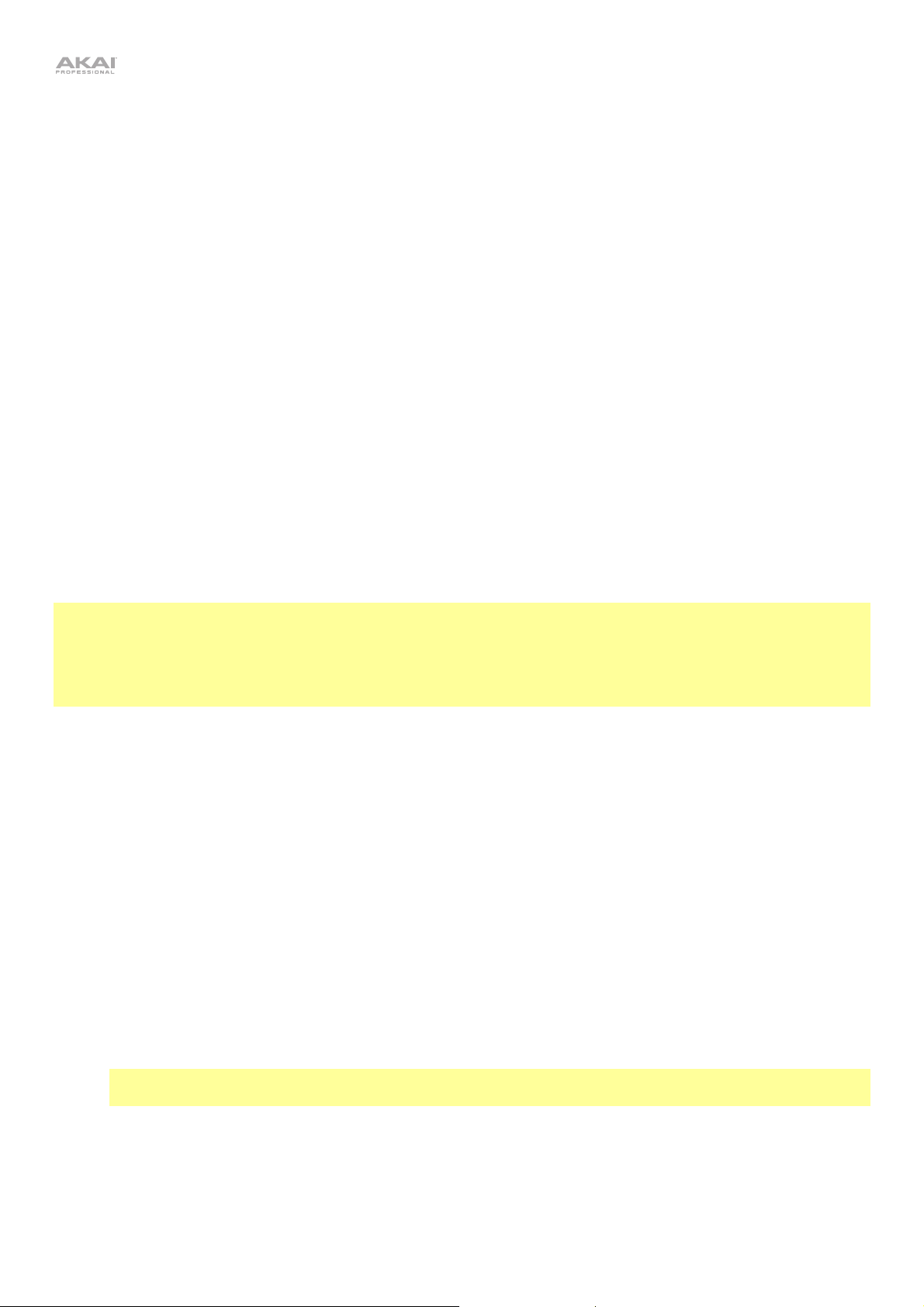
Fingering
The EWI Solo lets you select from different fingering modes to accommodate different styles of playing.
• Standard EWI: This mode is the standard fingering for the EWI Solo, based on the fingering of conventional
woodwind instruments.
• Saxophone: This mode closely represents the fingerings of a standard saxophone. In this mode, EWI Solo
will ignore fingers that are two notes below the highest note.
• Flute: This mode closely represents the fingerings of a standard C flute, though flutists will have to familiarize
themselves with a few new fingerings to properly adapt their performance to the EWI Solo.
• Oboe: This mode resembles that of a standard oboe, though oboists will have to familiarize themselves with
a few new fingerings to properly adapt their performance to the EWI Solo.
• EVI: EVI stands for electronic valve instrument. This mode may be useful to players who wish to use
fingerings closer to those of a brass instrument.
• Reverse EVI: This mode most closely resembles the movement of the left wrist on an actual EVI
(recommended mostly for experienced EVI players).
Please refer to Appendix > Fingering Charts to see the differences between the various fingering modes.
Glide Plate
The EWI Solo's glide plate lets you use a glide effect called portamento to move between notes for greater
expressiveness in your performance. Alternatively, you can set the glide plate to send messages for other individual
MIDI Continuous Controllers (CCs).
Important:
Make sure Portamento is selected as the Glide Plate mode if you want to use the portamento effect. The EWI Solo's
synth needs this setting to be enabled in order for portamento to work properly.
Some sound modules may not handle portamento messages well, which could generate some undesirable sounds. If
this is the case, make sure Portamento is not selected as the Glide Plate mode.
• Portamento: In this mode, the glide plate sends messages using CC#5 for Portamento.
o Time CC Enable: This determines whether CC#5 output is enabled (On) or disabled (Off).
o Time CC Data-Up: This determines the CC number that is sent when you are not touching the plate (0–127).
o Time CC Data-Press: This determines the value that is sent with the CC number when you are touching the
glide plate (0–127).
o Switch Enable When enabled, the glide plate will send its messages using CC#65 (Off, On).
• Legato Time: In this mode, the glide plate sends legato time messages using CC#104. This is the time between
when a note ends as a new note begins. Short times will result in more abrupt changes between notes, while
longer times will result in more fluid changes that sound almost slurred.
o Data-Up: This determines the CC number that will be sent when you are not touching the plate (0–127).
o Data-Press: This determines the value that will be sent with the CC number when you are touching the plate
(0–127).
• Custom CC: In this mode, the Glide Plate sends a custom MIDI Continuous Controller (CC) message.
o Controller Number: This determines the controller number for the Glide plate (0–127).
Important: We recommend not touching the Glide Plate while changing this parameter to prevent
accidentally muting the EWI Solo's output while moving through CC#7 (Volume).
o Data-Up: This determines the CC number that will be sent when you are not touching the plate (0–127).
o Data-Press: This determines the value that will be sent with the CC number when you are touching the plate
(0–127).
16
Page 17
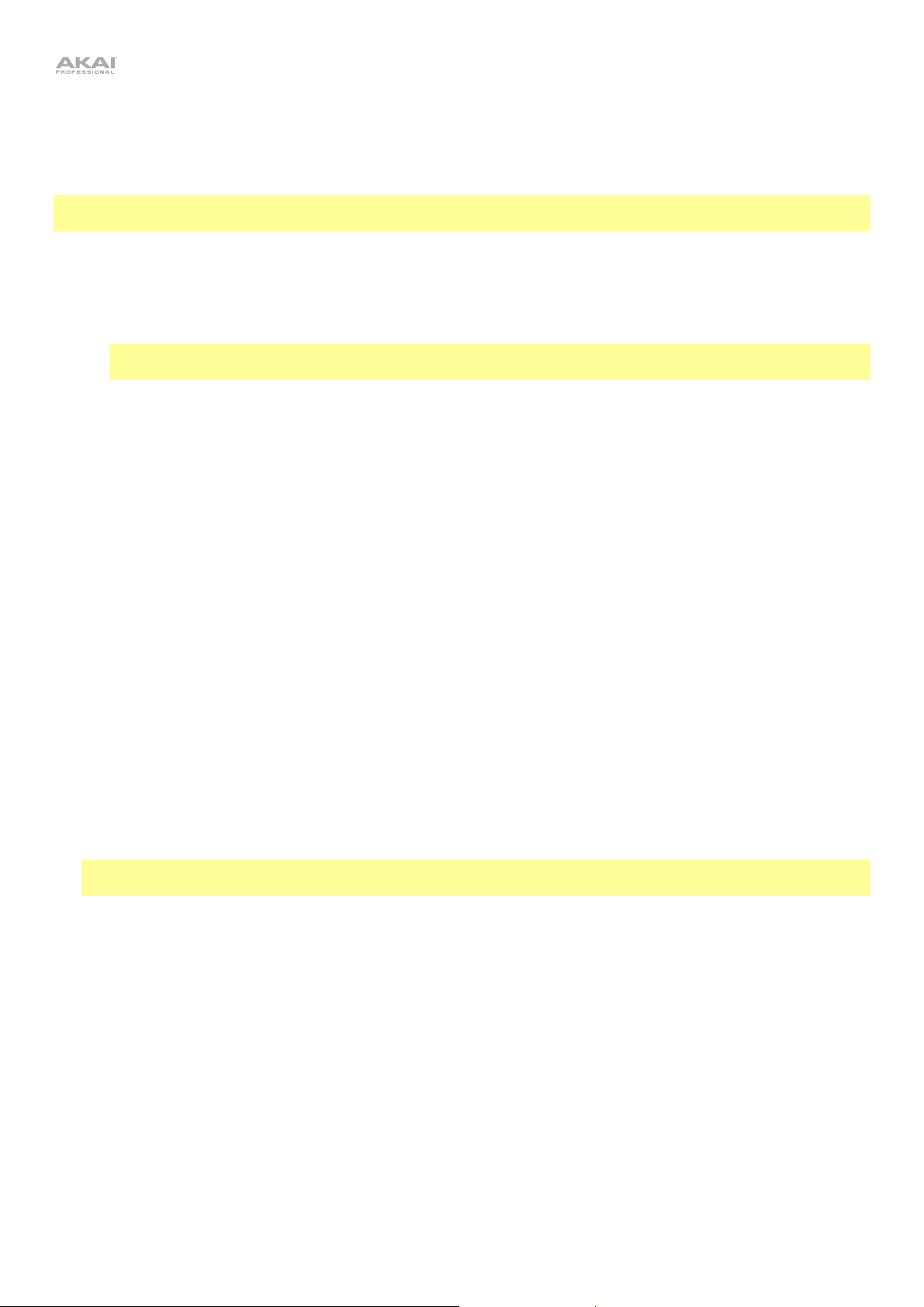
Pitch Bend Plate
When you touch the pitch-bend plate, the EWI Solo will bend the pitch of the note you are playing, allowing you to be
more expressive with your performance. Alternatively, you can set the pitch-bend plate to send messages for other
individual MIDI Continuous Controllers (CCs).
Important: The overall change in pitch varies by how much of the plate your thumb is touching as well how it is
touching the plate. Experiment with these settings for the best results.
• Pitch Bend: In this mode, touching the Pitch Bend Plate bends the pitch of the note being played (-63 – 0 – +63).
• Custom CC: In this mode, the Pitch Bend Plate sends a custom MIDI Continuous Controller (CC) message.
o Controller Number: This determines the controller number sent when you touch the Pitch Bend plate (0–
127).
Important: We recommend not touching the Pitch Bend Plate while changing this parameter to prevent
accidentally muting the EWI Solo's output while moving through CC#7 (Volume).
o Data-Up: This determines the CC number that is sent when you are not touching the plate (0–127).
o Data-Press: This determines the value that is sent with the CC number when you are touching the plate (0–
127).
Hold Button
When you press the Hold button, the EWI Solo will enter Hold Mode, which allows you to play and hold a note and
then play another note or melody line over that held note.
• Off: Select this to disable the Hold button.
• Legato Mode: In this mode, pressing the Hold button before playing a note will activate Hold Mode. The first
note you play (or are currently playing) after pressing the Hold button will be held out even as you continue play
different notes after that using the same breath. Starting a new phrase (i.e., taking a breath and blowing into the
mouthpiece again) will result in a new held note.
When set to No Latch, the Hold button acts as a momentary switch and must be held to activate Hold mode.
When set to latch, the Hold button acts as a toggle switch and must be pressed again to deactivate.
• Non-legato Mode: In this mode, the Hold button can only be pressed while a note is currently being held. This
note will then continue to be held out even as you continue to play different notes and phrases. To change the
held note, press (or release) the Hold button to deactivate hold mode, and then press the Hold button again
when you are playing the new note.
When set to No Latch, the Hold button acts as a momentary switch and must be held to activate Hold mode.
When set to latch, the Hold button acts as a toggle switch and must be pressed again to deactivate.
Note: Certain programs will not work with Non-legato Mode as intended. See Appendix > Program List for
more information.
• Custom CC: In this mode, the Hold button sends a custom MIDI Continuous Controller (CC) message.
o Controller Number: This determines the controller number for the Hold button (0–127).
o Data: This determines the value that will be sent when the Hold button is pressed while playing (0–127). A
value of 0 is sent when released. The Latch Mode setting determines the method of release.
o Latch Mode: When set to No Latch, the Hold button acts as a momentary switch and must be held to
activate Hold mode. When set to latch, the Hold button acts as a toggle switch and must be pressed again
to deactivate.
17
Page 18
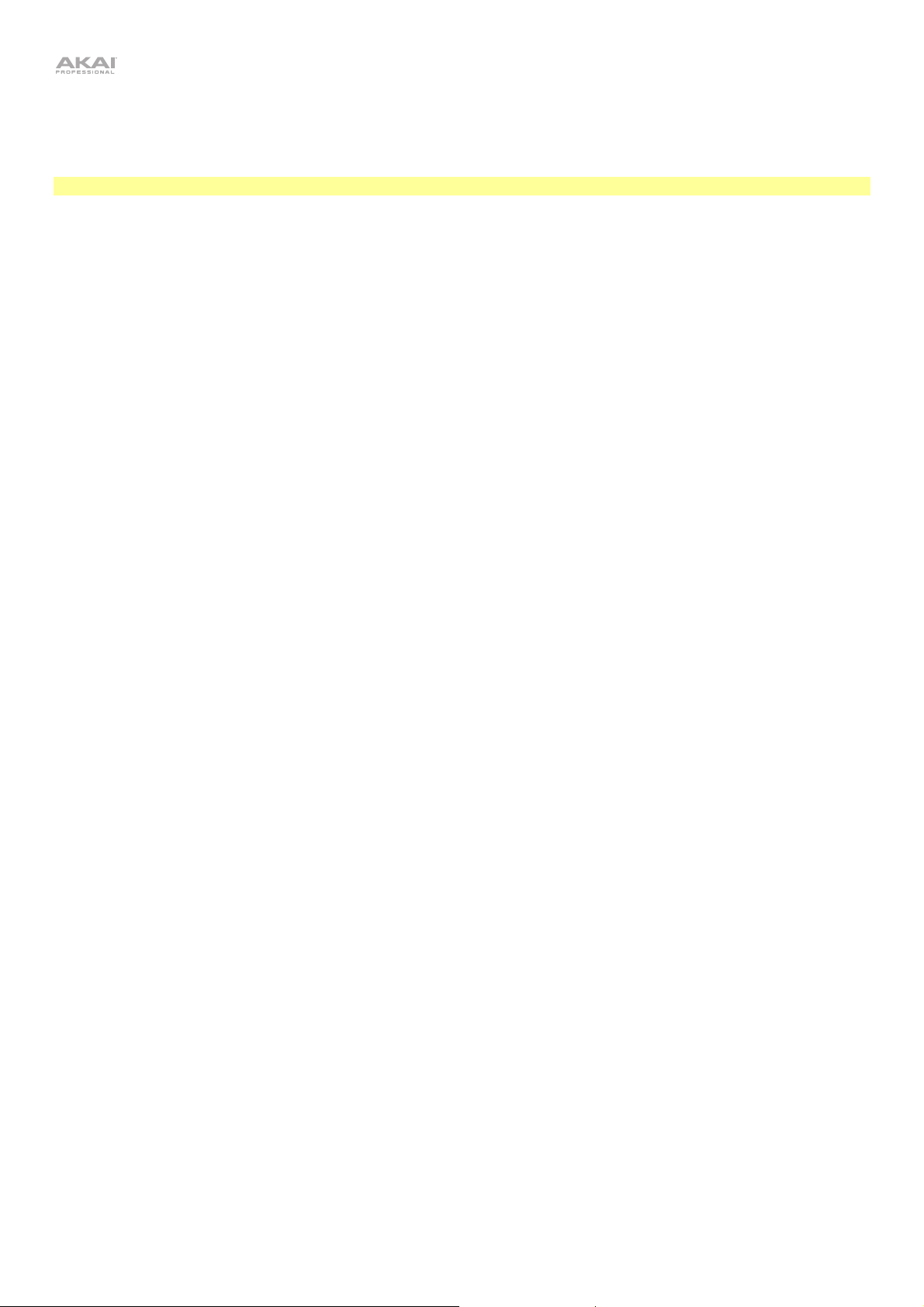
Interval Button
When you press the Interval Button, the EWI Solo will enter Interval Mode, which will cause an additional note—at a
particular interval—to sound above or below the fingered note, creating a harmonized sound.
Important: While in Interval Mode, portamento messages from the glide plate will be disabled.
• Off: Select this to disable the Interval button.
• Fixed Interval: In this mode, pressing the Interval button will play a harmony at the interval set here (-24 – 0 – +24).
• Real-time Interval: In this mode, the interval is set dynamically while playing:
i. Play a note and hold it.
ii. While the note is playing, press the Interval button.
iii. Play another note. The interval between the two notes will be interval of the harmonized voice. Deactivate the
interval by pressing the Interval button again.
• Custom CC: In this mode, the Interval button sends a custom MIDI Continuous Controller (CC) message.
o Controller Number: Sets the controller number for the Interval button (0–100).
o Data: The value that will be sent when the Interval button is pressed while playing (0–127). A value of 0 is
sent when released. The Latch Mode setting determines the method of release.
o Latch Mode: When set to No Latch, the Interval button acts as a momentary switch and must be held to
activate Interval mode. When set to latch, the Interval button acts as a toggle switch and must be pressed
again to deactivate.
LFO/Modulation
This determines a minimum amount of modulation (CC#1) to be applied. Any additional controls that output to CC#1
are scaled between this minimum amount and 127.
MIDI Channel
The EWI Solo will send MIDI messages over an assigned MIDI channel (1–16). This channel is also the synth's input
channel.
Speaker
This determines the behavior of the built-in speaker:
• Off: The built-in speaker is always off.
• Off by HP/Line: The built-in speaker is only off when the headphone or Line Out ports are in use.
• On: The built-in speaker is always on.
30min Idle Shutdown
This determines whether the power saving function of EWI Solo is disabled (Off) or enabled (On). When enabled, EWI
Solo will automatically power down to save battery after 30 minutes of inactivity.
Patch Font Size
This determines the size of the text on the display when viewing the Program list or Favorites (Small, Large). By
default, this is set to Large.
18
Page 19

/
Other Functions
Restoring Default Settings
To return all of the EWI Solo's settings to its factory defaults:
1. Disconnect the EWI Solo from your computer.
2. Power off the EWI Solo by pressing and holding the Power button for a full second and then releasing it.
3. Press and hold the Program button, FX button, and Hold button.
4. Power on the EWI Solo by pressing and holding the Power button for a full second.
5. Release all buttons.
6. When powered on, the display will show a menu with the following options. Use the encoder to select and
option and then press it to select.
• Continue Normally: Select this option to power on EWI Solo normally.
• Reset GLOBAL Only: Select this option to reset only the Global settings to factory defaults.
• Reset Everything: Select this option to reset all settings to factory defaults.
If no selection is made after a few seconds, EWI Solo will power on normally.
Important: Restoring default settings cannot be undone.
Rechargeable Battery
EWI Solo is powered by a rechargeable lithium battery. With proper use and treatment, the battery can last for years.
Here are some recommendations for getting the longest life from the internal battery.
General Usage
Storage
Repair
Disposal
Fully charge the battery before using it.
For best product longevity, do not store at exceedingly hot (greater than 90°F
exceedingly cold (less than 32°F/0°C) temperatures.
If the battery fails to charge, or if you need to replace the battery for any reason, contact Akai
Professional at akaipro.com/support.
To replace the battery: Use a standard Phillips-head screwdriver (not included) to remove
the EWI Solo's battery compartment cover below the USB port, install the battery, and resecure the cover.
Bring the unit to a recycling center or dispose of in accordance with local ordinances.
32°C) or
19
Page 20
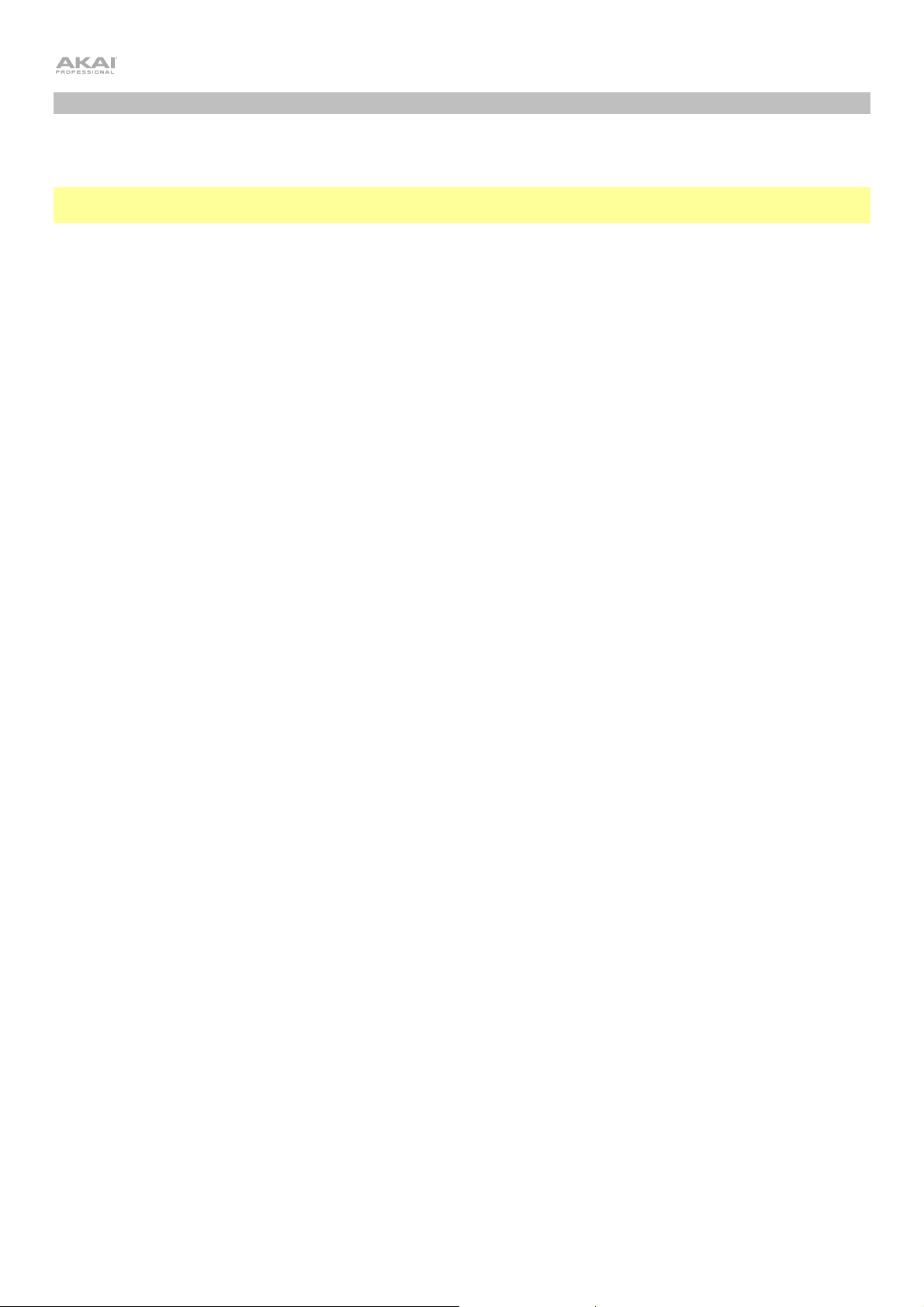
Updating the Firmware
The EWI Solo's firmware is easy to update. Follow these steps to update the firmware and take advantage of any
new and improved features or functions.
Tip: We recommend visiting akaipro.com occasionally to check for available updates to the EWI Solo firmware, EWI
Solo Editor, and documentation.
To update the EWI Solo's software:
1. Visit akaipro.com, find the webpage for EWI Solo, and download and install the latest EWI Solo Editor.
2. Connect your EWI Solo's USB Port to your computer using a USB cable.
3. Open the EWI Solo Editor. The software will automatically check whether the firmware on your EWI Solo is up to
date and prompt an update if it is not.
4. The software and EWI Solo display will indicate that the update has started
When the update process is successfully completed, the display will instruct you to remove the USB cable from
the unit.
If the update process was not successful, the display will show an error message. If this happens, disconnect
EWI Solo from your computer, and start again from Step 2.
5. Disconnect EWI Solo from your computer and make sure it is powered off. When you power it on again, you will
be ready to play the EWI Solo with the latest firmware!
If you need to manually update the software from the Editor:
1. In the editor, click the Settings button.
2. Click the Update button next to the Firmware Version number.
3. In the window that appears, locate and select the .syx file, and click Open. The display will indicate that the
update has started.
When the update process is successfully completed, the display will instruct you to remove the USB cable from
the unit.
If the update process was not successful, the display will show an error message. If this happens, disconnect
EWI Solo from your computer, and start again from Step 2.
4. Disconnect EWI Solo from your computer and make sure it is powered off. When you power it on again, you will
be ready to play the EWI Solo with the latest firmware!
If you encounter any other issues, contact us at akaipro.com/support.
20
Page 21
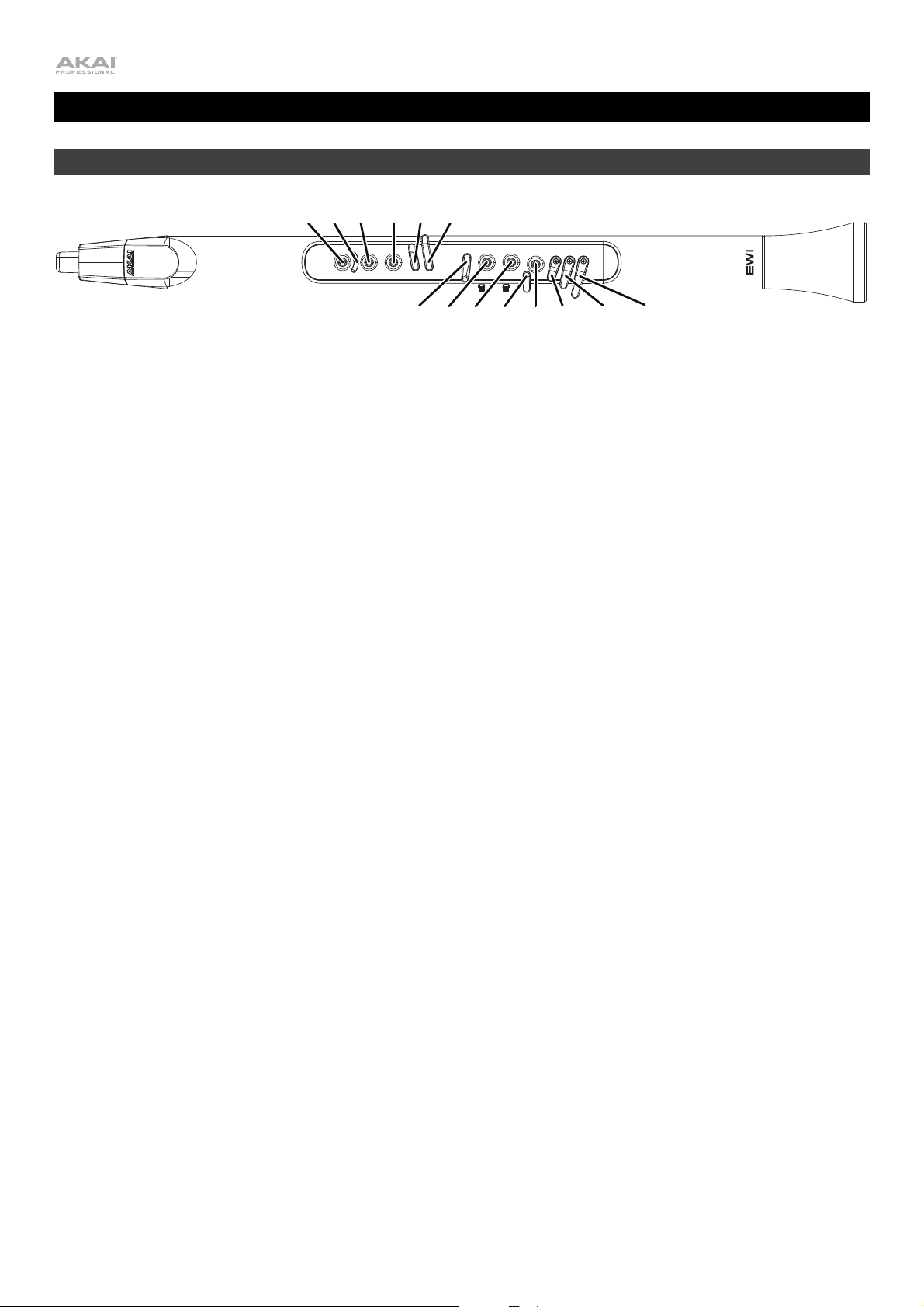
Appendix
Fingering Charts
K1 K2 K3 K4 K5 K6
K7 K8 K 9 K10 K11 K12 K13 K14
The above diagram shows how the note keys are referenced in the following charts for the various fingering modes:
EWI Oboe
Saxophone EVI
Flute EVI Reversed
Use your left hand to play K1–K6, and use your right hand to play K7–K14.
21
Page 22
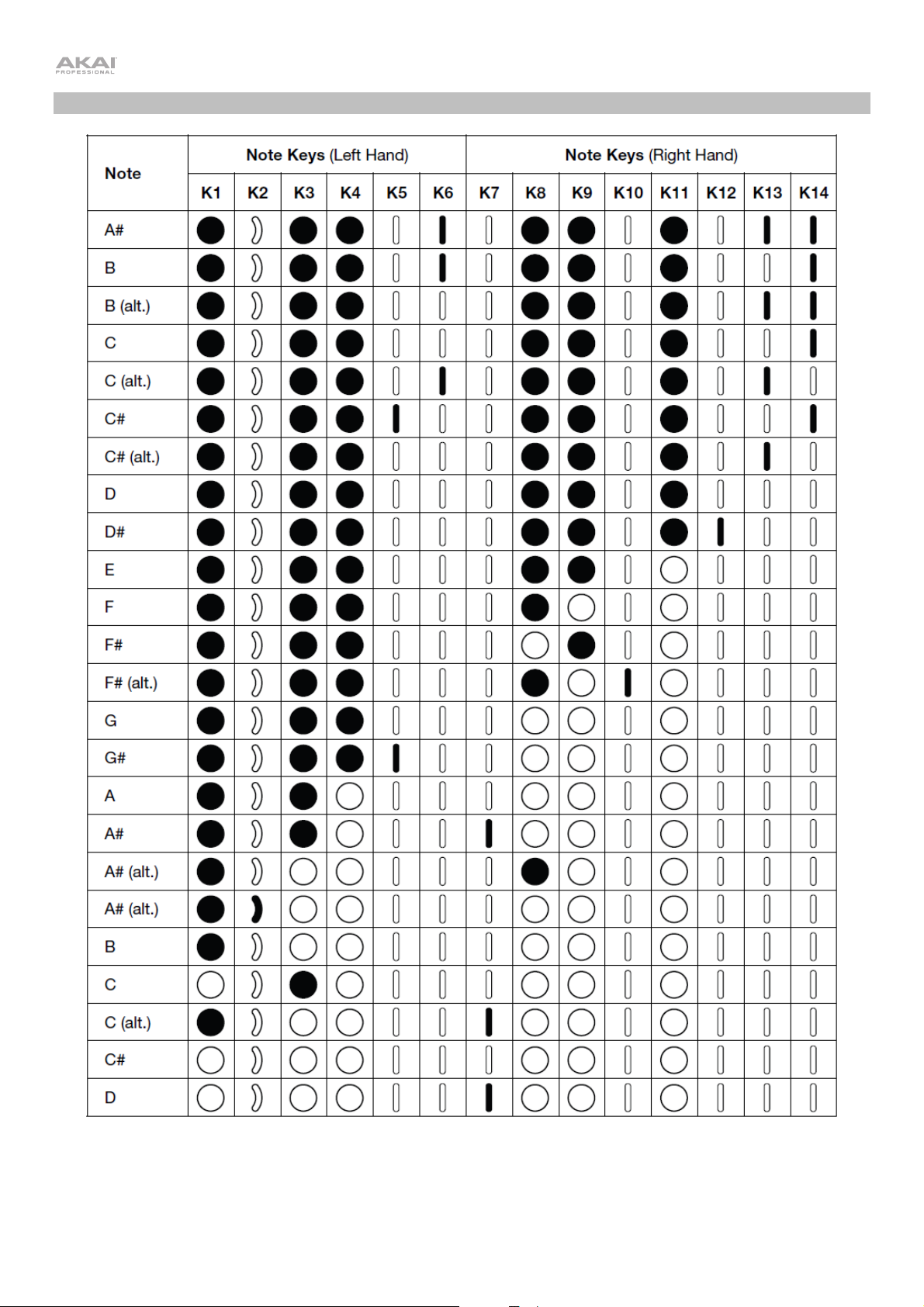
EWI
22
Page 23

Saxophone
23
Page 24

Flute
* You can press K8, K9, or K11—or any combination of those note keys—to play this A#.
** This is the only non-flute fingering that flute players will need to learn.
†
For these alternate fingerings, repeatedly tap the half-filled key to trill between the two notes listed.
24
Page 25

Oboe
†
For these alternate fingerings, repeatedly tap the half-filled key to trill between the two notes listed.
25
Page 26

EVI
EVI Reversed
The EVI Reversed fingering is identical to the EVI fingering, but the octave rollers are reversed.
26
Page 27
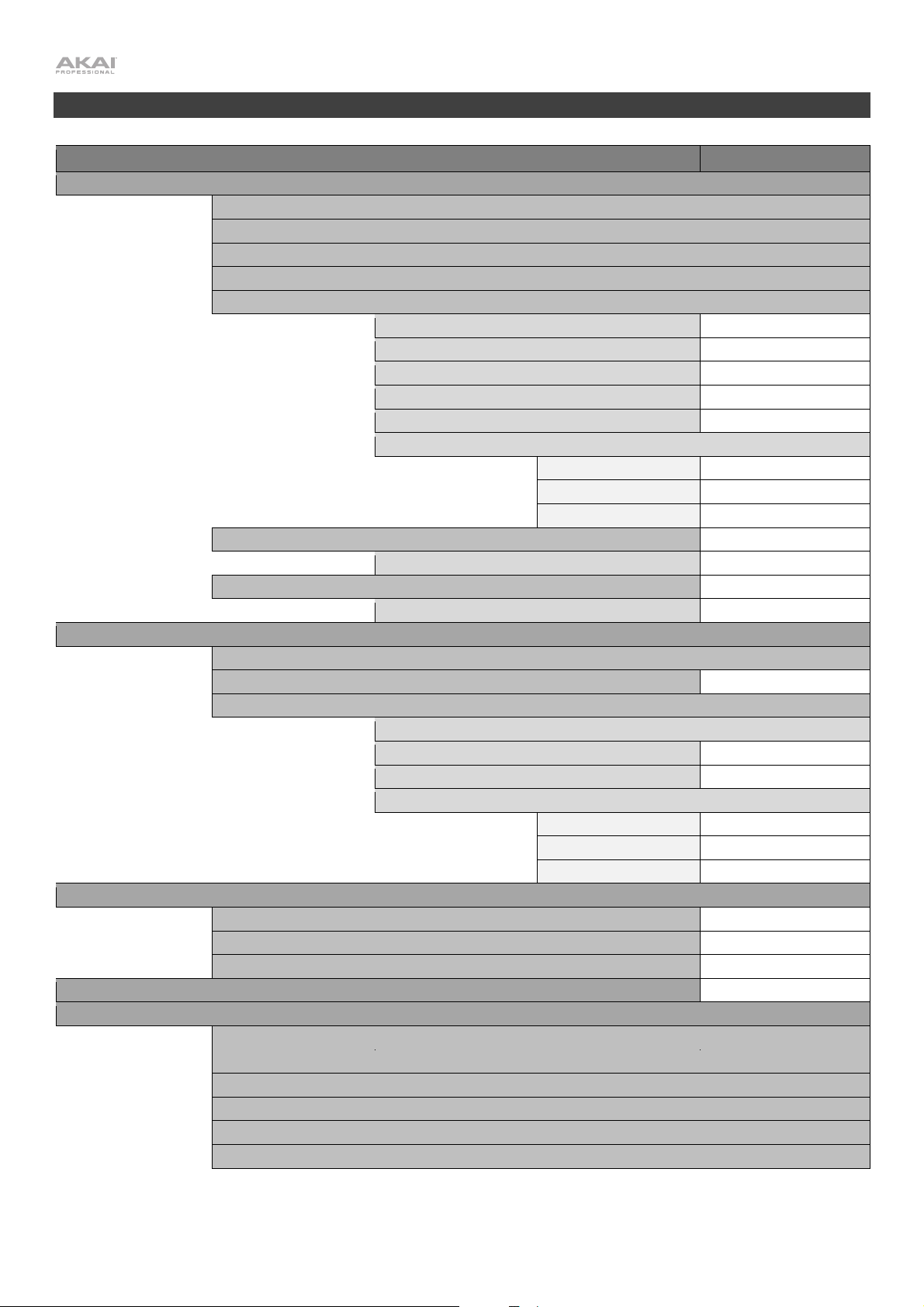
V
V
A
A
Menu Structure
Global Menu
Breath Sensor
Offset
Bite Sensor
Sensitivity
Key Action
Key Delay 1–20
Key Sensitivity 1–15
Enable K10 Off, On
Fine Tuning -100 – 0 – +100
Fingering
EWI
Saxophone
Flute
Oboe
EVI
EVI Reversed
Sens
Learn
Capture Delay
Output Mode
Breath CC Low, Hi
Expression CC Low, Hi
Channel Pressure Low, Hi
Custom CC
Controller Number 0–127
No Breath 0–127
Breath 0–127
Lock Velocity Off, On
Output Velocity 0–127
Constant Output Off, On
Output Velocity 0–127
Filter Off, On
Output Mode
Off
Pitch Bend -63 – 0 - +63
Custom CC
Controller Number 0–127
Not Biting 0–127
Biting 0–127
olume CC Low, Hi
ftertouch Low, Hi
dd to Breath -63 – 0 - +63
alues
27
Page 28

V
Global Menu (continued)
Glide Plate
Portamento
Time CC Enable On, Off
Time CC Data-Up 0–127
Time CC Data-Press 0–127
Switch Enable Off, On
Legato Time
Data-Up 0–127
Data-Press 0–127
Custom CC
Controller Number 0–127
Data-Up 0–127
Data-Press 0–127
Pitch Bend Plate
Pitch Bend -63 – 0 – +63
Custom CC 0–127
Controller Number 0–127
Data-Up 0–127
Data-Press 0–127
Hold Button
Off
Legato Mode No Latch, Latch
Non-legato Mode No Latch, Latch
Custom-CC
Controller Number 0–127
Data-Up 0–127
Data-Press 0–127
Interval Button
Off
Fixed Interval -24 – 0 – +24
Real-Time Interval
Custom-CC
Controller Number 0–127
Data-Up 0–127
Latch Mode No Latch, Latch
LFO/Modulation 0–127
MIDI Channel 1–16
Speaker Off, Off by HP/Line, On
30min Idle Shutdown Off, On
Patch Font Size Small, Large
alues
28
Page 29

V
FX Menu
Reverb
Chorus
Delay
Off
Small Room
Large Room
Hall
Custom
Level 0–100
Damping 0–100
Room 0–100
Off
Light
Medium
Heavy
Custom
Level 0–100
Rate 1–3 Hz
Depth 0–100
Off
Short
Mirror
Long
Custom
Level 0–100
Time 0.0–742.9 ms
Feedback 0–100
alues
29
Page 30

A
Program List
Number Name Number Name
1
2
3
4
5
6
7
8
9
10
11
12
13
14
15
16
17
18
19
20
21
22
23
24
25
26
27
28
29
30
31
lto Sax
Tenor Sax
Baritone Sax
Soprano Sax
Jazz Flute
Jazz Clarinet
Bass Clarinet
Trumpet
Dongxiao
Erhu
Retro Bass
Truth
Piccolo Trumpet
Harmon Trumpet
Cup Mute Trumpet
Ballad Trombone
Trombone
Cup Trombone
Pop Brass Section
Trumpet n Mute
Muted Brass Section
Classy Brass Section
Brass Section 1
Brass Section 2
Tuba
Classical C Flute
Classical Oboe
Classical English Horn
Classical Clarinet
Classical Bass Clarinet
Classical French Horn
32 Classical French Horn Bells Up
33 Classical Bassoon
34
35
36
Trumpet Ensemble
Trombone Ensemble
Hard Alto Sax
37 Soft Alto Sax
38 Hard Tenor Sax
39 Soft Tenor Sax
40
41
42
Hard Baritone Sax
Soft Baritone Sax
Hard Soprano Sax
43 Soft Soprano Sax
44 Sax Section
45 Woodwinds Section 1
46
47
48
Woodwinds Section 2
Woodwinds Section 3
Harmonica
49 Panpipes
50 Melodica
51
52 Ocarina
53 Bagpipes
54 Recorder
55
56
57
58 Vibraphone *
59 Steel Drums *
60 Violin
61
62
63
64 String Section
65 Orchestra
66 Nylon Guitar *
67
68
69
70 Jazz Guitar *
71 Acoustic Bass *
72 Electric Bass *
73
74
75 FM Piano *
76 Rhodes *
77 Harpsichord *
78
79
80
81 Bangdi
82 Hulusi
83 Sheng
84
85
86
87 Bawu
88 Guanzi
89 Jinghu
90
91
92
93 Matouqin
94 Guzheng *
95 Pipa *
96
97
98
99 Ruan *
100 Guqin *
Accordion
Shakuhachi
Marimba *
Xylophone *
Viola
Cello
Double Bass
Steel Guitar *
Electric Guitar *
Lead Guitar *
Slap Bass *
Piano *
Clavinet *
Wurli *
Qudi
Suona
Nanxiao
Xun
Banhu
Gaohu
Zhonghu
Yangqin *
Liuqin *
San Xian *
30
Page 31

Number Name Number Name
101
102
B3 Organ Thin *
B3 Pinball Wizard *
103 B3 Hard Attack *
104 B3 Classic *
105 Rock Organ *
106
107
108
Drawbar Organ *
Classic Square
Classic Triangle
109 Reece
110 Raunchy Lead 3
111 Raunchy Lead 1
112
113
114
Angry Organ
Raunchy Lead 2
Triangle to Pulse
115 Happy Organ Wide
116 Square MW Growl
117 Saw MW Growl
118
119
120
Bubbler
Partial to You
Thick Octaves
121 Mono Edge
122 Aggro Pluck
123 Accordingly
124
125
126
Big Brasser
Fat and Foamy
Formant Bass
127 Mod Sinker
128 Ye Ol Brass
129 Dual Quack
130
131
132
Square Stack
Ducky
Try Me
133 Spectral Move
134 Vocal Oh Bass
135 Electro Rezo
136
137
138
Nsync
Classic Rez Saw
Classic Sine
139 Blade Ruiner
140 Ana Synth
141 Big Woop
142
143
144
FM Synth
Vowel Synth 1
LFO Squares
145 Thin Pulse
146 Stereo Filters
147 Fifths Saws
148
149
150
Twisted Flute
Wide Fuzz
Vowel Synth 2
151
152
153 Brassy Synth
154 80 Kick Sub Bass
155 Detuned Analog Saw
156
157
158
159 Soft Sync
160 Nice Wave
161 Fuzzy pulse
162
163
164
165 Resonating Lead
166 Big FM Bells *
167 Light Bells *
168
169
170
171 Percussive Sine
172 Soft Strings
173 D Something *
174
175
176
177 Bright n Tight
178 Attack Brass
179 Super Saw
180
181
182
183 Analog Pad
184 Mini Thump Bass
185 PWM Bass
186
187
188
189 Retro Wind
190 Cantabile Saw
191 Colorful Shine
192
193
194
195 Spirited
196 Totoro Lead
197 Ponyo
198
199
200
Feed Me
Mono Brazz
Saw Lead
Sine 80 Kick
Smooth Square
Nice Saw
Fat Square Lead
Smooth Square Lead
Digital Buzz Bells *
Stratotron *
Wavebellz *
Padsaw
Sparkling *
Bright n Bendy
Soft Pad
Warmth Pad
Grand Scheme
Plucked Woody Bass
Octa Res Sweep Bass
Mini Soft Thump Bass
Colorful Star
Mimi
Mix Lead
Kiki
Arriet
T-Island
* Due to the nature of these programs, they are not compatible with Non-legato Mode.
31
Page 32
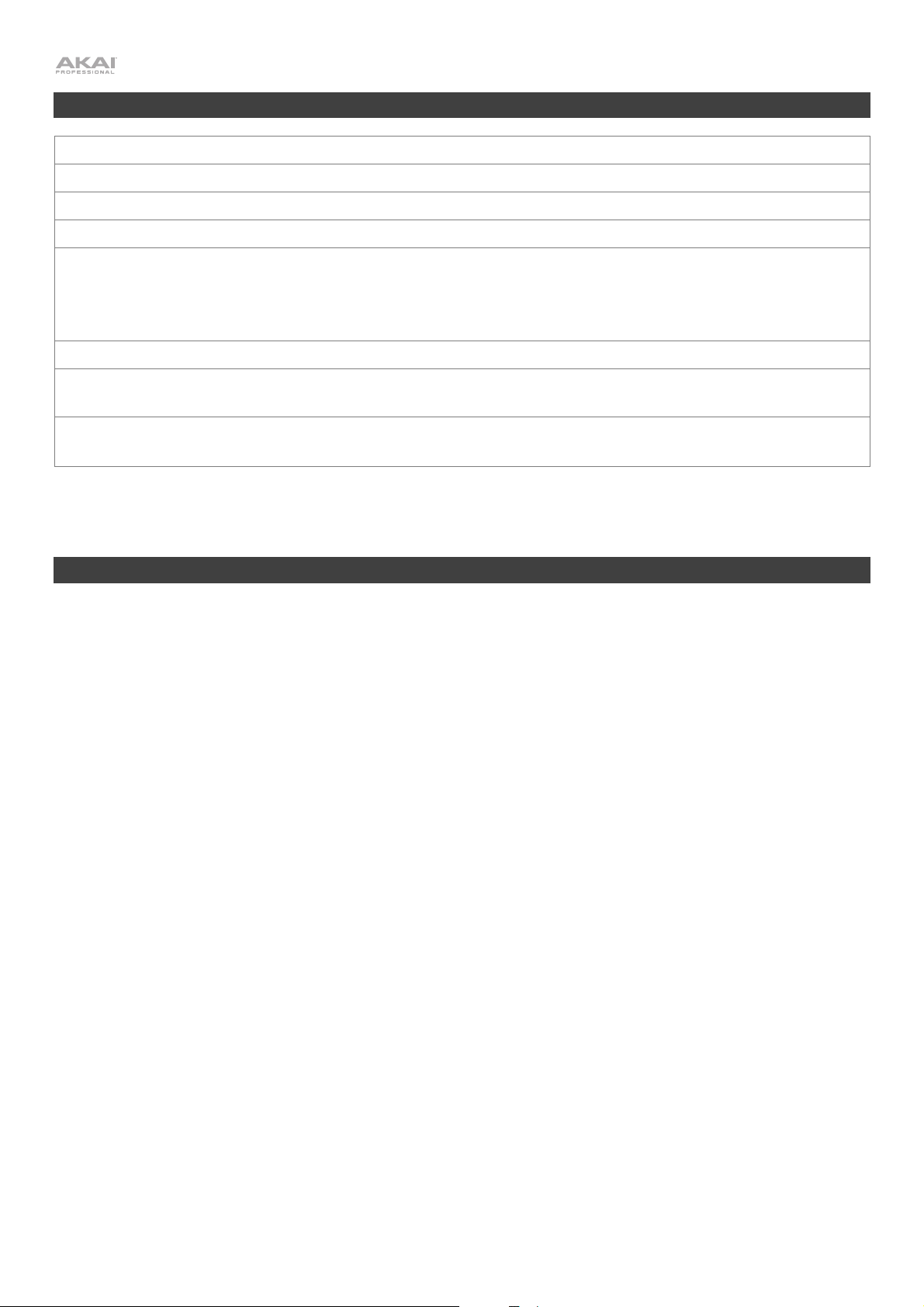
Technical Specifications
MIDI Output Channels Over USB
16
Note Keys
Octave Rollers
Plates
Inputs / Outputs
Power
Dimensions
(width x depth x height)
Weight
Specifications are subject to change without notice.
14
6 mobile, 2 fixed; 7-octave range
1 pitch-bend, 2 ground
1 USB port
1 1/4" (6.35mm) TRS line output
1 1/8" (3.5mm) TRS headphone output
1 1/8" (3.5mm) TRS auxiliary input
Rechargeable lithium-ion battery (included; charges via USB)
30.12" x 3.00" x 3.24"
76.5 cm x 7.6 cm x 8.2 cm
1.79 lb.
0.8 kg
Trademarks & Licenses
Akai Professional is a trademark of inMusic Brands, Inc., registered in the U.S. and other countries.
macOS is a trademark of Apple Inc., registered in the U.S. and other countries.
Windows is a registered trademark of Microsoft Corporation in the United States and other countries.
Phillips is a registered trademark of the Phillips Screw Company in the United States and other countries.
All other product names, company names, trademarks, or trade names are those of their respective owners.
32
Page 33
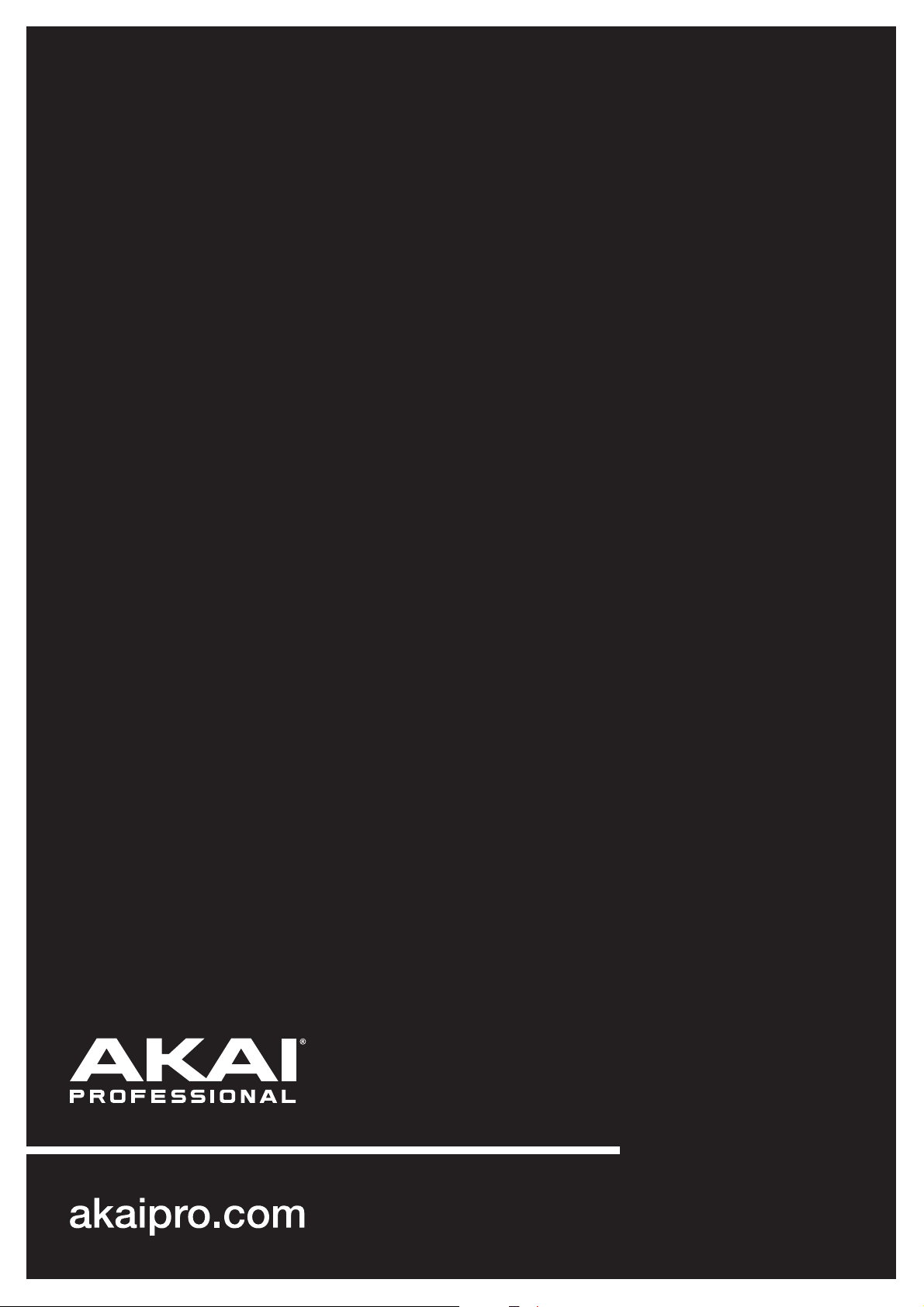
