Page 1
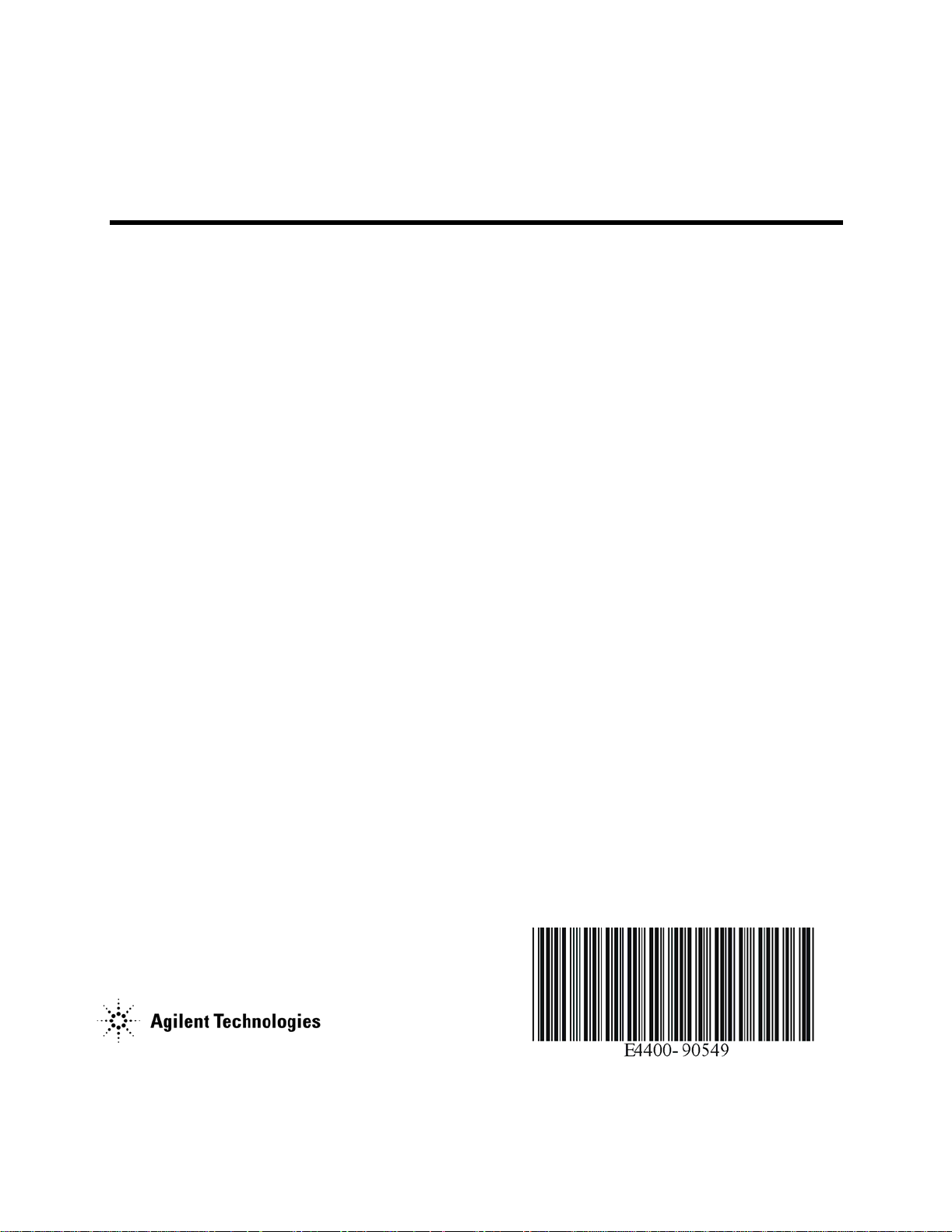
Firmware Upgrade Guide
Agilent Technologies Firmware Upgrade Kits
E4400-60230 and E4400-60597
for ESG/PSG Signal Generators
Part Number E4400-90549
Printed in USA May 2005
Supersedes February 2005
Page 2
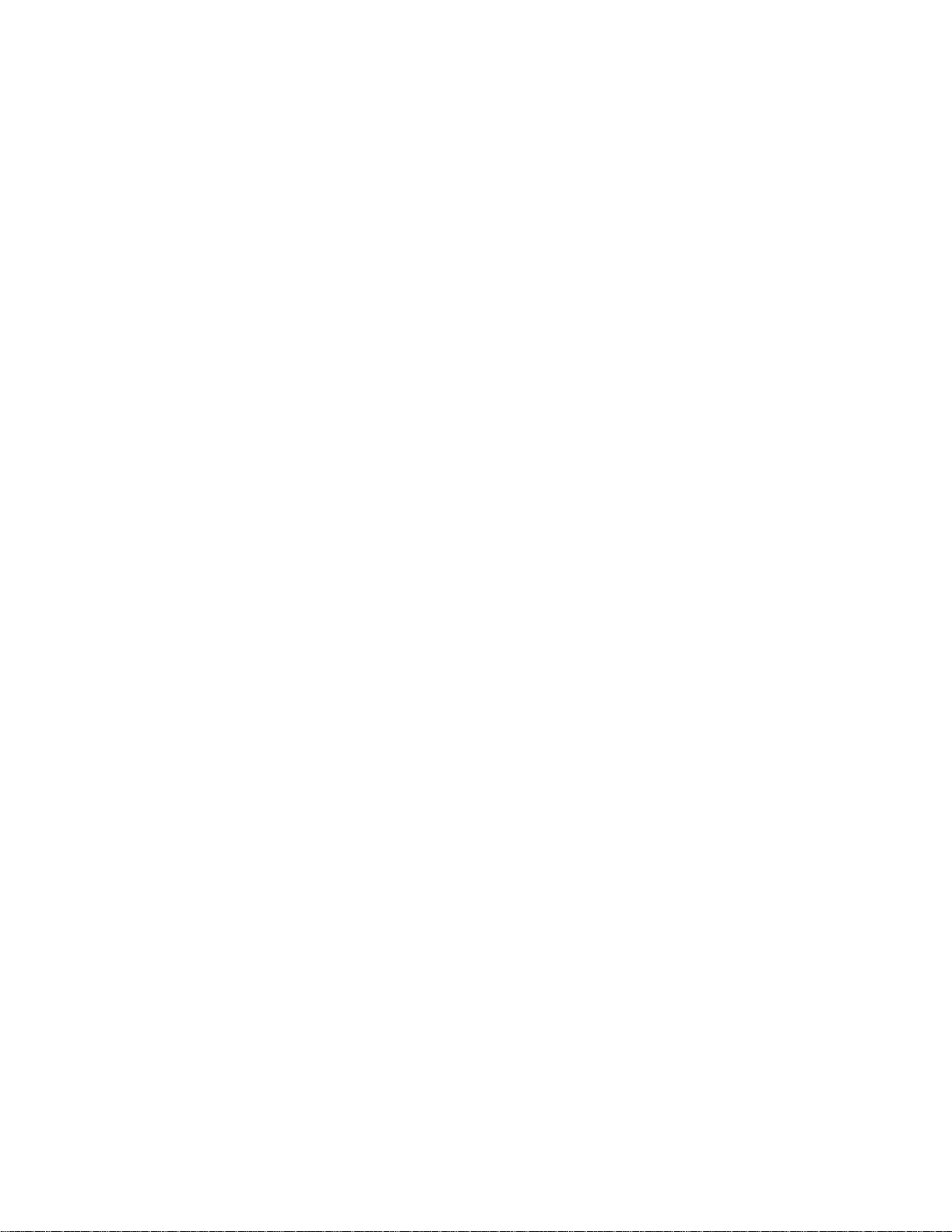
Notice
The information contained in this document is subject to change without notice.
Agilent Technologies makes no warranty of any kind with regard to this material, including but not limited to, the
implied warranties of merchantability and fitness for a particular purpose. Agilent Technologies shall not be liable
for errors contained herein or for incidental or consequential damages in connection with the furnishing,
performance, or use of this material.
Microsoft
NI-488.2 is a trademark of National Instruments Corporation.
®
, Windows®, Windows NT® are U.S. registered trademarks of Microsoft Corporation.
© Copyright 1999 - 2005 Agilent Technologies
Page 3
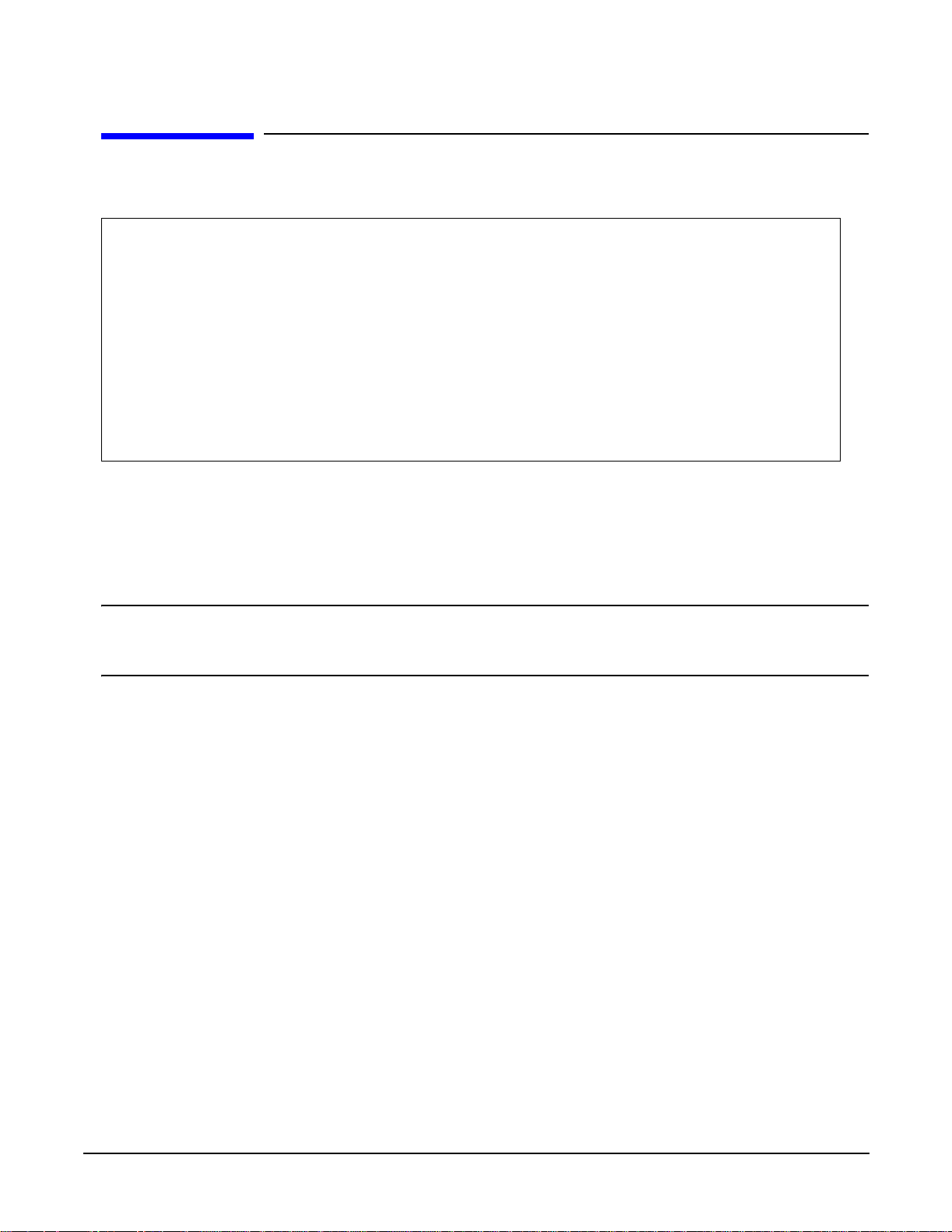
Agilent Technologies Firmware Upgrade Kits E4400-60230 and E4400-60597 for PSG/ESG Signal Generators
Check Signal Generator Functionality
Firmware Upgrade Kits E4400-60230 and E4400-60597 for PSG/ESG Signal Generators
Product Affected: . . . . . . . . . . . . . . . . . . . . . . . . . All
Serial Numbers: . . . . . . . . . . . . . . . . . . . . . . . . . . All
Options: . . . . . . . . . . . . . . . . . . . . . . . . . . . . . . . . All except Option H98
To Be Performed By: . . . . . . . . . . . . . . . . . . . . . . (X) Agilent Technologies Service Center
(X) Personnel Qualified by Agilent Technologies
(X) Customer
Estimated Installation Time: . . . . . . . . . . . . . . . 75 minutes (RS-232), 30 Minutes (GPIB), 3 minutes
(LAN)
Estimated Verification Time: . . . . . . . . . . . . . . . 1 minute
Introduction
The instructions in this firmware upgrade guide enable you to install the PSG/ESG Upgrade Assistant 5.12 on your
computer from either the Agilent Technologies website or a CD-ROM and upgrade firmware on ESG-B signal generators
with <B.03.20.
NOTE For Agilent E44xxB ESG Signal Generators Models Only
When upgrading Agilent E44xxB ESG signal generators from firmware versions <B.03.20, see, “ESG-B
Firmware Installation For Versions <B.03.20” on page 14.
To upgrade firmware on PSG/ESG signal generators, perform the following procedures:
1. Check signal generator functionality on page 5.
2. Confirm required equipment on page 6.
3. Connect an RS-232, GPIB, or LAN interface to a PC on page 8.
4. Install PSG/ESG Upgrade Assistant 5.12 and firmware files on page 11.
5. Use the PSG/ESG Upgrade Assistant 5.12 with firmware files on page 12.
6. Check signal generator functionality on page 5.
3
Page 4
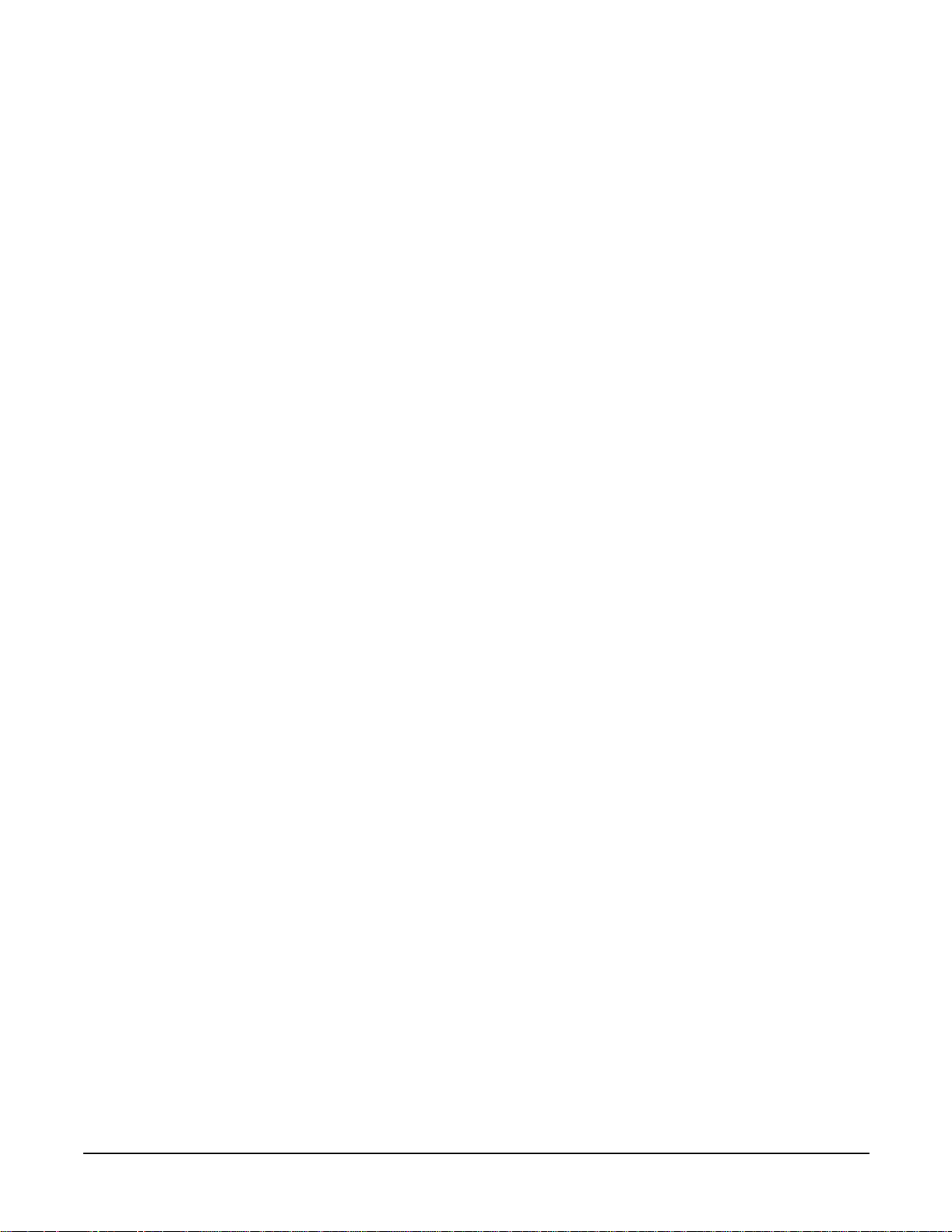
Agilent Technologies Firmware Upgrade Kits E4400-60230 and E4400-60597 for PSG/ESG Signal Generators
Firmware Upgrade Kits E4400-60230 and E4400-60597 for PSG/ESG Signal Generators
Overview of Upgrade Assistant 5.12
PSG/ESG Upgrade Assistant 5.12 is used for upgrading firmware on PSG/ESG signal generators:
• it is a Windows-based program
• it replaces PSG/ESG Upgrade Assistant 5.00 through 5.11
as well as ESG Upgrade Assistant 2.12, 2.22, and 3.3.
• it allows new and previous versions of firmware installations to be performed using either:
— RS-232 or GPIB on Agilent E44xxB ESG Signal Generators
— GPIB or LAN on Agilent E44x8C ESG Signal Generators
— GPIB or LAN on Agilent E824xA/5xA PSG Signal Generators
— GPIB or LAN on Agilent E82x7C/D PSG Signal Generators
• it has an associated HTML page that describes the following information for each firmware upgrade version:
— information about new features and enhancements
— a list of improvements and defects that have been fixed
— hardware compatibility
4
Page 5
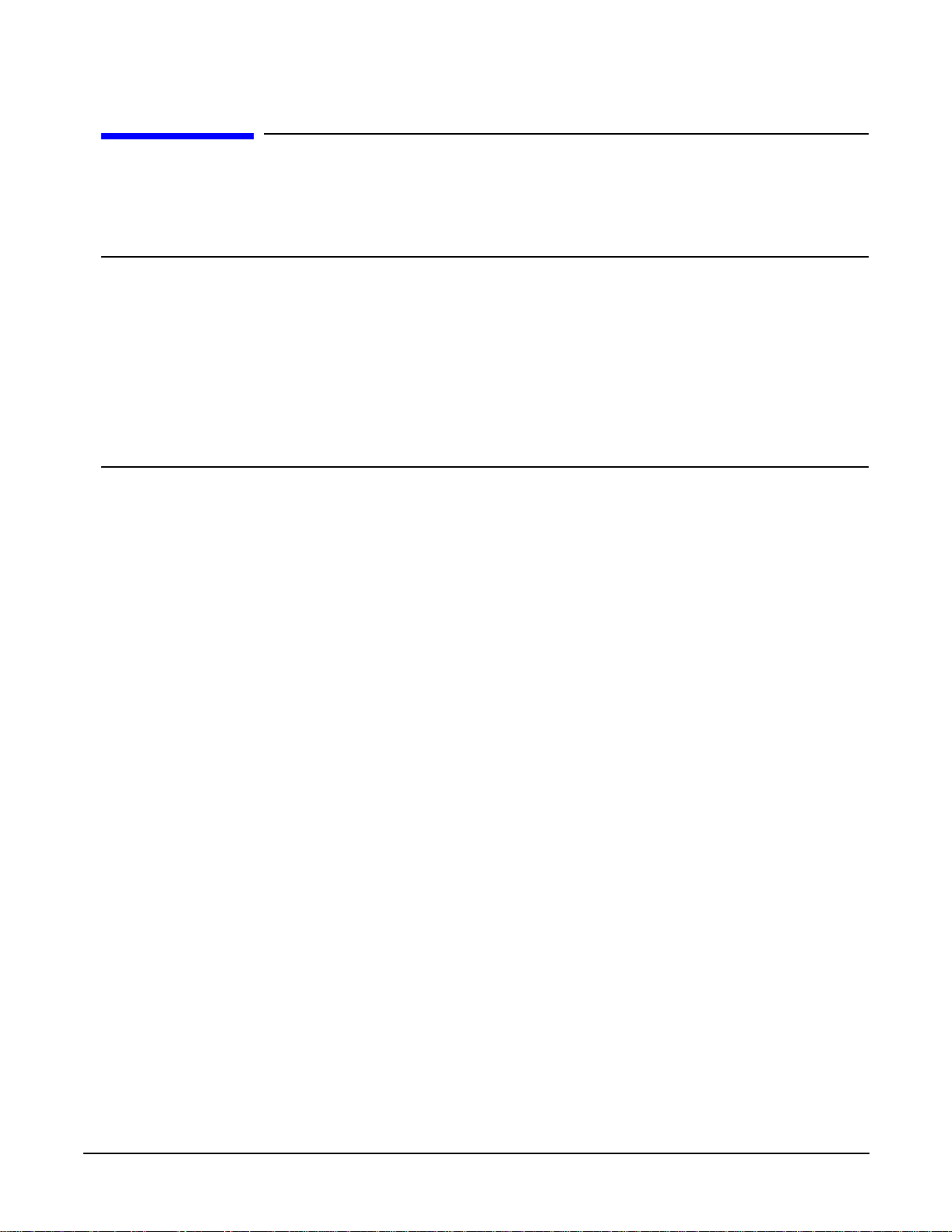
Agilent Technologies Firmware Upgrade Kits E4400-60230 and E4400-60597 for PSG/ESG Signal Generators
Check Signal Generator Functionality
Check Signal Generator Functionality
Use the following procedure to confirm that the signal generator powers up and that the internal check identifies no errors.
The internal check evaluates the operation of the signal generator and returns an error message if it detects a problem.
NOTE The signal generator must warm up for at least five minutes and all errors must be cleared from the error
queue before a firmware upgrade can be successfully completed.
If errors exist in the error queue and a firmware upgrade is attempted, the firmware upgrade will be
unsuccessful; new DSP code cannot be upgraded until the error queue has been cleared.
When signal generators with Option 1E5 are first connected to ac line power, the error message
ERROR 514, Reference Oven Cold occurs, causing both the OVEN COLD annunciator and the ERR
annunciator to turn on.
After approximately five minutes, the OVEN COLD annunciator automatically clears, but the ERR
annunciator remains on until all errors are cleared from the error queue.
To check signal generator functionality
1. Turn on power to the signal generator and let it warm up for at least five minutes.
2. Cycle power on the signal generator. The green LED should light and the signal generator should perform a
functionality check.
3. When the display lights, check to see if the ERR annunciator is on.
• If the ERR annunciator is on, review the error messages in the error queue by pressing
Utility > Error Info > View Next Error Message. The first error message in the error queue appears in the display
text area. (Refer to the signal generator error messages list on the documentation CD for information about each
error message.)
After resolving all problems causing errors, press
• If the ERR annunciator is off, the signal generator functionality check has passed.
ClearErrorQueue(s).
5
Page 6
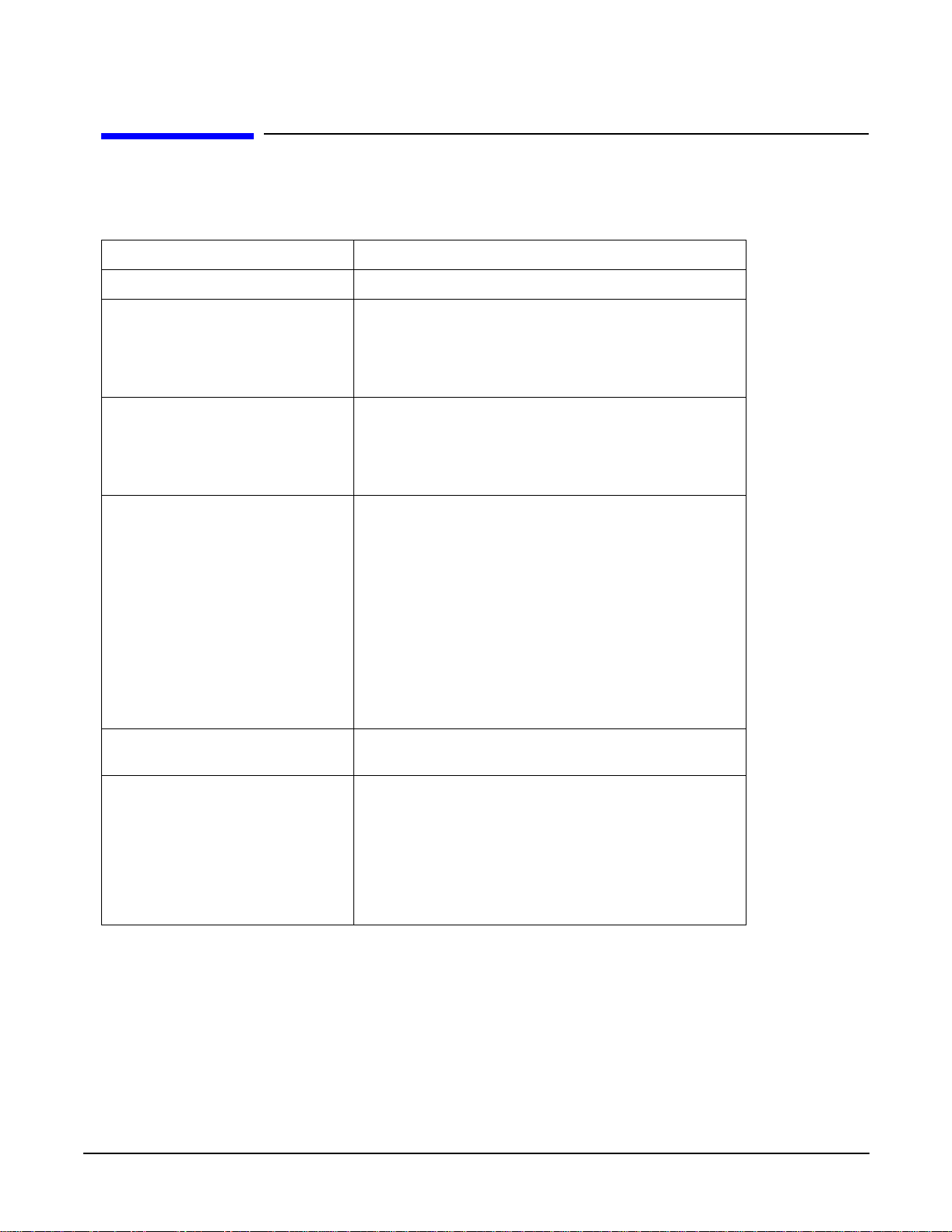
Agilent Technologies Firmware Upgrade Kits E4400-60230 and E4400-60597 for PSG/ESG Signal Generators
Firmware Upgrade Kits E4400-60230 and E4400-60597 for PSG/ESG Signal Generators
Confirm Required Equipment
This section lists the minimum computer hardware, operating system, and software that are required to perform firmware
upgrades on PSG/ESG signal generators.
Computer IBM compatible PC with a 486 MHz processor or greater
RAM Required 64 MB or more
Hard Disk Space Required 20 MB or more
This could increase significantly if a large library of firmware
upgrade files are expected to be maintained on the PC. A single
firmware release consists of approximate ly 5 to 8 MB of data.
CD-ROM D rive or Modem Use of a CD-ROM drive is only required when the computer being
used does not have Internet access.
Use of a 56 kbps modem is only required for systems download ing
firmware updated from the Internet.
RS-232, GPIB, or LAN Connection
• If you plan to perform a firmware upgrade using RS-232, refer
to the
“RS-232 Installation Kit (Only for use with
Agilent E44xxB ESG Signal Generators)” on page 6
While making the RS-232 conn ec tio n, a 5-mm nut driv e r, part
number 8710-1219, is used to remove the screws from t he
serial interface (f) to (f) adapter.
.
• If you plan to perform a firmware upgrade using GPIB, refer
to
“GPIB Interface Requirements” on page 6.
• If you plan to perform a firmware upgrade using LAN, a
10Base-T LAN interface is required. Contact your network
administrator if problems are encountered.
Operating System Windows XP, 2000, or Windows NT 4.0 (with Service Pack 5 or
above)
Internet B rowser Use of an Internet Browser is only required for downloading
firmware files from the Internet or for viewing firmware release
information on your local PC or over the Internet.
Microsoft Internet Explorer 4.0 and above, or Netscape Navigator
4.0 and above
Either browser must be Java enabled with Java 1.02 or above.
6
Page 7

Agilent Technologies Firmware Upgrade Kits E4400-60230 and E4400-60597 for PSG/ESG Signal Generators
Check Signal Generator Functionality
RS-232 Installation Kit
(Only for use with Agilent E44xxB ESG Signal Generators)
Quantity Description Part Number
1 Firmware Upgrade Guide E4400-90549
1 PSG/ESG Firmware Upgrade CD-ROM E4400-10501
1 RS-232 Cable Kit:
E4400-60049
• Serial RS-232 Cable (8120-6188)
• RS-232 Null Modem (5181-6639)
• Adapter, (f) to (f) (1252-7825)
GPIB Interface Requirements
Interface Cards Manufacturer Driver Software Version Windows Version
Agilent 82341C for
ISA bus computers
Agilent 82350A f or
PCI bus computers
PCI-GPIB National In struments NI-488.2M 1.60 XP/2000/NT 4.0
PCI-GPIB+ XP/2000/NT 4.0
PCMCIA-GPIB XP/2000/NT 4.0
Agilent Technologies I/O Libraries SICL &
VISA
J.01.01.00 XP/2000/NT 4.0
7
Page 8

Agilent Technologies Firmware Upgrade Kits E4400-60230 and E4400-60597 for PSG/ESG Signal Generators
Firmware Upgrade Kits E4400-60230 and E4400-60597 for PSG/ESG Signal Generators
Connect an RS-232, GPIB, or LAN Interface to a PC
To connect the signal generator to a PC using an RS-232 interface
(Only for use with Agilent E44xxB ESG Signal Generators)
1. Connect Agilent E44xxB ESG signal generators to the PC as shown in the fol lowin g diagram. U se a 5-mm nut dr iver to
remove both standoffs (screws) from the female-female adapter.
RS-232 communications are connected to one of the COM ports on the PC using an RS-232 serial cable with a
null-modem connected between the COM port and the signal generator’s RS-232 connector. Refer to the “RS-232
Installation Kit (Only for use with Agilent E44xxB ESG Signal Generators)” on page 7 for more information.
NOTE Ensure that the selected COM port is not used by any other device while
PSG/ESG Upgrade Assistant 5.12 is being used.
2. Set the RS-232 parameters as follows on the Agilent E44xxB ESG signal generators:
a. Press the following keys:
Preset (factory defined)
Utility > GPIB/RS-232
RS-232 Baud Rate > 19200
RS-232 Echo > Off
RS-232 Pace >
Transmit Pace > None
Receiver Pace > Xon
RTS/CTS > RTS On
8
Page 9

Agilent Technologies Firmware Upgrade Kits E4400-60230 and E4400-60597 for PSG/ESG Signal Generators
Check Signal Generator Functionality
To connect the signal generator to a PC using a GPIB interface card
1. Connect the signal generator to the PC as shown in the following diagram.
GPIB communications require a GPIB interface card installed in the PC and a GPIB cable connected between the
interface card and the signal generator’s GPIB connector.
Two common GPIB interface cards are the National Instruments PCI–GPIB and the Agilent GPIB interface cards.
(Refer to “GPIB Interface Requirements” on page 7 and refer to the documentation that came with the GPIB interface
card for information related to installing and configuring the GPIB interface card in your computer.)
2. Set GPIB parameters as follows on PSG/ESG signal generators:
a. Press the following keys for the model being set:
Agilent E44xxB ESG Signal
Generators
Utility > GPIB/RS-232 >
GPIB Address > 19
b. Use the numeric keypad, the arrow keys, or rotate the front panel knob to set the desired address and press Enter.
The signal generator’s GPIB address is set to 19 at the factory. The acceptable range of addresses is 0 through 30.
Once initialized, the state of the GPIB address is not affected by a signal generator preset or by a power cycle. Other
instruments on the GPIB cannot use the same address as the signal generator.
Agilent E44x8C ESG Signal
Generators
Utility > GPIB/RS-232/LAN >
GPIB Address > 19
Agilent E82x7C/D PSG Signal
Generators
and Agilent E824xA/5xA PSG
Signal Generators
Utility > GPIB/RS-232/LAN >
GPIB Address > 19
To connect the signal generator to a PC using a LAN interface card
1. Connect the signal generator to the PC as shown in the following diagram.
LAN communications require a LAN interface card installed in the PC and a LAN cable connected between the
9
Page 10

Agilent Technologies Firmware Upgrade Kits E4400-60230 and E4400-60597 for PSG/ESG Signal Generators
Firmware Upgrade Kits E4400-60230 and E4400-60597 for PSG/ESG Signal Generators
interface card and the signal generator’s LAN connector. LAN communications require a 10Base-T LAN interface.
Contact your network administrator if problems are encountered.
2. Set LAN parameters as follows on PSG/ESG signal generato rs:
a. Press the following keys for the model being set:
Agilent E44xxB ESG Signal
Generators
LAN is not available on E44xxB
ESG Signal Generators.
Agilent E44x8C ESG Signal
Generators
Utility > GPIB/RS-232/LAN >
LAN Setup
> Hostname >
(enter the instrument name) or
(IP address)
b. Use the numeric keypad to set the desired address and press Enter.
The signal generator LAN address is not set at the factory. Contact your network administration to obtain an
appropriate IP address.
Agilent E82x7C/D PSG Signal
Generators
and Agilent E824xA/5xA PSG
Signal Generators
Utility > GPIB/RS-232/LAN >
LAN Setup
> Hostname >
(enter the instrument name) or
(IP address)
10
Page 11

Agilent Technologies Firmware Upgrade Kits E4400-60230 and E4400-60597 for PSG/ESG Signal Generators
Check Signal Generator Functionality
Install PSG/ESG Upgrade Assistant 5.12 and Firmware Files
PSG/ESG Upgrade Assistant 5. 12 is used al ong with fi rmware fil es to upgrade t he firmware o n PSG/ESG sig nal generators .
They are both available for download from the Agilent Technologies website or from a CD-ROM.
To install the PSG/ESG Upgrade Assistant 5.12
and firmware files from the Agilent Technologies website
1. Access the Agilent Technologies website by typing: http://www.agilent.com/find/upgradeassistant
or type “upgradeassistant” in the Quick Search box from the Agilent Technologies website.
2. Download and install the PSG/ESG Upgrade Assistant 5.12 installation program onto your computer.
The installation program places the PSG/ESG Upgrade Assistant 5.12 in a default installation folder
(C:\Program Files\Agilent\PSG-ESG Upgrade Assistant). The default installation folder can be changed using the
Browse button.
3. Download and install a version of PSG or ESG firmware files onto your computer.
The installation program places the selected firmware files in a default installation folder
(C:\Program Files\Agilent\PSG-ESG Upgrade Assistant). The default installation folder can be changed using the
Browse button.
4. After installing both the PSG/ESG Upgrade Assistant 5.12 program and the selected firmware files, proceed to “Using
the PSG/ESG Upgrade Assistant 5.12 with Firmware Files” on page 11.
To install PSG/ESG Upgrade Assistant 5.12 and firmware files from CD-ROM
1. Insert the firmware upgrade CD-ROM into the computer’s CD-ROM drive.
An autostart file should run automatically.
2. Once the PSG/ESG Upgrade Assistant 5.12 starts, proceed to “Using the PSG/ESG Upgrade Assistant 5.12 with
Firmware Files” on page 11.
11
Page 12

Agilent Technologies Firmware Upgrade Kits E4400-60230 and E4400-60597 for PSG/ESG Signal Generators
Firmware Upgrade Kits E4400-60230 and E4400-60597 for PSG/ESG Signal Generators
Use the PSG/ESG Upgrade Assistant 5.12 with Firmware Files
The PSG/ESG Upgrade Assistant 5.12 is used with firmware files to upgrade the firmware on PSG/ESG signal generators.
NOTE For Agilent E44xxB ESG Signal Generators Models Only
When upgrading Agilent E44xxB ESG signal generators from firmware versions earlier than B.03.20, the
firmware must be upgraded in two steps:
a. Upgrade from earlier firmware versions to B.03.20 using RS-232.
b. Upgrade from B.03.20 to any newer version (> B.03.20) using RS-232 or GPIB.
1. From the program’s Setup Parameters dialog box, select the Connection Type to be either LAN, GPIB, or RS-232:
• If LAN is selected (not available with Agilent E44xxB ESG signal generators), specify the settings for LAN Setup.
Enter the IP address or the instrument name (alias name) that has been assigned to the signal generator.
For example, the signal generator could be assigned an instrument name or an IP address such as 141.xxx.xxx.xxx
(where each x can be any digit from 0 to 9). Each instrument name or IP address is assigned by a system
administrator at your facility. (For further information, refer to the documentation that came with your LAN
interface card or contact your system administrator.)
• If GPIB is selected, specify the settings for GPIB Setup. Use GPIB Port 0 and Address 19. These values should
correspond with the values that are set on your signal generator.
For example, the signal generator is usually set to GPIB Port 0 and Address 19 and the
GPIB interface card in the computer is usually set to GPIB Port 0 and Address 21. These values are chosen by
convention, but any address in the range 0-30, inclusive, may be used. (For further information, refer to the
documentation that came with your GPIB interface card.)
• If RS-232 is selected (only for use with Agilent E44xxB ESG signal generato rs), specify the settings for RS-232
Setup. Use either COM Port 1, 2, 3, or 4; the COM port that is selected depends on the number of serial ports that
are available on the PC model be used.
— Main firmware must be loaded at a Baud Rat e o f 19200, but DSP code can b e loaded at B aud Rates up to 57600.
2. Under Firmware Release, click the
3. From the Select Release File dialog box, double-click the folder for the version of firmware that you would like to
install (for example, double-click c_02_52_2002_nov).
4. When the folder opens, dou ble-click the f ilename for the version of fir mware that yo u would like to install (for ex ample,
c_02_52_e443xc.esg).
a. Click the View Release Information button an d review all firm ware release information before downloading to the
signal generator.
Browse button.
b. From the program’s Setup Parameters dialog box, under Special Cases, select any items that may apply to the
upgrade:
• Select the Added New Hardware checkbox if new hardware has been added to the signal generator.
12
Page 13

Agilent Technologies Firmware Upgrade Kits E4400-60230 and E4400-60597 for PSG/ESG Signal Generators
Check Signal Generator Functionality
• Select the Recover Failed Upgrade checkbox if a previous firmware upgrade had been aborted or failed and a
recovery is required.
c. Click the Next button to proceed.
5. From the program’s Select Components dialog box:
a. Under Selected Release, verify that the correct firmware version has been selected.
• If the firmware version needs to be changed, use the Back button and return to step 3 of this procedure.
b. Under Firmware Revision, verify that the version of the firmware designated as Installed is to be replaced by the
version designated as New.
• If an old version of firmware is to be installed, select the Allow Old Revisions checkbox. Note that installing
old versions of firmware with new hardware may generate errors.
c. Under Upgrade Selection, verify that all firmware components are to be upgraded.
By default, all upgrade components are selected:
• If you want to perform a partial upgra de and do not already know the requir ements for each upgrade compo nent,
use the Back button and return to step 4 of this procedure.
• If all components are not to be upgraded:
1. Click the Options button and review the cards installed in the signal generator along with their
corresponding options.
2. Click the OK button when done reviewing available options.
3. Click the components to be upgraded.
d. Click the
6. From the program’s Confirm Upgrade dialog box, click the
Next button when all upgrade selections have been made.
Next button to begin the firmware upgrade.
Note that once an upgrade is started, it should not be aborted and must be completed; faili ng to complete an upgrade
may leave the signal generator in a non-operational state.
The Upgrade in Progress area is displayed, indicating the estimated time remaining to complete the upgrade process.
7. When the download is completed, perform the “Check Signal Generator Functionality” procedure on page 5.
13
Page 14

Agilent Technologies Firmware Upgrade Kits E4400-60230 and E4400-60597 for PSG/ESG Signal Generators
Firmware Upgrade Kits E4400-60230 and E4400-60597 for PSG/ESG Signal Generators
ESG-B Firmware Installation For Versions <B.03.20
Introduction
The following procedure describes how to install firmware revisions into ESG-B RF Signal Generators with existing
firmware revisions <B.03.20. These instructions assume you are using Microsoft Windows and that you are familiar with
basic file management within Windows.
Required Equipment
•PC
• 9-pin null modem cable, with female connectors on both ends.
The 9-pin null modem cable can be made from a standard female-female 9-pin serial cable and a correctly-gendered null
modem adapter, or it can be assembled from the following parts:
Item Quantity Description Part Number
1 1 9-pin Serial RS-232 cable (male-female) 8120-6188
2 1 9-pin Null Modem Adapter (male-male) 5181-6639
3 1 9-pin gender changer (female-female) 1252-7825
Safety Considerations
CAUTION Electrostatic discharge (ESD) can damage or destroy electronic components. All work on
electronic assemblies should be performed at a static-safe workstation.
14
Page 15

Agilent Technologies Firmware Upgrade Kits E4400-60230 and E4400-60597 for PSG/ESG Signal Generators
Check Signal Generator Functionality
Check Signal Generator Functionality
Use the following procedure to confirm that the signal generator powers up and that the internal check identifies no errors.
The internal check evaluates the operation of the signal generator and returns an error message if it detects a problem.
NOTE The signal generator must warm up for at least five minutes and all errors must be cleared from the error
queue before a firmware upgrade can be successfully completed.
If errors exist in the error queue and a firmware upgrade is attempted, the firmware upgrade will be
unsuccessful; new DSP code cannot be upgraded until the error queue has been cleared.
When signal generators with Option 1E5 are first connected to ac line power, the error message
ERROR 514, Reference Oven Cold occurs, causing both the OVEN COLD annunciator and the ERR
annunciator to turn on.
After approximately five minutes, the OVEN COLD annunciator automatically clears, but the ERR
annunciator remains on until all errors are cleared from the error queue.
To check signal generator functionality
1. Turn on power to the signal generator and let it warm up for at least five minutes.
2. Cycle power on the signal generator. The green LED should light and the signal generator should perform a
functionality check.
3. When the display lights, check to see if the ERR annunciator is on.
• If the ERR annunciator is on, review the error messages in the error queue by pressing
Utility > Error Info > View Next Error Message. The first error message in the error queue appears in the display
text area. (Refer to the signal generator error messages list on the documentation CD for information about each
error message.)
After resolving all problems causing errors, press
• If the ERR annunciator is off, the signal generator functionality check has passed.
ClearErrorQueue(s).
15
Page 16

Agilent Technologies Firmware Upgrade Kits E4400-60230 and E4400-60597 for PSG/ESG Signal Generators
Firmware Upgrade Kits E4400-60230 and E4400-60597 for PSG/ESG Signal Generators
Installation Procedure
NOTE For firmware revisions B.02.42 and above, the download procedure has changed. It is no longer necessary
to synchronize the powering up of the ESG with the program. Simply turn the signal generator on and run
the program. In addition, the program will ask you for the COM port, so only one program will need to be
run (DLSERIAL.B AT).
If the ESG will not power up correctly (possibly because of a previously failed attempt at a firmware
download) you can still use the older method of firmware installatio n with th e ES G initially turned off. To
do this, open a DOS window, navigate to the appropriate directory and enter the following command:
DLESERIAL ESG_OFF. This method will download firmware using the powered-off method.
NOTE It is highly recommended that all non-essential computer programs be terminated before upgrading the
firmware. RS-232 overruns could occur if other programs interrupt the download process.
1. Navigate to the PSG/ESG Firmware Upgrade Assistant page, www.agilent.com/find/upgradeassistant.
2. Select “OLD Firmware Versions” and then select “E44xxB ESG, OLD Firmware Versions”.
3. Select the firmware version you wish to use to upgrade your ESG-B.
4. Repeat the previous step.
NOTE If your signal generato r currently has a firmware revisi on <B.0 3.02, and you want to upgrad e to a firmwar e
version >B.03.02, you will need to upgrade to B.03.02 using the DOS method, then upgrade to the latest
firmware version using the Firmware Upgrade Assistant.
5. Save to any convenient directory. Make note of the filename and directory where you saved the file; you will need to
retrieve it in the next step.
6. Once the file has been downloaded, locate the file using File Manager/Explorer.
7. Double click the file. This will trigger the file to extract into a number of smaller files. The extraction process will
automatically place the smaller files in C:\ESG_FW. If you wish to have the files extracted to a different directory,
change the location.
8. For revision B.02 .42 or la ter, open DLSERIAL.BAT. For revisions earlier than B.02.42, choose dl_com1.bat if you
are using the COM1 port or dl_com2.bat if you are using the COM2 port.
9. Follow the download instructions as they appear on your screen. The download could take up to one hour to complete.
When complete, the DOS window will close. For help following the download instructions, see “Helpful Notes for
Using this Procedure” on page 17.
10. Once the firmware download is successful, disconnect the RS-232 cable.
11. The files and directories that were created in the earlier steps can now be removed from your computer.
16
Page 17

Agilent Technologies Firmware Upgrade Kits E4400-60230 and E4400-60597 for PSG/ESG Signal Generators
Check Signal Generator Functionality
Helpful Notes for Using this Procedure
• When you are prompted with, “Turn ON the instrument NOW”, you must respond within 5 seconds to avoid a
synchronization problem.
• When you are instructed to press Return, this refers to the PC keyboar d Enter key, not the Return key on the signal
generator.
• When you are prompted with a Yes/No question, press the computer keyboard Y or N key and then the Ret urn key. This
is not case sensitive.
• Once the download starts, it will take 30-60 minutes to finish. No further interaction is required. While the download is
in process, the DOS window will show the communication that is taking place with the signal generator. Several
(non-highlighted) prompts will appear on the display. These will be automatically answered by the download program.
• When you are prompted with, “Be sure the instrument RS - 232 s e ttin gs under the front panel keys [Utility]
[HP-IB/RS-232] are set as follows...”, turn the signal generator on and verify the RS-232 settings as shown, then turn
the signal generator off.
• When you are prompted with, “Do you have Option UND, UN5, and/or H97? [(Y/N) Return]” answering Yes will
download the ESG firmware and Option UND, UN5, and/or H97 firmware. Answering No, will download the ESG
firmware only.
• If the signal generator is in the wrong mode, (e.g. bootrom mode) the download program will not detect this condition.
If this occurs, close the DOS window and repeat from step 7.
• If the procedure fails, due to loss of synchronization, accidental loss of power, etc., repeat the installation procedure,
starting with step 7.
• After the firmware download is complete, the signal generator will automatically reboot.
• To verify the new firmware has been downloaded into the signal generator, press
>
Diagnostic Info. The new firmware revision and firmware date should be displayed under “Instrument Information”.
Utility > Instrument Info/Help Mode
17
Page 18

Agilent Technologies Firmware Upgrade Kits E4400-60230 and E4400-60597 for PSG/ESG Signal Generators
Firmware Upgrade Kits E4400-60230 and E4400-60597 for PSG/ESG Signal Generators
18
