Page 1
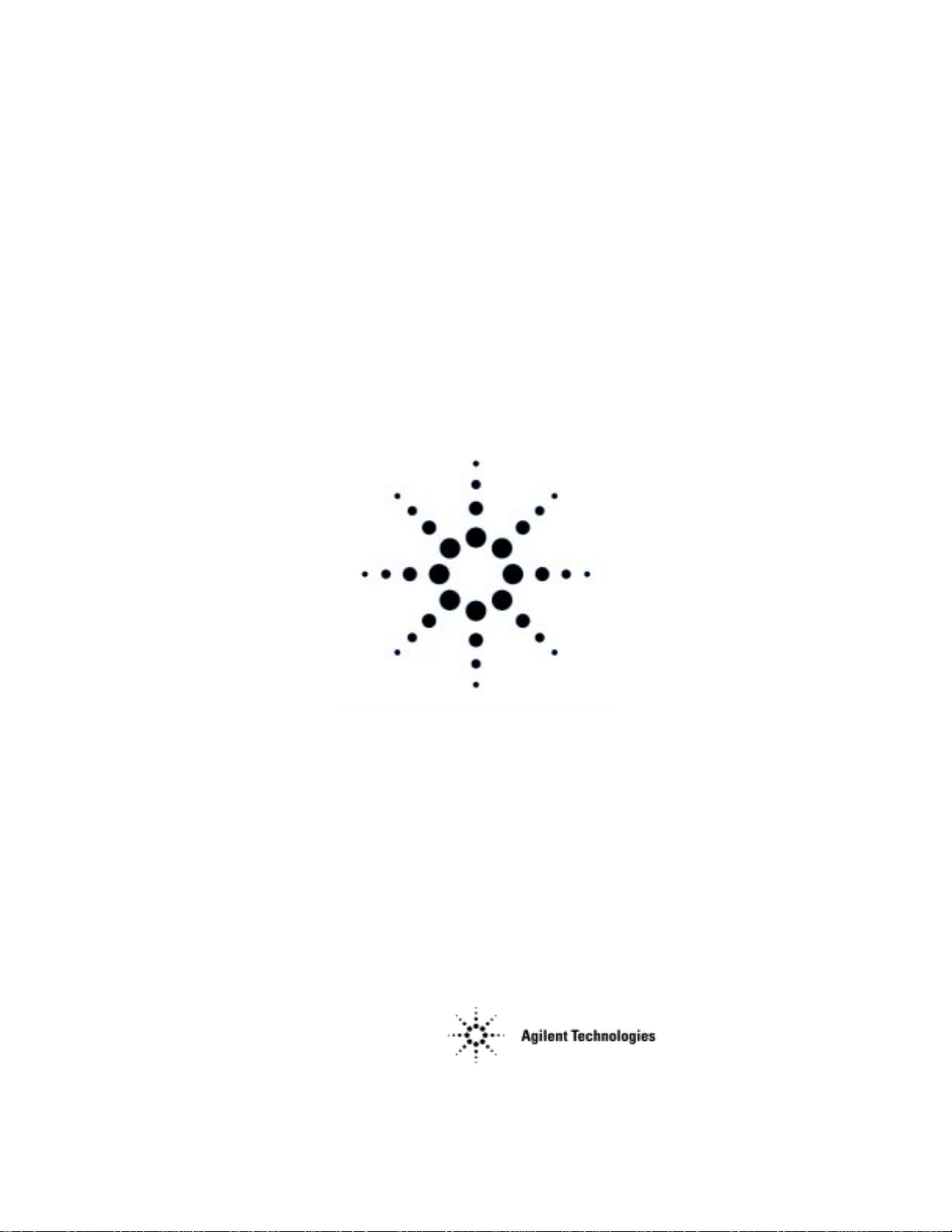
ADDENDUM
to the
Agilent 6811B, 6812B, and 6813B
User’s Guide and Programming Guide
for the
Dual Power Analyzer Option 020/022
Agilent P/N 5964-8134 Printed in U.S.A.
Microfiche No 5964-8135 May, 2000
Page 2
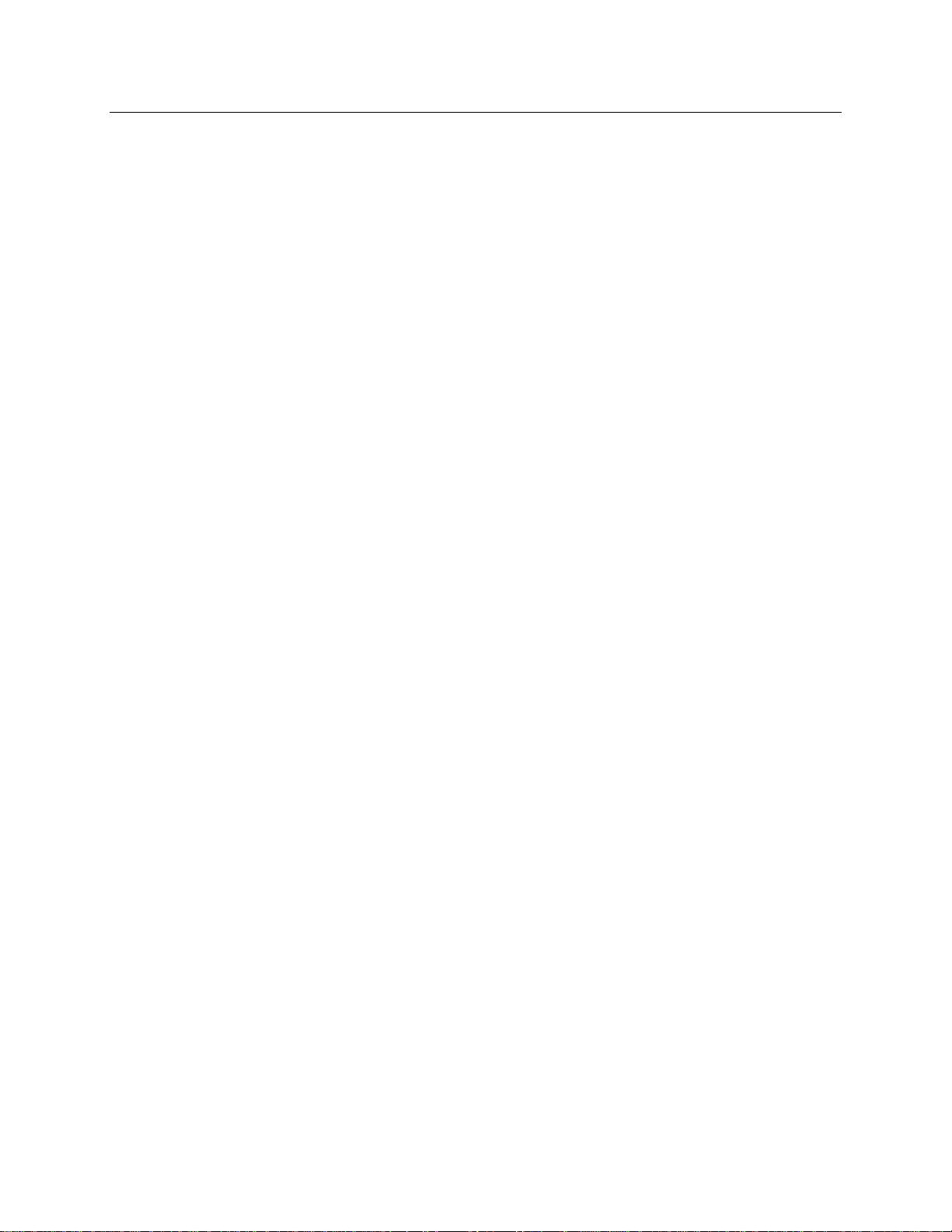
Contents
Agilent Dual Power Analyzer Description 3
Rear Panel Connections 5
Installation 5
Front Panel Programming 8
Additional Measurement Commands 10
Additional Sense Commands 12
Additional Frequency Modulation Commands 13
Additional Calibration Commands 14
Behavior Differences of Existing SCPI Commands 15
Programming Example 16
Using the Power Analyzer Input with the GUI 17
Power Analyzer Input Specifications 20
Verification and Calibration for Option 020/022 22
Verification Procedure 23
Calibration Procedure 25
This document contains proprietary information protected by copyright. All rights are reserved. No part
of this document may be photocopied, reproduced, or translated into another language without the prior
consent of Agilent Technologies. The information contained in this document is subject to change
without notice.
Copyright 1999, 2000 Agilent Technologies, Inc.
2
Page 3
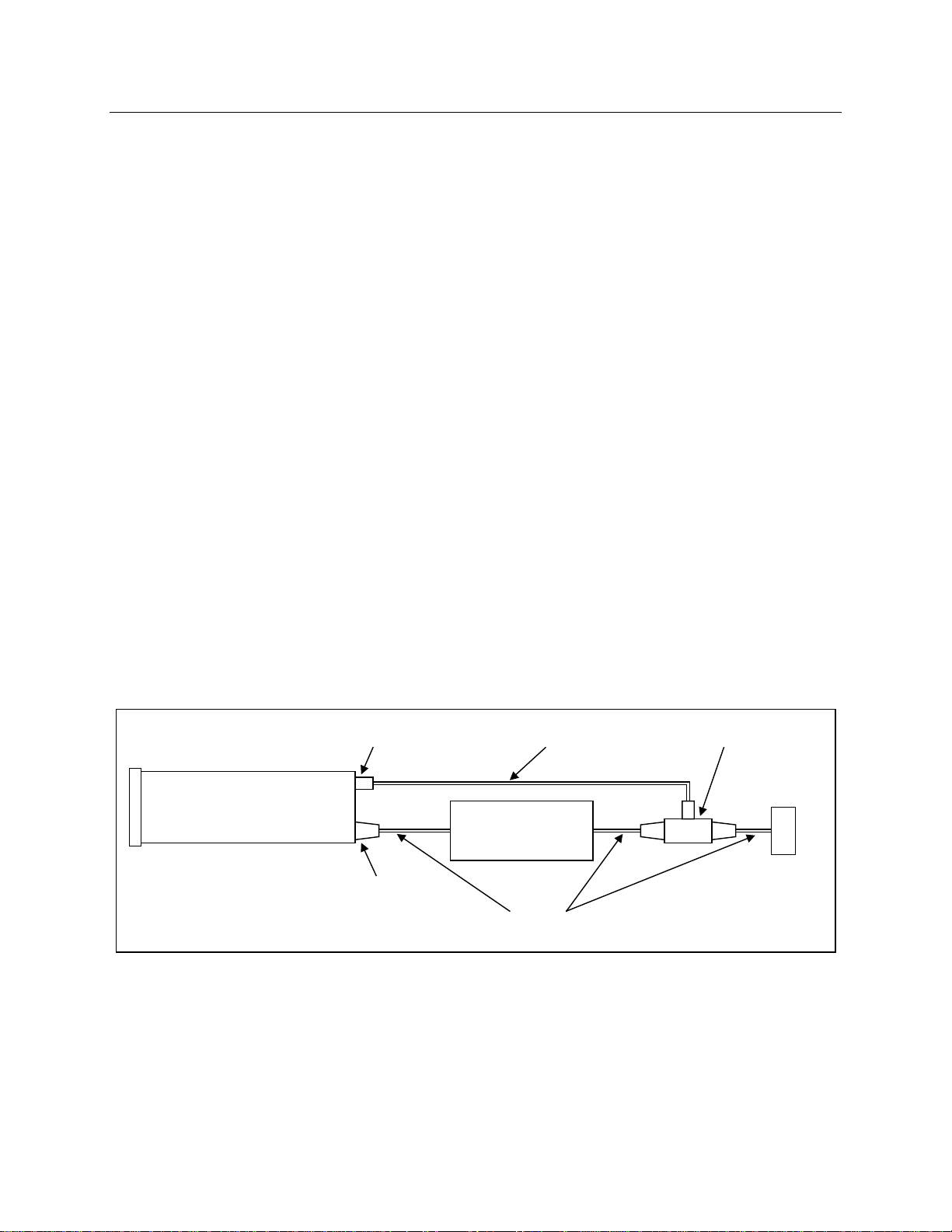
Agilent Dual Power Analyzer Description
The Agilent Technologies Dual Power Analyzer Option 020 is available on the following ac sources:
Agilent 6811B AC Power Source (375VA)
Agilent 6812B AC Power Source (750VA)
Agilent 6813B AC Power Source (1750VA)
Agilent 6813B Option 019 AC Power Source (2000VA)
Option 020 consists of an additional Power Analyzer input on the back of the ac source, an external
current shunt, and a cable to connect the current shunt to the ac source. Option 020 adds the following
capabilities to the above listed ac source models:
• Voltage and current measurement inputs on the rear panel, with capabilities similar to the output
voltage and current measurements available in standard Agilent ac sources.
• The ability to use any shunt for the external current measurement, allowing current measurements
over a very wide range of magnitudes.
• Precisely synchronized measurements between the rear panel Power Analyzer input and the ac source
output. This is possible because the Power Analyzer input has its own dedicated measurement buffer.
• New measurement commands that may be used in evaluating uninterruptible power supplies (To
measure transfer time, peak voltage, and phase locked loop performance for example).
• Frequency modulation of the ac source output.
As shown in the following figure, the Agilent Dual Power Analyzer also includes an Agilent supplied
current shunt, which must be connected to the output of the equipment under test to make accurate
voltage and current measurements. The specifications and supplemental characteristics of the Agilent
Dual Power Analyzer are documented toward the end of this document.
Power
Agilent AC SOURCE
(side view)
Analyzer Input
(V & I sense)
Equipment
Under Test
AC Source output
Agilent supplied cable
ac line cables
(customer supplied)
outputac in
Agilent supplied shunt
Line Load
Shunt
Load
Option 020 Typical Connections
Agilent Option 022 Description
Option 022 is simply an Agilent 6813B Option 019 AC Power Source combined with an Agilent Dual
Power Analyzer Option 020. All of the Option 020 information in this document also applies to units that
are configured as Option 022 units.
3
Page 4

Front Panel Menus - Additions
Select
The Power Analyzer input uses the same front panel menu commands that are used to measure the Main
Output of the ac source. These are documented in the ac source User’s Guide. The following menu
commands have been added to let you access the Power Analyzer input, control the output frequency
modulation, and calibrate the Power Analyzer input. In most cases you will need to press the
Function key multiple times to access the menu item. Press the Entry key to access the parameter.
°
ô
Phase
Freq
Input
Shift
ô
ô
ô
ô
Cal
ô
ô
ô
φ1
115V 60 Hz
φ2
120V 60 Hz
Displays the Main Output measurement when φ1 is selected
Displays the Power Analyzer measurement when φ2 is selected
FM OFF Enable or disable output frequency modulation (OFF or ON)
FM:FREQ 50 Specifies the modulating frequency of the output
FM:DEV 10 Specifies the peak deviation of the output frequency modulation
FREQ:SRC VOLT Specifies the frequency input source (VOLT or CURR)
CAL:CURR: EXT Begin external current calibration
CAL:VOLT: EXT Begin external voltage calibration
SHUNT Enter a value for the external shunt in ohms
NOTE: With no signal connected to the Power Analyzer input, the φ2 front panel display may
return a very high frequency value. This is normal, since there is no external frequency
for the measurement circuit to detect.
SCPI Programming Commands - Additions
The Power Analyzer input uses the same measurement commands that are used to measure the Main
Output of the ac source. These are documented in the ac source User’s Guide. The following SCPI
commands have been added to let you access the Power Analyzer input, control the output frequency
modulation, and calibrate the Power Analyzer input. Additional measurement functions let you measure
transfer time, peak voltage, and phase locked loop performance when evaluating devices such as
uninterruptible power supplies.
CALibrate MEASure | FETCh
:CURRent :VOLTage
:EXTernal :RANKed? <percentile>
:VOLTage :TVOLt? <level><occurrence>
:EXTernal :ABSolute? <level><start_time><min_pulse_width>
:SHUNt
FM SENSe
:STATe <bool> :NSELect 1 | 2
:DEViation <value> :FREQuency:SOURce VOLT | CURR
:FREQuency <value>
4
Page 5
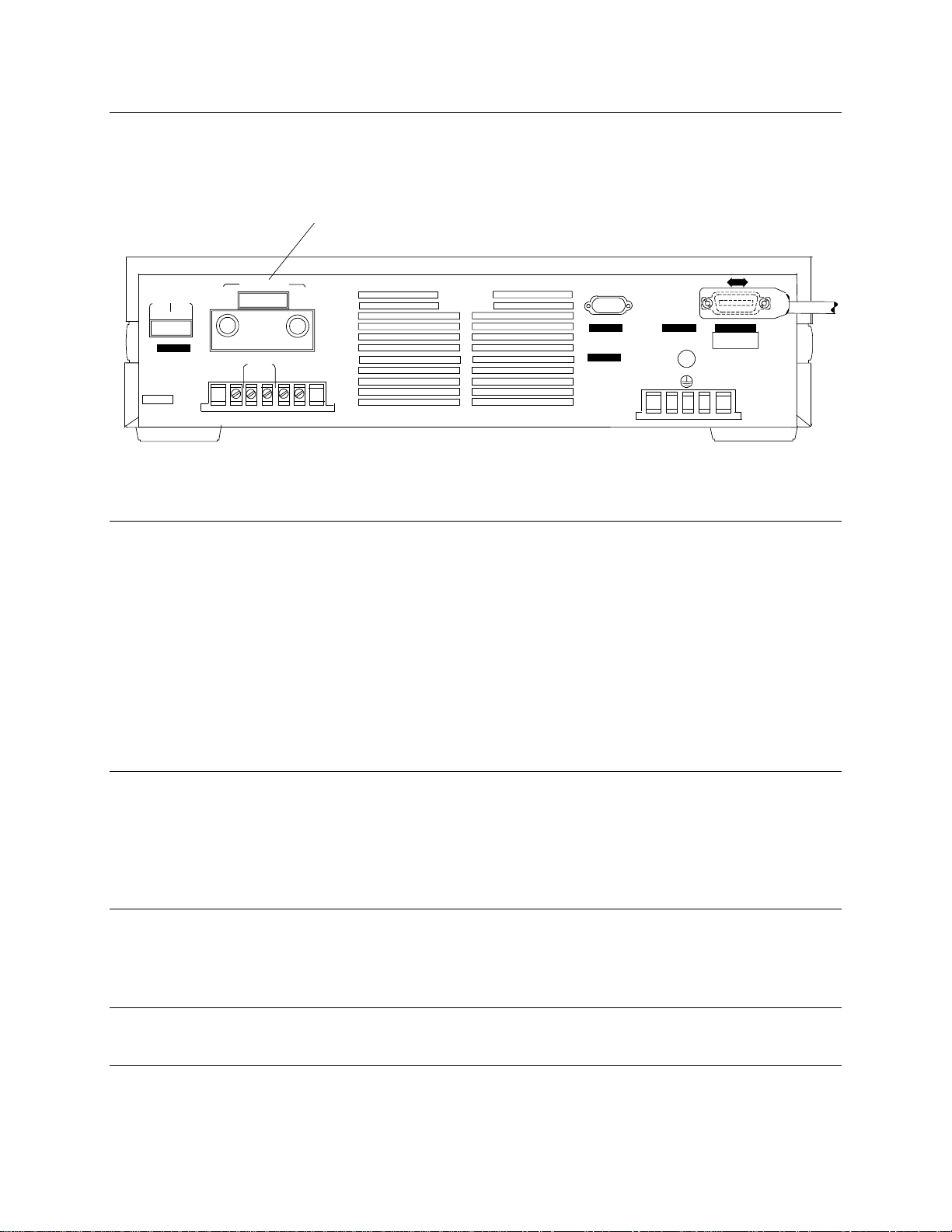
Rear Panel Connections
Power Analyzer input.
Connector plug is
removable.
L 2( N )
HP-IB
G
IN
T
A
R
E
IN
L
N
I
T
L
F
-
++
. . . .
IN
N
R
A
W
LO HI LO HI
I
SENSE
1
N
I
O
. . . . .
TRIGGER
SENSE
_
_
1
O
1
300 V
A
C
H
_
_
G
V
SENSE
U
O
T
1
_
_
_
C
C
O
O
M
M
_
M
A
X
T
O
_
R
S
2
3
2
S
N
O
I
T
P
N
IO
T
U
A
C
W
A
R
N
I
N
G
O
L
1
Rear Panel, Overall View
Installation
Turn the unit off before connecting any wires.
The Power Analyzer input to the ac source has both voltage and current sense inputs. Each sense input
has a HI and a LO connection. The center pin of the connector is not used. The maximum isolation
voltage to ground is 300 Vac (±425 Vdc).
Use the 1-meter, Agilent supplied cable and connect the Power Analyzer input to the external shunt. Note
that the cable connectors are keyed so that the cable will only fit one way. Disconnect the cable from the
unit by pulling it straight back. Cable connections are shown in the following figure.
IMPORTANT: You should always connect the V SENSE inputs for the Power Analyzer input to operate
properly, even if you are not making voltage measurements. This is because frequency
measurements are made by sensing the voltage signal, and many of the power analyzer
measurements depend on an accurate frequency measurement. If a voltage signal is not
available, use SENSe:FREQuency:SOURce (or its front panel equivalent) to select and
measure the frequency from the current signal instead.
If the Agilent supplied cable is too short, you may open the cable ends and replace the wiring in the cable
with longer wires. Install the new cable in the same way as the original cable. The cable connectors
accepts wire sizes from AWG 22 to AWG 12. Firmly tighten the screws when making wire connections.
WARNING: SAFETY HAZARD You must replace the cable hoods after completing all connections.
This is because the connector screw terminals will be at line potential during operation.
5
Page 6
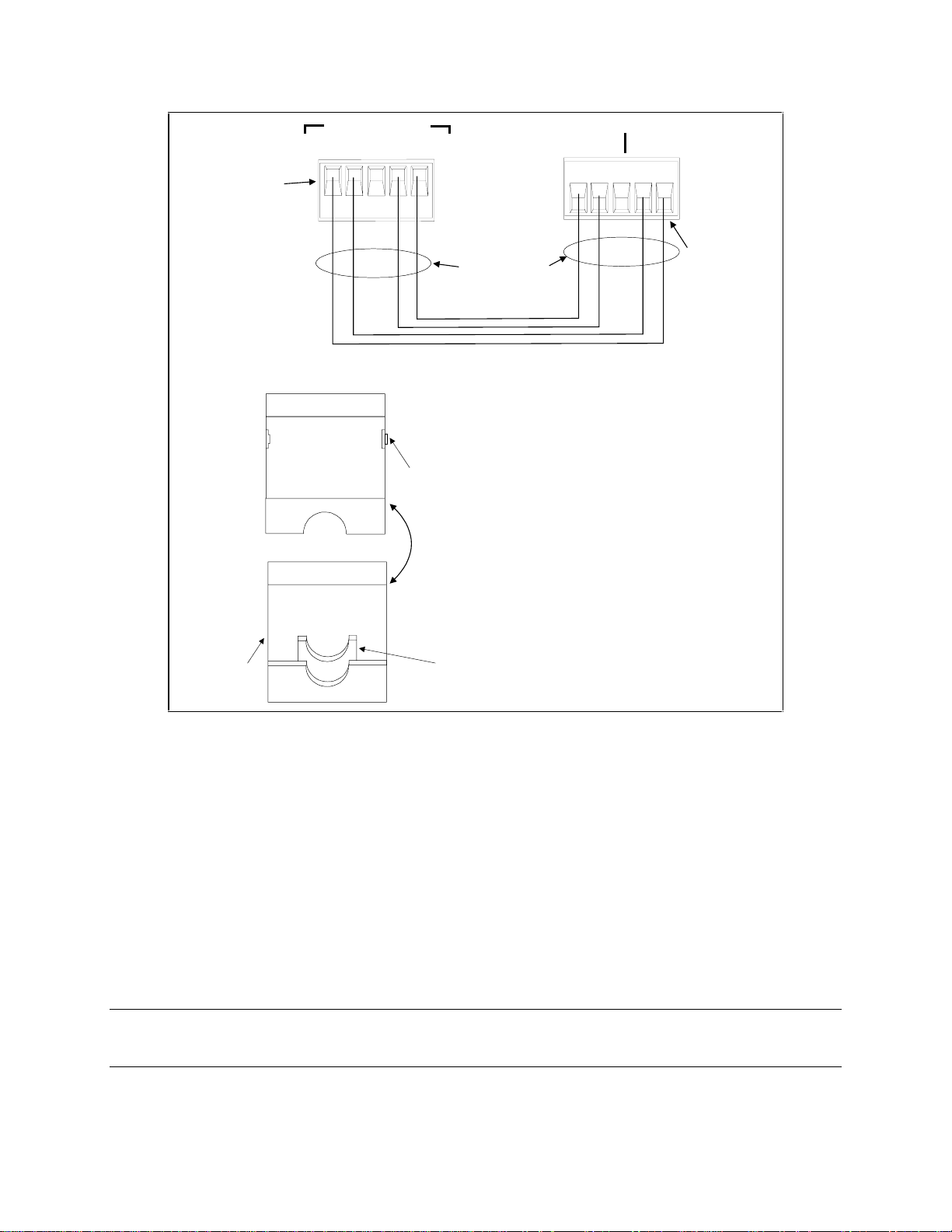
CONNECTOR
(AC SOURCE END)
LO HI LO HI
I V
SENSE SENSE
RELEASE TAB
CONNECTOR
HALVES SNAP
TOGETHER
HOODS PLACED
OVER WIRES AND
CONNECTORS
WARNING, SAFETY HAZARD:
Connector hoods must be installed
on connectors. Connector screw
terminals are at line potential
during operation.
V SENSE I SENSE
HI LO HI LO
CONNECTOR
(SHUNT END)
WIRES MUST BE INSTALLED IN
RELEASE TAB
STRAIN RELIEF INSIDE CONNECTOR
Measurement Cable Connections
Voltage Sensing at a Location Other than the External Current Shunt
You may also need to open up the cable connector if you need to voltage sense at a point other than at the
external current shunt. You must use your own sense cable to make the voltage sense connections. Please
completely remove the voltage sense wires from the Agilent supplied measurement cable if you are using
your own remote voltage sense cable. Disconnect the voltage sense wires from both cable connectors.
To use your own cable to voltage sense at a point other than the external current shunt, make the
connections at the point where you will be remote sensing. Insert the other end of your cable into the HI
and LO voltage sense terminals of the ac source connector. The cable connectors accepts wire sizes from
AWG 22 to AWG 12. Firmly tighten the screws when making wire connections.
WARNING: SAFETY HAZARD You must replace the cable hoods after completing all connections.
This is because the connector screw terminals will be at line potential during operation.
6
Page 7
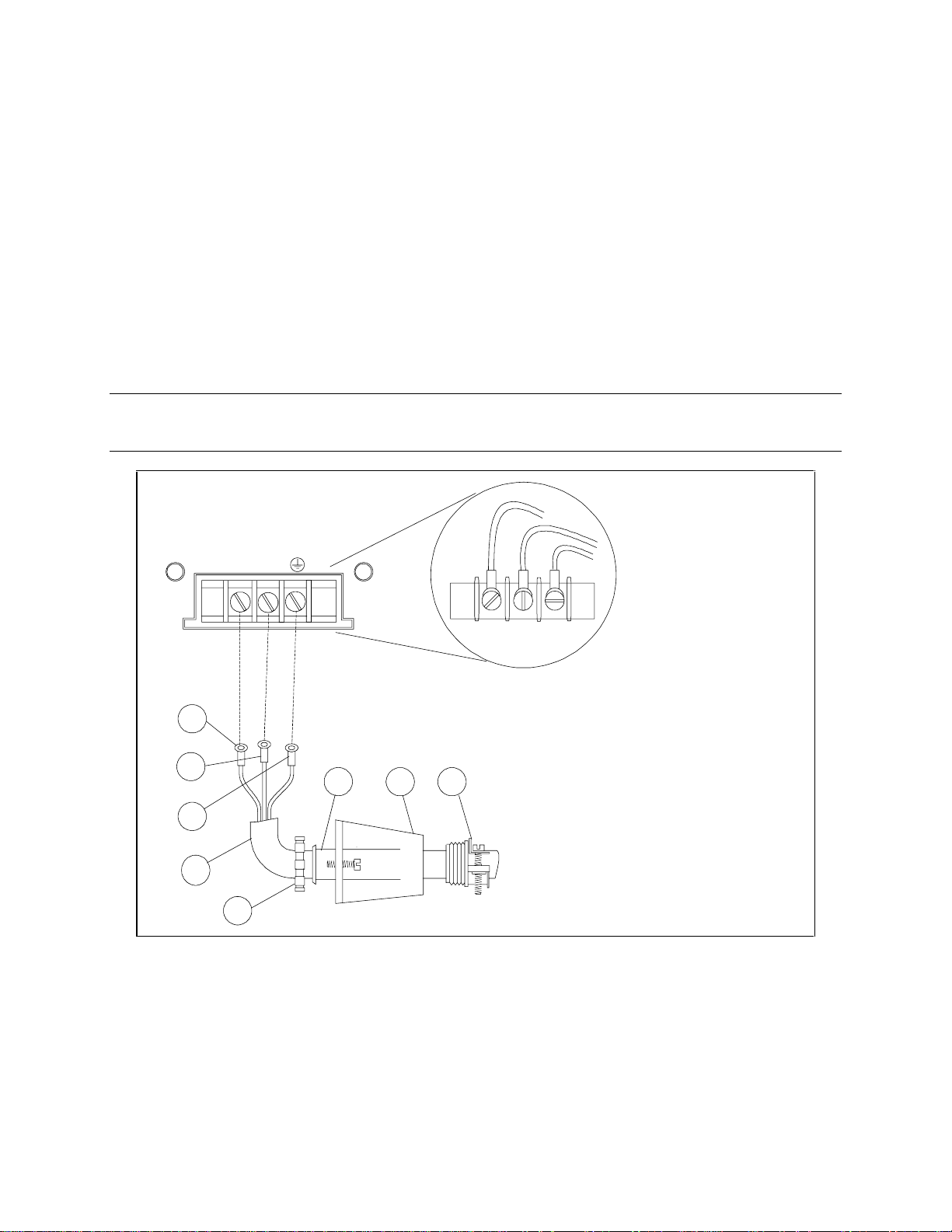
External Shunt Line and Load Connections
The Agilent supplied current shunt has both input (line) and output (load) connectors. The customer must
supply the cables to connect the ac lines to and from the external current shunt. Agilent supplies one
hooded cable cover for the input of the ac source and two hooded cable covers for the shunt. All three of
these covers are assembled and installed in the same way. It is the customer’s responsibility to use these
covers when making line cable connections. Note that a different cable cover is provided for the ac
output of the ac source.
The following figure shows the Load and Line connectors on the external current shunt. Note the
location of the line, neutral and ground connectors and connect your cables accordingly. Note that the
connections on the output of the ac source are not in the same order on the barrier block as on the shunt
barrier block.
WARNING: SAFETY HAZARD You must replace the cable hoods after completing all connections.
This is because the screw terminals will be at line potential during operation.
LN
1. NEUTRAL CONNECTION (BLUE OR WHITE)
1
2
6
7
8
3
2. LINE CONNECTION (BROWN OR BLACK)
3. GROUND CONNECTION (GRN/YEL OR GRN)
4. POWER CORD
5. CONNECTOR NUT
6. RUBBER BOOT
7. POWER SAFETY COVER
8. STRAIN RELIEF CONNECTOR
4
5
Line Connections
7
Page 8
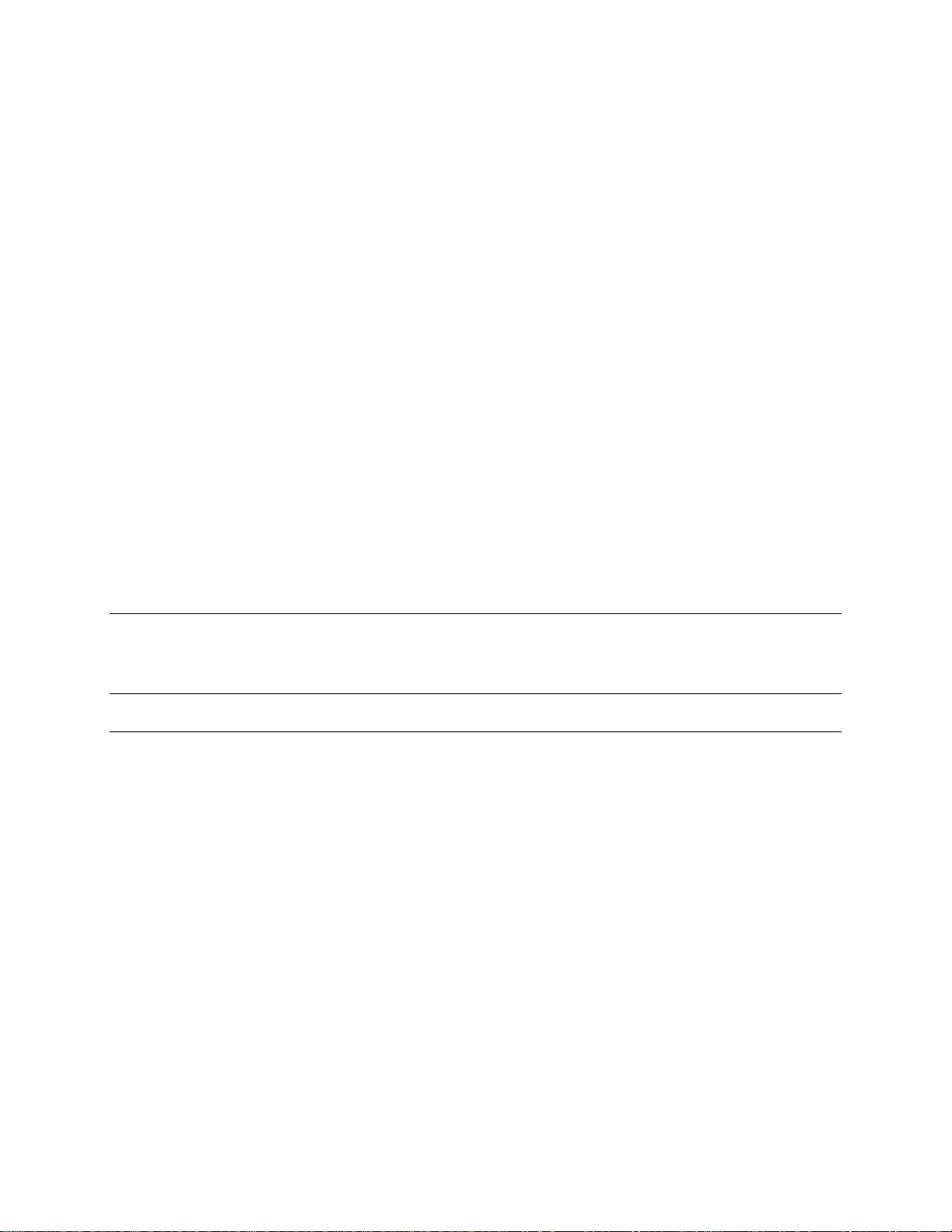
Check the External Current Shunt Setting
After you have completed your cable connections, you can turn on and check out the ac source as
described in the Turn-On Checkout chapter in the ac source User’s Guide. One additional step in
checking out a unit with Option 020/022 installed, is to make sure that the correct shunt value has been
entered in the unit. To check the shunt value setting, proceed as follows:
Action Display
1. Turn on the ac source and wait for the unit to finish its internal selftest.
2.
Press Shift Calibration and scroll to the SHUNT command.
3. Check to see if the resistance value on the display matches the value written on the
outside of the external curre nt shunt.
If it matches, press Meter to return to meter mode. You are done.
If it does not match, you must enter the correct value. Proceed as follows:
4.
Press Shift Calibration, scroll to CAL ON and press Enter. If necessary, enter
the calibration password from Entry keypad and press Enter. If the password is
correct the Cal annunciator will come on.
5.
Press Shift Calibration and scroll to the SHUNT command. Enter the shunt
value written on the outside of the external cur rent shunt exactly as it is written on
the label. Then press Enter.
6.
Press Shift Calibration, scroll to CAL SAVE, and press Enter.
7.
Press Shift Calibration, select CAL OFF, and press Enter to exit Calibration.
SHUNT 0.01
CAL ON 0.0
SHUNT 0.01
CAL:SAVE
CAL OFF
NOTE: The shunt value that you enter applies only to the Power Analyzer input and has no
effect on ac source output measurements. Therefore, ignore the φ1 and φ2 annunciators
while entering the shunt value.
Front Panel Programming
Setting the Output Frequency Modulation
To set the output frequency modulation:
Action Display
1.
On the Function keypad, pr ess Frequency. Then scroll to the FM:FREQ comma nd
to enter a modulating frequency. Use the numeric keypad to enter a modulating value
and press Enter.
2. To set the peak frequency deviation of the output frequency modulation, press
Frequency. Then scroll to the FM:DEV command to enter a frequency deviation.
Use the numeric keypad to enter a value and press Enter.
The deviation frequency must be less than the programmed output frequency by at
least 0.001 Hz
3.
To enable frequency modulation, press Frequency, scroll to FM OFF, select the
ON parameter and press Enter.
8
. Otherwise, it will result in Error 613.
FM:FREQ 1
FM:DEV 10
FM ON
Page 9

Using the Front Panel Display with the Power Analyzer Input
To select the measurement source:
Action Display
φ
Press Meter to return the display to Meter mode. Press Phase Select at any time to
toggle between the Main Output and the Power Analyzer input. The left-most digit of
the front panel display will indicate either "φ1" for the Main Output, or "φ2" for the
Power Analyzer input. If the φ2 front panel display returns a very high frequency
value, it usually means that there is no signal connected to the Power Analyzer input.
Note that the Phase Select key also selects the measurement source to which the
current range setting ap plies. The current range command is located in the Input menu.
2
115V 60Hz
Making Power Analyzer Input Measurements
All measurements are based on acquiring and subsequently processing waveform information. Waveform
information is acquired either from the ac source output or from the Power Analyzer input. When the ac
source is on, it continually takes measurements and updates the front panel meter from whichever
measurement source is active. The Meter key accesses the measurement functions from the front panel.
This menu applies to both the ac source output and the Power Analyzer input.
NOTE: The Shift Harmonic functions also apply to the Power Analyzer input.
If the display indicates OVLD, the measurement capability of the unit has been
exceeded.
Use the Meter menu for making Power Analyzer input measurements:
Action Display
φ
1.
Press Phase Select to toggle to the Po wer Analyzer input. A φ2 will appear
2
115V 3.04A
on the display when the Power Analyzer input is selected.
2.
Press Meter and q repeatedly to access the following measurement functions:
♦
rms voltage and frequency (the default)
♦
rms voltage and rms current
♦
rms current and frequency (the default)
♦
rms voltage and power
♦
current crest factor
♦
peak current, repetitive
♦
peak current, non-repetitive
♦
apparent power
♦
reactive power
♦
power factor
φ
2
<reading>V <reading>Hz
φ
2
<reading>V <reading>A
φ
2
<reading>A <reading>Hz
φ
2
<reading>V <reading>W
φ
2
<reading> CREST F
φ
2
<reading>A PK REP
φ
2
<reading>A PK NR
φ
2
<reading> VA
φ
2
<reading> VAR
φ
2
<reading> PFACTOR
The ac source uses the output frequency value when calculating many of the output measurements. For ac
source output measurements, the ac source uses the programmed output frequency value. For the Power
Analyzer input , the ac source uses the frequency measured at the V SENSE input channel. This is the
default setting. You can also select the I SENSE input channel as the frequency measurement source.
Use the Input menu for selecting the frequency source:
Action Display
If a voltage signal is not available to measure the output fr equency, you must
select the current measurement as the frequency source. Press Input, scroll to
FREQ:SRC VOLT, select the CURR parameter and press Enter.
FREQ:SRC CURR
9
Page 10

Additional Measurement Commands
The following additional measurement commands are provided with the Agilent Dual Power Analyzer
Option 020/022. These measurement commands are optimized for use in specific applications such as
evaluating uninterruptible power supplies. In this application the new commands can be used to measure
transfer time, peak voltage, and phase locked loop performance of the UPS.
NOTE: All MEASure and FETCh commands apply to both the Main Output and the Power
Analyzer input. This includes commands documented in the ac source User’s Guide and
those described in this section. See SENS:NSEL to select a power analyzer input.
MEASure:TVOLt?
FETCh:TVOLt?
Returns the time at which the measured voltage crosses a user-specified voltage level. The sign and
magnitude of occurrence define the event to be reported. For example, if occurrence is -3, the return
value is the third time at which the voltage crosses the level in the negative-going direction. If occurrence
is 4, the return value is the fourth time at which the voltage crosses the level in the positive-going
direction.
The return value is with respect to the start of the measurement buffer. If no point on the waveform
satisfies the specified conditions, the return value is 9.91000E+37.
Query Syntax
Parameters
Examples
Returned Parameters
Related Commands
MEASure:[SCALar]:TVOLt? <level>, <occurrence>
FETCh:[SCALar]:TVOLt? <level>, <occurrence>
−1E6 to 1E6 (for level)
−4096 to +4096, but not 0 (for occurrence)
MEAS:TVOL? 50, 3 FETC:TVOL? 10, -1
<NR3>
MEAS:TVOL:ABS?
10
Page 11

MEASure:TVOLt:ABSolute?
FETCh:TVOLt:ABSolute?
Returns the time at which the absolute value of the measured voltage first exceeds level, with the
following qualifications: The behavior of the signal before start_ time is ignored, and the absolute value
of the voltage must remain above level for at least the specified min_ pulse_ width.
Both start_ time and the return value are with respect to the start of the measurement buffer. If no point
on the waveform satisfies the specified conditions, the return value is 9.91000E+37.
Query Syntax
Parameters
Examples
Returned Parameters
Related Commands
MEASure:[SCALar]:TVOLt:ABSolute? <level>, <start_time>,
<min_pulse_width>
FETCh:[SCALar]:TVOLt:ABSolute? <level>, <start_time>,
<min_pulse_width>
0 to 1E6 (for level)
0 to 1E6 (for start time in seconds)
0 to 1E6 (for minimum pulse width in seconds)
MEAS:TVOL:ABS? 50, 0, 0.001
FETC:TVOL:ABS? 100, 0.005, 0
<NR3>
MEAS:TVOL?
MEASure:VOLTage:RANKed?
FETCh:VOLTage:RANKed?
Scans through the buffer of 4096 instantaneous voltage measurements, and returns the voltage value that
corresponds to the percentile rank given. Specifying a percentile of 0 returns the lowest value in the
buffer. A percentile of 100 returns the highest value in the buffer. A percentile of 50 returns the m edian
value of the buffer. Stated another way, if you specify a percentile of 60, 60 percent of the voltage
readings in the buffer are less that the returned value, and 40 percent of the readings in the buffer are
greater than the returned value.
If the voltage waveform consists of rectangular pulses that have narrow ov ershoots, using percentiles of
approximately 5 and 95 (depending on the width of the pulses and the width of the overshoots) is a good
way to determine the voltages at the flat portions of the pulses.
Query Syntax
Parameters
Examples
Returned Parameters
MEASure:[SCALar]:VOLTage:RANKed? <percentile>
FETCh:[SCALar]:VOLTage:RANKed? <percentile>
0 to 100
MEAS:VOLT:RANK? 50
<NR3>
11
Page 12

Additional Sense Commands
The following additional sense commands are provided with the Agilent Dual Power Analyzer Option
020/022. These commands let you select a measurement source and the frequency measurement channel
for the Power Analyzer input.
SENSe:NSELect
Selects the measurement source that will return data when a query is sent. A parameter value of 1 selects
the Main Output, which measures the actual output voltage and current of the ac source. A value of 2
selects the Power Analyzer input, which measures the voltage and current at the V SENSE and I SENSE
input channels. Note that this command is similar to, but not the same as, the command
INSTrument:NSELect that is used in 3-phase sources.
Only the following commands are affected by the measurement source selection:
• Queries beginning with MEASure or FETCh
• SENSe:CURRent:ACDC:RANGe <range>
Command Syntax
Parameters
*RST Value
Examples
Query Syntax
Returned Parameters
SENSe:NSELect <NR1>
1 | 2
1
SENS:NSEL 2
SENSe:NSELect?
<NR1>
SENSe:FREQuency:SOURce
This command selects the frequency measurement source for the Power Analyzer input. It only applies
when the Power Analyzer input is active.
Accurate frequency measurements are critical when making all Harmonic measurement calculations.
Other measurement calculations also use frequency measurement values, but they only slightly affect the
accuracy of the measurement. The ac source normally measures the frequency at the V SENSE input
channel. With this comand you can select the I SENSE input channel as the frequency measurement
source for the Power Analyzer input.
NOTE: For Main Output measurements, the ac source uses the programmed output frequency
value when making measurement calculations.
12
Command Syntax
Parameters
*RST Value
Examples
Query Syntax
Returned Parameters
SENSe:FREQuency:SOURce <source>
VOLTage | CURRent
VOLTage
SENS:FREQ:SOUR CURR
SENSe:FREQuency:SOURce?
<CRD>
Page 13

Additional Frequency Modulation Commands
The following SCPI commands are used to program the output frequency of the ac source. These
commands apply only to the Main Output of the ac source and do not affect the measurement capability
of the unit. These commands are only provided with the Agilent Dual Power Analyzer Option 020/022.
FM
Turns off or on frequency modulation of the Main Output. Frequency modulation operates only if
FREQuency:MODE is set to FIXed.
Command Syntax
Parameters
*RST Value
Examples
Query Syntax
Returned Parameters
Related Commands
[SOURce:]FM[:STATe] <bool>
0 | 1 | OFF | ON
OFF
FM 1 FM:STATE ON
[SOURce:]FM[:STATe]?
0 | 1
FM:DEV FM:FREQ
FM:DEViation
Sets the peak frequency deviation of the output frequency modulation in Hertz. The frequency deviation
must be less than the programmed output frequency by at least 0.001 Hz. For example, if the output
frequency is set to 60 Hz, and you program a deviation of 10 Hz, the output frequency will modulate
between 50 and 70 Hz at a rate determined by the FM:FREQuency command.
Command Syntax
Parameters
*RST Value
Unit
Examples
Query Syntax
Returned Parameters
Related Commands
[SOURce:]FM:DEViation <NRf>
0 to 1000 Hz
0
Hz (Hertz)
FM:DEV 10
[SOURce:]FM:DEViation?
<NR3>
FM FM:FREQ
FM:FREQuency
Sets the modulating frequency of the output frequency modulation in Hertz.
Command Syntax
Parameters
*RST Value
Unit
Examples
Query Syntax
Returned Parameters
Related Commands
[SOURce:]FM:FREQuency <NRf>
0.001 to 1000 Hz
0.1
Hz (Hertz)
FM:FREQ 1
[SOURce:]FM:FREQuency?
<NR3>
FM FM:DEV
13
Page 14

Additional Calibration Commands
The following SCPI commands are used to calibrate the Power Analyzer input and external current
shunt:
CALibrate:VOLTage:EXTernal
Initiates calibration of the external voltage measurement.
Command Syntax
Parameters
Examples
CALibrate:VOLTage:EXTernal
None
CAL:VOLT:EXT
CALibrate:CURRent:EXTernal
Initiates calibration of the external current measurement.
Command Syntax
Parameters
Examples
CALibrate:CURRent:EXTernal
None
CAL:CURR:EXT
CALibrate:SHUNt
Lets you enter the external current shunt value (in ohms). The external current shunt is used for external
current measurement. The programming range is 1E-6 to 1E6. This parameter is nonvolatile, so there is
no *RST value. As with other CAL commands, calibration must first be enabled with CAL:STATe, and
the value must be made permanent with CAL:SAVE.
14
Command Syntax
Parameters
Examples
CALibrate:SHUNt <value>
Current shunt value in ohms
CAL:SHUN .01
Page 15

Behavior Differences of Existing SCPI Commands
This section documents the behavior differences of existing SCPI commands when the Power Analyzer
input is selected or is active.
MEASure | FETCh
All standard ac source MEASure or FETCh functions are available for the Main Output of the ac source
as well as the Power Analyzer input. The SENSe:NSELect command selects the measurement source that
will return data.
MEASure:FREQuency?
When the Power Analyzer input is selected as the measurement source, this command returns the actual
frequency measured at the V SENSE input channel. When the Main Output of the ac source is selected as
the measurement source, this command returns the programmed output frequency.
NOTE: With no signal connected to the Power Analyzer input, this command may return a very
high frequency value. This is normal, since there is no external frequency for the
measurement circuit to detect.
SENSe:CURRent:ACDC:RANGe <value>
Sets the current measurement range of the selected measurement source (see SENSe:NSELect). Normally
when using the Main Output as the measurement source, you would put in a value and the ac source will
automatically select the current range. If you are using the Power Analyzer input with an external current
shunt as the measurement source, the crossover value of the current ranges can be determined with the
following formula: Crossover_value = 0.05713/shunt_resistance. Values greater than the crossover
value select the high current range. Alternatively, you can simply program MIN or MAX to select the
low or high current range.
TRIGger:ACQuire and other measurement trigger commands
SENSe:SWEep:TINTerval and other measurement timebase commands
SENSe:WINDow
These commands always apply to both measurement sources, regardless of which source is selected.
*IDN?
Returns the same response as a standard ac source, except for the firmware revision number.
*OPT?
Returns 20, except that the Agilent 6813B 2000 VA model returns 22.
SYSTem:CONFigure <NORMal | IEC >
All Option 020 capabilities are only available in NORMal mode.
SYSTem:LANGuage <SCPI | E9012>
All Option 020 capabilities are only available in SCPI mode.
15
Page 16

Programming Example
UPS Transfer Time Measurement
The following programming example illustrates how to use the ac source with the Dual Power Analyzer
Option 020/022 to measure transfer time on a UPS. Transfer time is defined as the time it takes a UPS to
go from online-operation to battery-backup operation when the ac line fails.
This example starts with the ac source output voltage (UPS input voltage) at 120 Vac. The UPS output
voltage is connected to a load and to the Power Analyzer input. The ac source output turns on at 120 Vac,
then does a 50 ms dropout to 0 volts. Both the dropout and measurements are triggered at the same time.
The FETC:TVOLT:ABS? command is then used to return the transfer time, here defined as the time
between the start of the dropout and the time when the absolute value of the UPS output voltage exceeds
50 volts for at least 0.001 seconds.
100 ASSIGN @Ps TO 705 ! AC SOURCE IS AT ADDRESS 5, INTERFACE 700
110 !
120 !
130 OUTPUT @Ps;"*RST" ! BEGIN FROM A KNOWN STARTING POINT WITH RESET
140 OUTPUT @Ps;"VOLT 120" ! SET INITIAL INPUT VOLTAGE FOR UPS TO 120 VAC
150 OUTPUT @Ps;"OUTP ON" ! TURNS AC SOURCE OUTPUT ON AT 120 VAC
160 WAIT 2 ! MAKE SURE UPS OUTPUT HAS TIME TO SETTLE
170 !
180 !
190 OUTPUT @Ps;"VOLT:MODE PULS" ! SET UP PULSE MODE FOR AC SOURCE OUTPUT
200 OUTPUT @Ps;"PULS:WIDT 0.05" ! SET PULSE WIDTH TO 50 MILLISECONDS
210 OUTPUT @Ps;"VOLT:TRIG 0" ! SET PULSED (TRIGGERED) VALUE TO 0 VOLTS
220 !
230 !
240 OUTPUT @Ps;"TRIG:SYNC:SOUR PHAS" ! SETS DROPOUT SYNCHRONIZATION TO PHASE
250 OUTPUT @Ps;"TRIG:SYNC:PHAS 90" ! SETS DROPOUT START PHASE TO 90 DEGREES
260 OUTPUT @Ps;"TRIG:SOUR BUS" ! SETS DROPOUT TRIGGER AND MEASUREMENT
270 ! TRIGGER SOURCE TO BUS TRIGGER
280 !
290 !
300 OUTPUT @Ps;"OUTP:TTLT:SOUR BOT" ! SETS SIGNAL TRIGGER SOURCE TO BEGINNING
310 ! OF TRANSIENT (BOT)
320 OUTPUT @Ps;"OUTP:TTLT:STAT ON" ! ENABLES TRIGGER OUTPUT SIGNAL
330 OUTPUT @Ps;"TRIG:ACQ:SOUR TTLT" ! SETS MEASUREMENT TRIGGER SOURCE TO
340 ! TRIGGER OUTPUT SIGNAL
350 !
360 !
370 OUTPUT @Ps;"INIT:IMM:SEQ1" ! ARMS THE PULSED DROPOUT TO WAIT FOR TRIGGER
380 OUTPUT @Ps;"INIT:IMM:SEQ3" ! ARMS MEASUREMENT PROCESS TO WAIT FOR TRIGGER
390 OUTPUT @Ps;"TRIG:IMM" ! TRIGGERS PULSED VOLTAGE DROPOUT TO 0 VOLTS
400 ! AND STARTS THE MEASUREMENT PROCESS
410 OUTPUT @Ps;"SENS:NSEL 2" ! SELECTS POWER ANALYZER INPUT FOR MEASUREMENTS
420 OUTPUT @Ps;"FETC:TVOLT:ABS? 50, 0, .001" ! FETCHES TRANSFER TIME
430 ENTER @Ps;A ! RETURNS THE TRANSFER TIME MEASUREMENT
440 PRINT A ! PRINTS THE TRANSFER TIME MEASUREMENT
450 END
16
Page 17

Using the Power Analyzer Input with the GUI
The Agilent AC Source Graphical User Interface (GUI) is an easy to use soft front panel for the Agilent
6800-series AC Power Source/Analyzers. It is supplied with your ac source. With it, you can also control
the Power Analyzer input on the back of the unit.
Instructions to install and run the Graphical User Interface are provided in the Quick Start Guide that
accompanies the software. Briefly:
1. Place Disk #1 in the A: drive of your computer and run SETUP.EXE.
2. Follow the directions on the screen to install the software.
3. To run the Agilent AC Source GUI, click on its desktop icon:
You can also click on the Start button and select:
Programs | Agilent AC Source | AC Source GUI.
The Agilent AC Source Graphical User Interface software recognizes if your ac source includes Option
020/022, and automatically activates the controls for these options when the software is installed.
Making a Measurement
First, you must select the type of waveform to display and then make the measurement.
ñ Click on the Config button and then selecting the Config Waveform Display tab.
ñ Select the type of waveform to display from the Ext Power Analyzer dropdown box. Selections
include voltage, current, voltage+current, or harmonic display functions.
ñ For the Main Output, select from voltage, current, voltage+current, or harmonic display functions. If
you only want one measurement window to appear, select None in the drop-down box of the
measurement window that you do not want to appear.
ñ Click OK to return to the Main window.
ñ Click on the Measure button to make a single measurement.
17
Page 18

If you have both the Main Output and the Power Analyzer input displayed, the Main window should
display both waveforms, as illustrated in the following screen shot.
Making a Voltage Phase Difference Measurement
The voltage phase difference measures the phase difference between the output of the ac source and the
output of a UPS after ac power is restored following an ac line dropout. This measurement requires that
the output of the UPS be connected to the Power Analyzer input. Also, you must have already measured
and displayed both the ac source output and the UPS output waveforms in the Main window.
To access the Voltage Phase Difference measurement, go to the Tests menu and select the Voltage
Phase Difference command.
18
Page 19

In the dialog box that appears on the screen, enter values for the indicated parameters. The test uses these
parameters to make the measurement. For a detailed explanation of the Voltage Phase Difference
parameters refer to the online help by pressing the F1 key.
When you are ready to make the measurement, press Measure.
Performing a Transfer Time Test
The transfer time test measures the time it takes the UPS to go from online-operation to battery backup
operation when the ac line fails.
To access the Transfer Time Test, go to the Tests menu and select the Transfer Time Test command.
In the dialog box that appears on the screen, enter values for the indicated parameters. The test uses these
parameters to run the test. For a detailed explanation of the Transfer Time test parameters refer to the
online help by pressing the F1 key.
When you are ready to run the test, press Run Test.
Modulating the Output Frequency
AC sources equipped with Option 020/022 have the capability to modulate the output frequency.
To access the Frequency Modulation dialog box, go to the Source menu and select the Frequency
Modulation command.
In the dialog box that appears on the screen, enter values for the indicated parameters. For a detailed
explanation of the Output Frequency parameters, refer to the online help by pressing the F1 key.
When you are finished, press Close. If FM has been enabled, the output frequency of the ac source starts
modulating immediately.
19
Page 20

Power Analyzer Input Specifications
Table A-1 lists the specifications of the Agilent Dual Power Analyzer Option 020/022. Performance
specifications are warranted over the ambient temperature range of 0 to 40 oC. Unless otherwise noted,
specifications are for a sinewave with a resistive load at a frequency range of 45 Hz to 1 kHz, with the
Agilent supplied current shunt, after a 30-minute warmup.
Table A-1. Performance Specifications
Measurement Accuracy
(@25oC ±5oC), ± (% of output + offset)
Harmonic Measurement Accuracy Voltage Magnitude:
(50/60 Hz, @25oC ±5oC),
± (% of output + offset)
rms Voltage (45−100 Hz):
(>100−500 Hz):
(>500 Hz−1 kHz):
dc Voltage:
rms Current High Range
(45−100 Hz):
(>100−500 Hz):
(>500 Hz−1 kHz):
rms Current Low Range
(45−100 Hz):
(>100−500 Hz):
(>500 Hz−1 kHz):
repetitive pk current High Range
(45 Hz−1 kHz):
repetitive pk current Low Range
(45 Hz−1 kHz):
Power (VA) Low Range
(45−100 Hz):
(>100−500 Hz):
(>500 Hz-1 kHz):
Power (VA) High Range
(45−100 Hz):
(>100−500 Hz):
(>500 Hz−1 kHz):
Power (Watts) Low Range
(45−100 Hz):
(>100−500 Hz):
(>500 Hz−1 kHz):
Power (Watts) High Range
(45−100 Hz):
(>100−500 Hz):
(>500 Hz−1 kHz):
Power Factor:
Current Magnitude (Low Range)
Fundamental:
Harmonics 2−49:
Current Magnitude (High Range)
Fundamental:
Harmonics 2−49:
0.03% + 100 mV
0.1% + 100 mV
0.2% + 100 mV
0.03% + 150 mV
0.05% + 10 mA
0.05% + 15 mA
0.05% + 30 mA
0.05% + 1.5 mA
0.05% + 8 mA
0.05% + 25 mA
0.05% + 150 mA
0.03% + 150 mA
0.1% + 1.5 VA + 1.2 mVA/V
0.1% + 2 VA + 1.2 mVA/V
0.1% + 6 VA + 1.2 mVA/V
0.1% + 1.5 VA + 12 mVA/V
0.1% + 2 VA + 12 mVA/V
0.1% + 6 VA + 12 mVA/V
0.1% + 0.3 W + 1.2 mW/V
0.1% + 1.2 W + 1.2 mW/V
0.1% + 2.5 W + 1.2 mW/V
0.1% + 0.3 W + 12 mW/V
0.1% + 1.2 W + 12 mW/V
0.1% + 2.5 W + 12 mW/V
0.01
0.03% + 100 mV + 0.2%/kHz
0.03% + 1.5 mA
0.03% + 1 mA + 0.2%/kHz
0.05% + 5 mA
0.05% + 3 mA + 0.2%/kHz
20
Page 21

Table A-2. Supplemental Characteristics
Isolation to Ground:
Measurement Ranges
Average Measurement Resolution
THD (for a fundamental amplitude ≥ 5% of full scale):
Measurement System
Measurement Source Synchronization:
Measurement Buffer Length:
Measurement/Generation Synchronization:
Measurement Acquisition Sampling Rate Range:
Voltage/Current Digitization Accuracy:
Voltage/Current Digitization Resolution:
Harmonic Measurement Time (amplitude):
AC Voltage:
DC Voltage:
Current:
rms Voltage:
rms Current:
Meas:Curr:Harm? <n>
Meas:Array:Curr:Harm?
300 Vrms/425 Vdc
0−300 Vrms
±
425 V
±
80 A peak ( h igh range)
±
8 A peak (low range)
13 A rms max. continuous
10 mV
2 mA
5% of reading + 0.1%
< 100 ns
4096 points
≤
50 µs
25−250 µs
12 bits
16 bts
400 ms
10 s
21
Page 22

Verification and Calibration for Option 020/022
This section includes verification and calibration procedures for the Agilent Dual Power Analyzer Option
020/022. Add these procedures to those described in Appendix B of the AC Source User’s Guide.
The verification procedures do not check all the operating parameters, but verify that the ac source is
performing properly. Performance Tests, which check all the specifications of the ac source, are given in
the applicable ac source Service Manual.
Because the output of the ac source must be enabled during verification or calibration, proceed with
caution, since voltages and currents will be active at the output terminals.
Important Perform the verification procedures before calibrating your ac source. If the ac source
passes the verification procedures, the unit is operating within its calibration limits and
does not need to be re-calibrated.
WARNING LETHAL VOLTAGES. Ac sources can supply 424 V peak at their output. DEATH
on contact may result if the output terminals or circuits connected to the output are
touched when power is applied. These procedures must be performed by a qualified
electronics technician or engineer trained on this equipment.
Equipment Required
The equipment listed in the following table, or the equivalent to this equipment, is required for
verification and calibration.
Table B-1. Equipment Required
Equipment Characteristics Recommended Model
5-pin connector plug
Digital Voltmeter
Current Monitor
Load Resistor
Capacitor
(calibration only)
Function Generator
(calibration only)
GPIB Controller
1
The 4- terminal current shunt is used to eliminate output current measurement error caused by voltage
1
This connector is supplied with the ac source
when ordered with Option 020/022.
Resolution: 10 nV @ 1 V
Readout: 8.5 digits
Accuracy: >20 ppm
0.01 Ω, ±200 ppm,
30 ohm, 100 Watts minimum
1.0 µF, 50 V
50 mV, 500 mV, 60 Hz sinewave capability Agilent 33120A
Full GPIB capabilities HP Series 200/300 or equivalent
drops in the load leads and connections. Connect the voltmeter directly to these current-monitoring
terminals.
0360-2681
Agilent 3458A
Guildline 7320/0.01
0160-3490
22
Page 23

Verification Procedure
The following verification procedures assume you understand how to operate the ac source from the front
panel as explained in chapter 4.
Perform the following tests for operation verification in the order indicated.
1. Turn-On Checkout
2. Voltage Measurement Accuracy
3. Current Measurement Accuracy
NOTE: The ac source must pass turn-on selftest before you can proceed with the verification.
Test Set up
Agilent 6811B/6812B/6813B
LO HI | LO HI
I
SENSE
V
SENSE
POWER ANALYZER
Agilent 3458A
DMM
R = Load resistor for CC test (30 ohms)
L
Rs = Current Monitor resistor (0.01 ohms)
A.
Agilent 33120A
FUNCTION GENERATOR
Agilent 3458A
DMM
Rs
HI
LO
R
L
Agilent 3458A
HI
01
MAIN OUTPUT
SENSE
COM
01
COM
DMM
LO
Agilent 6811B/6812B/6813B
LO HI | LO HI
I
SENSE
HI
C1
LO
01
MAIN OUTPUT
SENSE
COM
01
V
SENSE
POWER ANALYZER
COM
C1 = Capacitor (1.0 uF)
B.
Figure B-1. Verification / Calibration Test Setup
23
Page 24

Power Analyzer Voltage Measurement Accuracy
This test verifies the accuracy of the Power Analyzer voltage measurements. The Phase 2 annunciator on
the left side of the display, must be on for the front panel to display Power Analyzer input measurements.
Figure B-1A shows the setup. Measure the ac output voltage directly at the output terminals.
Action Normal Result
1. Make sure the ac source is turned off. Connect the DVM to the output
terminals the ac source. Connect the Power Analyzer voltage sense terminals
(V SENSE) to the Main Output terminals of the ac source (see figure B-1A).
2. Turn on the ac source with no load. In the Output menu, execute the *RST
*RST
command to reset the unit to its factory default state.
φ
3. If the Phase 2 annunciator does not appea r on the right side of the disp la y,
2
0 V 60 Hz
press the Phase Select key.
4. Program the output voltage to 150 volts and set the output current limit to its
CV annunciator on.
maximum value.
5.
Enable the output by pressing Output On/Off.
6. Record voltage readings at the DVM and on the front panel display.
Output voltage near 150 V.
φ
2 front panel reading within
145 mV of DVM reading .
7. Program the output voltage to 300 volts. Output voltage near 300 V.
8. Record voltage readings at the DVM and on the front panel display.
φ
2 front panel reading within
190 mV of DVM reading
Power Analyzer Current Measurement Accuracy
This test verifies the accuracy of the Power Analyzer current measurements. The Phase 2 annunciator on
the left side of the display, must be on for the front panel to display Power Analyzer input measurements.
Figure B-1A shows the setup. Use the Agilent supplied current shunt. It has the accuracy specified in
table B-1. Use wire of sufficient size to carry the maximum rated current of the ac source.
NOTE: Check to make sure that the internal shunt value in the ac source matches the value
written on the external current shunt. Refer to "Check the Shunt Value Setting".
Action Normal Result
1. Turn off the ac so urce. Connect the 30 ohm load resistor, current shunt,
and the DVM acro ss the current shunt. Connect the Power Analyzer
current terminals (I SENSE) to the output of the function generator (see
figure B-1A).
2. Turn on the ac source. In the Output menu, execute the *RST command to
reset the unit to its factory default state.
3. If the Phase 2 annunciator does not appea r on the right side of the disp la y,
φ
press the Phase Select key.
4. Program the output voltage to 100 volts and set the current limit to 3
amperes. Enable the output by pressing Output On/Off.
5. Record the DVM voltage reading and calculate the rms current. Divide the
DVM reading by the current monitor resistor value. Record the front panel
CC annunciator on.
Output current near 3 amperes
φ2 front panel reading within
11.5 mA of measured output
reading.
24
*RST
2
0 V 60 Hz
current.
Page 25

Calibration Procedure
Table B-1 lists the equipment required for calibration. Figure B-1 shows the test setup. The following
procedures assume you understand how to operate front panel keys (see chapter 4).
WARNING LETHAL VOLTAGES. Ac sources can supply 425 V peak at their output. DEATH
on contact may result if the output terminals or circuits connected to the output are
touched when power is applied. These procedures must be performed by a qualified
electronics technician or engineer trained on this equipment.
Summary of Front Panel Calibration Menu
The Entry keypad is used for calibration functions.
CalShift
Press this key to access the calibration menu.
Display Command Function
CAL ON <value> Turns calibration mode on when the correct password
value is entered.
CAL OFF Turns calibration mode off
CAL:LEV <char> Advance to next step in sequence (P1, P2, P3, or P4).
CAL:DATA <value> Input a calibration measurement.
SHUNT <value> Enter a value for the external current shunt in ohms.
CAL:VOLT:OFFSET Begin voltage offset calibration
CAL:VOLT:DC Begin dc voltage ca libration sequence
CAL:VOLT:AC Begin ac voltage calibration sequence
CAL:VOLT:PROT Begin voltage protection calibration
CAL:VOLT:EXT Begin external voltage calibration sequence
CAL:CURR:AC Begin ac current calibration sequence
CAL:CURR:MEAS Begin current measurement calibration sequence
CAL:CURR:EXT Begin external current calibration sequence
CAL:IMP Begin output impedance calibration sequence
CAL:SAVE Saves the calibration constants in non-volatile memory.
CAL:PASS <value> Set new calibration password.
Enable Calibration Mode
Action Display
1.
Reset the unit by selecting Shift, Output, and pressing Enter.
2.
Press Shift Calibration, enter the calibration password from Entry keypad,
and press Enter. If the password is correct, the Cal annunciator will come on.
(If no password has been set, just press Enter.)
If the password is incorrect, an error occurs. If the active password is lost, the
calibration function can be recovered by setting an internal switch that defeats
password protection (see the Service Manual.)
If CAL DENIED appears, then an internal switch has been set to prevent the
calibration from being changed (see the Service Manual.)
*RST
CAL ON 0.0
OUT OF RANGE
CAL DENIED
25
Page 26

Calibrating and Entering Power Analyzer Voltage Calibration Values
Action Display
4. Connect an Agilent 3458A DVM (in synchronous ac volts mode) to the ac source
output terminals. Short the Power Analyzer voltage terminals (V SENSE) to
ensure no dc offset error.
5.
Press Shift Calibration, scroll to CAL VOLT EXT, and press Enter.
6. Leave the ac source on and remove the short from the Power Analyzer voltage
terminals.
7. Connect the Power Analyzer voltage sense terminals to the Main Output
terminals of the ac source
8.
Press Shift Calibration, scroll to CAL LEV P1 and press Enter.
The ac source will output 300 Vac 60 Hz sine wave.
9.
Press Shift Calibration, scroll to CAL DATA, and use the Entry keypad to
enter the voltage value displayed on the Agilent 3458A DVM.
10.
Press Shift Calibration, scroll to CAL SAVE and press Enter.
(see figure 3-1A).
CAL:VOLT:EXT
CAL:LEV P1
CAL:DATA 0.00
CAL SAVE
Calibrating and Entering Power Analyzer Current Calibration Values
Action Display
11. Short the Power Analyzer current sense terminals (I SENSE) to ensure no dc
offset error.
12.
Press Shift Calibration, scroll to CAL CURR EXT and press Enter.
13. Leave the ac source on and remove the short from the Power Analyzer current
terminals.
CAL:CURR:EXT
14 Connect the Power Analyzer current terminals to the output of the function
generator (see figure 3-1B). Set the function generator o utput to 50 mV, 60 Hz.
15. Connect the Power Analyzer current terminals to the Agilent 3458A input
terminals. Note that the Agilent 3458A must be in synchronous ac volts mode and
a 1.0 uF capacitor must be installed across the Agilent 3458A input terminals.
16.
Press Shift Calibration, scroll to CAL LEV P1, and press Enter.
17.
Press Shift Calibration and scroll to CAL DATA. Use the Entry keypad to
enter the voltage value displayed on the Agilent 3458A DVM.
18 Change the function generator output setting to 500 mV.
19.
Press Shift Calibration, scroll to CAL LEV P1 command, use ° to scroll to
the P2 parameter, and press Enter.
20.
Press Shift Calibration and scroll to the CAL DATA. Use the Entry keypad to
enter the voltage value displayed on the Agilent 3458A DVM.
21
Press Shift Calibration, scroll to CAL SAVE and press Enter
CAL LEV P1
CAL:DATA 0.00
CAL:LEV P2
CAL:DATA 0.00
CAL SAVE
26
