Page 1

QUICK USER GUIDE
CORDLESS
TELEPHONE
Voxtel D550BT
ITUK DE FR NL
V2
Page 2
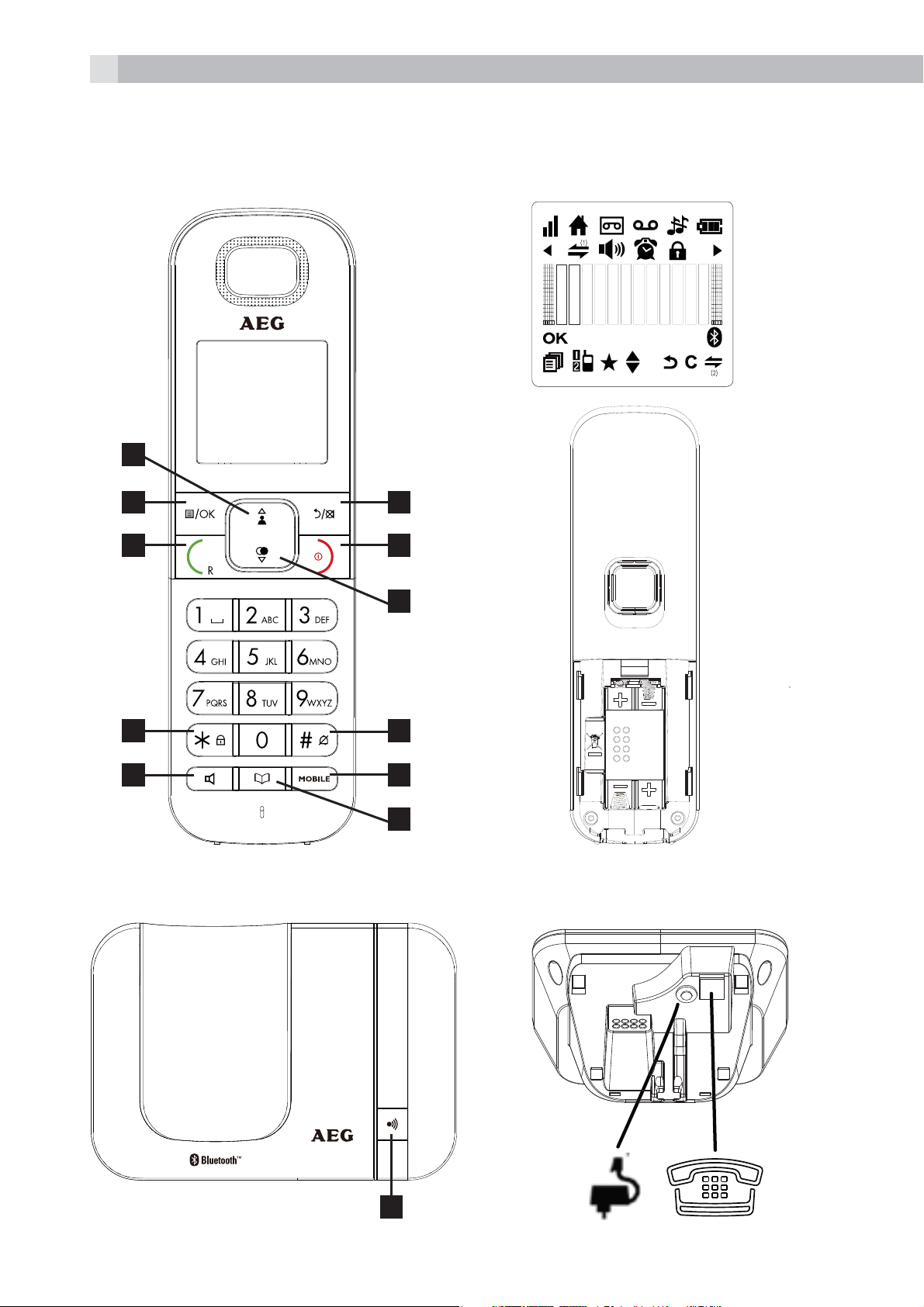
2
P1 P2
1
2 6
3 7
4
5
10
11
8
9
P3
P4 P5
12
Page 3
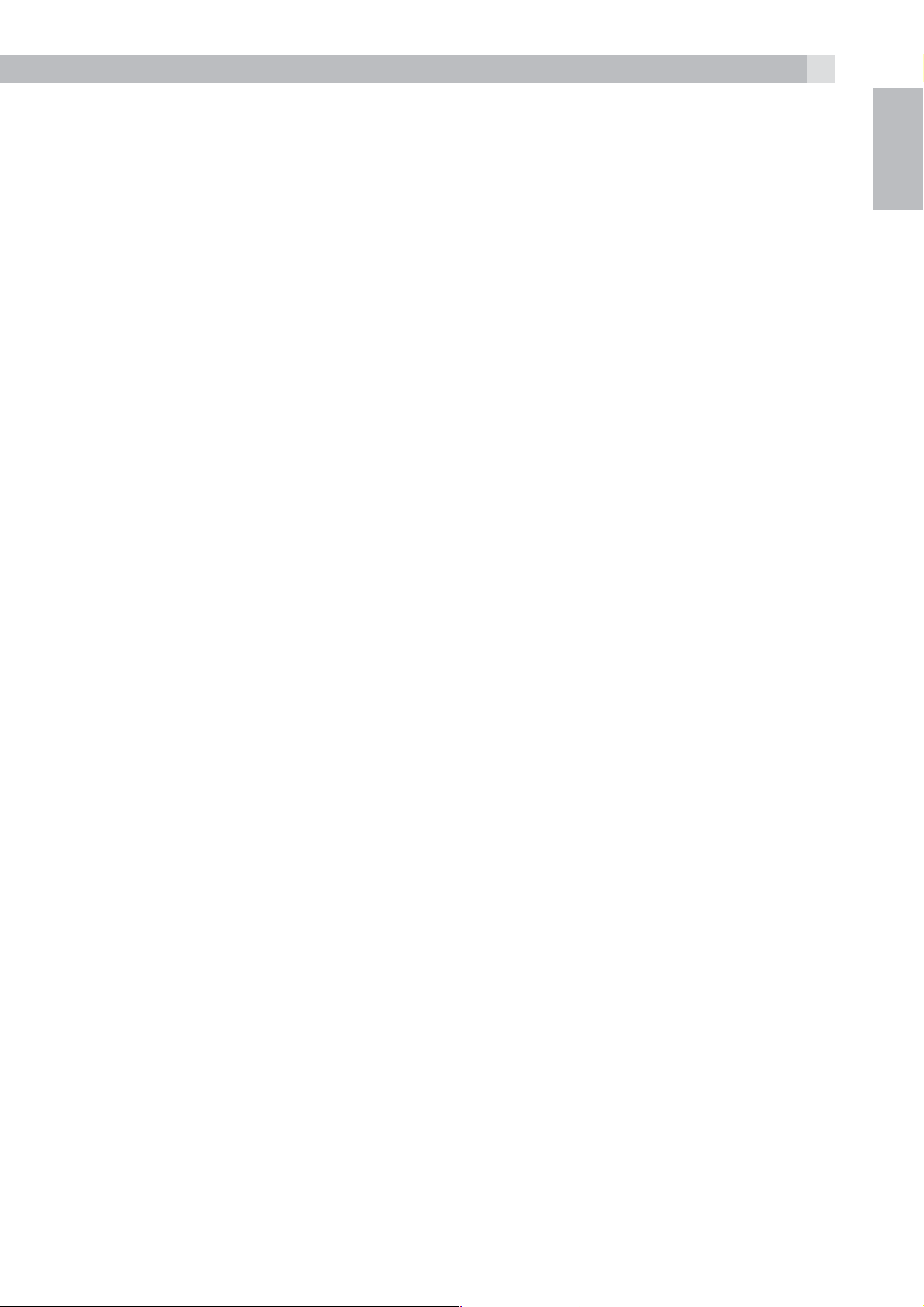
1 BECAUSE WE CARE
3
Thank you for purchasing this product. This product has been designed
and assembled with utmost care for you and the environment. This is
why we supply this product with a quick installation guide to reduce
the number of paper (pages) and therefor save trees to be cut for
making this paper. A full and detailed user guide with all the features
descripted can be found on our website www.aegtelephones.eu.
Please download the full user guide in case you want to make use of
all the advanced features of your product. To save the environment we
ask you not to print this full user guide. Thank you for supporting us to
protect our environment.
2 IMPORTANT SAFETY INSTRUCTIONS
When using your telephone equipment, basic safety precautions
should always be followed to reduce the risk of fire, electric shock and
UK
injury, including the following:
1. Read and understand all the instructions.
2. Follow all warnings and instructions marked on the product.
3. Unplug this product from the wall outlet before cleaning. Do
not use liquid cleaners or aerosol cleaners. Use a damp cloth for
cleaning.
4. Keep your phone away from hot, humid conditions or strong
sunlight, and don‘t let it get wet or use this product near water (for
example, near a bath tub , kitchen sink, swimming pool).
5. Do not overload wall outlets and extension cords as this can result
in the risk of fire or electric shock.
6. Unplug this product from the wall outlet and refer servicing to our
Repair Centre under the following conditions:
tWhen the power supply cord or plug is damaged.
tIf the product does not operate normally by following the
operating instructions.
tIf the product has been dropped and the cabinet has been
damaged.
tIf the product exhibits a distinct change in performance.
7. NEVER use your phone outdoors during a thunderstorm-unplug
the base from the telephone line and the mains socket when there
Page 4
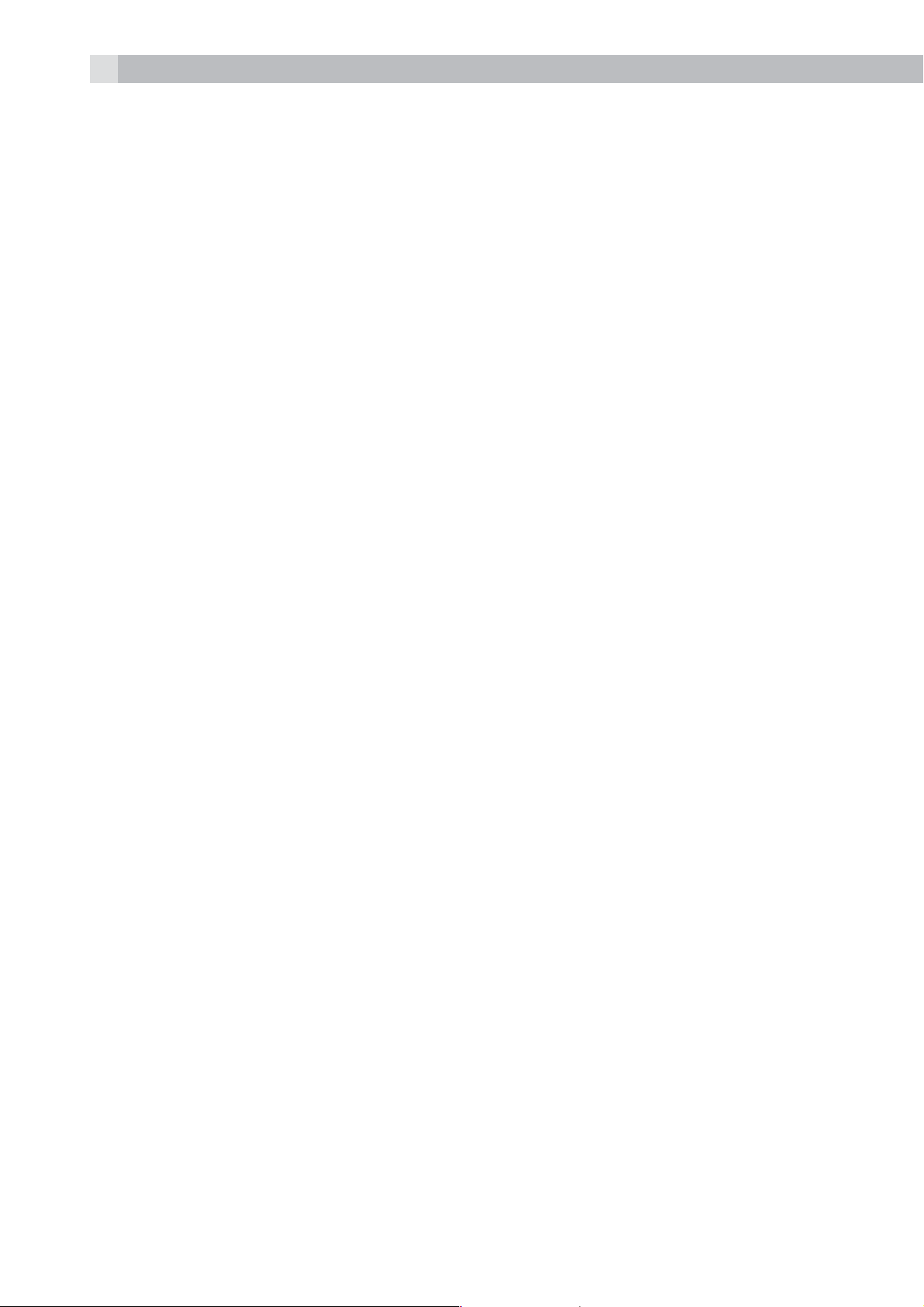
4
are storms in your area. Damage caused by lightning is not covered
by the guarantee.
8. Do not use the telephone to report a gas leak in the vicinity of the
leak.
9. Use only the supplied NiMH (Nickel Metal Hydride) batteries! The
operation periods for the handsets are only applicable with the
default battery capacities
10. The use of other battery types or non-rechargeable batteries/
primary cells can be dangerous. These may cause interference
and/or damage to the unit or surroundings. The manufacturer will
not be held liable for damage arising from such non-compliance.
11. Do not use third party charging bays. Damage may be caused to
the batteries.
12. Please ensure the batteries are inserted in the correct polarity.
13. Dispose of batteries safely. Do not immerse them in water, burn
them, or put them where they could get punctured.
3 INTENDED USE
This telephone is intended to be connected to a public analogue
telephone network or to an analogue extension of a compatible PBX
system.
4 UNPACKING YOUR PHONE
The package contains the following items:
t1 Handset
t1 Base station
t1 Mains power adapter
t1 Telephone line cord
t2 Rechargeable batteries
t1 User manual
Handset - Base connection
tWhen purchased, all handset are already registered to the base unit..
tTo use your handset and base together, you must be able to establish
a radio link between them. The signal between the handset and the
Page 5
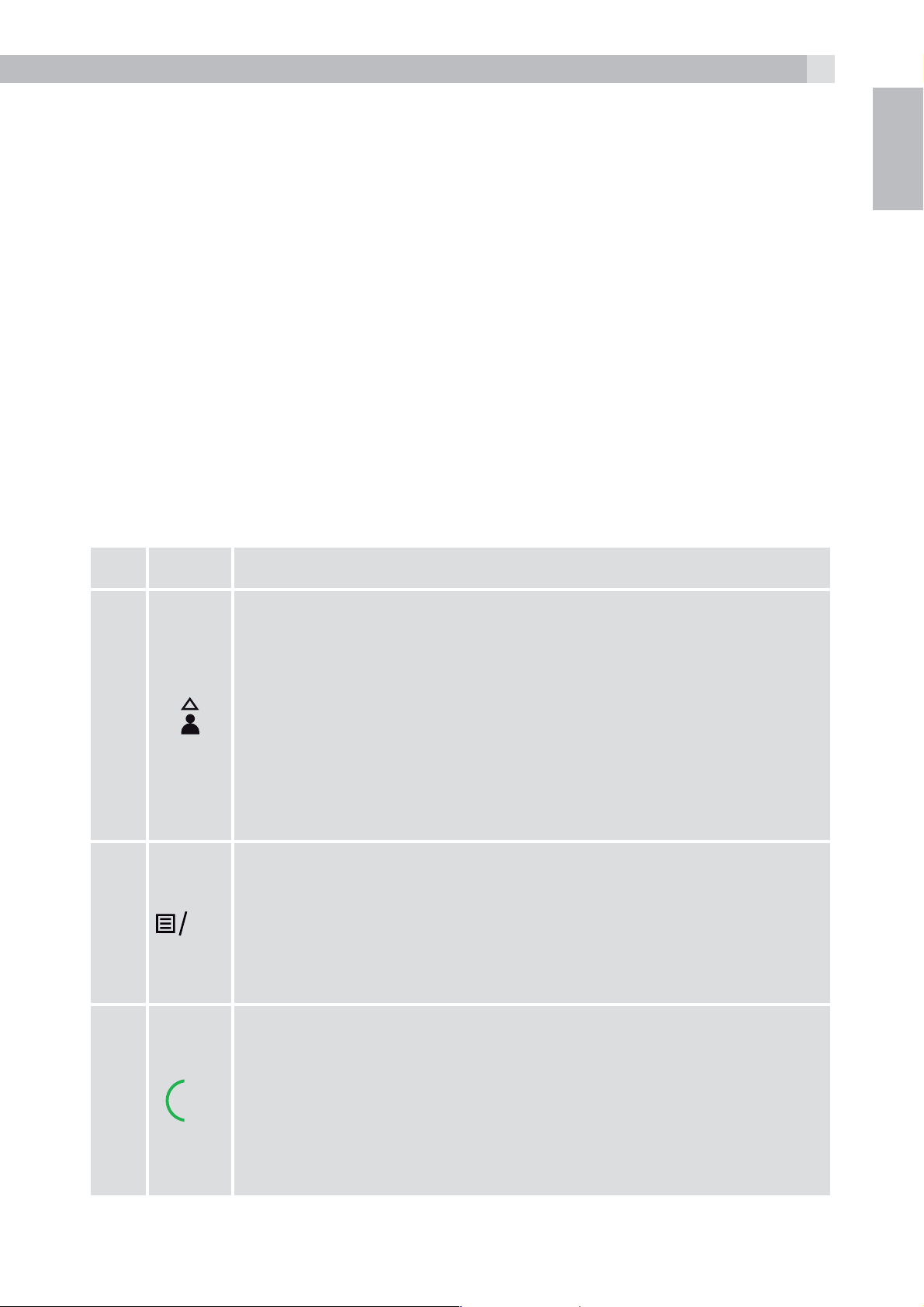
5
base is in accordance with the normal standards for a DECT phone:
Maximum range up to 300 metres outdoors or 50 metres indoors.
tThe signal range may decrease if there is any large metal object
between the handset and the base, such as a refrigerator, a mirror,
a filing cabinet, metallic doors or reinforced concrete. The signal
strength may also be reduced by other solid structures like walls, or
by other radio or electrical interference.
tDo not place the handset or base close to another telephone, a TV
or audio equipment - they may cause interference.
5 GETTING TO KNOW YOUR PHONE
5.1 Handset overview (see P1)
UK
# Meaning
Up
tIn idle mode: Press to access the call list
tIn menu mode: Press to scroll up the menu items
1
2
OK
tIn Phonebook list / Redial list / Call List: Press to
scroll up the list
tDuring a call: Press to increase the earpiece or
speaker volume
tDuring ringing: Press to increase the ringer volume
Left soft key (Menu/OK)
tIn idle mode: Press to access the main menu
tIn sub-menu mode: Press to confirm the selection
tDuring a call: Press to access Intercom/Phonebook/
Redial List/ Call List
3
Off Hook/Flash key
tIn idle / predialling mode: Press to make a call
tIn Redial list / Call List / Phonebook list: Press to
R
make a call to the displayed entry.
tDuring ringing: Press to answer a call
tDuring a call: Press to send a flash signal
Page 6
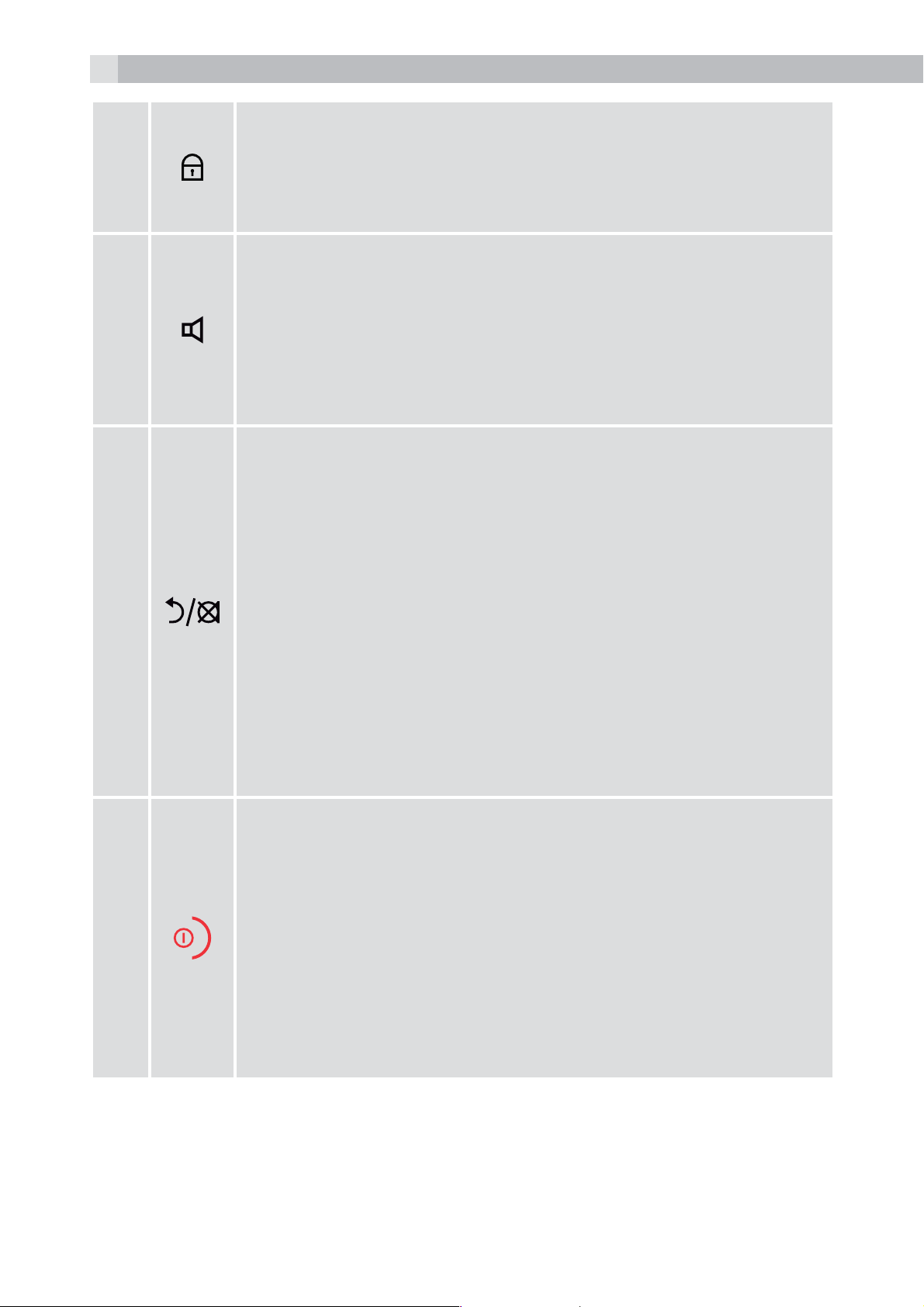
6
Keypad Lock
4
5
6
tPress and hold to lock/unlock keypad.
tPress and hold to conference between the external
and internal calls when both are set up.
Speakerphone
tDuring a call: Press to turn on / off the speakerphone.
tCall List / Phonebook entry : Press to make a call
with speakerphone
tDuring ringing: Press to answer a call with
speakerphone
Right soft key (clear/back/mute/intercom)
tIn main menu mode: Press to go back to idle screen
tIn sub-menu mode: Press to go back to previous
level
tIn sub-menu mode: Press and hold to go back to
idle screen
tIn editing / predialling mode: Press to clear a
7
character / digit
tIn editing / predialling mode: Press and hold to
delete all the characters / digits
tDuring a call: Press to mute/unmute the microphone
tIn idle mode:Press to intercom another handset
On Hook / ON
tDuring a call: Press to end a call and go back to idle
screen
tIn menu / editing mode: Press to go back to
previous menu
tIn idle mode: Press and hold to power off the
handset
tIn idle mode (when the handset is powered off):
Press and hold to power on the handset.
Page 7
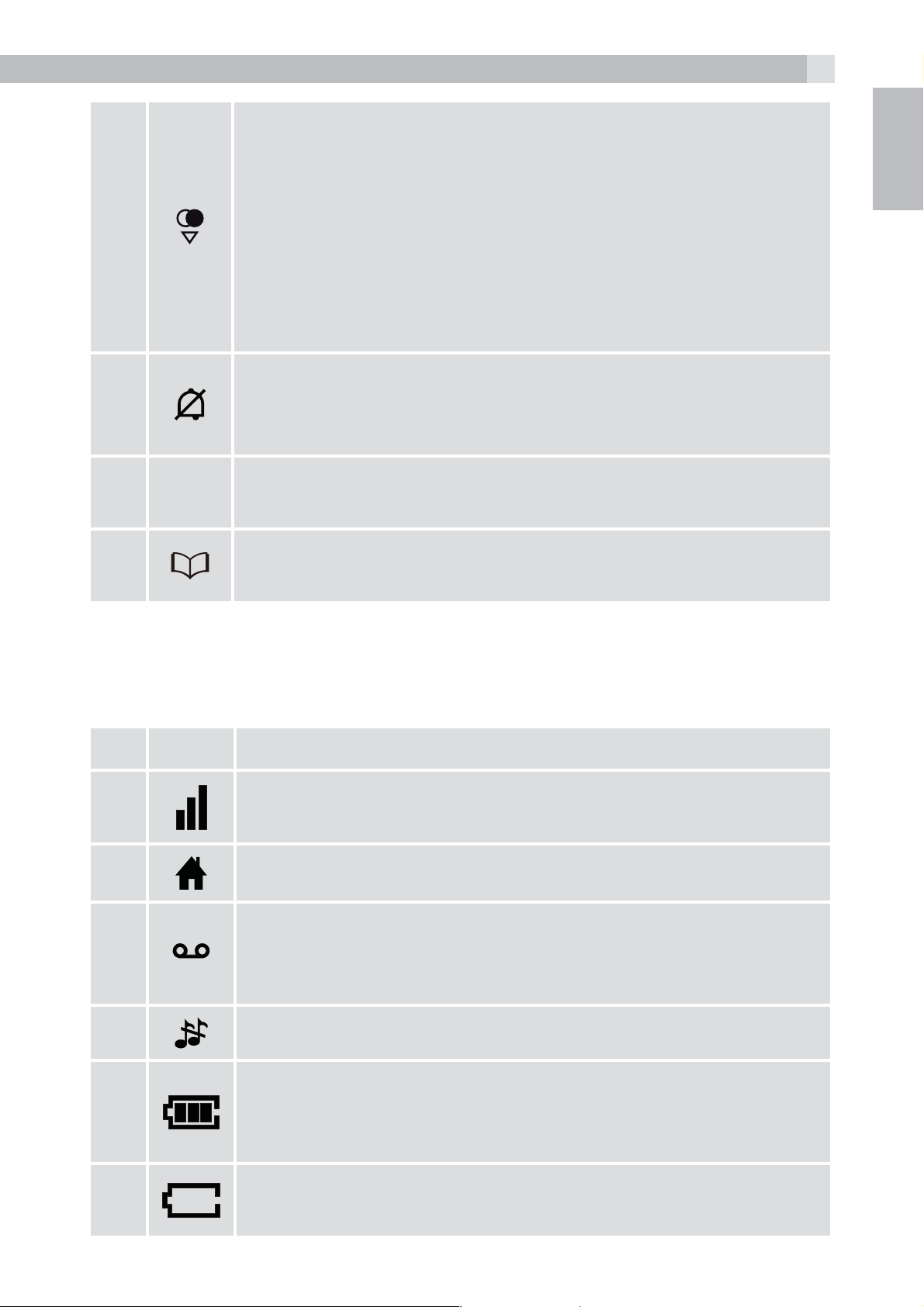
Down/Redial list
7
8
9
10
11
MOBILE
tIn idle mode: Press to access the redial list
tIn menu mode: Press to scroll down the menu items
tIn Phonebook list / Redial list / Call List: Press to
scroll down the list
tDuring a call: Press to decrease the earpiece or
speaker volume
tDuring ringing: Press to decrease the ringer volume
Ringer Off
tPress and hold to turn the handset ringer off or back
on.
Mobile
tPress to answer the mobile line call.
Phonebook / Contacts List
tPress to access the contacts list.
UK
5.2 Cordless handset display (see P2)
The LCD display gives you information on the current status of the
telephone.
# Meaning
Steadily on when the handset is in range of the base.
More bars indicate a stronger signal.
Indicates a call is in progress on that handset.
Indicates when you have a new Voice Mail message.
This is a network service please check with your
operator.
Indicates that the handset ringer is switched off.
Indicates when the battery is fully charged.
The internal segments cycle when the battery is
charging.
Indicates when the battery needs charging.
Flashes when low battery power level is detected.
Page 8
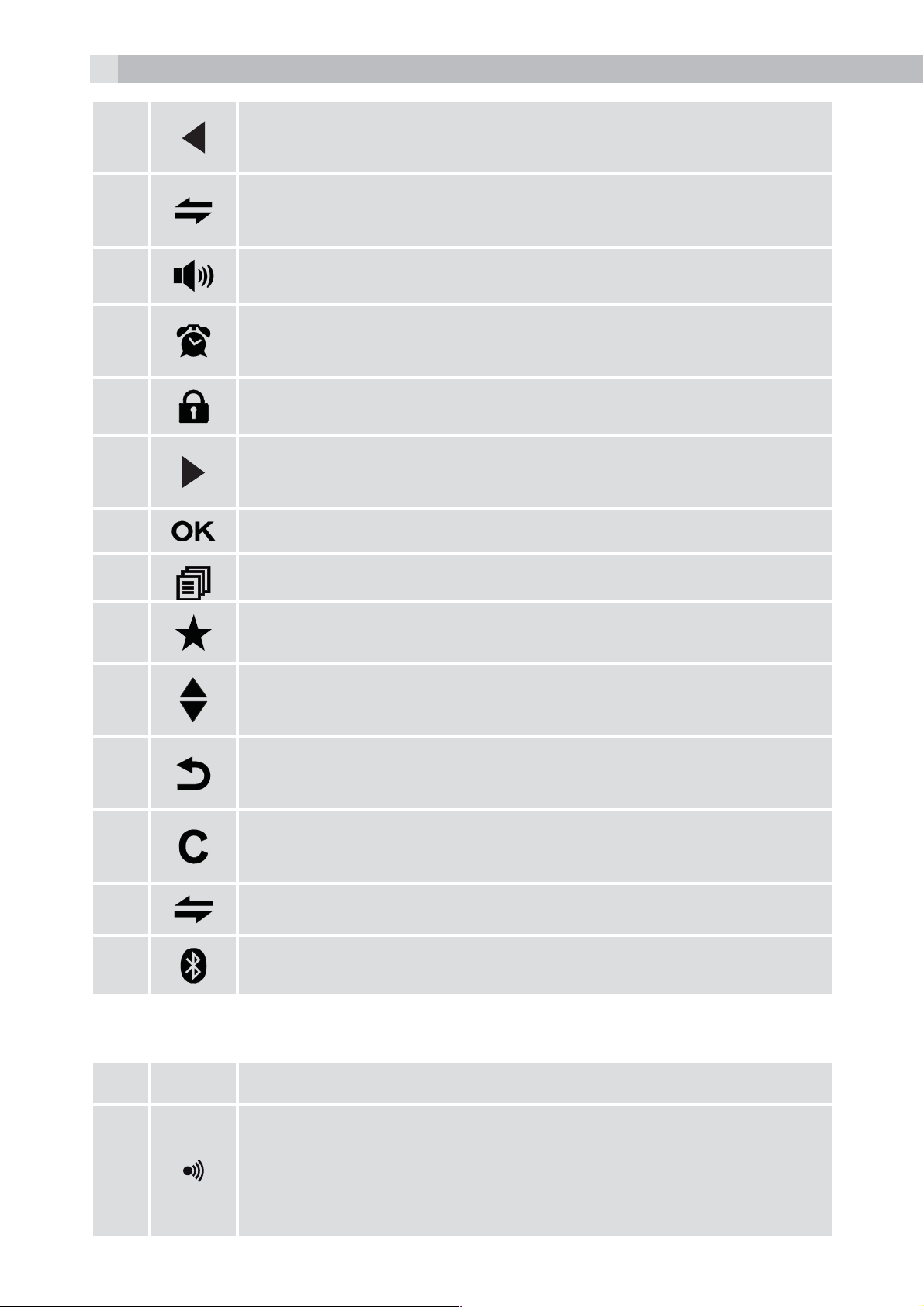
8
Indicates when there are more characters or numbers
in front of those being displayed.
(1) Steadily on when an intercom is in progress.
Flashes when there is an incoming internal call.
Indicates the handsfree/speakerphone mode
Steadily on when an alarm is set.
Flashes when the alarm is sounding.
Indicates that the keypad is locked.
Indicates when there are more characters or numbers
after those being displayed.
Press to confirm the current selection if applicable.
Press to access the main menu.
Indicates new call in the call list.
Indicates more options available in lists, above or
below.
Press to go back to previous menu level or cancel the
current action if applicable.
Press to clear a character, stop the alarm if applicable
or to mute / unmute the microphone during a call.
(2) Press to start an intercom call.
Indicates a mobile is linked via Bluetooth
5.3 Corded base station
# Meaning
Paging/Find
12
tPress to page your registered handset(s). It will ring
for approximately 60 seconds.
tPress and hold to put base into registration mode.
Page 9
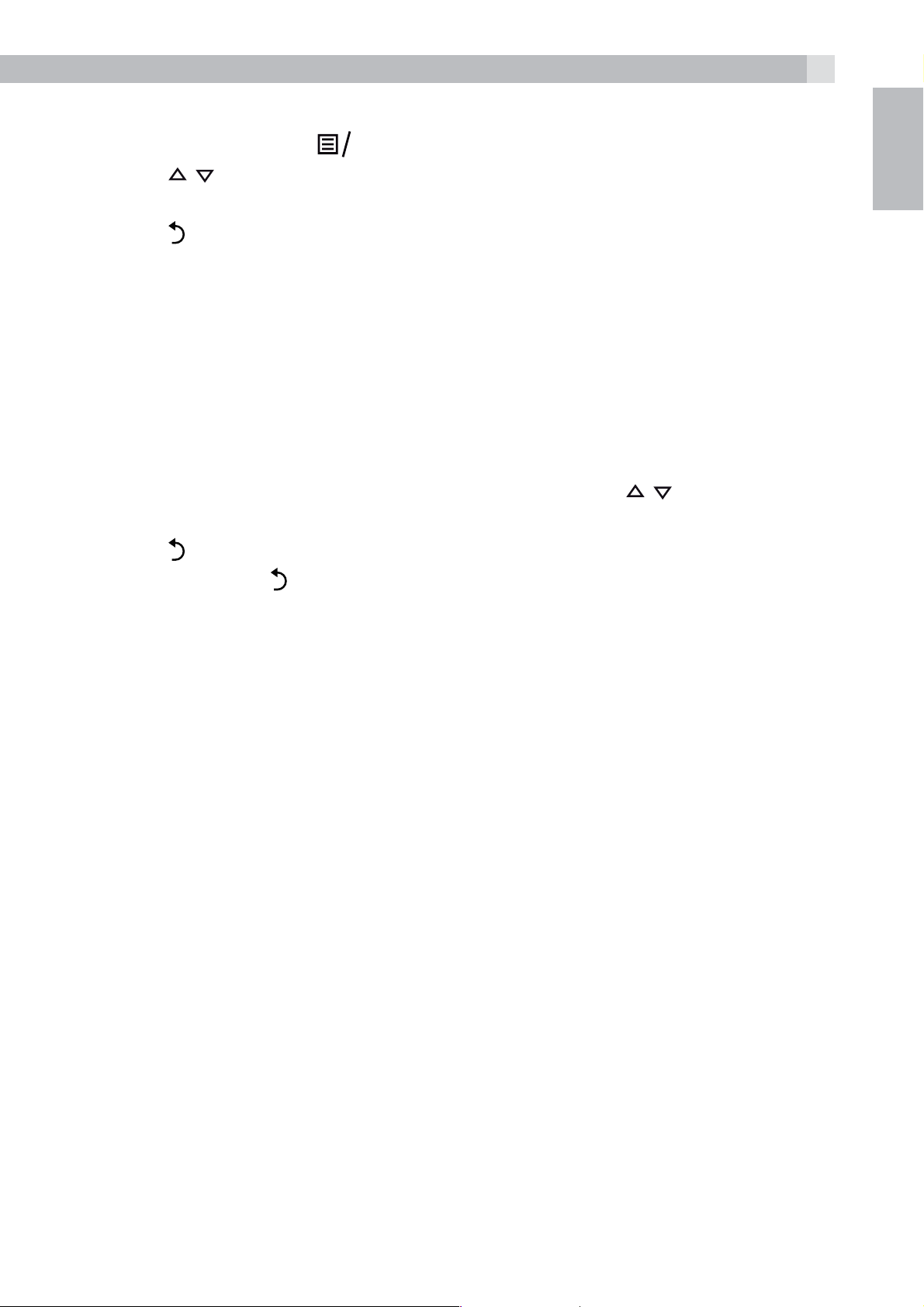
5.4 Menu structure
K
9
tIn idle mode, press
tPress
tPress
tPress
5.5 Text and digit entry
In editing mode, a cursor is displayed to indicate the current text entry
position. It is positioned at the right of the last character entered.
Writing tips:
tOnce a character is selected, the cursor will move to the next position
after a short pause.
tYou can move the cursor within the text with the
the text entry.
tPress
tPress and hold
/ to go to other options in the menu list.
to enter a sub-menu or function.
to go back to the previous level
to delete the last character.
to delete the entire text string.
to go t in the menu list.
O
/ keys to amend
UK
6 INSTALLING YOUR PHONE
6.1 Connecting the base station (see P5)
tPlug the power supply and line cord into the base station.
tPlug the power adapter into a 100 - 240V, 50 - 60Hz mains socket and
the line cord into your telephone line socket.
tAlways use the cables provided in the box
Warning:
Use only the provided adaptor, using other power supplies may cause
a hazard.
Install the base unit in a position where the mains adapter plug will
reach an easily accessible mains socket. Never try to lengthen the
mains power cable.
Note:
The base unit needs mains power for normal operation, not just for
charging the handset batteries.
Page 10
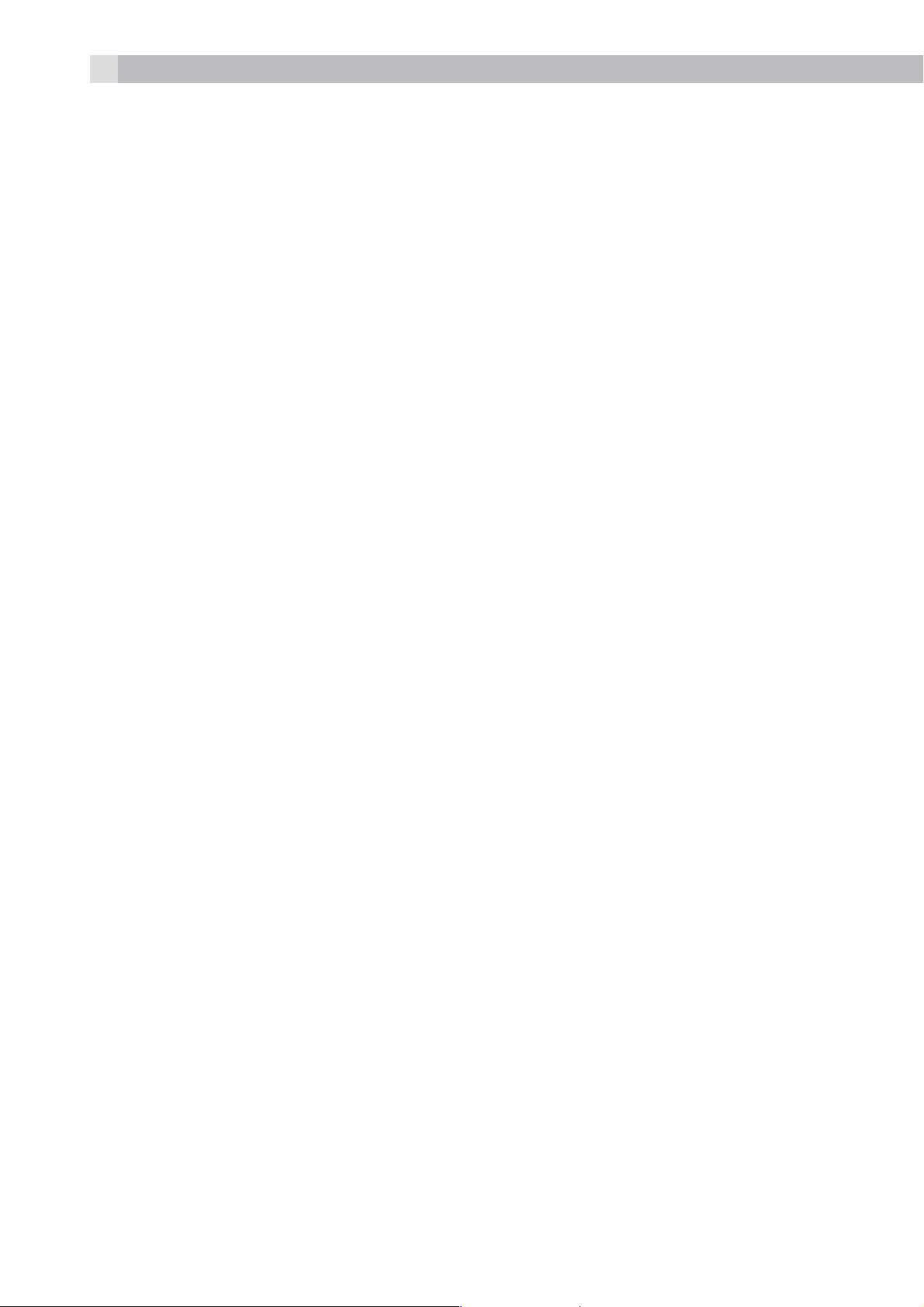
10
6.2 Installing and charging the batteries (see P3)
tPlace the 2 supplied batteries into the battery compartment with the
polarity markings as shown. Use only the NiMH rechargeable battery
type provided.
tPosition the battery compartment cover over the batteries and slide
up to click into place.
tPut the handset on the base and charge for 15 hours before using
the handset for the first time. The handset will give a beep when it is
properly placed on the base or charger.
7 USING YOUR PHONE
7.1 Introducing Bluetooth
Your new telephone system with Bluetooth wireless technology allows
you to pair and connect a Bluetooth enabled mobile phone with the
telephone base, so that you can benefit from the ease and comfort of
your home telephone system to receive your mobile phone calls, or
make a call through your mobile phone plan to its last dialled number.
IMPORTANT INFORMATION
tRefer to your mobile phone user’s guide for more information about
its Bluetooth function.
tMake sure that your Bluetooth enabled mobile phone is between
one to 2 m away from the telephone base in order to maintain a clear
and consistent connection between your Bluetooth mobile phone
and telephone base.
tMake sure that your Bluetooth enabled mobile phone has sufficient
signal strength. You may need to move the Bluetooth enabled
mobile phone and telephone base to a location where the mobile
signal may be stronger.
tCharge your Bluetooth mobile phone while it is connected to the
telephone base because your mobile phone’s battery will discharge
faster while it is connected wirelessly to the telephone base.
Page 11
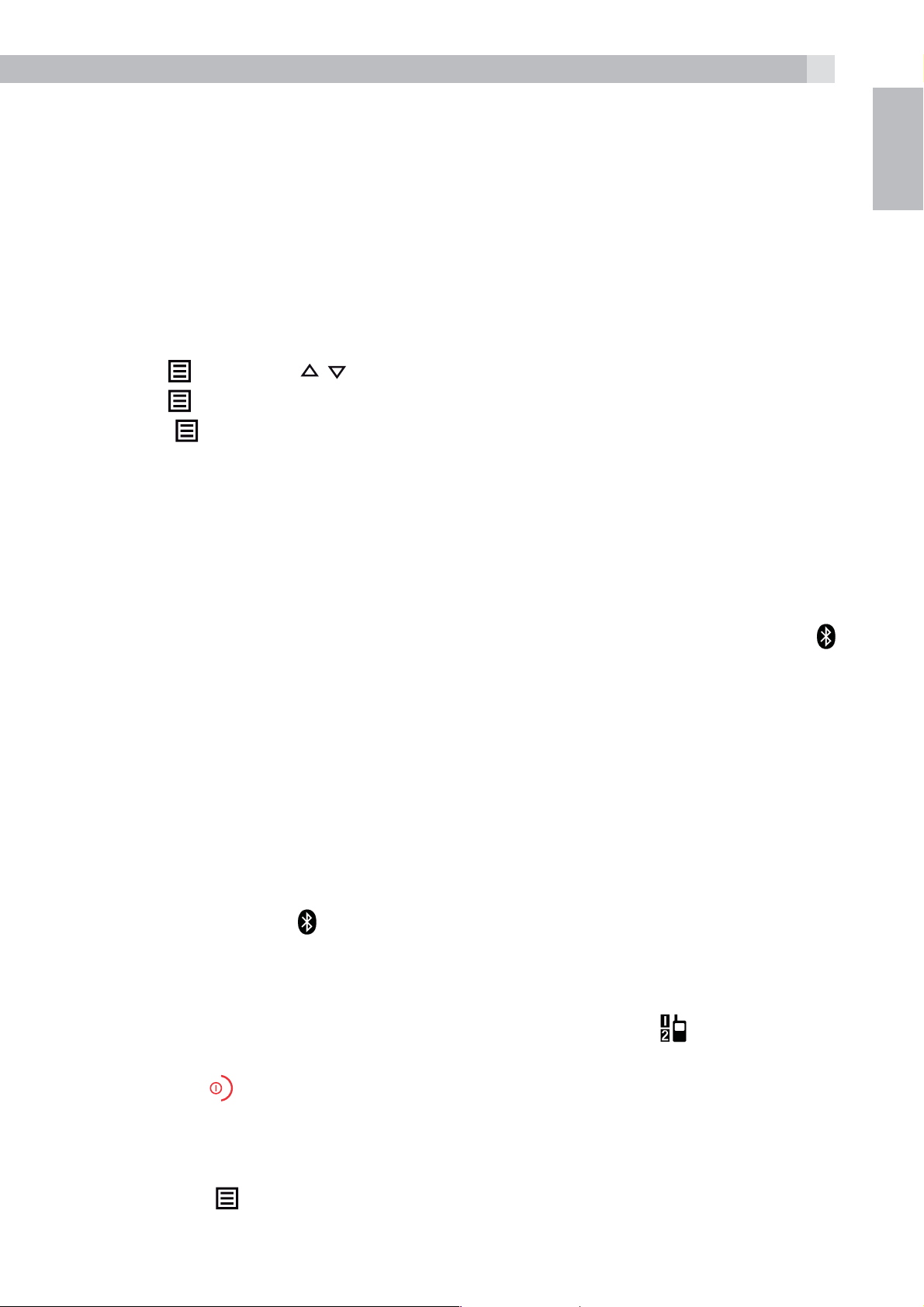
7.2 Bluetooth setup
11
To use a Bluetooth enabled mobile phone with your telephone, you
must first pair and connect your Bluetooth mobile phone with the
telephone base. Any handset registered to the base can be used to
make or answer calls on the mobile phone line.
7.2.1 Add a mobile phone
To pair and connect a Bluetooth enabled mobile phone:
tPlace your mobile phone near the base unit.
tPress
tPress
tPress
and then / to select “PAIR MOBILE“.
and display will show “MOBILE READY?”.
and display will show “DISCOVERABLE MODE”. The
Bluetooth feature is activated.
tUsing your Bluetooth enabled mobile phone, turn on the Bluetooth
feature and search for a new device.
tOnce your Bluetooth enabled mobile phone has found the D550 BT
telephone, select it and continue the pairing process.
UK
tWhen the Bluetooth enabled mobile phone is successfully paired,
the screen will display “COMPLETED” with a tone and the icons
appear on the handset.
Refer to the user’s manual of your Bluetooth enabled mobile phone to
learn how to search for or add new Bluetooth devices.
Notes:
>A paired mobile phone will be connected automatically and
stored.
>When a Bluetooth enabled mobile phone is successfully
connected, the
icon will be displayed on screen.
7.2.2 To answer a mobile phone call
If the paired mobile phone receives a call, the handset will ring with
the MOBILE RING tone and the display will show the
icon flashing.
tPress the
tPress the
MOBILE
key to answer the call.
key to end the call.
7.2.3 To redial the last Mmobile number
tPress the
tPress the
MOBILE
key to show “REDIAL LAST MOBILE NUMBER”.
key to dial the number over your mobile service and
initiate the call.
Page 12
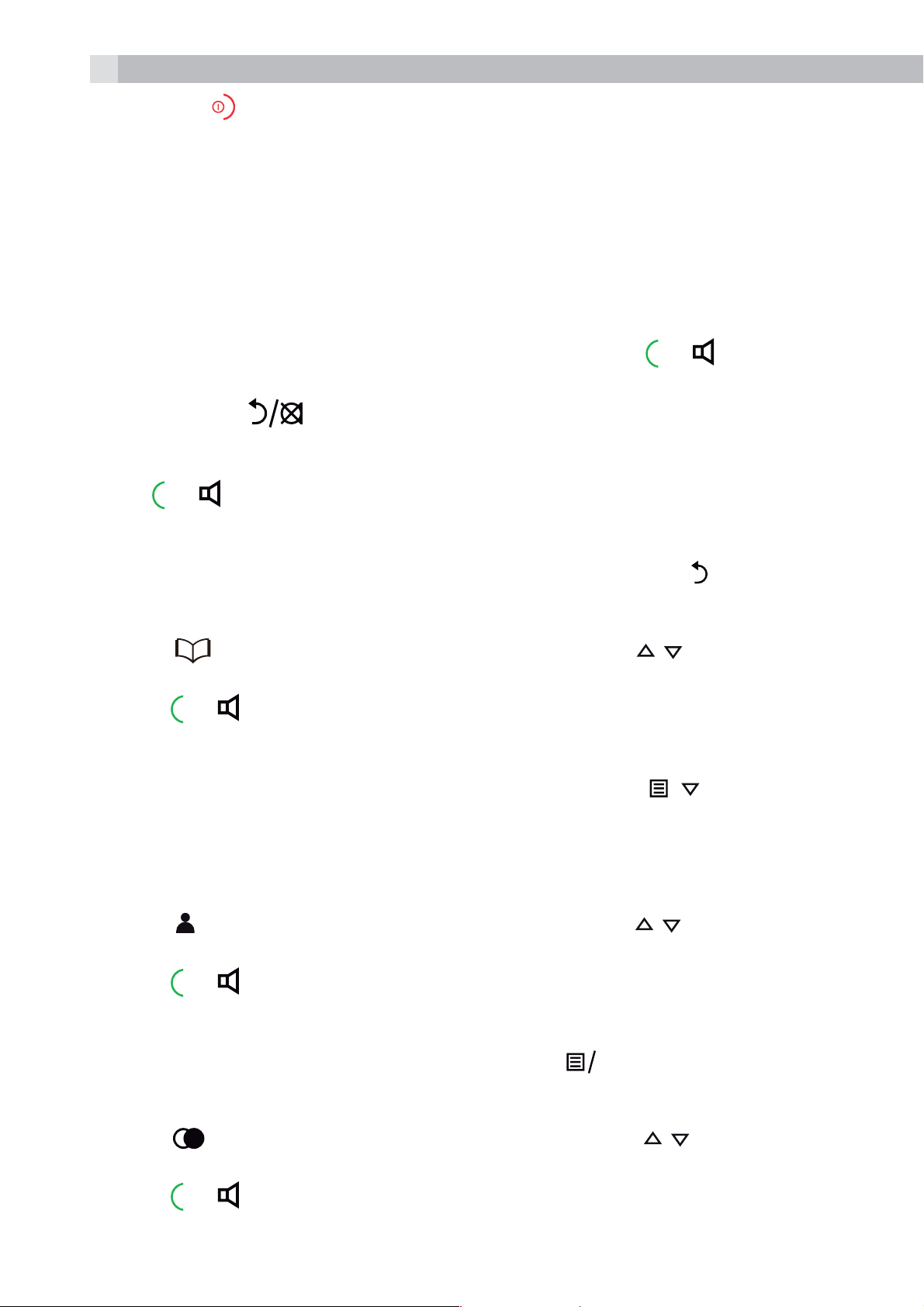
12
K
K
tPress the
Note:
The screen will show “NOT POSSIBLE” if a call is attempted when the
Bluetooth of the mobile phone is turned off or out of range.
7.3 Make a call
7.3.1 Preparatory dialing
Enter the phone number (up to 24 digits) and press
to line and dial the number. When entering the number, if you make a
mistake, press
7.3.2 Direct dialling
Press
Note:
or to connect to the line and then enter the phone number.
key to end the call.
or to connect
to delete digits.
, ,
key.
.
O
If you enter a wrong digit, you cannot correct it with the
7.3.3 Call from the phonebook
tPress
desired phonebook entry.
tPress
Notes:
>You can also access the phonebook by pressing
>The alphanumeric keys provide a short-cut to find entries
beginning with the corresponding letters.
7.3.4 Call from the call list (only available with Caller Display)
tPress
desired call list entry.
tPress
to access the phonebook and press / to select the
or to dial out the selected phonebook entry.
to access the call list and then press / to select the
or to dial out the selected call list entry.
Note:
You can also access the Call List by pressing
7.3.5 Call from the redial list
tPress
desired redial number.
tPress
to access the redial list and then press / to select the
or to dial out the selected redial number.
O
twice
Page 13
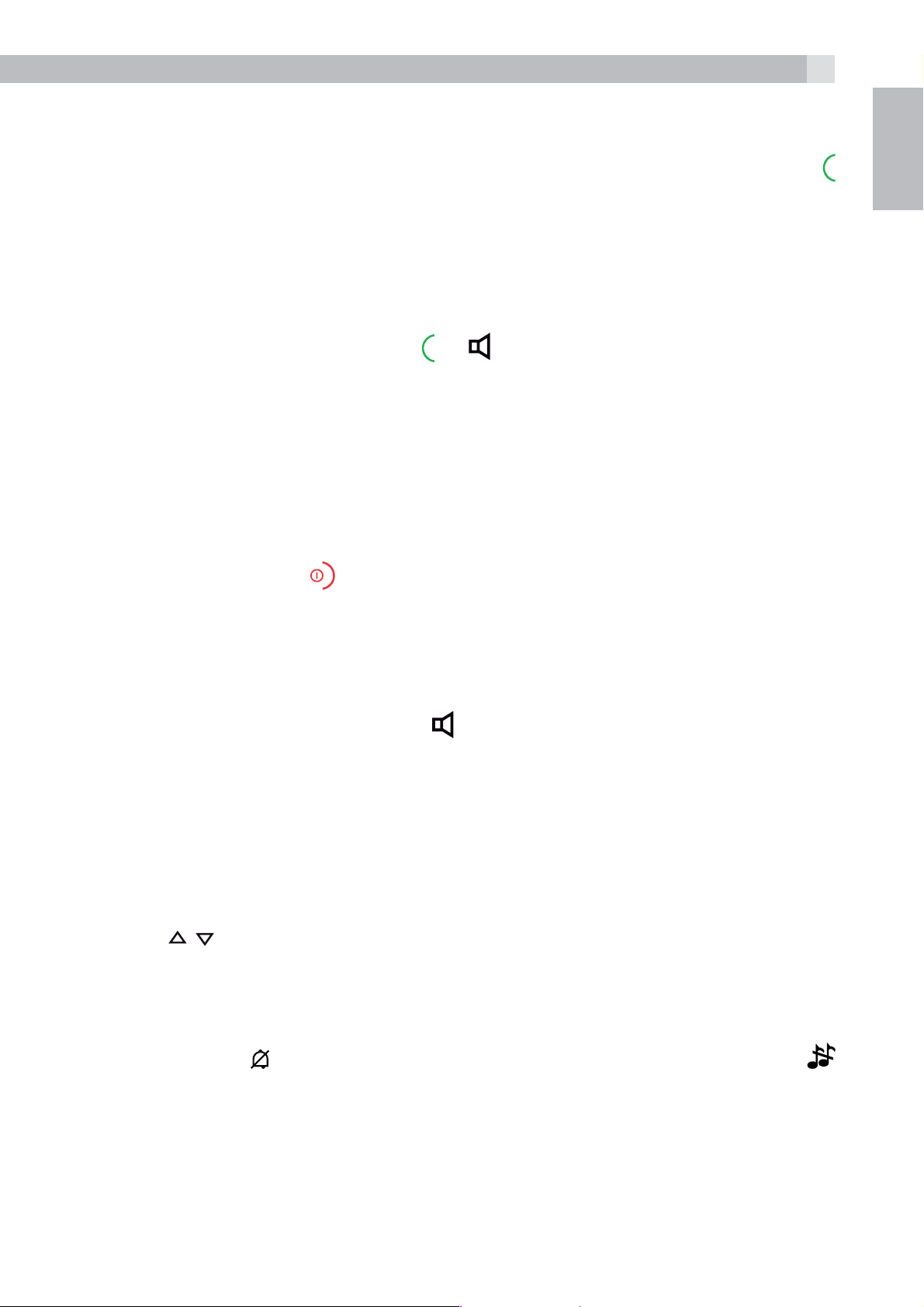
13
7.3.6 Call timer
Your handset automatically times the duration of every call.
The call timer is displayed as soon as you answer a call or press the
key and remains on the screen for 5 seconds after the end of the call. It
is shown in hours, minutes and seconds format (HH:MM:SS).
7.4 Answer a call
If handset is not on the charging cradle:
UK
tWhen the phone rings, press
Note:
If AUTO ANSWER is set to ON, then lifting the handset off the base or
charger will answer the call automatically, and no buttons need to be
pressed.
7.5 End a call
tDuring a call press
OR
tPut the handset on the base station or charger to end the call.
7.6 Handset speakerphone
During a call, you can press
speakerphone and normal handset use.
to end the call.
or to answer a call:
to alternate between hands-free
7.7 Adjust the earpiece or speakerphone volume
There are 5 levels (VOLUME 1 to VOLUME 5) to choose from for each
of the earpiece and speakerphone volumes.
During a call:
tPress
When you end the call, the setting will remain at the last selected level.
7.8 Turn off the handset ringer
tIn idle, press
appears on the display.
Note:
The display will still flash the Call icon and show Incoming call or the
Caller Display number, when there is an incoming call, even if the
ringer is turned off.
/ to select volume 1-5. The current setting is shown.
and hold to turn off the handset ringer. The icon
Page 14
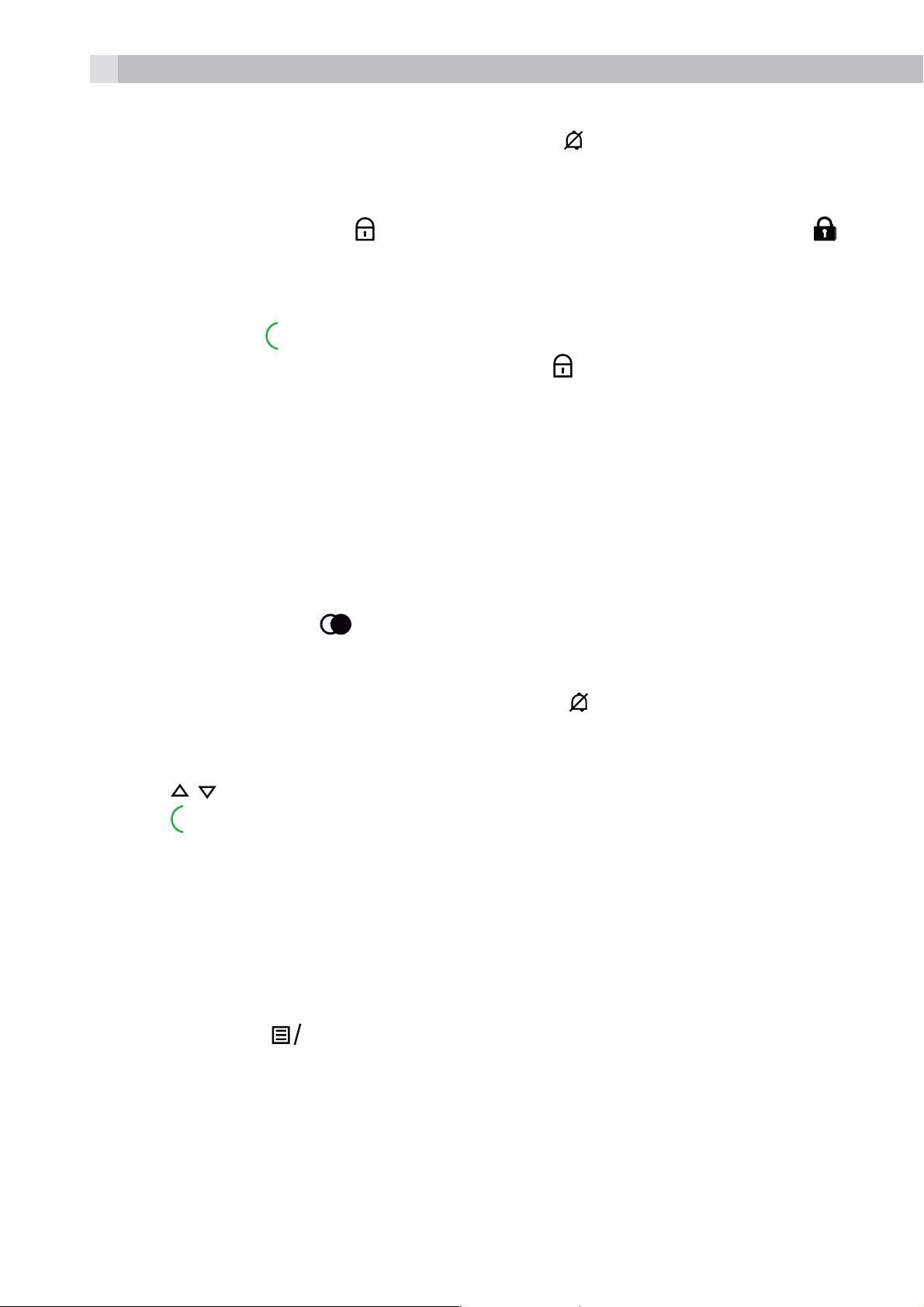
14
tTo turn the ringer back on, press and hold
again.
7.9 Turn on the keypad lock
In idle, press and hold
to turn off the keypad lock. The icon
appears on the display.
Note:
You can still use
To turn the keypad lock off, press and hold
to answer a call when the handset is ringing.
again.
7.10 Redial the last number
You can redial any of the 10 last numbers called. If you have stored
a name in the phonebook to go with the number, the name will be
displayed instead.
The most recent last number will display at the top of the redial list.
7.10.1 Redial a number from the redial list
tIn idle mode, press
to access the redial list.
Note:
If the redial list entry shows a name, press #
to view the number of
this entry.
tPress
tPress
/ to browse the redial list.
to dial to the selected redial number.
Note:
If there are no numbers in the redial list, the display shows “EMPTY”.
7.10.2 Redial a number from the mobile
tIn idle mode, press
MOBILE
. The screen will display “REDIAL LAST
MOBILE NUMBER”.
tPress
MOBILE
or
to dial out the last dialled mobile number.
OK
Note:
If there is no Bluetooth enabled mobile phone paired up and
connected, when pressing
MOBILE
, the screen will display “NO
MOBILE”.
Page 15
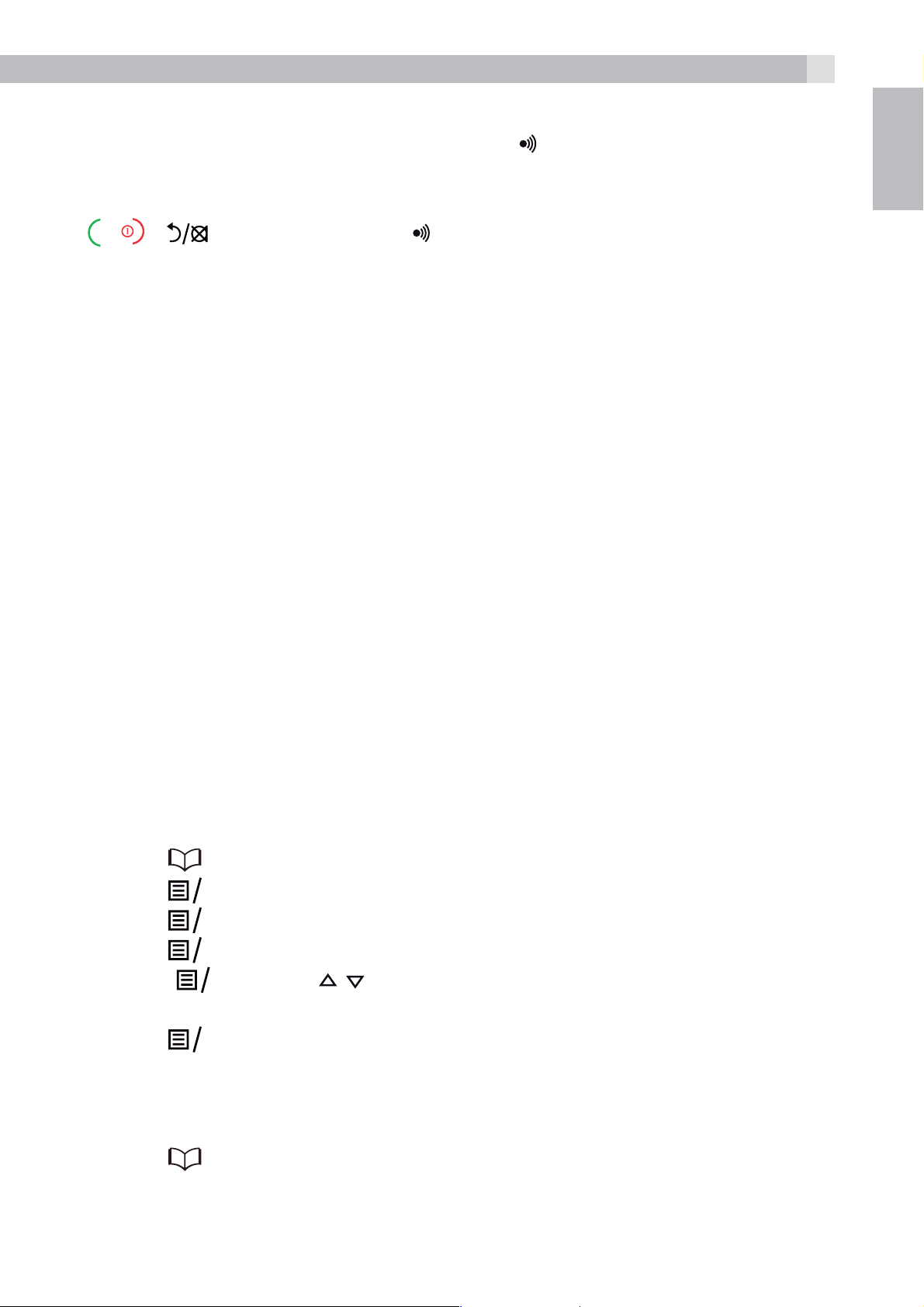
7.11 Find the handset
K
K
K
K
15
You can locate the handset by pressing
handsets registered to the base will produce the paging tone and
show “PAGING” on the display. You can stop the paging by pressing
/ / on any handset or on the base again.
Note:
If there is an incoming call during paging, the phone will ring with the
incoming call instead of paging.
on the base station. All the
8 PRIVATE PHONEBOOK
Each handset can store up to 50 private phonebook entries with
names and numbers. Each phonebook entry can have a maximum of
24 digits for the phone number and 14 characters for the name. You
can also select different ringtones for your phonebook entries.
UK
Note:
The different ringtones only play when you receive a call if you
subscribe to Caller Display and the incoming number matches the
stored number.
Phonebook entries are stored alphabetically by name.
8.1 Add a new phonebook entry
In idle:
tPress
tPress
tPress
tPress
tPress
phonebook entry from the 10 ringtones available.
tPress
to access the phonebook
to show “ADD”.
O
and then enter the name.
O
and then enter the number.
O
and / to select the desired ringtone for your
OK
to store the phonebook entry.
O
8.2 Search for a phonebook entry
In idle:
tPress
OR
to access the phonebook.
Page 16
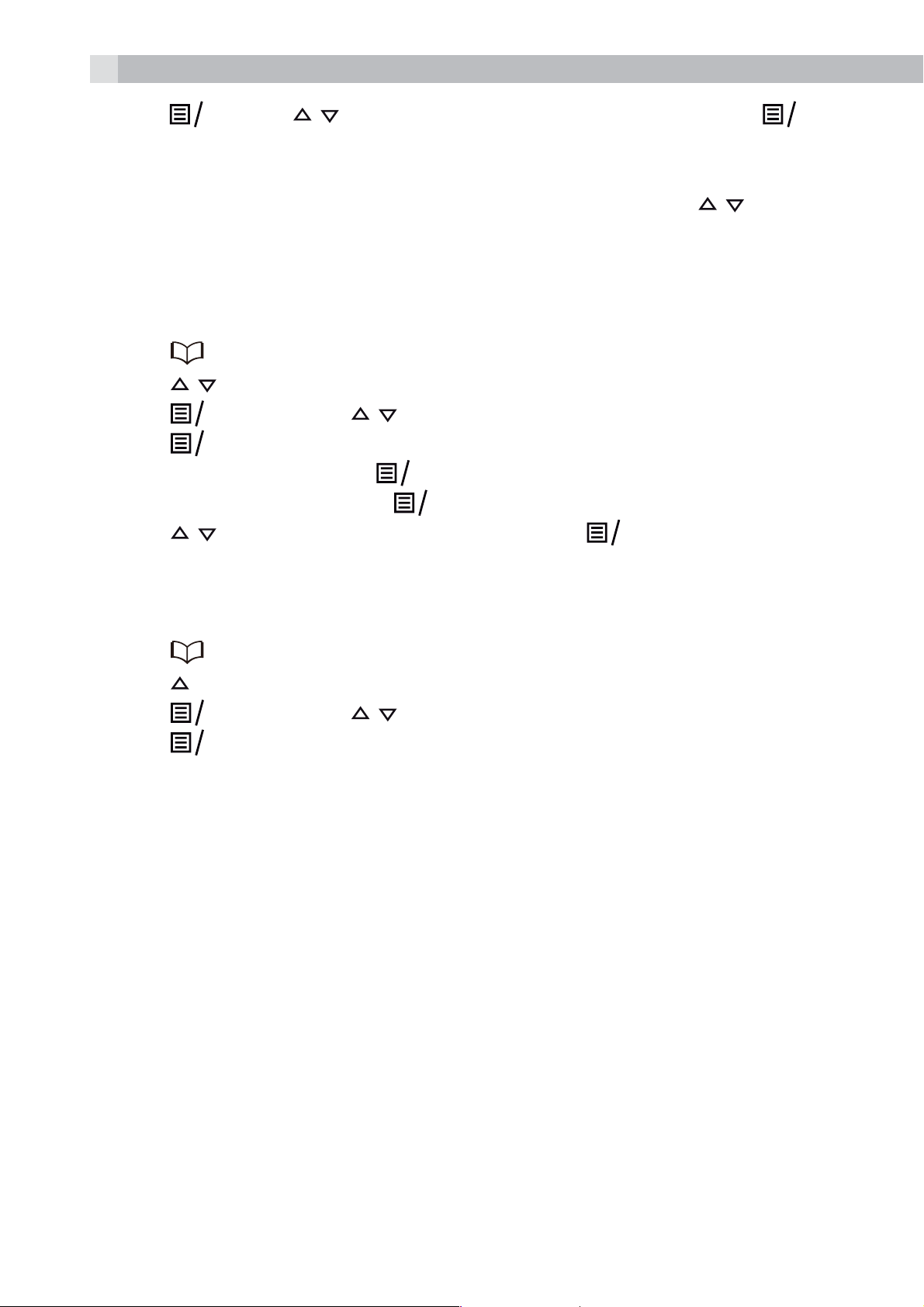
16
K
K
K
K
K
K
K
tPress
to access the phonebook.
tEnter the first letter of the name using the alphanumeric keys (e.g. if
it begins with C, press the 2 key three times), and then
to the entry you want.
8.3 Edit a phonebook entry
In idle:
tPress
tPress
tPress
tPress
tEdit the name and press
tEdit the number and press
tPress
/ to select the desired phonebook entry.
/ to change the ringtone and press
and / to select “CONTACTS” and then press
OK
to access the phonebook.
and then / to select “EDIT“.
O
to display the current name.
O
.
O
.
O
to confirm.
O
OK
/ to scroll
8.4 Delete a phonebook entry
In idle:
tPress
tPress
tPress
tPress
to access the phonebook.
to select the desired phonebook entry.
and then / to select “DELETE“.
O
to confirm, and the entry will be deleted.
O
9 CALLER DISPLAY (NETWORK DEPENDENT)
This feature is available if you have subscribed to the Calling Line
Identification service with your network service provider. Your phone
can store up to 20 received calls with date/time information in the
Call List. The number will be shown on the handset display when the
phone is ringing. If the number matches with one of the entries in your
Private Phonebook, the caller’s name stored in the private phonebook
will be displayed alternately with the number, and the handset will ring
with the ringtone associated with that phonebook entry.
If the call is from someone who withheld their number, “WITHHELD”
will display.
Page 17
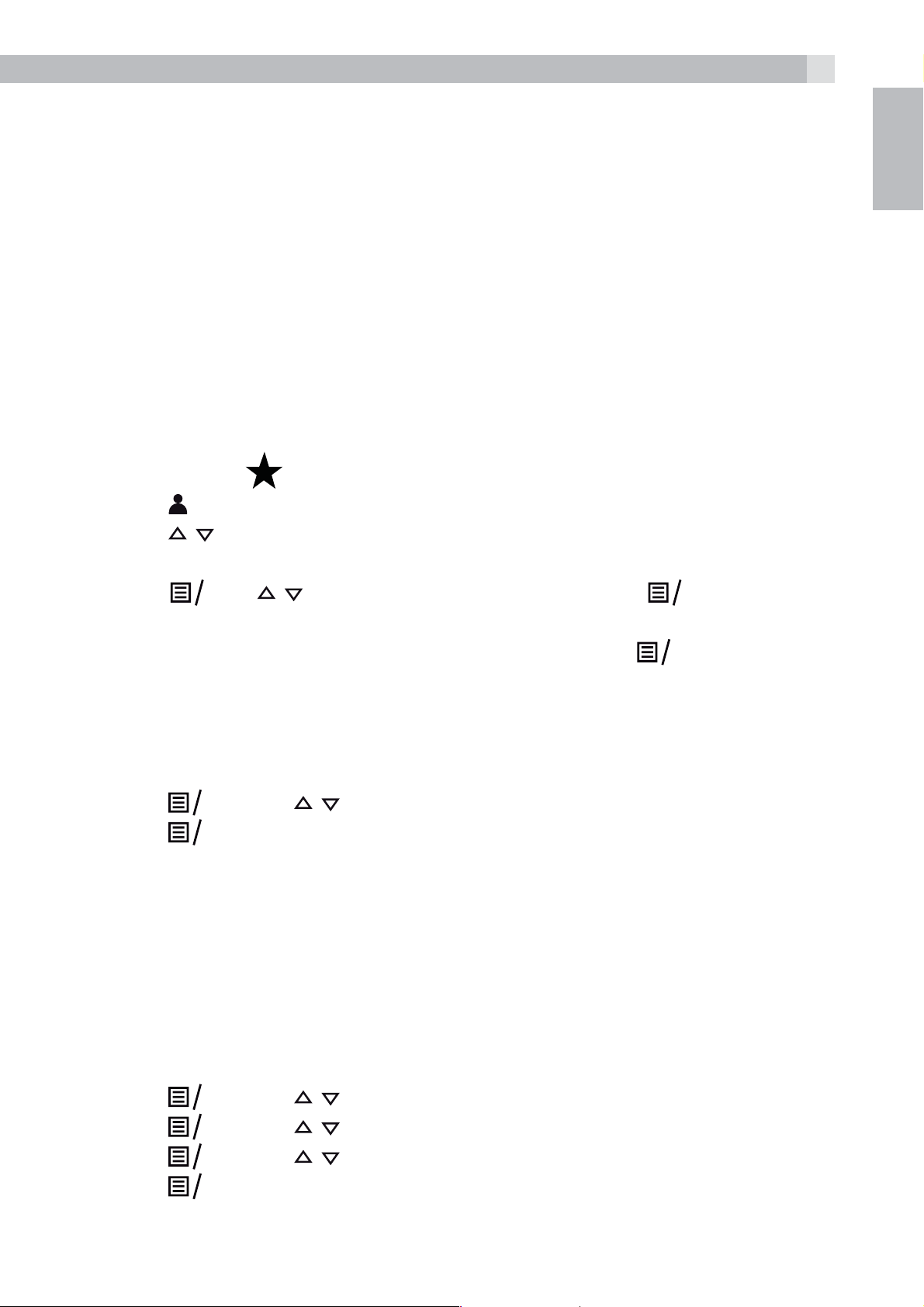
17
K
K
K
K
K
K
If the call is from someone whose number is unavailable, e.g. an
international call or from a private exchange, “UNAVAILABLE” will
display.
If you’ve got new Caller Display records, the handset will display “1
NEW CALL” or “X NEW CALLS” ( for x=2 to 20) in standby mode.
The New Calls indication will remain until all the new call records have
been viewed on that handset.
9.1 View the call list
All received calls are saved in the Call List with the latest call at the
top of the list. When the call list is full, the oldest call will be replaced
by a new call. Any unanswered calls which have not been viewed are
UK
marked with a
tPress
tPress
tPress # to view the caller’s number if applicable.
tPress
the date and time of the call with the name or number. Press # to see
more of the name or number, if necessary. Press
to the previous screen.
9.2 Delete an entry in the call list
tFollow Steps 1 and 2 in Section 9.1.
tPress
tPress
to access the call list.
/ to select the desired entry.
OK
O
O
icon at the centre of the bottom line of the display.
, / to show “DETAILS”, and then
OK
and / to select “DELETE“.
to confirm and delete the entry.
to display
OK
to go back
10 PHONE SETTINGS
Your phone comes with a selection of settings that you can change to
personalise your phone the way you like it to work.
10.1 Set the handset language
tPress
tPress
tPress
tPress
and / to select “HS SETTINGS”.
O
and / to select “LANGUAGE”.
O
and / to select the desired language.
O
to confirm.
O
Page 18
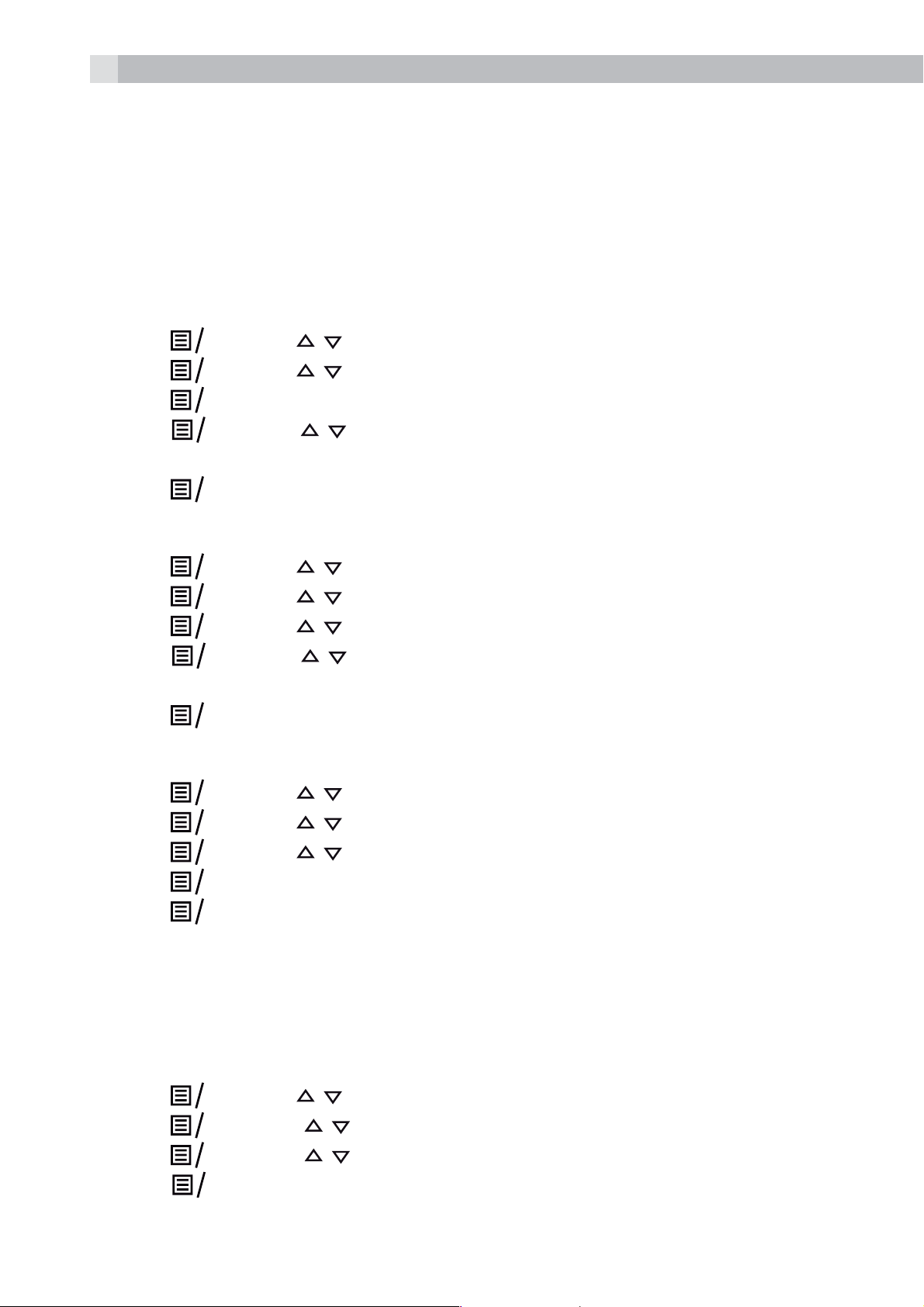
18
K
K
K
K
K
K
K
K
K
K
K
K
K
K
K
K
K
K
10.2 Date and time settings
If you subscribe to Caller Display the time and date settings will be
automatically updated by the network when you receive an incoming
call.
The Caller Display service only sends the month and date, not the
year, so you may need to set the year.
10.2.1 Change the date format
tPress
tPress
tPress
tPress
YY or MM-DD-YY).
tPress
10.2.2 Change the time format
tPress
tPress
tPress
tPress
24 HR).
tPress
10.2.3 Set the time
and / to select “HS SETTINGS“.
O
and / to select “DATE AND TIME“.
O
to show “DATE FORMAT“.
O
and / to select your desired date format (DD-MM-
O
to confirm.
O
and / to select “HS SETTINGS“.
O
and / to select “DATE AND TIME“.
O
and / to select “TIME FORMAT“.
O
and / to select your desired time format (12 HR or
OK
to confirm.
O
tPress
tPress
tPress
tPress
tPress
Note:
If a time was set previously, the current time is shown, otherwise
“HH:MM” is shown.
10.2.4 Set the date
tPress
tPress
tPress
tPress
in Section 10.1.1.
and / to select “HS SETTINGS“.
O
and / to select “DATE AND TIME“.
O
and / to select “SET TIME“.
O
and then enter the time information in 24 hour format.
O
to confirm.
O
and / to select “HS SETTINGS“.
O
and t / o select “DATE AND TIME“.
O
and t / o select “SET DATE“.
O
and then enter the date information in the format set
O
Page 19
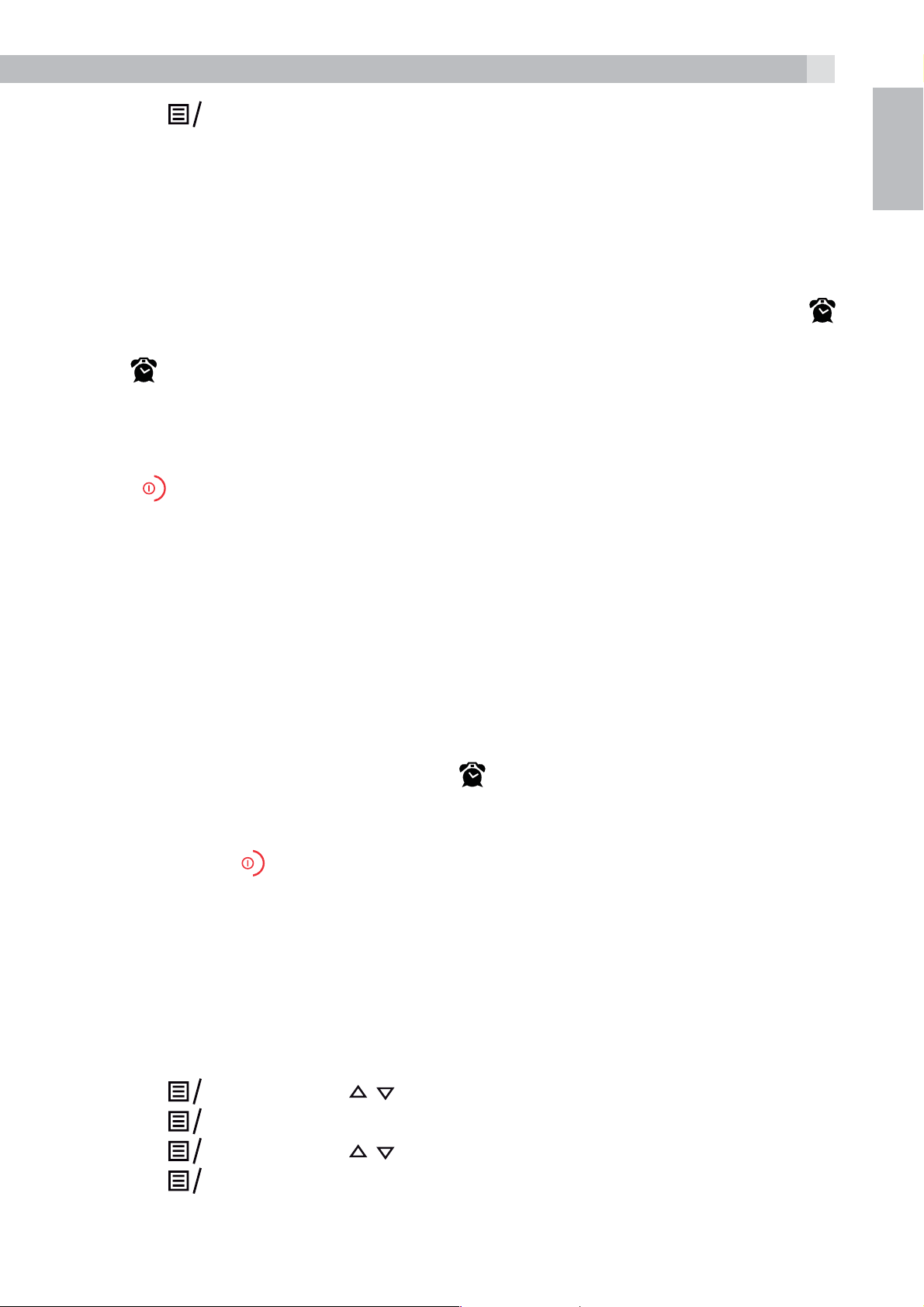
19
K
K
K
K
K
tPress
Note:
If a date was set previously, the current date is shown, otherwise
01/01/13 is shown.
10.3 Alarm settings
You can set an alarm time on this phone. When an alarm is set, the
icon is shown on the handset display. When the alarm time is reached,
the
alarm tone rings for 45 seconds. You can press any key to disable the
alarm. If the snooze function is activated, the alarm will sound again at
the end of the snooze period of seven minutes. You can also press and
hold
snooze function.
icon and “ALARM ON” flash on the handset display, and the
while the alarm is sounding, to stop the alarm and turn off the
to confirm.
O
UK
Note:
>A key press will still disable the alarm even if the handset keypad is
locked when the alarm rings.
>The alarm volume level is the same as the settings of the handset
ringer volume. If the handset ringer is set to “VOLUME OFF“, the
alarm still sounds at “VOLUME 1“ level.
>During an external call or internal call, if an alarm is set and the
alarm time is reached, the icon
An alarm tone will be emitted the earpiece to alert the user the
alarm time is reached. Once the user presses any key or presses
and holds
duration.
>During paging or ringing, the alarm will not sound when the alarm
time is reached. However, if the snooze function is enabled and
there is no paging or ringing the alarm will sound again at the end
of the snooze period.
to disable the alarm, the display will revert to the call
and “ALARM ON” will still flash.
10.3.1 Turn on/off the alarm
tPress
tPress
tPress
tPress
and then / to select “HS SETTINGS“.
O
to show “ALARM“.
O
and then / to select “ON“ or “OFF“.
O
to confirm.
O
Page 20
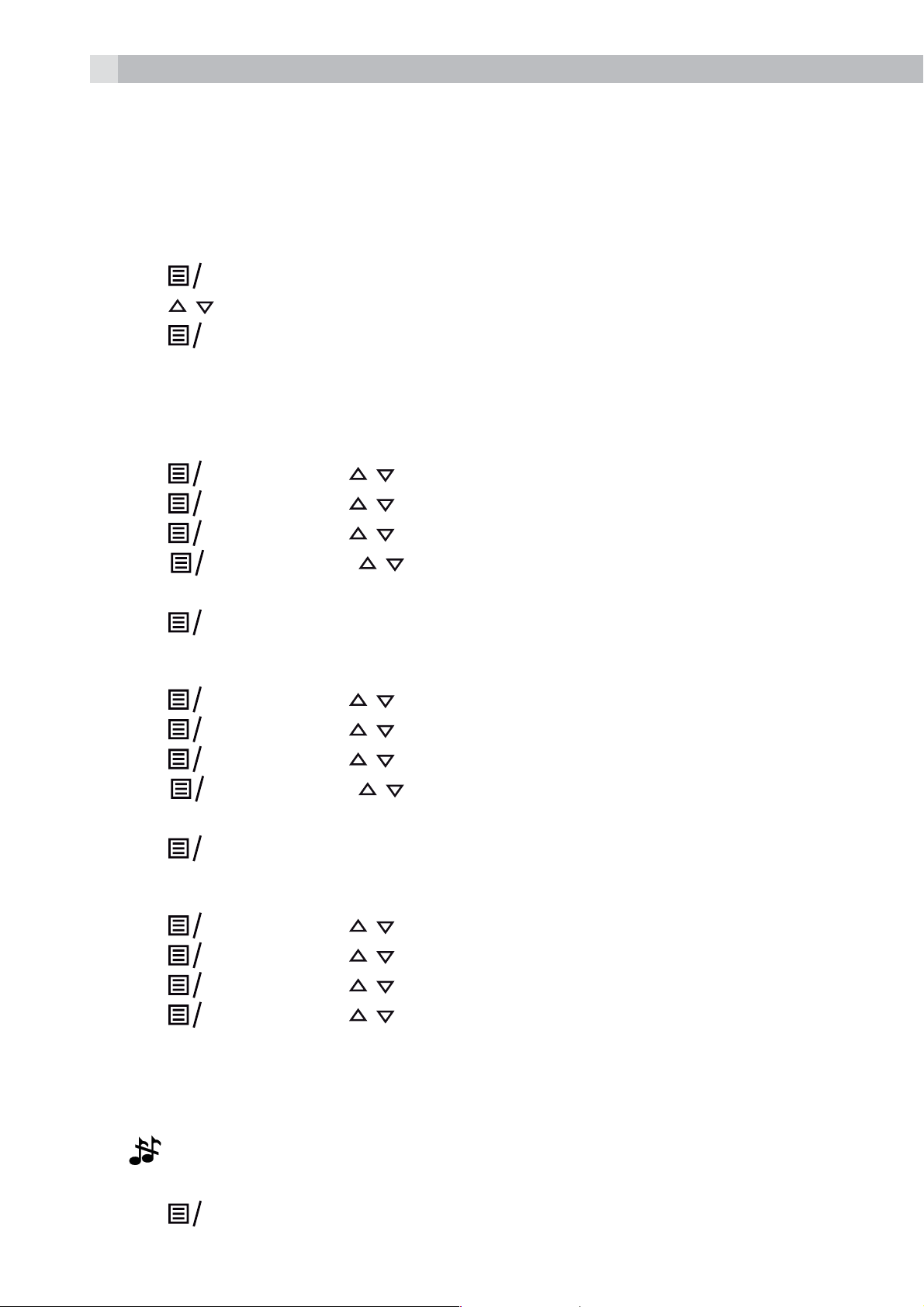
20
K
K
K
K
K
K
K
K
K
K
K
K
K
K
K
K
K
Note:
If ON is selected, you will be prompted to set the alarm time.
10.3.2 Set the alarm time
tFollow Steps 1 to 4 in Section 10.2.1.
tEnter the alarm time in 24 hour format.
tPress
tPress
tPress
10.4 Handset settings
10.4.1 Set the ringer melody for external calls
tPress
tPress
tPress
tPress
for external calls.
tPress
10.4.2 Set the ringer melody for mobile calls
tPress
/ to select snooze “ON“ or “OFF“.
to display “SNOOZE”.
O
to confirm the alarm setting.
O
and then / to select “HS SETTINGS“.
O
and then / to select “RINGER“.
O
and then / to select “EXTERNAL RING“.
O
and then / to select the melody you want to hear
O
to confirm your choice.
O
and then / to select “HS SETTINGS“.
O
tPress
tPress
tPress
for mobile calls.
tPress
10.4.3 Set the ringer volume
tPress
tPress
tPress
tPress
tVOLUME OFF or Volumes 1 to 5.
Note:
The ringer volume plays for each selection. If Volume off is selected,
the
icon will be displayed.
and then / to select “RINGER“.
O
and then / to select “MOBILE RING“.
O
and then / to select the melody you want to hear
O
to confirm your choice.
O
and then / to select “HS SETTINGS“.
O
and then / to select “RINGER“.
O
and then / to select “RING VOLUME“.
O
and then / to select the desired ringer volume from
O
tPress
to confirm your choice.
O
Page 21

21
K
K
K
K
K
K
K
K
K
K
10.4.4 Set the auto answer
If you turn on the Auto Answer, you can answer a call automatically
by just lifting the handset off the base or charger, without having to
press any key.
UK
tPress
tPress
tPress
tPress
10.5 Base Settings
10.5.1 Change the Flash time
You may need to change the flash time if your phone is connected to
a PBX (Private Exchange) that requires a different recall timing. The
flash time options are Short (the default value of 100ms), Mid (300ms)
or Long (600ms).
tPress
tPress
tPress
MID, LONG, with the current setting indicated by an asterisk to the
and / to select “HS SETTINGS”.
O
and / to select “AUTO ANSWER”.
O
and / to turn on or off the auto answer feature.
O
to confirm.
O
and then / to select “BS SETTINGS“.
O
and then / to select “FLASH TIME“.
O
and then / to select your desired flash time (SHORT,
O
right).
tPress
10.6 Registration
Important:
When you purchase your phone system, all handsets are already
registered to your base, so you do not need to register them.
Handset registration is only necessary when you buy extra handsets or
if a handset has become faulty.
You can register additional handsets to have up to five handsets per
base unit, with each handset’s number (1 to 5) shown on its display.
To register a new handset to your base:
tPress and hold
put the base station into registration mode. It will stay in registration
mode for about 1 minute, so the following handset sequence must
to confirm the setting.
O
on the base station for more than five seconds, to
tPress
tPress
be completed within this time.
and / to select “REGISTRATION”.
O
to display “ENTER PIN”.
O
Page 22
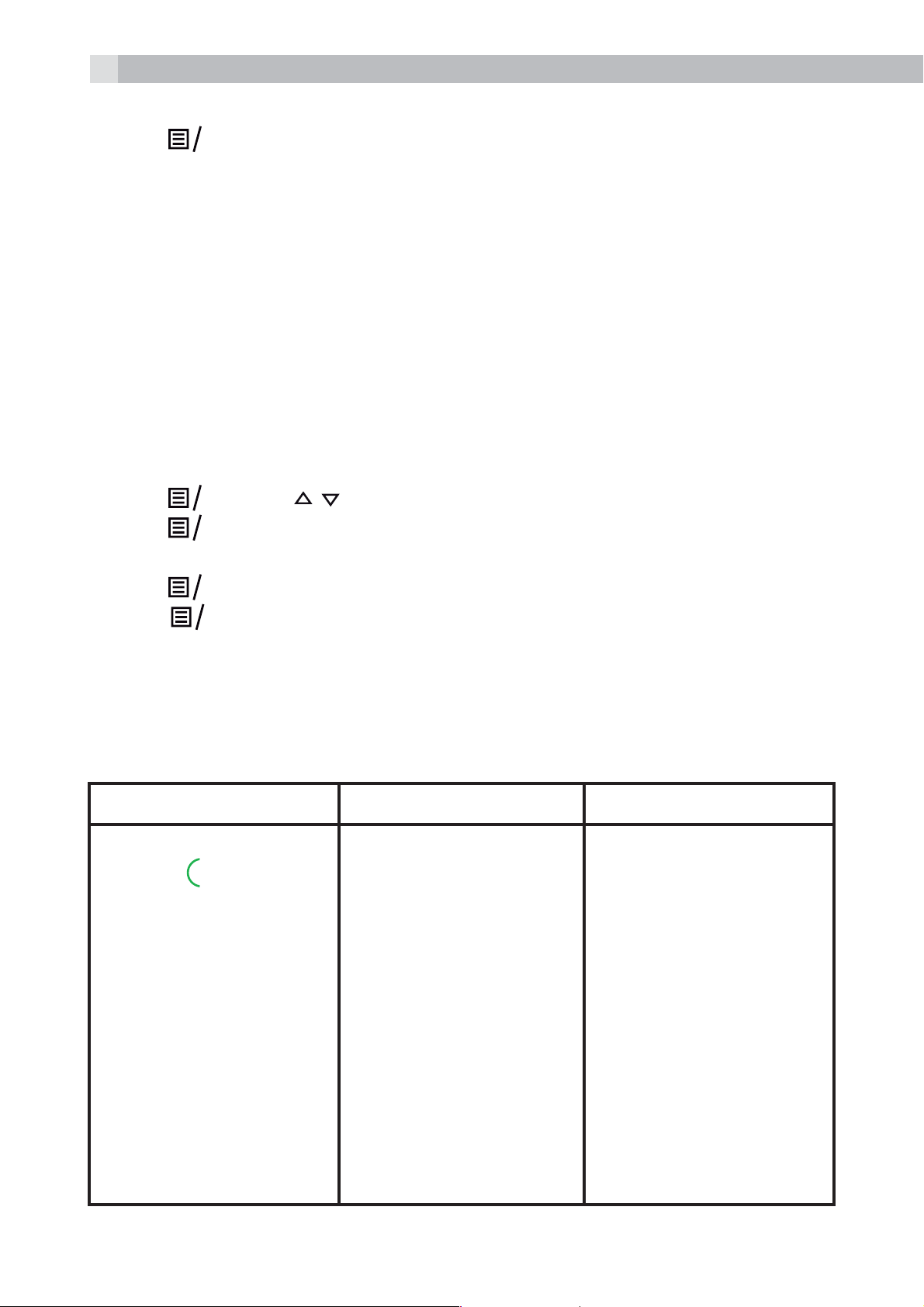
22
K
K
K
K
tEnter the 4-digit system PIN (default 0000).
tPress
to confirm, and the display will flash “PLEASE WAIT”.
O
If the handset registration is successful, you will hear a confirmation
tone and the display will go to idle mode with the new handset
number shown. The handset will automatically be allocated the next
available handset number.
tIf the handset registration is unsuccessful, the display will return to
show ”REGISTER HANDSET”.
10.7 Reset your phone
You can reset your phone to the default settings . After a reset, all your
personal settings, call list entries and redial list entries will be deleted
but your phonebook remains unchanged.
tPress
tPress
and / to select “RESET“.
O
to display “ENTER PIN”.
O
tEnter the 4-digit system PIN (default 0000).
tPress
to display “CONFIRM?“
O
tPress
to confirm, and the phone will be reset to its default
OK
settings.
11 Troubleshooting
Problem Causes Solutions
No dialling tone when
pressing
t The connection cord
of the base station is
not plugged in.
t The adapter cord
is not plugged in
correctly in the base
station.
t Another handset is
using the base to
make a call.
t Wrong telephone
line cord.
t Check the
connections. Unplug
and plug back in the
mains. Check that the
telephone cord has
been plugged into
the base station and
the phone socket.
t Check the base
station plug and the
230V plug (remove
and plug-in).
t Wait until the line is
unoccupied.
Page 23
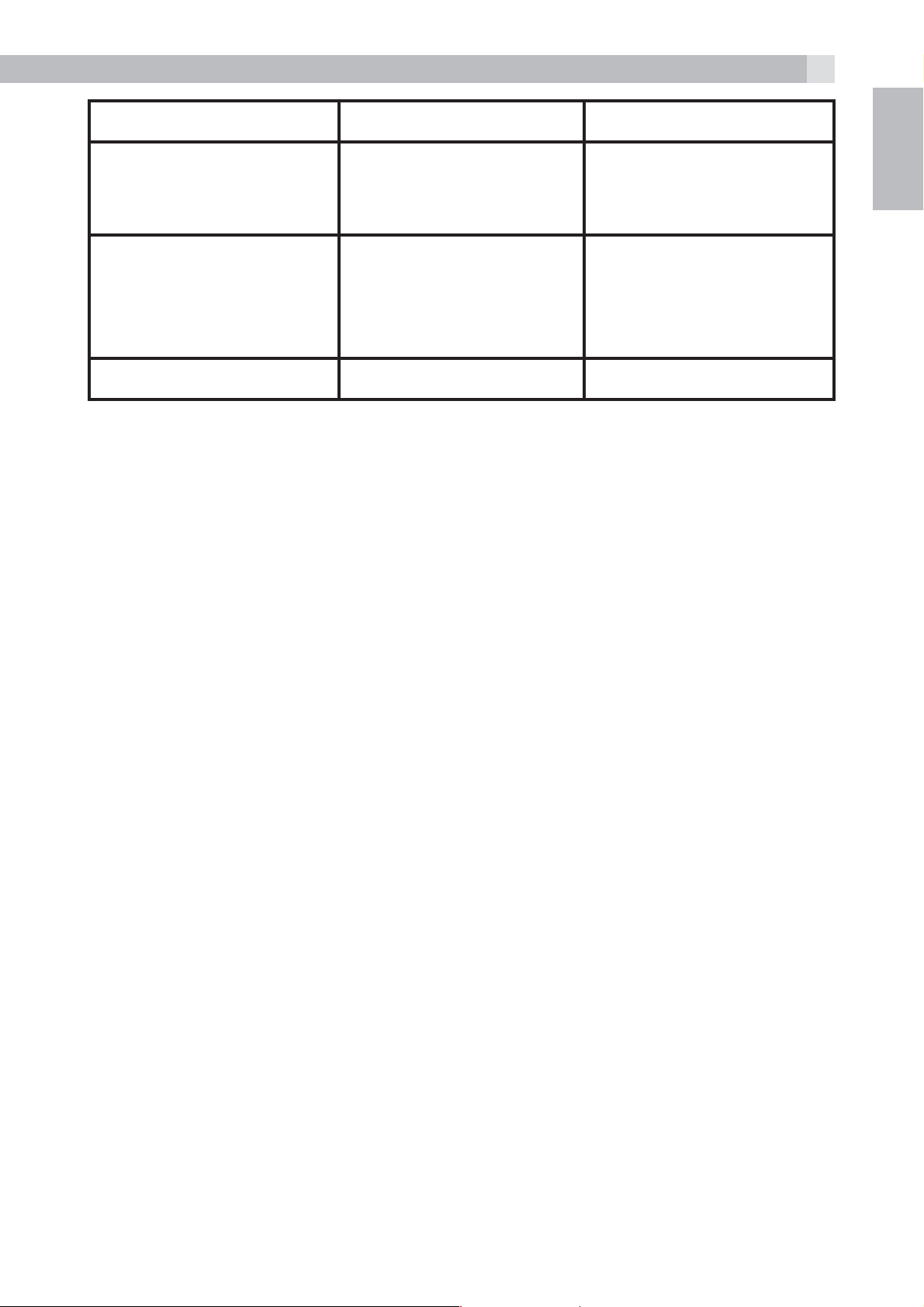
Problem Causes Solutions
23
When connect to a PBX,
no/or wrong connection
after dialling.
“OUT OF RANGE“
is displayed.
No Display Empty Battery Recharge Battery
Dialling prefix is
needed.
t Base station out of
range.
t Base station not
connected to mains
Insert the dialling prefix.
t Reduce the range.
t Connect base station
.
to mains.
12 GUARANTEE AND SERVICE
The phone is guaranteed for 24 months from the date of purchase
shown on your sales receipt. This guarantee does not cover any faults
or defects caused by accidents, misuse, fair wear and tear, neglect,
UK
faults on the telephone line, lightning, tampering with the equipment,
or any attempt at adjustment or repair other than through approved
agents.
Please keep your sales (till) receipt this is your proof of guarantee.
12.1 While the unit is under Guarantee
tDisconnect the base unit from the telephone line and the mains
electricity supply.
tPack up all parts of your phone system, using the original package.
tReturn the unit to the shop where you bought it, making sure you
take your sales receipt.
tRemember to include the mains adapter.
12.2 After the Guarantee has expired
If the unit is no longer under Guarantee, contact us via
www.aegtelephones.eu
This product works with rechargeable batteries only. If you put
nonrechargeable batteries in the handset and place it on the base, the
handset will be damaged and this in NOT covered under the warranty
conditions.
Page 24
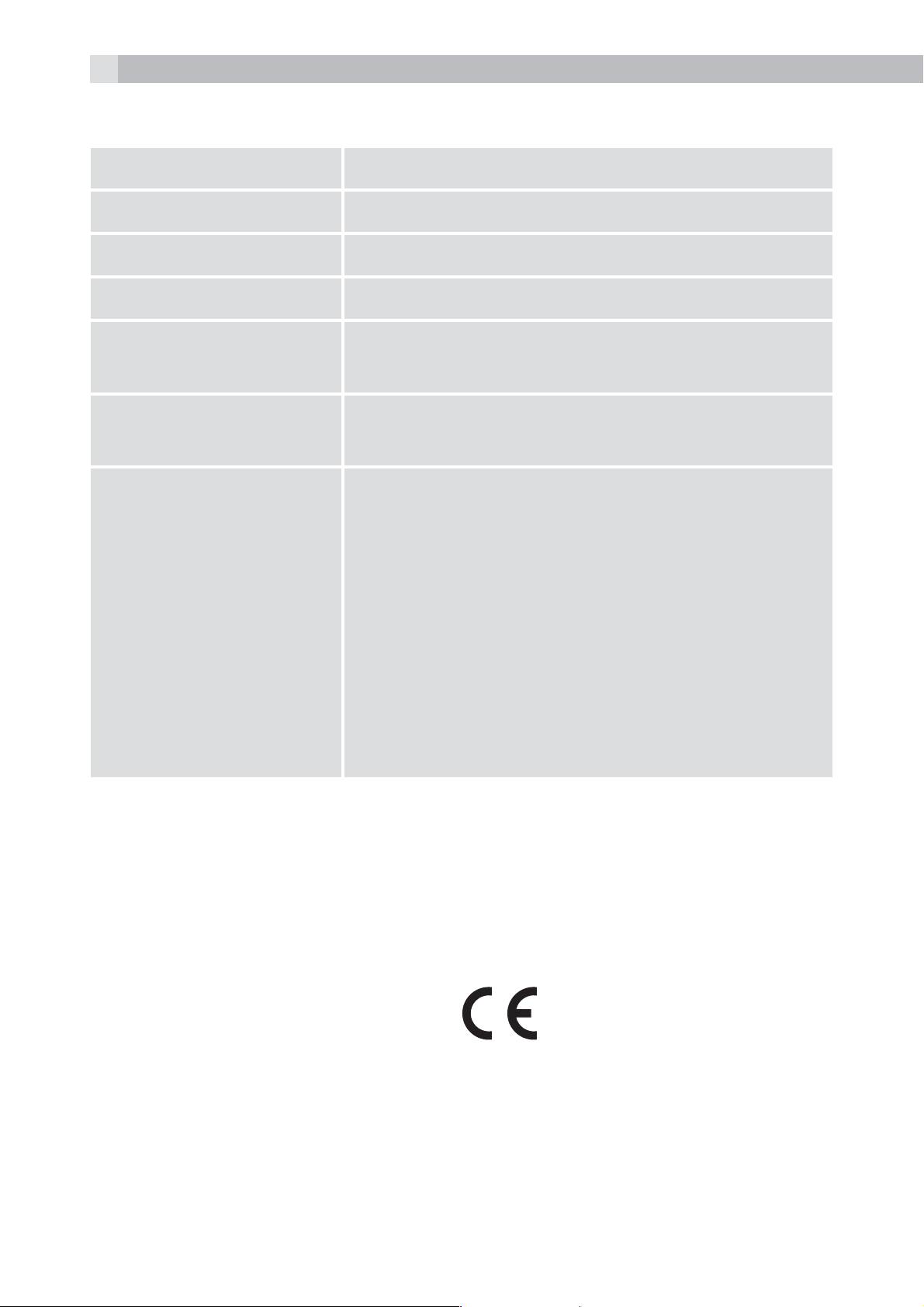
24
13 TECHNICAL DETAILS
Standard Digital Enhanced Cordless (DECT)
Frequency range 1.88 to 1.9 GHz (bandwidth = 20 MHz)
Channel bandwidth 1.728 MHz
Operating range Up to 300m outdoors; Up to 50m indoors
Operating time Standby: 200 hours, Talking: 14 hours
Battery charge time: 15 hours
Temperature range Operating 0° C to 40° C, Storage -20° C to
60° C
Electrical power Base:
S003IB0600045 / S003IV0600045
input 100-240VAC 50/60Hz 150mA, output
6VDC 450mA
VT04EEU06045 / VT04EUK06045
input 100-240VAC 50/60Hz 150mA, output
6VDC 450mA
Battery information:
Type Ni-MH (Rechargeable battery)
Voltage Rating 600mAh, 2 X 1.2V AAA Size
Port specifications:
The port (connected to the mains power supply) is a SELV port with
respect to EN41003.
The port (connected to the telephone line) is a TNV port with respect
to EN41003.
14 CE DECLARATION
This product is in compliance with the essential requirements
and other relevant provisions of the R&TTE directive 1999/5/EC.
The Declaration of conformity can be found on:
www.aegtelephones.eu
Page 25
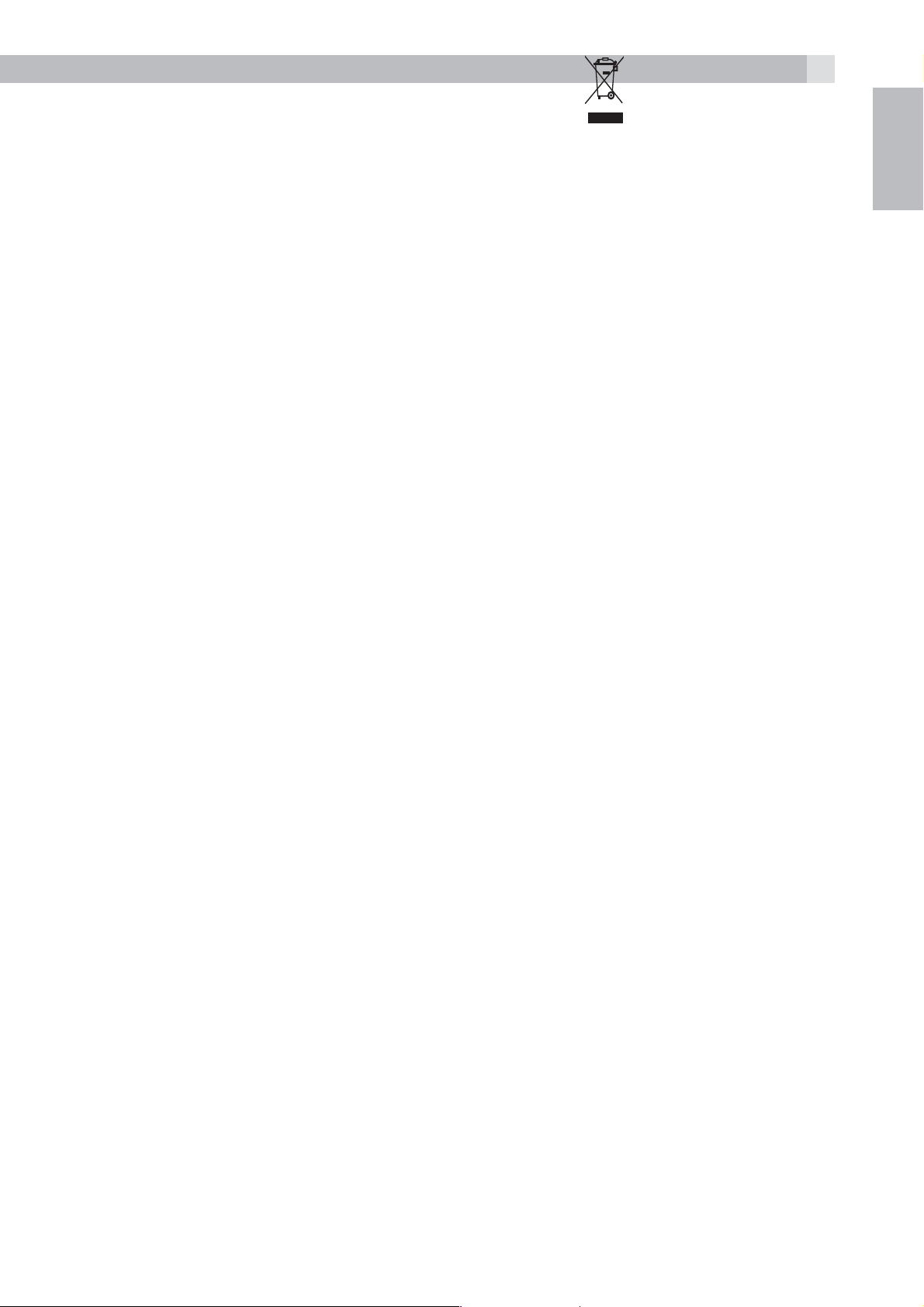
15 DISPOSAL OF THE DEVICE
25
(ENVIRONMENT)
At the end of the product lifecycle, you should not throw this
product into the normal household garbage but bring the product
to a collection point for the recycling of electrical and electronic
equipments. The symbol on the product, user guide and/or box
indicate this. Some of the product materials can be re-used if you bring
them to a recycling point. By reusing some parts or raw materials from
used products you make an important contribution to the protection
of the environment. Please contact your local authorities in case you
need more information on the collection points in your area.
Batteries must be removed before disposing of the device.
Dispose of the batteries in an environmental manner according to
your country regulations.
UK
16 CLEANING AND CARE
Do not clean any part of your phone with benzene, thinners or other
solvent chemicals as this may cause permanent damage which is not
covered by the Guarantee.
When necessary, clean it with a damp cloth.
Keep your phone system away from hot, humid conditions or strong
sunlight, and don‘t let it get wet.
Page 26
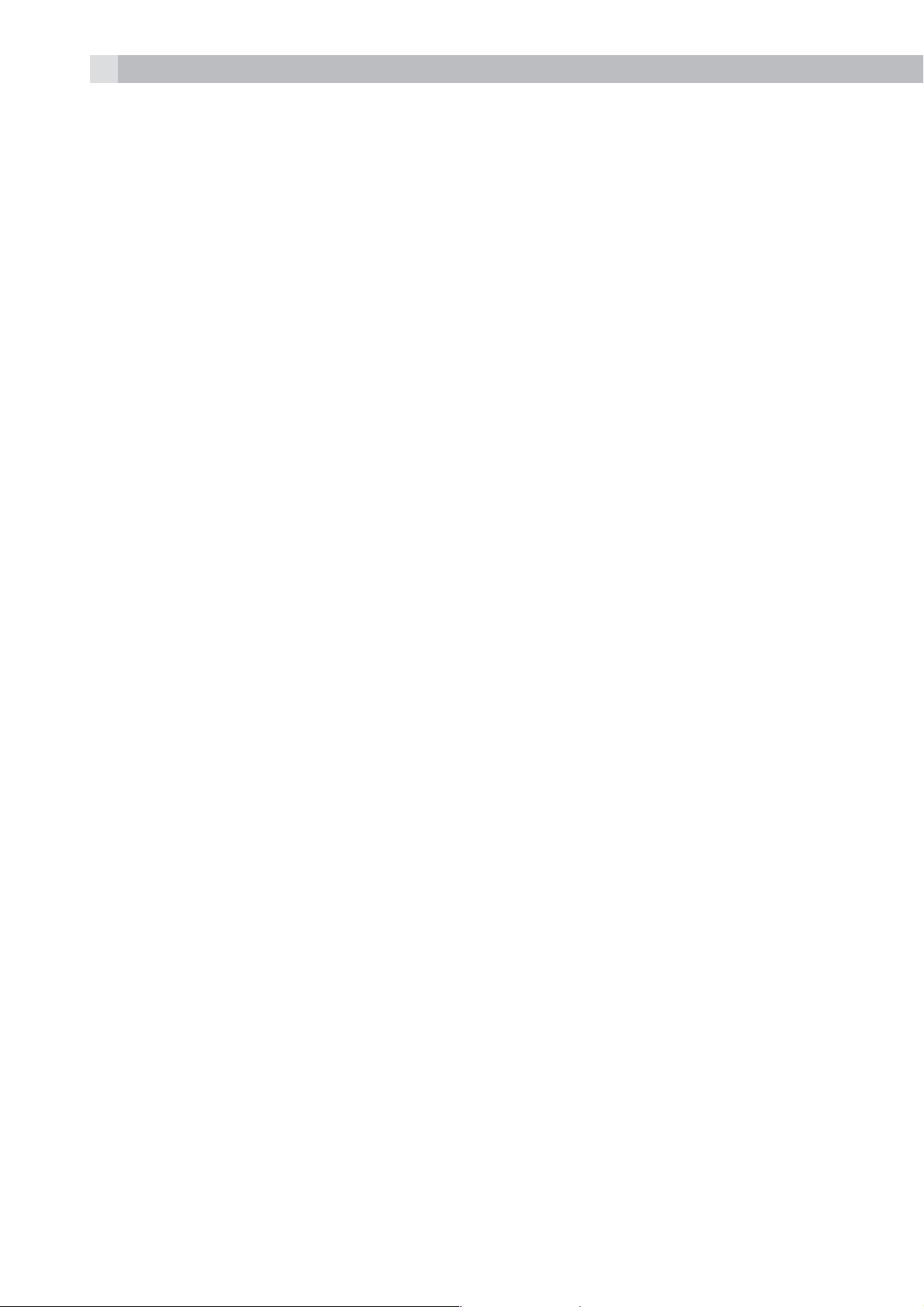
26
1 UNSER EINSATZ FÜR DIE UMWELT
Vielen Dank, dass Sie sich für dieses Produkt entschieden haben. Dieses
Gerät wurde mit größter Sorgfalt entwickelt und zusammengebaut,
um Ihnen ein exzellentes Produkt zu bieten und gleichzeitig die
Umwelt zu schonen. Deshalb liegt diesem Produkt eine Kurzanleitung
bei, um die Papiermenge zu reduzieren. So müssen weniger Bäume
für die Herstellung von Papier abgeholzt werden. Eine vollständige
und ausführliche Bedienungsanleitung finden Sie auf unserer Website
www.aegtelephones.eu. Downloaden Sie bitte die vollständige
Bedienungsanleitung, wenn Sie alle fortschrittlichen Funktionen Ihres
Produkts nutzen möchten. Zum Schutz der Umwelt bitten wir Sie, die
vollständige Bedienungsanleitung nicht auszudrucken. Vielen Dank,
dass Sie uns beim Umweltschutz unterstützen.
2 WICHTIGE SICHERHEITSANWEISUNGEN
Beim Gebrauch Ihres Telefons sollten die grundlegenden
Sicherheitsvorkehrungen befolgt werden, um das Risiko von Feuer,
Stromschlag und Verletzungen zu vermeiden. Dies gilt einschließlich
dem Folgenden:
1. Lesen Sie sich die Anleitung aufmerksam durch damit Sie alle
Anweisungen verstehen.
2. Befolgen Sie alle auf dem Produkt markierten Warnungen und
Anweisungen.
3. Ziehen Sie vor der Reinigung den Stecker des Geräts aus der
Steckdose. Benutzen Sie keine flüssigen Reinigungsmittel oder
Sprühreiniger. Benutzen Sie zum Reinigen ein feuchtes Tuch.
4. Setzen Sie Ihr Telefon weder Hitze, feuchten Bedingungen noch
starkem Sonnenlicht aus und lassen Sie es nicht nass werden.
Benutzen Sie es auch nicht in der Nähe von Wasser (zum Beispiel
in der Nähe einer Badewanne, einer Küchenspüle oder eines
Swimming-Pools).
5. Überlasten Sie die Steckdosen und Verlängerungskabel nicht, weil
dies zum Risiko eines Feuers oder eines Stromschlags führen kann.
6. Ziehen Sie den Netzstecker bei den folgenden Umständen aus der
Steckdose:
tWenn das Netzkabel oder der Netzstecker beschädigt sind.
Page 27
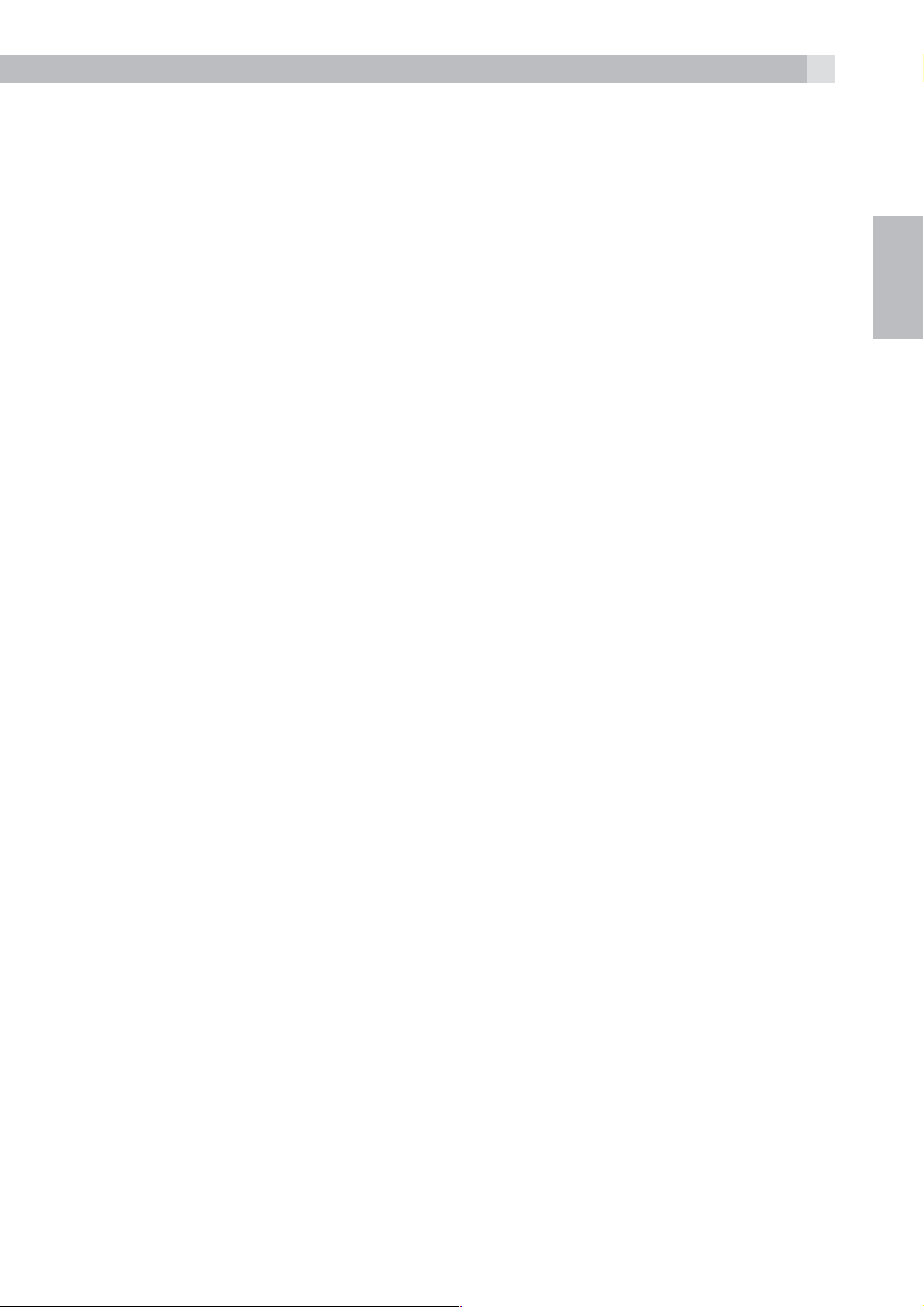
27
tWenn das Produkt bei Befolgung der Bedienungsanweisungen
nicht ordnungsgemäß funktioniert.
tWenn das Produkt herunter gefallen ist und das Gehäuse
beschädigt wurde.
tWenn bei dem Produkt eindeutige Leistungsänderungen
auftreten.
7. Benutzen Sie das Telefon NIEMALS während eines Gewitters.
Trennen Sie die Basisstation vom Telefonnetz und ziehen Sie den
Netzstecker aus der Steckdose, wenn in Ihrer Umgebung Gewitter
auftreten. Durch Blitzschlag verursachte Schäden werden nicht von
der Garantie abgedeckt.
8. Verwenden Sie das Telefon nicht in der Nähe des Gaslecks, wenn
Sie ein Gasleck melden wollen.
9. Benutzen Sie ausschließlich die mitgelieferten NiMH (NickelMetallhydrid)-Akkus! Die Betriebsdauerzeiten der Mobilteile sind
nur mit den Standardakkus gegeben.
10. Die Verwendung von anderen Akku-Typen oder nicht
wiederaufladbaren Batterien/Primärzellen kann gefährlich
sein. Dies könnte Störungen verursachen und/oder das Gerät
beschädigen oder die Umgebung beeinflussen. Der Hersteller
haftet nicht für Schäden, die durch eine solche Nichtbeachtung
verursacht wurden.
DE
11. Verwenden Sie keine Basisstationen/Ladegeräte von anderen
Herstellern. Die Akkus könnten beschädigt werden.
12. Stellen Sie sicher, dass die Akkus mit der richtigen Polarität
eingelegt sind.
13. Entsorgen Sie die Akkus sicher. Tauchen Sie sie nicht in Wasser ein,
verbrennen Sie diese nicht oder legen Sie sie nicht an einen Ort,
wo diese durchstochen werden könnten.
3 BESTIMMUNGSGEMÄSSE VERWENDUNG
Dieses Telefon ist für den Betrieb am öffentlichen analogen
Telefonnetz oder für den Betrieb an einer analogen Nebenstelle einer
kompatiblen PBX-Telefonanlage vorgesehen.
Page 28
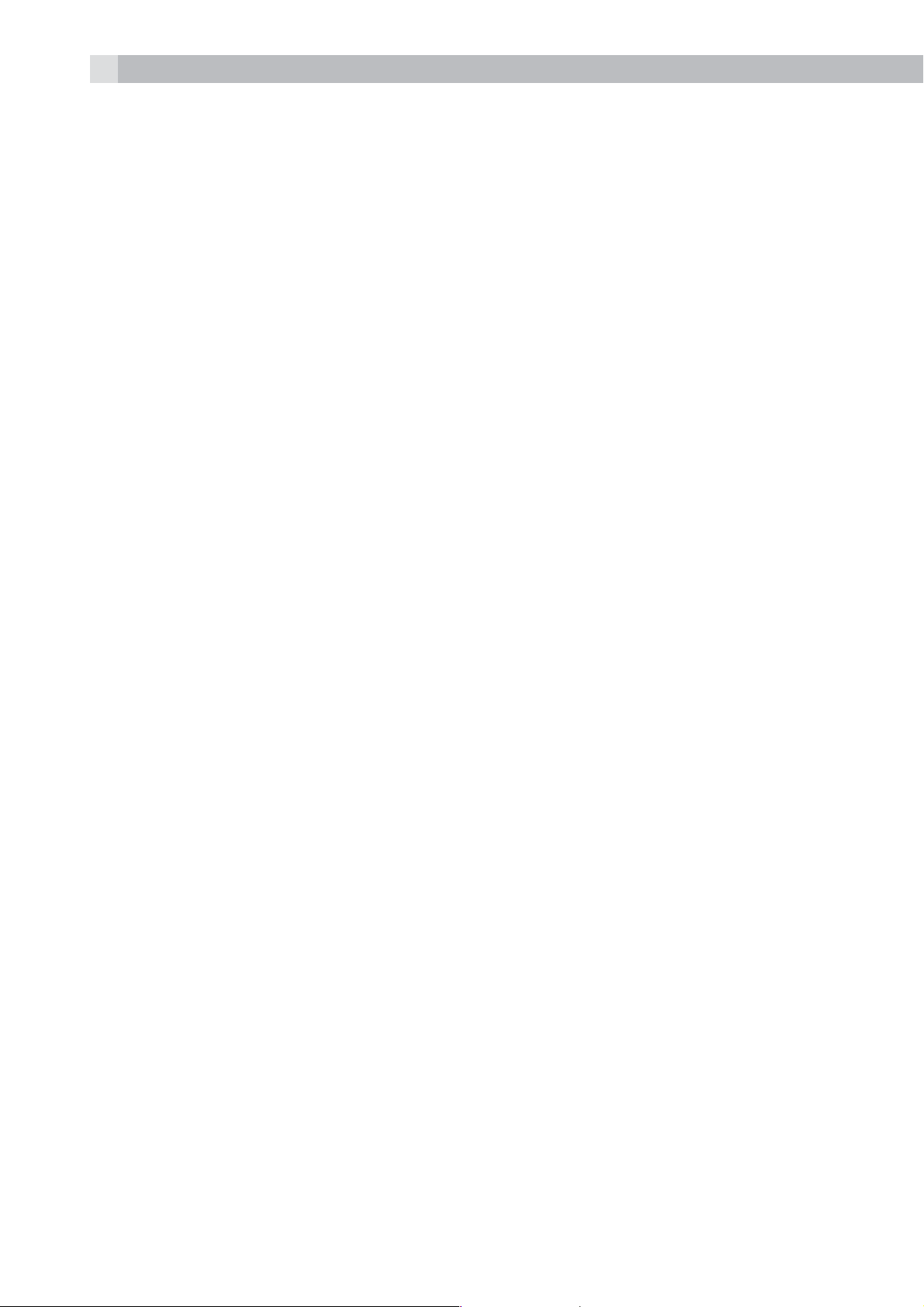
28
4 LIEFERUMFANG
Im Lieferumfang ist enthalten:
t1 Mobilteil
t1 Basisstation
t1 Netzteil
t1 Telefonanschlusskabel
t2 Akkus
t1 Benutzerhandbuch
Mobilteil – Basisstation
tBeim Kauf des Telefons sind alle Mobilteile bereits an der Basisstation
angemeldet.
tUm Mobilteil und Basisstation zusammen zu nutzen, müssen sie per
Funk eine Verbindung zueinander aufbauen können. Das Funksignal
zwischen Mobilteil und Basisstation entspricht den üblichen
Normen für DECT-Telefone: Die maximale Reichweite beträgt im
Außenbereich bis zu 300 Metern und in Gebäuden bis zu 50 Metern.
tDer Signalbereich kann kleiner sein, wenn sich zwischen dem
Mobilteil und der Basisstation ein größerer Metallgegenstand, wie z.
B. ein Kühlschrank, Spiegel oder Aktenschrank, eine Metalltür oder
Stahlbeton befindet. Auch durch andere massive Gebäudeteile,
wie etwa Wände, oder sonstige Funkstörungen oder elektrische
Störungen kann die Signalstärke beeinträchtigt werden.
tStellen Sie das Mobilteil oder die Basisstation nicht in der Nähe
weiterer Telefone, Fernseher oder Audioanlagen auf – es könnte zu
Störungen kommen.
Page 29
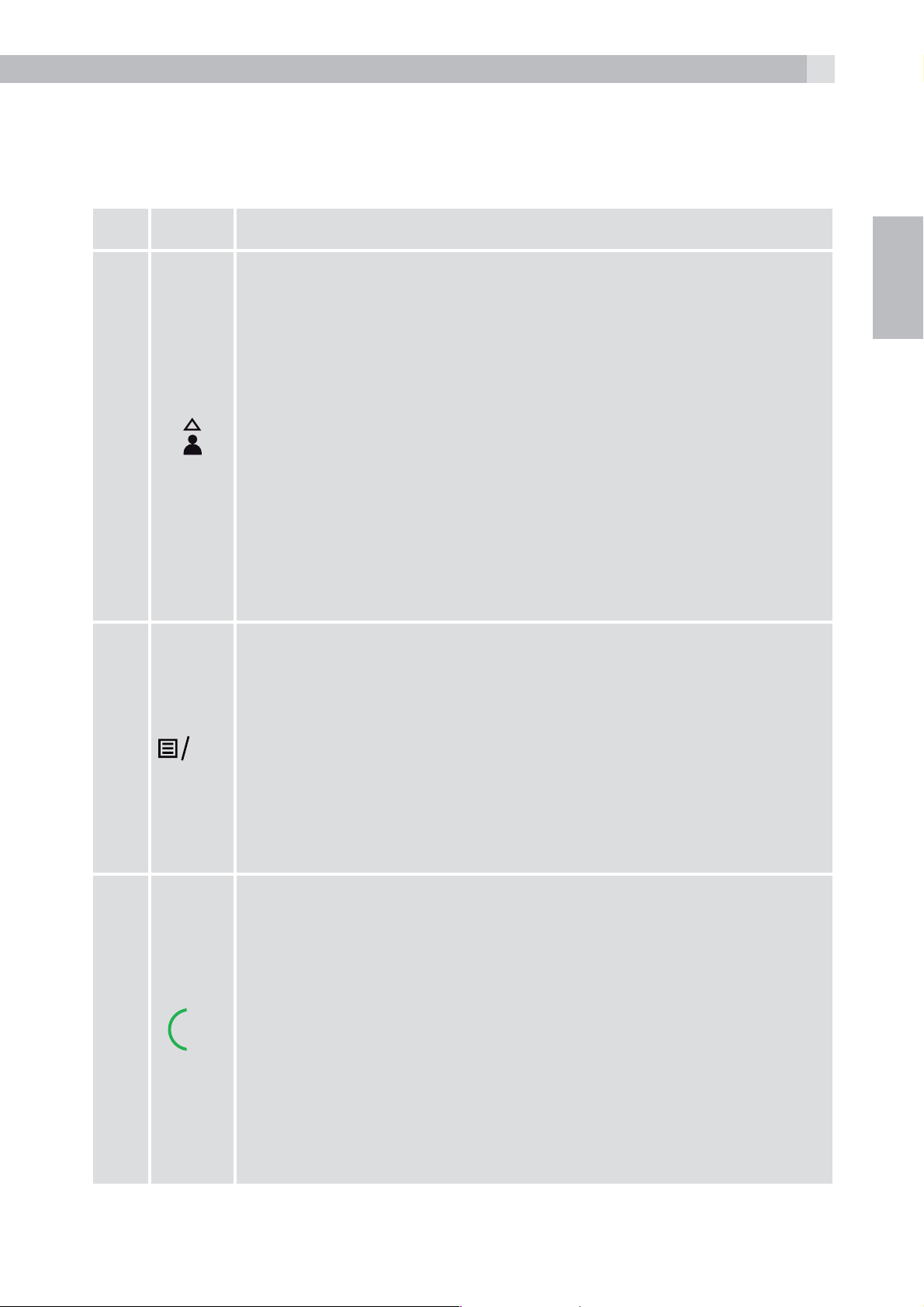
5 EINFÜHRUNG
K
5.1 Überblick Mobilteil (siehe Abb. 1)
# Symbol- und Zeichenerklärung
29
1
Up
DE
tIm Ruhezustand: Drücken, um zur Anrufliste
zu gelangen.
tIm Menümodus: Drücken, um die Menüpunkte
nach oben zu durchsuchen.
tIn der Telefonbuchliste/Wahlwiederholungsliste/
Anrufliste: Drücken, um die Liste
nach oben zu durchsuchen.
tWährend eines Anrufs: Drücken, um die Lautstärke
der Höreinheit oder der Lautsprecher zu erhöhen.
tWährend dem Klingeln: Drücken, um die
Lautstärke des Ruftons zu erhöhen.
Linke Softtaste (Menü/OK)
tIm Ruhezustand: Drücken, um zum
Hauptmenü zu gelangen.
2
3
O
R
tIm Untermenü-Modus: Drücken, um die Auswahl
zu bestätigen
tWährend eines Anrufs: Drücken, um zur
Intercom-Funktion/zum Telefonbuch/zur
Wahlwiederholungsliste/Anrufliste zu gelangen
Abheben/Rückruf-Taste
tIm Ruhezustand/Wählvorbereitungsmodus:
Drücken, um einen Anruf zu tätigen
tIn der Wahlwiederholungsliste/Anrufliste/
Telefonbuchliste: Drücken, um den
angezeigten Eintrag anzurufen.
tWährend dem Klingeln: Drücken, um einen Anruf
entgegenzunehmen.
tWährend eines Anrufs: Drücken, um ein
Flash-Signal/ einen Rückruf zu starten
Page 30
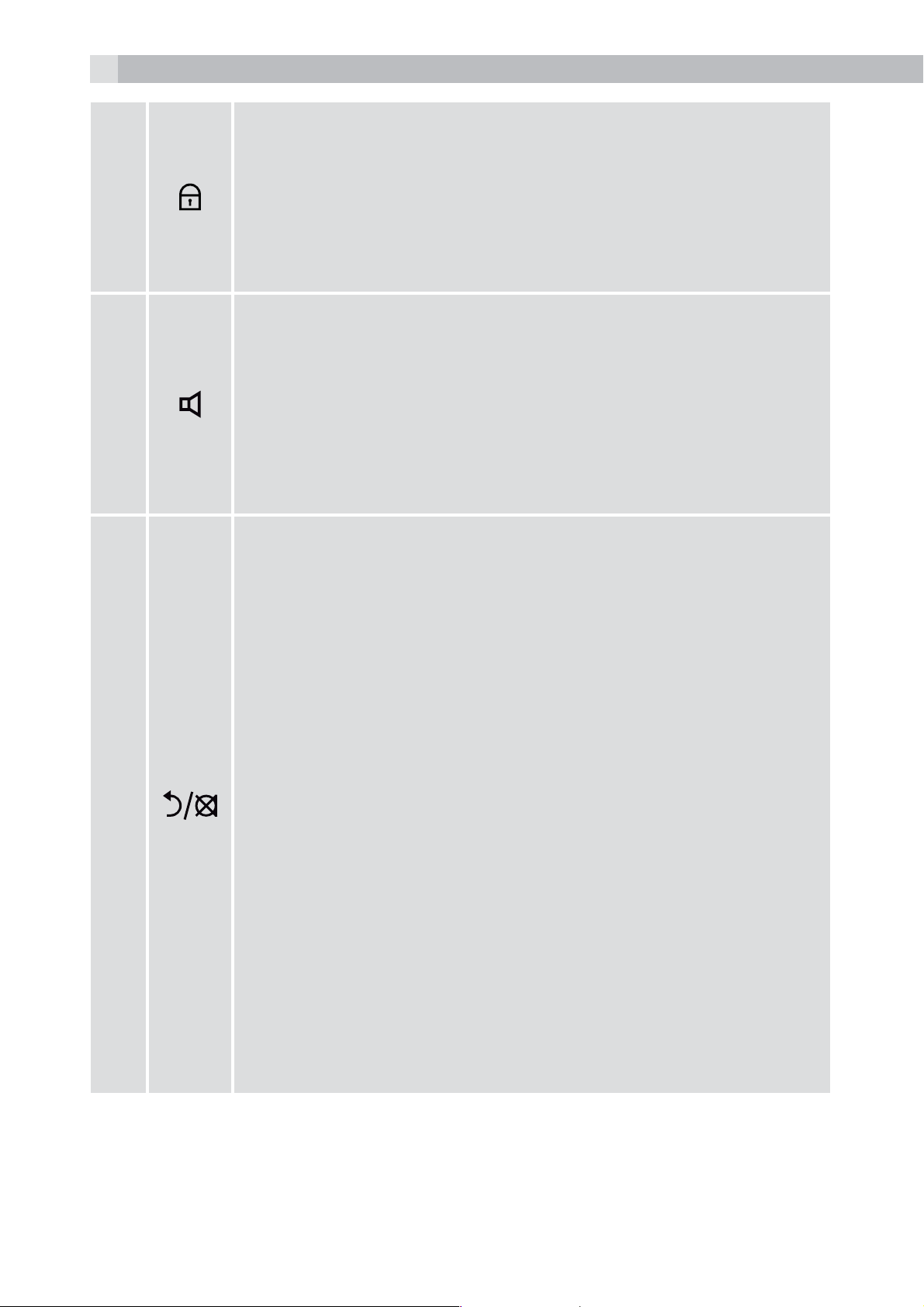
30
Tastensperre
tGedrückt halten, um die Tastensperre ein- oder
4
5
auszuschalten.
tGedrückt halten, um zwischen internen und
externen Anrufen in Konferenz zu telefonieren,
wenn beide eingerichtet sind.
Freisprechfunktion
tWährend eines Anrufs: Drücken, um die
Freisprechfunktion an-/auszuschalten.
tAnrufliste/Telefonbucheinträge: Drücken, um einen
Anruf mit Freisprechfunktion zu tätigen.
tWährend dem Klingeln: Drücken, um einen Anruf
mit Freisprechfunktion entgegenzunehmen
rechte Softtaste (Eingabe löschen/
zurück/stumm/interne Anrufe)
tIm Hauptmenümodus: Drücken, um zurück zum
Ruhezustand zu gelangen.
6
tIm Untermenü-Modus: Drücken, um zur vorigen
Menüebene zu gelangen.
tIm Untermenü-Modus: Gedrückt halten, um zurück
zum Ruhemodus zu gelangen.
tIm Bearbeitungs-/Wählvorbereitungsmodus:
Drücken, um einen eingegebenen Buchstaben/
eine eingegebene Ziffer zu löschen.
tIm Bearbeitungs-/Wählvorbereitungsmodus:
Gedrückt halten, um alle eingegebenen
Buchstaben/Ziffern zu löschen.
tWährend eines Anrufs: Drücken, um den
Lautsprecher stumm/laut zu schalten.
tIm Ruhezustand: Drücken, um eine
Intercom-Verbindung zu einem
anderen Mobilteil herzustellen.
Page 31

Auflegen / EIN
tWährend eines Anrufs: Drücken, um einen Anruf
zu beenden und zurück in den Ruhezustand
zu gelangen.
31
7
8
tIm Menü-/Bearbeitungsmodus: Drücken, um zum
vorigen Menü zu gelangen.
DE
tIm Ruhezustand: Gedrückt halten, um
das Mobilteil auszuschalten.
tIm Ruhezustand (Mobilteil ist ausgeschaltet):
Gedrückt halten, um das Mobilteil anzuschalten.
Abwärts-Taste/Wahlwiederholungsliste
tIm Ruhezustand: Drücken, um zur
Wahlwiederholungsliste zu gelangen.
tIm Menümodus: Drücken, um die Menüpunkte
abwärts zu durchsuchen.
tIn der Telefonbuchliste/Wahlwiederholungsliste/
Anrufliste: Drücken, um die Liste
abwärts zu durchsuchen.
tWährend eines Anrufs: Drücken, um die Lautstärke
9
10
11
MOBILE
der Höreinheit oder des
Lautsprechers zu reduzieren.
tWährend dem Klingeln: Drücken, um die Lautstärke
des Ruftons zu reduzieren.
Wecker aus
tGedrückt halten, um den Rufton des Mobilteils
aus- bzw. wieder einzuschalten.
Handy
tDrücken, um einen Anruf aus dem Mobilfunknetz
entgegenzunehmen.
Telefonbuch / Kontaktliste
tDrücken, um zum Telefonbuch zu gelangen.
Page 32

32
5.2 Mobilteil-Display (siehe P2)
Die LCD-Anzeige zeigt Ihnen Informationen über den aktuellen
Zustand des Telefons.
# Symbol- und Zeichenerklärung
Konstant, wenn das Mobilteil in Reichweite der
Basisstation ist.
Mehr Striche zeigen ein stärkeres Netzwerksignal an.
Zeigt an, dass mit diesem Mobilteil im Moment
telefoniert wird.
Zeigt an, dass Sie eine neue Nachricht in der Mailbox
haben. Das sind Dienste Ihres Netzanbieters. Bitte
wenden Sie sich an Ihren Netzbetreiber.
Zeigt an, dass der Klingelton des Mobilteils
ausgeschaltet ist.
Zeigt an, dass der Akku vollständig geladen ist.
Interne Segmente zeigen den Batterieladevorgang an.
Zeigt an, dass der Akku geladen werden muss.
Blinkt bei schwachem Ladezustand des Akkus.
Zeigt an, wenn mehr Zeichen oder Zahlen vor denen
stehen, die angezeigt werden.
(1) Konstant, wenn ein interner Ruf stattfindet.
Blinkend, wenn ein interner Anruf eingeht.
Zeigt den Freisprechmodus an
Konstant, wenn eine Weckzeit eingestellt ist.
Blinkt, wenn der Wecker klingelt.
Zeigt an, dass das Tastenfeld gesperrt ist.
Zeigt an, wenn mehr Zeichen oder Zahlen nach denen
stehen, die angezeigt werden.
Drücken, um die aktuelle Auswahl zu bestätigen
(wenn verfügbar).
Page 33

33
K
Drücken, um zum Hauptmenü zu gelangen.
Zeigt einen neuen Anruf in der Anrufliste an.
Zeigt weitere Optionen in Listen an, abwärts bzw.
aufwärts.
Drücken, um eine Ebene zurück zu gelangen oder die
aktuelle Aktion abzubrechen (wenn verfügbar).
Drücken, um ein Zeichen zu löschen oder den Wecker
auszuschalten (wenn verfügbar). Drücken, um während
eines Anrufes das Mikrofon stumm/laut zu stellen.
(2) Drücken, um einen internen Anruf zu tätigen.
DE
Zeigt an, dass ein Handy über Bluetooth verbunden ist
5.3 Basisstation (mit Anschlusskabel)
# Symbol- und Zeichenerklärung
Paging-/Suchfunktion
tDrücken, um Ihr(e) registrierte(s)(n) Mobilteile
12
5.4 Menüstruktur
tDrücken Sie im Ruhemodus
tDrücken Sie
per Anklingeln (Paging) zu suchen. Es klingelt
ca. 60 Sekunden lang.
tGedrückt halten, damit die Basisstation in den
Anmeldemodus wechselt.
, um zur Menüliste zu gelangen.
O
/ , um zu den anderen Optionen der Menüleiste zu
gelangen.
tDrücken Sie
gelangen.
tDrücken Sie
, um in ein Untermenü oder zu einer Funktion zu
K
, um zur vorigen Menüebene zu gelangen.
Page 34

34
5.5 Text- und Zifferneingabe
Im Bearbeitungsmodus wird mit einem Cursor die aktuelle
Eingabeposition für den Text angezeigt. Der Cursor steht dabei rechts
vom letzten eingegebenen Zeichen.
Tipps zum Schreiben:
tSobald ein Buchstabe ausgewählt ist, springt der Cursor nach einer
kurzen Pause zur nächsten Stelle.
tSie können den Cursor mit den Tasten
um Texteinträge zu berichtigen.
tDrücken Sie
tHalten Sie die Taste
zu löschen.
, um das letzte Zeichen zu löschen.
gedrückt, um die gesamte Textzeichenfolge
/ durch den Text bewegen,
6 INSTALLATION IHRES TELEFONS
6.1 Die Basisstation anschließen (siehe P5)
tVerbinden Sie den Netzadapter und das Telefonanschlusskabel mit
der Basisstation.
tStecken Sie das Netzteil in eine Steckdose mit 100 - 240V und
50 - 60Hz und das Telefonanschlusskabel in den Telefonwandanschluss.
tBenutzen Sie immer die mitgelieferten Kabel.
Achtung:
Verwenden Sie ausschließlich den mitgelieferten Netzadapter. Wenn
Sie andere Netzadapter verwenden, könnte dies zu Gefahren führen.
Installieren Sie die Basisstation an einer Stelle, bei der die
Netzsteckdose für das Netzteil leicht zugänglich ist. Versuchen Sie
niemals, das Netzadapterkabel zu verlängern.
Hinweis:
Die Basisstation benötigt Netzspannung für den normalen Betrieb
und nicht nur zum Aufladen der Akkus des Mobilteils.
6.2 Installieren und Laden der Akkus (siehe Abb. 3)
tLegen Sie die beiden mitgelieferten Akkus in das Akkufach mit den
Polaritätsmarkierungen ein. Verwenden Sie ausschließlich Akkus
vom Typ der mitgelieferten NiMH-Akkus.
Page 35

35
tHalten Sie die Abdeckung des Akkufachs über die Akkus und
schieben Sie sie nach unten, bis sie einrastet.
tStellen Sie das Mobilteil auf die Basisstation und laden Sie es vor
dem ersten Gebrauch 15 Stunden auf. Das Mobilteil wird einen
Piepton abgeben, wenn es auf der Basisstation oder auf dem
Ladegerät ordnungsgemäß aufliegt.
7 TELEFON BENUTZEN
7.1 Bluetooth
Mit Ihrem neuen Telefon mit drahtloser Bluetooth-Technologie
können Sie ein Bluetooth-Handy mit der Basisstation synchronisieren
DE
und verbinden. So können Sie vom Komfort und der einfachen
Handhabung Ihres Haustelefons profitieren, um Ihre Handygespräche
anzunehmen oder eine Wahlwiederholung zu Ihrem Mobilfunktarif zu
tätigen.
WICHTIGE INFORMATIONEN
tSehen Sie in Ihrer Handy-Gebrauchsanleitung nach, wenn Sie mehr
über die Bluetooth-Funktion Ihres Handys erfahren möchten.
tStellen Sie sicher, dass sich Ihr Bluetooth-Handy in einem Abstand
von ein bis zwei Metern zur Telefon-Basisstation befindet, um eine
störungsfreie, konstante Verbindung zwischen Ihrem Handy und der
Telefon-Basisstation aufrecht zu erhalten.
tVergewissern Sie sich, dass Ihr Bluetooth-Handy eine hinreichende
Signalstärke hat. Eventuell müssen Sie Ihr Bluetooth-Handy und die
Telefon-Basisstation zu einem anderen Standort bringen, wo das
Signal stärker ist.
tLaden Sie Ihr Handy auf, während es mit der Telefon-Basisstation
verbunden ist, da es durch die drahtlose Verbindung mehr Energie
verbraucht.
7.2 Bluetooth-Einstellungen
Zur Verwendung Ihres Bluetooth-Handys mit Ihrem Telefon müssen
Sie zunächst Ihr Bluetooth-Handy mit der Basisstation synchronisieren
und verbinden. Jedes an der Basisstation registrierte Mobilteil kann
Page 36

36
benutzt werden, um Anrufe über das Mobilfunknetzt zu tätigen oder
entgegenzunehmen.
7.2.1 Hinzufügen eines Mobiltelefons
Bluetooth-Geräte miteinander verbinden und synchronisieren:
tLegen Sie Ihr Mobiltelefon neben die Basisstation.
tDrücken Sie
und dann / , um „HANDY KOPPELN“ (PAIR
MOBILE) auszuwählen.
tDrücken Sie
und das Display zeigt „HANDY BEREIT?“ (MOBILE
READY).
tDrücken Sie
und das Display zeigt „ERKENNUNGSMODUS“
(DISCOVERABLE MODE). Die Bluetooth-Funktion ist aktiviert.
tSchalten Sie bei Ihrem Handy die Bluetooth-Funktion ein und lassen
Sie es nach neuen Geräten suchen.
tWenn Ihr Handy das D550-BT-Telefon gefunden hat, wählen Sie es
aus und fahren Sie mit der Synchronisierung fort.
tWenn das Bluetooth-Handy erfolgreich synchronisiert ist, zeigt das
Display „FERTIGGESTELLT“ (COMPLETED), gibt einen Signalton
aus und die
-Symbole erscheinen auf dem Mobilteil.
Sehen Sie in Ihrer Handy-Gebrauchsanweisung nach, wie neue
Bluetooth-Geräte gesucht und hinzugefügt werden.
Hinweise:
>Ein synchronisiertes Handy wird automatisch verbunden und
gespeichert.
>Wenn ein Bluetooth-Handy erfolgreich verbunden wurde,
erscheint das
-Symbol auf der Anzeige.
7.2.2 Entgegennehmen eines Handygesprächs
Wenn das synchronisierte Handy angerufen wird, klingelt das Mobilteil
mit dem RUFTON FÜR MT (MOBILE RING tone) und das Display zeigt
das blinkende
tDrücken Sie die
tDrücken Sie die
-Symbol.
MOBILE
-Taste, um den Anruf entgegenzunehmen.
-Taste, um den Anruf zu beenden.
7.2.3 Wahlwiederholung Handynummer
tDrücken Sie die
MOBILE
-Taste, um „WAHLWIEDERH.
HANDYNUMMER“ (REDIAL LAST MOBILE NUMBER) anzuzeigen.
Page 37

37
K
tDrücken Sie die -Taste, um die Rufnummer über Ihr
Mobiltelefonnetz anzuwählen und den Anruf zu tätigen.
tDrücken Sie die
Hinweis:
Die Anzeige zeigt „NICHT MÖGLICH“ (NOT POSSIBLE), wenn
ein Anruf getätigt wird, obwohl die Bluetooth-Funktion des Handys
abgestellt ist oder dieses sich außerhalb der Reichweite befindet.
7.3 Anrufen
7.3.1 Wählvorbereitung
Geben Sie die Telefonnummer (bis zu 24 Stellen) ein und drücken Sie
oder , um die Verbindung zum Telefonnetz herzustellen und die
Nummer zu wählen. Wenn Ihnen beim Eingeben der Nummer ein
Fehler unterläuft, drücken Sie
7.3.2 Direktruf
Drücken Sie
oder , um die Verbindung zum Telefonnetz herzustellen
-Taste, um den Anruf zu beenden.
, um Ziffern zu löschen.
DE
und geben Sie die Telefonnummer ein.
Hinweis:
Wenn Sie eine falsche Ziffer eingeben, können Sie sie mit der Taste
korrigieren.
7.3.3 Anruf aus dem Telefonbuch
tDrücken Sie
dann
tDrücken Sie
Telefonbucheintrags anzurufen.
Hinweise:
>Zum Telefonbuch gelangen Sie auch über
>Die alphanumerischen Tasten ermöglichen eine Kurzwahl, um
Einträge mit den entsprechenden Anfangsbuchstaben zu finden.
/ , um den gewünschten Eintrag auszuwählen.
, um zum Telefonbuch zu gelangen und drücken Sie
oder , um die Nummer des ausgewählten
, ,
O
.
7.3.4 Anruf von der Anrufliste (nur verfügbar mit
Rufnummernanzeige)
tDrücken Sie
um den gewünschten Eintrag auszuwählen.
, um zur Anrufliste zu gelangen und drücken Sie / ,
Page 38

38
K
tDrücken Sie
der Anrufliste anzurufen.
Hinweis:
Sie können auch zur Anrufliste gelangen, indem Sie zweimal
drücken.
7.3.5 Anruf aus der Wahlwiederholungsliste
tDrücken Sie
drücken Sie
tDrücken Sie
Wahlwiederholungsnummer anzurufen.
7.3.6 Gesprächsdaueranzeige
Ihr Mobilteil erfasst automatisch die Dauer von jedem Anruf.
Die Gesprächsdaueranzeige erscheint sofort, wenn Sie einen Anruf
entgegennehmen oder die
oder , um die Nummer des ausgewählten Eintrags
O
, um zur Wahlwiederholungsliste zu gelangen und
/ , um den gewünschten Eintrag auszuwählen.
oder , um die ausgewählte
-Taste drücken und bleibt für 5 Sekunden
nach Beendigung eines Telefonats sichtbar. Die Dauer wird in Stunden,
Minuten und Sekunden in diesem Format angezeigt: HH:MM:SS.
7.4 Anrufe annehmen
Wenn das Mobilteil nicht in der Ladestation ist.
tWenn das Telefon klingelt, drücken Sie
entgegenzunehmen.
Hinweis:
Wenn „DIREKTANTWORT“ (AUTO ANSWER) auf „EIN“ (ON) gestellt
ist, dann können Sie den Anruf entgegennehmen, indem Sie das
Mobilteil von der Basisstation abnehmen; der Anruf wird automatisch
entgegengenommen, Sie müssen keine Taste drücken.
7.5 Anrufe beenden
tDrücken Sie während eines Gespräches
oder , um den Anruf
, um den Anruf zu
beenden.
ODER
tStellen Sie das Mobilteil auf die Basisstation, um den Anruf zu
beenden.
Page 39

7.6 Freisprechfunktion des Mobilteils
39
Während eines Anrufes können Sie
Freisprechfunktion und dem normalen Betrieb des Mobilteils zu
wechseln.
7.7 Lautstärke der Höreinheit oder der Freisprecheinrichtung
einstellen
Es gibt jeweils 5 wählbare Lautstärke-Einstellungen („LAUTST 1“ bis
„LAUTST 5“, VOLUME 1 to VOLUME 5) für die Höreinheit und die
Freisprecheinrichtung.
Während eines Anrufs:
tDrücken Sie
auszuwählen. Die aktuelle Einstellung wird angezeigt.
Wenn Sie den Anruf beenden, bleibt die Lautstärke bei der zuletzt
gewählten Einstellung.
7.8 Das Mobilteil für eingehende Anrufe stumm stellen
/ um eine Lautstärke-Einstellung zwischen 1 und 5
drücken, um zwischen der
DE
tHalten Sie im Ruhezustand die Rautetaste
Mobilteil für eingehende Anrufe stumm zu stellen. Das
erscheint auf dem Display.
Hinweis:
Auch bei stumm gestelltem Mobilteil wird ein eingehender Anruf
durch das blinkende Anrufsymbol oder die Anrufernummer angezeigt.
tSie können die Stumm-Funktion deaktivieren, indem Sie erneut die
Rautetaste
7.9 Tastensperre aktivieren
Halten Sie im Ruhezustand
deaktivieren. Das
Hinweis:
gedrückt halten.
gedrückt, um die Tastensperre zu
-Symbol erscheint auf dem Display.
gedrückt, um das
-Symbol
Sie können weiterhin
wenn das Mobilteil klingelt.
Um die Tastensperre zu deaktivieren, halten Sie wieder die Sterntaste
gedrückt.
verwenden, um einen Anruf entgegenzunehmen,
Page 40

40
K
7.10 Wahlwiederholung der zuletzt gewählten Nummern
Sie können jede der 10 zuletzt gewählten Nummern erneut wählen.
Wenn Sie zu einer Nummer einen Namen im Telefonbuch eingetragen
haben, wird dieser Name statt der Nummer angezeigt.
Die zuletzt gewählte Nummer wird in der Wahlwiederholungsliste an
erster Stelle angezeigt.
7.10.1 Eine Nummer aus der Wahlwiederholungsliste erneut
anrufen
tIm Ruhezustand: Drücken Sie
, um zur Wahlwiederholungsliste zu
gelangen.
Hinweis:
Wenn die Wahlwiederholungsliste einen Namen anzeigt, drücken Sie
die Raute-Taste #
tDrücken Sie
tDrücken Sie
, um die Nummer des Eintrages zu sehen.
/ , um die Wahlwiederholungsliste zu durchsuchen.
, um die ausgewählte Wahlwiederholungsnummer
anzurufen.
Hinweis:
Wenn keine Einträge in der Wahlwiederholungsliste vorhanden sind,
wird „LEER“ (EMPTY) angezeigt.
7.10.2 Wahlwiederholung vom Handy
tDrücken Sie im Ruhezustand
MOBILE
. Auf der Anzeige erscheint
„WAHLWIEDERH. HANDYNUMMER“ (REDIAL LAST MOBILE
NUMBER).
tDrücken Sie
MOBILE
oder
, um die letzte Handynummer
O
anzuwählen.
Hinweis:
Ist kein Bluetooth-Handy synchronisiert und verbunden erscheint
beim Drücken von
MOBILE
die Anzeige „KEIN HANDY“ (NO MOBILE).
7.11 Das Mobilteil finden
Sie können das Mobilteil finden, indem Sie
auf der Basisstation
drücken. Alle zur Basisstation gehörigen Mobilteile geben einen Ton
aus, und auf dem Display wird „PAGING“ (PAGING) angezeigt. Sie
Page 41

41
K
K
können die Suchfunktion stoppen, indem Sie / / auf dem
Mobilteil oder
Hinweis:
Wenn während der Suchfunktion ein Anruf eingeht, dann klingelt das
Telefon mit dem normalen Rufton.
auf der Basisstation drücken.
8 PRIVATES TELEFONBUCH
Jedes Mobilteil kann bis zu 50 private Telefonbucheinträge mit
Namen und Nummern speichern. Jeder dieser Einträge kann maximal
24 Ziffern für die Nummer und 14 Zeichen für den Namen enthalten.
Sie können auch verschiedene Ruftöne für Ihre verschiedenen
Telefonbucheinträge auswählen.
Hinweis:
Die Funktion für verschiedene Ruftöne bei eingehenden Anrufen ist
DE
nur dann möglich, wenn Sie die Rufnummernanzeige freigeschaltet
haben und die Nummer des eingehenden Anrufes der gespeicherten
Nummer zugeordnet ist.
Die Telefonbucheinträge sind alphabetisch nach Namen geordnet.
8.1 Einen neuen Telefonbucheintrag hinzufügen
Im Ruhezustand:
tDrücken Sie
tDrücken Sie
tDrücken Sie
tDrücken Sie
tDrücken Sie
den gewünschten Rufton für Ihren Telefonbucheintrag auszuwählen.
tDrücken Sie
8.2 Suche nach einem Telefonbucheintrag
, um zum Telefonbuch zu gelangen
, um „HINZU“ (ADD) anzuzeigen.
OK
und geben Sie dann den Namen ein.
OK
und geben Sie dann die Nummer ein.
OK
und / , um aus den 10 verfügbaren Ruftönen
O
, um den neuen Telefonbucheintrag zu speichern.
O
Im Ruhezustand:
tDrücken Sie
ODER
, um zum Telefonbuch zu gelangen.
Page 42

42
K
K
K
K
K
tDrücken Sie
auszuwählen und drücken Sie dann
gelangen.
tGeben Sie den ersten Buchstaben des Namens über die
alphanumerischen Tasten ein (wenn der Name z. B. mit „C“ beginnt,
dann drücken Sie die Taste „2“ drei Mal) und dann drücken Sie
um zum gewünschten Eintrag zu gelangen.
8.3 Einen Telefonbucheintrag bearbeiten
Im Ruhezustand:
tDrücken Sie
tDrücken Sie
auszuwählen.
tDrücken Sie
auszuwählen.
tDrücken Sie
und / , um „TELEFONBUCH“ (CONTACTS)
O
, um zum Telefonbuch zu
OK
/ ,
, um zum Telefonbuch zu gelangen.
/ , um den gewünschten Telefonbucheintrag
und dann / , um „ÄNDERN“ (EDIT)
OK
, um den aktuellen Namen anzuzeigen.
O
tBearbeiten Sie den Namen und drücken Sie
tBearbeiten Sie die Nummer und drücken Sie
tDrücken Sie
zur Bestätigung
8.4 Einen Telefonbucheintrag löschen
Im Ruhezustand:
tDrücken Sie
tDrücken Sie
auszuwählen.
tDrücken Sie
auszuwählen.
tDrücken Sie
/ , um den Rufton zu ändern und drücken Sie dann
.
O
, um zum Telefonbuch zu gelangen.
, um den gewünschten Telefonbucheintrag
und dann / , um „LÖSCHEN“ (DELETE)
O
zur Bestätigung, der Eintrag wird gelöscht.
O
OK
OK
.
.
9 RUFNUMMERNANZEIGE (NETZABHÄNGIG)
Diese Funktion ist nur möglich, wenn Sie bei Ihrem Telefonanbieter
die Rufnummernerkennung freigeschaltet haben. Ihr Telefon kann
bis zu 20 eingegangene Anrufe mit Datums- und Zeitanzeige in der
Anrufliste speichern. Die Nummer wird auf dem Mobilteil angezeigt,
wenn das Telefon klingelt. Stimmt die Nummer mit einem Eintrag
Page 43

43
K
K
K
in Ihrem privaten Telefonbuch überein, dann wird abwechselnd der
Name des Anrufers und seine Nummer angezeigt. Dabei ertönt der
dem Anrufer zugewiesene Rufton.
Handelt es sich um einen Anruf mit Rufnummernunterdrückung, dann
erscheint im Display „RUFNR. ANONYM“ (WITHHELD).
Handelt es sich um einen Anruf, dessen Nummer nicht verfügbar ist, z.
B bei privaten Telefonen oder internationalen Anrufen, wird auf dem
Display „OHNE RUFNR.“ (UNAVAILABLE) angezeigt.
Wenn Sie neue Anrufe erhalten, werden diese auf dem Mobilteil im
Standby-Zustand durch „1 NEUER ANRUF“ (1 NEW CALL) oder “X
NEUE ANRUFE“ (X NEW CALLS) (für x=2 bis 20) angezeigt. Die Liste
der Anrufe in Abwesenheit wird solange angezeigt, bis alle Anrufe auf
diesem Mobilteil gesehen wurden.
9.1 Anrufliste einsehen
Alle eingegangenen Anrufe sind in der Anrufliste gespeichert, wobei
der letzte Anruf an oberster Stelle der Liste steht. Ist die Anrufliste voll,
wird der älteste Anruf durch einen neuen ersetzt. Alle unbeantworteten
Anrufe, die noch nicht angesehen wurden, sind mit einem
in der unteren Mitte des Displays markiert.
tDrücken Sie
, um zur Anrufliste zu gelangen.
-Symbol
DE
tDrücken Sie
tDrücken Sie die Raute-Taste #, um die Nummer des Anrufers zu
sehen (wenn möglich).
tDrücken Sie
dann drücken Sie
anzuzeigen. Drücken Sie #, um bei Bedarf weitere Details zum
Namen oder der Rufnummer anzuzeigen. Drücken Sie
zurück zur vorigen Ansicht zu gelangen.
9.2 Einträge in der Anrufliste löschen
tBefolgen Sie die Schritte 1 und 2 in Kapitel 9.1.
tDrücken Sie
auszuwählen.
tDrücken Sie
/ , um den gewünschten Eintrag auszuwählen.
, / , um „DETAILS“ (DETAILS) anzuzeigen,
OK
, um Datum und Uhrzeit des Anrufes
OK
O
und / um „LÖSCHEN“ (DELETE)
O
, um den Eintrag zu bestätigen und zu löschen.
O
, um
Page 44

44
K
K
K
K
K
K
K
K
10 TELEFONEINSTELLUNGEN
Ihr Telefon verfügt über einige Voreinstellungen, die Sie Ihren
persönlichen Erfordernissen anpassen können.
10.1 Die Sprache des Mobilteils einstellen
tDrücken Sie
auszuwählen.
tDrücken Sie
auszuwählen.
tDrücken Sie
auszuwählen.
tDrücken Sie
10.2 Datums- und Uhrzeiteinstellungen
Wenn Sie die Rufnummeranzeige freigeschaltet haben, werden bei
einem eingehenden Anruf Zeit und Datum automatisch aktualisiert.
Die Rufnummernanzeige aktualisiert nur Tag und Monat, Sie müssen
also eventuell noch das Jahr einstellen.
10.2.1 Das Datumsformat ändern
tDrücken Sie
und / , um „MT-EINSTEL.“ (HS SETTINGS)
O
und / , um „SPRACHE“ (LANGUAGE)
OK
und / , um die gewünschte Sprache
OK
zur Bestätigung.
O
und / , um „MT-EINSTEL.“ (HS SETTINGS)
O
auszuwählen.
tDrücken Sie
TIME) auszuwählen.
tDrücken Sie
anzuzeigen.
tDrücken Sie
(„TT-MM-JJ“ oder „MM-TT-JJ“) auszuwählen.
tDrücken Sie
10.2.2 Zeitformat ändern
tDrücken Sie
auszuwählen.
tDrücken Sie
TIME) auszuwählen.
tDrücken Sie
auszuwählen.
und / , um „DATUM & ZEIT“ (DATE AND
O
, um „DATUMSFORMAT“ (DATE FORMAT)
O
und / , um Ihr gewünschtes Datumsformat
OK
zur Bestätigung.
O
und / , um „MT-EINSTEL.“ (HS SETTINGS)
O
und / , um „DATUM & ZEIT“ (DATE AND
O
und / , um „ZEITFORMAT“ (TIME FORMAT)
OK
tDrücken Sie
STD oder 24 STD) auszuwählen.
und / , um Ihr gewünschtes Zeitformat (12
OK
Page 45

45
K
K
K
K
K
K
K
K
tDrücken Sie
10.2.3 Die Zeit einstellen
tDrücken Sie
auszuwählen.
tDrücken Sie
TIME) auszuwählen.
tDrücken Sie
tDrücken Sie
Format ein.
tDrücken Sie
Hinweis:
Wurde die Zeit schon voreingestellt, wird die aktuelle Zeit, ansonsten
„HH:MM“ (HH:MM) angezeigt.
10.2.4 Das Datum einstellen
zur Bestätigung.
O
und / , um „MT-EINSTEL.“ (HS SETTINGS)
O
und / , um „DATUM & ZEIT“ (DATE AND
O
und / , um „ZEIT“ (SET TIME) auszuwählen.
O
und geben Sie dann die Uhrzeit im 24-Stunden-
OK
zur Bestätigung.
O
DE
tDrücken Sie
auszuwählen.
tDrücken Sie
TIME) auszuwählen.
tDrücken Sie
auszuwählen.
tDrücken Sie
ein, wie Sie es in Kapitel 10.1.1 ausgewählt haben.
tDrücken Sie
Hinweis:
Wurde das Datum schon voreingestellt, wird das aktuelle Datum,
ansonsten 01/01/13 angezeigt.
10.3 Weckereinstellungen
Sie können auf diesem Telefon eine Weckzeit einstellen. Wenn eine
und / , um „MT-EINSTEL.“ (HS SETTINGS)
O
und / , um „DATUM & ZEIT“ (DATE AND
O
und / , um „DATUM“ (SET DATE)
OK
und geben Sie dann das Datum in dem Format
OK
zur Bestätigung.
O
Weckzeit eingestellt ist, erscheint in der Anzeige das
Wenn die Weckzeit erreicht ist, blinken das Symbol
EIN“ (ALARM ON) auf dem Display des Mobilteils und der Weckton
erklingt 45 Sekunden lang. Sie können eine beliebige Taste drücken,
um den Wecker abzuschalten. Wenn die Snooze-Funktion aktiviert ist,
ertönt der Weckton nach Ablauf der Snoozedauer von sieben Minuten
erneut. Sie können ebenfalls bei Ertönen des Weckzeichens
halten, um den Wecker abzuschalten und die Schlummerfunktion
(Snooze) zu deaktivieren.
und „WECKER
-Symbol.
gedrückt
Page 46

46
K
K
K
K
K
Hinweis:
>Ein Tastendruck wird auch dann den Wecker abschalten, wenn die
Tastatur des Mobilteils gesperrt ist und der Weckton erklingt.
>Die Lautstärke des Wecktons ist die gleiche wie für den Rufton.
Wenn der Rufton des Mobilteils auf „RUFTON AUS“ (VOLUME
OFF) eingestellt ist, ertönt der Wecker weiterhin mit „LAUTST. 1“
(VOLUME 1).
>Wenn bei eingestelltem Wecker während eines externen oder
internen Anrufs die Weckzeit erreicht ist, blinken auch dann das
-Symbol und die Anzeige „WECKER EIN“ (ALARM ON).
Der Weckton ertönt im Hörer, um darauf hinzuweisen, dass die
Weckzeit erreicht ist. Sobald eine Taste gedrückt oder
gehalten wird, um den Wecker abzustellen, wird im Display wieder
die Anrufdauer angezeigt.
>Während des Pagings oder Klingelns wird der Weckton nicht
ertönen, wenn die Weckzeit erreicht ist. Wenn die Snooze-Funktion
eingeschaltet ist und kein Paging oder Klingeln aktiv sind, ertönt
der Weckton erneut nach Ablauf der Snoozedauer.
10.3.1 Wecker ein- und ausschalten
tDrücken Sie
SETTINGS) auszuwählen.
tDrücken Sie
tDrücken Sie
(OFF) auszuwählen.
tDrücken Sie
und dann / , um „EINSTELLUNG MT“ (HS
O
, um „WECKER“ (ALARM) anzuzeigen.
O
und dann / , um „EIN“ (ON) oder „AUS“
O
zur Bestätigung.
O
gedrückt
Hinweis:
Wenn „EIN“ (ON) ausgewählt ist, werden Sie aufgefordert, die
Weckzeit einzustellen.
10.3.2 Einstellen der Weckzeit
tBefolgen Sie die Schritte 1 bis 4 in Kapitel 10.2.1.
tGeben Sie die Weckzeit im 24-Stunden-Format ein.
tDrücken Sie
tDrücken Sie
auszuwählen.
tDrücken Sie die Taste
bestätigen.
, um „SNOOZE“ (SNOOZE) anzuzeigen.
O
/ , um Snooze „EIN“ (ON) oder „AUS“ (OFF)
, um die Weckereinstellungen zu
OK
Page 47

10.4 Mobilteil-Einstellungen
K
K
K
K
K
K
K
K
10.4.1 Die Ruftonmelodie für externe Anrufe einstellen
47
tDrücken Sie
SETTINGS) auszuwählen.
tDrücken Sie
auszuwählen.
tDrücken Sie
(EXTERNAL RING) auszuwählen.
tDrücken Sie
externen Anrufen hören wollen, auszuwählen.
tDrücken Sie
10.4.2 Einstellen der Ruftonmelodie für Handyanrufe
tDrücken Sie
SETTINGS) auszuwählen.
tDrücken Sie
auszuwählen.
tDrücken Sie
und dann / , um „EINSTELLUNG MT“ (HS
O
und dann / , um den „RUFTON“ (RINGER)
OK
und dann / , um „RUFTON EXTERN“
OK
und dann / um die Melodie, die Sie bei
OK
, um Ihre Auswahl zu bestätigen.
O
und dann / , um „EINSTELLUNG MT“ (HS
O
und dann / , um den „RUFTON“ (RINGER)
OK
und dann / , um „RUFTON FÜR MT“
OK
DE
(MOBILE RING) auszuwählen.
tDrücken Sie
Handyanrufen hören wollen, auszuwählen.
tDrücken Sie
10.4.3 Die Ruftonlautstärke einstellen
tDrücken Sie
SETTINGS) auszuwählen.
tDrücken Sie
auszuwählen.
tDrücken Sie
VOLUME) auszuwählen.
tDrücken Sie
für den Rufton auszuwählen.
tRUFTON AUS (VOLUME OFF) oder Lautstärkeeinstellung 1 bis 5.
Hinweis:
O
und dann / , um die Melodie, die Sie bei
O
, um Ihre Auswahl zu bestätigen.
und dann / , um „EINSTELLUNG MT“ (HS
O
und dann / , um den „RUFTON“ (RINGER)
OK
und dann / , um „RUFTON-LAUTST.“ (RING
OK
und dann / , um die gewünschte Lautstärke
O
Die Ruftonlautstärke wird jeweils bei der Auswahl abgespielt. Wenn
„Rufton aus“ (Volume off) ausgewählt ist, wird das
angezeigt.
tDrücken Sie
, um Ihre Auswahl zu bestätigen.
O
-Symbol
Page 48

48
K
K
K
K
K
10.4.4 Antwort-Modus einstellen
Wenn Sie den Auto-Antwort-Modus aktivieren, können Sie Anrufe
automatisch durch das bloße Abnehmen des Mobilteils von der
Basisstation annehmen. Sie müssen keine Taste drücken.
tDrücken Sie
auszuwählen.
tDrücken Sie
ANSWER) auszuwählen.
tDrücken Sie
auszuschalten.
tDrücken Sie
10.5 Einstellungen der Basisstation
10.5.1 Die Flashzeit ändern
Wenn Ihr Telefon mit einer PBX-Telefonanlage verbunden ist, die eine
andere Rückrufzeit erfordert, müssen Sie ggf. die Flashzeit ändern.
Die Optionen für die Flashzeit sind Kurz (Short) (Vorgabewert von
100ms), Mittel (Mid) (300ms) und Lang (Long) (600ms).
tDrücken Sie
und / , um „MT-EINSTEL.“ (HS SETTINGS)
O
und / , um „AUTO-RUFAN.“ (AUTO
OK
und / , um den Antwort-Modus ein- bzw.
OK
zur Bestätigung.
O
und dann / , um „EINSTELLUNG BS“ (BS
OK
SETTINGS) auszuwählen.
tDrücken Sie
auszuwählen.
tDrücken Sie
(SHORT), „MITTEL“ (MID), „LANG“ (LONG)) auszuwählen. Dabei
ist die aktuell ausgewählte Zeit rechts mit einem * gekennzeichnet.
tDrücken Sie
10.6 Anmeldung
Wichtig:
Beim Kauf des Telefons sind alle Mobilteile schon bei der Basisstation
registriert, Sie müssen also nichts mehr tun.
Die Anmeldung von Mobilteilen ist nur dann notwendig, wenn Sie
zusätzliche Mobilteile benötigen oder ein Original-Mobilteil fehlerhaft
ist.
und dann / , um „FLASHZEIT“ (FLASH TIME)
O
und / , um die gewünschte Flashzeit („KURZ“
O
, um die Einstellung zu bestätigen.
O
Sie können bis zu 5 zusätzliche Mobilteile pro Basisstation registrieren,
wobei die Nummer jedes einzelnen Mobilteils (1-5) auf dem Display
angezeigt wird.
Um ein neues Mobilteil bei Ihrer Basisstation anzumelden:
Page 49

49
K
K
K
tHalten Sie an der Basisstation für mindestens 5 Sekunden
gedrückt. Die Basisstation ist jetzt im Registriermodus. Sie bleibt für
etwa 1 Minute im Anmeldemodus, so dass die folgenden Schritte
innerhalb dieser Zeit am Mobilteil ausgeführt werden müssen.
tDrücken Sie
auszuwählen.
tDrücken Sie
tGeben Sie die vierstellige PIN ein (Voreinstellung 0000).
tDrücken Sie
(PLEASE WAIT) blinken.
Bei erfolgreicher Anmeldung hören Sie einen Bestätigungston
und das Display wechselt auf den Ruhezustand und zeigt die neue
Mobilteil-Nummer an. Dem Mobilteil wird automatisch die nächste
verfügbare Mobilteil-Nummer zugewiesen.
tWenn die Anmeldung nicht erfolgreich war, zeigt das Display wieder
„ANMELDEN“ (REGISTER HANDSET) an.
10.7 Das Telefon auf Voreinstellungen zurücksetzen
Sie können Ihr Telefon auf die Voreinstellungen zurücksetzen. Nach
dem Zurücksetzen werden alle Ihre persönlichen Einstellungen,
und / , um „ANMELDEN“ (REGISTRATION)
O
, um „PIN :“ (ENTER PIN) anzuzeigen.
OK
und auf dem Display wird „BITTE WARTEN“
O
DE
Anruflisteneinträge und Wahlwiederholungslisteneinträge gelöscht,
nur das Telefonbuch bleibt unverändert.
tDrücken Sie
auszuwählen.
tDrücken Sie
tGeben Sie die vierstellige PIN ein (Voreinstellung 0000).
tDrücken Sie
tDrücken Sie
Voreinstellungen zurückgesetzt.
OK
OK
OK
und / , um „RÜCKSETZEN“ (RESET)
O
, um „PIN :“ (ENTER PIN) anzuzeigen.
, um „BESTÄTIGEN?“ (CONFIRM?) anzuzeigen
zur Bestätigung und das Telefon wird auf seine
Page 50

50
11 FEHLERSUCHE
Problem Ursachen Lösungen
Kein Freizeichen,
wenn
wird
gedrückt
t Das
Verbindungsnetzkabel
der Basisstation ist
nicht angeschlossen.
t Das Adapternetzkabel
ist nicht
ordnungsgemäß
an die Basisstation
angeschlossen.
t Ein anderes Mobilteil
nutzt derzeit die
Basisstation zur
Tätigung eines Anrufs.
t Falsches
Telefonanschlusskabel.
t Überprüfen Sie die
Verbindungen. Ziehen
Sie das Kabel aus
der Netzsteckdose
und schließen
Sie es erneut an.
Überprüfen Sie, ob das
Telefonanschlusskabel an
die Basisstation und die
Telefonanschlussbuchse
angeschlossen ist.
t Überprüfen Sie
den Stecker der
Basisstation und den
230V-Stecker (abziehen
und anschließen).
t Warten Sie, bis die
Telefonleitung frei wird.
Bei Anschluss
an eine PBXTelefonanlage
keine bzw.
nur schlechte
Verbindung nach
dem Wählen.
„AUSSER
REICHW.“
(OUT OF
RANGE)
angezeigt.
Kein Display Leerer Akku Akku aufladen
wird
Vorwahl ist erforderlich. Geben Sie die Vorwahl ein.
t Basisstation ist
außer Reichweite.
t Basisstation ist nicht
an das Stromnetz
angeschlossen
.
t Reduzieren Sie
die Reichweite.
t Schließen Sie die
Basisstation an das
Stromnetz an.
Page 51

51
12 GARANTIE UND SERVICE
Die Garantiefrist für das Gerät beträgt 24 Monate ab dem Datum
des Kaufbeleges. Diese Garantie deckt keine Fehlfunktionen oder
Defekte ab, die durch Unfälle, Missbrauch, normalen Verschleiß,
Nachlässigkeit, Defekte im Telefonnetz, Blitzeinschlag, jeglichen
Versuch zur Modifikation/Reparatur des Geräts seitens des Kunden
oder nicht autorisierten Servicepersonals entstanden sind.
Bitte bewahren Sie Ihren Kaufbeleg (Kassenbon) auf; dieser gilt
als Garantiebeweis.
12.1 Während der Garantielaufzeit
tTrennen Sie die Basisstation von der Telefonleitung und dem
Stromnetz.
tVerpacken Sie alle Teile des Telefons in der Originalverpackung.
tBringen Sie das Gerät zu dem Händler, bei dem Sie es gekauft
haben. Vergessen Sie nicht, Ihren Kaufbeleg mitzunehmen.
tDenken Sie daran, das Netzteil ebenfalls einzupacken.
12.2 Nach Ablauf der Garantielaufzeit
Wenn für das Gerät keine Garantie mehr besteht, wenden
Sie sich bitte an uns über www.aegtelephones.eu.
DE
Dieses Gerät arbeitet ausschließlich mit nachladbaren Akkus. Wenn
Sie keine wiederaufladbaren Batterien verwenden und das Mobilteil
auf die Basisstation stellen, wird das Mobilteil beschädigt und die
Garantie erlischt.
Page 52

52
13 TECHNISCHE DATEN
Standard Digital Enhanced Cordless
Telecommunication (DECT)
Frequenzbereich 1,88–1,9 GHz (Bandbreite = 20 MHz)
Kanalbandbreite 1,728 MHz
Betriebsbereich Bis zu 300 m im Freien; Bis
zu 50 m in Gebäuden
Betriebsdauer Standby: 200 Stunden,
Gespräch: 14 Stunden
Akkuladezeit: ca. 15 Stunden
Temperaturbereich in Betrieb: 0° C - 40° C, Lagerung
(ausgeschaltet): -20° C - 60° C
Stromversorgung Basisstation:
S003IB0600045 / S003IV0600045
Netzspannung 100-240VAC 50/60Hz
150mA, Ausgangsspannung 6VDC 450mA
VT04EEU06045/VT04EUK06045
Netzspannung 100-240VAC 50/60Hz
150mA, Ausgangsspannung 6VDC 450mA
Informationen zum Akku:
Typ Ni-MH (nachladbarer Akku)
Betriebsspannung 600 mAh,
2 X 1,2 V Größe AAA
Anschlussspezifikationen:
Bei dem (mit der Stromversorgung verbundenen) Anschluss handelt
es sich um einen SELV-Anschluss gemäß EN41003.
Bei dem (mit der Telefonleitung verbundenen) Anschluss handelt es
sich um einen TNV-Anschluss gemäß EN41003.
Page 53

53
14 CE-KONFORMITÄTSERKLÄRUNG
Dieses Produkt entspricht den maßgeblichen Anforderungen und
anderen relevanten Bestimmungen der FuTKEE-Richtlinie 1999/5/EG.
Die Konformitätserklärung liegt vor unter: www.aegtelephones.eu
15 ENTSORGUNG DES GERÄTS
(UMWELTSCHUTZ)
Am Ende des Produktlebenszyklus sollten Sie dieses Gerät nicht über
den normalen Hausmüll entsorgen, sondern es zu einer Sammelstelle
für das Recycling von elektrischen und elektronischen Geräten
bringen. Das Symbol auf dem Produkt, auf der Bedienungsanleitung
DE
und/oder der Verpackung weist darauf hin. Einige der Materialien
können wiederverwendet werden, wenn diese an einer Recyclingstelle
abgegeben werden. Mit der Verwertung einiger Teile oder Rohstoffe
aus gebrauchten Produkten leisten Sie einen wichtigen Beitrag zum
Umweltschutz. Bitte setzen Sie sich mit Ihren örtlichen Behörden in
Verbindung, falls Sie mehr Informationen zu den Sammelstellen in
Ihrer Gegend benötigen.
Die Akkus müssen entfernt werden, bevor das Gerät entsorgt
wird. Die Akkus sind umweltschonend und gemäß den nationalen
Bestimmungen an Ihrem Wohnort zu entsorgen.
16 REINIGUNG UND PFLEGE
Reinigen Sie keine Teile Ihres Telefons mit Benzin, Verdünnungsmitteln
oder Chemikalien auf Lösungsmittelbasis, da dies zu bleibenden
Schäden führen kann, die nicht von der Garantie abgedeckt werden.
Reinigen Sie das Gerät, falls notwendig, mit einem feuchten Tuch.
Halten Sie Ihr Telefon von Hitze, Feuchtigkeit / Nässe oder starker
Sonneneinstrahlung fern.
Page 54

54
1 NOTRE ENGAGEMENT
Merci d‘avoir fait l‘acquisition de ce produit. Lors de la conception et
de l‘assemblage de ce produit, nous avons tout mis en œuvre afin de
vous protéger vous, ainsi que l‘environnement. C‘est la raison pour
laquelle nous accompagnons ce produit d‘un guide d‘installation
rapide visant à réduire le nombre de pages et ainsi à faire en sorte que
moins d‘arbres soient abattus pour fabriquer ce papier. Un guide de
l‘utilisateur complet et détaillé, décrivant toutes les fonctions, se trouve
sur notre site Web à l‘adresse suivante: www.aegtelephones.eu. Si
vous souhaitez utiliser l‘ensemble des fonctions avancées de votre
produit, veuillez télécharger le guide de l‘utilisateur complet. Pour
protéger l‘environnement, nous vous demandons de ne pas l‘imprimer
dans son intégralité. Merci de nous aider à protéger l‘environnement.
2 INSTRUCTIONS DE SÉCURITÉ IMPORTANTES
Afin de réduire le risque d‘incendie, de choc électrique et de blessures
lorsque vous utilisez votre téléphone, les précautions de sécurité de
base doivent toujours être respectées, y compris les mises en garde
suivantes:
1. Veillez à avoir lu et compris toutes les instructions.
2. Respectez tous les avertissements et les instructions figurant sur
le produit.
3. Débranchez ce produit de la prise murale avant le nettoyage.
N‘utilisez pas de produits de nettoyage liquides ou sous forme
d‘aérosol. Utilisez un chiffon humide pour le nettoyage.
4. Maintenez votre téléphone à l‘abri des conditions chaudes et
humides, ou ne l‘exposez pas à un fort ensoleillement et évitez de
le mouiller. Ne l‘utilisez pas à proximité d‘une source d‘eau (par
exemple, près d‘une baignoire, d‘un évier, d‘une piscine).
5. Ne surchargez pas les prises murales et rallonges, car cela
entraînerait un risque d‘incendie ou de choc électrique.
6. Débranchez ce produit de la prise murale et prenez contact avec
notre centre de réparation dans les conditions suivantes :
tle cordon d‘alimentation électrique ou la prise sont endommagés ;
tle produit ne fonctionne pas normalement lorsque vous respectez
les instructions de fonctionnement ;
Page 55

55
tle produit est tombé et le boîtier a été endommagé ;
tle produit montre une baisse indéniable de performances.
7. N‘utilisez JAMAIS votre téléphone à l‘extérieur pendant un orage.
Débranchez la base de la ligne téléphonique et de la prise secteur
en cas d‘orage à proximité. Les dommages causés par la foudre ne
sont pas couverts par la garantie.
8. N‘utilisez pas le téléphone pour signaler une fuite de gaz lorsque
vous vous trouvez vous-même à proximité de la fuite.
9. Utilisez uniquement les piles NiMH (Nickel-métal hydrure)
fournies ! Les durées d‘utilisation des combinés sont uniquement
applicables en cas d‘utilisation des piles installées par défaut.
10. L‘utilisation d‘autres types de piles ou de piles non rechargeables/
cellules primaires peut s‘avérer dangereuse. Cela peut entraîner
des interférences et/ou des dommages pour l‘unité ou les environs.
Le fabricant ne pourra être tenu responsable des dommages issus
de cette non-conformité.
11. N‘utilisez jamais de baies de chargement tierces. Les piles
pourraient s‘en trouver endommagées.
12. Veillez à ce que la polarité soit respectée lors de l‘insertion des
piles.
13. Mettez les piles au rebut en toute sécurité. Vous ne devez en aucun
cas les immerger dans de l‘eau, les brûler ou les placer quelque
part où elles risqueraient d‘être percées.
FR
3 UTILISATION CONFORME
Ce téléphone est destiné à être raccordé à un réseau téléphonique
analogique public ou à l‘extension analogique d‘un standard
téléphonique compatible.
Page 56

56
4 DÉBALLAGE DE VOTRE TÉLÉPHONE
Le carton d‘emballage contient les éléments suivants :
t1 combiné
t1 station de base
t1 adaptateur secteur
t1 cordon pour la ligne téléphonique
t2 piles rechargeables
t1 manuel de l‘utilisateur
Connexion du combiné à la base
tLors de l‘achat, tous les combinés sont déjà enregistrés sur l‘unité
de base.
tPour utiliser le combiné et la base conjointement, vous devez
pouvoir établir une connexion radio entre eux. Le signal entre le
combiné et la base est conforme aux normes habituelles d‘un
téléphone DECT: portée maximale jusqu‘à 300 mètres en extérieur
et jusqu‘à 50 mètres en intérieur.
tLa plage de signaux peut diminuer si des objets métalliques
volumineux se trouvent entre le combiné et la base, par exemple,
un réfrigérateur, un miroir, une armoire d‘archives, des portes
métalliques ou du béton armé. La puissance du signal peut
également diminuer en présence d‘autres structures solides comme
des murs ou d‘autres interférences radio ou électriques.
tNe placez pas le combiné ou la base près d‘un autre téléphone, d‘un
téléviseur ou d‘un appareil audio, car ils pourraient provoquer des
interférences.
Page 57

5 DESCRIPTION DE VOTRE TÉLÉPHONE
5.1 Présentation du combiné (voir P1)
# Légende
Touche Haut
tEn mode inactif : appuyez pour accéder au journal.
tEn mode menu : appuyez pour faire défiler les
éléments du menu vers le haut.
57
1
2
OK
tDans le répertoire/la liste bis/le journal : appuyez
pour faire défiler la liste vers le haut.
tPendant un appel : appuyez pour augmenter le
volume de l‘écouteur ou du haut-parleur.
tPendant que la sonnerie retentit : appuyez pour
augmenter le volume de la sonnerie.
Touche de fonction gauche (Menu/OK)
tEn mode inactif : appuyez pour accéder au menu
principal.
tEn mode sous-menu : appuyez pour confirmer la
sélection.
tPendant un appel : appuyez pour accéder à
l‘interphone/le répertoire/le journal/la liste bis.
Décrocher/Touche de clignotement
tEn mode inactif/numérotation préalable : appuyez
FR
3
pour passer un appel.
tDans la liste bis/le journal/le répertoire : appuyez
pour appeler l‘entrée affichée.
R
tPendant que la sonnerie retentit : appuyez pour
répondre à un appel.
tPendant un appel : appuyez pour insérer un
clignotement.
Page 58

58
Verrouillage clavier
tAppuyez sur cette touche et maintenez-la enfoncée
4
5
pour activer/désactiver le clavier.
tAppuyez sur cette touche et maintenez-la enfoncée
pour passer d‘un appel interne à un appel externe
lorsqu‘ils se produisent simultanément.
Haut-parleur
tPendant un appel : appuyez pour activer/désactiver
le haut-parleur.
tEntrée du journal/du répertoire : appuyez pour
passer un appel avec le haut-parleur.
tPendant que la sonnerie retentit : appuyez pour
répondre à un appel avec le haut-parleur.
Touche de fonction droite (effacer/retour/muet/
interphone)
tEn mode menu principal : appuyez pour revenir à
l‘écran inactif.
6
tEn mode sous-menu : appuyez pour revenir au
niveau précédent.
tEn mode sous-menu : appuyez et maintenez
enfoncé pour revenir à l‘écran inactif.
tEn mode modification/numérotation préalable :
appuyez pour effacer un caractère/chiffre.
tEn mode modification/numérotation préalable :
appuyez et maintenez enfoncé pour supprimer tous
les caractères/chiffres.
tPendant un appel : appuyez pour activer/désactiver
le mode muet du microphone.
tAppuyez pour utiliser un autre combiné en tant
qu‘interphone
Page 59

59
Raccrocher/On
tPendant un appel : appuyez pour mettre fin à un
appel et revenir à l‘écran inactif.
tEn mode menu/modification : appuyez pour revenir
7
8
au menu précédent.
tEn mode inactif : appuyez et maintenez enfoncé
pour arrêter le combiné.
tEn mode inactif (lorsque le combiné est arrêté) :
appuyez et maintenez enfoncé pour activer le
combiné.
FR
Touche Bas/Liste bis
tEn mode inactif : appuyez pour accéder à la liste bis.
tEn mode menu : appuyez pour faire défiler les
éléments du menu vers le bas.
tDans le répertoire/la liste bis/le journal : appuyez
pour faire défiler la liste vers le bas.
tPendant un appel : appuyez pour réduire le volume
de l‘écouteur ou du haut-parleur.
tPendant que la sonnerie retentit : appuyez pour
réduire le volume de la sonnerie.
Désactiver la sonnerie
9
10
11
5.2 Écran du combiné sans fil (voir P2)
L‘écran LCD fournit des informations sur l‘état actuel du téléphone.
MOBILE
# Légende
tAppuyez sur cette touche et maintenez-la enfoncée
pour activer/désactiver la sonnerie du combiné.
Mobile
tAppuyez pour répondre à l‘appel sur la ligne mobile.
Répertoire
tAppuyez pour accéder au répertoire.
Allumé fixe lorsque le combiné se trouve à portée de
la base.
Davantage de barres indiquent un signal réseau plus
puissant.
Page 60

60
Indique qu‘un appel est en cours sur ce combiné.
Vous signale lorsque vous avez reçu un nouveau
message vocal. Étant donné qu‘il s‘agit d‘un service
réseau, veuillez contacter votre opérateur.
Indique que la sonnerie du combiné est désactivée.
Indique lorsque le chargement de la pile est terminé.
Les segments se remplissent en alternance lorsque la
batterie est en cours de chargement.
Indique que la pile a besoin d‘être chargée.
Clignote lorsque le niveau de charge détecté est
faible.
Indique lorsqu‘il y a d‘autres caractères ou chiffres
devant ceux affichés.
(1) Allumé fixe lorsqu‘un appel de type interphone est
en cours.
Clignote lors de la réception d‘un appel entrant
interne.
Indique le mode mains libres/haut-parleur.
Allumé fixe lorsqu‘une alarme est activée.
Clignote lorsque l‘alarme retentit.
Indique que le clavier est verrouillé.
Indique lorsqu‘il y a d‘autres caractères ou chiffres
après ceux affichés.
Appuyez pour confirmer la sélection actuelle, le cas
échéant.
Appuyez pour accéder au menu principal.
Indique qu‘un nouvel appel se trouve dans la liste
d‘appels.
Page 61

61
K
Indique que d‘autres options sont disponibles dans
les listes, au-dessus ou au-dessous.
Appuyez pour revenir au niveau de menu précédent
ou annuler l‘action en cours, le cas échéant.
Appuyez pour effacer un caractère, arrêter l‘alarme le
cas échéant ou activer/désactiver le mode muet du
microphone pendant un appel.
(2) Appuyez pour passer un appel de type interphone.
Indique qu‘un téléphone portable est connecté par
Bluetooth.
5.3 Station de base filaire
# Légende
Recherche
tAppuyez ici pour procéder à une recherche base de
12
5.4 Structure du menu
tEn mode inactif, appuyez sur
votre ou de vos combiné(s) enregistré(s). Il sonnera
pendant environ 60 secondes.
tAppuyez sur cette touche et maintenez-la enfoncée
pour entrer en mode d‘enregistrement.
pour accéder à la liste du menu.
O
FR
tAppuyez sur
menu.
tAppuyez sur
tAppuyez sur
5.5 Saisie de texte et de chiffres
En mode modification, un curseur apparaît pour indiquer la position
actuelle de saisie de texte. Il se trouve à la droite du dernier caractère
saisi.
Conseils d‘écriture:
tUne fois un caractère sélectionné, le curseur se déplace jusqu‘à la
position suivante après une brève pause.
/ pour accéder aux autres options de la liste du
pour accéder à un sous-menu ou à une fonction.
K
pour revenir au niveau précédent.
Page 62

62
tVous pouvez déplacer le curseur dans le corps du texte à l‘aide des
touches
tAppuyez sur
tAppuyez sur la touche
l‘ensemble de la chaîne de texte.
/ pour modifier la saisie de texte.
pour supprimer le dernier caractère.
et maintenez-la enfoncée pour supprimer
6 INSTALLATION DE VOTRE TÉLÉPHONE
6.1 Raccordement de la station de base (voir P5)
tBranchez le cordon d‘alimentation et celui de la ligne téléphonique
sur la station de base.
tBranchez l‘adaptateur secteur sur une prise secteur 100-240V/50-
60 Hz et le cordon de la ligne téléphonique sur votre prise
téléphonique murale.
tUtilisez toujours les câbles fournis dans la boîte.
Avertissement:
Utilisez uniquement l‘adaptateur fourni. Le recours à d‘autres
alimentations électriques peut entraîner des dangers.
Installez l‘unité de base dans une position permettant à la fiche de
l‘adaptateur secteur d‘accéder facilement à une prise de courant. Ne
tentez jamais de rallonger le câble d‘alimentation secteur.
Remarque :
L‘unité de base nécessite une alimentation secteur pour fonctionner
normalement et pas seulement pour charger les piles du combiné.
6.2 Mise en place et chargement des piles (voir P3)
tPlacez les 2 piles fournies dans le logement en respectant les repères
de polarité. Utilisez uniquement des piles rechargeables NiMH du
type fourni.
tPositionnez le couvercle du logement sur les piles et faites-le glisser
jusqu‘à ce qu‘il s‘enclenche.
tPlacez le combiné sur la base et laissez-le charger pendant 15 heures
avant de l‘utiliser pour la première fois. Le combiné émet un bip
lorsqu‘il est placé correctement sur la base ou le chargeur.
Page 63

63
7 UTILISATION DE VOTRE TÉLÉPHONE
7.1 Présentation de la technologie Bluetooth
Votre nouveau système téléphonique doté de la technologie sans
fil Bluetooth vous permet d‘appairer et de connecter un téléphone
portable compatible Bluetooth avec la base du téléphone. Vous
bénéficiez ainsi de la facilité et du confort de votre système
téléphonique à domicile pour recevoir des appels sur votre téléphone
mobile ou passer un appel à l‘aide de celui-ci au dernier numéro
composé.
INFORMATIONS IMPORTANTES
tPour davantage d‘informations sur la fonction Bluetooth de votre
téléphone portable, consultez son manuel de l‘utilisateur.
FR
tVeillez à ce que votre téléphone portable compatible Bluetooth soit
situé à une distance comprise entre 1 et 2mètre(s) de la base du
téléphone afin de maintenir une connexion constante et de bonne
qualité entre votre téléphone portable Bluetooth et la base du
téléphone.
tAssurez-vous que le signal reçu par votre téléphone portable
compatible Bluetooth est suffisamment puissant. Il se peut que
vous deviez déplacer le téléphone portable compatible Bluetooth
et la base du téléphone vers un endroit où le signal mobile est plus
puissant.
tChargez votre téléphone portable Bluetooth pendant qu‘il est
connecté à la base du téléphone, car sa batterie se déchargera plus
vite lorsqu‘il sera connecté sans fil à la base du téléphone.
7.2 Configuration Bluetooth
Pour utiliser un téléphone portable compatible Bluetooth avec votre
téléphone, vous devez tout d‘abord appairer et connecter votre
téléphone mobile Bluetooth avec la base du téléphone. Il est possible
de se servir de n‘importe quel combiné enregistré sur la base pour
passer ou recevoir des appels sur la ligne téléphonique mobile.
7.2.1 Ajout d‘un téléphone portable
Pour appairer et connecter un téléphone portable compatible
Bluetooth :
tPlacez votre téléphone portable à proximité de l‘unité de base.
Page 64

64
tAppuyez sur
, puis sur / pour sélectionner « JUM.PORT.»
(PAIR MOBILE).
tAppuyez sur
et l‘écran affiche «PORTABLE PRÊT?» (MOBILE
READY?).
tAppuyez sur
et l‘écran affiche «MODE VISIBLE» ( DISCOVERABLE
MODE). La fonction Bluetooth est activée.
tSur votre téléphone portable compatible Bluetooth, activez la
fonction Bluetooth et recherchez un nouvel appareil.
tUne fois que votre téléphone portable compatible Bluetooth
a trouvé le téléphone D550 BT, sélectionnez-le et poursuivez la
procédure d‘appairage.
tLorsque l‘appairage du téléphone portable compatible Bluetooth a
réussi, l‘écran affiche «TERMINÉ» (COMPLETED) en émettant un
bip et les icônes
apparaissent sur le combiné.
Consultez le manuel de l‘utilisateur de votre téléphone portable
compatible Bluetooth pour savoir comment rechercher ou ajouter de
nouveaux appareils Bluetooth.
Remarques
>Les téléphones portables appairés sont connectés
automatiquement et enregistrés dans la liste correspondante.
>Lorsque la connexion d‘un téléphone portable compatible
Bluetooth a réussi, l‘icône
apparaît à l‘écran.
7.2.2 Réponse à un appel sur le téléphone portable
Lorsque le téléphone portable appairé reçoit un appel, le combiné
émet la tonalité MÉL.PORT. et l‘écran affiche l‘icône
tAppuyez sur la touche
tAppuyez sur la touche
MOBILE
pour répondre à l‘appel.
pour mettre fin à l‘appel.
clignotante.
7.2.3 Rappel du dernier numéro composé sur le téléphone
portable
tAppuyez sur la touche
MOBILE
pour afficher « APPELER DERN.
NUMÉRO» (REDIAL LAST MOBILE NUMBER).
tAppuyez sur la touche
pour composer le numéro sur votre
téléphone portable et lancer l‘appel.
tAppuyez sur la touche
pour mettre fin à l‘appel.
Page 65

65
K
Remarque :
L‘écran affiche « IMPOSSIBLE» (NOT POSSIBLE) si l‘on tente de
passer un appel alors que le Bluetooth du téléphone portable est
désactivé ou hors de portée.
7.3 Passage d‘un appel
7.3.1 Numérotation préalable
Saisissez le numéro de téléphone (jusqu‘à 24 chiffres) et appuyez sur
ou sur pour vous connecter à la ligne téléphonique et composer
le numéro. Si vous commettez une erreur lors de la saisie du numéro,
appuyez sur
7.3.2 Numérotation directe
pour supprimer des chiffres.
FR
Appuyez sur
le numéro de téléphone.
Remarque :
Si vous insérez un chiffre erroné, vous ne pouvez pas le corriger avec
la touche
7.3.3 Appel depuis le répertoire
tAppuyez sur
pour sélectionner l‘entrée de répertoire souhaitée.
tAppuyez sur
sélectionnée.
Remarques
>Vous pouvez également accéder au répertoire en appuyant sur
,
.
O
>Les touches alphanumériques servent de raccourci pour rechercher
ou sur pour vous connecter à la ligne, puis saisissez
.
pour accéder au répertoire, puis appuyez sur /
ou sur pour composer l‘entrée de répertoire
,
les entrées commençant par les lettres correspondantes.
7.3.4 Appel à partir du journal (uniquement disponible avec la
fonction d‘affichage du numéro de l‘appelant)
tAppuyez sur
sélectionner l‘entrée de journal souhaitée.
tAppuyez sur
journal sélectionnée.
pour accéder au journal, puis appuyez sur / pour
ou sur pour composer le numéro de l‘entrée de
Page 66

66
K
Remarque :
Vous pouvez également accéder au journal en appuyant deux fois sur
.
O
7.3.5 Appel à partir de la liste bis
tAppuyez sur
pour sélectionner le numéro bis souhaité.
tAppuyez sur
7.3.6 Minuterie
Votre combiné décompte automatiquement la durée de chaque appel.
La minuterie apparaît dès que vous répondez à un appel ou appuyez
sur la touche
l‘appel terminé. Elle est exprimée au format heures, minutes et
secondes (HH:MM:SS).
7.4 Réponse à un appel
Si le combiné ne se trouve pas sur le réceptacle de chargement :
tLorsque le téléphone sonne, appuyez sur
à l‘appel.
pour accéder à la liste bis, puis appuyez sur /
ou sur pour composer le numéro bis sélectionné.
, et demeure à l‘écran pendant 5 secondes une fois
ou sur pour répondre
Remarque :
Si la fonction «DÉCR.AUTO.» (AUTO ANSWER) est définie sur «ON»
(ON), soulevez le combiné de la base ou du chargeur pour répondre
automatiquement à l‘appel sans devoir appuyer sur aucune touche.
7.5 Fin d‘un appel
tPendant un appel, appuyez sur
OU
tPlacez le combiné sur la station de base ou sur le chargeur pour
mettre fin à l‘appel.
7.6 Combiné et haut-parleur
Pendant un appel, vous pouvez appuyer sur
mains libres à une utilisation normale du combiné et inversement.
7.7 Réglage du volume de l‘écouteur ou du haut-parleur
pour mettre fin à l‘appel.
pour passer du mode
Vous pouvez faire votre choix parmi 5 niveaux (VOLUME 1 à VOLUME
5), tant pour le volume de l‘écouteur que celui du haut-parleur.
Pendant un appel :
Page 67

67
tAppuyez sur / pour sélectionner le volume 1 à 5. Le paramètre
actuel est affiché.
Lorsque vous mettez fin à l‘appel, le réglage demeure au dernier
niveau sélectionné.
7.8 Désactivation de la sonnerie du combiné
tEn mode inactif, appuyez sur la touche
pour désactiver la sonnerie du combiné. L‘icône
l‘écran.
Remarque :
À l‘écran, l‘icône d‘appel clignote et la mention « Appel entrant »
(Incoming call) apparaît ou le numéro de l‘appelant s‘affiche en cas de
réception d‘un appel même si la sonnerie est désactivée.
tPour réactiver la sonnerie, appuyez à nouveau sur la touche
maintenez-la enfoncée.
7.9 Activation du verrouillage du clavier
En mode inactif, appuyez sur la touche
pour activer le verrouillage du clavier. L‘icône
et maintenez-la enfoncée
apparaît à
et
et maintenez-la enfoncée
apparaît à l‘écran.
FR
Remarque :
Vous pouvez toujours utiliser
combiné sonne.
Pour désactiver le verrouillage du clavier, appuyez à nouveau sur la
touche
7.10 Rappel du dernier numéro
Vous pouvez rappeler n‘importe lequel des 10 derniers numéros
appelés. Si vous avez enregistré ce numéro sous un nom dans le
répertoire, le nom en question apparaît à la place de celui-ci.
Le dernier numéro apparaît en premier dans la liste bis.
7.10.1 Rappel d‘un numéro à partir de la liste bis
tEn mode inactif, appuyez sur
Remarque :
et maintenez-la enfoncée.
pour répondre à un appel lorsque le
pour accéder à la liste bis.
Si l‘entrée de liste bis indique un nom, appuyez sur #
le numéro correspondant.
pour afficher
Page 68

68
K
tAppuyez sur
tAppuyez sur
Remarque :
Si la liste bis ne contient aucun numéro, l‘écran affiche la mention
«VIDE» (EMPTY).
7.10.2 Rappel d‘un numéro à partir du téléphone portable
tEn mode inactif, appuyez sur
DERN. NUMÉRO» (REDIAL LAST MOBILE NUMBER).
tAppuyez sur
du téléphone portable.
Remarque :
Lorsque vous appuyez sur
compatible Bluetooth n‘est appairé ou connecté, l‘écran affiche
«AUCUN PORTABLE» (NO MOBILE).
/ pour parcourir la liste bis.
pour composer le numéro de rappel sélectionné.
MOBILE
ou sur
MOBILE
O
MOBILE
pour composer le dernier numéro
et qu‘aucun téléphone portable
. L‘écran affiche « APPELER
7.11 Recherche du combiné
Vous pouvez localiser le combiné en appuyant sur la touche
station de base. Tous les combinés enregistrés sur la base émettent la
tonalité de recherche de base et affichent la mention «RECH. BASE»
(PAGING) à l‘écran. Vous pouvez interrompre la tonalité de recherche
de base en appuyant sur
nouveau sur
Remarque :
Si un appel entrant intervient pendant la recherche de base, le
téléphone fait retentir la sonnerie d‘appel entrant au lieu de la tonalité
de recherche de base.
sur la base.
/ / sur n‘importe quel combiné ou à
sur la
8 RÉPERTOIRE PRIVÉ
Chaque combiné peut stocker jusqu‘à 50 entrées de répertoire privé
regroupant des noms et des numéros. Chaque entrée de répertoire
peut comporter 24 chiffres au maximum pour le numéro de téléphone
et 14 caractères pour le nom. Vous pouvez également sélectionner
différentes sonneries pour vos entrées de répertoire.
Page 69

69
K
K
K
Remarque :
Les différentes sonneries ne se font entendre à la réception d‘un appel
que si vous souscrivez à un service d‘affichage du numéro de l‘appelant
et que le numéro entrant correspond à un numéro enregistré.
Les entrées de répertoire sont enregistrées par nom, dans l‘ordre
alphabétique.
8.1 Ajout d‘une nouvelle entrée de répertoire
En mode inactif :
tAppuyez sur
tAppuyez sur
tAppuyez sur
tAppuyez sur
tAppuyez sur
souhaitée pour votre entrée de répertoire parmi les 10 sonneries
disponibles.
tAppuyez sur
8.2 Recherche d‘une entrée de répertoire
En mode inactif :
tAppuyez sur
OU
tAppuyez sur
(CONTACTS), puis appuyez sur
tSaisissez la première lettre du nom à l‘aide des touches
pour accéder au répertoire.
pour afficher «AJOUTER» (ADD).
OK
, puis saisissez le nom.
OK
, puis saisissez le numéro.
OK
et sur / pour sélectionner la sonnerie
O
pour enregistrer l‘entrée de répertoire.
OK
pour accéder au répertoire.
et sur / pour sélectionner «RÉPERTOIRE»
OK
pour accéder au répertoire.
O
FR
alphanumériques (par exemple, s‘il débute par C, appuyez trois
fois sur la touche 2), puis appuyez sur
jusqu‘à l‘entrée souhaitée.
8.3 Modification d‘une entrée de répertoire
En mode inactif :
tAppuyez sur
tAppuyez sur
tAppuyez sur
(EDIT).
tAppuyez sur
tModifiez le nom et appuyez sur
tModifiez le numéro et appuyez sur
pour accéder au répertoire.
/ pour sélectionner l‘entrée de répertoire souhaitée.
, puis sur / pour sélectionner «MODIFIER»
OK
pour afficher le nom actuel.
OK
O
/ pour faire défiler la liste
.
.
OK
Page 70

70
K
K
tAppuyez sur
pour confirmer.
8.4 Suppression d‘une entrée de répertoire
En mode inactif :
tAppuyez sur
tAppuyez sur
tAppuyez sur
(DELETE).
tAppuyez sur
/ pour modifier la sonnerie, puis appuyez sur
pour accéder au répertoire.
pour sélectionner l‘entrée de répertoire souhaitée.
, puis sur / pour sélectionner «SUPPRIMER»
O
pour confirmer : l‘entrée est supprimée.
O
9 AFFICHAGE DU NUMÉRO DE L‘APPELANT
(DÉPENDANT DU RÉSEAU)
OK
Cette fonction est disponible si vous avez souscrit au service
d‘identification de l‘appelant auprès de votre prestataire de services
réseau. Votre téléphone peut mémoriser jusqu‘à 20 appels reçus
avec horodatage dans le journal. Le numéro apparaît sur l‘écran du
combiné lorsque le téléphone sonne. Si le numéro correspond à l‘une
des entrées de votre répertoire privé, le nom d‘appelant mémorisé
dans le répertoire privé apparaît en alternance avec le numéro et le
combiné fait retentir la sonnerie associée à cette entrée.
Si l‘appel provient de quelqu‘un ayant masqué son numéro, la mention
«MASQUÉ» (WITHHELD) apparaît.
Si l‘appel provient de quelqu‘un dont le numéro n‘est pas disponible,
par exemple, un appel international ou provenant d‘un échange privé,
la mention «INDISPONIBLE» (UNAVAILABLE) apparaît.
Si vous avez des enregistrements de nouveaux appels, le combiné
affiche la mention « 1 NV APPEL» (1 NEW CALL) ou « X NVX
APPELS» (X NEW CALLS) (x = 2 à 20) en mode veille. L‘indication
NVX APPEL demeure affichée jusqu‘à ce que tous les enregistrements
de nouveaux appels aient été visualisés sur ce combiné.
9.1 Affichage du journal
Tous les appels reçus sont enregistrés dans le journal. Le dernier en
date apparaît en haut de la liste. Lorsque le nombre maximal d‘appels
du journal est atteint, l‘appel le plus ancien est remplacé par le
Page 71

71
K
K
K
K
K
K
nouveau. Tout appel manqué n‘ayant pas été visualisé est marqué de
l‘icône
tAppuyez sur
tAppuyez sur
tAppuyez sur # pour afficher le numéro de l‘appelant s‘il y a lieu.
tAppuyez sur
(DETAILS), puis appuyez sur
de l‘appel ainsi que le nom ou le numéro. Appuyez sur # pour
visualiser la suite du nom ou du numéro, si nécessaire. Appuyez sur
OK
9.2 Suppression d‘une entrée du journal
tSuivez les étapes 1 et 2 de la section 9.1.
tAppuyez sur
(DELETE).
tAppuyez sur
au centre en bas de l‘écran.
pour accéder au journal.
/ pour sélectionner l‘entrée souhaitée.
, / pour afficher la fonction « DÉTAILS»
O
pour afficher la date et l‘heure
O
pour revenir à l‘écran précédent.
et sur / pour sélectionner «SUPPRIMER»
O
pour confirmer la suppression de l‘entrée.
OK
FR
10 PARAMÈTRES DU TÉLÉPHONE
Votre téléphone est fourni avec un ensemble de paramètres que vous
pouvez modifier afin de personnaliser votre téléphone à votre guise.
10.1 Réglage de la langue du combiné
tAppuyez sur
COMBINÉ» (HS SETTINGS).
tAppuyez sur
(LANGUAGE).
tAppuyez sur
tAppuyez sur
10.2 Paramètres de date et d‘heure
Si vous souscrivez à un service d‘affichage du numéro de l‘appelant,
les paramètres de date et d‘heure sont mis à jour automatiquement
O
O
OK
et sur / pour sélectionner « RÉGL.
O
et sur / pour sélectionner « LANGUE»
et sur / pour sélectionner la langue souhaitée.
pour confirmer.
par le réseau lorsque vous recevez un appel entrant.
Le service d‘affichage du numéro de l‘appelant envoie uniquement le
mois et la date, mais sans l‘année. Par conséquent, vous pouvez être
amené à définir l‘année.
Page 72

72
K
K
K
K
K
K
K
K
K
10.2.1 Modification du format de la date
tAppuyez sur
COMBINÉ» (HS SETTINGS).
tAppuyez sur
(DATE AND TIME).
tAppuyez sur
FORMAT).
tAppuyez sur
souhaité, JJ-MM-AA (DD-MM-YY) ou MM-JJ-AA (MM-DD-YY).
tAppuyez sur
10.2.2 Modification du format de l‘heure
tAppuyez sur
COMBINÉ» (HS SETTINGS).
tAppuyez sur
(DATE AND TIME).
tAppuyez sur
O
O
OK
O
et sur / pour sélectionner « RÉGL.
O
et sur / pour sélectionner «DATE & HEURE»
pour afficher « FORMAT DATE» (DATE
O
et sur / pour sélectionner le format de date
pour confirmer.
et sur / pour sélectionner « RÉGL.
O
et sur / pour sélectionner «DATE & HEURE»
et sur / pour sélectionner « FORMAT
OK
HEURE» (TIME FORMAT).
tAppuyez sur
souhaité (12 HEURES ou 24 HEURES).
tAppuyez sur
10.2.3 Réglage de l‘heure
tAppuyez sur
COMBINÉ» (HS SETTINGS).
tAppuyez sur
(DATE AND TIME).
tAppuyez sur
(SET TIME).
tAppuyez sur
tAppuyez sur
Remarque :
et sur / pour sélectionner le format d‘heure
OK
pour confirmer.
OK
et sur / pour sélectionner « RÉGL.
O
et sur / pour sélectionner «DATE & HEURE»
O
et sur / pour sélectionner «RÉGLER HEURE»
OK
, puis saisissez l‘heure au format 24 heures.
OK
pour confirmer.
OK
Si l‘heure a été définie au préalable, l‘heure actuelle apparaît. Sinon, la
mention «Hh:mm» (HH:MM) s‘affiche.
10.2.4 Réglage de la date
tAppuyez sur
COMBINÉ» (HS SETTINGS).
et sur / pour sélectionner « RÉGL.
O
Page 73

73
K
K
tAppuyez sur
(DATE AND TIME).
tAppuyez sur
(SET DATE).
tAppuyez sur
section 10.1.1.
tAppuyez sur
Remarque :
Si la date a été définie au préalable, la date du jour apparaît. Sinon, la
date 01/01/13 s‘affiche.
10.3 Réglages du réveil
Il est possible sur ce téléphone de régler une heure de réveil. Le cas
échéant, l‘icône
du réveil est atteinte, l‘icône
et sur / pour sélectionner «DATE & HEURE»
O
et sur / pour sélectionner «RÉGLER DATE»
OK
, puis saisissez la date au format défini à la
O
pour confirmer.
OK
s‘affiche sur l‘écran du combiné. Lorsque l‘heure
et la mention «ALARME ACTIVÉE»
FR
(ALARM ON) s‘affichent en clignotant sur l‘écran du combiné, lequel
émet également une alarme pendant 45 secondes. Vous pouvez
appuyer sur n‘importe quelle touche pour désactiver l‘alarme. Si la
fonction Snooze est activée, l‘alarme retentira à nouveau au terme
d‘une période de sept minutes. Lorsque le réveil sonne, vous pouvez
également appuyez sur la touche
arrêter l‘alarme et désactiver la fonction Snooze.
Remarque :
>Pour arrêter la sonnerie, vous pouvez appuyer sur n‘importe quelle
touche du clavier, même si celui-ci est verrouillé.
>Le volume de la sonnerie de l‘alarme est identique à celui de la
sonnerie du combiné. Si celui-ci est réglé en «VOLUME OFF»
(VOLUME OFF), l‘alarme sonnera toutefois au «VOLUME 1»
(VOLUME 1).
>Si l‘alarme est réglée et que l‘heure de réveil est atteinte, l‘icône
et la maintenir enfoncée pour
et la mention «ALARME ACTIVÉE» (ALARM ON) s‘afficheront
en clignotant même durant un appel interne ou externe. Le
téléphone émettra un son d‘alarme dans l‘écouteur pour informer
l‘utilisateur que l‘heure de réveil est atteinte. Dès que l‘utilisateur
appuie sur n‘importe quelle touche ou appuie sur la touche
la maintient enfoncée pour désactiver l‘alarme, l‘écran affiche à
nouveau la durée de l‘appel.
et
Page 74

74
K
K
K
K
K
K
>L‘alarme ne retentit pas à l‘heure de réveil lorsque le téléphone
sonne ou pendant la recherche de base. Cependant, si la fonction
Snooze est activée et en l‘absence d‘appel entrant ou de recherche
de base, elle retentira à nouveau au terme d‘une période de sept
minutes.
10.3.1 Activation/désactivation du réveil
tAppuyez sur
COMBINÉ» (HS SETTINGS).
tAppuyez sur
tAppuyez sur
«OFF» (OFF).
tAppuyez sur
Remarque :
Après avoir sélectionné «On», vous êtes invité(e) à régler l‘heure du
réveil.
10.3.2 Réglage de l‘heure du réveil
tSuivez les étapes 1 à 4 de la section 10.2.1.
tSaisissez l‘heure du réveil au format 24 heures.
tAppuyez sur
tAppuyez sur
OK
O
OK
OK
/ pour sélectionner Snooze «ON» (ON) ou «OFF»
, puis sur / pour sélectionner « RÉGL.
O
pour afficher «ALARME» (ALARM).
, puis sur / pour sélectionner «ON» (ON) ou
pour confirmer.
pour afficher «SNOOZE» (SNOOZE).
(OFF).
tAppuyez sur
10.4 Réglages du combiné
10.4.1 Réglage de la mélodie de la sonnerie pour les appels
externes
tAppuyez sur
COMBINÉ» (HS SETTINGS).
tAppuyez sur
(RINGER).
tAppuyez sur
EXT» (EXTERNAL RING).
tAppuyez sur
vous souhaitez entendre en recevant des appels externes.
tAppuyez sur
pour confirmer le réglage du réveil.
OK
, puis sur / pour sélectionner « RÉGL.
O
, puis sur / pour sélectionner «SONNERIES»
O
, puis sur / pour sélectionner «SONNERIE
O
, puis sur / pour sélectionner la mélodie que
O
pour confirmer votre choix.
OK
Page 75

75
K
K
K
K
K
K
K
K
10.4.2 Réglage de la mélodie de la sonnerie pour les appels du
téléphone portable
tAppuyez sur
COMBINÉ» (HS SETTINGS).
tAppuyez sur
(RINGER).
tAppuyez sur
(MOBILE RING).
tAppuyez sur
vous souhaitez entendre en recevant des appels sur votre téléphone
portable.
tAppuyez sur
10.4.3 Réglage du volume de la sonnerie
tAppuyez sur
COMBINÉ» (HS SETTINGS).
tAppuyez sur
(RINGER).
O
O
OK
OK
OK
, puis sur / pour sélectionner « RÉGL.
O
, puis sur / pour sélectionner «SONNERIES»
, puis sur / pour sélectionner «MÉL.PORT.»
, puis sur / pour sélectionner la mélodie que
pour confirmer votre choix.
, puis sur / pour sélectionner « RÉGL.
O
, puis sur / pour sélectionner «SONNERIES»
FR
tAppuyez sur
SONNERIE» (RING VOLUME).
tAppuyez sur
sonnerie souhaité parmi
tVOLUME OFF ou Volumes de 1 à 5.
Remarque :
Le volume de sonnerie est émis lors de chaque sélection. Après avoir
sélectionné Volume off (Volume off), l‘icône
tAppuyez sur
10.4.4 Réglage du mode réponse auto
Si vous activez la réponse automatique, vous pouvez automatiquement
répondre à un appel en soulevant le combiné de la base ou du
chargeur, sans devoir appuyez sur aucun bouton.
O
OK
, puis sur / pour sélectionner « VOL.
O
, puis sur / pour sélectionner le volume de
apparaît à l‘écran.
pour confirmer votre choix.
tAppuyez sur
COMBINÉ» (HS SETTINGS).
tAppuyez sur
(AUTO ANSWER).
tAppuyez sur
réponse automatique.
et sur / pour sélectionner « RÉGL.
O
et sur / pour sélectionner «DÉCR.AUTO.»
O
et sur / pour activer ou désactiver la fonction
OK
Page 76

76
K
tAppuyez sur
10.5 Réglages de base
10.5.1 Modifier le délai de rappel
Il est possible que vous deviez modifier le délai de rappel si votre
téléphone est connecté à standard téléphonique qui requiert un
délai de rappel différent. En matière de délai de rappel, les options
existantes sont «Court» (Short) (par défaut: 100ms), «Medium»
(Mid) (300ms) ou «Long» (Long) (600ms).
tAppuyez sur
BASE» (BS SETTINGS).
tAppuyez sur
(FLASH TIME).
tAppuyez sur
souhaité (COURT (SHORT), MEDIUM (MID) ou LONG (LONG) – le
pour confirmer.
OK
, puis sur / pour sélectionner « RÉGLAGE
O
, puis sur / pour sélectionner « DÉLAI R»
OK
, puis sur / pour sélectionner le délai de rappel
OK
réglage actuel étant indiqué à l‘aide d‘un astérisque à droite).
tAppuyez sur
10.6 Enregistrement
Important :
Lorsque vous achetez votre système téléphonique, tous les combinés
sont déjà enregistrés sur votre base. Par conséquent, vous n‘avez pas
besoin de les enregistrer.
L‘enregistrement du combiné n‘est nécessaire que si vous achetez des
combinés supplémentaires ou si un combiné tombe en panne.
Vous pouvez enregistrer des combinés supplémentaires jusqu‘à un
maximum de 5 combinés par unité de base. Le numéro de chaque
combiné (1 à 5) apparaît sur son écran.
Pour enregistrer un nouveau combiné sur votre base :
tAppuyez sur la touche
pour confirmer le réglage.
OK
sur la station de base et maintenezla enfoncée pendant plus de 5 secondes pour faire passer la
station de base en mode enregistrement. Elle demeure en mode
d‘enregistrement pendant env. 1 minute. La séquence suivante
devra être réalisée dans ce délai.
tAppuyez sur
(REGISTRATION).
tAppuyez sur
et sur / pour sélectionner «ASSOCIATION»
OK
pour afficher «PIN:» (ENTER PIN).
OK
Page 77

tSaisissez le code PIN du système à 4 chiffres (par défaut : 0000).
77
tAppuyez sur
«ATTENDEZ» (PLEASE WAIT).
Si l‘enregistrement du combiné a réussi, vous entendez un bip de
confirmation et l‘écran passe en mode inactif en affichant le nouveau
numéro du combiné. Le combiné est automatiquement associé au
numéro de combiné disponible suivant.
tSi l‘enregistrement du combiné a échoué, l‘écran affiche à nouveau
«ENREGISTRER COMBINÉ» (REGISTER HANDSET).
10.7 Réinitialisation de votre téléphone
Vous pouvez réinitialiser les réglages par défaut de votre téléphone.
Après une réinitialisation, tous vos réglages personnels, entrées du
journal, entrées de liste bis et messages de répondeur sont effacés
mais votre répertoire reste inchangé.
tAppuyez sur
(RESET).
pour confirmer. L‘écran indique alors la mention
OK
et sur / pour sélectionner « DÉFAUT»
OK
FR
tAppuyez sur
tSaisissez le code PIN du système à 4 chiffres (par défaut : 0000).
tAppuyez sur
tAppuyez sur
téléphone sont réinitialisés.
pour afficher «PIN:» (ENTER PIN).
OK
pour afficher «CONFIRMER?» (CONFIRM?).
OK
pour confirmer et les réglages par défaut du
OK
Page 78

78
11 RÉSOLUTION DES PROBLÈMES
Problème Causes Solutions
Pas de tonalité en
appuyant sur
t Le câble de
connexion de la
station de base
n‘est pas branché.
t L‘adaptateur
n‘est pas branché
correctement sur la
station de base.
t Un autre combiné
utilise la base pour
passer un appel.
t Cordon de la ligne
téléphonique
incorrect.
t Vérifiez les
connexions.
Débranchez et
rebranchez sur le
secteur. Vérifiez si le
cordon téléphonique
est bien branché
sur la station de
base et dans la prise
téléphonique.
t Vérifiez la prise de
la station de base
et celle de 230V
(débranchez, puis
rebranchez).
t Attendez que la ligne
ne soit plus occupée.
En me connectant à un
standard téléphonique,
aucune ou mauvaise
connexion après avoir
composé le numéro.
«HORS PORTÉE»
(OUT OF RANGE)
s‘affiche à l‘écran.
Rien ne s‘affiche. La pile est déchargée. Rechargez la pile.
Il faut entrer un préfixe. Introduisez le préfixe
de numérotation.
t La station de base
est hors de portée.
t La station ne base
n‘est pas branchée
sur secteur
.
t Réduisez la portée.
t Branchez la station
de base sur secteur.
Page 79

79
12 GARANTIE ET SERVICE
Le téléphone est garanti 24 mois à compter de la date d‘achat indiquée
sur votre facture. Cette garantie ne couvre pas les défaillances
ou défauts dus à des accidents, à une utilisation non conforme,
à l‘usure ordinaire, à une négligence, à des défaillances de la ligne
téléphonique, à la foudre, à une altération de l‘équipement ou à toute
tentative de réglage ou de réparation qui ne serait pas réalisée par
des agents agréés.
Conservez bien votre facture : elle constitue votre garantie.
12.1 Pendant que l‘unité est sous garantie
tDébranchez l‘unité de base de la ligne téléphonique et du secteur.
tEmballez l‘ensemble des pièces de votre téléphone en les replaçant
dans l‘emballage d‘origine.
tRetournez l‘unité au magasin où vous l‘avez achetée et veillez à
apporter votre facture.
tN‘oubliez pas d‘inclure l‘adaptateur secteur dans l‘emballage.
12.2 Une fois la garantie expirée
Si l‘unité n‘est plus sous garantie, contacteznous via www.aegtelephones.eu.
Ce produit fonctionne uniquement avec des piles rechargeables. Si
vous insérez des piles non rechargeables dans le combiné et que vous
le placez sur la base, le combiné sera endommagé et ces dommages
FR
ne sont PAS couverts par la garantie.
Page 80

80
13 CARACTÉRISTIQUES TECHNIQUES
Standard Digital Enhanced Cordless (DECT)
Gamme de
fréquences
Largeur de
bande du canal
Plage de
fonctionnement
Temps de
fonctionnement
Plage de
température
Puissance
électrique
1,88 à 1,9 GHz (largeur de
bande = 20 MHz)
1,728 MHz
Jusqu‘à 300 m en extérieur ;
jusqu‘à 50 m en intérieur
En veille : 200 heures, en
conversation : 14heures
Délai de chargement des piles : 15 heures
En fonctionnement de 0°C à 40°C,
en rangement de -20°C à 60°C
Base:
S003IB0600045 / S003IV0600045
entrée 100-240VCA 50/60Hz
150mA, sortie 6VCC 450mA
VT04EEU06045/VT04EUK06045
entrée 100-240VCA 50/60Hz
150mA, sortie 6VCC 450mA
Informations sur les piles:
Type Ni-MH (pile rechargeable)
Tension nominale 600mAh, 2 x 1,2VAAA
Caractéristiques du port:
Le port (connecté à l‘alimentation secteur) est un port SELV conforme
à la norme EN41003.
Le port (connecté à la ligne téléphonique) est un port TNV conforme
à la norme EN41003.
Page 81

81
14 DÉCLARATION CE
Ce produit est conforme aux exigences essentielles et à d‘autres
dispositions applicables de la directive R&TTE 1999/5/CE.
La déclaration de conformité se trouve sur
le site : www.aegtelephones.eu.
15 MISE AU REBUT DE L‘APPAREIL
(RESPECT DE L‘ENVIRONNEMENT)
Lorsque le produit est usagé, ne le jetez pas dans les ordures
ménagères: apportez-le à un point de collecte où ses composants
électriques et électroniques pourront être recyclés. Le symbole
figurant sur le produit, dans le guide de l‘utilisateur et/ou sur
l‘emballage l‘indique. Certains matériaux du produit sont réutilisables
si vous l‘apportez à un point de recyclage. En permettant la
réutilisation de certaines pièces ou matières premières de ces produits
usagés, vous apportez une contribution importante à la protection de
l‘environnement. Veuillez contacter les autorités locales si vous avez
besoin de davantage d‘informations concernant les points de collecte
de votre région.
La batterie doit être retirée avant la mise au rebut de
l‘appareil. Jetez la batterie en respectant l‘environnement et la
réglementation de votre pays.
FR
16 NETTOYAGE ET ENTRETIEN
Vous ne devez nettoyer aucune pièce de votre téléphone avec du
benzène, des diluants ou d‘autres produits chimiques solvants car
cela risque d‘entraîner des dommages irréversibles qui ne sont pas
couverts par la garantie.
Au besoin, nettoyez le téléphone avec un chiffon humide.
Faites en sorte que votre téléphone ne soit pas soumis à des
conditions chaudes et humides, ni à un fort ensoleillement et
évitez de le mouiller.
Page 82

82
1 ONZE ZORG
Wij willen u bedanken voor de aankoop van dit product. Bij
de ontwikkeling en montage van dit product stonden u en het
milieu centraal. Daarom krijgt u bij dit product een verkorte
installatiehandleiding, zodat er minder papier wordt gebruikt en
er dus minder bomen moeten worden gekapt. Een volledige,
gedetailleerde gebruikershandleiding met beschrijvingen van alle
functies vindt u op onze website, www.aegtelephones.eu. Hier
kunt u de gebruikershandleiding integraal downloaden zodat u alle
geavanceerde functies van uw product kunt gebruiken. Met het oog
op het milieu zouden wij u evenwel willen verzoeken om de volledige
handleiding niet af te drukken. Bedankt dat u ons steunt in onze zorg
voor het milieu.
2 BELANGRIJKE VEILIGHEIDSINSTRUCTIES
Wanneer u uw telefoon gebruikt, dient u steeds enkele fundamentele
veiligheidsvoorschriften in acht te nemen om het risico op brand,
elektrische schokken en letsel te beperken:
1. Lees alle instructies en zorg dat u ze begrijpt.
2. Houd rekening met alle waarschuwingen en instructies die op het
product zijn vermeld.
3. Verwijder de stekker van dit product uit het stopcontact voordat
u het reinigt. Gebruik geen vloeibare reinigingsmiddelen of
spuitbussen. Gebruik een vochtige doek om het toestel te reinigen.
4. Houd uw telefoon uit de buurt van warme, vochtige omgevingen
of direct zonlicht, maak het toestel niet nat en gebruik het niet in de
buurt van water (bad, gootsteen, zwembad enz.).
5. Zorg dat u de stopcontacten en verlengkabels niet overbelast om
brand en elektrische schokken te vermijden.
6. Haal dit product in de volgende omstandigheden uit het
stopcontact en raadpleeg ons servicecentrum:
tBij schade aan het netsnoer of de stekker.
tAls het product niet normaal werkt bij toepassing van de
gebruiksinstructies.
tAls men het product heeft laten vallen en de behuizing
beschadigd is.
tAls de prestaties van het product drastisch gewijzigd zijn.
Page 83

83
7. Gebruik uw telefoon NOOIT buiten tijdens een onweersbui.
Koppel het toestel los van de telefoonlijn en het stopcontact
wanneer het onweert in uw omgeving. Schade door blikseminslag
wordt niet gedekt door de garantie.
8. Gebruik de telefoon niet om een gaslek te melden wanneer u zich
in de buurt van het lek bevindt.
9. Gebruik alleen de meegeleverde NiMH-batterijen (nikkelmetaalhydride)! De gebruikstijden voor de handsets zijn alleen van
toepassing bij gebruik van batterijen met een standaardcapaciteit.
10. Het gebruik van andere batterijtypes of niet-oplaadbare batterijen/
primaire cellen kan gevaarlijk zijn. Dat kan leiden tot interferentie
en/of schade aan het toestel of de omgeving. De fabrikant kan niet
aansprakelijk worden gesteld voor schade door het niet-naleven
van deze voorschriften.
11. Gebruik geen laders van andere fabrikanten. Zij kunnen de
batterijen beschadigen.
12. Zorg dat de batterijen volgens de juiste polariteit zijn geplaatst.
13. Doe batterijen veilig weg. U mag ze niet onderdompelen in water,
verbranden of achterlaten op plaatsen waar ze mogelijk doorboord
worden.
3 BEDOELD GEBRUIK
Deze telefoon is bedoeld voor aansluiting op een openbaar analoog
telefoonnetwerk of een analoge verlenging van een compatibel PBXsysteem.
NL
4 DE VERPAKKING VAN UW
TELEFOON VERWIJDEREN
De verpakking bevat het volgende:
t1 handset
t1 basisstation
t1 netvoedingsadapter
t1 telefoonsnoer
t2 Oplaadbare batterijen
t1 gebruikershandleiding
Page 84

84
Handset - Verbinding met het basisstation
tBij aankoop van het toestel zijn alle handsets al bij de basiseenheid
aangemeld.
tAls u de handset en de basiseenheid samen wilt gebruiken, moet er
een radioverbinding tussen beide toestellen gemaakt worden. Het
signaal tussen de handset en het basisstation is in overeenstemming
met de normale normen voor een DECT-telefoon: maximaal bereik
buiten tot 300 meter en binnen tot 50 meter.
tHet signaalbereik kan afnemen als er grote voorwerpen tussen
de handset en de basiseenheid staan, zoals een koelkast, spiegel,
archiefkast, metalen deuren of gewapend beton. De sterkte van het
signaal kan ook worden beperkt door andere massieve structuren
zoals muren of door andere radio- of elektrische signalen.
tZet de handset of het basisstation niet vlak bij een andere telefoon,
een televisie of audioapparatuur - deze apparaten kunnen storing
veroorzaken.
5 UW TELEFOON
5.1 Overzicht handset (zie P1)
# Betekenis
Omhoog
tIn de stand-bymodus: indrukken om de oproeplijst
te openen
tIn menumodus: indrukken om omhoog te gaan in
het menu
1
tIn telefoonboek / herhaallijst / oproeplijst: indrukken
om omhoog te gaan in de lijst
tTijdens een oproep: indrukken om het volume van
de handset of de luidspreker te verhogen
tTijdens het rinkelen: indrukken om het belvolume te
verhogen
Page 85

85
Softtoets links (Menu/OK)
tIn de stand-bymodus: indrukken om het hoofdmenu
te openen
2
3
OK
R
tIn submenumodus: indrukken om de selectie te
bevestigen
tTijdens een oproep: indrukken om de intercom /
het telefoonboek / de herhaallijst / de oproeplijst
te gebruiken
Van de haak/Flash-toets
tIn de stand-by-/voorkiesmodus: indrukken om een
oproep te maken
tIn de herhaallijst / de oproeplijst / het telefoonboek:
indrukken om een oproep te maken naar het
weergegeven nummer
tTijdens het rinkelen: indrukken om een oproep te
beantwoorden
tTijdens een oproep: indrukken om een flashsignaal
te verzenden
NL
4
5
Toetsenvergrendeling
tIngedrukt houden om het toetsenbord te
vergrendelen/ontgrendelen.
tIngedrukt houden om te wisselen tussen externe en
interne oproepen als beide zijn ingesteld.
Handenvrije modus
tTijdens een oproep: indrukken om de handenvrije
modus in/uit te schakelen.
tContactpersoon in oproeplijst / telefoonboek:
indrukken om een oproep te maken met de
handenvrije modus
tTijdens het rinkelen: indrukken om een oproep met
de handenvrije modus te beantwoorden
Page 86

86
Softtoets rechts (wissen/terug/microfoon
uitschakelen/intern gesprek)
tIn hoofdmenumodus: indrukken om naar het
standby-display te gaan
tIn submenumodus: indrukken om naar het vorige
niveau te gaan
tIn submenumodus: ingedrukt houden om terug te
6
7
keren naar het standby-display
tIn de bewerkings-/voorkiesmodus: indrukken om
een teken/cijfer te wissen
tIn de bewerkings-/voorkiesmodus: ingedrukt
houden om alle tekens/cijfers te wissen
tTijdens een oproep: indrukken om de microfoon uit
te schakelen/te activeren
tIn standby-modus: indrukken om een intern gesprek
met een andere handset te voeren
Op de haak / AAN
tTijdens een oproep: indrukken om een oproep te
beëindigen om terug te gaan naar het standbydisplay
tIn de menu-/bewerkingsmodus: indrukken om terug
te gaan naar het vorige menu
tIn de stand-bymodus: ingedrukt houden om de
handset uit te schakelen
tIn de standby-modus (wanneer de handset is
uitgeschakeld): Ingedrukt houden om de handset in
te schakelen
Page 87

87
Omlaag/Herhaallijst
tIn de stand-bymodus: indrukken om de herhaallijst
te openen
tIn menumodus: indrukken om omlaag te gaan in het
menu
8
9
10
11
MOBILE
tIn telefoonboek / herhaallijst / oproeplijst: indrukken
om omlaag te gaan in de lijst
tTijdens een oproep: indrukken om het volume van
de handset of luidspreker te verlagen
tTijdens het rinkelen: indrukken om het belvolume te
verlagen
Beltoon uit
tIngedrukt houden om de beltoon van de handset
uit of weer in te schakelen.
NL
Mobiel
tindrukken om de oproep via de mobiele verbinding
te beantwoorden.
Telefoonboek
tIndrukken om het telefoonboek te openen.
5.2 Display draadloze handset (zie P2)
Het lcd-scherm geeft informatie over de huidige status van de
telefoon.
# Betekenis
Brandt wanneer de handset binnen bereik van het
basisstation is.
Hoe meer balkjes, hoe sterker het signaal.
Geeft aan dat er een gesprek wordt gevoerd met die
handset.
Geeft aan dat u een nieuw voicemailbericht hebt. Dit
is een netwerkdienst, neem hiervoor contact op met
uw aanbieder.
Geeft aan dat de beltoon van de handset is
uitgeschakeld.
Page 88

88
Geeft aan dat de batterij volledig is opgeladen.
De interne segmenten bewegen tijdens opladen van
de batterij.
Geeft aan dat de batterij moet worden opgeladen.
Knippert bij een laag batterijniveau.
Geeft aan dat er meer tekens of cijfers staan vóór de
tekens/cijfers die worden weergegeven.
(1) Brandt wanneer er een intern gesprek wordt
gevoerd. Knippert bij een inkomende interne oproep.
Geeft de handenvrije modus aan.
Brandt wanneer er een alarm is ingesteld.
Knippert wanneer het alarm weerklinkt.
Geeft aan dat het toetsenbord is vergrendeld.
Geeft aan dat er meer tekens of cijfers staan na de
tekens/cijfers die worden weergegeven.
Indrukken om de huidige selectie te bevestigen, waar
van toepassing.
indrukken om het hoofdmenu te openen.
Geeft een nieuwe oproep in de oproeplijst aan.
Geeft aan dat er hoger of lager in de lijst nog meer
opties zijn.
Indrukken om terug te gaan naar het vorige
menuniveau of de huidige handeling te annuleren,
waar van toepassing.
Indrukken om een teken te wissen, het alarm te
stoppen, waar van toepassing, of de microfoon
tijdens een gesprek uit/in te schakelen.
(2) Indrukken om een intern gesprek te starten.
Page 89

Geeft aan dat er een mobiele telefoon via Bluetooth
K
is gekoppeld
5.3 Basisstation
# Betekenis
Paging/Zoeken
tIndrukken om de geregistreerde handset(s) te
89
12
5.4 Menustructuur
tDruk in de stand-bymodus op
tDruk op
tDruk op
tDruk op
5.5 Tekst en cijfers invoeren
In de bewerkingsmodus wordt er een cursor weergegeven op de
huidige invoerpositie voor tekst. Deze staat rechts van het laatste
teken dat u hebt ingevoerd.
Schrijftips:
/ om naar andere opties in de menulijst te gaan.
om naar het vorige niveau te gaan.
pagen. Deze rinkelt ongeveer 60 seconden.
tIngedrukt houden om het basisstation in de
registratiemodus te zetten.
om naar de menulijst te gaan.
O
om een submenu of functie te openen.
NL
tAls er een teken geselecteerd is, gaat de cursor na een korte pauze
naar de volgende positie.
tU kunt de cursor binnen de tekst verplaatsen met de toetsen
om de ingevoerde tekst aan te passen.
tDruk op
tHoud
om het laatste teken te wissen.
ingedrukt om de hele tekstreeks te wissen.
/
6 UW TELEFOON INSTALLEREN
6.1 Het basisstation aansluiten (zie P5)
tSluit het netsnoer en telefoonsnoer aan op het basisstation.
Page 90

90
tSteek de netvoedingsadapter in een stopcontact van 100 - 240 V /
50 - 60 Hz en het telefoonsnoer in de telefooncontactdoos.
tGebruik altijd de kabels die in de doos worden meegeleverd
Waarschuwing:
Gebruik alleen de meegeleverde adapter. Andere adapters kunnen
risico‘s inhouden.
Plaats het basisstation op een plek waar u de netsnoerstekker kunt
aansluiten op een gemakkelijk toegankelijk stopcontact. Probeer
nooit het netsnoer te verlengen.
Opmerking:
Het basistoestel heeft een stopcontact nodig om normaal te
functioneren, niet alleen om de batterijen van de handset op te laden.
6.2 De batterijen plaatsen en opladen (zie P3)
tPlaats de 2 meegeleverde batterijen conform de
polariteitsaanduidingen in het batterijcompartiment (zie afbeelding).
Gebruik alleen de meegeleverde, oplaadbare NiMH-batterijen.
tPlaats de afdekking van het batterijcompartiment over de batterijen
en schuif ze omhoog tot ze klikt.
tPlaats de handset op het basisstation en laad hem gedurende 15 uur
op alvorens u de handset voor het eerst gebruikt. De handset piept
kort wanneer hij correct op het basisstation of de lader is geplaatst.
7 UW TELEFOON GEBRUIKEN
7.1 Bluetooth
Uw nieuwe telefoonsysteem is voorzien van draadloze Bluetoothtechnologie waarmee u een mobiele telefoon met Bluetooth met het
basisstation kunt koppelen en verbinden, zodat u uw huistelefoon
kunt gebruiken om oproepen via uw mobiele telefoon te ontvangen
of om via het abonnement van uw mobiele telefoon het laatst gekozen
nummer te bellen.
BELANGRIJKE INFORMATIE
tRaadpleeg de gebruikershandleiding van uw mobiele telefoon voor
meer informatie over de Bluetooth-functie van de telefoon.
Page 91

91
tZorg dat de mobiele telefoon met Bluetooth zich op een afstand van
1 tot 2 meter van het basisstation bevindt om een goede verbinding
tussen uw mobiele telefoon met Bluetooth en het basisstation tot
stand te brengen.
tZorg dat de mobiele telefoon met Bluetooth een sterk signaal heeft.
Mogelijk moet u de mobiele telefoon met Bluetooth en het basisstation
verplaatsen naar een plek waar het mobiele signaal beter is.
tLaad uw mobiele telefoon met Bluetooth op als deze met het
basisstation is verbonden, omdat de batterij van uw mobiele
telefoon sneller leegloopt als deze draadloos met het basisstation
is verbonden.
7.2 Bluetooth instellen
Als u een mobiele telefoon met Bluetooth met uw telefoon wilt
gebruiken, moet u uw mobiele telefoon met Bluetooth eerst
koppelen met het basisstation van de telefoon. U kunt elke handset
die bij het basisstation is aangemeld gebruiken om oproepen via het
abonnement van uw mobiele telefoon te maken of te ontvangen.
7.2.1 Een mobiele telefoon toevoegen
U kunt een mobiele telefoon met Bluetooth als volgt koppelen en
verbinden:
tLeg uw mobiele telefoon vlak bij het basisstation.
tDruk op
tDruk op
READY?).
tDruk op
(DISCOVERABLE MODE). De Bluetooth-functie is geactiveerd.
tSchakel de Bluetooth-functie van uw mobiele telefoon met Bluetooth
in en zoek naar een nieuw apparaat.
en daarna op / . Kies “MOBIEL VERB.” (PAIR MOBILE).
. Op het display staat “MOBIEL KLAAR?” (MOBILE
. Op het display staat “MODE ZICHTBAAR”
NL
tSelecteer de D550 BT-telefoon als uw mobiele telefoon met
Bluetooth de telefoon heeft gevonden en ga verder met koppelen.
tAls uw mobiele telefoon met Bluetooth is gekoppeld, wordt er op
het scherm “OK” (COMPLETED) weergegeven en hoort u een toon.
De pictogrammen
Zie de gebruikershandleiding voor uw mobiele telefoon met
Bluetooth voor informatie over het zoeken naar of toevoegen van
nieuwe Bluetooth-apparaten.
worden op de handset weergegeven.
Page 92

92
Opmerkingen:
>Een gekoppelde mobiele telefoon wordt automatisch verbonden
en opgeslagen.
>Als er een mobiele telefoon met Bluetooth is verbonden, wordt
het pictogram
op het scherm weergegeven.
7.2.2 Een oproep via uw mobiele telefoon beantwoorden
Als de gekoppelde mobiele telefoon een oproep ontvangt, rinkelt de
handset met de toon MELODY MOB (Mobile ring) en knippert het
pictogram
tDruk op de toets
tDruk op de toets
op het display.
MOBILE
om de oproep te beantwoorden.
om de oproep te beëindigen.
7.2.3 Het laatste nummer van de mobiele telefoon herhalen
tDruk op de toets
MOBILE
. “HRH LAATSTE MOB. NR” (REDIAL LAST
MOBILE NUMBER) wordt weergegeven.
tDruk op de toets
om het nummer via uw mobiele abonnement
te bellen.
tDruk op de toets
om de oproep te beëindigen.
Opmerking:
Op het scherm staat “NIET MOGEL.” (NOT POSSIBLE) als er wordt
geprobeerd een oproep te maken terwijl de Bluetooth-functie van de
mobiele telefoon is uitgeschakeld of buiten bereik is.
7.3 Een oproep maken
7.3.1 Voorkiezen
Voer het telefoonnummer in (maximaal 24 cijfers) en druk op
of om
verbinding te maken en het nummer te bellen. Als u bij de invoer van
het nummer een fout maakt, druk dan op
om cijfers te wissen.
7.3.2 Direct kiezen
Druk op
of om verbinding te maken en voer vervolgens het
telefoonnummer in.
Opmerking:
Als u een verkeerd cijfer hebt ingevoerd, kunt u dit niet corrigeren
met de toets
.
Page 93

7.3.3 Een nummer uit het telefoonboek bellen
K
93
tDruk op
gewenste contactpersoon te selecteren.
tDruk op
Opmerkingen:
>U kunt het telefoonboek ook openen door op
>De alfanumerieke toetsen fungeren als snelkoppeling naar
contactpersonen met de overeenkomstige letters.
7.3.4 Een nummer van de oproeplijst bellen (alleen
tDruk op
gewenste nummer in de oproeplijst te selecteren.
tDruk op
bellen.
Opmerking:
om het telefoonboek te openen en druk op / om de
of om de geselecteerde contactpersoon te bellen.
, , OK te drukken.
beschikbaar met nummerweergave)
om de oproeplijst te openen en druk op / om het
of om het geselecteerde nummer in de oproeplijst te
NL
U kunt de oproeplijst ook openen door twee keer op
7.3.5 Nummerherhaling
tDruk op
gewenste nummer in de herhaallijst te selecteren.
tDruk op
7.3.6 Gesprekstimer
Uw handset registreert automatisch de duur van elk gesprek.
De timer wordt weergegeven zodra u een oproep beantwoordt of als
u op de toets
het gesprek op het display staan. De tijd wordt weergegeven in uren,
minuten en seconden (UU:MM:SS).
7.4 Een oproep beantwoorden
Als de handset niet op de lader staat:
om de herhaallijst te openen en druk op / om het
of om het geselecteerde nummer te bellen.
drukt. De timer blijft 5 seconden na het einde van
te drukken.
O
tWanneer de telefoon rinkelt, drukt u op
beantwoorden:
Opmerking:
Als de functie “AUTOM.ANTW” (Auto Answer) op “AAN” (On) staat,
wordt de oproep automatisch beantwoord wanneer men de handset
van het basisstation neemt en moet er geen toets worden ingedrukt.
of om een oproep te
Page 94

94
7.5 Een oproep beëindigen
tDruk tijdens een oproep op
OF
tPlaats de handset op het basisstation of de lader om de oproep te
beëindigen.
7.6 Handenvrije modus
Tijdens een gesprek drukt u op
handenvrije modus en de normale handsetmodus.
7.7 Het volume van de handset of de luidspreker aanpassen
Er zijn 5 volumeniveaus (VOLUME 1 tot en met VOLUME 5) waarmee u
het volume van de handset en de luidspreker kunt kiezen.
Tijdens een oproep:
tDruk op
weergegeven.
Wanneer u de oproep beëindigt, blijft het laatst ingestelde niveau
/ om volume 1-5 te kiezen. De huidige instelling wordt
om de oproep te beëindigen.
om af te wisselen tussen de
behouden.
7.8 De beltoon van de handset uitschakelen
tHoud in de stand-bymodus de toets
de handset uit te schakelen. Het pictogram
weergegeven.
Opmerking:
Bij een inkomend gesprek knippert het pictogram voor een oproep of
het nummer van de oproeper op het display, zelfs wanneer de beltoon
uitgeschakeld is.
tAls u de beltoon opnieuw wilt activeren, houdt u
7.9 Toetsvergrendeling
Houd in de stand-bymodus de toets
ingedrukt om de beltoon van
wordt op het display
weer ingedrukt.
ingedrukt om het toetsenbord
te ontgrendelen. Het pictogram
Opmerking:
U kunt
wanneer de handset rinkelt.
nog steeds gebruiken om een oproep te beantwoorden
wordt op het display weergegeven.
Page 95

95
K
Als u het toetsenbord wilt ontgrendelen, houd dan opnieuw
ingedrukt.
7.10 Laatste nummer herhalen
U kunt de 10 laatst gebelde nummers opnieuw kiezen. Als er in het
telefoonboek een naam aan het nummer is gekoppeld, verschijnt de
naam in plaats van het nummer.
Het laatst gebelde nummer verschijnt bovenaan de herhaallijst.
7.10.1 Een nummer uit de herhaallijst bellen
tDruk in de stand-bymodus op
om de herhaallijst te openen.
Opmerking:
Als de herhaallijst een naam bevat, drukt u op #
om het nummer te
zien dat bij de naam hoort.
tDruk op
tDruk op
/ om door de herhaallijst te bladeren.
om het in de herhaallijst geselecteerde nummer te bellen.
Opmerking:
Als er geen nummers in de herhaallijst staan, verschijnt “LEEG”
(EMPTY) op het display.
7.10.2 Een nummer van de mobiele telefoon opnieuw kiezen
tDruk in de standby-modus op
MOBILE
. Op het scherm staat “HRH
LAATSTE MOB. NR” (REDIAL LAST MOBILE NUMBER).
tDruk op
MOBILE
of
om het geselecteerde mobiele nummer te
O
NL
bellen.
Opmerking:
Als er geen mobiele telefoon met Bluetooth is gekoppeld en
verbonden, wordt “GEEN MOBIEL” (NO MOBILE) op het scherm
weergegeven als u op
MOBILE
drukt.
Page 96

96
K
7.11 Een handset zoeken
U kunt een handset lokaliseren door op
drukken. Alle handsets die op het basisstation zijn geregistreerd,
produceren een oproeptoon en geven op het display “PAGING”
(PAGING) weer. U kunt de pagingfunctie uitschakelen door op
op een willekeurige handset of op het basisstation op te
drukken.
Opmerking:
Als er een oproep binnenkomt terwijl de pagingfunctie wordt gebruikt,
vervangt het gerinkel van de telefoon de oproeptoon.
op het basisstation te
/ /
8 TELEFOONBOEK
Elke handset bevat een telefoonboek waarin men tot vijftig
contactpersonen kan opslaan met naam en nummer. Voor
elk telefoonboekcontact zijn er maximaal 24 cijfers voor het
telefoonnummer en 14 tekens voor de naam beschikbaar. U kunt ook
verschillende beltonen selecteren voor uw telefoonboekcontacten.
Opmerking:
De verschillende beltonen worden alleen afgespeeld wanneer u bent
geabonneerd op de dienst nummerweergave en als het inkomende
nummer overeenkomt met het opgeslagen nummer.
De telefooncontacten worden alfabetisch op naam opgeslagen.
8.1 Een nieuw contact toevoegen
In de stand-bymodus:
tDruk op
tDruk op
tDruk op
tDruk op
om het telefoonboek te openen.
om “TOEVOEGEN” (ADD) weer te geven.
OK
en voer vervolgens de naam in.
OK
en voer het nummer in.
OK
tDruk op
contactpersoon in het telefoonboek te selecteren. U kunt kiezen uit
10 beltonen.
tDruk op
en / om de gewenste beltoon voor uw
O
om de contactpersoon op te slaan.
OK
Page 97

8.2 Een contactpersoon opzoeken in het telefoonboek
K
K
K
K
K
K
K
In de stand-bymodus:
97
tDruk op
OF
tDruk op
selecteren en druk daarna op
openen.
tVoer de eerste letter van de naam in met de alfanumerieke toetsen
(druk bijvoorbeeld drie keer op toets 2 voor een naam beginnend
met een C) en druk vervolgens op
contactpersoon te bladeren.
8.3 Een contactpersoon in het telefoonboek bewerken
In de stand-bymodus:
tDruk op
tDruk op
te selecteren.
tDruk op
om het telefoonboek te openen.
en / om “TELEF.BOEK” (CONTACTS) te
O
om het telefoonboek te
O
/ om naar de gewenste
om het telefoonboek te openen.
/ om de gewenste contactpersoon in het telefoonboek
en daarna op / om “BEWERKEN” (EDIT) te
O
NL
selecteren.
tDruk op
tBewerk de naam en druk op
tBewerk het nummer en druk op
tDruk op
bevestigen.
8.4 Een contactpersoon uit het telefoonboek wissen
In de stand-bymodus:
tDruk op
tDruk op
selecteren.
tDruk op
selecteren.
tDruk op
/ om de beltoon te wijzigen en druk op
om de gewenste contactpersoon in het telefoonboek te
om de huidige naam weer te geven.
O
.
O
.
O
OK
om het telefoonboek te openen.
en daarna op / om “WISSEN” (DELETE) te
OK
om te bevestigen en de contactpersoon te wissen.
O
om te
Page 98

98
K
K
9 NUMMERWEERGAVE
(NETWERKAFHANKELIJK)
Deze functie is beschikbaar als u bij uw telefoonprovider hebt
ingetekend op de dienst nummerweergave. Uw telefoon kan tot
20 ontvangen oproepen met datum/tijd opslaan in de oproeplijst.
Wanneer de telefoon rinkelt, wordt het nummer getoond op het
display van de handset. Als het nummer overeenkomt met een
nummer in uw telefoonboek, wordt de bijbehorende naam uit het
telefoonboek afwisselend weergegeven met het nummer en gebruikt
de handset de beltoon die aan de desbetreffende contactpersoon in
de telefoonboek is gekoppeld.
Als de oproep afkomstig is van personen met geheim nummer,
verschijnt er “ANONIEM” (WITHHELD) op het display.
Als de oproep afkomstig is van een persoon wiens nummer
onbeschikbaar is (bijvoorbeeld een internationale oproep of
huistelefooncentrale), verschijnt er “NT BESCHIK.” (UNAVAILABLE)
op het display.
Als u nieuwe gemiste oproepen hebt, verschijnt er in de standbymodus “1 NW OPROEP” (1 NEW CALL) of “X NW OPROEP” (X
NEW CALL) (voor x=2 tot 20) op de handset. Deze aanduiding blijft
staan tot alle nieuwe gemiste oproepen op de handset zijn bekeken.
9.1 De oproeplijst bekijken
Alle ontvangen oproepen worden opgeslagen in de oproeplijst en de
laatste oproep staat bovenaan de lijst. Wanneer de oproeplijst vol is,
wordt de oudste oproep vervangen door een nieuwe. Onbeantwoorde
oproepen die nog niet bekeken zijn, worden gemarkeerd met het
pictogram
tDruk op
in het midden van de onderste displaylijn.
om de oproeplijst te openen.
tDruk op
tDruk indien van toepassing op # om het nummer van de beller te
bekijken.
tDruk op
daarna op
of het nummer weer te geven. Druk op # om waar nodig de rest van
de naam of het nummer te zien. Druk op
vorige display te gaan.
/ om het gewenste nummer te selecteren.
, / om “DETAILS” (DETAILS) weer te geven en
O
om de datum en tijd van de oproep met de naam
O
om terug naar het
OK
Page 99

9.2 Een oproep uit de oproeplijst wissen
K
K
K
K
K
K
K
K
K
K
tVolg stappen 1 en 2 van sectie 9.1.
99
tDruk op
tDruk op
en / om “WISSEN” (DELETE) te selecteren.
O
om te bevestigen en wis de invoer.
O
10 TELEFOONINSTELLINGEN
Uw telefoon heeft een aantal instellingen die u kunt wijzigen om de
werking ervan aan uw eigen voorkeuren aan te passen.
10.1 De taal van de handset instellen
tDruk op
selecteren.
tDruk op
tDruk op
tDruk op
en / om “HANDSET INST” (HS SETTINGS) te
O
en / om “TAAL” (LANGUAGE) te selecteren.
O
en / om de gewenste taal in te stellen.
O
om te bevestigen.
O
NL
10.2 Datum- en tijdsinstellingen
Als u een abonnement op nummerweergave hebt, worden de tijd en
de datum automatisch bijgewerkt door het netwerk wanneer u een
inkomende oproep ontvangt.
De dienst nummerweergave verzendt alleen de maand en de dag,
niet het jaar. Dat moet u eventueel nog zelf instellen.
10.2.1 Het datumformaat wijzigen
tDruk op
selecteren.
tDruk op
te selecteren.
tDruk op
geven.
tDruk op
(DD-MM-JJ of MM-DD-JJ).
OK
en / om “HANDSET INST” (HS SETTINGS) te
O
en / om “DATUM & TIJD” (DATE AND TIME)
OK
om “DATUMFORMAAT” (DATE FORMAT) weer te
O
en / om het gewenste datumformaat te selecteren
tDruk op
10.2.2 Het tijdformaat wijzigen
tDruk op
selecteren.
om te bevestigen.
O
en / om “HANDSET INST” (HS SETTINGS) te
O
Page 100

100
K
K
K
K
K
K
K
K
K
tDruk op
te selecteren.
tDruk op
selecteren.
tDruk op
of 24 UUR (24 HR)) te selecteren.
tDruk op
10.2.3 De tijd instellen
tDruk op
selecteren.
tDruk op
te selecteren.
tDruk op
tDruk op
tDruk op
en / om “DATUM & TIJD” (DATE AND TIME)
OK
en / om “TIJDFORMAAT” (TIME FORMAT) te
O
en / om het gewenste tijdformaat (12 UUR (12 HR)
O
om te bevestigen.
O
en / om “HANDSET INST” (HS SETTINGS) te
O
en / om “DATUM & TIJD” (DATE AND TIME)
OK
en / om “TIJD INSTEL.” (SET TIME) te selecteren.
OK
en voer de tijdsinformatie in 24-urenformaat in.
O
om te bevestigen.
O
Opmerking:
Als de tijd al eerder werd ingesteld, wordt de huidige tijd weergegeven,
anders ziet u “UU:MM” (HH:MM) op het display.
10.2.4 De datum instellen
tDruk op
selecteren.
tDruk op
te selecteren.
tDruk op
selecteren.
tDruk op
dat u hebt ingesteld in sectie 10.1.1.
tDruk op
Opmerking:
en / om “HANDSET INST” (HS SETTINGS) te
O
en / om “DATUM & TIJD” (DATE AND TIME)
OK
en / om “DATUM INST.” (SET DATE) te
O
en voer de datuminformatie in volgens het formaat
OK
om te bevestigen.
O
Als de datum al eerder werd ingesteld, wordt de huidige datum
weergegeven, anders ziet u 01/01/13 op het display.
