Page 1
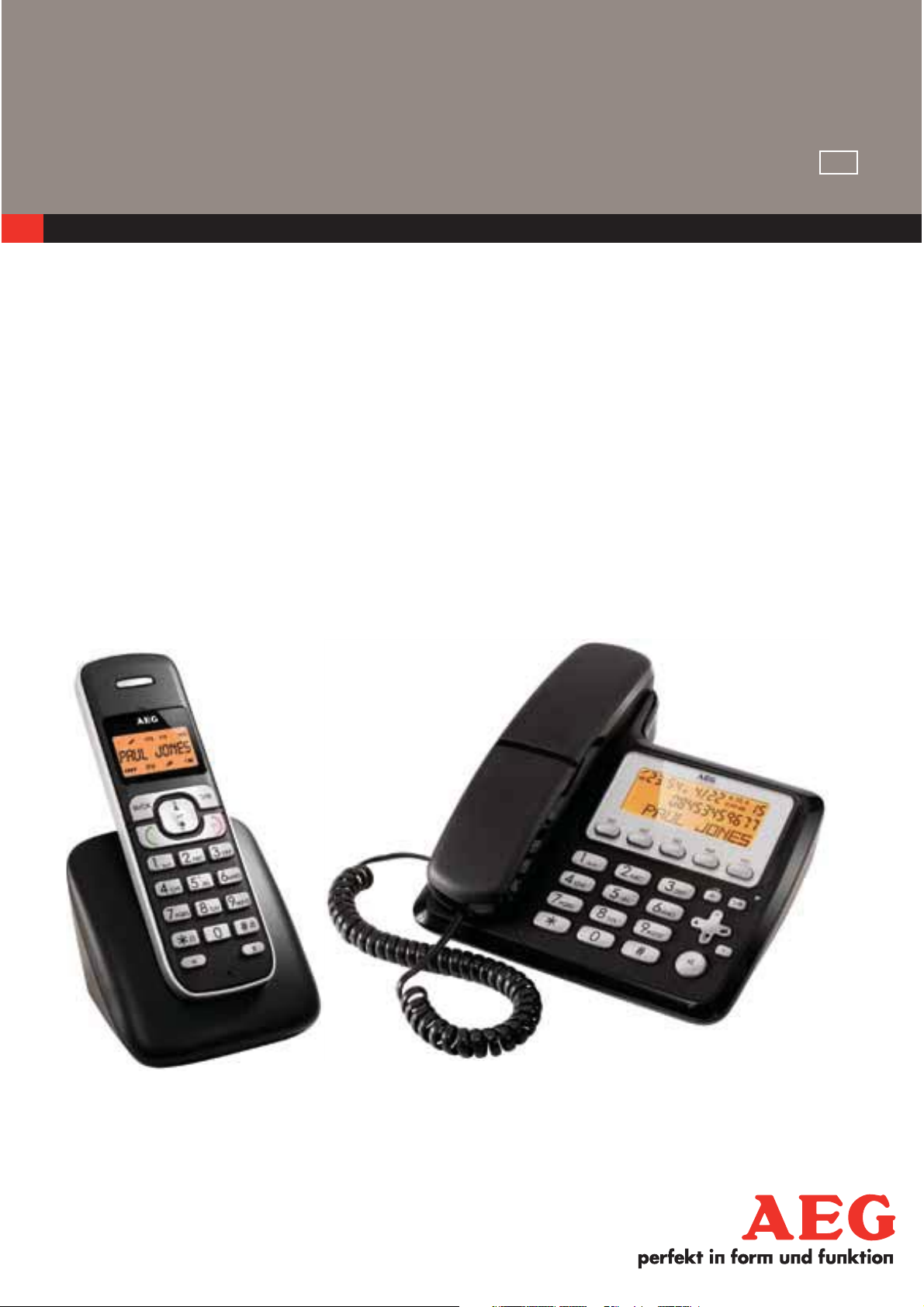
CORDLESS
TELEPHONE
Voxtel D210/D215
USER GUIDE
UK
V1
Page 2
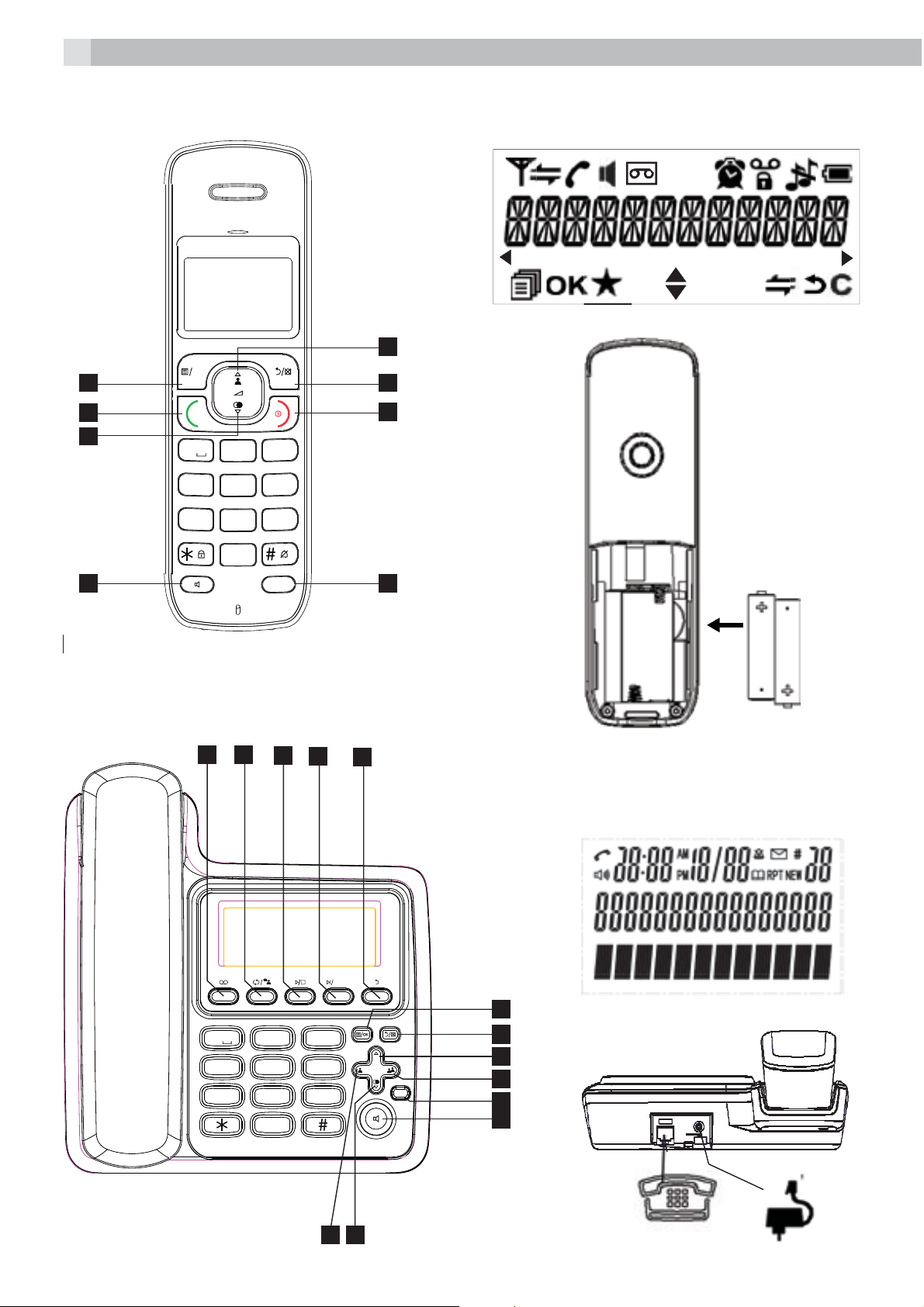
2
P1 P2
1
8
OK
2
P3
7
3
6
1
4
7
GHI
PQRS
2
5
8
ABC
TUV
DEF
3
MNO
6
JKL
WXYZ
9
0
P4
R
10
9
11
12
45
13
P5
5
8
ABC
JKL
TUV
1 2
GHI
4
PQRS
7
0
3
6
9
DEF
MNO
WXYZ
MEMO
14
15
16
R
17
P6
20
21
1819
Page 3
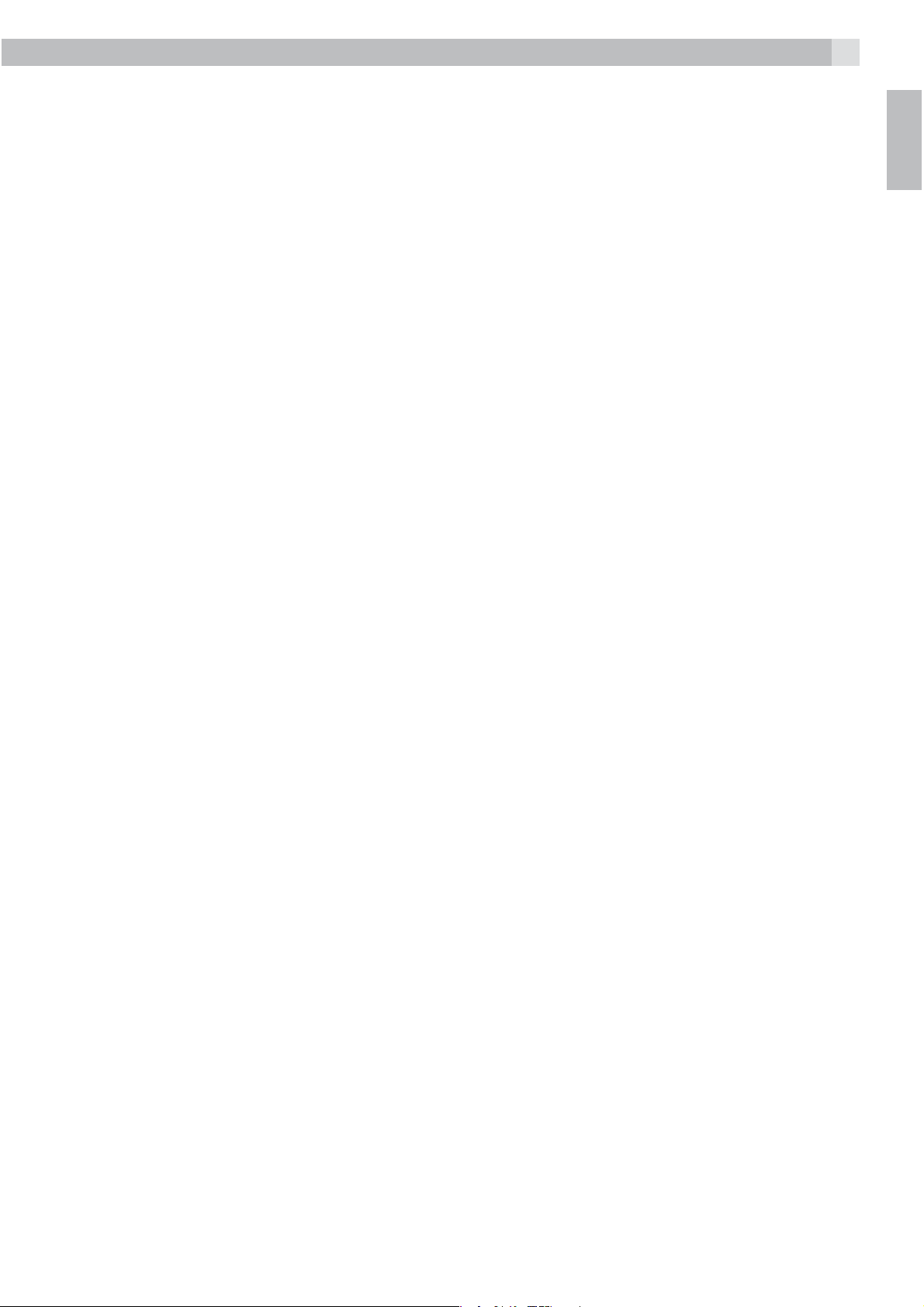
3
1 BECAUSE WE CARE
Thank you for purchasing this product. This product has been designed and assembled with utmost care
for you and the environment. This is why we supply this product with a quick installation guide to reduce
the number of paper (pages) and therefor save trees to be cut for making this paper. A full and detailed
user guide with all the features descripted can be found on our website www.aegtelephones.eu. Please
download the full user guide in case you want to make use of all the advanced features of your product. To
save the environment we ask you not to print this full user guide. Thank you for supporting us to protect
our environment.
2 IMPORTANT SAFETY INSTRUCTIONS
When using your telephone, basic safety precautions should always be followed to reduce the risk of fire,
electric shock and injury, including the following:
1. Read and understand all the instructions.
2. Follow all warnings and instructions marked on the product.
3. Unplug the power adapter from the wall outlet before cleaning. Do not use liquid cleaners or aerosol
cleaners. Use a damp cloth for cleaning.
4. Keep your phone away from hot, humid conditions or strong sunlight and don’t let it get wet or use this
product near water (for example, near a bath tub , kitchen sink, swimming pool).
5. Do not overload wall outlets and extension cords as this can result in the risk of fire or electric shock.
6. Unplug this product from the wall outlet under the following conditions:
tWhen the power supply cord or plug is damaged.
tIf the product does not operate normally by following the operating instructions.
tIf the product has been dropped and the cabinet has been damaged.
tIf the product exhibits a distinct change in performance.
7. NEVER use your phone outdoors during a thunderstorm-unplug the base from the telephone line and
the mains socket when there are storms in your area. Damage caused by lightning is not covered by
the guarantee.
8. Do not use the telephone to report a gas leak in the vicinity of the leak.
9. Use only the supplied NiMH (Nickel Metal Hydride) batteries!
10. The use of other battery types or non-rechargeable batteries/primary cells can be dangerous. These
may cause interference and/or damage to the unit or surroundings. The manufacturer will not be held
liable for damage arising from such non-compliance.
11. Do not use third party charging bays. Damage may be caused to the batteries.
12. Please ensure the batteries are inserted in the correct polarity.
13. Dispose of batteries safely. Do not immerse them in water, burn them, or put them where they could
get punctured.
UK
3 INTENDED USE
This telephone is intended to be connected to a public analogue telephone network or to an analogue
extension of an approved compatible PBX system.
4 UNPACKING YOUR PHONE
The package contains the following items:
t$PSEFE)BOETFU
t$PJMFE)BOETFU$PSE
t#BTFTUBUJPO
t$PSEMFTT)BOETFU
t$IBSHFS1PEXJUIDPOOFDUFE"$QPXFSBEBQUFS
t"$QPXFSBEBQUFSGPSUIFCBTFTUBUJPO
t5FMFQIPOFMJOFDPSE
t"""SFDIBSHFBCMF#BUUFSJFT
t6TFSNBOVBM
Keep the packing materials in a safe place in case you later need to transport the device.
Page 4
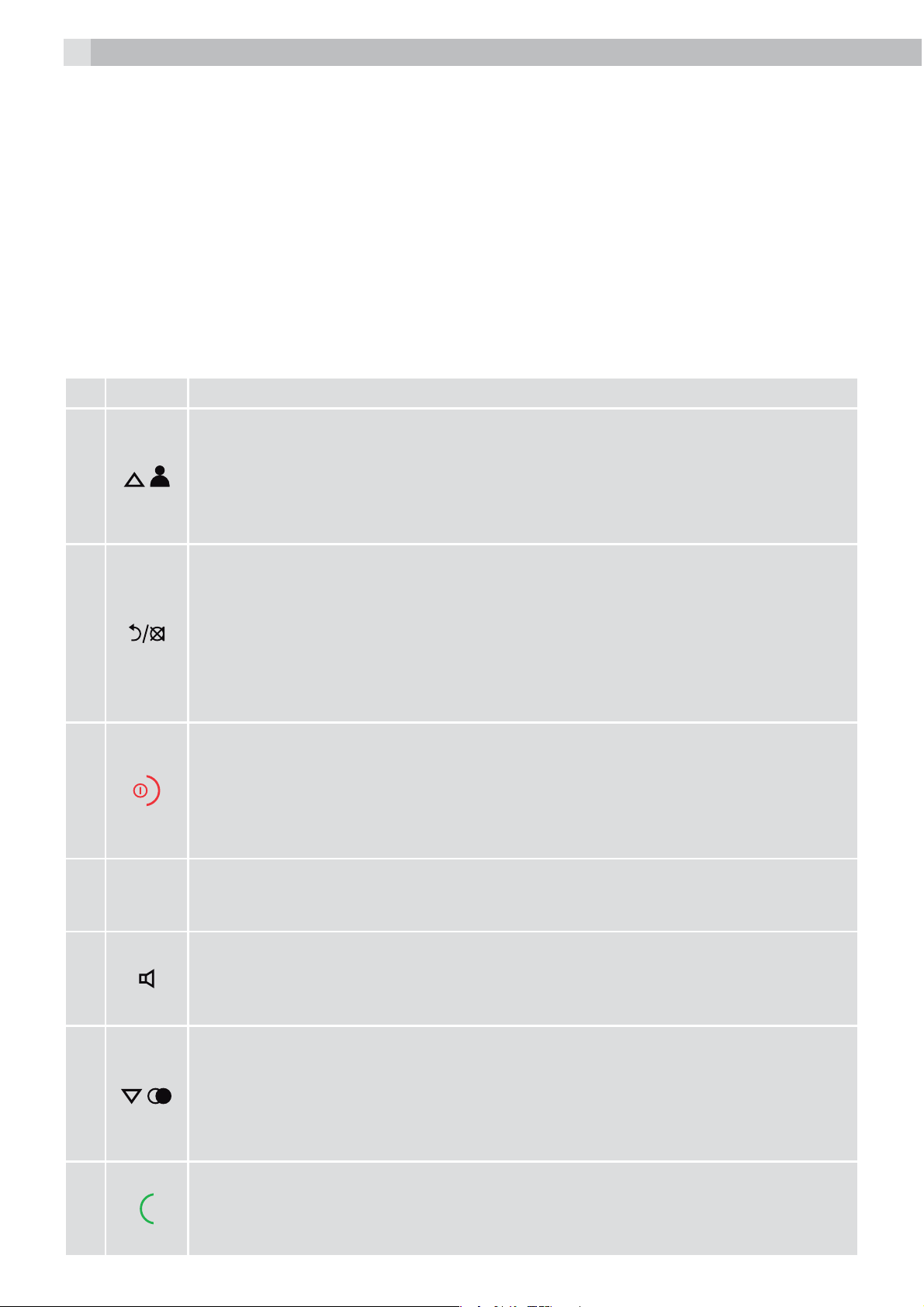
4
Radio signals between the cordless handset and the base unit:
To use your cordless handset and base together, you must be able to establish a radio link between them.
The signal between the handset and base is in accordance with the normal standards for a DECT phone:
maximum range up to 300 metres outdoors or 50 metres indoors.
The signal range may decrease if there is any large metal object between the handset and the base, such
as a refrigerator, a mirror, a filing cabinet, metallic doors or reinforced concrete. The signal strength may
also be reduced by other solid structures like walls, or by other radio or electrical interference.
5 GETTING TO KNOW YOUR PHONE
5.1 Cordless handset overview (see P1)
# Meaning
Up key
tIn idle mode: press to access the call list
1
tIn menu mode: press to scroll up the menu items
tIn phonebook list / redial list / call list: press to scroll up the list
tDuring a call: press to increase the earpiece volume
tDuring ringing: press to increase the ringer volume
Right soft key (clear/back/mute/intercom)
tIn main menu mode: press to go back to idle screen
tIn sub-menu mode: press to go back to previous level
2
3
4
5
R
tIn sub-menu mode: press and hold to go back to idle screen
tIn editing / predialling mode: press to clear a character/digit
tIn editing / predialling mode: press and hold to delete all the characters / digits
tDuring a call: press to mute / unmute the microphone
tIn idle mode: press to intercom another handset
Off / hang up key
tDuring a call: press to end a call and go back to idle screen
tIn menu / editing mode: press to go back to previous menu
tIn idle mode: press and hold to power off the handset
tIn idle mode (when the handset is powered off): press and hold to power on the
handset
Flash key
tIn idle / predialling mode: press to insert a flash
tDuring a call: press to generate flash signal
Speakerphone key
tDuring a call: press to turn on / off the speakerphone
tCall list / phonebook entry: press to make a call with speakerphone
tDuring ringing: press to answer a call with speakerphone
Down key (redial/down)
tIn idle mode: press to access the redial list
6
7
tIn menu mode: press to scroll down the menu items
tIn phonebook list / redial list / call list: press to scroll down the list
tDuring a call: press to decrease the earpiece volume
tDuring ringing: press to decrease the ringer volume
Talk key
tIn idle / predialling mode: press to make a call
tIn redial list / call list / phonebook list: press to make a call to the displayed entry
tDuring ringing: Press to answer a call
Page 5
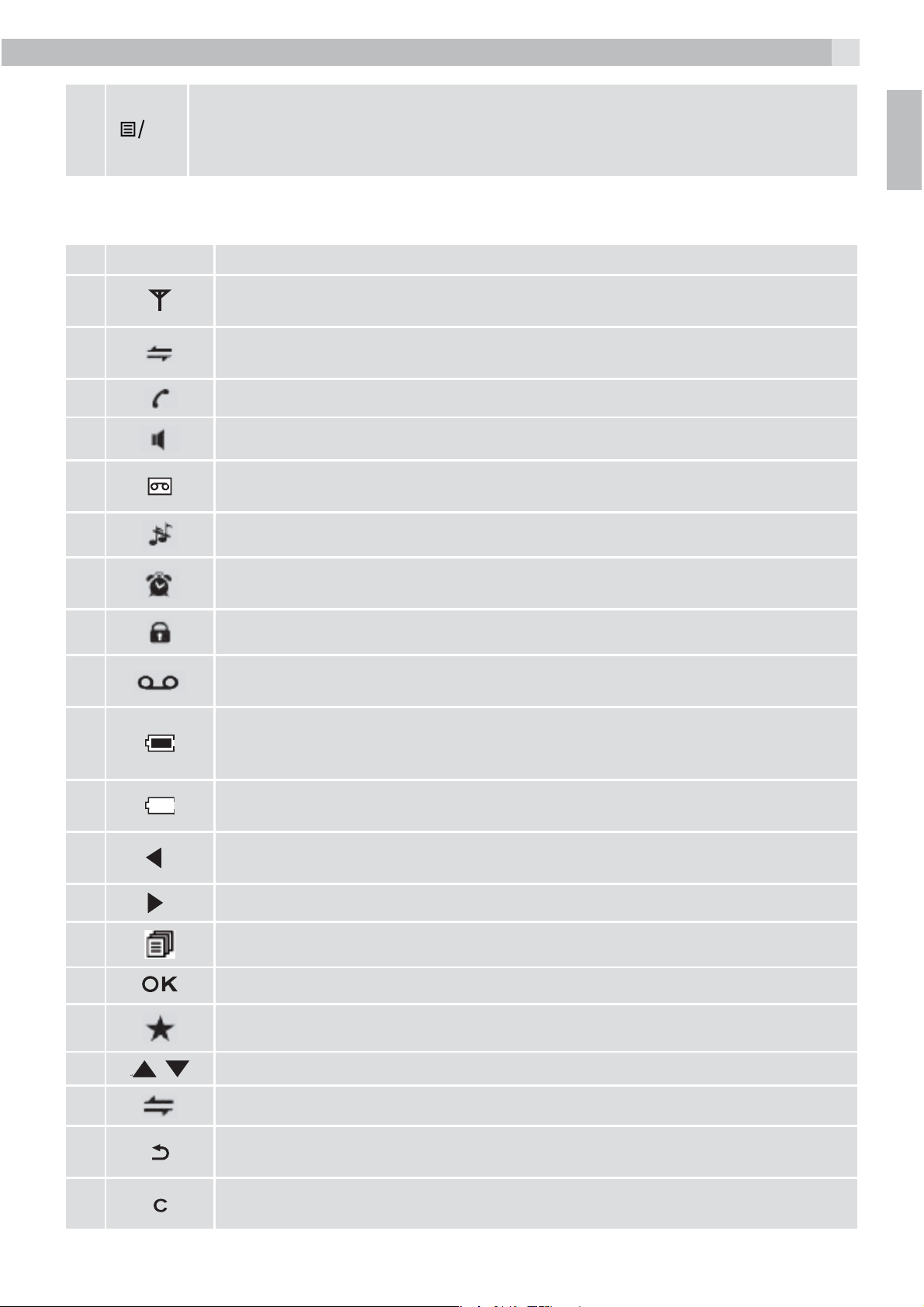
Left soft key (menu/ok)
8
5.2 Cordless handset display (see P2)
The LCD display gives you information on the current status of the telephone.
# Meaning
OK
tIn idle mode: press to access the main menu
tIn sub-menu mode: press to confirm the selection
tDuring a call: press to access Intercom/phonebook/ redial list/ call list
Steady when the handset is in range of the base.
Flashes when out of range of the base or not registered to the base.
Steady when an intercom call is in progress.
Flashes when there is an incoming internal call.
Indicates a call is in progress on that handset.
Indicates that speakerphone is being used.
Indicates that your answering machine (TAM) is on and flashes when there is a new
message.
5
UK
Indicates that the handset ringer is switched off.
Steady when an alarm is set.
Flashes when the alarm is sounding.
Indicates that the keypad is locked.
Indicates when you have a new Voice Mail message.
(This is a caller display service from the network operator.)
Indicates when the battery is fully charged.
Whole icon flashes when the battery is charging.
Internal block icon flashes when the battery is in final charging stage.
Indicates when the battery needs charging.
Flashes when low battery power level is detected.
Indicates when there are more characters or numbers in front of those being
displayed.
Indicates when there are more characters or numbers after those being displayed.
Left soft key function. Press to access the main menu.
Left soft key function. Press to confirm the current selection.
Indicates new TAM message / new call in TAM message list / call list.
Indicates more options available in lists, above or below.
Right soft key function. Press to start an intercom call.
Right soft key function. Press to go back to the previous menu (back) level or cancel
the current action.
Right soft key function. Press the alarm, or mute/unmute the microphone during
a call.
Page 6
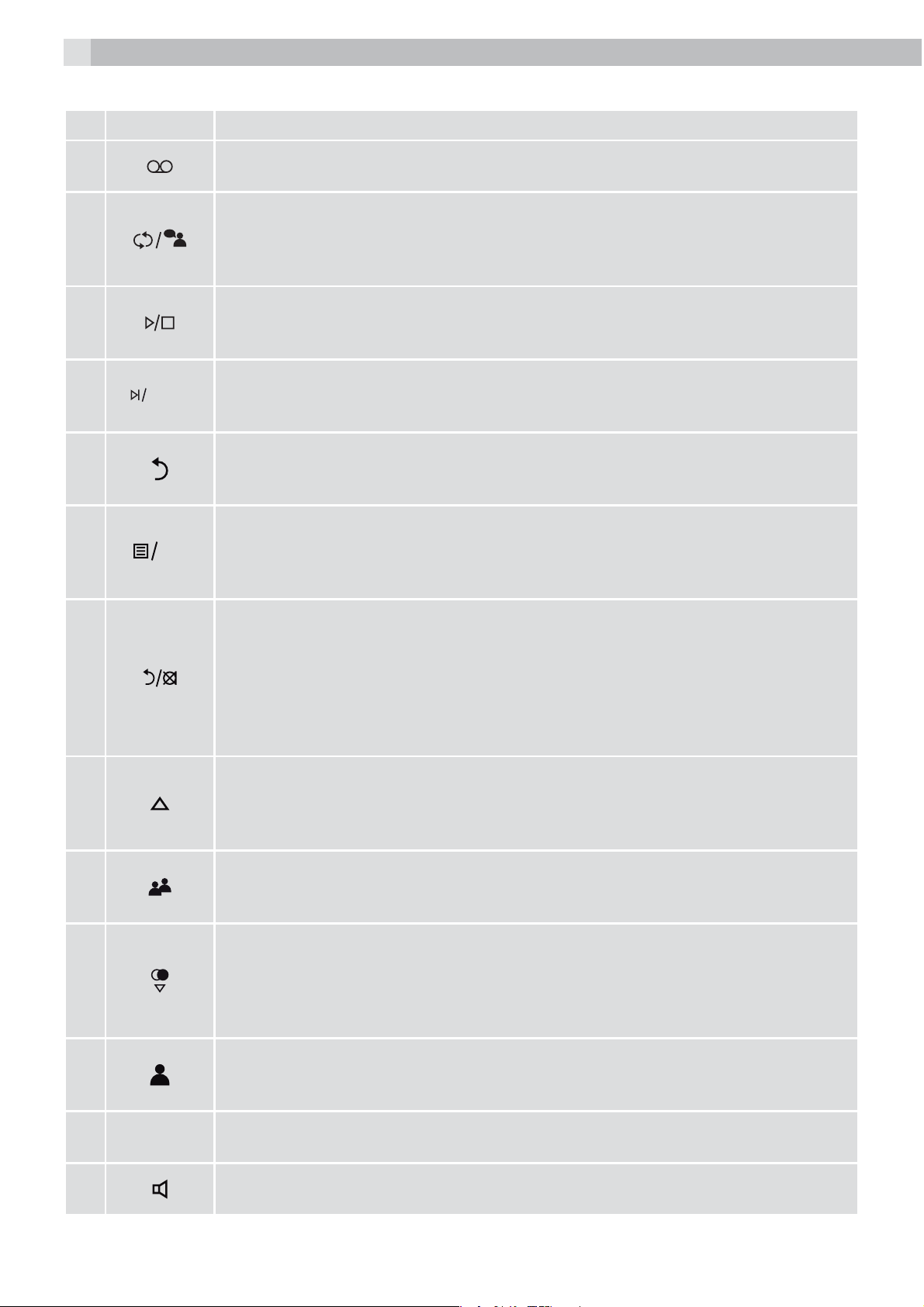
6
5.3 Corded Base Station
# Meaning
9
10
11
12
13
14
MEMO
OK
Ans On/Off
In Idle: Press to switch the answering machine ON or OFF.
Repeat/OGM
In Idle mode: Press and hold to record an OGM. Press to playback the OGM.
In TAM message playback mode: Press once to repeat the current message, or
twice to go back to the previous message.
Play/Stop
In idle mode: Press to playback messages.
During TAM message playback: Press to stop playing messages.
FWD/MEMO
In idle mode: Press and hold to record a Memo.
In TAM message playback mode: Press to skip forward to play the next message.
Delete
In TAM message playback mode: Press to delete the message playing.
In idle mode: Press and hold to delete all old TAM messages.
Menu/OK
In idle mode: Press to access the main menu.
In sub-menu mode: Press to confirm the selection.
In Redial List / Call Log: Press for sub-menu.
15
16
17
18
19
C/Mute
In main menu mode: Press to go back to idle screen.
In sub-menu mode: Press to go back to previous level.
In editing / predialling mode: Press to clear a character / digit.
During a call: Press to mute / unmute the microphone.
During ringing: Press to silence the base ringer.
In idle mode: Press to intercom handsets.
Up
In menu mode: Press to scroll up the menu items.
In Phonebook list / Redial list / Call List / Call Log: Press to scroll up the list.
During a call or TAM message playback: Press to increase the volume.
Call list / right
In Idle mode: Press to access the Call List.
In editing mode: Press to move the cursor one character to the right.
Redial/Down
In idle mode: Press to access the Redial List.
In menu mode: Press to scroll down the menu items.
In Phonebook list / Redial list / Call List / Call Log: Press to scroll down the list.
During a call or TAM message playback: Press to decrease the volume.
Phonebook / left
In Idle: Press to access phonebook list.
In editing mode: Press to move the cursor one character to the left.
20
21
R
Flash
In predial mode or during a call: Press to insert a Flash signal.
Speakerphone
Press to make a call with speakerphone.
Page 7
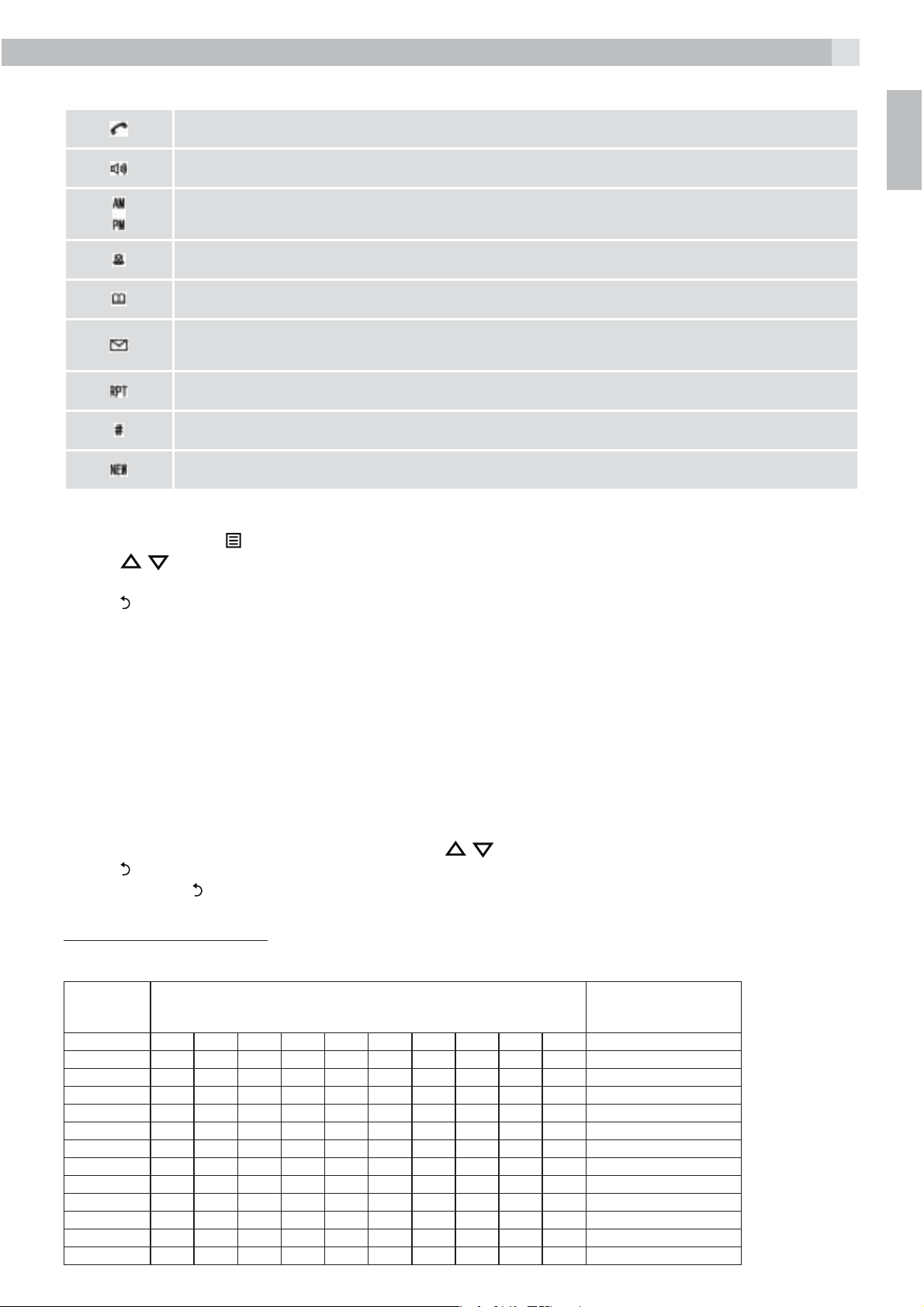
5.4 Base Station Display
K
Indicates a call is in progress.
Indicates that handsfree is being used.
Indicates the time of day.
Indicates that the base ringer volume is switched off.
This will display when you are in the phonebook menu.
Indicates when you have a new Voice Mail message. (This is a network service depend
on your operator).
This will display when it is a repeat call.
Indicates the sequence number of the CID record.
This will display when there is a new CID entry or if one is being viewed.
7
UK
5.5 Cordless handset menu structure
tIn idle mode, press
tPress
tPress
tPress
/ to go to other options in the menu list.
to enter a sub-menu or function.
O
to go back to the previous level
to go to CALL LIST, the first option in the menu list.
tRefer to the following for the menu structure.
5.6 Text and Digit Entry
The following tables show you where each letter and punctuation character can be found, by using
repeated presses of the alphanumeric keypad. This will be helpful when storing a name in the phonebook
and renaming your handset.
In editing mode, a cursor is displayed to indicate the current text entry position. It is positioned at the right
of the last character entered.
Writing Tips:
tOnce a character is selected, the cursor will move to the next position after a short pause.
tYou can move the cursor within the text with the
tPress
tPress and hold
to delete the last character.
to delete the entire text string.
/ keys to amend the text entry.
Using a cordless handset:
5.6.1 English Character Set
Key
Key Press
1
2ABC2 2
3DEF3 3
4GHI4 4
5 JKL55
6MNO6 6
7PQRS7 7
8TUV8 8
9WXYZ9 9
00 0
**?/\() *
#°‘,-&
Alphanumeric Editing
(For phonebook name editing and renaming handset)
1st 2nd 3rd 4th 5th 6th 7th 8th 9th 10th
space
-1 1
Number Editing (For
phone number editing,
date/time editing)
, or P (if press and hold)
Page 8
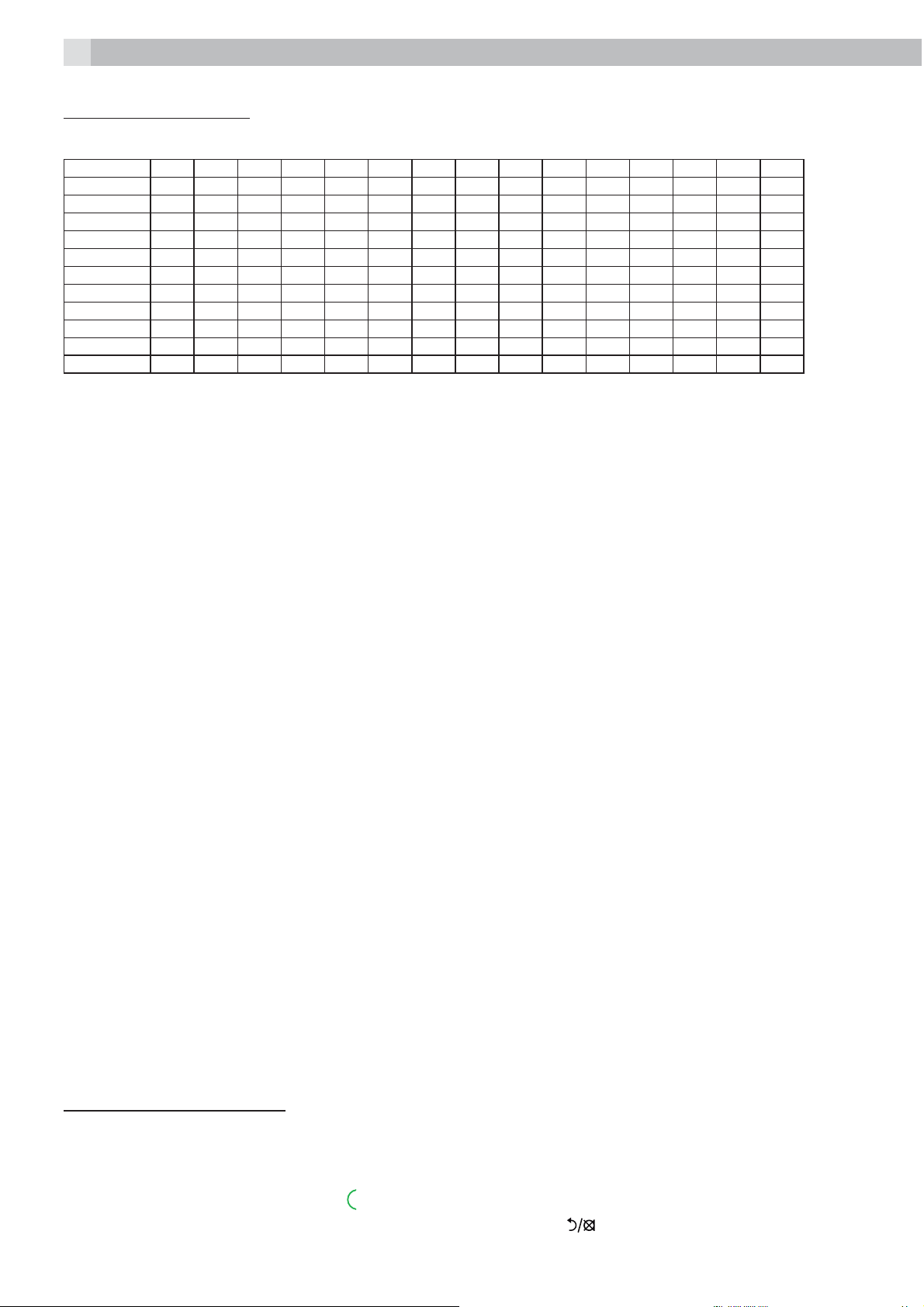
8
Using the corded base:
5.6.2 Character table
00
1SP-1
2 ABC2АБВГДЕ
3DEF3ĆÈÉÊË
4GHI4цМНОП
5 JKL5 Ł
6MNO6Ñ
7PQRS7
8TUV8ġÙÚÛÜ
9WXYZ9ǑÝ
**?/\()
##,,-.&
čď
ēĕ
ęěĝù
ТУФХЦ
Ǔħĩ
ĉċӀ
Ƭøư
Šß
ljĥģ
Ą
Ž
ÆÇ
ė
ûý
Ø
6 INSTALLING YOUR PHONE
6.1 Connecting the corded base station (see P6)
tUse the coiled cord to connect the corded handset to the base station, making sure the plugs are
inserted fully into the sockets on the handset and on the side of the base, until they click in place.
tPlug the power supply cord & phone line cord into the sockets in the back of the base station.
tPlug the power adapter into a 230Vac, 50Hz mains socket and the line cord into your telephone line
socket.
Warning:
Use only the power adapter provided for the base station.
Note:
The base unit needs mains power for normal operation, and the cordless handset will not work without it.
(If the mains power fails, calls can still be made or received using the corded handset.).
6.2 Installing the cordless handset and charging the batteries (see P3)
tSlide open the battery compartment cover from the back of the handset.
tPlace the 2 supplied batteries into the battery compartment with the polarity markings as indicated.
tSlide the battery compartment cover back until it clicks into place.
tPut the cordless handset on the charger and charge for 15 hours before using the handset for the first
time.
>The handset will give a beep when it is properly placed on the charger.
Warning:
Use only NiMH rechargeable batteries.
7 USING YOUR PHONE
Using the cordless handset:
7.1 Make a call
7.1.1 Preparatory dialling
tEnter the phone number and press
to connect to the line and dial the number.
>When entering the number, if you make a mistake, press “C” (
) to delete digits.
Page 9
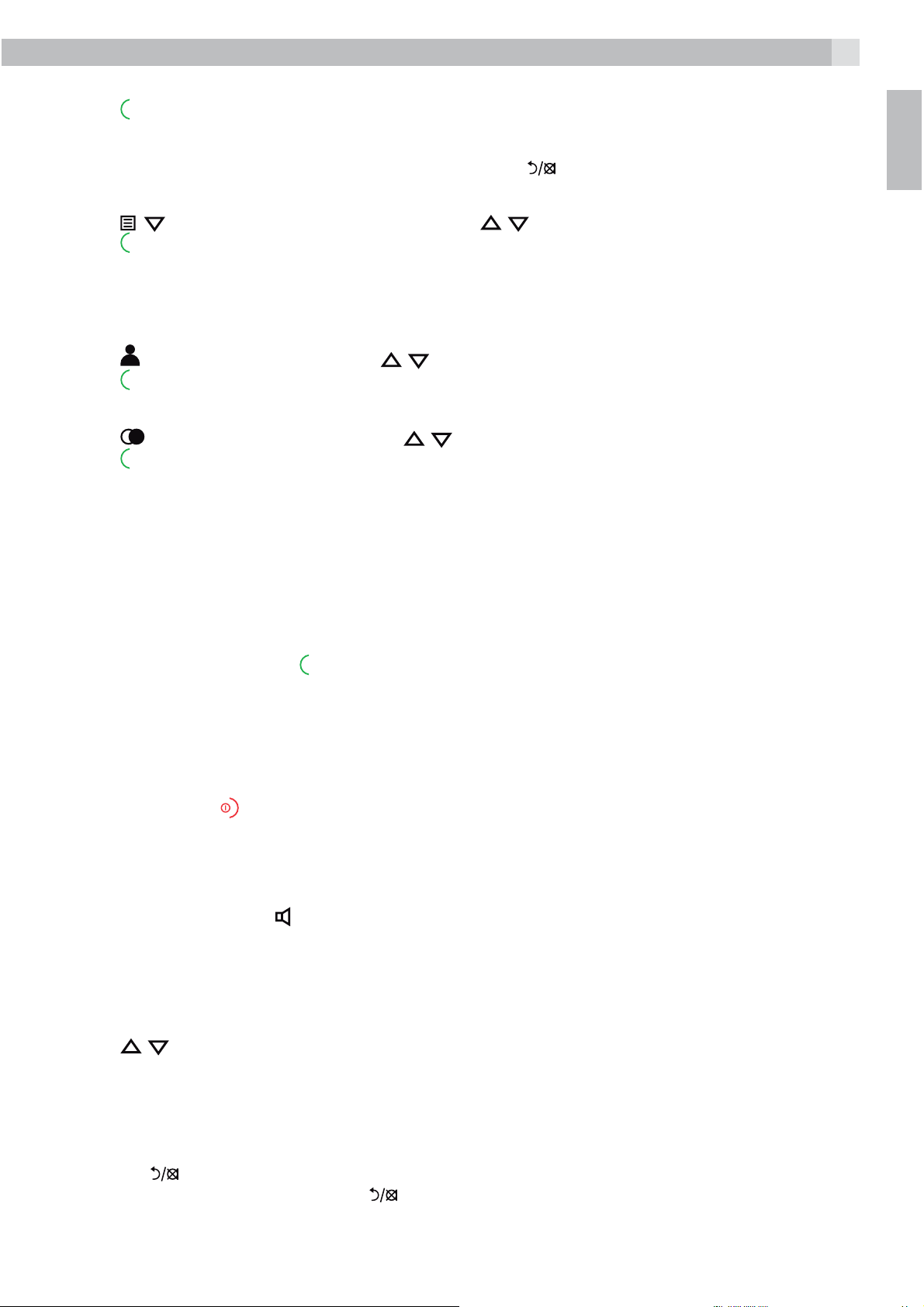
7.1.2 Direct dialling
K
tPress
to connect to the line and then enter the phone number.
9
Note:
If you enter a wrong digit you cannot correct it with the “C” (
7.1.3 Call from the phonebook
tPress
tPress
Note:
The alphanumeric keys provide a short-cut to find entries beginning with the corresponding letters.
7.1.4 Call from the call list (only available with caller display)
tPress
tPress
7.1.5 Call from the redial list
tPress
tPress
7.1.6 Call timer
Your handset automatically times the duration of every call.
The call timer is displayed as soon as you answer a call or 15 seconds after dialling and remains on the
screen for 5 seconds after the end of the call.
It is shown in hours, minutes and seconds format (HH:MM:SS).
, ,
to dial out the selected phonebook entry.
to access the call list and press / to select the desired call list entry.
to dial out the selected call list entry.
to access the redial list and press / to select the desired redial number.
to dial out the selected redial number.
to access the phonebook and press / to select the desired phonebook entry.
O
) key.
UK
7.2 Answer a call
If the handset is not on the charging cradle:
tWhen the phone rings, press
Note:
If “AUTO ANSWER” is set to “ON”, then lifting the handset off the base or charger will answer the call
automatically and no keys need to be pressed.
7.3 End a call
tDuring a call press
OR
tPut the handset on the base station or charger to end the call.
7.4 Handset speakerphone
During a call, you can press
7.5 Adjust volume
There are 5 levels (“VOLUME 1” to “VOLUME 5”) to choose from for each of the earpiece and speaker
volumes.
During a call:
tPress
>When you end the call, the setting will remain at the last selected level.
/ to select volume 1-5. The current setting is shown.
to end the call.
to answer a call.
to alternate between hands-free speakerphone and normal handset use.
7.6 Mute a call
You can talk to someone nearby without letting the caller hear you during a call.
During a call:
Press “C” (
Your caller cannot hear you. Press “C” (
) to mute the microphone and “MUTED” will display on the LCD.
) again to unmute the microphone.
Page 10

10
7.7 Turn off the handset ringer
In idle, press and hold # to turn off the handset ringer. The
icon is displayed on the LCD.
Note:
The display will still flash the call icon
and show “CALL” or the caller display number, when there is an
incoming call, even if the ringer is turned off.
To turn the ringer back on, press and hold # again.
7.8 Turn on the keypad lock
You can lock the keypad so that it cannot be used accidentally while carrying it around.
tIn idle, press and hold * to turn on the keypad lock and the
icon will display.
Note:
You can still use
to answer a call when the handset is ringing.
To turn the keypad lock off, press and hold * again.
7.9 Redial the last number
You can redial any of the 5 last numbers called. If you have stored a name in phonebook to go with the
number, the name will be displayed instead.
The most recent last number will display at the top of the redial list.
7.9.1 Redial a number from the redial list
tIn idle mode, press
to access the redial list.
Note:
If the redial list entry shows a name, press # to view the number of this entry.
tPress
tPress
/ to browse the redial list.
to dial to the selected redial number.
Note:
If there are no numbers in the redial list, the display shows “EMPTY ”.
7.9.2 Store a redial number into the phonebook
tFollow Steps 1 and 2 in section 7.9.1.
tPress
tPress
tPress
tPress
tPress
and / to select “ADD TO PB“.
and then enter the name you want to use in the phonebook.
and then modify the number, if necessary.
to show “MELODY 1“.
/ to browse the ringtone list. The respective ringtone will be played when browsing the
ringtone list.
Note
The selected melody will only be played when you receive a call if you subscribe to Caller Display and the
incoming number matches the stored number.
tPress
to confirm, and the entry will be stored.
7.9.3 Delete a redial number
tFollow Steps 1 and 2 in section 7.9.1.
tPress
tPress
and / to select “DELETE“.
to confirm, and the entry will be deleted.
7.9.4 Delete all redial list entries
tFollow Steps 1 and 2 in section 7.9.1.
tPress
tPress
tPress
and / to select “DELETE ALL“.
to display “CONFIRM?“.
to confirm. All entries will be deleted and the display will show “EMPTY“.
Page 11
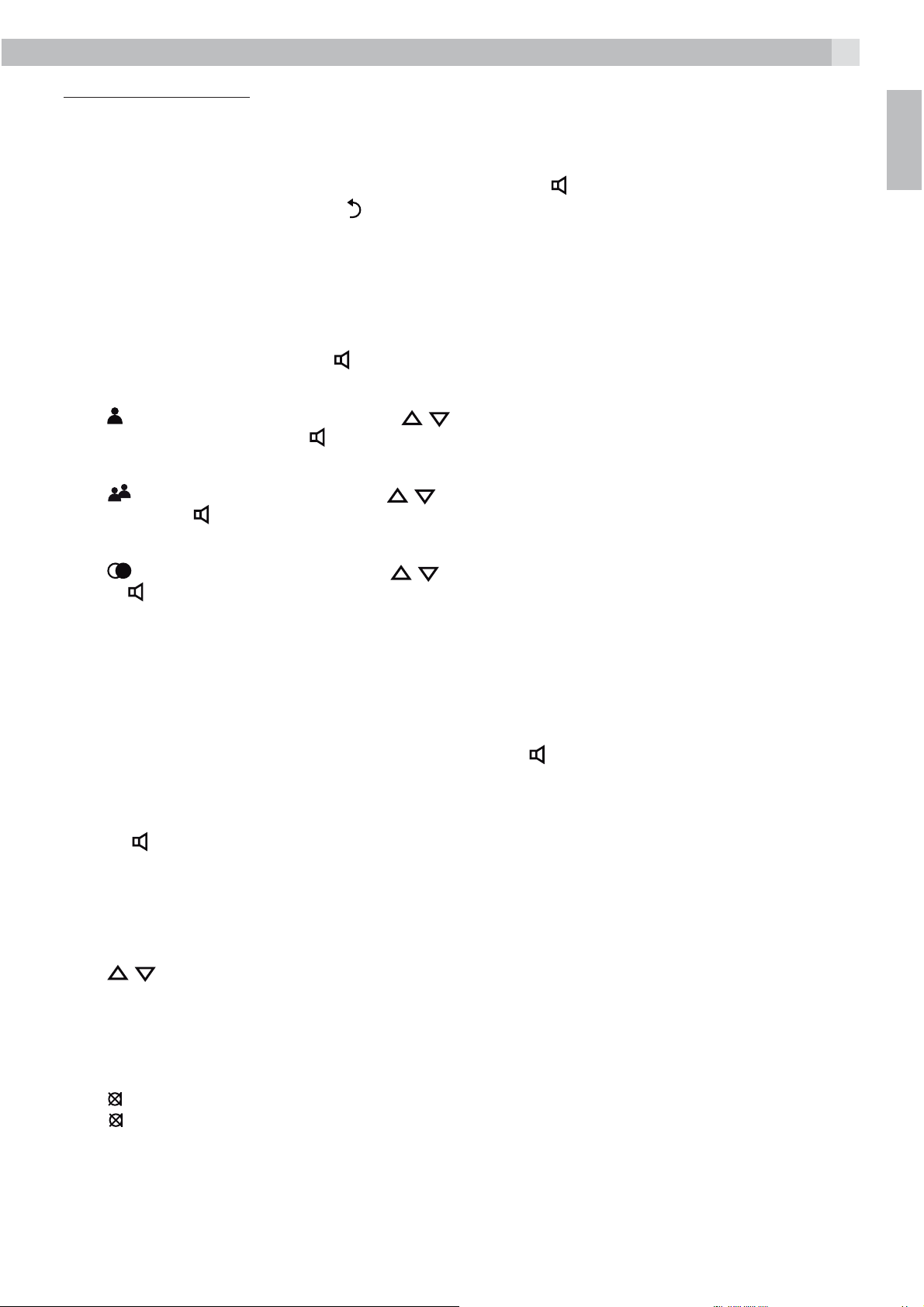
11
Using the corded base:
7.10 Make an External Call
7.10.1 Preparatory dialling
Enter the phone number and lift up the corded handset or press
number, if you make a mistake, press
Note:
To insert a pause in the dialling sequence, press and hold the < 0 > button, the screen will then show a
“P” in the number.
Press
7.10.2 Direct dialling
Lift up the corded handset or press
7.10.3 Call from the phonebook
Press
Lift the corded handset or press
7.10.4 Call from the call list
Press
handset or press
to insert a flash signal and the screen will show a “F”.
R
to access the phonebook and press / to select the desired phonebook entry.
to access the Call List and press / to select the desired Call List entry. Lift up the corded
to dial out the selected Call List number.
to delete digits.
to connect to the line and then enter the phone number.
to dial out the selected phonebook entry.
to dial the number. When entering the
UK
7.10.5 Call from the redial list
Press
or press
7.10.6 Call timer
Your base display automatically times the duration of every call. The call timer appears on the display as
soon as a call is answered or about 15 seconds after dialling, and remains on the screen for a few seconds
after the end of the call. It is shown in hours, minutes and seconds format (HH:MM:SS).
7.11 Answer a Call
When there is an incoming ring, pick up the handset or press
7.12 End a Call
During a call connection, put the corded handset on the base station to end the call.
Or press
7.13 Adjust Earpiece and Handsfree Volume
There are 5 levels (“VOLUME 1“ to “VOLUME 5“) to choose from for each of the earpiece and speaker
volumes.
During a call:
Press
The current setting is shown. When you end the call, the settings will remain at the last selected level.
to access the redial list and press / to select the desired redial number. Lift up the handset
to dial out the selected redial number.
to answer the call.
if you have a call in handsfree mode.
/ to increase or decrease the volume level respectively.
7.14 Mute a Call
You can talk to someone nearby without letting the caller hear you during a call.
During a call:
Press
Press
and the caller will be able to hear you again.
7.15 Emergency Call without Mains Power
The corded base unit can make an emergency call with the corded handset when the mains AC power is
disconnected.
Pick up the corded handset and wait for the dial tone and then enter the phone number to make a call.
to mute the microphone and “MUTED ” is displayed on the display. Your caller cannot hear you.
again to unmute the microphone. “MUTED“ will be replaced by “LINE IN USE” on the display,
Page 12

12
Note:
It is not possible to dial numbers from memories or use the speakerphone when the mains power is off.
When the mains power is off, you can also answer an incoming call with the corded handset.
When the phone rings, pick up the corded handset to talk to the caller.
7.16 Redial
You can redial any of the last 10 numbers called. If you have stored a name in the phonebook to go with
the number, the name will be displayed as well.
7.16.1 Redial a Number from the Redial List
In idle mode, press
Note:
The redial list can also be viewed using
1. Press
2. Pick up the corded handset or press
Note:
If no numbers are in the redial list, the display will show “EMPTY“.
7.16.2 Save a redial number into the phonebook
tFollow steps 1 and 2 in section 7.16.1.
tPress
tPress
tPress
tPress
/ to browse the redial list.
to show “ADD TO PB?“
and then enter the name for the phonebook entry.
and then modify the number, if necessary.
and then / to select a melody.
to view the redial list.
then selecting “CALL LOG“ and “DIALED“.
to dial the selected redial number.
Note:
The selected melody will only play when you receive a call if you subscribe to Caller Display and the
incoming number matches the stored number.
tPress
7.16.3 Delete a Redial Number
tFollow steps 1 and 2 in section 7.16.1.
tPress
tPress
tPress
7.16.4 Delete All Redial List Entries
tIn idle mode, press
tPress
tPress
tPress
7.17 Find the Cordless Handset
Using a cordless handset:
If you have more than one cordless handset registered to the base, press
number to call the other handset, or press 9 to call all registered handsets.
to save the redial number into the phonebook.
and / to select “DELETE?“.
to show “CONFIRM?“.
to confirm the delete.
to open the redial list.
and / to select “DELETE ALL?“.
to show “CONFIRM?“.
to confirm the delete, and briefly display “EMPTY“.
and select the handset
Note:
If there is an incoming call during the intercom calling, the phone will ring with the incoming call instead
of the intercom.
Using the corded base:
You can locate any cordless handsets by paging from the base unit:
tIn idle mode, press
tPress
“PAGING“ will flash on the base screen.
and / to select “PAGE ALL HS“.
Page 13

13
All handsets registered to the base will produce the paging tone and “PAGING“ flashes on the screen.
You can stop the paging by pressing
/ / on any handset or on the base to stop paging.
7.18 Make an Internal Call
This feature allows you to make internal calls, transfer external calls. If the called base or handset is not
answered within 60 seconds, the called base or handset will stop ringing and the calling one will return to
standby mode.
7.18.1 Intercom
Using the cordless handset:
1. In idle mode, press “C” (
„7“ and a „9“.
2. Enter < 7 > to call the base or enter the number of the handset that you want to call, or enter „9“ to
call all handsets and the base.
3. The called base rings and the corded handset must be lifted off the base to establish the internal call.
OR
3. The called handset rings and
Note:
If only one handset is registered to the base station, pressing “C” (
Note:
If there is an external call while you are on an intercom call, you‘ll hear warning beeps, and you have to end
the intercom call, before you can answer the external call.
) and all the other registered handset numbers will display, along with a
must be pressed on that handset to establish the intercom call.
) will call the base immediately.
UK
Using the corded base:
1. In idle mode, press
2. Enter the handset number you want to call, or press “9“ to call all handsets.
3. The called handset rings. Press
Note:
If only one handset is registered to the base station, pressing
7.18.2 Call all handsets
Using the cordless handset:
tIn idle mode, press
tPress the “9“ key to ring to all registered handsets and the base.
Using the corded base:
tIn idle mode, press
tPress “9“ to ring to all registered handsets and the base.
7.18.3 Transfer an External Call
Using the cordless handset:
During an external call:
1. Press
2. Press
you want to transfer the call to.
3. The external call is put on hold automatically and the called handset rings.
4. Press
5. Press
with the external party.
6. The external call is transferred to the called handset.
to show “INTERCOM“.
to show all the other registered handset numbers, plus “9”. Enter the number for the handset
on the called handset to establish an internal call.
on the calling handset or put the calling handset on the charging cradle to end the current call
and the registered handset numbers will display, along with a “9“.
on the called handset to establish the internal call.
will call the handset immediately.
and the registered handsets will display.
and the registered handset numbers will display.
Note:
If the other handset has not answered the intercom call, you can stop the intercom and return to the
external call by pressing
.
Page 14

14
K
Using the corded base:
During an external call:
1. Press
2. Enter the number for the handset you want to transfer the call to.
The external call is put on hold automatically and the called handset rings.
3. Press
4. Replace the corded handset on to the base, or press
call with the external party.
5. The external call is transferred to the called handset.
7.18.4 Make a 3-way conference call
The conference call feature allows one external call to be shared with the base and one handset or with
two handsets . The three parties can share the conversation and no additional network subscription is
required.
Using a cordless handset:
During an external call:
tFollow Steps 1 to 4 in section 7.18.3.
tPress and hold the star key * on the calling handset to establish the conference call.
Either handset can exit the conference by pressing
external call.
to show all the other registered handset numbers, plus a „9“.
on the called handset to establish an internal call.
if in speakerphone mode, to end the current
, leaving the other handset still connected to the
Using the corded base:
During the external call:
tFollow Steps 1 to 3 in section 7.18.3 (corded).
tPress and hold the „*“ key on the calling base to establish the conference call.
Any party (base or handset) can exit the conference and leave the other party still connected to the
external call.
8 PRIVATE PHONEBOOK
Your phone can store up to 50 private phonebook entries with names and numbers in each handset and 50
entries in the base. Each phonebook entry can have a maximum of 20 digits for a handset phone number
or 24 digits for a base phone number, and 12 characters for the name. You can also select different
ringtones for your phonebook entries. (Note: the different ringtones only play when you receive a call if
you subscribe to Caller Display and the incoming number matches the stored number.) Phonebook entries
are stored alphabetically by name.
Using the cordless handset:
8.1 Add a new phonebook entry
In idle:
tPress
tPress
tPress
tPress
tPress
tPress
and / to select “PHONEBOOK” and then press
to show “ADD”.
and then enter the name.
and then enter the number.
and / to select the desired ringtone for your phonebook entry.
to store the phonebook entry.
O
to access the phonebook.
8.2 Search for a Phonebook Entry
In idle:
tPress
tEnter the first letter of the name using the alphanumeric keys (e.g. if it begins with C, press the 2 key
three times), and then
and / to select “PHONEBOOK“ and then press to access the phonebook.
/ to scroll to the entry you want.
Page 15

8.3 View a Phonebook Entry
K
In idle:
tPress
tPress
tPress
tPress
Note:
If the number is more than 12 digits, press
8.4 Edit a Phonebook Entry
In idle:
tPress
tPress
tPress
tPress
tEdit the name and press
tEdit the number and press
tPress
and / to select “PHONEBOOK“ and then press to access the phonebook.
/ to select the desired phonebook entry.
and / to select “VIEW“.
and / to review the name, number and ringtone of the selected phonebook entry.
and / to select “PHONEBOOK“ and then press to access the phonebook.
/ to select the desired phonebook entry.
and / to select “EDIT“.
to display the current name.
.
.
/ to select the ringtone and press to confirm.
O
or to view the remaining digits.
15
UK
8.5 Delete a Phonebook Entry
In idle:
tPress
tPress
tPress
tPress
8.6 Delete all Phonebook entries
tPress
tPress
tPress
tPress
8.7 Check the Phonebook Usage
You can check how many phonebook entries are stored in your handset and how many phonebook entries
are available for you to store in the phonebook.
tPress
tPress
tPress
entries are stored out of the total 50 available spaces.
Using the corded base:
and / to select “PHONEBOOK“ and then to access the phonebook.
/ to select the desired phonebook entry.
and / to select “DELETE“.
to confirm, and the entry will be deleted.
and / to select “PHONEBOOK“ and then press to access the phonebook.
and / to select “DELETE ALL“.
to display “CONFIRM?“.
to confirm. All entries will be deleted and the display will show “EMPTY“.
and / to select “PHONEBOOK“ and then press to access the phonebook.
and / to select “PB STATUS“.
to display how much of the phonebook is being used, for example “14/50 USED“ means 14
8.8 Add a new entry
In idle:
1. Press
2. Press
3. Press
4. Key in the name using the digit keys (maximum 12 characters). If you make any mistakes, press
delete the last character.
5. Press
6. Key in the number using the digit keys (maximum 24 digits). If you make any mistakes, press
the last digit.
7. Press
Use
8. Press
to show “PHONEBOOK“.
then / to show “ADD“ .
and the display will show the cursor at the beginning of the name position.
and the cursor will move to the number position.
to show “MELODY 1“.
/ to scroll through the melodies (there are 10 melodies to choose from).
to confirm the melody and store the entry in the phonebook.
to
to delete
Page 16

16
Note:
If there is no more space in the phonebook, “PB FULL” will appear on the display.
8.9 Edit an entry
In idle:
tPress
tPress
tPress
tScroll
tPress
tEdit the name, pressing
tPress
tEdit the number, pressing
tPress
tPress
tPress
8.10 View an Entry
In idle:
tPress
tPress
tPress
tPress
tPress
to show ”PHONEBOOK”.
and / to show ”EDIT”.
and the display will show the first phonebook entry in alphabetical order.
/ until you see the contact you want to edit.
and the cursor will appear at the end of the name.
to delete characters, if necessary.
and the cursor will appear at the end of the number.
to delete digits, if necessary.
and the display will show the current melody choice.
/ to change the melody, if required.
to save the changes.
to show ”PHONEBOOK”.
to show ”VIEW”.
and / to select the desired phonebook entry.
to see and hear the melody for that entry.
/ to go to other entries.
8.11 Delete an Entry
In idle:
tPress
tPress
tPress
tPress
tPress
8.12 Delete All Phonebook Entries
In idle:
tPress
tPress
tPress
tPress
8.13 View Phonebook Capacity
In idle:
tPress
tPress
tPress
entries are stored out of the total 50 available spaces.
to show ”PHONEBOOK”.
and / to show ”DELETE”.
and / to select the desired phonebook entry.
to display “CONFIRM?”.
to confirm the delete, or to cancel the delete.
to show ”PHONEBOOK”.
and / to show ”DELETE ALL”.
to display “CONFIRM?”.
to confirm the delete, or to cancel the delete.
to show ”PHONEBOOK”.
and / to show ”PB STATUS”.
to display how much of the phonebook is being used, for example ”33/50 USED“ means 33
9 CALLER DISPLAY (NETWORK DEPENDENT)
This feature is available if you have subscribed to the Caller Display service with your network service
provider. Your phone can store up to 20 received calls with date/time information in the base and cordless
handset Call Lists. The number will be shown on the handset and base displays when the phone is ringing.
If the number matches with one of the entries in your base and/or handset Phonebook, the caller’s name
stored in that phonebook will be displayed alternately with the number on the handset, and with the
number on the base.
Page 17

17
c
al
al
l
K
K
K
The handset and base will ring with the melody associated with that phonebook entry.
If the call is from someone who withheld their number, “WITHHELD “ will display.
If the call is from someone whose number is unavailable, e.g. an international call or from a private
exchange,”OUT OF AREA “ will display.
If you’ve got new Caller Display records, the handset will display “X NEW CALLS” in standby mode, where
X is the number of new calls, and the base will show “NEW X” at the top right of the display.
Using the cordless handset:
9.1 View the call list
All received calls are saved in the call list with the latest call at the top of the list. When the call list is full, the
oldest call will be replaced by a new call. Any unanswered calls which have not been viewed are marked
with a
tPress
OR Press
tPress
tPress # to view the caller’s number if applicable.
tPress
tPress
9.2 Store a Call List Number into the Phonebook
tFollow Steps 1 and 2 in Section 9.1.
tPress
tPress
tPress
tEdit the number if necessary.
tPress
tPress
icon at the centre of the bottom line of the display.
to access the call list.
and / to show “CALL LIST”, then press
/ to select the desired entry.
, / to show “DETAILS”, and then
O
to go back to the previous screen.
to show “ADD TO PB“.
and then enter the name.
and the selected call list number is displayed.
and / to select the ringtone.
to store the phonebook entry and return to the calls list.
O
O
to display the date and time of the call.
.
UK
9.3 Delete an entry in the Call List
tFollow Steps 1 and 2 in Section 9.1.
tPress
tPress
9.4 Delete all Call List Entries
tFollow Steps 1 and 2 in Section 9.1.
tPress
tPress
tPress
Using the corded base:
9.5 View the call log and/or call list
Calls are saved in the Call Log, with all calls in the RECEIVED list but only unanswered calls in the MISSED
list and in the Call List, with the latest call at the top of the list. When the call list is full, the oldest call will
be replaced by a new call. Any unanswered call which has not been read is marked with the
viewed, and the number of new calls is shown at the top right of the screen in idle mode.
tPress
OR Press
recent Missed call record in the Call Log, or press
to see the most recent Received call in the Call Log.
tPress
and / to select “DELETE“.
to confirm.
and / to select “DELETE ALL“.
to display “CONFIRM?“.
to confirm. All entries will be deleted and the display will show “EMPTY“.
icon when
to see the most recent Missed call record from the Call Log.
, then / to show “CALL LOG”, then to show “MISSED”, and press to see the most
/ again to to show “RECEIVED” and then press
/ to scroll through the appropriate list.
9.6 Store a Call Log / List Number into the Phonebook
tFollow steps 1 and 2 in Section 9.5.
tPress
tPress
tEnter the name using the keypad.
to show “ADD TO PB“.
and the display will show the cursor at the beginning of the name position.
Page 18

18
tPress to confirm the name.
tThe number is shown with the cursor at the end. Modify the number, if necessary, using the
digit keys.
tPress
tPress
tPress
call log.
9.7 Delete an Entry in the Call Log / List
tFollow steps 1 and 2 in Section 9.5.
tPress
tPress
tPress
9.8 Delete All Call Log / List Entries
tFollow steps 1 and 2 in Section 9.5.
tPress
tPress
tPress
to confirm the number, and display “MELODY 1“.
/ to scroll through the melodies.
to confirm your selection. You will hear a confirmation tone, and the display will return to the
and then / to show “DELETE“.
to show “CONFIRM?“.
to delete the entry.
and then / to show “DELETE ALL“.
to show “CONFIRM?“.
to delete all entries, and display “EMPTY“.
and
10 PHONE SETTINGS
Your phone comes with a selection of settings that you can change to personalise your phone the way
you like it to work.
Using the cordless handset:
10.1 Date and Time Settings
If you subscribe to Caller Display the time and date settings will be automatically updated by the network
when you receive an incoming call. The Caller Display service only sends the month and date, not the year,
so you may need to set the year.
10.1.1 Change the Date Format
tPress
tPress
tPress
tPress
tPress
10.1.2 Change the Time Format
tPress
tPress
tPress
tPress
tPress
and / to select “HS SETTINGS“.
and / to select “DATE & TIME“.
and / to select “DATE FORMAT“.
and / to select your desired date format (DD-MM-YYor MM-DD-YY ).
to confirm.
and / to select “HS SETTINGS“.
and / to select “DATE & TIME“.
and / to select “TIME FORMAT“.
and / to select your desired time format (12 HR or 24 HR).
to confirm.
10.1.3 Set the Time
tPress
tPress
tPress
tPress
tPress
Note:
By default, the current time will display, starting from 00--00 (HH--MM) on power-up.
10.1.4 Set the Date
tPress
and / to select “HS SETTINGS“.
and / to select “DATE & TIME“.
and / to select “SET TIME“.
and then enter the time information in 24 hour format.
to confirm.
and / to select “HS SETTINGS“.
Page 19

19
tPress and / to select “DATE & TIME“.
tPress
tPress
tPress
Note:
By default, the current date will display, starting from 01--01--11 (DD--MM--YY) on power-up.
10.2 Alarm Settings
You can set an alarm time on this phone. When an alarm is set, the alarm icon
display. When the alarm time is reached, the alarm icon
and the alarm tone rings for 45 seconds. You can press any key to disable the alarm.
If the snooze function is activated,the alarm will sound again at the end of the snooze period of seven
minutes. You can also press and hold
snooze function.
Note:
and / to select “SET DATE“.
and then enter the date information in the format you set in Section 10.1.1.
to confirm.
is shown on the handset
and “ALARM ON“ flash on the handset display,
while the alarm is sounding, to stop the alarm and turn off the
>A key press will still disable the alarm even if the handset keypad is locked when the alarm rings.
>The alarm volume level is the same as the settings of the handset ringer volume. If the handset ringer
is set to “VOLUME OFF“, the alarm still sounds at VOLUME 1 level.
>During an external call or internal call, if an alarm is set and when the alarm time is reached, the
and “ALARM ON” will still flash. An alarm tone will be emitted from the earpiece to alert the user the
alarm time is reached. Once the user presses any key or presses and holds
the display will revert to the call duration.
>During paging or ringing, the alarm will not sound when the alarm time is reached. However, if the
snooze function is enabled and there is no paging or ringing, the alarm will sound again at the end of
the snooze period.
to disable the alarm,
UK
10.2.1 Turn on/off the Alarm
tPress
tPress
tPress
tPress
Note:
If ON is selected, you will be prompted to set the alarm time.
10.2.2 Set the Alarm Time (If Alarm time is set to be “ON“)
tFollow Steps 1 to 4 in Section 10.2.1.
tEnter the alarm time in 24 hour format.
tPress
tPress
tPress
10.3 Handset Settings
10.3.1 Set the Ringer Melody for Internal Calls
tPress
tPress
tPress
tPress
and / to select “HS SETTINGS“.
to show “ALARM“.
and / to select “ON“/“OFF“.
to confirm.
to display “SNOOZE“.
and / to select snooze “ON“ or “OFF“.
to confirm.
and / to select “HS SETTINGS“.
and / to select “RING SETUP“.
to show “INT RING“.
and / to select the melody you want to hear for internal calls.
Note:
The respective melody will be played while browsing the ringtone list.
tPress
10.3.2 Set the Ringer Melody for External Calls
tPress
to confirm.
and / to select “HS SETTINGS“.
Page 20

20
tPress
tPress
tPress
Note:
The respective melody will be played while browsing the ringtone list.
tPress
10.3.3 Set the Ringer Volume
tPress
tPress
tPress
tPress
“VOLUME OFF“).
Note:
The respective ringer volume will be played during your selection. If “VOLUME OFF“ is selected, the
icon will be displayed.
tPress
10.3.4 Set Alert Tones
Three different alert tones are set on by default, but can be turned off, if desired.
Key Tone - a single beep is emitted when you press a key.
Low Battery Tone - emitted while you are talking on the phone to alert you that you need to charge the
handset batteries.
Out of Range Tone - emitted while you are talking on the phone to alert you to move closer to the base
unit, before the call is lost.
tPress
tPress
tPress
tPress
tPress
and / to select “RING SETUP“.
and / to select “EXT RING“.
and / to select melody you want to hear for external calls.
to confirm.
and / to select “HS SETTINGS“.
and / to select “RING SETUP“.
and / to select “RING VOLUME“.
and / to select the desired ringer volume (a total of 6 ringer volume levels including
to confirm.
and / to select “HS SETTINGS“.
and / to select “TONE SETUP“.
and / to select “KEY TONE“ / “BATTERY TONE“ / “OUT OF RANGE“.
and / to turn on or off these tones.
to confirm.
10.3.5 Set the handset language
tPress
tPress
tPress
tPress
10.3.6 Rename the Handset
tPress
tPress
tPress
enter up to 10 letters for the name.
tPress
10.3.7 Choose the Information to be Displayed in Idle
You can choose to display time or handset name in your idle screen.
tPress
tPress
tPress
tPress
Note:
If TIME is selected, but no time has been set the display still shows the time starting from 00--00 on powerup.
and / to select “HS SETTINGS”.
and / to select “LANGUAGE”.
and / to select the desired language.
to confirm.
and / to select “HS SETTINGS“.
and / to select “RENAME HS“.
and change the name of your handset, using to delete letters and the alphanumeric keys to
to confirm.
and / to select “HS SETTINGS“.
and / to select “HS DISPLAY“.
and / to select “HANDSET NAME“ or “TIME“.
to confirm.
Page 21

21
10.4 Set the Auto Answer
If you turn on the Auto Answer, you can answer a call automatically by just lifting the handset off the base
or charger, without having to press any key.
tPress
tPress
tPress
tPress
10.5 Base Settings
Using the cordless handset:
10.5.1 De-register a Handset
This operation should only be necessary if one of your handsets becomes faulty or lost and needs to be
replaced.
You will need to enter the 4-digit System PIN (Default PIN is 0000) in order to de-register a handset from
the base station. A de-registered handset will have the antenna icon flashing and “REGISTER” on the
display.
Note:
You cannot de-register the handset that you are currently using.
and / to select “HS SETTINGS“.
and / to select “AUTO ANSWER“.
and / to turn on or off the auto answer feature.
to confirm.
UK
tPress
tPress
tPress
tEnter the 4-digit system PIN (default 0000).
tPress
tPress
want to de-register.
tPress
10.5.2 Change the dial mode
You should normally leave the dialling mode at its default setting of “TONE“ (also called DTMF) unless the
phone is connected to an old exchange that only recognises “PULSE“ dialling.
Note:
If “PULSE“ dialling is set, you can press the * key to switch to “TONE“ dialling for the rest of that call.
tPress
tPress
tPress
right).
tPress
10.5.3 Change the Flash (Recall) Time
You may need to change the recall (flash) time if your phone is connected to a PBX. The recall time options
are “SHORT“ (the default value of 100ms), “MEDIUM“ (300ms) or “LONG“ (600ms).
tPress
tPress
tPress
setting indicated by an asterisk to the right).
tPress
and / to select “BS SETTINGS“.
to show “DELETE HS“.
and the display shows “PIN? ------”.
and the first handset number is displayed.
/ to scroll through the list of registered handsets and select the number of the handset you
to confirm, and the chosen handset will be de-registered.
and / to select “BS SETTINGS“.
and / to select “DIAL MODE“.
and / to select “TONE“ or “PULSE“ (The current setting is indicated by an asterisk to the
to confirm.
and / to select “BS SETTINGS“.
and / to select “FLASH TIME“.
and / to select your desired flash time (“SHORT“, “MEDIUM“, “LONG“, with the current
to confirm.
10.5.4 Change the System PIN Code
A 4-digit system PIN code is used for changing the system settings of the base station. It is used to protect
your phone against unauthorised use. The default system PIN code is “0000“.
tPress
tPress
and / to select “BS SETTINGS“.
and / to select “CHANGE PIN“.
Page 22

22
tPress and the display shows “PIN?------“
tEnter the old system PIN.
tPress
tPress
Note:
If the new PIN entered in Step 6 is not the same as the new system PIN entered in Step 5, you must enter
the new system PIN at step 5 again.
to display “NEW PIN?------“, and enter your new 4-digit system PIN.
to display “CONFIRM?------“, and enter your new 4-digit system PIN again.
tPress
10.5.5 Reset your phone
You can reset your phone to the default settings. After a reset, all your personal settings, call list entries,
redial list entries, and answering machine messages will be deleted but your phonebook remains
unchanged:
tPress
tPress
tEnter the 4-digit system “PIN“ (default 0000).
tPress
tPress
t
Using the corded base:
10.6 Set Date and Time
The date is displayed on the base in the format MM-DD, and the time is HH:MM in either 12-hour or 24hour format.
tPress
tPress
formats. Otherwise press
tPress
tPress
tPress
tPress
tPress
tPress
tPress
tPress
tPress
tPress
tPress
to confirm
and / to select “DEFAULT“.
to display “PIN?-----”.
to display “CONFIRM?“
to confirm, and the phone will be reset to its default settings.
and / to select “DATE & TIME“.
to show “TIME FORMAT“. Select this if you want to change between 12-hour and 24-hour
/ to select “SET CLOCK“.
and the 4-digit year is displayed with the last two digits of the year flashing.
/ to set the year.
and the month field will flash.
to set the month.
and the date field will flash.
/ to set the date.
and the hour field will flash.
/ to set the hour in the set format.
and the minutes field will flash.
/ to set the minutes.
to confirm and you will hear a beep and the display will return to the menu screen.
10.7 De-register a Handset
This operation should only be necessary if one of your handsets becomes faulty or lost and needs to be
replaced.
You will need to enter the 4-digit system PIN in order to de-register a handset from the base station (the
default PIN is 0000). A de-registered handset will have the antenna icon flashing and “REGISTER“ on the
display.
tPress
tPress
tPress
tPress
tPress
tPress
Note:
Press
and / to select “SETTINGS“.
and / to show “DELETE HS“.
and the display will show “PIN?”, enter the 4-digit PIN code (default setting is 0000).
and the first registered handset number is shown.
/ to step through the list of registered handsets and select the one you want to de-register.
and the selected handset will be de-registered.
to return to the previous menu at any time.
Page 23

23
10.8 Ringer Setup
10.8.1 Change Ringer Melody
There are 10 base ringer melodies to choose from for external calls.
tPress
tPress
tPress
(the current melody, where X = 1 to 10).
tPress
tPress
Note:
The respective ringer melody will be played during your selection.
10.8.2 Change Ringer Volume
You can adjust the volume level of the ringer for external calls with settings from 1 (the quietest) to 5
(loudest), or turn it “OFF“.
tPress
tPress
tPress
step through the volume levels “OFF“, 1 to 5.
tPress
and / to select “SETTINGS“.
to show “RING SETUP“.
to show “EXT. RING“, then press to show “MELODY“, then press to show “MELODY X“
/ to scroll through the Melody list (from 1 to 10).
to confirm the setting.
and / to select “SETTINGS“.
to show “RING SETUP“.
to show “EXT. RING“, then press and / to select “VOLUME“, then press and / to
to confirm the setting.
UK
Note:
The respective ringer volume will be played during your selection. If “VOLUME OFF“ is selected, the
icon will display.
10.9 Set the Dial Mode
You should normally leave the dialling mode at its default setting of “TONE“ (also called DTMF) unless the
phone is connected to an old exchange that only recognises “PULSE“ dialling.
In Idle:
tPress
tPress
tPress
tPress
10.10 Set the Recall (Flash) Time
You may need to change the recall (flash) time if your phone is connected to a PBX. The recall time options
are “SHORT“ (the default value of 100ms), “MEDIUM“ (300ms) or “LONG“ (600ms).
In Idle:
tPress
tPress
tPress
tPress
and / to select “SETTINGS“.
and / to select “DIAL MODE“.
and / to select “TONE“ or “PULSE“.
to confirm.
and / to select “SETTINGS“.
and / to select “FLASH TIME“.
and / to select the desired flash time, from “SHORT“, “MEDIUM“ and “LONG“.
to confirm.
10.11 Set the Key Tone
The Key Tone is a confirmation beep when you press any key. It is set on by default, but can be turned off,
if desired.
In Idle:
tPress
tPress
tPress
tPress
10.12 Set the base language
In Idle:
tPress
and / to select “SETTINGS“.
and / to select “KEY TONE“.
and / to select “ON“ or “OFF“.
to confirm.
and / to select “LANGUAGE“.
Page 24

24
tPress
tPress
10.13 Change the System PIN
A 4-digit system PIN code is used for changing the system settings of the base station, and is used to
protect your phone from unauthorised use. The default system PIN code is 0000.
tPress
tPress
tPress
tThe display will show “NEW PIN”, enter the new PIN and press
tThe display will show “REPEAT”, enter the new PIN again, and press
Note:
If the incorrect PIN is entered or the new PIN is not entered twice the same, an error tone will be emitted and
it will return to the previous menu. If this takes a short time, press
10.14 Base default
You can reset all of your base settings to their default settings. After a reset, all your personal base settings,
call list entries, redial list entries, direct memory entries, and answering messages will be deleted, but any
phonebook entries will be kept:
tPress
tPress
tPress
tPress
and / to select your desired language.
to confirm.
and / to select “SETTINGS“.
and / to select “CHANGE PIN“.
and display will show “PIN?”, enter the 4-digit PIN (default setting is 0000) and press .
.
to confirm.
to return to the menu immediately.
and / to select “SETTINGS“.
and / to select “BS DEFAULT“.
and display will show “PIN?”, enter the 4-digit PIN (default setting is 0000).
to confirm, and base will return to the previous menu.
11 HANDSET REGISTRATION
Important:
When you purchase your phone system, all cordless handsets are already registered to your base, so you
do not need to register them.
Handset registration is only necessary when you buy extra cordless handsets or if a cordless handset has
become faulty.
You can register additional cordless handsets to have up to 5 handsets per base unit, with each handset’s
number (1 to 5) shown on its display.
A cordless handset can be registered to only one base at a time.
To check whether a handset is registered, make sure mains power to the base unit is switched on and the
handset is within range. The handset’s display should show its number and the
on. If the display shows “REGISTER ”, you need to register the handset again using the following process:
tOn the base station, press
station into registration mode. The base display will show “PLEASE WAIT” and the base will stay in
registration mode for about 2 minutes, so the following handset sequence must be completed within
this time.
tPress
tPress
tEnter the 4-digit system PIN (default is 0000).
tPress
If the handset registration is successful, the display will change to standby mode with the new handset
number and the
The handset will automatically be allocated the next available handset number. If the handset registration
is unsuccessful, the
and / to select “REGISTRATION“.
to display “PIN?----“.
to confirm, and the display will show “PLEASE WAIT“ flashing.
icon will stop flashing.
icon will still flash.
and / to show “REGISTRATION“, and then press to put the base
icon should be steadily
Page 25

25
12 ANSWERING MACHINE (ONLY for D215
Your phone includes a telephone answering machine that records unanswered calls when it is on. The
display on the base will show the number of messages recorded.
The answering machine can store up to 59 messages within the maximum recording time of up to about
18 minutes, depending on the compression rate set.
As well as recording incoming messages, you can record memos for other users of your phone. If the
answering machine memory is full, the Handset will display “TAM FULL“ alternately with the handset’s
name or time, depending on the handset standby display mode set, and you will have to delete some
messages before any new ones can be recorded.
You can turn the answering machine on or off using the base or handset. When the answering machine is
set to ON, calls will be answered after the set answer delay and if the Answer and Record mode is set, the
caller can then leave you a message. When the answering machine is set to OFF, calls will be answered
after 14 rings and the answer only message will be played to your callers. They will not be able to leave
you a message.
Using the cordless handset:
12.1 Turn on/off the answering machine
You can turn the answering machine on or off using the handset.
When the answering machine is set to “ON”, calls will be answered after the set answer delay and the
caller can then leave you a message.
When the answering machine is set to “OFF”, calls will be answered after 14 rings and the answer only
message will be played to your callers. They will not be able to leave you a message.
UK
tPress
tPress
tPress
tPress
12.2 Listen to the messages in the answering machine
When new messages are recorded on the answering machine, the
until all the new messages are played. After a new message is played it will be saved as an old message
automatically unless it is deleted.
Old messages will be played after all new messages are all played.
tPress
tPress
tPress
information of the message received.
Note:
A
When a message has been played, the
message again.
and / to select “ANS. MACHINE”.
and / to select “TAM ON/OFF”.
and / to select “ON” or “OFF”.
to confirm.
>If answering machine is set to “ON”,
>If answering machine is set to “OFF”,
and / to select “ANS. MACHINE”.
and / to select “MSG PLAYBACK”.
to start message playback through the earpiece and the screen displays the date and time
is placed at the centre of the bottom of the handset display to indicate that it is a new message.
displays on the handset LCD.
will not display on the handset LCD.
flashes on the handset display
will disappear and will not be shown when you listen to this
Note:
If there are no messages, the handset display will briefly show “00-00 00-00“ then return to “MSG
PLAYBACK”.
tDuring message playback, press
respectively.
or to increase or decrease the message playback volume
Page 26

26
tPress
and / to select “STOP”, “FORWARD”, “PREVIOUS”, “DELETE” to perform the following
functions during message playback.
STOP Stop the current message playback and return to the ANS. MACHINE menu.
FORWARD Skip to play the next message. The date and time information of the next message
will display if there is another message.
PREVIOUS Repeat playing the current message from the beginning. The date and time
information of the current message will display.
DELETE Delete the current message and the next message will be played.
Note:
Alternatively, you can use the following shortcut keys to control different operations during message
playback.
tPress key 5 to stop message playback.
tPress key 4 once to skip to repeat playing the current message from the beginning. Press twice to skip
backward to play the previous message.
tPress key 6 to skip to play next message.
tPress key 2 to delete the current message playback.
12.3 Delete All Messages in the Answering Machine
tPress
tPress
tPress
tPress
and / to select “ANS. MACHINE“.
and / to select “DELETE ALL“.
to display “CONFIRM?“
to delete all old messages.
Note:
The handset will display “EMPTY“ briefly and return back to the “DELETE ALL“ menu.
Note:
New messages will not be deleted.
12.4 Record Memo
You can record a memo message for another user. When you record a memo, the message counter will
increase by one and the message can be played back in the same way as answering machine messages.
Memo recording can still function even when the answering machine is turned off.
tPress
tPress
tPress
tPress
and / to select “ANS. MACHINE“.
and / to select “MEMO“.
to start memo recording and “RECORDING” is displayed.
to stop memo recording and save the memo.
OR
tPress
to stop memo recording without saving and return back to the “MEMO“ menu.
12.5 Answering Machine Settings
You can use the “TAM SETTINGS“ menu through the handset to change the settings of your answering
machine.
12.5.1 Set the Answer Mode
By default, the answer machine is set in “ANS & REC“ mode which allows callers to leave a message. This
mode can be changed to “ANSWER ONLY“ which does not allow callers to leave a message. In that case,
your callers will be prompted to call back later.
tPress
tPress
tPress
tPress
tPress
and / to select “ANS. MACHINE“.
and / to select “TAM SETTINGS“.
to show “ANSWER MODE“.
and / to select “ANS & REC“ or “ANSWER ONLY“
to confirm.
Page 27

27
When your answering machine memory is full and it is in “ANS & RECORD“, the answer mode will change
to “ANSWER ONLY“ automatically. It will return to “ANS & RECORD“ mode automatically after some
messages have been deleted.
12.5.2 Set the Outgoing Message (OGM) Language.
The answering machine announces the outgoing message when it answers a call. There is a pre-set OGM
for each of “ANS & REC“ mode or “ANSWER ONLY“ mode, which can be in English or French (Français)
on this model.
tPress
tPress
tPress
tPress
tPress
12.5.3 Record Your Own Outgoing Message (OGM)
You can record your own OGM for ANS & REC mode or ANSWER ONLY mode. When you record your own
OGM, it will be used when the answering machine answers the call. If your personalised OGM is deleted,
the pre-set OGM will be restored automatically.
tPress
tPress
tPress
tPress
tPress
tPress
tPress
Your newly saved OGM will playback automatically.
Alternatively, press
and / to select “ANS. MACHINE“.
and / to select “TAM SETTINGS“.
and / to select “TAM LANGUAGE“.
and / to select your desired OGM language.
to confirm.
and / to select “ANS. MACHINE”.
and / to select “TAM SETTINGS”.
and / to select “OGM SETTINGS”.
and / to select “ANS & RECORD” or “ANSWER ONLY”.
and / to select “RECORD MESS”.
to start recording your personalised OGM and “RECORDING” is displayed on the screen.
to stop and save your personalised OGM.
to return to previous screen without saving the personalised OGM.
UK
12.5.4 Playback and Delete the Outgoing Message (OGM)
You can playback your own personalised OGM or the pre-set OGM for “ANS & REC“ mode or “ANSWER
ONLY“ mode and choose to delete your personalised OGM during playback and record a new one
whenever you want. Please note that pre-set OGM cannot be deleted.
12.5.4.1 Playback the OGM
tPress
tPress
tPress
tPress
tPress
tPress
tPress
Note:
If a personalised OGM has not been recorded, the pre-set OGM will be played.
12.5.4.2 Delete the Personalised OGM
tRepeat Steps 1 to 6 in Section 12.5.4.1.
tPress
and the pre-set OGM is restored automatically.
Note:
If the pre-set OGM is playing, you are not allowed to delete it, so pressing
and return to the previous menu.
and / to select “ANS. MACHINE“.
and / to select “TAM SETTINGS“.
and / to select “OGM SETTINGS“.
and / to select “ANS & REC“ or “ANSWER ONLY“.
to show “PLAYBACK“.
to playback your current OGM and “PLAYING OGM“ is displayed on the screen.
to stop the OGM playback and return to the previous menu.
while the OGM is playing to delete your personalised OGM and return to the previous menu
will just stop the playback
12.5.5 Set the Answer Delay
You can set the number of rings before the answering machine answers and starts playing your OGM. You
can set the answering machine to answer after two to eight rings or TIME SAVER. If Time Saver is set the
answering machine will answer after 5 rings if there are no new messages, or after 2 rings if there is a new
Page 28

28
message, so if you call in and you don‘t get an answer after 3 or 4 rings, you can hang up and save on call
charges.
tPress
tPress
tPress
tPress
RINGS“, “6 RINGS“, “8 RINGS“ or “TIME SAVER“. (The current selection is marked with an asterisk.)
tPress
Warning:
If the network message service (e.g. 1571) is enabled on your line, you must set the answering machine to
answer calls after either 2 or 4 rings, otherwise the message service will take the call first.
12.5.6 Set the Recording Time of Incoming Message
You can set the maximum length of the recording time of the incoming messages.
tPress
tPress
tPress
tPress
“180S“ or “UNLIMITED“. (The current selection is marked with an asterisk.)
tPress
and / to select “ANS. MACHINE“.
and / to select “TAM SETTINGS“.
and / to select “ANSWER DELAY“.
and / to select your desired answer delay from the available options “2 RINGS“, “4
to confirm.
and / to select “ANS. MACHINE“.
and / to select “TAM SETTINGS“.
and / to select “RECORD TIME“.
and / to select your desired recording time from the available options “60S“, “120S“,
to confirm.
12.5.7 Call screening
When the answering machine is on and takes a call, you can listen to the caller leaving a message. You can
then identify the caller and decide whether to take the call in person. The call can be screened at the base.
12.5.7.1 Screening at the base
By default, answering machine calls are played automatically through the base speaker and the volume
can be adjusted with the VOL + and VOL -keys on the base.
If you don‘t want the caller to be heard when leaving a message, the base screening can be turned off:
tPress
tPress
tPress
tPress
tPress
12.5.8 Change the Compression Rate
Three different compression rates (“HIGH“, “MEDIUM“ and “LOW“) are provided for you to select
different quality levels of recording incoming message. The lower the compression rate, the higher the
recording quality level attained, but the shorter the total recording time available. (“LOW“ = 8 minutes,
“MEDIUM“ = 11 minutes, “HIGH“ = 18 minutes approx).
tPress
tPress
tPress
tPress
tPress
and / to select “ANS. MACHINE“.
and / to select “TAM SETTINGS“.
and / to select “BS SCREENING“.
and / to select “OFF“ or “ON“. (The current setting will be indicated by a *.)
to confirm the setting.
and / to select “ANS. MACHINE“.
and / to select “TAM SETTINGS“.
and / to select “COMPRESSION“.
and / to select your desired compression rate.
to confirm.
12.5.9 Remote Access
Your phone lets you check your messages, or otherwise operate your answering machine, by calling
the answering machine when you are away from home and then dialling a 4-digit remote access PIN
from a tone-dialling phone. The 4-digit remote access PIN code is used to prevent other people from
unauthorised access of your answering machine.
Note:
Remote Access must be turned on if you want to be able to use this feature, see 12.5.9.2.
12.5.9.1 Change the 4-Digit Remote Access PIN
tPress
tPress
and / to select “ANS. MACHINE“.
and / to select “TAM SETTINGS“.
Page 29

29
tPress and / to select “CHANGE PIN“.
tPress
tPress
tPress
Note:
If the new PIN entered in Step 6 is not the same as the new PIN entered in Step 5, you must enter the new
system PIN at step 5 again.
to show “PIN?----“, then enter the Old PIN. (Default Remote Access PIN is 0000).
to show “NEW PIN?----“, then enter your new 4-digit PIN.
to show “CONFIRM?----“, then enter your new 4-digit PIN again.
UK
tPress
12.5.9.2 Activate or Deactivate the Remote Access
tPress
tPress
tPress
tPress
tPress
12.5.9.3 Access Your Answering Machine Remotely
You can ring your phone from another tone-dialling phone to switch the answering machine on or off, and/
or listen to your messages remotely.
tPlace a call from a tone-dialling phone to your phone.
tWhen the answering machine answers the call and starts playing the OGM, press the * key. The OGM
will stop playing
tEnter the 4-digit Remote Access PIN (default PIN is 0000). You will hear a single beep if the 4 digits are
accepted, and then will need to press 5 to start playing any messages.
Note:
The * may be entered during or after the OGM, and the 4-digit PIN should be follow without any delays.
Note:
If the 4-digit Remote Access PIN is not accepted, you will hear a multiple beep, and if it is entered
incorrectly three times consecutively, the line will be released automatically.
to reconfirm.
and / to select “ANS. MACHINE“.
and / to select “TAM SETTINGS“.
and / to select “REMOTE ACC“.
and / to select “ON“ or “OFF“ to turn the remote access on or off respectively.
to confirm.
tPress the following keys to carry out your desired function.
Keys Functions
While message is not playing While message is playing
2 Delete the current message playing
4 Repeat playing the current message from the
beginning. Press twice to skip backward to
play the previous message
5 Play the message Stop the current message playback
6 Skip to play the next message
7 Turn on the answering machine
8 Stop the current message palyback
9 Turn off the answering machine
Note:
If your answering machine is switched off, the phone will enter into the remote access mode after 14 rings.
You can then enter the <*> key and the 4-digit remote access PIN (Default Remote Access PIN is 0000) to
activate the remote access feature.
Using the corded base
12.6 Switching the TAM On/Off
When the TAM is switched on, the TAM ON/OFF indicator will be turned on, and it will flash if there are
new messages recorded.
Page 30

30
If the TAM is turned off, the TAM ON/OFF indicator will be off unless there are new messages.
12.6.1 Using the direct key
tFrom idle mode, press
12.6.2 Using the menu
tPress
tPress
tPress
12.7 Outgoing Message Settings
12.7.1 Record your Outgoing Message (OGM)
You can record your own OGM for “ANS & REC“ mode or “ANSWER ONLY“ mode. When you record
your own OGM, it will be used when the answering machine answers the call. If your personal OGM is
deleted, the preset OGM will be restored automatically.
12.7.1.1 Using the direct key on the base
tMake sure the TAM is set to the answer mode required, “ANS & REC“ or “ANSWER ONLY“.
tPress and hold
Then speak clearly from about 30cm away from the base to record your personal OGM.
tWhen you want to end the recording, press the
The base will playback your new personal outgoing message and display “PLAYING OGM“.
and / to select “ANS. MACHINE“.
and / to go to “TAM ON/OFF“ and press to select.
to select “ON“ or “OFF“ then to confirm the selection.
to switch the TAM on or off.
until you hear a beep and “RECORDING“ appears on the Base display.
button.
Note:
Press
OGM.
12.7.1.2 Using the menu
tPress
tPress
tPress
tPress
tPress
tPress
tPress
Note:
Press
OGM.
12.7.2 Playback the Outgoing Message (OGM)
12.7.2.1 Using the direct key
tPress
12.7.2.2 Using the Menu
tPress
tPress
tPress
tPress
tPress
tPress
at any time during recording or playback to erase your personal OGM and return to the preset
and / to select “ANS. MACHINE“.
and / to select “TAM SETTINGS“.
and / to select “OGM SETTINGS“.
and / to select “ANS & REC“ or “ANSWER ONLY“.
and / to select “RECORD“.
to start recording your personal OGM and “RECORDING” is displayed on the screen.
to stop and save your personal OGM. Your newly saved OGM will playback automatically.
at any time during recording or playback to erase your personal OGM and return to the preset
briefly to listen to the current OGM (“ANS & REC“ or “ANSWER ONLY“).
and / to select “ANS. MACHINE“.
and / to select “TAM SETTINGS“.
and / to select “OGM SETTINGS“.
and / to select “ANS & REC“ or “ANSWER ONLY“.
to show “PLAYBACK“.
to play your current OGM and display “PLAYING OGM“.
12.7.3 Delete a Personal OGM (Set OGM to DEFAULT)
12.7.3.1 Using the direct key
tPress
tWhile it is playing, press “DELETE“ to delete your personal OGM and return to standby mode, with the
pre-set OGM restored automatically.
to play your OGM
Page 31

Note:
If a pre-set OGM is playing, you are not allowed to delete it, so pressing “DELETE“ will have no effect.
31
12.7.3.2 Using the Menu
tPress
tPress
tPress
tPress
tPress
tPress
tPress
12.8 Switch between OGMs
By default, the answer machine is set in “ANS & REC“ mode which allows callers to leave a message. This
mode can be changed to “ANSWER ONLY“ which does not allow callers to leave a message. In that case,
your callers will be prompted to call back later.
When the answering machine is switched ON, you can select “ANS & REC“ or “ANSWER ONLY“.
Using the Menu:
tPress
tPress
tPress
tPress
tPress
12.9 TAM messages
and / to select “ANS. MACHINE“.
and / to select “TAM SETTINGS“.
and / to select “OGM SETTINGS“.
and / to select “ANS & REC“ or “ANSWER ONLY“.
and / to select “DEFAULT“.
to show “PIN ?“ and then enter the system PIN (default 0000).
to delete your personal OGM and replace it with the preset OGM.
and / to select “ANS. MACHINE“.
and / to select “TAM SETTINGS“.
to show “ANSWER MODE“.
and / to select “ANS & REC“ or “ANSWER ONLY“.
to confirm.
UK
12.9.1 Play the TAM messages
If you have new messages, the base display will show e.g. “01/02 MSGS“, which means you have 1 new
message out of a total of 2 messages.
New messages are played first, and then are saved as old messages, until they are deleted. Old messages
are played again after all new messages are played completely.
tFrom idle, press
tDuring playback, press
tDuring playback, press
the previous message.
tDuring playback, press
tPress
12.9.2 Delete a message on the TAM
tPress
tYou will hear a tone and the current message or memo playing will be deleted. If there are more
messages, the next message will start to play.
12.9.3 Delete all messages on the TAM
12.9.3.1 Using the direct key
tIn idle mode, press and hold
tYou will hear a tone and all old messages will be deleted.
to delete the current message being played.
while a message is playing.
to listen to messages and memos.
to stop the playback.
once to replay the current message from the beginning, or twice to replay
MEMO
to skip on to the next message.
for 2 seconds to delete all old messages.
Note:
New messages will not be deleted.
12.9.3.2 Using the menu
tPress
tPress
tPress
tPress
and / to select “ANS. MACHINE“.
and / to select “DELETE ALL“.
and display will show “CONFIRM?“
to confirm and the display will return to the previous menu.
Page 32

32
Note:
You cannot delete New Messages, so you will have to start to play them before trying to delete them.
12.10 Record a Memo on the TAM
You can record a memo message for another user. When you record a memo, it is saved as a new message
and can be played back in the same way as answering machine messages. Memo recording can still
function even when the answering machine is turned off.
12.10.1 Using the direct key
MEMO
tPress and hold
and the display will briefly show “MEMO“ and then “RECORDING“ and the
current recording time. Release the button and start talking.
tWhen you want to end your memo recording, press
The memo will then play back. Let it play to the end or press
.
again to stop the playback and save
the message.
OR
Press
at any time to stop the memo without saving it.
12.10.2 Using the Menu
tPress
tPress
tPress
tPress
Let it play to the end or press
and / to select “ANS. MACHINE“.
and / to select “MEMO“.
to start recording the memo, and “RECORDING“ and a timer are shown on the display.
to end your memo recording and the memo will then play back.
again to stop the playback and save the message.
OR
Press
at any time to stop the memo without saving it.
Note:
If the memory becomes full, during the memo recording, you will hear a tone, the recording will stop and
the memo recorded will start to play back.
12.11 Incoming Call Messages (ICM)
If the answering machine is ON and set for “ANS & REC“, when there is an incoming call, the answering
machine will answer it and play the OGM, followed by a beep sound. The caller can then leave a message
of up to 1, 2 or 3 minutes, or of unlimited length up to the available memory on the answering machine,
as set in section 12.12.2. If the “BS SCREENING“ is ON, the caller‘s voice will also be played through
the loudspeaker on the base station, to allow you to screen the call and decide if you want to leave the
answering machine to record the message, or if you want to talk to the caller directly.
At any time if you want to pick up the call, you can lift up the corded handset or press
to intercept the
call and talk to the caller directly. The message recording will be stopped automatically. If the answering
machine is in the process of recording, the message already stored will be saved.
tYou can use the corded handset, the speakerphone or the cordless handset to intercept the call to speak
to the caller during ICM recording. Then the message that is currently being recorded will be saved as
a new message.
12.12 TAM Settings
12.12.1 Set the Answer Delay
You can set the number of rings before the answering machine answers and starts playing your OGM. You
can set the answering machine to answer after two to eight rings or “TIME SAVER“.
When you ring in to access your messages remotely, if your answering machine is set to time saver, it will
answer after 2 rings if you have new messages, or after 5 rings if you do not have any new messages, so if
you call in and don‘t get an answer within 3 or 4 rings, you can hang up and save on call charges.
tPress
tPress
tPress
tPress
and / to select “ANS. MACHINE“.
and / to select “TAM SETTINGS“.
and / to select “ANSWER DELAY“.
and / to select the desired answer delay from the available options “2 RINGS“, “4 RINGS“,
“6 RINGS“, “8 RINGS“ or “TIME SAVER“.
tPress
to confirm.
Page 33

33
Warning:
If the network message service (e.g. 1571) is enabled on your line, you must set the answering machine to
answer calls after either 2 or 4 rings, otherwise the message service will take the call first.
12.12.2 Set the Maximum Recording Time for Incoming Messages
You can set the maximum length of the recording time of the incoming messages to be either 1, 2 or 3
minutes, or of unlimited length up to the available memory left on the answering machine.
tPress
tPress
tPress
tPress
“180S“ or “UNLIMITED“.
tPress
12.12.3 Turn On or Off the Base Screening
You can select to turn on or off the call screening on the base.
tPress
tPress
tPress
tPress
tPress
and / to select “ANS. MACHINE“.
and / to select “TAM SETTINGS“.
and / to select “RECORD TIME“.
and / to select your desired recording time from the available options “60S“, “120S“,
to confirm.
and / to select “ANS. MACHINE“.
and / to select “TAM SETTINGS“.
and / to select “BS SCREENING“.
and / to select “ON“ or “OFF“.
to confirm.
UK
12.12.4 Activate Remote Access
You can check messages, or otherwise operate your TAM, by calling the TAM when you are away from
home and dialling a 4-digit remote access PIN from a tone-dialling phone, provided the Remote Access
is turned on.
tPress
tPress
tPress
tPress
tPress
12.12.5 Change the 4-Digit Remote Access PIN
You can change your 4-digit Remote Access PIN for added security to prevent other people from
unauthorised access of your answering machine.
tPress
tPress
tPress
tPress
tPress
tPress
tPress
12.12.6 Reset TAM to Default Settings
You can reset your answering machine to the default settings, without deleting any messages.
tPress
tPress
tPress
tPress
tPress
and / to select ”ANS. MACHINE”.
and / to select ”TAM SETTINGS”.
and / to select ”REMOTE ACC”.
and / to select ”ON” or ”OFF” to turn on or off the remote access respectively.
to confirm.
and / to select ”ANS. MACHINE”.
and / to select ”TAM SETTINGS”.
and / to select ”CHANGE PIN”.
to show ”PIN ?”, and then enter the current PIN (default 0000).
to show ”NEW PIN”, then enter your new 4-digit PIN.
to show ”REPEAT”, then enter your new 4-digit PIN again.
to confirm the change.
and / to select ”ANS. MACHINE”.
and / to select ”TAM SETTINGS”.
and / to select ”TAM DEFAULT.”
to show “PIN ?”, and then enter the system PIN code. (Default is 0000)
to restore the TAM settings to default.
13 GUARANTEE AND SERVICE
The phone is guaranteed for 24 months from the date of purchase shown on your sales receipt. This
guarantee does not cover any faults or defects caused by accidents, misuse, fair wear and tear, neglect,
faults on the telephone line, lightning, tampering with the equipment, or any attempt at adjustment or
repair other than through approved agents.
Page 34

34
Please keep your sales (till) receipt this is your proof of guarantee.
13.1 While the unit is under Guarantee
tDisconnect the base unit from the telephone line and the mains electricity supply.
tPack up all parts of your phone system, using the original package.
tReturn the unit to the shop where you bought it, making sure you take your sales receipt.
tRemember to include the mains adapter.
13.2 After the Guarantee has expired
If the unit is no longer under Guarantee, contact us via www.aegtelephones.eu
This product works with rechargeable batteries only. If you put nonrechargeable batteries in the handset
and place it on the base, the handset will be damaged and this in NOT covered under the warranty
conditions.
14 TECHNICAL DETAILS
Standard Digital Enhanced Cordless Telecommunication (DECT)
Frequency range 1.88 to 1.9 GHz (bandwidth = 20 MHz)
Channel bandwidth 1.728 MHz
Operating range Up to 300m outdoors; Up to 50m indoors
Operating time Standby: 100 hours, Talking: 10 hours
Battery charge time: 15 hours
Temperature range Operating 0° C to 40° C, Storage -20° C to 60° C
Electrical power Corded Base:
Ten Pao - S004LB0600045 / S004LV0600045
input 100-240VAC 50/60Hz 150mA, output 6VDC 450mA
Charger unit:
Ten Pao - S004LB0600030 / S004LV0600030
input 100-240VAC 50/60Hz 150mA, output 6VDC 300mA
15 CE DECLARATION
This product is in compliance with the essential requirements and other relevant provisions of the R&TTE
directive 1999/5/EC.
The Declaration of conformity can be found on: www.aegtelephones.eu
16 DISPOSAL OF THE DEVICE (ENVIRONMENT)
At the end of the product lifecycle, you should not throw this product into the normal household garbage
but bring the product to a collection point for the recycling of electrical and electronic equipments. The
symbol on the product, user guide and/or box indicate this. Some of the product materials can be re-used
if you bring them to a recycling point. By reusing some parts or raw materials from used products you
make an important contribution to the protection of the environment. Please contact your local authorities
in case you need more information on the collection points in your area.
Batteries must be removed before disposing of the device. Dispose of the batteries in an
environmental manner according to your country regulations.
Page 35

35
17 CLEANING AND CARE
Do not clean any part of your phone with benzene, thinners or other solvent chemicals as this may cause
permanent damage which is not covered by the Guarantee.
When necessary, clean it with a damp cloth.
Keep your phone system away from hot, humid conditions or strong sunlight, and don‘t let it get wet.
UK
Page 36

© 2012 Binatone Electronics International Limited
All rights reserved
Subject to avaibility. Rights of modification reserved.
AEG is a registered trademark used under license from AB Electrolux (publ)
www.aegtelephones.eu
