Page 1
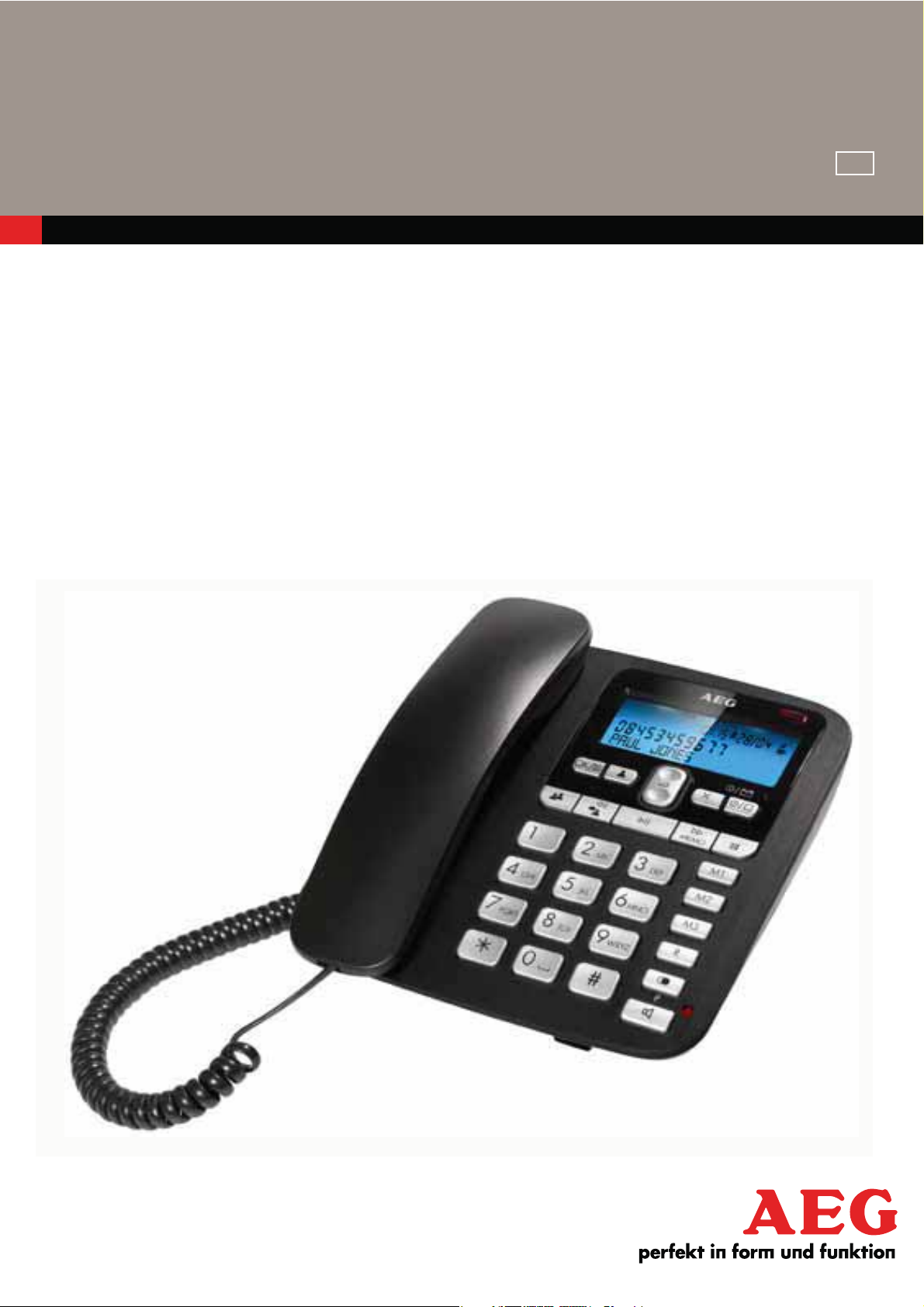
CORDED
TELEPHONE
Voxtel C115
USER GUIDE
UK
V1
Page 2
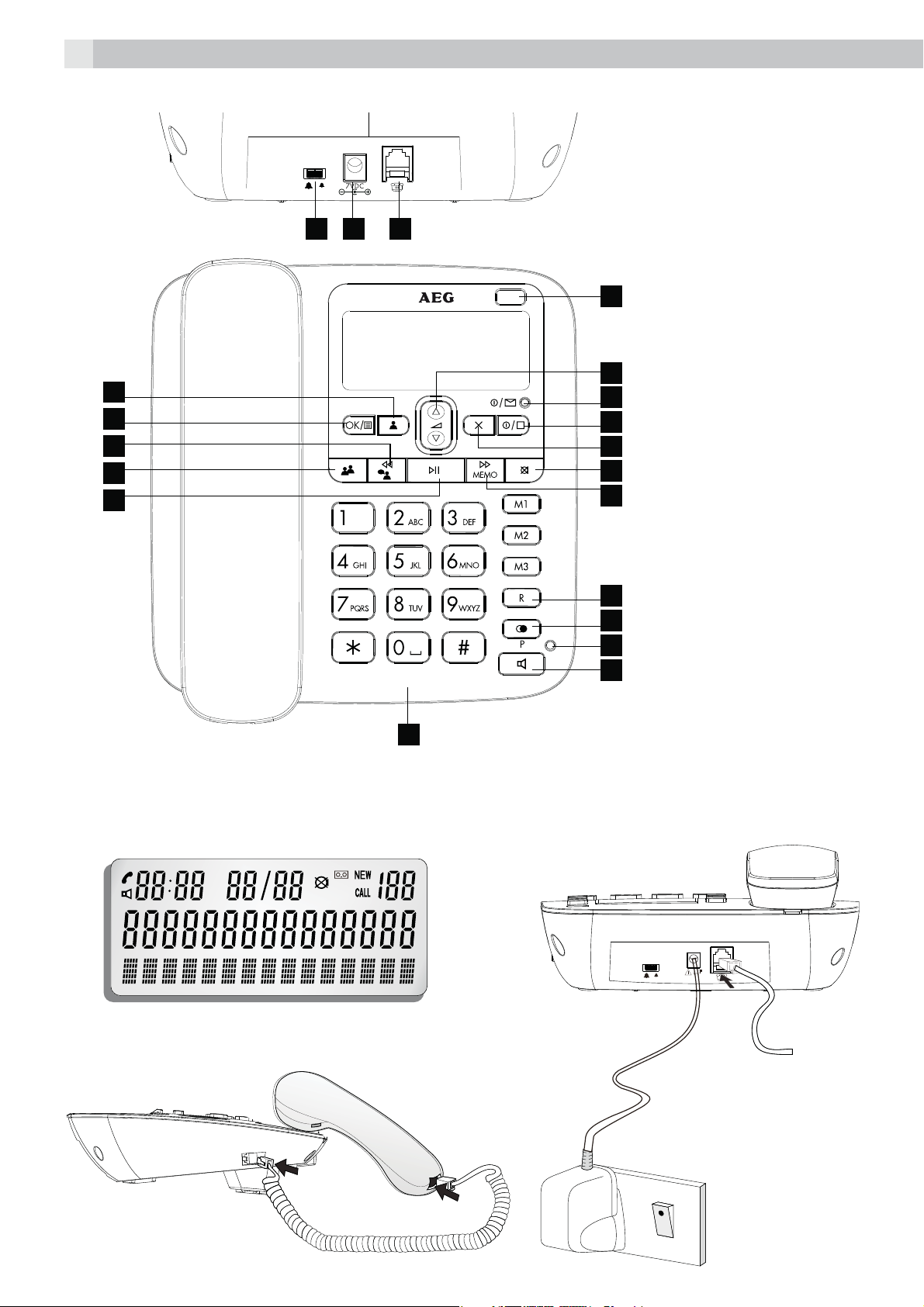
P1
1
18 19 20
1
2
17
16
15
14
13
3
4
5
6
7
P2
8
9
10
11
12
P4
P3
Page 3
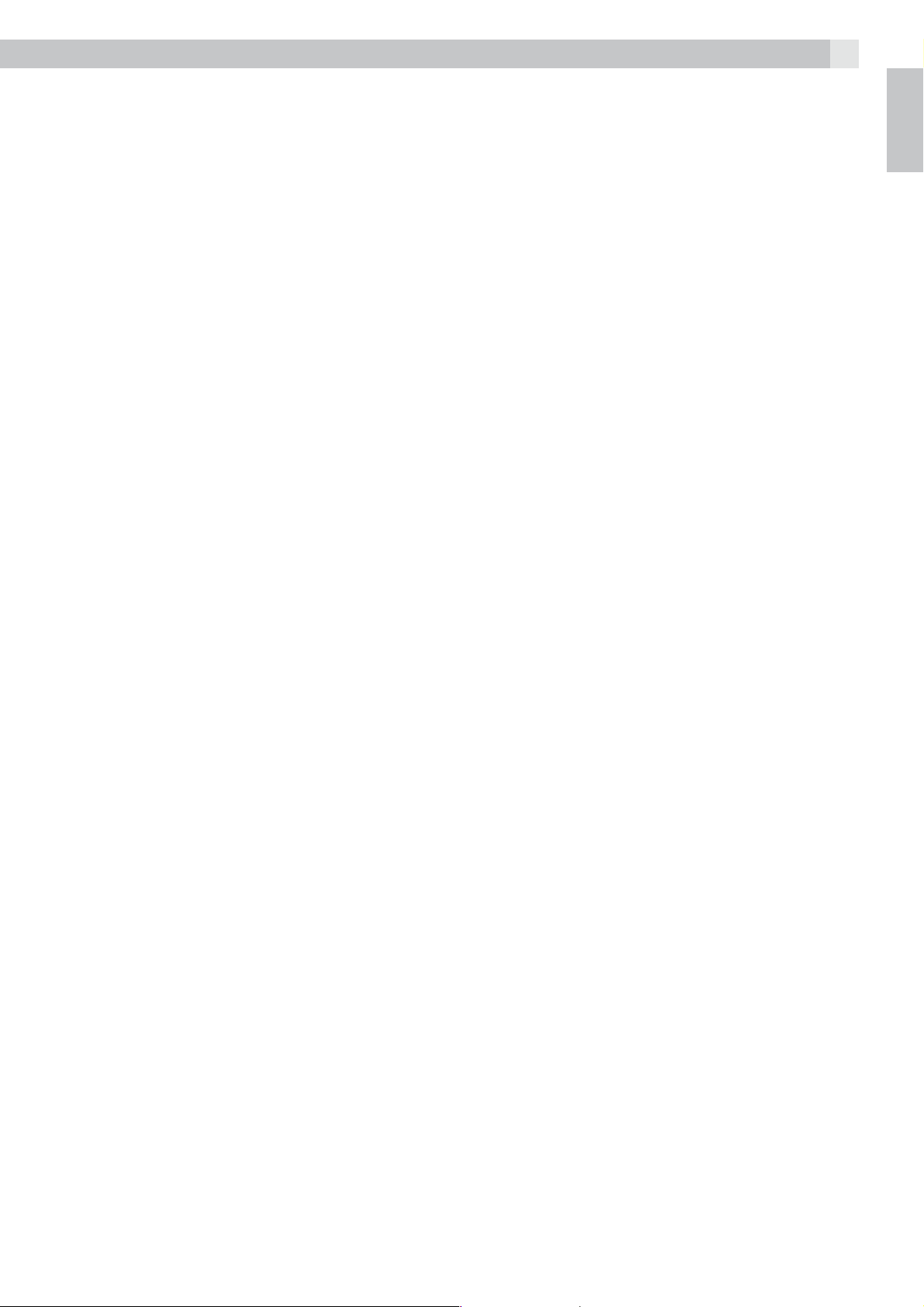
1 BECAUSE WE CARE
2
Thank you for purchasing this product. This product has been designed and assembled with utmost
care for you and the environment. This is why we supply this product with a quick installation guide to
reduce the number of paper (pages) and therefor save trees to be cut for making this paper. A full and
detailed user guide with all the features descripted can be found on our website www.aegtelephones.
eu . Please download the full user guide in case you want to make use of all the advanced features
of your product. To save the environment we ask you not to print this full user guide. Thank you for
supporting us to protect our environment.
2 IMPORTANT SAFETY INSTRUCTIONS
When using your telephone, basic safety precautions should always be followed to reduce the risk of
fire, electric shock and injury, including the following:
1. Read and understand all the instructions.
2. Follow all warnings and instructions marked on the product.
3. Unplug the power adapter from the wall outlet before cleaning. Do not use liquid cleaners or
aerosol cleaners. Use a damp cloth for cleaning.
4. Keep your phone away from hot, humid conditions or strong sunlight, and don’t let it get wet or
use this product near water (for example, near a bath tub , kitchen sink, swimming pool).
5. Do not overload wall outlets and extension cords as this can result in the risk of fire or electric
shock.
6. Unplug this product from the wall outlet under the following conditions:
tWhen the power supply cord or plug is damaged or frayed.
tIf the product does not operate normally by following the operating instructions.
tIf the product has been dropped and the cabinet has been damaged.
tIf the product exhibits a distinct change in performance.
7. NEVER use your phone outdoors during a thunderstorm-unplug the base from the telephone line
and the mains socket when there are storms in your area. Damage caused by lightning is not
covered by the guarantee.
8. Do not use the telephone to report a gas leak in the vicinity of the leak.
9. Use only the supplied NiMH (Nickel Metal Hydride) batteries!
10. The use of other battery types or non-rechargeable batteries/primary cells can be dangerous.
These may cause interference and/or damage to the unit or surroundings. The manufacturer will
not be held liable for damage arising from such non-compliance.
11. Do not use third party charging bays. Damage may be caused to the batteries.
12. Please ensure the batteries are inserted in the correct polarity.
13. Dispose of batteries safely. Do not immerse them in water, burn them, or put them where they
could get punctured.
UK
3 INTENDED USE
This telephone is intended to be connected to a public analogue telephone network or to an analogue
extension of an approved compatible PBX system.
Page 4
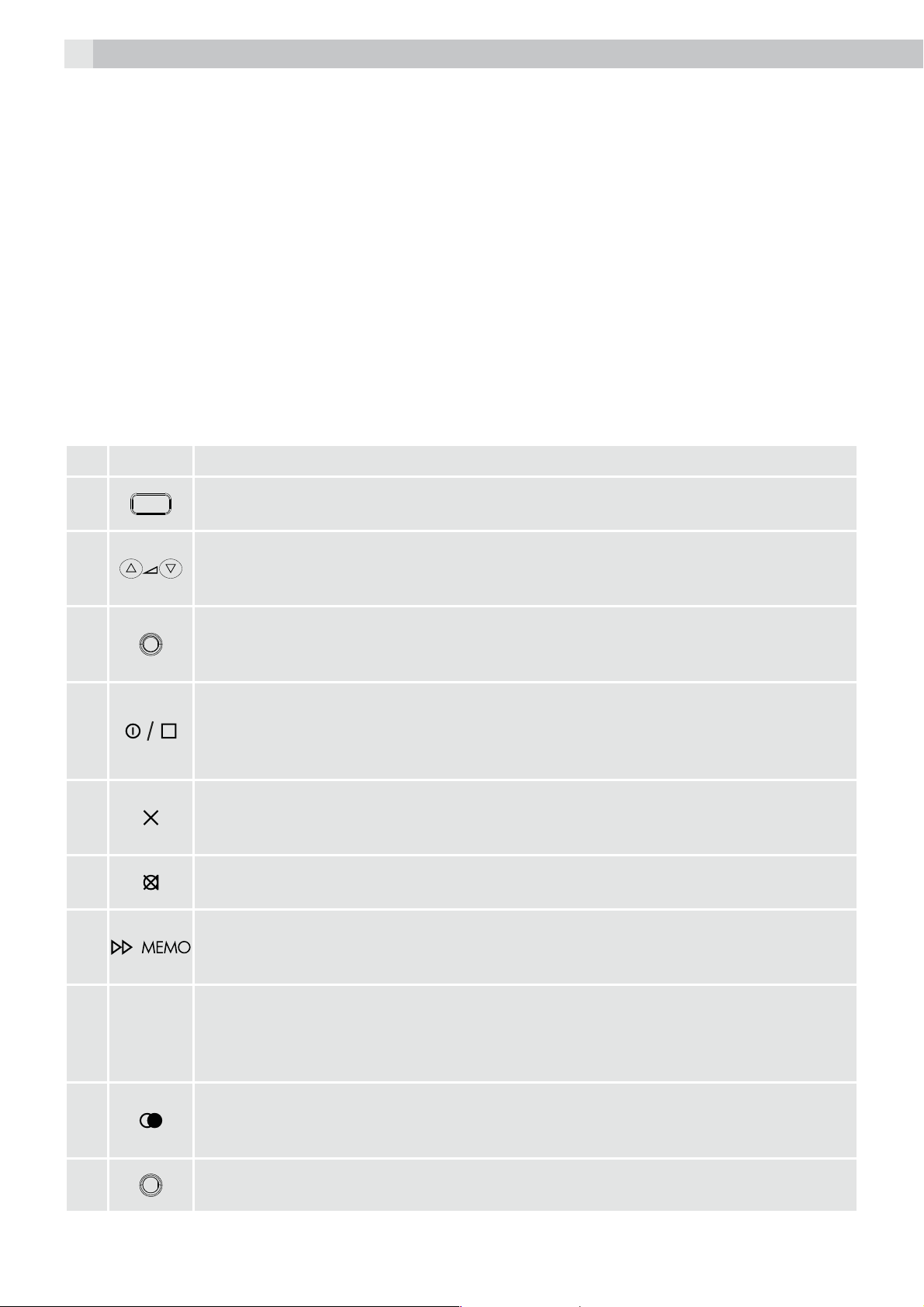
3
4 UNPACKING YOUR PHONE
In the box you will find:
t1 Base unit
t1 Handset
t1 Coiled handset cord
t1 Mains power adaptor for the base station
t1 Telephone line cord for the base station
t1 User manual
Keep the packing materials in a safe place in case you later need to transport the device.
5 GETTING TO KNOW YOUR PHONE
5.1 Base station (see P1)
# Meaning
1
2
3
4
5
6
7
Ringer light
tThis flashes when the phone is ringing for an incoming call.
Volume +, volume - (up / down) buttons
tDuring speakerphone or TAM operation, press to adjust the volume.
tIn lists, press to step through options
Message light
tTurns on when the TAM is on.
tFlashes when you have new TAM messages.
On/off button
tDuring recording or playback, press to stop.
tIn standby, press and hold to switch the answering machine on or off.
tWhen the TAM is on press to select OGM1 or OGM2.
Delete button
tPress to delete individual messages, memos, stored numbers or caller display
records.
Mute button
tDuring a call, press to mute the microphone or mouthpiece.
Memo button
tIn standby, press and hold to record a memo.
tDuring message playback, press to skip to the next message.
8
9
10
Recall / exit button
R
tYou may need the recall function if your phone is connected to a PBX, or if you
use BT calling features
tWhen in menus or pre-dialling, press to exit from the function.
Redial / pause button
tIn standby, press to access the redial list.
tDuring dialling, press to insert a pause.
Speakerphone light
tTurns on when the speakerphone is on.
Page 5
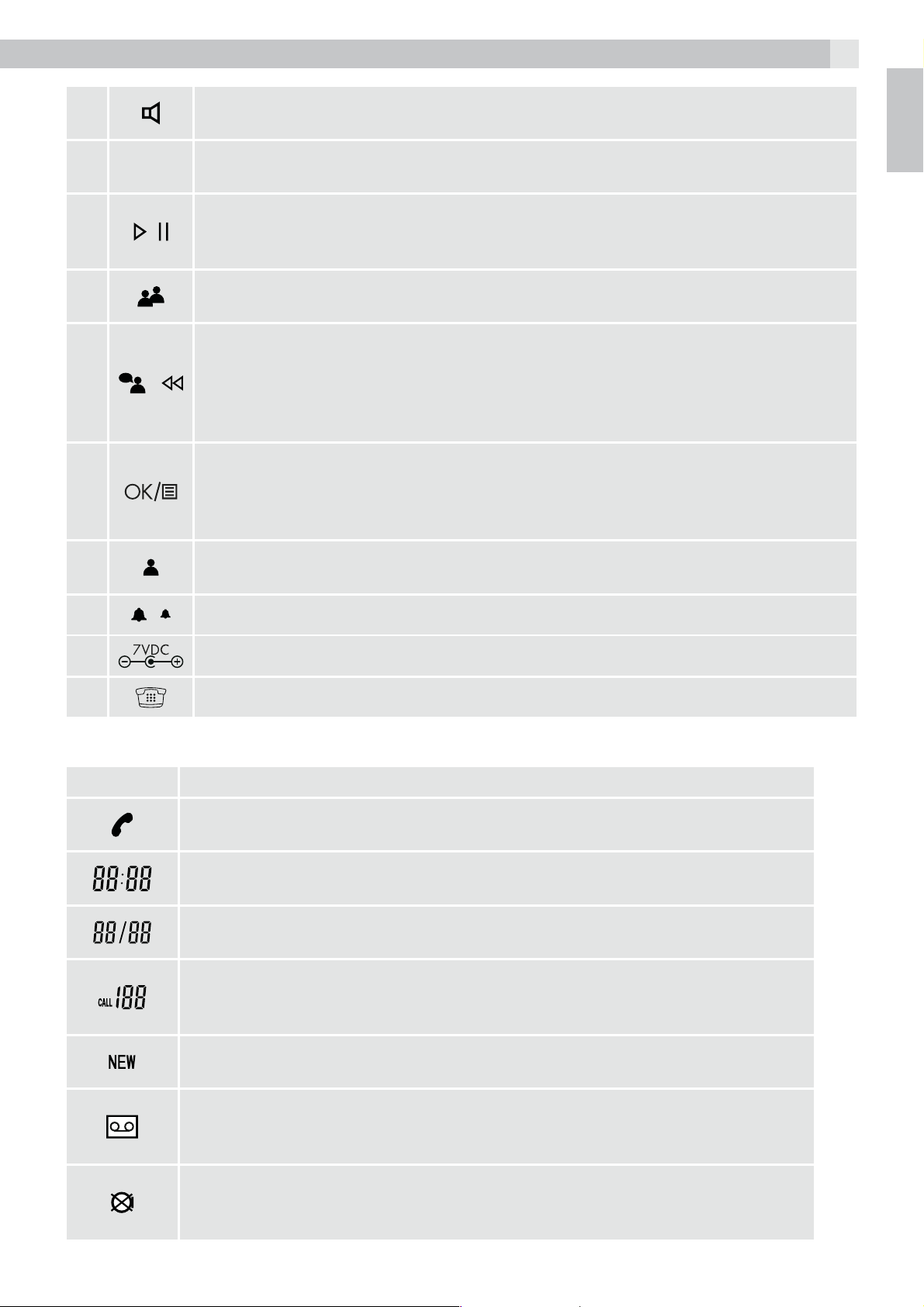
4
11
12
13
14
15
16
Speakerphone button
tPress to make, answer, or end a call using the speakerphone.
Microphone
tFor speakerphone use and answering machine OGM and memo recording.
Play / pause button
tPress to play back messages and memos.
tPress to pause playing of a memo or message.
Phonebook button
tPress to access the phonebook records.
OGM button
tIn standby, press to play your current OGM, or press and hold to record a new
outgoing message.
tDuring playback, press once to repeat the current message or press twice to skip
back to the previous message.
OK / menu button
tIn standby, press to enter the options menu to set the date, time and other
phone/TAM settings.
tWhen setting options, press to confirm a choice.
UK
17
18
19
20
5.2 Display icons and symbols (see P2)
Caller display button
tIn standby, press to access the caller display records.
Ringer hi/low switch
Power cable jack
Phone line jack
Phone
You are connected to the telephone line - your handset is off hook.
Time
Displays the time.
Date/month
Displays the date and month.
Caller display record
Shows the position in the caller display list of the caller display record being
received or viewed.
Meaning
New
Appears when viewing new caller display records.
Message
Appears when viewing a caller display entry where an answering machine
message was recorded.
Mute
Flashes when you press the mute button to mute the mouthpiece or
microphone.
Page 6
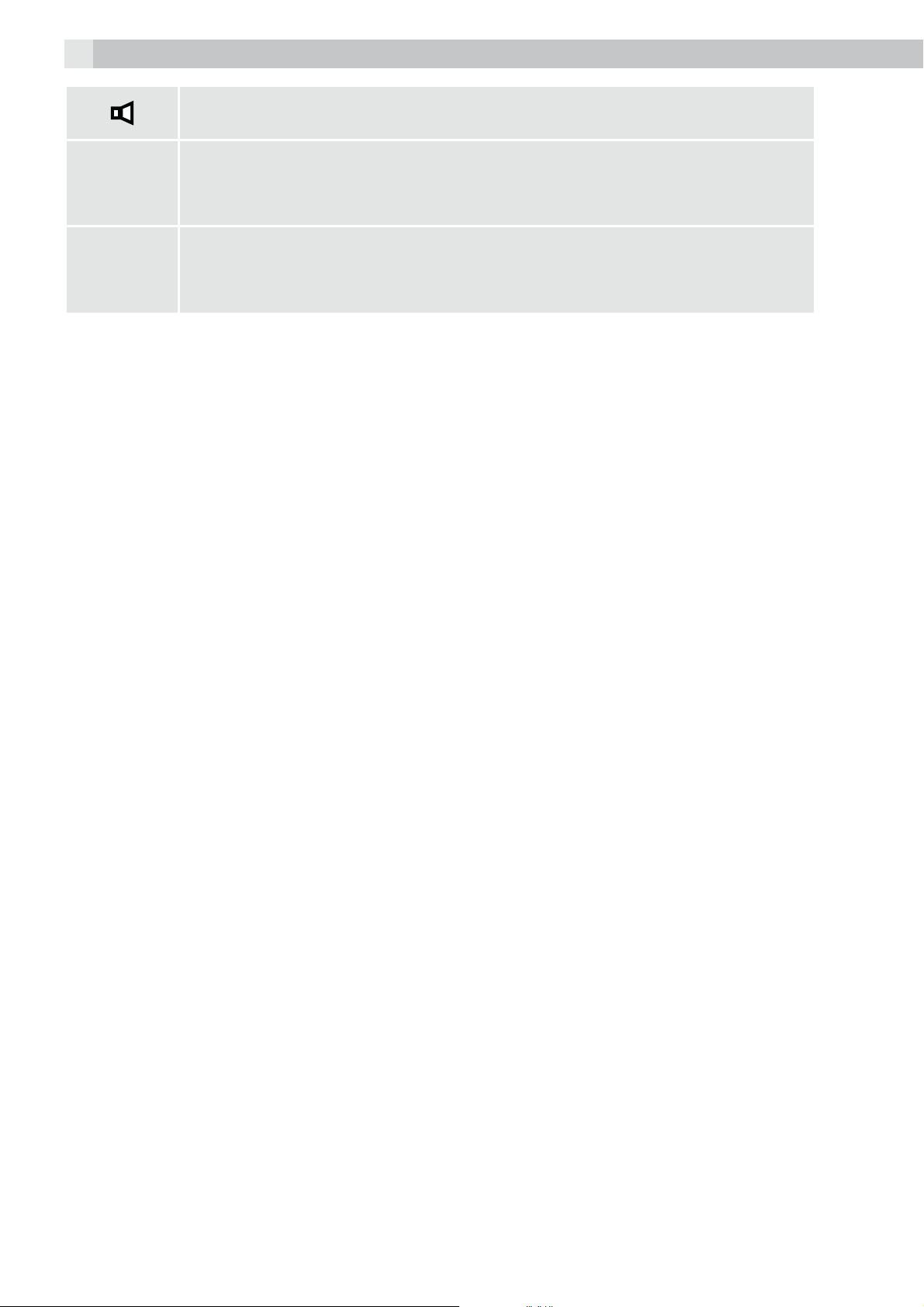
5
Speakerphone
Appears when the speakerphone function is turned on.
XX
MESSAGES
YY
CALLS
XX
NEW
YY
NEW
Indicates the total number of answering machine messages recorded (XX from
00 to 59) and the total number of caller display records saved (YY from 00 to 99)
Flashing alternately with the screen above, indicates the number of new
answering machine messages recorded and the number of new caller display
records received.
6 INSTALLATION
1. Locating the base unit (see P2 and P3).
The base unit should be placed on a level surface, in a position where:
tThe mains adapter plug will reach an easily accessible 230-V AC switched mains supply socket -
never try to lengthen the mains power cable.
tThe telephone line cable will reach your telephone line socket or extension socket.
tIt is not close to a sink, bath or shower, or anywhere else where it might get wet.
tIt is not close to other electrical equipment - fridges, washing machines, microwave ovens, TVs,
fluorescent lights, etc.
2. Plug the coiled handset cord into the handset. Plug the other end into the socket on the side of
the base unit.
3. Place the handset on the base unit.
4. Plug the telephone line cord into the phone line socket at the back of the base unit. Plug the other
end into your telephone line socket or extension socket.
5. Plug the power supply cord into the power jack at the back of the base unit. Plug the other end into
a 230 V AC, 50 Hz mains socket, with the switch on the socket set to off.
6. Switch on the mains power at the socket. Wait while the display shows “INITIALISATION”, then
the announcement “Answering machine on. Announcement one.” before the display changes to
the standby screen.
7. Lift the handset and check for dial tone in the earpiece.
Note:
tThe base unit doesn’t require a battery.
tAlways use the telephone line cord supplied with your phone. Other telephone line cords may not
work.
Page 7
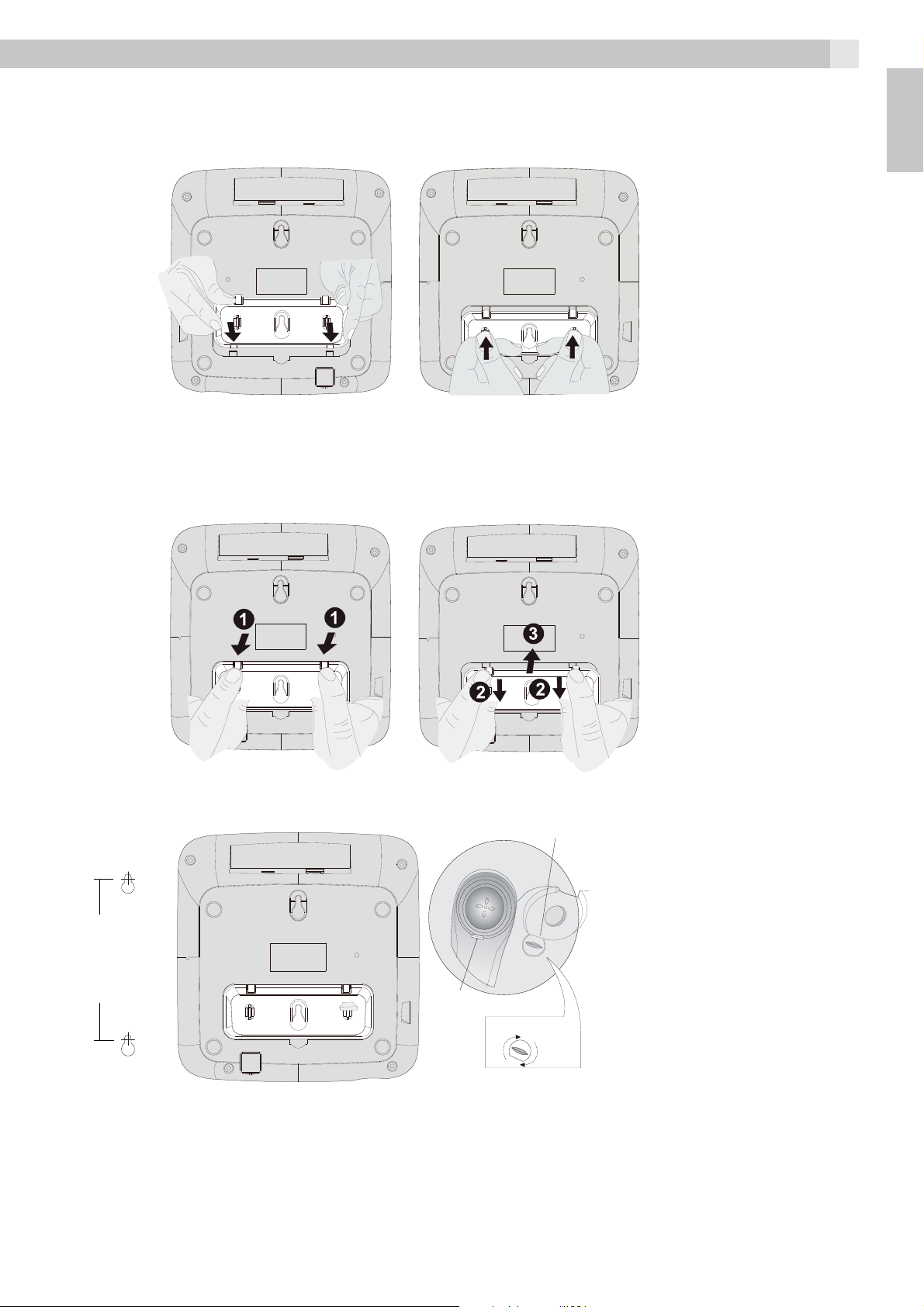
7 WALL MOUNT INSTALLATION
6
To place the Voxtel C110 on a wall, connect the wall mount bracket to the bottom of the phone in the
slots near the front of the base as shown below
Insert the rigid clips of the bracket into the slots on the bottom of the phone (nearer the front of the
base). Press down firmly until the flexible clips click into place in the slots nearer the centre of the base.
To remove the bracket, (1) pinch the flexible clips, (2) back the bracket, and then (3) slide up and
forward as shown below.
UK
Mark two points on the wall that are 80 mm apart to lay the fixing centres as shown below.
parking hook
lay the centres as
80 mm
parking recess
rotate
BE CAREFUL to check that there are no pipes or electrical wires hidden in the wall.
Fix two screws (7 mm head screws required, not supplied) at the marked locations, leaving
approximately 7 mm between the wall and the screw head.
Hang the telephone on the screws using the wall mount slots. You may need adjust the screws so that
the telephone is securely fixed and does not wobble.
Place the handset on the cradle with the parking hook on the cradle arranged to fit in the parking
recess under the earpiece on the handset.
Page 8

7
8 SETTING UP YOUR TELEPHONE
Note:
The system will time out if you leave more than 10 seconds between key presses.
8.1 Set language
With the phone in standby mode;
tPress the menu button
>The display shows “OPTIONS MENU“.
tPress the up button
>The display shows “SET LANGUAGE“
tPress the OK button
tPress the up
tPress the OK button
tContinue with programming, or press the stop button
8.2 Set time / date
Note:
If you subscribe to the caller display service the time and date will be set automatically, but the year
may still need to be adjusted to ensure the answering machine time stamp gives the correct day.
or down button to select “ENGLISH” (default), “FRANCAIS” or “DEUTSCH”.
.
to go to the language setting.
to confirm.
to confirm.
to return to standby mode.
tPress the menu button
>The display shows “OPTIONS MENU“.
tPress the up
tPress the OK button
>The “year“ will be blinking.
tPress the up
tPress the OK button
>The “month” will be blinking.
tPress the up
tPress the OK button
>The “date” will be blinking.
tPress the up
tPress the OK button
>The “hour” will be blinking.
tPress the up
>When setting the ‘hour it is in 24 hour mode only.
tPress the OK button
>The “minutes” will be blinking.
tPress the up
tPress the OK button
tContinue with programming, or press the stop button
or down button until de display shows “SET TIME/DATE”.
or down button to set the year.
or down button to set the month.
or down button to set the date.
or down button to set the hour.
or down button to set the minutes.
.
to confirm.
to confirm.
to confirm.
to confirm.
to confirm.
to confirm time and date setting.
to return to standby mode.
8.3 Set flash time
You may need the recall function if your phone is connected to a PBX or if you use BT calling features.
Flash is another name for the recall button
PBX may need a longer time, in which case you can change the setting from the options menu.
tPress the menu button
>The display shows “OPTIONS MENU“.
tPress the up
tPress the OK button
tPress the up
or down button until de display shows “SET FLASH TIME”.
or down button to select “100MS” (default), “300MS”, “600MS” or “1000MS”.
.
to confirm.
and the normal UK requirement is for 100 ms, but some
R
Page 9

8
tPress the OK button to confirm.
tContinue with programming, or press the stop button
8.4 LCD contrast
tPress the menu button
>The display shows “OPTIONS MENU“.
tPress the up
tPress the OK button
tPress the up
setting is 3.
tPress the OK button
tContinue with programming, or press the stop button
8.5 Message length
To set the maximum recording time for each incoming message or memo message on the answering
machine.
tPress the menu button
>The display shows “OPTIONS MENU“.
tPress the up
tPress the OK button
tPress the up
>The default setting is 2 minutes.
tPress the OK button
tContinue with programming, or press the stop button
or down button until de display shows “LCD CONTRAST”.
or down button to select your comfortable display viewing level (1-5). The default
or down button until de display shows “MESSAGE LENGTH”.
or down button to select 1 or 2 minutes.
.
to confirm.
to confirm.
.
to confirm.
to confirm.
to return to standby mode.
to return to standby mode.
to return to standby mode.
UK
8.6 Rings to answer
To set the number of rings before the machine answers a call.
tPress the menu button
>The display shows “OPTIONS MENU“.
tPress the up
tPress the OK button
tPress the up
“9” rings.
>The default setting is 5.
>Use “TOLL SAVER” when checking your Voxtel C115 for messages from a remote location using
a long distance service or from a pay phone. The answering machine responds after the 2nd ring
only if you have a new message recorded. If there are no new messages, the phone will answer
after the 4th ring. You can then hang up after the 3rd ring to avoid paying for the call.
tPress the OK button
tContinue with programming, or press the stop button
8.7 Remote access
The remote access requires a three-digit code that you need to enter if you call when away from home
to check your messages. The default is “321“. You can change it to any three digits you want.
tPress the menu button
>The display shows “OPTIONS MENU“.
tPress the up
tPress the OK button
>The current three-digit code is shown, with the first digit blinking.
tPress the up
tPress the OK button
>The second digit of the code will be blinking.
tPress the up
or down button until de display shows “RINGS TO ANSWER”.
or down button to select “TOLL SAVER”, “2”, “3”, “4”, “5”, “6”, “7” , “8” or
or down button until de display shows “REMOTE ACCESS”.
or down button to set the first digit of the remote access code.
or down button to set the second digit of the remote access code.
.
to confirm.
to confirm.
to return to standby mode.
.
to confirm.
to confirm.
Page 10

9
tPress the OK button
>The third digit of the code will be blinking.
tPress the up
tPress the OK button
the stop button
8.8 TAM HD on/off setting
Two different compression rates (on and off) are provided for you to select the recording quality / total
recording time of incoming messages. With the compression rate set to on the recording quality will
be higher, but it will only save up to about 20 minutes of messages. With the compression rate set to
off the recording quality will be lower, but it will save up to about 40 minutes of messages.
tPress the menu button
>The display shows “OPTIONS MENU“.
tPress the up
tPress the OK button
>The “ON“ (or “OFF“) will be blinking.
tPress the up
tPress the OK button
or down button to set the third digit of the remote access code.
or down button until de display shows “TAM HD: ON” (or “TAM HD: OFF”).
or down button to select “ON“ or “OFF“.
to confirm.
to confirm the new remote access code setting.
to return to standby mode.
.
to confirm.
to confirm the TAM HD setting.
9 TELEPHONE OPERATION
9.1 Ringer volume
The ringer high / low switch located at the back of the base unit, allows you to adjust the volume of
the ringer.
High volume
Low volume
9.2 To make a call
tLift the handset or press the speakerphone button
>Check for dial tone.
tDial the telephone number.
>The display shows the duration of the call in minutes and seconds.
OR Using pre-dialling:
tDial the telephone number.
>If you make a mistake you can correct it by using the delete button
adding the right ones.
tLift the handset or press the speakerphone button
on the base unit.
to delete digits and then
on the base unit to dial out the number.
9.3 To answer a call
tWhen the phone rings, lift the handset or press the speakerphone button
>The display shows the duration of the call in minutes and seconds.
9.4 To adjust the speakerphone volume
tDuring a call, adjust the volume of the speakerphone to your comfortable volume level using the
volume buttons
>The display shows the volume level from 1 to 6 in the lower left corner of the LCD screen.
9.5 To end a call
>Replace the handset on the base unit cradle or press the speakerphone button
located on the top of the base unit.
on the base unit.
on the base unit.
Page 11

10
9.6 To switch between the handset and the speakerphone
tDuring a phone conversation through the handset press the speakerphone button
hands-free.
>The Speakerphone icon on the display and the speakerphone light next to the button will turn
on, but conversation remains through the handset until the handset is replaced on the base unit
cradle. While in speakerphone mode, lift the handset to enable a private conversation.
9.7 To mute the mouthpiece or microphone
During a call, you can mute the microphone or the mouthpiece so that the person on the other end
cannot hear you.
tPress the mute button
>While the microphone is muted, “MUTE” will flash in the lower right corner of the display, and the
mute icon
tPress the mute button
9.8 LCD screen backlight
The display backlight will turn on for 15 seconds every time any button is pressed or when ringing is
received.
will also flash.
.
again to get back to the call.
to speak
UK
10 ONE TOUCH MEMORY
10.1 Store (M1, M2, M3) memory
tIn standby mode, key in the telephone number you wish to store, up to a maximum of 24 digits.
tPress the menu button
>The display shows “ENTER LOCATION”.
tPress the M1, M2, or M3 button to store the number in the selected memory.
10.2 Dial out stored number memory
tPress the M1, M2, or M3 button.
>The programmed memory number will be displayed.
tLift the handset or press the speakerphone button
>The phone automatically redials the number using handset or speakerphone mode selected.
.
.
11 OUTGOING CALL RECORD
11.1 Last number redial
tLift the handset or press the speakerphone button
tPress the redial button
>The phone automatically redials the last number you called.
.
.
Note:
tThis will not work straight after a mains power disconnection, but „Making a call from the outgoing
call record“ below will still be ok.
tDialled numbers are only saved in the last number redial memory if the number has started dialling
out.
Page 12

11
11.2 Viewing the outgoing call records
tThe telephone remembers the last 50 outgoing calls.
tIn standby mode, press the redial button
>The most recent outgoing call record will be displayed with both the number and the call duration
shown.
tPress the up
11.3 Making a call from the outgoing call record
tIn standby mode, press the redial button
tPress the up
When the number is displayed,
tEither lift the handset or press the speakerphone button
tThe phone automatically redials the number using handset or speakerphone mode selected.
11.4 Deleting an outgoing call record
tIn standby mode, press the redial button
tPress the up
tWhen the record is displayed, press the delete button
>The display prompts “DELETE CALL”?
tPress the OK button
>The display shows the next record.
or down button to view the other records.
or down button to find the record you wish to call.
or down button to find the record you wish to delete.
to confirm.
.
.
.
.
.
11.5 Storing an outgoing call record into the phonebook memory
tWhen viewing the outgoing call records, press the up
wish to store.
tWhen the record is displayed, press the phonebook button
>The display shows the cursor blinking on the first digit of the number.
tTo modify the number, press the up
want to change, then input the new one or press the delete button
tPress the OK button
tInput the name. See “12.2 To add a new record into the phonebook” for entering letters.
>To modify an existing name, press the up
you want to change then input the new one or press the delete button
tPress the OK button
to confirm.
again to save the record into the phonebook memory.
or down button to move the cursor to the number you
or down button to move the cursor to the character
or down button to find the record you
.
to delete.
to delete.
12 PHONEBOOK
The phonebook can store up to 120 names (max. of 15 characters) and telephone numbers (max. of
24 digits) in the memory.
12.1 To view the phonebook records
tMake sure the handset is idle (not connected to a call).
tPress the phonebook button
>The display shows “SEARCH ADD”, with the “SEARCH” option blinking.
tPress the OK button
>If the phonebook memory is empty, the phone will automatically return to the standby display.
Otherwise, the first alphanumeric phonebook entry will be shown.
tPress the “NUMERIC“ key (2/ABC~9/WXYZ) button that corresponds to the first letter of a name and
the search will jump to the first entry in the phonebook beginning with that letter.
tPress the up
tPress the stop button
out.
or down button to scroll through the other records.
to confirm.
.
repeatedly to return to standby mode or wait until the program times
Page 13

12.2 To add a new record into the phonebook
12
tPress the phonebook button
>The display shows “SEARCH ADD”, with the “SEARCH” option blinking.
tPress the up
tPress the OK button
>The display shows the cursor blinking on the number field.
tInput the telephone number, up to a maximum of 24 digits.
tPress the OK button
>The display shows the cursor blinking on the
name field.
tInput the name, up to a maximum of 15 characters using keypad buttons 2/ABC to 9/WXYZ, and 1
or 0 for punctuation or spaces.
tPress the OK button
tPress the stop button
out.
12.3 To make a call from the phonebook
tWhen viewing the phonebook records, press the up
wish to call.
tLift the handset or press the speakerphone button
>The phone automatically dials the displayed record using the handset or speakerphone mode
selected.
or down button to select “ADD”.
to confirm.
to confirm.
to confirm.
.
repeatedly to return to standby mode or wait until the program times
or down button to find the record you
.
UK
12.4 To edit a stored number and/or name
When viewing the phonebook records, press the up
to edit.
When the record is displayed, press the phonebook button
The display shows the cursor blinking on the first digit of the telephone number.
Press the up
new one or press the delete button
or down button to move the cursor to the digit you wish to change then input the
to delete.
or down button to find the record you wish
.
13 CALLER DISPLAY OPERATION
VERY IMPORTANT:
The caller display feature of this product requires a subscription to the caller display service from your
telephone company. If you subscribe to the caller display service you can see the phone number of
the person calling you before you answer, and in the calls list afterwards. The caller display information
includes:
tThe caller’s number (max. 24 digits).
tThe date and time of the call.
tThe caller’s name (max. of 15 characters) if the received number matches one in your phonebook. It
will also show the name if the network sends it.
“WITHHELD” will be displayed if the call is from someone who has withheld their number.
“UNAVAILABLE” will be displayed if the number of the caller is unavailable, for example from an
international call.
Withheld and Unavailable calls are saved in the calls list and show as missed calls.
Page 14

13
13.1 Caller display list
This phone automatically stores the last 99 calls received. The calls list is saved even if the mains power
is removed, but new caller information will not be displayed or saved unless the mains power is on.
When the caller display list is full, the new caller display entry will replace the oldest record.
“NEW/CALLS” will alternate on the display to show that you have a new caller display call stored in
memory. The alternating “NEW” display will only stop after all new caller display records have been
viewed.
13.2 Viewing the caller display list
tWith the phone in standby mode, press the caller display button
.
>The display shows the most recent record. If there are no caller display records, the display will
show “NO CALLS“.
>The message icon
tPress the up
or down button to scroll to the next caller display record.
will be on if the caller has recorded a message on the answering machine.
>The display shows “END OF LIST” upon reaching the end of the first and last record
tPress the stop button
to return to standby mode or wait until the program times out.
13.3 To return a call from the caller’s list
tWhen the caller display record is displayed, lift the handset or press the speakerphone button
>The phone automatically dials the displayed record, using the handset or speakerphone mode
selected.
13.4 Storing an incoming call record into the phonebook memory
tWhen viewing the caller display records, press the up
or down button to find the record you
wish to store.
tWhen the record is displayed, press the phonebook button
.
>The display shows the cursor blinking on the first digit of the number.
>To modify the number, press the up
want to change, then input the new one or press the delete button
tPress the OK button
to confirm.
or down button to move the cursor to the number you
to delete.
tInput the name. See „12.2 To add a new record into the phonebook“ for entering letters.
>To modify an existing name, press the up
you want to change then input the new one or press the delete button
tPress the OK button
again to save the caller display record into the phonebook memory.
or down button to move the cursor to the character
to delete.
.
13.5 To delete a caller display record
tWhen the caller display record is displayed, press the delete button
.
>The display prompts “DELETE CALL?”
tPress the OK button
tPress the stop button
to confirm.
to return to the standby mode.
13.6 To delete all caller display records
tWhen the caller display record is displayed, press and hold the delete button
>The display prompts “DEL ALL CALLS?”
tPress the OK button
to confirm.
>The display automatically returns to standby mode.
tOR press the stop button
to cancel and return to the standby mode.
.
Page 15

14 ANSWERING MACHINE SYSTEM
14
An OGM is the announcement callers will hear when the machine answers a call. The Voxtel C115 has
two pre-recorded announcements available if you choose not to record your own OGMs.
tOGM1 - this invites callers to leave a message after the tone. The default is “Please leave your
message after the beep”.
tOGM2 - this informs callers to call later and does not give them the opportunity to leave a message.
The default is “Please call later”.
The machine has enough memory to record up to about 40 minutes of messages (including OGMs,
incoming messages and Memos), up to a maximum of 59 messages. When there is no further memory
available to record, it will answer after 15 rings and the machine will announce, “Memory full, please
call later.” The display shows “MEMORY FULL” alternating with “XX MESSAGES” and “XX NEW”.
Note:
tYou will need to delete some messages before the answering machine can record any further
messages.
When the answering machine is turned on the message light will be on, or flashing if there are
new messages, and the display will show “ANSWER A1” or “ANSWER 2”, depending on whether
announcement 1 or announcement 2 is selected, alternating with the calls status.
Note:
tIf you want callers to be able to leave messages it must show “ANSWER A1“.
UK
14.1 To play the current OGM
tMake sure the machine is switched on.
tPress the OGM button
>The display shows “PLAY OGM”, and plays the current announcement.
14.2 To record OGM 1
tMake sure the answering machine is turned on.
Note:
Each OGM must be at least 3 seconds and no more than 1 minute long.
tPress the stop button
tPress and hold the OGM button
>The display shows “OGM RECORDING” and the message counter starts to count.
tStart recording your OGM1. Speak directly into the base unit‘s microphone from a distance of about
15 cm (6 inches).
tWhen you finish speaking, press the stop button
>The display shows “PLAY OGM” , and your recorded message will be played back for your
approval.
14.3 To record OGM 2
.
briefly until you hear “Announcement 1“.
until you hear a beep.
to stop recording.
After setting the OGM1, briefly press the stop button
tPress and hold the OGM button
>The display shows “OGM RECORDING” and the message counter starts to count.
tStart recording your OGM2. Speak directly into the base unit‘s microphone from a distance of about
15 cm (6 inches).
tWhen you finish speaking, press the stop button
>The display shows “PLAY OGM” , and your recorded message will be played back for your
approval.
until you hear a beep.
again. You will hear “Announcement 2.”
to stop recording.
Page 16

15
Note:
The machine does not record messages with announcement 2 selected, make sure announcement 1
is selected if you want callers to leave messages.
14.4 To switch between OGMs
tPress and release the stop button
to switch between OGM1 and OGM2.
>The machine does not record messages with OGM2 (announcement 2) selected; make sure
OGM1 is selected if you want callers to leave messages.
14.5 To turn the answering machine on / off
tPress and hold the on/off button
to turn on the answering system.
>You will hear, “Answering machine on. Announcement one.”
>The display shows “ANSWER A1” alternately with the calls information, and the message light
will turn on.
tPress and hold the on/off button
again to turn off the answering system.
>You will hear, “Answering machine off.”
>The display shows “ANSWER OFF” alternately with the calls information, and the message light
will turn off.
Note:
tOnce turned off, you can still call the machine and it will answer after 15 rings, so you can enter
remote access mode, if required.
14.6 To record a memo
You can record a memo directly into the machine. The length of the memo message recording
depends on the message length setting (see “8.5 Message length”). The memo message will be
played back together with any messages from callers.
tWith the handset on hook, press and hold the memo button
until you hear a beep.
>The display shows “MEMO RECORDING” and the message counter starts to count.
tStart recording your memo. Speak directly into the Base unit‘s Microphone from a distance of about
15 cm (6 inches).
tTo end your memo recording, press the stop button
to stop recording.
>The day and time are automatically added at the end of the message, when played back.
14.7 To playback your message/s
If you have messages or memos, the display shows the total number of messages “XX MESSAGES”. If
you have new messages or memos, the display shows “XX NEW” and it will be shown alternately with
the total messages and the message light flashes.
14.8 Playback and pause
tPress the play/pause button
.
>The machine will play all new messages/memos.
>While a message is being played, the display shows the caller display information (if subscribed),
“PLAY MESSAGE” for received messages or “PLAY MEMO” for recorded memos.
>If there are no messages/memos present, you will hear “You have no messages”.
tTo pause a message playback, press the play/pause button
tPress the play/pause button
again to restart message playback, otherwise it will restart
again.
automatically after a 30-second pause.
>While playback is paused, “PAUSE“ flashes on the screen.
tAfter playing all new messages they will be saved as old messages and to hear these or other old
messages, press the play/pause button
again.
>The system will play all of its messages/memos.
Page 17

14.9 Repeat/rewind
16
tTo repeat the current message from the beginning, press the OGM button
tTo replay the previous message, press the OGM button
14.10 Skip/fast forward
tTo skip to the next message, press the memo button
14.11 Stop playback
tTo stop the message playback, press the stop button
14.12 Volume Control
tUse the volume buttons
6 levels available.
>The display shows the volume level setting on the screen when it is being adjusted.
14.13 To intercept a call
tIf you hear the answering machine recording a message, you can intercept the call and speak to
the caller, either by lifting the handset, or pressing the speakerphone button
machine, or by answering the call with another phone connected to the same line.
tAfter intercepting a call any recording up to the intercept will be saved as a new message.
>If you intercept a call within 3 seconds of its start, you may sometimes need to press the stop
button
to stop recording.
to adjust the volume of the loudspeaker during playback, from the
twice.
.
.
.
on the answering
UK
14.14 To delete a recorded message
tDuring message playback, press the delete button
>The display prompts “DELETE?”.
tPress the OK button
>After the erasure is complete, the numeric order of the remaining messages will be rearranged.
14.15 To delete all old messages
tAfter playing back all of your messages, press and hold the delete button
>The display prompts “DELETE ALL?”.
tPress the OK button
>The display shows “DELETE ...“ and after a short delay you will hear “All messages erased”.
>The machine will not delete any new messages that have not been played.
>The display automatically returns to standby mode.
14.16 To go back to the default OGM
If you no longer want callers to hear the OGM‘s that you have recorded, you can delete them and
revert to the pre-recorded defaults as follows:
tMake sure the machine is switched on.
>If necessary, press and release the stop button
tPress the OGM button
tWhile the announcement is playing, press the delete button
>The display automatically returns to standby mode.
tPress the OGM button to play the pre-recorded OGM for confirmation.
to confirm.
to confirm.
to play the current announcement.
.
.
to switch to the OGM you want to delete.
followed by the OK button .
Page 18

17
15 REMOTE OPERATION
Your Voxtel C115 lets you check your messages, or otherwise operate your answering machine, by
calling the answering machine when you are away from home. To protect your privacy, access is only
possible if you enter the three-digit remote access code. The base will display “REMOTE“ while the
Voxtel C115 is being accessed remotely.
15.1 To check remote access code
tIn standby mode, press the OK/MENU button.
tPress the up
tPress the OK button
>The default code is “321“.
tPress the stop button
>See „8.7 Remote access“ for how to change your code.
15.2 To check your messages from a remote location
tUsing a tone dialling phone, dial your home phone number.
tPress * during the OGM to stop it playing, or wait until the OGM finishes.
tEnter your remote access code.
>If the code is accepted, a list of options will be heard.
>If the code is not recognised you will hear no feedback, and you will need to enter it again. Please
note that if the code is entered incorrectly three times consecutively, the call will be terminated
automatically.
tPress 2 to playback your messages.
>For other instructions, see next section.
or down button until the display shows “REMOTE ACCESS“.
to display your code setting.
to return to standby mode.
Notes:
tDuring remote operation and when messages are not being played, you must press a key within
10 seconds, otherwise the machine will cut off your call.
tDuring remote operation, the playback is paused automatically after about 3 minutes, and to
continue the 2 key must be pressed within 10 seconds, or the machine will cut off your call.
15.3 Using the remote instruction codes
When you first enter remote access mode, and after each remote action, you will hear a list of options.
The available remote instruction codes are:
tPress 2 to start playing new recorded messages, or if there are no new messages to start playing
old messages.
>After playing back new messages, press 2 again to play all recorded messages.
>To pause and restart during message playback, press 2. Playback can be paused for up to
30seconds, but after that the playback automatically restarts.
tPress 1 to repeat the current message.
tPress 1 twice to skip back to the previous message.
tPress 3 to skip forward to the next message.
tPress 4 to play the current announcement.
tPress 5 to record a new announcement.
tPress 6 to stop a recording or playback.
tPress 7 to delete the current message.
tPress 8 to turn the answering machine off.
tPress 9 to turn the answering machine on.
>When the answering machine is on, press 9 to switch between OGM1 and OGM2,
tPress 0 twice quickly to delete all old messages.
>There could be a delay while the delete is being done, before you hear a beep and the menu list
again.
tPress # to disconnect the call.
Page 19

18
15.4 Switching on from a remote location
If the answering machine is switched off, it will answer your call after 15 rings allowing you to switch the
machine on from a remote location.
tUsing a tone dialling phone, dial your home phone number.
tWhen you hear the outgoing message, key in a *, followed by your remote access code.
tPress keypad 9 to switch on.
16 GUARANTEE AND SERVICE
The phone is guaranteed for 24 months from the date of purchase shown on your sales receipt. This
guarantee does not cover any faults or defects caused by accidents, misuse, fair wear and tear, neglect,
faults on the telephone line, lightning, tampering with the equipment, or any attempt at adjustment or
repair other than through approved agents.
Please keep your sales (till) receipt this is your proof of guarantee.
16.1 While the unit is under Guarantee
tDisconnect the base unit from the telephone line and the mains electricity supply.
tPack up all parts of your phone system, using the original package.
tReturn the unit to the shop where you bought it, making sure you take your sales receipt.
tRemember to include the mains adapter.
UK
16.2 After the Guarantee has expired
If the unit is no longer under Guarantee, contact us via www.aegtelephones.eu
17 TECHNICAL DETAILS
Model Corded telephone with caller display and answering machine
Temperature range Operating 0° C to 40° C, Storage -20° C to 60° C
Electrical power Base unit:
Input: 100 - 240 V AC, 50/60 Hz, 150mA.
Output: 7 V DC, 420 mA.
18 CE DECLARATION
This product is in compliance with the essential requirements and other relevant provisions of the
R&TTE directive 1999/5/EC.
The Declaration of conformity can be found on: www.aegtelephones.eu
19 DISPOSAL OF THE DEVICE (ENVIRONMENT)
At the end of the product lifecycle, you should not throw this product into the normal household
garbage but bring the product to a collection point for the recycling of electrical and electronic
equipment. The symbol on the product, user guide and/or box indicate this. Some of the product
materials can be re-used if you bring them to a recycling point. By reusing some parts or raw materials
from used products you make an important contribution to the protection of the environment. Please
contact your local authorities in case you need more information on the collection points in your area.
Page 20

19
20 CLEANING AND CARE
Do not clean any part of your phone system with benzene, thinners or other solvent chemicals as this
may cause permanent damage which is not covered by the Guarantee.
When necessary, clean it with a damp cloth.
Keep your phone system away from hot, humid conditions or strong sunlight, and don‘t let it get
wet.
Page 21

20
UK
Page 22

© 2012 Binatone Electronics International Limited
All rights reserved
Subject to avaibility. Rights of modification reserved.
AEG is a registered trademark used under license from AB Electrolux (publ)
www.aegtelephones.eu
