Page 1
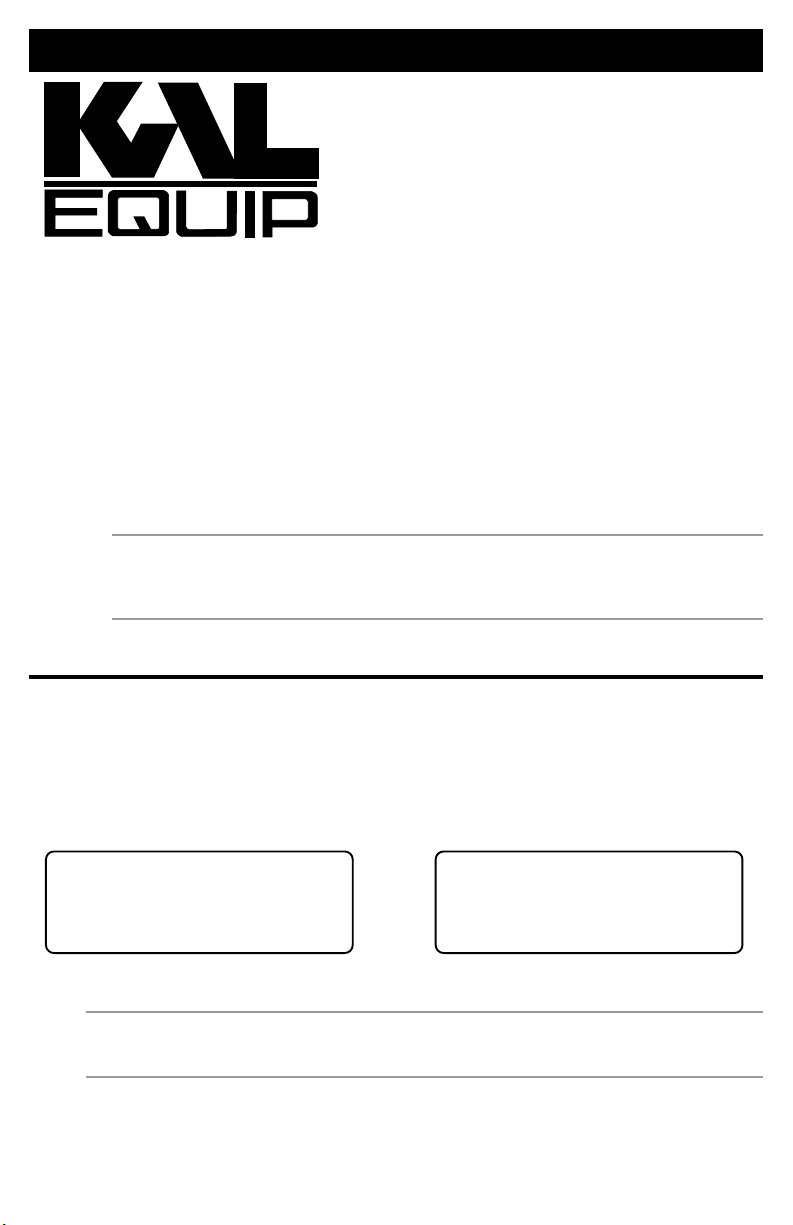
Supplement To Manual 0002-000-2252
6)Record Data |
7)Playback Data ]
8)O2 Monitor Test [
`9)Continuous Test ~
OBDII Function Menu |
1)Read Codes
`2)Pending Codes [
3)Erase Codes ~
OBD II System
Tester
9615
This Supplement contains new functions and notes.
Pending Codes (New, same as the Continuous Tests function) .....................1
Erase Codes (Note Added) ............................................................................1
View Data (Note Added).................................................................................2
Record Data (New Function) ..........................................................................2
Playback Data (New Function) ......................................................................3
O2 Monitor Test (Note Added) .......................................................................4
I/M Readiness (New Function) .......................................................................4
Addendum to Section 4-2: Tool Problems (New) .............................................. 4
Functions that displayed Custom Data Lists will only display the Entire Data List for
the vehicle under test.
NOTE: If you get an Operating Error message, make sure the DLC adapter cable is securely
attached, and the ignition key is ON, then try again. If the problem remains, refer to
Section 4: On-Line Help and Trouble-Shooting Tips of the original OBD II System
Tester manual.
Pending Codes (New Function)
The Pending Codes function executes the same commands as the Continuous Test function.
They are called different names to accommodate the terminology mechanics use. Refer to the
Continuous Test function in the OBD II System Tester manual. Selecting either function will
produce the same results.
Erase Codes (Following Note Added)
NOTE: If you choose No, a Command Cancelled message appears. Hard codes, i.e. codes
that can only be removed by repairing the faults that are causing trouble codes, will remain
in the vehicles PCM memory until the condition is repaired.
ACTRON MANUFACTURING CO.
15825 Industrial Parkway
Cleveland, Ohio 44135-9946 USA
1
©2001 Actron Manufacturing Co.
Printed in USA
0002-001-2322
Page 2
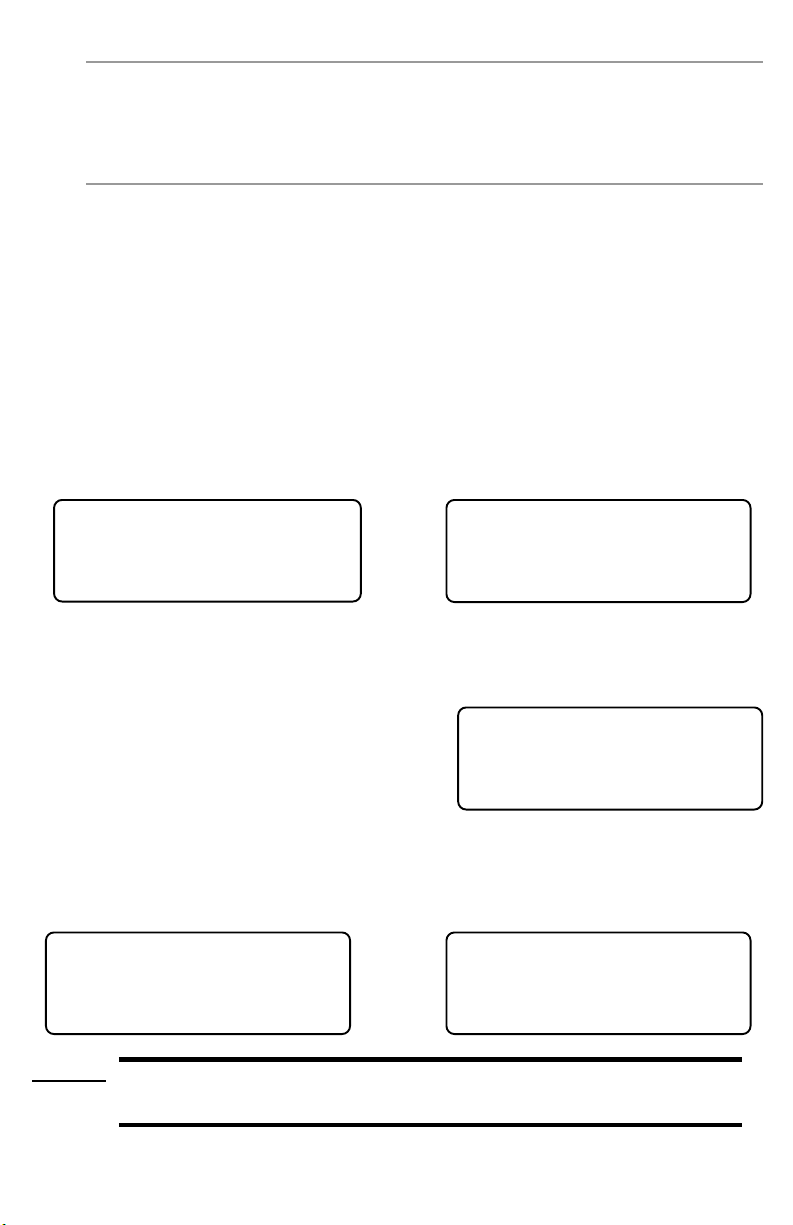
View Data (Following Note Added)
**INITIALIZING**
PRETRIG FRAME: -5
Press BACK to Exit
Pick Trigger Method
`1)Manual Trigger
2)Trigger On Codes
6)Record Data |
7)Playback Data ]
8)O2 Monitor Test [
`9)Continuous Test ~
**Ready To Record**
Press ENTER Anytime
To Start Recording.
Stops Automatically
Waiting For Trouble
Code To Trigger The
Start Of Recording.
BACK To Exit
NOTE: Multiple Responses to a PID Request - Vehicles equipped with more than one on-board
computer, for example a PCM and TCM (Transmission Control Module), can respond with
multiple results to a data parameter. In View Data, the OBD II Tester identifies the modules
with their manufacturer assigned names such as $10 or $1F by blinking the module name
near the end of the PID name. A PID that receives multiple responses, such as Engine
(RPM), which would normally show only as one Engine, will show on two lines.
Record Data (New Function)
The Record Data function is used to record vehicle Parameter Identification Data (PIDs) while
the vehicle is parked or being driven. This function is mainly used for diagnosing intermittent
driveability problems that cannot be diagnosed by any other method. For example, if your
vehicle sometimes loses power while going up steep hills, then you should start a recording
as soon as your vehicle reaches the base of the hill. The OBD II System Tester records the
supported PIDs in Frames at various time intervals. The first 5 Frames are recorded prior to the
start time (0.0 seconds) Once started, Frames will be recorded for 8 to 35 seconds; the number
of Frames depends on the vehicles data rate and quantity of PIDs. The Record Data function
allows you to diagnose an intermittent problem by analyzing data leading up to the problem,
during the problem, and possibly after the problem, depending on problem duration.
Select Record Data from the OBD II Function Menu and press the ENTER key. The Pick Trigger
Method menu is displayed next. Select either Manual Trigger or Trigger on Codes then press
the ENTER key.
If the memory is full from a previous recording, it must be erased before recording more data.
To erase memory and continue, select YES and press the ENTER key and then the Pick Trigger
Method options will display. Otherwise, select NO and press the ENTER key to return to the
OBD II Function Menu.
The OBD II System Tester initializes by establishing
the time intervals and then recording the first five
Frames of data. When done, the system tester is ready
to record data. To cancel this function, press the BACK
key to return to the OBD II Function Menu.
If Manual Trigger was selected, then the OBD II System Tester will start recording when the
ENTER key is pressed. If Trigger on Codes was selected, then the tester will automatically
start recording when a trouble code is set in the vehicles on-board computer. Press the BACK
key to cancel and return to the OBD II Function Menu.
CAUTION! Never operate the OBD II System Tester and drive your vehicle at the same
time. Always have one person drive the vehicle while a helper operates the
tester.
2
Page 3

The tester records for a time of varying duration. Re-
**Recording Data**
FRAME: 1 Of 30
Press ENTER to Stop
Playback Recording?
<Yes> No
MIL STATUS ON
ABSLT TPS(%) 0.0
CALC LOAD(%) 22.4[
FRAME: 1 TM : 4 .4
5)View Freeze Data
6)Record Data ]
`7)Playback Data [
8)O2 Monitor Test ~
No Recording Present
Please Make
Recording First
member, your recording will consist of 5 Frames of
data prior to the start of the recording, and a number of
Frames after depending on the number of PID. All
applicable PIDs will be recorded.
The recording progress is displayed for the duration
of the recording. You can record all the frames or press the ENTER key any time to stop
recording.
Next, You will be asked if you want to play back the
recording now. If you answer YES, then the Playback
Data function will display, Answering NO returns
you to the OBD II Function Menu.
Playback Data (New Function)
The Playback Data function is used to playback a recording. This function is very similar to View
Data. The only difference is that View Data is a real time viewing of vehicles PIDs, while
Playback Data is a viewing of previously recorded ones.
To view the PIDs recorded in the Record Data function, select Playback Data from the OBD II
Function Menu. If a recording does not exist in the OBD II System Testers memory, then the
message No Recording Present, Please Make Recording First will display. The Record Data
function must be performed in order to play back the data. Press the BACK key to return to the
OBD II Function Menu and select Record Data to make a recording.
If recorded data exists, the PIDs, Frame number and
Time are displayed. On the Playback Data screen,
lines 1-3 are used to display the vehicles PIDs. Use
the UP/DOWN arrow keys to scroll through the PID
list. The end of the list is reached when only the UP
arrow is displayed at the right of line 3. The PID list
scrolls line-by-line and will not wrap around to the
beginning.
NOTE: Multiple-response PIDs (see View Data) are displayed with their module address in one
frame and their measurement values in the next frame. Use the LEFT/RIGHT arrow key
to alternate between the frames to identify the PIDs and their measurement values.
Use the LEFT/RIGHT arrow key to move through the Frame/Time index. Frame 0/Time 0.0 is
the trigger point; where the recording was started by either Manually Triggering or by Triggering
On Codes. Frames -5 to -1 contain data prior to the trigger point.
NOTE: After reaching the last time interval, the system tester will wrap to the first time interval
recorded. The Time display will change from a positive to the first negative number viewed.
This is normal. The LEFT/RIGHT arrow may be used to scroll through all time intervals.
A Frame is a snapshot of engine operating conditions at a certain time. The relationship
between the Frame index and the Time index are based on the vehicles on-board computer
data rate and the number of PIDs being read. Remember, not all OBD II vehicles use the same
data stream (communication protocol), data rates (baud) and the same number of PIDs. For
this reason, not all vehicles will start and end with the same Frame number. The Frame
number increases every time data is transmitted from the vehicle to the OBD II System Tester.
The intervals when this occurs increases for slower data rates and larger PID lists. Frame 0
occurs at the trigger point, Time 0.0. Thus, negative and positive Frame numbers contain data
before and after the trigger point, respectively.
3
Page 4

NOTE: Some vehicles will wait 3 to 4 minutes after the driveability problem first occurs before
OBDII Function Menu |
10)Non-contin Test ]
11)On-Board Systems [
`12)I/M Readiness ~
Misfire Monitor OK
Fuel System Mon inc
Comp Component n/a[
Catalyst Mon n/a
Not All Supported
On-Board Readiness
Tests Are Complete.
Use [ To View Test
On-Board Readiness
Tests Are Complete.
Use [ To View Test
One or More Modules
Lost. Continue
Without Them?
<Yes> No
storing a trouble code in the vehicles on-board computer. If you selected Trigger On
Codes when you made your recording, you might not see any drastic change in data
parameters before and after the trigger point. In cases like this, it is better to manually
trigger the start of the recording when the driveability symptom is first observed.
When you have finished playing back a recording, press the BACK key to return to the
OBD II Function Menu.
O2 Monitor Test (Following Note Added)
NOTE: This is NOT an on-demand test. The O2 sensors are not tested when this menu selection
is made. The O2 sensors were tested at an earlier time when engine operating conditions
were correct.
I/M Readiness (New Function)
The purpose of the I/M (Inspection and Maintenance) Readiness function is to display the
current status of emissions-related systems required by OBD II regulations. The operation of
emission-related systems and components are verified using monitors. . The scan tool will
display the condition of vehicles OBD II Monitors. Monitors are used by the vehicles PCM to
check the proper operation of systems and components as well as identifying out-of-range
values. The PCM may perform a special test on a system or component to complete its monitor.
A vehicle may have to be operated under certain conditions for the monitor test to be performed.
If the vehicles PCM loses power or the Erase Codes
function has been performed, then the status of the
monitors will be reset.
To view the status of supported monitors, select I/M
Readiness from the OBD II Function Menu and
press the ENTER key.
A message will state whether the On-Board Readiness Tests are Complete or Not All Supported On-Board Tests are Complete. Press the
down arrow key to view the monitor list with their status. Use the vehicle service manuals for
detailed information on required emissions-related monitors and their status.
The monitor list consists of the OBD II monitor name
followed by the monitors condition. A monitor that is
not supported by the test vehicle will have n/a after it.
A monitor that has been completed will be followed by
OK. If a monitor has not been completed inc will be
displayed after the name. Use the UP/DOWN arrow
keys to scroll through the list. Press the BACK key to
return to the OBD II Function Menu.
One or more modules drops the communication link (New )
When the OBD II System Tester initially links to the vehicle, it builds a list of all OBD II compliant
computer modules. If in the course of scanning the vehicle, a module drops the link, a message will display.
Answering YES will continue operation without the
lost module. Answering NO will try to restore the communication links to get all modules back to an active
status.
4
