Acer MR.JRU11.002 User Manual
Acer Projector
PL1620n/PL1520i/PL1325W/PL1320W/PL1220/
SL1520i/SL1320Wn/SL1220n/
FL162/FL152/FL221A/FL122/FL112/FL152S/
FL122S/FL112S/
LU-P200U/LU-P200F/LU-P500WA/LU-P200W/ LU-P200X/LU-S200F/LU-S200W/LU-S200X/
PF-L200U/PF-L200F/PF-L500WA/PF-L200W/ PF-L200X/PS-L200F/PS-L200W/PS-L200X/
LR630/LR530/LR335/LR330/LR230/LR530S/
LR330S/LR230S/
ML-530/ML-430/ML-235/ML-230/ML-130/ ML-430S/ML-230S/ML-130S/VL6530i
DWU1902/D1P1903/DWX1904/DNX1905/
D1P1906/DWX1907/DNX1908
User’s Guide
Copyright © 2019. Acer Incorporated.
All Rights Reserved.
Acer Projector User’s Guide
Original Issue: 08/2019

Changes may be made periodically to the information in this publication without obligation to notify any person of such revisions or changes. Such changes will be incorporated in new editions of this manual or supplementary documents and publications. This company makes no representations or warranties, either expressed or implied, with respect to the contents hereof and specifically disclaims the implied warranties of merchantability or fitness for a particular purpose.
Record the model number, serial number, purchase date and place of purchase information in the space provided below. The serial number and model number are recorded on the label affixed to your projector. All correspondence concerning your unit should include the serial number, model number and purchase information.
No part of this publication may be reproduced, stored in a retrieval system, or transmitted, in any form or by any means, electronically, mechanically, by photocopy, recording or otherwise, without the prior written permission of Acer Incorporated.
Model number:
Serial number:
Date of purchase:
Place of purchase:
Acer and the Acer logo are registered trademarks of Acer Incorporated. Other companies’ product names or trademarks are used herein for identification purposes only and belong to their respective companies.
HDMI™, the HDMI logo and High-Definition Multimedia Interface are trademarks or registered trademarks of HDMI
Licensing LLC.
2 English

Information for your safety and comfort
Read these instructions carefully. Keep this document for future reference. Follow all warnings and instructions marked on the product.
Turning the product off before cleaning
Unplug this product from the wall outlet before cleaning. Do not use liquid cleaners or aerosol cleaners. Use a damp cloth for cleaning.
Caution for plug as disconnecting device
Observe the following guidelines when connecting and disconnecting power to the external power supply unit: yy Install the power supply unit before connecting the power cord to the AC power outlet.
yy Unplug the power cord before removing the power supply unit from the projector.
yy If the system has multiple sources of power, disconnect power from the system by unplugging all power cords from the power supplies.
Caution for Accessibility
Be sure that the power outlet you plug the power cord into is easily accessible and located as close to the equipment operator as possible. When you need to disconnect power to the equipment, be sure to unplug the power cord from the electrical outlet.
 Warning!
Warning!
yy Do not use this product near water.
yy Do not place this product on an unstable cart, stand or table. If the product falls, it could be seriously damaged.
yy Slots and openings are provided for ventilation to ensure reliable operation of the product and to protect it from overheating. These openings must not be blocked or covered. The openings should never be blocked by placing the product on a bed, sofa, rug or other similar surface.
yy This product should never be placed near or over a radiator or heat register, or in a built-in installation unless proper ventilation is provided.
yy Never push objects of any kind into this product through cabinet slots as they may touch dangerous voltage points or short-out parts that could result in a fire or electric shock. Never spill liquid of any kind onto or into the product.
yy To avoid damage of internal components and to prevent battery leakage, do not place the product on a vibrating surface.
yy Never use it under sporting, exercising, or any vibrating environment which will probably cause unexpected short current or damage rotor devices.
Using electrical power
yy This product should be operated from the type of power indicated on the marking label. If you are not sure of the type of power available, consult your dealer or local power company.
yy Do not allow anything to rest on the power cord. Do not locate this product where people will walk on the cord.
yy If an extension cord is used with this product, make sure that the total ampere rating of the equipment plugged into the extension cord does not exceed the extension cord ampere rating. Also, make sure that the total rating of all products plugged into the wall outlet does not exceed the fuse rating.
yy Do not overload a power outlet, strip or receptacle by plugging in too many devices. The overall system load must not exceed 80% of the branch circuit rating. If power strips are used, the load should not exceed 80% of the power strip’s input rating.
yy This product’s AC adapter is equipped with a three-wire grounded plug. The plug only fits in a grounded power outlet. Make sure the power outlet is properly grounded before inserting the AC adapter plug. Do not insert the plug into a non-grounded power outlet. Contact your electrician for details.
 Warning! The grounding pin is a safety feature. Using a power outlet that is not properly grounded may result in electric shock and/or injury.
Warning! The grounding pin is a safety feature. Using a power outlet that is not properly grounded may result in electric shock and/or injury.
Note: The grounding pin also provides good protection from unexpected noise produced by other nearby electrical devices that may interfere with the performance of this product.
yy Use the product only with the supplied power supply cord set. If you need to replace the power cord set, make sure that the new power cord meets the following requirements: detachable type, UL listed/CSA certified, VDE approved or its equivalent, 4.5 meters (15 feet) maximum length.
English 3

Product servicing
Do not attempt to service this product yourself, as opening or removing covers may expose you to dangerous voltage points or other risks. Refer all servicing to qualified service personnel.
Unplug this product from the wall outlet and refer servicing to qualified service personnel when: yy the power cord or plug is damaged, cut or frayed
yy liquid was spilled into the product
yy the product was exposed to rain or water
yy the product has been dropped or the case has been damaged
yy the product exhibits a distinct change in performance, indicating a need for service yy the product does not operate normally after following the operating instructions
Note: Adjust only those controls that are covered by the operating instructions, since improper adjustment of other controls may result in damage and will often require extensive work by a qualified technician to
restore the product to normal condition.
 Warning! For safety reasons, do not use non-compliant parts when adding or changing components. Consult your reseller for purchase options.
Warning! For safety reasons, do not use non-compliant parts when adding or changing components. Consult your reseller for purchase options.
Your device and its enhancements may contain small parts. Keep them out of the reach of small children.
Additional safety information
yy Do not look into the projector’s lens when the light is on. The bright may hurt your eyes. yy Turn on the projector first and then signal sources
yy Do not place the product in following environments:
yy Space that is poorly ventilated or confined. At least 50cm clearance from walls and free flow of air around the projector is necessary.
yy Locations where temperatures may become excessively high, such as inside of a car with all windows rolled up.
yy Locations where excessive humidity, dust, or cigarette smoke may contaminate optical components, shortening the life span and darkening the image.
yy Locations near fire alarms.
yy Locations with an ambient temperature above 40ºC / 104ºF. yy Locations where the altitudes are higher than 10000 feet.
yy Unplug immediately if there is something wrong with your projector. Do not operate if smoke, strange noise or odor comes out of your projector. It might cause fire or electric shock. In this case, unplug immediately and contact your dealer.
yy Do not keep using this product to break or drop it. In this case contact your dealer for inspection. yy Do not face the projector lens to the sun. It can lead to fire.
yy When switching the projector off, suggest to ensure the projector completes its cooling cycle before disconnecting power.
yy Do not frequently turn off the main power abruptly or unplug the projector during operation. The best way is to wait for the fan to turn off before turning main power off.
yy Do not touch air outlet grille and bottom plate which becomes hot.
yy Do not look into the air outlet grille when projector is operating. It may hurt your eyes. yy Always open the lens shutter or remove the lens cap when the projector is on.
yy Do not block the projector lens with any object when the projector is under operation as this could cause the object to become heated and deformed or even cause a fire.
yy Do not attempt to disassemble this projector. There are dangerous high voltages inside which may hurt you. Refer servicing only to suitable qualified professional service personnel.
yy Do not stand the projector on end vertically. It may cause the projector to fall over, causing injury or damage.
yy 360° projection capability
Images can be projected over a full 360° range along the vertical axis, including reproduction on a ceiling or floor.
360º
360º
Note: The brightness will be reduced 80% when the projection direction is downward.
4 English
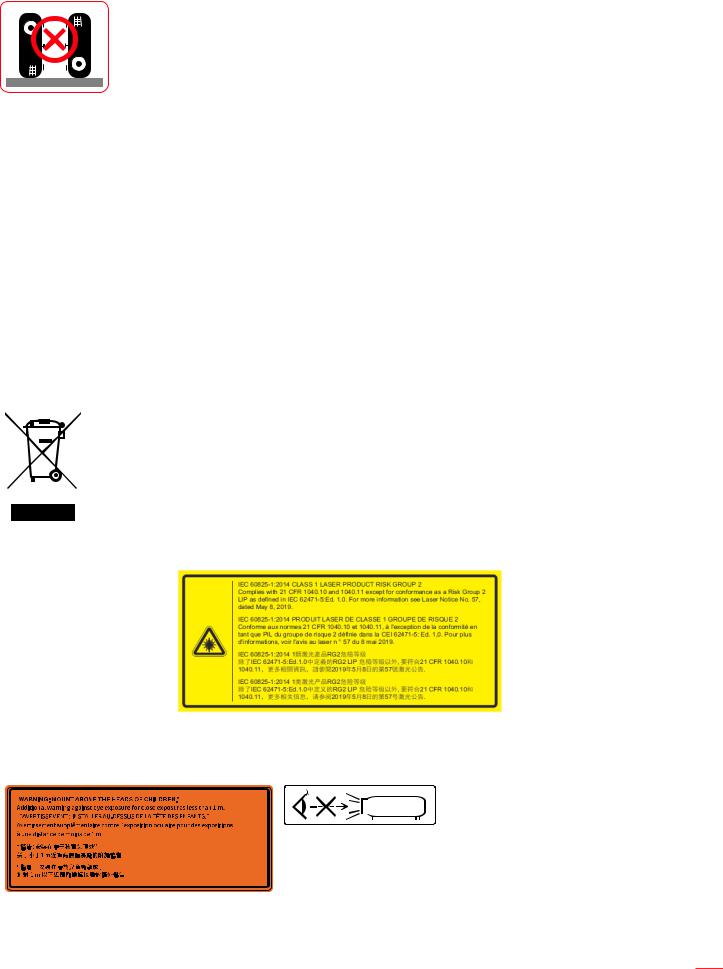
Portrait projection
Do not use the projector with it leaning to the left and right. This may result in a malfunction, however, portrait installation is possible.
Note:
Please do not install the projector in a vertical orientation on the top of the floor or table on its own. The intake vent may be obstructed, resulting in the projector getting warm and the possibility of fire and malfunction occurring.
When operating the projector in an enclosed space, allow at least 30 cm clearance around the intake and exhaust vents.
Caution for Listening
To protect your hearing, follow these instructions.
yy Increase the volume gradually until you can hear clearly and comfortably. yy Do not increase the volume level after your ears have adjusted.
yy Do not listen to music at high volumes for extended periods. yy Do not increase the volume to block out noisy surroundings.
yy Decrease the volume if you can’t hear people speaking near you.
Disposal instructions
Do not throw this electronic device into the trash when discarding. To minimize pollution and ensure utmost protection of the global environment, please recycle. For more information on the Waste from Electrical and Electronics Equipment (WEEE) regulations, visit http://www. acer-group.com/public/Sustainability/sustainability01.htm
Do not stare into the beam
Do not stare into beam, RG2
As with any bright source, do not stare into the direct beam, RG2 IEC 62471-5:2015.
RG 2
Notice is given to supervise children and to never allow them to stare into the projector beam at any distance from the projector.
Notice is given to use caution when using the remote control for starting the projector while in front of the projection lens
Notice is given to the user to avoid the use of optical aids such as binoculars or telescopes inside the beam.
English 5

First things first
Usage Notes
Do::
yy Turn off the product before cleaning.
yy Use a soft cloth moistened with mild detergent to clean the displayhousing.
yy Disconnect the power plug from AC outlet if the product is not being used for a long period of time.
Don’t::
yy Block the slots and openings on the unit provided for ventilation. yy Use abrasive cleaners, waxes or solvents to clean the unit.
yy Use under the following conditions:
yy In extremely hot, cold or humid environments. yy In areas susceptible to excessive dust and dirt.
yy Near any appliance that generates a strong magnetic field. yy Place In direct sunlight.
Precautions
Follow all warnings, precautions and maintenance as recommended in this user’s guide to maximize the life of your unit.
 Warning!
Warning!
yy Do not look into the projector’s lens when the light is on. The bright may hurt your eyes. yy To reduce the risk of fire or electric shock, do not expose this product to rain or moisture. yy Please do not open or disassemble the product as this may cause electric shock.
yy When switching the projector off, please ensure the projector completes its cooling cycle before disconnecting power.
yy Turn on the projector first and then the signal sources. yy Do not use lens cap when projector is in operation.
Cleaning the lens
yy Before cleaning the lens, be sure to turn off the projector and unplug the power cord to allow it to completely cool down.
yy Use a compressed air tank to remove the dust.
yy Use a special cloth for cleaning lens and gently wipe the lens. Do not touch the lens with your fingers.
yy Do not use alkaline/acid detergents or volatile solvents such as alcohol for cleaning lens. If the lens is damaged due to the cleaning process, it is not covered by the warranty.
 Warning! Do not use a spray containing flammable gases to remove dust or dirt from the lens. This may cause a fire due to excessive heat inside the projector.
Warning! Do not use a spray containing flammable gases to remove dust or dirt from the lens. This may cause a fire due to excessive heat inside the projector.
 Warning! Do not clean the lens if the projector is warming up as this may cause the lens’ surface film to peel off.
Warning! Do not clean the lens if the projector is warming up as this may cause the lens’ surface film to peel off.
 Warning! Do not wipe or tap the lens with a hard object.
Warning! Do not wipe or tap the lens with a hard object.
6 English

TABLE OF CONTENTS
INTRODUCTION................................................................................. |
9 |
Package Overview..................................................................................................................... |
9 |
Standard accessories................................................................................................................. |
9 |
Optional accessories.................................................................................................................. |
9 |
Product Overview...................................................................................................................... |
10 |
Connections.............................................................................................................................. |
11 |
Keypad...................................................................................................................................... |
12 |
Remote control.......................................................................................................................... |
13 |
SETUP AND INSTALLATION........................................................... |
14 |
Installing the projector............................................................................................................... |
14 |
Connecting sources to the projector......................................................................................... |
17 |
Adjusting the projector image.................................................................................................... |
19 |
Remote setup............................................................................................................................ |
20 |
USING THE PROJECTOR................................................................ |
22 |
Powering on / off the projector.................................................................................................. |
22 |
Selecting an input source.......................................................................................................... |
23 |
Menu navigation and features................................................................................................... |
24 |
OSD Menu tree......................................................................................................................... |
25 |
Display image settings menu.................................................................................................... |
32 |
Display 3D menu....................................................................................................................... |
34 |
Display aspect ratio menu......................................................................................................... |
35 |
Display edge mask menu.......................................................................................................... |
38 |
Display zoom menu................................................................................................................... |
38 |
Display image shift menu.......................................................................................................... |
38 |
Display geometric correction menu........................................................................................... |
38 |
Audio mute menu...................................................................................................................... |
39 |
Audio volume menu.................................................................................................................. |
39 |
Setup projection menu.............................................................................................................. |
40 |
Setup screen type menu........................................................................................................... |
40 |
Setup power settings menu....................................................................................................... |
40 |
Setup security menu................................................................................................................. |
40 |
Setup HDMI Link settings menu................................................................................................ |
41 |
Setup test pattern menu............................................................................................................ |
41 |
Setup options menu.................................................................................................................. |
42 |
Screen capture by PC tool........................................................................................................ |
42 |
Setup reset OSD menu............................................................................................................. |
43 |
Network LAN menu................................................................................................................... |
44 |
Network control menu............................................................................................................... |
45 |
Setup network control settings menu........................................................................................ |
46 |
Info menu.................................................................................................................................. |
51 |
English 7

ADDITIONAL INFORMATION.......................................................... |
52 |
Compatible resolutions.............................................................................................................. |
52 |
Image size and projection distance........................................................................................... |
55 |
Projector dimensions and ceiling mount installation................................................................. |
61 |
Troubleshooting......................................................................................................................... |
62 |
Warning indicators.................................................................................................................... |
63 |
Specifications............................................................................................................................ |
65 |
8 English
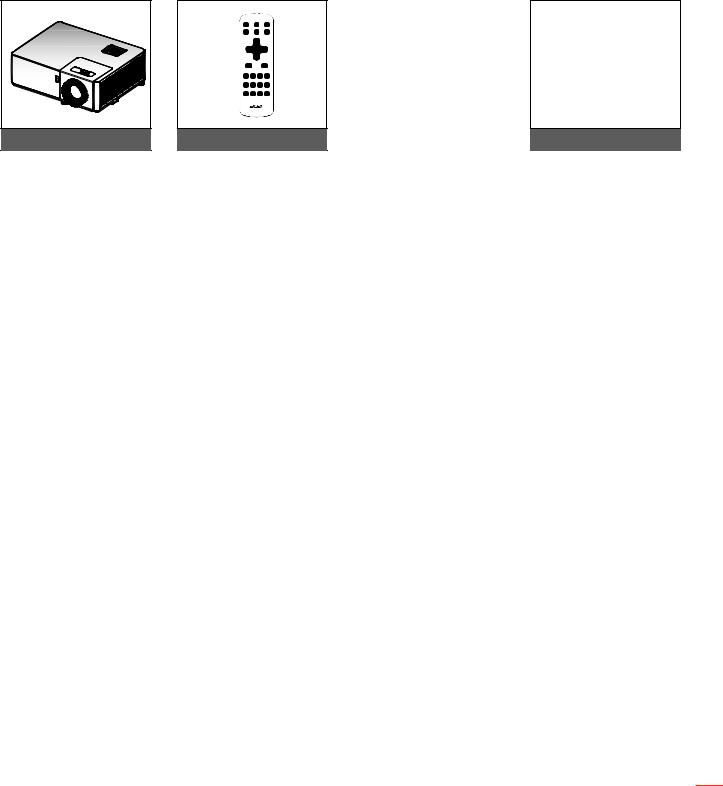
INTRODUCTION
Package Overview
Carefully unpack and verify that you have the items listed below under standard accessories. Some of the items under optional accessories may not be available depending on the model, specification and your region of purchase. Please check with your place of purchase. Some accessories may vary from region to region.
The warranty card is only supplied in some specific regions. Please consult your dealer for detailed information.
Standard accessories
Projector |
|
|
Warranty Card |
|
|
Basic User Manual |
Remote control |
CD user manual |
Documentation |
Lens cap
Optional accessories
|
|
|
|
|
WirelessProjection-Kit |
|
Power lead |
|
HDMI cable |
|
|
|
|
|
Note:
Optional accessories vary depending on model, specification and region.
English 9
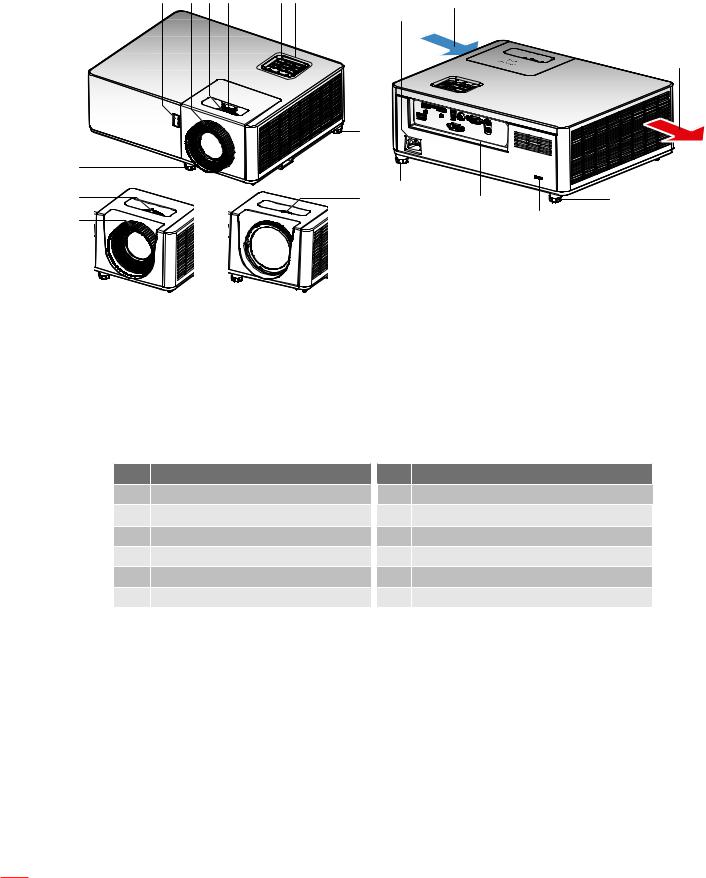
INTRODUCTION
Product Overview
1 |
6 |
5 |
3 |
1 2 |
4 |
|
|
|
|
|
11 |
7
8
12 
8
5 |
6 |
8 |
8 |
10 |
|||
6 |
|
|
9 |
Note:
Do not block projector intake and exhaust vents.
When operating the projector in an enclosed space, allow at least 30 cm clearance around the intake and exhaust vents.
Functions vary depending on model definition.
No. Item
1.IR Receivers
2.Keypad
3.Lens Shift Dial
4.Ventilation (inlet)
5.Zoom Lever
6.Focus Ring
No. Item
7.Ventilation (outlet)
8.Tilt-Adjustment Feet
9.Kensington™ Lock Port
10.Input / Output
11.Power Socket
12.Lens
10 English
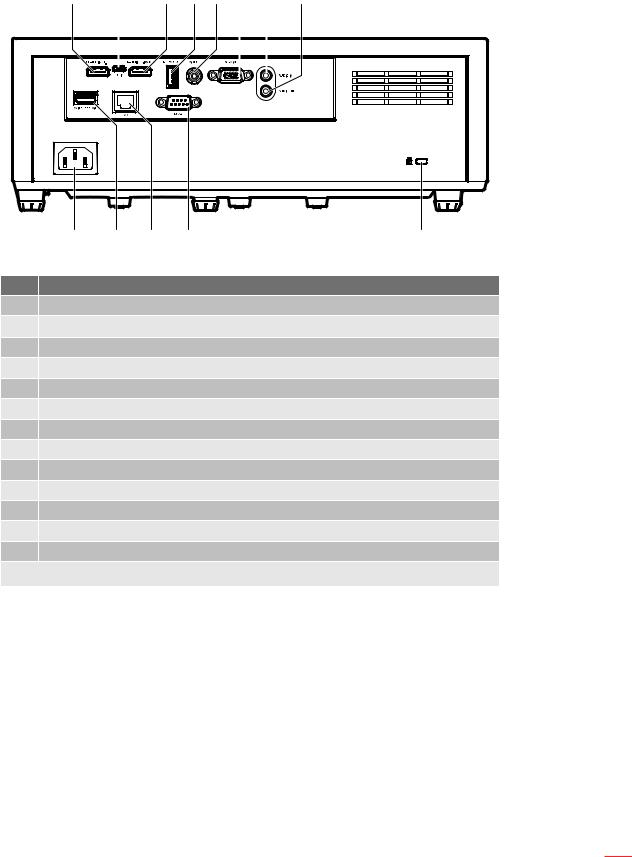
INTRODUCTION
Connections
1 |
2 |
3 |
4 5 6 |
7 |
8 |
||||
|
|
|
|
|
|
|
|
|
|
|
|
|
|
|
|
|
|
|
|
|
|
|
|
|
|
|
|
|
|
|
|
|
|
|
|
|
|
|
|
|
|
|
|
|
|
|
|
|
|
9 |
10 11 12 |
13 |
No. |
|
Item |
1.HDMI 2 (v1.4) Connector
2.Service connector (for firmware upgrade)
3.HDMI 1 (v2.0) / MHL Connector
4.USB Power Out (5V 1.5A) Connector
1.5A) Connector
5.Composite Connector
6.VGA In Connector
7.Audio In Connector
8.Audio Out Connector
9.Power Socket
10.USB connector (for wifi dongle)
11.RJ-45 Connector
12.RS232 Connector
13.KensingtonTM Lock Port
Note: Functions vary depending on model definition.
English 11
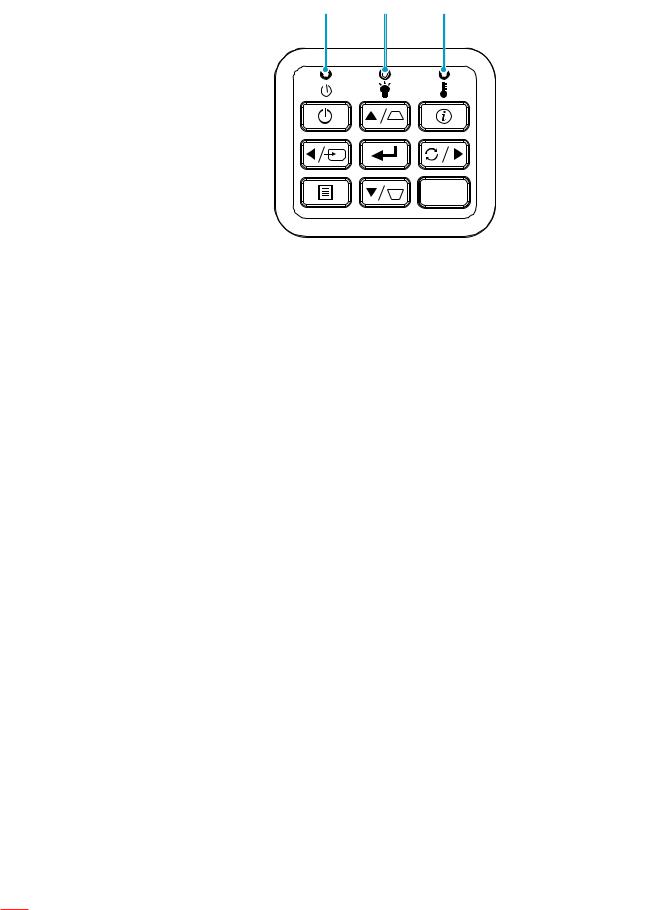
INTRODUCTION
Keypad
1 |
2 |
3 |
4 |
5 |
6 |
7 |
8 |
9 |
10 |
11 |
8 |
No. Item
1.Power LED
2.Lamp LED
3.Temp LED
4.Power
5.Source
6.Four directional select keys
No. Item
7.Menu
8.Keystone Correction
9.Information
10.Enter
11.Re-Sync
12 English
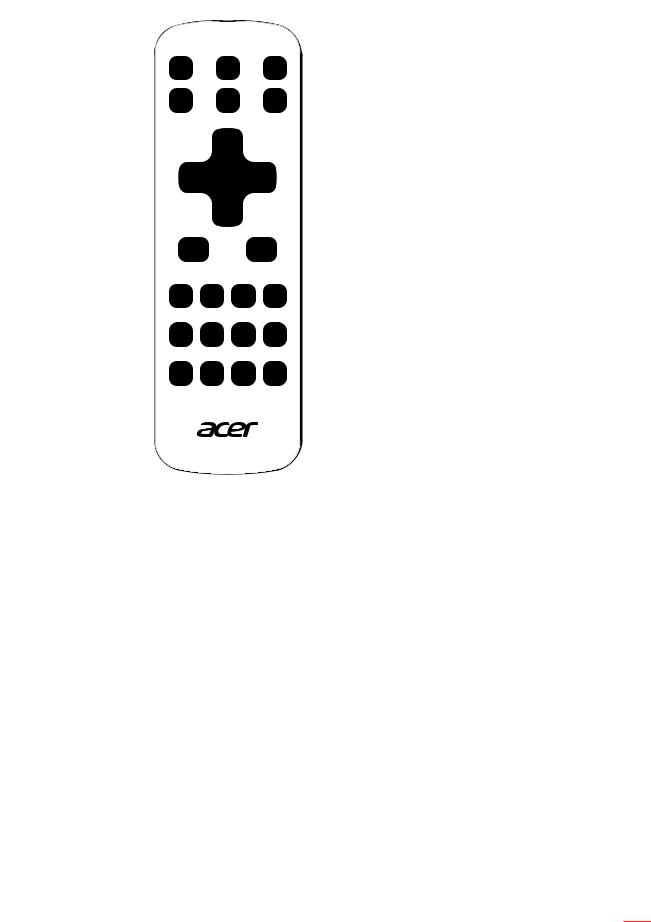
INTRODUCTION
Remote control
1 |
26 |
|
7 |
|
2 |
8 |
|
3 |
||
|
||
4 |
9 |
|
5 |
10 |
|
|
6 |
|
11 |
19 |
|
|
12 |
20 |
13 |
21 |
14 |
22 |
15 |
23 |
16 |
24 |
17 |
25 |
18 |
|
Model No:J-25050
MC.JMV11.009
No. Item
1.Infrared transmitter
2.POWER
3.Laser button
4.RATIO
5.Select/Enter
Play/Pause
6.Four directional select keys
7.3D
8.SOURCE
9.MODE
10.KEYSTONE
11.BACKSTOP
12.VGA
13.FREEZE
No. Item
14.PgUp (not supported)
15.COMPONENT (not supported)
16.PgDn (not supported)
17.MEDIA (not supported)
18.KeyPad 0~9
19.MENU
20.HDMI™/MHL
21.HIDE
22.ZOOM IN
23.VIDEO
24.ZOOM OUT
25.LAN/WiFi
26.Laser pointer
Note: Some keys may have no function for models that do not support these features.
English 13
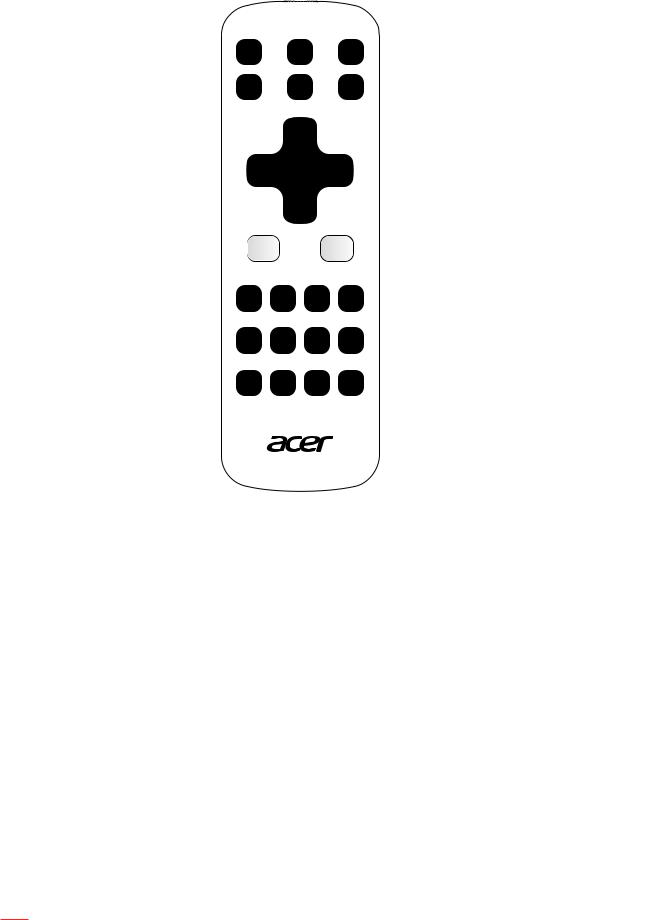
INTRODUCTION
MHL (Mobile High-Definition Link) Control
|
1 |
2 |
|
3 |
|
4 |
5 |
No. |
Item |
Description |
|
MODE |
• Press “MODE” button for one second to activate the MHL |
1. |
|
Control Mode. |
•To exit, press the “MODE” button again.
2. |
Select/Enter |
Press to select/enter the file. |
|
3. |
Four directional |
Use up, down, left, right buttons to select items or make |
|
select keys |
adjustments to your selection. |
||
|
|||
4. |
Back/Exit |
• Press “BACK” to go back one menu step. |
|
|
|
• To exit the file. |
|
5. |
MENU |
Press to launch the root memu. |
Note: Some keys may have no function for models that do not support these features.
14 English
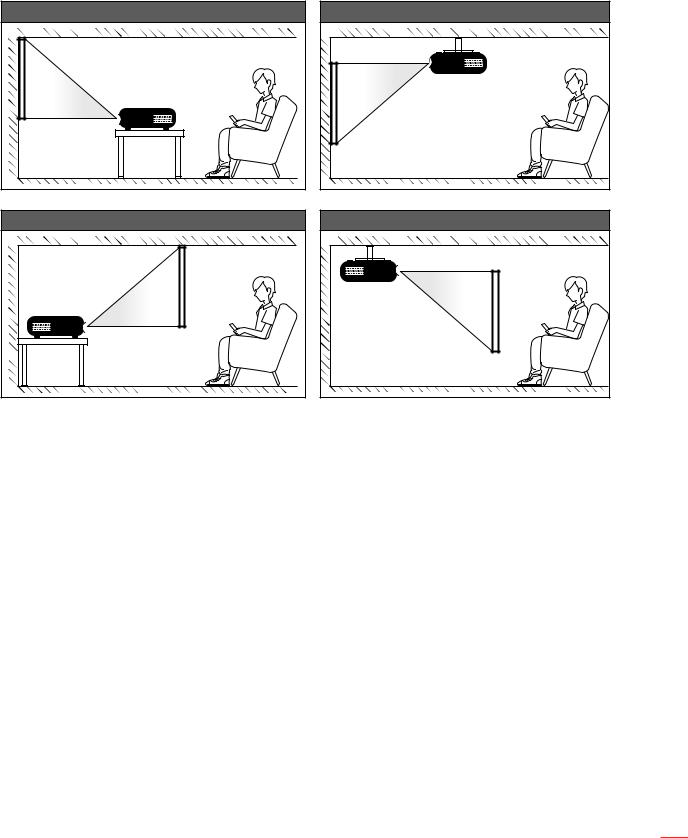
SETUP AND INSTALLATION
Installing the projector
Your projector is designed to be installed in one of four possible positions.
Your room layout or personal preference will dictate which installation location you select. Take into consideration the size and position of your screen, the location of a suitable power outlet, as well as the location and distance between the projector and the rest of your equipment.
Table mount front |
Table mount rear |
Ceiling mount front |
Ceiling mount rear |
Projector should be placed flat on a surface and 90 degrees / perpendicular to the screen.
How to determine projector location for a given screen size, please refer to distance table on pages
57-57.
How to determine screen size for a given distance, please refer to distance table on pages 57-57.
Note: The further away the projector is placed from the screen the projected image size increases and vertical offset also increases proportionally.
IMPORTANT!
Do not operate the projector in any orientation other that table top or ceiling mount. The projector should be horizontal and not tilted either forwards/backwards or left/right. Any other orientation will invalidate the warranty and may shorten the lifetime of the projector light source or the projector itself. For none standard installation advise please contact Acer.
English 15
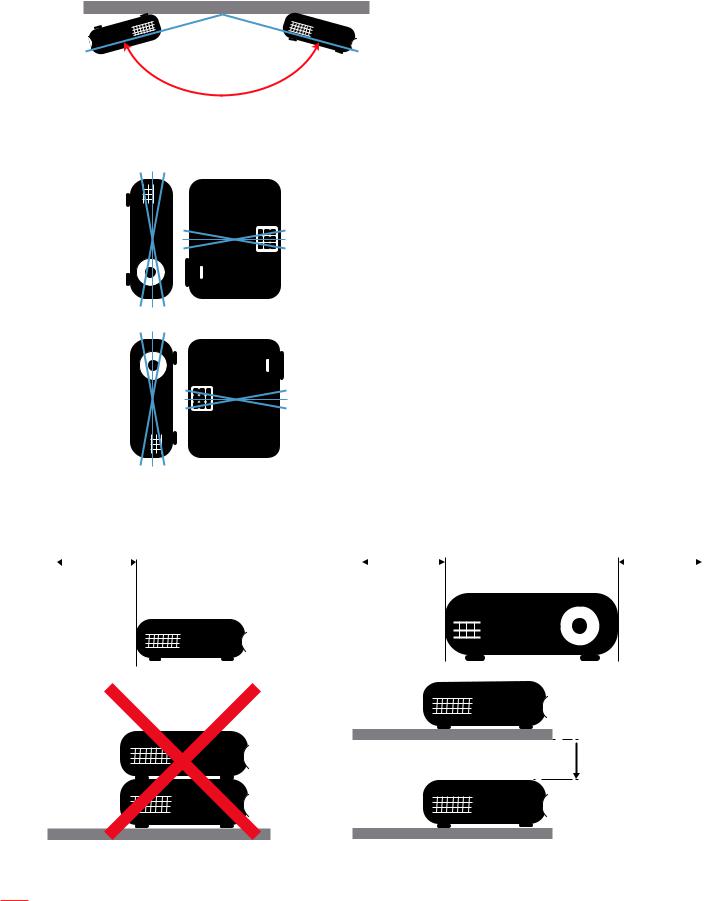
SETUP AND INSTALLATION
Projector installation notice
Note: The brightness will be reduced 80% when the projection direction is downward.
225°~315° ±5°
Portrait mode
Air outlet side
10°
10°
10° 10°
10°
10°
Allow at least 30 cm clearance around the exhaust vent.
|
|
Minimum 100mm |
|
|
Minimum 300mm |
Minimum 300mm |
|
|||||
|
|
(3.94 inches) |
|
|
(11.81 inches) |
(11.81 inches) |
|
|||||
|
|
|
|
|
|
|
|
|
|
|
|
|
|
|
|
|
|
|
|
|
|
|
|
|
|
|
|
|
|
|
|
|
|
|
|
|
|
|
 Minimum 100mm
Minimum 100mm
(3.94 inches)
16 English
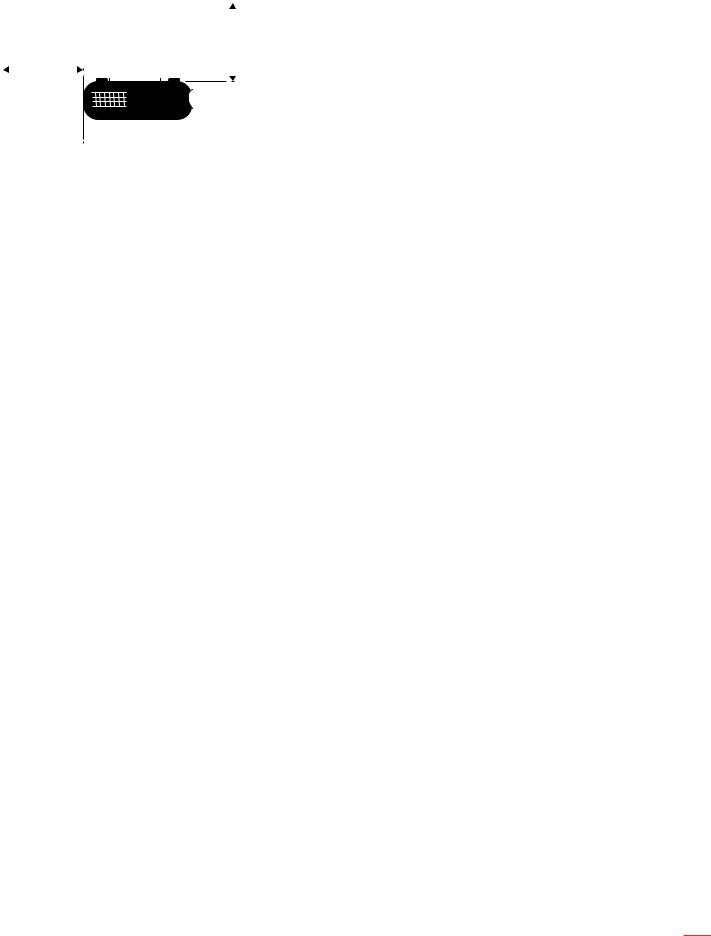
SETUP AND INSTALLATION
|
|
|
|
|
|
|
|
|
|
|
Minimum 100mm |
|
|
|
Minimum 100mm |
||
|
|
|
|
|
||||
|
|
|
|
(3.94 inches) |
||||
|
|
(3.94 inches) |
|
|
|
|||
|
|
|
|
|
||||
|
|
|
|
|
|
|
|
|
|
|
|
|
|
|
|
|
|
|
|
|
|
|
|
|
|
|
|
|
|
|
|
|
|
|
|
|
|
|
|
|
|
|
|
|
Ensure that the intake vents do not recycle hot air from the exhaust vent.
When operating the projector in an enclosed space, ensure that the surrounding air temperature within the enclosure does not exceed operation temperature while the projector is running, and the air intake and exhaust vents are unobstructed.
All enclosures should pass a certified thermal evaluation to ensure that the projector does not recycle exhaust air, as this may cause the device to shutdown even if the enclosure temperature is with the acceptable operation temperature range.
English 17
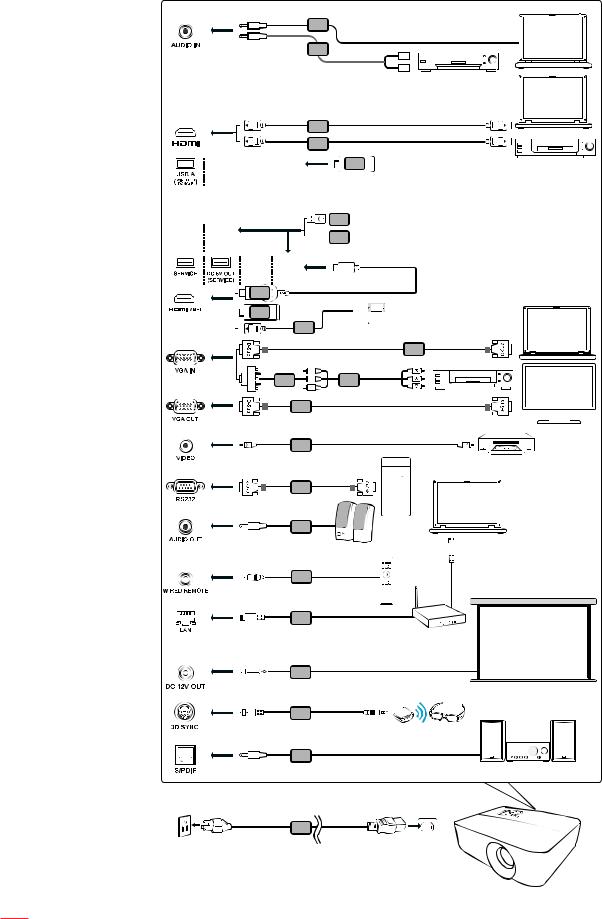
SETUP AND INSTALLATION
Connecting sources to the projector
2
2  L
L


 R
R
3 |
3 |
10
USB flash drive
9
10
3
10
16


 Smart devices
Smart devices
|
|
5 |
HDTV |
4 |
RCA |
adapter |
6 |
|
|
|
5
Display
7
Video Output
8
2
Speakers
Screen
12
12
14
3D IR Emitter
15
Audio Output
1
18 English
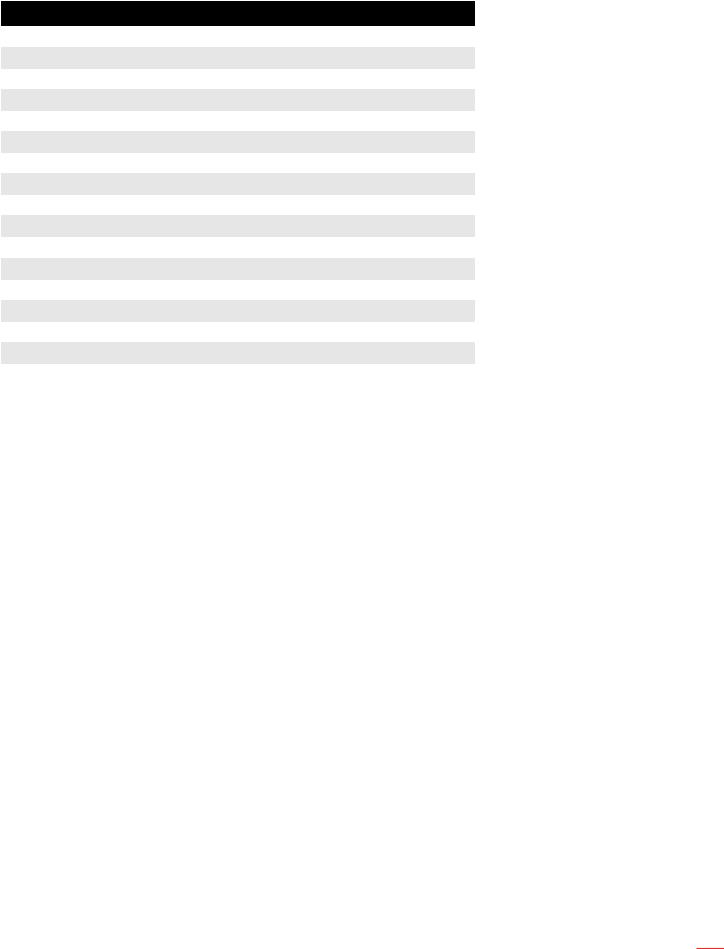
SETUP AND INSTALLATION
# Description
1Power cord
2Audio cable
3HDMI (MHL) cable
4VGA to component/HDTV adapter
5VGA cable
63 RCA component cable
7Composite video cable
8RS232 cable
9WirelessHD dongle
10Wireless dongle
11Wireless remote control
12LAN cable
1312V DC cable
143D SYNC cable
15SPDIF cable
16USB flash drive
Note:
To ensure the projector works well with your computer, please make sure the timing of the display mode is compatible with the projector.
Functions vary depending on model definition.
USB cable needs powered extender if the length is over 5 m.
USB DC 5V out connector support 5V power output for HDMI dongle charging.DC 12V out connector support 12V/100mA power for screen control only.
English 19
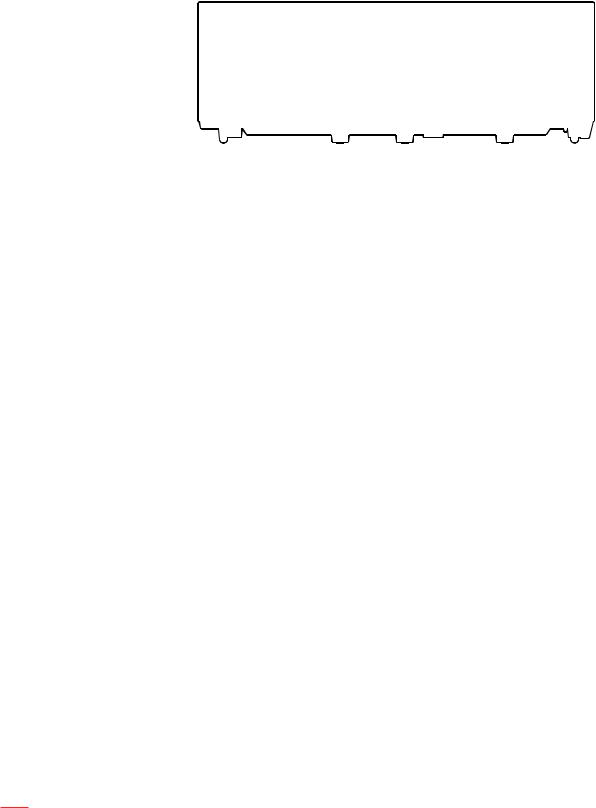
SETUP AND INSTALLATION
Adjusting the projector image
Image height
The projector is equipped with elevator feet for adjusting the image height.
1.Locate the adjustable foot you wish to adjust on the underside of the projector.
2.Rotate the adjustable foot clockwise or counterclockwise to raise or lower the projector.
Tilt-Adjustment Feet
 Tilt-Adjustment Ring
Tilt-Adjustment Ring
Zoom, lens shift, and focus
To adjust the image size, turn the zoom lever clockwise or counterclockwise to increase or decrease the projected image size.
To adjust the image position, turn the lens shift dial clockwise or counterclockwise to adjust the position of the projected image vertically.
To adjust the focus, turn the focus ring clockwise or counterclockwise until the image is sharp and legible.
Lens Shift Dial
Zoom Lever
Focus Ring
Note: Ensure that the projection screen is within the required distance from the projector. Please refer to “Image size and projection distance” for more information.
20 English
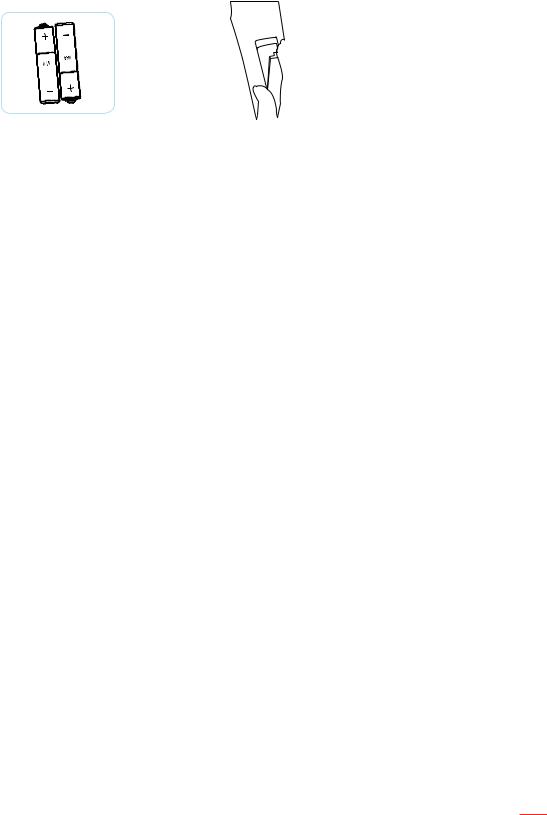
SETUP AND INSTALLATION
Remote setup
Installing / replacing the batteries
Two AAA size batteries are supplied for the remote control.
1.Remove the battery cover on the back of the remote control.
2.Insert AAA batteries in the battery compartment as illustrated.
3.Replace back cover on remote control.
Note: Replace only with the same or equivalent type batteries.
CAUTION
Improper use of batteries can result in chemical leakage or explosion. Be sure to follow the instructions below.
Do not mix batteries of different types. Different types of batteries have different characteristics.
Do not mix old and new batteries. Mixing old and new batteries can shorten the life of new batteries or cause chemical leakage in old batteries.
Remove batteries as soon as the are depleted. Chemicals that leak from batteries that come in contact with skin can cause a rash. If you find any chemical leakage, wipe thoroughly with a cloth.
The batteries supplied with this product may have a shorter life expectancy due to storage conditions.If you will not be using the remote control for an extended period of time, remove the batteries.
When you dispose of the batteries, you must obey the law in the relative area or country.
English 21
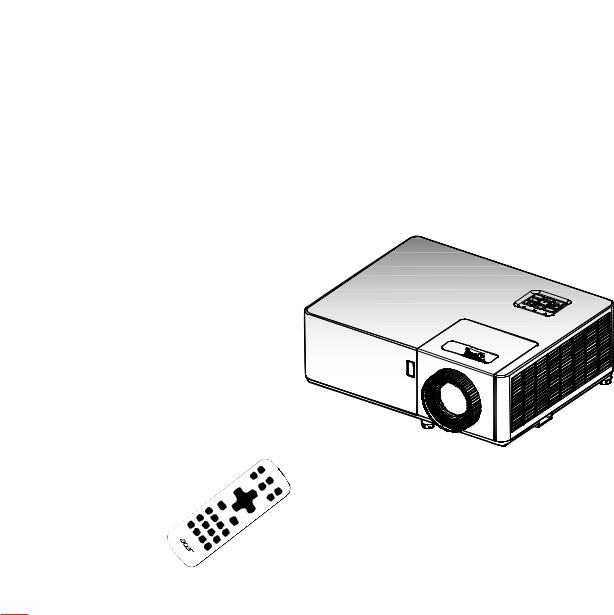
SETUP AND INSTALLATION
Effective range
Infra-Red (IR) remote control sensor is located on the top and front sides of the projector. Ensure to hold the remote control at an angle within 40 degrees perpendicular to the projector’s IR remote control sensor to function correctly. The distance between the remote control and the sensor should not be longer than 5 meters (16.4 feet).
Make sure that there are no obstacles between the remote control and the IR sensor on the projector that might obstruct the infra-red beam.
Make sure the IR transmitter of the remote control is not being shined by sunlight or fluorescent lamps directly.
Please keep the remote controller away from fluorescent lamps for over 2 m or the remote controller might become malfunction.
If the remote control is close to Inverter-Type fluorescent lamps, it might become ineffective from time to time.
If the remote control and the projector are within a very short distance, the remote control might become ineffective.
When you aim at the screen, the effective distance is less than 5 m from the remote control to the screen and reflecting the IR beams back to the projector. However, the effective range might change according to screens.
Approx. ±20°
Approx. ±20°
22 English
