Acer EB1 User manual
Acer LCD Monitor
User's Guide
Copyright © 2016 . Acer Incorporated.
All Rights Reserved.
Acer LCD Monitor User's Guide
Original Issue: 12/2016
Changes may be made periodically to the information in this publication without obligation to notify any person of such revisions or changes. Such changes will be incorporated in new editions of this manual or supplementary documents and publications. This company makes no representations or warranties, either expressed or implied, with respect to the contents hereof and specifically disclaims the implied warranties of merchantability or fitness for a particular purpose.
Record the model number, serial number, purchase date and place of purchase information in the space provided below. The serial number and model number are recorded on the label affixed to your computer. All correspondence concerning your unit should include the serial number, model number and purchase information.
No part of this publication may be reproduced, stored in a retrieval system, or transmitted, in any form or by any means, electronically, mechanically, by photocopy, recording or otherwise, without the prior written permission of Acer Incorporated.
Acer LCD Monitor User's Guide
Model number: __________________________________
Serial number: ___________________________________
Date of purchase: _________________________________
Place of purchase: ________________________________
Acer and the Acer logo are registered trademarks of Acer Incorporated. Other companies' product names or trademarks are used herein for identification purposes only and belong to their respective companies.
Special notes on LCD monitors
The following are normal with the LCD monitor and do not indicate a problem.
•Duetothenatureofthefluorescentlight,thescreenmayflickerduringinitialuse.Turnoffthe powerswitchandthenturnitonagaintomakesuretheflickerdisappears.
•Youmayfindslightlyunevenbrightnessonthescreendependingonthedesktoppatternyouuse.
•TheLCDscreenhas99.99%ormoreeffectivepixels.Itmayincludeblemishesof0.01%orlesssuch as a missing pixel or a pixel lit all the time.
•DuetothenatureoftheLCDscreen,anafterimageofthepreviousscreenmayremainafter switching the image, when the same image is displayed for hours. In this case, the screen is recoveredslowlybychangingtheimageorturningoffthepowerswitchforafewhours.
Information for your safety and comfort
Safety instructions
Read these instructions carefully. Keep this document for future reference.
Follow all warnings and instructions marked on the product.
Cleaning your monitor
Please carefully follow these guidelines when cleaning the monitor:
•Alwaysunplugthemonitorbeforecleaning.
•Useasoftclothtowipethescreenandcabinetfrontandsides.
Connecting/disconnecting the device
Observe the following guidelines when connecting and disconnecting power from the LCD monitor:
•MakesurethemonitorisattachedtoitsbasebeforeconnectingthepowercordtotheACpower outlet.
•MakesureboththeLCDmonitorandthecomputerareturnedoffbeforeconnectinganycableor unplugging the power cord.
•Ifthesystemhasmultiplesourcesofpower,disconnectpowerfromthesystembyunpluggingall power cords from the power supplies.
Accessibility
Be sure that the power outlet you plug the power cord into is easily accessible and located as close to the equipment operator as possible. When you need to disconnect power from the equipment, be sure to unplug the power cord from the electrical outlet.
iii

Safe listening
To protect your hearing, follow these instructions.
•Graduallyincreasethevolumeuntilyoucanhearitclearlyandcomfortablyandwithoutdistortion.
•Aftersettingthevolumelevel,donotincreaseitafteryourearshaveadjusted.
•Limittheamountoftimelisteningtomusicathighvolume.
•Avoidturningupthevolumetoblockoutnoisysurroundings.
•Turnthevolumedownifyoucan'thearpeoplespeakingnearyou.
Warnings
•Donotusethisproductnearwater.
•Donotplacethisproductonanunstablecart,standortable.Iftheproductfalls,itcouldbe seriously damaged.
•Slotsandopeningsareprovidedforventilationtoensurereliableoperationoftheproductandto protect it from overheating. These openings must not be blocked or covered. The openings should never be blocked by placing the product on a bed, sofa, rug or other similar surface. This product should never be placed near or over a radiator or heat register, or in a built-in installation unless proper ventilation is provided.
•Neverpushobjectsofanykindintothisproductthroughcabinetslotsastheymaytouch dangerous voltage points or short-out parts that could result in a fire or electric shock. Never spill liquid of any kind onto or into the product.
•Toavoiddamageofinternalcomponentsandtopreventbatteryleakage,donotplacetheproduct on a vibrating surface.
•Neveruseitundersporting,exercising,oranyvibratingenvironmentwhichwillprobablycause unexpected short current or damage internal devices.
Using electrical power
•Thisproductshouldbeoperatedfromthetypeofpowerindicatedonthemarkinglabel.Ifyouare not sure of the type of power available, consult your dealer or local power company.
•Donotallowanythingtorestonthepowercord.Donotlocatethisproductwherepeoplewillwalk on the cord.
•Ifanextensioncordisusedwiththisproduct,makesurethatthetotalampereratingofthe equipment plugged into the extension cord does not exceed the extension cord ampere rating. Also, make sure that the total rating of all products plugged into the wall outlet does not exceed the fuse rating.
•Donotoverloadapoweroutlet,striporreceptaclebypluggingintoomanydevices.Theoverall systemloadmustnotexceed80%ofthebranchcircuitrating.Ifpowerstripsareused,theload shouldnotexceed80%ofthepowerstrip'sinputrating.
•Thisproduct'spowercordisequippedwithathree-wiregroundedplug.Theplugonlyfitsina grounded power outlet. Make sure the power outlet is properly grounded before inserting the power cord plug. Do not insert the plug into a non-grounded power outlet. Contact your electrician for details.
 Warning! The grounding pin is a safety feature. Using a power outlet that is not properly grounded may result in electric shock and/or injury.
Warning! The grounding pin is a safety feature. Using a power outlet that is not properly grounded may result in electric shock and/or injury.
iv
 Note: The grounding pin also provides good protection from unexpected noise produced by other nearby electrical devices that may interfere with the performance of this product.
Note: The grounding pin also provides good protection from unexpected noise produced by other nearby electrical devices that may interfere with the performance of this product.
•Usetheproductonlywiththesuppliedpowersupplycordset.Ifyouneedtoreplacethepower cord set, make sure that the new power cord meets the following requirements: detachable type, UL listed/CSA certified, type SPT-2, rated 7 A 125 V minimum, VDE approved or its equivalent, 4.5meters (15 feet) maximum length.
Product servicing
Do not attempt to service this product yourself, as opening or removing covers may expose you to dangerous voltage points or other risks. Refer all servicing to qualified service personnel.
Unplug this product from the wall outlet and refer servicing to qualified service personnel when:
•thepowercordorplugisdamaged,cutorfrayed
•liquidwasspilledintotheproduct
•theproductwasexposedtorainorwater
•theproducthasbeendroppedorthecasehasbeendamaged
•theproductexhibitsadistinctchangeinperformance,indicatinganeedforservice
•theproductdoesnotoperatenormallyafterfollowingtheoperatinginstructions
 Note: Adjustonlythosecontrolsthatarecoveredbytheoperatinginstructions,since improperadjustmentofothercontrolsmayresultindamageandwilloftenrequire extensive work by a qualified technician to restore the product to normal condition.
Note: Adjustonlythosecontrolsthatarecoveredbytheoperatinginstructions,since improperadjustmentofothercontrolsmayresultindamageandwilloftenrequire extensive work by a qualified technician to restore the product to normal condition.
Potentially explosive environments
Switchoffyourdeviceinanyareawithapotentiallyexplosiveatmosphereandobeyallsignsand instructions. Potentially explosive atmospheres include areas where you would normally be advised toturnoffyourvehicleengine.Sparksinsuchareascouldcauseanexplosionorfireresultingin bodilyinjuryorevendeath.Switchoffthedeviceneargaspumpsatservicestations.Observe restrictions on the use of radio equipment in fuel depots, storage and distribution areas; chemical plants; or where blasting operations are in progress. Areas with a potentially explosive atmosphere are often, but not always, marked. They include below deck on boats, chemical transfer or storage facilities, vehicles using liquefied petroleum gas (such as propane or butane), and areas where the air contains chemicals or particles such as grain, dust or metal powders.
Additional safety information
Yourdeviceanditsenhancementsmaycontainsmallparts.Keepthemoutofthereachofsmall children.
v

IT Equipment Recycling Information
Acer is strongly committed to environmental protection and views recycling, in the form of salvaging and disposal of used equipment, as one of the company's top priorities in minimizing the burden placedontheenvironment.WeatAcerareveryconsciousoftheenvironmentaleffectsofour business and strive to identify and provide the best working procedures to reduce the environmental impact of our products.For more information and help when recycling, please go to this website: http://www.acergroup.com/public/Sustainability/
Visit www.acer-group.com for further information on the features and benefits of our other products.
Disposal instructions
Do not throw this electronic device into the trash when discarding. To minimize pollution and ensure utmost protection of the global environment, please recycle. For more information on the Waste from Electrical and Electronics Equipment (WEEE) regulations, visit
http://www.acergroup.com/public/Sustainability/
LCD pixel statement
The LCD unit is produced with high-precision manufacturing techniques. Nevertheless, some pixels mayoccasionallymisfireorappearasblackorreddots.Thishasnoeffectontherecordedimageand does not constitute a malfunction.
This product has been shipped enabled for power management:
•Activatedisplay’sSleepmodewithin15minutesofuserinactivity.
•Activatecomputer’sSleepmodewithin30minutesofuserinactivity.
•WakethecomputerfromSleepmodebypushingthepowerbutton.
vi
Tips and information for comfortable use
Computer users may complain of eyestrain and headaches after prolonged use. Users are also at risk ofphysicalinjuryafterlonghoursofworkinginfrontofacomputer.Longworkperiods,badposture, poor work habits, stress, inadequate working conditions, personal health and other factors greatly increasetheriskofphysicalinjury.
Incorrect computer usage may lead to carpal tunnel syndrome, tendonitis, tenosynovitis or other musculoskeletal disorders. The following symptoms may appear in the hands, wrists, arms, shoulders, neck or back:
•numbness,oraburningortinglingsensation
•aching,sorenessortenderness
•pain,swellingorthrobbing
•stiffnessortightness
•coldnessorweakness
If you have these symptoms, or any other recurring or persistent discomfort and/or pain related to computer use, consult a physician immediately and inform your company's health and safety department.
The following section provides tips for more comfortable computer use.
Finding your comfort zone
Findyourcomfortzonebyadjustingtheviewingangleofthemonitor,usingafootrest,orraising your sitting height to achieve maximum comfort. Observe the following tips:
•refrainfromstayingtoolonginonefixedposture
•avoidslouchingforwardand/orleaningbackward
•standupandwalkaroundregularlytoremovethestrainonyourlegmuscles
Taking care of your vision
Long viewing hours, wearing incorrect glasses or contact lenses, glare, excessive room lighting, poorly focused screens, very small typefaces and low-contrast displays could stress your eyes. The following sections provide suggestions on how to reduce eyestrain.
Eyes
•Restyoureyesfrequently.
•Giveyoureyesregularbreaksbylookingawayfromthemonitorandfocusingonadistantpoint.
•Blinkfrequentlytokeepyoureyesfromdryingout.
Display
•Keepyourdisplayclean.
•Keepyourheadatahigherlevelthanthetopedgeofthedisplaysoyoureyespointdownward when looking at the middle of the display.
•Adjustthedisplaybrightnessand/orcontrasttoacomfortablelevelforenhancedtextreadability and graphics clarity.
•Eliminateglareandreflectionsby:
•placingyourdisplayinsuchawaythatthesidefacesthewindoworanylightsource
•minimizingroomlightbyusingdrapes,shadesorblinds
vii
•usingatasklight
•changingthedisplay'sviewingangle
•usingaglare-reductionfilter
•usingadisplayvisor,suchasapieceofcardboardextendedfromthedisplay'stopfrontedge
•Avoidadjustingyourdisplaytoanawkwardviewingangle.
•Avoidlookingatbrightlightsources,suchasopenwindows,forextendedperiodsoftime.
Developing good work habits
Develop the following work habits to make your computer use more relaxing and productive:
•Takeshortbreaksregularlyandoften.
•Performsomestretchingexercises.
•Breathefreshairasoftenaspossible.
•Exerciseregularlyandmaintainahealthybody.
•Inordertopreventdamagetothemonitor,donotliftthemonitorbyitsbase.
viii
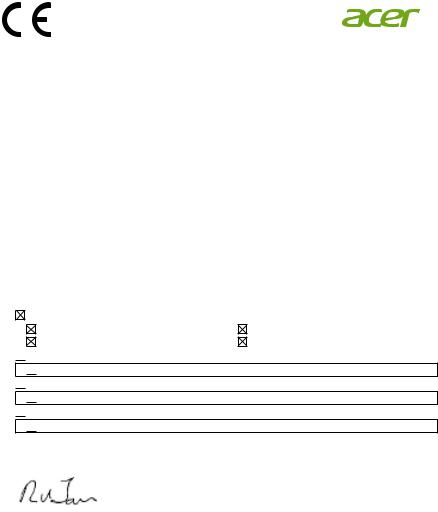
Acer Incorporated
8F, 88, Sec. 1, Xintai 5th Rd., Xizhi
New Taipei City 221, Taiwan
Declaration of Conformity
We,
Acer Incorporated
8F, 88, Sec. 1, Xintai 5th Rd., Xizhi, New Taipei City 221, Taiwan
And,
Acer Italy s.r.l
Via Lepetit, 40, 20020 Lainate (MI) Italy
Tel: +39-02-939-921 ,Fax: +39-02 9399-2913
www.acer.it
Product: |
LCD Monitor |
Trade Name: |
Acer |
Model Number: |
EB321HQU |
SKU Number: |
EB321HQU xxxxxx; |
|
(“x” = 0~9, a ~ z, A ~ Z, or blank) |
We, Acer Incorporated, hereby declare under our sole responsibility that the product described above is in conformity with the relevant Union harmonization legislations as below Directive and following harmonized standards and/or other relevant standards have been applied:
EMC Directive: 2014/30/EU |
|
EN 55032:2012/AC:2013 Class B |
EN 55024:2010 |
EN 61000-3-2:2014 Class D |
EN 61000-3-3:2013 |
 LVD Directive: 2014/35/EU
LVD Directive: 2014/35/EU
 EN 60950-1:2006/A11:2009/A1:2010/A12:2011/A2:2013
EN 60950-1:2006/A11:2009/A1:2010/A12:2011/A2:2013
 RoHS Directive: 2011/65/EU
RoHS Directive: 2011/65/EU
 EN 50581:2012
EN 50581:2012
 ErP Directive: 2009/125/EC
ErP Directive: 2009/125/EC
 Regulation (EC) No. 1275/ 2008; EN 50564:2011
Regulation (EC) No. 1275/ 2008; EN 50564:2011
Year to begin affixing CE marking 2017.
|
Jan.10, 2017 |
RU Jan / Sr. Manager |
Date |
Regulation, Acer Inc. |
|
(Taipei, Taiwan) |
|
ix
