Page 1

SIP
IP
PHONE
51i, 53i, 55i, 57i, and 57i CT
51i, 53i, 55i, 57i, and 57i CT
SI
I
PHONE
RN-001029-00
Rev 06
Release Note
Release 2.2
Page 2

Aastra Telecom will not accept liability for any damages and/or long distance charges, which result
from unauthorized and/or unlawful use. While every effort has been made to ensure accuracy,
Aastra Telecom will not be liable for technical or editorial errors or omissions contained within this
documentation. The information contained in this documentation is subject to change without notice.
Copyright 2008 Aastra Telecom. www.aastra.com
All Rights Reserved.
Page 3
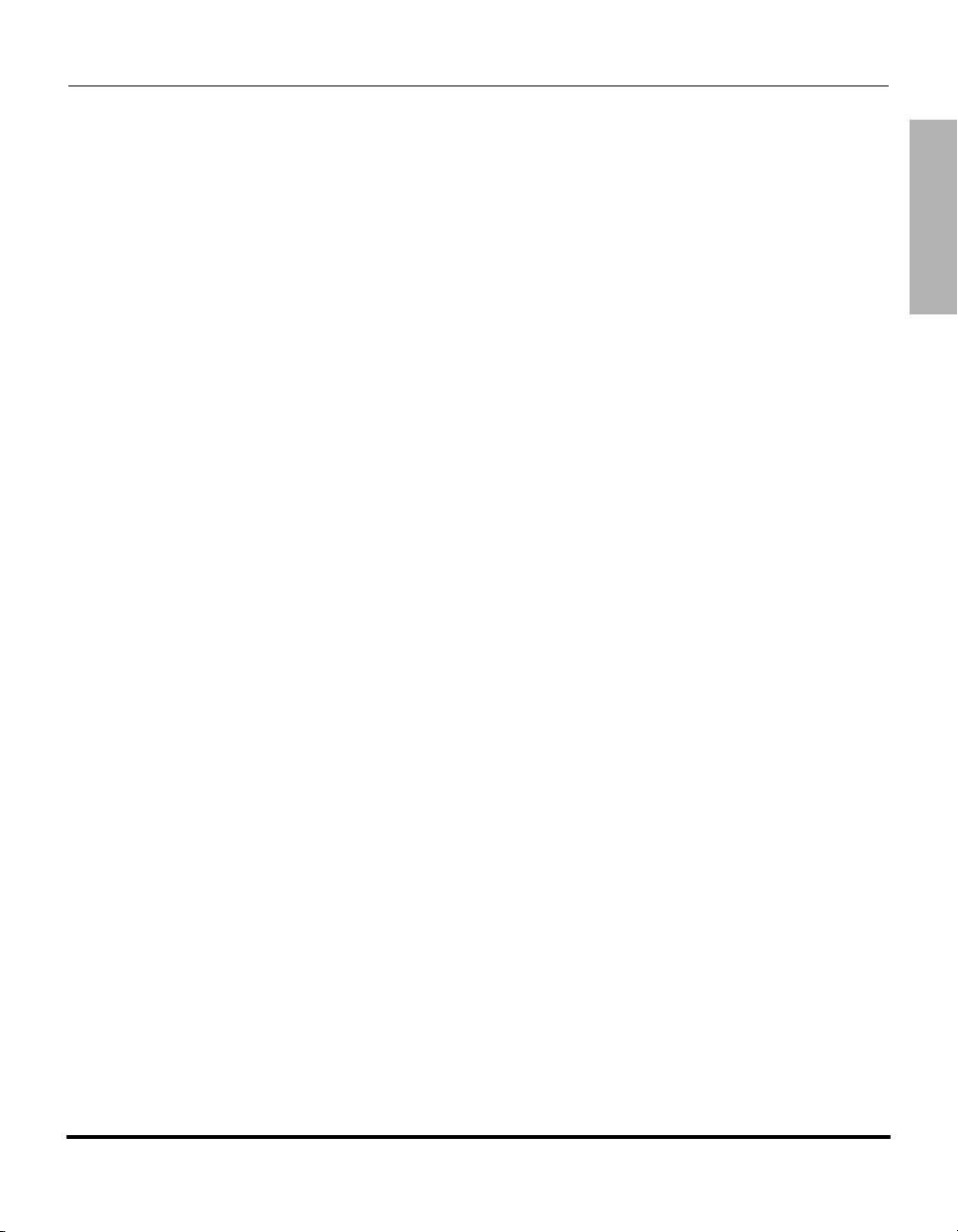
C
o
n
t
e
n
t
s
Contents
General Information ........................................................................................................ 2
Release Content Information ...................................................................................... 2
Hardware Supported ................................................................................................... 2
Bootloader Requirements ........................................................................................... 2
Features in Release 2.2................................................................................................... 3
Description .................................................................................................................. 3
Usability Features ....................................................................................................... 5
Dial Plan Support for Secondary Dial Tone .......................................................... 5
Account-Based Do Not Disturb (DND) and Call Forward (CFWD) ....................... 6
Multicast Group Paging ...................................................................................... 60
Simplified Transfer Using BLF and Speeddial Keys ........................................... 68
Ability to Disable Switching Focus to a Ringing Line When on a Call ................74
Security Features ...................................................................................................... 76
802.1x Support ................................................................................................... 76
Improved Configuration File Encryption ............................................................. 90
XML Features............................................................................................................ 91
SIP NOTIFY Triggers an XML Event .................................................................. 91
RTP and Multicast RTP via XML ........................................................................ 97
Text Wrap for XML TextMenu Items .................................................................. 102
Non-Blocking HTTP Connections ..................................................................... 103
Polling Action URI ............................................................................................. 104
Deployability Features ............................................................................................. 106
SIP Registration Status in Aastra Web UI ......................................................... 106
Support for HTTP and HTTPS Configuration Servers on Non-Standard Ports 108
Ability to Set TFTP and FTP Path for Configuration Servers ........................... 113
NAT Traversal Features .......................................................................................... 120
Configurable SIP and TLS Source Ports .......................................................... 120
RPORT Support ................................................................................................ 123
RN-001029-00, Rev 06, Release 2.2 iii
Page 4

Content
s
BroadSoft Interoperability Features ........................................................................ 126
CMS Support .................................................................................................... 126
Server-Side Do Not Disturb (DND), Call Forward (CFWD) ,
and Automatic Call Distribution (ACD) Support ................................................ 130
Issues Resolved on Series 5i Phones in Release 2.2 .............................................. 136
Contacting Aastra Telecom Support .......................................................................... 139
iv RN-001029-00, Rev 06, Release 2.2
Page 5
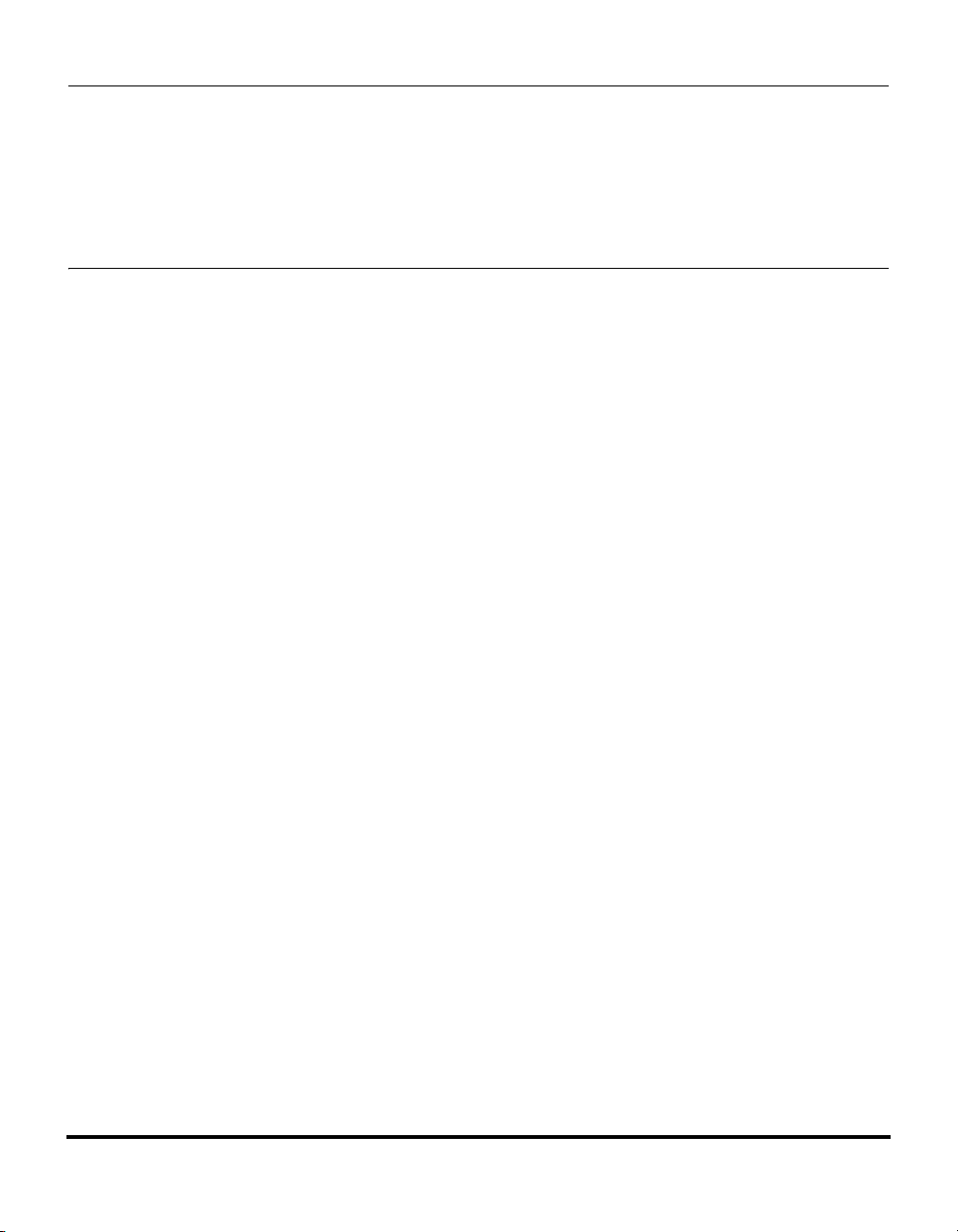
Models 51i, 53i, 55i, 57i, and 57i CT
About this Document
This document provides an overview of the 2.2 features on the 5i Series phones
(51i, 53i, 55i, 57i, and 57i CT).
For more detailed information about the features associated with each phone, and
for information on how to use the phones, see your model-specific SIP IP Phone
Installation Guide and the SIP IP Phone User Guide. For detailed information
about more advanced features, see the SIP IP Phone Administrator Guide.
Topics in this release note include:
SIP IP Phone
Release Note 2.2
• General Information
(release content, hardware supported, bootloader requirements)
• Features in Release 2.2
• Issues Resolved on Series 5i Phones in Release 2.2
• Contacting Aastra Telecom Support
RN-001029-00, Rev 06, Release 2.2 1
Page 6
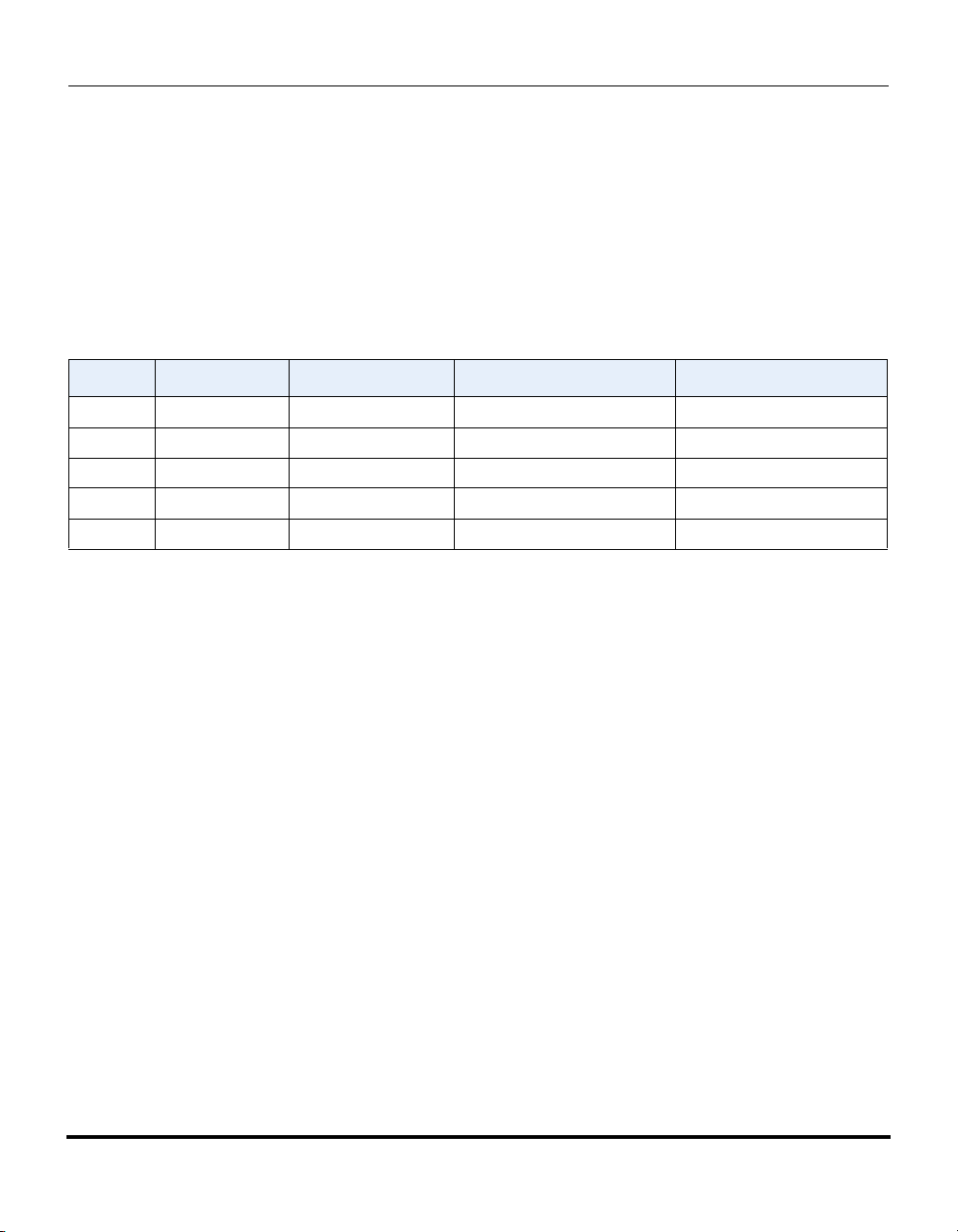
IP Phone Release Notes 2.2
General Information
General Information
Release Content Information
This document provides release content information on the Aastra 51i, 53i, 55i,
57i, and 57i CT SIP IP phone firmware.
Model Release Name Release Version Release Filename Release Date
51i Generic SIP 2.2 FC-001126-00-06 March 2008
53i Generic SIP 2.2 FC-001086-00-09 March 2008
55i Generic SIP 2.2 FC-001087-00-09 March 2008
57i Generic SIP 2.2 FC-001088-00-09 March 2008
57i CT Generic SIP 2.2 FC-001089-00-09 March 2008
Hardware Supported
This release of firmware is compatible with the following Aastra IP portfolio
products:
•51i
•53i
•55i
•57i
•57i CT
Bootloader Requirements
This release of firmware is compatible with the following Aastra IP portfolio
product bootloader versions:
• 51i - Bootloader 2.0.1.1055 or higher
• 53i - Bootloader 2.0.1.1055 or higher
• 55i - Bootloader 2.0.1.1055 or higher
• 57i - Bootloader 2.0.1.1055 or higher
• 57i CT - Bootloader 2.0.1.1055 or higher
2 RN-001029-00, Rev 06, Release 2.2
Page 7

5i Series IP Phone Release Notes
Features in Release 2.2
Features in Release 2.2
Description
This section describes the new features included in Release 2.2 of the 5i Series IP
Phones. The following table specifies the 2.2 Features and provides the page
number for each feature.
Feature Page Number
Usability Features
Dial Plan Support for Secondary Dial Tone page 5
Account-Based Do Not Disturb (DND) and Call Forward (CFWD) page 6
Multicast Group Paging page 60
Simplified Transfer Using BLF and Speeddial Keys page 68
Ability to Disable Switching Focus to a Ringing Line When on a Call page 74
Security Features
802.1x Support page 76
Improved Configuration File Encryption page 90
Deployability Features
SIP NOTIFY Triggers an XML Event page 91
RTP and Multicast RTP via XML page 97
Text Wrap for XML TextMenu Items page 102
Non-Blocking HTTP Connections page 103
Polling Action URI page 104
Deployability Features
SIP Registration Status in Aastra Web UI page 106
Support for HTTP and HTTPS Configuration Servers on Non-Standard Ports page 108
Ability to Set TFTP and FTP Path for Configuration Servers page 113
Deployability Features
Configurable SIP and TLS Source Ports page 120
RPORT Support page 123
RN-001029-00, Rev 06, Release 2.2 3
Page 8
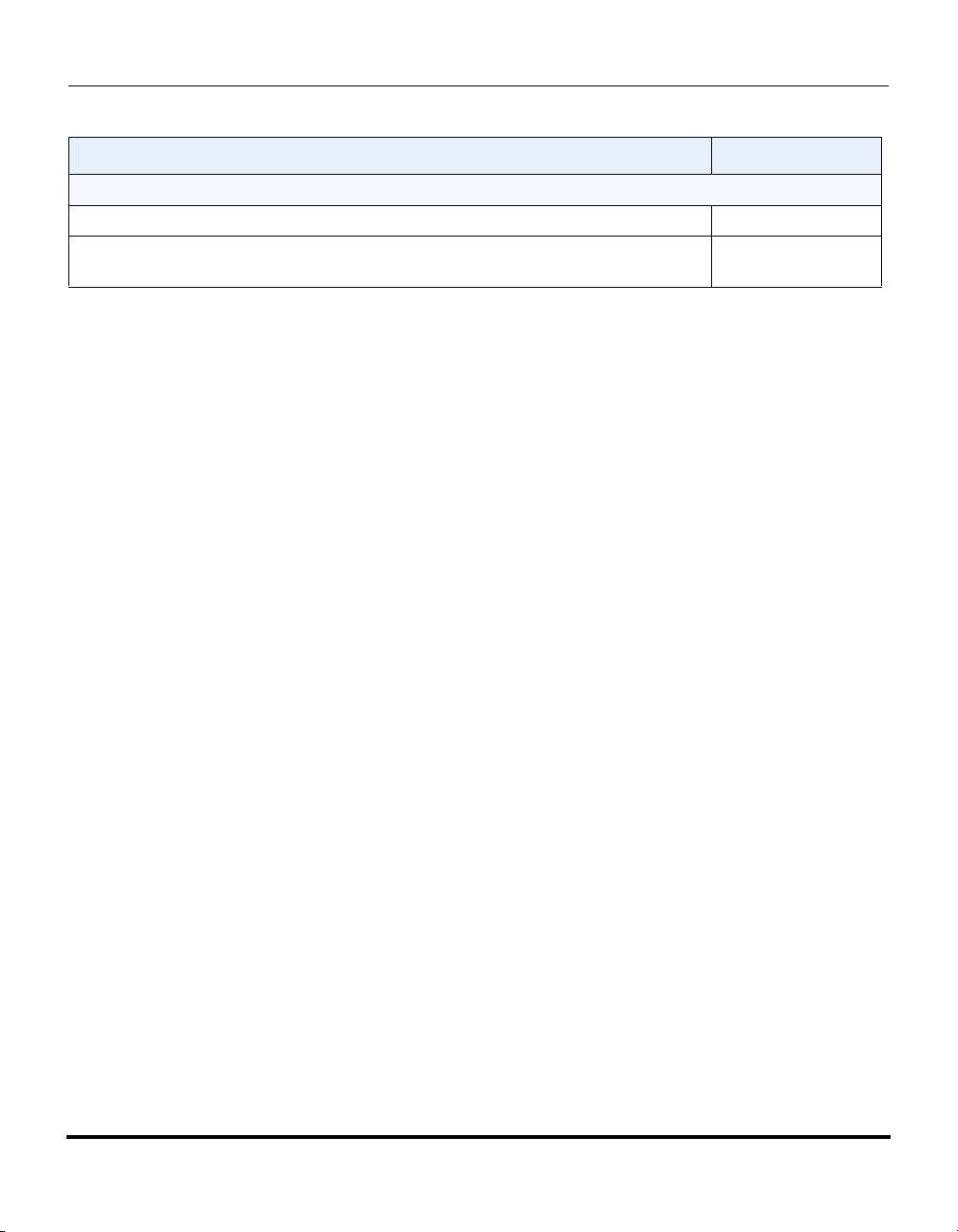
IP Phone Release Notes 2.2
Features in Release 2.2
Feature Page Number
BroadSoft Interoperability Features
CMS Support page 126
Server-Side Do Not Disturb (DND), Call Forward (CFWD) , and Automatic Call
Distribution (ACD) Support
page 130
4 RN-001029-00, Rev 06, Release 2.2
Page 9
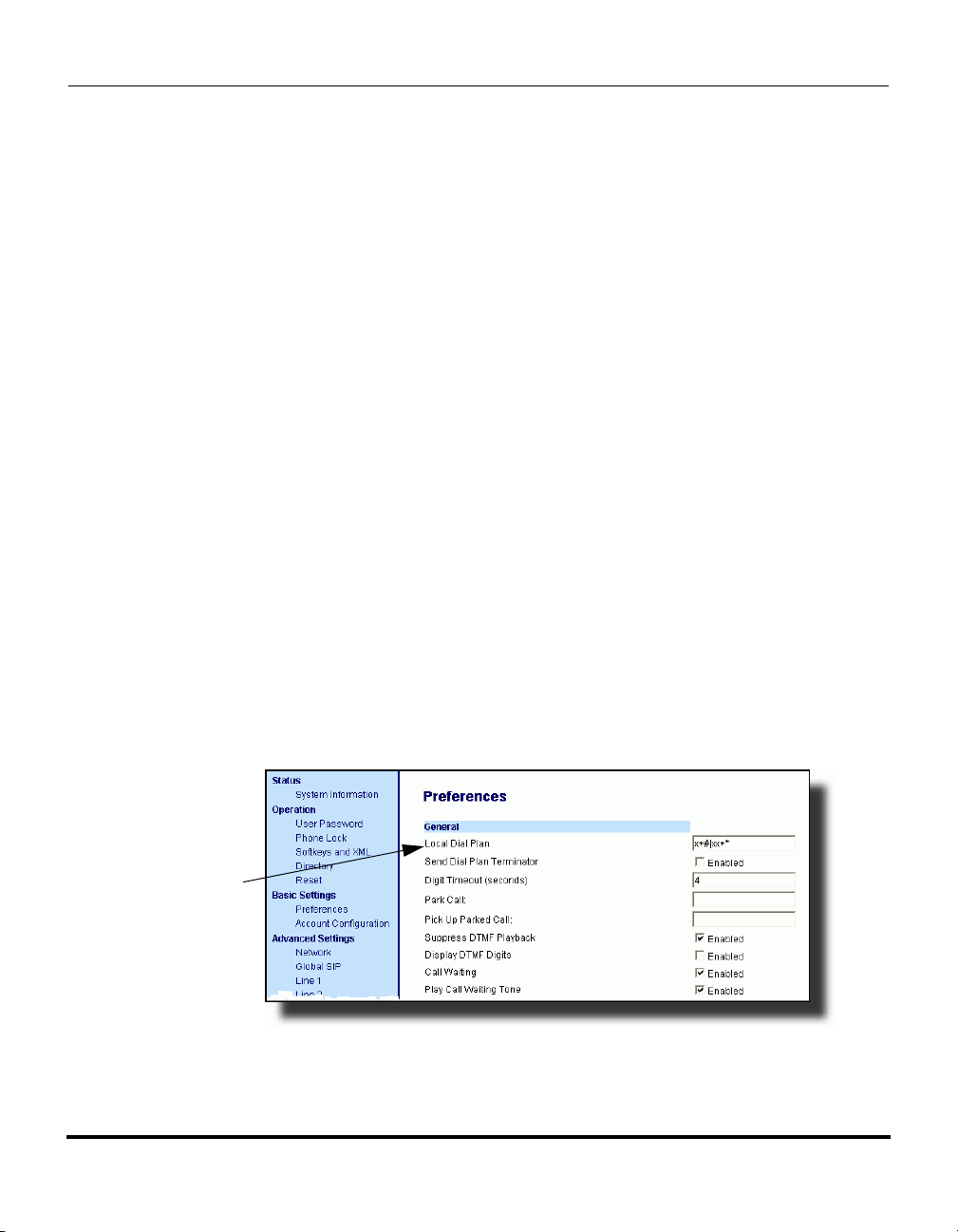
Usability Features
Dial Plan Support for Secondary Dial Tone
The IP phones now support a feature that allows the user to dial a predefined
dial string, obtain a dial tone, and continue dialing. A User or Administrator can
configure this using the existing Dial Plan feature on the phone.
You can enter a new character string in the dial plan that allows you to
configure the secondary dial tone. The character string is of the form ".;." ,
where the period indicates an arbitrary number of digits and the semicolon
indicates that the phone is to present a dial tone after the previous dialed digit.
For example, in the string:
"9;xxxxx"
the user dials “9” to get the outside line, listens for the dial tone, and continues
to dial the applicable number. The “;” tells the phone to present a second dial
tone after the previously dialed digit. “The “xxxxx” in the example tells the
phone that a phone number is dialed after the secondary dial tone is audible.
You can enter the Secondary Dial Tone string in the Dial Plan using the
configuration files or the Aastra Web UI.
You use the following parameter in the configuration files to configure a
secondary dial tone:
• sip dial plan
5i Series IP Phone Release Notes
Features in Release 2.2
Example: sip dial plan: “9;xxxxxxx”
You use the following parameter in the Aastra Web UI to configure a secondary
dial tone:
Local Dial Plan
RN-001029-00, Rev 06, Release 2.2 5
Page 10
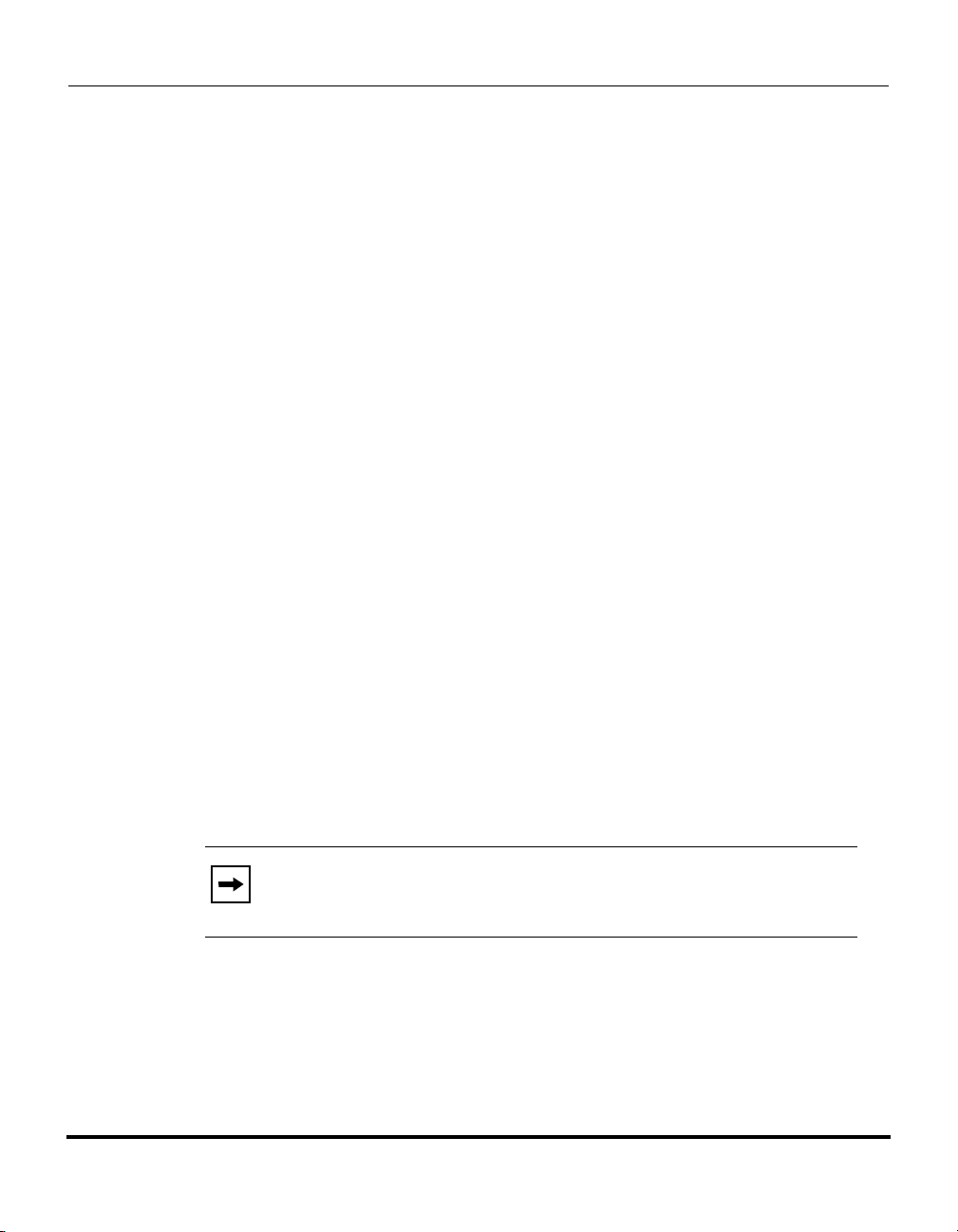
IP Phone Release Notes 2.2
Features in Release 2.2
Account-Based Do Not Disturb (DND) and Call Forward (CFWD)
In previous releases of the IP Phone, you could configure a DND key to set “do
not disturb” on all the lines on the phone. Also in previous releases, you could
configure CFWD on all lines (global settings) or on specific lines (local settings)
on the phone.
In Release 2.2, the IP phones have a new DND and CFWD feature that allows an
Administrator and User to configure “do not disturb” and “call forwarding” by
account. You can set specific modes for the way you want the phone to handle
DND and CFWD. The three modes you can set on the phone for these features
are:
• Account
• Phone
• Custom.
The following paragraphs describe account-based DND and CFWD:
• DND Account-Based Configuration
• CFWD Account-Based Configuration
DND Account-Based Configuration
Previous to release 2.2, DND was configurable on the phone-side only on a global
basis by configuring a DND key. Now an Administrator or User can configure
DND on the phone-side by setting a mode for the phone to use (account, phone,
or custom). Once the mode is set, you can use the IP Phone UI to use the DND
feature.
Note: If there is only one account configured on the phone, then the
mode setting is ignored and the phone behaves as if the mode was set
to “Phone”.
6 RN-001029-00, Rev 06, Release 2.2
Page 11
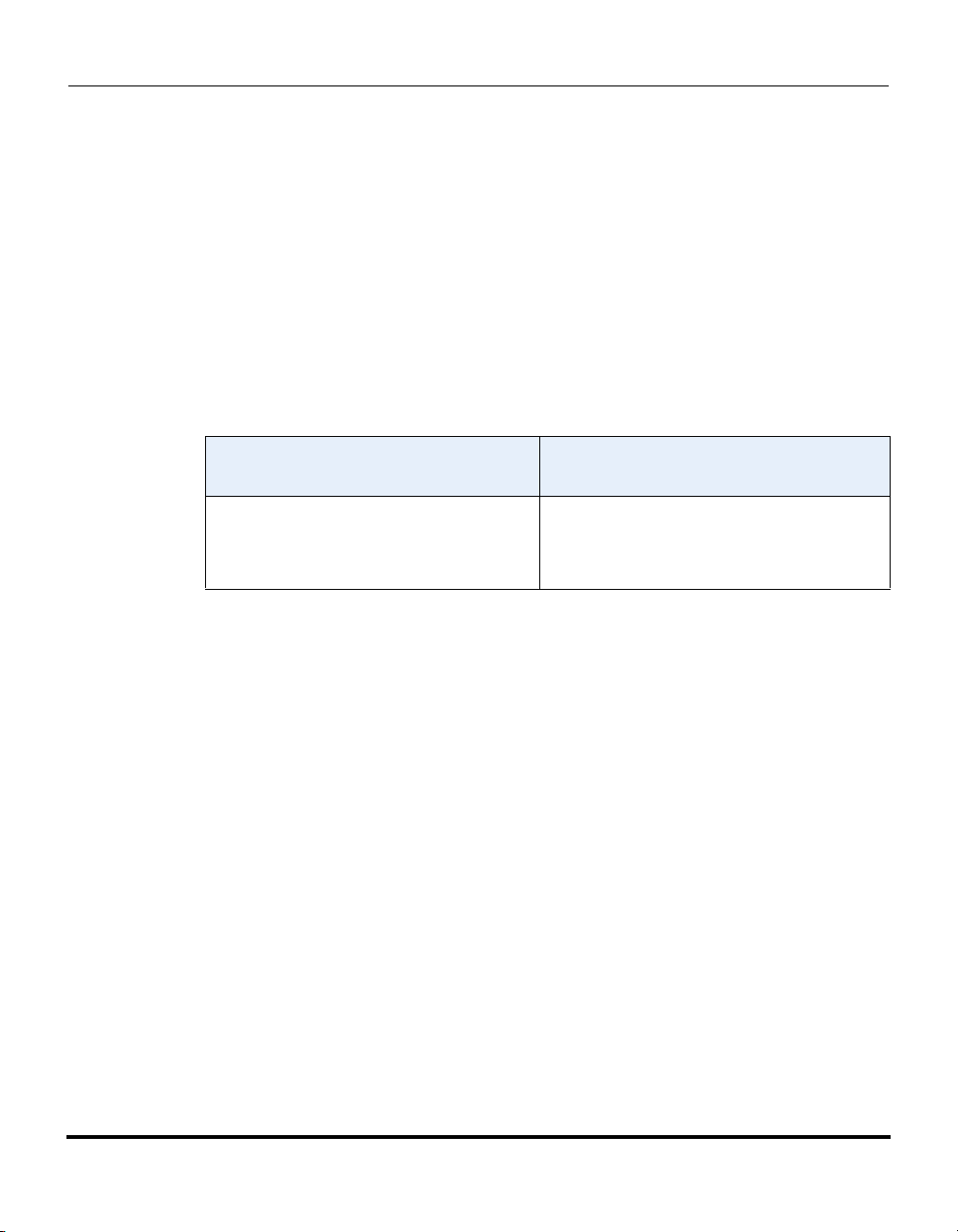
5i Series IP Phone Release Notes
Features in Release 2.2
The following describes the softkey behavior for each DND mode.
• Account - DND key toggles the account in focus on the IP Phone UI, to ON
or OFF if DND enabled for that account.
• Phone - DND key toggles all accounts on the phone to ON or OFF.
• Custom - DND key displays custom screens on the IP Phone UI. User can
select whether to enable/disable DND per account, enable DND on all
accounts, or disable DND on all accounts.
The following table describes the softkey and Message Waiting Indicator (MWI)
LEDs when you enable DND on the IP Phone.
Softkey LED Behavior
for All Modes
DND key LED RED if current account in
focus has DND ON.
DND key LED OFF when current account
in focus has DND disabled.
MWI LED Behavior
for All Modes
MWI LED ON if current account in focus has
DND ON.
MWI LED OFF if current account in focus
has DND OFF.
You can configure the DND softkey and the DND mode (Account, Phone,
Custom) using the configuration files or the Aastra Web UI. Once you configure
DND, you can access the DND screen on the IP Phone UI.
Important Notes
• In the Aastra Web UI, the “Account Configuration” page replaces the
previous “Call Forward Settings” page.
• In the IP Phone UI, the new DND key feature now has new menu screens.
• If you make changes to the configuration for DND via the IP Phone UI,
you must refresh the Aastra Web UI screen to see the changes.
RN-001029-00, Rev 06, Release 2.2 7
Page 12
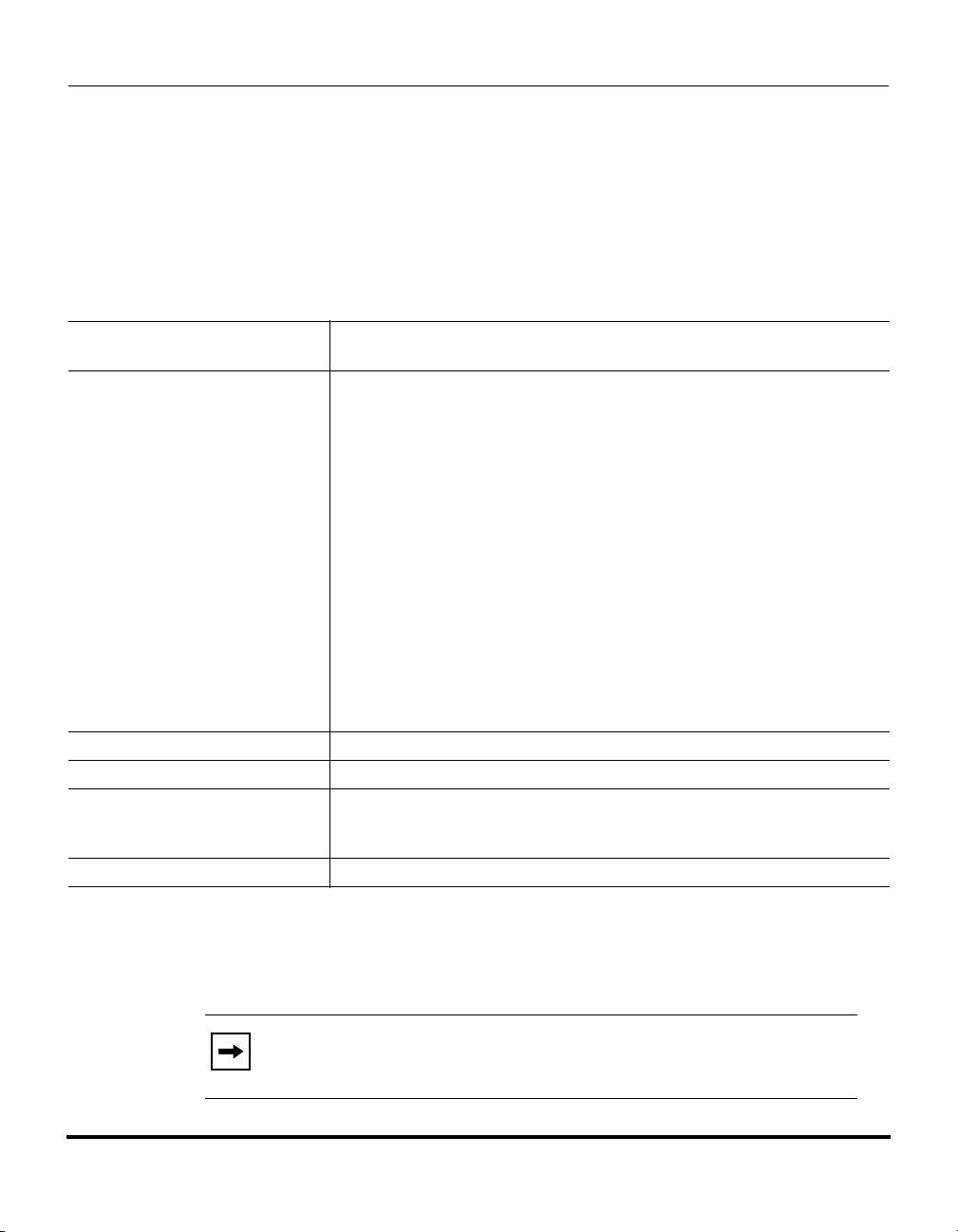
IP Phone Release Notes 2.2
Features in Release 2.2
Configuring DND Using the Configuration Files
You use the following parameters to configure DND on the IP Phone:
• dnd key mode
• softkeyN type, topsoftkeyN type, prgkeyN type, or expmodX keyN type
• softkeyN states (optional)
Parameter –
dnd key mode
Description Sets the mode for how the phone uses “do not disturb” (DND):
Format Integer
Default Value 1 (phone)
Range 0 (account)
Example dnd key mode: 2
Aastra Web UI: Basic Settings->Preferences->General
Configuration Files aastra.cfg, <mac>.cfg
• account Sets DND for a specific account.
DND key toggles the account in focus on the
IP Phone UI, to ON or OFF.
• phone Sets DND ON for all accounts on the phone.
DND key toggles all accounts on the phone to ON or
OFF.
• custom Sets the phone to display custom screens after
pressing the DND key, that list the account(s)
on the phone. The user can select a specific
account for DND, turn DND ON for all accounts,
or turn DND OFF for all accounts.
Note: If there is only one account configured on the phone, then the
mode setting is ignored and the phone behaves as if the mode was set
to “Phone”..
1 (phone)
2 (custom)
You use the following parameters to configure a DND softkey:
• softkeyN type, topsoftkeyN type, prgkeyN type, or expmodX keyN type
• softkeyN states (optional)
Note: If there is no DND key configured or if it is removed, DND is
disabled on the IP Phone.
8 RN-001029-00, Rev 06, Release 2.2
Page 13
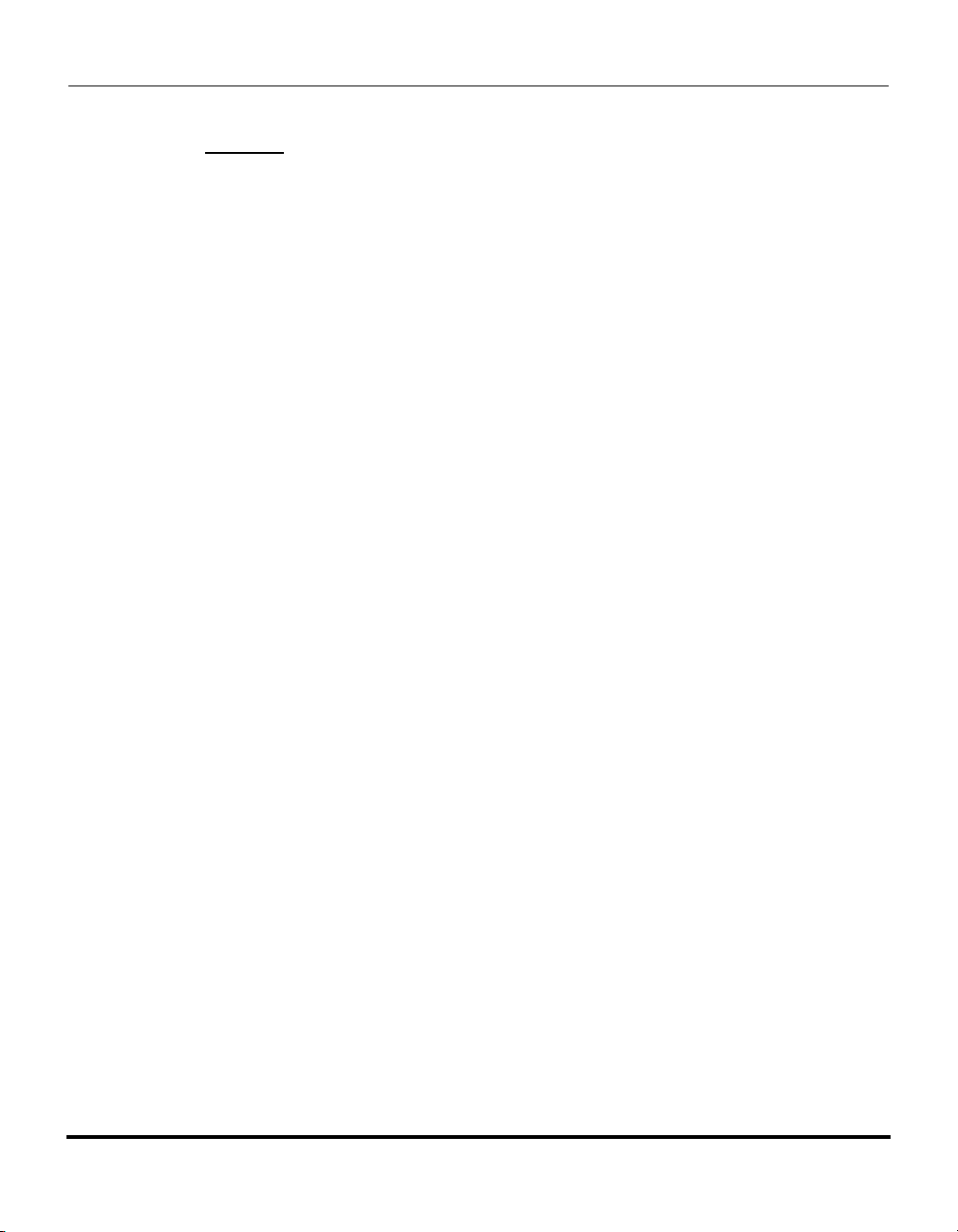
5i Series IP Phone Release Notes
Features in Release 2.2
Example
The following is an example of configuring the mode for DND in the
configuration files:
dnd key mode: 2
softkey1 type: dnd
softkey1 states: idle connected incoming outgoing busy
In the above example, softkey 1 is configured for DND for line 1 only, with a
“custom” configuration. Pressing softkey 1 displays DND screens for which you
can customize on the phone. For specific screens that display in the IP Phone UI,
see the section, “Using DND Modes via the IP Phone UI” on page 13.
RN-001029-00, Rev 06, Release 2.2 9
Page 14
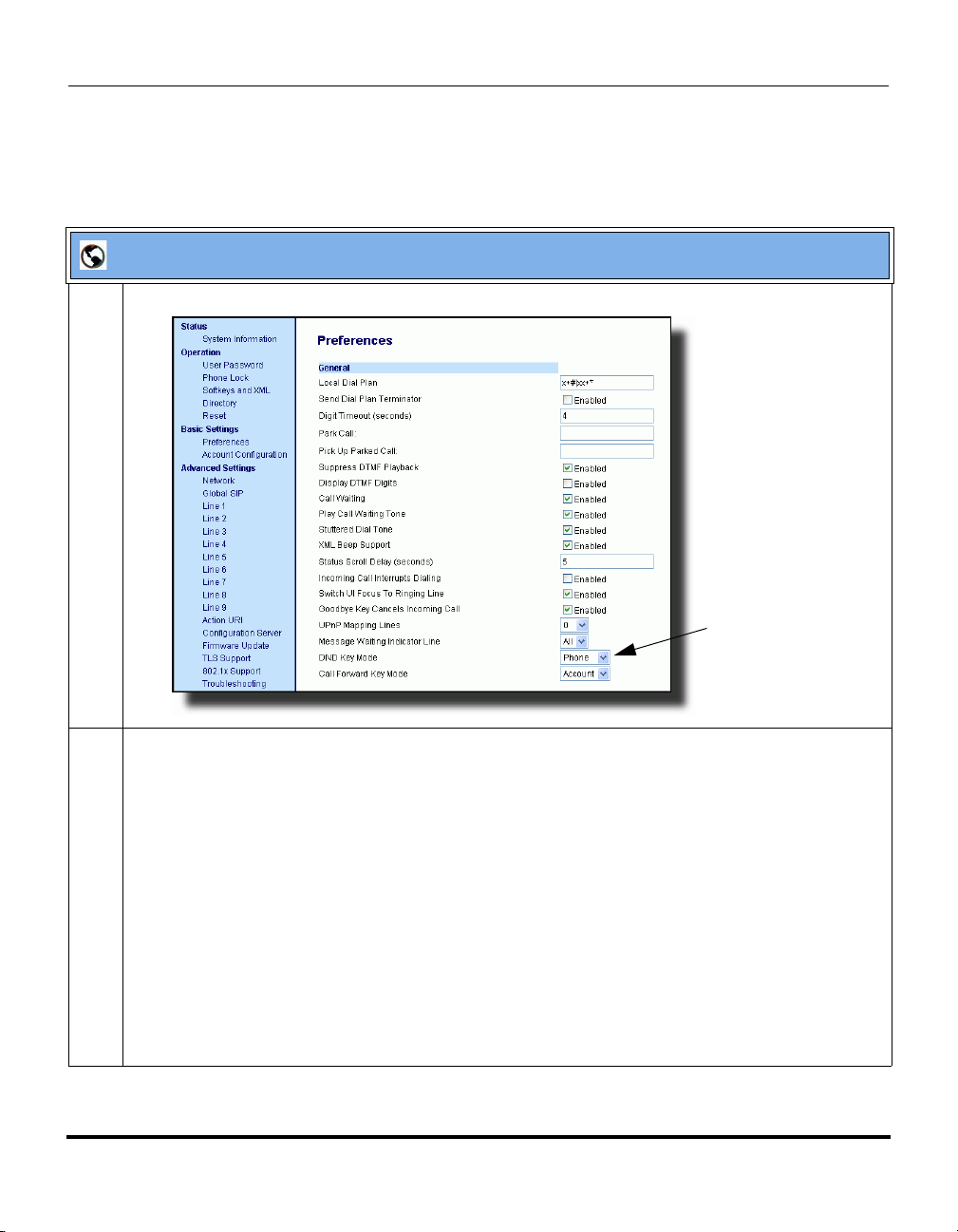
IP Phone Release Notes 2.2
Features in Release 2.2
Configuring DND Using the Aastra Web UI
Use the following procedure to configure DND mode using the Aastra Web UI:
Aastra Web UI
1 Click on Basic Settings->Preferences->General..
DND Key Mode
Parameter
2 In the “DND Key Mode” field, select a “do not disturb” (DND) mode to use on the phone.
Valid values are: Account, Phone, Custom. Default is Phone.
• account Sets DND for a specific account. DND key toggles the account in focus on the
IP Phone UI, to ON or OFF.
• phone Sets DND ON for all accounts on the phone. DND key toggles all accounts on the
phone to ON or OFF.
• custom Sets the phone to display custom screens after pressing the DND key, that list the
account(s) on the phone. The user can select a specific account for DND, turn
DND ON for all accounts, or turn DND OFF for all accounts.
Notes:
1. If there is only one account configured on the phone, then the mode setting is ignored and the
phone behaves as if the mode was set to “Phone”.
2. Using the Aastra Web UI, if you change the DND Key Mode to “phone”, all accounts
syncrhonize to the current setting of Account 1.
10 RN-001029-00, Rev 06, Release 2.2
Page 15
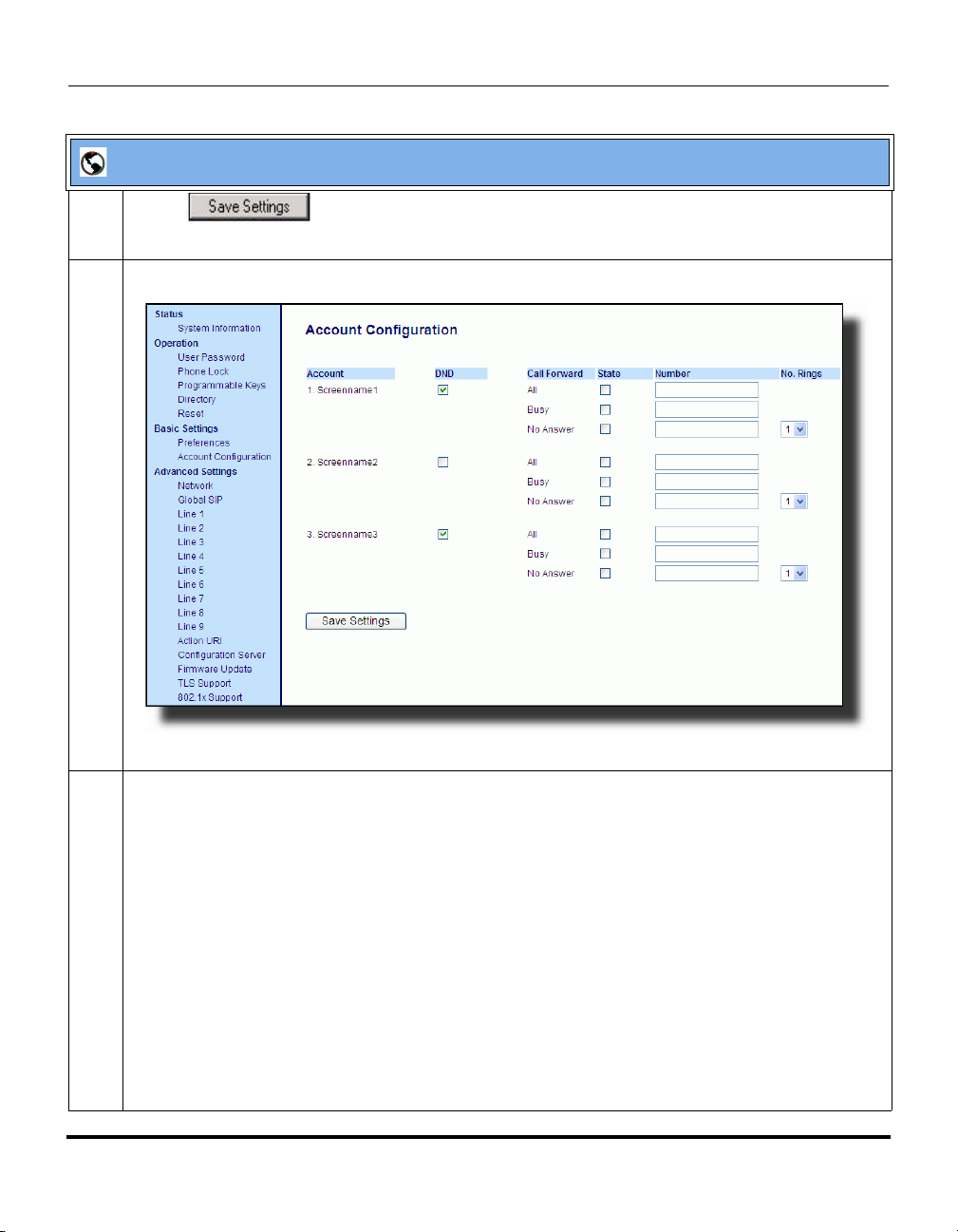
Aastra Web UI
3 Click to save your changes.
The change takes effect immediately without a reboot.
4 Click on Basic Settings->Account Configuration..
5i Series IP Phone Release Notes
Features in Release 2.2
5 For each account, enable DND by placing a check mark in the box. Disable DND by unchecking the
box.
Notes:
1. If you selected “Account” or “Custom” mode in step 2, you can enable/disable each account or
all accounts as applicable.
If you selected “Phone” mode, the first account allows you to change the DND status for all accounts.
2. Number and name of accounts that display to this screen are dependant on the number and
name of accounts configured on the phone. In the screen in step 4, Screenname1 is configured on
Line 1, Screenname2 is configured on Line 2, and Screenname3 is configured on Line 3. The name
for the account is dependant on the name specified for the “Screen Name” parameter at the path
Advanced Settings->LineN. If you do not specify a value for the “Screen Name” parameter, the
account name is based on the “Phone Number” parameter at the path Advanced Settings->LineN.
If neither the “Screen Name” nor the “Phone Number” parameters are specified, the account name
shows “1”, “2”, “3”, etc. only.
RN-001029-00, Rev 06, Release 2.2 11
Page 16
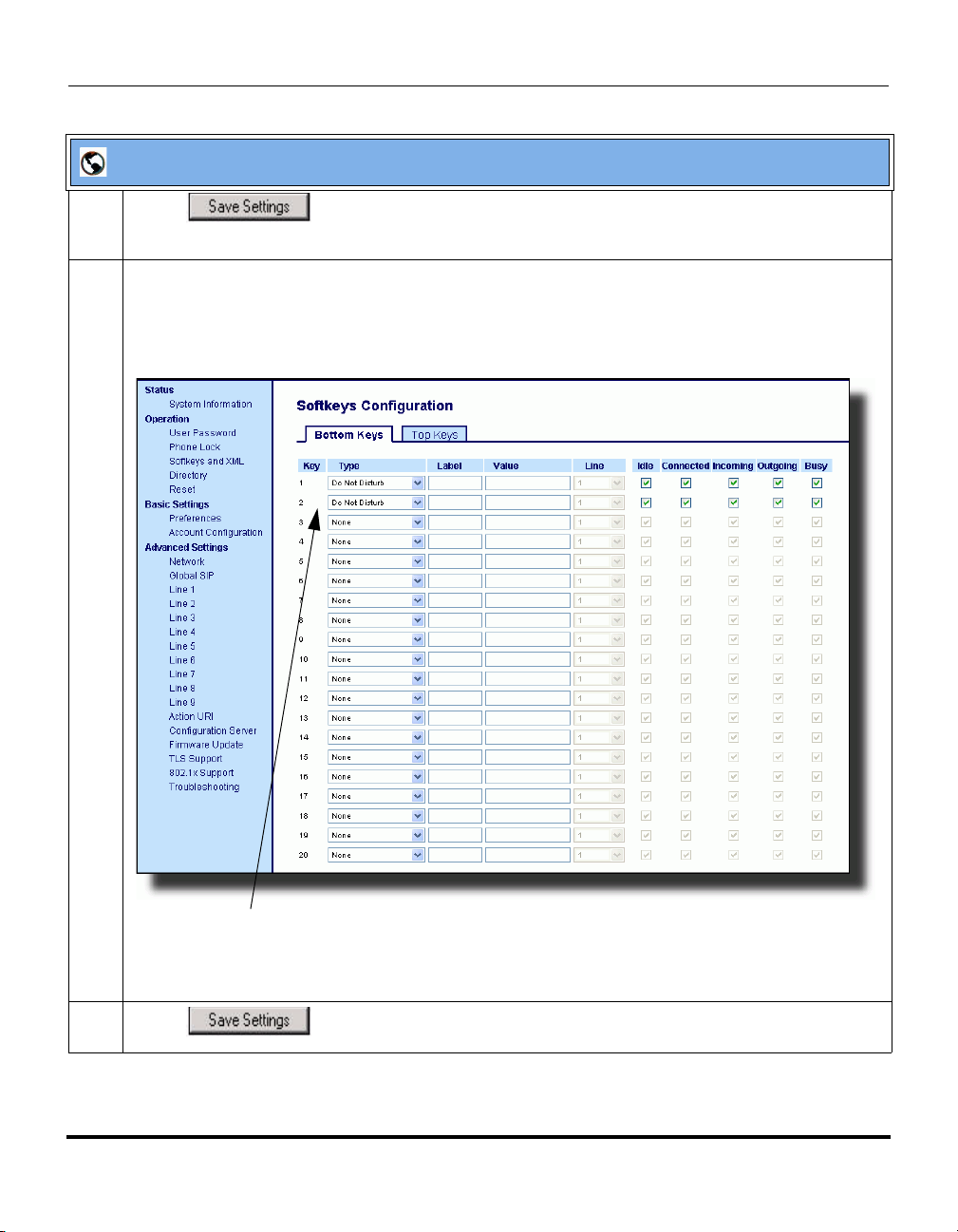
IP Phone Release Notes 2.2
Features in Release 2.2
Aastra Web UI
6 Click to save your changes.
The change takes effect immediately without a reboot.
7 Click on Operation->Softkeys and XML;
or
Click on Operation->Programmable Keys;
or
Click on Operation->Expansion Module.
Softkeys 1 and 2 configured for DND
Note: If there is no DND key configured or if it is removed, DND is disabled on the IP Phone.
8 Click to save your changes.
12 RN-001029-00, Rev 06, Release 2.2
Page 17
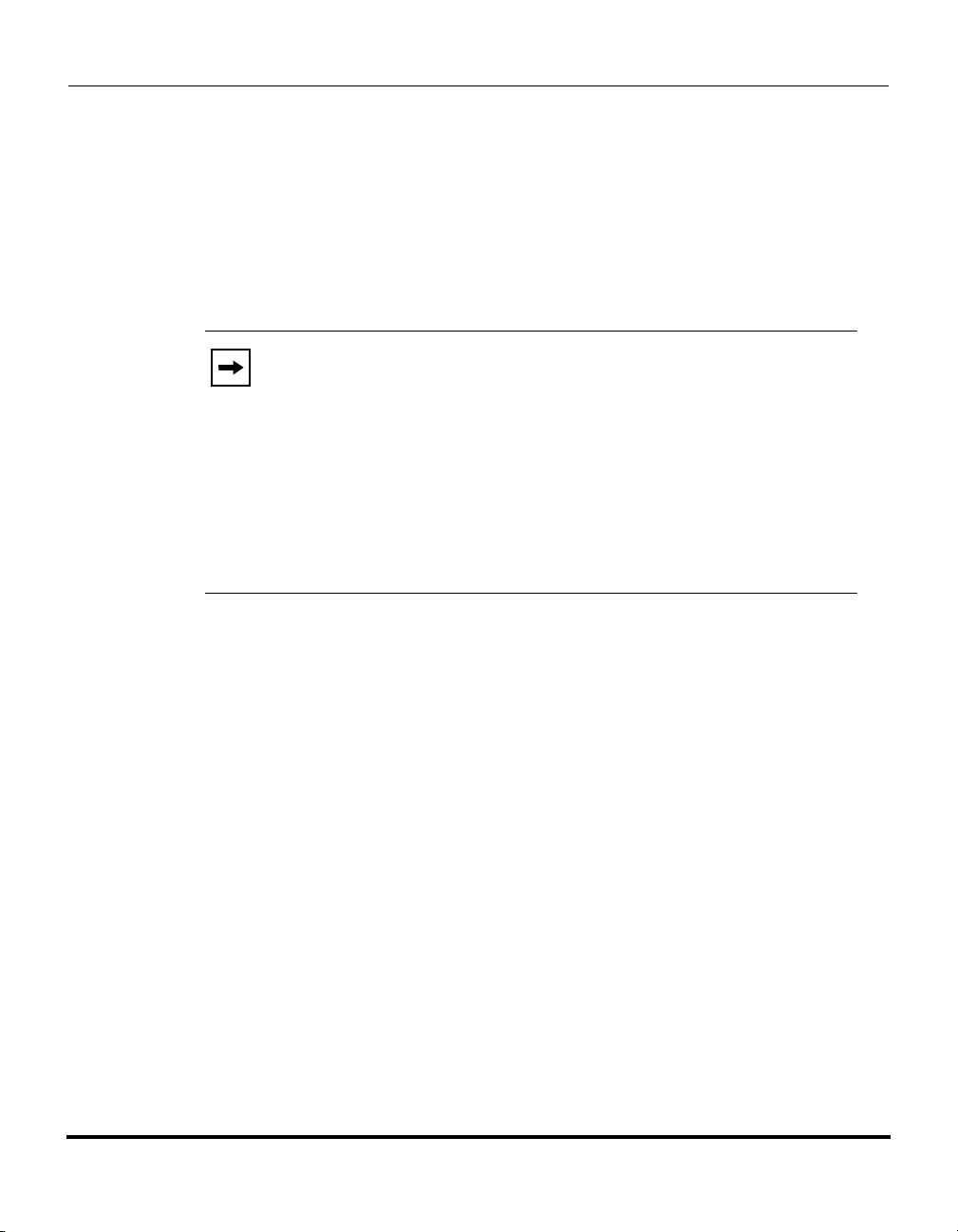
5i Series IP Phone Release Notes
Features in Release 2.2
Using DND Modes via the IP Phone UI
If you add a DND key using the configuration files or the Aastra Web UI, you can
toggle the DND state using the IP Phone UI. Use the following procedure to
enable/disable DND on the IP Phone.
The following procedure assumes you have already configured a DND key AND
assumes there are three accounts configured on the phone.
Notes:
1. If there is no DND key configured or if it is removed, DND is
disabled on the IP Phone.
2. If there is only one account configured on the phone, then the
mode setting is ignored and the phone behaves as if the mode was set
to “Phone”
.
3. Using the Aastra Web UI, if you change the DND key mode to
“phone”, all accounts synchronize to the current setting of Account 1.
RN-001029-00, Rev 06, Release 2.2 13
Page 18
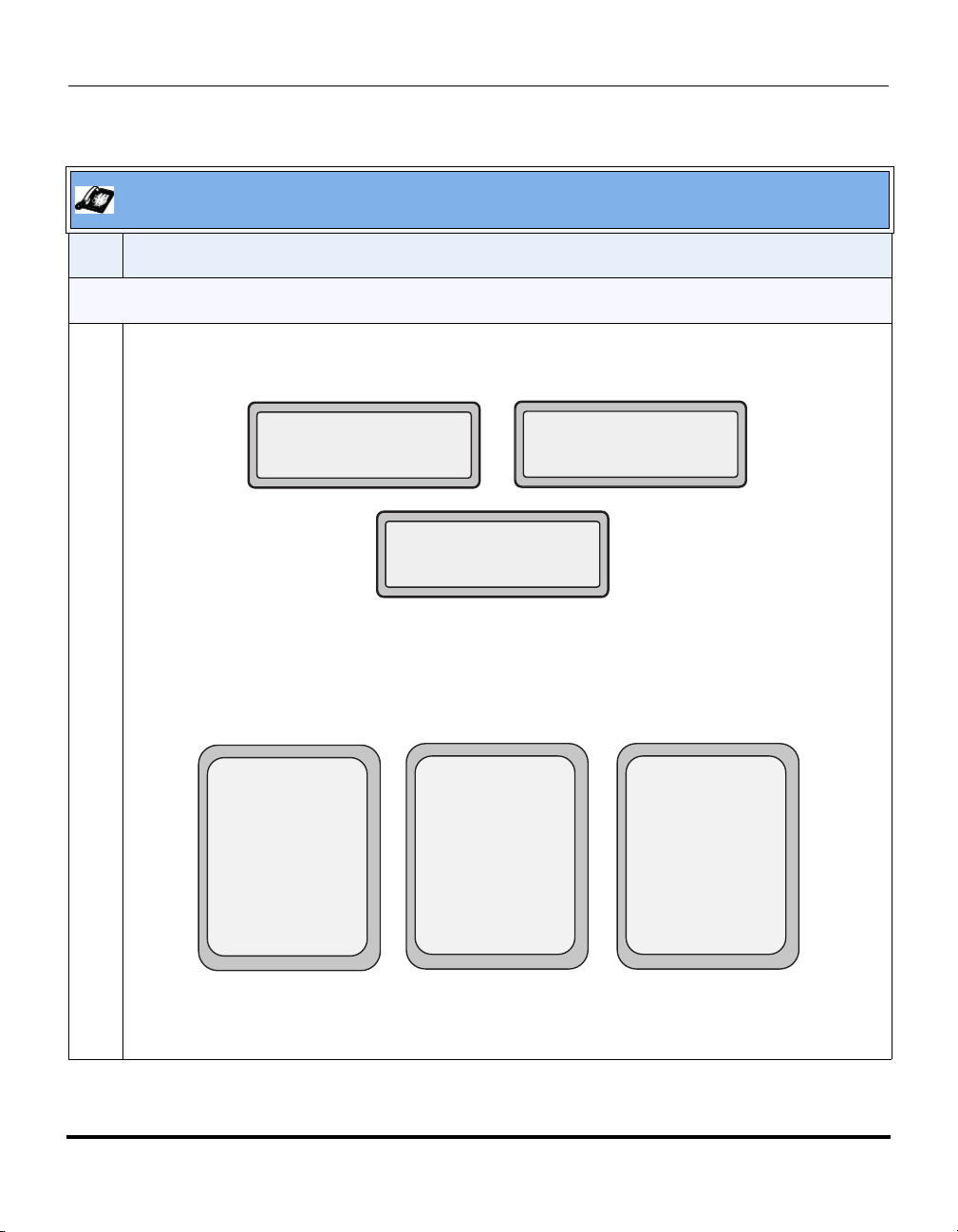
IP Phone Release Notes 2.2
Features in Release 2.2
.
Aastra IP Phone UI
Step Action
DND in Account Mode
On the 51i and 53i:
With the account in focus on the IP Phone UI, press the DND key to toggle DND ON or OFF for the
account. Use the RIGHT and LEFT arrow keys to scroll through each account.
1
Screenname1
DND On
Jan 1 12:96
3
2
Screenname3
DND On
Jan 1 12:96
Screenname2
Jan 1 12:96
In the above example, Screenname1, Screenname2, and Screenname3, are three accounts
configured on the phone. Only Screenname1 and 3 have DND ON. Screenname 2 has DND OFF.
On the 55i, 57i, and 57i CT:
With the account in focus on the IP Phone UI, press the DND key to toggle DND ON or OFF for the
account. Use the RIGHT and LEFT arrow keys to scroll through each account.
Services
Dir
Callers
L1
- DND
Screenname1
DND On
Tues Jan1 10:00am
Services
Dir
Callers
L2
- DND
Screenname2
Tues Jan1 10:00am
Services
Dir
Callers
L3
- DND
Screenname3
DND On
Tues Jan1 10:00am
In the above example, Screenname1, Screenname2, and Screenname3, are three accounts
configured on the phone. Only Screenname1 and 3 have DND ON. Screenname 2 has DND OFF.
14 RN-001029-00, Rev 06, Release 2.2
Page 19

5i Series IP Phone Release Notes
Features in Release 2.2
Aastra IP Phone UI
Step Action
DND in Phone Mode
On the 51i and 53i:
Press the DND key to toggle DND ON or OFF for all accounts on the phone. Toggling to ON enables
DND on all accounts on the phone. Toggling to OFF disables DND on all accounts on the phone. Use
the RIGHT and LEFT arrow keys to scroll through each account.
2
1
Screenname1
DND On
Jan 1 12:96
3
Screenname3
DND On
Jan 1 12:96
Screenname2
DND On
Jan 1 12:96
In the above example, toggling Screenname1 to DND ON, enabled DND for Screenname2 and 3
also.
On the 55i, 57i, and 57i CT:
Press the DND key to toggle DND ON or OFF for all accounts on the phone. Toggling to ON enables
DND on all accounts on the phone. Toggling to OFF disables DND on all accounts on the phone. Use
the RIGHT and LEFT arrow keys to scroll through each account.
Services
Dir
Callers
L1
- DND
Screenname1
DND On
Tues Jan1 10:00am
Services
Dir
Callers
L2
- DND
Screenname2
Tues Jan1 10:00am
Services
Dir
Callers
L3
- DND
Screenname3
DND OnDND On
Tues Jan1 10:00am
In the above example, toggling Screenname1 to DND ON, enbabled DND for Screenname2 and 3
also.
Note: Enabling DND in “Phone” mode toggles all accounts on the phone to DND ON.
RN-001029-00, Rev 06, Release 2.2 15
Page 20
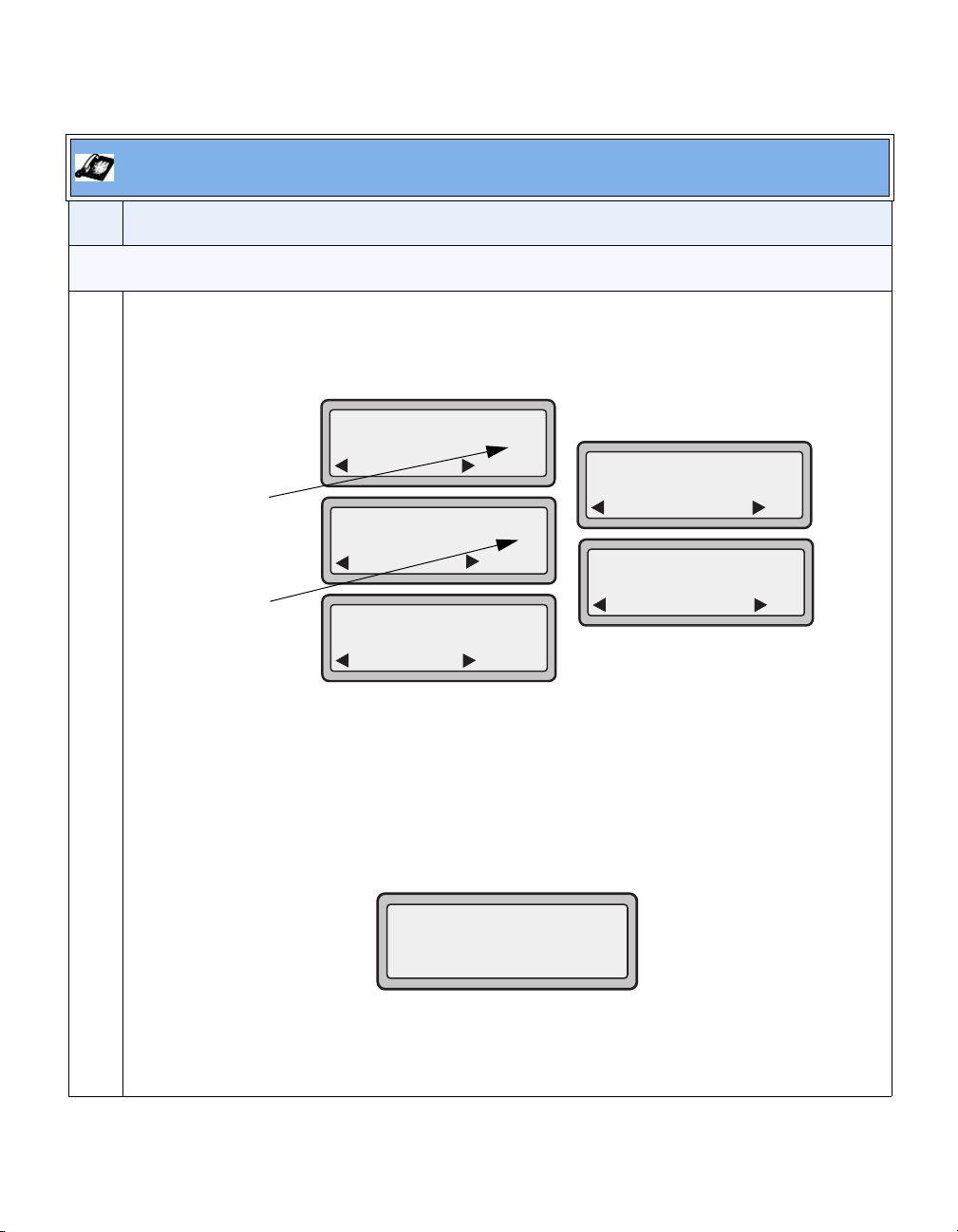
Aastra IP Phone UI
Step Action
DND in Custom Mode
On the 51i and 53i:
Press the DND key on the phone. The screen displays a list of the accounts on the phone and allows
you to enable/disable a specific account or all accounts. Use the UP and DOWN arrow keys to scroll
through the accounts.
DND
Indicates
DND On
Indicates
DND Off
1. Screenname1
Done
DND
2. Screenname2
Done
DND
3. Screenname3
Done
Change
Change
Change
DND
4. All Off
Done
X
DND
5. All On
Done
Set
Set
In the above example, Screenname1 and 3 have DND ON as indicated by a checkmark (
Screenname2 has DND off as indicated by an X. Items 4 and 5 allow you to disable or enable DND
on all accounts, respectively.
You use the CHANGE key to enable or disable DND for a specific account. You use the SET key to
enable/disable DND for all accounts. After making the change, you must press DONE and then
Confirm (#) to save the change. Pressing Cancel (0) cancels the attempted change. The following
screen displays after pressing a DONE key:
3).
Apply Changes?
0 Cancel
# Confirm
Page 21
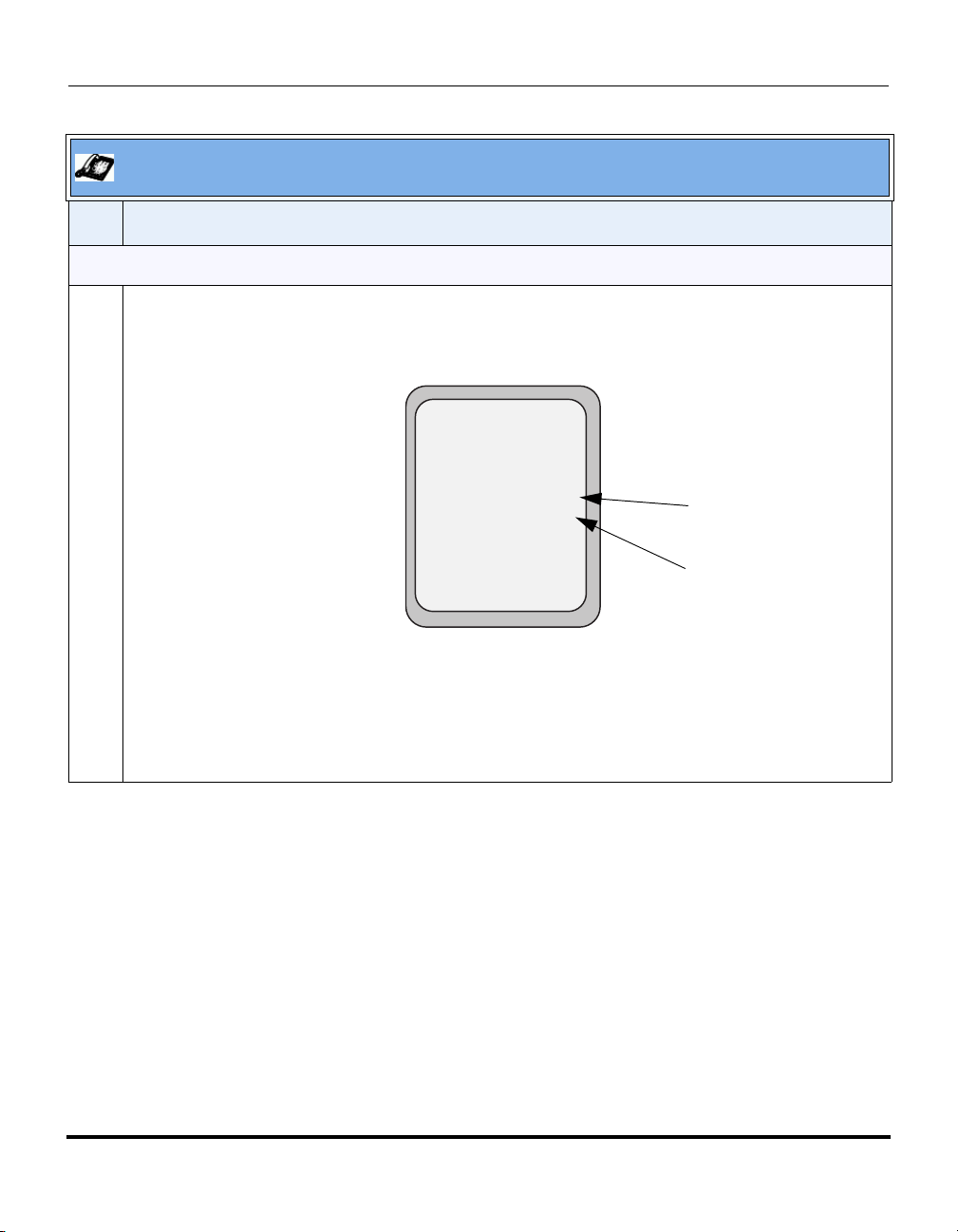
5i Series IP Phone Release Notes
Features in Release 2.2
Aastra IP Phone UI
Step Action
DND in Custom Mode (continued)
On the 55i, 57i, and 57i CT:
Press the DND key on the phone. The screen displays a list of the accounts on the phone and allows
you to enable/disable a specific account or all accounts. Use the UP and DOWN arrow keys to scroll
through the accounts.
Services
Dir
Callers
DND
1. Screenname1
2. Screenname2
3. Screenname3
- Change
- All On
- All Off
X
Cancel -
Done -
Indicates
DND On
Indicates
DND Off
In the above example, Screenname1 and 3 have DND ON as indicated by a checkmark ( 3).
Screenname2 has DND off as indicated by an X. The ALL ON and ALL OFF softkeys allow you to
enable or disable DND on all accounts, respectively.
You use the CHANGE key to enable or disable DND for a specific account selected. After making the
change, you must press DONE to save the change.
RN-001029-00, Rev 06, Release 2.2 17
Page 22
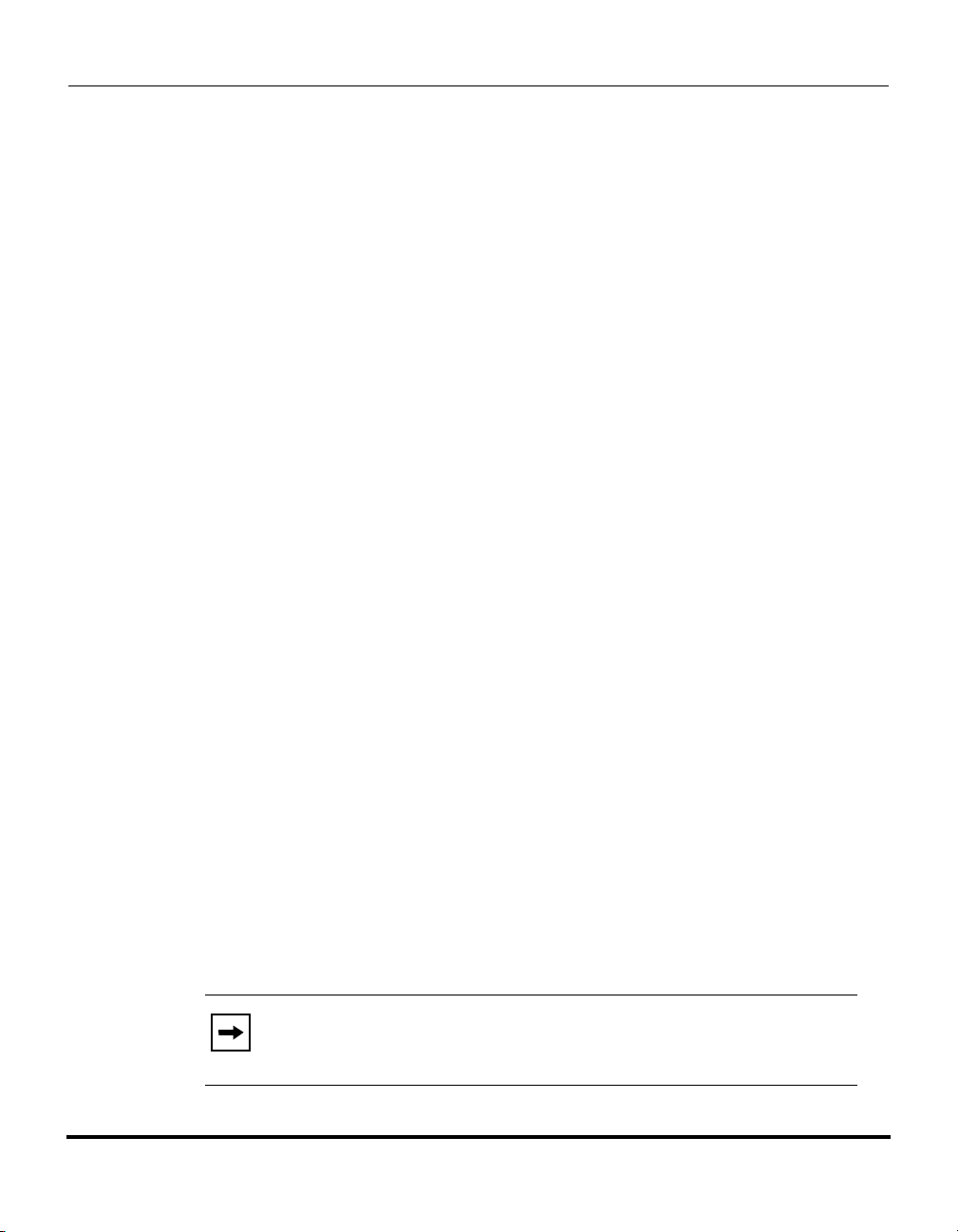
IP Phone Release Notes 2.2
Features in Release 2.2
CFWD Account-Based Configuration
Call Forward (CFWD) on the IP phone allows incoming calls to be forwarded to
another destination.
Previous to Release 2.2, you could configure CFWD on all lines (global settings)
or on specific lines (local settings) on the phone, using the IP Phone UI and the
Aastra Web UI. You could configure call forwarding on the IP Phone UI on a
global basis only using the Options Menu.
An Administrator or User can now configure CFWD on the phone-side by setting
a mode for the phone to use (Account, Phone, or Custom). Once the mode is set,
you can use the IP Phone UI to use the CFWD feature at Options->Call Forward
or by pressing a configured Call Forward softkey/programmable key/extension
module key.
The following describes the behavior for each CFWD mode.
• Account mode - The account mode allows you to configure CFWD on a per
account basis. Pressing a configured CFWD key applies to the account in
focus.
• Phone mode - The Phone mode allows you to set the same CFWD
configuration for all accounts (All, Busy, and/or No Answer). When you
configure the initial account, the phone applies the configuration to all other
accounts. (In the Aastra Web UI, only the account you configured is enabled.
All other accounts are grayed out but set to the same configuration.) Using the
Aastra Web UI, if you make changes to that initial account, the changes apply
to all accounts on the phone.
• Custom mode - The Custom mode allows you to configure CFWD for a
specific account or all accounts. You can configure a specific mode (All,
Busy, and/or No Answer) for each account independently or all accounts. On
the 51 and 53i phones, you can set all accounts to ALL On or ALL Off. On
the 55i, 57i, and 57i CT, you can set all accounts to All On, All Off, or copy
the configuration for the account in focus to all other accounts using a
CopytoAll softkey.
Note: If there is only one account configured on the phone, then the
mode setting is ignored and the phone behaves as if the mode was set
to “Phone”.
18 RN-001029-00, Rev 06, Release 2.2
Page 23
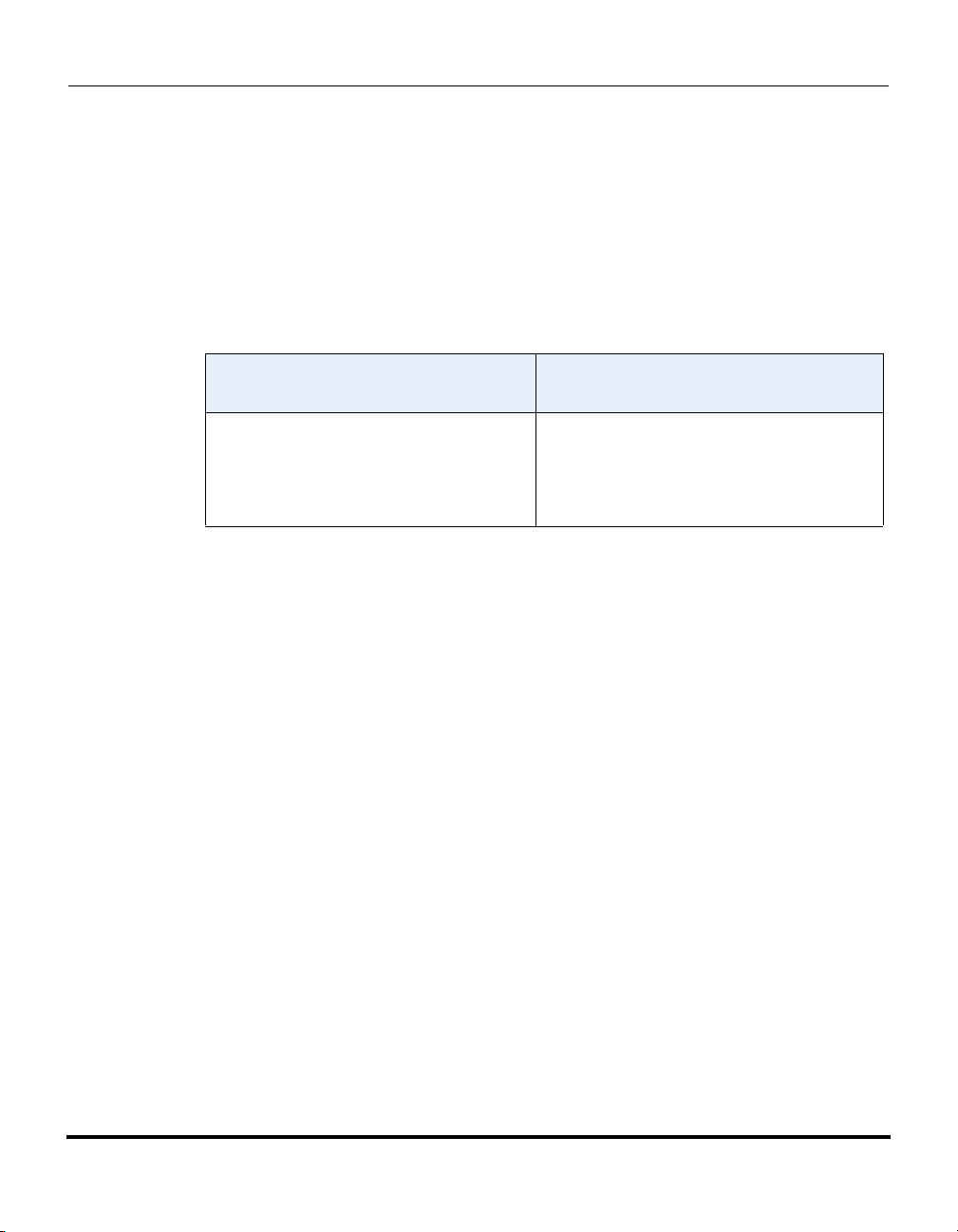
5i Series IP Phone Release Notes
Features in Release 2.2
In previous releases, you could configure one phone number and then select the
current mode (All, Off, Busy, No Answer, Busy No Answer). In Release 2.2, you
can enable different call forwarding rules/modes independently (for example, you
can set different phone numbers for Busy, All, and NoAns modes and then turn
them on/off individually).
The following table describes the key and Message Waiting Indicator (MWI)
LEDs when you enable CFWD on the IP Phone.
Key LED Behavior
for All Modes
CFWD key LED RED if CFWD All, CFWD
Busy, or CFWD No Answer is enabled for
the account in focus.
CFWD key LED OFF if any CFWD mode
is disabled.
MWI LED Behavior
for All Modes
MWI LED ON if current account in focus has
CFWD ALL enabled.
MWI LED OFF if CFWD All is disabled.
You can enable/disable CFWD and set a CFWD key using the configuration files
or the Aastra Web UI. You can set CFWD mode (Account, Phone, Custom)
using the configuration files, Aastra Web UI or IP Phone UI.
RN-001029-00, Rev 06, Release 2.2 19
Page 24
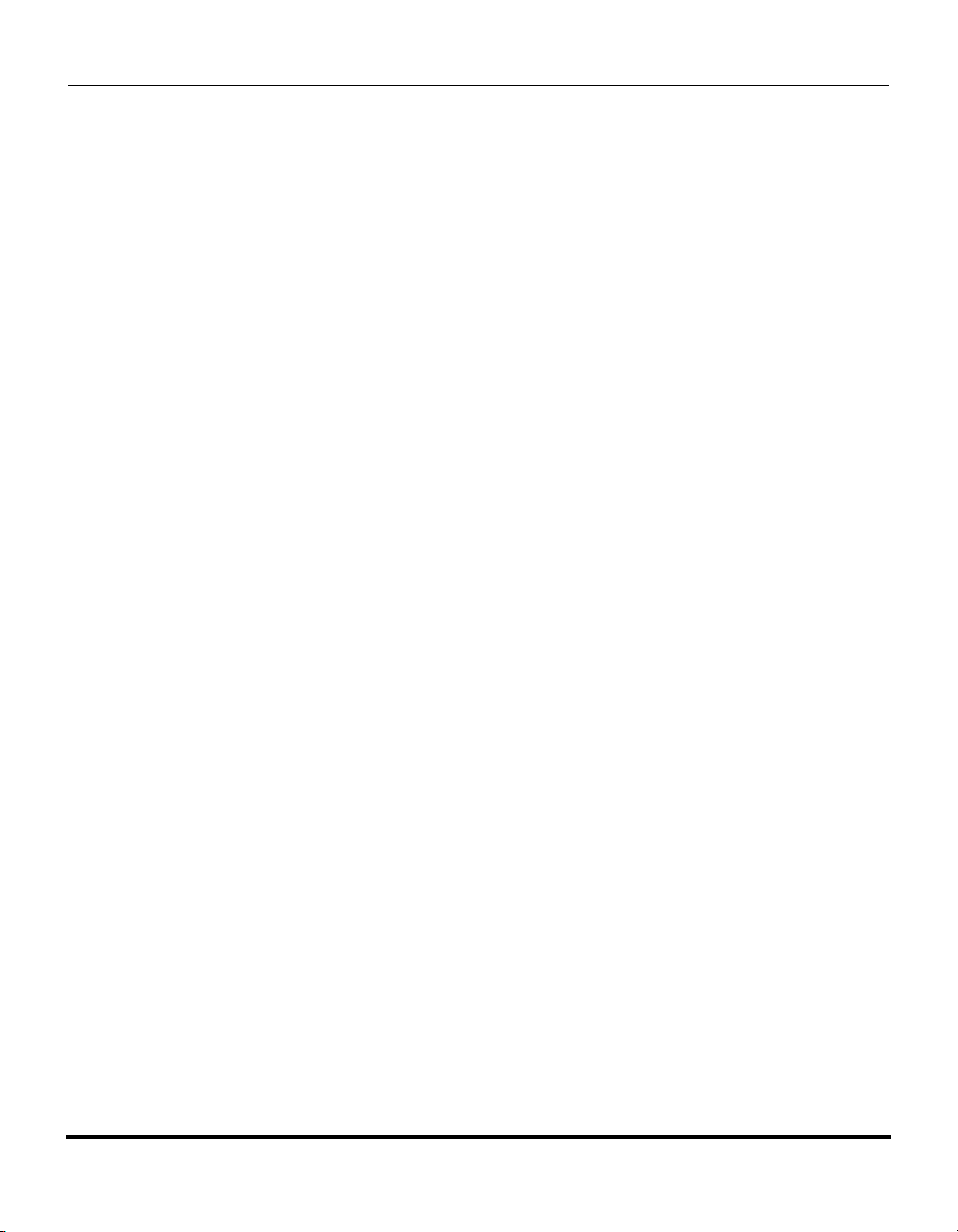
IP Phone Release Notes 2.2
Features in Release 2.2
Important Notes
• In the configuration files, the new “call forward key mode” parameter listed
in the section “Configuring CFWD Using the Configuration Files”, is in
addition to the previous call forward parameter (call forward disabled). You
can still use the previous call forwarding parameter if desired in the
configuration files.
• In the Aastra Web UI, the “Account Configuration” page replaces the
previous “Call Forward Settings” page.
• In the IP Phone UI, the new CFWD feature has new menu screens at the path
Options->Call Forward or by pressing a configured CFWD key.
• If you make changes to the configuration for CFWD via the IP Phone UI,
you must refresh the Aastra Web UI screen to see the changes.
20 RN-001029-00, Rev 06, Release 2.2
Page 25

5i Series IP Phone Release Notes
Features in Release 2.2
Configuring CFWD Using the Configuration Files
You use the following parameters to set CFWD on the IP Phone using the
configuration files:
• call forward key mode
• softkeyN type, topsoftkeyN type, prgkeyN type, or expmodX keyN type
• softkeyN states (optional)
Notes:
1. If there is no CFWD key configured on the phone or it is
removed, you can still set the CFWD modes via the IP Phone UI at the
path Options->Call Forward.
2. If there is only one account configured on the phone, then the
mode setting is ignored and the phone behaves as if the mode was set
to “Phone”.
3. When configuring a CFWD mode (All, Busy, No Answer) for
an account, you must configure a CFWD number for that mode in
order for the mode to be enabled.
RN-001029-00, Rev 06, Release 2.2 21
Page 26

IP Phone Release Notes 2.2
Features in Release 2.2
Parameter –
call forward key mode
Description Sets the mode for how the phone uses “call forwarding” (CFWD)
Format Integer
Default Value 0 (account)
Range 0 (account)
Example call forward key mode: 2
Aastra Web UI: Basic Settings->Preferences->General
Configuration Files aastra.cfg, <mac>.cfg
• account
The account mode allows you to configure CFWD on a per account
basis. Pressing a configured CFWD key applies to the account in
focus.
• phone
The Phone mode allows you to set the same CFWD configuration
for all accounts (All, Busy, and/or No Answer). When you
configure the initial account, the phone applies the configuration to
all other accounts. (In the Aastra Web UI, only the account you
configured is enabled. All other accounts are grayed out but set to
the same configuration.) Using the Aastra Web UI, if you make
changes to that initial account, the changes apply to all accounts on
the phone.
• custom
The Custom mode allows you to configure CFWD for a specific
account or all accounts. You can configure a specific mode (All,
Busy, and/or No Answer) for each account independently or all
accounts. On the 51 and 53i phones, you can set all accounts to
ALL On or ALL Off. On the 55i, 57i, and 57i CT, you can set all
accounts to All On, All Off, or copy the configuration for the
account in focus to all other accounts using a CopytoAll softkey.
Notes:
1. If there is no CFWD key configured on the phone or it is removed,
you can still set the CFWD modes via the IP Phone UI at the path
Options->Call Forward.
2. If there is only one account configured on the phone, then the
mode setting is ignored and the phone behaves as if the mode was set
to “Phone”.
3. When configuring a CFWD mode (All, Busy, No Answer) for an
account, you must configure a CFWD number for that mode in order for
the mode to be enabled.
1 (phone)
2 (custom)
22 RN-001029-00, Rev 06, Release 2.2
Page 27
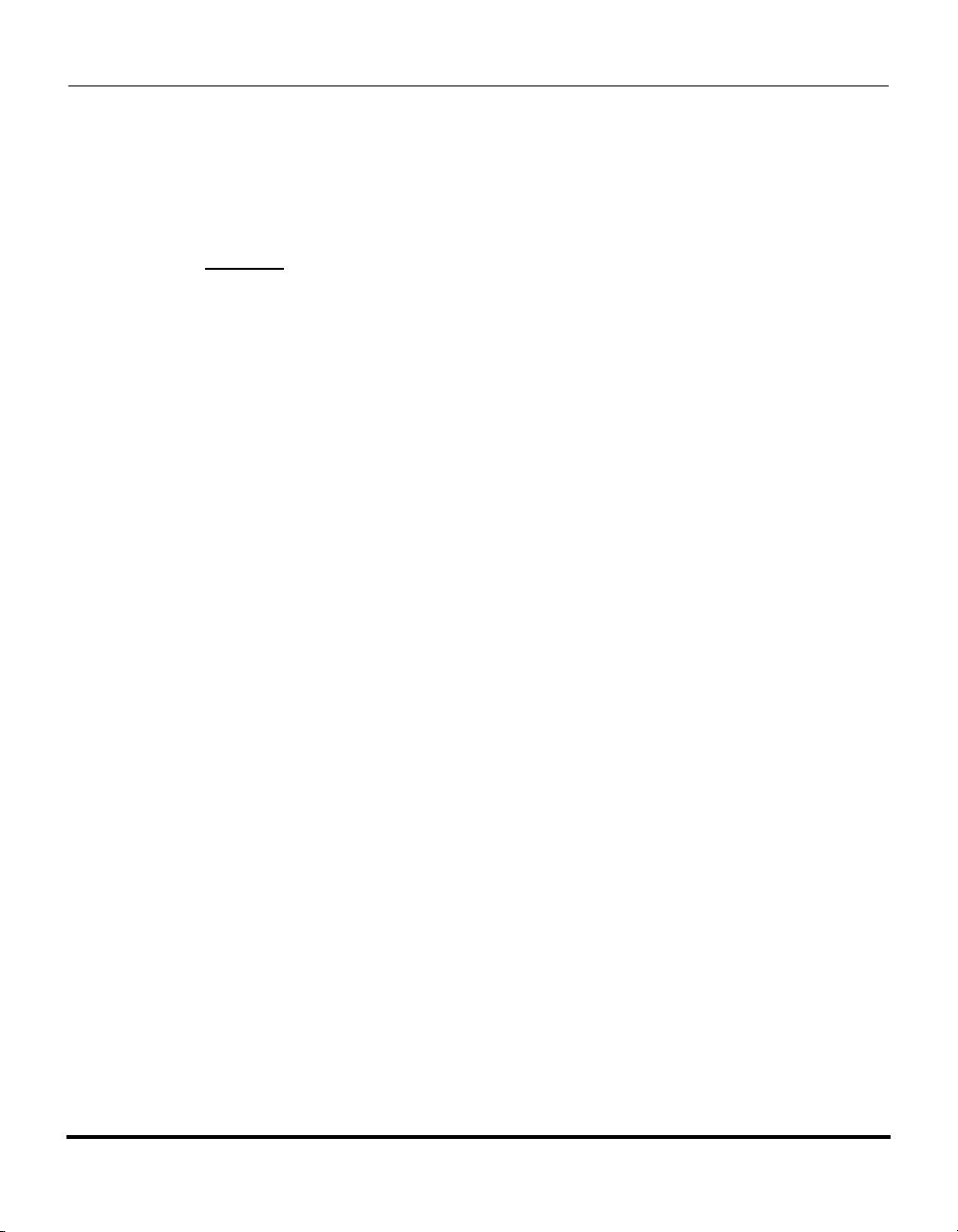
5i Series IP Phone Release Notes
Features in Release 2.2
You use the following parameters to configure a CFWD key and number of rings:
• softkeyN type, topsoftkeyN type, prgkeyN type, or expmodX keyN type
• softkeyN states (optional)
Example
The following is an example of configuring the mode for CFWD in the
configuration files:
call forward key mode: 2
softkey1 type: call forward
softkey1 states: idle connected incoming outgoing busy
In the above example, softkey 1 is configured for CFWD on line 1 (account 1)
with a “custom” configuration. Pressing softkey 1 displays CFWD screens for
which you can customize on the phone. For specific screens that display in the IP
Phone UI, see the section, “Using CFWD Modes via the IP Phone UI” on page 29.
RN-001029-00, Rev 06, Release 2.2 23
Page 28
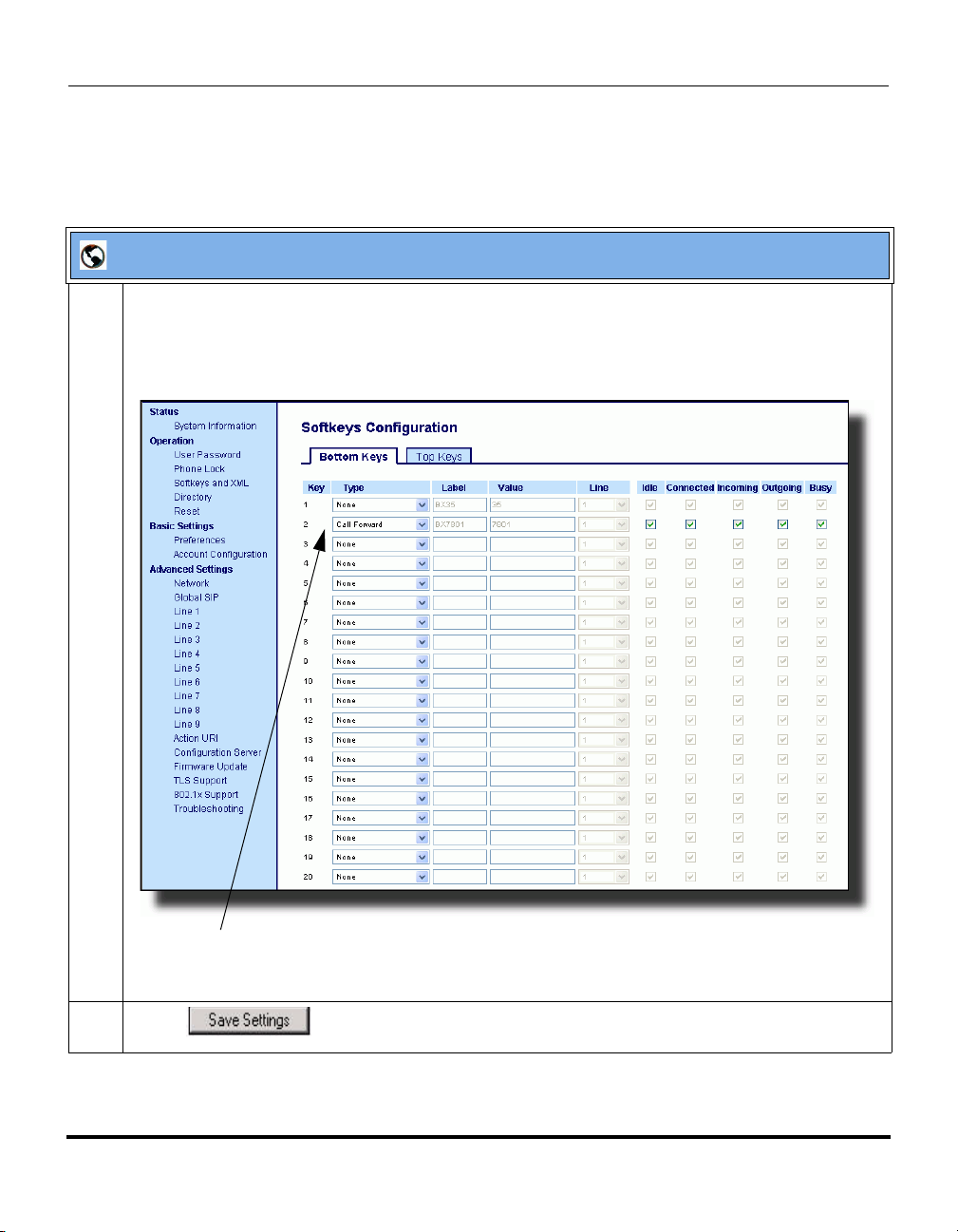
IP Phone Release Notes 2.2
Features in Release 2.2
Configuring CFWD Using the Aastra Web UI
Use the following procedure to configure CFWD mode using the Aastra Web UI:
Aastra Web UI
1 Click on Operation->Softkeys and XML;
or
Click on Operation->Programmable Keys;
or
Click on Operation->Expansion Module.
Softkey 2 configured for CFWD
2 Click to save your changes.
24 RN-001029-00, Rev 06, Release 2.2
Page 29
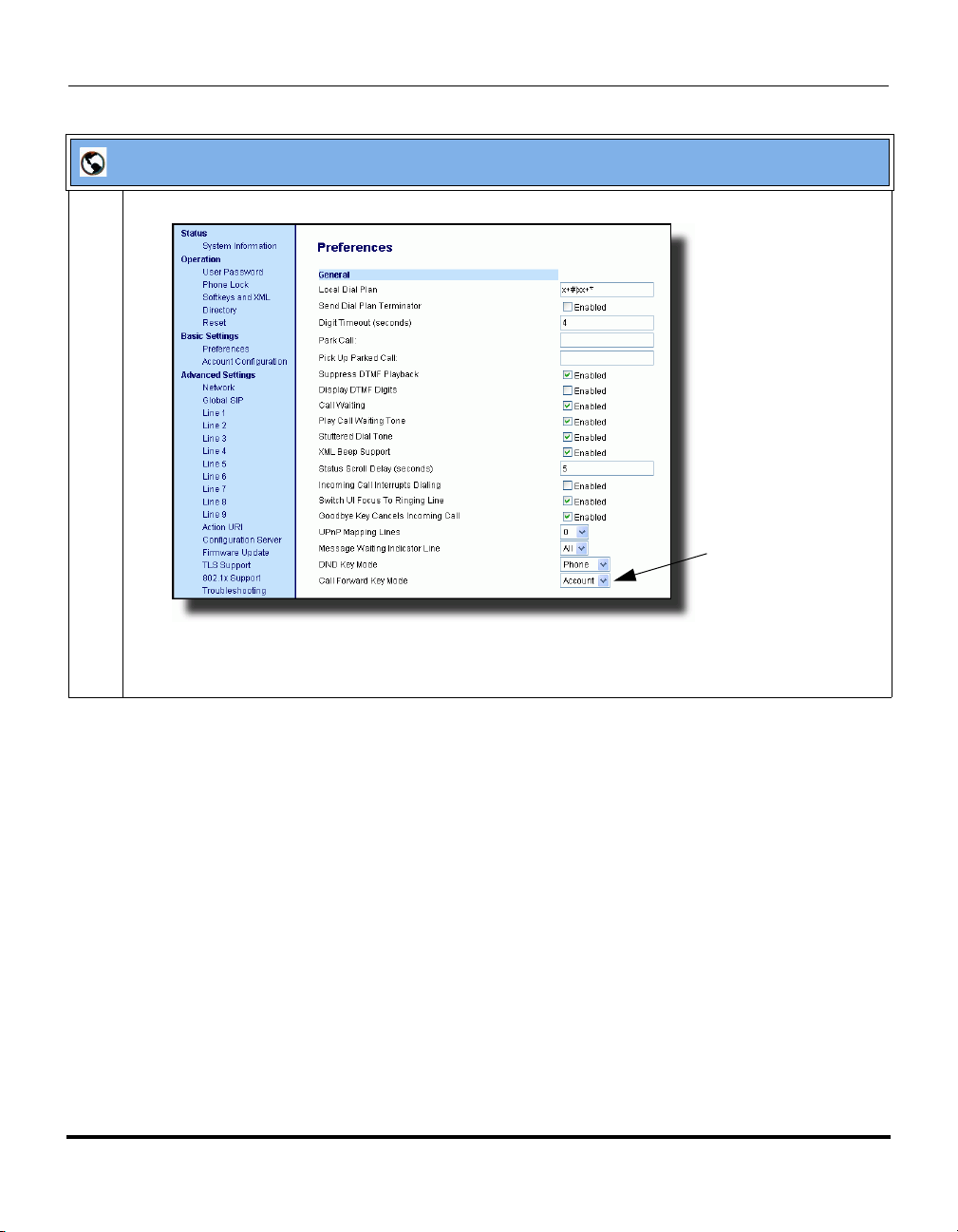
Aastra Web UI
3 Click on Basic Settings->Preferences->General..
5i Series IP Phone Release Notes
Features in Release 2.2
Call Forward
Key Mode
Parameter
Note: If there is no CFWD key configured on the phone or it is removed, you can still set the CFWD
modes via the IP Phone UI at the path Options->Call Forward.
RN-001029-00, Rev 06, Release 2.2 25
Page 30
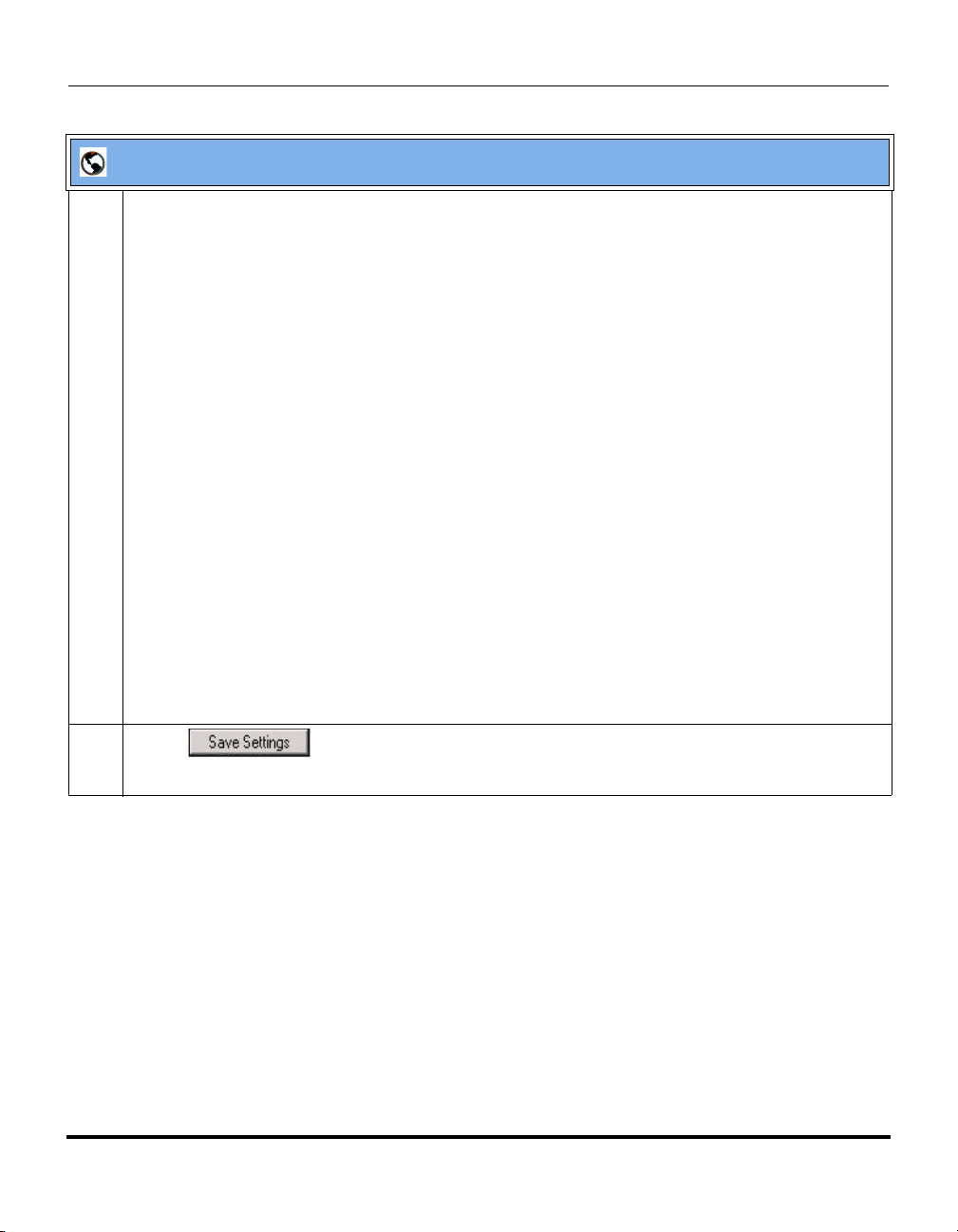
IP Phone Release Notes 2.2
Features in Release 2.2
Aastra Web UI
4 In the “Call Forward Key Mode” field, select a call forward mode to use on the phone.
Valid values are: Account, Phone, Custom. Default is Account.
• account
The account mode allows you to configure CFWD on a per account basis. Pressing a configured
CFWD key applies to the account in focus.
• phone
The Phone mode allows you to set the same CFWD configuration for all accounts (All, Busy,
and/or No Answer). When you configure the initial account, the phone applies the configuration
to all other accounts. (In the Aastra Web UI, only the account you configured is enabled. All other
accounts are grayed out but set to the same configuration.) Using the Aastra Web UI, if you make
changes to that initial account, the changes apply to all accounts on the phone.
• custom
The Custom mode allows you to configure CFWD for a specific account or all accounts. You can
configure a specific state (All, Busy, and/or No Answer) for each account independently or all
accounts. On the 51 and 53i phones, you can set all accounts to ALL On or ALL Off. On the 55i,
57i, and 57i CT, you can set all accounts to All On, All Off, or copy the configuration for the
account in focus to all other accounts using a CopytoAll softkey.
Notes:
1. If there is no CFWD key configured on the phone or it is removed, you can still set the CFWD
modes via the IP Phone UI at the path Options->Call Forward.
2. If there is only one account configured on the phone, then the mode setting is ignored and the
phone behaves as if the mode was set to “Phone”.
3. When configuring a CFWD state (All, Busy, No Answer) for an account, you must configure a
CFWD number for that state in order for the state to be enabled.
5 Click to save your changes.
The change takes effect immediately without a reboot.
26 RN-001029-00, Rev 06, Release 2.2
Page 31

Aastra Web UI
6 Click on Basic Settings->Account Configuration..
5i Series IP Phone Release Notes
Features in Release 2.2
7 For each account, enable CFWD state by placing a check mark in one or more of the following
“State” fields:
•All
•Busy
• No Answer
The “All” option forwards all incoming calls for this account to the specified phone number regardless
of the state of the phone. The phone can be in the Busy or No Answer states, or can be in the idle
state. The phone still forwards all calls to the specified number.
The “Busy” option call forwards incoming calls only if the account is in the busy state. The calls are
forwarded to the specified phone number.
The “No Answer” option call forwards incoming calls only if the account rings but is not answered in
the defined number of rings. The call gets forwarded to the specified number.
Note: You can use the “Busy” and “No Answer” states together using different forwarding phone
numbers. If these states are enabled for an account (the “All” state is disabled), and the phone is in
the busy state when a call comes in, the phone can forward the call to the specified phone number
(for example, voicemail). If there is no answer on the phone after the specified number of rings, the
phone can forward the call to a different specified number, such as a cell phone number.
RN-001029-00, Rev 06, Release 2.2 27
Page 32

IP Phone Release Notes 2.2
Features in Release 2.2
Aastra Web UI
8 For each account, in the “Number” field, enter the phone number for which you want the incoming
calls to forward to if the phone is in the specified state.
If using the “Account” mode or “Custom” mode, you can enter different phone numbers for each
account.
Notes:
1. If you selected “Account” mode in step 4, you can enable/disable each account or all accounts
as applicable. You can enter different phone number for each enabled state.
If you selected “Custom” mode, you can enable/disable each account or all accounts as applicable.
You can enter different phone numbers for each enabled state.
If you selected “Phone” mode, all accounts are set to the same CFWD configuration (All, Busy, and/
or No Answer) as Account 1 on the phone. (In the Aastra Web UI, only Account 1 is enabled. All
other accounts are grayed out but use the same configuration as Account 1.)
Using the Aastra Web UI, if you make changes to Account 1, the changes apply to all accounts on
the phone. Using the IP Phone UI, if you make changes to any other account other then Account 1,
the changes also apply to all accounts on the phone. When enabling a CFWD state, you must specify
a phone number for the phone to CFWD to. The number you specify applies to all accounts of the
same mode.
2. Number and name of accounts that display to this screen are dependant on the number and
name of accounts configured on the phone. In the screen in step 6, Screenname1 is configured on
Line 1, Screenname2 is configured on Line 2, and Screenname3 is configured on Line 3. The name
for the account is dependant on the name specified for the “Screen Name” parameter at the path
Advanced Settings->LineN. If you do not specify a value for the “Screen Name” parameter, the
account name is based on the “Phone Number” parameter at the path Advanced Settings->LineN.
If neither the “Screen Name” nor the “Phone Number” parameters are specified, the account name
shows “1”, “2”, “3”, etc. only.
9 For the No Answer state, in the “No. Rings” field, enter the number of times that the account rings
before forwarding the call to the specified number. Valid values are 1 through 20. Default is 1.
Note: When using the “Account” mode or “Custom” mode, you can enter a different number of rings
for each account. If you use the Aastra Web UI to change the Call Forward Key Mode to “Phone”, all
accounts synchronize to Account 1.
10 Click to save your changes.
The change takes effect immediately without a reboot.
28 RN-001029-00, Rev 06, Release 2.2
Page 33

5i Series IP Phone Release Notes
Features in Release 2.2
Using CFWD Modes via the IP Phone UI
If you enable/disable CFWD using the configuration files or the Aastra Web UI,
you can use the CFWD screens that display to the IP Phone UI. You can access the
CFWD parameters by pressing a configured CFWD key (if previously
configured) OR by pressing Options->Call Forward on the phone’s front panel.
The following procedure assumes you have already configured a CFWD key
AND assumes there are three accounts configured on the phone.
Notes:
1. If there is no CFWD key configured on the phone or it is
removed, you can still enable CFWD via the IP Phone UI at the path
Options->Call Forward.
2. If there is only one account configured on the phone, then the
mode setting is ignored and the phone behaves as if the mode was set
to “Phone”.
3. Using the Aastra Web UI, if you change the CFWD key mode to
“Phone”, all accounts synchronize to the current setting of Account 1.
RN-001029-00, Rev 06, Release 2.2 29
Page 34

IP Phone Release Notes 2.2
Features in Release 2.2
.
Aastra IP Phone UI
Step Action
CFWD in Account Mode (51i and 53i)
1Use the RIGHT and LEFT arrow keys to scroll through each account.
2
1
Screenname1
CFWD All
Jan 1 12:96
In the above example, Screenname1, Screenname2, and Screenname3, are three accounts
configured on the phone. Screenname1 has “CFWD All” enabled, Screenname 2 has CFWD
disabled as indicated by no message displayed, and Screenname3 has “CFWD Busy” enabled.
2 Press the Call Forward key. The Call Forward Mode screen displays. Use the UP and DOWN arrow
keys to scroll through each state type.
Screenname2
Jan 1 12:96
3
Screenname3
CFWD Busy
Jan 1 12:96
Cfwd Mode
1. All
Done
Indicates
CFWD Enabled
Cfwd Mode
Indicates
no CFWD
phone number
configured
2. Busy
Done
Cfwd Mode
Indicates
CFWD Disasbled
In the above example, CFWD All is enabled as indicated by a checkmark (
enabled but no call forward phone number configured as indicated by a !, and CFWD NoAns is
disabled, as indicated by an X.
3. NoAns
Done
Change
!
Change
X
Change
Cfwd Mode
4. All Off
Done
Cfwd Mode
5. All On
Done
3), CFWD Busy is
Set
Set
30 RN-001029-00, Rev 06, Release 2.2
Page 35

5i Series IP Phone Release Notes
Features in Release 2.2
Aastra IP Phone UI
Step Action
3 Select a state for the account(s) in focus using the UP and DOWN arrow keys.
You can enable/disable any or all of the following states for an account:
• All - Enables CFWD All for an account and forwards all incoming calls for that account, to the
specified number.
• Busy - Enables CFWD Busy for an account and forwards incoming calls to a specified number if
DND has been enabled for that account OR if the account is currently engaged in another call.
• No Answer - Enables CFWD NoAns for an account and forwards incoming calls to a specified
number if the call has not been answered for the specified number of rings.
Note: If CFWD All AND CFWD Busy AND CFWD NoAns are all enabled (and/or if the account has
DND enabled), the CFWD All settings take precedence over CFWD Busy and CFWD NoAns.
You can also use the following keys if required:
All Off - Disables all CFWD states for the current account in focus.
All On - Enables all CFWD states for the current account in focus.
4 Press the CHANGE key for the state you selected in step 3. Scroll to the CFWD State screen. This
displays the current state of the mode you selected. In the following example, the CFWD All state is
ON..
1. Cfwd All
Use to view
CFWD State
Screen
5 Press the CHANGE key in the CFWD State screen. Press NEXT to toggle the state of the CFWD
mode ON or OFF. In the example in Step 4, you press NEXT to change the option to OFF.
6 Press the SET key to save the change.
RN-001029-00, Rev 06, Release 2.2 31
1. Cfwd State
On
Done
Change
Change
Cfwd State
On
Next
Cfwd State
Off
Next
Set
Set
Page 36

IP Phone Release Notes 2.2
Features in Release 2.2
Aastra IP Phone UI
Step Action
7 In the CFWD State screen, press the DOWN arrow key to scroll to the CFWD Number screen and
press CHANGE.
1. Cfwd All
Use to view
1. Cfwd State
On
Done
Change
CFWD Number
Screen
8 Enter a phone number to apply to the current state in focus. When the phone is in the state you
specified, and a call comes into the phone, it forwards the call to the number you specify.
9 Press SET to save the change.
2. Cfwd Number
Done
Change
Change
Cfwd Number
__
Cancel
Set
32 RN-001029-00, Rev 06, Release 2.2
Page 37

5i Series IP Phone Release Notes
Features in Release 2.2
Aastra IP Phone UI
Step Action
10 For the CFWD No Answer state, In the CFWD Number screen, press the DOWN arrow key to scroll
to the CFWD No. Rings screen and press CHANGE.
1. Cfwd NoAns
Use to view
1. Cfwd State
On
Done
Change
CFWD No.
Rings Screen
11 Press the NEXT key to select the number of rings to apply to the phone for call forwarding incoming
calls. Valid values are 1 to 20. Default is 1.
When the phone receives an incoming call, and call forward is configured on the phone, the phone
rings the number of times you specify in the No. Rings screen, and then forwards the call if there is
no answer.
12 Press SET to save the change.
13 Press DONE to save CFWD All Number, CFWD All State, CFWD Busy Number, CFWD Busy State,
CFWD No Answer Number, CFWD No Answer State, CFWD No Answer Rings.
Each time you press DONE, the following “Apply Changes” screen displays.
2. Cfwd Number
Done
3. No. Rings
Done
Apply Changes?
0 Cancel
# Confirm
Change
Change
Change
No. Rings
1
Next
Set
RN-001029-00, Rev 06, Release 2.2 33
Page 38

IP Phone Release Notes 2.2
Features in Release 2.2
Aastra IP Phone UI
Step Action
14 Press # to confirm the change(s) each time the “Apply Changes” screen displays.
All changes are saved to the phone.
34 RN-001029-00, Rev 06, Release 2.2
Page 39

5i Series IP Phone Release Notes
Aastra IP Phone UI
Step Action
CFWD in Phone Mode (51i and 53i)
1Use the RIGHT and LEFT arrow keys to scroll through each account.
Features in Release 2.2
2
1
Screenname1
CFWD All
Jan 1 12:96
In the above example, Screenname1, Screenname2, and Screenname3, are three accounts
configured on the phone. All three accounts have CFWD enabled as indicated by the “CFWD All”
message.
Note: In ”Phone” mode, when you change the call forward configuration for an account, the
change applies to all accounts.
Screenname2
CFWD All
Jan 1 12:96
3
Screenname3
CFWD All
Jan 1 12:96
RN-001029-00, Rev 06, Release 2.2 35
Page 40

IP Phone Release Notes 2.2
Features in Release 2.2
Aastra IP Phone UI
Step Action
2 Press the Call Forward key. The Call Forward Mode screen displays. Use the UP and DOWN arrow
keys to scroll through each state type.
Cfwd Mode
Indicates
CFWD ALL
enabled
Indicates
no CFWD
phone number
configured for
Busy
Indicates
CFWD NoAns
enabled
1. All
Done
Cfwd Mode
2. Busy
Done
Cfwd Mode
3. NoAns
Done
Cfwd Mode
4. All Off
Done
Change
!
Change
Change
Set
Cfwd Mode
5. All On
Done
In the above example, the account has CFWD All and CFWD NoAns enabled as indicated by a
checkmark (
as indicated by a !
36 RN-001029-00, Rev 06, Release 2.2
3). The CFWD Busy setting is enabled but no call forward phone number is configured
Set
Page 41

5i Series IP Phone Release Notes
Features in Release 2.2
Aastra IP Phone UI
Step Action
3 Select a state using the UP and DOWN arrow keys.
You can enable/disable a specific account on the phone with any or all of the following states.
However, the configuration you set will apply to all accounts on the phone.
• All - Enables CFWD All on the phone and forwards all incoming calls to the specified number.
• Busy - Enables CFWD Busy on the phone and forwards incoming calls to a specified number if
DND has been enabled OR if the phone is currently engaged in another call.
• No Answer - Enables CFWD NoAns on the phone and forwards incoming calls to a specified
number if the call has not been answered for the specified number of rings.
Note: If CFWD All AND CFWD Busy AND CFWD NoAns are all enabled (and/or if the account has
DND enabled), the CFWD All settings take precedence over CFWD Busy and CFWD NoAns.
You can also use the following keys if required:
All Off - Disables all CFWD states for the phone.
All On - Enables all CFWD states for the phone.
Note: In “Phone” mode, the initial configuration you set for an account applies to all the
accounts on the phone.
4 Press the CHANGE key for the mode you selected in step 2. Scroll to the CFWD State screen. This
displays the current state of the mode you selected. In the following example, the CFWD All state is
ON..
1. Cfwd All
Use to view
CFWD State
Screen
RN-001029-00, Rev 06, Release 2.2 37
1. Cfwd State
On
Done
Change
Change
Cfwd State
On
Next
Cfwd State
Off
Next
Set
Set
Page 42

IP Phone Release Notes 2.2
Features in Release 2.2
Aastra IP Phone UI
Step Action
5 Press the CHANGE key in the CFWD State screen. Press NEXT to toggle the state of the CFWD
state ON or OFF. In the example in Step 4, you press NEXT to change the option to OFF.
6 Press the SET key to save the change.
7 In the CFWD State screen, press the DOWN arrow key to scroll to the CFWD Number screen and
press CHANGE.
1. Cfwd All
Use to view
1. Cfwd State
On
Done
Change
CFWD Number
Screen
8 Enter a phone number to apply to the current state in focus. When the phone is in the state you
specified, and a call comes into the phone, it forwards the call to the number you specify.
9 Press SET to save the change.
38 RN-001029-00, Rev 06, Release 2.2
2. Cfwd Number
Done
Change
Change
Cfwd Number
__
Cancel
Set
Page 43

5i Series IP Phone Release Notes
Features in Release 2.2
Aastra IP Phone UI
Step Action
10 For the CFWD No Answer state, in the CFWD Number screen, press the DOWN arrow key to scroll
to the CFWD No. Rings screen and press CHANGE.
1. Cfwd NoAns
Use to view
1. Cfwd State
On
Done
Change
CFWD No.
Rings Screen
11 Press the NEXT key to select the number of rings to apply to the phone for call forwarding incoming
calls. Valid values are 1 to 20. Default is 1.
When the phone receives an incoming call, and call forward is configured on the phone, the phone
rings the number of times you specify in the No. Rings screen, and then forwards the call.
12 Press SET to save the change.
13 Press DONE to save CFWD All Number, CFWD All State, CFWD Busy Number, CFWD Busy State,
CFWD No Answer Number, CFWD No Answer State, CFWD No Answer Rings.
Each time you press DONE, the following “Apply Changes” screen displays.
2. Cfwd Number
Done
3. No. Rings
Done
Apply Changes?
0 Cancel
# Confirm
Change
Change
Change
No. Rings
1
Next
Set
RN-001029-00, Rev 06, Release 2.2 39
Page 44

IP Phone Release Notes 2.2
Features in Release 2.2
Aastra IP Phone UI
Step Action
14 Press # to confirm the change(s) each time the “Apply Changes” screen displays.
All the same changes are saved to all accounts on the phone.
40 RN-001029-00, Rev 06, Release 2.2
Page 45

5i Series IP Phone Release Notes
Aastra IP Phone UI
Step Action
CFWD in Custom Mode (51i and 53i)
1Use the RIGHT and LEFT arrow keys to scroll through each account.
Features in Release 2.2
1
Screenname1
CFWD All
Jan 1 12:96
2
Screenname2
CFWD Busy
Jan 1 12:96
3
Screenname3
CFWD NoAns
Jan 1 12:96
In the above example, Screenname1, Screenname2, and Screenname3, are three accounts
configured on the phone. All three accounts have CFWD enabled as indicated by the “CFWD All”,
“CFWD Busy”, and “CFWD NoAns” messages.
Press the Call Forward key. The CFWD Account screens display. Use the UP and DOWN arrow
keys to scroll through each account.
Call Forward
Indicates
CFWD Enabled
1. Screenname1
Done
Call Forward
2. Screenname2
Done
Change
X
Change
Indicates
CFWD Disabled
Call Forward
3. Screenname3
Done
!
Change
Indicates
no CFWD phone
number
configured
Call Forward
4. All Off
Done
Set
Call Forward
5. All On
Done
Set
In the above example, Screenname1 has one or more CFWD states enabled as indicated by a
checkmark (
3). Screenname2 has one or more CFWD states disabled as indicated by an X.
Screenname3 has one or more CFWD states configured but a specific state has no call forward
phone number configured as indicated by a
!. Items 4 and 5 allow you to disable or enable CFWD on
all accounts, respectively.
RN-001029-00, Rev 06, Release 2.2 41
Page 46

IP Phone Release Notes 2.2
Features in Release 2.2
Aastra IP Phone UI
Step Action
2 Select an account to configure. Press the CHANGE key. The CFWD Mode screen displays. Use the
UP and DOWN arrow keys to scroll through each state screen..
Cfwd Mode
Indicates
CFWD All
enabled
Indicates
no CFWD
phone number
configured for
Busy
Indicates
CFWD NoAns
enabled
1. All
Done
Cfwd Mode
2. Busy
Done
Cfwd Mode
3. NoAns
Done
Cfwd Mode
4. All Off
Done
Change
!
Change
Change
Set
Cfwd Mode
5. All On
Done
In the above example, the account has CFWD All and CFWD NoAns enabled as indicated by a
checkmark (
number configured as indicated by a
42 RN-001029-00, Rev 06, Release 2.2
3). The CFWD Busy setting is enabled for the account but has no call forward phone
!.
Set
Page 47

5i Series IP Phone Release Notes
Features in Release 2.2
Aastra IP Phone UI
Step Action
3 Select a state for the account(s) in focus using the UP and DOWN arrow keys.
You can enable/disable any or all of the following states for a specific account or for all accounts (with
individual configurations):
• All - Enables CFWD All for an account and forwards all incoming calls for that account, to the
specified number. The phone number can be different between accounts.
• Busy - Enables CFWD Busy for an account and forwards incoming calls to a specified number if
DND has been enabled for that account OR if that account is currently engaged in another call.
The phone number can be different between accounts.
• No Answer - Enables CFWD NoAns for an account and forwards incoming calls to a specified
number if the call has not been answered for a specified number of rings. The phone number can
be different between accounts.
Note: If CFWD All AND CFWD Busy AND CFWD NoAns are all enabled (and/or if the account has
DND enabled), the CFWD All settings take precedence over CFWD Busy and CFWD NoAns.
You can also use the following keys if required:
All Off - Disables all CFWD states for the current account in focus or all accounts.
All On - Enables all CFWD states for the current account in focus or all accounts.
4 Press the CHANGE key for the mode you selected in step 2. Scroll to the CFWD State screen. This
displays the current state of the mode you selected. In the following example, the CFWD All state is
ON..
1. Cfwd All
Use to view
CFWD State
Screen
RN-001029-00, Rev 06, Release 2.2 43
1. Cfwd State
On
Done
Change
Change
Cfwd State
On
Next
Cfwd State
Off
Next
Set
Set
Page 48

IP Phone Release Notes 2.2
Features in Release 2.2
Aastra IP Phone UI
Step Action
5 Press the CHANGE key in the CFWD State screen. Press NEXT to toggle the state of the CFWD
state ON or OFF. In the example in Step 4, you press NEXT to change the option to OFF.
6 Press the SET key to save the change.
7 In the CFWD State screen, press the DOWN arrow key to scroll to the CFWD Number screen and
press CHANGE.
1. Cfwd All
Use to view
1. Cfwd State
On
Done
Change
CFWD Number
Screen
8 Enter a phone number to apply to the current state in focus. When the phone is in the state you
specified, and a call comes into the phone, it forwards the call to the number you specify.
9 Press SET to save the change.
44 RN-001029-00, Rev 06, Release 2.2
2. Cfwd Number
Done
Change
Change
Cfwd Number
__
Cancel
Set
Page 49

5i Series IP Phone Release Notes
Features in Release 2.2
Aastra IP Phone UI
Step Action
10 For the CFWD No Answer state, in the CFWD Number screen, press the DOWN arrow key to scroll
to the CFWD No. Rings screen and press CHANGE.
1. Cfwd NoAns
Use to view
1. Cfwd State
On
Done
Change
CFWD No.
Rings Screen
11 Press the NEXT key to select the number of rings to apply to the phone for call forwarding incoming
calls. Valid values are 1 to 20. Default is 1.
When the phone receives an incoming call, and call forward is configured on the phone, the phone
rings the number of times you specify in the No. Rings screen, and then forwards the call.
12 Press SET to save the change.
2. Cfwd Number
Done
3. No. Rings
Done
Change
Change
Change
No. Rings
1
Next
Set
RN-001029-00, Rev 06, Release 2.2 45
Page 50

IP Phone Release Notes 2.2
Features in Release 2.2
Aastra IP Phone UI
Step Action
13 Press DONE to save CFWD All Number, CFWD All State, CFWD Busy Number, CFWD Busy State,
CFWD No Answer Number, CFWD No Answer State, CFWD No Answer Rings.
Each time you press DONE, the following “Apply Changes” screen displays.
Apply Changes?
0 Cancel
# Confirm
14 Press # to confirm the change(s) each time the “Apply Changes” screen displays.
All changes are saved to the phone for all accounts.
46 RN-001029-00, Rev 06, Release 2.2
Page 51

5i Series IP Phone Release Notes
.
Aastra IP Phone UI
Step Action
CFWD in Account Mode (55i, 57i, and 57i CT)
1Use the RIGHT and LEFT arrow keys to scroll through each account.
Features in Release 2.2
Services
Dir
Callers
L1
- Call Fwd
Screenname1
CFWD All
Tues Jan1 10:00am
Services
Dir
Callers
L2
- Call Fwd
Screenname2
CFWD Busy
Tues Jan1 10:00am
Services
Dir
Callers
L3
- Call Fwd
Screenname3
Tues Jan1 10:00am
In the above example, Screenname1, Screenname2, and Screenname3, are three accounts
configured on the phone. Screenname1 has “CFWD All” enabled, Screenname2 has “CFWD Busy”
enabled, and Screenname3 has CFWD disabled as indicated by no message displayed.
2 Ppress the Call Forward key. The Call Forward Mode screen displays for the account you selected.
Use the UP and DOWN arrow keys to scroll through each state type.
Call Forward
Mode Screen
Services
Dir
Callers
Call Forward Mode
1. All
2. Busy
3. No Answer
- Change
- All Off
- All On
!
X
CopytoAll -
Cancel Done -
Indicates
CFWD Enabled
Indicates
no CFWD phone
number configured
Indicates
CFWD Disabled
In the above example, CFWD All is enabled as indicated by a checkmark (
enabled but no call forward phone number is configured as indicated by a
3), CFWD Busy is
!, and CFWD NoAns is
disabled as indicated by an X.
RN-001029-00, Rev 06, Release 2.2 47
Page 52

IP Phone Release Notes 2.2
Features in Release 2.2
Aastra IP Phone UI
Step Action
3 Select a state for the account(s) in focus using the UP and DOWN arrow keys.
You can enable/disable any or all of the following states for an account:
• All - Enables CFWD All for an account and forwards all incoming calls for that account, to the
specified number.
• Busy - Enables CFWD Busy for an account and forwards incoming calls to a specified number if
DND has been enabled for that account OR if the account is currently engaged in another call.
• No Answer - Enables CFWD NoAns for an account and forwards incoming calls to a specified
number if the call has not been answered for the specified number of rings.
Note: If CFWD All AND CFWD Busy AND CFWD NoAns are all enabled (and/or if the account has
DND enabled), the CFWD All settings take precedence over CFWD Busy and CFWD NoAns.
You can also use the following keys if required:
All Off Key- Disables all CFWD states for the current account in focus.
All On Key - Enables all CFWD states for the current account in focus.
CopytoAll Key - Copies the call forward phone number and state of the Call Forward mode (All,
Busy, No Answer) in focus to every Call Forward mode of that account. For example, if you have the
cursor pointing at the “All” state and it is enabled and has a call forward phone number configured,
pressing the CopytoAll Key enables the Busy state and the NoAns state and assigns the same
phone number to both states.
Cancel Key - Cancels any configuration you may have made without saving. To cancel a
configuration, you must press this CANCEL key before pressing the DONE key.
48 RN-001029-00, Rev 06, Release 2.2
Page 53

5i Series IP Phone Release Notes
Features in Release 2.2
Aastra IP Phone UI
Step Action
4 For the CFWD No Answer state, press the CHANGE key for the mode you selected in step 2. This
displays the Call Forward State screen. In the following example, the CFWD All state is ON..
Services
Dir
Callers
Call Forward
Mode NoAns
State: On
Number: 5551212
No. Rings: 1
- Change
- AllAccts
Call Forward
State Screen
Cancel Done -
Change
Services
Dir
Callers
Call Forward
Mode NoAns
State: Off
Number: 5551212
No. Rings: 1
- Change
- AllAccts
Services
Dir
Callers
Call Forward
Mode NoAns
State: Off
Number: 5551212__
No. Rings: 1
- Backspace
- AllAccts
Services
Dir
Callers
Call Forward
Mode NoAns
State: Off
Number: 5551212
No. Rings: 3
- Change
- AllAccts
Change the
State
Cancel Done -
Change the
Number
Cancel Done -
Change the
No. Rings
Cancel Done -
Note: You can press the AllAccts key to copy the settings in the current Call Forward Settings
screen for a specific call forward mode, to every account on the phone. Every account will have the
same settings for that call forward mode.
RN-001029-00, Rev 06, Release 2.2 49
Page 54

IP Phone Release Notes 2.2
Features in Release 2.2
Aastra IP Phone UI
Step Action
5 Press the CHANGE key in the CFWD State screen. With the cursor in the “State” field, toggle the
state ON and OFF by pressing the CHANGE key.
Note: You can press the AllAccts key to copy the settings in the current Call Forward Settings
screen for a specific call forward mode, to every account on the phone. Every account will have the
same settings for that call forward mode.
6Use the DOWN arrow key to scroll to the “Number” field. Enter a phone number to apply to the
current state in focus. When the phone is in the state you specified, and a call comes into the phone,
it forwards the call to the number you specify.
Use the BACKSPACE key if required to delete characters.
Note: You can press the AllAccts key to copy the settings in the current Call Forward Settings
screen for a specific call forward mode, to every account on the phone. Every account will have the
same settings for that call forward mode.
7Use the DOWN arrow key to scroll to the “No. Rings” field. Press the CHANGE key to select the
number of rings to apply to the phone for call forwarding incoming calls. Valid values are 1 to 20.
Default is 1.
When the phone receives an incoming call, and call forward is configured on the phone, the phone
rings the number of times you specify in the No. Rings screen, and then forwards the call.
Note: You can press the AllAccts key to copy the settings in the current Call Forward Settings
screen for a specific call forward mode, to every account on the phone. Every account will have the
same settings for that call forward mode.
8 Press DONE in the CFWD State Screen to save all changes.
Press DONE in the CFWD Mode Screen to save all changes.
50 RN-001029-00, Rev 06, Release 2.2
Page 55

5i Series IP Phone Release Notes
Aastra IP Phone UI
Step Action
CFWD in Phone Mode (55i, 57i, and 57i CT)
1Use the RIGHT and LEFT arrow keys to scroll through each account.
Features in Release 2.2
Services
Dir
Callers
L1
- Call Fwd
Screenname1
CFWD All
Tues Jan1 10:00am
Services
Dir
Callers
L2
- Call Fwd
Screenname2
CFWD All
Tues Jan1 10:00am
Services
Dir
Callers
L3
- Call Fwd
Screenname3
CFWD All
Tues Jan1 10:00am
In the above example, Screenname1, Screenname2, and Screenname3, are three accounts
configured on the phone. Screenname1, 2 and 3 have “CFWD All” enabled.
Note: In “Phone” mode, the initial configuration you set for an account applies to all the
accounts on the phone.
2 Press the Call Forward key. The Call Forward Mode screen displays. Use the UP and DOWN arrow
keys to scroll through each state type.
Call Forward
Mode Screen
Services
Dir
Callers
Call Forward Mode
1. All
2. Busy
3. No Answer
- Change
- All Off
- All On
!
X
CopytoAll -
Cancel Done -
Indicates
CFWD Enabled
Indicates
no CFWD phone
number configured
Indicates
CFWD Disabled
In the above example, CFWD All is enabled as indicated by a checkmark (
3), CFWD Busy is
enabled but no call forward phone number is configured as indicated by a !, and CFWD No Answer
is disabled, as indicated by an X.
RN-001029-00, Rev 06, Release 2.2 51
Page 56

IP Phone Release Notes 2.2
Features in Release 2.2
Aastra IP Phone UI
Step Action
3 Select a state for the phone using the UP and DOWN arrow keys.
You can enable/disable a specific account on the phone with any or all of the following states.
However, the configuration you set will apply to all accounts on the phone.
• All - Enables CFWD All on the phone and forwards all incoming calls to the specified number.
• Busy - Enables CFWD Busy on the phone and forwards incoming calls to a specified number if
DND has been enabled OR if the phone is currently engaged in another call.
• No Answer - Enables CFWD NoAns on the phone and forwards incoming calls to a specified
number if the call has not been answered for the specified number of rings.
Note: If CFWD All AND CFWD Busy AND CFWD NoAns are all enabled (and/or if the account has
DND enabled), the CFWD All settings take precedence over CFWD Busy and CFWD NoAns.
You can also use the following keys if required:
All Off Key- Disables all CFWD modes.
All On Key - Disables all CFWD modes.
CopytoAll Key - Copies the call forward phone number and state of the Call Forward mode (All,
Busy, No Answer) in focus to every Call Forward mode. For example, if you have the cursor pointing
at the “All” state and it is enabled and has a call forward phone number configured, pressing the
CopytoAll Key enables the Busy state and the NoAns state and assigns the same phone number to
both states.
Cancel Key - Cancels any configuration you may have made without saving. To cancel a
configuration, you must press this CANCEL key before pressing the DONE key.
52 RN-001029-00, Rev 06, Release 2.2
Page 57

5i Series IP Phone Release Notes
Features in Release 2.2
Aastra IP Phone UI
Step Action
4 In the CFWD No Answer state, press the CHANGE key for the mode you selected in step 2. This
displays the Call Forward State screen. In the following example, the CFWD All state is ON..
Services
Dir
Callers
Call Forward
Mode NoAns
State: On
Number: 5551212
No. Rings: 1
- Change
Call Forward
State Screen
Cancel Done -
Change
Services
Dir
Callers
Call Forward
Mode NoAns
State: Off
Number: 5551212
No. Rings: 1
- Change
Services
Dir
Callers
Call Forward
Mode NoAns
State: Off
Number: 5551212__
No. Rings: 1
- Backspace
Services
Dir
Callers
Call Forward
Mode NoAns
State: Off
Number: 5551212
No. Rings: 3
- Change
Change the
State
Cancel Done -
Change the
Number
Cancel Done -
Change the
No. Rings
Cancel Done -
5 Press the CHANGE key in the CFWD State screen. With the cursor in the “State” field, toggle the
state ON and OFF by pressing the CHANGE key.
RN-001029-00, Rev 06, Release 2.2 53
Page 58

IP Phone Release Notes 2.2
Features in Release 2.2
Aastra IP Phone UI
Step Action
6Use the DOWN arrow key to scroll to the “Number” field. Enter a phone number to apply to the
current state in focus. When the phone is in the state you specified, and a call comes into the phone,
it forwards the call to the number you specify.
Use the BACKSPACE key if required to delete characters.
7Use the DOWN arrow key to scroll to the “No. Rings” field. Press the CHANGE key to select the
number of rings to apply to the phone for call forwarding incoming calls. Valid values are 1 to 20.
Default is 1.
When the phone receives an incoming call, and call forward is configured on the phone, the phone
rings the number of times you specify in the No. Rings screen, and then forwards the call.
8 Press DONE in the CFWD State Screen to save all changes.
Press DONE in the CFWD Mode Screen to save all changes.
Note: In “Phone” mode, the configuration applies to all the accounts on the phone.
54 RN-001029-00, Rev 06, Release 2.2
Page 59

5i Series IP Phone Release Notes
Aastra IP Phone UI
Step Action
CFWD in Custom Mode (55i, 57i, and 57i CT
1Use the RIGHT and LEFT arrow keys to scroll through each account.
Features in Release 2.2
Services
Dir
Callers
L1
- Call Fwd
Screenname1
CFWD All
Tues Jan1 10:00am
Services
Dir
Callers
L2
- Call Fwd
Screenname2
CFWD Busy
Tues Jan1 10:00am
Services
Dir
Callers
L3
- Call Fwd
Screenname3
Tues Jan1 10:00am
In the above example, Screenname1, Screenname2, and Screenname3, are three accounts
configured on the phone. Screenname1 has “CFWD All” enabled, Screenname2 has “CFWD Busy”
enabled, and Screenname3 has CFWD disabled as indicated by no message displayed.
2 With the account in focus on the IP Phone UI, press the Call Forward key. The Call Forward Account
screen displays which lists all the accounts on the phone. Use the UP and DOWN arrow keys to
scroll through each account.
Call Forward
Account Screen
Services
Dir
Callers
Call Forward
1. Screenname1
2. Screenname2
3. Screenname3
- Change
- All Off
- All On
!
X
CopytoAll -
Cancel Done -
Indicates
CFWD Enabled
Indicates
no CFWD phone
number configured
Indicates
CFWD Disabled
In the above example, Screenname1 has one or more CFWD states enabled as indicated by a
checkmark (
3), Screenname 2 has one or more CFWD states enabled but a specific state has no
call forward phone number configured as indicated by a !, and Screenname3 has one or more
CFWD states disabled as indicated by an X.
RN-001029-00, Rev 06, Release 2.2 55
Page 60

IP Phone Release Notes 2.2
Features in Release 2.2
Aastra IP Phone UI
Step Action
3 Select an account using the UP and DOWN arrow keys.
You can also use the following keys if required:
All Off Key- Disables CFWD for all accounts on the phone.
All On Key - Enables CFWD for all accounts on the phone.
CopytoAll Key - Copies all settings for the acccount you select, to all other accounts on the Call
Forward Account screen. For example, if you have the cursor pointing at Screenname1, and you
press the CopytoAll key, all of the CFWD settings for Screenname1 are copied to Screenname2 and
Screenname3.
Cancel Key - Cancels any configuration you may have made without saving. To cancel a
configuration, you must press this CANCEL key before pressing the DONE key.
4 After selecting an account, press CHANGE.
The Call Forward Mode screen displays for the account you selected. Use the UP and DOWN arrow
keys to scroll through each state type.
Services
Dir
Call Forward
Mode Screen
Callers
Call Forward Mode
1. All
2. Busy
3. No Answer
- Change
- All Off
- All On
!
X
CopytoAll -
Cancel Done -
In the above example, CFWD All is enabled as indicated by a checkmark (
Indicates
CFWD Enabled
Indicates
no CFWD phone
number configured
Indicates
CFWD Disabled
3), CFWD Busy is
enabled but no call forward phone number is configured as indicated by a !, and CFWD No Answer
is disabled, as indicated by an X.
56 RN-001029-00, Rev 06, Release 2.2
Page 61

5i Series IP Phone Release Notes
Features in Release 2.2
Aastra IP Phone UI
Step Action
5 Select a state for the selected account(s) using the UP and DOWN arrow keys.
You can enable/disable any or all of the following states for a specific account or for all accounts (with
individual configurations):
• All - Enables CFWD All for an account and forwards all incoming calls for that account, to the
specified number. The phone number can be different between accounts.
• Busy - Enables CFWD Busy for an account and forwards incoming calls to a specified number if
DND has been enabled for that account OR if that account is currently engaged in another call.
The phone number can be different between accounts.
• No Answer - Enables CFWD NoAns for an account and forwards incoming calls to a specified
number if the call has not been answered for a specified number of rings. The phone number can
be different between accounts.
Note: If CFWD All AND CFWD Busy AND CFWD NoAns are all enabled (and/or if the account has
DND enabled), the CFWD All settings take precedence over CFWD Busy and CFWD NoAns.
You can also use the following keys if required:
All Off Key- Disables all CFWD states for the selected account.
All On Key - Enables all CFWD states for the selected account.
CopytoAll Key - Copies the call forward phone number and state of the selected Call Forward mode
(All, Busy, No Answer) to every Call Forward mode of that account. For example, if you have the
cursor pointing at the “All” state and it is enabled and has a call forward phone number configured,
pressing the CopytoAll Key enables the Busy state and the NoAns state and assigns the same
phone number to both states.
Cancel Key - Cancels any configuration you may have made without saving. To cancel a
configuration, you must press this CANCEL key before pressing the DONE key.
RN-001029-00, Rev 06, Release 2.2 57
Page 62

IP Phone Release Notes 2.2
Features in Release 2.2
Aastra IP Phone UI
Step Action
6 Press the CHANGE key for the mode you selected in step 4. This displays the Call Forward State
screen. In the following example, the CFWD All state is ON..
Services
Dir
Callers
Call Forward
Mode NoAns
State: On
Number: 5551212
No. Rings: 1
- Change
- AllAccts
Call Forward
State Screen
Cancel Done -
Change
Services
Dir
Callers
Call Forward
Mode NoAns
State: Off
Number: 5551212
No. Rings: 1
- Change
- AllAccts
Services
Dir
Callers
Call Forward
Mode NoAns
State: Off
Number: 5551212__
No. Rings: 1
- Backspace
- AllAccts
Services
Dir
Callers
Call Forward
Mode NoAns
State: Off
Number: 5551212
No. Rings: 3
- Change
- AllAccts
Change the
State
Cancel Done -
Change the
Number
Cancel Done -
Change the
No. Rings
Cancel Done -
Note: You can press the AllAccts key to copy the settings in the current Call Forward Settings
screen for a specific call forward mode, to every account on the phone. Every account will have the
same settings for that call forward mode.
58 RN-001029-00, Rev 06, Release 2.2
Page 63

5i Series IP Phone Release Notes
Features in Release 2.2
Aastra IP Phone UI
Step Action
7 Press the CHANGE key in the CFWD State screen. With the cursor in the “State” field, toggle the
state ON and OFF by pressing the CHANGE key.
Note: You can press the AllAccts key to copy the settings in the current Call Forward Settings
screen for a specific call forward mode, to every account on the phone. Every account will have the
same settings for that call forward mode.
8Use the DOWN arrow key to scroll to the “Number” field. Enter a phone number to apply to the
current state in focus. When the phone is in the state you specified, and a call comes into the phone,
it forwards the call to the number you specify.
Use the BACKSPACE key if required to delete characters.
Note: You can press the AllAccts key to copy the settings in the current Call Forward Settings
screen for a specific call forward mode, to every account on the phone. Every account will have the
same settings for that call forward mode.
9Use the DOWN arrow key to scroll to the “No. Rings” field. Press the CHANGE key to select the
number of rings to apply to the phone for call forwarding incoming calls. Valid values are 1 to 20.
Default is 1.
When the phone receives an incoming call, and call forward is configured on the phone, the phone
rings the number of times you specify in the No. Rings screen, and then forwards the call.
Note: You can press the AllAccts key to copy the settings in the current Call Forward Settings
screen for a specific call forward mode, to every account on the phone. Every account will have the
same settings for that call forward mode.
10 Press DONE in the CFWD State screen to save all changes.
Press DONE in the CFWD Mode screen to save all changes.
Press DONE in the CFWD Account screen to save all changes.
RN-001029-00, Rev 06, Release 2.2 59
Page 64

IP Phone Release Notes 2.2
Features in Release 2.2
Multicast Group Paging
An Administrator or User can configure a specific softkey on the phone that
allows you to send/receive a Real Time Transport Protocol (RTP) stream to/from
pre-configured multicast address(es) without involving SIP signaling. This is
called Group Paging on the IP phones. You can specify up to 5 listening multicast
addresses.
An Administrator can use the following parameters in the configuration files to set
Group Paging RTP Settings:
• paging group listening
• softkeyN type, topsoftkeyN type, prgkeyN type, or expmodX keyN type
• sofkeyN label, topsoftkeyN label, or expmodX keyN label
• softkeyN value, topsoftkeyN value, prgkeyN value, or expmodX keyN
value
An Administrator or User can use the following parameters in the Aastra Web UI
to set Group Paging RTP Settings:
• Paging Listen Addresses (Basic Settings->Preferences->Group Paging RTP
Settings)
• <Paging> Softkey (Operation->Softkeys and XML,
Operation->Programmable Keys, Operation->Expansion Keys)
How it works
After pressing a configured “Paging” softkey on the phone, the Phone sends RTP
to a preconfigured multicast address. Any phone in the local network then listens
for RTP on the preconfigured multicast address. For both sending and receiving of
the multicast RTP there is no sip signaling involved. The Phone displays the
“Paging” message to the phone’s LCD.
Note: Multicast RTP is one way only - from sender to the receiver (i.e.
from sender to the multicast address (receiver)).
The phone uses the G711 uLaw CODEC for multicast RTP.
60 RN-001029-00, Rev 06, Release 2.2
Page 65

5i Series IP Phone Release Notes
Features in Release 2.2
The recipient can drop the incoming page if required. The recipient can also set
Do Not Disturb (DND) to ignore any incoming pages.
Note: For outgoing RTP multicasts, all other existing calls on the phone
are put on hold.
For incoming RTP multicasts, the ringing display is dependant on the “Allow
Barge-In” parameter. If this parameter is disabled,
and there is no other call on
the phone, then the paging is automatically played via the preferred audio
device (see the model-specific IP Phone User Guide for setting Audio
Mode on the phone).
If there is an existing call on the phone, the call initially displays in the ringing
state. The user has the option to accept/ignore the call. If the “Allow Barge-In”
parameter is enabled, the RTP multicast call barges in, and any existing calls are
put on hold.
If an RTP multicast session already exists on the phone, and the phone receives
another incoming RTP multicast session, the priority is given to the first multicast
session and the second multicast session is ignored. The behavior for the
incoming calls in this case is also based on the setting for the “Allow Barge-in”
parameter. The incoming call is handled as if there were an existing call already
on the phone.
RN-001029-00, Rev 06, Release 2.2 61
Page 66

IP Phone Release Notes 2.2
Features in Release 2.2
Configuring Group Paging RTP Settings
Receiving End of Page Using the Configuration Files
Use the following parameters to configure RTP streaming on the receiving end for
Paging applications using the configuration files.
• paging group listening.
Parameter –
paging group listening
Description Specifies the multicast address(es) and the port on which the phone
Format Comma separated list of IP Address in dotted decimal format:Port #
Default Value N/A
Range N/A
Example paging group listening: 239.0.1.15:10000,239.0.1.20:15000
Aastra Web UI: Basic Settings->Preferences->
Group Paging RTP Settings
Configuration Files aastra.cfg, <mac>.cfg
listens for incoming multicast RTP packets.
Note: If this field is blank, Paging listening capability is disabled on the
phone.
62 RN-001029-00, Rev 06, Release 2.2
Page 67

5i Series IP Phone Release Notes
Receiving End of Page Using the Aastra Web UI
Use the following procedure to configure RTP streaming on the receiving end for
Paging applications using the Aastra Web UI
.
Aastra Web UI
1 Click on Basic Settings->Preferences->Group Paging RTP Settings.
Features in Release 2.2
2 In the “Paging Listen Addresses” text box, enter the multicast IP address(es) and port number on
which the phone listens for incoming multicast RTP packets.
Note: Enter the IP address in dotted decimal format (for example,
239.0.1.15:10000,239.0.1.20:15000) If this field is blank, Paging listening capability is disabled on
the phone.
3 Click to save your changes.
RN-001029-00, Rev 06, Release 2.2 63
Page 68

IP Phone Release Notes 2.2
Features in Release 2.2
Sending End of Page Using the Configuration Files
Use the following parameters to configure RTP streaming on the sending end for
Paging applications using the configuration files.
• softkeyN type, topsoftkeyN type, prgkeyN type, or expmodX keyN type
• sofkeyN label, topsoftkeyN label, or expmodX keyN label
• softkeyN value, topsoftkeyN value, prgkeyN value, or expmodX keyN
value.
Example
The following is an example of configuring RTP streaming for Paging
applications using the configuration files:
softkey1 type: paging
softkey1 label: Group 1
softkey1 value: 239.0.1.15:10000
Note: The “softkeyN value” field allows for one multicast address
entry only. The “paging group listening” parameter value allows for
multiple multicast addresses.
64 RN-001029-00, Rev 06, Release 2.2
Page 69

Sending End of Page Using the Aastra Web UI
Use the following procedure to configure RTP streaming for Paging applications
using the Aastra Web UI
Aastra Web UI
1 Click on Softkeys and XML.
or
Click on Programmable Keys.
or
Click on Expansion Module Keys.
5i Series IP Phone Release Notes
Features in Release 2.2
.
2 Choose a key that you want to assign as the Paging Key and select Paging from the “Type ” field.
3 In the “Label” field, enter a key label to assign to the Paging key (for example, “Group 1”).
RN-001029-00, Rev 06, Release 2.2 65
Page 70

IP Phone Release Notes 2.2
Features in Release 2.2
Aastra Web UI
4 In the “Value ” field, enter a multicast IP address and a port number for the Paging key. When you
press this key, the phone initiates an outgoing multicast RTP session to the specified address(es)
using the specified port. (For example, 239.0.1.15:10000).
Notes:
1. When you select Paging for the “Type” field, the “Line” field and state fields are disabled.
2. The “Val ue” field allows for one multicast address entry only. The “Paging Listen Addresses”
parameter in Step 2 allows for multiple multicast addresses.
5 Click to save your changes.
66 RN-001029-00, Rev 06, Release 2.2
Page 71

5i Series IP Phone Release Notes
Features in Release 2.2
Using the Configured Paging Key on the IP Phone
The following procedure describes the use of the Paging key. The procedures
assumes you have already configured the Paging key using the configuration files
or the Aastra Web UI.
Notes:
1. Recipient of a Paging call can set a global “Do Not Disturb”
(DND) to ignore any incoming pages.
2. For incoming Paging, the phones use the Intercom configuration
settings. The incoming Page is dependant on the “Allow Barge-In”
parameter setting and the “Idling/On Call” state.
Aastra IP Phone UI
Step Action
On the IP Phone, press the softkey you configured for Paging (labeled as “Group 1” in the following
illustration).
Services
Dir
Callers
Tues Jan1 10:00am
Group 1
LAB
ACD
Icom
The phone opens a multicast RTP session and an outgoing OR incoming phone screen displays as
follows:
Paging
Drop
00:01
Press the Drop softkey to end the multicast RTP session and return to the idle screen.
Note: If you enable global DND on the phone, the incoming multicast RTP session is dropped.
RN-001029-00, Rev 06, Release 2.2 67
Page 72

IP Phone Release Notes 2.2
Features in Release 2.2
Simplified Transfer Using BLF and Speeddial Keys
In Release 2.2, a transfer (Xfer) enhancement has been added to the original
functionality of the BLF and Speeddial keys - BLF/Xfer and Speeddial/Xfer.
Prior to this release, the IP Phones supported BLF, Xfer, and Speeddial softkeys
and programmable keys. The BLF key allows one or more extensions to be
monitored, and once there is any state change with those extensions, the key
shows the status of the monitored lines. The Xfer key allows a call to be
transferred to other recipients blindly or consultatively. The Speeddial key allows
a number to be dialed quickly by pressing one key configured for speeddialing.
After answering a call, the recipient can transfer the call to an extension by:
1. Pressing Xfer key
2. Entering the number of the extension or pressing speeddial or BLF key.
3. Pressing Xfer key again
Release 2.2 introduces a simpler way of transferring calls using the keys called
BLF/Xfer and Speeddial/Xfer. The BLF/Xfer key combines the BLF and Xfer
key's functionality together allowing the user to transfer calls or use BLF with one
key. Similarly, the Speeddial/Xfer key combines the Speeddial key and Xfer
key's functionality together allowing the user to press one key to speeddial and
transfer calls.
Note: It is recommended that you enable the “switch focus to
ringing” parameter when using the BLF and Speeddial transfer key
feature. For more information about this parameter, see “Ability to
Disable Switching Focus to a Ringing Line When on a Call” on
page 74.
68 RN-001029-00, Rev 06, Release 2.2
Page 73

5i Series IP Phone Release Notes
Features in Release 2.2
BLF/Xfer Key Requirements and Functionality
• BLF/Xfer and BLF
A BLF/Xfer key can be configured for subscribing to an extension and
monitor the status of the extension, similar to the the BLF key functionality.
Changes of the state of the monitored extension are indicated by a LED / Icon.
• BLF/Xfer and Blind Transfer Calls
When the focused line is in the “Connected” state, pressing the BLF/Xfer key
transfers the call to the extension unconditionally, disregarding the status of
the monitored extension.
If transferring a call to an extension fails, a message “Transfer Failed”
displays on the phone, and you can reconnect the call (get the call back) by
pressing the line key again.
• BLF/Xfer and Call forward
When the focused line is in the “Ringing” state, pressing the BLF/Xfer key
forwards the call to the extension unconditionally, disregarding the status of
the monitored extension.
• BLF/Xfer and Speeddial
When the focused line and the monitored extension are idle, pressing the
BLF/Xfer key causes the phone to go offhook and dial the number of the
extension.
RN-001029-00, Rev 06, Release 2.2 69
Page 74

IP Phone Release Notes 2.2
Features in Release 2.2
Speeddial/Xfer Key Requirements and Functionality
The Speeddial/Xfer key has the following capabilities:
• Speeddial/Xfer and Speeddial
When the phone is in the “Idle” state, pressing the Speeddial/Xfer key causes
the phone to go offhook and dial the predefined extension.
• Speeddial/Xfer and Blind Transfer
When the phone is connected to a call, pressing the Speeddial/Xfer key blind
transfers the call to the predefined target.
If transferring a call fails, a message “Transfer Failed” displays, and you can
reconnect the call (get the call back) by pressing the line key again.
• Speeddial/Xfer and Call Forward
When the phone is in the “Ringing” state, pressing the Speeddial/Xfer key
forwards the call to the predefined extension.
70 RN-001029-00, Rev 06, Release 2.2
Page 75

5i Series IP Phone Release Notes
Features in Release 2.2
Configuring the BLF/Xfer Key and the Speeddial/Xfer Key Using the
Configuration Files
You use the following parameters in the configuration files to configure the
BLF/Xfer key and/or Speeddial/Xfer key on the IP Phone.
Softkey Parameters Programmable Key Parameters Expansion Module Parameters
softkeyN type
softkeyN label
softkeyN value
softkeyN line
softkeyN states
Top Softkey Parameters
topsoftkeyN type
topsoftkeyN label
topsoftkeyN value
topsoftkeyN line
Examples:
softkey1 type: speeddialxfer
softkey1 label: BX7801
softkey1 value: 7801
softkey1 line: 1
softkey1 states: idle connected incoming outgoing busy
prgkey1 type: blfxfer
prgkey1 value: 35
prgkey1 line: 1
prgkeyN type
prgkeyN value
prgkeyN line
expmodN keyN type
expmodN keyN label
expmodN keyN value
expmodN keyN line
RN-001029-00, Rev 06, Release 2.2 71
Page 76

IP Phone Release Notes 2.2
Features in Release 2.2
Configuring the BLF/Xfer Key and the Speeddial/Xfer Key Using the
Aastra Web UI
You configure the BLF/Xfer key and/or the Speeddial/Xfer Key on the IP phone
similar to configuring a BLF key or speeddial key using the Aastra Web UI. Use
the following procedure to configure BLF/Xfer and/or Speeddial/Xfer.
Aastra Web UI
1 Click on Operation->Softkeys and XML.
or
Click on Operation->Programmable Keys.
or
Click on Operation->Expansion Keys.
Bottom Keys Tab (57i example).
.
72 RN-001029-00, Rev 06, Release 2.2
Page 77

Aastra Web UI
Top Keys Tab (57i example)
5i Series IP Phone Release Notes
Features in Release 2.2
2 Choose a key that you want to assign the BLF/Xfer key or a Speeddial/Xfer key to, and select BLF/
Xfer or Speeddial/Xfer from the “Type” field..
3 In the “Label” field, enter a key label to assign to the BLF/Xfer key (for example, “BX35”).
4 In the “Value ” field, enter the monitored extension (for example, “35”).
5 In the “Line” field, select the line for which you want to use the key functionality.
6 On the Bottom Key tab, in the States field, select the state(s) (idle, connected, incoming, outgoing,
busy) for which you want to use on the key.
Note: States are not applicable to programmable keys.
7 Click to save your changes.
RN-001029-00, Rev 06, Release 2.2 73
Page 78

IP Phone Release Notes 2.2
Features in Release 2.2
Ability to Disable Switching Focus to a Ringing Line When on a Call
In Release 2.2, it is now possible to control the behavior of the phone when it
receives an incoming call when it is already in a connected call. By default, and in
the previous release behavior, the phone switches focus to the ringing line to
enable the user to see who is calling them.
In Release 2.2, you can now turn off this functionality so that the phone now stays
focused on the connected call.
line” parameter in the configuration files or the Aastra Web UI.
Note: If you configure the BLF/Xfer key(s) and/or Speeddial/Xfer
key(s) on the phone, you can enable or disable the switching of the
user interface focus to ringing line while the phone is in the connected
state.
Configuring “Switch Focus to Ringing Line” Using the Configuration
Files
You can do this using the “switch focus to ringing
You use the following parameter in the configuration files to enable or disable
“Switch Focus to Ringing Line”:
• switch focus to ringing line
Parameter –
switch focus to ringing line
Description Specifies whether or not the UI focus is switched to a ringing line while
Format Boolean
Default Value 1 (enable)
Range 0 (disable)
Example switch focus to ringing line: 1
74 RN-001029-00, Rev 06, Release 2.2
Aastra Web UI: Basic Settings->Preferences->General
Configuration Files aastra.cfg, <mac>.cfg
the phone is in the connected state.
1 (enable)
Page 79

Configuring “Switch Focus to Ringing Line” Using the
Aastra Web UI
Use the following procedure to enable or disable the “Switch Focus to Ringing
Line” using the Aastra Web UI
.
Aastra Web UI
1 Click on Basic Settings->Preferences->General.
.
5i Series IP Phone Release Notes
Features in Release 2.2
“Switch Focus to Ringing Line” Parameter
2The “Switch Focus to Ringing Line” field is enabled by default. To disable this field, uncheck the
box.
3 Click to save your changes.
RN-001029-00, Rev 06, Release 2.2 75
Page 80

IP Phone Release Notes 2.2
Features in Release 2.2
Security Features
802.1x Support
The IP phones now support the IEEE 802.1x protocol. The 802.1x protocol is a
standard for passing Extensible Authentication Protocol (EAP) over a wired or
wireless Local Area Network (LAN).
The 802.1x protocol on the IP phone facilitates media-level access control, and
offers the capability to permit or deny network connectivity, control LAN access,
and apply traffic policy, based on user or endpoint identity. This feature supports
both the EAP-MD5 and EAP-TLS protocols.
If 802.1x on the phone is enabled, the following screen displays during startup of
the phone.
>> 10%
802.1x Authenticating....
If the 802.1x failed to authenticate with the server, the phone continues it's normal
startup process using DHCP. However, the network port on the phone may or may
not be disabled, depending on the switch configuration.
76 RN-001029-00, Rev 06, Release 2.2
Page 81

5i Series IP Phone Release Notes
Features in Release 2.2
Certificates and Private Key Information
• If the certificates and private key are NOT stored in the phone:
— the phone connects to an open unauthenticated VLAN and the certificates
are downloaded.
or
— the phone connects using EAP-MD5 to a restricted VLAN and the
certificates are downloaded.
• If the certificates and private key ARE stored in the phone, the phone uses
them during the authentication process.
• If the phone uses EAP-TLS for successful authentication, after the phone
reboots, it downloads the latest certificates and private key files to the phone.
• The private key uses AES-128 to encrypt the private key file.
• Switch Supplicant Mode - The switch supports the following 2 modes:
— Single supplicant - This mode enables the port once any machine
connected to this port is authenticated. For security reasons, the IP phone
has the option to disable the pass-through port.
— Multiple supplicants - Using this mode, the switch can support multiple
clients connected to same port. The switch distinguishes between the
clients based on their MAC address.
• Factory default and recovery mode deletes all certificates and private keys,
and sets the EAP type to disabled.
You can configure the 802.1x feature on the IP phone using the configuration
files, the IP Phone UI, or the Aastra Web UI.
Note: If configuring 802.1x using the IP Phone UI, the certificates
and private keys must already be configured and stored on the phone.
Use the configuration files or the Aastra Web UI to load certificates
and private keys.
RN-001029-00, Rev 06, Release 2.2 77
Page 82

IP Phone Release Notes 2.2
Features in Release 2.2
Configuring the 802.1x Protocol Using the Configuration Files
Use the following parameters to configure the 802.1x Protocol on your phone
using the configuration files.
For EAP-MD5 use:
• eap type
•identity
• md5 password
• pc port passthrough enabled
For EAP-TLS use:
• eap type
•identity
• 802.1x root and intermediate certificates
(use 1 root and 0 or 1 intermediate certificates)
• 802.1x local certificate
(use 1 local certificate)
• 802.1x private key
(1 private key that corresponds to local certificate)
• 802.1x trusted certificates
(0 or more trusted certificates (a maximum of 2))
• pc port passthrough enabled
78 RN-001029-00, Rev 06, Release 2.2
Page 83

5i Series IP Phone Release Notes
Features in Release 2.2
Parameter –
pc port passthru enabled
Description Enables or disables the LAN PC port on the phone.
Format Integer
Default Value 1 (enable)
Range 0 (disable)
Example pc port passthru enabled: 1
Parameter –
eap type
Description Specifies the type of authentication to use on the IP Phone.
Format Integer
Default Value 0 (disable)
Range 0 (disable)
Example eap type: 1
IP phone UI Options->Administrator Menu->
Network Settings->Ethernet Link
Aastra Web UI Advanced Settings->Network->
Basic Network Settings
Configuration Files aastra.cfg, <mac>.cfg
1 (enable)
IP Phone UI: Options->Administrator Menu->
Network Settings->Ethernet Link->
802.1x Settings
Aastra Web UI: Advanced Settings->802.1x Support->General
Configuration Files aastra.cfg, <mac>.cfg
1 (MD5)
2 (TLS)
RN-001029-00, Rev 06, Release 2.2 79
Page 84

IP Phone Release Notes 2.2
Features in Release 2.2
Parameter –
identity
Description Specifies the identity or username used for authenticating the phone.
Format String
Default Value N/A
Range N/A
Example identity: phone1
Parameter –
md5 password
Description Specifies the password used for the MD5 authentication of the phone.
IP Phone UI: Options->Administrator Menu->
Network Settings->Ethernet Link->
802.1x Settings->EAP-MD5 Settings
Aastra Web UI: Advanced Settings->802.1x Support->General
Configuration Files aastra.cfg, <mac>.cfg
Note: The value you enter for this parameter also displays in the Aastra
Web UI at the path Advanced Settings->
802.1x Support->General->Identity.
IP Phone UI: Options->Administrator Menu->
Network Settings->Ethernet Link->
802.1x Settings->EAP-MD5 Settings
Aastra Web UI: Advanced Settings->802.1x Support->
EAP-MD5 Settings
Configuration Files aastra.cfg, <mac>.cfg
Note: The value you enter for this parameter also displays in the Aastra
Web UI at the path Advanced Settings->
802.1x Support->EAP-MD5 Settings->MD5 Password. The password
displays as “*******”.
Format String
Default Value N/A
Range N/A
Example md5 password: password1
80 RN-001029-00, Rev 06, Release 2.2
Page 85

5i Series IP Phone Release Notes
Features in Release 2.2
Parameter –
802.1x root and intermediate
certificates
Description Specifies the file name that contains the root and intermediate
Format String
Default Value N/A
Range N/A
Example 802.1x root and intermediate certificates: filename.pem
Parameter –
802.1x local certificate
Description Specifies the file name that contains the local certificate.
Format String
Default Value N/A
Range N/A
Example 802.1x local certificate: filename.pem
Aastra Web UI: Advanced Settings->802.1x Support->
EAP-TLS Settings
Configuration Files aastra.cfg, <mac>.cfg
certificates related to the local certificate.
Aastra Web UI: Advanced Settings->802.1x Support->
EAP-TLS Settings
Configuration Files aastra.cfg, <mac>.cfg
Parameter –
802.1x private key
Description Specifies the file name that contains the private key.
Format String
Default Value N/A
Range N/A
Example 802.1x private key: filename.pem
RN-001029-00, Rev 06, Release 2.2 81
Aastra Web UI: Advanced Settings->802.1x Support->
EAP-TLS Settings
Configuration Files aastra.cfg, <mac>.cfg
Page 86

IP Phone Release Notes 2.2
Features in Release 2.2
Parameter –
802.1x trusted certificates
Description Specifies the file name that contains the trusted certificates.
Format String
Default Value N/A
Range N/A
Example 802.1x trusted certificates: filename.pem
Aastra Web UI: Advanced Settings->802.1x Support->
EAP-TLS Settings
Configuration Files aastra.cfg, <mac>.cfg
82 RN-001029-00, Rev 06, Release 2.2
Page 87

5i Series IP Phone Release Notes
Configuring the 802.1x Protocol Using the IP Phone UI
Use the following procedure to configure the 802.1x Protocol on your phone
using the IP Phone UI.
Note: If configuring 802.1x using the IP Phone UI, the
certificates and private keys must already be configured and
stored on the phone. Use the configuration files or the Aastra
Web UI to load certificates and private keys.
Aastra IP Phone UI
Step Action
1 Press to enter the Options List.
2Select Administrator Menu and enter your Administrator password.
Features in Release 2.2
3Select Network Settings->Ethernet->Enable PassThru Port.
Ethernet Link
1. LAN Port Link
2. PC Port Link
3. Enable PassThru Port
4. 802.1x Settings
- Select
Done -
RN-001029-00, Rev 06, Release 2.2 83
Page 88

IP Phone Release Notes 2.2
Features in Release 2.2
Aastra IP Phone UI
Step Action
4 The PC PassThru Port is enabled by default.
Enable PassThru Port
Enable PassThru Port
Yes
- Change
Note: The PC PassThru Port must be enabled to use the 802.1x Protocol.
Cancel -
Done -
5 Press Done.
6Select 802.1x Settings.
7Select 802.1x Mode.
802.1x Settings
1. 802.1x Mode
2. EAP-MD5 Settings
- Select
Done -
84 RN-001029-00, Rev 06, Release 2.2
Page 89

5i Series IP Phone Release Notes
Aastra IP Phone UI
Step Action
8Select EAP-MD5 to configure the phone to use MD5 authentication;
or
Select EAP-TLS to configure the phone to use TLS authentication.
802.1x Mode
Disabled
EAP-MD5
EAP-TLS
Cancel -
Done -
Features in Release 2.2
Note: The 802.1x Protocol is disabled by default. If you select EAP-TLS authentication, you must use
the configuration files or the Aastra Web UI to configure the certificates and private key for the phone.
9 Press Done.
10 To configure MD5, select EAP-MD5 Settings.
11 Sel ect Identity.
EAP-MD5 Setting
1. Identity
2. MD5 Password
- Select
Done -
RN-001029-00, Rev 06, Release 2.2 85
Page 90

IP Phone Release Notes 2.2
Features in Release 2.2
Aastra IP Phone UI
Step Action
12 Enter the identity or username used for authenticating the phone.
Username
Username:
|
- Backspace
- ABC
13 Use the softkeys as applicable while entering the username; then press Done.
14 Enter the password used for authenticating the phone.
Password
Password:
|
- Backspace
- ABC
15 Use the softkeys as applicable while entering the password; then press Done.
16 Press the key to save your settings and exit from the IP Phone UI.
Nextspace -
Cancel -
Done -
Nextspace -
Cancel -
Done -
86 RN-001029-00, Rev 06, Release 2.2
Page 91

Configuring the 802.1x Protocol Using the Aastra Web UI
Use the following procedure to configure the 802.1x Protocol on your phone
using the Aastra Web UI.
Aastra Web UI
Click on Advanced Settings->802.1x Support.
5i Series IP Phone Release Notes
Features in Release 2.2
To configure EAP-MD5:
17 In the “EAP Type” field, select EAP-MD5.
Valid values are: Disabled (Default), EAP-MD5, and EAP-TLS.
18 In the “Identify” field, enter an Identity for the IP phone for which you are configuring 802.1x.
For example, phone1.
19 In the “MD5 Password” field, enter a password used for the MD5 authentication of the phone.
For example, password1.
20 Click to save your changes.
RN-001029-00, Rev 06, Release 2.2 87
Page 92

IP Phone Release Notes 2.2
Features in Release 2.2
Aastra Web UI
21 Click on Advanced Settings->Network->Basic Network Settings.
PC Port PassThru
Enable/Disable
22 The “PC Port PassThru Enable/Disable” field is enabled by default. To disable this field, uncheck
the box.
Note: The PC Port PassThru Enable Disable field must be enabled to use the 802.1x Protocol.
23 Click to save your changes.
To configure EAP-TLS:
1 In the “EAP Type” field, select EAP-TLS.
Valid values are: Disabled (Default), EAP-MD5, and EAP-TLS.
2 In the “Identify” field, enter an Identity for the IP phone for which you are configuring 802.1x.
For example, phone1.
3 In the “Root and Intermediate Certificates” field, enter the filename that contains the root and
intermediate certificates related to the local certificate. For example: root_Intermed_certifi.pem.
4 In the “Local Certificate” field, enter the filename that contains the local certificate. For example:
localcertificate.pem.
88 RN-001029-00, Rev 06, Release 2.2
Page 93

5i Series IP Phone Release Notes
Features in Release 2.2
Aastra Web UI
5 In the “Private Key” field, enter the filename that contains the private key. For example:
privatekey.pem.
6 In the “Trusted Certificates” field, enter the filename that contains the trusted certificates. For
example: trusted_certificates.pem.
7 Click to save your changes.
8 Click on Advanced Settings->Network->Basic Network Settings.
PC Port PassThru
Enable/Disable
9The “PC Port PassThru Enable/Disable” field is enabled by default. To disable this field, uncheck
the box.
Note: The PC Port PassThru Enable Disable field must be enabled to use the 802.1x Protocol.
10 Click to save your changes.
RN-001029-00, Rev 06, Release 2.2 89
Page 94

IP Phone Release Notes 2.2
Features in Release 2.2
Improved Configuration File Encryption
The IP phones have an encryption feature that allows Service Providers the
capability of storing encrypted files on their server to protect against unauthorized
access and tampering of sensitive information (i.e., user accounts, login
passwords, registration information). Service Providers also have the capability of
locking a phone to use a specific server-provided configuration only.
Only an System Administrator can encrypt the configurations files for an IP
Phone. System Administrators use a password distribution scheme to manually
pre-configure or automatically configure the phones to use the encrypted
configuration with a unique key. From a Microsoft Windows command line, the
System Administrator uses an Aastra-supplied encryption tool called
"anacrypt.exe" to encrypt the <MAC>.tuz file.
The security feature described above prevents unauthorized parties from reading
or writing the contents of the <MAC>.tuz file.
In Release 2.2, the IP phones include an improved encryption mechanism that:
• Prevents users from using the <MAC>.tuz file that does not match the user’s
phone MAC address.
• Renders the <MAC>.tuz file invalid if the user renames the file.
• Works with IP phone releases prior to Release 2.2.
• Provides compatibility between the previous encryption routine and the new
decryption routine.
90 RN-001029-00, Rev 06, Release 2.2
Page 95

5i Series IP Phone Release Notes
Features in Release 2.2
XML Features
SIP NOTIFY Triggers an XML Event
In order for an XML push to bypass the NAT/firewall, in Release 2.2 the phone
now supports a proprietary SIP NOTIFY event (aastra-xml) with or without XML
content.
If XML content is provided in the SIP NOTIFY, it is processed directly by the
phone as it is done for an XML PUSH.
If the content is empty in the SIP NOTIFY, the phone automatically triggers a new
pre-configured action uri (action uri xml sip notify).
Example of a SIP NOTIFY with XML Content
NOTIFY sip:200@10.30.100.103:5060 SIP/2.0
Via: SIP/2.0/UDP 10.30.100.103:5060;branch=z9hG4bK7bbc1fac;rport
From: <sip:201@10.30.100.103:5060>;tag=81be2861f3
To: Jacky200 <sip:200@10.30.100.103:5060>
Contact: <sip:201@10.30.100.103>
Call-ID: 59638f5d95c9d301
CSeq: 4 NOTIFY
Max-Forwards: 70
Event: aastra-xml
Content-Type: application/xml
Content-Length: 115
<AastraIPPhoneExecute><ExecuteItem URI="http://10.30.100.39/XMLtests/
SampleTextScreen.xml"/></AastraIPPhoneExecute>
When the phone receives the SIP NOTIFY, the XML content is processed as any
XML object. In the above example, the phone calls http://10.30.100.39/XMLtests/
SampleTextScreen.xml after reception of the SIP NOTIFY.
Note: The phone supports all the current XML objects with all
the existing limitations. For example if an
AastraIPPhoneExecute is used, the embedded uri(s) can not be
HTTPS based.
RN-001029-00, Rev 06, Release 2.2 91
Page 96

IP Phone Release Notes 2.2
Features in Release 2.2
Example of a SIP NOTIFY without XML Content
NOTIFY sip:200@10.30.100.103:5060 SIP/2.0
Via: SIP/2.0/UDP 10.30.100.103:5060;branch=z9hG4bK7bbc1fac;rport
From: <sip:201@10.30.100.103:5060>;tag=81be2861f3
To: Jacky200 <sip:200@10.30.100.103:5060>
Contact: <sip:201@10.30.100.103>
Call-ID: 59638f5d95c9d301
CSeq: 4 NOTIFY
Max-Forwards: 70
Event: aastra-xml
Content-Type: application/xml
Content-Length: 0
When the phone receives the SIP NOTIFY, it will trigger the action uri xml sip
notify parameter,if it has been previously configured using the configuration files
or the Aastra Web UI. If the action uri xml sip notify parameter is not
configured, the phone does not do anything.
On the phone side, a System Administrator can enable or disable this SIP
NOTIFY feature using the configuration files or the phone Web UI.
Also to ensure that the SIP NOTIFY is coming from a trusted source, it is
recommended that you enable the Whitelist feature (Whitelist Proxy parameter)
on the IP phone. If enabled, and the phone receives a SIP NOTIFY from a server
that is NOT on the whitelist, the phone rejects the message.
92 RN-001029-00, Rev 06, Release 2.2
Page 97

5i Series IP Phone Release Notes
Features in Release 2.2
Configuring XML SIP NOTIFY Feature Using the Configuration Files
You can enable or disable the XML SIP NOTIFY feature using the following
parameter in the configuration file:
• sip xml notify event
Parameter –
sip xml notify event
Description Enables or disables the phone to accept or reject an aastra-xml SIP
Format Boolean
Default Value 0
Range 0 - disabled
Example sip xml notify event: 1
Aastra Web UI: Advanced Settings->Global SIP->
Advanced SIP Settings
Configuration Files aastra.cfg, <mac>.cfg
NOTIFY message.
Note: To ensure the SIP NOTIFY is coming from a trusted source, it is
recommended that you enable the Whitelist feature (Whitelist Proxy
parameter) on the IP phone. If enabled, and the phone receives a SIP
NOTIFY from a server that is NOT on the whitelist (i.e. untrusted
server), the phone rejects the message.
1 - enabled
RN-001029-00, Rev 06, Release 2.2 93
Page 98

IP Phone Release Notes 2.2
Features in Release 2.2
Configuring XML SIP NOTIFY Feature Using the Aastra Web UI
Use the following procedure to enable/disable the XML SIP NOTIFY feature in
the Aastra Web UI.
Aastra Web UI
Enabling/Disabling the XML SIP NOTIFY Feature
1 Click on Advanced Settings->Global SIP->Advanced SIP Settings.
XML SIP Notify Parameter
94 RN-001029-00, Rev 06, Release 2.2
Enabling Whitelist Proxy is recommended
Page 99

5i Series IP Phone Release Notes
Features in Release 2.2
Aastra Web UI
2The “XML SIP Notify" field is disabled by default. To enable this field, check the box.
This field enables or disables the phone to accept or reject an aastra-xml SIP NOTIFY message.
Note: To ensure the SIP NOTIFY is coming from a trusted source, it is recommended that you enable
the Whitelist feature (Whitelist Proxy parameter) on the IP phone. If enabled, and the phone
receives a SIP NOTIFY from a server that is NOT on the whitelist (i.e. untrusted server), the phone
rejects the message..
3 Click to save your changes.
Configuring the Action URI for an empty XML SIP NOTIFY using the
Configuration Files
If the content is missing in the SIP NOTIFY message received by the phone, the
phone automatically uses the value you specify for the following parameter:
• action uri xml sip notify
Parameter –
action uri xml sip notify
Description Specifies the URI to be called when an empty XML SIP NOTIFY is
Format HTTP(s) server path or Fully Qualified Domain Name
Default Value N/A
Range N/A
Example action uri xml sip notify: http://myserver.com/myappli.xml
RN-001029-00, Rev 06, Release 2.2 95
Aastra Web UI: Advanced Settings->Action URI
Configuration Files aastra.cfg, <mac>.cfg
received by the phone.
Note: The sip xml notify event parameter must be enabled.
Page 100

IP Phone Release Notes 2.2
Features in Release 2.2
Configuring the Action URI for an empty XML SIP NOTIFY using the
Aastra Web UI
Use the following procedure to configure the Action URI for an empty XML SIP
NOTIFY using the Aastra Web UI.
Aastra Web UI
Setting an Action URI XML SIP Notify
1 If the content is missing in the SIP NOTIFY message received by the phone, the phone automatically
uses the value you specify for the Action URI XML SIP Notify parameter at the path Advanced
Settings->Action URI.
Click on Advanced Settings->Action URI.
XML SIP Notify Parameter
2 Specify a URI to be called when an empty XML SIP NOTIFY is received by the phone.
Note: The sip xml notify event parameter at the path Advanced Settings->Global SIP->Advanced
SIP Settings must be enabled.
3 Click to save your changes.
96 RN-001029-00, Rev 06, Release 2.2
