Page 1
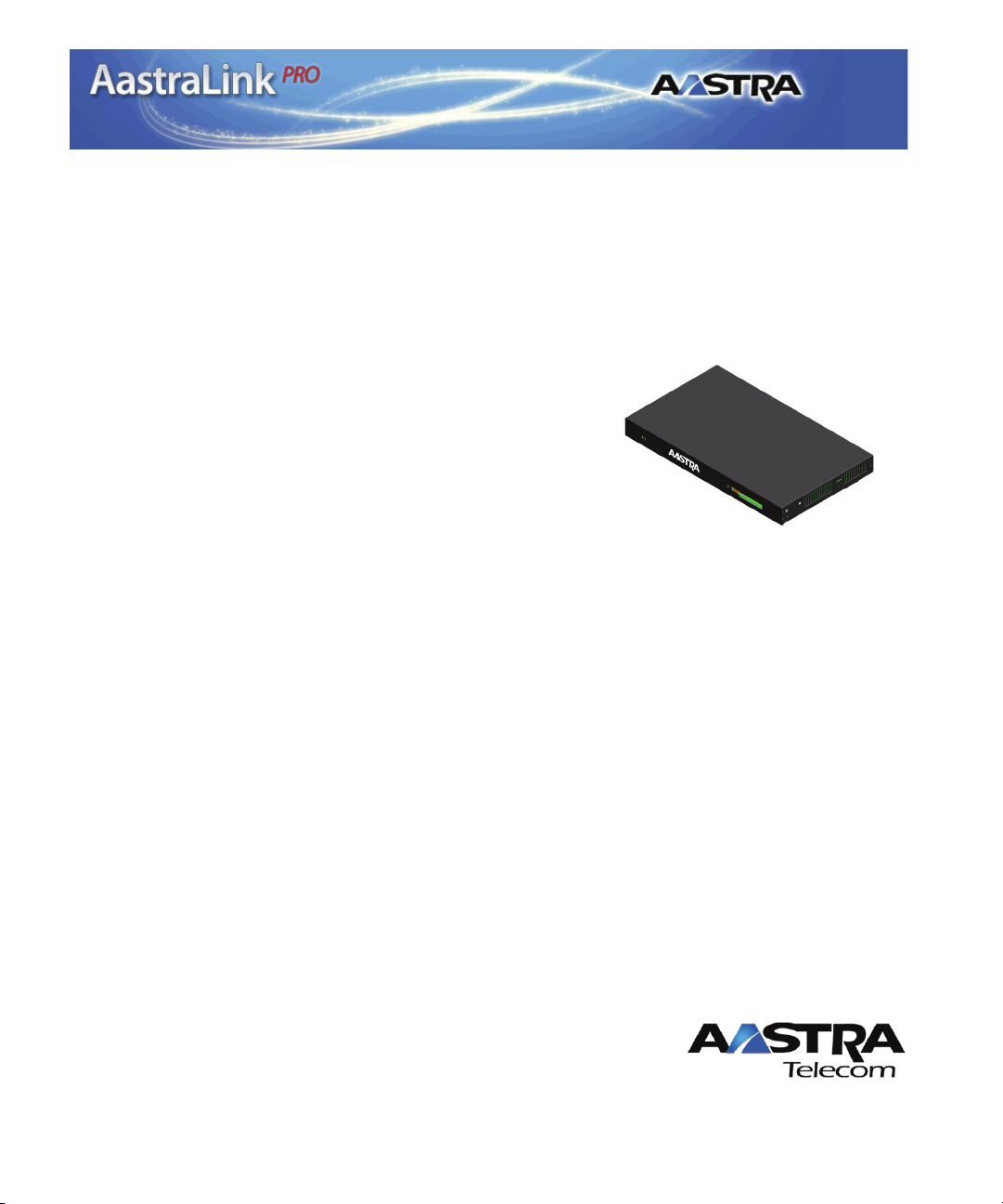
41-001190-01
Revision 00
AastraLink 160
Release 1.1
May 2008
AastraLink Pro 160
Administrator Guide
Page 2
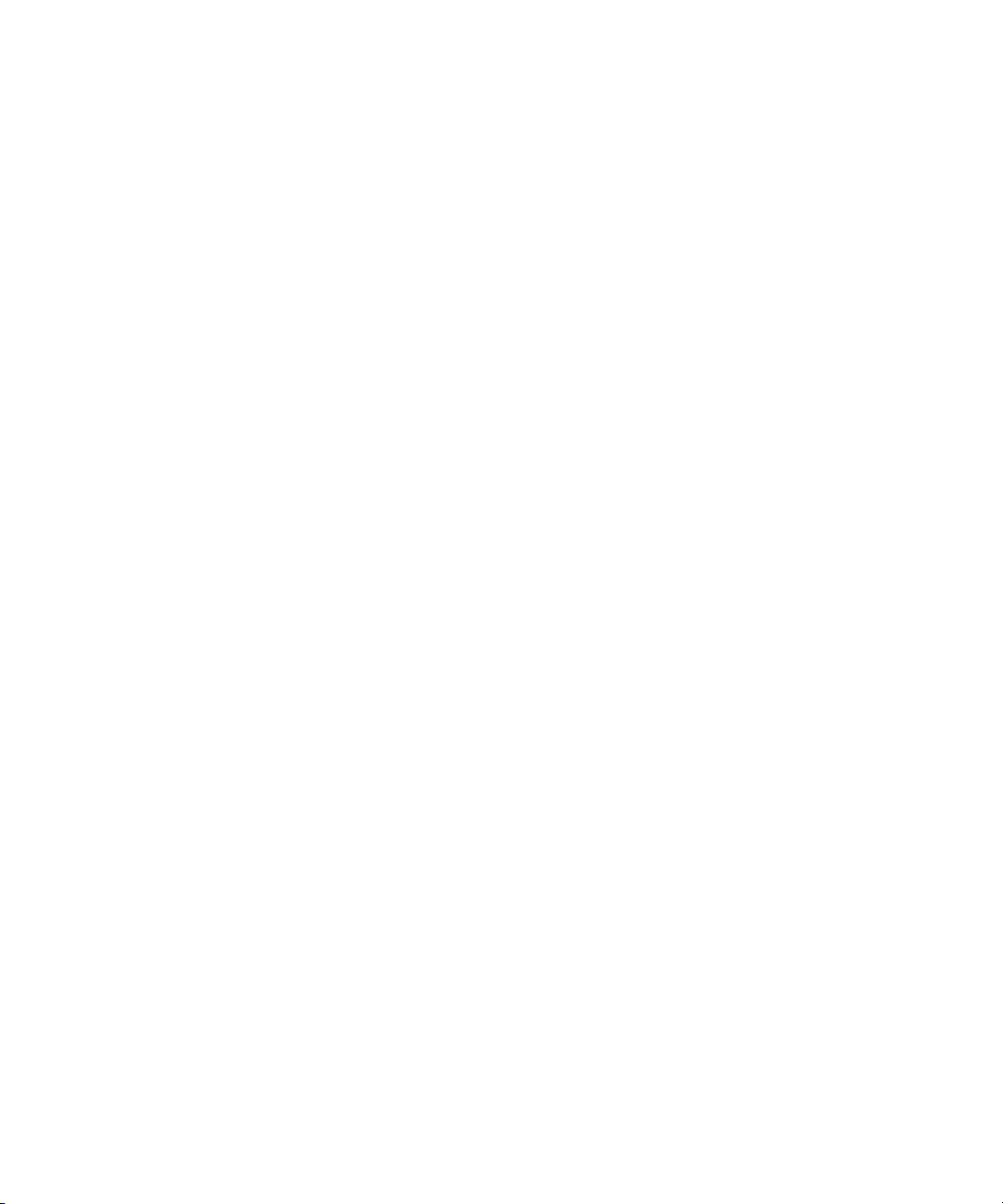
*Aastra, Aastra Telecom, and the Aastra Telecom corporate logo are registered trademarks of Aastra Technologies,
Limited. AastraLink, AastraLink Pro, AastraLink Pro 160, and AastraLink Pro, Model 160 are trademarks of Aastra Telecom
US Inc. Microsoft, Microsoft Windows, and Internet Explorer are trademarks of Microsoft Corporation. Ethernet is a
registered trademark of Xerox Corporation, Inc. UNIX is a registered trademark in the United States and other countries,
licensed exclusively through The Open Group. Asterisk is a registered trademark of Digium, Inc. Linux is a registered
trademark of Linus Torvalds. All other third-party trademarks (and registered trademarks) are the property of their
respective owners.
© 2008 Aastra Technologies, Limited. All rights reserved. Information in this document is subject to change without notice.
Aastra Technologies, Limited assumes no responsibility for any errors that may appear in this document.
Published in the USA
Page 3
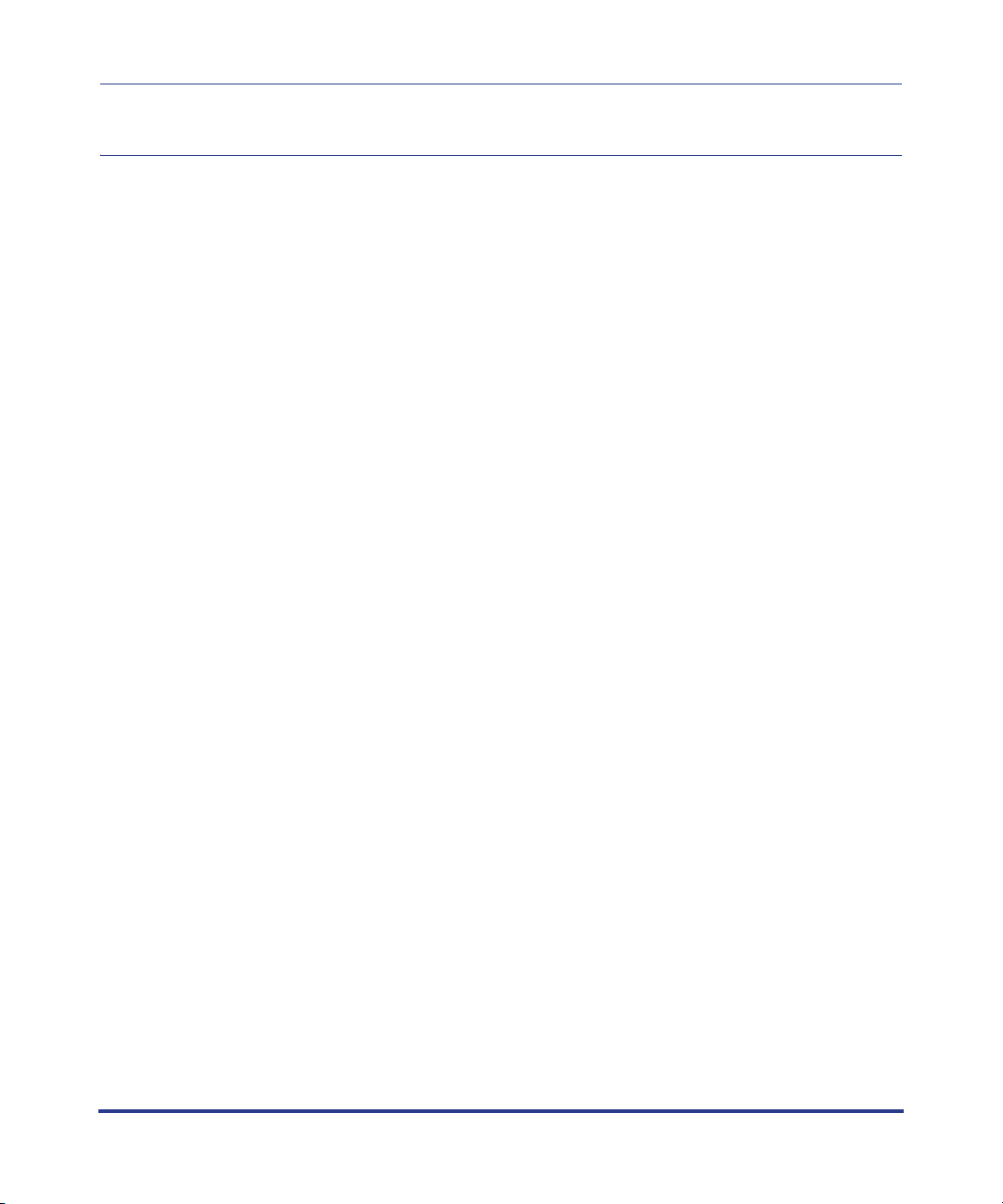
About This Guide
Introduction
This guide provides information about the AastraLink Pro 160, and is intended for
the system administrator who installs, configures, manages, maintains, and
troubleshoots the unit.
The AastraLink Pro 160 is a Linux-based hardware unit that hosts the Asterisk
open source Private Branch Exchange (PBX) software. You can use the
AastraLink Pro 160 in small to medium Business, and Enterprise environments.
Preface
Other Documentation
The AastraLink Pro 160 documentation set also includes:
• AastraLink Pro 160 Quick Start Administrator’s Guide - contains AastraLink
Pro 160 installation and setup instructions. Describes how to install and
register the Administrator IP phone, as well as instructions for how to access
the AastraLink Web UI.
• AastraLink Pro 160 Quick Start User’s Guide - Describes how to initially
install user IP phones on your network, and how to register user IP phones
with the AastraLink device.
• AastraLink Pro 160 IP Phone User’s Guide - Designed for an Aastra IP phone
end-user. Explains how to use the IP phone UI, or the AastraLink Web UI, to
operate your IP phone on an AastraLink IP phone network.
41-001190-01 Rel. 1.1, Rev. 00 vii
Page 4
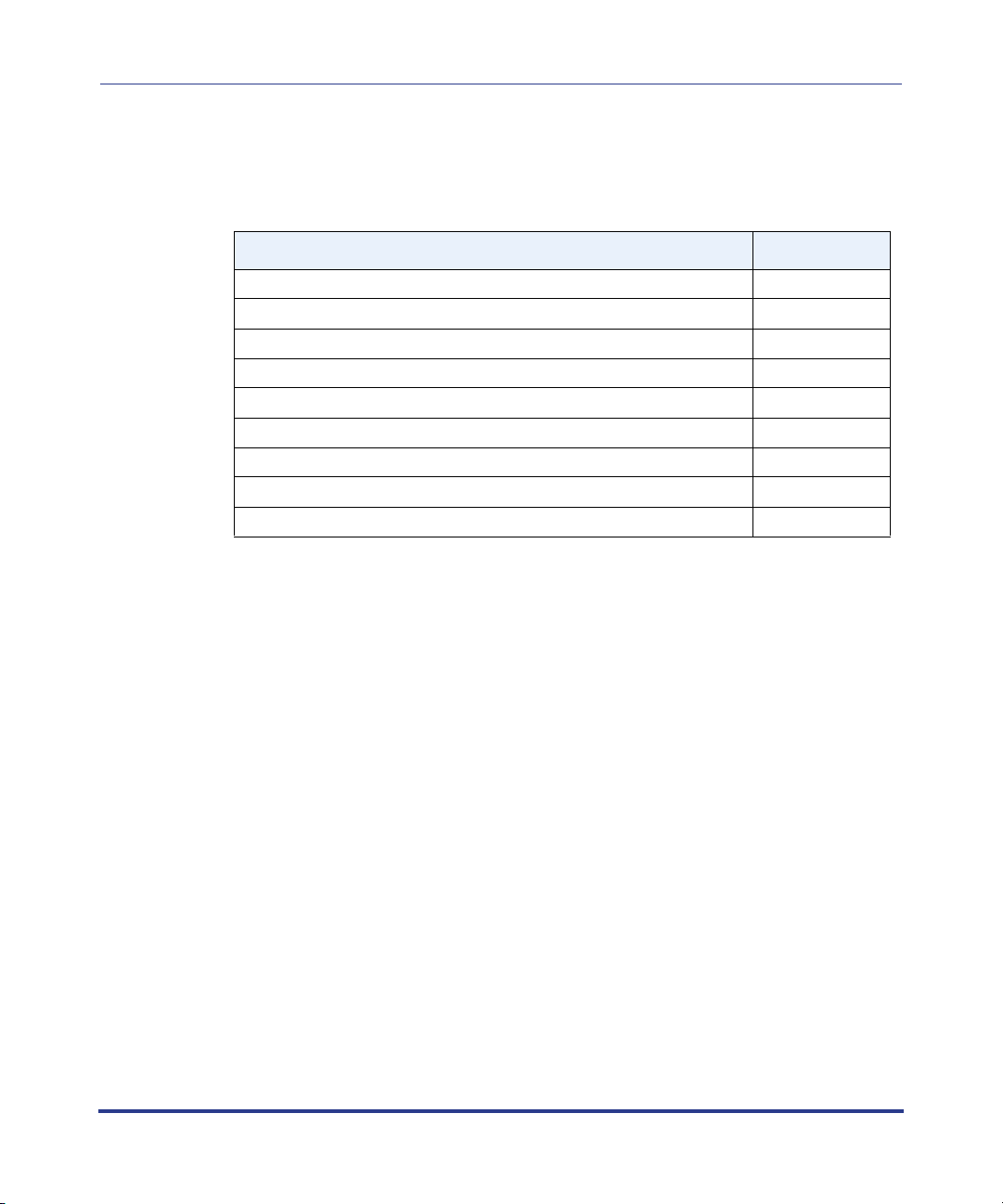
AastraLink Pro 160 Administrator Guide
About This Guide
Chapters in This Guide
This guide contains the following chapters:
For Go to
Overview information about the AastraLink Pro 160 Chapter 1
Instructions on using the AastraLink Web UI Chapter 2
Instructions on configuring IP phone user profiles Chapter 3
Instructions on configuring network/system parameters Chapter 4
Instructions on maintaining the AastraLink Pro 160 Chapter 5
FAQs about the AastraLink Pro 160 Chapter 6
Troubleshooting solutions Chapter 7
Remote office configuration of the IP Phone (Phone-side) Appendix A
Remote office configuration of the AastraLink Pro 160 (Server-side) Appendix B
viii 41-001190-01 Rel. 1.1, Rev. 00
Page 5
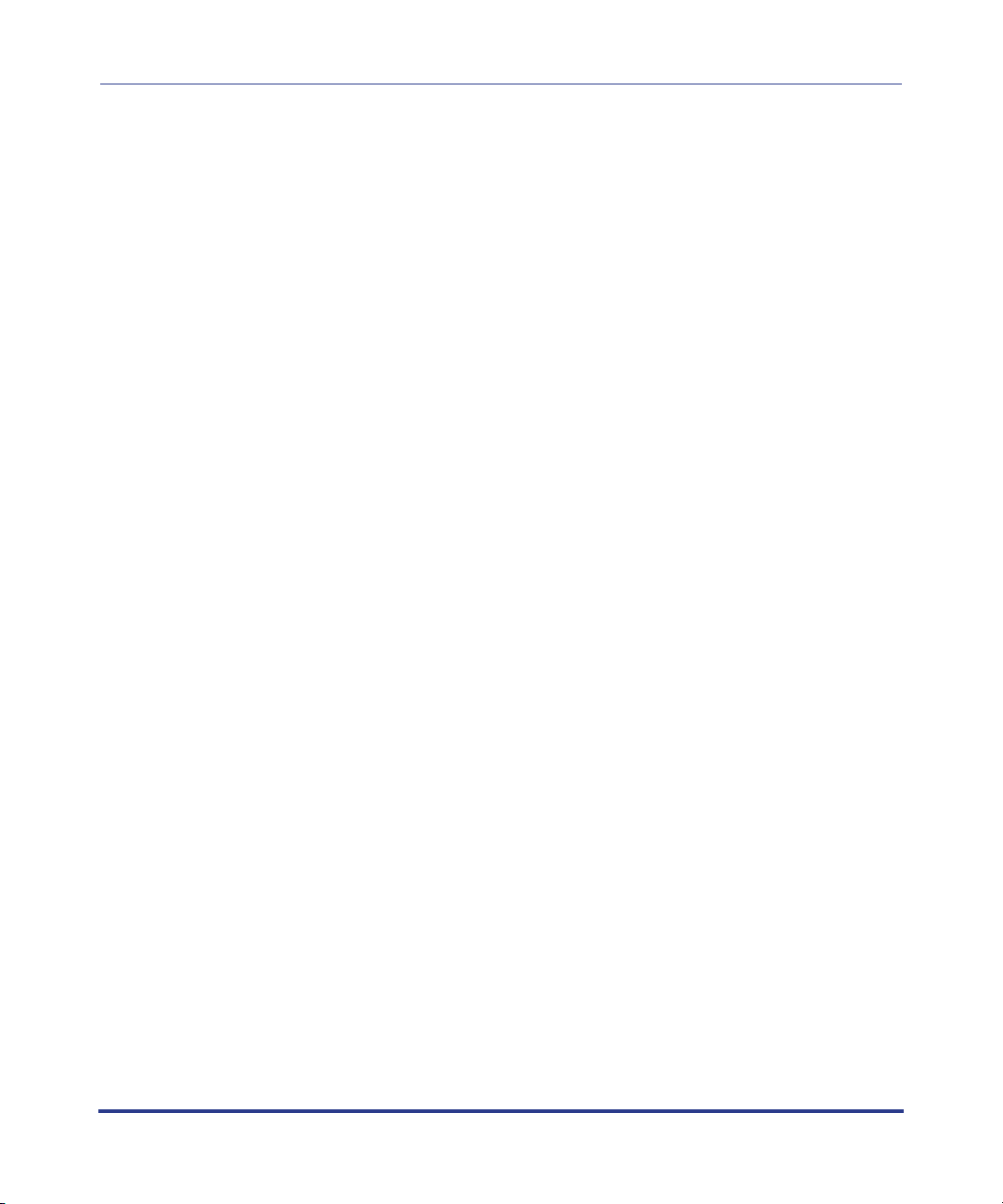
Contents
Chapter 1
Getting Started
What Does the AastraLink Pro 160 Do? .........................................................................1-2
How Do I Set Up My AastraLink Network? .....................................................................1-5.
Required Tasks ........................................................................................................1-6.
Optional Tasks ..........................................................................................................1-6.
What Does the AastraLink Web UI Allow Me To Do? .....................................................1-7.
Can I Still Use the Phone UI? .........................................................................................1-7.
AastraLink Pro 160 Emergency Call Support .................................................................1-9.
Lifeline Phone ..........................................................................................................1-9.
Emergency Call Priority ............................................................................................1-9.
Emergency Call Support Important Notes ..............................................................1-10.
AastraLink Pro 160 Hardware and Software ................................................................ 1-11.
Hardware Requirements ........................................................................................ 1-11.
Software Requirements ..........................................................................................1-13.
Users and Privileges ..............................................................................................1-13.
Reference Documentation ............................................................................................1-14.
.
Chapter 2
Using the AastraLink Pro 160 Web UI
Accessing the AastraLink Web UI ..................................................................................2-2
.
Using Your Web Browser to Access the AastraLink Web UI ....................................2-2.
Using Windows Explorer to Access the AastraLink Web UI ....................................2-4.
Administrator Menu Options .....................................................................................2-6.
My Phone ............................................................................................................... 2-11.
Home Menu ..................................................................................................... 2-11
Missed Calls and New Voicemails ................................................................... 2-12
Call Settings ....................................................................................................2-12
Call List ............................................................................................................2-19
41-001190-01, Rel. 1.1, Rev. 00 iii
Page 6
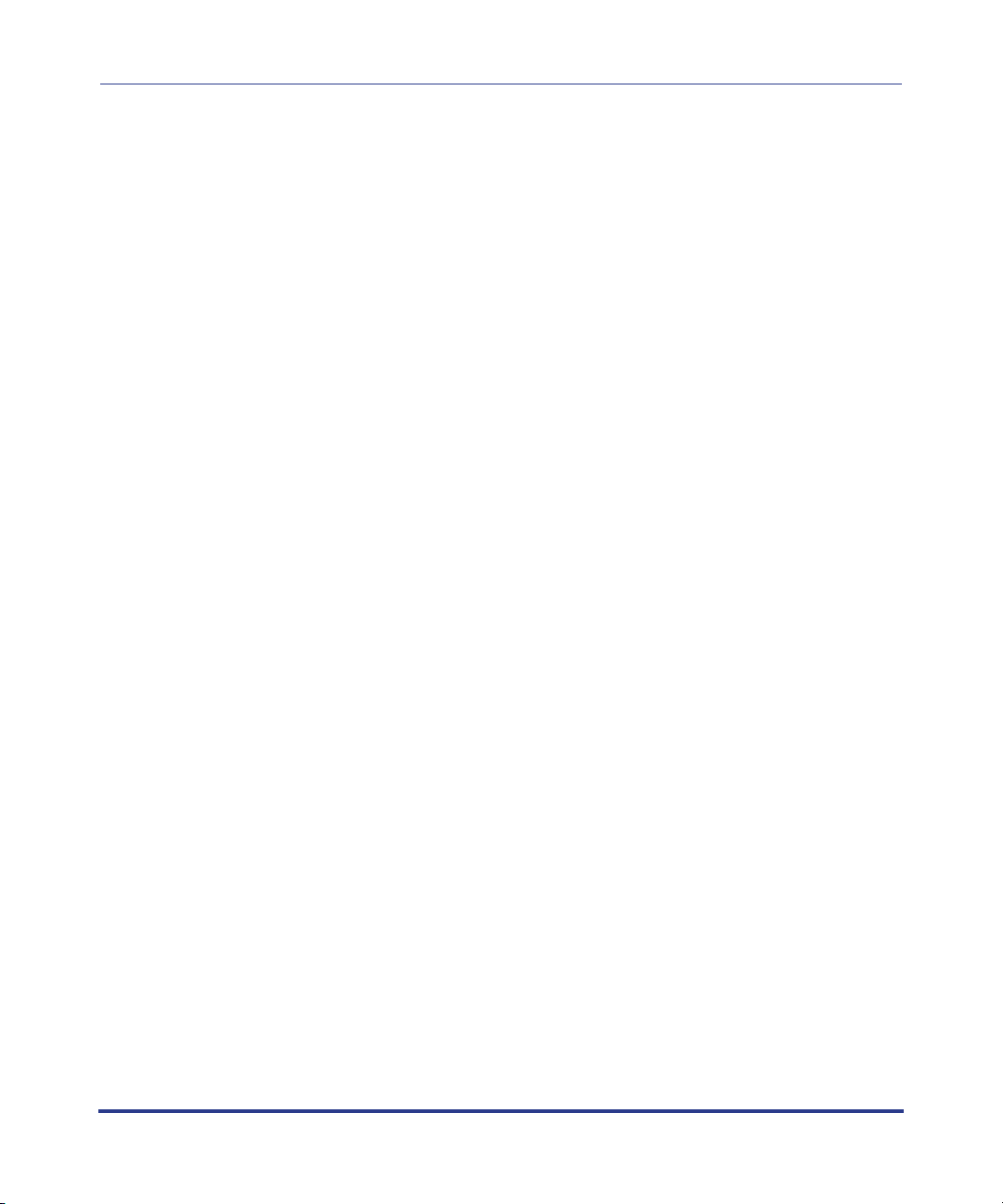
AastraLink Pro 160 Administrator Guide
Voicemail Menu ...............................................................................................2-20
Directory Menu ................................................................................................2-21
Softkey Menu (Administrator Phone) ...............................................................2-22
Preferences Menu ...........................................................................................2-28
My Profile .........................................................................................................2-28
Voicemail .........................................................................................................2-30
Change Password ........................................................................................... 2-32
Users ......................................................................................................................2-33
User List Menu ................................................................................................2-33
Groups Menu ................................................................................................... 2-33
Default Softkeys Menu (User Phone) ..............................................................2-33
Reference ........................................................................................................ 2-33
Configuration ..........................................................................................................2-34
System Menu ...................................................................................................2-34
Network Menu .................................................................................................2-34
Dial Plan Menu ................................................................................................2-34
VoIP Menu .......................................................................................................2-35
Auto-Attendant Menu ....................................................................................... 2-35
Reference ........................................................................................................ 2-35
Maintenance ...........................................................................................................2-36
Current Status Menu ........................................................................................2-36
Call Records Menu ..........................................................................................2-36
Backup & Restore Menu ..................................................................................2-37
Update Menu ...................................................................................................2-37
Support Menu ..................................................................................................2-37
Reference ........................................................................................................ 2-37
.
.
.
Chapter 3
Configuring Aastra IP Phone Profiles
Accessing the Users Menu .............................................................................................3-3
.
Managing IP Phone Users ..............................................................................................3-4.
Adding User Profiles and Phones ............................................................................3-5.
Editing User Profiles ...............................................................................................3-10.
Reference ........................................................................................................ 3-10
Deleting User Profiles ............................................................................................3-13
iv 41-001190-01 Rel. 1.1, Rev. 00
.
Page 7
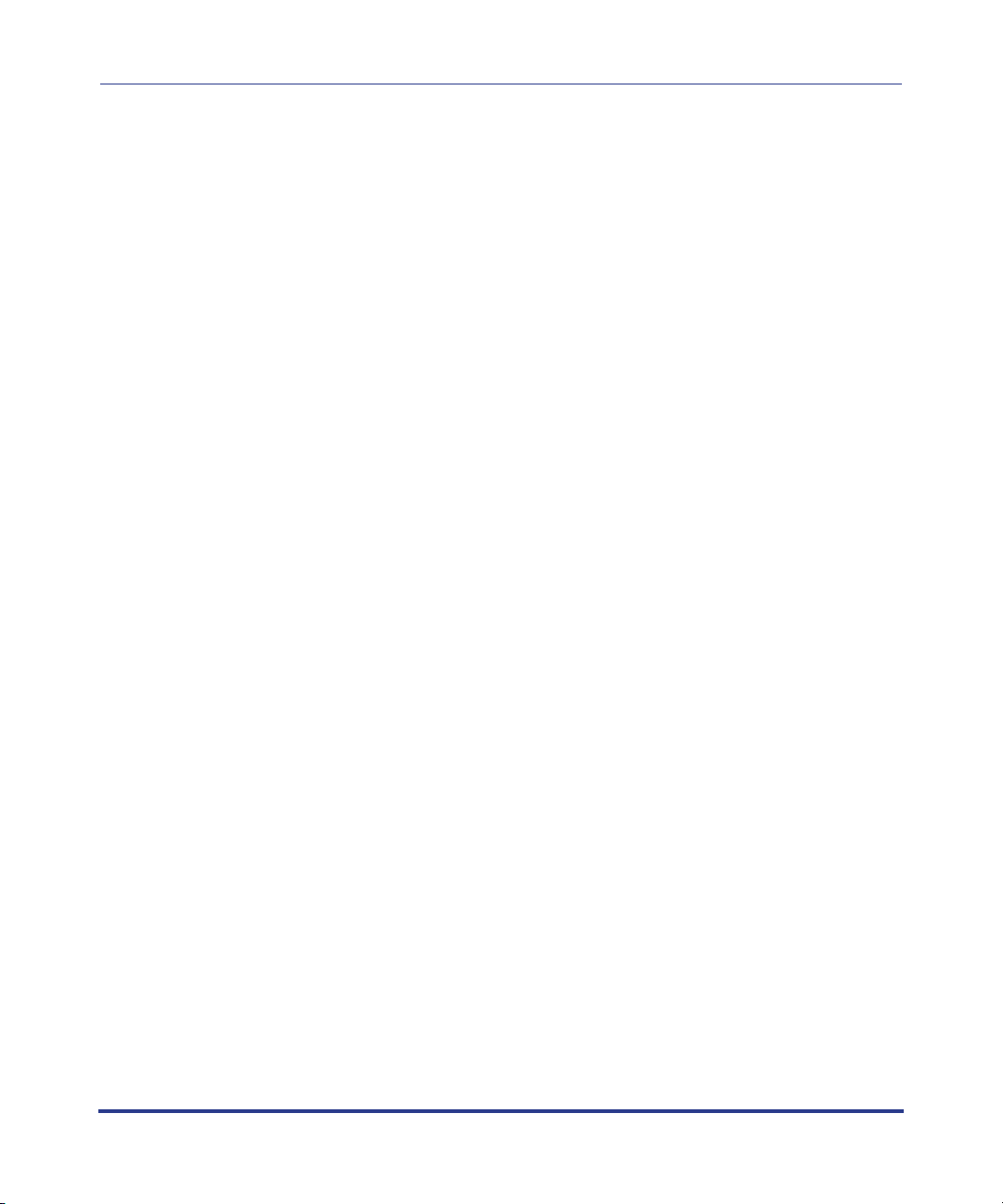
Configuring User Groups ..............................................................................................3-15.
User Groups ...........................................................................................................3-15.
Dial Plan for User Groups ................................................................................ 3-15
Virtual Extension Numbers ..............................................................................3-16
Creating Rules for User Groups ......................................................................3-17
Ring Tone Patterns .......................................................................................... 3-18
Example of a User Group ................................................................................ 3-20
Adding a User Group .............................................................................................3-21
Editing a User Group ..............................................................................................3-23.
Deleting a User Group ...........................................................................................3-24.
Default Softkeys (Users Menu) .....................................................................................3-25.
Using the Default Softkeys Menu (User Phone) ....................................................3-26.
Softkey Types (User Phone) ..................................................................................3-27.
Call Settings Softkeys (User Phone) ...............................................................3-28
Application Softkeys (User Phone) ..................................................................3-31
Adding a Default Softkey (User Phone) .................................................................3-33
Editing a Default Softkey (User Phone) .................................................................3-33.
Deleting a Default Softkey (User Phone) ...............................................................3-34.
Softkeys for Expansion Modules (User Phone) .....................................................3-35.
Restoring Default Softkeys Back to Factory Settings .............................................3-36.
.
.
Chapter 4
Configuring AastraLink Pro 160 System and Network Parameters
Accessing the Configuration Menu .................................................................................4-3
.
Configuring System Settings ..........................................................................................4-4.
Specifying Regional Settings ...................................................................................4-4.
Specifying the Date and Time ..................................................................................4-8.
Configuring the Music On Hold Option .....................................................................4-9.
Configuring Push Button Trigger Input or Relay Output .........................................4-10.
Configuring Visual Voicemail Settings ....................................................................4-13.
Configuring Network Settings .......................................................................................4-15.
Editing Local Network Settings ..............................................................................4-16.
Editing Local Service Settings ................................................................................4-19.
Configuring Remote Office Support .................................................................4-24
41-001190-01, Rel. 1.1, Rev. 00 v
Page 8
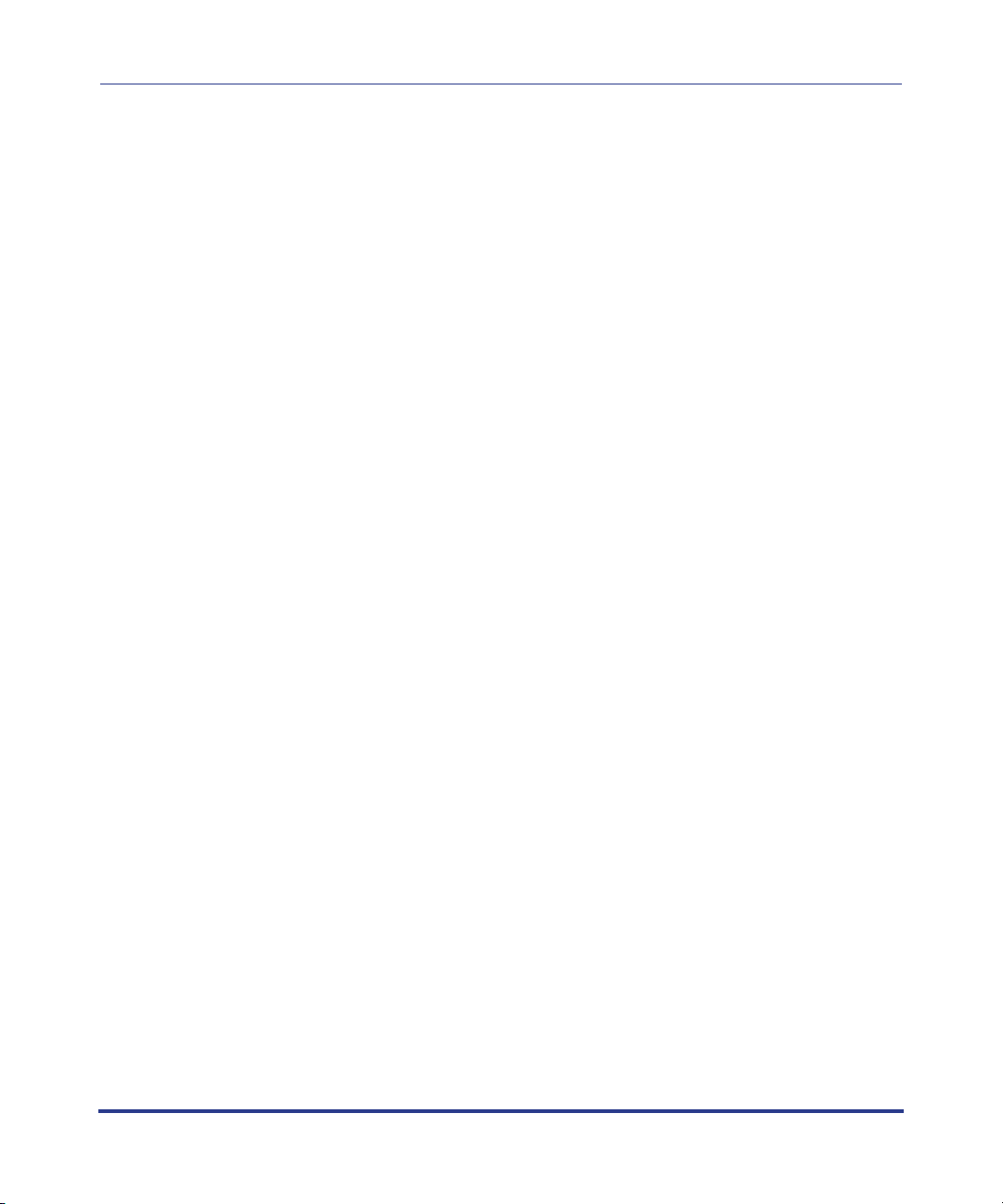
AastraLink Pro 160 Administrator Guide
Editing External Services Settings .........................................................................4-27
Send Test Email ............................................................................................... 4-30
Configuring Dial Plan Settings ......................................................................................4-31
Local Dial Plan .......................................................................................................4-32.
Star Codes .............................................................................................................4-33.
Specifying Dial Plan Settings .................................................................................4-33.
Configuring Overhead Paging ................................................................................4-35.
Configuring an Emergency Dial Plan .....................................................................4-36.
Configuring Barred Numbers .................................................................................4-37.
Adding a Barred Number .................................................................................4-38
Deleting a Barred Number ...............................................................................4-38
Configuring Private Lines .......................................................................................4-39
Configuring Incoming Private Lines .................................................................4-39
Configuring Outgoing Private Lines .................................................................4-40
Configuring Abbreviations ......................................................................................4-41
Examples of Abbreviated Number Configurations ........................................... 4-42
Configuring Abbreviated Numbers .................................................................. 4-44
Editing Abbreviated Numbers ..........................................................................4-45
Deleting Abbreviated Numbers ........................................................................4-46
Configuring VoIP Settings .............................................................................................4-47
SIP Trunking ..........................................................................................................4-48.
Incoming SIP trunk calls ..................................................................................4-48
Outgoing SIP trunk calls ..................................................................................4-49
Adding a SIP Trunk ..........................................................................................4-52
Clearing a SIP Trunk .......................................................................................4-53
SIP Direct Inward Dialing (DID) ..............................................................................4-55
Adding a SIP DID ............................................................................................4-56
Deleting a SIP DID ..........................................................................................4-56
AastraLink Trunking ...............................................................................................4-58
Configuration Parameters ................................................................................4-59
Configuration Guidelines ................................................................................. 4-59
AastraLink Trunking Example .......................................................................... 4-60
.
.
.
.
.
.
.
vi 41-001190-01 Rel. 1.1, Rev. 00
Page 9
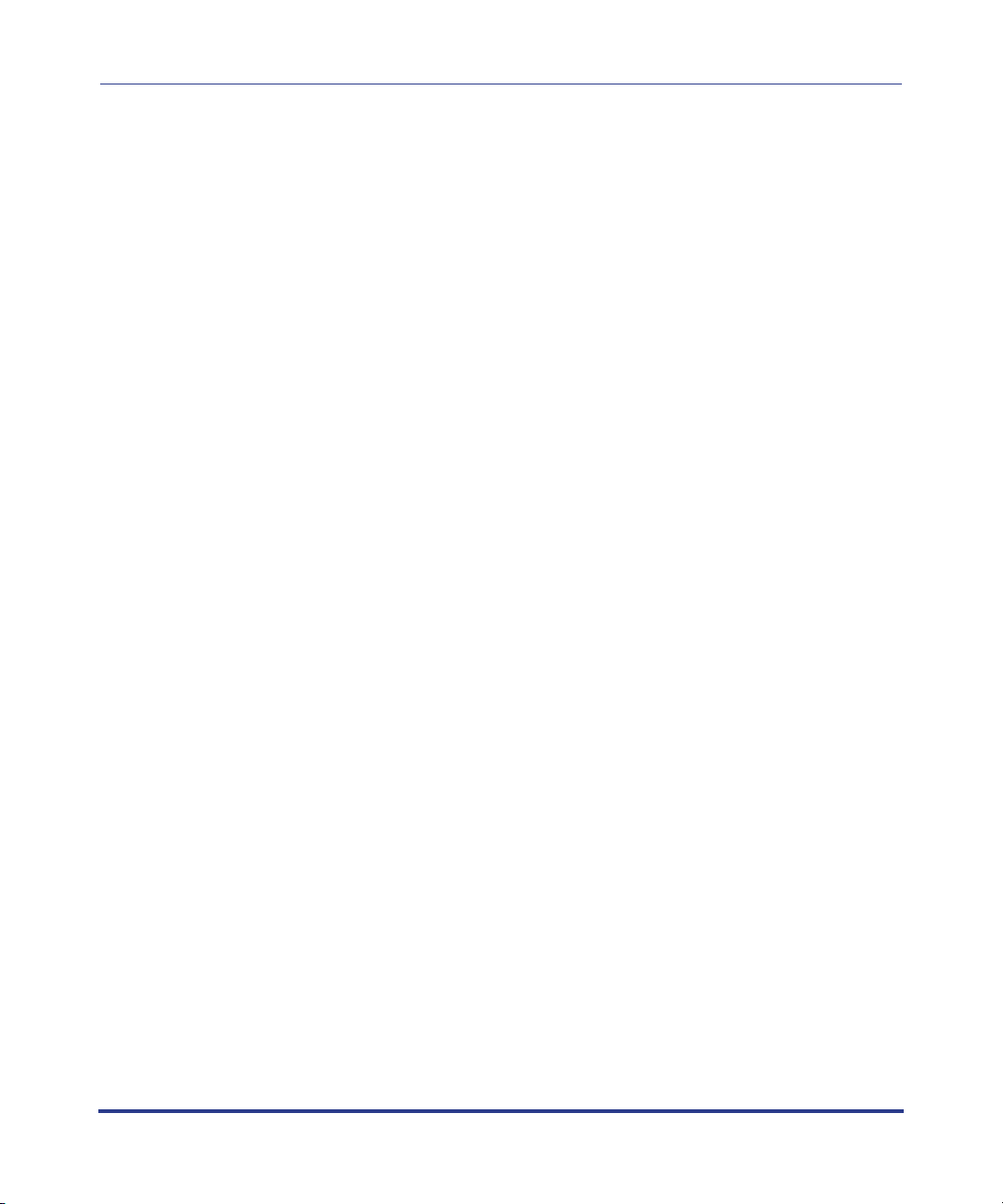
Configuring Auto-Attendant ..........................................................................................4-66.
How Auto-Attendant Works ....................................................................................4-67.
Settings for the Auto-Attendant ..............................................................................4-68.
Configuring Settings for the Auto-Attendant ....................................................4-69
Schedule for the Auto-Attendant ............................................................................4-75
Holidays for the Auto-Attendant .............................................................................4-79.
Adding a Holiday to the Auto-Attendant ..........................................................4-80
Deleting a Holiday from the Auto-Attendant ....................................................4-81
Custom Recordings ................................................................................................4-82
Configuring Audio Settings (Tuning Wizard) .................................................................4-84.
Using the AastraLink Audio Tuning Wizard ............................................................4-85.
Chapter 5
Maintaining the AastraLink Pro 160
Accessing the Maintenance Menu ..................................................................................5-3
Viewing the Current System Status ................................................................................5-4.
Managing Call Detail Records (CDR reports) .................................................................5-5.
Sorting CDR Columns ..............................................................................................5-6.
Viewing Call Detail Records .....................................................................................5-8.
Downloading CDR Reports ......................................................................................5-8.
Performing AastraLink Backup and Restore Tasks ........................................................5-9.
Backup and Restore Guidelines .............................................................................5-10.
Backing Up AastraLink System Software ...............................................................5-11.
Restoring the AastraLink Configuration Database and Voicemail ..........................5-12.
Updating AastraLink System Software .........................................................................5-13.
Automatic Updates .................................................................................................5-14.
Manual Updates .....................................................................................................5-16.
Support Information ......................................................................................................5-19.
Send Email to Aastra Support with Debug Reports ...............................................5-19.
Send General Email to Aastra Support ..................................................................5-22.
.
.
.
41-001190-01, Rel. 1.1, Rev. 00 vii
Page 10
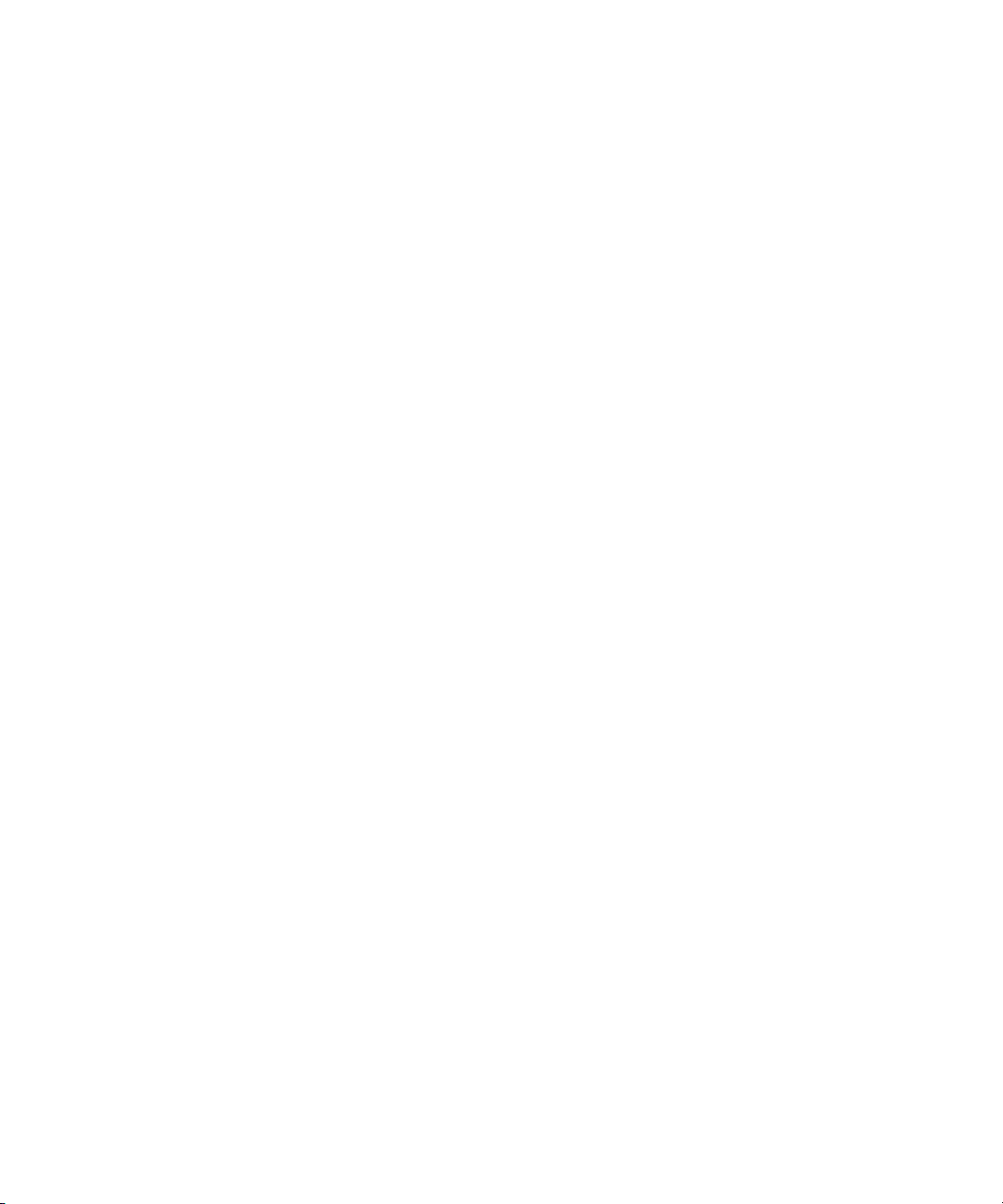
Chapter 6
AastraLink FAQs
How Does Network Addressing Work? ..........................................................................6-2
How Does IP Phone Auto-Configuration Work? .............................................................6-2.
What is the Difference Between the Administrator Phone and User Phones? ...............6-3.
Do I Ever Need to Re-Register IP Phones? ...................................................................6-3.
Can I Access My IP Phone Network From a Remote Office? ........................................6-3.
How Do I Assign An IP Phone To A Different User? ......................................................6-4.
What Are Softkeys and How Do They Work? .................................................................6-4.
What are Expansion Modules? ................................................................................6-6.
How Do I Obtain the IP Address Assigned to the AastraLink Pro 160? .........................6-8.
Why Do My IP Phone Screens Look Different? ..............................................................6-9.
Why Does The Web UI Occasionally Time-out? ............................................................6-9.
How Do I Maximize System Performance? ....................................................................6-9.
Does This Guide Describe How To Operate My IP Phone? .........................................6-10.
Chapter 7
Troubleshooting Solutions
Monitoring the AastraLink Status LED ............................................................................7-3
Rebooting the AastraLink ...............................................................................................7-4.
Rebooting Using the Web UI ....................................................................................7-4.
Rebooting Using the Reset Switch (Hard Reboot) ...................................................7-5.
Restoring AastraLink Factory Default Settings ...............................................................7-6.
What Happens if I Restore Factory Default Settings? ..............................................7-6.
Using the Reset Switch to Restore Factory Default Settings ...................................7-6.
What To Do After Restoring Factory Default Settings ..............................................7-7.
Reinstalling System Software Using
Recovery Mode ............................................................................................................7-10
Automatic Recovery Mode .....................................................................................7-10.
Manual Recovery Mode ......................................................................................... 7-11.
Using The AastraLink Recovery Mode UI ..............................................................7-12.
Obtaining the IP Address of Your AastraLink Pro 160 .....................................7-12
Reprogramming the CompactFlash Card ........................................................ 7-15
Reprogramming the Onboard Flash ................................................................7-20
Uploading the .abf File to the CompactFlash ...................................................7-22
Using AastraLink System and Phone Log Files ...........................................................7-23
.
.
.
.
Page 11
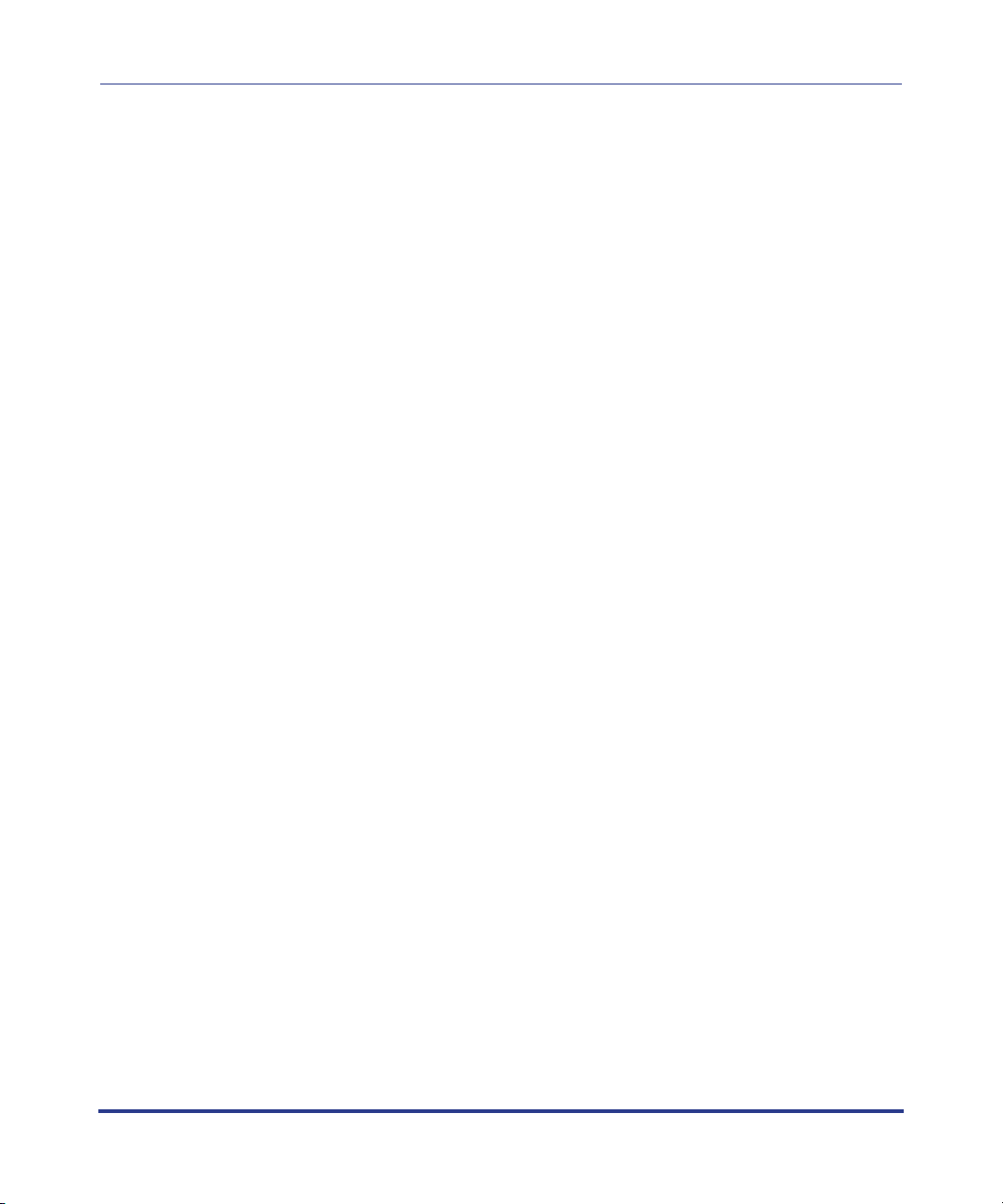
Appendix A
Remote Office Configuration of the IP Phone (Phone-Side)
Preparing To Deploy Remote User Phones ................................................................... A-2
Registering IP Phones At the Central Site ..................................................................... A-4.
Connecting To The IP Phone Network From a Remote Office ...................................... A-7.
Configuring Port Information ................................................................................. A-10.
Reinstalling Aastra IP Phones at the Central Site ....................................................... A-13.
Appendix B
Remote Office Configuration of the AastraLink Pro 160 (Server-Side)
Remote Office Configuration of the
AastraLink Pro 160 ........................................................................................................ B-2
Description .............................................................................................................. B-2.
Network Diagram for Remote Phone Setup ............................................................ B-2.
Configuring the AastraLink Pro 160 for Remote Office Setup ................................. B-4.
1. UPnP Configuration ...................................................................................... B-4
2. Phone Configuration ..................................................................................... B-6
3. Remote Phone Installation ........................................................................... B-7
AastraLink Pro 160 Manual Remote Office Configuration Example ....................... B-9
.
.
.
41-001190-01, Rel. 1.1, Rev. 00 ix
Page 12
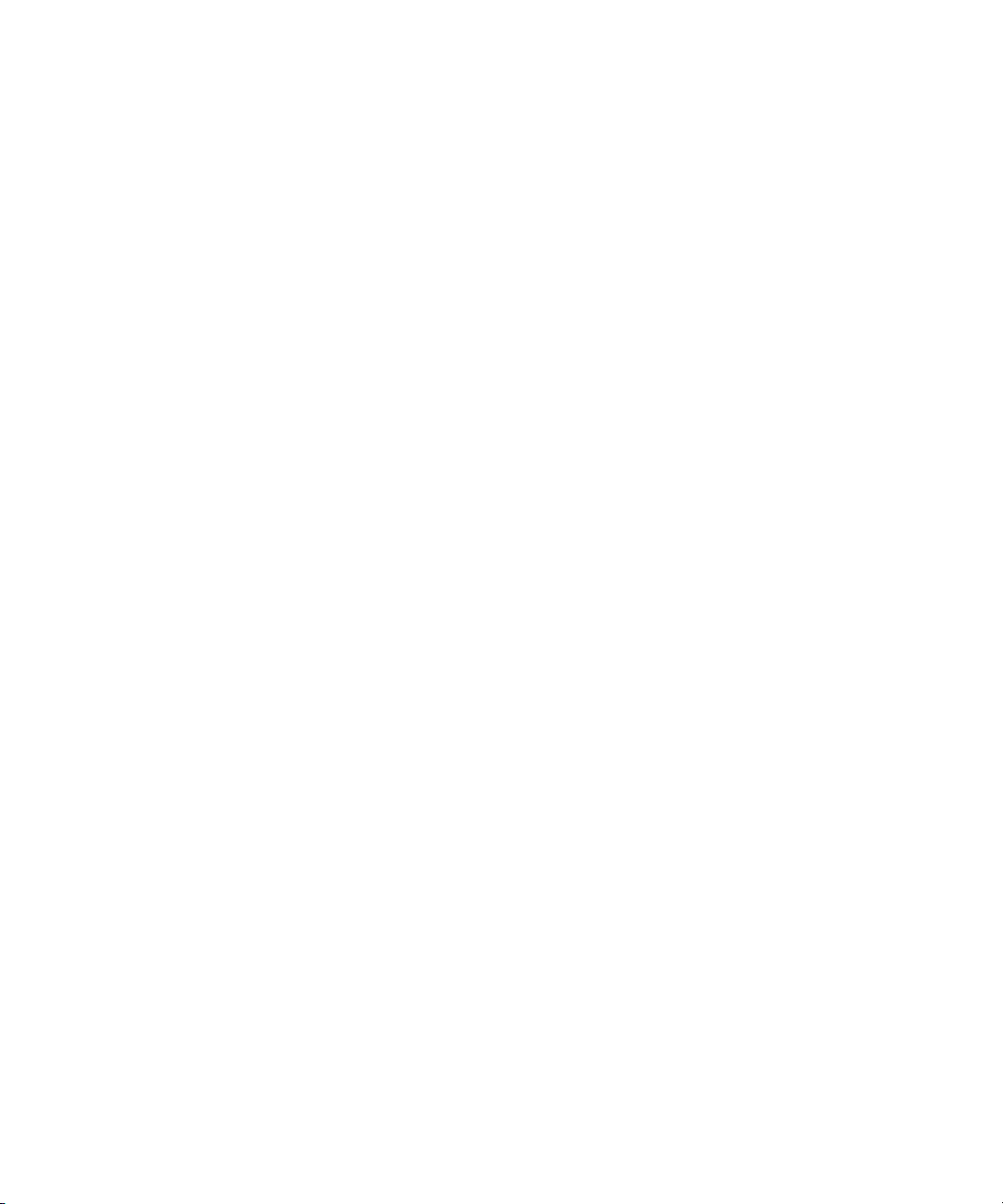
Page 13

Overview
Getting Started
Overview
Chapter 1
Getting Started
Congratulations!! You have purchased a highly functional, cost-effective,
easy-to-use AastraLink Pro 160 for use in your Enterprise network.
The AastraLink Pro 160 is Linux-based hardware that hosts the Asterisk open
source Private Branch Exchange (PBX) software. The AastraLink Pro 160 acts as
a private telephone network (or PBX) within an enterprise. Users of the
AastraLink Pro 160 can direct dial internal extensions via the Voice over IP
(VoIP) network. They can also share a number of outside lines for making
telephone calls external to the AastraLink Pro 160.
The AastraLink Pro 160 is easy to install and operate, and provides a
comprehensive set of security features you would expect from a state-of-the-art
PBX.
The AastraLink Pro 160 is compatible with these Aastra IP phones:
• 9143i, 9480i, 9480i CT SIP IP Phones
• 5i Series SIP IP Phones: 51i, 53i, 55i, 57i, 57i CT, 536M, and 560M.
41-001190-01 Rel. 1.1, Rev. 00 1-1
Page 14
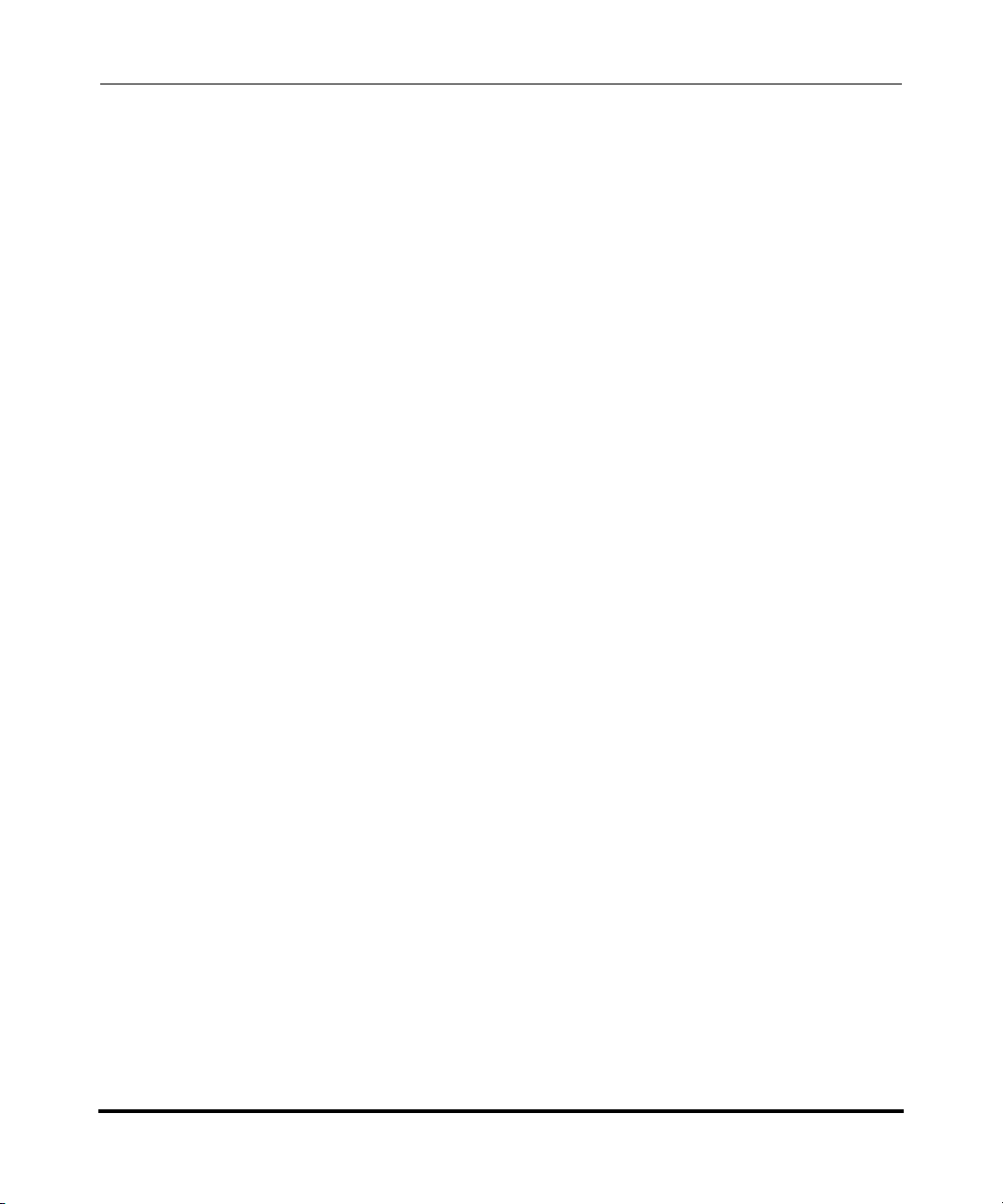
AastraLink Pro 160 Administrator Guide
What Does the AastraLink Pro 160 Do?
What Does the AastraLink Pro 160 Do?
The AastraLink Pro 160 provides full PBX functionality, including:
• Local SIP extensions, remote SIP users, SIP trunking
• Flexible voicemail with visual voicemail menus
• Operator console
• Custom announcements
— Auto-attendant (AA) with day/night/holiday scheduling with
customizable Open and Closed Greetings, Main Menu prompts, Key
Announcements, and Language Greetings (English, French, Spanish).
• Interactive Voice Response (IVR) with directory number and name dialing,
and ability to disable the dial-by-name feature
• 3-way conference calls (3WC)
• Busy lamp field monitoring (BLF)
• Flexible call forwarding (CFB, CFNA, CFA)
• Find-me, Follow-me (FMFM)
• Call Park
• Call/user groups with user group overflow feature and group member email
notifications of new group voicemails
• Remote call pickup
• Barred numbers
• Abbreviated Numbers and Shortcut Dialing
• Custom speed-dial
• User-configurable ring tones and Administrator-configurable distinctive ring
• Up to 6 Foreign Exchange Office (FXO) ports for connection to analogue
public telephone lines (PSTN). Each FXO is equipped with on-hook CallerID
detection and full G.168 echo cancellation. Also provides far-end FXO
disconnect supervision.
• Universal Plug-and-Play (UPnP) integration for easy setup of gateway/router
and local network discovery from Microsoft Windows PCs.
1-2 41-001190-01 Rel. 1.1, Rev. 00
Page 15
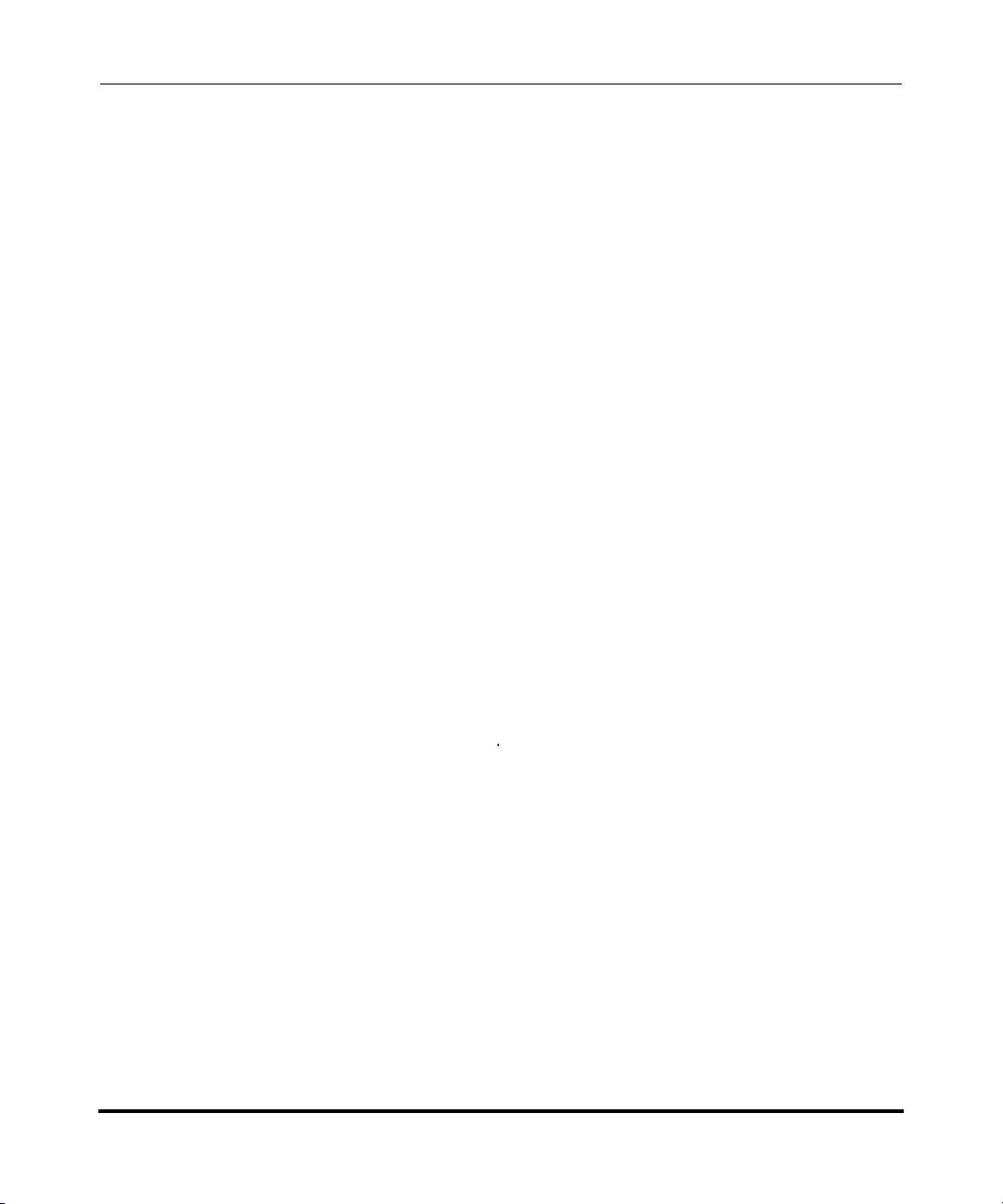
Getting Started
What Does the AastraLink Pro 160 Do?
Additional AastraLink Pro 160 features/functionality includes:
• Ability to generate call detail records (CDRs) for external billing applications.
• Ability to store calling line ID (CLID) and calling name ID (CNID) in the
missed calls and callers list.
• Ability to network multiple AastraLink Pro 160 platforms across a LAN/
WAN (identified by an IP address, public Internet name, or domain name
service (DNS)).
• Provides a local dialing plan and the ability to define user dialing restrictions.
• Provides multiple simultaneous SIP trunk support for incoming SIP trunks.
• Offers “music on hold” feature that supports playing analog from an external
input source, or digital from an uploaded .wav file.
• Provides an overhead paging port for connection to an amplifier.
• Provides a dedicated Foreign Exchange Station (FXS) port for connection to a
FAX machine.
• Provides a dedicated FXS port for connection to an emergency analog phone
in case of power failure.
• Provides an input/output (I/O) port for relay output (activated by dialing an
internal directory number (DIRN)).
• Provides an input connection that can trigger an event notification on the
AastraLink Pro 160. A triggered event can be sent as an email, Extensible
Markup Language (XML) message sent to the phone UI, or as a recorded
prompt for voice notification.
• System-wide SIP paging to all registered phones
• Provides easy configuration using an administrator Web interface (Web UI).
• Ability to add multiple phones from a pre-defined User list (.csv file) via a
bulk-update mechanism
• Support of inbound Direct Inward Dialing (DID) for SIP trunks (allows
bypass of IVR menus)
• Provides email notification to Administrator when a remote user attempts
access to the AastraLink Pro 160.
• Ability for the Administrator to backup/restore the AastraLink Pro 160
platform using a Backup file (.abf file).
41-001190-01 Rel. 1.1, Rev. 00 1-3
Page 16
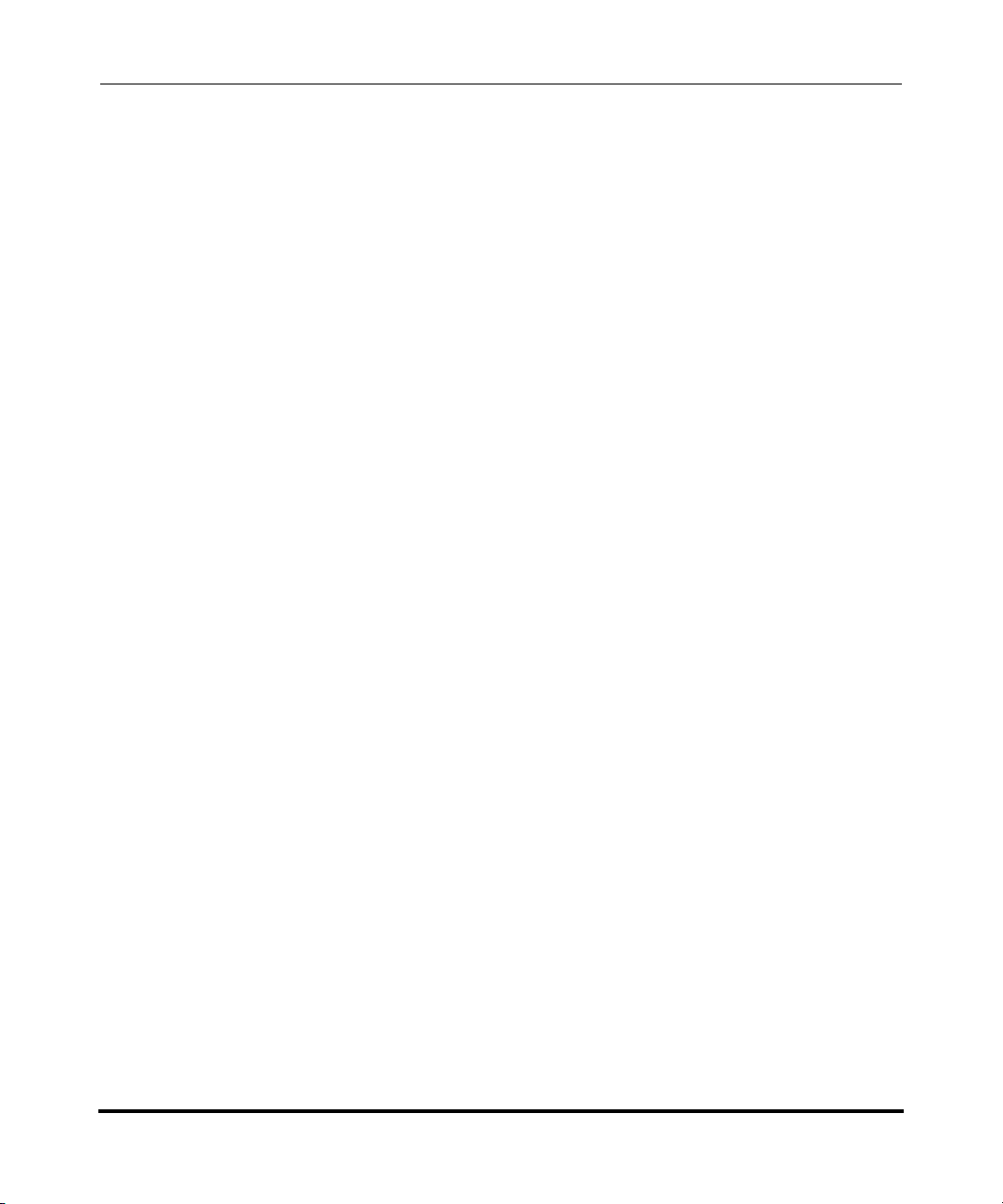
AastraLink Pro 160 Administrator Guide
What Does the AastraLink Pro 160 Do?
• Ability for the Administrator to reboot multiple phones via the Web UI.
• Display of AastraLink Pro 160 status from Web UI during boot/reboot.
• Ability for Administrator to email AastraLink status and system config/debug
information to Aastra Support.
1-4 41-001190-01 Rel. 1.1, Rev. 00
Page 17
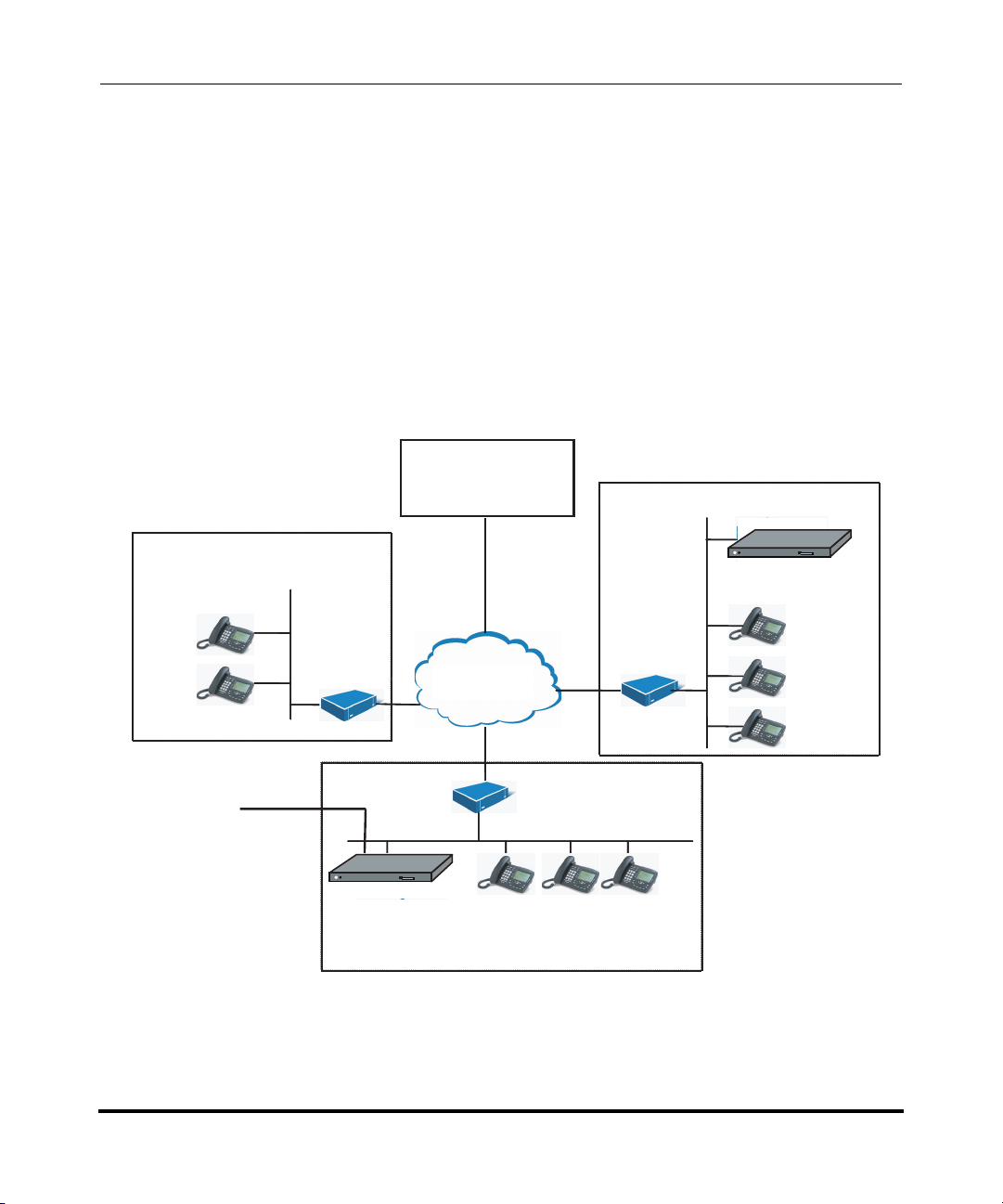
How Do I Set Up My AastraLink Network?
CF
CF
How Do I Set Up My AastraLink Network?
This section describes what you need to do to set up your AastraLink network. It
describes required tasks, as well as optional tasks.
The figure below shows a typical AastraLink Pro 160 network. An AastraLink
network is comprised of an AastraLink Pro 160, and the Aastra IP phones that are
registered with it.
SIP Service
Getting Started
Small Home Office
Router
Public
Telephone
Network
AastraLink Pro 160
Provider
Internet
Internet
Internet
CFCF
AastraLink Pro 160
CFCF
Router
Office 2
Router
LAN
Office 1
Figure 1-1. Sample AastraLink Pro 160 Network
41-001190-01 Rel. 1.1, Rev. 00 1-5
Page 18
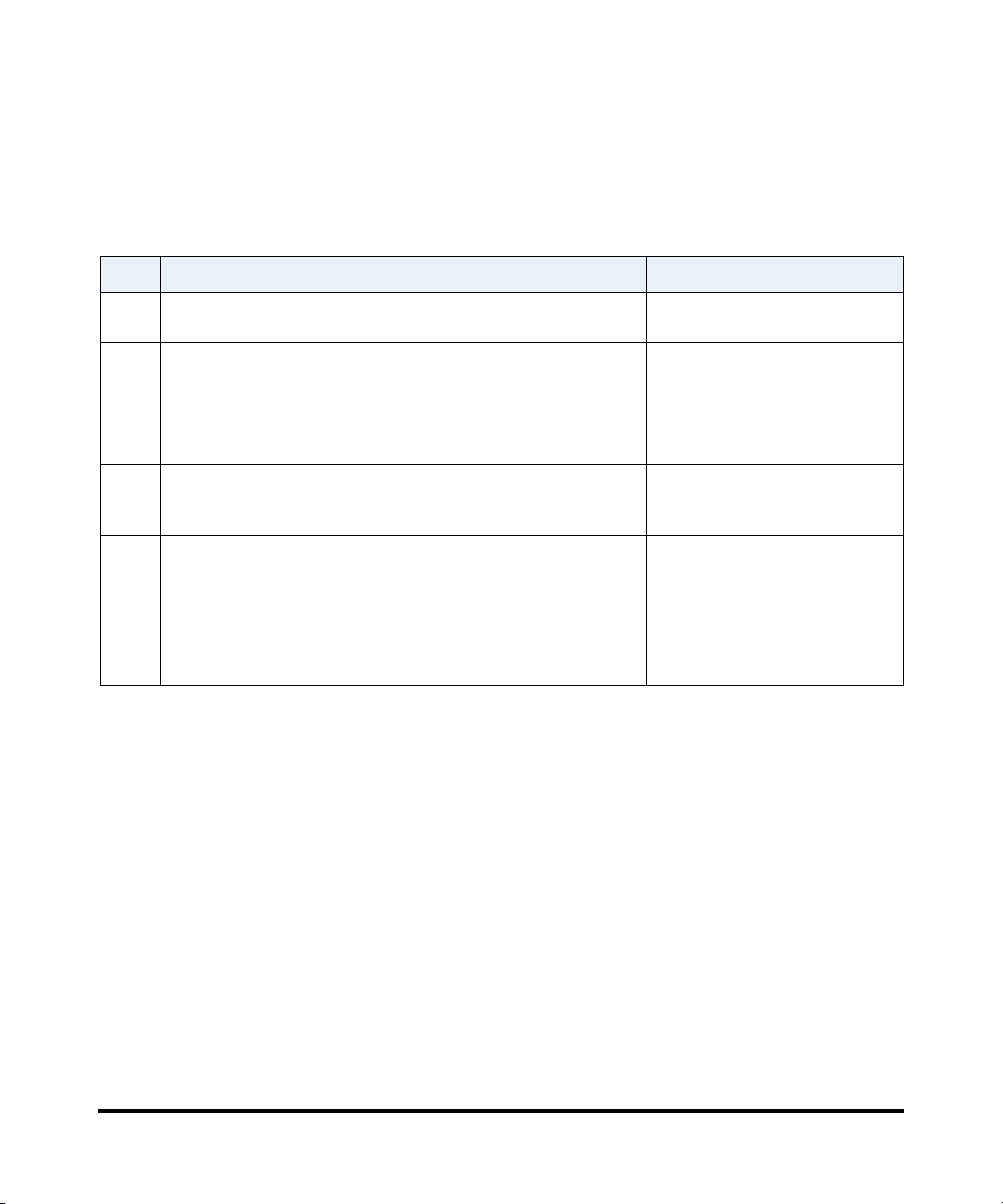
AastraLink Pro 160 Administrator Guide
How Do I Set Up My AastraLink Network?
Required Tasks
Setting up your AastraLink network is a three-step process as described below.
Once you complete these three steps, the AastraLink Pro 160 and the Aastra IP
phones on your network are fully operational, handling calls and processing data.
Step Action Refer To
1 Connect the AastraLink Pro 160 to your network (Administrator
task.)
2 Install and register an administrator IP phone with the AastraLink
Pro 160 device. (Administrator task.)
• The first phone you register on a newly installed AastraLink
Pro 160 is automatically configured as the Administrator
phone, and is assigned as the Operator.
3 As administrator, you can configure and manage the phones and
the AastraLink Pro 160 device on your network (including
reassigning User/Admin/Operator privileges).
4 Install and register user IP phones with the AastraLink Pro 160
device. (Administrator or User task.)
• Enter the name/password for the user during IP phone
initialization.
• The AastraLInk automatically assigns the next free extension
to the new phone.
Optional Tasks
To customize your AastraLink network use the instructions described in this
AastraLink Pro 160 Administrator Guide to:
• (Administrator’s Phone) Configure call settings and view/delete call lists,
view/delete voicemails, define additional softkeys, add directory contacts,
modify user profiles, configure voicemail, or change your Administrator
password.
• (User Phones) View/add User phones, reboot User phones, upload
pre-specified User list (from .csv file), specify user groups, define additional
softkeys on User phones in your network.
• View and configure AastraLink system settings, network settings, dial plan
settings, VoIP settings, and/or Auto-Attendant settings.
Quick Start Administrator’s Guide
Quick Start Administrator’s Guide
See “Users and Privileges” on
page 1-13
QuickStart User’s Guide
• Perform maintenance, backup, and upgrade procedures.
• Register remote user phones.
1-6 41-001190-01 Rel. 1.1, Rev. 00
Page 19
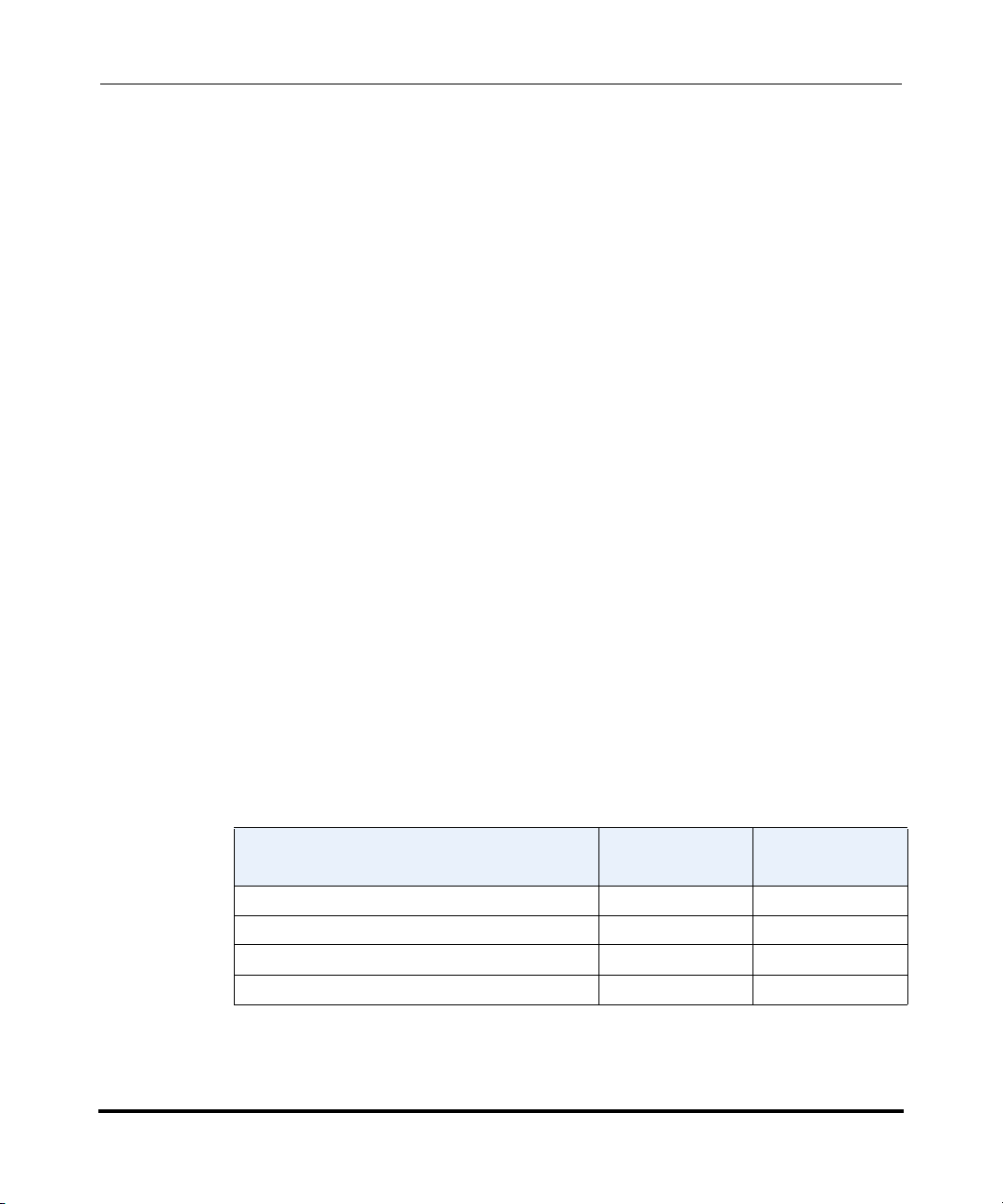
Getting Started
What Does the AastraLink Web UI Allow Me To Do?
What Does the AastraLink Web UI Allow Me To
Do?
As administrator, you can use the AastraLink Pro 160 Web UI to:
• Configure and manage your own phone (make calls, handle calls, and enable
features).
• Configure and manage the IP phones on the AastraLink network (define user
profiles, configure default softkeys, manage phone directories, etc.).
• Configure, manage, and maintain the AastraLink Pro 160 device.
As an IP phone user, you can use the AastraLink Pro 160 Web UI to:
• Manage and configure your phone only.
Can I Still Use the Phone UI?
All administrative functions are done using the AastraLink Pro 160 Web UI.
However, IP phone users can use either the Web UI, or the Aastra IP phone UI, to
operate and configure their IP phones.
The following table shows the options available using the AastraLink Pro 160
Web UI and the Aastra IP phone UI.
Phone Option
Dial a number
Manage your recent calls
Manage and use your phone directory
Configure Administrator phone softkeys
Access From
Web UI
Access from
Phone UI
41-001190-01 Rel. 1.1, Rev. 00 1-7
Page 20
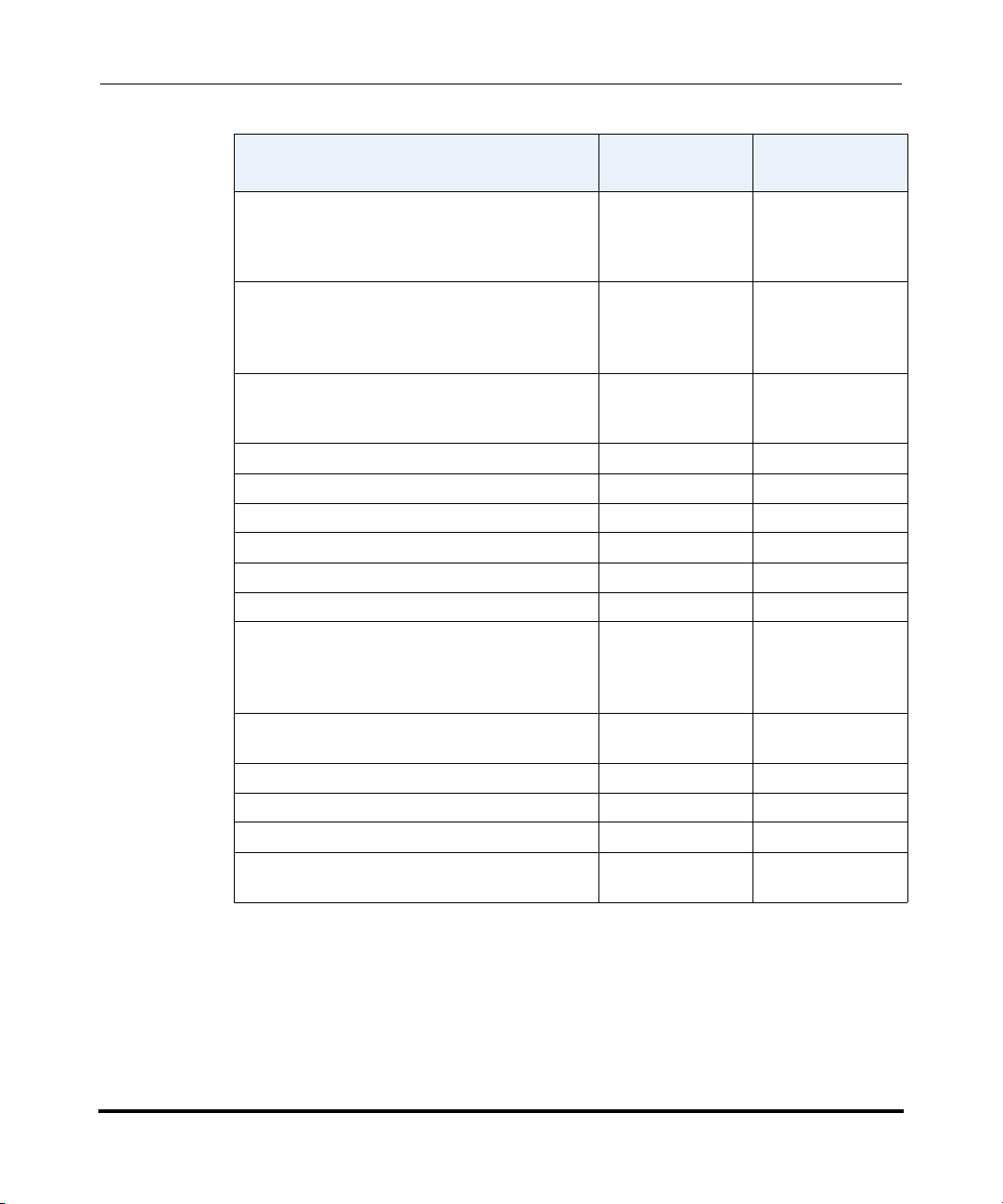
AastraLink Pro 160 Administrator Guide
Can I Still Use the Phone UI?
Phone Option
Enable phone features
• Do Not Disturb
• Call Forwarding
• Find Me, Follow Me
Edit your Administrator preferences
• Contact Information
• Voicemail Preference
• Change Password
Set phone preferences
• Contrast Level
• Set Audio (not available for 51i)
View phone IP Address.
View AastraLink IP Address
View phone firmware version
Set phone to factory default settings
Restart phone
Lock your phone
Configure User profiles:
• User preferences
• Ring groups
• Default softkeys
Configure AastraLink network and system
parameters
Configure Dial plan Settings
Configure VoIP settings
Configure Auto-attendant
Perform AastraLink system upgrade, backups,
and maintenance tasks
Access From
Web UI
Access from
Phone UI
1-8 41-001190-01 Rel. 1.1, Rev. 00
Page 21
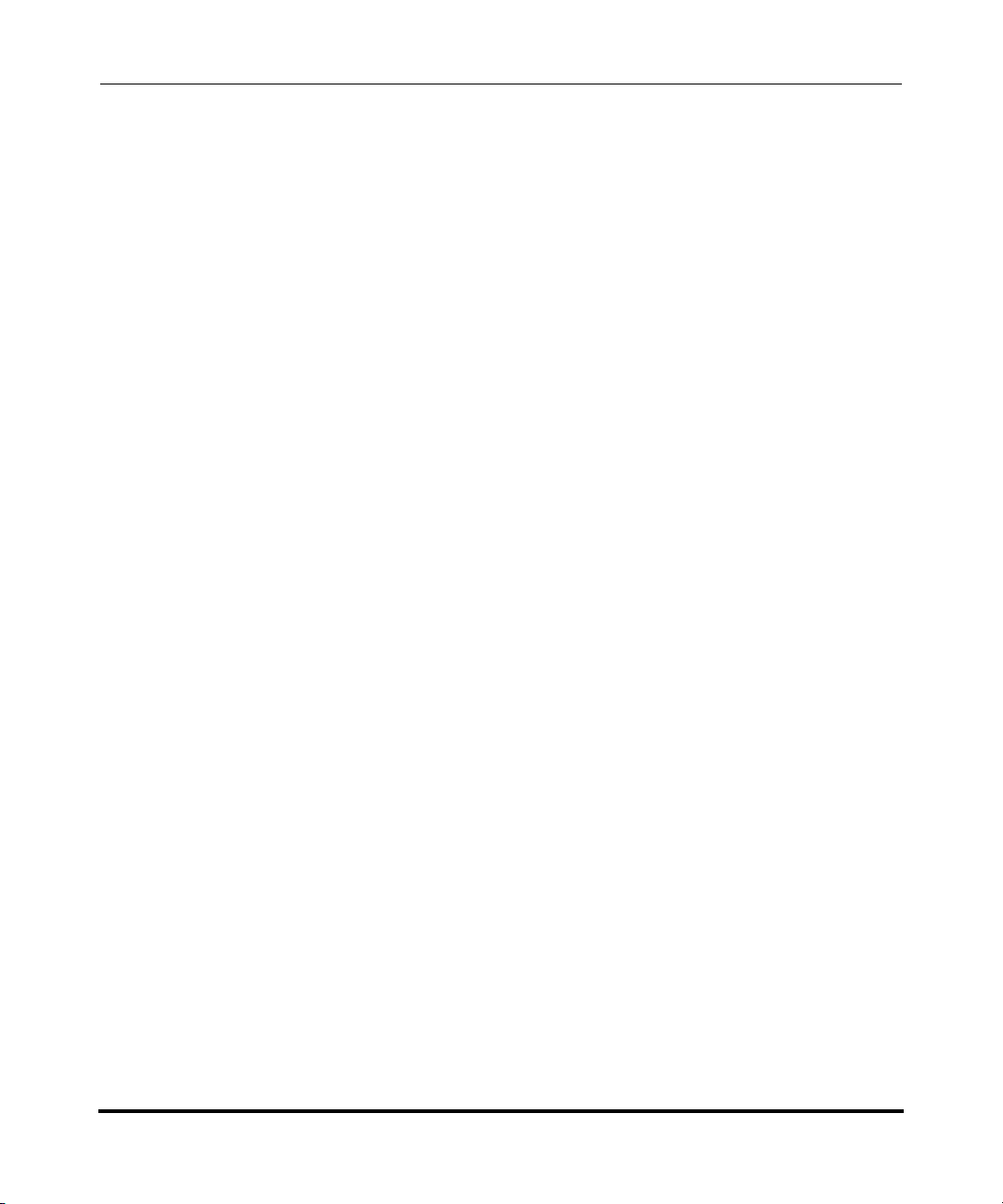
AastraLink Pro 160 Emergency Call Support
AastraLink Pro 160 Emergency Call Support
Because IP phones and data networks require power to operate, they do not
provide the fail-safe emergency calling capability of a traditional analogue phone.
The AastraLink Pro 160 supports emergency calling in two ways:
• Lifeline Phone
• Emergency Call Priority
These features are described in detail in the next sections.
Lifeline Phone
The FXO Line 1 and FXS Phone B ports are labelled ⎯♥⎯ on the rear of the
AastraLink unit. These ports provide capability for calling emergency services
(also known as E911 in North America). In the event of power failure, the
AastraLink Pro 160 hardware connects these two ports directly together, so that
you can make an emergency call on FXO Line 1 using an analogue phone
connected to the FXS Phone B port.
Getting Started
To ensure emergency call routing is available, we recommended that:
• You connect a traditional analogue phone to FXS B at all times, labelled as
the E911 Lifeline emergency phone.
• When connecting telephone lines, connect the LifeLine FXO port first.
Emergency Call Priority
When the AastraLink Pro 160 is active, and an emergency call (by default, 911 or
9911 in North America) is made from an IP phone, it is preferentially routed to
any available FXO line. If all FXO lines are in use, AastraLink Pro overrides any
existing non-emergency call in progress on the Lifeline FXO and routes the
emergency call in its place. Emergency Call Priority Override may take up to 15
seconds for the existing call to be cleared; an announcement plays during the
override operation.
You can use the Web UI to provision emergency call numbers.
41-001190-01 Rel. 1.1, Rev. 00 1-9
Page 22
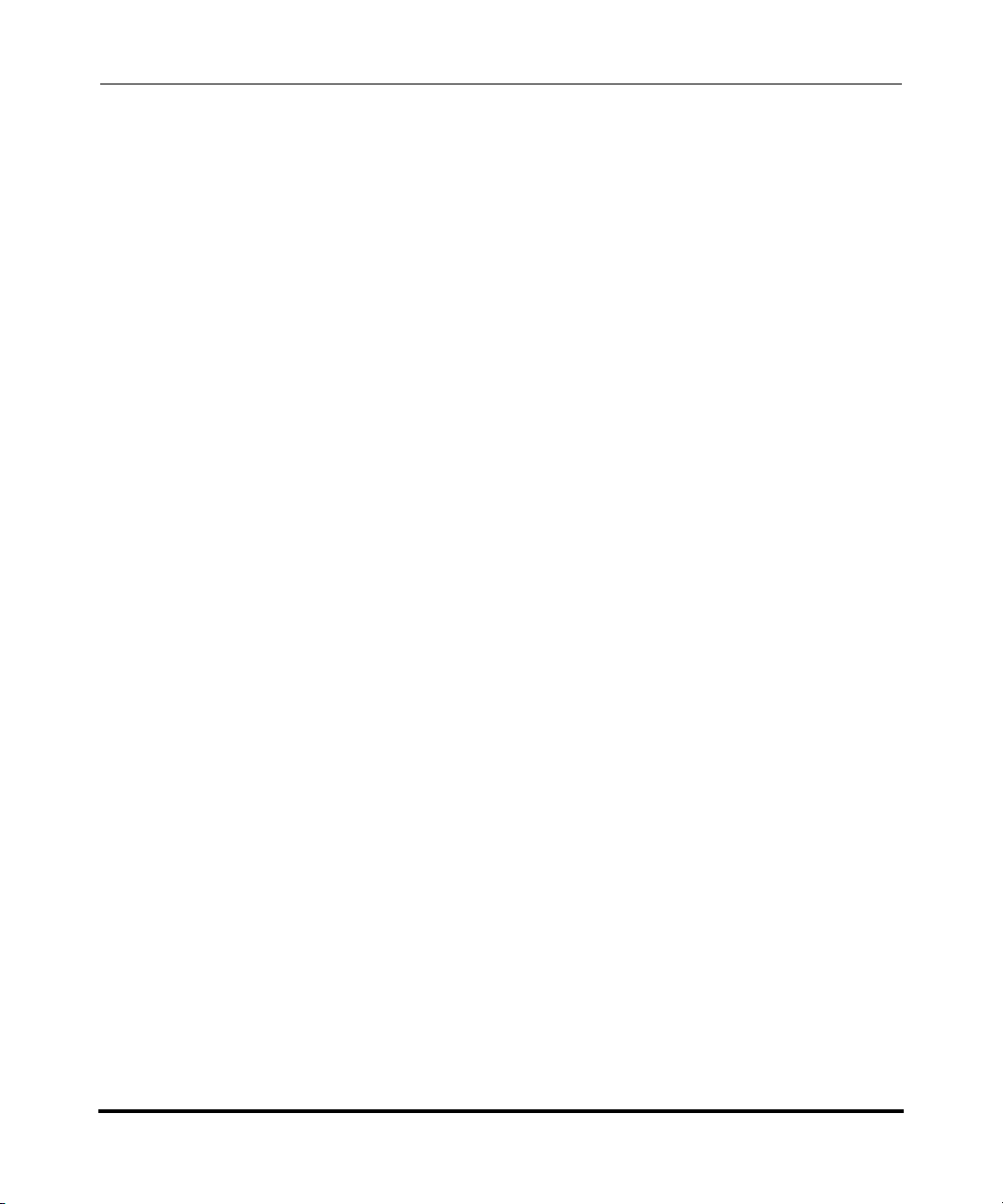
AastraLink Pro 160 Administrator Guide
AastraLink Pro 160 Emergency Call Support
Emergency Call Support Important Notes
Note: The AastraLink Pro 160 guarantees only one emergency call at a time. If multiple
emergency calls are attempted, callers may receive a message stating that all circuits are busy. A
call placed from a phone connected to FXS B receives the highest priority; it will not be
terminated, even by another 911 call. If a 911 call is made, and the only available FXO line is
already in use by a phone connected to FXS B, then the AastraLink will attempt to place the 911
call using SIP trunking.
Warning: On remote phones connected to the AastraLink Pro 160, the following emergency
related message displays: “E911 calls are not available from this phone.” Remote IP phone
users should not make emergency calls using the AastraLink Pro 160, because the location
information will be incorrect. E911 regulations in the United States require street address location
information be transmitted to the Public Safety Answering Point (PSAP). This information is
provided by the telco, using the location of the analogue line connected to the AastraLink Pro 160
Lifeline port (FXO Line 1).
1-10 41-001190-01 Rel. 1.1, Rev. 00
Page 23
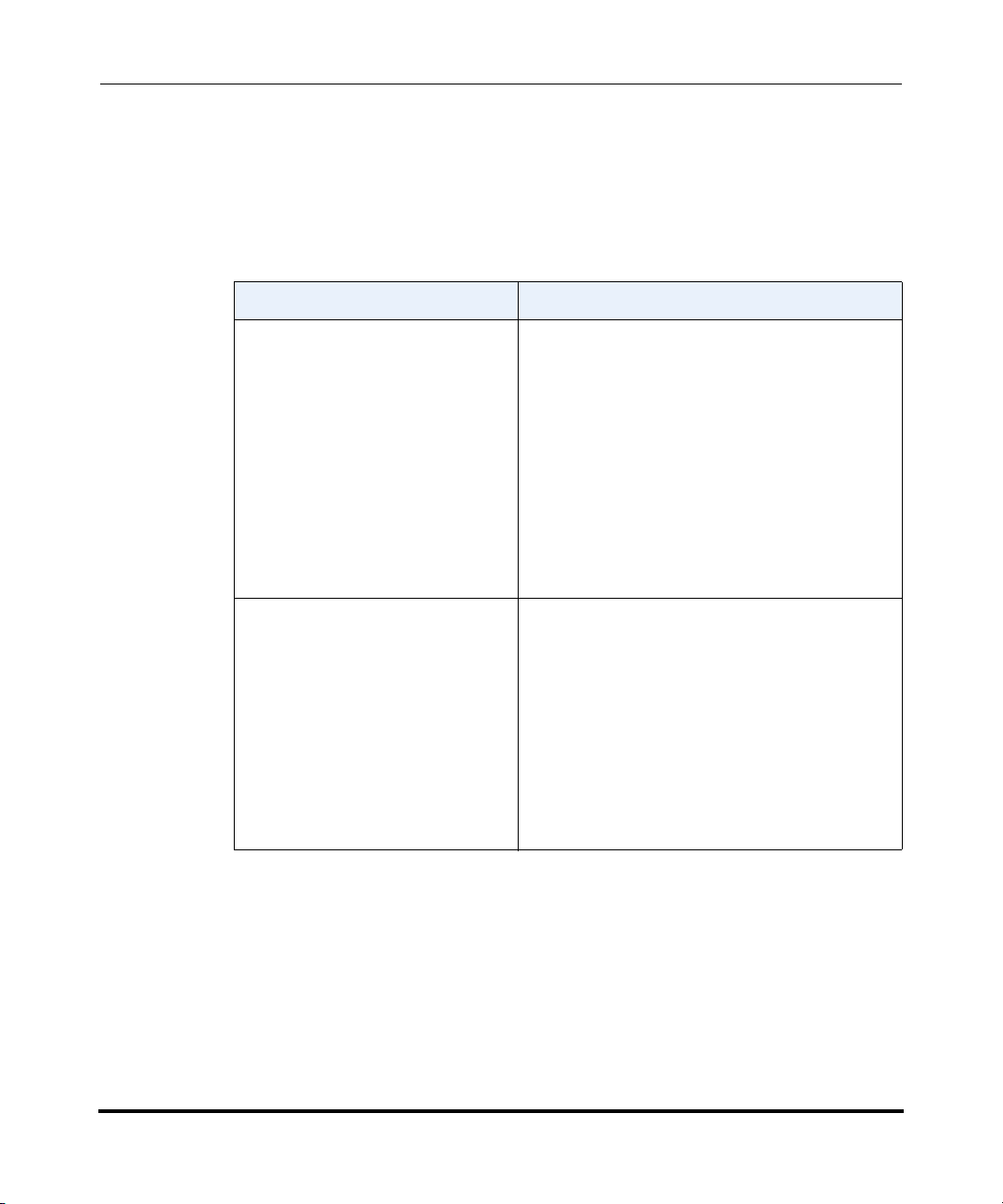
AastraLink Pro 160 Hardware and Software
AastraLink Pro 160 Hardware and Software
Hardware Requirements
Hardware Minimum requirements
AastraLink Pro 160 Includes:
• One AastraLink Pro 160 unit.
• One 12V AC power adapter and cable.
• One RJ45 Ethernet cable.
• Six RJ11 phone cables.
• One 512 MB CompactFlash memory card.
• One set of rack mounting brackets with four
Phillips head screws.
• One wall mounting template, 3 plastic wall
anchors, and 3 Phillips panhead screws.
• One Quick Start Administrator’s guide.
Additional Equipment required
(but not included)
At least one Aastra IP Phone. The Aastra IP
phones and expansion modules supported in this
release include these models:
• 9143i
• 9480i, 9480i CT
•51i
•53i
•55i
• 57i, 57i CT
• 536M, 560M
Getting Started
Note: IP Phone Model 53i supports the 536M. IP phone Models 55i, 57i, and 57i CT support the
536M and the 560M. Daisy-chained expansion modules are not recognized by the AastraLink Pro
160. The AastraLink Pro 160 supports a maximum of one expansion module per phone.
41-001190-01 Rel. 1.1, Rev. 00 1-11
Page 24
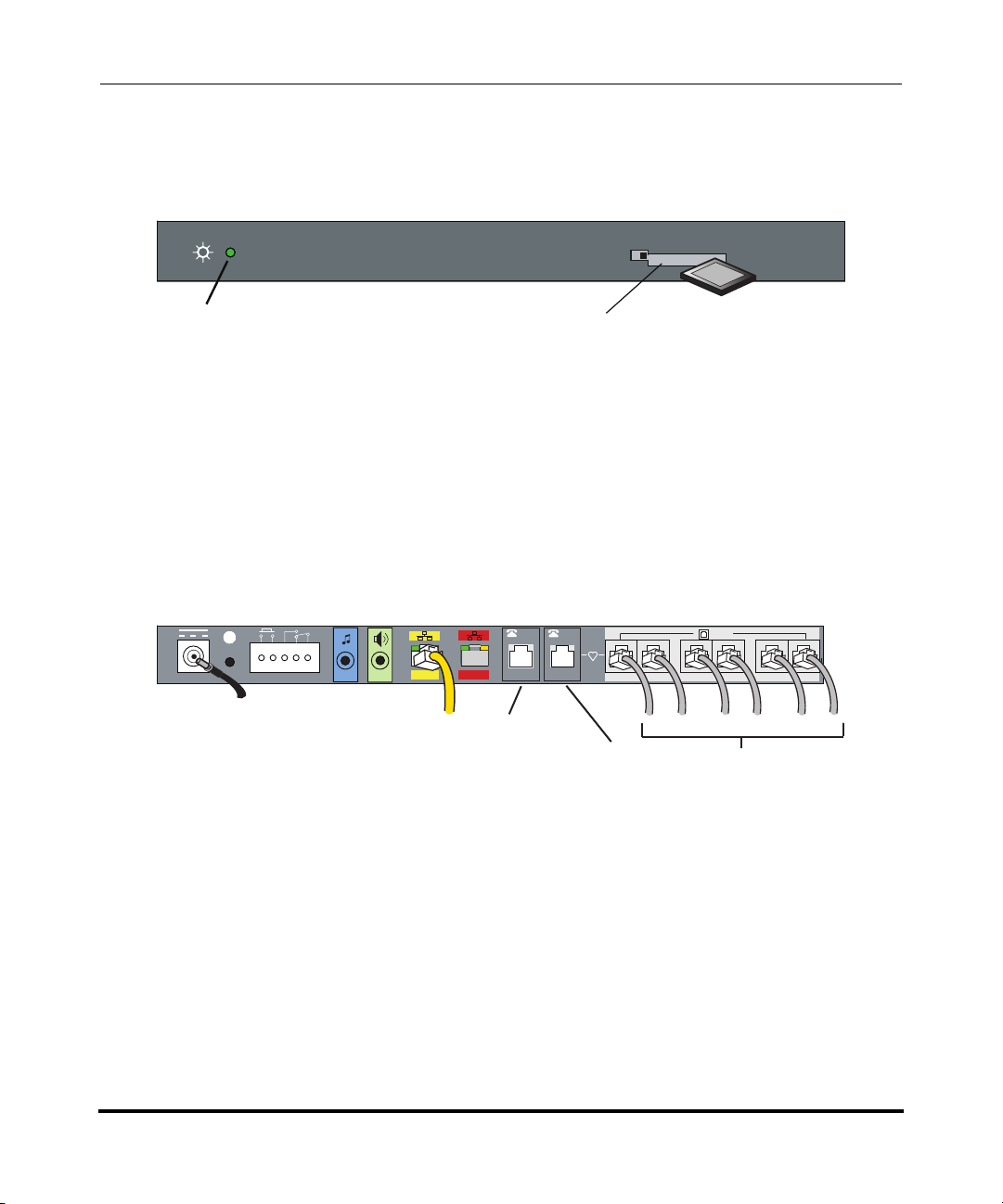
AastraLink Pro 160 Administrator Guide
CF
(Steady Green = booting.
Flashing Red/Green = updating firmware
Flashing Green = system ready for use)
Compact Flash Slot
12VDC 1.25A
LINE
AastraLink Pro 160 Hardware and Software
Front of AastraLink Pro 160
Front Panel
ompact Flash
C
Power/Status LED
Note: See “Monitoring the AastraLink Status LED” on page 7-3 for additional LED descriptions.
Back of AastraLink Pro 160
(ships installed in drive)
Back Panel
/
FAX
/
FAX
TM8DC
WAN
LAN
12V Power Adapter
RJ45 Ethernet Cable
to full-duplex switch
1-12 41-001190-01 Rel. 1.1, Rev. 00
FXS-A
(default for
in/out FAX)
B
A
FXS-B Lifeline to Phone
(optional out FAX)
2
1
34
6
5
FXO Cables
Page 25
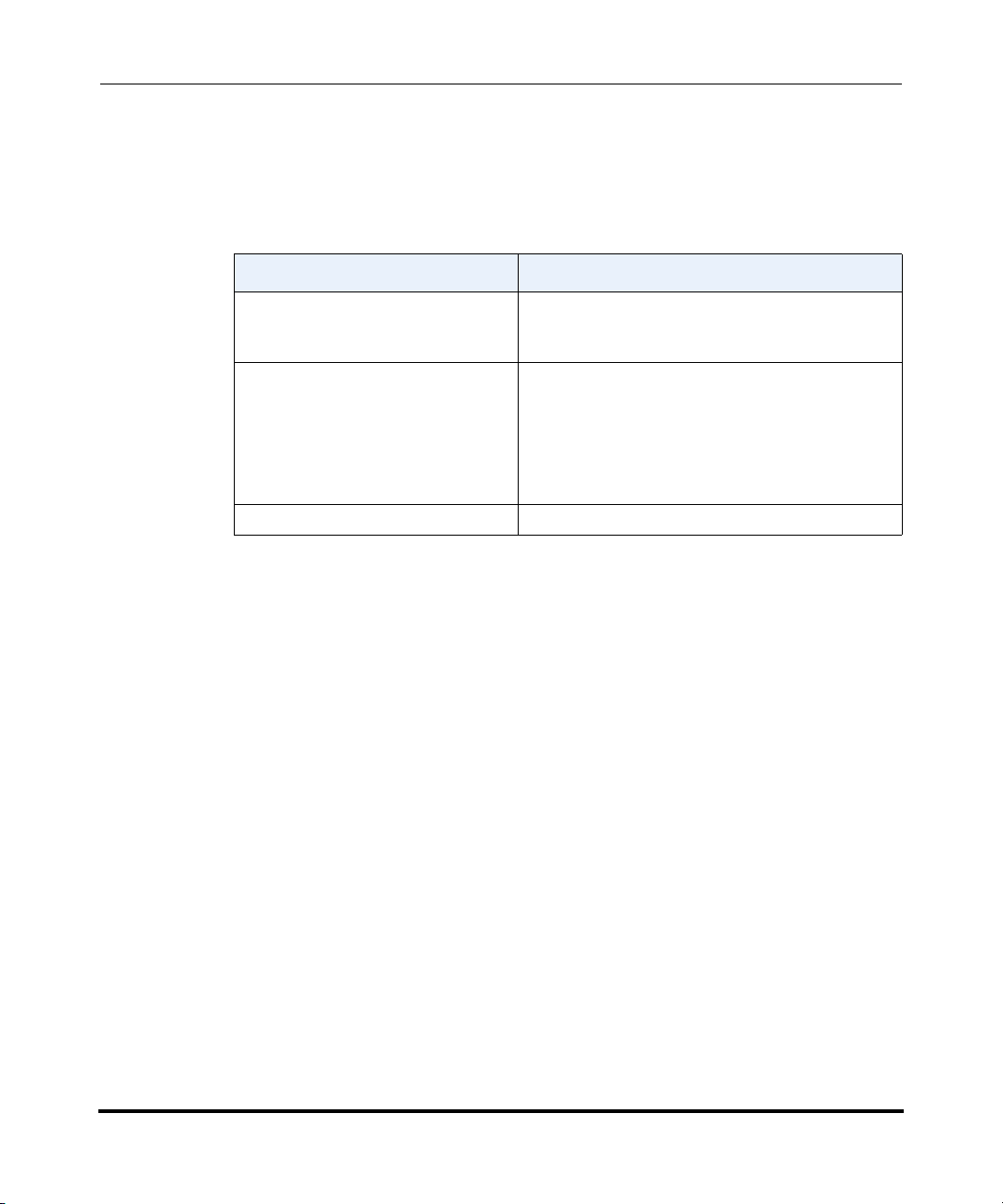
Software Requirements
The following table provides the minimum software you need to use the
AastraLink Pro 160 Web-based graphical user interface (Web UI).
Software Minimum requirements
Web browser A Web browser capable of Javascript, specifically
DHCP server (optional)*
*If DHCP is not available, ZeroConf
is used instead. Static IP may also
be provisioned after initial
configuration is completed.
FTP, TFTP or HTTP server. Required only if recovery mode is used
Getting Started
AastraLink Pro 160 Hardware and Software
Internet Explorer 6 and 7, Firefox 1.5 and 2, Opera
9, and Safari 2 and 3
DHCP server providing one IP address (for
example, 192.168.0.1/24)
Users and Privileges
The AastraLink Pro 160 supports two types of users: administrators and registered
users, as follows:
• Administrators have access privileges to all AastraLink Pro 160 management
features and functions. Administrators can manage and configure their
phones, user phones, and manage and maintain the AastraLink Pro 160
device.
• Registered users can manage and configure their phones only.
You can also specify a person from either group (administrator or user) as
“Operator.” The Operator has access to operator specific keys and the office voice
mailbox. The administrator is also the designated Operator, by default.
41-001190-01 Rel. 1.1, Rev. 00 1-13
Page 26
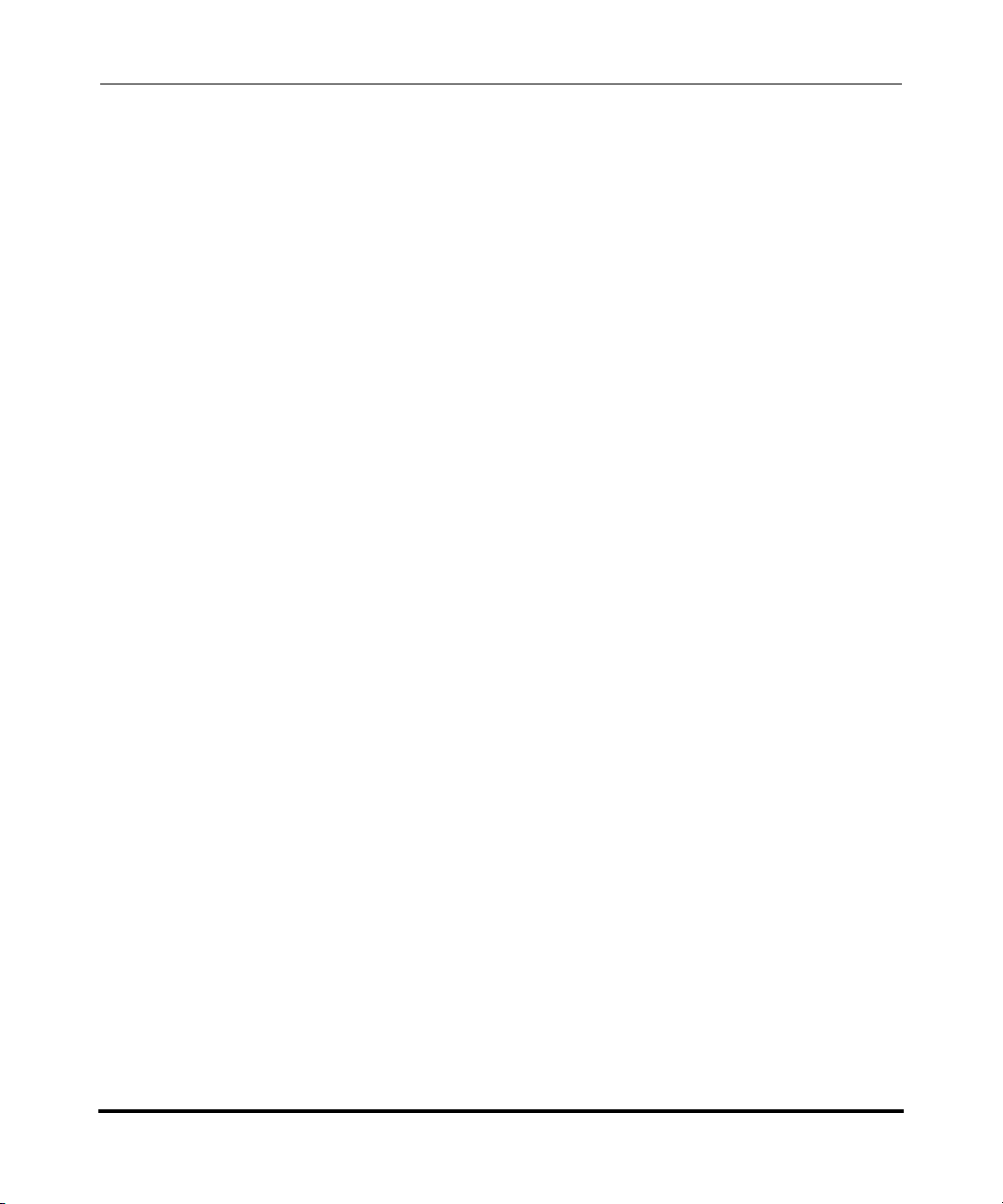
AastraLink Pro 160 Administrator Guide
Reference Documentation
Reference Documentation
For additional information about installing the AastraLink Pro 160, and installing
and operating the Aastra IP phones in your network, see the following guides:
• AastraLink Pro 160 Quick Start Adminstrator’s Guide
• AastraLink Pro 160 Quick Start User’s Guide
• AastraLink Pro 160 IP Phone User’s Guide
1-14 41-001190-01 Rel. 1.1, Rev. 00
Page 27
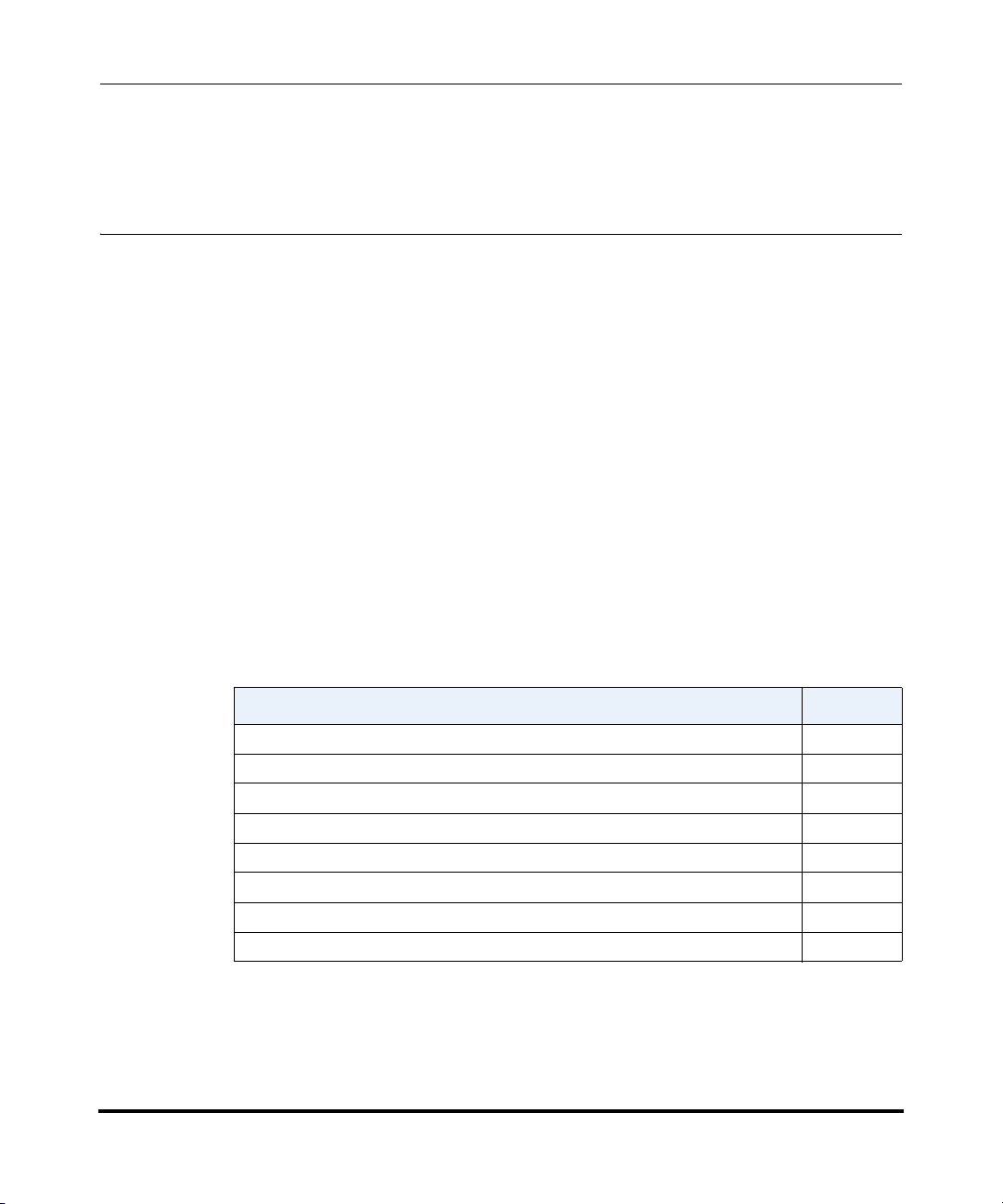
Using the AastraLink Pro 160 Web UI
About this Chapter
Chapter 2
Using the AastraLink Pro 160 Web UI
About this Chapter
Introduction
This chapter describes how to use to the AastraLink Web UI to configure and
manage the AastraLink Pro 160 and the Aastra IP phones on your network.
Topics
This chapter covers the following topics:
Topic Page
Accessing the AastraLink Web UI page 2-2
Using Your Web Browser to Access the AastraLink Web UI page 2-2
Using Windows Explorer to Access the AastraLink Web UI page 2-4
Administrator Menu Options page 2-6
My Phone page 2-11
Users page 2-33
Configuration page 2-34
Maintenance page 2-36
41-001190-01 Rel. 1.1, Rev. 00 2-1
Page 28
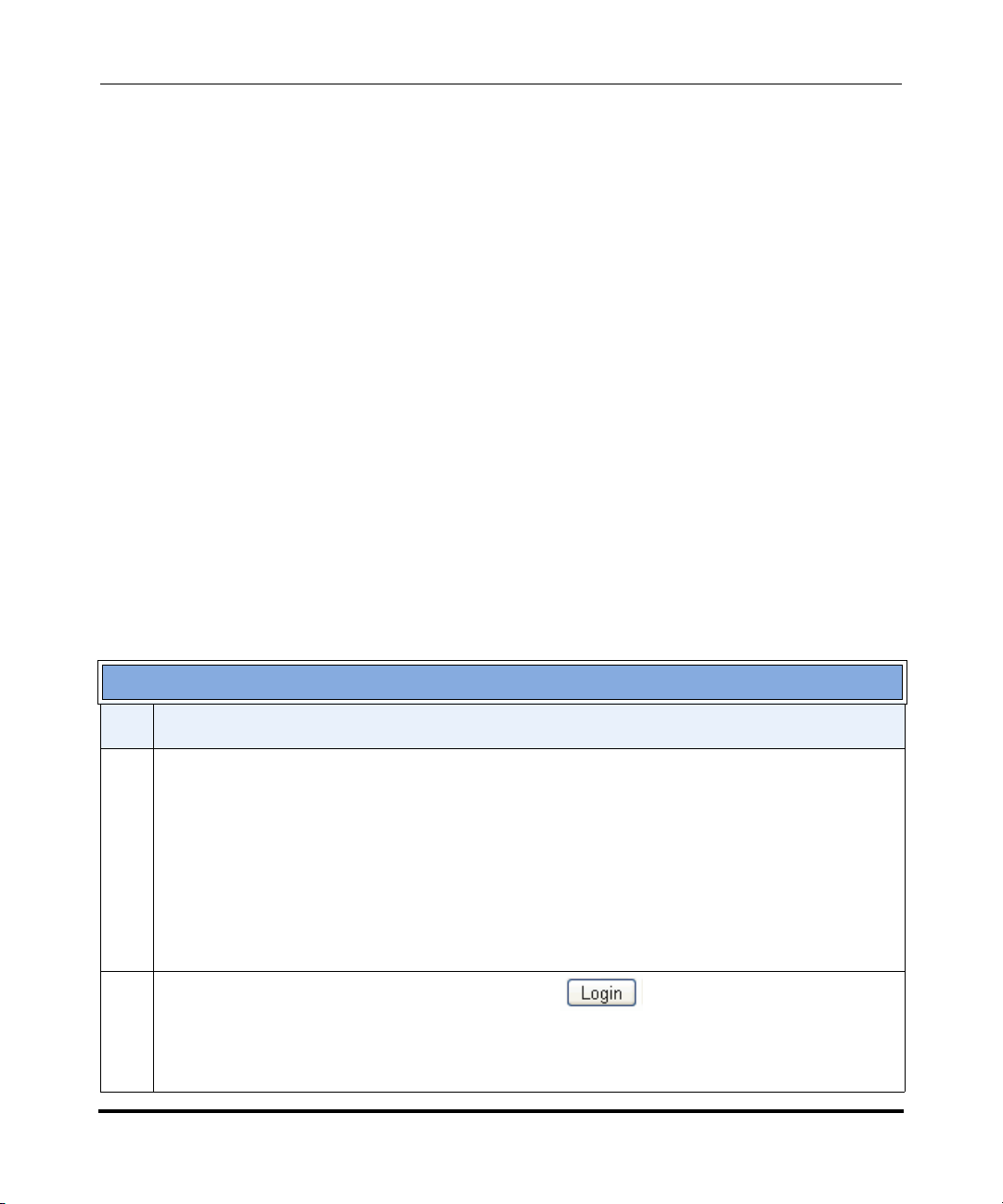
AastraLink Pro 160 Administrator Guide
Accessing the AastraLink Web UI
Accessing the AastraLink Web UI
This section describes how to use your web browser to access the AastraLink Pro
160 Web UI. You can login as an administrator, or as a user, as follows:
• Administrators have access privileges to all AastraLink Pro 160 management
features and functions.
• Users can manage and configure their phones only.
There are two ways you can access the AastraLink Web UI:
• Enter the IP address of the AastraLink Pro 160 directly into the address field
of your web browser, or
• Use Universal Plug-and-Play (UPnP) and Windows Explorer to locate the
AastraLink Pro 160 on your network.
Using Your Web Browser to Access the AastraLink Web UI
The following procedure describes how to access the AastraLink Web UI.
Step Action
1 Open your web browser and enter the IP Address or DNS hostname of the AastraLink Pro 160 in the
address field.
For example: http://10.20.50.135
Note: If you do not know the IP Address of the AastraLink, you can access it using an IP phone
connected to the device. For instructions, see How Do I Obtain the IP Address Assigned to the
AastraLink Pro 160? on page 6-8 of this guide.
The AastraLink Web UI Login Menu appears (Figure 2-1).
2 Enter your phone extension, and password, and click
The AastraLink Main Menu appears (Figure 2-3).
Note: To log out, click <logout>, located in the upper right corner of the main menu.
2-2 41-001190-01 Rel. 1.1, Rev. 00
Page 29
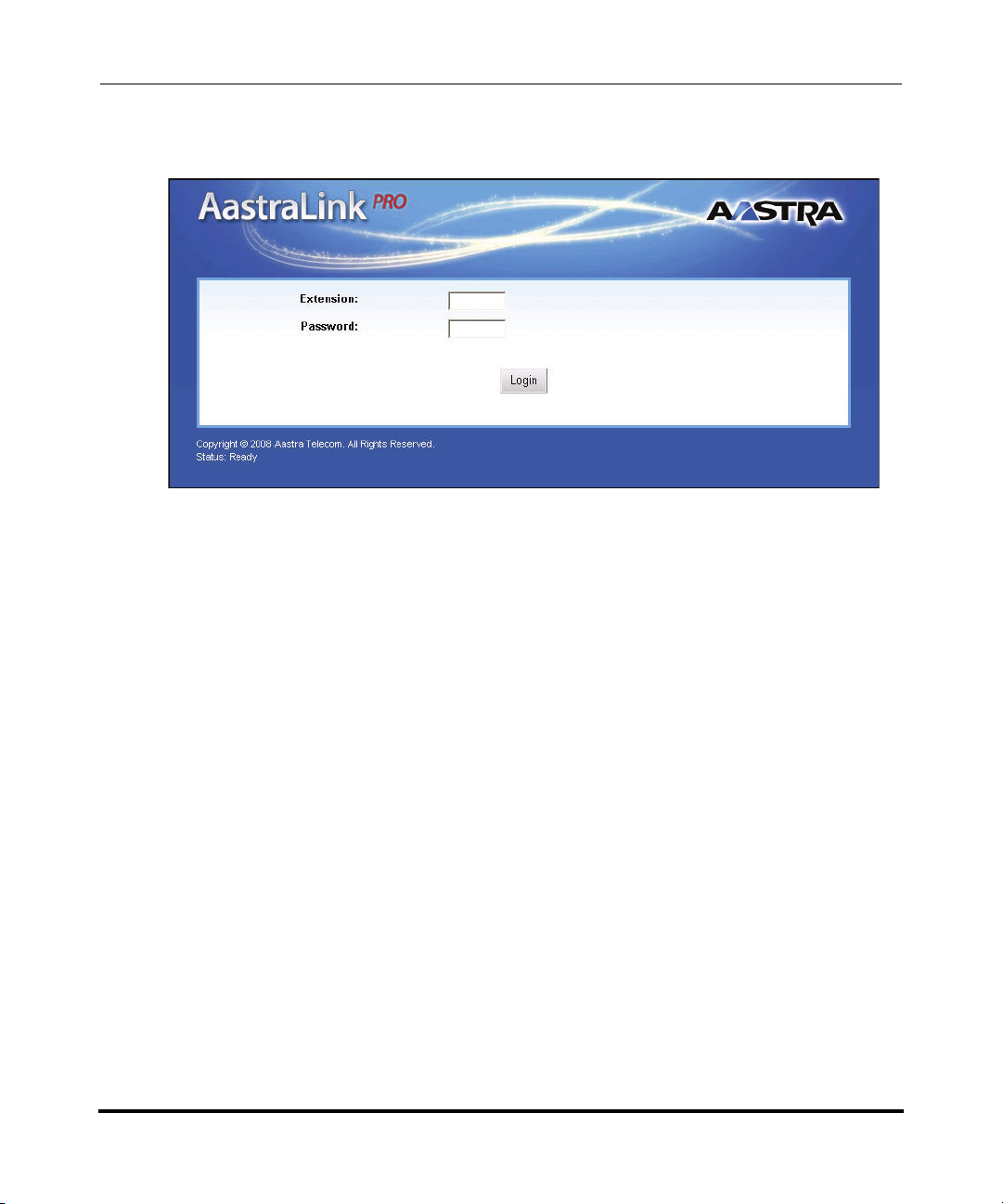
Figure 2-1. AastraLink Web UI Login Menu
Using the AastraLink Pro 160 Web UI
Accessing the AastraLink Web UI
41-001190-01 Rel. 1.1, Rev. 00 2-3
Page 30
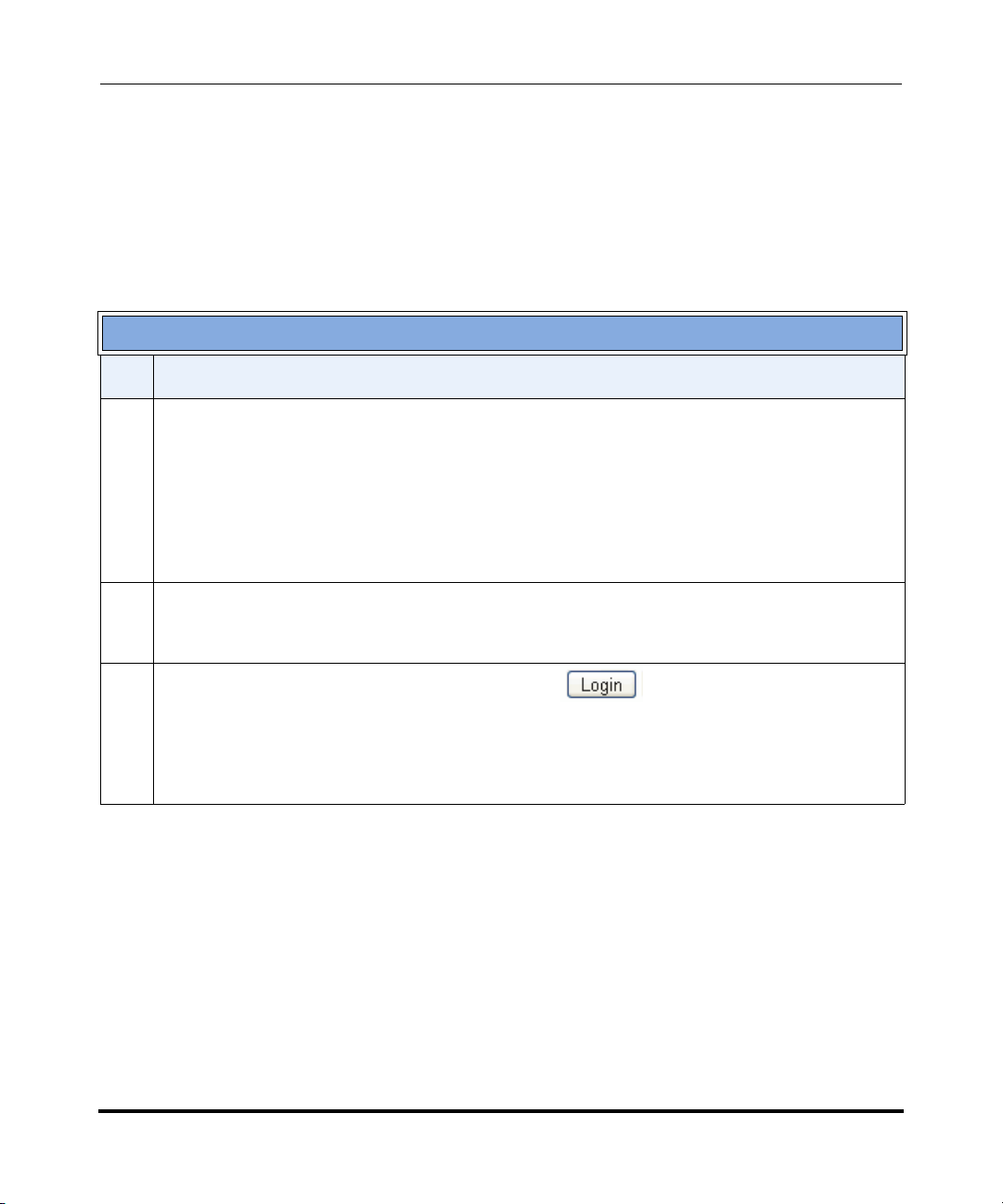
AastraLink Pro 160 Administrator Guide
Accessing the AastraLink Web UI
Using Windows Explorer to Access the AastraLink Web UI
The following procedure describes how to use Windows Explorer to access the
AastraLink Web UI.
Note: Prior to using this method to discover the AastraLink on your network, the Windows UPnP
networking component must be installed on your computer.
Step Action
1 Click on the Start menu, then click on My Network Places.
Providing that your computer is UPnP enabled, then the AastraLink Pro 160 device icon appears in
the My Network Places window. The IP Address assigned to the AastraLink device is listed.
If there are multiple AastraLinks in your network, right-click the UPnP device icon and select
Properties. A dialogue box appears that shows the IP address, serial number and hostname (model)
of the selected device (Figure 2-2).
2 To access the AastraLink Web UI, double-click on the AastraLink device icon.
A web browser launches and the AastraLink log in menu appears (Figure 2-1).
3 Enter your phone extension, and password, and click
The AastraLink Main Menu appears (Figure 2-3).
Note: To log out of the AastraLink Web UI, click <logout>, located in the upper right corner of the
main menu.
2-4 41-001190-01 Rel. 1.1, Rev. 00
Page 31

Using the AastraLink Pro 160 Web UI
Accessing the AastraLink Web UI
Figure 2-2. My Network Places Window
41-001190-01 Rel. 1.1, Rev. 00 2-5
Page 32

AastraLink Pro 160 Administrator Guide
Accessing the AastraLink Web UI
Administrator Menu Options
When you are logged in as administrator, you can use the AastraLink Web UI to
configure your own phone, other Aastra IP phones, and the AastraLink device.
The following illustration shows the AastraLink Main Menu after an
administrator logs in.
These menus appear only if you
login as Administrator
Figure 2-3. AastraLink Administrator Main Menu
2-6 41-001190-01 Rel. 1.1, Rev. 00
Page 33

The following illustration shows the AastraLink Main Menu after a User logs in.
A User menu displays the My Phone menu and submenus only.
My Phone Menu
Using the AastraLink Pro 160 Web UI
Accessing the AastraLink Web UI
Figure 2-4. AastraLink User Main Menu
41-001190-01 Rel. 1.1, Rev. 00 2-7
Page 34

AastraLink Pro 160 Administrator Guide
Accessing the AastraLink Web UI
The Administrator Web UI is set up for easy navigation with various menus and a
color-coded 3 level structure.
The first level menus (red) are the main task/activity items (My Phone, Users,
Configuration, Maintenance). The first level menus do no change.
First level menus
The second level menus (amber) are the subsystem/category items. These menus
change according to the first level menu selected.The following illustrations show
the second level menus for the Users Menu and the Maintenance Menu.
Second level
Users Menu and Submenus
menus are different
depending on
first level
menu
selected
Maintenance Menu and Submenus
2-8 41-001190-01 Rel. 1.1, Rev. 00
Page 35

Using the AastraLink Pro 160 Web UI
Accessing the AastraLink Web UI
The third level menus (white) are tabs within the second level menus. These tabs
change according to the second level menu selected. The following illustrations
show the tabbed items on the Configuration->System Menu and the
Users->Default Softkeys Menu.
Third level
menus are tabs
that are different
depending on the
second level
menu
selected.
Configuration/System Menu Tabs
Users/Default Softkeys Menu Tabs
41-001190-01 Rel. 1.1, Rev. 00 2-9
Page 36

AastraLink Pro 160 Administrator Guide
Accessing the AastraLink Web UI
The parameters you can configure are on the final level within the menu structure.
Configurable
Parameters
My Phone/Preferences/My Profile Parameters
Configuration/System/Date and Time Parameters
2-10 41-001190-01 Rel. 1.1, Rev. 00
Page 37

My Phone
My Phone
submenus
Using the AastraLink Pro 160 Web UI
Accessing the AastraLink Web UI
The following paragraphs describe the information in the AastraLink Pro Web UI,
administrator menu structure.
The My Phone menu displays the following submenus:
•Home
• Voicemail
• Directory
• Softkeys (Administrator’s Phone)
• Preferences
Figure 2-5. My Phone Menu (Administrator)
Each of these submenus are described below.
Home Menu
The administrator Home Menu allows you to perform the following:
• View number of missed calls
• View number of current voicemails
• Enter a number to dial from your phone if required
41-001190-01 Rel. 1.1, Rev. 00 2-11
Page 38

AastraLink Pro 160 Administrator Guide
Accessing the AastraLink Web UI
• Configure current call settings (do not disturb, call forward, find-me
follow-me)
• View current Call List (calls placed and received by your phone); delete
specific entry or all entries from the Call List; select an entry to call back from
the Call List.
Missed Calls and New Voicemails
You can view the number of currently missed calls and new voicemails from the
My Phone->Home menu.
Number Missed
Calls
Number
New Voicemails
Call Settings
The “Call Settings” on the My Phone->Home menu allow you to dial a phone
number from your phone using the Web UI, and set specific features on your
phone, such as, do-no-disturb (DND), call forward, and find-me follow-me.
2-12 41-001190-01 Rel. 1.1, Rev. 00
Page 39

Dialing from the Web UI
To dial a number from your phone using the Web UI, enter a phone number in the
“Dial a Number” text box and click <Dial>. A message displays at the top of the
screen indicating the number has been dialed.
Dial Message
Enabling/Disabling Do Not Disturb (DND)
By default, DND is disabled on the administrator phone. Use the following
procedure to enable or disable DND on your phone.
Using the AastraLink Pro 160 Web UI
Accessing the AastraLink Web UI
AastraLink Web UI
Step Action
1Select My Phone->Home.
2 In the “Do Not Disturb” field, click “Off”. The following screen displays.
41-001190-01 Rel. 1.1, Rev. 00 2-13
Page 40

AastraLink Pro 160 Administrator Guide
Accessing the AastraLink Web UI
AastraLink Web UI
Step Action
3 Enable DND by clicking the “On” field.
Disable DND by clicking the “Off” field.
4 Click <Save> to save the setting.
2-14 41-001190-01 Rel. 1.1, Rev. 00
Page 41

Using the AastraLink Pro 160 Web UI
Accessing the AastraLink Web UI
Configuring Call Forwarding
By default, Call Forwarding is disabled on the administrator phone. Call
Forwarding allows you to forward calls from the administrator phone to other
specified numbers if the administrator phone is in a specific state(s) (busy or no
answer) and cannot answer the incoming call. This feature also allows you to set
the administrator phone to forward all incoming calls to another number. When
configuring Call Forwarding, you can select any or all states (all, busy, no
answer).
Use the following procedure to configure Call Forwarding on your phone.
AastraLink Web UI
Step Action
1Select My Phone->Home.
2 In the “Call Forwarding” field, click “Off”. The following screen displays.
3 In the “Type” field, place a check mark in any or all of the phone status boxes:
•All
•Busy
• No Answer
41-001190-01 Rel. 1.1, Rev. 00 2-15
Page 42

AastraLink Pro 160 Administrator Guide
Accessing the AastraLink Web UI
AastraLink Web UI
Step Action
4 In the “Forward Number” field, enter a phone number for the phone state you chose in step 3.
If the administrator phone is in the state you specified in step 3, all incoming calls are call forwarded
to the number you specified for that state.
5 Click <Save> to save the setting.
Configuring Find-Me Follow-Me
The Find-Me Follow-Me feature on the administrator phone allows you to specify
other phone numbers that can be used to try to reach you (for example, your work
phone number or your cell phone number), if a caller cannot reach you on the
administrator phone
Find-Me Follow-Me is disabled by default on the administrator phone. You can
enable Find-Me Follow-Me using two different modes:
• Parallel - When an incoming call comes into the administrator phone and
there is no answer, the administrator phone rings both the first preset number
and the second preset number at the same time.
• Sequential - When an incoming call comes into the administrator phone and
there is no answer, the administrator phone rings the first preset number; if no
answer at this number, it then rings the second preset number.
In the “First Preset” and “Second Preset” fields, you can specify whether the
find-me follow-me number is an extension number or another type of number
(PSTN number).
Note: By default, the “First Preset” field is set to “Extension”, and the “Second Preset” field is set
to “Other”.
In the “First Number” and “Second Number” fields, you can specify the
extension or another type of number (home, work or cell phone number) to use for
the find-me follow-me configuration.
Note: By default, the “First Number” field is set to the administrator’s phone extension, and the
“Second Number” field is set to the next sequential User phone extension in the network.
2-16 41-001190-01 Rel. 1.1, Rev. 00
Page 43

Using the AastraLink Pro 160 Web UI
Accessing the AastraLink Web UI
The <Edit Info> button allows you to edit your profile information if required.
This is the same screen that displays for My Phone->Preferences->My Profile.
Use the following procedure to configure Find-Me Follow-Me on your phone.
AastraLink Web UI
Step Action
1Select My Phone->Home.
2 In the “Find-Me Follow-Me” field, click “Off”. The following screen displays.
3 In the “Mode” field, select a mode to use for the Find-Me Follow-Me configuration. Valid values are:
• Off - (default) Disables Find-Me Follow-Me
• Parallel - When an incoming call comes into the administrator phone and there is no answer, the
administrator phone rings both the first preset number and the second preset number at the same
time.
• Sequential - When an incoming call comes into the administrator phone and there is no answer,
the administrator phone rings the first preset number; if no answer at this number, it then rings the
second preset number
4 In the “First Preset” field, select the type of number you want to use for Find-Me Follow-Me. Valid
values are:
• Extension
•Other (any other valid number such as, home phone, cell phone, or work phone)
5 In the “First Number” field, enter the first extension or phone number you want to use for Find-Me
Follow-Me.
41-001190-01 Rel. 1.1, Rev. 00 2-17
Page 44

AastraLink Web UI
Step Action
6 In the “Second Preset” field, select the type of number you want to use for Find-Me Follow-Me. Valid
values are:
• Extension
•Other (any other valid number such as, home phone, cell phone, or work phone)
7 In the “Second Number” field, enter the second extension or phone number you want to use for
Find-Me Follow-Me.
8 Click <Save> to save the setting.
9 (Optional) If you need to edit your administrator profile, click <Edit Info>. The following screen
displays.
Edit your profile screen as applicable.
10 Click <Save> to save the settings.
Page 45

Place a check
mark to
select all
items
Sorting
Arrows
Click to
place a call
Using the AastraLink Pro 160 Web UI
Accessing the AastraLink Web UI
Call List
The call list is a list of calls placed and received by your phone. You can sort the
call list in ascending or descending order by clicking on the arrows at the top of
each column.
Place a
check mark
to select
an item
In the Number column, you can click on the symbol for a specific number
and the administrator phone dials that number.
You can also select a specific call item or all call items to delete. Select a specific
call item by placing a check mark in the box for that item and click <Delete>.
Delete all call items in the list by placing a check mark in the box at the top of the
Name column and click <Delete>.
41-001190-01 Rel. 1.1, Rev. 00 2-19
Page 46

AastraLink Pro 160 Administrator Guide
Accessing the AastraLink Web UI
Voicemail Menu
The Voicemail Menu allows you to perform the following:
• View and use visual voicemail (listen to, save, forward, delete your voicemail
messages)
2-20 41-001190-01 Rel. 1.1, Rev. 00
Page 47

Using the AastraLink Pro 160 Web UI
Accessing the AastraLink Web UI
Directory Menu
The Directory Menu allows you to perform the following:
• View your personal and corporate directory; add, delete, and search contacts
as required.
41-001190-01 Rel. 1.1, Rev. 00 2-21
Page 48

AastraLink Pro 160 Administrator Guide
Accessing the AastraLink Web UI
Softkey Menu (Administrator Phone)
The Softkey Menu allows you to configure the softkeys on the administrator
phone. Softkeys function exactly like the hard keys on your phone, except they are
programmable. When you press a softkey on your IP phone, an action takes place.
For example, when you press the DND softkey, you enable Do Not Disturb on
your phone.
The Softkey Menu for the administrator allows you to perform the following:
• Configure/edit default softkey settings for the administrator IP phone. You
can also reset these softkeys to their default values if required. The tabs that
display in this menu are dependant on the phone model of your administrator
phone. For example, for a 55i, 57i, and 57i CT, two tabs display as “Softkeys”
and “Top Softkeys” since you can configure the top and bottom softkeys on
these models.
• (For phone models that allow you to configure labels for the softkeys)
Print insert labels to place on the IP phone front panel. From the softkey
menu, after you configure a softkey with a label, you can print out the label on
a pre-formatted template. Once you print this out, you can place the insert in
the appropriate location on the front panel of the phone. This insert identifies
the softkey labels you just created.
When you select a softkey to configure, options are organized by type into the
following categories:
• Call Settings Softkeys - used to specify how inbound/outbound calls are
handled. For example, Do Not Disturb, or Call Forwarding.
• Applications Softkeys - used to access applications (Voicemail) or phone
menus (the Service menu)
• Operator Softkeys - (Operator only) used to define Operator status and
schedules.
2-22 41-001190-01 Rel. 1.1, Rev. 00
Page 49

Using the AastraLink Pro 160 Web UI
Accessing the AastraLink Web UI
Note: The operator softkeys only display on a per-line basis for the line provisioned as
“Operator”.
Call Settings
Applications
Operator Keys
Reference
For more information about Call Setting and Application type softkeys, see
Chapter 3, the section, “Default Softkeys (Users Menu)” on page 3-25.
41-001190-01 Rel. 1.1, Rev. 00 2-23
Page 50

AastraLink Pro 160 Administrator Guide
Accessing the AastraLink Web UI
Operator Softkeys (Administrator Phone)
The following table describes the Operator softkeys you can configure for the
administrator or user phone configured as the Operator.
Operator softkeys only apply to those extensions that are designated as Operator.
This includes the administrator, and any other extensions that you assign Operator
privileges
Softkey Type Function
.
Operator Day/
Night
Operator On/Off
Duty
Allows an operator to override the current schedule specified
(weekends and holidays) and switch to either the Day schedule
or the Night Schedule.
Allows an operator to specify whether or not someone is
available to answer the phone.
• When Enabled, incoming calls are handled first by an
operator, then by an Auto-attendant.
• When Disabled, incoming calls are handled first by the
Auto-attendant.
Default Softkeys (Administrator Phone)
By default, the following six softkeys are pre-configured on the administrator
phone:
• DND
• Call Forward
• Operator Day/Night
• Operator On/Off Duty
• Voicemail
•Call Park
All other softkeys are configured as “empty” (no configuration).
2-24 41-001190-01 Rel. 1.1, Rev. 00
Page 51

Use the following procedure to configure a softkey on the administrator phone.
AastraLink Web UI
Step Action
1Select My Phone->Softkeys.
Using the AastraLink Pro 160 Web UI
Accessing the AastraLink Web UI
41-001190-01 Rel. 1.1, Rev. 00 2-25
Page 52

AastraLink Pro 160 Administrator Guide
Accessing the AastraLink Web UI
AastraLink Web UI
Step Action
2 Click on a pre-configured softkey to change the function of the key;
or
Click on an “empty” softkey to configure a function for that key.
The following screen displays.
3 In the “Softkey Type” field, select a softkey type from the list. Valid values are:
Call Settings
Speeddial Services Operation Day/Night
Do Not Disturb Directory Operation On/Off Duty
Call Forward Voicemail
Find-Me Follow-Me Call List
Call Parking Intercom
Directed Call Pickup Relay
BLF
Page All
Note: For more information about the Operator softkeys, see “Operator Softkeys (Administrator
Phone)” on page 24. For a description of the softkey functions, see Chapter 3, the section, “Default
Softkeys (Users Menu)” on page 3-25.
4 If applicable, in the “Label” field, enter a label for the softkey. On the 9480i, 9480i CT, 55i, 57i, and
57i CT phones, this label appears on the LCD next to the softkey.
Note: The “Label” field is applicable to specific softkey functions only. For more information about
entering labels, see your phone-specific User Guide.
2-26 41-001190-01 Rel. 1.1, Rev. 00
Applications Operator Keys
Page 53

Using the AastraLink Pro 160 Web UI
Accessing the AastraLink Web UI
AastraLink Web UI
Step Action
5 If applicable, in the “Value” field, enter a value for the softkey.
Note: The “Value” field is applicable to specific softkey functions only. For more information about
entering applicable values, see your phone-specific User Guide.
6 (Optional) To reset all softkeys back to their defaults, click <Reset to Defaults>.
7 Click <Save> to save the setting.
Softkeys for Expansion Modules (Administrator Phone)
You add, edit, and delete softkeys for an expansion module attached to your IP
phone the same way you do for the IP phone itself. See “Softkey Menu
(Administrator Phone)” on page 2-22.
In addition, you can use the Web UI to download the corporate directory and
quickly configure speeddial softkeys on the module.
AastraLink Web UI
Step Action
1Select My Phone->Softkeys->Expansion Module 1.
Note: The AastraLink Pro 160 supports only one expansion module per phone.
2 Click Corporate Directory.
The AastraLink begins to download and configure the expansion module with the corporate directory
contacts. When the process complete, a message appears confirming that the download is complete.
If you view the expansion module UI, you will see speed dials configured for each person listed in the
corporate directory.
41-001190-01 Rel. 1.1, Rev. 00 2-27
Page 54

AastraLink Pro 160 Administrator Guide
Accessing the AastraLink Web UI
Preferences Menu
The Preferences Menu allows you to perform the following:
• Specify your email address, home phone number, cell phone number
• Specify the language to display on your phone.
• Specify the ring tone that you want your phone to use.
There are three tabs on the Preferences Menu:
• My Profile
• Voicemail
• Change Password
My Profile
The My Profile screen allows you to specify your administrator profile (email
address, cell number, home number, language to use on the phone, and ring tone).
The Name and Extension are specified as the administrator’s name and the
administrator’s extension.
2-28 41-001190-01 Rel. 1.1, Rev. 00
Page 55

Use the following procedure to specify your administrator profile.
AastraLink Web UI
Step Action
1Select My Phone->Preferences->My Profile.
Using the AastraLink Pro 160 Web UI
Accessing the AastraLink Web UI
2 In the “Email” field, enter the email address for the administrator.
3 In the “Cell Number” field, enter the cell phone number for the administrator.
4 In the “Home Number” field, enter the home phone number for the administrator.
5 In the “Language” field, enter the language to use for the administrator’s Web UI. Valid values are:
•English (default)
•Spanish
•French
Note: Clicking <Save> changes the language in the current Web UI session immediately.
41-001190-01 Rel. 1.1, Rev. 00 2-29
Page 56

AastraLink Pro 160 Administrator Guide
Accessing the AastraLink Web UI
AastraLink Web UI
Step Action
6 In the “Ring Tone” field, select a ring tone to use on the administrator phone. Valid values are:
• Tone 1 (default)
• Tone 2
•Tone 3
•Tone 4
•Tone 5
Note: For more information about these tones, see Chapter 3, the section, “Ring Tone Patterns” on
page 3-18.
7 Click <Save> to save the setting.
Voicemail
The Voicemail screen allows you to set your voicemail preferences for your
administrator phone. You can set whether or not you want voicemail notification
by email, and if you want the phone to automatically ring to another extension.
You can also set how many times you want the administrator phone to ring before
it sends the call to voicemail.
2-30 41-001190-01 Rel. 1.1, Rev. 00
Page 57

Use the following procedure to specify your administrator voicemail preferences.
AastraLink Web UI
Step Action
1Select My Phone->Preferences->Voicemail.
Using the AastraLink Pro 160 Web UI
Accessing the AastraLink Web UI
2 In the “Voicemail Notification” field, select whether or not an email is sent to the administrator’s
email address to notify of a voicemail that was left by the incoming caller. Valid values are:
• Off (default)
•Email
• Email with Audio-Attachment
3 In the “Escape to Extension” field, enter an extension number (other than the administrator’s
extension number) that you want the administrator’s phone to automatically ring to.
4 In the “Rings Before Voicemail” field, select the number of rings that you want your administrator
phone to perform before sending the call to voicemail. Valid values are 1 through 6. Default is 5.
5 Click <Save> to save the setting.
41-001190-01 Rel. 1.1, Rev. 00 2-31
Page 58

AastraLink Pro 160 Administrator Guide
Accessing the AastraLink Web UI
Change Password
The Change Password screen allows you to change your administrator password if
required.
Use the following procedure to change your administrator password.
AastraLink Web UI
Step Action
1Select My Phone->Preferences->Change Password.
2 In the “Original Password” field, enter the password you used to login into the current administrator
Web UI session.
3 In the “New Password” field, enter a new password that you want to use to log into the administrator
Web UI.
4 In the “Confirm New Password” field, re-enter the new password.
5 Click <Save> to save the setting.
2-32 41-001190-01 Rel. 1.1, Rev. 00
Page 59

Users
Using the AastraLink Pro 160 Web UI
Accessing the AastraLink Web UI
The Users menu displays the IP phones currently registered in your AastraLink
Pro 160 network (with extensions). The list of phones includes the Operator (or
administrator) phone as well as all user phones.
From the Users menu, you can view and/or configure the following:
User List Menu
• Upload User List
• Add a phone(s)
• Pre-register the phones (individually or as bulk upload) so that they enter
service automatically when connected to the network
• Reboot a phone or all phones
• Configure/edit operator and user profiles
Groups Menu
• Add/delete/edit a User Group(s)
Default Softkeys Menu (User Phone)
• Configure/edit default softkey settings for all registered user phones in your
AastraLink Pro 160 network. You can also reset these softkeys to their default
values if required. The tabs that display in this menu are applicable to a 9143i,
9480i, 9480i CT, 51i, 55i, 57i, 57i CT, which are the only phones you can
configure with the AastraLink Pro 160.
Reference
For more information about the Users Menu, see Chapter 3, “Configuring Aastra
IP Phone Profiles.”
41-001190-01 Rel. 1.1, Rev. 00 2-33
Page 60

AastraLink Pro 160 Administrator Guide
Accessing the AastraLink Web UI
Configuration
The Configuration menu displays the current system and network management
settings. These settings apply to the AastraLink Pro 160 device.
From the Configuration menu, you can view and/or configure the following:
System Menu
• Specify regional settings
•Set date and time
• Configure Music on Hold
• Configure the Relay Push Button
• Specify the maximum duration of a voicemail and the maximum number of
voicemail messages to store on the AastraLink Pro 160.
Network Menu
• Specify local network parameters
• Specify local services
• Specify external services
Dial Plan Menu
• Specify dial plan settings (parked call timeout, administrator password, and
overhead paging PIN) for phones in your network
• Specify emergency numbers for phones in your network (not applicable to
remote phones)
• Specify barred numbers (blocked numbers) for phones in your network
• View current private lines in your network
• Specify abbreviations to use on phones in your network
• Specify external services for phones in your network
2-34 41-001190-01 Rel. 1.1, Rev. 00
Page 61

Using the AastraLink Pro 160 Web UI
Accessing the AastraLink Web UI
VoIP Menu
• Configure SIP trunks
• Add/delete SIP direct inward dialing (DID) numbers
• Configure AastraLink trunks
Auto-Attendant Menu
• Configure Open and Closed Greetings for the interactive voice response
system (IVR) (Auto-Attendant)
• Configure a Custom Main Menu for the Auto-Attendant
• Configure a Custom Key Message for the Auto-Attendant
• Configure Language Greetings for the Auto-Attendant to use (English
(default), French, Spanish)
• Schedule open and closed hours for each day of the week
• Specify open and closed hours for specific holidays
Reference
For more information about the Configuration Menu, see Chapter 4, “Configuring
AastraLink Pro 160 System and Network Parameters.”
41-001190-01 Rel. 1.1, Rev. 00 2-35
Page 62

AastraLink Pro 160 Administrator Guide
Accessing the AastraLink Web UI
Maintenance
The Maintenance menu displays system information and provides options for
maintaining the AastraLink Pro 160 device.
From the Maintenance menu, you can view and/or configure the following:
Current Status Menu
• View serial number of the AastraLink Pro 160
• View percentage of voicemail usage
• View status of lines 1 through 6
• View LAN/WAN status
• Reboot the entire AastraLink Pro 160 system (including all connected
phones)
• Shutdown the entire AastraLink Pro 160 system (including al connected
phones)
Call Records Menu
• View and sort the Call Record log
• Download the current Call Record log
• Download the entire archive of Call Record logs stored on the AastraLink Pro
160
2-36 41-001190-01 Rel. 1.1, Rev. 00
Page 63

Using the AastraLink Pro 160 Web UI
Accessing the AastraLink Web UI
Backup & Restore Menu
• Backup the current AastraLink Pro 160 configuration into an “.abf” file stored
on your PC to use later if required.
• Restore a previously backed up AastraLink Pro 160 configuration from an
“.abf” file stored on your PC.
• Reboot the entire AastraLink Pro 160 system (including all connected
phones)
Update Menu
• Specify whether or not to you want the AastraLink Pro 160 to automatically
check and install updates as required (options are notify, download only,
download and install).
• Specify day and time to check for updates
Support Menu
• Specify whether or not to send debug information to Aastra Support for
troubleshooting purposes.
Reference
For more information about the Maintenance Menu, see Chapter 5, “Maintaining
the AastraLink Pro 160.”
41-001190-01 Rel. 1.1, Rev. 00 2-37
Page 64

Page 65

Configuring Aastra IP Phone Profiles
About this Chapter
Chapter 3
Configuring Aastra IP Phone Profiles
About this Chapter
Introduction
This chapter describes how you use the AastraLink Web UI to configure profiles
that apply to all of the Aastra IP phones in your network. It provides instructions
for managing users, creating user groups, and specifying global default softkey
settings.
Note: You must be logged in as administrator to perform the tasks described in this chapter.
Topics
This chapter covers the following topics:
Topic Page
Accessing the Users Menu page 3-3
Managing IP Phone Users page 3-4
Adding User Profiles and Phones page 3-5
Editing User Profiles page 3-10
Deleting User Profiles page 3-13
Configuring User Groups page 3-15
User Groups page 3-15
Adding a User Group page 3-21
Editing a User Group page 3-23
41-001190-01 Rel. 1.1, Rev. 00 3-1
Page 66

AastraLink Pro 160 Administrator Guide
About this Chapter
Topic Page
Deleting a User Group page 3-24
Default Softkeys (Users Menu) page 3-25
Using the Default Softkeys Menu (User Phone) page 3-26
Softkey Types (User Phone) page 3-27
Adding a Default Softkey (User Phone) page 3-33
Editing a Default Softkey (User Phone) page 3-33
Deleting a Default Softkey (User Phone) page 3-34
Softkeys for Expansion Modules (User Phone) page 3-35
Restoring Default Softkeys Back to Factory Settings page 3-36
3-2 41-001190-01 Rel. 1.1, Rev. 00
Page 67

Accessing the Users Menu
You configure Aastra IP phone profiles from the Users menu, shown below.
Configuring Aastra IP Phone Profiles
Accessing the Users Menu
Figure 3-1. Users Menu
41-001190-01 Rel. 1.1, Rev. 00 3-3
Page 68

AastraLink Pro 160 Administrator Guide
Managing IP Phone Users
Managing IP Phone Users
You manage Aastra IP phone users from the Users->User List Menu.
Click on the
extension number
link to edit a
User’s account
From this menu, you can edit user profiles, delete users from your IP phone
network, add new users and phones, upload a pre-defined User List (.csv file
which contains user and phone information), and/or remotely reboot individual or
multiple IP phones. On the User screen, you can also view information about the
user phones (MAC address, etc.).
The AastraLink Pro 160 is designed to allow zero-management for normal
maintenance activities such as adding a new line to the system. Most customers
will prefer to allow users to register and manage their own phone; however for
customers who prefer a more traditional centralized management model, the
option is available to add, remove and change IP phone and user accounts from
the administrator Users menu.
3-4 41-001190-01 Rel. 1.1, Rev. 00
Page 69

Configuring Aastra IP Phone Profiles
Managing IP Phone Users
Adding User Profiles and Phones
You can add new Users and phones to your network by clicking the
<Add Phones> button on the User List screen.
Note: Adding users manually is provided as an alternative mechanism to the more usual method
of auto-discovery and user self-registration. It is primarily used when the Administrator prefers to
disable phone registration (Configuration->Dialplan->Settings->Phone Registration) and
manually provision new IP phone users.
The following screen displays.
Figure 3-2. Add Users Screen
41-001190-01 Rel. 1.1, Rev. 00 3-5
Page 70

AastraLink Pro 160 Administrator Guide
Managing IP Phone Users
You can add the following Aastra IP phone user profile parameters:
• Extension
Specifies the IP phone extension for this user. You can specify any extension
within the dial plan range you defined for your network. By default, the first
phone registered with the AastraLink Pro 160 is assigned extension 200.
When entering an extension the default valid range is 200 through 499, or
2000 through 4999, but the exact range pertains to the 'First extension'
selection made by the administrator during the initial system configuration.
• First Name
Specifies the first name of the user.
•Last name
Specifies the last name of the user.
•Password
Specifies the password currently set up for the user.
• Account Type
The Account Type defines the account type (administrator or user) and
associated privileges. An administrator can configure/use his own IP phone,
manage other IP phones/users on the network, and manage and maintain the
AastraLink Pro 160. A user can configure/use his phone only.
•Operator
Specifies if this user is also an Operator. By default, the first IP phone you
register with the AastraLink Pro 160 (the administrator phone) is also
assigned Operator privileges. The IP phone acting in the role of Operator may
be moved between users, but there must always be one phone designated as
Operator.
3-6 41-001190-01 Rel. 1.1, Rev. 00
Page 71

Configuring Aastra IP Phone Profiles
Managing IP Phone Users
• Outgoing Line
Specifies which outgoing line this IP phone uses for outgoing calls. The term
“outgoing line” refers to one of the 6 FXO ports that are located on the back
of the AastraLink device.
The default is Any. Alternatively, you can specify that this phone may only
use a specific outgoing line for its calls. This is useful if different FXO lines
have different originating CLID, and is usually used in combination with the
Configuration->Dialplan->Private Line feature so that incoming and
outgoing calls are routed using the same FXO line.
• Phone Type
Specifies the model of this Aastra IP phone. Select the applicable phone from
the list.
• MAC Address
Specifies the MAC Address assigned to this IP phone.
• SIP DID Number
Specifies the SIP Direct Inward Dialing (DID) number to this IP phone. A
DID number is an individual telephone number assigned to this phone that
allows an outside caller to dial directly from incoming SIP trunk calls to the
users extension, without having to route via the Operator or IVR menu
system.
41-001190-01 Rel. 1.1, Rev. 00 3-7
Page 72

AastraLink Pro 160 Administrator Guide
Managing IP Phone Users
Use the following procedure to add a user profile and phone to your network.
AastraLink Web UI
Step Action
1Select Users->User List
2 Click <Add Phones>. The following screen displays.
3 In the Extension field, enter an extension to assign to the new user.
You can specify any extension within the dial plan range you defined for your network. By default, the
first phone registered with the AastraLink Pro 160 is assigned extension 200. When entering an
extension the default valid range is 200 through 499, or 2000 through 4999, but the exact range
pertains to the 'First extension' selection made by the administrator during the initial system
configuration
4 In the First Name field, enter the first name of the new user.
3-8 41-001190-01 Rel. 1.1, Rev. 00
Page 73

Configuring Aastra IP Phone Profiles
Managing IP Phone Users
AastraLink Web UI
Step Action
5 In the Last Name field, enter the last name of the new user.
6 In the Password field, enter the password to assign to this new user’s phone.
7 In the Account Type field, select whether the user and user’s phone is an Administrator or User.
8 If this user is also the Operator, click on the “Operator” check box.
The first IP phone registered with the AastraLink Pro 160 is registered as both an administrator, and
Operator, by default.
9 If required, specify a line (line 1 - line 6) for this extension to use for all outgoing calls in the
“Outgoing Line” field.
Valid values are Line 1 through Line 6. The default is Any line.
10 In the Phone Type field, select the phone type for this user. Valid values are:
• 9143i
• 9480i
• 9480i CT
• 51i
• 53i
• 55i
• 57i
• 57i CT
Default is 9143i.
11 In the MAC Address field, enter the MAC address of the phone for this user. You can find the MAC
address of the phone on a label on the bottom of the phone.
12 In the SIP DID Number field, enter the SIP DID number for this user’s phone. The DID number is the
number that an outside caller can dial to reach this phone directly without having to go through the
company’s PBX. The DID is a direct dialed number to this phone.
13 Click <Save> to save your changes.
41-001190-01 Rel. 1.1, Rev. 00 3-9
Page 74

AastraLink Pro 160 Administrator Guide
Managing IP Phone Users
Editing User Profiles
An administrator can edit registered phones to change the identity of the user
account associated with the phone. (For example, the Administrator can edit the
extension, users name, password, etc.). The following illustration shows a User
profile that an Administrator can edit.
Figure 3-3. Edit Users Screen
Reference
Refer to the description of each field in the above illustration on page 3-6.
3-10 41-001190-01 Rel. 1.1, Rev. 00
Page 75

Use the following procedure to edit a user profile.
AastraLink Web UI
Step Action
1Select Users->User List
2 Click on the extension for the user profile you want to edit.
Configuring Aastra IP Phone Profiles
Managing IP Phone Users
The user profile appears. You can edit personal information from this menu, specify the user type
(administrator or user), and view the phone model, IP address and MAC address assigned to this
phone.
3 Edit the user profile parameters as necessary (Extension, First Name, Last Name, Password).
4 Specify whether or not this user is an administrator in the “Account Type” field.
41-001190-01 Rel. 1.1, Rev. 00 3-11
Page 76

AastraLink Pro 160 Administrator Guide
Managing IP Phone Users
AastraLink Web UI
Step Action
5 If this user is also the Operator, click on the “Operator” check box.
The first IP phone registered with the AastraLink Pro 160 is registered as both an administrator, and
Operator, by default.
6 If you wish, specify a line (line 1 - line 6) for this extension to use for all outgoing calls in the
“Outgoing Line” field.
The default is Any line.
7 Modify or delete the SIP DID Number if required. The DID number is the number that an outside
caller can dial to reach this phone directly without having to go through the company’s PBX. The DID
is a direct dialed number to this phone.
8 Click <Save> to save your changes.
3-12 41-001190-01 Rel. 1.1, Rev. 00
Page 77

Deleting User Profiles
An administrator can delete a user profile associated with a registered phone.
When you delete a User profile, all associated information is deleted from the
AastraLink Pro. (For example, the extension, first name, last name, password,
etc.).
Configuring Aastra IP Phone Profiles
Managing IP Phone Users
Figure 3-4. Delete Users Screen
41-001190-01 Rel. 1.1, Rev. 00 3-13
Page 78

AastraLink Pro 160 Administrator Guide
Managing IP Phone Users
Use the following procedure to delete a user profile.
AastraLink Web UI
Step Action
1Select Users->User List
2 Click on the extension for the user profile or profiles you want to edit.
Note: You can select an individual user profile or multiple user profiles.
Click here to
select all
user profiles
3 Click <Delete>.
4 When prompted, click <Yes> to confirm your action.
The user profile(s) you deleted no longer appear in the User List.
5 Click <Save> to save your changes.
3-14 41-001190-01 Rel. 1.1, Rev. 00
Page 79

Configuring User Groups
User Groups
AastraLink Pro supports the ability for the Administrator to choose a subset of IP
phone extensions which operate together as a group. Groups may be associated
with unique configuration for incoming call routing, and have their own voicemail
and 'virtual extension' number, which is entirely separate from the extension
number of the users IP phone.
Each IP phone may be a member of zero or more groups, and can overlap between
multiple separate groups - for example, groups may have different membership
lists, with or without any users common between two specific groups. The only
provisioning restriction is that each group must have at least one IP phone as a
member at all times.
Dial Plan for User Groups
Configuring Aastra IP Phone Profiles
Configuring User Groups
You can configure the user group’s list of extensions to ring at the same time. This
feature is a local extension of the dialing plan for your network. A dial plan
describes the number and pattern of digits that a user dials to reach a particular
telephone number. The AastraLink Pro 160 uses a dial plan number (65) that
specifically identifies a phone number as a User Group phone number. The “6”
provides feature access, and the “5” is used for Call/User Groups. (For a table of
dial plan numbers, see Chapter 4, Table 4-1 “AastraLink Pro 160 Dialplan” on
page 4-32).
The AastraLink prepends the “65” to the User Groups’s extension (for example,
655200, where “65” is the dial plan for the User Group, and “5200”is the virtual
extension number for the User Group).
41-001190-01 Rel. 1.1, Rev. 00 3-15
Page 80

AastraLink Pro 160 Administrator Guide
Configuring User Groups
Virtual Extension Numbers
Groups use virtual extension numbers which do not have any restriction on their
content (alphanumeric characters from 1 to 20). Although most customers may
choose to use 1 or 2 digit numbers for group virtual extensions to keep their dial
plan reasonable for callers, longer digit strings can be useful for 'name dialling'.
To dial a User Group’s virtual extension, it is necessary to dial the 65 before the
virtual extension number.
For example, if a User Group’s virtual extension is 10, the group can be reached
by dialling 6510 from a SIP phone, the IVR, etc. An example for a name dialling
could be '65+PIZZA' with the corresponding virtual extension of 'PIZZA' being
74992.
In the illustration below, a User Group with extension 5200 was created.
User Group with
extension 5200
(65 + 5200)
For more information about the AastraLink Pro 160 dial plans, see Chapter 4, the
section, “Configuring Dial Plan Settings” on page 4-31.
3-16 41-001190-01 Rel. 1.1, Rev. 00
Page 81

Configuring Aastra IP Phone Profiles
Configuring User Groups
Creating Rules for User Groups
When you create a user group, you configure group-forwarding rules for the user
group that determine what happens when an incoming call goes unanswered. The
following table describes the parameters you can set to configure these
group-forwarding rules.
Parameter Description
Name Specifies the name of the User Group
Extension Specifies the extension for the User Group.
Note: For more information about assigning
extension numbers, see the section, “Virtual
Extension Numbers” on page 16.
Password (optional) Specifies the password for the User Group
Voicemail Notification Specifies whether or not an email is sent to the User
Group to notify of a voicemail that was left by the
incoming caller. Valid values are:
• Off (default)
•Email
• Email with Audio-Attachment
Distinctive Ring Specifies a distinctive ring for all of the member’s
phones in the User Group. Valid values are:
• None (default - Tone 1)
• Pattern 1 (Tone 2)
• Pattern 2 (Tone 3)
• Pattern 3 (Tone 4)
• Pattern 4 (Tone 5)
Note: For more information about ring tone patterns,
see the section, “Ring Tone Patterns” on page 3-18.
Rings Before Transfer Specifies the number of rings on the User Group’s
phones before transferring the incoming call.
Valid values are 1 through 6. Default is 1.
Note: Transfer of the call is based on the setting of
the “Transfer to” parameter.
41-001190-01 Rel. 1.1, Rev. 00 3-17
Page 82

AastraLink Pro 160 Administrator Guide
Configuring User Groups
Parameter Description
Transfer to Specifies where the incoming call is transferred to if
Transfer Number Specifies the phone number or extension to transfer
Group Membership Specifies the members of the User Group with their
there is no answer or if there is a busy signal on the
User Group’s phones. Valid values are:
• None (default)
• Extension
•Voicemail
• Auto-Attendant
Note: If you choose extension, you must specify the
extension at the “Transfer Number” parameter.
unanswered incoming calls to. Valid values are the
registered phones with their extensions in your
AastraLink Pro 160 network.
extensions. Only the members selected become part
of the User Group you define. Default is NO
MEMBERS.
Ring Tone Patterns
In IP Telephony, different ringing patterns have different frequencies and
cadences. Ring cadence is the ringing pattern heard by the called party, before
they pick up the call. The IP phones use the following Bellcore-specified tones by
default:
Ring Tone Pattern
Call Criteria Bellcore Tones
internal calls Bellcore-dr2
external calls Bellcore-dr3
calls with contact list Bellcore-dr4
calls with specific time frames Bellcore-dr5
3-18 41-001190-01 Rel. 1.1, Rev. 00
Page 83

Configuring Aastra IP Phone Profiles
Configuring User Groups
The following table identifies the different Bellcore ring tone patterns and
cadences.
Bellcore Tone
(Standard) 1 Ringing
Bellcore-dr2 2 Ringing
Bellcore-dr3 3 Ringing
Bellcore-dr4 4 Ringing
Bellcore-dr5 5 Ringing 450 500 550
Pattern
ID Pattern Cadence
Silent
Silent
Ringing
Silent
Silent
Ringing
Silent
Ringing
Silent
Silent
Ringing
Silent
Ringing
Silent
2s On
4s Off
Long
Long
Long
Short
Short
Long
Short
Long
Short
Minimum
Duration
(ms)
1800
3600
630
315
630
3475
315
145
315
145
630
2975
200
145
800
145
200
2975
Nominal
Duration
(ms)
2000
4000
800
400
800
4000
400
200
400
200
800
4000
300
200
1000
200
300
4000
Maximum
Duration
2200
4400
1025
525
1025
4400
525
525
525
525
1025
4400
525
525
1100
525
525
4400
(ms)
41-001190-01 Rel. 1.1, Rev. 00 3-19
Page 84

AastraLink Pro 160 Administrator Guide
Configuring User Groups
Example of a User Group
The following illustration shows an example of a configured User Group.
In the illustration above, a User Group named “Support” is defined with three
members:
Extension 200, John Smith
Extension 201, Bob Jones
Extension 202, Dan Whyte
The User Group’s “Extension” is 5200; “Voicemail Notification” is set for Email;
“Distinctive Ring” is set for Pattern 3; “Ring Before Transfer” is set to 2; and
“Transfer to” is set to Voi ce ma il .
3-20 41-001190-01 Rel. 1.1, Rev. 00
Page 85

So in the above configuration, when a call comes into the Support User Group at
extension 5200, the phones at extension 200, 201, and 202 ring for at least 2 rings
with a specific ring pattern identified for Support. If the incoming call is not
answered within 2 rings, the call is transferred to voicemail so the caller can leave
a message. An email notification of the voicemail is also sent to all three members
email addresses (defined at the location My Phone->Preferences).
Adding a User Group
Use the following procedure to add a new User Group.
AastraLink Web UI
Step Action
1Select Users->Groups
2 Click <Add Group>
Configuring Aastra IP Phone Profiles
Configuring User Groups
3 Specify a name for the user group in the “Name” field.
For example: Sales
4 Specify a user group extension for the group in the “Extension” field. Valid values are from 1 to 20
alphanumeric characters. For example:
300
or
74992
Note: For more information about assigning extension numbers, see the section, “Virtual Extension
Numbers” on page 16.
5 Specify a password for the group in the “Password” field.
41-001190-01 Rel. 1.1, Rev. 00 3-21
Page 86

AastraLink Pro 160 Administrator Guide
Configuring User Groups
AastraLink Web UI
Step Action
6 Select the method you want to use to be notified that a voicemail has been recorded for the user
group, in the “Voicemail Notification” field. Valid values are:
• Off (default - disables voicemail notification)
•Email
• Email with Audio Attachment
Note: Since User Groups use virtual extensions, these extensions do not have an email address. If
the “Voicemail Notification” parameter is enabled, voicemail notifications are sent to the individual
email address for each member of the User Group (configured at the location
My Phone->Preferences).
7 Select the distinctive ring pattern you want to apply to this user group, in the “Distinctive Ring” field.
Valid values are:
• None (default - Tone 1)
• Pattern 1 (Tone 2)
• Pattern 2 (Tone 3)
• Pattern 3 (Tone 4)
• Pattern 4 (Tone 5)
Note: For more information about ring tone patterns, see the section, “Ring Tone Patterns” on
page 3-18.
8 Set the number of times the phone rings before being transferred in the “Rings Before Transfer”
field.
9 Specify the destination where incoming calls should be transferred in the “Transfer To” field. Valid
values are:
• None (default)
• Extension
• Voicemail
• Auto-Attendant
10 If you set the “Transfer To” field to Extension, then specify the extension to which incoming calls
should be transferred in the “Transfer Number” field.
For example: 200 (John Smith).
3-22 41-001190-01 Rel. 1.1, Rev. 00
Page 87

AastraLink Web UI
Step Action
11 In the “Group Membership” field, do one of the following actions:
• To add individual users to the group, click on the user name, then click to move the user
from the Available list to the Members list.
• To add multiple users to the group, press and hold the <Ctrl> key, select the users, then click
to move the user from the Available list to the Members list.
• To add all users to the group, click <Add All>.
12 Click <Save> to save your changes.
Editing a User Group
Use the following procedure to edit a User Group that you have previously
configured.
Configuring Aastra IP Phone Profiles
Configuring User Groups
AastraLink Web UI
Step Action
1Select Users->Groups
2 Click on the extension for the user group that you want to edit.
3 Edit the user group parameters as necessary. To add or delete user group members, do one of the
following actions:
• To add individual users to the group, click on the user name, then click to move the user
from the Available list to the Members list.
• To delete individual users from the group, click on the user name, then click to remove the
user from the Members list.
• To add all users to the group, click Add All
4 Click <Save> to save your changes
41-001190-01 Rel. 1.1, Rev. 00 3-23
Page 88

AastraLink Pro 160 Administrator Guide
Configuring User Groups
Deleting a User Group
Warning: If you delete a User Group, voicemails for the group become inaccessible (but are not
removed). Therefore, you must ensure that the voice mailbox is emptied before a group is deleted.
Use the following procedure to delete a User Group.
AastraLink Web UI
Step Action
1Select Users->Groups
2 Click on the checkbox(s) for the user group that you want to delete.
3 Click <Delete Selected Groups>
4 When prompted, click <Yes> to confirm your action.
The user group you deleted no longer appears on the user group list.
3-24 41-001190-01 Rel. 1.1, Rev. 00
Page 89

Default Softkeys (Users Menu)
You configure softkey default settings from the Users->Default Softkeys menu.
Configuring Aastra IP Phone Profiles
Default Softkeys (Users Menu)
“Empty” softkeys are not yet configured
Shows which model Aastra IP phone(s)
you are currently configuring
Figure 3-5. Default Softkeys Menu
41-001190-01 Rel. 1.1, Rev. 00 3-25
Page 90

AastraLink Pro 160 Administrator Guide
Default Softkeys (Users Menu)
Using the Default Softkeys Menu (User Phone)
Softkeys function exactly like the hard keys on your phone, except they are
programmable. When you press a softkey on your IP phone, an action takes place.
For example, when you press the DND softkey, you enable Do Not Disturb on
your phone.
As administrator, you have the option to change the default softkey settings for
configurable softkeys for each User’s phone. (those that have been assigned a
softkey type, or are empty). That is, you can use the AastraLink Web UI to:
• Add new softkeys
• Delete softkeys
• Edit a softkey so it performs a different function (for example, change a Park
Call softkey to a Speeddial softkey).
Default softkey profiles the administrator defines are applied only to the model
phone you are configuring.
The Default Softkeys menu lists all Aastra phones models that may be connected
to your AastraLink network, and the default softkeys currently configured for
each phone model. If you click on the tab for a specific phone, the menu changes
to show the current softkey configuration for that model phone.
For some model phones, certain softkeys are reserved and cannot be edited. For
example, on the Aastra IP Phone Model 9143i, the first four softkeys are
pre-programmed as follows: Options, Directory, Save, Delete. These softkeys
cannot be edited or deleted by the administrator, or by the user.
Default softkey profiles the administrator defines are applied to any new Aastra IP
phones of that particular model that you add to your network. That is, when you
initially start up and register an IP phone with the AastraLink Pro 160, the default
softkeys you specify from this menu are programmed automatically on the IP
phone. Later, users have the option to change the default settings, add additional
softkeys or delete softkeys from their own IP phones.
Note: If a user has defined a custom softkey list for an IP phone, then the custom softkey list is
maintained. Any changes made by the administrator to default softkey settings do not apply to the
User’s IP phone.
3-26 41-001190-01 Rel. 1.1, Rev. 00
Page 91

Softkey Types (User Phone)
Depending on the phone model you are configuring, there are several different
types of softkeys available for you to configure for the IP phones on your
network. Each softkey type performs a different function.
On the AastraLink Web UI, you can configure softkeys for the administrator
phone and the user phones. Softkeys are organized by type into the following
categories:
• Call Settings Softkeys - used to specify how inbound/outbound calls are
handled. For example, Do Not Disturb, or Call Forwarding.
• Applications Softkeys - used to access applications (Voicemail) or phone
menus (the Service menu).
Configuring Aastra IP Phone Profiles
Default Softkeys (Users Menu)
Call Settings
Applications
Depending on the model IP phone you are using, certain softkey types are not
available. For example, the Transfer and Conference softkeys are only applicable
to phone models that do not have dedicated hard keys for those functions.
The following tables describe each type of softkey available, and provide more
information about using the softkey.
41-001190-01 Rel. 1.1, Rev. 00 3-27
Page 92

AastraLink Pro 160 Administrator Guide
Default Softkeys (Users Menu)
Call Settings Softkeys (User Phone)
The table below describes the call settings softkeys you can configure for the
Aastra IP phones on your AastraLink network. The table describes each softkey
type, function, label, and value (where applicable).
Softkey Type Function Label Valu e
Speed Dial Allows you to dial a phone number/
extension using a softkey.
Do Not Disturb Stops your IP phone from ringing
when an incoming call is received.
Call Forward Allows you to forward incoming calls
to another destination.
Find Me, Follow MeAllows you to specify other phone
numbers that should be used to try
to reach you.
For example, your work phone
number and your cell phone
number.
Park Call Allows you to “park” a call in order to
retrieve it later, from another IP
phone.
See the AastraLink IP Phone User’s
Guide for more information about
using the Park Call feature.
The name of the
person you want
to speeddial.
For example: Dan
Jones
n/a n/a
n/a n/a
n/a n/a
n/a n/a
The phone
number or ext to
speeddial.
For example: 285
3-28 41-001190-01 Rel. 1.1, Rev. 00
Page 93

Configuring Aastra IP Phone Profiles
Default Softkeys (Users Menu)
Softkey Type Function Label Valu e
Directed Call
Pickup
BLF Busy Lamp Field. Allows you to
Allows you to intercept - or pickup a call on a monitored extension.
When you press the DCP softkey,
your IP phone displays a list of
currently ringing numbers. You
select the call you want to “pickup“
(intercept) from this list and are
connected to the call.
Refer to the AastraLink IP Phone
User’s Guide for instructions on how
to intercept calls using the Directed
Call Pickup feature.
monitor a specific extension for state
changes (busy, idle and ringing).
When you configure a BLF softkey,
an indicator (either an icon or a
LED) displays on your IP phone next
to the softkey. The icon shows
whether the extension you are
monitoring is “busy” (on the phone)
or “idle.”
n/a n/a
The name of the
person whose
extension you are
monitoring
For example: Joe
Smith
The phone
number or
extension to
monitor.
For example: 255
Refer to the AastraLink IP Phone
User’s Guide for instructions on how
to monitor calls using BLF softkeys.
Note: It is not recommended to use
BLF in the default softkey profiles,
since BLF is applied to all users of
the selected phone model. BLF
imposes realtime overhead on the
AastraLink call processing which
may degrade overall system
performance if applied too
gratuitously.
41-001190-01 Rel. 1.1, Rev. 00 3-29
Page 94

AastraLink Pro 160 Administrator Guide
Default Softkeys (Users Menu)
Softkey Type Function Label Valu e
Page All Indicates the key is configured as a
Paging key. Pressing this key
initiates an immediate multicast RTP
stream to the pre-configured
multicast group address provisioned
by the AastraLink Pro 160.
Transfer Allows you to transfer a call to
another extension.
Note: Consultative transfer and
blind transfer are supported for calls
to SIP extensions; consultative
transfer is supported for calls to ring
groups.
Conference Allows you to set up a conference
call between two or more active
calls.
Intercom Allows you to connect with a remote
extension using the intercom.
n/a n/a
n/a n/a
n/a n/a
n/a n/a
3-30 41-001190-01 Rel. 1.1, Rev. 00
Page 95

Application Softkeys (User Phone)
The following table describes the application softkeys you can configure for the
Aastra IP phones on your AastraLink network.
Softkey Type Function
Services Displays the Services list.
From the Services list, you can access these other services and
applications:
•Voicemail
•Directory
• Recent Calls List
• Call Settings
•Relay
• Pickup Call
• Park Call
Directory Displays the Directory list.
Configuring Aastra IP Phone Profiles
Default Softkeys (Users Menu)
From the Directory list, you can:
• Access your Personal directory
• Access the Corporate directory
• Search for a contact in either directory
Voicemail Allows you to connect to Visual Voicemail.
When you press the Vmail softkey, the Visual Voicemail menu appears
on your Phone UI. After you login to your voicemail account, you can
view details about your voicemail messages on your phone UI, play
messages, store/forward/save/delete messages, or manage your
voicemail preferences from this menu.
To configure voicemail rules for your IP phone, see “Configuring Visual
Voicemail Settings” on page 4-13.
41-001190-01 Rel. 1.1, Rev. 00 3-31
Page 96

AastraLink Pro 160 Administrator Guide
Default Softkeys (Users Menu)
Softkey Type Function
Call List Allows you to access the Recent Calls list.
Relay Allows an operator/user to monitor an external device (such as a
locked entrance door), and use a softkey to change the status of the
device (unlock the door) when an alarm is triggered.
To configure a Relay for your IP phone, see “Configuring Push Button
Trigger Input or Relay Output” on page 4-10
3-32 41-001190-01 Rel. 1.1, Rev. 00
Page 97

Configuring Aastra IP Phone Profiles
Default Softkeys (Users Menu)
Note: When you add or delete a softkey, the changes to your IP phone are usually dynamic.
However, some softkey types (BLF, for example) require you to restart the phone in order for the
changes to take affect.
Adding a Default Softkey (User Phone)
Use the following procedure to add/define a new default softkey for the Aastra IP
phones in your network.
AastraLink Web UI
Step Action
1Select Users->Default SoftKeys
2 Click on the tab for the model Aastra IP phones you are configuring.
3 Click on an <empty> softkey.
4Select the “Softkey Type” from the pull-down menu, then click <Save>
Note: If you are configuring a Speeddial or BLF softkey, you must also assign a label/value to the
softkey. See “Softkey Types (User Phone)” on page 3-27 for more information.
Editing a Default Softkey (User Phone)
Use the following procedure to edit an existing default softkey for the Aastra IP
phones in your network.
AastraLink Web UI
Step Action
1Select Users->Default Softkeys
2 Click on the tab for the model Aastra IP phones you are configuring.
3 Click on the softkey you want to edit.
41-001190-01 Rel. 1.1, Rev. 00 3-33
Page 98

AastraLink Pro 160 Administrator Guide
Default Softkeys (Users Menu)
AastraLink Web UI
Step Action
4 Select a different “Softkey Type” from the pull-down menu.
5 Click <Save> to save your changes.
The Default Softkeys menu updates to reflect your changes.
Deleting a Default Softkey (User Phone)
Use the following procedure to delete a default softkey from the Aastra IP phones
on network.
AastraLink Web UI
Step Action
1Select Users->Default SoftKeys
2 Click on the tab for the model Aastra IP phones you are configuring.
3 Click on the softkey you want to delete.
4 Click <Delete>
The softkey is removed from the Default Softkeys list and is reset to <empty>.
3-34 41-001190-01 Rel. 1.1, Rev. 00
Page 99

Softkeys for Expansion Modules (User Phone)
You add, edit, and delete softkeys for an expansion module attached to your IP
phone the same way you do for the IP phone itself. See “Adding a Default Softkey
(User Phone)” on page 3-33, “Editing a Default Softkey (User Phone)” on
page 3-33, and “Deleting a Default Softkey (User Phone)” on page 3-34.
In addition, you can use the Web UI to download the corporate directory and
quickly configure speeddial softkeys on the module, as described in the following
procedure.
AastraLink Web UI
Step Action
1Select Users->Default Softkeys-> Expansion Module 1.
Note: The AastraLink Pro 160 supports only one expansion module per phone.
Configuring Aastra IP Phone Profiles
Default Softkeys (Users Menu)
2 Click Corporate Directory.
The AastraLink begins to download and configure the expansion module with the corporate directory
contacts. When the process complete, a message appears confirming that the download is complete.
If you view the expansion module UI, you will see speed dials configured for each person listed in the
corporate directory.
41-001190-01 Rel. 1.1, Rev. 00 3-35
Page 100

AastraLink Pro 160 Administrator Guide
Default Softkeys (Users Menu)
Restoring Default Softkeys Back to Factory Settings
Use the following procedure to set the default softkeys back to their original,
factory default settings.
AastraLink Web UI
Step Action
1Select Users->Default SoftKeys
2 Select which model Aastra IP phones you are configuring from the “Phone Type” pull-down menu.
3 Click <Reset to Defaults>
The original, default softkey settings are restored.
3-36 41-001190-01 Rel. 1.1, Rev. 00
