Page 1
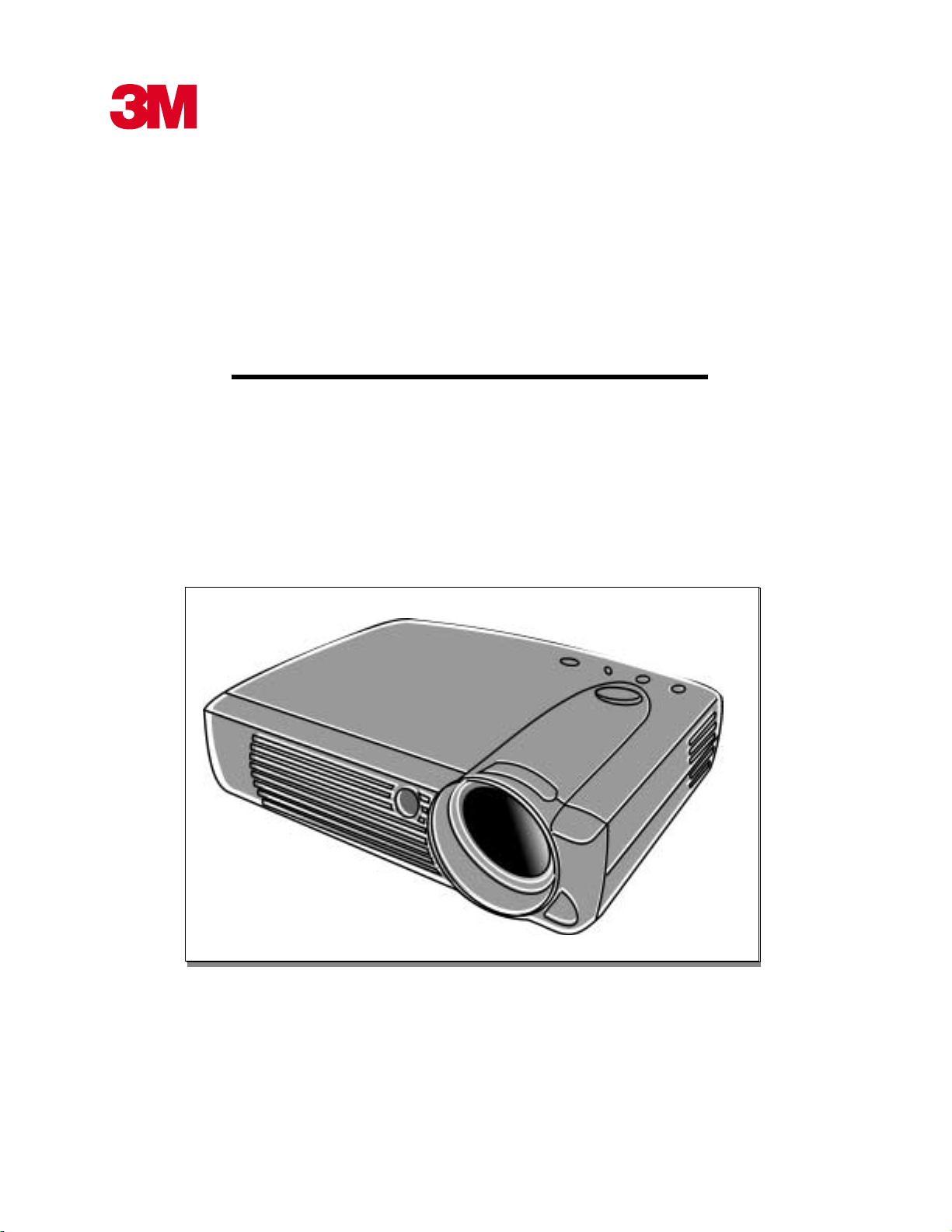
MP7720 Personal Projector
User’s Guide
English
© 3M IPC 2000
3M™ Multimedia Projector MP7630
1
Page 2
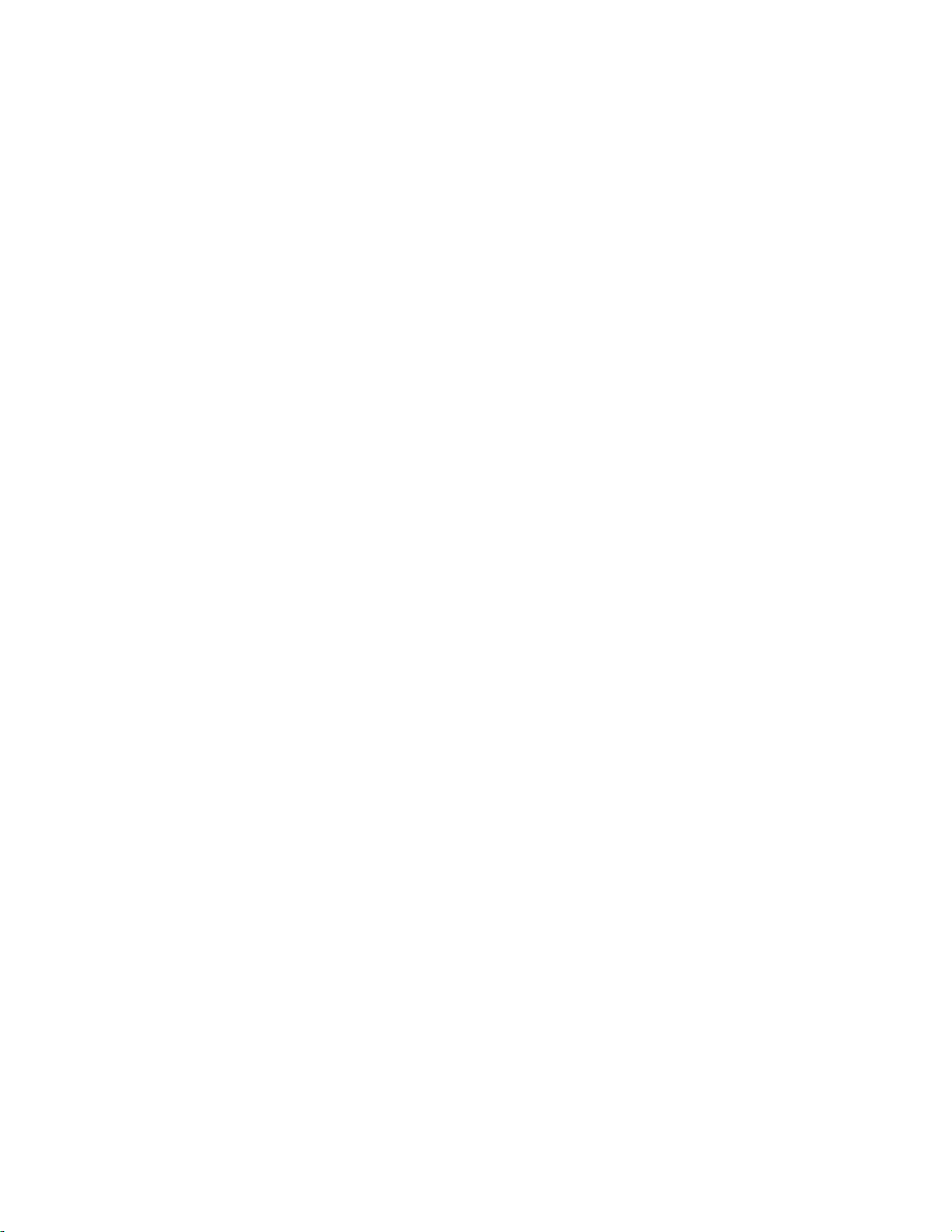
2
3M™ Multimedia Projector MP7630
© 3M IPC 2000
Page 3
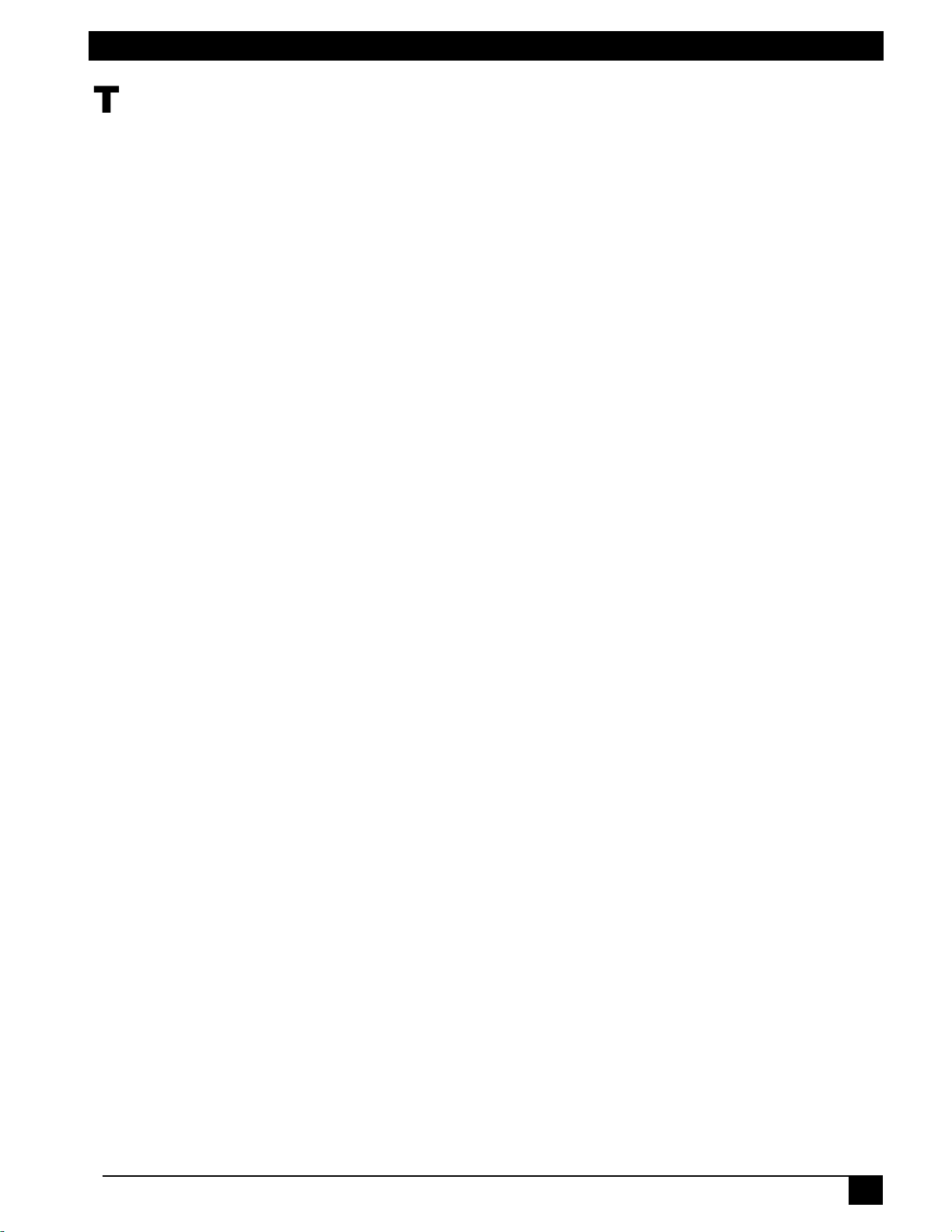
Table of Contents
g
g
g
g
7DEOHRI&RQWHQWV
INTRODUCTION - - - - - - - - - - - - - - - - - - - - - - - - - - - - - - - - - - - - - 1
Safety Instructions - - - - - - - - - - - - - - - - - - - - - - - - - - - - - - - - - - - - - - - - -1
Warranty - - - - - - - - - - - - - - - - - - - - - - - - - - - - - - - - - - - - - - - - - - - - - - - -2
Limited Warranty - - - - - - - - - - - - - - - - - - - - - - - - - - - - - - - - - - - - - - - - - - 2
Shipping Contents - - - - - - - - - - - - - - - - - - - - - - - - - - - - - - - - - - - - - - - - -3
Optional Accessories - - - - - - - - - - - - - - - - - - - - - - - - - - - - - - - - - - - - - - -4
Projector Description - - - - - - - - - - - - - - - - - - - - - - - - - - - - - - - - - - - - - - -4
Projector - - - - - - - - - - - - - - - - - - - - - - - - - - - - - - - - - - - - - - - - - - - - - - - - 4
External Control Panel - - - - - - - - - - - - - - - - - - - - - - - - - - - - - - - - - - - - - - 5
Projector Features - - - - - - - - - - - - - - - - - - - - - - - - - - - - - - - - - - - - - - - - - 6
Remote Control Description - - - - - - - - - - - - - - - - - - - - - - - - - - - - - - - - - - -7
Remote Control Features - - - - - - - - - - - - - - - - - - - - - - - - - - - - - - - - - - - - 7
Installin
INSTALLATION - - - - - - - - - - - - - - - - - - - - - - - - - - - - - - - - - - - - - 10
Screen Size - - - - - - - - - - - - - - - - - - - - - - - - - - - - - - - - - - - - - - - - - - - - -10
Connecting to Various Equipment - - - - - - - - - - - - - - - - - - - - - - - - - - - - -10
OPERATION - - - - - - - - - - - - - - - - - - - - - - - - - - - - - - - - - - - - - - - 11
Start Up - - - - - - - - - - - - - - - - - - - - - - - - - - - - - - - - - - - - - - - - - - - - - - - -11
Digital Keystone Correction - - - - - - - - - - - - - - - - - - - - - - - - - - - - - - - - - -12
Auto Adjustment - - - - - - - - - - - - - - - - - - - - - - - - - - - - - - - - - - - - - - - - - -12
Source Selection - - - - - - - - - - - - - - - - - - - - - - - - - - - - - - - - - - - - - - - - -13
Menu System - - - - - - - - - - - - - - - - - - - - - - - - - - - - - - - - - - - - - - - - - - - -13
1. Display Menu - - - - - - - - - - - - - - - - - - - - - - - - - - - - - - - - - - - - - - - - - - 14
2. Ima
3. Ima
4. Control Menu - - - - - - - - - - - - - - - - - - - - - - - - - - - - - - - - - - - - - - - - - - 17
5. Source Menu - - - - - - - - - - - - - - - - - - - - - - - - - - - - - - - - - - - - - - - - - - 20
Shutdown - - - - - - - - - - - - - - - - - - - - - - - - - - - - - - - - - - - - - - - - - - - - - -21
MAINTENANCE - - - - - - - - - - - - - - - - - - - - - - - - - - - - - - - - - - - - - 22
Lamp Information - - - - - - - - - - - - - - - - - - - - - - - - - - - - - - - - - - - - - - - - -22
Use and Replacement of Lamp - - - - - - - - - - - - - - - - - - - - - - - - - - - - - - - 22
Status LE D In d i c a to r s - - - - - - - - - - - - - - - - - - - - - - - - - - - - - - - - - - - - - - 2 2
Lamp Replacement - - - - - - - - - - - - - - - - - - - - - - - - - - - - - - - - - - - - - - -23
Resetting Lamp Hours - - - - - - - - - - - - - - - - - - - - - - - - - - - - - - - - - - - - -24
Service information - - - - - - - - - - - - - - - - - - - - - - - - - - - - - - - - - - - - - - - -25
Accessories (Included in standard packet ) - - - - - - - - - - - - - - - - - - - - - - - 25
Description of Part Number (Not Included in Stan dard Packet) - - - - - - - - - 25
Orderin
TROUBLESHOOTING - - - - - - - - - - - - - - - - - - - - - - - - - - - - - - - - 26
Common Problems & Solutions - - - - - - - - - - - - - - - - - - - - - - - - - - - - - - -26
Status Messages - - - - - - - - - - - - - - - - - - - - - - - - - - - - - - - - - - - - - - - - -27
SPECIFICATIONS - - - - - - - - - - - - - - - - - - - - - - - - - - - - - - - - - - - 28
Projector specifications - - - - - - - - - - - - - - - - - - - - - - - - - - - - - - - - - - - - -28
Timing chart - - - - - - - - - - - - - - - - - - - - - - - - - - - - - - - - - - - - - - - - - - - - -29
DIMENSIONS- - - - - - - - - - - - - - - - - - - - - - - - - - - - - - - - - - - - - - - 30
or Replacing Batteries - - - - - - - - - - - - - - - - - - - - - - - - - - - - - - - - 9
e Menu - - - - - - - - - - - - - - - - - - - - - - - - - - - - - - - - - - - - - - - - - - - 15
e Sub-menu with AV Input - - - - - - - - - - - - - - - - - - - - - - - - - - - - - 17
Parts or Getting Information - - - - - - - - - - - - - - - - - - - - - - - - - - - 25
© 3M IPC 2000
3M™ Personal Projector MP7720
iii
Page 4
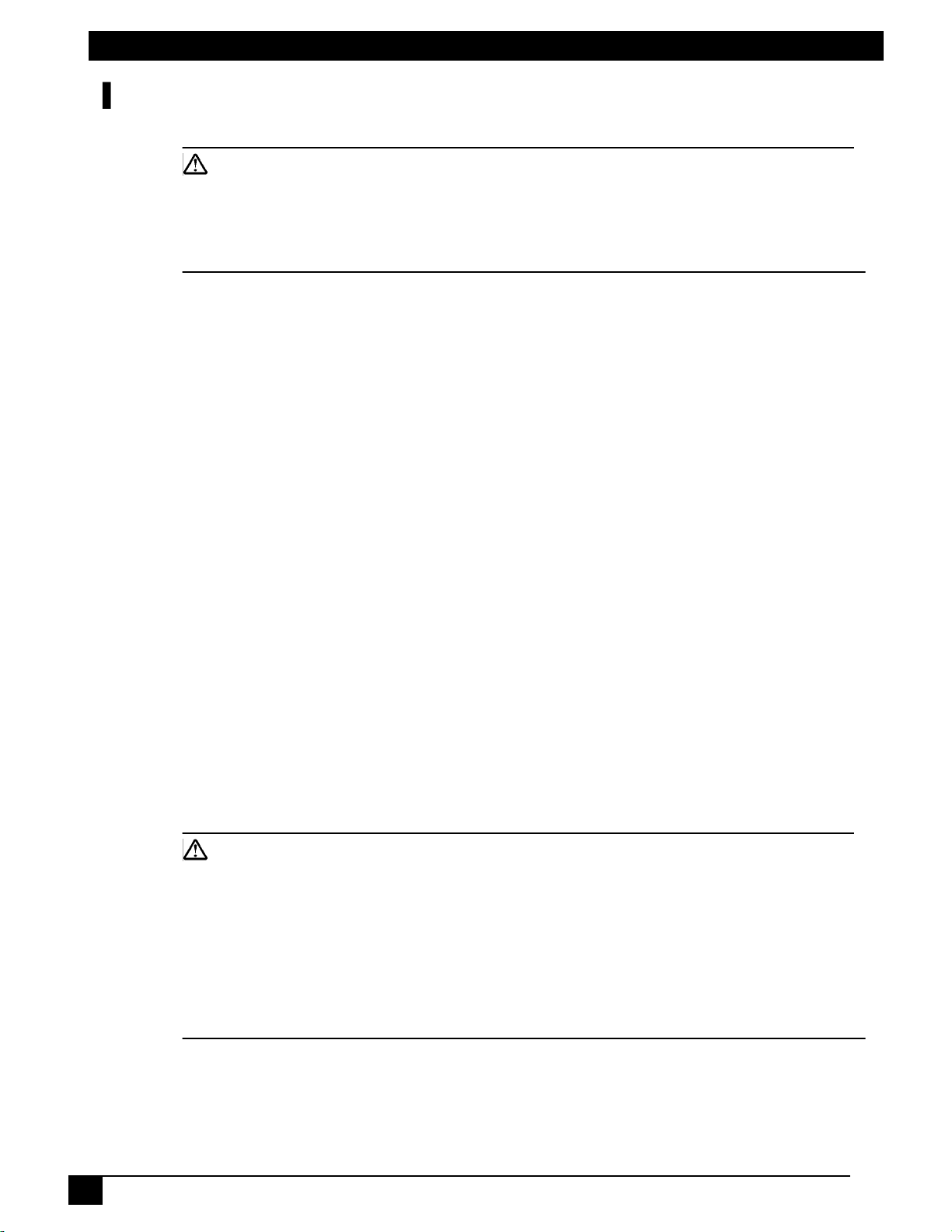
,QWURGXFWLRQ
Caution
TO PREVENT SHOCK, DO NOT OPEN THE CABINET. NO USER –SERVICEABLE
PARTS INSIDE. REFER SERVICING TO QUALIFIED SERVICE PERSONNEL. AND
PLEASE READ ALL OF THESE INSTRUCTIONS BEFORE YOU OPERATE YOUR PROJECTOR. KEEP THESE INSTRUCTIONS FOR FUTURE REFERENCE .
Safety Instructions
1. Read all of these instructions before you operate your projector and save them
for future reference.
2. The lamp becomes extremely hot during operation. Keep the projector cool for
approximately 45 minutes prior to removing the lamp assembly for replacement.
Do not operate lamps beyond the rated lamp life. Excessive operation of lamps
beyond rated life could cause them to explod e in rare occasions.
3. Power is still available when the projector is in the sta ndby mode. Never replac e
lamp assembly or any elect ro nic co m pon en ts u nless the pr oje ctor is u np lugg ed .
4. To reduce the risk of ele ctric shock, do not d isassemble this appliance. Take it to
a qualified technician when service or repair work is required. Incorrect
reassembly can cause electric shock when the appliance is subsequently used.
5. Do not place this product on an unstable cart, stand, or table. The product may
fall, causing serious damage to the product.
6. This product is capable of displ aying inverted images for ceiling mount
configurations. Please use suitable equipment for mounting the unit and make
sure it is securely installed.
7. To prevent the lamp from bursting, change the lamp after changing the
mounting position of the projector (desktop to ceiling mount or ceiling mount to
desktop mount).
Caution
• Always open the lens shutter or remove the lens cap when the projector lamp is
on.
• Do not look straight at the projector len s during operation. The intense l ight beam
may damage your eyesight.
• In some countries, the line voltage is NOT stable. This projector is designed to
operate safely within a bandwidth of 110 to 230 volts, but could fail if power drops
or surges of ±10 volts occur . In these high-r isk areas, it is recommended to install
a power stabilizer unit.
1
Save These Instructions: The information contained in this manual will help you
operate and maintain your 3M™ MP7720 Personal Projector.
3M™ Personal Projector MP7720
© 3M IPC 2000
Page 5
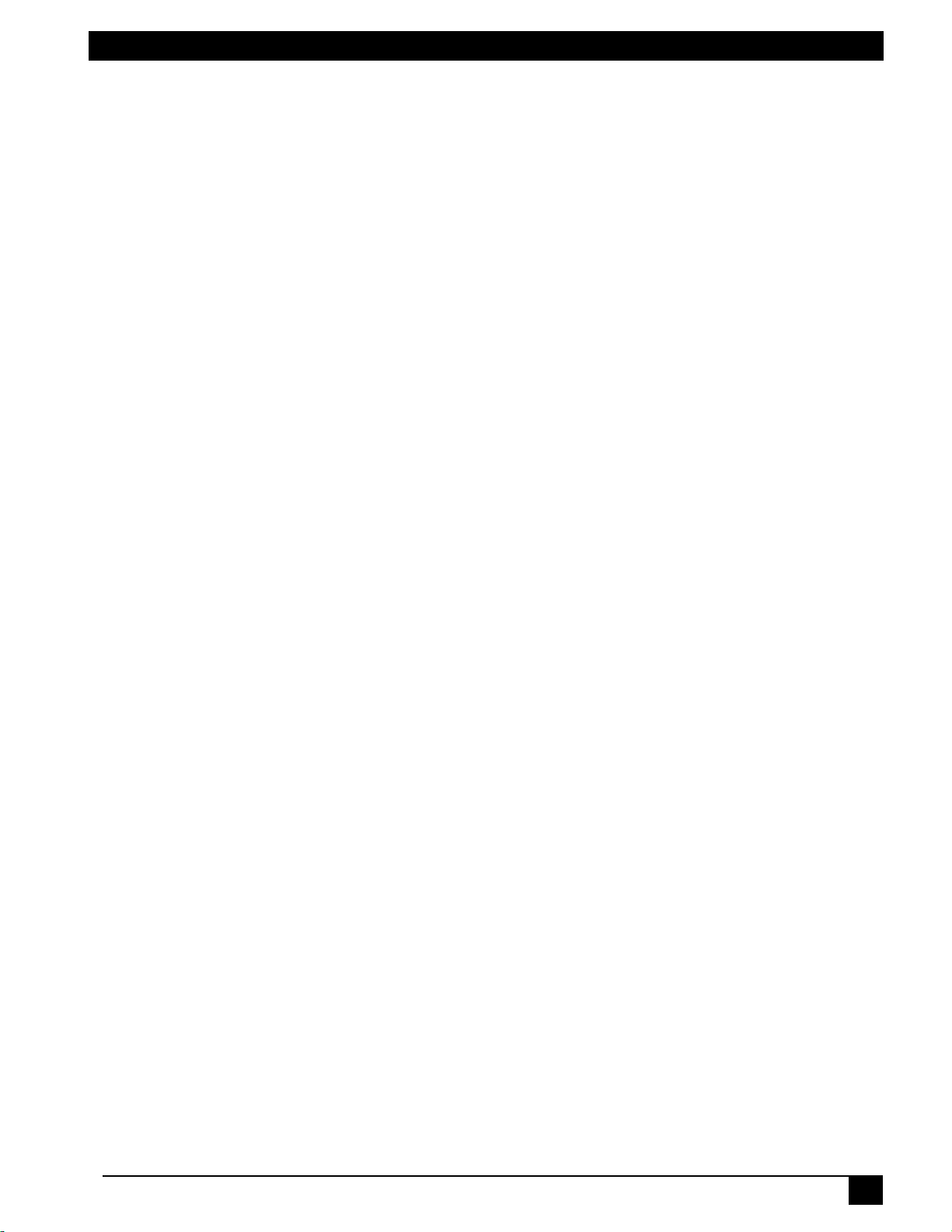
Table of Contents
Warranty
Limited Warranty
3M warrants this product a gain st any defect s in mat erial and workmanship, und er n ormal
usage and storage, for a period of two years from date of purchase.
Exclusion to Warranty: The lamps are considered a consumable item and are warrantied
for 90 days or 180 hours, whichever occurs first. Proof of pur chase date will be required
with any warranty claim. In the event this product is found to be defective within the warranty period, 3M’s onl y obli gation and you r excl usive r emedy sh all be replace ment of any
defective parts (labor included) . To obtain warranty service, immediately notify the dealer
from which you purchased the product of any defects.
Important: The above warranty shall be void if the customer fails to operate the product in
accordance with 3M’s written instructions. This warr anty gives you specific legal rights,
and you may have other rights which vary from state to state.
FCC STATEMENT - CLASS A
quency energy, and if not installed and used in accordance with the instruction manual,
may cause interference to radio communications. It has been tested and found to comply
with the limits for a Cla ss “A” computi ng device pursuant t o Subpart B of Part 15 of the FCC
Rules, which are designed to provide reasonable protection against such interference
when operated in a commercial environment. Operation of this equipment in a residential
area is likely to cause interference, in which case the user at his/her own expense will be
required to take whatever measures may be required to cor rect the interference.
FCC STATEMENT - CLASS B
quency energy and, if not installed and used in accordance with the instructions, may
cause harmful interference to radio communications. However, there is no guarantee that
interference will not occur in a particular installation. If this equipment does cause harmful
interference to radio or telev ision reception, which can be determined by turning the equipment off and on, the user is encouraged to try to correct the i nterfe rence by one or more of
the following measures:
— Reorient or relocate the receiving antenna.
— Increase the distance between the equipment and receiver.
— Connect the equipment into an outlet on a circuit different fr om that to which the
receiver is connected.
— Consult the dealer or an experienced radio/TV technician for help.
EEC ST A TEMENT
Community) for EMC (Electro Magnetic Compatibili ty) and fulfills these requirements.
: This machine was tested a gainst the 89/336/EEC (European Econ omic
: This equipment generates, uses and can radiate radio fre-
: This equipment generates, uses and can radiate radio fre-
© 3M IPC 2000
3M™ Personal Projector MP7720
2
Page 6
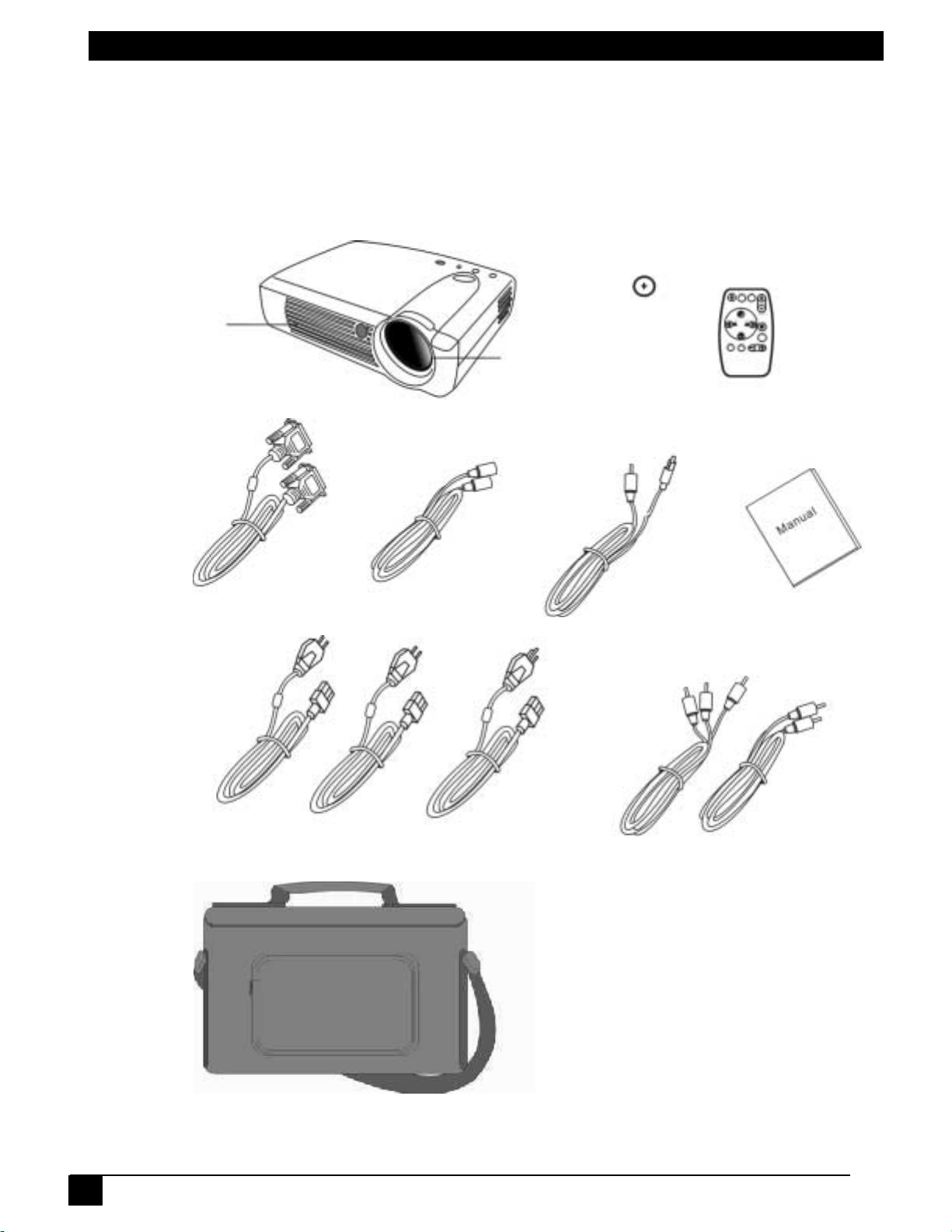
Shipping Contents
The 3M™ MP7720 Projector is shipped with the necessary cables required for
standard PC, Macintosh or laptop computer connections. Carefully unpack and
verify that you h ave a ll of the items shown below. If any of these items ar e mis s in g,
please contact your place of purchase.
Ventilation
Hole
VGA
cable
S-video
cable
Projection
Lens
Battery
Remote
Control
RCA
cable
220V
240V
3M™ Personal Projector MP7720
110V
Power code
Audio cable
Soft carry case
Page 7
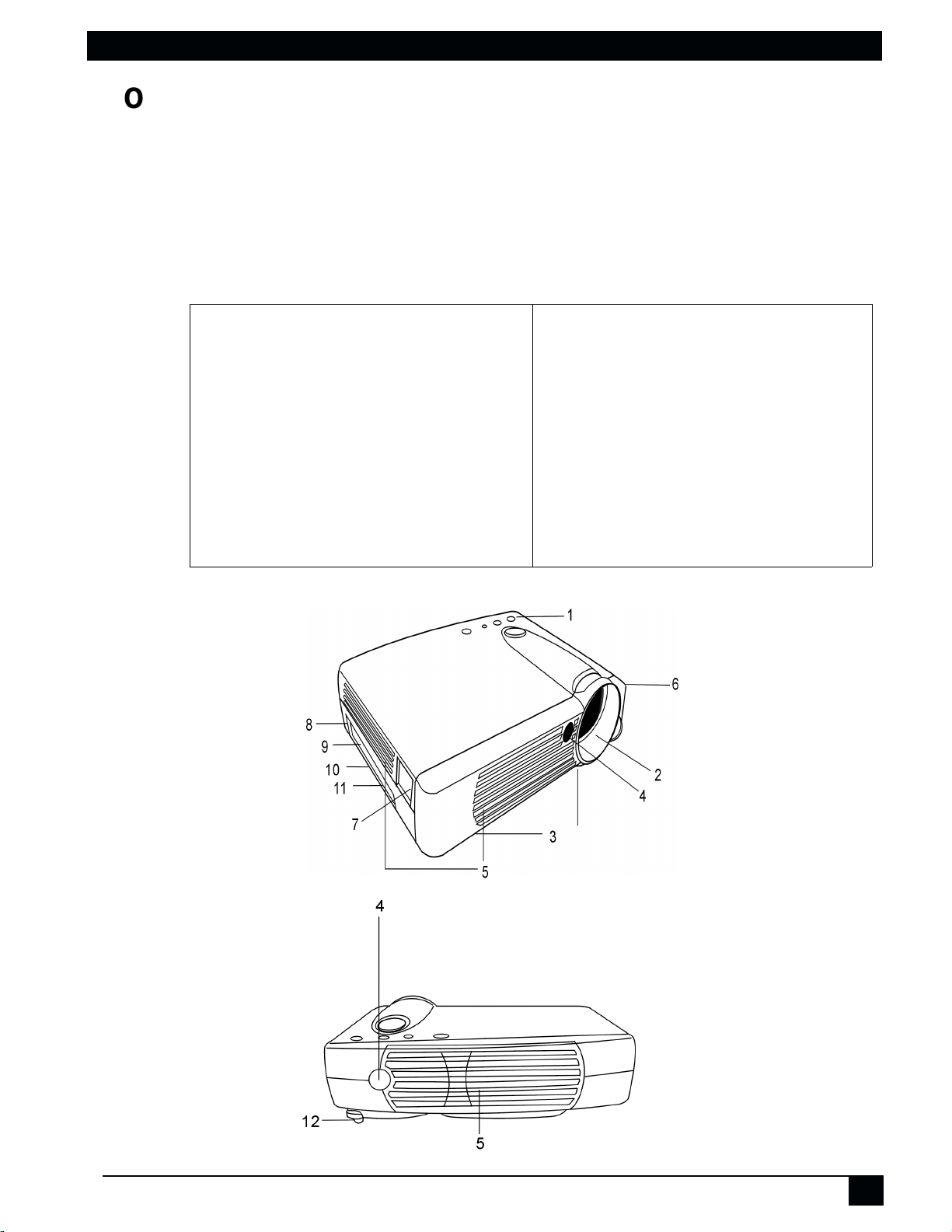
Table of Contents
Optional Accessories
1. Deluxe carry case
2. Spare Lamp Kit
Projector Description
Projector
1. External Control Panel
(see next page)
2. Projection Lens
3. Front Adjustment Feet
4. IR Remote Sensor
5. Ventilation Grill
6. Kensington Lock
7. AC Power Cord Input
8. S-video Connector
9. RCA Connector
10.D-Sub Conncetor (for comp uter/
Input)
11.Audio Input
12.Rear adjustment Feet
13.Lamp Access Door (underneath
unit)
© 3M IPC 2000
3M™ Personal Projector MP7720
4
Page 8
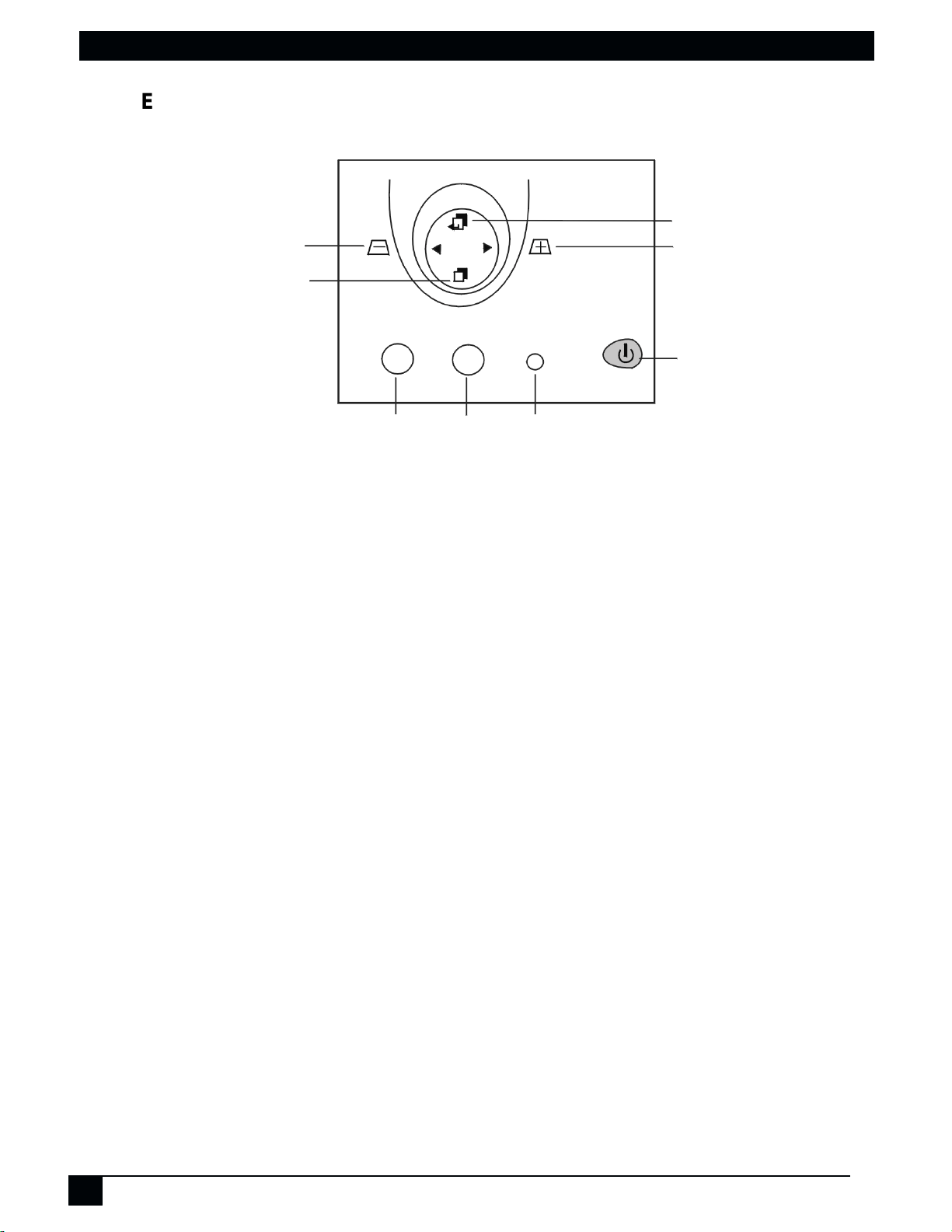
External Control Panel
g
Left/Keystone
Menu
Exit
Ri
ht/Keystone
Power
Auto
source
Lamp Status
Indicator
• The External Control Panel is located on the top of the projector, near the rear.
•The Infrared Remote Receiver (Front and Rear) allows the projector to accept
signals from the remote control. For best results, be sure to aim the control
toward this sensor, without any obstructions betwe en the two, and a t a distan ce
no greater than 6 meters/19 feet.
•The Menu button will display the menu system onscreen. Press Menu again to
access the sub-menus. The Left and Right buttons help you navigate among
choices and settings in the menus and sub-menus. However, when the
onscreen menu is not active, the Left and Right buttons will function as
Keystone +/- hot keys.
• Press the Exit button to go back to the main menu. Press Exit again to leave
the menu system.
•The Status Indicator will blink or light up when the lamp needs service, cooling
or replacement. See “Status Messages” on page 27. for more detailed
information.
• When the project or is turned on, th e back-lit Power button will blink during
warm-up and lamp ignition, then stay gree n to indicate the project or is ready for
use.
• Press the Power button for 1 second to turn the projector on or off.
• Auto key: Automatically fit in the best picture quality for current received
signals.
•
Source
5
key: Select signal sources, PC/ RCA/S-video.
3M™ Personal Projector MP7720
© 3M IPC 2000
Page 9
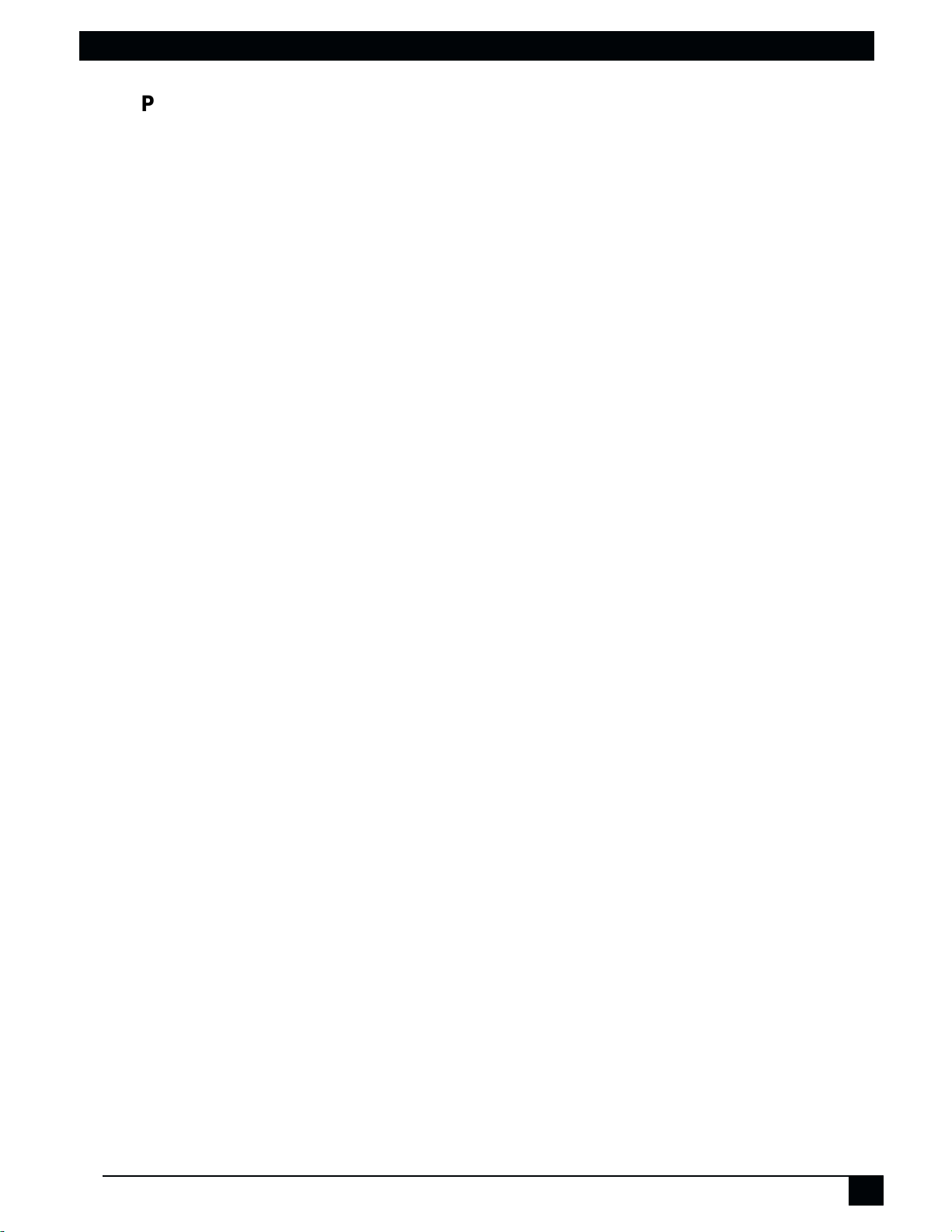
Table of Contents
Projector Features
The MP7720 Projector integrat es high perform ance optica l engine desig n and
user-friendly electrical design, which means more reliable quality and better
experience in projecting with the unit.
The MP7720 Projector offers the following features:
• Intelligent Auto-adjustment to display the best picture quality
• Easy Digital keystone correction as hot ke ys to make tilted p icture normal easily
• Powerful AV function to show high AV capability
• Small and portable unit
• Full-function remote control
• Easy to set up and use
• On screen menus in 7 languages: English, French, German, Italian, Spanish,
Portuguese, and Traditional Chinese.
• Color balance control for data/video
• Ultra-high br ig htness projection lamp
• Ability to display 16.7 million color s
Note: The brightness of your machine will vary depending on the ambient
room conditions and contrast/brightness settings.
© 3M IPC 2000
3M™ Personal Projector MP7720
6
Page 10
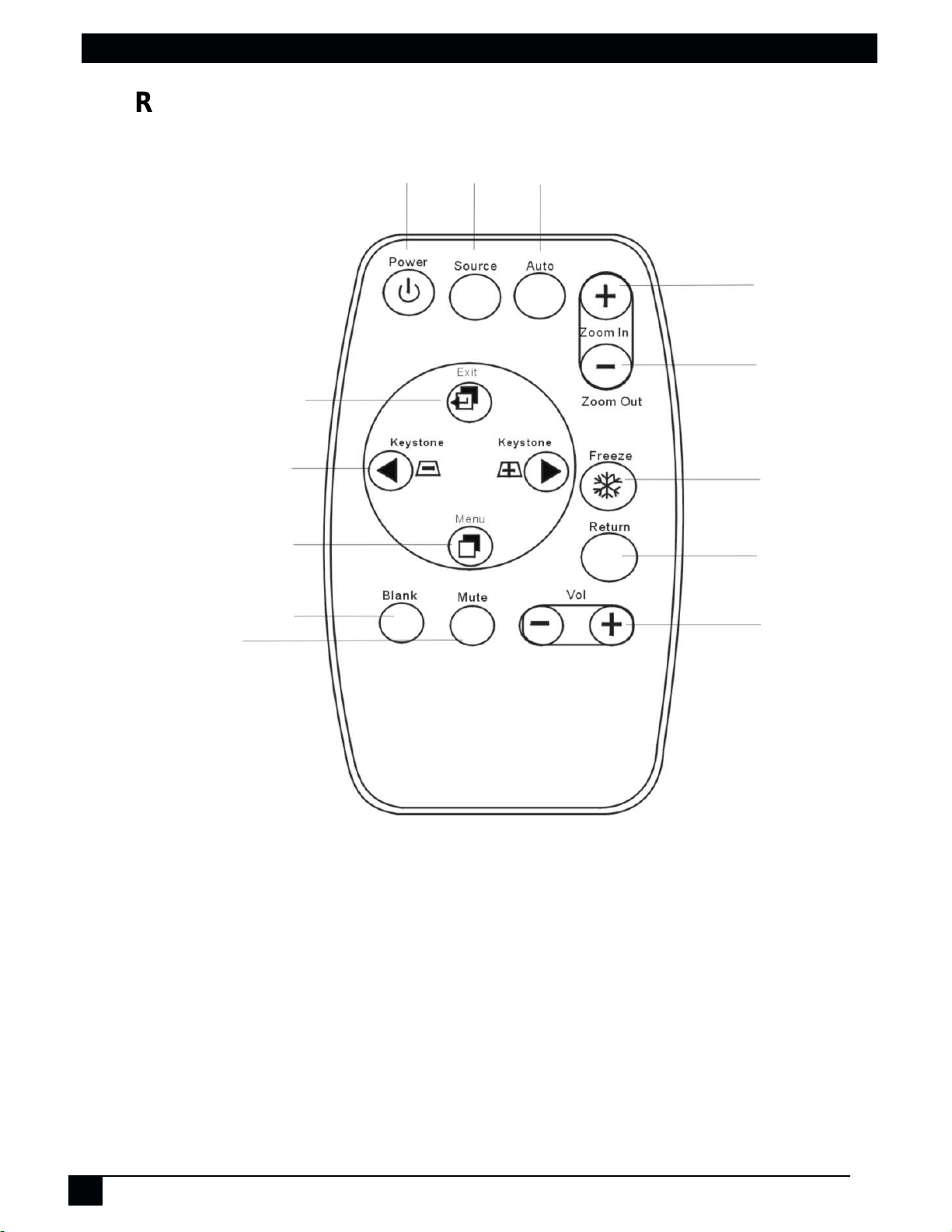
Remote Control Description
Mute
Exit
Keystone
Menu
Blank
Power
Source Auto
Zoom In
Zoom Out
Freeze
Return
Volume
7
Remote Control Features
The remote control sensors are located in the front/ back of the projector. The
distance between the sensor and the remote control unit must be s horter than 6
meters.
3M™ Personal Projector MP7720
© 3M IPC 2000
Page 11

Table of Contents
FREEZE
The image will be frozen when the FREEZE button is pressed. A “Pause” icon
appears at the lower right of the screen for three seconds during the freeze
function. A “Play” icon appears at the lower right of the screen for three seconds
when the freeze function is released. To release the freeze function, press the
FREEZE button, RETURN button or SOURCE button (when the input source is
switched over during display).
ZOOM IN/OUT
By pressing ZOOM IN +, the center of the picture can be magnified. When the
button is pressed ag ain, the picture is f urther magnified, up to four tim es the original
size. By pressing ZOOM OUT -, the size of the image is reduced. When the button
is pressed again, the picture is further reduced until it is restored to the original size.
To return to the normal display mode, press the RETURN butto n. (This function can
be used in combination with the FREEZE function.)
© 3M IPC 2000
3M™ Personal Projector MP7720
8
Page 12

Installing or Replacing Batteries
• Push and slide the battery compartment lid in the direction shown.
• Install one CR2025 battery as indicated by the diagram inside the compartment.
• Position the lid over the compartment and snap it back into place.
Caution
Avoid excessive heat and humidity.
Do not mix old and new batteries or different types of batteries.
9
3M™ Personal Projector MP7720
© 3M IPC 2000
Page 13

Table of Contents
,QVWDOODWLRQ
Screen Size
Place the projecto r at the required distance from the screen according to the
desired picture size (see the table below).
Distance to Screen 4.3 ft./ 1.3 m 6.5 ft./ 2.0 m 8.7 ft./ 2.6 m 10.8 ft./ 3.3 m 13.0 ft./ 4.0 m 16.3 ft./ 5.0 m
Diagonal 40 in./101.6 cm 60 in./152.4 cm 80 in./203.2 cm100 in./254.0 cm120 in./304.8 cm150 in./381.0 cm
Connecting to Various Equipment
It only takes a few seconds to connect the MP7720 projector to your
computers/notebook, VCR or other systems. However, for Macintosh users, a Mac
adapter is needed for connection. The adapter is an optional accessory.
Computer
VHS
S-Video
RCA
Audio
Turn off power to all devices before making connections. Never plug anything into
the projector or computer while any device is in operation.
© 3M IPC 2000
Caution
3M™ Personal Projector MP7720
10
Page 14

2SHUDWLRQ
Start Up
1. Plug the power cord into a wall socket.
2. Press the POWER button for 1 second.
11
• The back-lit POWER key blinks green and then stays green when power is
turned on.
(When power is turned off , there i s a 60-secon d reset period bef ore the PO WER
button will func tion again.)
3. Turn on all connected equipment.
3M™ Personal Projector MP7720
© 3M IPC 2000
Page 15

Table of Contents
Digital Keystone Correction
System Setup
Keystoning is when the projected image is noticeably wider on either the top or
bottom. To correct this, press KEYSTONE +/- (hot key) on the control panel of the
projector or on the remote control, then adjust the sliding bar labeled Keystone, as
needed. Pres sing the + button will correct keystoning at the top of the image.
Pressing the - button will correct keystoning at the bottom of the image.
Projector
Auto Adjustment
In some cases, you may have to optimize the picture quality manually. To do this,
press the AUTO key on the control panel of the projector or on the remote control.
Within 3 seconds, the built-in Intelligent Auto Adjustment function of the 3M
MP7720 will show you the best picture quality.
Projector
Remote Control
Remote Control
© 3M IPC 2000
3M™ Personal Projector MP7720
12
Page 16

Source Selection
Whenever several input sources are available, press the SOURCE key on the
control panel of the projector or the remote control for selection.
Projector
Remote Control
Source
Auto
source
Menu System
Press the
again to display the page items, and press to select the sub-menus. The main
menu will disappear automatically if you do not undertake any further action for 10
seconds. Press the
again to leave the main menu.
Menu Bar
Menu Layout Display Image Control Source
Menu
Blank Mute
key and the main menu will display on the screen. Press
Exit
button to leave the current sub-menu, and press
Menu
Exit
13
PC input
without AV
Input
Video Input
Keystone
Brightness
Contrast
Color
Balance
Keystone
Brightness
Contrast
Sharpness
3M™ Personal Projector MP7720
Auto resize
Phase
Frequency
H-position
V-position
Image Ratio
System
Color
Tint
Language
Mirror
Auto off
Reset
Language
Mirror
Auto off
Reset
Source
Volume
Tremble
Bass
Mute
Source
Volume
Tremble
Bass
Mute
© 3M IPC 2000
Page 17

Table of Contents
1. Display Menu
Keystone
Brightness
© 3M IPC 2000
3M™ Personal Projector MP7720
14
Page 18

Contrast
Color Balance
2. Image Menu
Auto resize
Will automatically adjust the image to fit on the screen.
15
3M™ Personal Projector MP7720
© 3M IPC 2000
Page 19

Table of Contents
Phase
(Auto Resize OFF)
Frequency
(Auto Resize OFF)
H-position
V-position
© 3M IPC 2000
3M™ Personal Projector MP7720
16
Page 20

3. Image Sub-menu with AV Input
This menu is only available when the input signal is from Video and S-Video.
Image Ratio
4:9 (Normal) 16:9 (Video)
System
Auto PAL-M PAL-N SECAM
Color
Less More
Tint
Red Green
17
3M™ Personal Projector MP7720
© 3M IPC 2000
Page 21

Table of Contents
4. Control Menu
Language
English (En) French (Fr) German (De) Italian (It) Spanish (Es) Portuguese (Po)
Traditional Chinese (TC)
Mirror
Normal V-Inv (Vertically Inve rted) H-Inv (Horizontally Inverted) H/V-Inv (Horizontally
and V ertically Inve rted) will invert image to displa y properly accord ing to po sition of
projector.
© 3M IPC 2000
3M™ Personal Projector MP7720
18
Page 22

1. Default
3. Rear-screen projection
2. Ceiling-mounted projection
4. Ceiling-mounted and Rear screen
projection
Auto off
Will turn off the power after 60 minutes.
Reset
Will restore the projector to its factory default settings.
19
3M™ Personal Projector MP7720
© 3M IPC 2000
Page 23

Table of Contents
5. Source Menu
Source
S-Video
PC
Volume Treble
Bass Mute
Video
Off On
© 3M IPC 2000
3M™ Personal Projector MP7720
20
Page 24

Shutdown
1. Press the POWER button and the lamp will shut down.
2. The fan will continue to run for approximately 60 seconds.
Projector Remote Control
21
3. Disconnect the power cord from the wall socket.
Caution
Please do not unplug the power cord before pressing the POWER button or during
the cooling process for 60 seconds after pressing the POWER button.
3M™ Personal Projector MP7720
© 3M IPC 2000
Page 25

Table of Contents
0DLQWHQDQFH
Lamp Information
Use and Replacement of Lamp
The projector lamp has a normal operating time of approximately 1200 to 1500
hours, called the lamp life. During the normal lamp life, the picture will be bright and
the colors clear. If the lamp is used beyond the normal lamp life, the picture will
become dark and the colors poor. Always replace lamps with new ones. Usin g an
old lamp in the projector could cause a malfunction. When the power is turned on,
the LAMP indicator will light up red or a message will be displayed to indicate when
it is time to replace the lamp. Consult your dealer.
Status LED Indicators
Lamp Exceed Service Hours —
warning you that the lamp has exceeded
projection lamp immediately.
CHANGE THE LAMP, AND RESET THE LAMP TIMER —
operation for 1200 hours.
CHANGE THE LAMP, THE POWER WILL TURN OFF AFTER 20 HOURS —
lamp has been in operation for 1479 hours, and the power will turn off after 20 more
hours.
When this LED lights red continuously, it is
1500
service hours. Replace the
The lamp has been in
The
CHANGE THE LAMP! —
the power will turn off automatically in 10 minutes.
All of these messages will not display for more than 3 minutes, but each message
will be displayed whenever you turn on the lamp again.
Lamp is not well attached —
lamp is not attached properly.
T emperature i s too high —
operate safely, the LED blinks slowly for one minut e and the lamp turns off
automatically.
If the LED light is off, it means that the projector’s lamp and temperature are
operating under normal conditions.
Caution
The LAMP indicator will light if th e lamp becomes too hot. Turn off the power and let
the projector cool for 45 minutes. Turn the power back on. If the LAMP indi cator still
lights red, please contact your dealer.
The lamp has been in operation for over 1500 hours, and
When the LED blinks rapidly, it indicates that the
When the projector’s internal temperature is too hot to
© 3M IPC 2000
3M™ Personal Projector MP7720
22
Page 26

Lamp Replacement
Caution
To reduce the risk of electrical shock, always turn off the projector and disconnect
the power cord before changing the lamp.
1. Press the
POWER
button to turn the main power switch off and disconnect the
power cord fr om the outlet.
2. Loosen the screw and remove the lamp cover. If the lamp is hot, avoid burns by
waiting 45 minutes until the lamp has cooled.
3. Loosen the 3 screws indicated by the arrows below. (It is strongly recommended
to use a magnetic -headed scre wdriver , if possi ble. Pull th e handle to remo ve the
lamp housing. If the screws are not loosened completely, they could damage
your fingers. Do not insert your hand into the box after the lamp is removed. If
you touch the optical parts inside, it could cause color unevenness, etc.
4. Replace the lamp with the new one, insert it in the projector, and tighten the
screws. Firmly tighten the lamp screws. Loose screws may cause a bad
connection, which may re sul t in a mal fun cti on .
5. Re-install the lamp cover and tighten the screw. Do not turn on the power with
the lamp cover removed. Whene ver the lam p has be en replace d, reset th e total
operation time of the lamp. Do not reset if the lamp was not replaced, as this
could cause breakage.
23
3M™ Personal Projector MP7720
© 3M IPC 2000
Page 27

Table of Contents
Optional Video Module
T o red uce the risk of severe burns, allow the pr ojector to cool for at least 45 minutes
before replacing the lamp.
To reduce the risk of cuts to fingers and damage to internal components, use caution when removing lamp glass that has shattered into sharp pieces.
T o reduce the risk of cuts to fingers and /or decr easing ima ge quality by touchi ng the
lens, do not touch the empty lamp compartment when the lamp has been removed.
This lamp contains mercury. Consult your local hazardous waste regulations and
dispose of this lamp in a proper manner.
Resetting Lamp Hours
If you replace the lamp after 1500 hours of operation, please proceed as follows
within 10 minutes of powering on.
OSD FUNCTION
Caution
Press the Exit button on the projector
or the remote control for 3 secon ds to
display the total used lamp time.
Press the MENU button on the
projector or the remote control during
the lamp hour message. An
adjustment message will appear.
• Press 9 or : to select the setting.
To select the default setting, select
“Reset” (or “Cancel” to return to the
default setting).
• Press EXIT to leave.
© 3M IPC 2000
3M™ Personal Projector MP7720
24
Page 28

Service information
Accessories (Included in standard packet)
Description Part Number
Power Cord (EU) . . . . . . . . . . . . . . . . . . . . . . . . . . . . . . . . . . . . .78-8118-8840-9
Power Cord (US) . . . . . . . . . . . . . . . . . . . . . . . . . . . . . . . . . . . . .78-8118-8838-3
Power Cord (UK) . . . . . . . . . . . . . . . . . . . . . . . . . . . . . . . . . . . . .78-8118-8841-7
Signal Cable . . . . . . . . . . . . . . . . . . . . . . . . . . . . . . . . . . . . . . . .78-8118-8710-4
RCA Cable . . . . . . . . . . . . . . . . . . . . . . . . . . . . . . . . . . . . . . . . .DY-0205-1008-6
S-Video cable . . . . . . . . . . . . . . . . . . . . . . . . . . . . . . . . . . . . . . .78-8118-3238-1
PC - PC Audio Cable. . . . . . . . . . . . . . . . . . . . . . . . . . . . . . . . . .78-8118-8290-7
Audio - PC Audio Cab le. . . . . . . . . . . . . . . . . . . . . . . . . . . . . . . .DY-0205-1359-3
Remote Control . . . . . . . . . . . . . . . . . . . . . . . . . . . . . . . . . . . . . . 78-8118-8842-5
3-2 converter . . . . . . . . . . . . . . . . . . . . . . . . . . . . . . . . . . . . . . . . 78-8118-8704-7
Description of Part Number (Not Included in Standard Packet)
Description of parts Part number
Deluxe carry case (hold projector and notebook) . . . . . . . . . . . .78-6969-9203-7
120W Lamp module . . . . . . . . . . . . . . . . . . . . . . . . . . . . . . . . . .78-6969-9264-6
25
3M™ Personal Projector MP7720
© 3M IPC 2000
Page 29

Table of Contents
7URXEOHVKRRWLQJ
Common Problems & Solutions
PROBLEMS TRY THESE SOLUTIONS
NO POWER
NO PICTURE
IMAGE ISN’T SQUARE
ON THE SCREEN
POOR COLOR
IMAGE IS BLURRED
• Plug the power cord into the AC Inlet.
• Plug the power cord into the power Inlet.
• Wait two minutes aft er the projector has been turned off
before turning the projector back on.
• Check that you have selected the proper input source.
• Ensure all cables are connected properly.
• Adjust the brightness and contrast.
• Remove the lens cap.
• Reposition the unit to improve its angle on the screen.
• Use the keystone correction function key on the control
panel of the projector or the remote control unit.
• Select the correct video system.
• Adjust brightness, contrast, or saturation.
• Press the Auto key on the control panel of the projector
or the remote control unit to get better picture quality.
REMOTE CONTROL
DOESN’T WORK
© 3M IPC 2000
• Adjust the focus.
• Reposition the unit to improve its screen angle.
• Ensure the distance between the unit and screen is
within the adjustmen t ran ge of the lens .
• Replace the battery with a new one.
• Make sure there is no obstacle between the remote
control and the unit.
• Stand within 4 meters (13 feet) of the unit.
• Make sure nothing is blocking the receiver on th e control
pad.
3M™ Personal Projector MP7720
26
Page 30

Status Messages
On Screen Messages Meaning
SEARCHING
INPUT SIGNAL DETECTED,
ACTIVATING AUTO IMAGE
SYNC IS OUT OF RANGE
CHANGE THE LAMP, AND
RESET THE LAMP TIMER
CHANGE THE LAMP, THE
POWER WILL TURN OFF
AFTER 20 HOURS
CHANGE THE LAMP!
Projector is searching for input.
Projector has iden tif ied the input signal and is
processing the auto image adjustment.
Input signal’s frequency exceeds that of projector’s
The lamp has been in operation for 1200 hours.
Lamp replacement is re comm en ded.
The lamp has been in operation for 1479 hours, and
the power will turn off after 20 more hours. Replace
the lamp as soon as possible.
The lamp has been in operation for over 1500 hours,
and the power will turn off automatically in 10
minutes. Replace the lamp immediately.
27
3M™ Personal Projector MP7720
© 3M IPC 2000
Page 31

Table of Contents
6SHFLILFDWLRQV
Projector specifications
Technical Specifications
Note: All specifications are subject to change without notice.
General
Product name : Personal Projector
Model name MP7720
Optical
Display system 1-CHIP DMD
Lens F/Number: F/2.6 F ocal Length: F = 36 mm
Lamp 120W VIP lamp
Electrical
Power supply AC90 ~ 240V, 6.5A ~ 2.9A, 50/60 Hz (Automatic)
Power consumption 2 00 W (Max)
Mechanical
Dimensions 186 mm (W) x 220 mm (H ) x 52 mm (D)
Operating temperature range
Weight 3 lbs
Input terminal
Computer Input: RGB input: D-sub 15-pin (Female)
Video Signal Input S VIDEO: Mini DIN 4-pin terminal
VIDEO: RCA Jack terminal
Audio Signal In put Mini Jack Mono Audio Terminal
Output
1 Watt speaker x 1
© 3M IPC 2000
3M™ Personal Projector MP7720
28
Page 32

Timing chart
Resolution H Sync (kHz) V Sync (kHz) Remark
640x350 31.5 70.1
640x400 37.9 85.1 VESA
720x400 31.5 70.0
720x400 37.9 85.1 VESA
640x480 31.5 60.0 VESA
640x480 37.9 72.8 VESA
640x480 35 66.7 Macintosh
640x480 43.3 85.0 VESA
800x600 35.2 56.3 VESA
800x600 37.9 60.3 VESA
800x600 46.9 75.0 VESA
800x600 48.1 72.2 VESA
800x600 53.7 85.1 VESA
832x624 49.7 74.5 Macintosh
1024x768 48.4 60.0 VESA
1024x768 56.5 70.1 VESA
1024x768 60.0 75.0 VESA
1024x768 68.7 85.0 VESA
1280x1024 64.0 60.0 VESA
29
3M™ Personal Projector MP7720
© 3M IPC 2000
Page 33

Table of Contents
'LPHQVLRQV
Troubleshooting
© 3M IPC 2000
3M™ Personal Projector MP7720
30
Page 34

Important Notice
All statements, technical information, and recommendations related to 3M’s products are based on information believed to be reliable, but the accuracy or
completeness is not guaranteed. Before using this product, you must evaluate it and determine if it is suitable for your intended application. You assume all
risks and liability associated with such use. Any statements related to the product which are not contained in 3M’s current publications, or any contrary
statements contained on your purchase order shall have no force or effect unless expressly set forth in a written agreement signed by an authorized officer of
3M.
Warranty and Limited Remedy. This product will be free from defects in material and manufacture for a period of two years from the date of purchase.
Exclusion to Warranty: The lamps are considered a consumable item and are warrantied for 90 days or 180 hours, whichever occurs first. 3M MAKES NO
OTHER WARRANTIES, INCLUDING BUT NOT LIMITED TO, ANY IMPLIED WARRANTY OF MERCHANTABILITY OR FITNESS FOR A
PARTICULAR PURPOSE. If this product is defective within the warranty period stated above, your exclusive remedy shall be, at 3M’s option, to replace or
repair the 3M product or refund the purchase price of the 3M product.
Limitation of Liability. Except where prohibited by law, 3M will not be liable for any loss or damage arising from this 3M product, whether direct,
indirect, special, incidental or consequential regardless of the legal theory asserted.
Let us help you make the most of your next presentation. We offer everything from presentation supplies to tips for better meetings. And we’re the only
transparency manufacturer that offers a recycling program for your used transparencies. For late-breaking news, handy reference and free product samples,
call us toll-free in the continental United States and Canada, 24 hours a day, or visit our Internet Website.
3M Austin Center
Building A145-5N-01
6801 River Place Blvd.
Austin, TX 78726-9000
3M Canada
P.O. Box 5757
London, Ontario
N6A 4T1
3M Mexico, S.A. de C.V.
Apartado Postal 14-139
Mexico, D.F. 07000
Mexico
3M Europe
Boulevard de l’Oise
95006 Cerge Pontoise Cedex
France
Copyright © 2001 3M IPC.
Litho in USA
All Rights Reserved
78-6970-9066-6 Rev. B
