Page 1

MP7640/MP7740
Multimedia Projector
Operator’s Guide
MP7640/MP7740 Projecteur multimédia Guide de l'opérateur
MP7640/MP7740 Multimedia-Projektor Benutzerhandbuch
Proyector de Multimedia MP7640/MP7740 Manual del Usuario
MP7640/MP7740 Proiettore Multimediale Manuale dell'operatore
MP7640/MP7740 Bruksanvisning för multimediaprojektor
MP7640/MP7740 Multimedia Projector Gebruiksaanwijzing
© 3M IPC 2001
3M™ Multimedia Projector MP7640/MP7740
1
Page 2
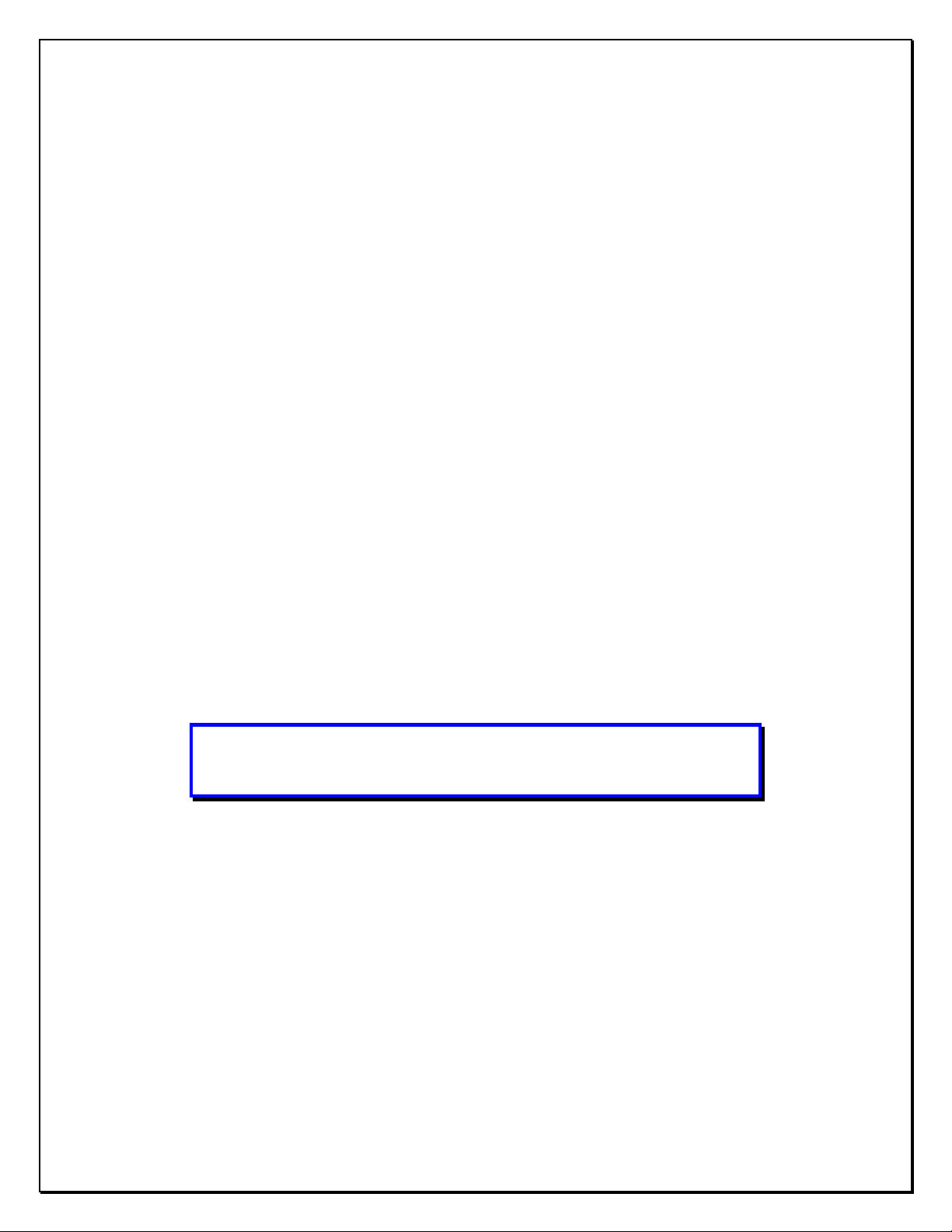
Intended Use Statement
Before operating this machine, please read the Operator’s Guide and
Product Safety Guide thoroughly. The 3M™ Multimedia Projectors are
designed, built, and tested for use indoors, using 3M lamps, 3M ceiling
mount hardware, and nominal local voltages. The use of other
replacement lamps, outdoor operation, or different voltages have not
been tested and could damage the projector peripheral equipment and/or
create a potentially unsafe operating condition. 3M Multimedia
projectors are designed to operate in a normal office environment.
• 16° to 29°C (60° to 85° F)
• 10-80 % RH (without condensation)
• 0-1828 m (0-6000 feet) above sea level
The ambient operating environment should be free of airborne smoke,
grease, oil and other contaminates that can affect the operation or
performance of the projector.
Use of this product in adverse conditions will
void the product warranty.
Page 3

Table of Contents
Introduction
Safeguards .................................................................................... 4
Thank You for Choosing 3M .......................................................... 6
Warranty ........................................................................................ 6
Section 1: Unpack
Contents of Shipping Box.............................................................. 7
Optional Accessories .................................................................... 7
Keep Your Packing Materials ......................................................... 7
What’s Next? ................................................................................. 7
Section 2: Product Description
Machine Characteristics................................................................ 8
Part Identification List.................................................................... 9
System Setup—Connecting to Various Equipment..................... 10
Remote Control Transmitter Identification ................................... 11
Changing Remote Control Battery .............................................. 12
Section 3: Basic Operations
Projector Startup ......................................................................... 13
Projector Shutdown ..................................................................... 13
Section 4: Adjustments and Functions
How to Use Height Adjustment Foot ........................................... 14
Plug & Play Function ................................................................... 15
Freeze Function .......................................................................... 15
Magnify Function ......................................................................... 15
Menu Navigation ......................................................................... 16
Factory Default Setting................................................................ 16
SETUP Submenu ........................................................................ 17
INPUT Submenu ......................................................................... 18
IMAGE Submenu ........................................................................ 19
OPT Submenu............................................................................. 20
Please click on any section to jump to that section.
Section 5: Maintenance
Cleaning the Air Filter.................................................................. 21
Section 6: Lamp
Lamp ........................................................................................... 22
Display Lamp Operation Hours ................................................... 22
Reset Lamp Hours ...................................................................... 22
Replacing the Lamp .................................................................... 23
Section 7: Troubleshooting
Symptom/Solution Table.............................................................. 24
Message/Solution Table .............................................................. 24
Indicator Lights ............................................................................ 25
Service Information ..................................................................... 26
Section 8: Accessories. ...............................................................26
The Appendix is in English only.
Please click here to read it.
© 3M IPC 2001
3M™ Multimedia Projector MP7640/MP7740
3
Page 4

Introduction
Intended Use
Before operating the machine, please read this entire manual thoroughly. The 3M™ Multimedia Projector MP7640/
MP7740 was designed, built, and tested for use indoors, using 3M lamps, 3M ceiling mount hardware, and nominal
local voltages. The use of other replacement lamps, outdoor operation, operation in environments containing heavy
cigarette smoke or different voltages has not been tested and could damage the projector or peripheral equipment and/or
create a potentially unsafe operating condition.
Important Safeguards
1. Read and understand all instructions before using. Pay particular attention to areas where these symbols are shown:
WARNING
Caution
✓
Note - Used to emphasize important conditions or details.
2. Close supervision is necessary when any appliance is used by or near children. Do not leave appliance unattended
while in use.
3. Never look directly into the projector lens when the lamp is on. The mercury lamp produces a strong light that
could damage your eyesight.
4. Care must be taken, as burns can occur from touching hot parts.
Caution
6. Position the cord so that it will not be tripped over, pulled or placed in contact with hot surfaces.
7. If an extension cord is necessary, a cord with a current rating at least equal to that of the appliance should be used.
Cords rated for less amperage than the appliance may overheat.
8. Always unplug appliance from electrical outlet before cleaning and servicing and when not in use. Grasp plug and
pull to disconnect.
5. Do not operate appliance with a damaged cord or if the appliance has been
Indicates a potentially hazardous situation which,
if not avoided, could result in death or serious injury.
Indicates a potentially hazardous situation which, if not
avoided, could result in minor or moderate injury. It may
also be used to alert against unsafe practices.
dropped or damaged, until it has been examined by a qualified service technician.
9. To reduce the risk of electric shock, do not immerse this appliance in water or other liquids.
10. To reduce the risk of electric shock, do not disassemble this appliance. Take it to a qualified technician when service
or repair work is required. Incorrect reassembly can cause electric shock when the appliance is subsequently used.
11. Connect this appliance to a grounded outlet.
12. Do not expose this projector to direct sunlight or use it outside.
13. Keep all ventilation openings free of any obstructions.
14. Always open the lens shutter or remove the lens cap when the projector lamp is on.
15. Do not look directly into light beam of laser pointer. The pointer produces a strong light which could damage your
eyesight.
16. The projection lamp contains mercury. Always dispose of it in a proper manner according to local
regulations.
17. To prevent lamp from bursting, do not continue using the same lamp after changing the mounting position of the
projector (desktop to ceiling mount or ceiling mount to desktop mount).
18. Always operate machine on a flat, sturdy surface.
4
3M™ Multimedia Projector MP7640/MP7740
© 3M IPC 2001
Page 5

Introduction
12
6
1 5672
3
4
HIGH TEMPERATURE / HAUTE TEMPERATURE / HOCHTEMPERATUR /
ALTA TEMPERATURA / ALTA TEMPERATURA
When replacing lamp, turn off and unplub unit, wait 45 minutes to let lamp cool.
High-pressure lamp when hot, may explode if improperly handled.
Pour changer la lampe, éteindre et débrancher la machine. Attendre 45 minutes de maniére
á laisse tefroidir la lampe. La lampe haute pression risque d’exploser si elle est manipulée
sans précaution lorsqu’elle est encore chaude.
Vor Austausch der Lampe, das Gerät abschalten und den Stecker herausziehen; 45 minuten warten,
warten, um die Lampe abkühlen zu lassen. Falls die heiße Hochdrucklampe falsch gehandhabt wird, kann sie explodieren.
Prima di sostituire la lampadina, spegnere il proiettore, scollegarne la presa di alimentazione ed attendere
45 minuti circa che la lampadina si raffreddi. Se calda, essa è sottoposta ad alta pressione interna e puó esplodere.
Cuando tenga que reemplazar la lámpara, desconecte la alimentación y desenchufe la unidad, y espere 45 minutos
para dejar que se enfrié la lámpara. La lámpara, que está a alta presión cuando está caliente,
quede explotar si se manipula indebidamente.
Location of Product Safety Labels
The following safety labels are used on or within the MP7640/MP7740 projector to alert you to items or areas
requiring your attention.
CAUTION/VORSICHT/MESURE DE PRÉCAUTION/ATTENZIONE/PRECAUCIÓN
Turning the knob too much makes it come off. / Der Verstellknopf löst sich wenn er überdreht
wird. / Si vous manipulez excessivament la poignée, elle se detachera. / Se si gira troppo la
manipola si stacca. / Grandola demasiado la manivela se desprende.
HL
In some countries, the line voltage is NOT stable. This projector is designed to
Caution
operate safely within a bandwidth of 110 to 230 volts ± 10 volts, but could fail if power
drops or surges of ±10 volts occur. In these high-risk areas, it is recommended to
install a power stabilizer unit.
Save These Instructions
The information contained in this manual will help you operate and maintain your 3M™ MP7640/MP7740
Multimedia Projector.
© 3M IPC 2001
3M™ Multimedia Projector MP7640/MP7740
5
Page 6

Introduction
Thank You for Choosing 3M
Thank you for choosing 3M multimedia projection equipment. This product has been produced in accordance with 3M’s
highest quality and safety standards to ensure smooth and troublefree use in the years to come.
For optimum performance, please follow the operating instructions carefully. We hope you will enjoy using this high
performance product in your meetings, presentations, and training sessions.
Warranty
Limited Warranty
3M warrants this product against any defects in material and workmanship, under normal usage and storage, for a period
of two years from date of purchase. Exclusion to Warranty: The lamps are considered a consumable item and are
warrantied for 90 days or 180 hours, whichever occurs first.
claim. In the event this product is found to be defective within the warranty period, 3M’s only obligation and your
exclusive remedy shall be replacement of any defective parts (labor included). To obtain warranty service, immediately
notify the dealer from which you purchased the product of any defects. In the USA call 1-800-328-1371 for warranty or
repair service.
Limitation Of Liability
THE FOREGOING WARRANTY IS MADE IN LIEU OF ALL OTHER WARRANTIES, EXPRESSED OR IMPLIED,
AND 3M SPECIFICALLY DISCLAIMS ANY IMPLIED WARRANTY OF MERCHANTIBILITY AND FITNESS
FOR A PARTICULAR PURPOSE. 3M SHALL NOT BE LIABLE FOR ANY DAMAGES, DIRECT, CONSEQUENTIAL, OR INCIDENTAL, ARISING OUT OF THE USE OR INABILITY TO USE THIS PRODUCT.
Important: The above warranty shall be void if the customer fails to operate product in accordance with 3M’s written
instructions. This warranty gives you specific legal rights, and you may have other rights which vary from state to state.
FCC STATEMENT - CLASS B: This equipment generates, uses and can radiate radio frequency energy and, if not
installed and used in accordance with the instructions, may cause harmful interference to radio communications. However, there is no guarantee that interference will not occur in a particular installation. If this equipment does cause
harmful interference to radio or television reception, which can by determined by turning the equipment off and on, the
user is encouraged to try to correct the interference by one or more of the following measures:
• Reorient or relocate the receiving antenna.
• Increase the separation between the equipment and receiver.
• Connect the equipment into an outlet on a circuit different from that to which the receiver is connected.
• Consult the dealer or an experienced radio/TV technician for help.
Instructions to Users: This equipment complies with the requirements of FCC (Federal Communication Commission)
equipment provided that following conditions are met. The cables (power cord, RGB cable and other cables) may have to
be used with the core set to the projector side. Use the cables which are included with the projector or specified.
Proof of purchase date will be required with any warranty
Changes or modifications not expressly approved by
the party responsible for compliance could void the
user’s authority to operate the equipment.
Caution
Core
EEC STATEMENT: This machine was tested against the 89/336/EEC (European Economic Community) for EMC
(Electro Magnetic Compatibility) and fulfills these requirements.
Video Signal Cables: Double shielded coaxial cables (FCC shield cable) must be used, and the outer shield must be
connected to the ground. If normal coaxial cables are used, the cable must be enclosed in metal pipes or in a similar way
to reduce the interference noise radiation.
Video Inputs: The input signal amplitude must not exceed the specified level.
For customers in Canada
NOTICE: This Class B digital apparatus complies
with Canadian ICES-003.
Pour les utilisateurs au Canada
AVIS: Cet appareil numérique de la Classe B est
conforme à la norme NMB-003 du Canada.
Patents, Trademarks & Copyrights
IBM is a registered trademark of International Business Machines Corporation. Apple Macintosh and Apple
Powerbook are registered trademarks of Apple Computer, Inc. Microsoft and Windows 95 and Windows 98 are
registered trademarks, and Windows and Windows for Workgroups are trademarks of the Microsoft Corporation.
Toshiba is a registered trademark of Toshiba Corporation. All other products are trademarks or registered trademarks
of their respective companies.
6
3M™ Multimedia Projector MP7640/MP7740
© 3M IPC 2001
Page 7

Section 1: Unpack
MP7640/MP7740
Multimedia Projector
O
p
era
to
r’s G
u
id
e
M
P
7
64
0/M
P
77
40
P
roje
cteu
r m
ultim
é
dia G
u
ide
d
e
l’o
pé
rate
ur
M
P
7
640
/M
P7
74
0 M
u
ltim
e
d
ia-P
ro
je
kto
r Be
nu
tz
er
han
dbu
c
h
P
ro
yec
to
r d
e M
ultim
e
d
ia M
P
76
40/M
P
77
40
M
anu
al d
el U
su
ario
M
P7
64
0
/M
P
7
740
P
roiettore M
u
ltim
ed
iale M
anu
ale
d
ell
’op
e
rato
re
M
P7
64
0/M
P
77
4
0 B
ruk
san
v
isning
f
ör m
u
ltim
ediapro
je
cto
r
M
P
7
640
/M
P7
7
40
M
u
ltim
edia P
rojecto
r G
e
bru
ik
sa
an
w
ijzing
Contents of Shipping Box
The 3M™ MP7640/MP7740 Multimedia Projector is shipped with the necessary cables required for standard
VCR, PC or laptop computer connections. Carefully unpack and verify that you have all of the items shown
below. If any of these items are missing, please contact your place of purchase.
STANDBY/ON VIDEO
RGB
MENU
SELECT
MENU
RESET
POSITION
MAGNIFY FREEZE VOLUME
MUTE
BLANKTIMERAUTO
ENGLISH
MP7640/MP7740
Multimedia Projector
Power Cord
RCA Video Cable
(US, UK, Europe)
Optional Accessories
• RS-232 Control Cable ........................ (1)
• Deluxe Remote Control Transmitter .. (1)
• Remote Control Mouse Unit .............. (1)
• Carrying Case ..................................... (1)
• S-VHS Video Cable ........................... (1)
Basic Remote
Operator’s Guide
Control Transmitter
with Battery
VGA Cable
(15-15 pin M/M)
Figure 1.1 Inventory of Shipping Box
Mac Adapter
(for MP7640 only)
Audio Cable
(Mini-stereo to RCA)
Keep Your Packing Materials
Save the shipping box and packing materials in the event the MP7640/MP7740 should require shipping to a
3M Service Center for repair.
What’s Next?
After you have unpacked the MP7640/MP7740 and identified all the parts, you are ready to set up the
projector.
Please read this guide thoroughly before operating your new projector.
Be sure to check our web site (www.3m.com/meetings) regularly for updates and supplemental information.
© 3M IPC 2001
3M™ Multimedia Projector MP7640/MP7740
7
Page 8

Section 2: Product Description
Machine Characteristics
The MP7640/MP7740 Multimedia Projector integrates ultra-high bright lamp and polysilicon LCD display
ENGLISH
technology into a single unit. It accepts input from one computer source and two video/audio sources, and
projects a bright, super-crisp image. Switching your presentation from a computer input to a video input, then
back to a computer input simply requires the push of a button on the remote control keypad or control panel
keypad.
The MP7640/MP7740 Multimedia Projector offers the following features:
• UHB (ultra-high bright) projection lamp
• MP7640: SVGA resolution (3 separate
800 x 600 LCD panels are used for the R,
G and B signals)
• MP7740: XGA resolution (3 separate
1024 x 768 LCD panels are used for the R,
G and B signals)
• Intelligent XGA scaling
(60 Hz and 75 Hz)
• Intelligent VGA scaling
• Compact size, lightweight for portability
• Manual zoom and focus functions
• 4x digital magnification
• Easy to set up and use
• Ability to display 16.7 million colors
• One computer input connection
• Two video input connections
(composite and S-video compatible)
• Eight blank-screen colors available
• Slim, lightweight remote control
• One built-in speaker (1.0 watt)
• Horizontal and vertical image inverting function
• Horizontal and vertical image position control
• Digital keystone correction
• On-screen menu with nine languages
• Universal power supply
• IR sensor in front and rear for maximum remote
control range
• RS-232 control capability
• Color balance control for data/video
• Plug & Play compatible
• Freeze function
• Kensington
™
Slot
K
(Kensington
microsaver needed)
• Aspect ratio 16:9, 4:3, or 4:3 small
✔
Note: The MP7640/MP7740 is one of the brightest personal projectors in the marketplace.
The brightness of your machine will vary depending on the ambient room conditions
and contrast/brightness settings.
3M™ Multimedia Projector MP7640/MP7740
© 3M IPC 2001
8
3M™ Multimedia Projector MP7640/MP7740
© 3M IPC 2001
Page 9

Section 2: Product Description
Part Identification List
RGB
1
STANDBY/ON VIDEO
MENU RESET
MAGNIFY FREEZE VOLUME
MENU
SELECT
POSITION
MUTE
BLANKTIMERAUTO
2
3
15 14
Figure 2.1 Identifying MP7640/MP7740 Parts
1. Basic remote control transmitter
2. Control panel keypad (see below)
a) STANDBY/ON button
b) ON, LAMP, TEMP indicators
c) INPUT, MUTE, RESET buttons
d) MENU disk button
3. Stereo Speaker
4. Air filter cover
5. Height adjustment foot lock button
6. Cooling fan exhaust
7. Remote control sensors
12
8
11
10
7
9
13
8. Zoom knob
9. Focus ring
10. Projection lens
11. Sliding lens door
12. Height adjustment foot
13. Terminal connection panel
a) S-V ideo, V ideo, Audio input
b) RGB input
c) RS-232C, PS/2, Serial, ADB Control
14. AC power cord connection
15. Main power switch
4
5
6
Control Panel Keypad Buttons
The control panel keypad is located on top of the projector.
• Press the Standby/On button to turn the projector off and on.
• Press the Input button to select the source of the signal to be displayed onscreen. The type of signal will
be displayed at the bottom right of the screen.
• Press the Mute button to turn the audio output off and on.
• Press the Reset button to return the projector to its default settings.
• Press the Menu disk pad button to access on-screen menus and select items. (For more information on
this feature, see page 16.)
© 3M IPC 2001
STANDBY/ON
3M™ Multimedia Projector MP7640/MP7740
INPUT
MUTE
RESET
MENU
9
Page 10

Section 2: Product Description
System Setup—Connecting to Various Equipment
AC Power
VCR with
S jack
Laptop
Computer
10
Desktop
Computer
Caution
VCR
Figure 2.2 Cable Connections
• Turn power off to all devices before making connections. Never plug anything
into the projector or computer while any device is in operation.
• The MP7640/MP7740 must be powered down when making connections. The
mouse emulation may not work if the unit is not powered down before the mouse
cable connections are made.
3M™ Multimedia Projector MP7640/MP7740
© 3M IPC 2001
Page 11

Section 2: Product Description
Remote Control Transmitter Identification
STANDBY/ON
Turn on Main Power switch.
Press STANDBY/ON button to
begin projection mode (lamp on)
or press and hold button for one
second to switch to standby
mode (lamp off).
MENU SELECT
Press to select menu items.
MENU Buttons
Press to navigate among menu
items.
MENU
Press to display the menu
screen.
STANDBY/ON VIDEO
MENU
SELECT
MENU RESET
POSITION
RGB
MAGNIFY FREEZE VOLUME
VIDEO and RGB
Press the VIDEO or RGB button to select the
input source. Press again to select the next
source.
POSITION*
Press button, then use Menu directional
buttons to move image up, down, left or right.
(RGB signal only).
RESET*
For menu screens, press button to return to
initial settings.
FREEZE*
Press button to turn ON/OFF the freeze
image function.
VOLUME*
Press upper button to increase speaker
volume. Press lower button to decrease
speaker volume.
MAGNIFY*
Press MAGNIFY (+) to enlarge
the center of the display image.
Press again to enlarge image to
maximum of 4x magnification.
Press MAGNIFY (-) to reduce
the display image size. Press
third button to return to normal
image size. (Can be used with
the POSITION button to select
the image area being magnified.)
BLANK
Press button to turn ON/OFF
the screen blanking function.
MUTE
BLANKTIMERAUTO
*This button will not function if the
messages “NO INPUT IS DETECTED”
or “SYNC IS OUT OF RANGE” are displayed.
Figure 2.3 Basic Remote Control Transmitter
MUTE*
Press button to turn the speaker sound
ON/OFF.
TIMER*
Press button to turn the menu screen timer
ON/OFF.
the BLANK function is active.
The timer does not display when
AUTO*
Press the AUTO button to activate the auto
sync function. The message “AUTO IN
PROGRESS” will display for several
seconds as the projector adjusts the V.
POSIT, H.POSIT. H.PHASE, & H. SIZE
settings.
The Auto Sync function will not operate
under the following conditions:
• Initial screen message NO INPUT IS
DETECTED or SYNC IS OUT OF
RANGE is displayed.
• FREEZE and MAGNIFY functions
have not been turned off prior to
pressing AUTO button.
• Software application running on your
computer is not set to maximum
screen size prior to pressing AUTO
button.
© 3M IPC 2001
3M™ Multimedia Projector MP7640/MP7740
11
Page 12

Section 2: Product Description
Changing Remote Control Battery
Caution
This remote control transmitter uses a lithium battery located in a sliding holder inserted into the bottom of
the transmitter.
1. Turn the remote control transmitter over to access the battery holder.
2. Push the smaller tab inward as indicated below.
3. Slide the battery holder out of the bottom of the transmitter.
4. Lift the battery out of the holder and replace with the new battery. Make sure the “+” side is facing up.
5. Slide the holder back into the transmitter until the tabs snap into place.
This battery contains lithium. Consult your local hazardous waste regulations and
dispose of this battery in the proper manner.
• Avoid excessive heat and humidity.
Caution
• Do not mix old and new batteries or different types of batteries.
12
A
3M™ Multimedia Projector MP7640/MP7740
Tab
Battery
© 3M IPC 2001
Page 13
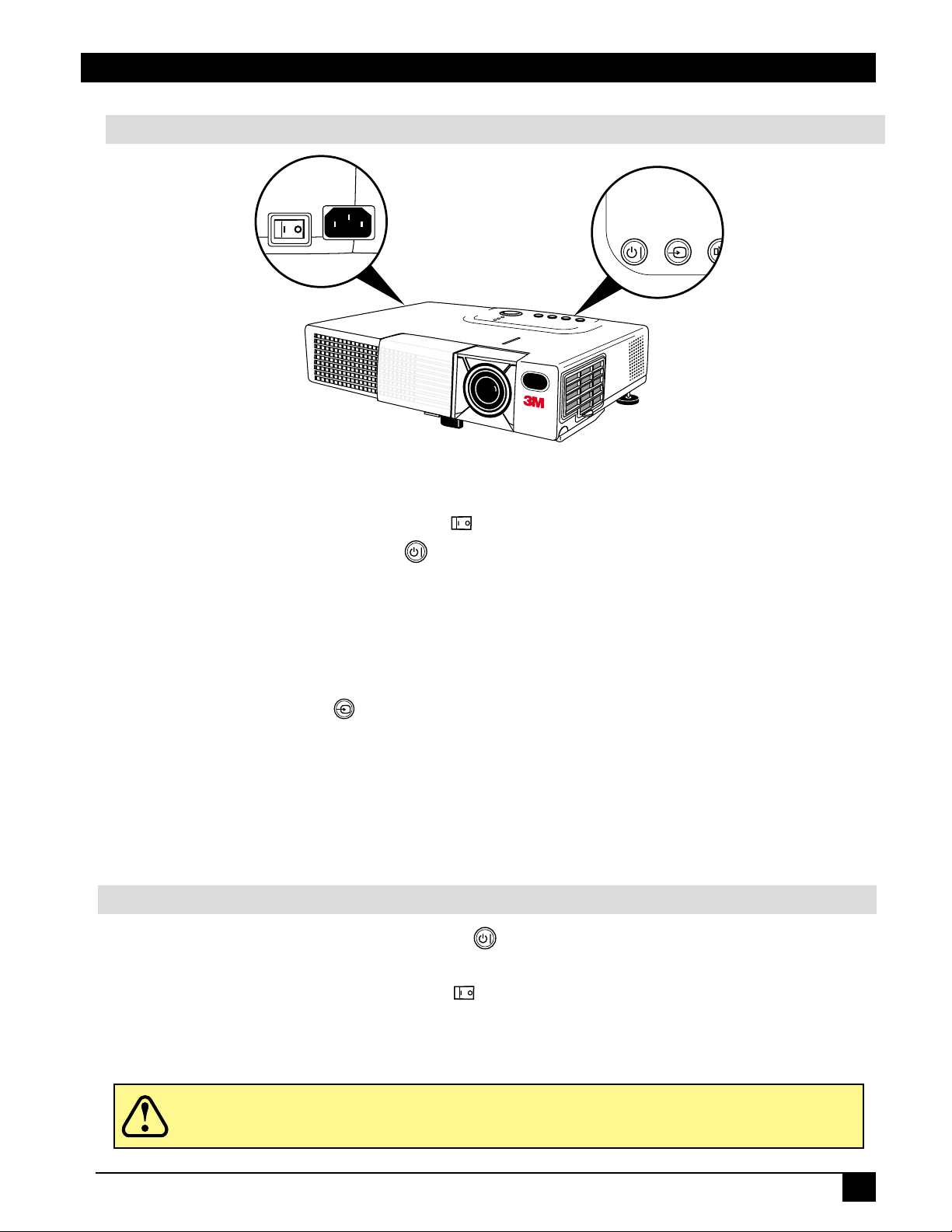
Section 3: Basic Operations
Projector Start-up
Figure 3.1 Projector Controls
1. Make all equipment and cable connections with the power off.
STANDBY/ON INPUT MUT
2. Turn on the MAIN POWER SWITCH of the projector. The ON indicator will light up orange.
3. Press the STANDBY/ON button . The ON indicator will blink green during warm-up and lamp
ignition, then stay green to indicate correct operation. When power is turned off, there is a 60-second
reset period before the STANDBY/ON button will function again.
4. Turn on all connected equipment. (Refer to “System Set-up—Connecting to Various Equipment,”
page 10.)
5. Open sliding lens door.
6. Press the INPUT button on the projector or the INPUT SELECT (VIDEO or RGB) button on the
remote control transmitter to select the source of the signal to be projected on the screen. The
selected signal input is displayed at the bottom right of the screen. The display will show the last
selected input source before power was turned off.
7. Adjust picture size using the projection lens Zoom knob. Adjust focus using the projection lens Focus
ring.
Projector Shutdown
1. Press and hold the STANDBY/ON button for one second. The ON indicator blinks orange and
the lamp turns off. After approximately one minute, the fan stops and the indicator stays orange.
2. Turn off the MAIN POWER SWITCH.
3. Close the sliding lens door.
Do not turn off the POWER SWITCH before pressing the STANDBY/ON button.
Caution
After the STANDBY/ON button is pressed, the fan rotates for about one minute to
cool the projector.
© 3M IPC 2001
3M™ Multimedia Projector MP7640/MP7740
13
Page 14
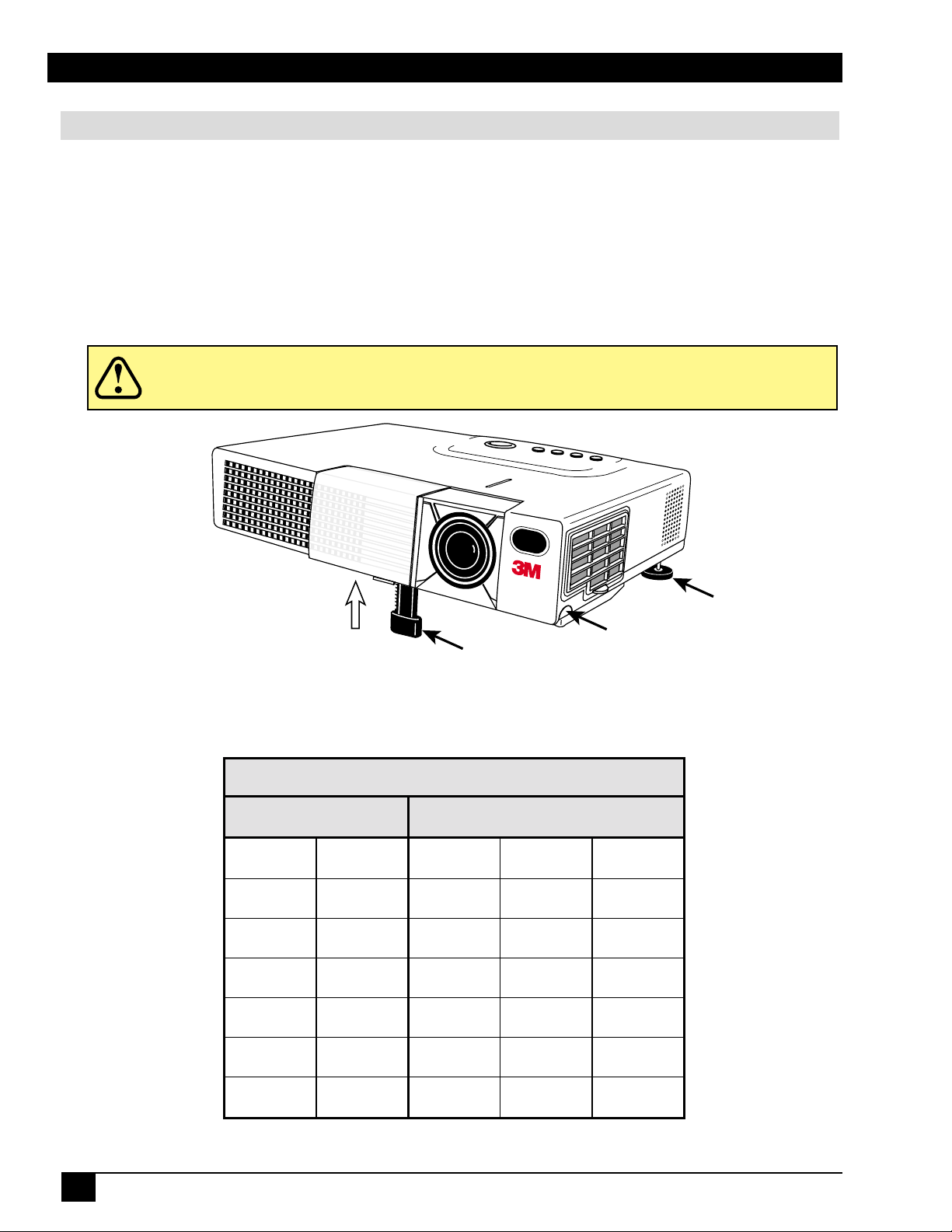
Section 4: Adjustments and Functions
How to Use Height Adjustment Foot
Adjust the image elevation and projection angle (within 0 to 10°) using the height adjustment foot at the
front of the projector.
1. Raise the front end of the projector so the foot is not touching the tabletop.
2. Push the lock button on the left side of the projector to unlock the foot.
3. Extend or retract the foot to the desired height.
4. Release the lock button to lock the foot into position.
5. For finer adjustment, rotate the tilt adjustment knob on the left rear foot of the projector.
Caution Do not unlock the foot adjuster if the projector is not supported.
Lock
Height
Adjustment
Foot
Figure 4.1 Height Adjustment
MP7640/ MP7740
PROJECTOR-TO -SCREEN DISTANCES
Distance to Screen Screen Size
Minimum Maximum Diagonal Width Height
3.1 ft.
0.9 m
4.8 ft.
1.5 m
6.4 ft.
2.0 m
8.0 ft.
2.4 m
9.7 ft.
3.0 m
12.1 ft.
3.7 m
16.2 ft.
4.9 m
3.8 ft.
1.2 m
5.8 ft.
1.8 m
7.8 ft.
2.4 m
9.7 ft.
3.0 m
11.6 ft.
3.5 m
14.5 ft.
4.4 m
19.4 ft.
5.9 m
40.0 in.
101.6 cm
60.0 in.
152.4 cm
80.0 in.
203.2 cm
100.0 in.
254.0 cm
120.0 in.
304.8 cm
150.0 in.
381.0 cm
200.0 in.
508.0 cm
32.0 in.
81.3 cm
48.0 in.
121.9 cm
64.0 in.
162.6 cm
80.0 in.
203.2 cm
96.0 in.
243.8 cm
120.0 in.
304.8 cm
160.0 in.
406.4 cm
Button
24.0 in.
61.0 cm
36.0 in.
91.4 cm
48.0 in.
121.9 cm
60.0 in.
152.4 cm
72.0 in.
182.9 cm
90.0 in.
228.6 cm
120.0 in.
304.8 cm
Tilt
Adjustment
Knob
14
Figure 4.2 Height Adjustment
3M™ Multimedia Projector MP7640/MP7740
© 3M IPC 2001
Page 15

Section 4: Adjustments and Functions
Plug & Play Function
Plug & Play is a system configured with peripheral equipment (including a computer and display), and a
compatible operating system. This allows the user to connect various peripheral equipment successfully
without having to adjust settings manually. The equipment and projector exchange this information automatically. This projector is VESA DDC (Display Data Channel) 1/2B compatible. Plug & Play is possible by
connecting to a computer that is VESA DDC compatible.
✔ Note: Use the RGB cable included with this projector when using plug & play. With other
cables, pins (12) - (15) are sometimes not connected (effective only for RGB1).
Freeze Function
The Freeze function is used to display (freeze) a single frame of the image being projected. This function can
be used with the Magnify function to freeze the image and then enlarge (magnify) part of the image to view it
in greater detail. Press the FREEZE button repeatedly to engage or disengage this function.
✔ Note: The FREEZE function will turn off during the operation of the MENU, FOCUS,
VOLUME, MUTE, BLANK, TIMER, AUTO or POSITION functions.
Magnify Function
The Magnify function is used to enlarge a portion of the projected image. Press the MAGNIFY (+) button to
magnify the center of the displayed image. Press again to magnify up to 4x. Press the MAGNIFY (-) button to
reduce image size. Press OFF to return to normal image size. To move the display area being magnified, press
the POSITION button, then use the DISC PAD to move the magnified area up, down, left or right.
✔ Note: To return to normal display, press the MAGNIFY OFF button. The MAGNIFY function
will turn off during the operation of the KEYSTONE or AUTO functions.
© 3M IPC 2001
3M™ Multimedia Projector MP7640/MP7740
15
Page 16

Section 4: Adjustments and Functions
Menu Navigation
MENU
SELECT
Figure 4.3 Menu disk button on projector and Menu buttons from basic remote control transmitter
1. Press MENU disk button on projector or remote control MENU buttons.
On-screen menus are displayed on the projected image.
2. Select the menu to be adjusted using the MENU disk button or remote control Menu buttons .
Selected Menu is then highlighted.
3. Select the menu item to be adjusted using the MENU disk button or any of the remote control
Menu buttons .
Highlighted items may be adjusted.
✔ Note: Separate settings are provided for the VIDEO and RGB input terminals. Adjustments
are saved after shutdown.
Press MENU SELECT on the remote control to view the full menu or just the selected menu item. When only
the selected menu item is displayed, the other menu items are displayed by pressing the buttons.
BRIGHT
Factory Default Setting:
To reset a single item from SETUP menu:
1. Select the adjustment item (Bright, Contrast...).
2. Press the RESET button. Only the selected item
resets.
SETUP
BRIGHT
CONTRAST
SHARPNESS
COLOR
TINT
COLOR BAL R
COLOR BAL B
INPUT IMAGE OPT.
16
3M™ Multimedia Projector MP7640/MP7740
Figure 4.4 Default Settings
© 3M IPC 2001
Page 17

Section 4: Adjustments and Functions
SETUP
BRIGHT
CONTRAST
SHARPNESS
COLOR
TINT
H SIZE
COLOR BAL R
COLOR BAL B
INPUT IMAGE OPT.
SETUP Submenu
The SETUP sub-menu is used to adjust and move the image position. The projector will display either the
RGB (Figure 4.5) or Video (Figure 4.6) submenu, according to the input source being projected.
SETUP
INPUT IMAGE OPT.
BRIGHT
CONTRAST
V POSIT
H POSIT
H PHASE
H SIZE
COLOR BAL R
121
57
7
800
COLOR BAL B
ASPECT
Figure 4.5 RGB signal input Figure 4.6 Video signal input
Adjustment Item Details of Adjustment Freeze On Magnify On Both On
BRIGHT
(BRIGHTNESS)
CONTRAST Lower Higher Adjustable Adjustable Adjustable
V.POSIT Moves the picture up or down.* Not Adjustable Not Adjustable Not Adjustable
(V.POSITION)
H.POSIT
(H.POSITION)
H.PHASE Decreases the picture flicker.* Not Adjustable Adjustable Not Adjustable
H.SIZE Widens or Narrows the horizontal Not Adjustable Not Adjustable Not Adjustable
SHARPNESS Soft Sharp Not Adjustable Adjustable Not Adjustable
TINT Red Green Not Adjustable Adjustable Not Adjustable
COLOR Less More Not Adjustable Adjustable Not Adjustable
COLOR BAL R Less red More red Adjustable Adjustable Adjustable
COLOR BAL B Less blue More blue Adjustable Adjustable Adjustable
ASPECT 4:3, 4:3 small, 16:9 Not Adjustable Not Adjustable Not Adjustable
Dark Bright Adjustable Adjustable Adjustable
Moves the picture left or right.* Not Adjustable Not Adjustable Not Adjustable
size of picture.*
© 3M IPC 2001
*Auto Sync Function: Press the AUTO button on the remote control to engage the automatic sync function.
The message “AUTO IN PROGRESS” will display for several seconds as the projector adjusts the V. POSIT,
H.POSIT., H.PHASE, and H. SIZE settings. Auto Sync can also be executed from the control panel key pad.
Press and hold the RESET button, then press the INPUT button.
✔ Note:
• TINT cannot be adjusted with a PAL or M-PAL video signal input.
• TINT, COLOR, and SHARPNESS cannot be adjusted with an RGB signal input.
• V. POSIT, H. POSIT, H. PHASE, and H. SIZE cannot be adjusted with a VIDEO
signal input.
• Menu operation is not possible during Freeze functions.
• Displaying the SETUP submenu will cancel the Magnify and Freeze functions.
.
3M™ Multimedia Projector MP7640/MP7740
17
Page 18

Section 4: Adjustments and Functions
INPUT Submenu
The INPUT submenu is used to select the RGB or video input source. The RGB values are shown in Figure
4.7. The Video values are shown in Figure 4.8.
INPUT IMAGE OPT.SETUP
RGB
VIDEO
AUTO
Figure 4.7 RGB Input Submenu
FH: 48.3 KHz
FV: 60 Hz
RGB
VIDEO
AUTO
INPUT IMAGE OPT.SETUP
RGB
VIDEO
AUTO
Figure 4.8 Video Input Submenu
INPUT IMAGE OPT.SETUP
EXECUTE
CANCEL
AUTO
NTSC
PAL
SECAM
NTSC4.43
M-PAL
N-PAL
18
Adjustment
Area
RGB
Video
Auto
3M™ Multimedia Projector MP7640/MP7740
Figure 4.9 Auto Input Submenu
Value
Displays the following RGB inputs:
FH: horizontal sync frequency
FV: vertical sync frequency
Selects the VIDEO signal format Auto,
NTSC, PAL, SECAM,
NTSC 4.43, M-PAL, N-PAL
Selects EXECUTE or CANCEL for
Auto signal input detection.
© 3M IPC 2001
Page 19
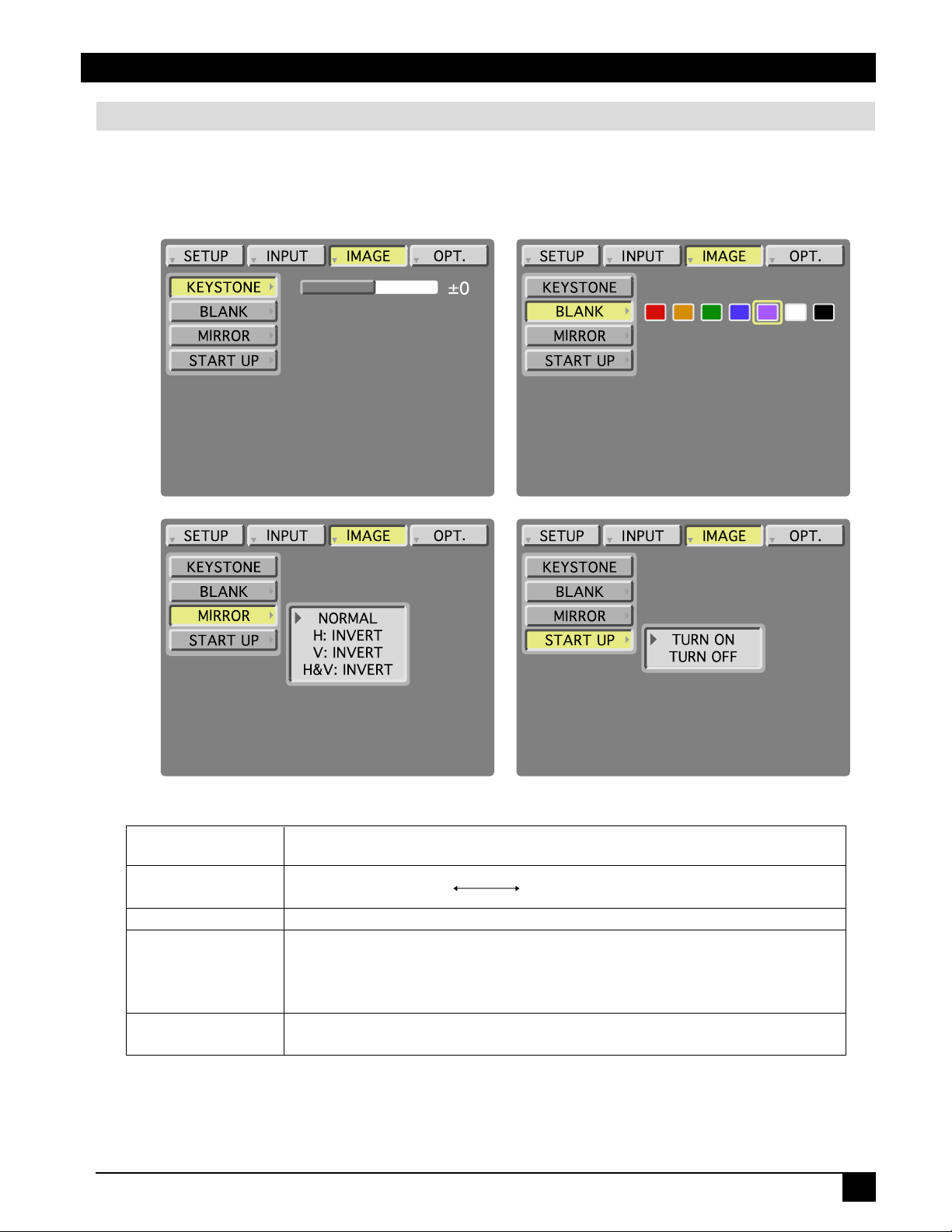
Section 4: Adjustments and Functions
IMAGE Submenu
The IMAGE submenu is used to change the image characteristics.
INPUT IMAGE OPT.SETUP
INPUT
INPUT IMAGE OPT.SETUP
INPUT
KEYSTONE
BLANK
MIRROR
START UP
KEYSTONE
BLANK
MIRROR
START UP
INPUT IMAGE OPT.SETUP
INPUT
H&V: INVERT
NORMAL
H: INVERT
V: INVERT
±0
KEYSTONE
BLANK
MIRROR
START UP
KEYSTONE
BLANK
MIRROR
START UP
INPUT IMAGE OPT.SETUP
INPUT
TURN ON
TURN OFF
Adjustment Value
Screen
KEYSTONE
BLANK Selects the blank screen color: red, orange, green, blue, purple, white or black.
MIRROR Inverts the picture horizontally or vertically.
STARTUP Enable / Disable startup screen.
© 3M IPC 2001
Figure 4.10 Image Adjustment Screens
Reduce distortion Reduce distortion
at bottom of image. at top of image.
H: INVERT Inverts the picture horizontally.
V: INVERT Inverts the picture vertically.
H&V: INVERT Inverts the picture horizontally and vertically.
When canceled, the background color will change to blue.
3M™ Multimedia Projector MP7640/MP7740
19
Page 20

Section 4: Adjustments and Functions
OPT. Submenu
The OPT. submenu allows you to control communication function.
INPUT OPT.IMAGESETUP
INPUT
VOLUME
MENU COLOR
TIMER
LANGUAGE
AUTO OFF
SYNC ON G
VOLUME
MENU COLOR
TIMER
LANGUAGE
AUTO OFF
SYNC ON G
INPUT OPT.IMAGESETUP
INPUT
8
15 min.
VOLUME
MENU COLOR
TIMER
LANGUAGE
AUTO OFF
SYNC ON G
VOLUME
MENU COLOR
TIMER
LANGUAGE
AUTO OFF
SYNC ON G
INPUT OPT.IMAGESETUP
INPUT
INPUT OPT.IMAGESETUP
INPUT
NEDERLANDS
ENGLISH
FRANAIS
DEUTSCH
ESPAOL
ITALIANO
NORSK
JAPANESE
PORTUGUæS
INPUT OPT.IMAGESETUP
VOLUME
MENU COLOR
TIMER
LANGUAGE
AUTO OFF
SYNC ON G
INPUT
0 min.
STOP
VOLUME
MENU COLOR
TIMER
LANGUAGE
AUTO OFF
SYNC ON G
INPUT OPT.IMAGESETUP
INPUT
TURN ON
TURN OFF
Figure 4.11 OPT Adjustment Screens
Adjustment Value Default
Screen
VOLUME Adjusts the loudness of audio coming through the speaker.
Selects the background color in which the menu system will be displayed.
MENU COLOR
Choice of red, orange, green, blue, purple, white and black. Blue
(All menus have white text except white menu, which will have black.)
TIMER Sets the timer ( 0-15 minutes). —
LANGUAGE
Selects the language on-screen menu. (English, French, German, —
Spanish, Italian, Norwegian, Netherlands, Japanese, and Portuguese)
AUTO OFF Selects how long projector will stay on in minutes, if no input is detected. —
0 to disable this function.
Select
SYNC ON G Sets the SYNC on G function to ON/OFF (for older Apple computers).
8
20
3M™ Multimedia Projector MP7640/MP7740
© 3M IPC 2001
Page 21

Section 5: Maintenance
Cleaning the Air Filter
✔
Note: Clean the air filter about every 50 hours or if the message “CHECK AIR FLOW” is
displayed on the screen. If air is restricted due to dust accumulation on filter, the
projector may overheat and shut down automatically.
Turn off the MAIN POWER SWITCH of the projector and pull out power cord. Let cool for
20 minutes. Vacuum dust and dirt from filter.
Figure 5.1 Cleaning Air Filter
© 3M IPC 2001
3M™ Multimedia Projector MP7640/MP7740
21
Page 22

Section 6: Lamp
Lamp
The following symptoms may indicate that the lamp needs to be replaced:
• LAMP indicator lights up red.
• “CHANGE THE LAMP” message appears on the screen.
Display Lamp Operation Hours
To determine the lamp operation hours:
1. While the projector is running, press and hold the TIMER button on the remote control for three
seconds.
2. The operating time of the lamp will be displayed at the bottom of the screen. The message
“CHANGE THE LAMP, AFTER REPLACING LAMP RESET THE LAMP TIMER” will appear
after the lamp has reached the end of the normal lamp life. The message “PO WER WILL TURN
OFF AFTER
left until shutdown will decrease until
20 HOURS” will appear when 20 or less lamp hours remain. The number of hours
0 hour is reached, then power will turn off automatically.
✔ Note: After normal lamp operating time has expired, the projector will only run for 10-minute
intervals when restarted until the lamp is replaced and the lamp timer is reset. The
message “CHANGE THE LAMP” will blink at projector start-up to remind you to
change the lamp.
Reset Lamp Hours
The lamp operation hours must be reset after changing the lamp. When the lamp has been replaced after the
LAMP indicator is red, or the CHANGE THE LAMP message displayed, you must complete the folowing
within 10 minutes after switching on the power. Otherwise, the power will automatically shut down after 10
minutes.
1. To display the total lamp hours, press the RESET button on the projector or the Timer button
on the remote control and hold for three seconds. The “LAMP xxxx hr” message will display at
the bottom of the screen.
2. To reset the lamp timer, press the RESET button on the projector or MENU button on the
remote while the amp hours are displayed. The lamp hour reset message will display. Use the
left-arrow button on the remote control or the Menu diskpad of the projector to select 0, and wait
until the timer display has cleared.
22
3M™ Multimedia Projector MP7640/MP7740
© 3M IPC 2001
Page 23
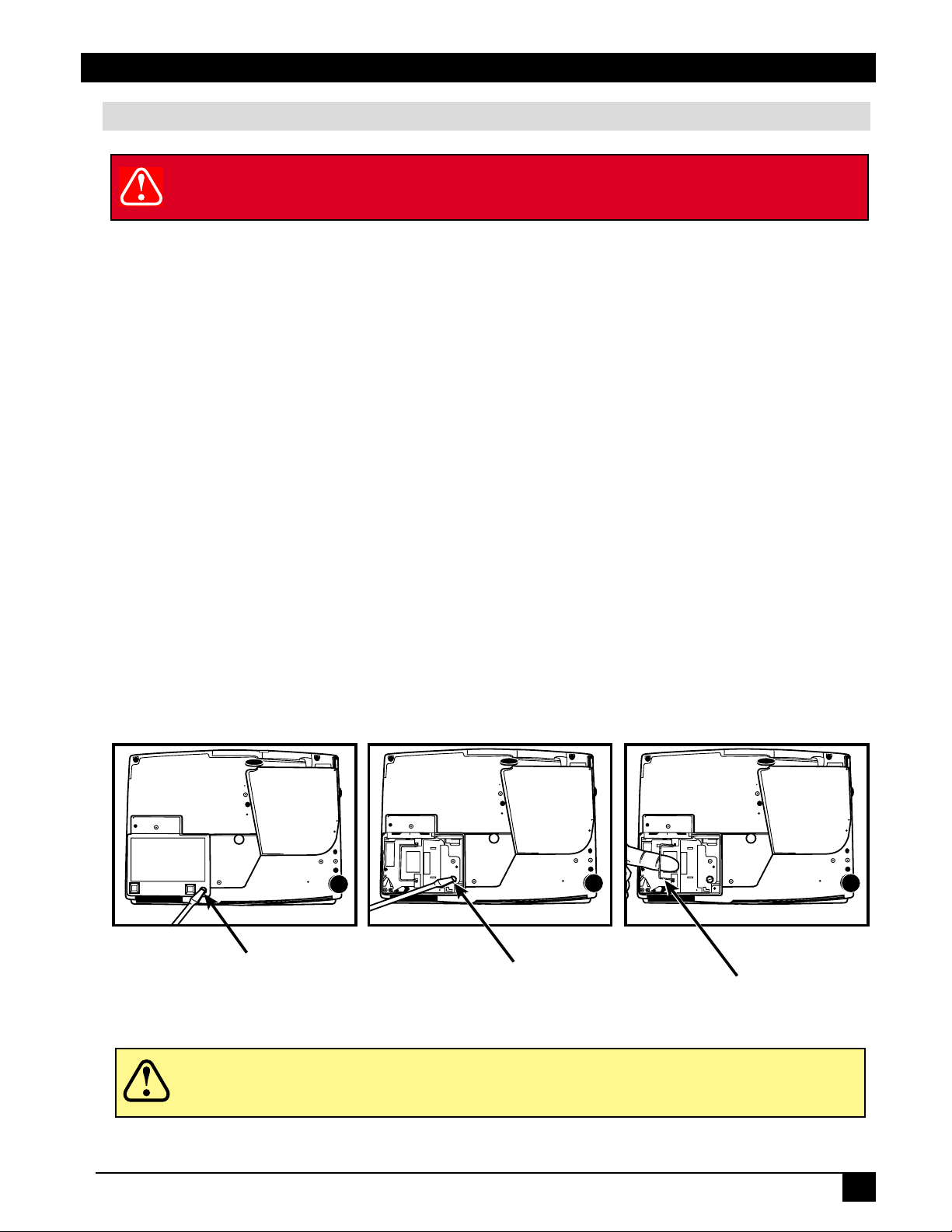
Section 6: Lamp
Replacing the Lamp
WARNING
WARNING
To reduce the risk of electrical shock, always turn off projector and disconnect
power cord before changing lamp.
✔ Note: For maximum lamp life, do not shock, handle or scratch the lamp glass when it is
hot. Do not use an old or previously used lamp as a replacement lamp.
1. Remove lamp access door: The lamp access door is located on the bottom of the machine. Use a
screwdriver to loosen the lamp access door retaining screw, gently remove the door, and set it
aside.
2. Use a screwdriver to loosen the lamp module retaining screw.
✔ Note: These screws are self-containing screws that cannot be removed from the lamp module
or access door.
3. Remove lamp module: Carefully slide the lamp module out by pulling straight up on the retaining wire
on top of the module.
4. Insert lamp module: Carefully insert the new lamp module by sliding it straight down into the opening.
Ensure that it is fully seated. Tighten the lamp module retaining screw to secure the lamp module in place.
5. Insert the hinge tabs on the bottom of the lamp access door, close, and tighten the retaining screw to
secure the door.
✔ Note: Reset the lamp operation hours. See the previous page for details.
Caution
Lamp Access Door
Retaining Screw
Figure 6.1 Changing Lamp Module
This lamp contains mercury. Consult your local hazardous waste regulations and
dispose of this lamp in the proper manner.
Lamp Module
Retaining Screw
Retaining
Wire
© 3M IPC 2001
3M™ Multimedia Projector MP7640/MP7740
23
Page 24

Section 7: Troubleshooting
Symptoms/Solutions
Symptom Cause Solution
Power cannot be • MAIN POWER switch is not turned on. • Turn the MAIN POWER switch on.
turned on. • The power cord is disconnected. • Insert the power cord into an AC socket.
• 60 seconds have not elapsed since • Wait 60 seconds before turning on power.
the power was turned off.
No picture or sound. • The setting of the input source is not • Set the correct input using the input select button of
correct. the projector or the remote control.
• RGB/Video/Audio wiring to projector is • Connect the cable to correct input/output source.
not correct.
Sound is heard without • RGB/Video/Audio wiring to projector • Connect the cable to correct input/output source.
picture. is not correct.
• The brightness is set fully to dark. • Press the MENU button and increase BRIGHTNESS.
• Lens cap is on. • Remove lens cap.
Picture is displayed • Audio wiring to projector is not correct. • Connect the cable to correct input/output source.
without sound. • The volume is set to minimum. • Press the VOL button to increase Volume.
• The volume is muted. • Press the MUTE button.
Color is weak and tint is • The color and tint have been adjusted • Adjust the color and tint correctly.
incorrect. incorrectly.
Picture is dark. • The brightness and contrast has not • Adjust the brightness and contrast correctly.
been adjusted correctly.
• The lamp needs to be replaced. • Replace the lamp with a new one.
Picture is not clear. • Projector is out of focus. • Adjust the focus and H. PHASE.
LAMP indicator lights • Lamp will not ignite.
red.
• Turn off power and let cool for 20 minutes, then restart.
• If problem persists call your dealer.
• Temperature inside projector is too hot. • Check and clear blocked ventilation holes.
• Check and clean air filter.
LAMP indicator blinks • Lamp access door on bottom of case
• Ensure lamp access door is closed.
red. is open.
• The lamp usage has reached • Replace the lamp.
maximun operating hours.
TEMP indicator blinks • Cooling fan not operating. • Contact your dealer.
red.
Messages/Solutions
Error Message Displays
NO INPUT IS DETECTED.
SYNC IS OUT OF RANGE.
CHANGE THE LAMP.
AFTER REPLACING
LAMP, RESET THE LAMP
TIME.
CHANGE THE LAMP.
AFTER REPLACING
LAMP, RESET THE LAMP
TIME.THE POWER WILL
TURN OFF AFTER * HR.
CHANGE THE LAMP.
(blinking)
The projector is not detecting a signal.
The horizontal frequency of input signal
exceeds projector capability.
Nearing end of normal lamp operating time.
Remaining lamp operation time = 20 hours
or less.
*Indicates number of hours until power turns
off automatically.
Normal lamp operating time has expired.
Safety feature shuts projector down after 10
minutes.
Cause
Check cable connections to input device. If input device
not connected to this input mode, switch to next mode.
Switch projector to correct resolution.
See Appendix.
Change the projector lamp and reset the lamp operation
hours to zero.
Change the projection lamp and reset the lamp operation
hours to zero.
Change the projector lamp and reset the lamp operation
hours to zero.
Solution
24
3M™ Multimedia Projector MP7640/MP7740
© 3M IPC 2001
Page 25
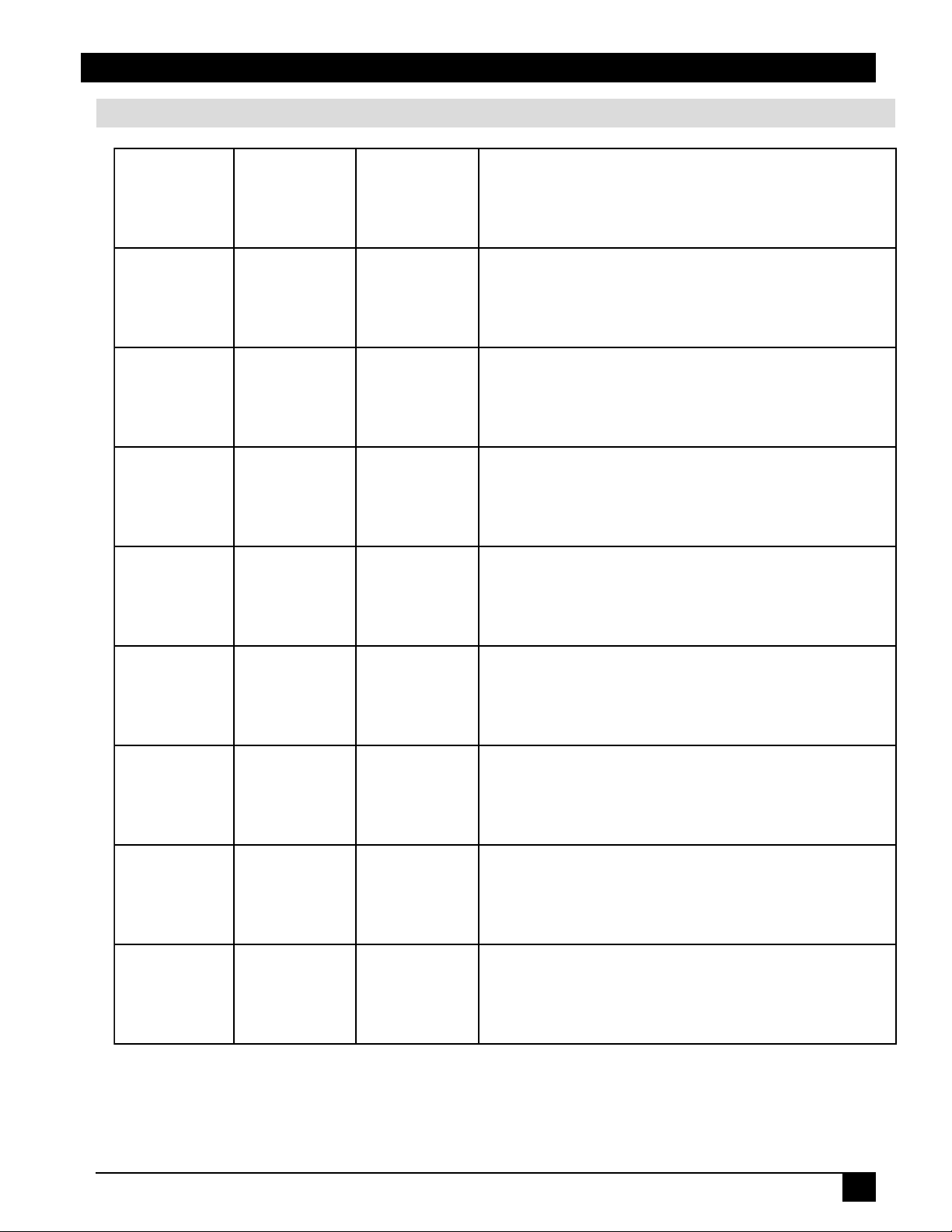
Section 7: Troubleshooting
Indicator Lights
REWOP
rotacidnI
thgiL
egnarosthgiLffosnruTffosnruTsutatsybdnatS
neergsknilBffosnruTffosnruT.tiaW.pugnimraW
.neergsthgiL.ffosnruT.ffosnruT.sutatsnoitarepO
.egnarosknilB.ffosnruT.ffosnruT.nwodlooC
PMAL
thgiLrotacidnI
PMET
thgiLrotacidnI
gninaeM
.dersthgiL.dersthgiL.ffosnruT
.dersthgiL.dersknilB.ffosnruT
.dersthgiL.ffosnruT.dersknilB
.dersthgiL.ffosnruT.dersthgiL
.thgiltonseodpmalehT
fI.niagarewopnogninruterofebsetunim02.xorppatiaW
ecalpeR.deliafevahyampmaleht,sthgilllitsrotacidni
.pmal
sirevocpmalehtrodetresnineebtonsahpmalA
54tiawdnarewoptcennocsid,rotcejorpffonruT.gnissim
pmalecalpeR.loocyllufotpmaldnarotcejorprofsetunim
nrutdnarewoptcennoc-erneht,roodrevocpmalro/dna
.niagarotcejorpno
dna,fforewophctiwS.gnitarepotonsinafgniloocehT
otkcehC.slooctnempiuqeehtlitnusetunim02roftiaw
raelC.dekcolberasgnineponoitalitnevroretlifriafiees
.snoitcurtsboyna
,rewoptcennocsid,rotcejorpffonruT.gnitaehrevolanretnI
roretlifriafieesotkcehC.setunim02rofloocteldna
.snoitcurtsboynaraelC.dekcolberasgnineponoitalitnev
© 3M IPC 2001
3M™ Multimedia Projector MP7640/MP7740
25
Page 26
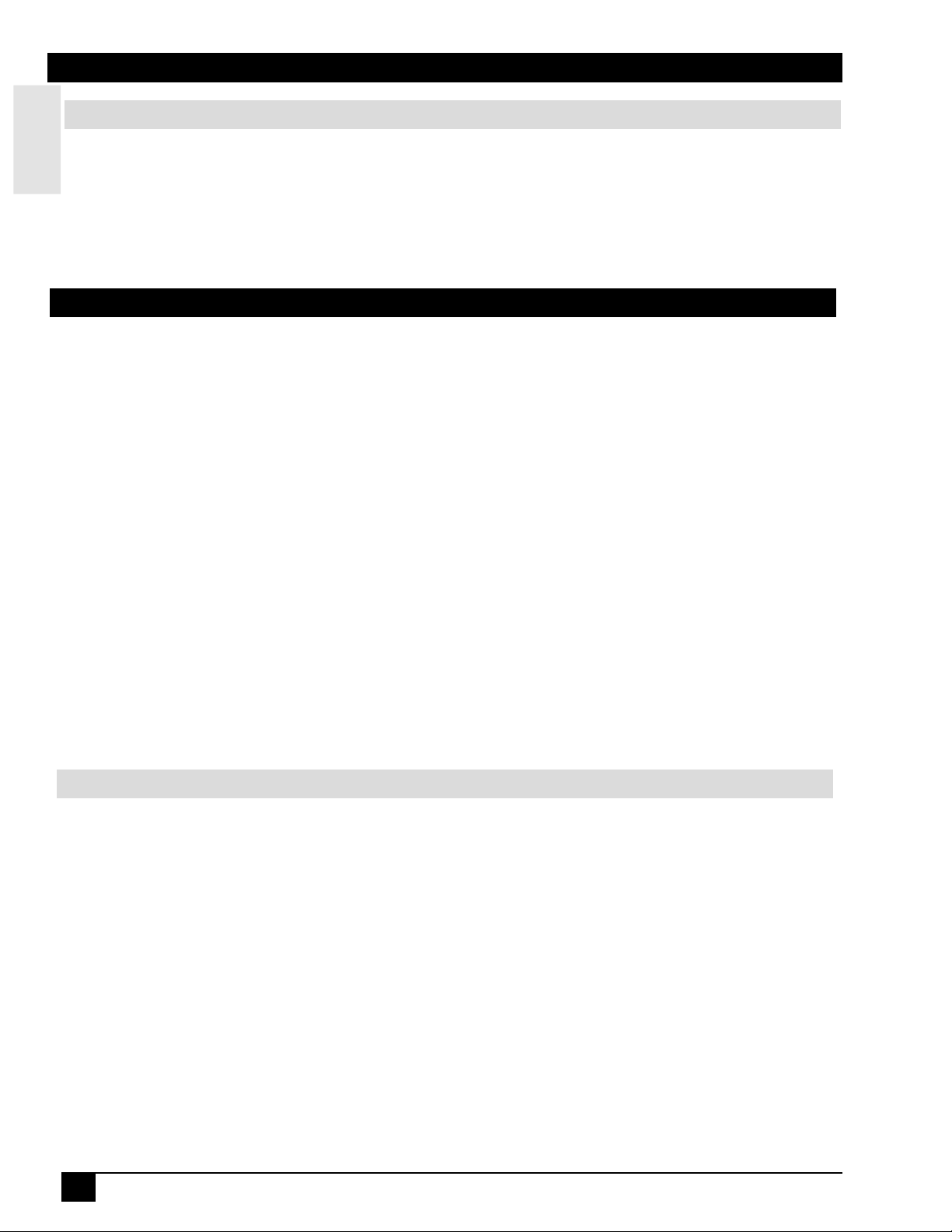
Section 7: Troubleshooting
Service Information
For product information, product assistance, service information, or to order accessories, please call:
ENGLISH
• In U.S. or Canada: 1-800-328-1371
• In other locations, contact your local 3M sales office.
Section 8: Accessories
Accessories Part Number
UHB lamp module, 130 W 78-6969-9205-2
Power cord (US) 78-8118-8102-4
Power cord (UK) 78-8118-8101-6
Power cord (Germany) 78-8118-8103-2
VGA cable
Mac adapter (for MP7640 only) 78-8118-3308-2
RCA video cable 78-8118-8482-0
Stereo mini jack cable 78-8118-8483-8
Remote Control 78-8118-8481-2
MP7640 -
MP7740 - 78-8118-8708-8
78-8118-8611-6
Not Included with Basic Packet Part Number
Ceiling mount 78-6969-9206-0
Adjustable height suspension 78-6969-8312-7
Shipping case 78-6969-9204-5
Soft carry case 78-6969-9203-7
RS-232 control cable 78-8118-3312-4
USB mouse cable 78-8118-8186-7
Deluxe Mouse Emulation Kit 78-6969-9233-4
S-VHS video cable 78-8118-3238-1
How to Order
Please order these parts through your dealer, or contact 3M Customer Service at the following number:
• In U.S. or Canada: 1-800-328-1371
• In other locations, contact your 3M sales office.
The contents of this manual are subject to revision without prior notice.
3M assumes no responsibility for the infringement of special rights of a third party or other rights that may arise out of the
information contained in this manual.
Reproduction of this manual in any form without prior permission is strictly prohibited.
3M will replace the manual if any pages are missing or collated incorrectly.
26
3M™ Multimedia Projector MP7640/MP7740
© 3M IPC 2001
Page 27

Appendix
Technical Specifications
Product name Liquid crystal projector
Model MP7640 or MP7740
Liquid Crystal Panel
Panel size 1.8 cm (0.7 type)
Drive System TFT active matrix
Pixels 786,432 pixels (1024 horizontal x 768 vertical)
Lens Zoom lens F = 2.0 ~ 2.3 f = 18 ~ 21
Lamp 130W UHB
Speaker 1.0 W
Power supply AC100 ~ 120V, 2.0 A / AC220 ~ 240V, 0.9A
Power consumption 200 W
Temperature Range 0 ~ 35°C (32 ~ 95°F) operating
Size 289 mm (11.37 in.) W x 84 mm (3.30 in.) H x
210 mm (8.26 in.) D
Weight 2.4 kg (5.29 lbs.) or less
Input Signal
RGB Video: Analog 0.7 Vp-p, 75Ω terminator (positive)
H/V. sync.: TTL level (positive/negative)
Compound sync.: TTL level
D-sub 15-pin shrink jack
Video 1.0Vp-p, 75Ω terminator, RCA jack
S-Video Brightness signal:1.0Vp-p, 75Ω terminator
Color signal: 0.286Vp-p (burst signal), 75Ω terminator
Mini DIN 4-pin jack
Audio 200 mVrms, 50 kΩ or less (max. 3.0 Vp-p)
Stereo mini jack (Speaker output is L/R mixed.)
Control Signal D-sub 15-pin shrink jack
© 3M IPC 2001
3M™ Multimedia Projector MP7740
27
Page 28

Appendix
Technical Specifications
8.26 in.
210 mm
STANDBY/ON
INPUT MUTE RESET
LAMP
TEMP
POWER
MENU
3.30 in.
2.99 in.
84 mm
76 mm
11.37 in.
289 mm
1.79 in.
45.6 mm
2.93 in.
74.5 mm
128
3M™ Multimedia Projector MP7740
© 3M IPC 2001
Page 29
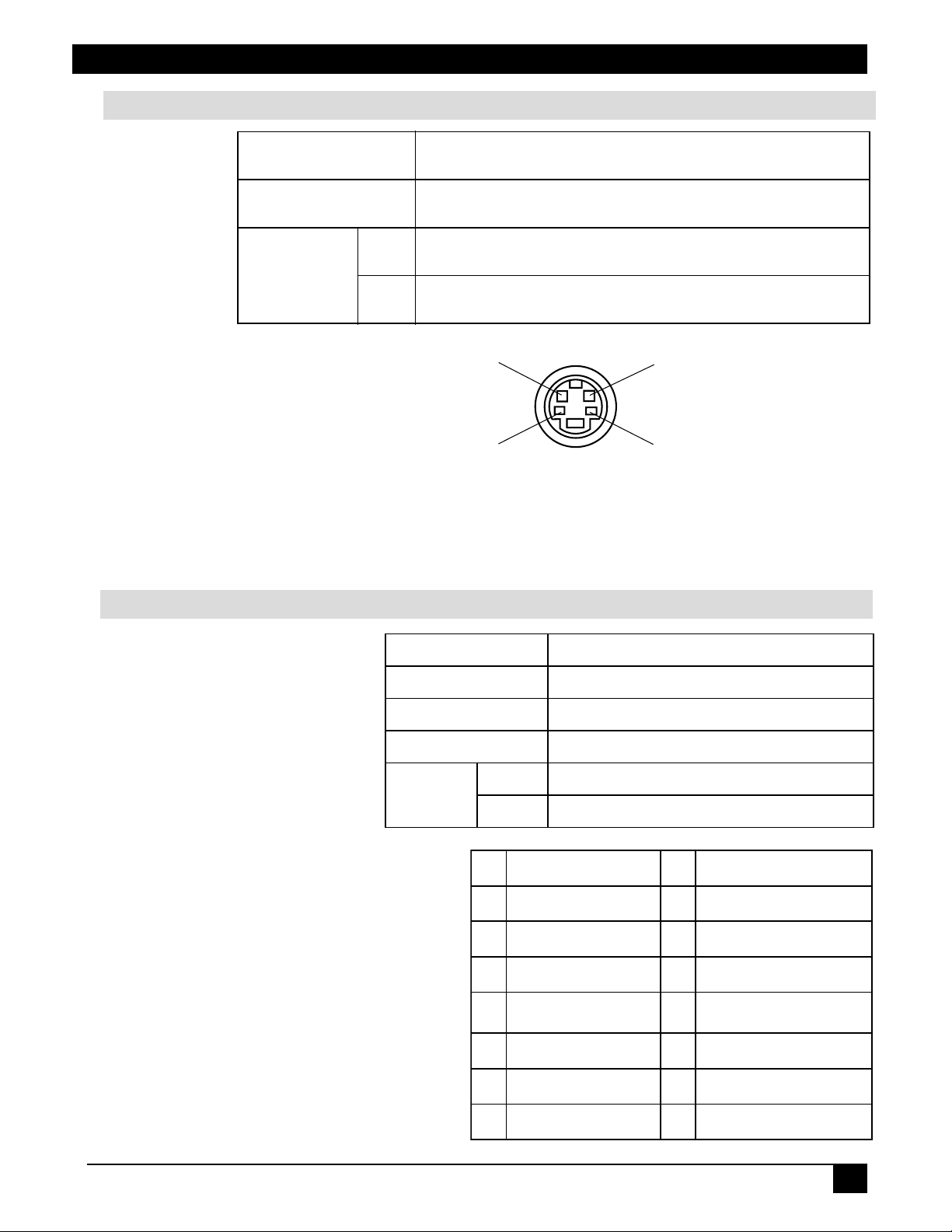
Appendix
Connection to the Video Signal Terminal
a) Input signal
langiSOEDIV-S
langiSOEDIV noitanimretW57,p-pV0.1
tupnI )p-pV0.3XAM(wolebWk02,smrVm002
langiSOIDUA
tuptuOWk1,smrVm002~0
langiSecnanimuL
langiSecnanimorhC
b) Signal input terminal
Chrominance signal
Ground
✓
Note: Video input signal terminals have priority in the following order:
1. S-VIDEO input terminal
2. RCA jack (composite) input terminal
Audio sound from input devices is output to the RGB/Video out jack.
noitanimretW57,p-pV0.1
noitanimretW57,)langistsrub(p-pV682.0
Luminance signal
Ground
Connection to the RGB Signal Terminal
a) Input signal / Output signal
b) Signal input terminal / output terminal
langiSoediV57p-pV7.0golanA Ω )ytiralopevitisoP(noitanimret
langiscnyslatnoziroH)ytiralopevitagen/evitisoP(levelLTT
langiscnyslacitreV)ytiralopevitagen/evitisoP(levelLTT
langiscnysetisopmoClevelLTT
tupnIk02,smrVm002 Ω )p-pV0.3XAM(woleb
langisoiduA
tuptuOk1,smrVm002~0 Ω
1)deR(langisoediV9noitcennoCoN
2)neerG(langisoediV01dnuorG
3)eulB(langisoediV11noitcennoCoN
4noitcennoCoN21)B2/1CDD(ADS
5noitcennoCoN31
6)Rrof(dnuorG41langiscnyslacitreV
cnysetisopmoC/latnoziroH
langis
© 3M IPC 2001
7)Grof(dnuorG51)B2/1CDD(LCS
8)Brof(dnuorG
3M™ Multimedia Projector MP7740
29
Page 30

Appendix
c) Example of computer signal
noituloseR
VxH
004x0279.730.58ASEVTXETnimooZ
084x0465.139.95ASEV3-AGVnimooZ
084x0460.537.66edom"31caMnimooZ
084x0469.738.27ASEV)zH27(3-AGVnimooZ
084x0465.730.57ASEV)zH57(3-AGVnimooZ
084x0463.340.58ASEV)zH58(3-AGVnimooZ
006x0082.533.65ASEV)zH65(AGVSnimooZ
006x0089.733.06ASEV)zH06(AGVSnimooZ
006x0081.842.27ASEV)zH27(AGVSnimooZ
006x0089.640.57ASEV)zH57(AGVSnimooZ
Hf
)zHk(
)zH(Vf gnitaR edomlangiS
yalpsiD
edom
1etoN
NO1WS
NO2WS
006x0087.351.58ASEV)zH58(AGVSnimooZ
426x2387.945.47edom"61caMnimooZ
867x42014.840.06ASEV)zH06(AGX
867x42015.651.07ASEV)zH07(AGX
867x42010.060.57ASEV)zH57(AGX
867x42017.860.58ASEV)zH58(AGX
468x25115.760.57ASEV)zH57(AGXStuomooZ
069x08210.060.06ASEV)zH06(AGXStuomooZ
4201x08210.460.06ASEV)zH06(AGXStuomooZ
4201x08210.080.57ASEV)zH57(AGXStuomooZ
✓
Note 1: MAC adapter is necessary to set the resolution mode.
Projector is compatible with 13-inch mode and 16-inch mode.
NO2WS
NO4WS
Set all dip switches OFF except those indicated below.
MAC 13” mode = switches 1 and 2 are ON
MAC 16” mode = switches 2 and 4 are ON
✓
Note 2: Some input sources may not be displayed properly because they
(Example of 16” mode)
are not compatible with the projector.
230
3M™ Multimedia Projector MP7740
© 3M IPC 2001
Page 31
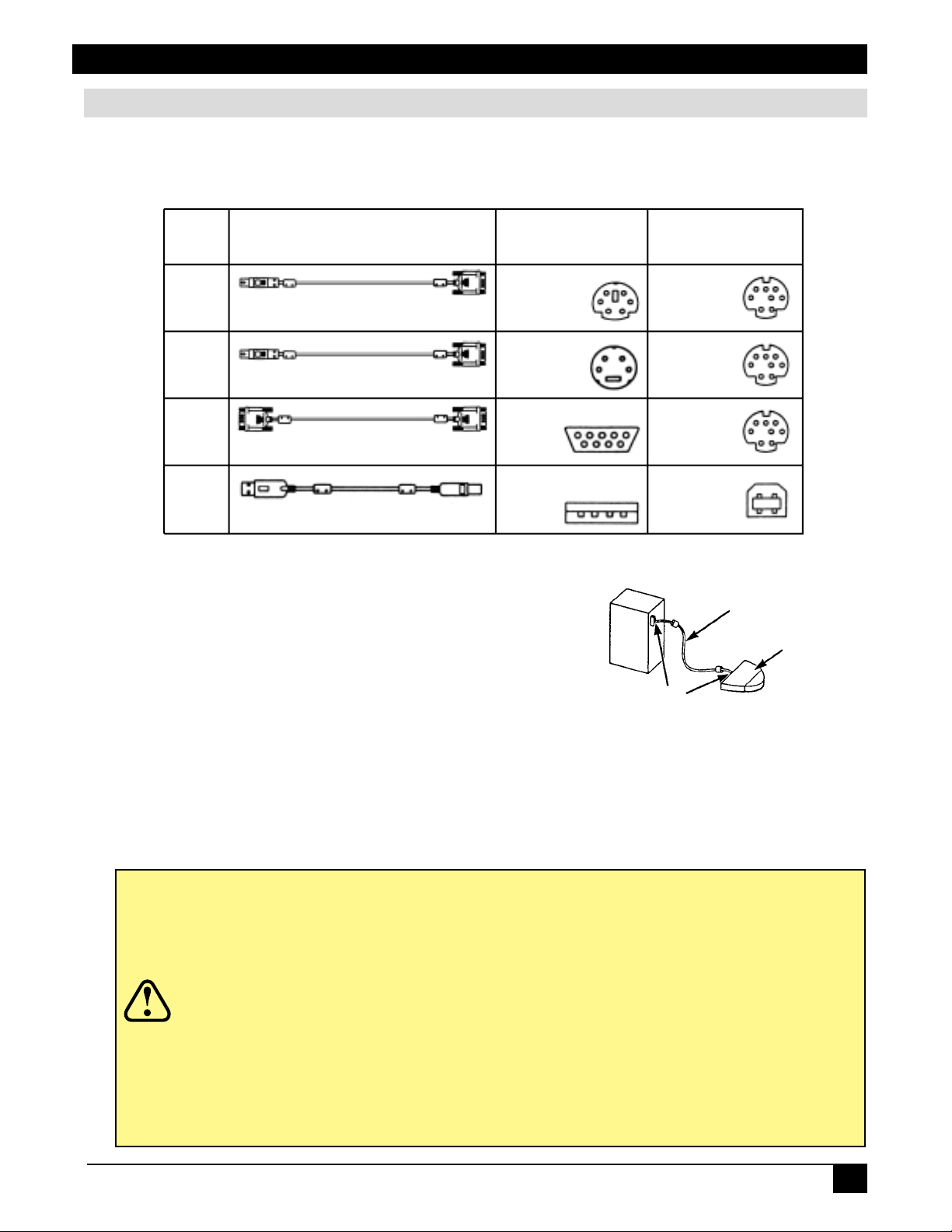
Appendix
Mouse Unit Function
Connection
The mouse type and cable type are determined by the type of computer used. Use the table shown below to
select the appropriate cable or refer to your computer’s user manual.
Mouse
Type
PS/2
ADB
(Mac)
Serial
USB
✓
Note: USB, Serial, and ADB mouse cables are optional accessories.
Accessory Cable PC Connector
MINI-DIN 6P
(female)
PS/2 + Serial
MINI-DIN 4P
(female)
Mac + Serial
D-Sub 9P
(male)
Serial
USB A type
(host)
USB
Please refer to page 26 for ordering information.
Remote Control Mouse Function
For PS/2, ADB (Mac), Serial
Computer
Projector
Control/USB
Terminal
D-Sub 8P
(female)
D-Sub 8P
(female)
D-Sub 8P
(female)
USB B type
(device)
Accessory cable
Mouse unit
1. Turn off the personal computer power switch and then use
the cable supplied to connect the computer and mouse unit.
✓
Note: The cable used depends on the personal computer type. Refer to the instruction manual
Connector
of the personal computer to determine the most appropriate mouse type before making
the above selection.
2. Turn on the personal computer and then use the mouse function of the remote control. If there is any
problem, check the cable connections and then reboot the computer.
3. Refer to the instruction manual of the remote control for instructions concerning mouse operation.
• Before connecting, read the manual(s) of the equipment being connected.
• Turn off the computer power supplies before connection. Connecting
any cable (other than USB) with the computer power on can cause a
malfunction. Use only the mouse cables provided.
• In the case of laptop computers with a built-in pointing device (such as a
Caution
trackball), the device will sometimes have priority even if a mouse is
connected. In such a case, disable the built-in device and change the BIOS
setting (system setup) so that an external mouse can be selected. Restart the
computer after changing the BIOS setting. Refer to the computer manual
for more information on this setting.
• Some computers may not have the utility program to operate a mouse.
Refer to the computer hardware manual.
© 3M IPC 2001
3M™ Multimedia Projector MP7740
31
Page 32

Appendix
Mouse Unit Function (continued)
For USB
1. Use the provided USB cable to connect the computer to the mouse unit. Turn on the computer power before
or after connecting the USB cable.
2. When this mouse is connected to a computer for the first time, a message may appear on the screen con
cerning the installation of USB software. Follow the instructions on the screen and install suitable software
on the computer.
3. The remote control mouse function can now be used. If it does not work, please disconnect then reconnect
the cable.
4. Refer to the remote control instructions on page 11 for more instructions concerning mouse operation.
• Before connecting, read the manual(s) for equipment being connected.
• Use only the designated USB cable to connect.
• Effective with USB only when the mouse is used.
Caution
• Do not use with any device other than a personal computer.
• If using Windows 95, it is necessary to set it so that USB can be used with
version OSR 2.1 or higher. Depending on the kind or version of the host
controller, operation may not be possible in some cases.
• Some computers may not have the utility program to operate a mouse.
Refer to the computer hardware manual.
RS-232C Communication
1. Turn off the projector and computer power supplies and connect with the RS-232C cable.
2. Turn on the computer power supply and, after the computer has started up, turn on the projector
power supply.
232
3M™ Multimedia Projector MP7740
© 3M IPC 2001
Page 33

Appendix
Communications Setting
19200 bps, 8N1
1 Protocol
Consist of header (6 bytes) + command data (6 bytes).
2 Header
BE + EF + 03 + 06 + 00 + CRC_low + CRC_high
CRC_low: Lower byte of CRC flag for command data (6 bytes).
CRC_high: Upper byte of CRC flag for command data (6 bytes).
3 Command Data
© 3M IPC 2001
3M™ Multimedia Projector MP7740
33
Page 34

Appendix
Requesting projector status (Get command)
1. Send the request code Header + Command data (‘02H’ + ‘00H’ + ‘xxH’ + ‘yyH’ + ‘00H’) from the
computer to the projector.
2. The projector returns the response code ‘1DH’ + data (2 bytes) to the computer.
Changing the projector settings (Set command)
1. Send the setting code Header + Command data (‘01H’ + ‘00H’ + ‘xxH’ + ‘yyH’ + data) from the
computer to the projector.
2. The projector changes the setting based on the above setting code.
3. The projector returns the response code ‘06H’ to the computer.
Using the projector default settings (Reset command)
1. The computer sends the default setting code Header + Command data (‘06H’ + ‘00H’ + ‘xxH’ + ‘yyH’ +
‘00H’) to the projector.
2. The projector changes the specified setting based to the default value.
3. The projector returns the response code ‘06H’ to the computer.
Increasing the projector setting value (Increment command)
1. The computer sends the command code (‘04H’ + ‘00H’ + ‘xxH’ + ‘yyH’ + ‘00H’ + ‘00H’) to the
projector.
2. The projector increases the setting value on the above setting code.
3. The projector returns the response code ‘06H’ to the computer.
Decreasing the projector setting value (Decrement command)
1. The computer sends the command code (‘05H’ + ‘00H’ + ‘xxH’ + ‘yyH’ + ‘00H’ + ‘00H’) to the
projector.
2. The projector decreases the setting value on the above setting code.
3. The projector returns the response code ‘06H’ to the computer.
When a command sent by the projector cannot be understood by the computer
When the command sent by the projector cannot be understood, the error command ‘15H’ is returned by the
computer. Sometimes the projector ignores RS-232C commands during other works. If the error command
‘15H’ is returned, please send the same command again.
When data sent by the projector cannot be practiced
When the command sent by the projector cannot be practiced, the error code ‘1cH’ + ‘xxxxH’ is returned.
When the data length is greater than indicated by the data length code, the projector will ignore the excess
data code.
Conversely, when the data length is shorter than indicated by the data length code, an error code will be
returned to the projector.
• Operation cannot be guaranteed when the projector receives an undefined command
or data.
Caution
• Provide an interval of at least 40 ms between the response code and any other code.
• The projector outputs test data when the power supply is switched ON, and when
the lamp is lit. Ignore this data.
• Commands are not accepted during warm-up.
234
3M™ Multimedia Projector MP7740
© 3M IPC 2001
Page 35

Appendix
© 3M IPC 2001
3M™ Multimedia Projector MP7740
205
Page 36
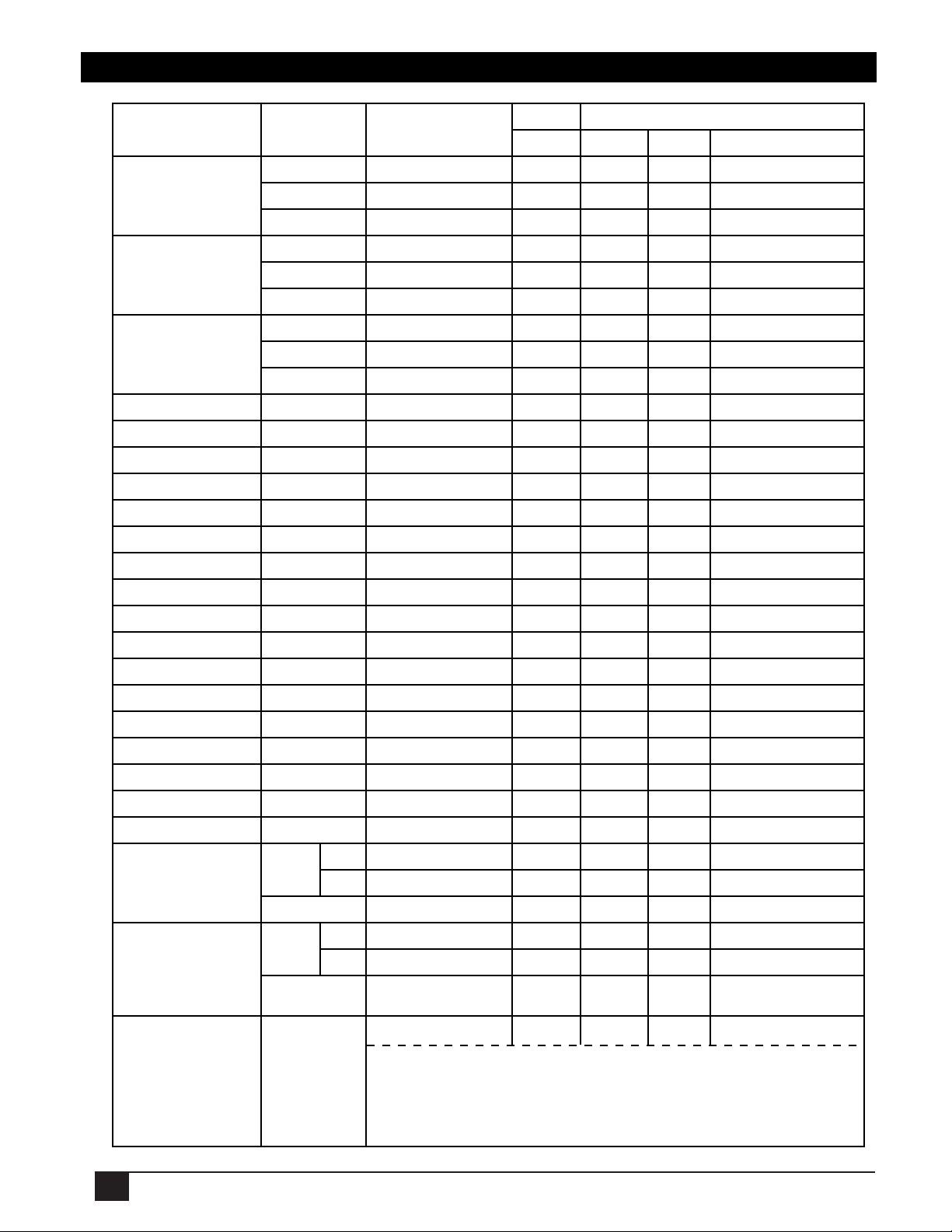
Technical Appendix
sem
Na Operation Type
yfingaM
remiT
ffootuA
Br
Co
Y.
teseRssenthgi
teseRtsartn
teseRnoitisoP
teseRnoitisoP.H 006030FE D3C 06007 00
teseReziS.H 006030FE D28 06007 00
teseRtcepsA 006030FE D2C 06007 0000
teseRtamroFoediV 006030FE D18 06 7 00
teseRssenprahS 006030FE D04 06007 00
teseRroloC 006030FE D00 06007
teseRtniT 006030FE D1C 06007
teseRenotsyeK 006030FE D08 06007
teseRrorriM 006030FE D14 06007
teseRroloCknalB 006030FE D10 06007
teseRputratS 006030FE D0C 06007F000
otuA 006030FE D01 06002
ffo/noknalB
ffo/noremiT
In
De
In
De
In
De
Ex
teseRRecnalaBroloC 006030FE D34 06007 00
teseRBecnalaBroloC 006030FE D30 06007 00
erdaeH
t
Ge
tGe
tGe
teuce
teuceEx
teuceEx
teuceEx
teuceEx
teuceEx
teuceEx
teuceEx
teuceEx
teuceEx
teuceEx
teuceEx
teuceEx
teuceEx
teuceEx
teuceEx
teuceEx
teS
t
Ge
teS
tGe
BE
tnemerc
BE
tnemerc
BE
BE
tnemerc 006030 82E 04 3 00
tnemerc 0060330
BE
BE
B
tnemerc 006030E 68E600401301 0000
BE
tnemerc 006030 78FB00501301 0000
BE
BE
BE
BE
BE
BE
BE
BE
BE
BE
BE
BE
BE
BE
BE
BE
BE
f
of
BE
on
BE
BE
BE
f
of
on
BE
BE
03
FE
EFBE
FE
FE 83F 05013 00
0
FE
FE
0060
006030EF
006030
0030
60FE
0060FE
006030FE D38 06007 00
006030FE D24 06007
6030FE D20 06 7 00
00 02
006030FE D8B 01003
000630FE D9B 01003
006030FE D88 02003
006030FE D97 01003
006030FE D87 01003
006030FE D94 02003
CRCnoitcAep
70
D2C 02003
10
D2A 04003
C0
D3B 05003 00
C0
A0
70
50
A0
I0
60
90
D0
20
3000
C0
80
70
00
F0
B0
40
90
F0
60
C0
00
90
30
01
828 02 3 00
01
688000201301 0000
00E0
Ty
07 00
07 00
07
00
00
01
03
04
05
06
07
08
09
0A
0B
0C
0D
0E
0A
20
20
20
21
21
21
ataDdnammoC
g
code
nitteS
00
00
00
0000
0000
00
00
00
00
00
00
00
00
00
00
00
00
00
00
00
00
00
00
00
00
00
00
00
00
00
00
00
00
0000
0000
0000
0000
206
)nruteRfoelpmaxE(
sutatSrorrE
teG
006000500040
0030002000100000
)rorre-pmaL()rorre-naF()rorre-revoC()lamroN(
)revo-emiT-pmaL()rorre-wolfriA()rorre-pmeT(
0000060200208D9D006030FEEB
3M™ Multimedia Projector MP7740
Page 37
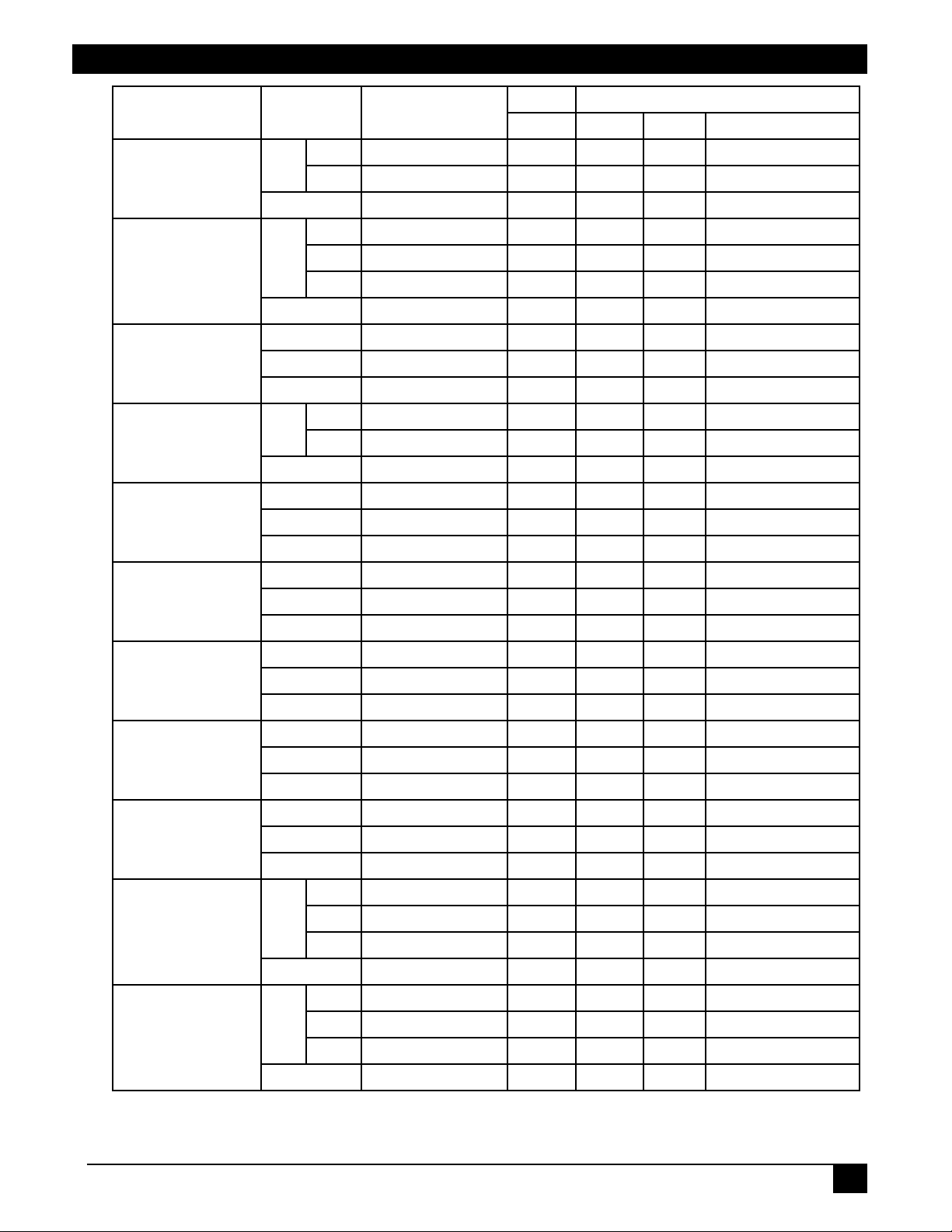
Appendix
semaNepyTnoitarepOredaeH
sutatSrewoP
ecruoStupnI
emuloV
etuM
ssenthgirB
tsartnoC
RecnalaBroloC
BecnalaBroloC
enotsyeK
tcepsA
llamSro
teS
teS
teS
teS
teS
9:61tanoitisoPyalpsiD
FFO006030FEEB3DA2001006000000
NO006030FEEB2DAB001060000010
teG006030FEEB3D91002060000000
BGR006030FEEB2DEF001002000000
oediV006030FEEB3DE6001002000010
oediVS006030FEEB3DE9001002000020
teG006030FEEB2DDC002002000020
teG006030FEEB3D13002002100000
tnemercnI006030FEEB3D75004002100000
tnemerceD006030FEEB2D68005002100000
lamroN006030FEEB3D64001002200000
etuM006030FEEB2D6D001002200010
teG006030FEEB3D57002002200000
teG006030FEEB2D98002002300000
tnemercnI006030FEEB2DFE004002300000
tnemerceD006030FEEB3DE3005002300000
teG006030FEEB3DDF002002400000
tnemercnI006030FEEB3DB9004002400000
tnemerceD006030FEEB2DA4005002400000
teG006030FEEB2D10002002500000
tnemercnI006030FEEB2D76004002500000
tnemerceD006030FEEB3D6B005002500000
teG006030FEEB2D54002002600000
tnemercnI006030FEEB2D32004002600000
tnemerceD006030FEEB3D2F005002600000
teG006030FEEB3D9B002002700000
tnemercnI006030FEEB3DFD004002700000
tnemerceD006030FEEB2DE0005002700000
3:4006030FEEB0DE9001002800000
9:61006030FEEB1DE0001002800010
llamS006030FEEB1DEF001002800020
teG006030FEEB0DDA002002800000
tluafeD006030FEEB1D26001002900000
mottoB006030FEEB0D2F001002900010
poT006030FEEB0D20001002900020
teG006030FEEB1D15002002900000
ataDdnammoC
CRCnoitcAepyTedocgnitteS
© 3M IPC 2001
3M™ Multimedia Projector MP7740
207
Page 38
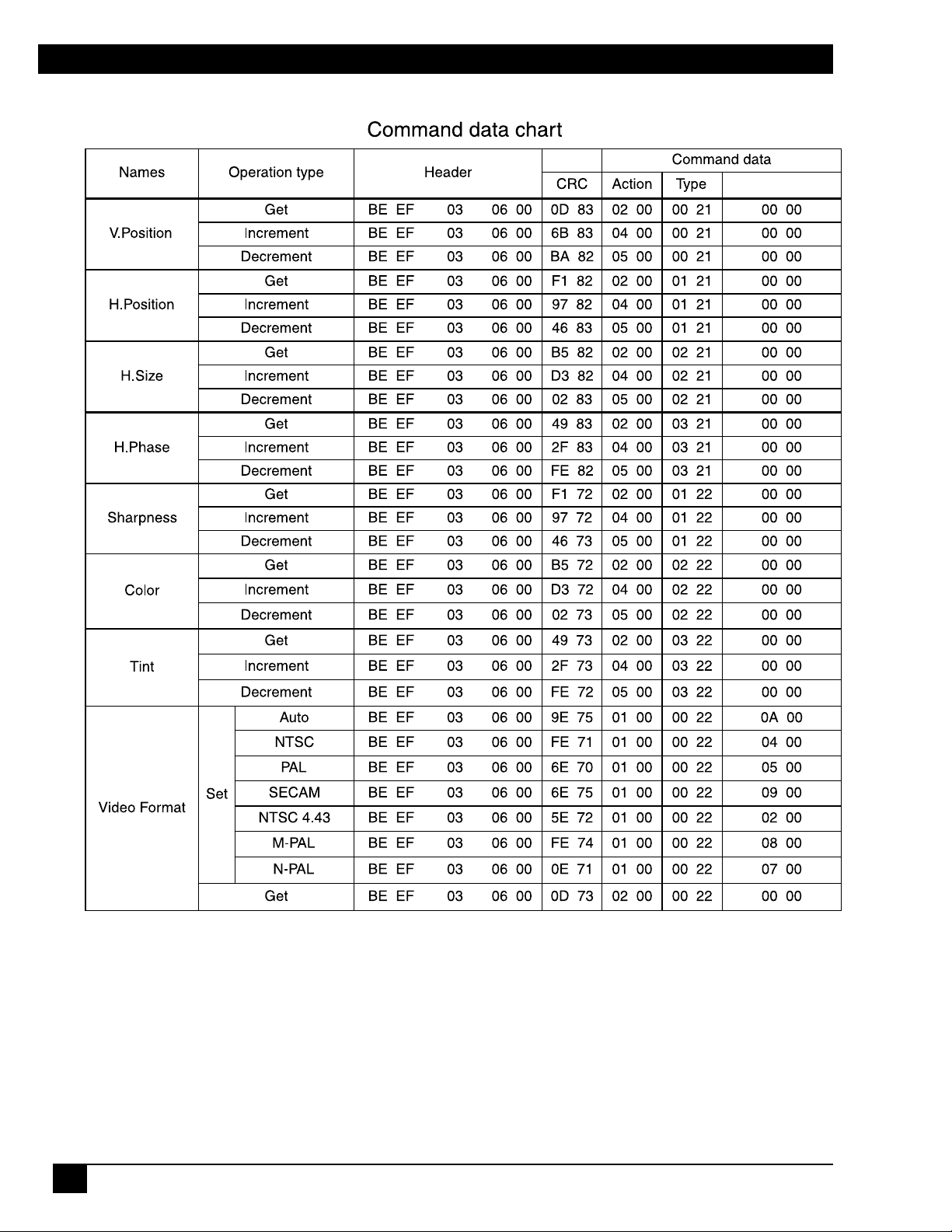
Appendix
Setting code
208
3M™ Multimedia Projector MP7740
© 3M IPC 2001
Page 39

Important Notice
All statements, technical information, and recommendations related to 3M’s products are based on information believed to be reliable, but the accuracy or
completeness is not guaranteed. Before using this product, you must evaluate it and determine if it is suitable for your intended application. You assume all
risks and liability associated with such use. Any statements related to the product which are not contained in 3M’s current publications, or any contrary
statements contained on your purchase order shall have no force or effect unless expressly set forth in a written agreement signed by an authorized officer of
3M.
Warranty and Limited Remedy. This product will be free from defects in material and manufacture for a period of two years from the date of purchase.
Exclusion to Warranty: The lamps are considered a consumable item and are warrantied for 90 days or 180 hours, whichever occurs first. 3M MAKES NO
OTHER WARRANTIES, INCLUDING BUT NOT LIMITED TO, ANY IMPLIED WARRANTY OF MERCHANTABILITY OR FITNESS FOR A
PARTICULAR PURPOSE. If this product is defective within the warranty period stated above, your exclusive remedy shall be, at 3M’s option, to replace or
repair the 3M product or refund the purchase price of the 3M product.
Limitation of Liability. Except where prohibited by law, 3M will not be liable for any loss or damage arising from this 3M product, whether direct,
indirect, special, incidental or consequential regardless of the legal theory asserted.
Let us help you make the most of your next presentation. We offer everything from presentation supplies to tips for better meetings. And we’re the only
transparency manufacturer that offers a recycling program for your used transparencies. For late-breaking news, handy reference and free product samples,
call us toll-free in the continental United States and Canada, 24 hours a day, or visit our Internet Website.
3M Austin Center
Building A145-5N-01
6801 River Place Blvd.
Austin, TX 78726-9000
QR48332
© 3M IPC 2001
3M Canada
P.O. Box 5757
London, Ontario
N6A 4T1
3M Mexico, S.A. de C.V.
Apartado Postal 14-139
Mexico, D.F. 07000
Mexico
3M Europe
Boulevard de l’Oise
95006 Cerge Pontoise Cedex
France
3M™ Multimedia Projector MP7640/MP7740
Copyright © 2001 3M IPC.
Litho in Japan
All Rights Reserved
78-6970-9076-4 Rev. B
27
Page 40

