Page 1
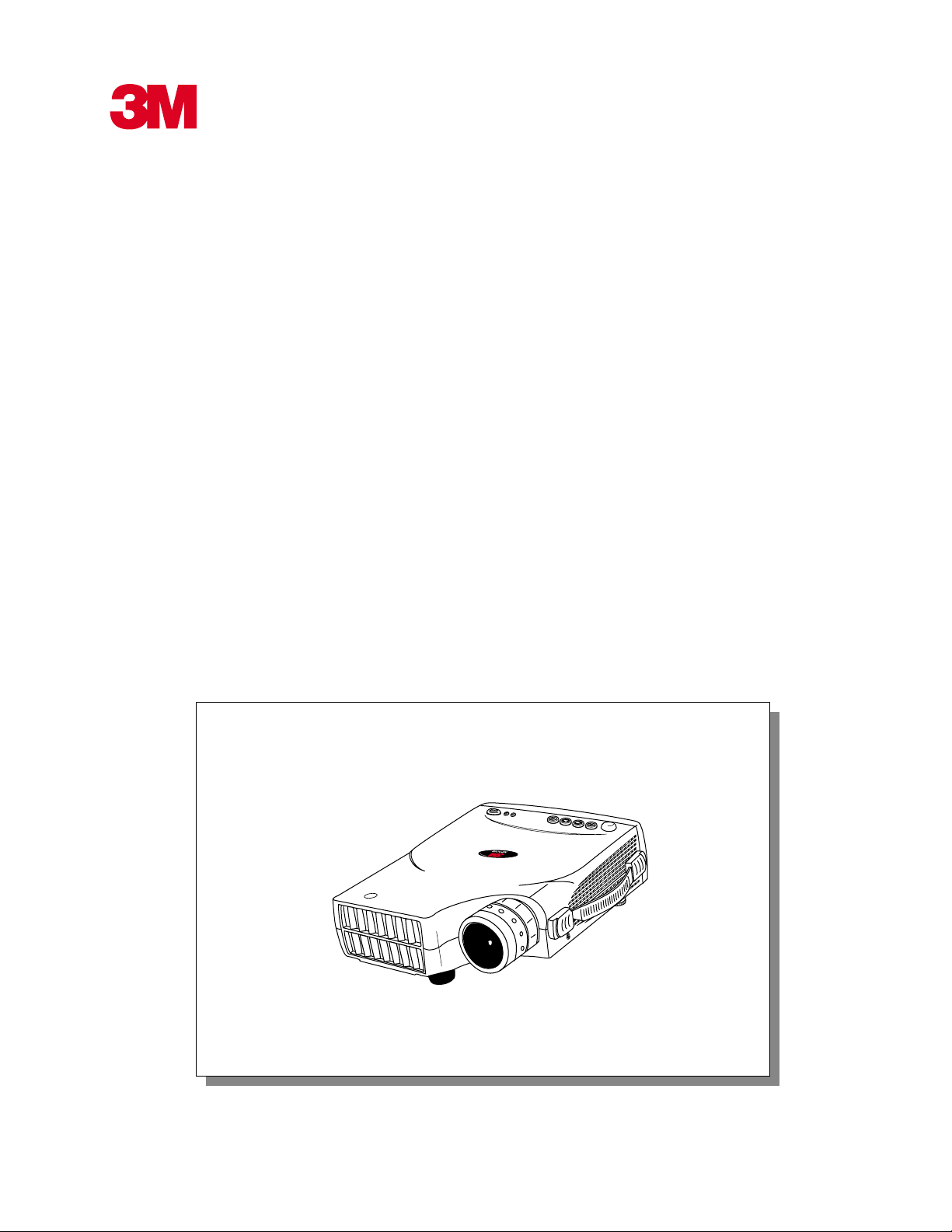
MP7630B/MP7730B
Personal Projector
Operator’s Guide
MP7630B/MP7730B Projecteur personnel Guide de l’opérateur
MP7630B/MP7730B Personal Projektor - Benutzerhandbuch
MP7630B/MP7730B Guía del Usuario del Proyector Personal
MP7630B/MP7730B Guida dell’operatore per il Proiettore personale
MP7630B/MP7730B Bruksanvisning för Personlig projektor
MP7630B/MP7730B Personal Projector - Gebruiksaanwijzing
© 3M IPC 2001
T
C
U
D
O
R
P
S
T
N
E
M
U
R
T
S
N
I
S
A
X
E
T
LP
A
D
Lock
3M™ Personal Projector MP7630B/MP7730B
1
Page 2
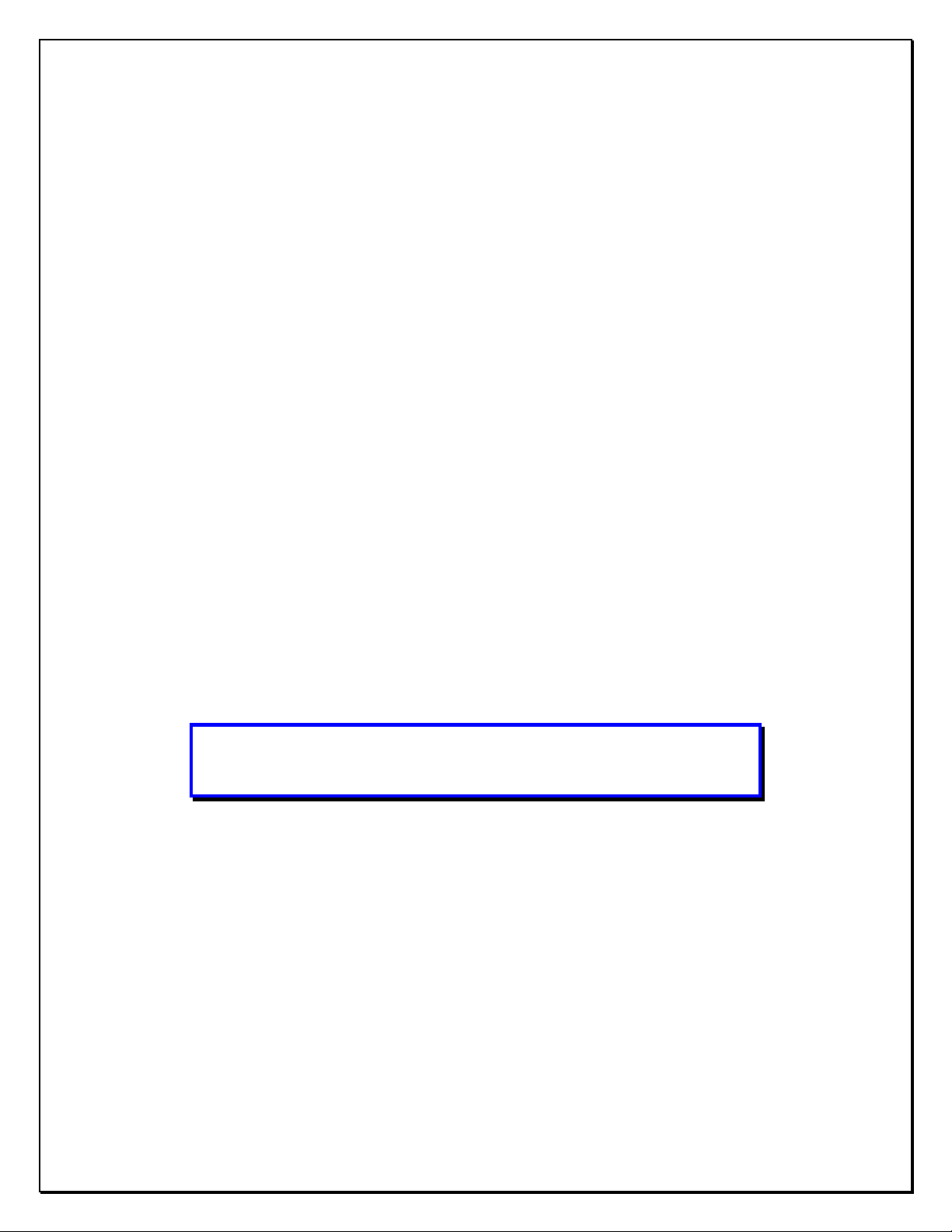
Intended Use Statement
Before operating this machine, please read the Operator’s Guide and
Product Safety Guide thoroughly. The 3M™ Multimedia Projectors are
designed, built, and tested for use indoors, using 3M lamps, 3M ceiling
mount hardware, and nominal local voltages. The use of other
replacement lamps, outdoor operation, or different voltages have not
been tested and could damage the projector peripheral equipment and/or
create a potentially unsafe operating condition. 3M Multimedia
projectors are designed to operate in a normal office environment.
• 16° to 29°C (60° to 85° F)
• 10-80 % RH (without condensation)
• 0-1828 m (0-6000 feet) above sea level
The ambient operating environment should be free of airborne smoke,
grease, oil and other contaminates that can affect the operation or
performance of the projector.
Use of this product in adverse conditions will
void the product warranty.
Page 3
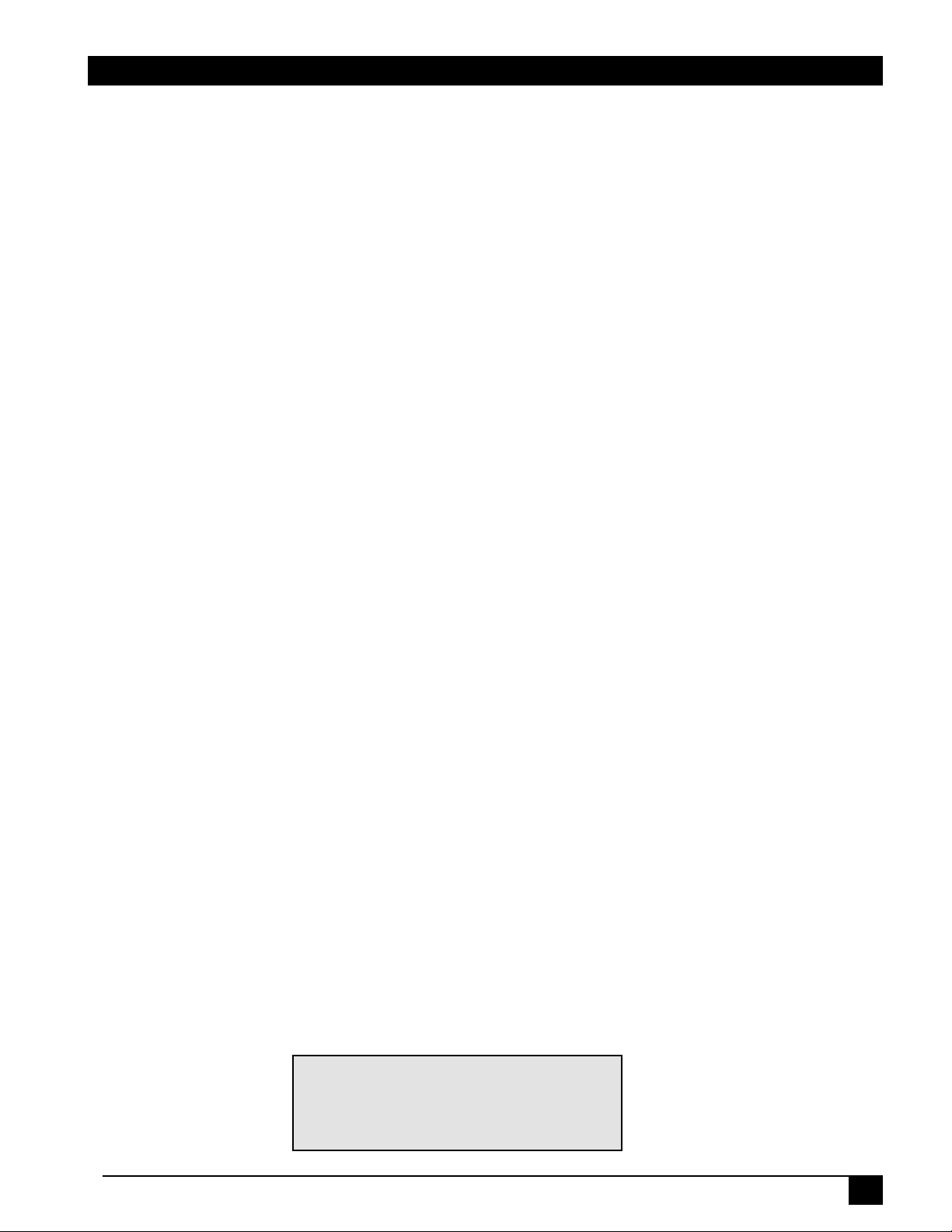
Table of Contents
Introduction
Safeguards .................................................................................... 4
Thank You for Choosing 3M .......................................................... 6
Warranty ........................................................................................ 6
Shipping Box Contents.................................................................. 7
Optional Accessories .................................................................... 7
Part Identification .......................................................................... 8
Machine Characteristics................................................................ 9
Remote Control Identification...................................................... 10
Remote Control Features ............................................................ 11
System Setup
Screen Chart ............................................................................... 13
Digital Keystone Correction......................................................... 13
Connecting to Various Equipment ............................................... 14
Mouse Connection ...................................................................... 15
Operation
Start-up ....................................................................................... 16
Shutdown .................................................................................... 17
Menu System .............................................................................. 18
Optional Video Module ................................................................ 23
Attaching the Optional Audio/Visual Module ............................... 24
Optional Video Module Menus .................................................... 25
Maintenance
Lamp Usage ................................................................................ 29
Lamp Replacement ..................................................................... 30
Resetting Lamp Hours ................................................................ 32
Troubleshooting
Common Problems & Solutions .................................................. 33
Status Light Messages................................................................ 34
Service Information
Accessories ................................................................................. 35
Ordering Parts or Getting Information......................................... 35
© 3M IPC 2001
The Appendix is in English only.
Please click here (on the CD-ROM)
to read it.
3M™ Personal Projector MP7630B/MP7730B
3
Page 4

Introduction
Intended Use
Before operating the machine, please read the entire manual thoroughly. The 3M Personal Projector MP7630B/
MP7730B was designed, built, and tested for use indoors, using 3M lamps, 3M ceiling mount hardware, and nominal
local voltages. The use of other replacement lamps, outdoor operation, operation in environments containing heavy
cigarette smoke or different voltages has not been tested and could damage the projector or peripheral equipment and/or
create a potentially unsafe operating condition.
Important Safeguards
1. Read and understand all instructions before using. Pay particular attention to areas where these symbols are shown:
WARNING
Caution
✓
Note - Used to emphasize important conditions or details.
2. Close supervision is necessary when any appliance is used by or near children. Do not leave appliance unattended
while in use.
3. Never look directly into the projector lens when the lamp is on. The high pressure mercury lamp produces a strong
light that could damage your eyesight.
4. Care must be taken, as burns can occur from touching hot parts.
Caution
6. Position the cord so that it will not be tripped over, pulled or placed in contact with hot surfaces.
7. If an extension cord is necessary, a cord with a current rating at least equal to that of the appliance should be used.
Cords rated for less amperage than the appliance may overheat.
8. Always unplug appliance from electrical outlet before cleaning and servicing and when not in use. Grasp plug and
pull to disconnect.
5. Do not operate appliance with a damaged cord or if the appliance has been
Indicates a potentially hazardous situation which,
if not avoided, could result in death or serious injury.
Indicates a potentially hazardous situation which, if not
avoided, could result in minor or moderate injury. It may
also be used to alert against unsafe practices.
dropped or damaged, until it has been examined by a qualified service technician.
9. To reduce the risk of electric shock, do not immerse this appliance in water or other liquids.
10. To reduce the risk of electric shock, do not disassemble this appliance. Take it to a qualified technician when service
or repair work is required. Incorrect reassembly can cause electric shock when the appliance is subsequently used.
11. Connect this appliance to a grounded outlet.
12. Do not expose this projector to direct sunlight or use it outside.
13. Keep all ventilation openings free of any obstructions.
14. Always open the lens shutter or remove the lens cap when the projector lamp is on.
15. Do not look directly into light beam of laser pointer. The pointer produces a strong light which could damage your
eyesight.
16. The projection lamp contains mercury. Always dispose of it in a proper manner according to local
regulations.
17. Always operate machine on a flat, sturdy surface.
4
3M™ Personal Projector MP7630B/MP7730B
© 3M IPC 2001
Page 5
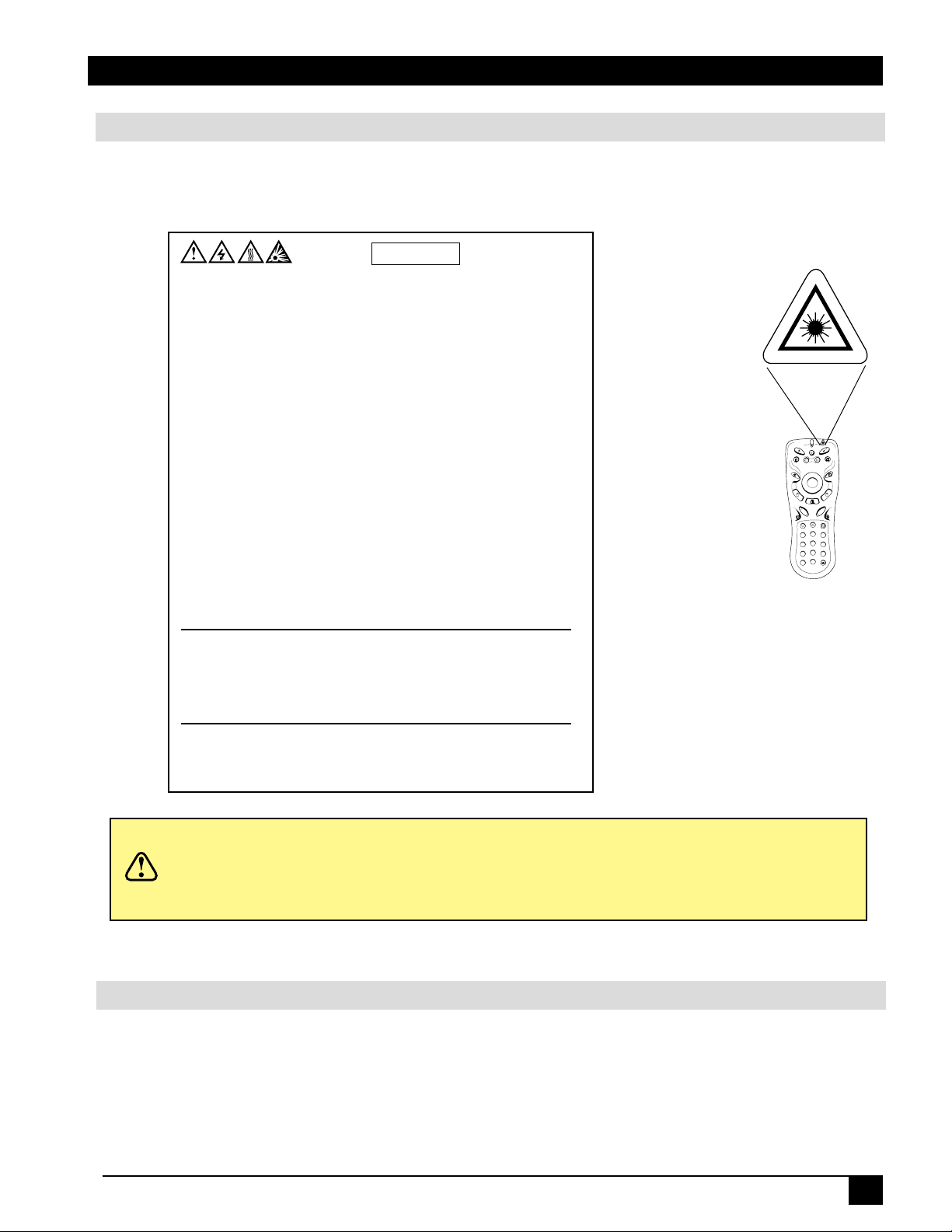
Introduction
Product Safety Labels
The following safety labels are used on or within the MP7630B/MP7730B projector to alert you to items or areas
requiring your attention.
Lamp Unit:
HIGH VOLTAGE / HIGH TEMPERATURE / HIGH PRESSURE
WHEN REPLACING THE LAMP, TURN OFF THE PROJECTOR AND PULL OUT THE CORD FROM THE RECEPTACLE BEFORE
REPLACING THE LAMP. WAIT UNTIL THE LAMP BECOMES COOL (MINIMUM 45 MINUTES). TOUCHING THE LAMP WHEN
IT IS HOT MAY CAUSE A BURN ON YOUR HAND. HIGH PRESSURE LAMP WHEN HOT MAY EXPLODE IF IMPROPERLY
HANDLED. REFER TO USER'S GUIDE.
HAUTE TENSION / HAUTE TEMPERATURE / HAUTE PRESSION
ETEIGNEZ LE PROJECTEUR ET DÉBRANCHEZ LE CORDON D'ALIMENTATION DE LA PRISE AVANT DE REMPLACER
L'AMPOULE. LAISSEZ REFROIDIR L'AMPOULE (U MOIN 45 MINUTES) AVANT DE LA RETIRER. POUR NE PAS VOUS BRULER
LES MAINS. EN CAS DE MAUVAISES MANIPULATION LES AMPOULES HAUTE PRESSION RISQUENT D'EXPLOSER QUAND
ELLE SONT CHAUDES. CONSULTEZ LE MODE D'EMPLOI.
HOHSPANNUNG / HOCH TEMPERATUR / HOCHDRUCK
BEIM AUSWECHSELN DER GLÜHLAMPE DEN PROJEKTOR AUSSCHALTEN UND NETZKABEL AUS DER WANDSTECKDOSE
ABZIEHEN, VOR DEM AUSWECHSELN DER GLÜHLAMPE WARTEN, BIS SICH DIE LAMPE ABGEKÜHLT HAT
(MINDERSTENS 45 MINUTEN) DARAUF ACHTEN. DAB DIE HEIBE GLÜHLAMPE NICHT BERÜHRT WIRD DA DIES
VERBRENNUNGEN VERURSACHEN KANN. BEI UNSACHGEMÄSSER BEHANDLUNG KANN DIE UNTER HOEHM DRUCK
STEHENDE BIRNE EXPLODIEREN SICH AUF DIE BEDIENUNGSANLEITUNG BEZIEHEN.
ALTO VOLTAGGIO / ALTA TEMPERATURA / ALTA PRESSION
SE SI DEVE SOSTITUIRE LA LAMPADA, SPEGNERE IL PROIETTORE ED ESTRARRE LA SPINA DEL CAVO DI ALIMENTAZIONE
DALLA PRESA DELLA RETE ELETTRICA PRIMA DI SOSTITUIRE LA LAMPADA. ASPETTARE CHE SI RAFFREDDI
(ALMENO 45 MINUTI) A TOCCARE LA LAMPADA QUANDO È CALDA SI CORRE IL RISCHIO DI SCOTTARSI LA MANO.
CONSULTARE LE ISTRUZIONI PER L'USO.
ALTO VOLTAJE / ALTA TEMPERATURA / ALTA PRESION
PARA REEMPLAZAR LA LÁMPARA, APAGUE EL PROYECTOR Y RETIRE EL CABLE DE ALIMENTACION DEL
TOMACORRIENTE ANTES DE REEMPLAZAR LA LÁMPARA. ESPERE HASTA QUE LA LÁMPARA SE ENFRIE
(ALMENOS 45 MINUTOS) SI TOCA LA LÁMPARA CUANDO ESTÁ CALIENTE, PUEDE QUEMARLE LAS MANOS.
LA LÁMPARA ES ALTA PRESION CUANDO ESTÁ CALIENTE. PUEDE EXPLOTAR SI NO ES MANIPULADA DEBIDAMENTE.
CONSULTE LA GUÍA DEL USUARIO.
WARNING / AVERTISSEMENT / VORSICHT / PRECAUCION
RISK OF ELECTRIC SHOCK - DO NOT OPEN. REFER SERVICING TO QUALIFIED SERVICE PERSONNEL.
POUR PRÉVENTIR DE TOUT CHOC ÉLECTRIQUE, NE PAS OUVRIR L'APPAREIL. AUCUNE PIÈCE INTERNE N'EST CHANGEABLE
PAR L'UTILISATEUR. POUR LA MAINTENANCE, SE REFÉRÉR AU PERSONNEL QUALIFIÉ.
GEFAHR DES ELEKTRASCHEN SCHLAGES RÜCKWAND NICHT ENTFEREN! WENDEN SIE SICH AN SERVICE - FACHPERSONAL!
PARA PREVENTIR DESCARGAS ELECTRICAS, NO ABRIR LA TAPA, NI MANIPULAR EN SU INTERIOR SI NO ES POR PERSONAL
CUALIFICADO.
60.J1502.001
Apparatet mä kun tilkoples jordef stikkontakt.
Laite on liitettävä suojakesketimpistorasiaan, jos se on liitetty lanjaan johdinverkoon.
APPARATEN SKALL ANSLUTAS TILL JORDAT UTTAG NÄR DEN ANSLUTS TILL ETT NÄTVERK.
Made in / Fabrique au / Hecho en - Taiwan
STANDBY/ON
MENU
SOURCE
FREEZE
L
-
C
L
I
C
K
+
M
A
G
N
I
F
Y
N
R
U
T
E
R
CH DOWN
1
4
7
+
/
-
ADD/ERASE SCAN
LASER
EXIT
BLANK
K
C
I
L
C
-
R
DRAG
-
E
M
LU
O
V
-
+
M
U
T
E
CH UP
REVERSE
2
3
5
6
8
9
0
In some countries, the line voltage is NOT stable. This projector is designed to operate
Caution
safely within a bandwidth of 110 to 230 volts ± 10 volts, but could fail if power drops or
surges of ±10 volts occur. In these high-risk areas, it is recommended to install a
power stabilizer unit.
Save These Instructions
The information contained in this manual will help you operate and maintain your 3M™ MP7630B/MP7730B
Personal Projector.
© 3M IPC 2001
3M™ Personal Projector MP7630B/MP7730B
5
Page 6
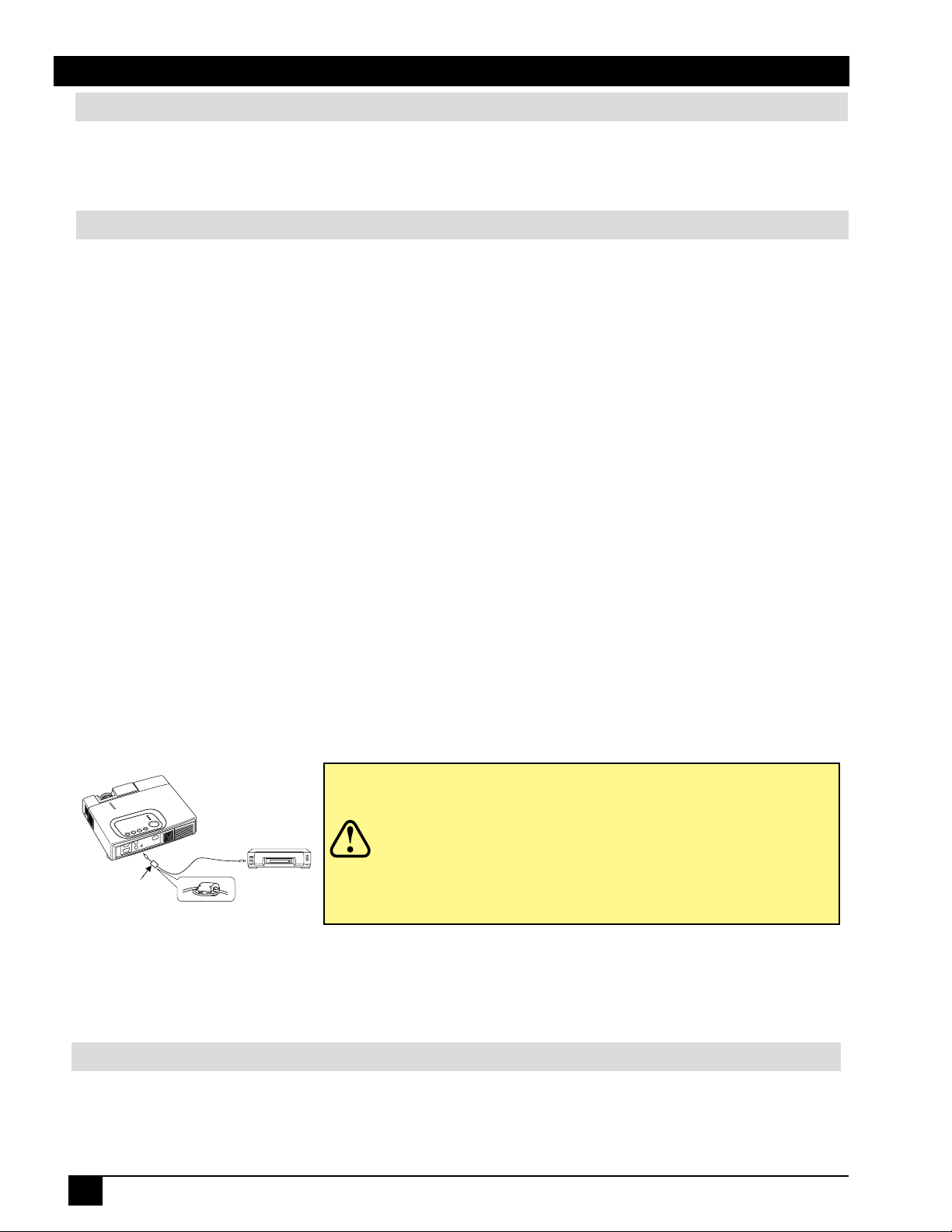
Introduction
Thank You for Choosing 3M
Thank you for choosing 3M multimedia projection equipment. This product has been produced in accordance
with 3M’s highest quality and safety standards to ensure smooth and troublefree use in the years to come.
For optimum performance, please follow the operating instructions carefully. We hope you will enjoy using this high
performance product in your meetings, presentations, and training sessions.
Warranty
Limited Warranty
3M warrants this product against any defects in material and workmanship, under normal usage and storage, for a period
of two years from date of purchase. Exclusion to Warranty: The lamps are considered a consumable item and are
warrantied for 90 days or 180 hours, whichever occurs first.
claim. In the event this product is found to be defective within the warranty period, 3M’s only obligation and your
exclusive remedy shall be replacement of any defective parts (labor included). To obtain warranty service, immediately
notify the dealer from which you purchased the product of any defects. In the USA call 1-800-328-1371 for warranty or
repair service.
Limitation Of Liability
THE FOREGOING WARRANTY IS MADE IN LIEU OF ALL OTHER WARRANTIES, EXPRESSED OR IMPLIED,
AND 3M SPECIFICALLY DISCLAIMS ANY IMPLIED WARRANTY OF MERCHANTIBILITY AND FITNESS
FOR A PARTICULAR PURPOSE. 3M SHALL NOT BE LIABLE FOR ANY DAMAGES, DIRECT, CONSEQUENTIAL, OR INCIDENTAL, ARISING OUT OF THE USE OR INABILITY TO USE THIS PRODUCT.
Important: The above warranty shall be void if the customer fails to operate product in accordance with 3M’s written
instructions. This warranty gives you specific legal rights, and you may have other rights which vary from state to state.
FCC STATEMENT - CLASS B: This equipment generates, uses and can radiate radio frequency energy and, if not
installed and used in accordance with the instructions, may cause harmful interference to radio communications. However, there is no guarantee that interference will not occur in a particular installation. If this equipment does cause
harmful interference to radio or television reception, which can by determined by turning the equipment off and on, the
user is encouraged to try to correct the interference by one or more of the following measures:
— Reorient or relocate the receiving antenna.
— Increase the separation between the equipment and receiver.
— Connect the equipment into an outlet on a circuit different from that to which the receiver is connected.
— Consult the dealer or an experienced radio/TV technician for help.
Instructions to Users: This equipment complies with the requirements of FCC (Federal Communication Commission)
equipment provided that following conditions are met. The cables (power cord, RGB cable and other cables) may have to
be used with the core set to the projector side. Use the cables which are included with the projector or specified.
Caution
Core
Proof of purchase date will be required with any warranty
Changes or modifications not expressly approved by
the party responsible for compliance could void the
user’s authority to operate the equipment.
NOTICE: This Class B digital apparatus complies
with Canadian ICES-003.
Pour les utilisateurs au Canada
AVIS: Cet appareil numérique de la Clase B est
conforme à la norme NMB-003 du Canada.
EEC STATEMENT: This machine was tested against the 89/336/EEC (European Economic Community) for EMC
(Electro Magnetic Compatibility) and fulfills these requirements.
Video Signal Cables: Double shielded coaxial cables (FCC shield cable) must be used, and the outer shield must be
connected to the ground. If normal coaxial cables are used, the cable must be enclosed in metal pipes or in a similar way
to reduce the interference noise radiation.
Video Inputs: The input signal amplitude must not exceed the specified level.
Patents, Trademarks & Copyrights
IBM is a registered trademark of International Business Machines Corporation. Apple Macintosh and Apple
Powerbook are registered trademarks of Apple Computer, Inc. Microsoft and Windows 95 and Windows 98 are
registered trademarks, and Windows and Windows for Workgroups are trademarks of the Microsoft Corporation.
Toshiba is a registered trademark of Toshiba Corporation. All other products are trademarks or registered trademarks
of their respective companies.
6
3M™ Personal Projector MP7630B/MP7730B
© 3M IPC 2001
Page 7
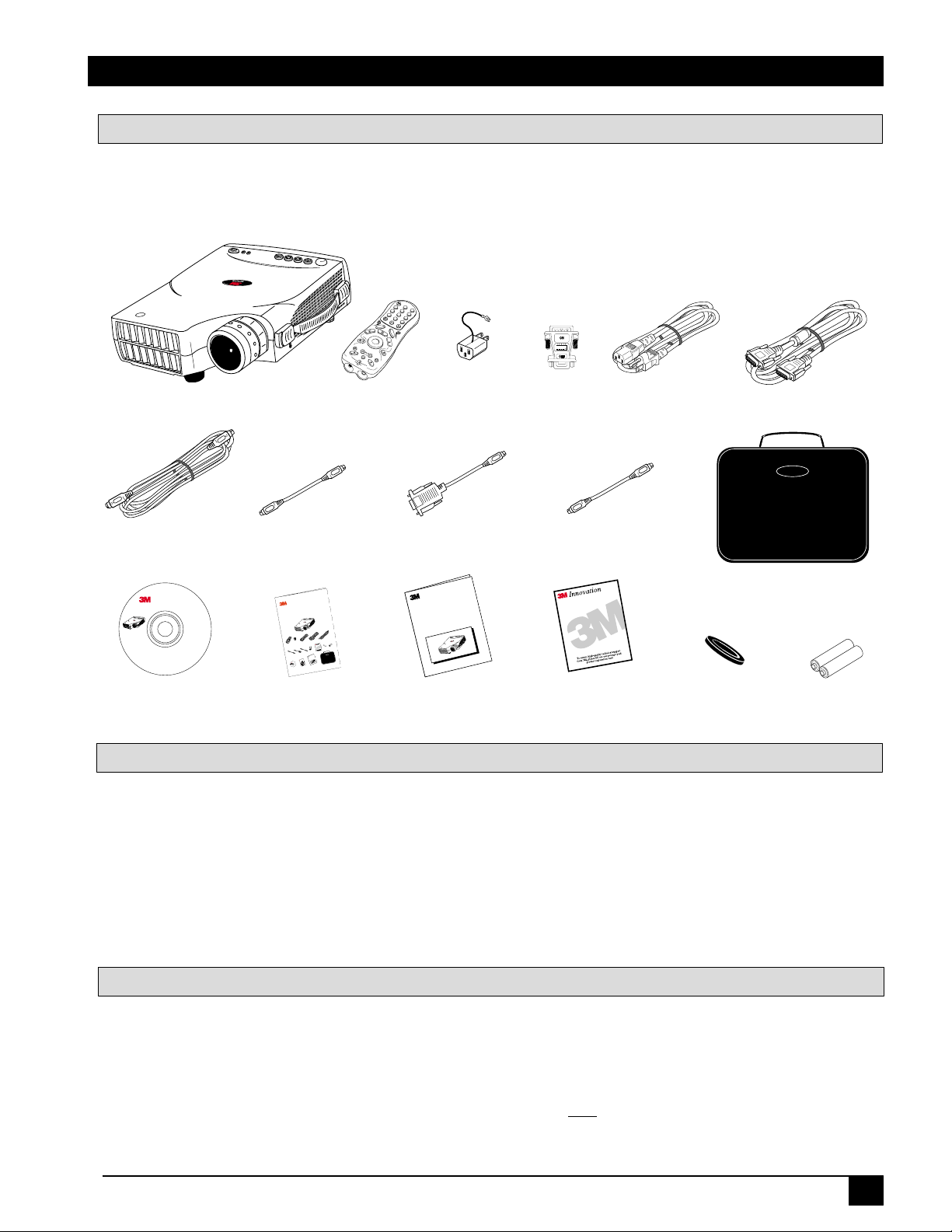
Introduction
M
P7630B
/M
P7730B
Product Safety G
uide
L
o
c
k
D
L
P
A
T
EX
AS
IN
STR
UM
E
N
TS
P
RO
DU
CT
MP7630B/MP7730B
Personal Projector
Q
u
ic
k
S
ta
rt
G
u
id
e
S
o
u
r
c
e
S
t
a
n
d
b
y
/
O
n
L
a
s
e
r
M
e
n
u
F
r
e
e
z
e
B
l
a
n
k
L
-
C
l
i
c
k
R
C
l
i
c
k
3
+
M
ag
ni
fy
-
+
V
o
l
u
m
e
-
R
e
t
u
r
n
M
u
t
e
C
h
U
p
C
h
D
o
w
n
R
e
v
e
r
s
e
A
d
d
/
E
r
a
s
e
S
c
a
n
1
2
4
5
6
7
8
0
9
D
r
a
g
+
/
-
V
i
s
u
a
l
S
y
s
t
e
m
s
D
i
v
i
s
i
o
n
3
M
A
u
s
t
i
n
C
e
n
t
e
r
A
1
4
5
-
5
N
-
0
1
6
8
0
1
R
i
v
e
r
P
l
a
c
e
B
l
v
d
.
A
u
s
t
i
n
,
T
X
7
8
7
2
6
-
9
0
0
0
©
3
M
I
P
C
M
a
y
2
0
0
0
R
e
v
.
B
7
8
-
6
9
7
0
-
9
0
3
5
-
1
A
c
r
o
b
a
t
®
R
e
a
d
e
r
c
o
p
y
r
i
g
h
t
©
1
9
8
7
-
1
9
9
6
A
d
o
b
e
S
y
s
t
e
m
s
I
n
c
o
r
p
o
r
a
t
e
d
.
A
l
l
r
i
g
h
t
s
r
e
s
e
r
v
e
d
.
A
d
o
b
e
a
n
d
A
c
r
o
b
a
t
a
r
e
t
r
a
d
e
m
a
r
k
s
o
f
A
d
o
b
e
S
y
s
t
e
m
s
I
n
c
o
r
p
o
r
a
t
e
d
w
h
i
c
h
m
a
y
b
e
r
e
g
i
s
t
e
r
e
d
i
n
c
e
r
t
a
i
n
j
u
r
i
s
d
i
c
t
i
o
n
s
.
M
P
7
6
3
0
/
7
7
3
0
O
p
e
r
a
t
o
r
’
s
G
u
i
d
e
L
o
c
k
M
P
7
6
3
0
D
L
P
A
T
E
X
A
S
I
N
S
T
R
U
M
E
N
T
S
P
R
O
D
U
C
T
L
o
c
k
D
L
P
A
T
E
X
A
S
I
N
S
T
R
U
M
E
N
T
S
P
R
O
D
U
C
T
MP7630
P
r
o
d
uct S
af
et
y
G
u
ide
L
o
c
k
DL
P
A
T
E
X
A
S
I
N
S
T
R
U
M
E
NTS
P
R
O
D
U
C
T
M
P
7
6
3
0
B
/
M
P
7
7
3
0
B
P
e
r
s
o
n
a
l
P
r
o
j
e
c
t
o
r
Q
u
i
c
k
S
t
a
r
t
G
u
i
d
e
S
o
u
r
c
e
S
t
a
n
d
b
y
/
O
n
L
a
s
e
r
M
e
n
u
F
r
e
e
z
e
B
l
a
n
k
L
-
C
l
i
c
k
R
-
C
l
i
c
k
3
+
M
a
g
n
i
f
y
-
+
V
o
lu
m
e
-
R
e
t
u
r
n
M
u
t
e
C
h
U
p
C
h
D
o
w
n
R
e
v
e
r
s
e
A
d
d
/
E
r
a
s
e
S
c
a
n
1
2
4
5
6
7
8
0
9
D
r
a
g
+
/-
V
i
s
u
a
l
S
y
s
t
e
m
s
D
i
v
i
s
i
o
n
3
M
A
u
s
t
i
n
C
e
n
t
e
r
A
1
4
5
-
5
N
-
0
1
6
8
0
1
R
i
v
e
r
P
l
a
c
e
B
l
v
d
.
A
u
s
t
i
n
,
T
X
7
8
7
2
6
-
9
0
0
0
©
3
M
I
P
C
M
a
y
2
0
0
0
R
e
v
.
B
7
8
-
6
9
7
0
-
9
0
3
5
-
1
A
c
r
o
b
a
t
®
R
e
a
d
e
r
c
o
p
y
r
i
g
h
t
©
1
9
8
7
-
1
9
9
6
A
d
o
b
e
S
y
s
t
e
m
s
I
n
c
o
r
p
o
r
a
t
e
d
.
A
l
l
r
i
g
h
t
s
r
e
s
e
r
v
e
d
.
A
d
o
b
e
a
n
d
A
c
r
o
b
a
t
a
r
e
t
r
a
d
e
m
a
r
k
s
o
f
A
d
o
b
e
S
y
s
t
e
m
s
I
n
c
o
r
p
o
r
a
t
e
d
w
h
i
c
h
m
a
y
b
e
r
e
g
i
s
t
e
r
e
d
i
n
c
e
r
t
a
i
n
j
u
r
i
s
d
i
c
t
i
o
n
s
.
M
P
7
6
3
0
/
7
7
3
0
O
p
e
r
a
t
o
r
’
s
G
u
i
d
e
L
o
c
k
M
P
7
6
3
0
D
L
P
A
T
E
X
A
S
I
N
S
T
R
U
M
E
L
o
c
k
D
L
P
A
T
E
X
A
S
I
N
S
T
R
U
M
E
N
T
S
P
R
O
D
U
C
T
M
P
7
6
3
0
P
r
o
d
u
c
t
S
a
f
e
ty
G
ui
d
e
L
o
c
k
D
L
P
A
T
E
X
A
S
I
N
S
T
R
U
M
E
N
T
S
P
R
O
D
U
C
T
M
P
7
6
3
0
B
/
M
P
7
7
3
0
B
P
e
r
s
o
n
a
l
P
r
o
j
e
c
t
o
r
Q
u
i
c
k
S
t
a
r
t
G
u
i
d
e
S
o
ur
c
e
S
ta
n
db
y
/O
n
L
as
e
r
M
en
u
F
re
e
ze
B
la
n
k
L
-
C
li
c
k
R
-
C
l
i
c
k
3
+
M
a
g
n
i
fy
-
+
V
o
l
u
m
e
R
e
t
u
r
n
M
u
t
e
C
h
U
p
C
h
D
o
w
n
R
e
v
er
se
A
dd
/E
r
aseS
c
a
n
1
2
4
5
6
7
809
D
ra
g
+
/
-
V
i
s
u
a
l
S
y
s
t
e
m
s
D
i
v
i
s
i
o
n
3
M
A
u
s
t
i
n
C
e
n
t
e
r
A
1
4
5
-
5
N
-
0
1
6
8
0
1
R
i
v
e
r
P
l
a
c
e
B
l
v
d
.
A
u
s
t
i
n
,
T
X
7
8
7
2
6
-
9
0
0
0
©
3
M
I
P
C
M
a
y
2
0
0
0
R
e
v
.
B
7
8
-
6
9
7
0
-
9
0
3
5
-
1
A
c
r
o
b
a
t
®
R
e
a
d
e
r
c
o
p
y
r
i
g
h
t
©
1
9
8
7
-
1
9
9
6
A
d
o
b
e
S
y
s
t
e
m
s
I
n
c
o
r
p
o
r
a
t
e
d
.
A
l
l
r
i
g
h
t
s
r
e
s
e
r
v
e
d
.
A
d
o
b
e
a
n
d
A
c
r
o
b
a
t
a
r
e
t
r
a
d
e
m
a
r
k
s
o
f
A
d
o
b
e
S
y
s
t
e
m
s
I
n
c
o
r
p
o
r
a
t
e
d
w
h
i
c
h
m
a
y
b
e
r
e
g
i
s
t
e
r
e
d
i
n
c
e
r
t
a
i
n
j
u
r
i
s
d
i
c
t
i
o
n
s
.
M
P
7
6
3
0
/
7
7
3
0
O
p
e
r
a
t
o
r
’
s
G
u
i
d
e
L
o
c
k
M
P7
6
30
D
L
P
L
o
c
k
D
L
P
A
T
E
X
M
P
7
6
3
0
P
ro
d
u
c
t
S
a
f
e
t
y
G
u
i
de
L
o
c
k
M
P
7
D
3
M
P
7
6
3
0
M
u
l
t
i
m
e
d
i
a
P
r
o
j
e
c
t
o
r
Q
u
i
c
k
S
t
a
r
t
L
o
c
k
D
L
P
A
T
E
X
A
S
I
N
S
T
R
U
M
E
N
T
S
P
R
O
D
U
C
T
Shipping Box Contents
The 3M™ MP7630B/MP7730B Personal Projector is shipped with the necessary cables required for standard
VCR, PC, Macintosh™ or laptop computer connections. Carefully unpack and verify that you have all of the items
shown below. If any of these items are missing, please contact your place of purchase.
n
a
c
S
0
9
e
s
a
r
E
-
/
/
d
d
A
6
8
T
C
U
D
O
R
P
S
T
N
E
M
U
R
T
S
N
I
S
P
A
X
E
T
L
A
D
k
n
a
l
k
c
o
L
B
r
e
s
a
L
e
c
r
u
o
S
n
O
/
y
+
7
5
3
e
s
r
e
v
4
e
2
R
n
w
o
D
1
h
C
e
t
u
p
M
U
h
C
+
V
o
n
l
u
r
m
e
u
-
t
e
R
R
-
C
l
i
c
k
g
a
r
D
+ Magnify -
k
c
i
l
C
L
e
z
e
e
r
F
u
n
e
M
b
d
n
a
t
S
MP7630B/MP7730B
Personal Projector
Remote Control
Transmitter
2-Prong
Adapter with
Mac
Adapter
Power Cords VGA
US, UK, Europe Cable
Ground
General
Cable
MP7630/7730
Operator’s Guide
0
3
6
7
P
M
T
C
U
D
O
R
P
S
T
N
E
M
U
R
T
S
N
I
S
A
X
E
P
T
L
A
D
k
c
o
Acrobat® Reader copyright
© 1987-1996 Adobe Systems
Incorporated. All rights
reserved. Adobe and Acrobat
are trademarks of Adobe
Systems Incorporated which may
be registered in certain jurisdictions.
L
Visual Systems Division
3M Austin Center
A145-5N-01
6801 River Place Blvd.
Austin, TX 78726-9000
© 3M IPC May 2000
Rev. B
78-6970-9035-1
Operator’s Guide
(CD-ROM)
PS/2
Mouse Adapter Cable
Quick Start
Guide
Serial
Mouse Adapter Cable
Product Safety
Guide
Mouse Adapter Cable
Product Registration
ADB
Lens Cover
Card
Optional Accessories
Video Module (RCA with tuner)................................. (1)
Video Module (SCART without tuner) ....................... (1)
✓
Note: For more information on the Optional Video Module and its functions, please see the
Optional Video Module section of this manual.
Soft-side
Carrying
Case
Batteries
✓
Note: Save the shipping box and packing materials in the event the MP7630B/MP7730B
should require shipping to a 3M Service Center for repair.
What’s Next?
After you have unpacked the MP7630B/MP7730B and identified all the parts, you are ready to set up the
projector.
Please read this guide thoroughly before operating your new projector.
Be sure to check our web site (www.3m.com/meetings) regularly for updates and supplemental information.
On the CD-ROM, you can link directly to the web site by clicking
right corner of the Main Menu.
© 3M IPC 2001
3M™ Personal Projector MP7630B/MP7730B
here or on “3M Innovation” in the lower
7
Page 8
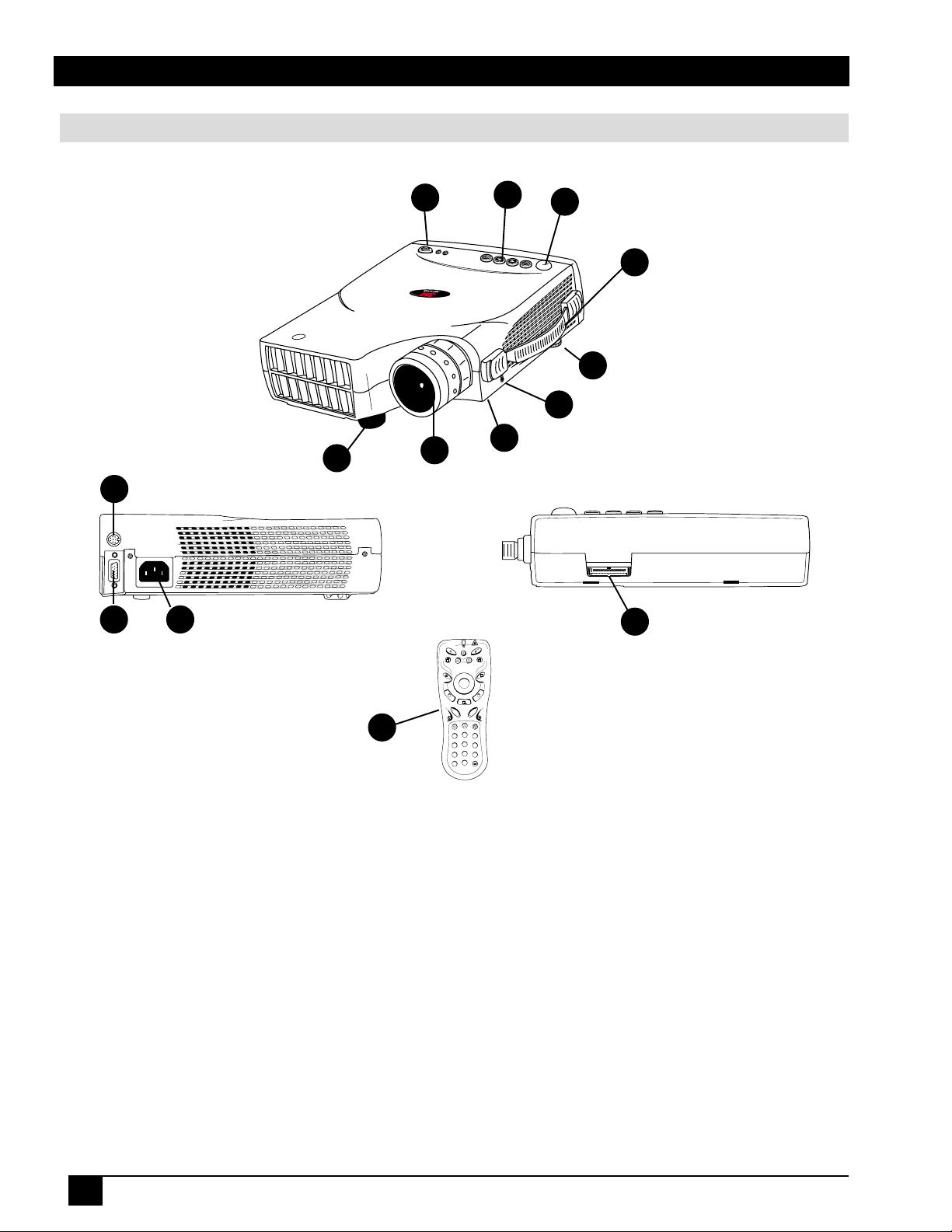
Introduction
Part Identification
12
1
2
3
4
T
C
U
D
O
R
P
S
T
N
E
M
U
R
T
S
IN
S
P
A
X
E
T
L
A
D
ck
Lo
5
6
9
8
1011
STANDBY/ON
MENU
L-CLICK
13
CH DOWN
+
ADD/ERASE SCAN
7
14
LASER
SOURCE
EXIT
BLANK
FREEZE
K
C
I
L
C
-
R
DRAG
+
M
-
A
E
G
M
N
U
IF
L
O
Y
V
-
+
M
N
UTE
R
U
T
E
R
CH UP
REVERSE
2
3
1
5
4
6
8
9
7
0
/
-
1. Standby/On Button 8. Projection Lens
2. External Control Pad (see next page) 9. Height Adjustment Foot
3. Remote Control Sensor 10. AC Power Cord Input
4. Carrying Handle 11. Serial Port Terminal Connection
5. Image Tilt Control 12. Mouse Control Port (Serial • PS/2 • ADB)
6. Kensington Lock Slot 13. Remote Control Transmitter
7. Lamp Access Door (underneath unit) 14. Video Module Connection
8
3M™ Personal Projector MP7630B/MP7730B
© 3M IPC 2001
Page 9
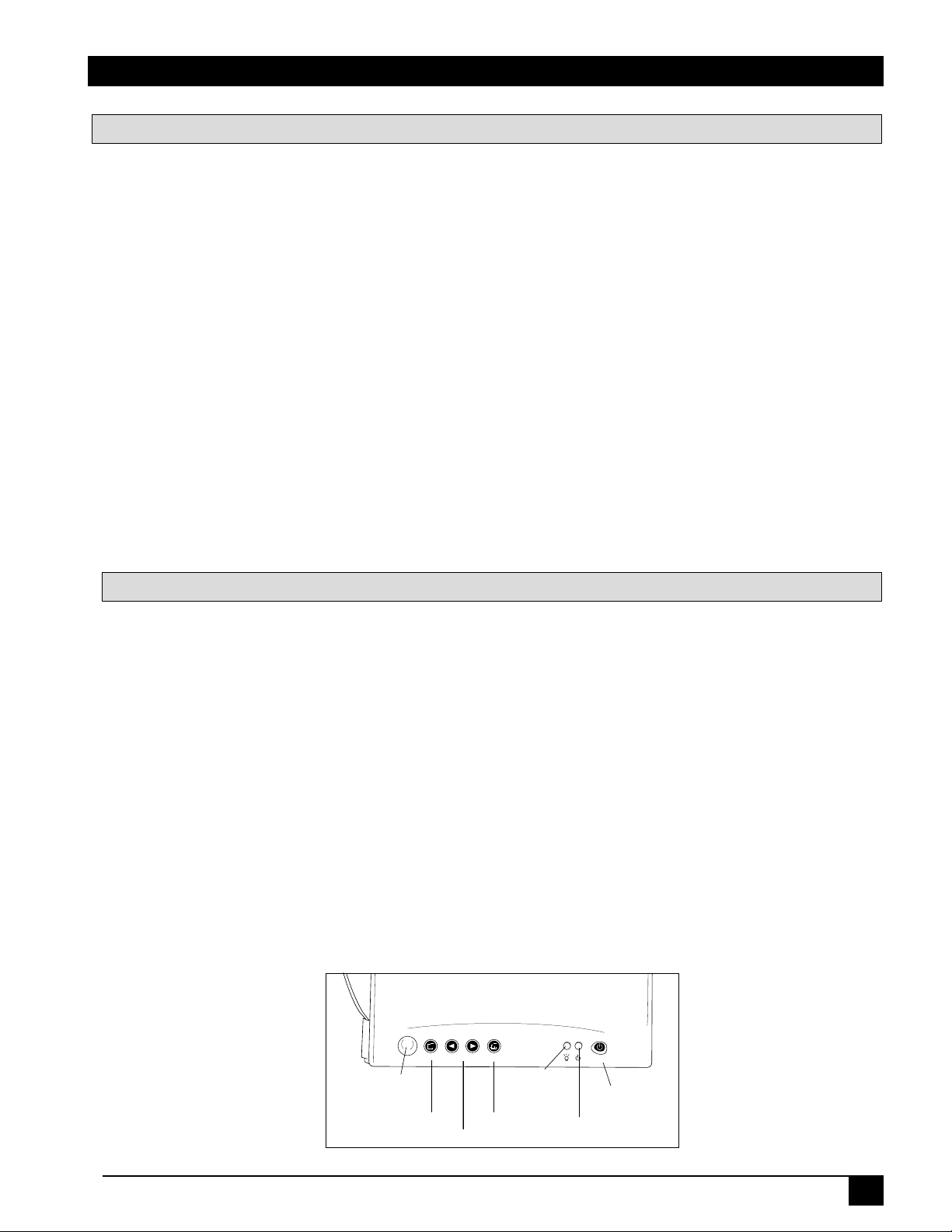
Introduction
Auto
- Keystone +
MENU
AUTO- KEYSTONE +
STANDBY/ON
Infrared
Remote
Receiver
Menu
Lamp
Status
Indicator
Standby/On
Indicator
Standby/On
Button
Machine Characteristics
The MP7630B/MP7730B Personal Projector integrates ultra-high bright lamp and TI™ DLP™ technology into a
single unit.
The MP7630B/MP7730B Personal Projector offers the following features:
• Small and portable unit • Ability to display 16.7 million colors
• Easy to set up and use • Full function remote control
• SVGA resolution and component video compatible • Digital keystone correction
(MP7730B: XGA resolution) • IR remote control sensor on top
• Horizontal and vertical image inverting • On screen menus in seven languages
• Horizontal and vertical image position control • Color balance control for data/video
• Ultra-high brightness projection lamp • RS-232 control capability
The MP7630B/MP7730B Personal Projector offers the following optional features:
• Attachable video module • Cable television (CATV) tuner
✓
Note: The brightness of your machine will vary depending on the ambient room conditions and contrast/
brightness settings.
External Control Pad Buttons
The External Control Pad is located on top of the projector, near the back end.
The Infrared Remote Receivers allow the projector to accept signals from the remote control. For best
results, be sure to aim the control toward the sensors, without any obstructions between the two, and at a
distance no greater than 4 meters (13 feet).
The Menu button will display the menu system onscreen. Press Menu again to access the sub-menus.
The Keystone buttons help correct keystone distortion of a projected image. The Keystone + button corrects
distortion in the upper part of the image. The - Keystone corrects it in the lower part. When you are viewing
the onscreen menus, the Keystone buttons help navigate among choices and settings in the sub-menus.
Press the Auto button to automatically adjust a projected image on screen. When you are viewing the onscreen
menus, press Auto to go back to the Main Menu. Press Auto again to exit the menu system.
The Lamp Status Indicator will blink or light up when the lamp needs service, cooling or replacement. See
page 34 for more detailed information.
When the projector is turned on, the Standby/On Indicator will blink during warm-up and lamp ignition,
then stay green to indicate the projector is ready for use.
Press the Standby/On Button to turn the projector on or off.
© 3M IPC 2001
3M™ Personal Projector MP7630B/MP7730B
9
Page 10
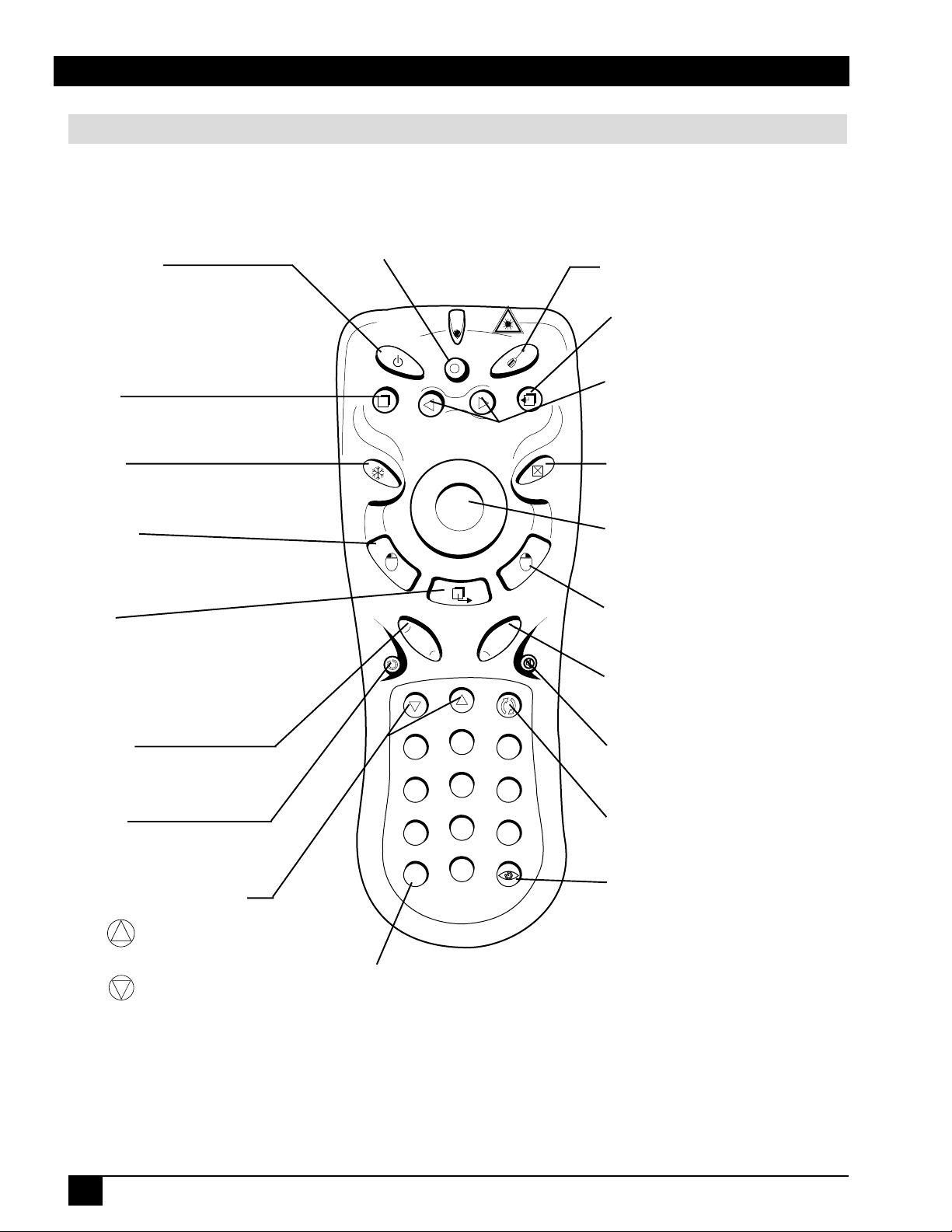
Introduction
Remote Control Identification
Standby/On
Press STANDBY/ON button to begin
projection mode (lamp on). To turn lamp
off, press STANDBY/ON, then select YES
on Shutdown screen. Select NO to
continue running.
Source
Press button to change input source.
STANDBY/ON
SOURCE
LASER
Laser
Press button to turn on the Laser Pointer
Exit
Press button to exit menu screens.
Menu
Press to display the menu screen.
Freeze
Press button to turn the freeze
image function ON/OFF.
L-Click
Press for left mouse button function,
Mouse Mode. Press for select function,
Menu Mode.
Drag
In mouse mode, press button to hold,
reposition and drop an object on the
screen. To MAGNIFY an area, press
MAGNIFY button then press the DRAG
button and change the magnifying
position by moving the Disk Pad.
Magnify
Press (+) to increase or (-) to decrease
the size of the displayed image.
Return
Press button to return to last menu or
command.
Channel Up and Down*
Press button to increase the
channel number.
Press button to decrease the
channel number.
MENU
FREEZE
L-C
LIC
K
+
M
A
G
RETURN
CH DOWN
1
4
7
+
/
-
ADD/ERASE SCAN
DRAG
N
IF
Y
-
+ VOLUME -
CH UP
2
5
8
0
BLANK
-C
R
M
U
TE
REVERSE
3
6
9
EXIT
K
LIC
Add/Erase*
Add favorite channels/Erase channels
which were previously added.
Menu Selection Arrows
Press buttons to change between the four
menus.
Blank
Press button to turn the screen
blanking function ON/OFF.
Disk Pad
Operate for normal mouse functions,
Mouse Mode, to select function, Menu
Mode.
R-Click
Press for right mouse button function,
Mouse Mode.
Volume
Press (+) to increase or (-) to decrease
speaker volume.
Mute
Press button to turn the mute function
(speaker sound) ON/OFF.
Reverse*
Press to go back to previous channel.
Scan*
Scans channels which have good
reception.
*✓ Note: These features are for use only with the optional video module.
10
3M™ Personal Projector MP7630B/MP7730B
© 3M IPC 2001
Page 11
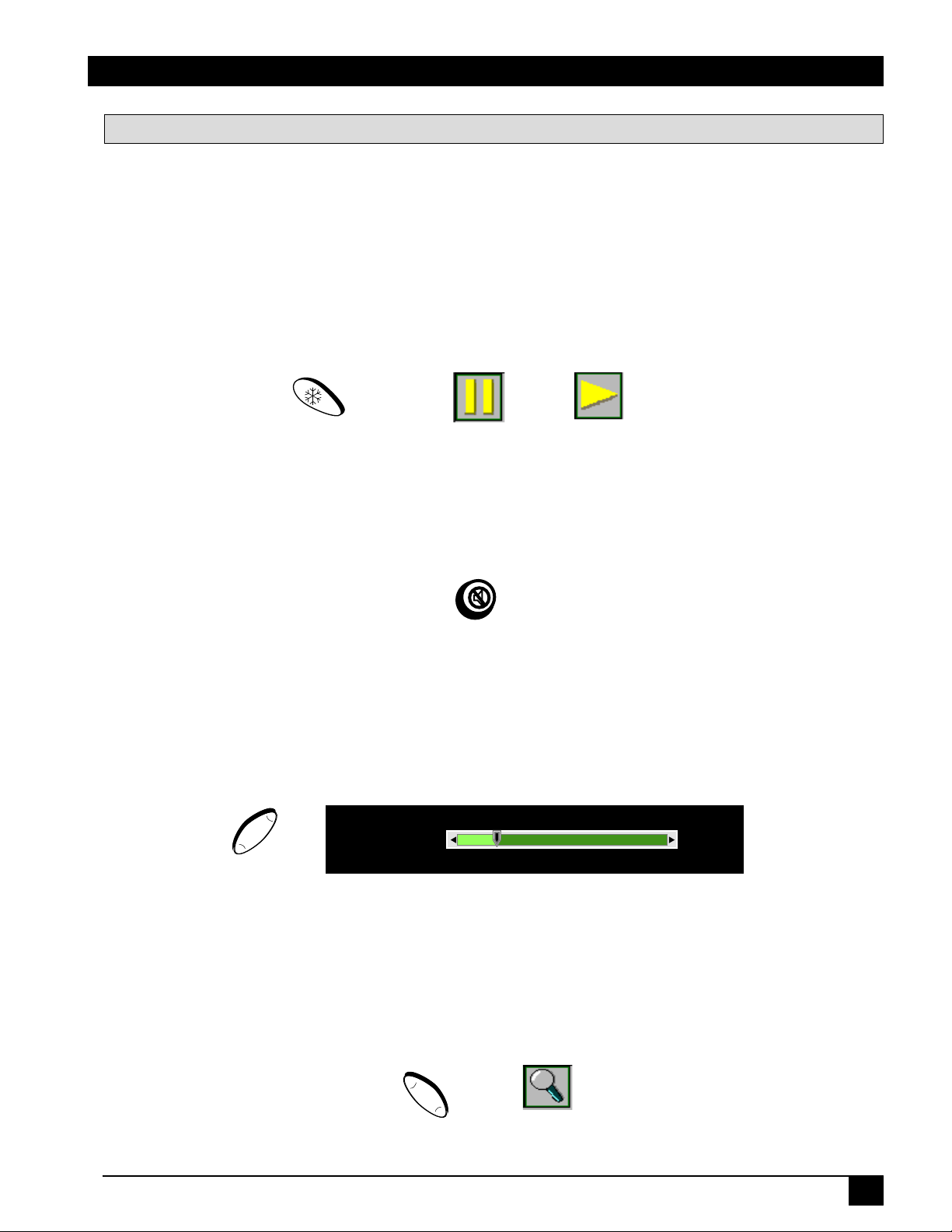
Volume
-13-
Introduction
Remote Control Features
The remote control sensor is located near the back of the projector. The distance between the sensor
and the remote control unit must be shorter than 4 meters (13 feet).
Freeze
The image will be frozen when the Freeze button is pressed. A “Pause” icon appears at the lower
right of the screen for three seconds during the freeze function. A “Play” icon appears at the lower
right of the screen for three seconds when the freeze function is released. To release the freeze
function, press the Freeze button or Source button (when the input source is switched over during
display).
Freez e button
“Pause” icon
“Play” icon
Mute
Pressing the Mute button will mute the sound. A text box saying “Mute” appears at the lower right of
the screen. Press Mute button again or Volume + or - button to release the function.
Mute button
Volume
Press the Volume + or - button to adjust the loudness. The volume slide bar will disappear three
seconds after the last adjustment is made.
+ Volume -
Volume button
Magnify
By pressing Magnify +, the center of the picture can be magnified, doubling in size. When the button
is pressed again, the picture is further magnified, up to four times the original size. By pressing
Magnify -, the size of the image is reduced to half its size. When the button is pressed again, the
picture is further reduced until it is restored to the original size. To return to the normal display mode,
press the Return button. (This function can be used in combination with the Freeze function.)
+ Magnify -
Magnify button Magnify icon
© 3M IPC 2001
3M™ Personal Projector MP7630B/MP7730B
11
Page 12
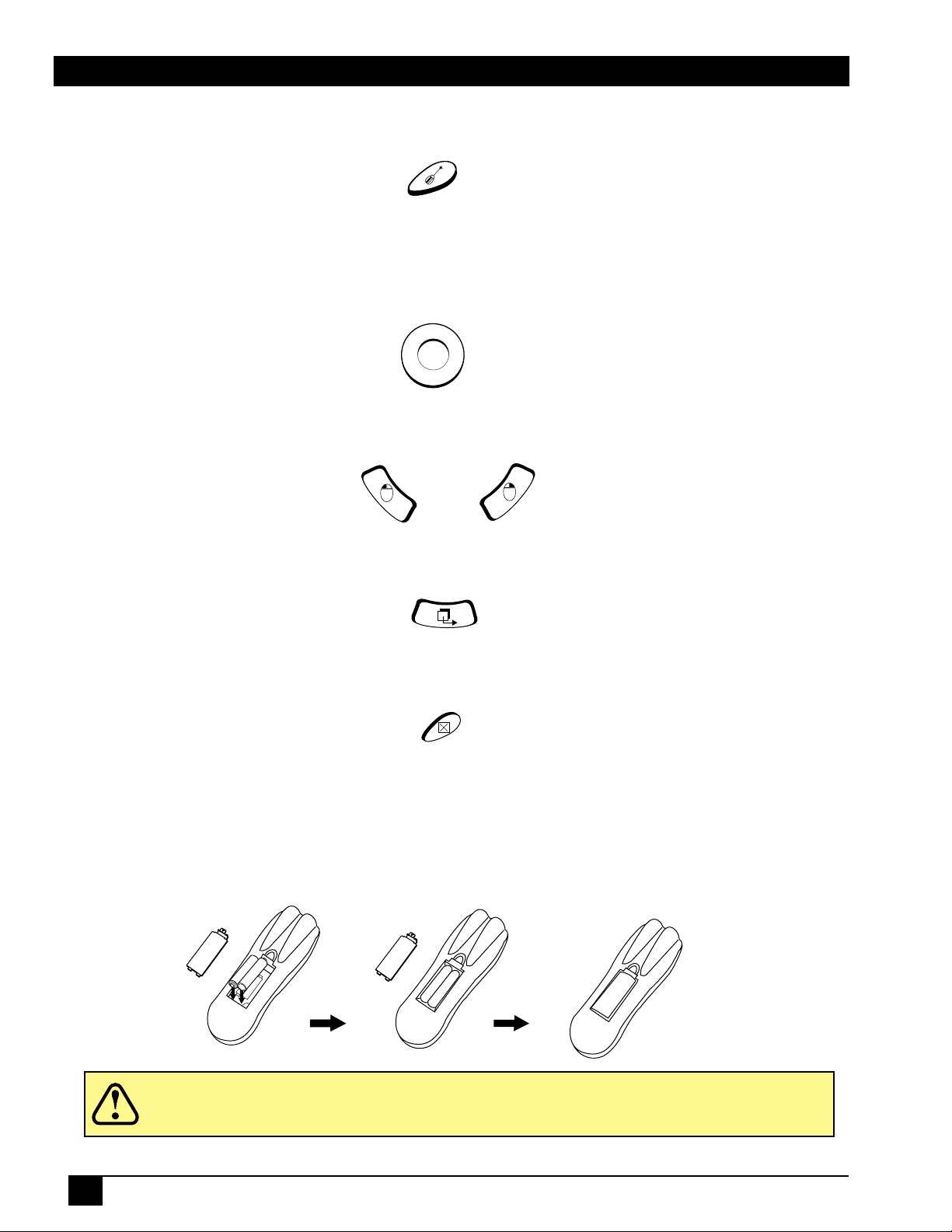
Introduction
Laser
Press this button to generate the laser beam that functions as a red pointer on the screen.
Laser button
Disk Pad
If the PS/2 (ADB) mouse cable is connected with the PC Notebook or Mac PowerBook mouse port,
the Disk Pad can take over the Notebook or PowerBook mouse function. When the Magnify func-
tion is activated, use the Disk Pad to move around the display areas.
Note: The mouse function is not available when the Magnify function is turned on.
R-Click, L-Click
Disk Pad button
These two keys are used when the mouse function is activated after the PS/2 port is connected. They
act as the right (R) and left (L) buttons of a computer mouse.
L-Click button R-Click button
Drag
This button toggles between ON and OFF for the drag function of the remote mouse.
Drag button
Blank
Press this button to activate or release the Blank function. Blank makes the screen go blank.
Blank button
Installing or Replacing Batteries
• Push and slide the battery compartment lid in the direction shown.
• Install two AAA batteries as indicated by the diagram inside the compartment.
• Position the lid over the compartment and snap back into place.
12
Caution
• Avoid excessive heat and humidity.
• Do not mix old and new batteries or different types of batteries.
3M™ Personal Projector MP7630B/MP7730B
© 3M IPC 2001
Page 13

System Setup
Screen Chart
Place the projector at the required distance from the screen according to the desired picture size (see the
table below).
Lens center
a
±
Note: These sizes are
of the endpoints you should verify with your unit that the image is the proper size at the proper distance.
1%. This is due to variations in the manufacture of the lens. If you are close to one
Distance to Screen Screen Size
Minimum Maximum Diagonal Width Height
6.0 ft.
1.8 m
9.0 ft.
2.7 m
12.0 ft.
3.7 m
15.0 ft.
4.6 m
18.0 ft.
5.5 m
23.0 ft.
7.0 m
31.0 ft.
9.4 m
8.0 ft.
2.4 m
12.0 ft.
3.7 m
16.0 ft.
4.9 m
20.0 ft.
6.1 m
24.0 ft.
7.3 m
30.0 ft.
9.1 m
40.0 ft.
12.2 m
40.0 in.
101.6 cm
60.0 in.
152.4 cm
80.0 in.
203.2 cm
100.0 in.
254.0 cm
120.0 in.
304.8 cm
150.0 in.
381.0 cm
200.0 in.
508.0 cm
32.0 in.
81.3 cm
48.0 in.
121.9 cm
64.0 in.
162.6 cm
80.0 in.
203.2 cm
96.0 in.
243.8 cm
120.0 in.
304.8 cm
160.0 in.
406.4 cm
24.0 in.
61.0 cm
36.0 in.
91.4 cm
48.0 in.
121.9 cm
60.0 in.
152.4 cm
72.0 in.
182.9 cm
90.0 in.
228.6 cm
120.0 in.
304.8 cm
For your own customized screen chart, please click
here
Digital Keystone Correction
Keystoning is when the projected image is noticeably wider on either the top or bottom. There are two
ways to correct this:
1. Press Menu on the remote control or projector, then select the Display menu (first menu bar button
on the left), then adjust the sliding bar labeled Keystone, as needed.
2. Use the Keystone buttons on the external control pad. Pressing the + button will cor rect
keystoning at the top of the image. Pressing the - button will correct keystoning at the bottom
of the image.
Menu
Menu
Keystone
Brightness
Contrast
Color Balance
128
128
128
1
© 3M IPC 2001
or
- KEYSTONE +
3M™ Personal Projector MP7630B/MP7730B
13
Page 14

System Setup
Connecting to Various Equipment
It only takes a few minutes to connect the 3M™ Personal Projector MP7630B/MP7730B to your computer, VCR,
or other device.
• Turn off power to all devices before making connections. Never plug anything into
the projector or computer while any device is in operation.
Caution
• The MP7630B/MP7730B must be powered down when making connections. The
mouse emulation may not work if the unit is not powered down before the mouse
cable connections are made.
Connection Terminals
PC
or
Mac
RGB
PORT
SERIAL,
PS/2
or
ADB
Cable
General
Cable
IN
IN
VIDEOMOUSE
MOUSE
VIDEO
14
Power
Power
3M™ Personal Projector MP7630B/MP7730B
© 3M IPC 2001
Page 15

System Setup
Mouse Connection
The general cable links the projector to the proper mouse adapter
cable for your computer.
1. Attach the male Mini-DIN end of the general cable to the
Mouse port on the rear of the projector.
General cable
2. Attach the female Mini-DIN end of the general cable to
the end of the proper mouse adapter cable for your
Female Mini-DIN
Male Mini-DIN
computer (serial, PS/2 or ADB cable). Line up the
arrows on the sides of the plugs before attaching. Be
sure not to bend or break the small metal pins inside the
plugs.
3. Attach the other end of the mouse adapter cable to the
proper port on your computer (serial, PS/2 or ADB).
Apple™ Desktop Mouse
The Macintosh operating system should recognize the MP7630B/MP7730B as a mouse without any drivers being
loaded.
VirtualMouse for PC Computer
For IBM™ compatible computers, set the operating systems to Serial Mouse or PS/2 Mouse to recognize projector as the mouse pointer device.
To set mouse driver information:
a) Windows
b) Windows
From Program Manager
™
95/Windows™ 98/Windows™ NT
1. Select Start/Settings/Control Panel.
2. Select Add New Hardwar e.
3. “Windows will now search for any PnP devices...” Click Next.
4. Hardware Types: Scroll down to Mouse. Click Mouse.
5. Select Manufacturer: Standard Mouse Type
6. Select Model: Standard Serial Mouse
7. Click Next, Finish, Start.
8. Restart Windows if prompted.
™
3.1
1. Click Main
2. Click Windows Setup (make note of the current mouse driver)
3. Click Options
4. Then Change Systems Settings
5. Choose Mouse
6. It should be listed as Microsoft or IBM PS/2
✓
Note: For proper mouse operation, always turn the projector power on first and power up the computer.
For some laptop computers, you may need to disable the internal pointing device (IPD). This is
done through the BIOS level set-up of the particular machine, or it could be listed in a “Utilities”
program group, i.e., “Toshiba Utilities
© 3M IPC 2001
3M™ Personal Projector MP7630B/MP7730B
™
,” or “Thinkpad Features ™ .”
15
Page 16

Operation
Startup
1
Power
✓
Note: Make all cable connections and
line hookups with the power
off.
2
Ground lead
The 2-prong adapter with ground is used with
older U.S. electrical outlets that only support
2-prong power cord plugs.
✓
Note: When using this adapter, the
ground lead MUST be securely
fastened to the ground screw on
the outlet.
Plug the 2-prong adapter into the bottom socket
of the eletrical outlet. Hook the end of the ground
lead firmly around the neck of the outlet’s ground
screw. Tighten the screw, if necessary, to hold the
ground in place. Then plug the power cord into
the adapter.
Standby/ON
Standby/On
Standby/On
Standby/On
1. Plug power cord into wall socket. Wait 5 seconds before pressing the Standby/On button.
2. Press the Standby/On button and hold for 3 seconds.
• The ON indicator will blink green during warm-up and lamp ignition.
(When power is turned off, there is a 90-second reset period before the Standby/On button will
function again.)
3. Turn on all connected equipment.
✓
Note: If you have the Optional Video Module attached to the unit, press the Source button on the remote
to select the source of the signal to be projected onto the screen. The selected signal input is
displayed at the top right of the screen. The display will show the last selected input source before
power was turned off. (For more information, please refer to the Optional Video Module section of
this manual.)
16
3M™ Personal Projector MP7630B/MP7730B
© 3M IPC 2001
Page 17

Operation
Shutdown
1
Standby/ON
Standby/On
Standby/On
Standby/On
2
Wait 90 seconds
00:01:0000:00:00 00:00:30
00:01:30
3
Power
1. Press the Standby/On button. The Shutdown screen will display. Select the YES option (press - Keystone +
buttons or Disk Pad button) to turn off.
2. The fan will continue to run for approximately 90 seconds.
3. Disconnect power cord from wall socket.
4. Disconnect cables if moving projector to new location.
Do not unplug power cord before pressing the Standby/On button. After the
Caution
© 3M IPC 2001
Standby/On button is pressed, the fan rotates for about 90 seconds to cool the projector.
3M™ Personal Projector MP7630B/MP7730B
17
Page 18

Operation
Main Menu
Press Menu on the remote control or external control pad, and the main menu will display on the
screen. Press Menu again to enter page items, and press Keystone buttons to select sub-menus. The
main menu will go off automatically if there is no further action from user for 10 seconds. Press the
Auto button to leave the current sub-menu, and press Auto again to leave the main menu.
Menu Pages
UNEM
RAB
UNEM
TUOYAL
tuohtiW
lanoitpO
oediV
eludoM
caMroCP
htiw
lanoitpO
oediV
eludoM
oediV
tupnI
htiw
lanoitpO
oediV
eludoM
enotsyeK
ssenthgirB
tsartnoC
enotsyeK
ssenthgirB
tsartnoC
ssenprahS
enotsyeK
ssenthgirB
tsartnoC
suneMyalpsiD suneMegamI suneMlortnoC
eziSotuA
esahPlatnoziroH
cnySlatnoziroH
ecnalaBroloC
tniT
ecnalaBroloC
metsyS
noitisoPlacitreV
eziSotuA
esahPlatnoziroH
cnySlatnoziroH
noitisoPlacitreV
ssenprahS
oitaRegamI
egaugnaL
rorriM
knalB
noitisoPlatnoziroH
noitisoPlatnoziroH
ffOotuA
teseR
egaugnaL
rorriM
knalB
ffOotuA
teseR
egaugnaL
rorriM
knalB
ffOotuA
teseR
}
uneMecruoS
(only with
Video Module)
)elbacilppaton(
ecruoS
emuloV
elberT
ssaB
etuM
ecruoS
emuloV
elberT
ssaB
etuM
18
3M™ Personal Projector MP7630B/MP7730B
© 3M IPC 2001
Page 19

Operation
Menu Navigation
A TEXAS INSTRUMENTS PRODUCT
DLP
MP7630
MENU
EXIT- KEYSTONE +
MENU - KEYSTONE +
AUTO
To Menu Items
Menu
1
Menu
STANDBY/ON
Menu
x2
Keystone
Keystone
Brightness
Brightness
Contrast
Contrast
Color Balance
Color Balance
Keystone
Keystone
Brightness
Brightness
- KEYSTONE +
Menu
Exit
0
0
50
50
50
50
1
1
Menu
0
0
50
50
Exit
© 3M IPC 2001
Contrast
Contrast
Color Balance
Color Balance
Display Menu
3M™ Personal Projector MP7630B/MP7730B
50
50
1
1
19
Page 20

Operation
Display Menu
Keystone (0-255)
128
Brightness (0-255)
65 193
Contrast (0-255)
160
128
128
96
65
Color Balance (0-2)
0
20
128
1
3M™ Personal Projector MP7630B/MP7730B
193
2
© 3M IPC 2001
Page 21

1
x1
2
x1
3
x1
Horizontal Phase
To Menu Items
Auto Resize
Off On
Horizontal Size
65
193
Horizontal Position
65
193
Vertical Position
65
193
Will automatically adjust image to fit onto screen.
(Auto Resize OFF)
(Auto Resize OFF) (Auto Resize OFF)
(Auto Resize OFF)
(0-255)
(0-31)
(0-255) (0-255)
Menu
Menu
Menu
Menu
H.Phase
Auto Resize
31
H.Size
127
H.Position
165
V.Position
105
Off On
Operation
Image Menu
Auto Resize
H.Phase
H.Size
H.Position
V.Position
Off On
31
127
165
105
© 3M IPC 2001
3M™ Personal Projector MP7630B/MP7730B
21
Page 22

Operation
Control Menu
To Menu Items
MENU
1
Menu
x1
Auto
Press <- or -> to reset
It Es
Language
DeFrEn
2
MENU
x2
Mirror
Auto Off 15
Normal
0(Stop)
V-Inv H/V-InvH-Inv
3
Menu
Auto
Language English (En) French (Fr) Deutsch (De) Italian (It) Español (Es)
Mirror
Normal
(Default)
Will automatically adjust projected image.
Portuguese (Po) Simplified Chinese ( )
Will invert image to display properly according to position of projector.
x1
H-Inv (Horizontally
Inverted)
(Rear-screen
projection)
Lamp Hour 2.8 Hours
V-Inv (Vertically
Inverted)
(Ceiling
mounted)
H/V-Inv (Horizontally/
Vertically Inverted)
(Rear-screen
projection, ceiling
mounted)
Po
Auto Off
Lamp Hour
22
Will turn off the power in 60 minutes.
00:00:00 00:60:00
Will reset the lamp hours after lamp is changed.
3M™ Personal Projector MP7630B/MP7730B
© 3M IPC 2001
Page 23

Optional Video Module
Features
The Optional Video Module makes it possible to hook the MP7630B/MP7730B to a laser disc, VCR,
or other video devices. Two versions will be available: an NTSC Package (with RCA connectors and
television tuner), and a PAL package (with a SCART connector and no television tuner).
1
Back of projector without Optional Video Module
4
2
Back of projector with NTSC Tuner Module
3
5
6
NTSC Package:
• NTSC Tuner Module
• CATV
• S-Video
• 3 RCA
PAL Package:
• PAL Video Module
• S-Video
• SCART connector
• Audio
• Audio
1. Video Module Connection
2. Speaker
3. Cable Television (CATV) Connection
4. RCA Cable Connection
(a) V ideo (Y ello w)
(b) Audio (White/Red)
5. S-Video Connection
6. Headphone Jack
7. SCART Connection
7
Back of projector with PAL SCART Module Top view of video module
Optional Video Module Connections
Video
Audio L
OUT
Cable
© 3M IPC 2001
Audio L
Audio R
IN
IN IN IN
IN
S-VHS
OUTOUTOUT
REDWHTYEL
VCR
3M™ Personal Projector MP7630B/MP7730B
Audio R
OUT
Laser Disc
OUT
REDWHT
23
Page 24

Optional Video Module
Attaching the Optional Video Module to the MP7630B/MP7730B
Caution
Power down the projector before connecting the Optional Video Module or any other
device. Failure to do so may cause serious damage.
1. Precisely align the two metal tabs on the bottom of the module and insert into the corresponding
slots on the back of the projector.
2. Slowly push the module to fit with the unit. Make sure that the module plugs into the AV con
nection on the projector.
3. Plug the correct cable into the corresponding jack or port in the back of the unit.
4. Select inputs by pressing the Source button, and select the appropriate source channel by
pressing the Channel Up/Down buttons.
N
O
/
Y
B
D
N
A
T
0
3
6
7
P
M
U
N
E
M
S
IT
X
E
T
C
U
D
O
R
P
S
T
N
E
M
U
R
T
S
N
I
S
P
A
X
E
T
L
A
D
k
c
o
L
Switching Input Signals
Pressing the Source button on the remote control or the projector will cycle between these choices
of input signals: RGB (computer), Video (composite video from a VCR), S-Video, and Tuner. The
projector will then search for the selected type of signal until it is found or switched to another type.
Source button
Scanning Channels
The MP7630B/MP7730B can receive over 100 television channels. In Tuner mode (TV and
CATV), press the Scan button on the remote control to view all available television channels. The
message “DO YOU REALLY WANT TO SCAN? YES NO” will appear onscreen. Press either the
left or right arrow buttons on the remote to reach Yes or No, then press the Menu button to enter the
selected answer. The message “TUNER IS SCANNING NOW” will display for a few seconds, and
then the scanned channels will appear for a few seconds each.
Scan button Left and Right buttons
24
3M™ Personal Projector MP7630B/MP7730B
© 3M IPC 2001
Page 25

Optional Video Module
Image Sub-Menu
This menu is only available when the input signal is from Video, S-Video, TV or CATV.
}
Image Ratio
System
Color
Tint
Auto PAL-M PAL-N SECAM
4:3 (Normal)
Color
Less More
Tint
16:9 (Video)
-123-
-123-
Red Green (Source is video or S-video)
Image Ratio
4:3 (Normal) 16:9 (Video)
System
Auto PAL-M PAL-N SECAM
© 3M IPC 2001
3M™ Personal Projector MP7630B/MP7730B
25
Page 26

Optional Video Module
Operation
1. Go into the menu system and move to the Source sub-menu. Use the Menu button on the control
pad or remote control unit to scroll through items in the sub-menu. Select the Tuner items and
press the - Keystone + keys to prompt out of the tuner menu.
}
Source
Volume
Treble
Bass
Mute
Tuner Press "<-" or "->" to select
PC Video
Off On
S-Video Tuner
15
8
8
2. Use the Menu button on the control pad or remote control unit to scroll through the Tuner sub-menu.
• TV/CATV: Please select the TV signal source. If the source is from CATV, please choose
CATV. Otherwise, select TV.
• Nationality:Please select the corresponding number representing the user’s country. (See
reference chart.)
✓
Note: The item “NONE Tuner” is only for the user’s information and is not a function. For
example, if current A Box is NTSC Tuner box, then “NTSC Tuner” will appear in this
section.
26
*NONE*
TV/CATV
Nationality
Tuner
CATV
1
2 3 4 5 6 7 8 9
3M™ Personal Projector MP7630B/MP7730B
TV
}
© 3M IPC 2001
Page 27

Optional Video Module
Channel Added
3. After leaving the menu system, press the Scan button to scan all existing channels in that region.
✓
Note: Scan function must be done for the first use in certain regions to catch all the channels
in the local CATV system.
START SCANNING?
Yes No
After the “START SCANNING?” dialog box prompt, use the Channel Up/Down buttons to select
“Yes” or “No.” Press Return button to set.
Function (Must be performed with remote control unit)
Channel Select Press the channel number button user wants to select (for example, 12), then
press Return button to set.
Channel Up/Down Go up and down through channels by pressing the Channel Up/Down
buttons. The channel number will appear in the lower right corner of the
screen. If there is no further action for three seconds, the channel number
display will disappear automatically.
-123-
Scan Press the Scan button for two seconds to begin scanning TV channels.
Add/Erase Press the Add/Erase button for two seconds to add or erase the channel. To
delete channels from memory, press the button to erase the channel. A
“Channel Erased” message will display. Users can also add channels to
memory by pressing the button after selecting it. A “Channel Added” message
will display.
Channel Erased
Reverse Press the Reverse button to toggle between the previous and current channels.
© 3M IPC 2001
3M™ Personal Projector MP7630B/MP7730B
27
Page 28

Optional Video Module
Source Menu
To Menu Items
Menu
1
Menu
x1
Source
Volume
PC Video
}
S-Video Tuner
15
2
Menu
3
Menu
Source
PC
Volume (0-29)
x3
x1
Video
REDWHTYEL
Treble
Bass
Mute
Tuner Press "<-" or "->" to select
VCR
Off On
S-Video Tuner
REDWHT
Laser Disc
8
8
Cable Box
Treble (0-15)
Bass (0-15)
Mute
Off On
28
3M™ Personal Projector MP7630B/MP7730B
© 3M IPC 2001
Page 29
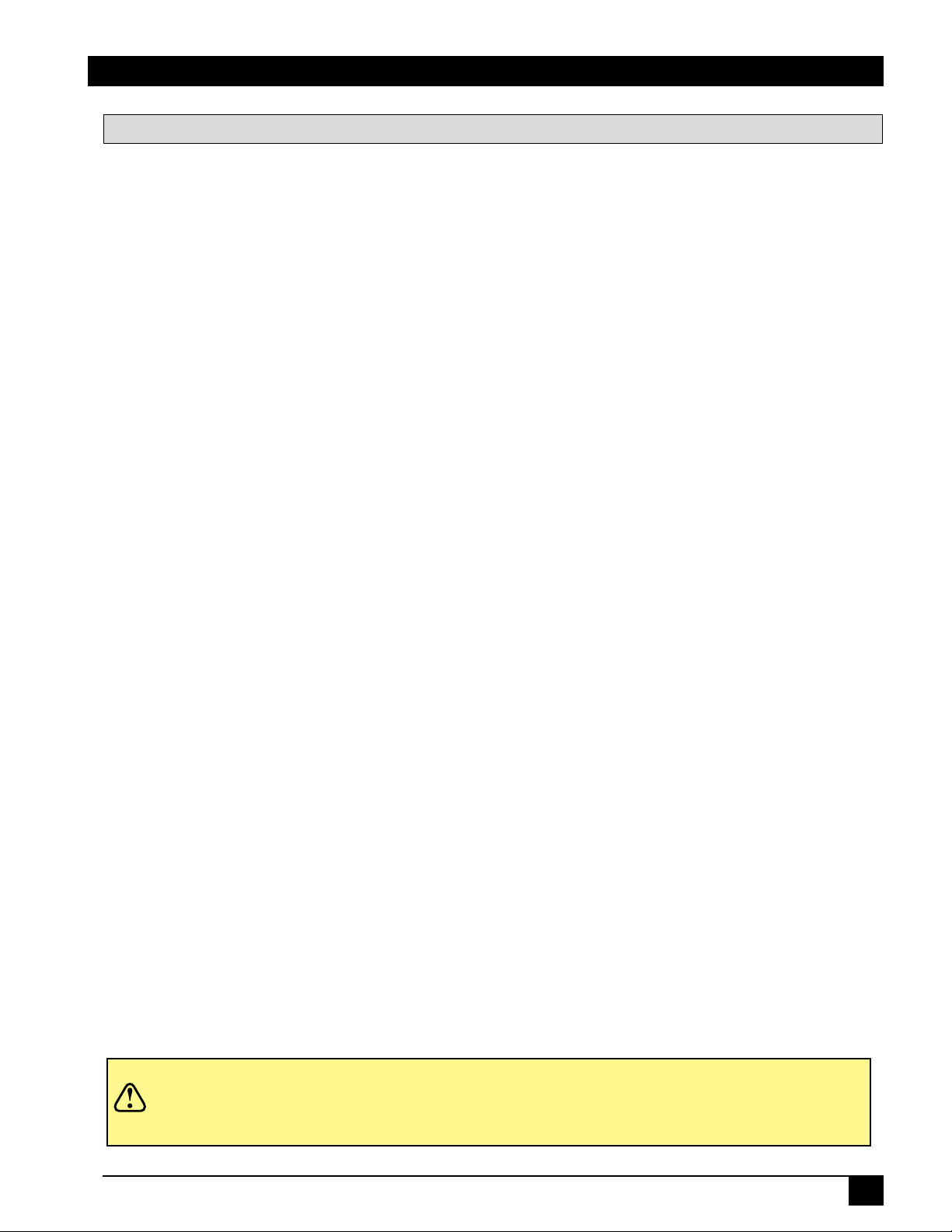
Maintenance
Lamp Usage
Use and Replacement of Lamp
The projector lamp has a normal operating time of approximately 1200 to 1500 hours, called the lamp
life. During the normal lamp life, the picture will be bright and the colors clear. If the lamp is used
beyond the normal lamp life, the picture will become dark and the colors poor. Always replace lamps
with new ones. Using an old lamp in the projector could cause a malfunction. When the power is
turned on, the LAMP indicator will light up red or a message will be displayed to indicate when it is
time to replace the lamp. Consult your dealer.
Lamp/Temperature Status LED Indicators
Lamp Exceed Service Hours — When this LED lights red continuously, it is warning you that the
lamp has exceeded 1500 service hours. Replace the projection lamp immediately.
PLEASE CHANGE A NEW LAMP AND RESET THE TIMER— The lamp has been
operated for 1400 hours.
PLEASE CHANGE A NEW LAMP, THE POWER WILL TURN OFF AFTER 20
HOURS — The lamp has been operated for 1480 hours, and the power will turn off after 20
more hours.
PLEASE CHANGE A NEW LAMP — The lamp has been operated for more than 1500
hours, and the power will turn off automatically after 10 minutes.
All of these messages will not display for more than 3 minutes, but each message will be displayed whenever you turn on the lamp again.
Lamp is not well attached — When the LED blinks rapidly, it indicates that the lamp is not attached
properly.
Temperature is too high — When the projector’s internal temperature is too hot to operate safely, the
LED blinks slowly for one minute and the lamp goes off automatically.
If the LED light is off, it means that the projector’s lamp and temperature are operating under normal
conditions.
Caution
© 3M IPC 2001
The LAMP indicator will light if the lamp becomes too hot. Turn off the power and let
the projector cool for 45 minutes. Turn on. If the LAMP indicator still lights up red,
please contact your dealer.
3M™ Personal Projector MP7630B/MP7730B
29
Page 30

Maintenance
Lamp Replacement
WARNING
To reduce the risk of electrical shock, always turn off projector and disconnect
power cord before changing lamp.
1. Turn the main power switch off and disconnect the power cord from the outlet.
2. Loosen screw and remove the lamp cover. If the lamp is hot, avoid burns by waiting 45 minutes
until lamp has cooled.
3. Loosen two screws designated by arrows below. (It is strongly recommended to use a magneticheaded screwdriver, if possible. Pull the handle to remove lamp housing. If the screws are not
loosened completely, they could damage your fingers. Do not insert your hand into the box after the
lamp is removed. If the optical parts inside are touched by hand, it could cause color unevenness, etc.
4. Replace the lamp with the new one, insert into projector, and tighten the screws. Firmly tighten
the lamp screws. Loose screws may cause a bad connection, which may result in a malfunction.
5. Re-install the lamp cover and tighten the screw. Do not turn on the power with lamp cover removed.
Whenever the lamp has been replaced, reset the total operation time of the lamp. Do not reset if the
lamp was not replaced, as this could cause breakage.
✓
Note: For maximum lamp life, do not shock, handle or scratch the lamp glass when it is hot.
Also, do not use an old or previously used lamp as a replacement lamp.
• To reduce the risk of cuts to fingers and/or decreasing image quality by touching the
lens, do not insert hand into the empty lamp compartment when the lamp has been
removed.
• This lamp contains mercury. Consult your local hazardous waste regulations and dispose
Caution
30
of this lamp in a proper manner.
• To reduce the risk of severe burns, allow the projector to cool for at least 45 minutes
before replacing the lamp.
• To reduce the risk of cuts to fingers and damage to internal components, use caution when
removing lamp glass that has failed and shattered into sharp pieces.
3M™ Personal Projector MP7630B/MP7730B
© 3M IPC 2001
Page 31

Maintenance
Caution
Lamp Ordering
When ordering a lamp, use the part number that references the projector model number.
✓
Note: To determine projector model number, look at the bottom cover
It is very important to use the correct part when replacing the lamp! If the incorrect
lamp is used, the projector could suffer permanent internal damage and require service.
label only.
© 3M IPC 2001
rebmuNledoMrotcejorP rebmuNtraPpmaL
0367PM
0377PM
B0367PM
B0377PM
3M™ Personal Projector MP7630B/MP7730B
1-6309-9696-87
9-7929-9696-87
31
Page 32

Maintenance
Resetting the Lamp Hours
Please do the following within 10 minutes from turning power on if you replace the lamp after 1500
hours.
1. Press the Menu button and use Keystone buttons to select the Control sub-menu. Then press the
Menu button until the Lamp Hour item is selected.
Auto
Language
Mirror
Auto Off 15
Lamp Hour 2.8 Hours
Press <- or -> to reset
DeFrEn
Normal
0(Stop)
It Es
V-Inv H/V-InvH-Inv
Po
2, Press - Keystone + to display the lamp usage on the bottom of the screen. Press again to select
“Reset.”
3. Press the Menu button to reset the time usage.
4. Press the Auto button to save the setting and exit the menu system.
32
3M™ Personal Projector MP7630B/MP7730B
© 3M IPC 2001
Page 33

Troubleshooting
SMELBORP SNOITULOS
REWOPON
ERUTCIPON
NEERCS
✓ .telniCAehtotnidrocrewopehtgulP
✓ .telnirewopehtotnidrocrewopehtgulP
✓ .nokcabtigninruterofebrotcejorpehtffogninrutretfasetunim2tiaW
✓ .tcejorpotecruostupnireporpehtdetcelesevahuoytahtkcehC
✓ .ylreporpdetcennoceraselbacllatahterusnE
✓ .tsartnocdnassenthgirbehttsujdA
✓ .pacsnelehtevomeR
NOERAUQST'NSIEGAMI
✓ .neercsehtotelgnastievorpmiottinuehtnoitisopeR
✓ ?noitcnufenotsyekehtgnisudetcerrocylreporptesffolacitrevehtsI
ROLOCROOP
DERRULBSIEGAMI
LORTNOCETOMER
KROWT'NSEOD
DNUOSON
✓ .metsysoedivtcerrocehttceleS
✓ .noitarutasdna,tsartnoc,ssenthgirbehttsujdA
✓ .sucofehttsujdA
✓ .neercsehtotelgnastievorpmiottinuehtnoitisopeR
✓ ehtnihtiwsineercsehtdnatinuehtneewtebecnatsidehttahterusnE
✓ .snelehtfoegnartnemtsujda
✓ .senowenhtiwseirettabehtecalpeR
✓ .tinuehtdnalortnocetomerehtneewtebselcatsbooneraerehterusekaM
✓ .tinuehtfo)teef31(sretem4nihtiwlortnocetomeretarepO
✓ .daplortnocehtnoreviecerehtskcolbgnihtonerusekaM
✓ .ecruostupnioiduamorfnoitcennocelbacoiduaehtkcehC
✓ .ecruosoiduaehttsujdA
✓ .nottub)+(EMULOVsserP
✓ .nottubETUMsserP
© 3M IPC 2001
3M™ Personal Projector MP7630B/MP7730B
33
Page 34

Troubleshooting
Status Indicator Lights and Messages
deyalpsiDegasseM )elbacilppafi,noituloSdna(gninaeM
GNIHCRAES .langistupniyfitneditonnacrotcejorP
,DETCETEDLANGISTUPNI
EGAMIOTUAGNITAVITCA
EGNARFOTUOSICNYS
DNAPMALEHTEGNAHC
REMITPMALEHTTESER
,PMALEHTEGNAHC
FFONRUTLLIWREWOPEHT
.SRUOH02RETFA
!PMALEHTEGNAHC
)dergnithgilDELhtiw,gniknilb(
.s'rotcejorp
.noosdecalper
.langistupnideifitnedisahrotcejorP
ehtfoegnarehtsdeecxeycneuqerflatnozirohs'langistupniehT
ebotsdeendnasruoh0021revorofdetareponeebsahpmalehT
ffotuhslliwrewopehtdnasruoh9741rofdetareponeebsahpmalehT
.elbissopsanoossapmalehtecalpeR.sruoherom02retfa
lliwrewoP.sruoh0051revorofdetareponeebsahpmalehT
.yletaidemmipmalehtecalpeR.setunim01niffotuhsyllacitamotua
34
3M™ Personal Projector MP7630B/MP7730B
© 3M IPC 2001
Page 35

Service Information
Accessories
Description Part Number
Power Cord (EU)........................................................................................ DY-0205-1354-4
Power Cord (US) ........................................................................................ DY-0205-1356-9
Power Cord (UK) ....................................................................................... DY-0205-1355-1
Adapter, PS/2 Mouse.................................................................................. 78-8118-8395-4
Adapter, ADB (Apple Desktop Bus) Mouse.............................................. 78-8118-8397-0
Adapter, Serial Mouse................................................................................ 78-8118-8396-2
General Cable ............................................................................................. 78-8118-8394-7
VGA Cable ................................................................................................. 78-8118-3401-5
Mac Adapter (switchable) .......................................................................... 78-8118-3308-2
150W Lamp ................................................................................................ 78-6969-9297-9
Remote Control .......................................................................................... 78-8118-8398-8
Soft-side Carrying Case ............................................................................. 78-6969-9034-6
Lens Cover ................................................................................................. 78-8118-8399-6
Not Included with Basic Packet
Description Part Number
NTSC Optional Video Module (RCA with Tuner) .................................... 78-6969-9038-7
PAL Optional Video Module (SCART) ..................................................... 78-6969-9104-7
3-Conductor Video/Audio Cable................................................................ 78-8118-3234-0
Stereo Mini-Jack Cable .............................................................................. 78-8118-8290-7
S-Video Cable ............................................................................................ 78-8118-3538-1
SCAR T -RCA Adapter ................................................................................ DY-0205-1011-0
Ordering Parts or Getting Information
For product information, product assistance, service information, or to order accessories, please contact 3M
Customer Service at the following number:
• In U.S. or Canada: 1-800-328-1371
• In other locations, contact your 3M Sales office.
The contents of this manual are subject to revision without prior notice.
3M assumes no responsibility for the infringement of special rights of a third party or other rights that may arise
out of the information contained in this manual.
Reproduction of this manual in any form without prior permission is strictly prohibited.
3M will replace the manual if any pages are missing or collated incorrectly.
© 3M IPC 2001
3M™ Personal Projector MP7630B/MP7730B
35
Page 36

Appendix
Technical Specifications
✓
Note: All specifications are subject to change without notice.
General
Product name Personal Projector
Model name MP7630B/MP7730B
Optical
Display system 1-CHIP DMD
Lens F/Number: F/2.7 – F/3.4 Focal Length: F = 72 – 108 mm (2.8 in. – 4.3 in.)
Lamp 150 W UHP lamp
Speaker 1 watt
Electrical
Power supply AC100 ~ 240V, 6.5A ~ 2.9A, 50/60 Hz (Automatic)
Power consumption 200 W (Max)
Mechanical
Dimensions 7.7 in. (W) x 2.4 in. (H) x 9.6 in. (D)
Operating
temperature range 50° ~ 104°F (10° ~ 40°C)
Weight 2.3 kg (5 lbs.)
Input/Output terminal
Video signal
input terminal S VIDEO : Mini DIN 4-pin terminal
RGB input/output
signal terminal RGB signal : D-sub 15-pin (Female)
Control terminal D-sub 9-pin (Male)
Mouse MD 9-pin (serial/PS2/ADB)
198 mm (W) x 62 mm (H) x 245 mm (D)
VIDEO : RCA Jack terminal + BNC
AUDIO : RCA Jack terminal
AUDIO : RCA Jack + BNC
A1
3M™ Personal Projector MP7630B/MP7730B
© 3M IPC 2001
Page 37

Appendix
Dimensions
246 mm
( 9.7 in )
MP7630
DLP
A TEXAS INSTRUMENTS PRODUCT
Lock
67 mm
( 2.6 in )
67 mm
( 2.6 in )
MENU - KEYSTONE + AUTO
202 mm ( 8 in )
STANDBY/ON
© 3M IPC 2001
3M™ Personal Projector MP7630B/MP7730B
A2
Page 38

Appendix
Preset Display Resolution Table
noituloseR )zHk(cnySH )zHk(cnySV krameR
053x0465.131.07
004x046 9.73 1.58 ASEV
004x0275.130.07
004x027 9.73 1.58 ASEV
084x0465.130.06ASEV
084x046 9.73 8.27 ASEV
084x046537.66hsotnicaM
084x046 3.34 0.58 ASEV
006x0082.533.65ASEV
006x008 9.73 3.06 ASEV
006x0089.640.57ASEV
006x008 1.84 2.27 ASEV
006x0087.351.58ASEV
426x238 7.94 5.47 hsotnicaM
867x42014.840.06ASEV
867x4201 5.65 1.07 ASEV
867x42010.060.57ASEV
867x4201 7.86 0.58 ASEV
4201x08210.460.06ASEV
A3
3M™ Personal Projector MP7630B/MP7730B
© 3M IPC 2001
Page 39

Appendix
Nationality Codes
API TV System Code Definition
NTSC T uner Bo x
aerA lennahC
CSTNASU)DTS(1)CRH(2)CRI(2
CSTNnawiaT1
CSTNadanaC1
CSTNelihC1
CSTNaibmuloC1
CSTNocixeM1
CSTNureP1
CSTNaeroKhtuoS1
CSTNaleuzeneV1
CSTNnapaJ4
N-LAPanitnegrA5
N-LAPyaugaraP5
N-LAPyaugurU5
M-LAPlizarB6
© 3M IPC 2001
3M™ Personal Projector MP7630B/MP7730B
A4
Page 40

Important Notice
All statements, technical information, and recommendations related to 3M’s products are based on information believed to be reliable, but the accuracy or
completeness is not guaranteed. Before using this product, you must evaluate it and determine if it is suitable for your intended application. You assume all
risks and liability associated with such use. Any statements related to the product which are not contained in 3M’s current publications, or any contrary
statements contained on your purchase order shall have no force or effect unless expressly set forth in a written agreement signed by an authorized officer of
3M.
Warranty and Limited Remedy. This product will be free from defects in material and manufacture for a period of two years from the date of purchase.
Exclusion to Warranty: The lamps are considered a consumable item and are warrantied for 90 days or 180 hours, whichever occurs first. 3M MAKES NO
OTHER WARRANTIES, INCLUDING BUT NOT LIMITED TO, ANY IMPLIED WARRANTY OF MERCHANTABILITY OR FITNESS FOR A
PARTICULAR PURPOSE. If this product is defective within the warranty period stated above, your exclusive remedy shall be, at 3M’s option, to replace or
repair the 3M product or refund the purchase price of the 3M product.
Limitation of Liability. Except where prohibited by law, 3M will not be liable for any loss or damage arising from this 3M product, whether direct,
indirect, special, incidental or consequential regardless of the legal theory asserted.
Let us help you make the most of your next presentation. We offer everything from presentation supplies to tips for better meetings. And we’re the only
transparency manufacturer that offers a recycling program for your used transparencies. For late-breaking news, handy reference and free product samples,
call us toll-free in the continental United States and Canada, 24 hours a day, or visit our Internet Website.
3M Austin Center
Building A145-5N-01
6801 River Place Blvd.
Austin, TX 78726-9000
© 3M IPC 2001
3M Canada
P.O. Box 5757
London, Ontario
N6A 4T1
3M Mexico, S.A. de C.V.
Apartado Postal 14-139
Mexico, D.F. 07000
Mexico
3M Europe
Boulevard de l’Oise
95006 Cerge Pontoise Cedex
France
3M™ Personal Projector MP7630B/MP7730B
Copyright © 2001 3M IPC.
Litho in USA
All Rights Reserved
78-6970-9063-3 Rev. A
41
