Page 1

PLEASE READ
We are in no way responsible for the
contents of the manual. We do not guarantee
its accuracy and we do not make any claim
of copyright. The copyright remains the
property of their respective owners.
Visit the site to read the latest projector
news and reviews, read and comment on
projector specifications, download user
manuals and much more.
Page 2
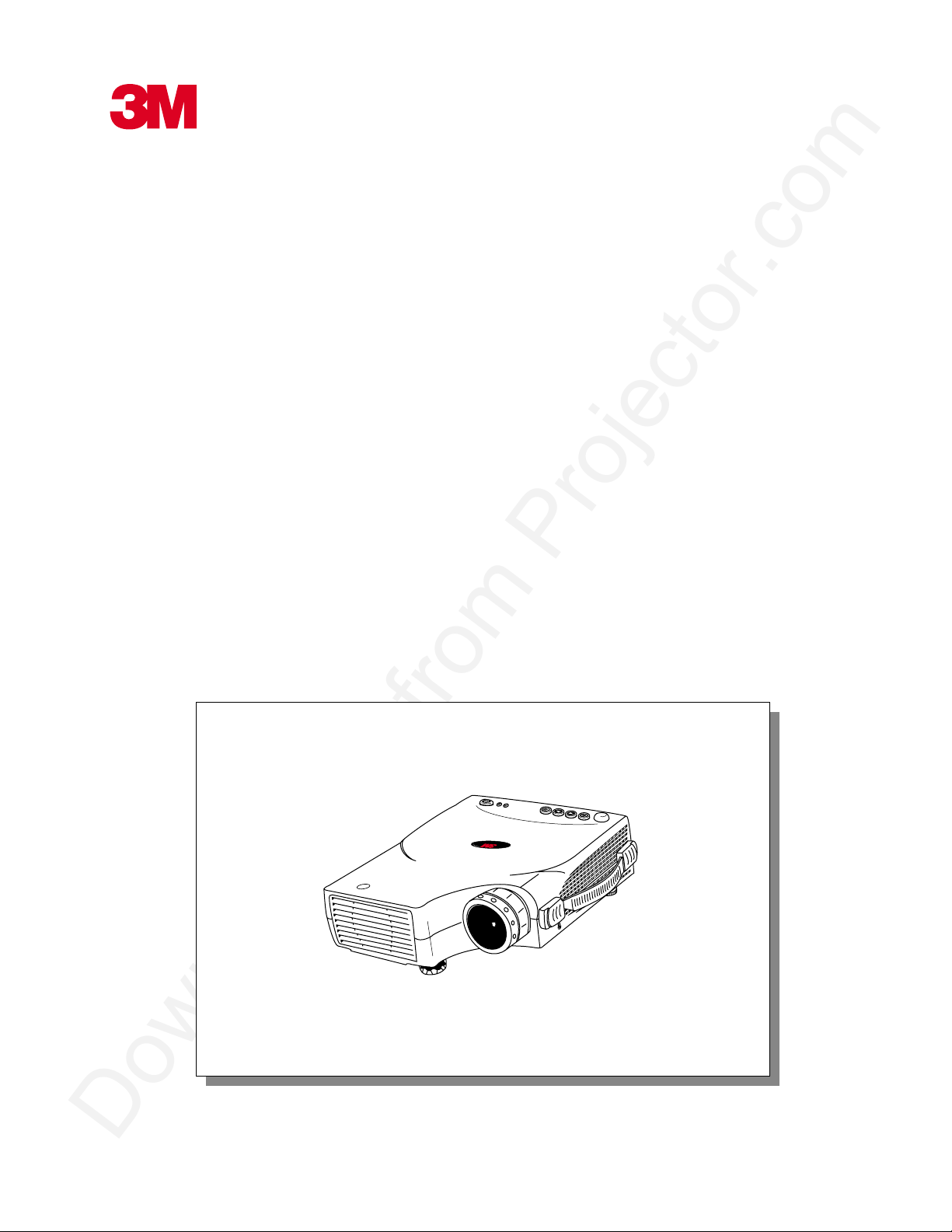
MP7630 Multimedia Projector
Operator’s Guide
MP7630 Projecteur multimédia Guide de l’opérateur
MP7630 Multimedia-Projektor Benutzerhandbuch
Proyector de Multimedia MP7630 Manual del Usuario
MP7630 Proiettore Multimediale Manuale dell’operatore
MP7630 Bruksanvisning för multimediaprojektor
MP7630 Multimedia Projector Gebruiksaanwijzing
MP7630
T
C
U
D
O
R
P
S
T
N
E
M
U
R
T
S
IN
S
A
X
E
T
A
DLP
Lock
© 3M IPC 2000
3M™ Multimedia Projector MP7630
1
Page 3

2
3M™ Multimedia Projector MP7630
© 3M IPC 2000
Page 4

Table of Contents
Introduction
Safeguards.................................................................................... 4
Thank You for Choosing 3M .......................................................... 6
Warranty........................................................................................6
Shipping Box Contents.................................................................. 7
Optional Accessories ....................................................................7
Part Identification .......................................................................... 8
Machine Characteristics................................................................9
Remote Control Identification...................................................... 10
Remote Control Features............................................................ 11
System Setup
Screen Chart ............................................................................... 13
Digital Keystone Correction.........................................................13
Connecting to Various Equipment............................................... 14
System Set-Up ............................................................................15
Please click on any section to jump to that section
Operation
Start-up ....................................................................................... 16
Menu System .............................................................................. 17
Shutdown .................................................................................... 22
Optional Video Module ................................................................ 23
Attaching the Optional Audio/Visual Module...............................24
Optional Video Module Menus .................................................... 25
Maintenance
Lamp Usage ................................................................................29
Lamp Replacement ..................................................................... 30
Resetting Lamp Hours ................................................................ 31
Troubleshooting
Common Problems & Solutions ..................................................32
Status Light Messages................................................................ 33
Service Information
Accessories.................................................................................34
Ordering Parts or Getting Information.........................................34
Appendix...................................................................................... 35
The Appendix is in English only.
Please click here to read it.
© 3M IPC 2000
3M™ Multimedia Projector MP7630
3
Page 5
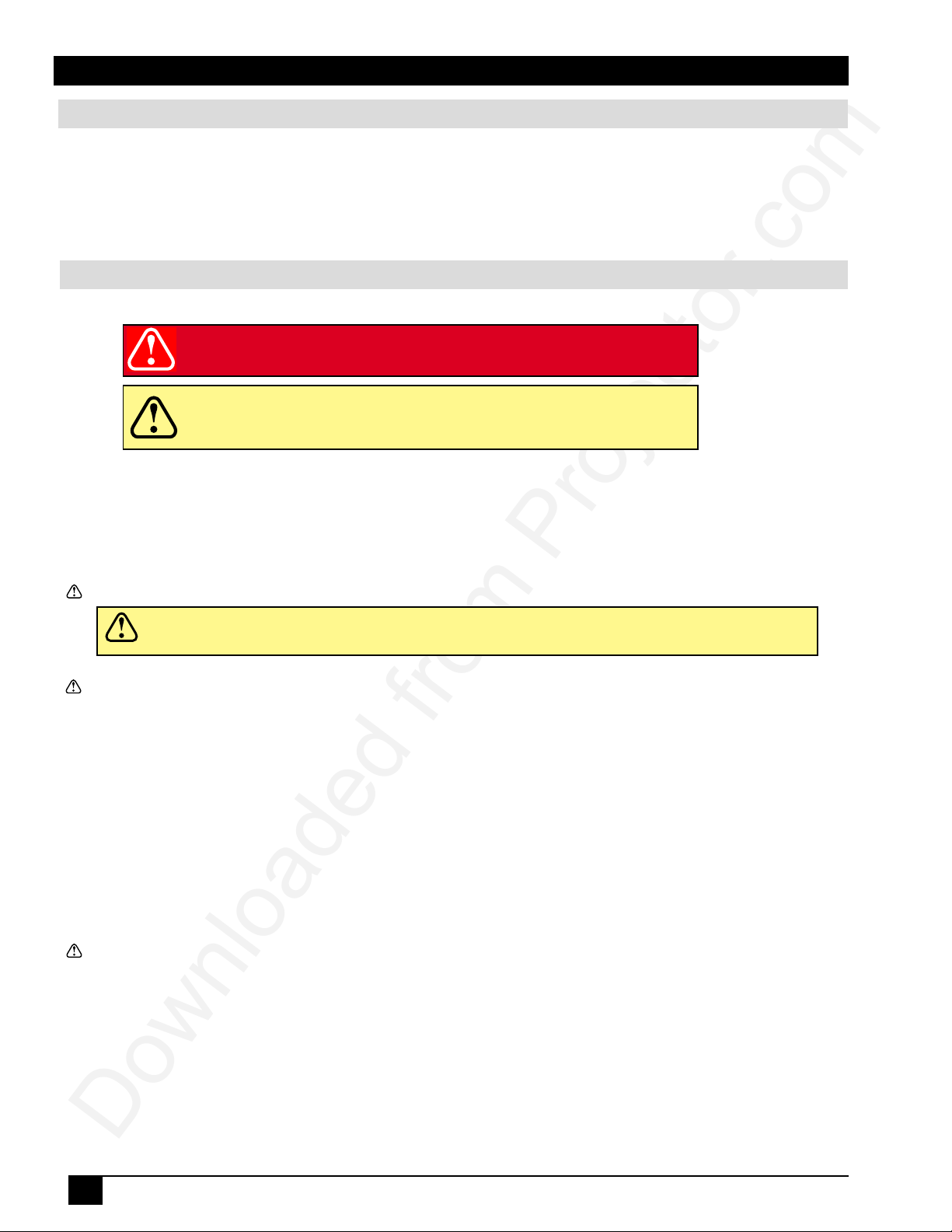
Introduction
Intended Use
Before operating the machine, please read the entire manual thoroughly. The 3M Multimedia Projector MP7630 was
designed, built, and tested for use indoors, using 3M lamps, 3M ceiling mount hardware, and nominal local voltages.
The use of other replacement lamps, outdoor operation, operation in environments containing heavy cigarette smoke or
different voltages has not been tested and could damage the projector or peripheral equipment and/or create a potentially
unsafe operating condition.
Important Safeguards
1. Read and understand all instructions before using. Pay particular attention to areas where these symbols are shown:
WARNING
Caution
✓
Note - Used to emphasize important conditions or details.
2. Close supervision is necessary when any appliance is used by or near children. Do not leave appliance unattended
while in use.
3. Never look directly into the projector lens when the lamp is on. The high pressure mercury lamp produces a strong
light that could damage your eyesight.
4. Care must be taken, as burns can occur from touching hot parts.
Caution
6. Position the cord so that it will not be tripped over, pulled or placed in contact with hot surfaces.
7. If an extension cord is necessary, a cord with a current rating at least equal to that of the appliance should be used.
Cords rated for less amperage than the appliance may overheat.
8. Always unplug appliance from electrical outlet before cleaning and servicing and when not in use. Grasp plug and
pull to disconnect.
5. Do not operate appliance with a damaged cord or if the appliance has been
Indicates a potentially hazardous situation which,
if not avoided, could result in death or serious injury.
Indicates a potentially hazardous situation which, if not
avoided, could result in minor or moderate injury. It may
also be used to alert against unsafe practices.
dropped or damaged, until it has been examined by a qualified service technician.
9. To reduce the risk of electric shock, do not immerse this appliance in water or other liquids.
10. To reduce the risk of electric shock, do not disassemble this appliance. Take it to a qualified technician when service
or repair work is required. Incorrect reassembly can cause electric shock when the appliance is subsequently used.
11. Connect this appliance to a grounded outlet.
12. Do not expose this projector to direct sunlight or use it outside.
13. Keep all ventilation openings free of any obstructions.
14. Always open the lens shutter or remove the lens cap when the projector lamp is on.
15. Do not look directly into light beam of laser pointer. The pointer produces a strong light which could damage your
eyesight.
16. The projection lamp contains mercury. Always dispose of it in a proper manner according to local
regulations.
17. To prevent lamp from bursting, do not continue to use the same lamp after changing the mounting position of the
projector (desktop to ceiling mount or ceiling mount to desktop mount).
18. Always operate machine on a flat, sturdy surface.
4
3M™ Multimedia Projector MP7630
© 3M IPC 2000
Page 6
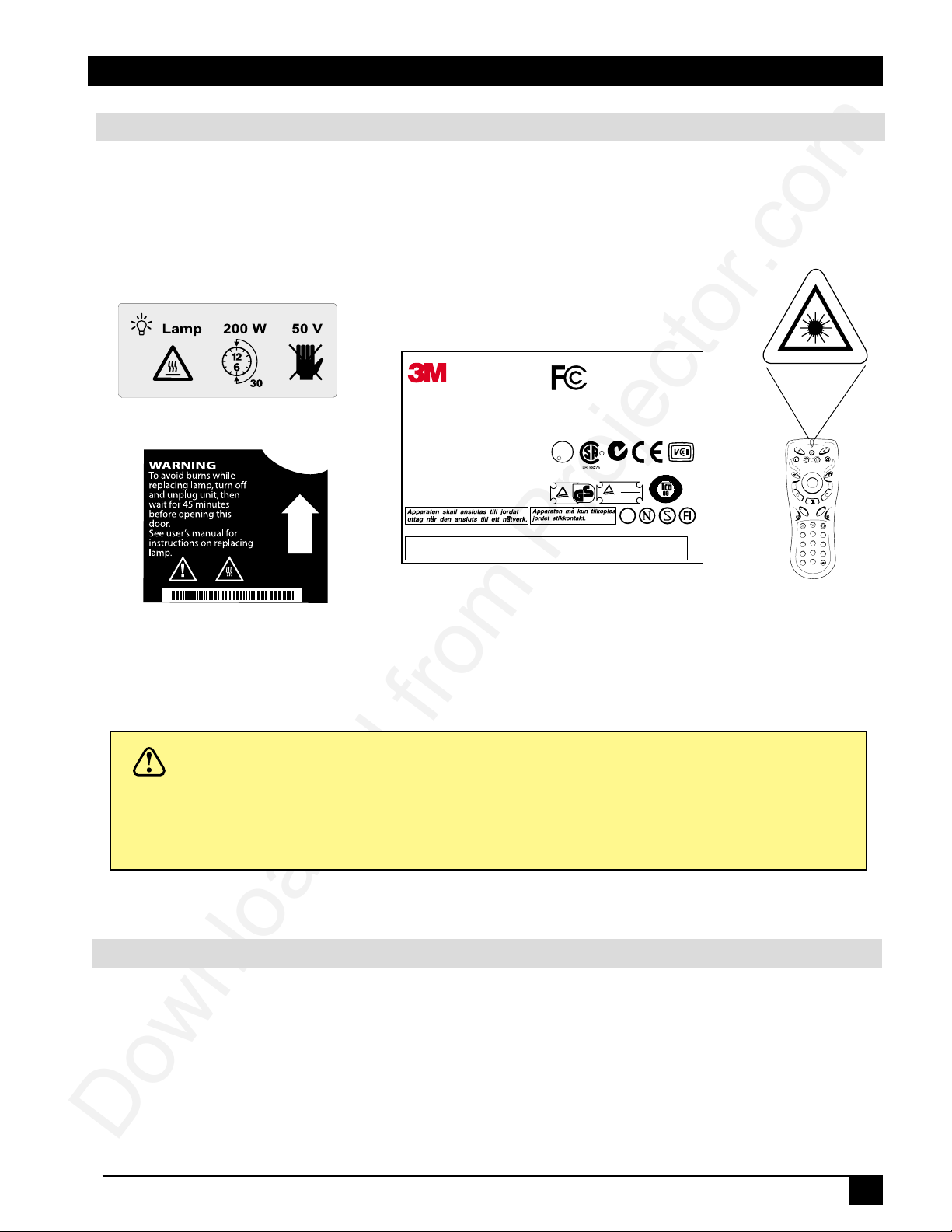
Introduction
Product Safety Labels
The following safety labels are used on or within the MP7630 projector to alert you to items or areas requiring
your attention.
Tested To Comply
With FCC Standards
Model No.: FP850
Rating:
~100-240V, 50-60Hz, 2A
9170A02007
Serial No.:
YWWXXXXXHD8312 H
Mfg. Date:
August 1999
Made in Taiwan R.O.C.
BAR CODE 39 (9170A02007YWWXXXXXHD8312)
FOR HOME OR OFFICE USE
This device complies with part 15 of the FCC Rules.
Operation is subject to the following two conditions:
(1) this device may not cause harmful interference, and
(2) this device must accept any interference received,
including interference that may cause undesired operation.
U
L
R
XXX
LISTED 2G25
UL 1950
E144096
..
TUV Rheinland
N214
..
TUV Rheinland
geprufte
Sicherheit
Gruppe
ERGONOMIE
GEPRUFT
ERGONOMICS
APPROVED
Laser
Standby/On
Source
Menu
Exit
Freeze
Blank
..
L-Click
Drag
+ M
agnify -
Return
Ch Down
Ch Up
1
4
7
+
/
-
Add/Erase Scan
lick
-C
R
+ Volume -
M
ute
Reverse
2
3
5
6
8
9
0
Caution
In some countries, the line voltage is NOT stable. This projector is designed to operate safely within a
bandwidth of 110 to 230 volts ± 10 volts, but could fail if power drops or surges of ±10 volts occur. In
these high-risk areas, it is recommended to install a power stabilizer unit.
Save These Instructions
The information contained in this manual will help you operate and maintain your 3M™ MP7630 Multimedia
Projector.
© 3M IPC 2000
3M™ Multimedia Projector MP7630
5
Page 7

Introduction
Thank You for Choosing 3M
Thank you for choosing 3M multimedia projection equipment. This product has been produced in accordance
with 3M’s highest quality and safety standards to ensure smooth and troublefree use in the years to come.
For optimum performance, please follow the operating instructions carefully. We hope you will enjoy using this high
performance product in your meetings, presentations, and training sessions.
Warranty
Limited Warranty
3M warrants this product against any defects in material and workmanship, under normal usage and storage, for a period
of two years from date of purchase. Exclusion to Warranty: The lamps are considered a consumable item and are
warrantied for 90 days or 180 hours, whichever occurs first. Proof of purchase date will be required with any warranty
claim. In the event this product is found to be defective within the warranty period, 3M’s only obligation and your
exclusive remedy shall be replacement of any defective parts (labor included). To obtain warr anty service, immediately
notify the dealer from which you purchased the product of any defects. In the USA call 1-800-328-1371 for warranty or
repair service.
Limitation Of Liability
THE FOREGOING WARRANTY IS MADE IN LIEU OF ALL OTHER WARRANTIES, EXPRESSED OR IMPLIED,
AND 3M SPECIFICALLY DISCLAIMS ANY IMPLIED WARRANTY OF MERCHANTIBILITY AND FITNESS. 3M
SHALL NOT BE LIABLE FOR ANY DAMAGES, DIRECT, CONSEQUENTIAL, OR INCIDENTAL, ARISING OUT
OF THE USE OR INABILITY TO USE THIS PRODUCT.
Important: The above warranty shall be void if the customer fails to operate product in accordance with 3M’s written
instructions. This warranty gives you specific legal rights, and you may have other rights which vary from state to state.
FCC STATEMENT - CLASS A: This equipment generates, uses and can radiate radio frequency energy, and if not
installed and used in accordance with the instruction manual, may cause interference to radio communications. It has
been tested and found to comply with the limits for a Class “A” computing device pursuant to Subpart B of Part 15 of the
FCC Rules, which are designed to provide reasonable protection against such interference when operated in a commercial environment. Operation of this equipment in a residential area is likely to cause interference, in which case the user
at his/her own expense will be required to take whatever measures may be required to correct the interference.
FCC STATEMENT - CLASS B: This equipment generates, uses and can radiate radio frequency energy and, if not
installed and used in accordance with the instructions, may cause harmful interference to radio communications. However, there is no guarantee that interference will not occur in a particular installation. If this equipment does cause
harmful interference to radio or television reception, which can by determined by turning the equipment off and on, the
user is encouraged to try to correct the interference by one or more of the following measures:
— Reorient or relocate the receiving antenna.
— Increase the separation between the equipment and receiver.
— Connect the equipment into an outlet on a circuit different from that to which the receiver is connected.
— Consult the dealer or an experienced radio/TV technician for help.
EEC STATEMENT: This machine was tested against the 89/336/EEC (European Economic Community) for EMC
(Electro Magnetic Compatibility) and fulfills these requirements.
Video Signal Cables: Double shielded coaxial cables (FCC shield cable) must be used, and the outer shield must be
connected to the ground. If normal coaxial cables are used, the cable must be enclosed in metal pipes or in a similar way
to reduce the interference noise radiation.
Video Inputs: The input signal amplitude must not exceed the specified level.
Patents, Trademarks & Copyrights
IBM is a registered trademark of International Business Machines Corporation. Apple Macintosh and Apple
Powerbook are registered trademarks of Apple Computer, Inc. Microsoft and Windows 95 and Windows 98 are
registered trademarks, and Windows and Windows for Workgroups are trademarks of the Microsoft Corporation.
Toshiba is a registered trademark of Toshiba Corporation. All other products are trademarks or registered trademarks
of their respective companies.
6
3M™ Multimedia Projector MP7630
© 3M IPC 2000
Page 8
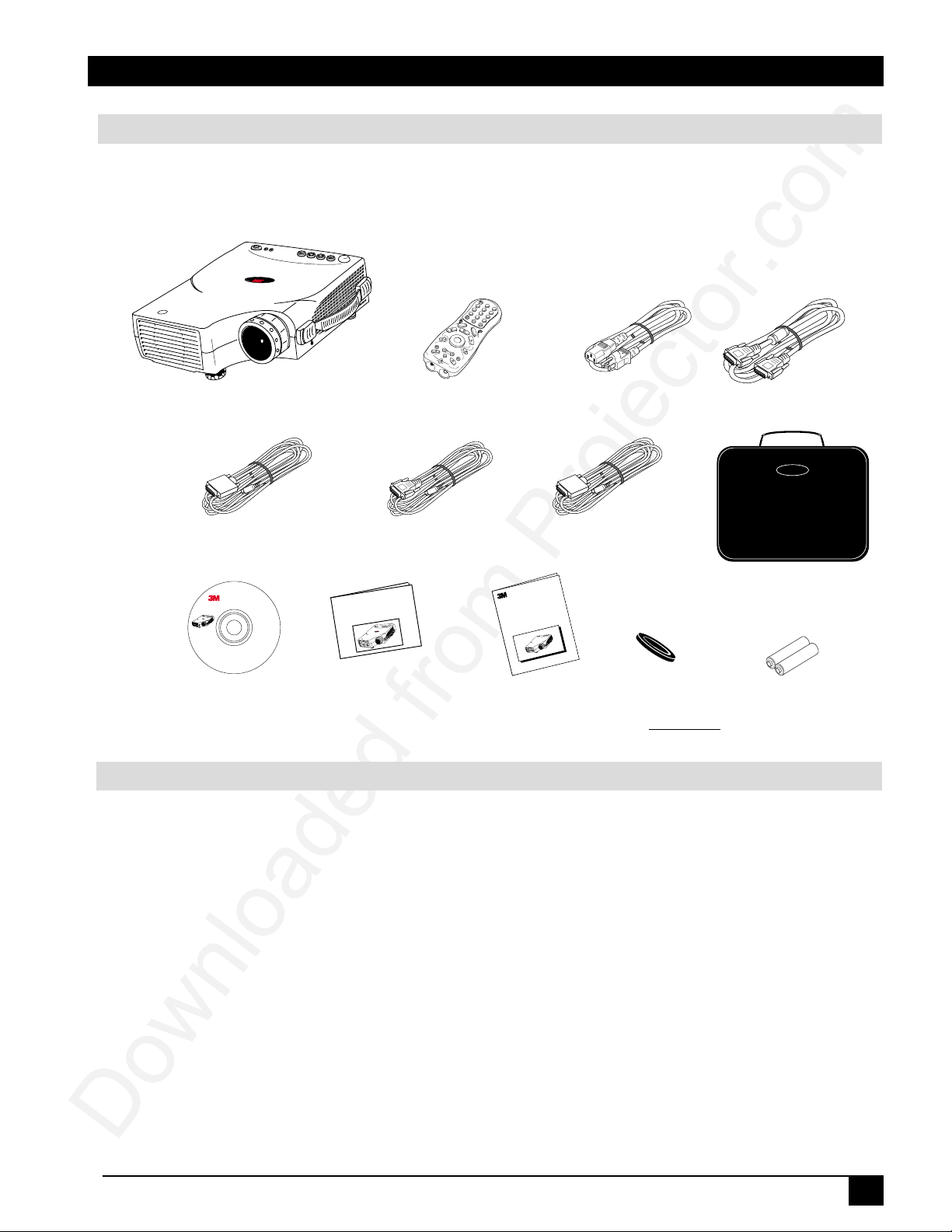
Lock
MP7630
D
L
P
A
T
E
X
A
S
I
N
S
T
R
U
M
E
N
T
S
P
R
O
D
U
C
T
Introduction
Lock
D
L
P
A
T
E
X
A
S
I
N
S
T
R
U
M
E
N
T
S
P
R
O
D
U
C
T
MP7630
Product Safety G
uide
Shipping Box Contents
The 3M™ MP7630 Multimedia Projector is shipped with the necessary cables required for standard VCR, PC, Macintosh
or laptop computer connections. Carefully unpack and verify that you have all of the items shown below. If any of these
items are missing, please contact your place of purchase.
MP7630
Scan
0
9
T
C
U
D
O
R
P
S
T
N
E
M
U
R
T
S
N
I
S
A
X
E
T
A
DLP
MP7630 Multimedia
Adapter Cable
MP7630/7730
Operator’s Guide
630
MP7
T
C
U
D
O
R
P
S
T
N
E
M
U
R
T
S
N
I
S
A
X
E
P
T
L
A
D
k
c
o
L
Acrobat® Reader copyright
© 1987-1996 Adobe Systems
Incorporated. All rights
reserved. Adobe and Acrobat
are trademarks of Adobe
Systems Incorporated which may
be registered in certain jurisdictions.
Visual Systems Division
3M Austin Center
A145-5N-01
6801 River Place Blvd.
Austin, TX 78726-9000
Projector
PS/2
© 3M IPC May 2000
Rev. B
78-6970-9035-1
Lock
3
MP7630 Multimedia Projector
QuickStart
Blank
Laser
Source
Remote Control
Transmitter
Serial
Adapter Cable
-
/
Add/Erase
6
8
+
7
5
3
4
2
Reverse
1
Ch Down
Mute
Ch Up
+ Volume -
eturn
R
nify -
R
C
lic
k
ag
M
Drag
+
L-Click
Freeze
enu
M
Standby/On
Power Cord VGA
US, UK, Europe Cable
ADB Mouse
Adapter Cable
Leather
Carrying
Case
™
Operator’s Guide
(CD-ROM)
Quick Start
Guide
Product Safety
Guide
Lens Cover Batteries
Not Shown:
Communication Adapter Cable
Optional Accessories
Gender Change SVGA MAC Monitor Adaptor .......... (1)
Video Module (RCA with tuner)................................. (1)
Video Module (SCART without tuner) ....................... (1)
✓
Note: For more information on the Optional
Video Module and its functions, please
see the Optional Video Module section
of this manual.
✓
Note: Save the shipping box and packing materials in the event the MP7630 should require
shipping to a 3M Service Center for repair.
© 3M IPC 2000
3M™ Multimedia Projector MP7630
7
Page 9
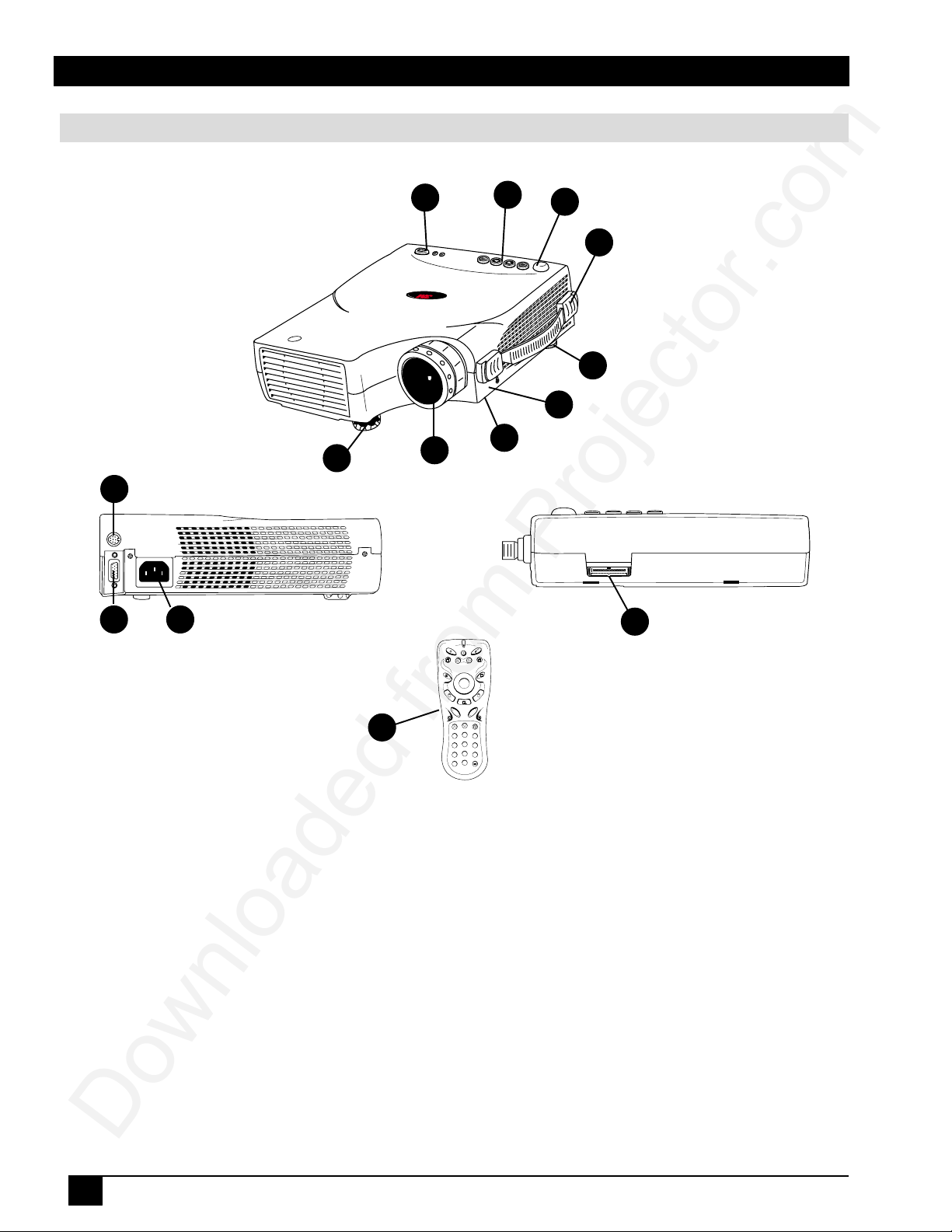
Introduction
Part Identification
12
1
2
3
4
MP7630
T
C
U
D
O
R
P
S
T
N
E
M
U
R
T
S
IN
S
A
X
E
T
A
DLP
5
Lock
6
9
8
1011
Standby/On
Menu
Freeze
L-Click
Return
13
Ch Up
1
4
7
+
Add/Erase Scan
7
14
Laser
Source
Exit
Blank
R-Click
Drag
+ Magnify -
+ Volume -
Mute
Ch Down
Reverse
2
3
5
6
8
9
0
/
-
1. Standby/On Button 8. Projection Lens
2. External Control Pad (see next page) 9. Height Adjustment Feet
3. Remote Control Sensor 10. AC Power Cord Input
4. Carrying Handle 11. Serial Port Terminal Connection
5. Image Tilt Control 12. Mouse Control Port (Serial • PS/2 • ADB)
6. Kensington Lock 13. Remote Control Transmitter
7. Lamp Access Door (underneath unit) 14. Video Module Connection
8
3M™ Multimedia Projector MP7630
© 3M IPC 2000
Page 10
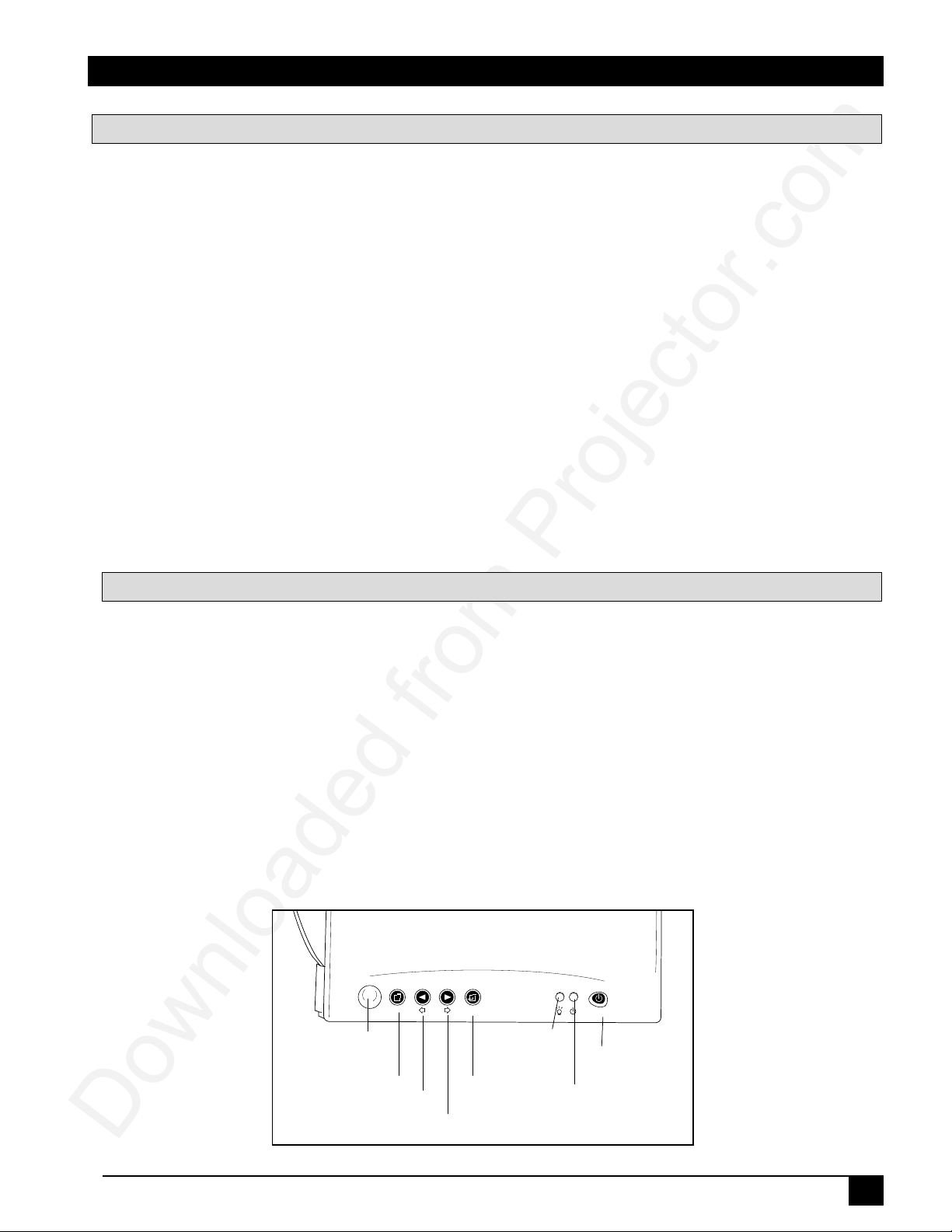
Introduction
Machine Characteristics
The MP7630 Multimedia Projector integrates ultra-high bright lamp and TI™ DLP™ technology into a single unit.
The MP7630 Multimedia Projector offers the following features:
• Small and portable unit • Full function remote control
• Easy to set up and use • Digital keystone correction
• SVGA resolution and component video compatible • IR remote control sensor on top
• Horizontal and vertical image inverting • On screen menus in seven languages
• Horizontal and vertical image position control • Color balance control for data/video
• Ultra-high brightness projection lamp • RS-232 control capability
• Ability to display 16.7 million colors • Optional ceiling mount kit
The MP7630 Multimedia Projector offers the following optional features:
• Attachable video module • Cable television (CATV) tuner
✓
Note: The brightness of your machine will vary depending on the ambient room conditions and contrast/
brightness settings.
External Control Pad Buttons
The External Control Pad is located on top of the projector, near the back end.
The Infrared Remote Receiver allows the projector to accept signals from the remote control. For best
results, be sure to aim the control toward this sensor, without any obstructions between the two, and at a
distance no greater than 4 meters (13 feet).
The Menu button will display the menu system onscreen. Press Menu again to access the sub-menus. The
Left and Right buttons help you navigate among choices and settings in the menus and sub-menus.
Press the Exit button to go back to the Main Menu. Press Exit again to leave the menu system.
The Lamp Status Indicator will blink or light up when the lamp needs service, cooling or replacement. See
page 29 for more detailed information.
When the projector is turned on, the Standby/On Indicator will blink during warm-up and lamp ignition,
then stay green to indicate the projector is ready for use.
Press the Standby/On Button to turn the projector on or off.
MENU
Infrared
Remote
Receiver
Menu
Left
Right
EXIT
Exit
Lamp
Status
Indicator
Standby/On
Indicator
STANDBY/ON
Standby/On
Button
© 3M IPC 2000
3M™ Multimedia Projector MP7630
9
Page 11
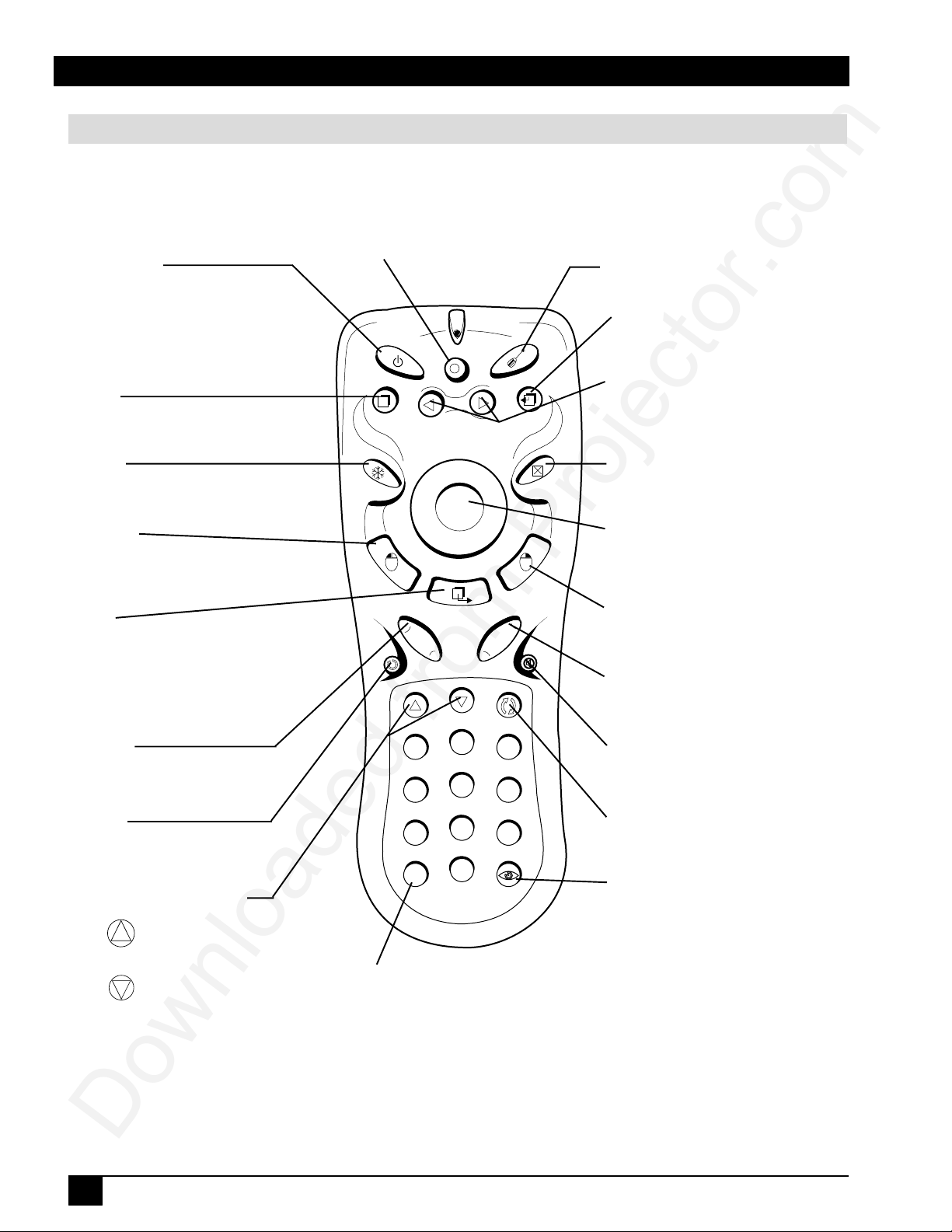
Introduction
Remote Control Identification
Standby/On
Press STANDBY/ON button to begin
projection mode (lamp on). To turn lamp
off, press STANDBY/ON, then select YES
on Shutdown screen. Select NO to
continue running.
Source
Press button to change input source.
Standby/On
Source
Laser
Laser
Press button to turn on the Laser Pointer
Exit
Press button to exit menu screens.
Menu
Press to display the menu screen.
Freeze
Press button to turn the freeze
image function ON/OFF.
L-Click
Press for left mouse button function,
Mouse Mode. Press for select function,
Menu Mode.
Drag
In mouse mode, press button to hold,
reposition and drop an object on the
screen. To MAGNIFY an area, press
MAGNIFY button then press the DRAG
button and change the magnifying
position by moving the Disk Pad.
Magnify
Press (+) to increase or (-) to decrease
the size of the displayed image.
Return
Press button to return to last menu or
command.
Channel Up and Down*
Press button to increase the
channel number.
Press button to decrease the
channel number.
Menu
Freeze
L-Click
+ Magnify -
Return
Ch Up
1
4
7
+
/
-
Add/Erase Scan
Drag
+ Volume -
Ch Down
2
5
8
0
Exit
Blank
R-Click
Mute
Reverse
3
6
9
Add/Erase*
Add favorite channels/Erase channels
which were previously added.
Menu Selection Arrows
Press buttons to change between the four
menus.
Blank
Press button to turn the screen
blanking function ON/OFF.
Disk Pad
Operate for normal mouse functions,
Mouse Mode, to select function, Menu
Mode.
R-Click
Press for right mouse button function,
Mouse Mode.
Volume
Press (+) to increase or (-) to decrease
speaker volume.
Mute
Press button to turn the mute function
(speaker sound) ON/OFF.
Reverse*
Press to go back to previous channel.
Scan*
Scans channels which have good
reception.
*✓ Note: These features are for use only with the optional video module.
10
3M™ Multimedia Projector MP7630
© 3M IPC 2000
Page 12
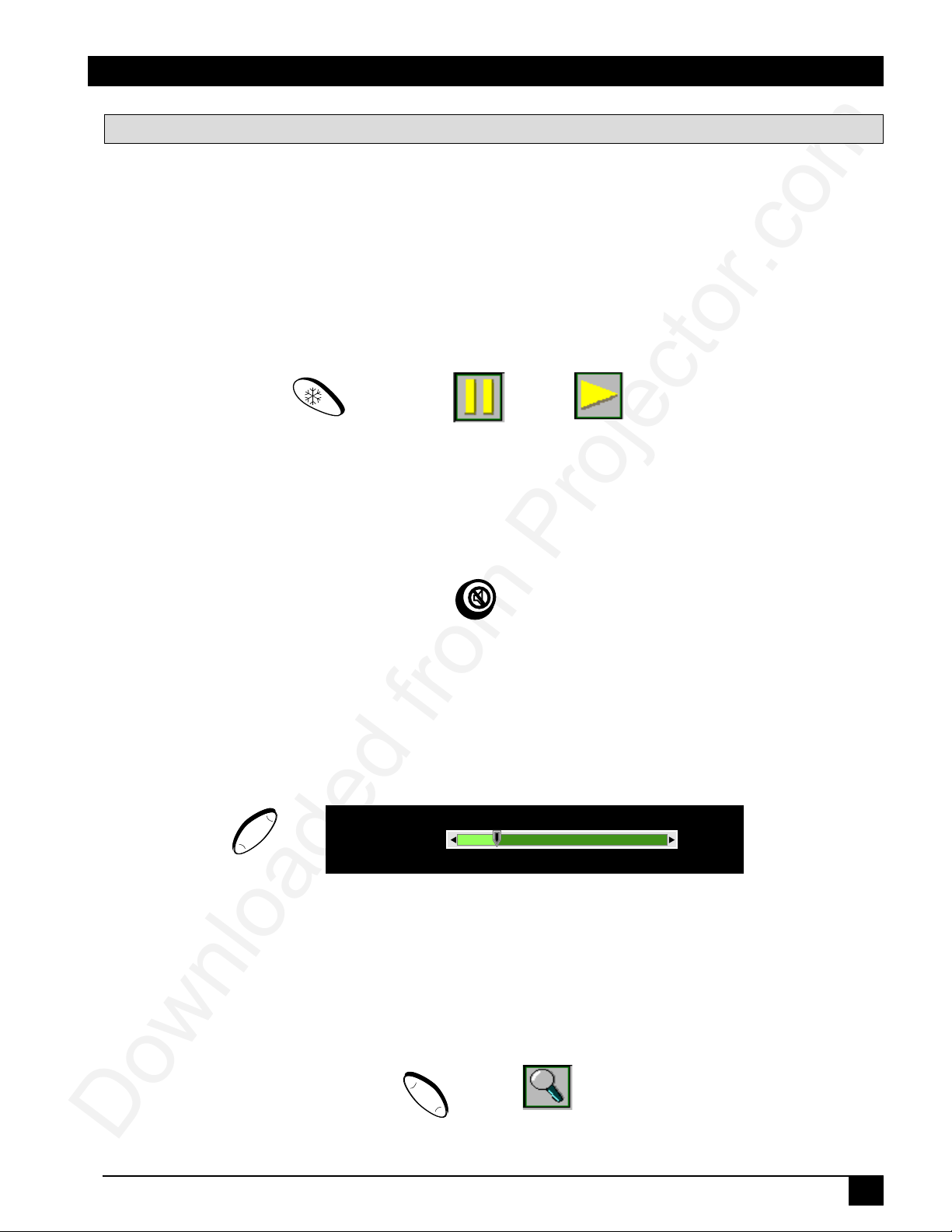
Volume
-13-
Introduction
Remote Control Features
The remote control sensor is located near the back of the projector. The distance between the sensor
and the remote control unit must be shorter than 4 meters (13 feet).
Freeze
The image will be frozen when the FREEZE button is pressed. A “Pause” icon appears at the lower
right of the screen for three seconds during the freeze function. A “Play” icon appears at the lower
right of the screen for three seconds when the freeze function is released. To release the freeze
function, press the FREEZE button or SOURCE button (when the input source is switched over
during display).
Freeze button
Mute
Pressing the MUTE button will mute the sound. A text box saying “Mute” appears at the lower right
of the screen. Press MUTE button again or VOLUME +/- button to release the function.
Volume
Press the VOLUME + or - buttons to adjust the loudness. The volume slide bar will disappear three
seconds after the last adjustment is made.
+ Volume -
Volume button
“Pause” icon
Mute button
“Play” icon
Magnify
By pressing MAGNIFY +, the center of the picture can be magnified, doubling in size. When the
button is pressed again, the picture is further magnified, up to four times the original size. By pressing MAGNIFY -, the size of the image is reduced to half its size. When the button is pressed again,
the picture is further reduced until it is restored to the original size. To return to the normal display
mode, press the RETURN button. (This function can be used in combination with the FREEZE
function.)
© 3M IPC 2000
+ Magnify -
Magnify button Magnify icon
3M™ Multimedia Projector MP7630
11
Page 13
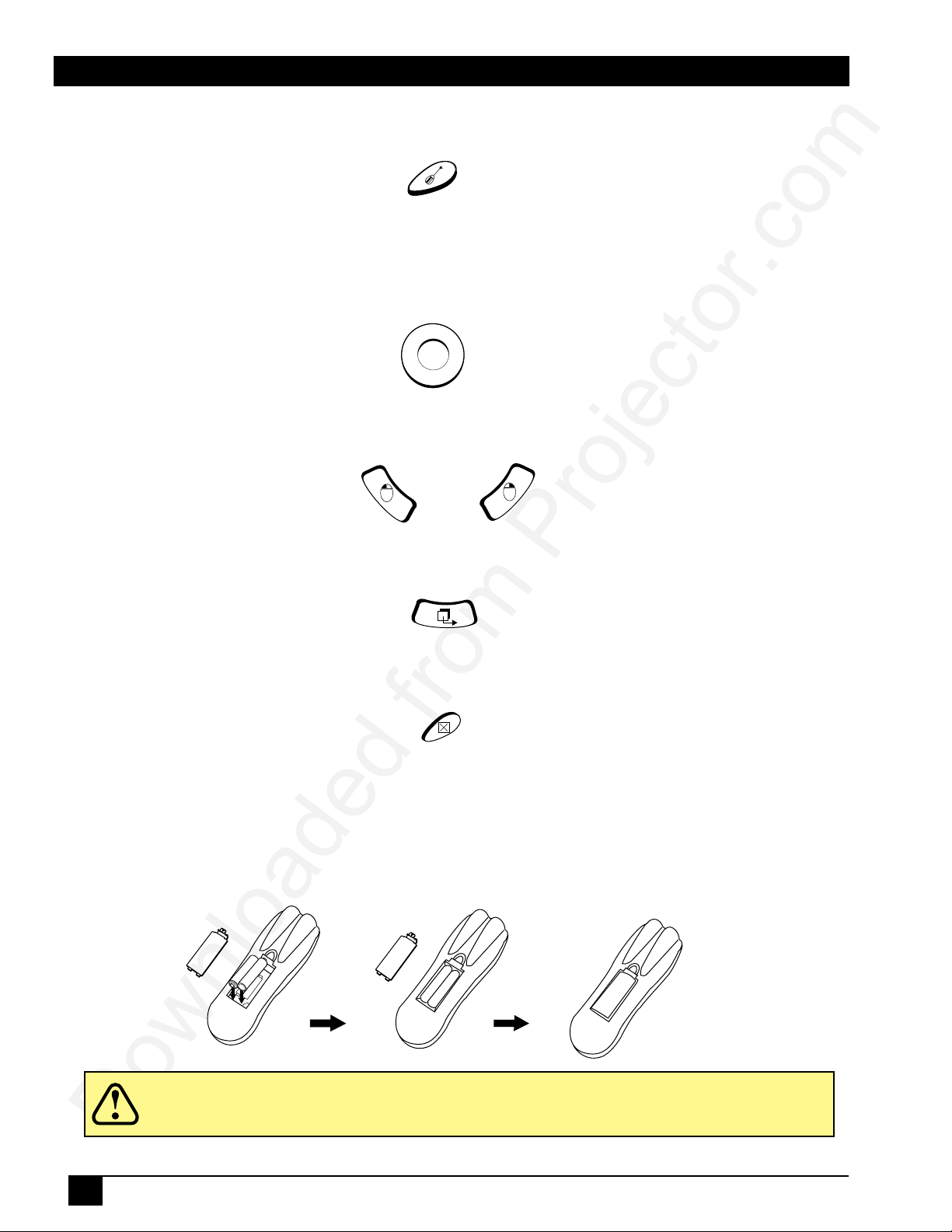
Introduction
Laser
Press this button to generate the laser beam that functions as a red pointer on the screen.
Laser button
Disk Pad
If the PS/2 (ADB) mouse cable is connected with the PC Notebook or Mac PowerBook mouse port,
the Disk Pad can take over the Notebook or PowerBook mouse function. When the MAGNIFY
function is activated, use the Disk Pad to move around the display areas.
Note: The mouse function is not available when the MAGNIFY function is turned on.
R-Click, L-Click
These two keys are used when the mouse function is activated after the PS/2 port is connected. They
act as the right (R) and left (L) buttons of a computer mouse.
Drag
This button toggles between ON and OFF for the drag function of the remote mouse.
Blank
Press this button to activate or release the BLANK function. BLANK makes the screen go blank.
Installing or Replacing Batteries
• Push and slide the battery compartment lid in the direction shown.
• Install two AA batteries as indicated by the diagram inside the compartment.
• Position the lid over the compartment and snap back into place.
Disk Pad button
L-Click button R-Click button
Drag button
Blank button
Caution
12
• Avoid excessive heat and humidity.
• Do not mix old and new batteries or different types of batteries.
3M™ Multimedia Projector MP7630
© 3M IPC 2000
Page 14
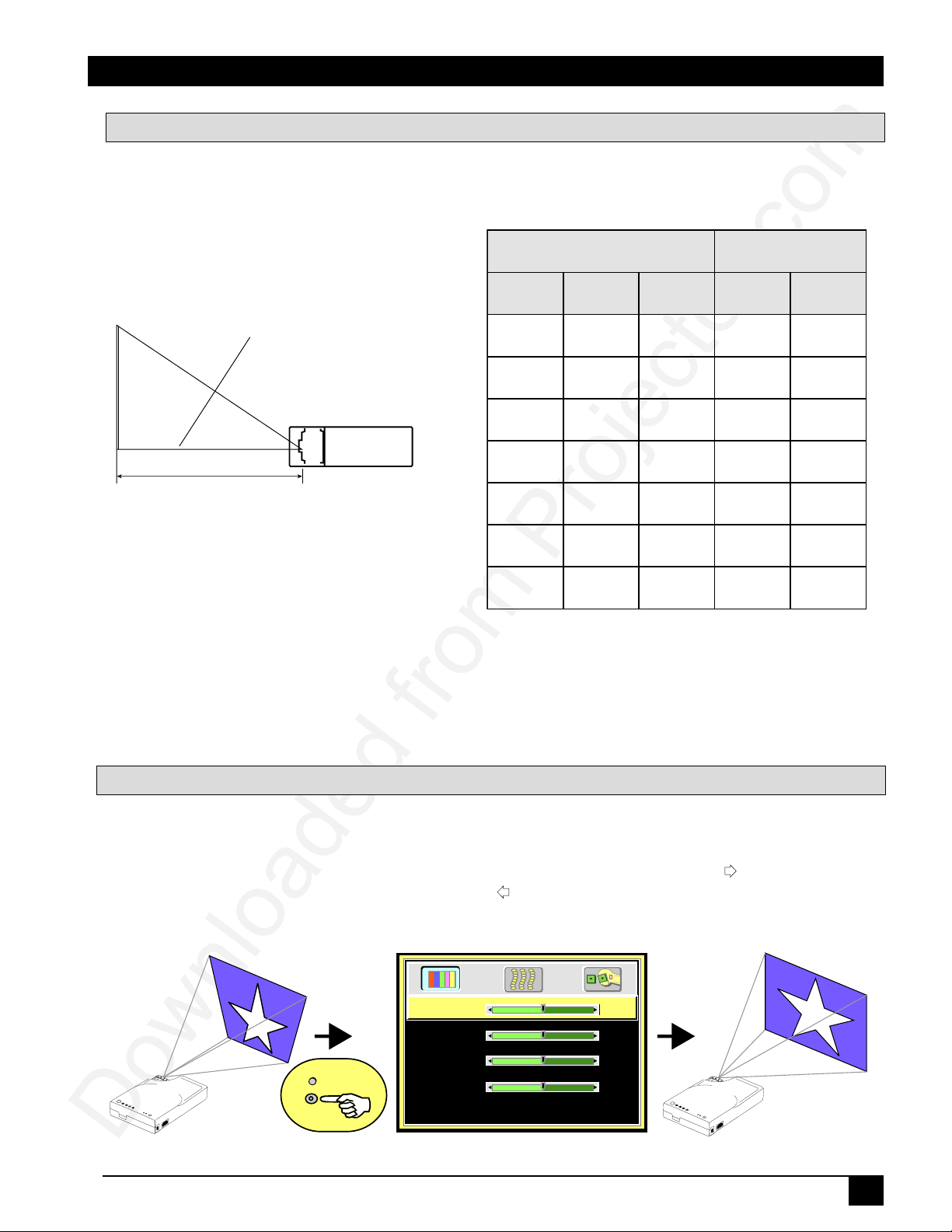
System Setup
eziSneercS neercSotecnatsiD
htdiW thgieH lanogaiD muminiM mumixaM
mc18
).ni23(
mc16
).ni42(
mc201
).ni04(
mc041
).tf6.4(
mc334
).tf2.41(
mc221
)ni84(
mc19
).ni63(
mc251
).ni06(
mc412
).tf0.7(
mc556
).tf5.12(
mc361
).ni46(
mc221
).ni84(
mc302
).ni08(
mc782
).tf4.9(
mc483
).tf7.82(
mc302
).ni08(
mc251
).ni06(
mc452
).ni001(
mc063
).tf8.11(
mc6901
).tf63(
mc442
).ni69(
mc381
).ni27(
mc503
).ni021(
mc183
).tf5.21(
mc7131
).tf2.34(
mc503
).ni021(
mc922
).ni09(
mc183
).ni051(
mc645
).tf9.71(
mc7461
).tf0.45(
mc604
).ni061(
mc503
).ni021(
mc805
).ni002(
mc737
).tf3.42(
mc8912
).tf1.27(
Brightness
128
Contrast
128
Color Balance
1
Keystone
128
Menu
Menu
Screen Chart
Place the projector at the required distance from the screen according to the desired picture size (see the
table below).
Lens center
a
±
Note: These sizes are
1%. This is due to variations
in the manufacture of the lens. If you are close to one
of the endpoints you should verify with your unit that
the image is the proper size at the proper distance.
Digital Keystone Correction
Keystoning is when the projected image is noticeably wider on either the top or bottom. To correct this,
press MENU on the remote control or projector, then select the Display menu (first menu bar button on
the left), then adjust the sliding bar labeled Keystone, as needed. Pressing the + or button will correct
keystoning at the top of the image. Pressing the - or button will correct keystoning at the bottom of
the image.
© 3M IPC 2000
3M™ Multimedia Projector MP7630
13
Page 15

System Setup
Connecting to Various Equipment
It only takes a few minutes to connect the 3M™ Multimedia Projector MP7630 to your computer, VCR, or other
device.
Caution
Turn off power to all devices before making connections. Never plug anything into the projector or
computer while any device is in operation.
The MP7630 must be powered down when making connections. The mouse emulation may not work if the
unit is not powered down before the mouse cable connections are made.
Connection Terminals
PC
or
Mac
RGB
PORT
SERIAL
PS/2
or
ADB
Cable
IN
IN
VIDEOMOUSE
MOUSE
VIDEO
Power
14
3M™ Multimedia Projector MP7630
© 3M IPC 2000
Page 16

System Setup
Apple™ Desktop Mouse
The Macintosh operating system should recognize the MP7630 as a mouse without any drivers being loaded.
VirtualMouse for PC Computer
For IBM™ compatible computers, set the operating systems to Serial Mouse or PS/2 Mouse to recognize projector as the mouse pointer device.
To set mouse driver information:
™
a) Windows
95/Windows™ 98/Windows™ NT
1. Select Start/Settings/Control Panel.
2. Select Add New Hardwar e.
3. “Windows will now search for any PnP devices...” Click Next.
4. Hardware Types: Scroll down to Mouse. Click Mouse.
5. Select Manufacturer: Standard Mouse Type
6. Select Model: Standard Serial Mouse
7. Click Next, Finish, Start.
8. Restart Windows if prompted.
b) Windows
From Program Manager
✓
Note: For proper mouse operation, always turn the projector power on first and power up the computer.
™
3.1
1. Click Main
2. Click Windows Setup (make note of the current mouse driver)
3. Click Options
4. Then Change Systems Settings
5. Choose Mouse
6. It should be listed as Microsoft or IBM PS/2
For some laptop computers, you may need to disable the internal pointing device (IPD). This is
done through the BIOS level set-up of the particular machine, or it could be listed in a “Utilities”
program group, i.e., “Toshiba Utilities
™
,” or “Thinkpad Features ™ .”
© 3M IPC 2000
3M™ Multimedia Projector MP7630
15
Page 17

Operation
Startup
1
Power
2
✓
Note: Make all cable connections and line hookups with the
power off.
Standby/On
1. Plug power cord into wall socket.
2. Press the STANDBY/ON button
• The ON indicator blinks green and then stays green.
• The ON indicator will blink green during warm-up and lamp ignition.
(When power is turned off, there is a 90-second reset period before the STANDBY/ON button will
function again.)
3. Turn on all connected equipment.
Standby/ON
Standby/On
Standby/On
✓
Note: If you have the Optional Video Module attached to the unit, press the Source button on the remote
to select the source of the signal to be projected onto the screen. The selected signal input is
displayed at the top right of the screen. The display will show the last selected input source before
power was turned off. (For more information, please refer to the Optional Video Module section of
this manual.)
16
3M™ Multimedia Projector MP7630
© 3M IPC 2000
Page 18

Operation
Main Menu
Press “Menu” key and the main menu will display on the screen. Press “Menu” again to enter page
items, and press and to select sub-menus. The main menu will go off automatically if there is no
further action from user for 10 seconds. Press EXIT button to leave the current sub-menu, and press
EXIT again to leave the main menu.
Menu Pages
UNEM
RAB
UNEM
TUOYAL
tuohtiW
lanoitpO
oediV
eludoM
caMroCP
htiw
lanoitpO
oediV
eludoM
oediV
tupnI
htiw
lanoitpO
oediV
eludoM
enotsyeK
ssenthgirB
tsartnoC
enotsyeK
ssenthgirB
tsartnoC
ssenprahS
enotsyeK
ssenthgirB
tsartnoC
suneMyalpsiD suneMegamI suneMlortnoC suneMecruoS
eziSotuA
esahPlatnoziroH
cnySlatnoziroH
ecnalaBroloC
eziSotuA
tniT
ssenprahS
oitaRegamI
ecnalaBroloC
metsyS
noitisoPlatnoziroH
noitisoPlacitreV
esahPlatnoziroH
cnySlatnoziroH
noitisoPlatnoziroH
noitisoPlacitreV
egaugnaL
rorriM
knalB
ffOotuA
teseR
egaugnaL
rorriM
knalB
ffOotuA
teseR
egaugnaL
rorriM
knalB
ffOotuA
teseR
}
)elbacilppaton(
ecruoS
emuloV
elberT
ssaB
etuM
ecruoS
emuloV
elberT
ssaB
etuM
© 3M IPC 2000
3M™ Multimedia Projector MP7630
17
Page 19

Operation
DLP
A TEXAS INSTRUMENTS PRODUCT
Menu
Exit
MP7630
MENU
EXIT
MENU
EXIT
To Menu Items
Menu
1
Menu
STANDBY/ON
x2
Menu
Keystone
Keystone
Brightness
Brightness
Contrast
Contrast
Color Balance
Color Balance
Keystone
Keystone
Brightness
Brightness
Contrast
Contrast
0
0
50
50
50
50
1
1
Menu
0
50
50
Exit
0
50
50
1
Color Balance
Color Balance
1
Display Menu
18
3M™ Multimedia Projector MP7630
© 3M IPC 2000
Page 20

Color Balance (0-2)
Keystone (0-255)
128
160
96
128
Brightness (0-255)
128
65 193
Contrast (0-255)
128
65
193
0
2
1
Operation
Display Menu
© 3M IPC 2000
3M™ Multimedia Projector MP7630
19
Page 21

Operation
Image Menu
To Menu Items
Menu
1
Menu
Menu
2
Menu
Menu
3
Menu
x1
x1
x1
Auto Resize
Auto Resize
H.Phase
H.Phase
H.Size
H.Size
H.Position
H.Position
V.Position
V.Position
Off On
Off On
31
31
127
127
165
165
105
105
Auto Resize
Horizontal Phase
Horizontal Size
Horizontal Position
(0-255) (0-255)
Will automatically adjust image to fit onto screen.
Off On
(Auto Resize OFF)
(0-31)
(Auto Resize OFF)
65
(Auto Resize OFF) (Auto Resize OFF)
193
(0-255)
Vertical Position
193
65
© 3M IPC 2000
193
20
65
3M™ Multimedia Projector MP7630
Page 22

Auto Off
Mirror
Normal V-Inv (Vertically Inverted) H-Inv (Horizontally
Inverted)
H/V-Inv (Horizontally and
Vertically Inverted)
Language English (En) French (Fr) Deutsch (De) Italian (It) Español (Es)
Swedish (Sv) Dutch (Ne)
00:00:00 00:60:00
Will turn off the power in 60 minutes.
Will restore the projector to factory default settings.
Will invert image to display properly according to position of projector.
Reset
Off On
(Ceiling-mounted
projection)
(Default)
(Rear-screen
projection)
(Ceiling-mounted and
Rear screen projection)
1
x1
2
x1
3
x1
To Menu Items
Menu
Menu
Menu
Menu
Menu
Menu
Language
Mirror
Auto Off 15
0(Stop)
Press “+” or “-” to reset
Reset
DeFrEn
Normal
It Es
NeSv
V-Inv N-Inv N/V-Inv
Operation
Operation Menu
© 3M IPC 2000
3M™ Multimedia Projector MP7630
21
Page 23

Operation
Shutdown
1
Standby/ON
Standby/On
Standby/On
Standby/On
2
3
Wait 90 seconds
00:01:0000:00:00 00:00:30
00:01:30
Power
1. Press the STANDBY/ON button. The Shutdown screen will display. Select the YES option (press arrow
button or mini-joystick) to turn off.
2. The fan will continue to run for approximately 90 seconds.
3. Disconnect power cord from wall socket.
4. Disconnect cables if moving projector to new location.
Do not unplug power cord before pressing the STANDBY/ON button. After the
Caution
22
STANDBY/ON button is pressed, the fan rotates for about 90 seconds to cool the
projector.
3M™ Multimedia Projector MP7630
© 3M IPC 2000
Page 24

Optional Video Module
Features
The Optional Video Module makes it possible to hook the MP7630 to a laser disc, VCR, or other
video devices. Two versions will be available: an NTSC Package (with RCA connectors and television tuner), and a PAL package (with a SCART connector and no television tuner).
1
Back of projector without Optional Video Module
4
2
Back of projector with NTSC Tuner Module
3
5
6
NTSC Package:
• NTSC Tuner Module
• CATV
• S-Video
• 3 RCA
PAL Package:
• PAL Video Module
• S-Video
• SCART connector
• Audio
• Audio
1. Video Module Connection
2. Speaker
3. Cable Television (CATV) Connection
4. RCA Cable Connection
(a) V ideo (Y ello w)
(b) Audio (White/Red)
5. S-Video Connection
6. Headphone Jack
7. SCART Connection
7
Back of projector with PAL SCART Module Top view of video module
Optional Video Module Connections
Video
Audio L
OUT
Audio R
OUT
Laser Disc
OUT
REDWHT
23
Cable
© 3M IPC 2000
Audio L
Audio R
IN
IN IN IN
IN
S-VHS
3M™ Multimedia Projector MP7630
OUTOUTOUT
REDWHTYEL
VCR
Page 25

Optional Video Module
Attaching the Optional Video Module to the MP7630
Caution
Power down the projector before connecting the Optional Video Module or any other
device. Failure to do so may cause serious damage.
1. Precisely align the two metal tabs on the bottom of the module and insert into the corresponding
slots on the back of the projector.
2. Slowly push the module to fit with the unit. Make sure that the module plugs into the AV con
nection on the projector.
3. Plug the correct cable into the corresponding jack or port in the back of the unit.
4. Select inputs by pressing SOURCE key, and select the appropriate source channel by pressing
CHANNEL UP/DOWN.
P7630
M
U
N
E
M
STANDBY/ON
EXIT
T
C
U
D
O
R
P
S
T
N
E
M
U
R
T
S
IN
S
A
X
E
T
A
DLP
MP7630
Lock
Switching Input Signals
Pressing the Source button on the remote control or the projector will cycle between these choices
of input signals: RGB (computer), Video (composite video from a VCR), S-Video, and Tuner. The
projector will then search for the selected type of signal until it is found or switched to another type.
Source button
Scanning Channels
The MP7630 can receive over 100 television channels. In Tuner mode (TV and CATV), press the
Scan button on the remote control to view all available television channels. The message “DO YOU
REALLY WANT TO SCAN? YES NO” will appear onscreen. Press either the left or right arrow
buttons on the remote to reach Yes or No, then press the Menu button to enter the selected answer.
The message “TUNER IS SCANNING NOW” will display for a few seconds, and then the scanned
channels will appear for a few seconds each.
Scan button Left and Right buttons
24
3M™ Multimedia Projector MP7630
© 3M IPC 2000
Page 26

Optional Video Module
Image Sub-Menu
This menu is only available when the input signal is from Video, S-Video, TV or CATV.
}
Image Ratio
System
Color
Tint
Color
Less More
Tint
4:9 (Normal)
Auto PAL-M PAL-N SECAM
16:9 (Video)
-123-
-123-
Red Green (Source is video or S-video)
Image Ratio
4:9 (Normal) 16:9 (Video)
System
Auto PAL-M PAL-N SECAM
© 3M IPC 2000
3M™ Multimedia Projector MP7630
25
Page 27

Optional Video Module
Operation
1. Go into the menu system and move to the Source sub-menu. Use the Menu key on the control pad
or remote control unit to scroll through items in the sub-menu. Select the Tuner items and press
or keys to prompt out of the tuner menu.
}
Source
Volume
Treble
Bass
Mute
Tuner Press "<-" or "->" to select
2. Use the Menu key on the control pad or remote control unit to scroll through the Tuner sub-menu.
• TV/CATV: Please select the TV signal source. If the source is from CATV, please choose
CATV. Otherwise, select TV.
• Nationality:Please select the corresponding number representing the user’s country. (See
reference chart.)
✓
Note: The item “NONE Tuner” is only for the user’s information and is not a function. For
example, if current A Box is NTSC Tuner box, then “NTSC Tuner” will appear in this
section.
PC Video
Off On
S-Video Tuner
15
8
8
}
*NONE*
TV/CATV
Nationality
26
Tuner
CATV
2 3 4 5 6 7 8 9
1
3M™ Multimedia Projector MP7630
TV
© 3M IPC 2000
Page 28

Optional Video Module
Channel Added
3. After leaving the menu system, press the Scan button to scan all existing channels in that region.
✓
Note: Scan function must be done for the first use in certain regions to catch all the channels
in the local CATV system.
START SCANNING?
Yes No
After the “Start scanning” dialog box prompt, use the channel up/down key to select “Yes” or “No.”
Press Return key to set.
Function (Must be performed with remote control unit)
Channel Select Press the channel number button user wants to select (for example, 12), then
press Return key to set.
Channel Up/Down Go up and down through channels by pressing the Up/Down buttons. The
channel number will appear in the lower right corner of the screen. If there is
no further action for three seconds, the channel number display will disappear
automatically.
-123-
Scan Press the Scan button for two seconds to begin scanning TV channels.
Add/Erase Press the Add/Erase button for two seconds to add or erase the channel. To
delete channels from memory, press the button to erase the channel. A
“Channel Erased” message will display. Users can also add channels to
memory by pressing the button after selecting it. A “Channel Added” message
will display.
Channel Erased
Reverse Press the Reverse button to toggle between the previous and current channels.
© 3M IPC 2000
3M™ Multimedia Projector MP7630
27
Page 29

Optional Video Module
Volume
Source
15
Treble
8
Bass
8
Mute
Tuner Press "<-" or "->" to select
PC Video
Off On
S-Video Tuner
}
Source Menu
28
3M™ Multimedia Projector MP7630
© 3M IPC 2000
Page 30

Maintenance
Lamp
Use and Replacement of Lamp
The projector lamp has a normal operating time of approximately 1200 to 1500 hours, called the lamp
life. During the normal lamp life, the picture will be bright and the colors clear. If the lamp is used
beyond the normal lamp life, the picture will become dark and the colors poor. Always replace lamps
with new ones. Using an old lamp in the projector could cause a malfunction. When the power is
turned on, the LAMP indicator will light up red or a message will be displayed to indicate when it is
time to replace the lamp. Consult your dealer.
Lamp/Temperature Status LED Indicators
Lamp Exceed Service Hours — When this LED lights red continuously, it is warning you that the
lamp has exceeded 2000 service hours. Replace the projection lamp immediately.
CHANGE THE LAMP, AND RESET THE LAMP TIMER — The lamp has been operated
for 1200 hours.
CHANGE THE LAMP, THE POWER WILL TURN OFF AFTER 20 HOURS — The
lamp has been operated for 1479 hours, and the power will turn off after 20 more hours.
CHANGE THE LAMP! — The lamp has been operated for more than 1500 hours, and the
power will turn off automatically in 10 minutes.
All of these messages will not display for more than 3 minutes, but each message will be displayed whenever you turn on the lamp again.
Lamp is not well attached — When the LED blinks rapidly, it indicates that the lamp is not attached
properly.
Temperature is too high — When the projector’s internal temperature is too hot to operate safely, the
LED blinks slowly for one minute and the lamp goes off automatically.
If the LED light is off, it means that the projector’s lamp and temperature are operating under normal
conditions.
Caution
The LAMP indicator will light if the lamp becomes too hot. Turn off the power and let the projector cool
for 45 minutes. Turn on. If the LAMP indicator still lights up red, please contact your dealer.
© 3M IPC 2000
3M™ Multimedia Projector MP7630
29
Page 31

Maintenance
Lamp Replacement
WARNING
1. Turn the main power switch off and disconnect the power cord from the outlet.
2. Loosen screw and remove the lamp cover. If the lamp is hot, avoid burns by waiting 45 minutes
until lamp has cooled.
3. Loosen three screws designated by arrows below. (It is strongly recommended to use a magnetic-
headed screwdriver, if possible. Pull the handle to remove lamp housing. If the screws are not
loosened completely, they could damage your fingers. Do not insert your hand into the box after the
lamp is removed. If the optical parts inside are touched by hand, it could cause color unevenness, etc.
4. Replace the lamp with the new one, insert into projector, and tighten the screws. Firmly tighten
the lamp screws. Loose screws may cause a bad connection, which may result in a malfunction.
5. Re-install the lamp cover and tighten the screw. Do not turn on the power with lamp cover removed.
Whenever the lamp has been replaced, reset the total operation time of the lamp. Do not reset if the
lamp was not replaced, as this could cause breakage.
To reduce the risk of electrical shock, always turn off projector and disconnect
power cord before changing lamp.
✓
Note: For maximum lamp life, do not shock, handle or scratch the lamp glass when it is hot.
Also, do not use an old or previously used lamp as a replacement lamp.
Caution
To reduce the risk of cuts to fingers and/or decreasing image quality by touching the lens, do not insert
hand into the empty lamp compartment when the lamp has been removed.
This lamp contains mercury. Consult your local hazardous waste regulations and dispose of this lamp in a
proper manner.
To reduce the risk of severe burns, allow the projector to cool for at least 45 minutes before replacing the
lamp.
To reduce the risk of cuts to fingers and damage to internal components, use caution when removing lamp
glass that has failed and shattered into sharp pieces.
30
3M™ Multimedia Projector MP7630
© 3M IPC 2000
Page 32

Maintenance
Resetting the Lamp Hours
Please do the following within 10 minutes from turning power on if you replace the lamp after 1500
hours.
1. Press the Exit button on projector or remote control for three seconds to display the total used lamp
time.
2, Press MENU button on projector or remote control during the lamp hour message. Then an
adjustment message will appear.
3. Press or to select the setting. To select the default setting, select “Reset” (or “Cancel” to
return to the default setting).
4. Press EXIT to leave.
© 3M IPC 2000
3M™ Multimedia Projector MP7630
31
Page 33

Troubleshooting
SMELBORP SNOITULOS
REWOPON
ERUTCIPON
NEERCS
✓ .telniCAehtotnidrocrewopehtgulP
✓ .telnirewopehtotnidrocrewopehtgulP
✓ .nokcabtigninruterofebrotcejorpehtffogninrutretfasetunim2tiaW
✓ .tcejorpotecruostupnireporpehtdetcelesevahuoytahtkcehC
✓ .ylreporpdetcennoceraselbacllatahterusnE
✓ .tsartnocdnassenthgirbehttsujdA
✓ .pacsnelehtevomeR
NOERAUQST'NSIEGAMI
✓ .neercsehtotelgnastievorpmiottinuehtnoitisopeR
✓ ?noitcnufenotsyekehtgnisudetcerrocylreporptesffolacitrevehtsI
ROLOCROOP
DERRULBSIEGAMI
LORTNOCETOMER
KROWT'NSEOD
DNUOSON
✓ .metsysoedivtcerrocehttceleS
✓ .noitarutasdna,tsartnoc,ssenthgirbehttsujdA
✓ .sucofehttsujdA
✓ .neercsehtotelgnastievorpmiottinuehtnoitisopeR
✓ ehtnihtiwsineercsehtdnatinuehtneewtebecnatsidehttahterusnE
✓ .snelehtfoegnartnemtsujda
✓ .senowenhtiwseirettabehtecalpeR
✓ .tinuehtdnalortnocetomerehtneewtebselcatsbooneraerehterusekaM
✓ .tinuehtfo)teef31(sretem4nihtiwlortnocetomeretarepO
✓ .daplortnocehtnoreviecerehtskcolbgnihtonerusekaM
✓ .ecruostupnioiduamorfnoitcennocelbacoiduaehtkcehC
✓ .ecruosoiduaehttsujdA
✓ .nottub)+(EMULOVsserP
✓ .nottubETUMsserP
32
3M™ Multimedia Projector MP7630
© 3M IPC 2000
Page 34

Troubleshooting
Status Indicator Lights and Messages
deyalpsiDegasseM )elbacilppafi,noituloSdna(gninaeM
GNIHCRAES .langistupniyfitneditonnacrotcejorP
,DETCETEDLANGISTUPNI
EGAMIOTUAGNITAVITCA
EGNARFOTUOSICNYS
DNAPMALEHTEGNAHC
REMITPMALEHTTESER
,PMALEHTEGNAHC
FFONRUTLLIWREWOPEHT
.SRUOH02RETFA
!PMALEHTEGNAHC
)dergnithgilDELhtiw,gniknilb(
.s'rotcejorp
.noosdecalper
.langistupnideifitnedisahrotcejorP
ehtfoegnarehtsdeecxeycneuqerflatnozirohs'langistupniehT
ebotsdeendnasruoh0021revorofdetareponeebsahpmalehT
ffotuhslliwrewopehtdnasruoh9741rofdetareponeebsahpmalehT
.elbissopsanoossapmalehtecalpeR.sruoherom02retfa
lliwrewoP.sruoh0051revorofdetareponeebsahpmalehT
.yletaidemmipmalehtecalpeR.setunim01niffotuhsyllacitamotua
© 3M IPC 2000
3M™ Multimedia Projector MP7630
33
Page 35

Service Information
Accessories
Description Part Number
Power Cord (EU)........................................................................................ DY-0205-1354-4
Power Cord (US) ........................................................................................ DY-0205-1356-9
Power Cord (UK) ....................................................................................... DY-0205-1355-1
Adapter, PS/2 Mouse.................................................................................. 78-8118-8395-4
Adapter, ADB (Apple Desktop Bus) Mouse.............................................. 78-8118-8397-0
Adapter, Serial Mouse................................................................................ 78-8118-8396-2
Communication Cable................................................................................ 78-8118-8394-7
VGA Cable ................................................................................................. 78-8118-3401-5
Mac Adapter (switchable) .......................................................................... 78-8118-3308-2
150W Lamp ................................................................................................ 78-6969-9036-1
Remote Control .......................................................................................... 78-8118-8398-8
Soft-side Carrying Case ............................................................................. 78-6969-9034-6
Lens Cover ................................................................................................. 78-8118-8399-6
Not Included with Basic Packet
Description Part Number
NTSC Optional Video Module (RCA with Tuner) .................................... 78-6969-9038-7
PAL Optional Video Module (SCART) ..................................................... 78-6969-9104-7
3-Conductor V ideo/Audio Cable................................................................ 78-8118-3234-0
Ceiling Mount ............................................................................................ 78-6969-9037-9
Stereo Mini-Jack Cable .............................................................................. 78-8118-8290-7
S-Video Cable ............................................................................................ 78-8118-3538-1
SCART -RCA Adapter ................................................................................ DY-0205-1011-0
Ordering Parts or Getting Information
For product information, product assistance, service information, or to order accessories, please contact 3M
Customer Service at the following number:
• In U.S. or Canada: 1-800-328-1371
• In other locations, contact your 3M Sales office.
The contents of this manual are subject to revision without prior notice.
3M assumes no responsibility for the infringement of special rights of a third party or other rights that may arise
out of the information contained in this manual.
Reproduction of this manual in any form without prior permission is strictly prohibited.
3M will replace the manual if any pages are missing or collated incorrectly.
34
3M™ Multimedia Projector MP7630
© 3M IPC 2000
Page 36

Appendix
Technical Specifications
✓
Note: All specifications are subject to change without notice.
General
Product name Multimedia Projector
Model name MP7630
Optical
Display system 1-CHIP DMD
Lens F/Number: F/2.7 – F/3.4 Focal Length: F = 72 – 108 mm (2.8 in. – 4.3 in.)
Lamp 150 W UHP lamp
Electrical
Power supply AC100 ~ 240V, 6.5A ~ 2.9A, 50/60 Hz (Automatic)
Power consumption 200 W (Max)
Mechanical
Dimensions 8 in. (W) x 2.6 in. (H) x 9.7 in. (D)
Operating
temperature range 32° ~ 95°F (0° ~ 35°C)
Weight 2.27 kg (5 lbs.)
Input/Output terminal
Video signal
input terminal S VIDEO : Mini DIN 4-pin terminal
RGB input/output
signal terminal RGB signal : D-sub 15-pin (Female)
Control terminal D-sub 9-pin (Male)
Mouse MD 9-pin (serial/PS2/ADB)
202 mm (W) x 67 mm (H) x 264 mm (D)
VIDEO : RCA Jack terminal + BNC
AUDIO : RCA Jack terminal
AUDIO : RCA Jack + BNC
© 3M IPC 2000
3M™ Multimedia Projector MP7630
35
Page 37

Appendix
Dimensions
246 mm
( 9.7 in )
MP7630
DLP
A TEXAS INSTRUMENTS PRODUCT
Lock
67 mm
( 2.6 in )
67 mm
( 2.6 in )
MENU
EXIT
202 mm ( 8 in )
STANDBY/ON
36
3M™ Multimedia Projector MP7630
© 3M IPC 2000
Page 38

Appendix
Preset Display Resolution Table
noituloseR )zHk(cnySH )zHk(cnySV krameR
053x0465.131.07
004x046 9.73 1.58 ASEV
004x0275.130.07
004x027 9.73 1.58 ASEV
084x0465.130.06ASEV
084x046 9.73 8.27 ASEV
084x046537.66hsotnicaM
084x046 3.34 0.58 ASEV
006x0082.533.65ASEV
006x008 9.73 3.06 ASEV
006x0089.640.57ASEV
006x008 1.84 2.27 ASEV
006x0087.351.58ASEV
426x238 7.94 5.47 hsotnicaM
867x42014.840.06ASEV
867x4201 5.65 1.07 ASEV
867x42010.060.57ASEV
867x4201 7.86 0.58 ASEV
4201x08210.460.06ASEV
© 3M IPC 2000
3M™ Multimedia Projector MP7630
37
Page 39

Appendix
Nationality Codes
API TV System Code Definition
NTSC T uner Box
aerA lennahC
CSTNASU)DTS(1)CRH(2)CRI(2
CSTNnawiaT1
CSTNadanaC1
CSTNelihC1
CSTNaibmuloC1
CSTNocixeM1
CSTNureP1
CSTNaeroKhtuoS1
CSTNaleuzeneV1
CSTNnapaJ4
N-LAPanitnegrA5
N-LAPyaugaraP5
N-LAPyaugurU5
M-LAPlizarB6
38
3M™ Multimedia Projector MP7630
© 3M IPC 2000
Page 40

© 3M IPC 2000
3M™ Multimedia Projector MP7630
39
Page 41

Important Notice
All statements, technical information, and recommendations related to 3M’s products are based on information believed to be reliable, but the accuracy or
completeness is not guaranteed. Before using this product, you must evaluate it and determine if it is suitable for your intended application. You assume all
risks and liability associated with such use. Any statements related to the product which are not contained in 3M’s current publications, or any contrary
statements contained on your purchase order shall have no force or effect unless expressly set forth in a written agreement signed by an authorized officer of
3M.
Warranty and Limited Remedy. This product will be free from defects in material and manufacture for a period of two years from the date of purchase.
Exclusion to Warranty: The lamps are considered a consumable item and are warrantied for 90 days or 180 hours, whichever occurs first. 3M MAKES NO
OTHER WARRANTIES, INCLUDING BUT NOT LIMITED TO, ANY IMPLIED WARRANTY OF MERCHANTABILITY OR FITNESS FOR A
PARTICULAR PURPOSE. If this product is defective within the warranty period stated above, your exclusive remedy shall be, at 3M’s option, to replace or
repair the 3M product or refund the purchase price of the 3M product.
Limitation of Liability. Except where prohibited by law, 3M will not be liable for any loss or damage arising from this 3M product, whether direct,
indirect, special, incidental or consequential regardless of the legal theory asserted.
Let us help you make the most of your next presentation. We offer everything from presentation supplies to tips for better meetings. And we’re the only
transparency manufacturer that offers a recycling program for your used transparencies. For late-breaking news, handy reference and free product samples,
call us toll-free in the continental United States and Canada, 24 hours a day, or visit our Internet Website.
3M Austin Center
Building A145-5N-01
6801 River Place Blvd.
Austin, TX 78726-9000
40
3M Canada
P.O. Box 5757
London, Ontario
N6A 4T1
3M Mexico, S.A. de C.V.
Apartado Postal 14-139
Mexico, D.F. 07000
Mexico
3M Europe
Boulevard de l’Oise
95006 Cerge Pontoise Cedex
France
3M™ Multimedia Projector MP7630
Copyright © 2000 3M IPC.
Litho in USA
All Rights Reserved
78-6970-9012-0 Rev. B
© 3M IPC 2000
Page 42

PLEASE READ
We are in no way responsible for the
contents of the manual. We do not guarantee
its accuracy and we do not make any claim
of copyright. The copyright remains the
property of their respective owners.
Visit the site to read the latest projector
news and reviews, read and comment on
projector specifications, download user
manuals and much more.
