Page 1
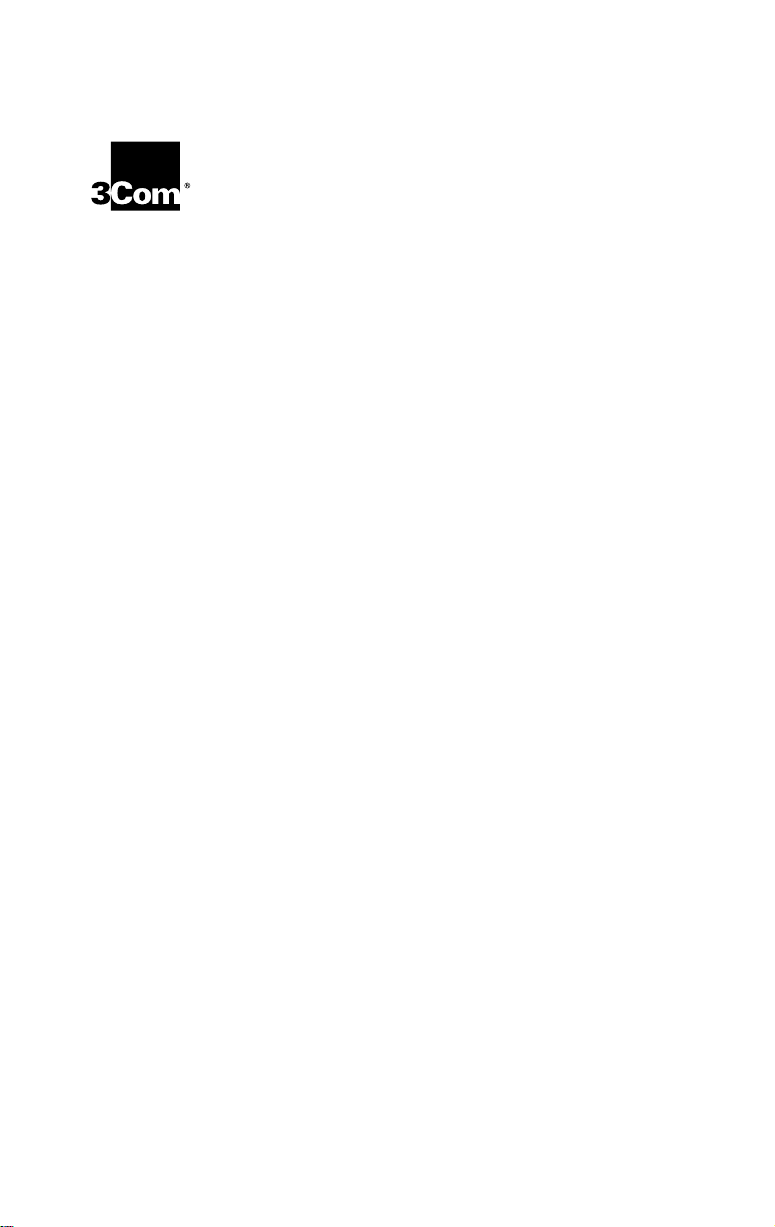
TokenLink® Velocity™ XL
PCI Network
Interface Card
User Guide
A member of the high-performance
TokenLink Velocity family
http://www.3com.com/
Part No. 09-1116-000
Published November 1997
Page 2
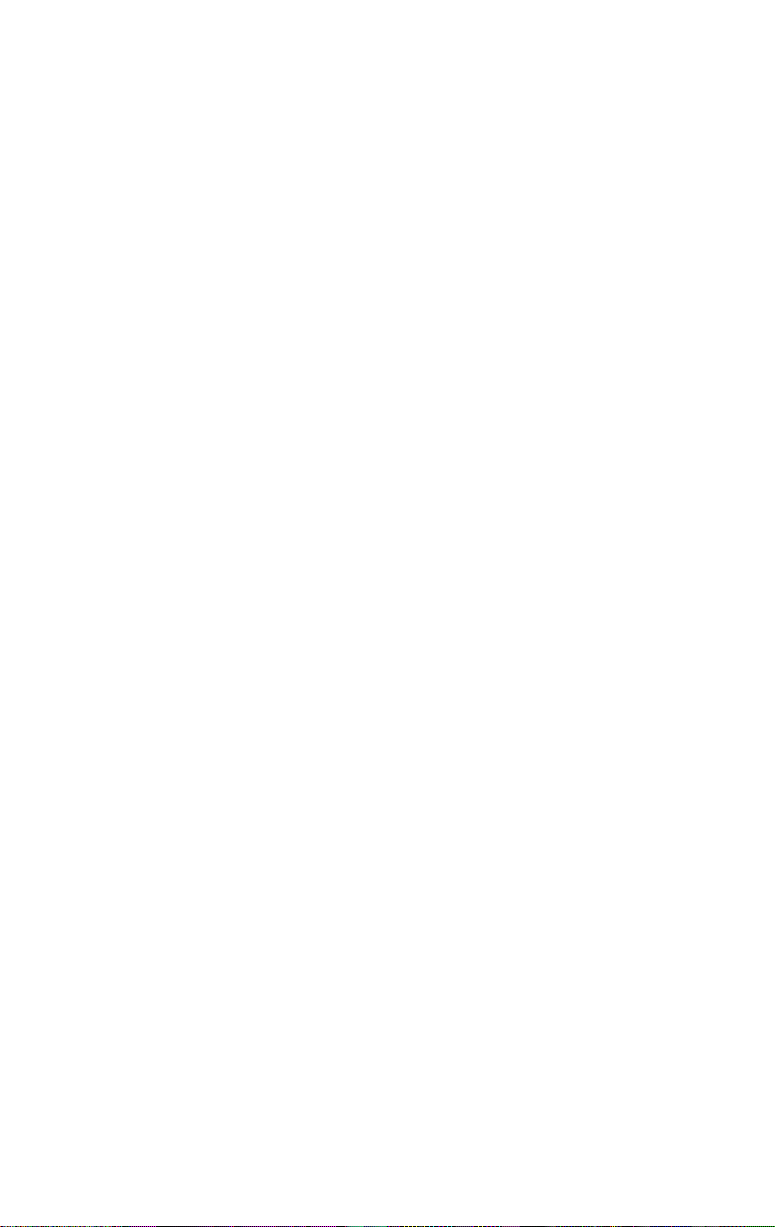
3Com Corporation ■ 5400 Bayfront Plaza ■ Santa Clara, California ■ 95052-8145
Copyright © 1997, 3Com Corporation. All rights reserved. No part of this documentation may be
reproduced in any form or by any means or used to make any derivative work (such as translation,
transformation, or adaptation) without written permission from 3Com Corporation.
3Com Corporation reserves the right to revise this documentation and to make changes in content
from time to time without obligation on the part of 3Com Corporation to provide notification of such
revision or change.
3Com Corporation provides this documentation without warranty of any kind, either implied or
expressed, including, but not limited to, the implied warranties of merchantability and fitness for a
particular purpose. 3Com may make improvements or changes in the product(s) and/or the program(s)
described in this documentation at any time.
UNITED STATES GOVERNMENT LEGENDS:
If you are a United States government agency, then this documentation and the software described
herein are provided to you subject to the following:
United States Government Legend:
and developed solely at private expense. Software is delivered as Commercial Computer Software as
defined in DFARS 252.227-7014 (June 1995) or as a commercial item as defined in FAR 2.101(a) and as
such is provided with only such rights as are provided in 3Com’s standard commercial license for the
Software. Technical data is provided with limited rights only as provided in DFAR 252.227-7015 (Nov 1995)
or FAR 52.227-14 (June 1987), whichever is applicable. You agree not to remove or deface any portion of
any legend provided on any licensed program or documentation contained in, or delivered to you in
conjunction with, this User Guide.
Unless otherwise indicated, 3Com registered trademarks are registered in the United States and may or
may not be registered in other countries.
3Com, the 3Com logo, Net Age, Parallel Tasking, TokenDisk, TokenLink, and Transcend are registered
trademarks of 3Com Corporation. AutoLink, DynamicAccess, and Velocity are trademarks of
3Com Corporation. 3ComFacts is a service mark of 3Com Corporation.
Artisoft and LANtastic are registered trademarks of Artisoft, Inc. Banyan and VINES are registered
trademarks of Banyan Systems Incorporated. Compaq is a trademark of Compaq Computer
Corporation. CompuServe is a registered trademark of CompuServe, Inc. DEC and PATHWORKS are
registered trademarks of Digital Equipment Corporation. Intel and Pentium are registered trademarks
of Intel Corporation. IBM, NetView, and OS/2 are registered trademarks and Warp is a trademark of
International Business Machines Corporation. BootWare is a registered trademark of LANWorks, Inc.
Microsoft, MS-DOS, Windows, and Windows NT are registered trademarks of Microsoft Corporation.
TROPIC is a trademark of National Semiconductor Corporation. Novell and NetWare are registered
trademarks of Novell, Inc.
Other brand and product names may be registered trademarks or trademarks of their respective holders.
Guide written by Phillip Schlueter. Edited by Nancy Kurahashi. Illustrated by Mary Inden. Produced by
Georgi Felix.
All technical data and computer software is commercial in nature
ii
Page 3
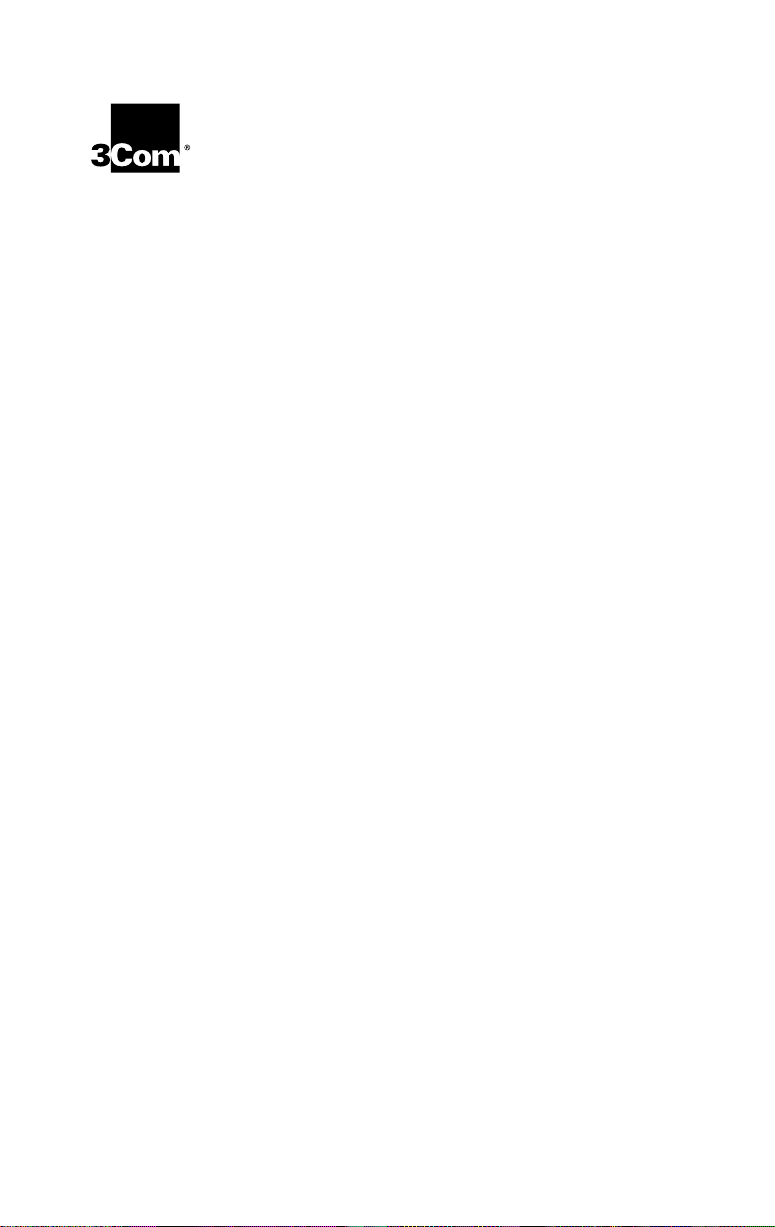
Lifetime Limited
Warranty
3Com’s EtherLink®, Fast EtherLink, TokenLink®,
TokenLink Velocity™, ATMLink™ PCI, and
FDDILink™ network interface cards have a Lifetime
Limited Warranty. For further details, please see
3Com’s Limited Warranty statement in this guide.
To ensure the very best 3Com service and
support, take the time to complete the product
registration card.
Page 4
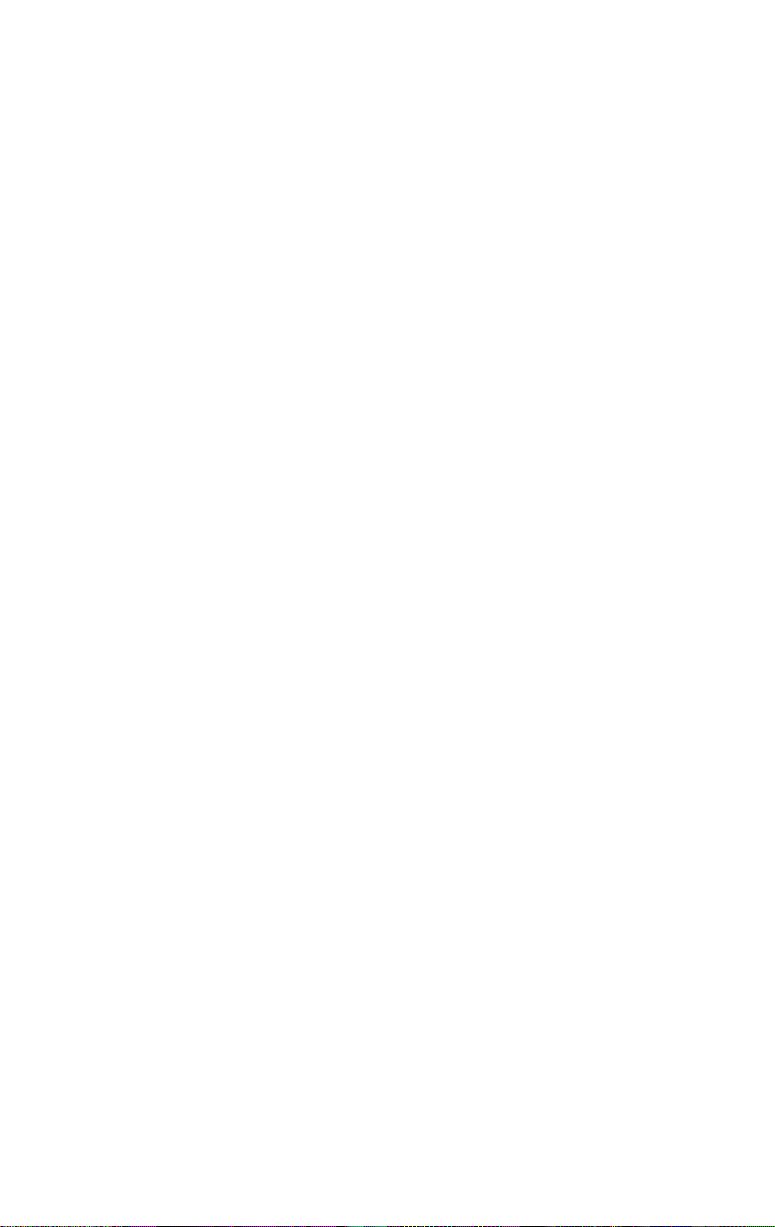
Customers in the countries or regions shown below should send the
completed registration card to the appropriate address. Customers in
other non-U.S. locations should send the registration card to the U.S.
address on the front of the card.
■
Asia
3Com Asia Ltd., Marketing Department
Room 2506-07, 25/F.
Citibank Tower
Citibank Plaza, Central
Hong Kong
■
Australia, New Zealand
3Com Australia, Marketing Department
99 Walker Street
Level 7
North Sydney
New South Wales 2060
Australia
■
Belgium, Netherlands, Luxembourg
3Com Benelux B.V.,
Marketing Department
Nevelgaarde 8-9
3436 ZZ
Nieuwegein
Netherlands
■
France, Israel
3Com France, Marketing Department
Immeuble McKinley
BP 965
1, Avenue de l’Atlantique
91976 Les Ulis Courtaboeuf Cedex
France
■
Italy, Greece, Spain, Portugal, Malta
3Com Mediterraneo Srl,
Marketing Department
Via Michelangelo Buonarroti, 1
20093 Cologno Monzese MI
Italy
■
Japan
3Com Japan, Marketing Department
Shinjuku Sumitomo Building 23F
2-6-1 Nishi Shinjuku, Shinjuku-ku
Tokyo 163-02
Japan
■
Sweden, Finland, Norway,
Denmark
3Com Nordic, Marketing Department
Torshamsgatan 39
Box 1110
164 22 KISTA
Sweden
■
United Kingdom, Eire
3Com UK Ltd., Marketing Department
Pacific House
Third Avenue
Globe Park Marlow-on-Thames
Buckinghamshire, SL7 1YL
England
■
Germany, Austria, Switzerland
3Com GmbH, Marketing Department
Gustav-Heinemann-Ring 123
D-81739 Muenchen
Munich
West Germany
Page 5
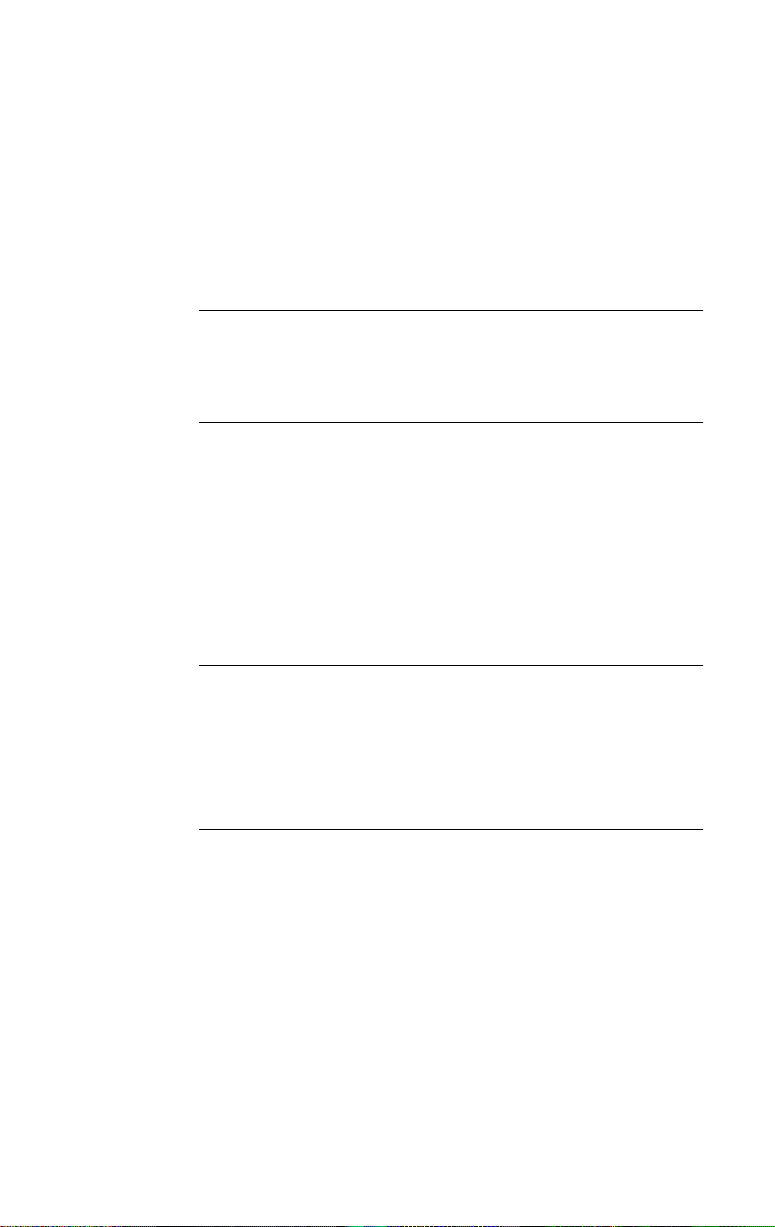
C
ONTENTS
A
BOUT THIS GUIDE
Finding Specific Information in This Guide 1
Conventions 2
1
I
NTRODUCTION
High-Performance Features of the 3C359 NIC 1-2
Parallel Tasking II Performance 1-2
DynamicAccess Class of Service 1-2
Support for Full-Duplex/Dedicated Token Ring 1-3
Wake-up On LAN Capability 1-3
Other Features of the 3C359 NIC 1-3
Installation Overview 1-4
2
I
NSTALLING THE
Installation Requirements 2-1
Safety Precautions 2-1
Unpacking and Inspecting the 3C359 NIC 2-2
Inserting the 3C359 NIC 2-3
3C359 NIC
3
N
OVELL NETWARE ENVIRONMENTS
Installing a DOS 16-Bit Client Driver 3-1
Installing a DOS 16-Bit Client Automatically 3-1
AutoLink Software Functions 3-1
Before Using the AutoLink Configuration Utility 3-2
Modifying AutoLink Default Settings 3-2
Running the AutoLink Program 3-2
AutoLink Troubleshooting 3-4
Installing a DOS 16-Bit Client Manually 3-4
Configuring the DOS 16-Bit client Driver 3-5
iii
Page 6
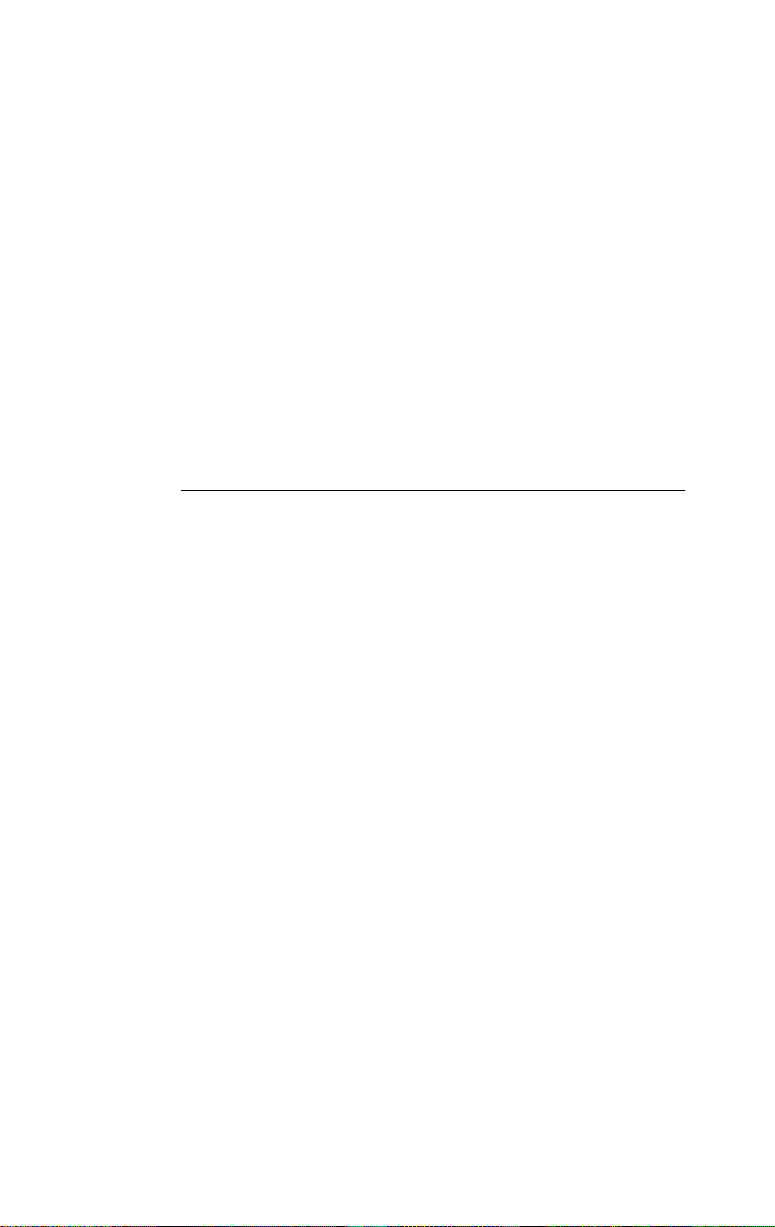
Installing DOS Client32 3-6
Installing an OS/2 Client Driver for NetWare 3-7
Selecting the Appropriate NIC Address 3-8
Displaying the Universal Address 3-8
Installing the Novell OS/2 Requester 3-9
Configuring the Novell OS/2 Requester 3-11
Installing a NetWare Server Driver 3-12
Driver Support 3-12
Installation Instructions 3-13
Installing the Driver in an Existing
NetWare Environment 3-13
Installing the Driver as Part of a New Server Installation or
Upgrade to NetWare 4.1x 3-20
4
M
ICROSOFT WINDOWS ENVIRONMENT
Drivers Available for Windows 4-1
NDIS 4 Miniport Driver 4-1
NDIS 3 Miniport Driver 4-2
Installing a 3C359 NIC Driver for Windows Environments 4-2
Before Installing a Windows Driver 4-2
Installing a Driver for Windows 95 4-3
About Microsoft Windows 95 Versions 4-3
Installing a Driver for Windows 95 Version 950 4-4
Installing a Driver for Windows 95 Version 950b,
OSR2 4-5
Installing a Driver for Windows NT 4.0 4-6
Installing a Driver for Windows NT 3.51 4-7
Selecting Ring Speed 4-8
Setting Ring Speed for Windows 95 4-8
Setting Ring Speed for Windows NT 4.0 4-12
Defining a Locally Administered Network Address 4-14
Defining the LAA Address for Windows 95 4-14
Displaying the Current Network Address for
Windows 95 4-14
Setting the LAA Address for Windows 95 4-15
Defining the LAA Address for Windows NT 4-18
iv
Page 7
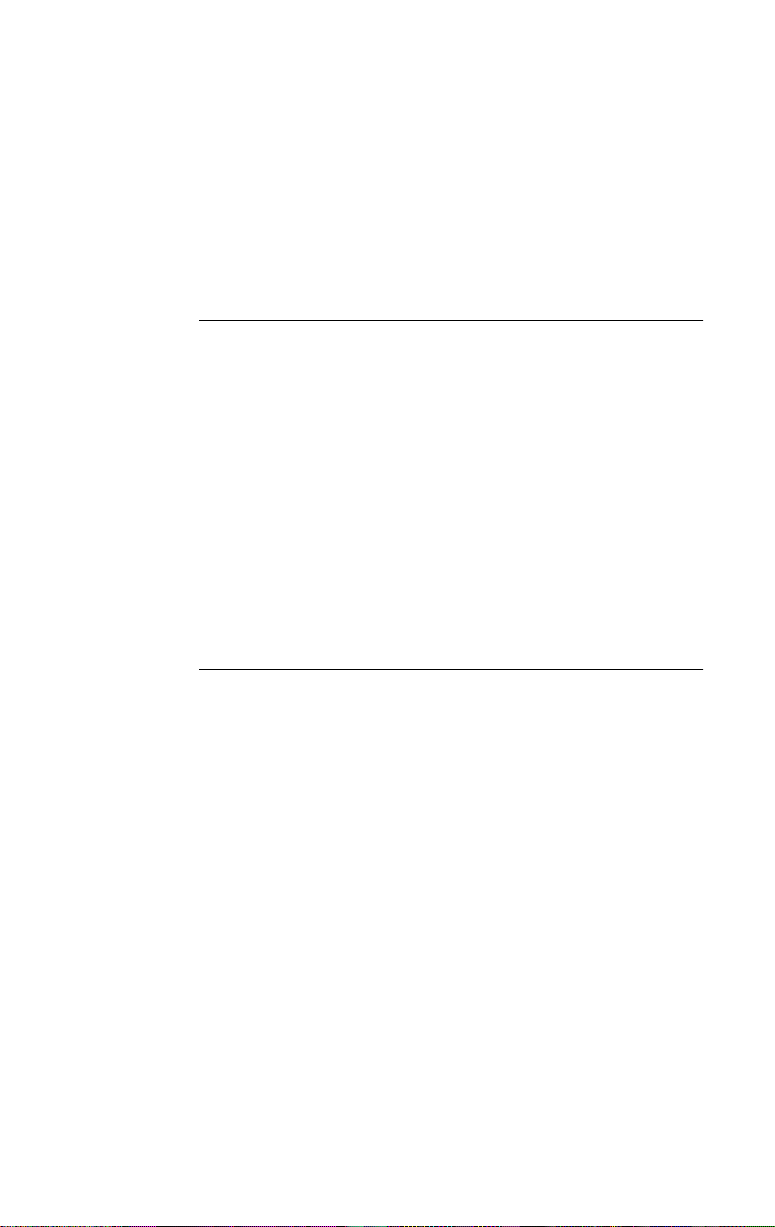
Configuring Class of Service 4-19
Before Starting Class of Service Configuration 4-20
Enabling Class of Service 4-20
Adding Class of Service Ranges and Protocols 4-23
Using Class of Service Advanced Options 4-25
Class of Service Advanced Options Settings 4-26
5
IBM E
Installing a Driver for Various IBM Environments 5-1
Configuring IBM Host Connectivity 5-5
6
T
3C359 NIC LEDs 6-1
Using the Diagnostic Program 6-2
NVIRONMENTS
Installing the IBM LAN Support Program (DXMAID) and the
DOS NDIS 2.01 Driver 5-1
Installing a Driver for IBM DOS LAN Services 5-2
Using IBM MPTS to Install a Driver for OS/2 5-3
Adding the MS-DLC Network Protocol for
Windows for Workgroups 5-6
Adding the 32-Bit DLC Network Protocol for
Windows 95 5-7
Adding the 32-Bit DLC Network Protocol for
Windows NT 5-9
ROUBLESHOOTING
DOS Diagnostic Tests 6-2
Register Write/Read Test 6-2
Local RAM Write/Read Test 6-2
Timer Test 6-2
Open NIC for Ring Operation Test 6-3
Ring Operations Test 6-3
Close NIC Test 6-3
Running the DOS Diagnostic Tests 6-3
Changing the DOS Test Setup 6-5
v
Page 8
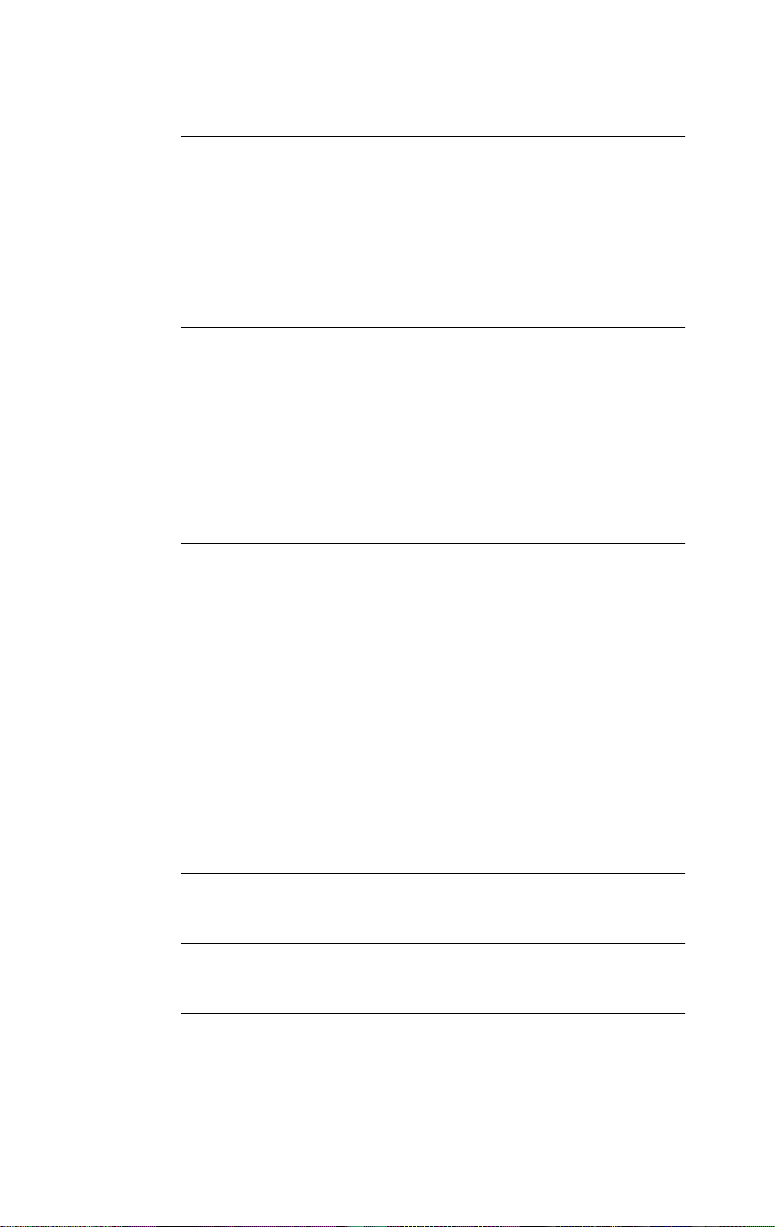
A
S
PECIFICATIONS
3C359 NIC Specifications A-1
Connector Pin Assignments A-3
DB-9 Connector Pin Assignments A-3
RJ-45 Connector Pin Assignments A-3
Cable Requirements A-4
B
C
HANGING CONFIGURATION SETTINGS
Using the Configuration Program B-1
Adjusting Configuration Settings B-4
Ring Speed B-4
Boot ROM B-5
Memory Limit of 1 Megabyte B-5
Changing Configuration for Multiple NICs B-5
C
T
ECHNICAL SUPPORT
Online Technical Services C-1
World Wide Web Site C-1
3Com Bulletin Board Service C-1
Access by Analog Modem C-2
Access by Digital Modem C-2
3ComFacts Automated Fax Service C-2
3ComForum on CompuServe Online Service C-3
Support from Your Network Supplier C-3
Support from 3Com C-4
Returning Products for Repair C-6
G
LOSSARY
I
NDEX
3COM C
vi
ORPORATION LIMITED WARRANTY
Page 9
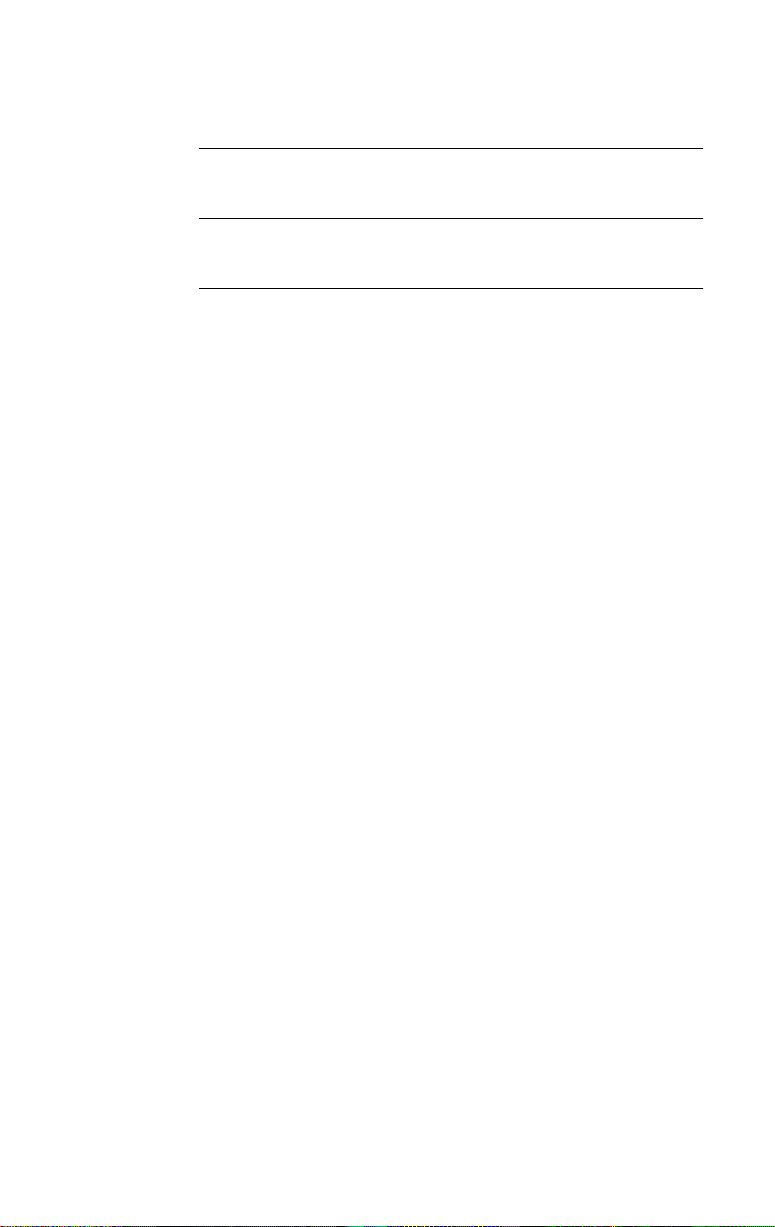
FCC C
LASS
B S
TATEMENT
FCC D
ECLARATION OF CONFORMITY
3COM END U
SER SOFTWARE LICENSE AGREEMENT
vii
Page 10
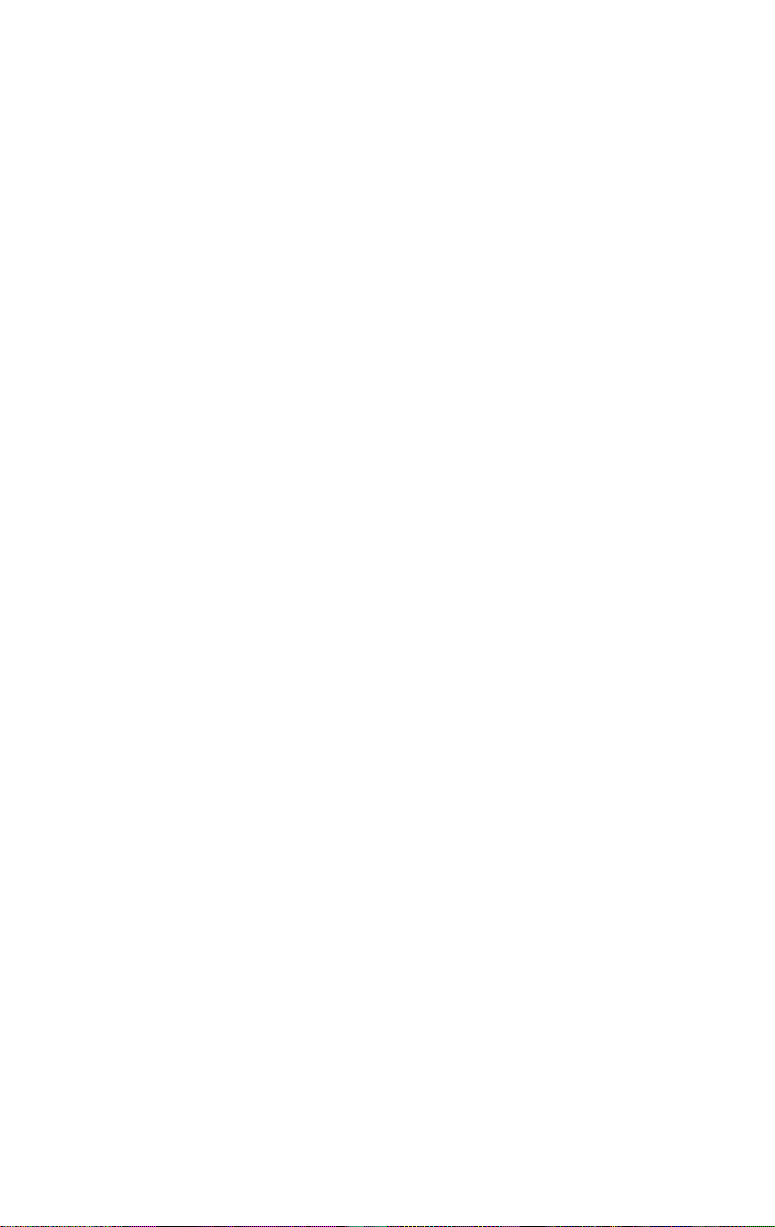
Page 11
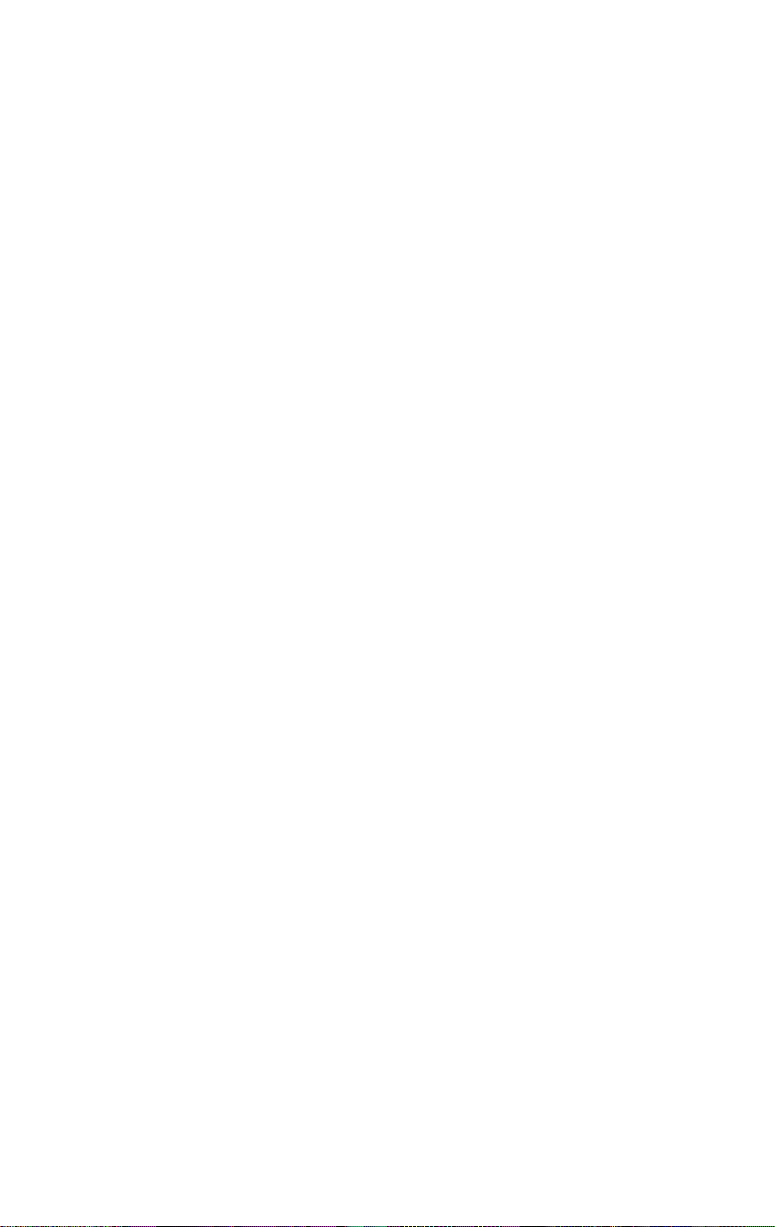
F
IGURES
1-1
TokenLink Velocity XL PCI 3C359 NIC 1-1
2-1
Removing the Expansion Slot Cover 2-3
2-2
Inserting the 3C359 NIC 2-4
3-1
Diagnostic and Manual Configuration Program Window 3-9
4-1
Network Window 4-9
4-2
PCI Token Ring Adapter Properties Window: Driver Tab 4-10
4-3
Displaying Ring Speed Setting 4-10
4-4
Manually Setting Ring Speed 4-11
4-5
3Com TokenLink Velocity XL PCI Adapter Dialog Box 4-13
4-6
Configuration and Diagnostic Program Window 4-15
4-7
Network Window 4-16
4-8
PCI Token Ring Adapter Properties Window: Driver Tab 4-17
4-9
Entering Current Network Address 4-17
4-10
3Com TokenLink Velocity XL PCI Adapter Dialog Box 4-19
4-11
DynamicAccess: Select Adapter Window 4-21
4-12
3Com Class of Service Setup Window 4-22
4-13
Class of Service Additional Ranges Window 4-24
4-14
Additional Ranges Window Showing Data 4-25
4-15
Class of Service Advanced Options Window 4-26
6-1
NIC LEDs 6-1
6-2
Test Menu 6-4
6-3
DOS Diagnostic Program Run Tests Dialog Box 6-4
6-4
DOS Diagnostic Program Test Setup Dialog Box 6-5
A-1
DB-9 Connector Pin Assignments A-3
A-2
RJ-45 Connector Pin Assignments A-4
ix
Page 12
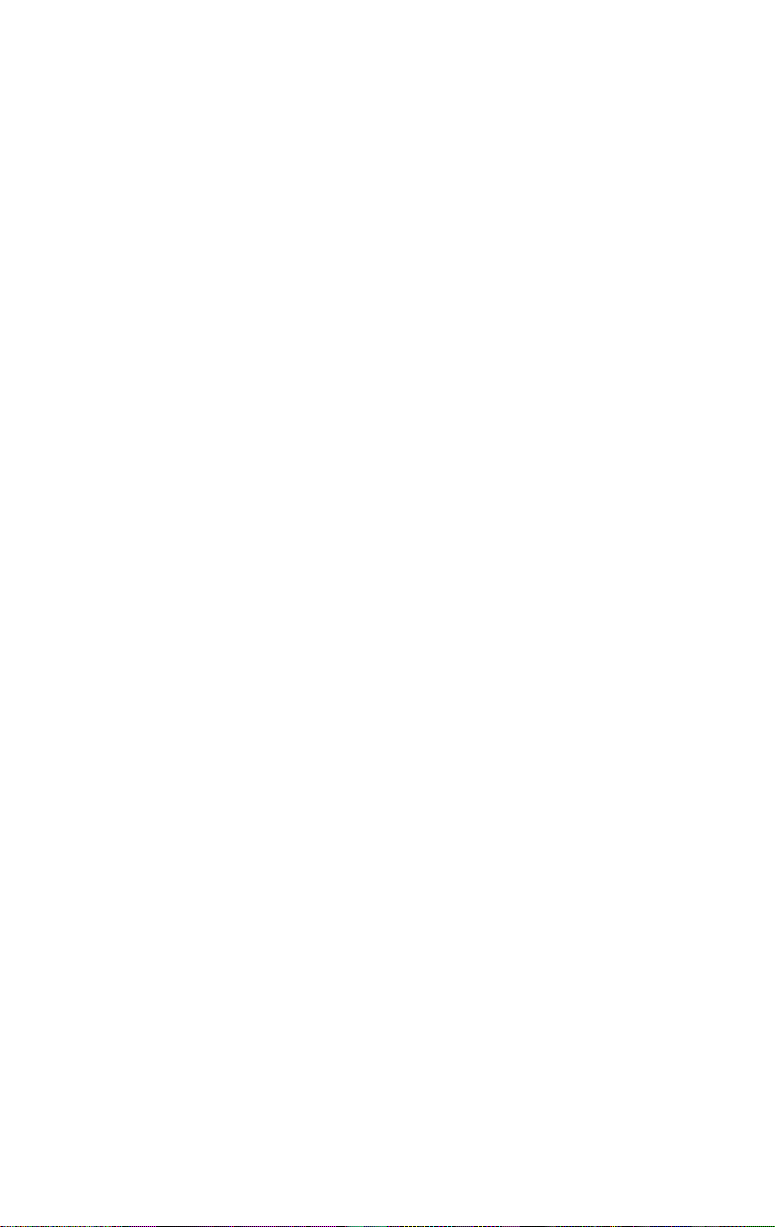
B-1 Configuration and Diagnostic Program Screen B-2
B-2 Install Menu B-2
B-3 NIC Configuration Screen B-3
B-4 Configuration Option Setting Dialog Box B-3
x
Page 13
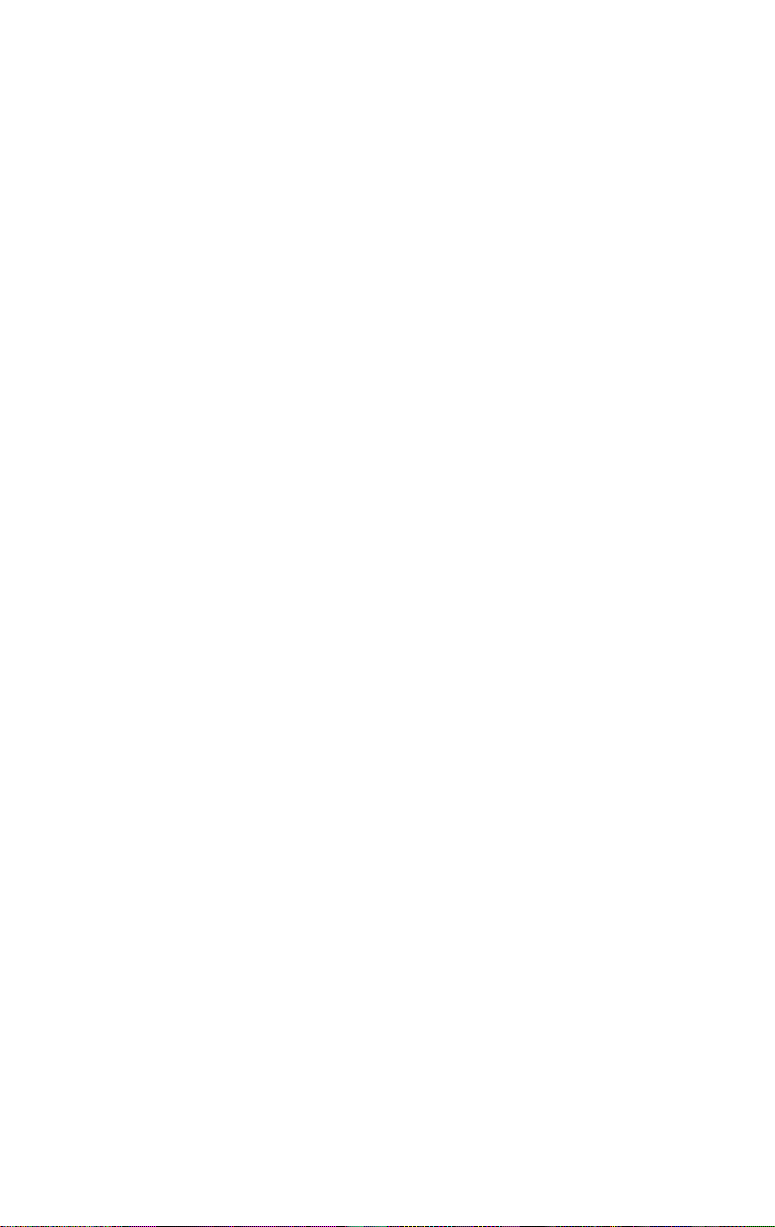
TABLES
1 Notice Icons 2
2 Text Conventions 2
3-1 Location of NetWare Support Modules 3-13
3-2 TLNKPODI.LAN Load Parameters 3-16
B-1 Initial Settings of 3C359 NIC Configuration Options B-4
xi
Page 14
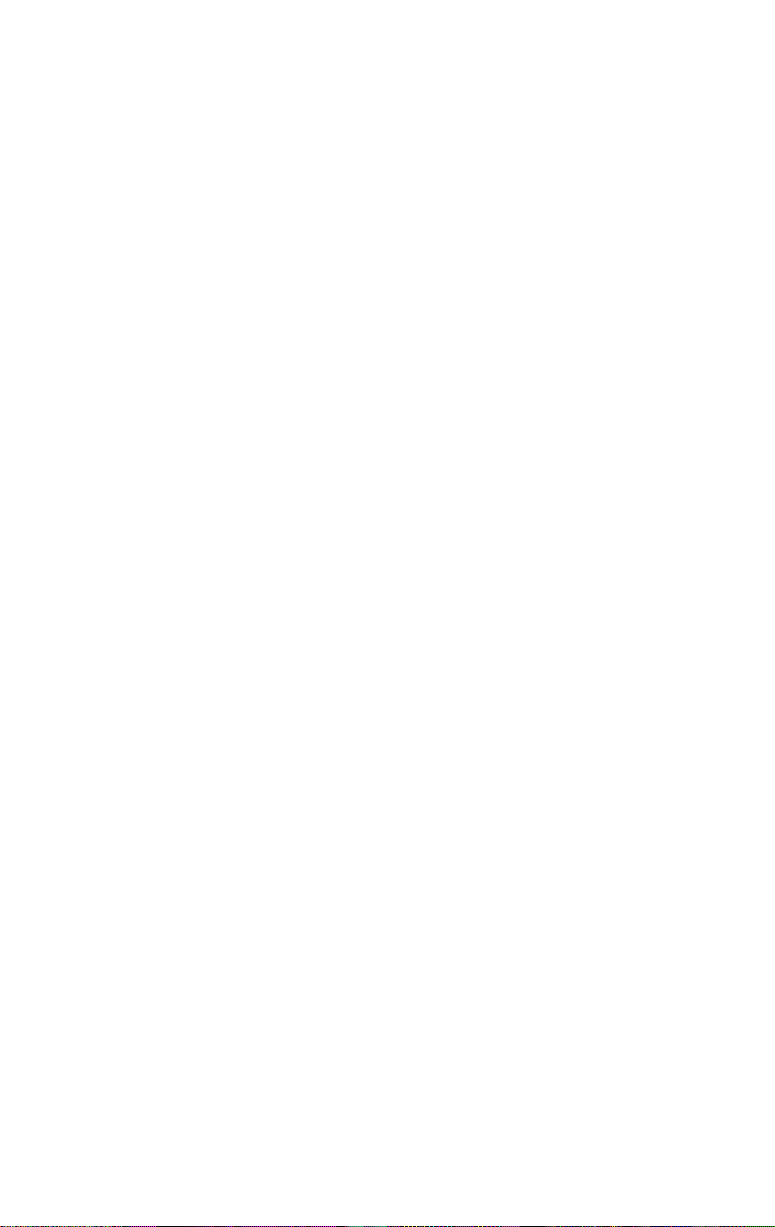
Page 15
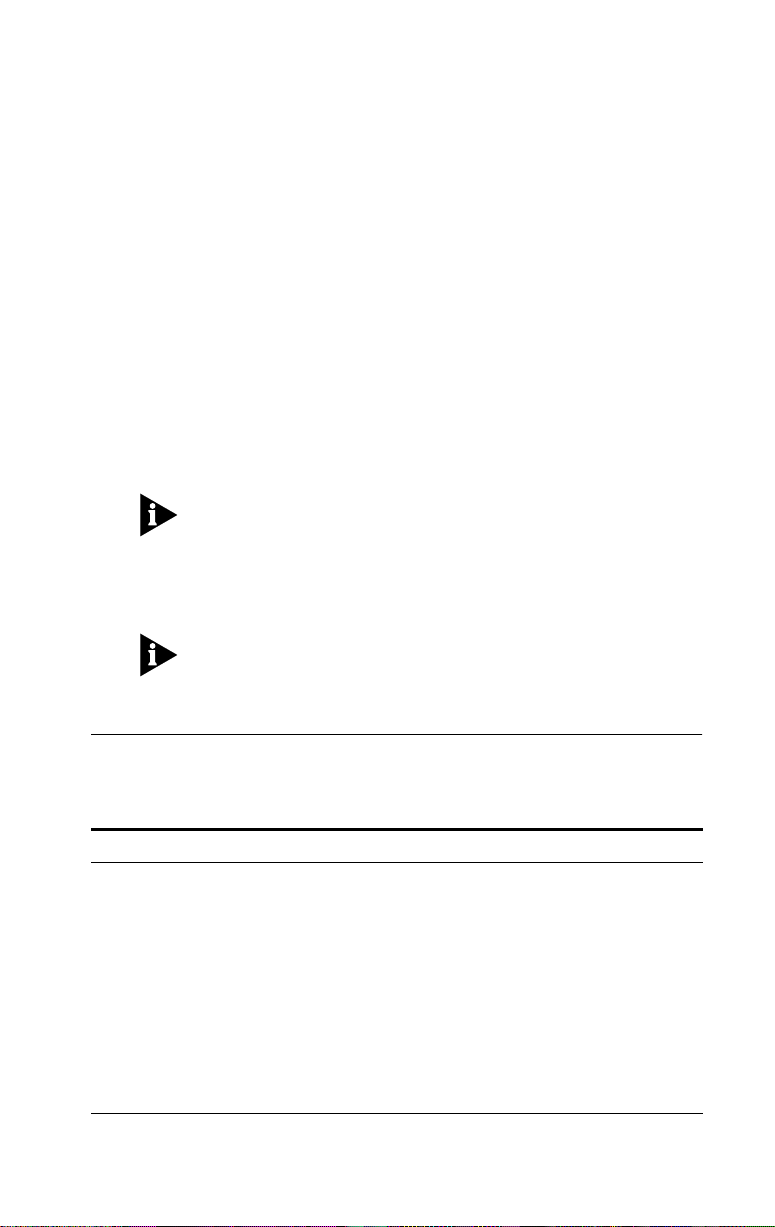
ABOUT THIS GUIDE
About This Guide provides an overview of this guide,
describes guide conventions, and tells you where to look
for specific information.
This guide describes how to install, configure, and
troubleshoot the 3C359 TokenLink® Velocity™ XL PCI
network interface card (NIC). This NIC is referred to as
the 3C359 NIC in this guide.
The HELP directory on TokenDisk® diskette #1 contains the
latest technical information.
This guide is intended for network installers who are
familiar with local area networking (LAN) technology, token
ring technology, and network interface card installation.
If the information in the release notes shipped with your
product differs from the information in this guide, follow
the instructions in the release notes.
Finding Specific Information in This Guide
This table shows the location of specific information in
this guide.
If you are looking for Turn to
3C359 NIC features and product overview Chapter 1
3C359 NIC installation overview Chapter 1
3C359 NIC installation and cabling procedures Chapter 2
Driver installation procedures for Novell NetWare environments Chapter 3
Driver installation procedures for Microsoft Windows environments Chapter 4
Class of Service (also known as Traffic Prioritization)
configuration procedures
Auto ring speed detection information Chapter 4
Driver installation procedures for IBM environments Chapter 5
(continued)
Chapter 4
Page 16
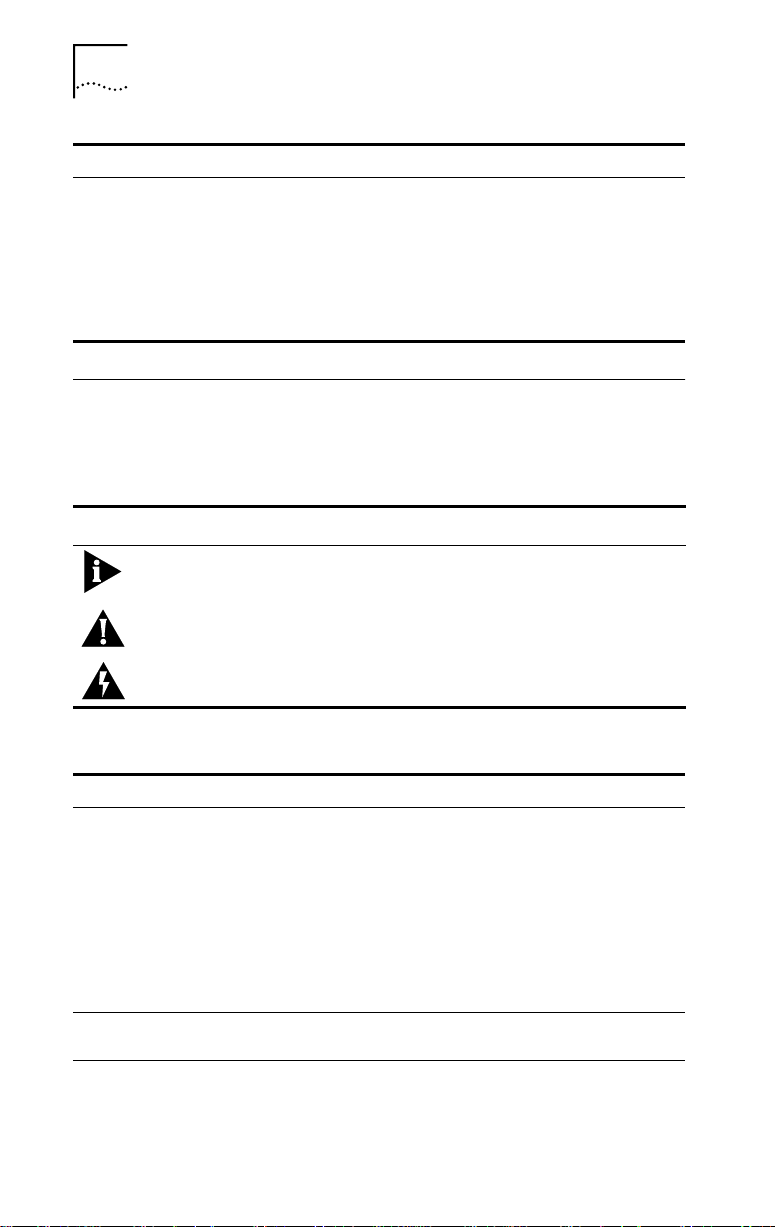
2 ABOUT THIS GUIDE
If you are looking for Turn to
Host connectivity configuration procedures for IBM environments Chapter 5
Troubleshooting tips and procedures Chapter 6
Specifications for cabling and connector pin assignments Appendix A
Instructions about changing configuration settings for the 3C359 NIC
through the DOS Configuration and Diagnostic Program
Technical support information Appendix C
Appendix B
Conventions
Table 1 and Table 2 list conventions that are used
throughout this guide.
Table 1 Notice Icons
Icon Notice Type Description
Information note Important features or instructions
Caution Information to alert you to potential damage to a
Warning Information to alert you to potential personal injury
Table 2 Text Conventions
Convention Description
Syntax The word “syntax” means you must evaluate the syntax
Screen displays This typeface represents information as it appears on
(continued)
program, system, or device
provided and supply the appropriate values. Placeholders
for values you must supply appear in angle brackets.
Example:
Enable RIPIP by using the following syntax:
SETDefault !<port> -RIPIP CONTrol =
Listen
In this example, you must supply a port number for
<port>.
the screen.
Page 17
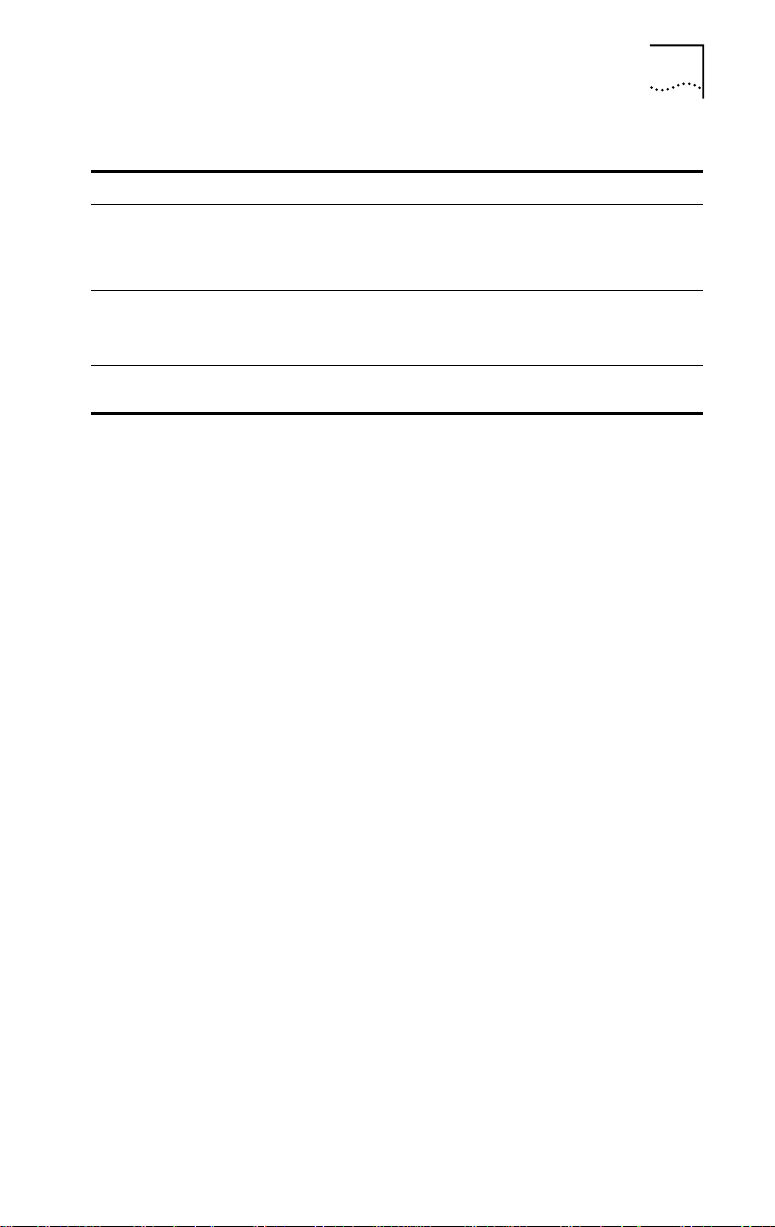
Table 2 Text Conventions (continued)
Convention Description
The words “enter”
and “type”
Menu commands
and buttons
Words in
italicized type
When you see the word “enter” in this guide, you must
type something, and then press the Return or Enter key.
Do not press the Return or Enter key when an instruction
simply says “type.”
Menu commands or button names appear in italics.
Example:
From the Help menu, select Contents.
Italics emphasize a point or denote new terms at the place
where they are defined in the text.
Conventions 3
Page 18
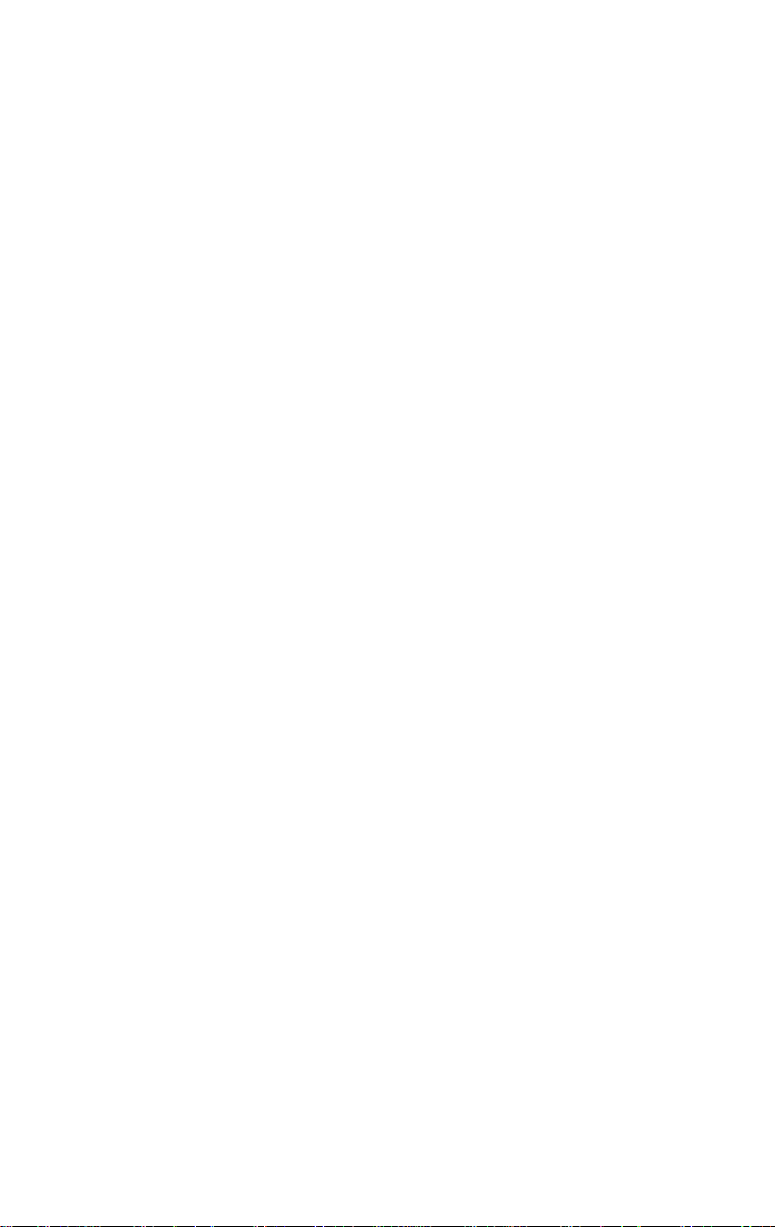
Page 19
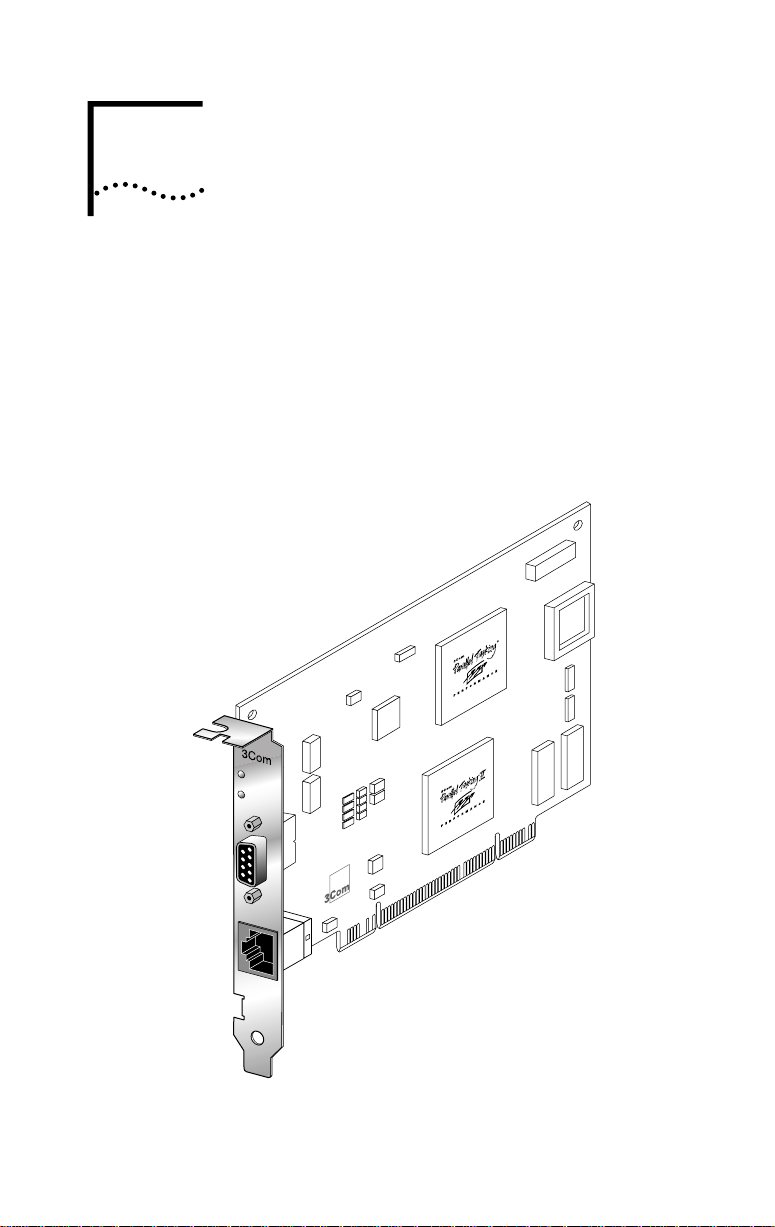
1
INTRODUCTION
The 3Com TokenLink® Velocity™ XL PCI network interface
card (NIC) is a high-performance token ring network
adapter for personal computers (PCs) with a Peripheral
Component Interconnect (PCI) bus.
The 3C359 NIC provides a high-performance 32-bit PCI
local bus interface with bus mastering that runs at a clock
speed of 33 MHz.
4
16
Data
Figure 1-1 TokenLink Velocity XL PCI 3C359 NIC
Page 20
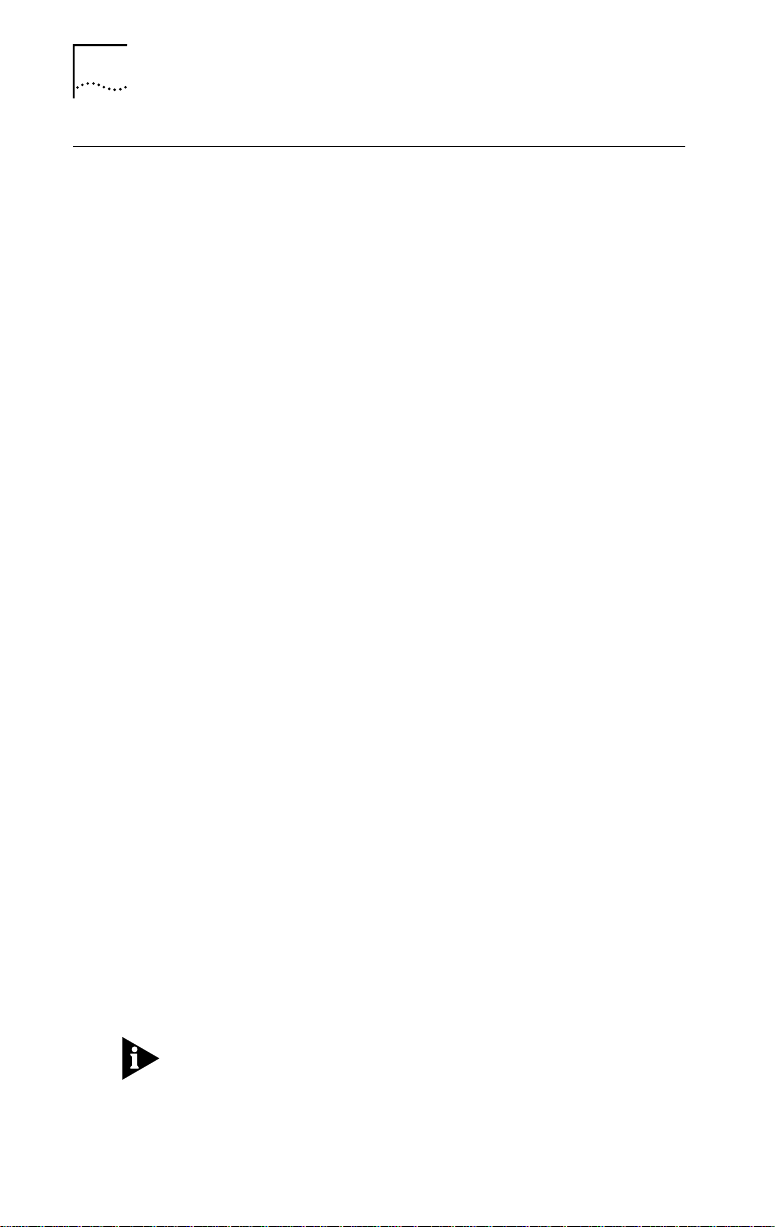
1-2 CHAPTER 1: INTRODUCTION
High-Performance Features of the 3C359 NIC
The 3C359 NIC delivers the token ring industry’s highest
performance for the lowest cost, and is designed to provide
years of trouble-free operation. This section describes the
NIC’s high-performance features.
Parallel Tasking II Performance
The 3C359 NIC’s design incorporates new Parallel Tasking® II
performance, which takes advantage of the latest
developments in PCI bus design to deliver the fastest data
throughput and lowest CPU utilization of any token ring NIC.
Parallel Tasking II performance is built upon a solid
foundation of proven Parallel Tasking architecture, which
introduced data pipelining and overlapping task processing
to improve throughput and achieve the industry’s fastest
data transmission and reception speeds.
DynamicAccess Class of Service
™
3Com’s DynamicAccess
3C359 NIC for optimized performance and control. With
DynamicAccess Class of Service (Traffic Prioritization),
you can select time-critical applications that require the
highest-priority access to your network—such as multimedia
sessions. Based on your selection, the network device driver
recognizes high-priority applications, prioritizes their data
transmissions, and accelerates their data transmissions in the
following ways:
■ The NIC implements dual queues, allowing high-priority
traffic to be queued for transmission before
normal-priority traffic.
■ High-priority traffic is allowed to request and use
high-priority tokens (as specified in the IEEE 802.5
standard). This tends to reduce the latency experienced
in acquiring a suitable token for transmission onto
the network.
Class of Service (Traffic Prioritization) is available only with
the NDIS 4.0 miniport driver supporting the following
operating systems: Windows NT 4.0 and Windows 98.
software adds intelligence to the
Page 21
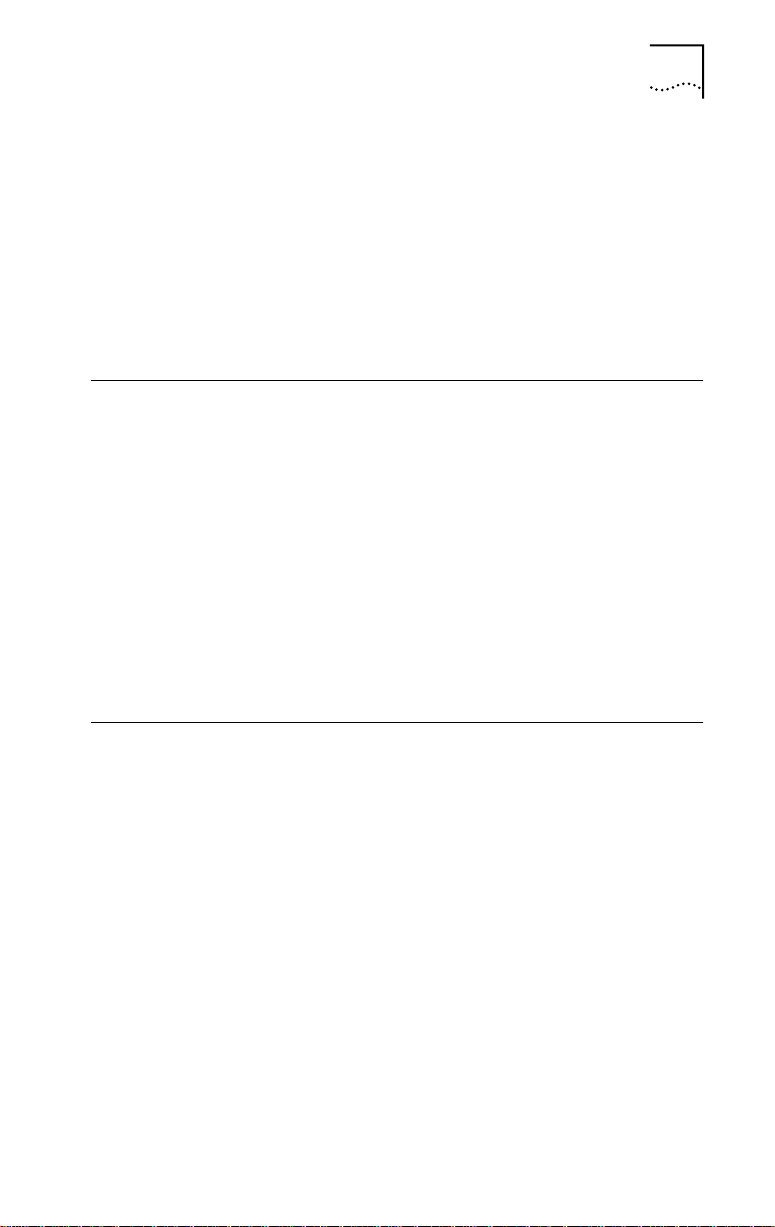
Wake-up On LAN Capability 1-3
Support for Full-Duplex/Dedicated Token Ring
Full-duplex/Dedicated Token Ring (DTR) is an enhancement
to the IEEE 802.5 standard that allows a token ring switch
port to be dedicated to a station.
In full-duplex mode, a station can simultaneously transmit
and receive independent data streams for potential data
throughput of 32 Mbps. The 3C359 NIC can operate in
full-duplex mode when attached to a DTR switch.
Wake-up On LAN Capability
The 3C359 NIC provides Wake-up On LAN (WOL) capability,
which, with the appropriate applications, lets you remotely
perform installations, software upgrades, and other
management tasks from a central location, even if the
PCs in your network have been turned off.
The 3C359 NIC’s WOL support conforms to the Advanced
Configuration and Power Interface OnNow/(ACPI)
specification, and applies only to PCs conforming to PCI
Bus Power Management Interface Specification 1.0 that
have power management capabilities running under
Microsoft Windows 98 or Windows NT 5.0.
Other Features of the 3C359 NIC
The 3C359 NIC supports the following features:
■ Completely automatic hardware configuration through
PCI registration.
■ Auto ring speed detection option that permits the
3C359 NIC drivers for all supported environments to
detect and operate at the current ring data rate.
■ LED ring speed indicators.
■ Boot ROM socket that supports the 3C359-TRIROM,
an optional token ring boot ROM with BootWare for
TCP/IP, NetWare, and RPL environments. The TriROM
allows you to boot PCs (with or without hard drives)
remotely from a LAN server. (The TriROM is sold and
documented separately. Contact your local reseller for
further details.)
Page 22
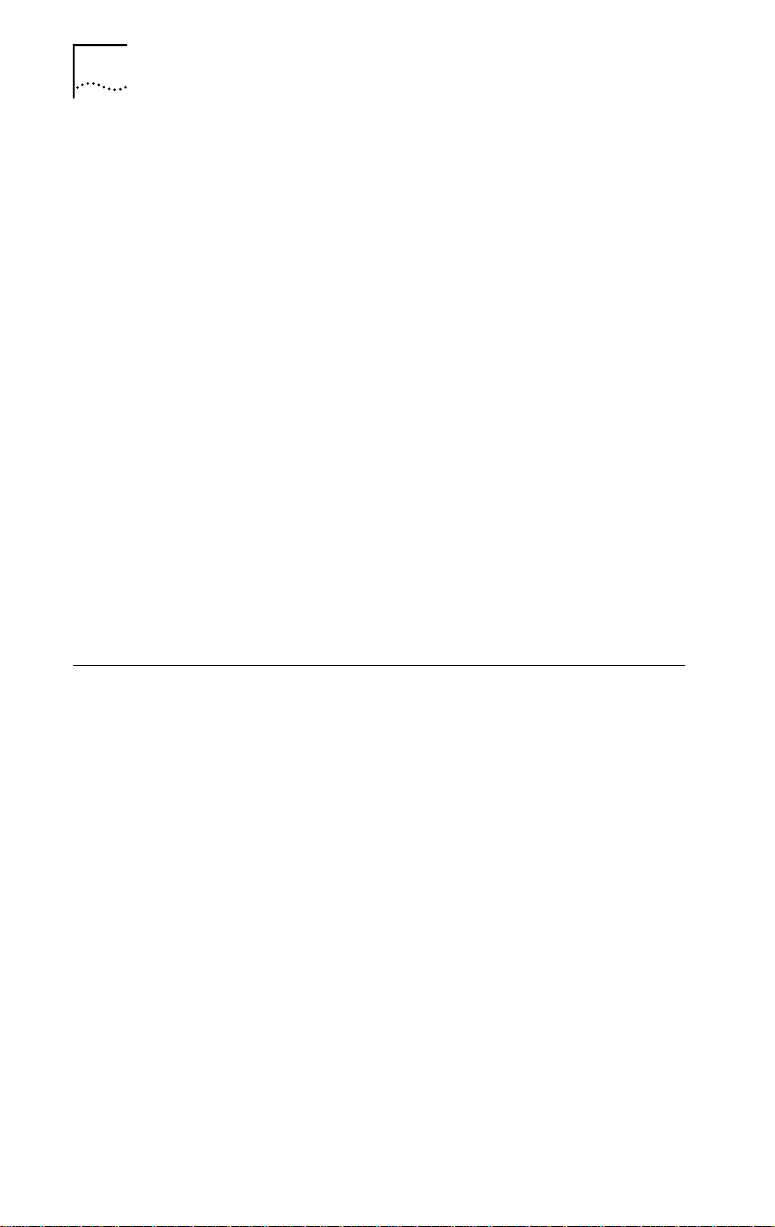
1-4 CHAPTER 1: INTRODUCTION
■ AutoLink
™
16-bit client drivers.
■ Plug and Play for worry-free installation.
■ Promiscuous mode support for Windows 95,
Windows NT, and Novell NetWare drivers. While
operating in this mode, the NIC receives and forwards
all network packets that arrive (regardless of the node
to which they are addressed), allowing you to easily
identify and resolve problems on the network.
■ DOS diagnostic programs to aid problem solving.
■ Full connectivity with IBM AS/400 and mainframe
computers, and compatibility with legacy IBM
applications.
■ Multicast filtering.
■ CISPR B and FCC B certification for reduced
electromagnetic interference when using either
STP or UTP cables.
■ On-board RJ-45 and DB-9 ports for connecting UTP or
STP cables without using an external media filter.
Installation Overview
This section outlines the major steps for completing a
3C359 NIC installation. It also indicates the sections in
this guide that can help you at each stage.
Follow these steps to successfully install and configure the
3C359 NIC.
1 Insert the 3C359 NIC in a PCI bus master slot in
your PC. Connect the NIC to a compatible network
component using the appropriate cables.
See Chapter 2, “Installing the 3C359 NIC,” for detailed
instructions.
2 Install the network driver that is appropriate for
your PC’s operating system environment from the
TokenDisk diskettes or from the TokenDisk CD.
Driver installation instructions in this guide are organized by
operating system environment. See the table of contents to
locate the chapter containing the installation instructions
appropriate for your environment.
software for easy installation of NetWare
Page 23
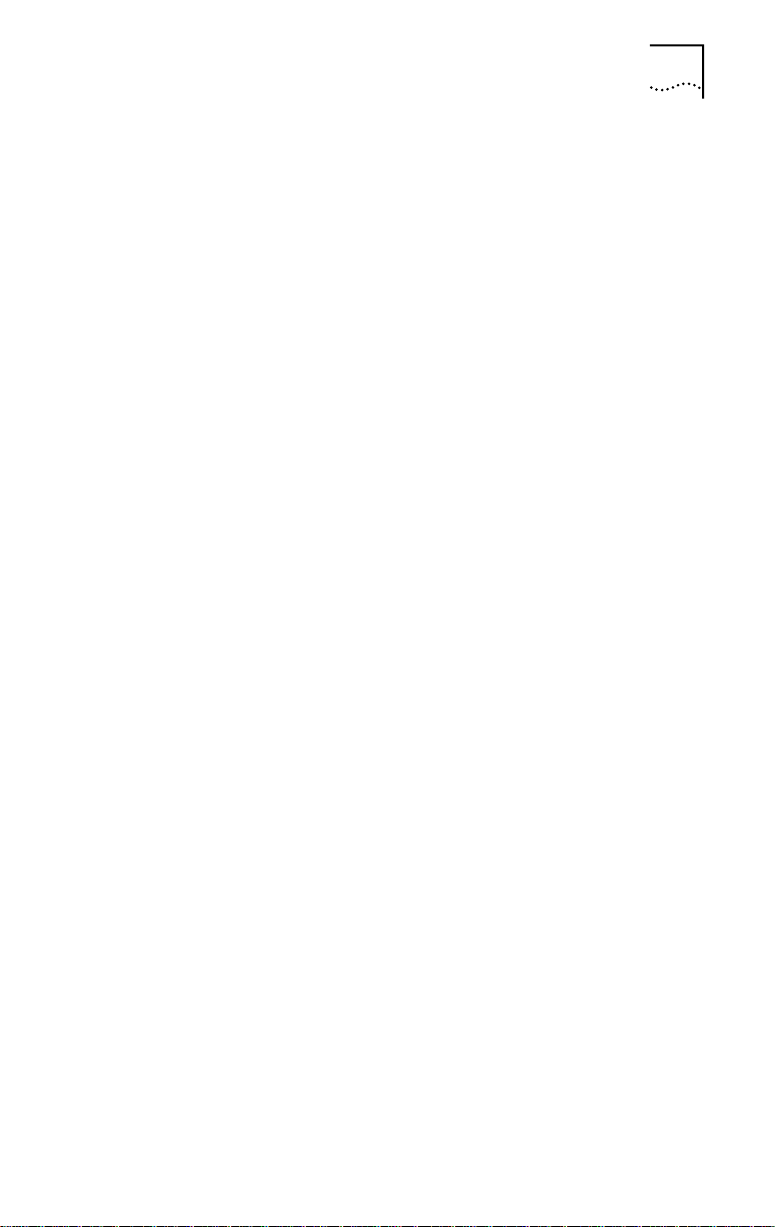
Installation Overview 1-5
3 Configure features that are appropriate for your
installation, if necessary. For example:
■ Auto Ring Speed Detection:
Automatically enabled for all drivers, this feature can
be disabled (recommended for servers) if necessary.
■ Class of Service:
Automatically disabled, this feature can be enabled
for the NDIS 4 driver running under Windows NT or
Windows 98.
■ Locally Administered Address (LAA):
You can manually define an LAA that overrides the
NIC’s universal address encoded during manufacturing.
See feature configuration instructions in the chapter for
your operating system environment.
4 Run diagnostics, if necessary.
If you experience problems during the installation process,
you can check the configuration setup and test for physical
NIC problems by running the DOS Configuration and
Diagnostic Program, located on TokenDisk diskette #1
or on the TokenDisk CD.
See Chapter 6, “Troubleshooting,” for instructions on using
the Configuration and Diagnostic Program. This chapter also
describes how to isolate and solve various hardware and
network cabling problems.
Page 24
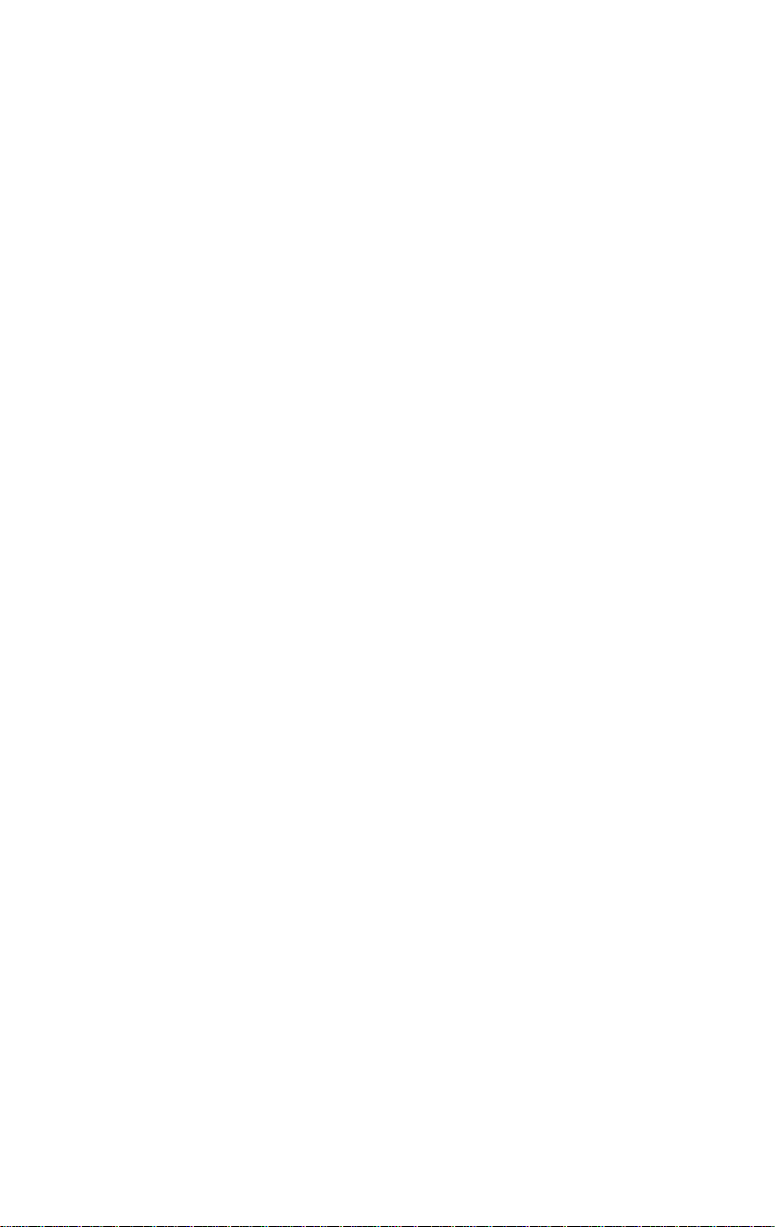
Page 25
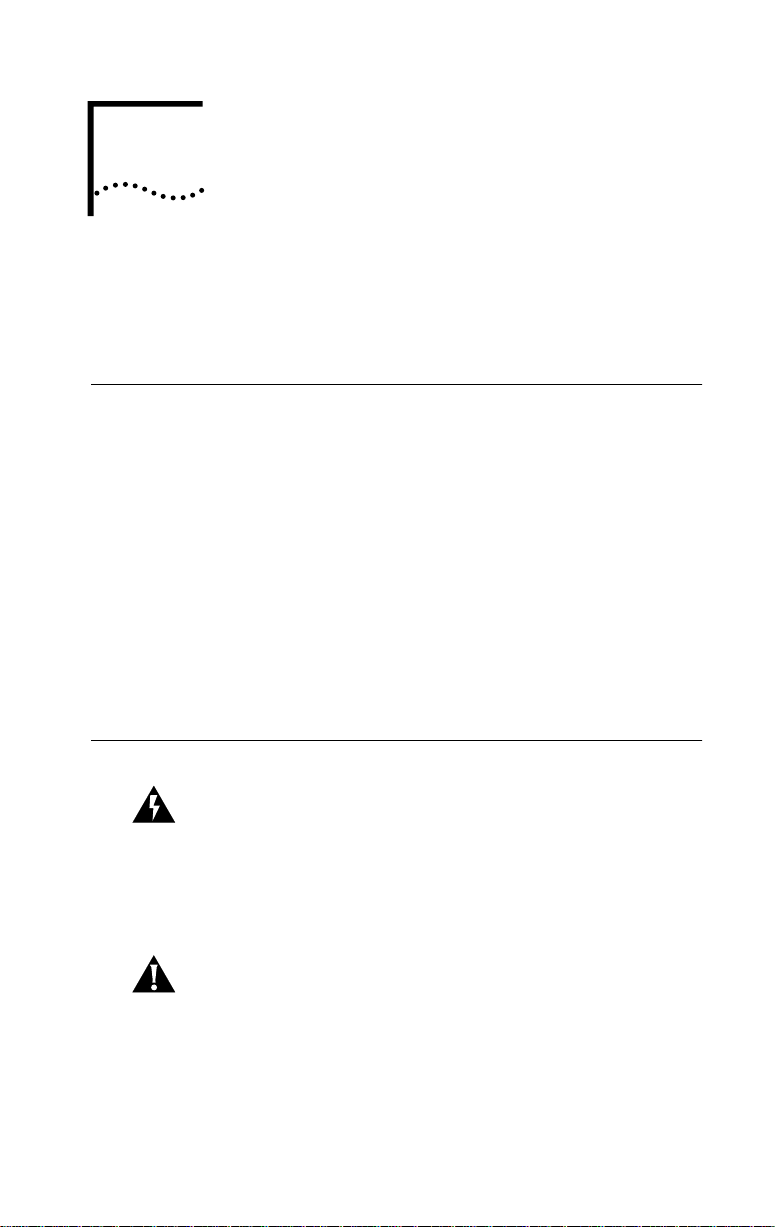
INSTALLING THE
2
3C359 NIC
This chapter describes inserting the 3C359 NIC in a PC and
connecting the PC to a network.
Installation Requirements
Installing the 3C359 NIC requires the following:
■ A PCI-bus personal computer with an 80486, Pentium,
or other Intel-compatible processor
■ A 32-bit or 64-bit PCI expansion slot that supports
bus mastering
■ A high-density 3.5-inch disk drive or CD-ROM drive
■ Category 3, 4, or 5 UTP cables, or type 1 or 6 STP cables
■ TokenDisk diskettes #1 and #2 (or TokenDisk CD)
containing the AutoLink installation program, network
driver software, the DOS Configuration and Diagnostic
Program, and online user documentation (CD only)
Safety Precautions
WARNING: PCs operate with voltages that can be lethal.
Before removing the cover, follow these steps to protect
yourself and the PC.
1 Remove any diskettes and CDs from the computer’s
disk drives.
2 Turn off the PC and unplug it.
CAUTION: To avoid permanent damage to the NIC or
other computer circuitry, always turn off the computer’s
power when inserting or removing the NIC.
3 Disconnect all cables that are connected to
the computer.
4 Remove jewelry from your hands and wrists.
Page 26
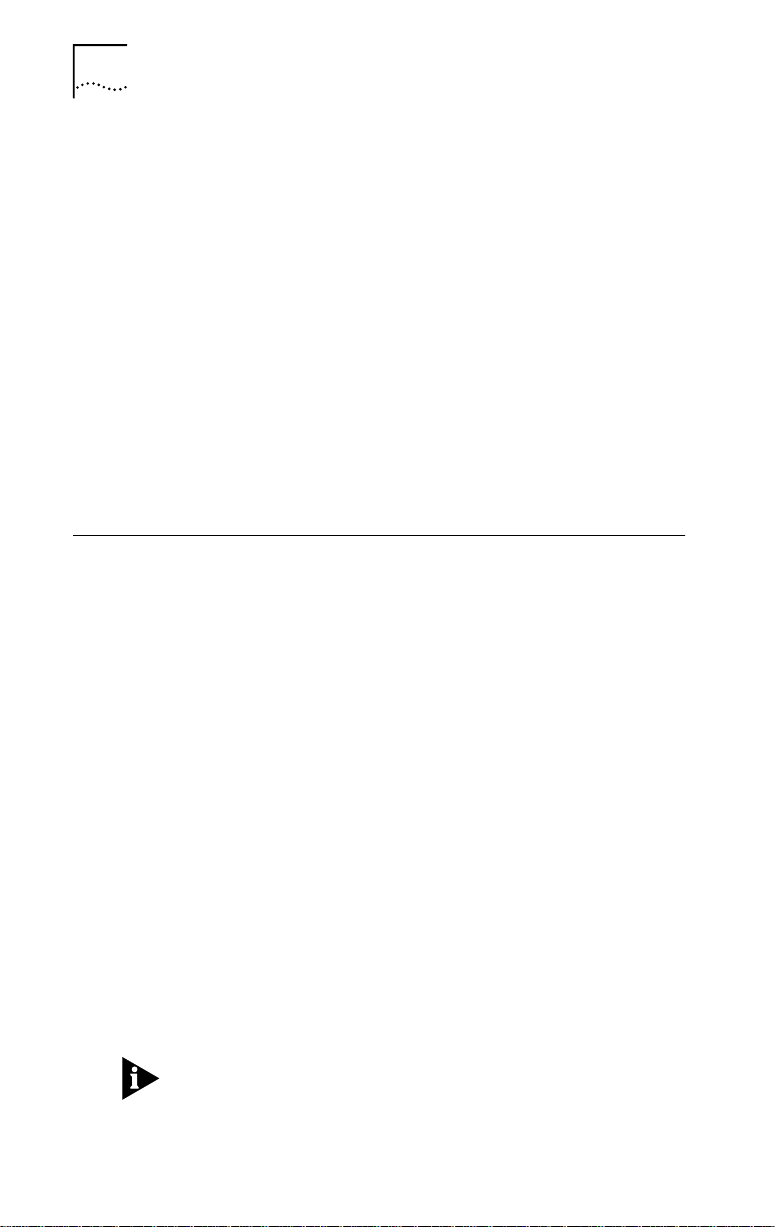
2-2 CHAPTER 2: INSTALLING THE 3C359 NIC
5 Reduce any static electricity on your body.
Each NIC is packed in an antistatic container to protect it
during shipment. To avoid damaging any static-sensitive
components after removal from the container, be sure to
reduce any static electricity on your body.
One way to reduce static electricity is to touch an unpainted
part of the computer’s metal chassis. You can maintain
grounding by wearing an antistatic wrist strap attached to
the chassis.
6 Verify that your tools are nonconducting or insulated.
Your tools should include a flat-head screwdriver and a
Phillips-head screwdriver. To avoid permanent damage to
the NIC or other computer circuitry, use only insulated or
nonconducting tools.
Unpacking and Inspecting the 3C359 NIC
The contents of the 3C359 NIC package follow. If items
are missing, contact your authorized network supplier
immediately.
■ TokenLink Velocity XL PCI 3C359 NIC
■ TokenDisk diskettes #1 and #2
■ TokenDisk CD
■ TokenLink Velocity XL PCI Network Interface Card User
Guide and Quick Start Guide
1 Unpack the 3C359 NIC and remove it from its
antistatic container.
2 Lay the NIC on its antistatic container.
3 Inspect the NIC for visible signs of damage.
If you find damage, immediately notify your authorized
network supplier and the carrier that delivered the NIC.
4 If you have purchased the separate TriROM accessory,
install it in the 3C359 NIC’s boot ROM socket
according to instructions supplied with the TriROM.
Complete the Product Registration Card and return it to
3Com, or call 1-800-NET-3Com for immediate registration.
Page 27
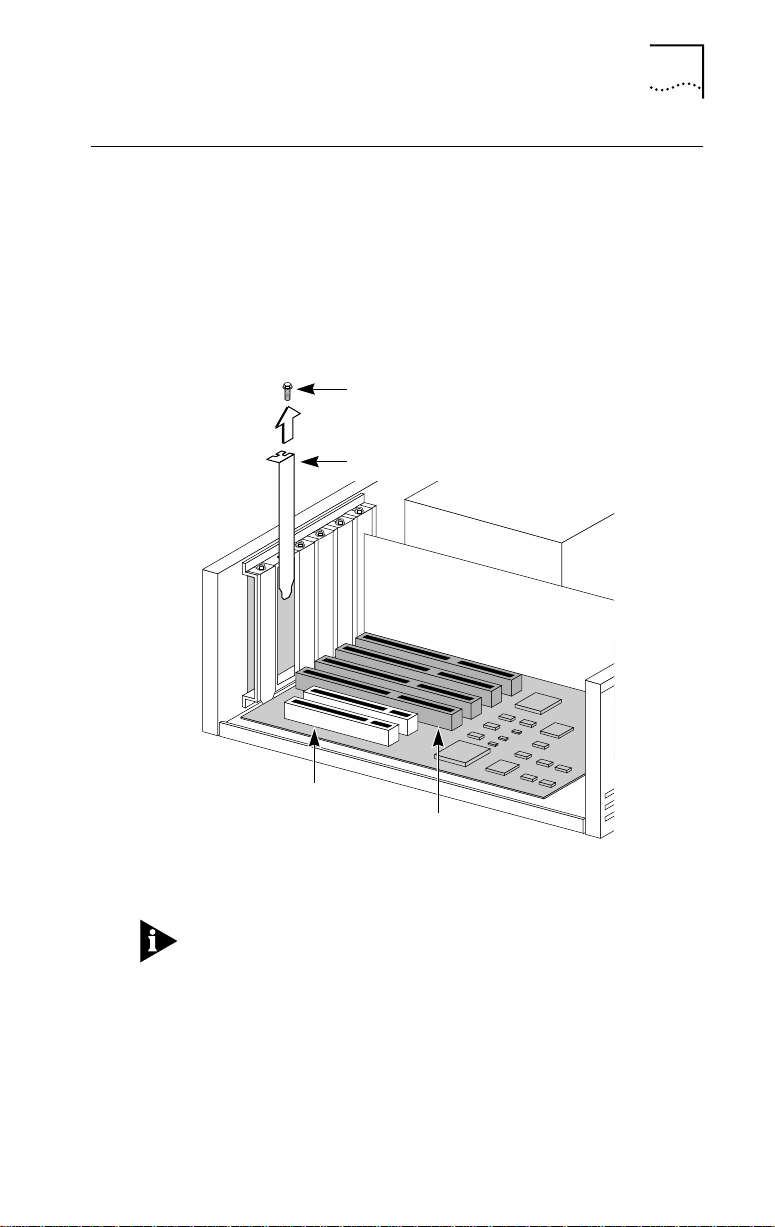
Inserting the 3C359 NIC
32-bit PCI
slots
ISA/EISA
slots
Follow these steps to insert the 3C359 NIC:
1 Remove the computer’s cover and select a PCI
expansion slot that supports bus mastering.
You can install the 3C359 NIC in either a standard bus
master 32-bit slot, as shown in Figure 2-1, or a newer bus
master 64-bit slot. If both slot types are available in your
PC, place the NIC in the 32-bit slot.
Inserting the 3C359 NIC 2-3
Mounting screw
Expansion slot cover
Figure 2-1 Removing the Expansion Slot Cover
Verify that the selected slot is a PCI bus master slot by
consulting your computer documentation, manufacturer,
or vendor.
2 Unfasten and remove the expansion slot cover
(Figure 2-1) from the selected bus master PCI slot.
Store the expansion slot cover for future use, but retain the
mounting screw for securing the NIC.
Page 28

2-4 CHAPTER 2: INSTALLING THE 3C359 NIC
3 Insert the 3C359 NIC in an empty PCI bus master slot
and secure the mounting screw, as shown in
Figure 2-2.
Make sure the NIC is completely seated in the slot by
pushing down firmly on both ends of the NIC. When the
NIC is correctly seated, the gold connecting fingers inserted
in the slot do not show.
Note the slot number of the NIC. You may need it during
driver installation.
Mounting screw
32-bit PCI
slots
Figure 2-2 Inserting the 3C359 NIC
ISA/EISA
slots
4 Replace the unit’s cover and reconnect any cables that
you may have disconnected from other devices (see
“Safety Precautions”).
5 Turn the power on.
When power is turned on, the PCI system automatically
configures the NIC.
Page 29
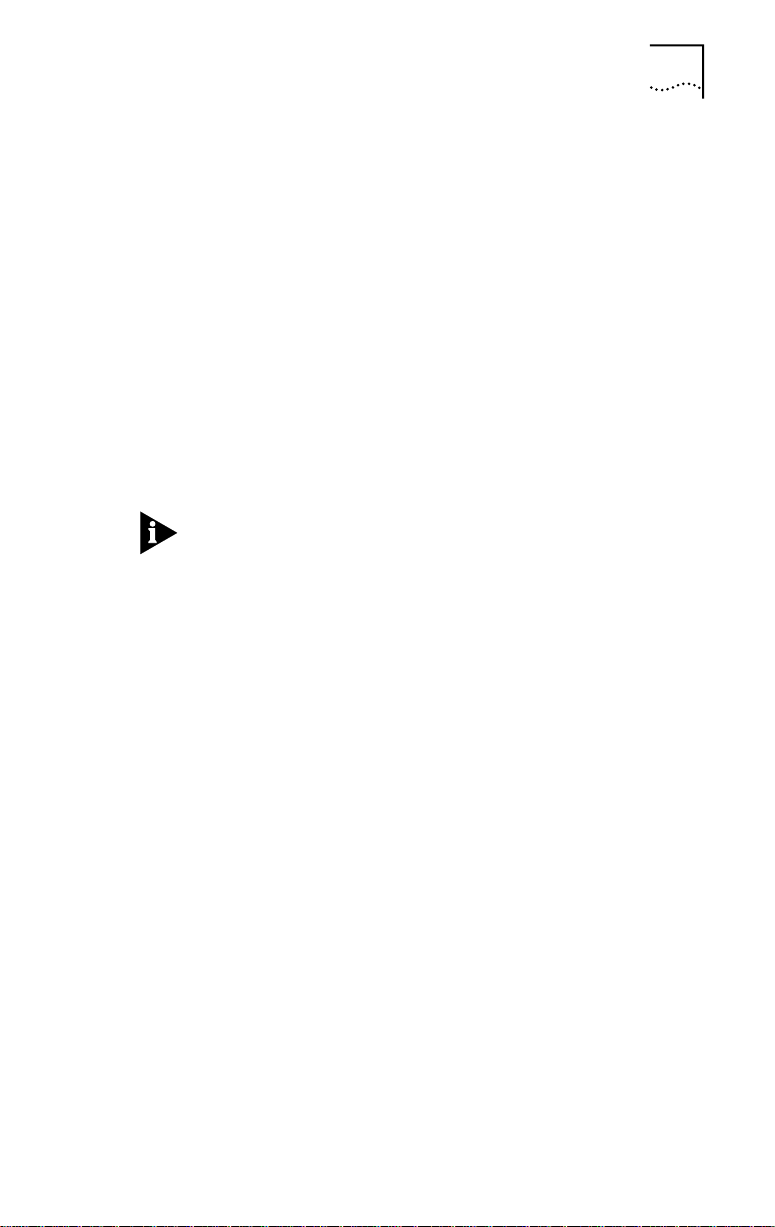
Inserting the 3C359 NIC 2-5
6 Connect one of the following network cable types to
the 3C359 NIC:
■ Shielded twisted-pair (STP) cable with a DB-9 connector
■ Unshielded twisted-pair (UTP) cable with an RJ-45
connector
TokenLink Velocity NICs support industry-standard
token ring Category 3, 4 or 5 UTP or types 1 or 6 STP
cabling. These cables meet IEEE 802.5 specifications. (See
Appendix A, “Specifications,” for detailed information
regarding cable requirements and connector pin
assignments for the 3C359 NIC.)
7 Connect the other end of the cable to a network dual
access unit (DAU), a multistation access unit (MAU),
controlled access unit (CAU), or a token ring switch.
The 3C359 NIC can operate in full-duplex mode when
attached to a Dedicated Token Ring (DTR)-enabled switch.
Full-duplex mode is enabled automatically.
8 Return all packing materials to the shipping container.
If it is necessary to return the 3C359 NIC to 3Com, pack it
in the original (or equivalent) packing material to maintain
the warranty.
Page 30
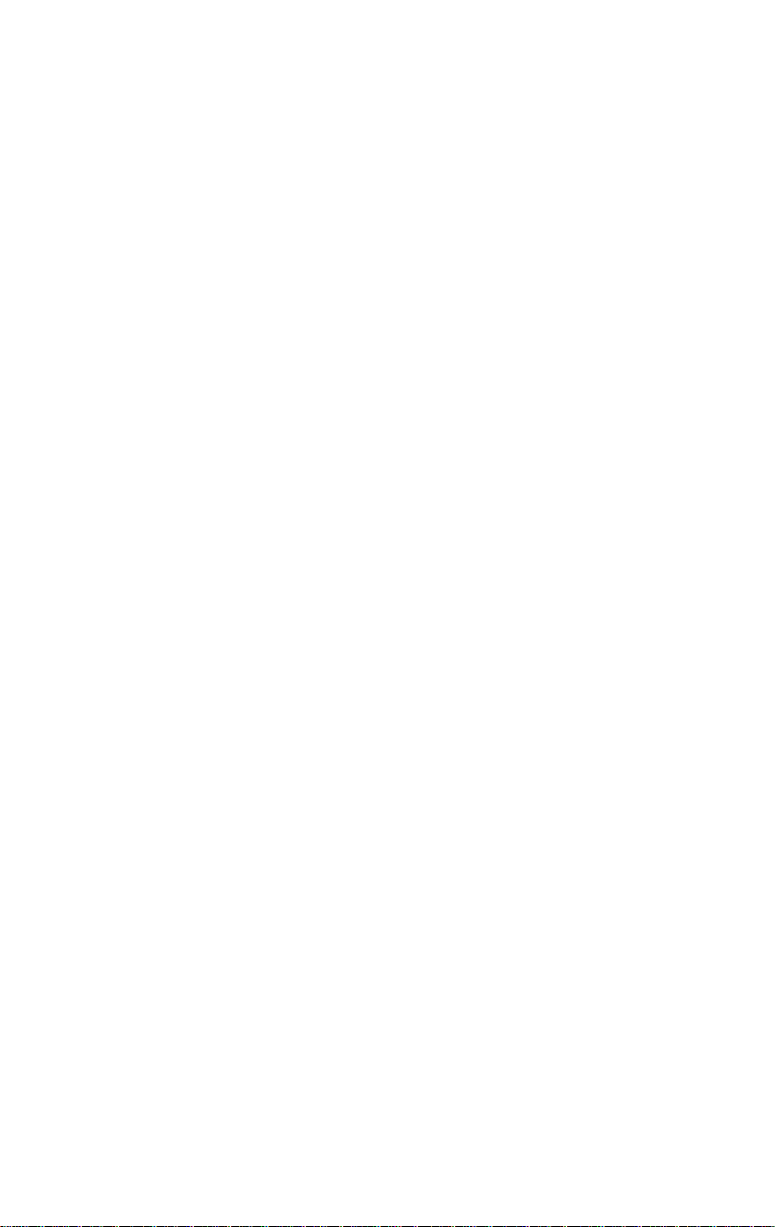
Page 31

NOVELL NETWARE
3
ENVIRONMENTS
This chapter describes how to install a 3C359 NIC network
device driver for various Novell NetWare network operating
system environments.
Before you install a NetWare driver, make sure that the
3C359 NIC is inserted in the PC as described in Chapter 2.
Installing a DOS 16-Bit Client Driver
This section describes installing the DOS 16-bit client driver
using two methods:
■ Automatically, using the 3Com AutoLink software utility
■ Manually, using a NetWare installation utility and
TokenDisk diskette or CD
Installing a DOS 16-Bit Client Automatically
The 3Com AutoLink software utility automatically
configures one 3C359 NIC and installs the DOS 16-bit ODI
client network driver for NetWare 3.12 and 4.1x systems.
This section describes running the AutoLink program.
AutoLink Software Functions
AutoLink software configures your PC as a NetWare DOS
ODI client. The AutoLink installation utility performs the
following functions:
■ Installs a DOS NetWare Universal Client Virtual Loadable
Module (VLM) from TokenDisk diskette #1, or from the
TokenDisk CD.
The AutoLink installation utility cannot be used to install
multiple 3C359 NICs.
■ Modifies the CONFIG.SYS, AUTOEXEC.BAT, and NET.CFG
files. (The previous versions of these files are renamed
CONFIG.3CM, AUTOEXEC.3CM, and NET.3CM.)
Page 32

3-2 CHAPTER 3: NOVELL NETWARE ENVIRONMENTS
The AutoLink installation utility is a DOS application. It cannot
run in a Windows NT or Windows 95 DOS window, and
it cannot be used to install an OS/2, Windows NT, or
Windows 95 client. For these operating systems, use the
manual installation procedure described later in this chapter.
Before Using the AutoLink Configuration Utility
Make sure that the following steps have been performed
before using the AutoLink installation utility:
■ The 3C359 NIC is installed in your DOS-based PC and is
connected to the network.
■ NetWare version 3.12 or 4.1x is installed on the server.
■ A NetWare user account is available with a user ID
and password.
■ DOS version 3.2 or later is installed on the client PC, and
the PC has been booted under DOS.
■ The PC has at least 1 MB of free hard disk space.
Modifying AutoLink Default Settings
Use the AUTOLINK.CFG file to modify the AutoLink
installation process. The AUTOLINK.CFG file in the
\AUTOLINK directory on TokenDisk diskette #1 (or on
the TokenDisk CD) contains default settings and descriptions
of the AUTOLINK parameters.
See the AUTOLINK.TXT file in the \AUTOLINK directory for
information on customizing AutoLink and server support.
Running the AutoLink Program
The AutoLink program loads the NetWare DOS ODI 16-bit
client driver. To run the AutoLink program, follow these steps:
1 Install the 3C359 NIC and connect it to the network as
described in Chapter 2.
2 Restart the PC from DOS, verifying that no network
drivers are loaded.
If you are using DOS version 6.x, press F5 after the “Starting
MS-DOS...” message is displayed as DOS loads. This prevents
any drivers or memory managers from loading. If you are
using an earlier version of DOS, boot from a DOS diskette
that does not contain drivers.
Page 33

Installing a DOS 16-Bit Client Driver 3-3
3 If you are using the 3.5-inch diskettes, insert
TokenDisk diskette #1 in the drive and enter:
a:
If you are using the TokenDisk CD, insert it in
the CD-ROM drive and enter the drive letter.
For example:
d:
4 Enter:
autolink
An AutoLink information window is displayed.
5 From the AutoLink Information window, press Enter.
The first time you use AutoLink, the 3Com software
license appears.
6 To accept the terms and conditions, enter:
y
To view the full text of the license agreement, press F1.
7 When the information window appears, press Enter
to continue.
A status message appears, followed by a prompt for the
ring speed of your network.
8 Enter the ring speed.
9 When the auto installation process is finished,
remove the TokenDisk diskette or TokenDisk CD and
restart your PC.
The login prompt for a NetWare server appears.
10 Log in to the NetWare server with your ID and
password.
Your PC is now configured as a NetWare DOS ODI client.
If you experience problems using AutoLink, see the
next section, “AutoLink Troubleshooting.” If you cannot
connect to the NetWare server after running AutoLink, see
Chapter 6, “Troubleshooting.”
Page 34

3-4 CHAPTER 3: NOVELL NETWARE ENVIRONMENTS
AutoLink Troubleshooting
If you experience problems when using the AutoLink
program, display or print the AUTOLINK.LOG file, which
contains a log of the events that occurred during the
AutoLink installation and configuration process.
1 To display the file, enter the following DOS
command:
type autolink.log | more
2 To print the file, connect to a local printer and enter:
copy autolink.log prn
or
print autolink.log
Installing a DOS 16-Bit Client Manually
If you did not use the AutoLink configuration utility, follow
these steps to install the DOS 16-bit client driver for NetWare:
1 Insert the Novell NetWare Client for DOS and
Microsoft Windows Disk 1 and make that drive the
active drive. For example, enter:
a:
2 Enter the following command:
install
Follow the displayed instructions as they appear.
3 When prompted to select the driver for your network
board, scroll down through the list titled Network
Boards. Select Other Drivers, and press Enter.
4 If you are using the 3.5-inch TokenDisk diskettes,
insert TokenDisk diskette #1 in the drive and make
that drive the active drive. For example, enter:
a:
If you are using the TokenDisk CD, insert it in the
CD-ROM drive and enter the location of the DOS
16-bit client driver:
<drive>\netware\nwclient
5 Select 3Com TokenLink Velocity XL PCI and press Enter.
The program copies all relevant files and makes required
changes to the AUTOEXEC.BAT and CONFIG.SYS files.
Page 35

Installing a DOS 16-Bit Client Driver 3-5
6 Copy the microcode file TLNKP.MAC to the NetWare
client directory on the hard drive. For example, if you
are using the 3.5-inch TokenDisk diskettes, enter:
copy a:\tlnkp.mac c:\nwclient
If you are using the TokenDisk CD, substitute the
appropriate drive in the path.
7 Restart your PC to start the NetWare 16-bit client.
This completes the procedure for manually installing a
NetWare DOS 16-bit client driver.
Configuring the DOS 16-Bit Client Driver
You can edit the NET.CFG file to change the ring speed or
transmit/receive mode. Follow these steps:
1 Using a word processor or text editor, such as the
DOS Editor, open the C:\NWCLIENT\NET.CFG file.
2 Scroll through the file and locate the following lines:
LINK DRIVER TLNKPODI
3 Add the appropriate keywords as shown below.
LINK DRIVER TLNKPODI
ringspeed <auto | 4 | 16>
<classic | dtr>
where RINGSPEED AUTO forces the driver to detect the
current ring speed and to connect at that speed. The
default setting is AUTO. You do not need to specify the
AUTO setting; it is automatically enabled. If the connection
fails, try one of the other speed settings: 4 or 16. A setting
of 4 forces the driver to always open the connection at
4 Mbps; a setting of 16 forces the driver to always open
the connection at 16 Mbps.
The keyword CLASSIC sets the transmit/receive mode
to the half-duplex Token Passing Protocol (TKP). The
keyword DTR sets the transmit/receive mode to the
full-duplex Transmit Immediate Protocol (TXI). Operating
in TXI mode is recommended; if full-duplex mode fails, try
TKP mode.
Page 36

3-6 CHAPTER 3: NOVELL NETWARE ENVIRONMENTS
Installing DOS Client32
This section describes installing the TLNKPODI.LAN DOS
Client32 driver for a NetWare Client32 environment. For
the driver installation procedure, you need the Novell
Client32 diskettes and either the TokenDisk CD or
TokenDisk diskette #1.
1 Insert the Novell Client32 setup diskette #1 into a drive,
switch to that drive, and enter the Install command. For
example, if the diskette is in drive A, enter:
a:\install
2 Read the Novell information window and press Enter.
The displayed window lists installation options.
3 Use the arrow keys to move to the options you need.
Press the spacebar to select the option.
The system prompts you for configuration information.
4 Confirm the configuration and press Enter.
5 If your configuration requires TCP/IP, supply the
IP Address, Router, Subnetmask, DNS Domain, and
Domain Name Server Address. Press Enter.
6 When prompted for the LAN Driver type, select 32-bit
and press Enter.
The 32-bit Network Board Drivers window is displayed.
7 When prompted to select the driver, scroll to User
specified 32-bit driver.
8 Insert TokenDisk diskette #1 in the drive or the
TokenDisk CD in the CD-ROM drive. Enter the
following path:
<drive>:\netware\client32
9 Select TokenLink Velocity XL PCI and press Enter.
The system allows you to change the configuration.
10 To change a parameter, select it and press Enter. Type
the new value. When you are finished changing
parameters, press Enter.
Page 37

Installing an OS/2 Client Driver for NetWare 3-7
11 When the path for the configuration files is
displayed, verify that the path is correct and
press Enter.
12 Press Enter again to return to DOS and edit the
STARTNET.BAT file.
13 Add the NIC’s slot number in the STARTNET.BAT file
as follows:
load c:\novell\client32\tlnkpodi.lan frame=token-ring msb slot=<nnnn>
where <nnnn> is the slot number.
If you do not know your NIC’s slot number, you can turn off
your PC, remove the cover, and check the slot.
14 On the same LOAD line, you can set the NIC’s ring
speed as follows.
load c:\novell\client32\tlnkpodi.lan...ringspeed=<auto | 4 | 16>
where <auto | 4 | 16> is the ring speed setting:
■ Auto — Allows the NIC to automatically detect the ring
speed. (This is the default setting.)
■ 4 — Disables auto ring speed detection and sets the
NIC ring speed at 4 Mbps.
■ 16 — Disables auto ring speed detection and sets the
NIC ring speed at 16 Mbps.
15 Restart your workstation to start Client32.
The system prompts you for the 3C359 NIC’s slot when the
TLNKPODI.LAN driver is loaded.
Installing an OS/2 Client Driver for NetWare
This section describes installing the driver for an OS/2
client. Before installing the OS/2 ODI driver from the
TokenDisk diskette or TokenDisk CD, ensure that the OS/2
operating system is installed and that the computer boots
without errors. Install the 3C359 NIC as described in
Chapter 2.
The Novell NetWare OS/2 ODI driver (TLNKPODI.SYS) is
available on the TokenDisk CD or TokenDisk diskette #1.
Page 38

3-8 CHAPTER 3: NOVELL NETWARE ENVIRONMENTS
Selecting the Appropriate NIC Address
Before starting the OS/2 ODI client driver installation
process, you should decide whether the 3C359 NIC will use
the universal address or a locally administered address.
■ Universal address (UAA)—A default address for the
NIC. It is encoded on the NIC during manufacturing and
is often called the “burned-in” address. For example:
00600891CCA8.
■ Locally administered address (LAA)—A user-assigned
address that overrides the NIC’s universal address. This
address must consist of 12 hexadecimal digits in the
range from X’4000 0000 0000’ to X’7FFF FFFF FFFF’ and
must be unique throughout the network.
Displaying the Universal Address
The Configuration and Diagnostic Program displays the
3C359 NIC’s universal address. Follow these steps to
display the universal address:
1 Boot from a DOS diskette to run the diagnostic
program. Display the DOS prompt.
2 If you are using the 3.5-inch TokenDisk diskettes,
insert TokenDisk diskette #1 in the drive and make
that drive the active drive. For example, enter:
a:
If you are using the TokenDisk CD, insert it and
make the CD-ROM drive the active drive. For
example, enter:
d:
3 Enter the following command:
3pcid
The Configuration and Diagnostic Program window
is displayed as shown in Figure 3-1.
Page 39

Installing an OS/2 Client Driver for NetWare 3-9
Figure 3-1 Configuration and Diagnostic Program Window
4 Record for future reference the 12-digit universal
token ring address displayed on the Diagnostic
and Configuration Program window (Figure 3-1).
For example:
Network Addr = 00600891CCA8
Next, continue with the next section to install Novell OS/2
Requester and the ODI LAN driver TLNKPODI.SYS.
Installing the Novell OS/2 Requester
Follow these steps to install Novell OS/2 Requester and the
ODI LAN driver TLNKPODI.SYS:
1 Insert the Novell OS/2 Requester diskette, WSOS2_1,
in the drive.
2 At the OS/2 Full Screen prompt, make the drive
containing the diskette the active drive. For
example, enter:
a:
3 At the A: prompt, enter:
install
A NetWare Workstation for OS/2 Installation Utility
menu appears.
Page 40

3-10 CHAPTER 3: NOVELL NETWARE ENVIRONMENTS
4 Select Installation from the menu and then Requester
on Workstation.
5 Select a target directory for the Requester files. The
default is C:\NETWARE. Select OK.
A new menu appears with four options:
■ Edit CONFIG.SYS and Copy All Files (default)
■ Only Edit CONFIG.SYS
■ Only Copy Requester Files
■ Only Copy ODI LAN Driver Files
6 From this menu, select the option Edit CONFIG.SYS
and Copy All Files and then select OK.
A dialog box appears, asking for an ODI LAN driver and
presenting two options:
■ Do not upgrade the currently installed LAN driver
■ Choose from the list or type a driver name
7 Enter the driver name for the TokenLink Velocity
XL PCI NIC:
tlnkpodi.sys
8 When prompted, select the default configuration:
IPX Support for DOS or Windows (OFF)
9 Select CONTINUE.
A new menu appears with three optional protocols:
■ SPX Support for OS/2 Sessions
■ NetBIOS Emulation for OS/2 Sessions
■ Remote Named Pipe Support
10 Select the appropriate protocol and save the
configuration.
If no additional protocols are needed, do not select any
of the three options. Bypass this section by choosing Save
the configuration.
A new menu appears, asking if you want to save changes
to the CONFIG.SYS file.
11 Save the file as C:\CONFIG.SYS and click OK
to continue.
A new window appears, confirming that you want all files
copied to C:\NETWARE.
Page 41

Installing an OS/2 Client Driver for NetWare 3-11
12 Click COPY and follow the displayed instructions.
Continue the installation and insert the appropriate OS/2
Requester diskettes when prompted.
After the OS/2 Utility diskette is installed, a window
appears that requests information about the ODI LAN
drivers. The default ODI LAN driver is TLNKPODI.SYS.
13 Insert TokenDisk diskette #1 or the TokenDisk CD in
the appropriate drive.
14 Select Copy Only the Default Driver and click OK.
15 Follow the displayed installation instructions and
insert the appropriate OS/2 Requester diskettes
when prompted.
When the installation is complete, a menu appears with the
following menu bar items:
■ Installation
■ Configuration
■ Utilities
■ Readme
■ Help
A message is displayed, stating that the installation process
is complete. Follow the instructions, and continue with
configuration steps in the following section.
Configuring the Novell OS/2 Requester
When you have followed the displayed instructions at
the end of the Novell OS/2 Requester installation process,
a message appears concerning certain configuration
requirements.
After reading the message regarding configuration
requirements, follow these steps:
1 Click the Configuration menu bar item and select
“This Workstation...” to check the NET.CFG file for
the proper NIC configuration.
2 Verify the link driver header, node address, and
frame type.
Page 42
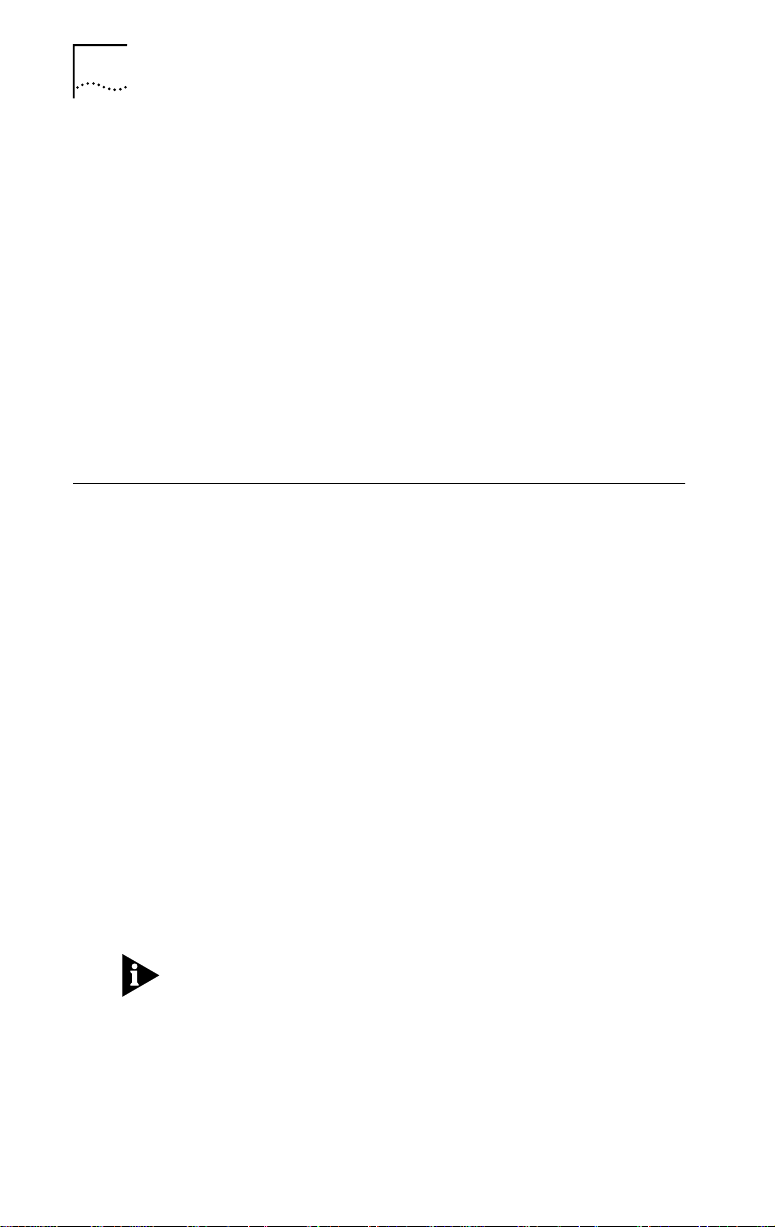
3-12 CHAPTER 3: NOVELL NETWARE ENVIRONMENTS
Your NET.CFG file should look similar to the following:
LINK DRIVER TLNKPODI
Node Address 00608C112233
Frame Token-Ring MSB
Frame Token-Ring_SNAP MSB
The node address should be set to the UAA or the LAA.
Modify and save the NET.CFG file if the node address and
frame type are not correct.
3 Remove the OS/2 Requester diskette and restart
the PC.
This completes the procedure for installing the OS/2 client
driver for NetWare.
Installing a NetWare Server Driver
This section contains information about installing the
TLNKPODI.LAN NetWare server driver for the 3C359 NIC
in the following environments:
■ NetWare 3.12
■ NetWare 4.1x
The driver and associated files are located in the
\NETWARE\NWSERVER directory on TokenDisk diskette #1.
Driver Support
The TLNKPODI server driver is a high-performance
NetWare 4.1x-compliant server driver. It can be used in
the following environments:
■ NetWare 4.1x servers
■ NetWare 3.12 servers
■ NetWare servers running SFT III in NetWare 4.1 (as an
The term “NetWare 4.1x-compliant” server driver in this file
means that the HSM (hardware-specific module, or server
driver) meets the Open Data-Link Interface (ODI) 3.3
specification. Netware 3.12 servers using ODI 3.3 drivers
need updated files from Novell. If you are installing the
driver in a NetWare 3.12 server, download the LANDR9
and 312PTA.EXE files from Novell’s Web site.
IPX link, not as a mirrored server link)
Page 43

Installation Instructions
This section has instructions for installing TLNKPODI in
two ways:
■ On a file server in an existing NetWare environment
running NetWare 3.12 or 4.1x. These instructions also
apply to a new installation or upgrade to NetWare 3.12.
■ As part of a new NetWare 4.1x installation or an
upgrade to NetWare 4.1x.
Instructions in this section are written for TokenDisk
diskettes. If you are using the TokenDisk CD, substitute
the appropriate path where required.
Installing the Driver in an Existing
NetWare Environment
This section explains how to install TLNKPODI on a file server
already running NetWare 3.12 or 4.1x. The instructions in this
section should also be used for a new NetWare 3.12
installation or an upgrade to NetWare 3.12.
If you are in the process of upgrading to NetWare 4.1x,
proceed to “Installing the Driver as Part of a New Server
Installation or Upgrade to NetWare 4.1x.”
TokenDisk diskette #1 contains the server driver and versions
of Novell NetWare Loadable Modules (NLMs) required for all
NetWare 4.1x-compliant server drivers. You must use these
NLMs, or more recent versions, with TLNKPODI.
Table 3-1 shows the names, locations, and versions of the
support modules.
Table 3-1 Location of NetWare Support Modules
Installing a NetWare Server Driver 3-13
NetWare
Version
4.1x \NETWARE\NWSERVER\4.1x\MSM.NLM
3.12 \NETWARE\NWSERVER\3.12\MSM31X.NLM
Directory
\NETWARE\NWSERVER\4.1x\NBI.NLM
\NETWARE\NWSERVER\4.1x\TLNKPODI.INF
\NETWARE\NWSERVER\4.1x\TLNKPODI.LAN
\NETWARE\NWSERVER\4.1x\TLNKPODI.LDI
\NETWARE\NWSERVER\4.1x\TOKENTSM.NLM
\NETWARE\NWSERVER\3.12\NBI31X.NLM
\NETWARE\NWSERVER\3.12\TLNKPODI.LAN
\NETWARE\NWSERVER\3.12\TOKENTSM.NLM
Page 44

3-14 CHAPTER 3: NOVELL NETWARE ENVIRONMENTS
Deciding If Modules Need to Be Replaced At the
server command prompt, enter MODULES. The resulting
display shows what drivers and modules are currently
running on the server. Locate the entries for MSM.NLM and
TOKENTSM.NLM. (MSM31X.NLM appears as MSM.NLM.)
If any of the versions currently running is earlier than 2.50,
you must replace modules MSM31X.NLM, MSM.NLM, or
TOKENTSM.NLM.
The modules on TokenDisk diskette #1 are version 2.50.
You can load the server driver as described later in this
chapter in “Using the Load Command.”
CAUTION: Using versions of MSM.NLM, MSM31X.NLM,
and TOKENTSM.NLM earlier than 2.50 with TLNKPODI.LAN
prevents the driver from loading.
Replacing Support Modules To replace support
modules with more recent versions, use the steps below
to load the support modules from the TokenDisk diskette
and copy them to the file server.
1 Use the Unload command from the console command
prompt to unload any existing server drivers that
depend on the support modules you need to replace.
This command will completely unload the drivers from
memory and will terminate communication with currently
attached network users.
The format of the command is:
unload <driver_name>
2 Unload the support modules by entering the
commands in the order shown below:
unload tokentsm
unload msm
3 Load the support modules from TokenDisk diskette #1.
Enter the following commands when the diskette is in
drive A. Use a different drive if necessary:
NetWare 4.1x servers:
load a:\netware\nwserver\4.1x\msm
load a:\netware\nwserver\4.1x\tokentsm
Page 45
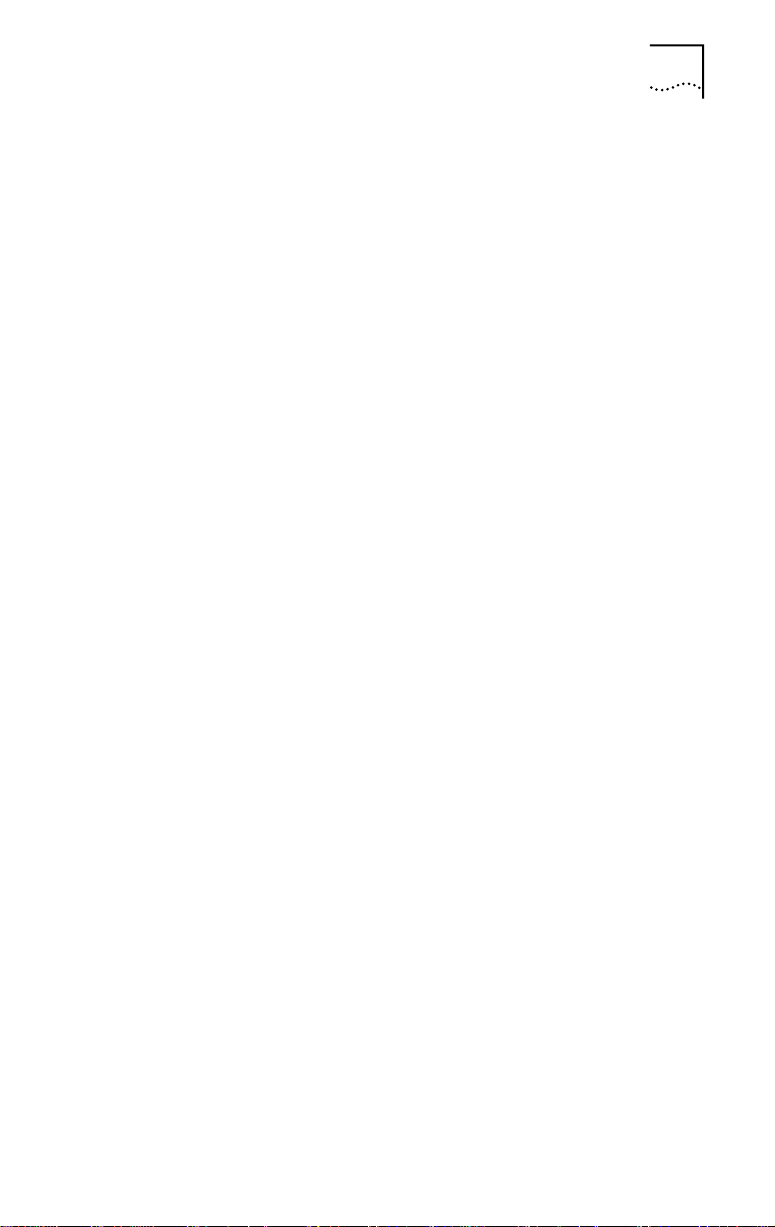
Installing a NetWare Server Driver 3-15
NetWare 3.12 servers:
load a:\netware\nwserver\3.12\msm31x
load a:\netware\nwserver\3.12\tokentsm
load a:\netware\nwserver\3.12\monitor
Copying Support Modules and the Driver to the
File Server This section explains how to copy support
modules and TLNKPODI.LAN to the file server. If you have
replaced existing support modules, follow this procedure,
so that the most current versions of the support modules
load whenever you load a server driver.
The SYS volume on the file server must be mounted, you
must have rights to copy files to the SYS:SYSTEM directory,
and at least one server driver must be loaded and bound to
a protocol.
1 Locate a workstation with a diskette drive. This
workstation must allow you to log in to the file
server to which you will copy the NLMs.
2 Log in to the file server. Insert TokenDisk diskette #1
in the drive and copy the support files to the server.
If drive F is mapped to the SYS volume, the sample
commands shown below copy files from a diskette in the
workstation’s drive A to a NetWare 4.1x file server:
copy a:\netware\nwserver\4.1x\msm.nlm f:\system
copy a:\netware\nwserver\4.1x\tokentsm.nlm f:\system
3 Enter the following command to copy the
TLNKPODI.LAN server driver to F:SYS:SYSTEM:
copy a:\netware\nwserver\4.1x\tlnkpodi.lan f:\system
Using the Load Command You can enter the Load
command from the server's console command prompt or
you can include it in your AUTOEXEC.NCF file to load the
driver automatically when you start the SERVER program.
The format of the command is shown below:
load <path>\tlnkpodi <parameter_list>
where <path> is the full pathname to the location of
TLNKPODI.LAN, if it is not at SYS:SYSTEM.
Each Load command must be entered on a separate,
single line.
Page 46

3-16 CHAPTER 3: NOVELL NETWARE ENVIRONMENTS
Table 3-2 summarizes the Load parameters that can be
used with TLNKPODI.LAN. Detailed descriptions of the
parameters begin after the table.
Table 3-2 TLNKPODI.LAN Load Parameters
Supported
Parameter Units
SLOT= Decimal Value assigned
FRAME= Text TOKEN-RING Specifies the frame types supported
NODE= Hex See detailed
NAME= Any N/A Sets the optional logical board name
Values
by PCI BIOS
description in
text.
Description
Sets the slot number prompts.
on the network.
Default = TOKEN-RING
Overrides the default node ID.
Default = stored on board the NIC
(17 characters maximum).
Default = absent
SLOT=<value> Required if there is more than one
3C359 NIC installed in the server; you will be prompted to
supply a value if you do not enter one. This parameter
specifies the slot number for the NIC. The slot number is
automatically assigned by the PCI BIOS.
There are two ways you can supply a slot number for the NIC:
■ Enter a value when prompted by the server.
■ Manually find the slot number by loading the driver
as described later in this chapter in “Finding the Slot
Number Manually.”
Regardless of the method you choose, you must supply
a slot number for each 3C359 NIC installed in the server.
Once you have noted the slot number of each NIC, you can
include the Load and Bind commands in the server’s
AUTOEXEC.NCF file so the driver will be automatically
loaded when you start the SERVER program.
After a server driver has been loaded, you can view the
configuration of each driver (including Load command
parameters) using the CONFIG command from the server
console command prompt.
Page 47

Installing a NetWare Server Driver 3-17
At system boot, the PCI BIOS determines slot numbers for
all PCI NICs. Adding or removing PCI NICs can cause the slot
numbers of all other PCI NICs to change. Therefore, after
adding or removing PCI NICs in your machine, you should
verify the slot numbers used by all PCI NICs (including the
3C359 NIC) and change the Load command SLOT=
parameters for them accordingly.
FRAME=<type> Specifies the frame type used by this
logical board. (A “logical board” means a particular
instance of loading the server driver.)
You do not need to include this parameter if you will be
using only the default frame type, TOKEN-RING. But you
must make sure the server driver is configured for all frame
types used on the network.
If you want to use both frame types, you must load the
driver twice, as shown below:
load tlknpodi slot=<value> frame=token-ring
load tlknpodi slot=<value> frame=token-ring_snap
NODE=<node-ID> Specifies that the locally
administered node ID parameter overrides the default
globally administered node ID stored on the NIC. The node
IP is a hexadecimal number in the range 400000000000h
to 40007FFFFFFFh (the range of locally administered node
IDs permitted under IEEE guidelines). The node address you
select must be unique. For example:
node=4000123AB678
NAME=<name> An optional name for identifying this
logical board. NAME is commonly used when you bind
a protocol to the driver. This parameter is limited to 17
alphanumeric characters and must be unique among all
logical boards in the file server.
Finding the Slot Number Manually This section shows
how to manually determine the slot numbers of two 3C359
NICs installed in a file server. You do not need to take these
actions if you want to enter the slot numbers when
prompted by the server.
Page 48

3-18 CHAPTER 3: NOVELL NETWARE ENVIRONMENTS
The samples below show the server console display when
two 3C359 NICs are installed.
This is the Load/Bind sequence for the first of two NICs:
FS1:load c:tlnkpodi
Loading module tlnkpodi.lan
3Com TokenLink PCI Server MLID
Version 1.00c [date]
(C) Copyright 1993-97, 3Com Corp. All
rights reserved
Supported slot values are 1,2
Slot: 1
Data Rate = 16 Mbps.
Max Packet Size = 17954
IO Address Base = F480
Memory Basic Address = FF9EFE800
IRQ = 10
Number of transmit buffers (DPDs) configured = 5.
Number of receive buffers (UPDs) configured = 3.
MicroCode Version String = 01.20 10/20/97
The supported slot values shown are for the two 3C359
NICs in the server. The next line is where you enter the
address that you will use.
This is the Load/Bind sequence for the second of two NICs:
FS1:load c:tlnkpodi
Do you want to add another frame type for a
previously loaded board? n
Supported slot values are 4
Slot: 4
Data Rate = 16 Mbps.
Max Packet Size = 17954
IO Address Base = EC80
Memory Basic Address = FFDFFC00
IRQ = 11
Select board to bind:2
IPX LAN protocol bound to 3Com 3Com TokenLink
PCI Server MLID FS1:
Once you have determined the values for the NICs installed
in the server, you can use the SLOT= parameter to load the
driver either from the command line or by placing the load
command in the AUTOEXEC.NCF file to load automatically
each time the server is started.
Page 49

Installing a NetWare Server Driver 3-19
Using the Bind Command After loading the driver,
use the Bind command to bind each NIC to a protocol.
Enter the command from the server console command
prompt, or include the command in the AUTOEXEC.NCF
file to automatically bind the driver when you start the
SERVER program.
bind {ipx | ip} [to] <name | drivername>
{net=<number> | addr=<number>}
IPX | IP The name of the protocol to which you are binding
the driver (IPX or IP). If you specify IP, other parameters
are required; consult your TCP/IP documentation for
more information.
Name (Optional.) The name you assigned to the logical
board with the Load command. If you use a logical board
name, do not specify DRIVERNAME.
Drivername The name of the driver you are using. Do
not use Drivername if you assigned a logical board name
with the NAME parameter.
NET=<number> (IPX protocol only.) The unique IPX
internal network number you have assigned to this
network. It is a hexadecimal number up to eight
characters long. For example:
net=5A
ADDR=<number> (TCP/IP protocol only.) The NIC’s
network address. The address must be unique on the
internetwork. For example:
addr=192.45.67.8
To view the current configuration, enter the CONFIG
command at the server’s console command prompt.
Page 50

3-20 CHAPTER 3: NOVELL NETWARE ENVIRONMENTS
Installing the Driver as Part of a New Server
Installation or Upgrade to NetWare 4.1x
This section has instructions for loading TLNKPODI.LAN as
part of a new NetWare server installation or an upgrade to
NetWare 4.1x. The procedure shows the essential steps for
installing the server driver only. For most installations, other
steps will be required; consult your Novell documentation
for information about any procedures not described below.
1 At the Load LAN Driver menu, insert TokenDisk
diskette #1 into the drive and press Alt+Esc to switch
from the Install program to the server console
command prompt.
2 Enter the following commands at the server console
command prompt:
unload tokentsm
unload msm
3 From TokenDisk diskette #1, load the support modules
required to run the server driver. Enter the following
commands at the server console command prompt in
the order shown:
load a:\netware\nwserver\4.1x\msm
load a:\netware\nwserver\4.1x\tokentsm
Typically, the modules that ship with NetWare 4.1x are an
earlier version than 2.50. It is recommended that you use
MSM.NLM and TOKENTSM.NLM version 2.50 or later with
TLNKPODI.LAN.
4 Press Alt+Esc to return to the Install program.
5 Press Insert to load an unlisted LAN driver, and then
follow the prompts to specify the driver load path.
6 At the next menu, enter the following path:
a:\netware\nwserver
After a short delay, a menu appears, showing the
TLNKPODI.LAN driver.
7 Press Enter to select the TLNKPODI.LAN driver.
8 When asked if you want to copy the driver (to
SYS:SYSTEM), respond Yes.
The next menu shows the parameters that can be used
with the 3C359 token ring NIC driver.
Page 51

Installing a NetWare Server Driver 3-21
9 Press Enter to view a list of supported options for the
selected parameter.
Additional help for the parameter is also displayed in the
lower text box. You can also find a description of parameters
and explanations earlier in this chapter in “Using the Load
Command.”
10 After you have made selections for all 3C359 NIC
driver parameters, press F10 to save the parameters
and load TLNKPODI.LAN. Then follow the prompts to
complete the server installation.
11 After completing the installation, copy the support
modules MSM.NLM and TOKENTSM.NLM from
TokenDisk diskette #1 to the server’s SYS:SYSTEM
directory.
Doing so causes the support modules to be auto-loaded
by any of the server drivers, such as TLNKPODI.LAN. See
“Copying Support Modules and the Driver to the
File Server” earlier in this chapter for instructions.
Unbind and Unload Commands You can use the
Unbind or Unload commands to remove a driver (or logical
board). The commands have the format shown below:
unbind ipx tlnkpodi <name>
unload tlnkpodi
The Unbind command requires only that you reenter
the Bind command, and does not affect the Load
command. You can selectively unbind a protocol for a
particular logical board by specifying a board name, as
shown in the command sample.
The Unload command completely unloads the driver from
memory. If you wish to reload the driver, you will be
required to use the Load and Bind commands.
Page 52

Page 53

MICROSOFT WINDOWS
4
ENVIRONMENT
This chapter describes how to install a 3C359 NIC network
device driver for various Microsoft Windows environments.
Drivers Available for Windows
3Com provides the following network device drivers for the
3C359 NIC in these Microsoft Windows environments:
■ NDIS 4 miniport driver
■ NDIS 3 miniport driver
NDIS 4 Miniport Driver
The NDIS 4 driver conforms to Microsoft’s latest NDIS 4.0
miniport specification and supports the following Windows
environments:
■ Windows 95 (version 950b, OSR2)
■ Windows 98 (PC 97 specification)
■ Windows NT 4.0
The NDIS 4 driver provides the following 3C359 NIC
capabilities:
■ DynamicAccess Class of Service (Traffic Prioritization)
Although the NDIS 4 miniport driver is compatible with
Windows 95 (version 950b, OSR2), it does not currently
provide Class of Service support for this version of
Windows 95.
■ Auto ring speed detection
■ Promiscuous mode
■ Locally administered network address (LAA) selection
Class of Service is disabled by default. You can enable this
DynamicAccess feature during installation.
Page 54

4-2 CHAPTER 4: MICROSOFT WINDOWS ENVIRONMENT
Auto ring speed detection is enabled by default during
NDIS 4 driver installation. You can disable this feature
during installation if desired.
Promiscuous mode is automatically enabled and controlled
for the 3C359 NIC by applications that require this feature.
No user control is necessary.
You can assign a locally administered address (LAA) that
overrides the NIC’s universal address “burned-in” during
manufacturing.
NDIS 3 Miniport Driver
The NDIS 3 miniport driver is compatible with Microsoft’s
NDIS 3.x miniport specification, and supports the following
Windows environments:
■ Windows 95 (version 950 and version 950b, OSR2)
■ Windows NT 3.51
The NDIS 3 driver supports all the 3C359 NIC features listed
in the preceding section for the NDIS 4 driver except
DynamicAccess Class of Service.
Installing a 3C359 NIC Driver for Windows Environments
This section describes installing drivers for the following
operating system environments:
■ Windows 95 version 950
■ Windows 95 version 950b (OSR2)
■ Windows NT 4.0
■ Windows NT 3.51
Before Installing a Windows Driver
Before you install a Windows driver, make sure that the
3C359 NIC is inserted in the PC as described in Chapter 2,
and that Windows is installed.
Have the Windows software accessible on diskettes, CD, or
hard drive in case the installation utility requests protocol
files from the Windows software library.
Page 55

Installing a 3C359 NIC Driver for Windows Environments 4-3
If your network environment uses the TCP/IP
communications protocol, you must obtain from your
network administrator all the information you will need
to define an IP address during the installation process.
Installing a Driver for Windows 95
This section describes installing the 3C359 NIC NDIS 4 driver
or NDIS 3 driver for the following Microsoft Windows 95
versions:
■ Version 950 (950a, or “retail” version)
■ Version 950b (OEM Service Release 2, or OSR2)
About Microsoft Windows 95 Versions
The 3C359 NIC NDIS 4 driver installation procedures differ
depending on the Windows 95 version installed on
your PC.
Version 950 of Windows 95 If your PC did not come
with Windows 95 already installed, you must install
version 950 of Windows 95 (950a, or “retail” version)
before you install the driver. Version 950 of Windows 95
is designed to upgrade Windows 3.x PCs.
Version 950b (OSR2) of Windows 95 Some PCs are
sold with a special Windows 95 version already installed.
Windows 95 OEM Service Release 2 (OSR2) is version 950b
of Windows 95. An OEM Service Release is an updated
version of a Microsoft product for PC original equipment
manufacturers (OEMs) to preinstall on new PCs. Windows 95
version 950b contains some new hardware support
and programs.
Finding the Windows 95 Version To determine which
Windows 95 version you are using, open the Control Panel,
select System, and read the System information under
the General tab. If your release is version 4.00.950 (or
4.00.950a), you are using the “retail” version of Windows 95
(version 950). If your release is version 4.00.950b, you are
using the OSR2 version of Windows 95 (version 950b).
Page 56

4-4 CHAPTER 4: MICROSOFT WINDOWS ENVIRONMENT
Installing a Driver for Windows 95 Version 950
Follow these steps to install the NDIS 3 driver for
Windows 95 (version 950). It is assumed that you have
completed the 3C359 NIC installation procedure
described in Chapter 2.
1 Turn on the computer and start Windows 95.
Windows 95 automatically detects the new hardware in
the PC. Windows 95 displays the New Hardware Found
window.
2 Select Driver from disk provided by hardware
manufacturer and click OK.
Windows 95 displays the Install from Disk dialog box,
which prompts you to insert the appropriate disk and
to enter the directory location for the NDIS 3 driver.
3 If you are using the 3.5-inch diskettes, insert
TokenDisk diskette #2 in the drive. If you are using
the TokenDisk CD, insert it in the CD-ROM drive.
4 At the prompt, enter the appropriate path for the
drive containing your TokenDisk diskette or CD and
the NDIS 3 driver. For example:
a:\w95nt351
5 Click OK.
If Windows 95 prompts you to insert the Windows 95 CD
or diskettes to obtain files from the Windows 95 software
library, insert the appropriate diskette or CD and continue
as directed by the prompts.
6 When the setup file has been read, select
TokenLink Velocity XL PCI NIC on the list and click OK.
Windows 95 imports the driver, and the driver installation
is complete.
7 Remove the TokenDisk diskette or TokenDisk CD and
restart your computer.
This concludes the procedure for installing the NDIS 3 driver
for Windows 95 (version 950).
Page 57

Installing a 3C359 NIC Driver for Windows Environments 4-5
Installing a Driver for Windows 95 Version 950b, OSR2
Follow these steps to install the driver for Windows 95
version 950b, OSR2. It is assumed that you are already
running Windows 95.
During installation, have the Windows 95 software
accessible on diskettes, CD, or hard drive in case the
installation utility requests files from the Windows 95
software library.
1 Install the 3C359 NIC and start the computer.
Windows 95 detects the new hardware. PCI Token Ring
Controller appears in the New Hardware Found dialog notice.
The Update Device Driver Wizard dialog box appears.
2 Click Next.
3 Click Other Locations.
The Select Other Location dialog box appears.
4 If you are using 3.5-inch diskettes, insert TokenDisk
diskette #2 in the drive. If you are using the
TokenDisk CD, insert it in the CD-ROM drive.
5 At the prompt, enter the appropriate path for the
drive containing your TokenDisk diskette or CD and
the driver you want to install.
For example, use the following path to install the NDIS 4
driver (recommended) from the TokenDisk diskette:
a:\w98nt40
Use the following path to install the NDIS 3 driver from the
TokenDisk diskette:
a:\w95nt351
If you are using the TokenDisk CD, substitute the
appropriate drive in the path.
6 Verify that the Update Device Driver Wizard dialog
box lists 3Com TokenLink Velocity XL PCI Adapter, and
click Finish.
Have the Windows 95 software accessible in case the
installation utility requests files from the Windows 95
software library. Insert the appropriate diskette or CD if
prompted to do so.
Page 58

4-6 CHAPTER 4: MICROSOFT WINDOWS ENVIRONMENT
Messages appear while files are being copied. The System
Settings Change dialog box appears.
7 Remove the TokenDisk diskette or CD from the drive.
8 Click Yes to restart the computer.
This concludes the procedure for installing a driver for
Windows 95 version 950b, OSR2.
To disable auto ring speed detection and manually select
the ring speed, see “Setting Ring Speed for Windows 95”
for more details.
To define a locally administered network address, see
“Defining the LAA Address for Windows 95” for
more details.
Installing a Driver for Windows NT 4.0
Follow these steps to install the 3Com NDIS 4 driver for
Windows NT 4.0.
If your network environment uses the TCP/IP
communications protocol, obtain from your network
administrator all the information you need to define an
IP address during the installation process before starting.
1 In the My Computer group, double-click the
Control Panel icon.
2 In the Control Panel group, double-click the
Network icon.
3 In the Network dialog box, click the Adapters tab.
4 In the Adapters tab, click Add.
5 In the Select Network Adapter dialog box, click
Have Disk.
The Insert Disk dialog box appears.
6 If you are using the 3.5-inch diskettes, insert
TokenDisk diskette #2 in the drive. If you are using
the TokenDisk CD, insert it in the CD-ROM drive.
7 Accept the displayed default path by clicking OK.
For example, if you are using the 3.5-inch diskettes, the
following path is displayed:
a:
Page 59

Installing a 3C359 NIC Driver for Windows Environments 4-7
This path identifies the location of the NDIS 4 driver files
for Windows NT 4.0. The Select OEM Option dialog
box appears.
8 Select 3Com TokenLink Velocity XL PCI Adapter and
click OK.
9 Verify that 3Com TokenLink Velocity XL PCI Adapter
appears in the list in the Network Adapters tab and
click Close.
If your network environment uses the TCP/IP communications
protocol, the Microsoft TCP/IP Properties dialog box is
displayed. You must obtain from your network administrator
all the information you need to define an IP address during
the installation process. Continue after you have defined the
NIC for TCP/IP.
Bindings messages appear, followed by a prompt to restart
the computer.
10 Remove the TokenDisk diskette or CD from the drive.
11 Click Yes to restart the computer.
This concludes the procedure for installing the NDIS 4
driver for Windows NT 4.0.
To disable auto ring speed detection and manually select the
ring speed, see “Setting Ring Speed for Windows NT 4.0” for
more details.
To define a locally administered network address, see
“Defining the LAA Address for Windows NT” for
more details.
To select applications for high-priority network access, see
“Configuring Class of Service” for more details.
Installing a Driver for Windows NT 3.51
Follow these steps to install the NDIS 3 driver for
Windows NT 3.51.
1 If you are using the 3.5-inch diskettes, insert
TokenDisk diskette #2 in the drive. If you are using
the TokenDisk CD, insert it in the CD-ROM drive.
2 In the Main group, double-click the Control Panel icon.
Page 60

4-8 CHAPTER 4: MICROSOFT WINDOWS ENVIRONMENT
3 In the Control Panel group, double-click the
Network icon.
4 In the Network Settings dialog box, click
Add Adapter.
5 In the Add Network Adapter dialog box, scroll to the
bottom of the Network Adapter Card selection list.
Select <Other> Requires disk from manufacturer.
6 Click Continue.
7 Accept the displayed default path by clicking OK to
select the NIC.
For example, if you are using the 3.5-inch diskettes, the
following path is displayed:
a:\
This path identifies the location of the NDIS 3 driver files for
Windows NT 3.51.
The driver files are copied to the C drive. A prompt
appears, asking if you want to restart your computer.
8 Remove the TokenDisk diskette or CD and click
Restart now.
This concludes the procedure for installing the NDIS 3
driver for Windows NT 3.51.
Selecting Ring Speed
This section describes how to set the ring speed for
Windows 95 and Windows NT environments.
Setting Ring Speed for Windows 95
The auto ring speed detection option permits the
3C359 NIC’s NDIS 4 driver to detect and operate at
the current ring data rate. Auto ring speed detection is
automatically enabled when you load the NDIS 4 driver
for Windows 95.
You can choose one of the following ring speed options:
■ Enable auto ring speed detection (default setting)
■ Disable auto ring speed detection and manually set
the NIC ring speed to 16 Mbps or 4 Mbps
Page 61

Selecting Ring Speed 4-9
To access the ring speed option in a Windows 95
environment, follow these steps:
1 In the My Computer group, double-click the
Control Panel icon.
2 In the Control Panel group, double-click the
Network icon.
The Network window appears, as shown in Figure 4-1.
Figure 4-1 Network Window
3 In the Configuration tab, select 3Com TokenLink
Velocity XL PCI Adapter and click Properties.
The Driver tab of the 3Com PCI Token Ring Adapter
Properties window appears, as shown in Figure 4-2.
Page 62

4-10 CHAPTER 4: MICROSOFT WINDOWS ENVIRONMENT
Figure 4-2 PCI Token Ring Adapter Properties Window: Driver Tab
4 Click the Advanced tab.
The Advanced tab of the 3Com PCI Token Ring Adapter
Properties window appears, as shown in Figure 4-3.
Figure 4-3 Displaying Ring Speed Setting
Page 63

Selecting Ring Speed 4-11
The default setting for Ring Speed is Auto.
5 To manually set the ring speed, select Ring Speed in
the Property list.
6 Position the mouse pointer on the down arrow
button in the Value field. Press and hold down the
left mouse button.
The Advanced tab appears, as shown in Figure 4-4.
Figure 4-4 Manually Setting Ring Speed
7 Select one of the following values:
■ 16 — Disables auto ring speed detection and sets NIC
ring speed at 16 Mbps
■ 4 — Disables auto ring speed detection and sets NIC
ring speed at 4 Mbps
■ Auto — Allows NIC to automatically detect ring speed
Your selection overrides the factory setting for the
3C359 NIC and any setting made through the DOS
Configuration and Diagnostic Program.
8 Click OK.
Page 64

4-12 CHAPTER 4: MICROSOFT WINDOWS ENVIRONMENT
Setting Ring Speed for Windows NT 4.0
Auto ring speed detection permits the 3C359 NIC’s NDIS 4
driver to detect and operate at the current ring data rate.
Auto ring speed detection is automatically enabled when
you load the NDIS 4 driver for Windows NT 4.0.
You can choose the following ring speed options:
■ Enable auto ring speed detection (default setting)
■ Disable auto ring speed detection and manually set the
NIC ring speed to 16 Mbps or 4 Mbps
To access the ring speed detection option in a Windows NT
environment, follow these steps:
1 In the My Computer group, double-click the
Control Panel icon.
2 In the Control Panel group, double-click the
Network icon.
3 In the Network dialog box, click the Adapters tab.
4 In the Adapters tab, select 3Com TokenLink Velocity
XL PCI Adapter and click Properties.
The 3Com TokenLink Velocity XL PCI Adapter dialog box
appears, as shown in Figure 4-5.
5 To manually set the ring speed, position the mouse
pointer on the down arrow button in the Ring Speed
Detection field. Press and hold down the left mouse
button to display the available options.
The ring speed detection menu displays the current ring
speed options, as shown in Figure 4-5.
Page 65

Selecting Ring Speed 4-13
Figure 4-5 3Com TokenLink Velocity XL PCI Adapter Dialog Box
6 Select one of the following values:
■ 16 — Disables auto ring speed detection and sets NIC
ring speed at 16 Mbps
■ 4 — Disables auto ring speed detection and sets NIC
ring speed at 4 Mbps
■ Auto — Allows NIC to automatically detect ring speed
7 Click OK.
You can click the Priority button to access the
DynamicAccess: Select Adapter window (Figure 4-11)
to enable and configure Class of Service. For more
information about Class of Service, see “Configuring Class
of Service” later in this chapter.
This concludes the procedure for setting the 3C359 NIC
ring speed in a Windows NT 4.0 environment.
Page 66

4-14 CHAPTER 4: MICROSOFT WINDOWS ENVIRONMENT
Defining a Locally Administered Network Address
A default network address is encoded for the 3C359 NIC
during manufacturing. This address is called the universal
address (UAA), or “burned-in” address.
To customize the address for your network administration
needs, you can assign a locally administered address (LAA)
that overrides the NIC’s universal address. The LAA address
must consist of 12 hexadecimal digits in the range from
X’4000 0000 0000’ to X’7FFF FFFF FFFF’ and must be
unique throughout the network.
In most cases, you will use the preset UAA address and not
have to define an LAA address. Check with your network
administrator before using this feature.
Defining the LAA Address for Windows 95
Use the following procedures in this section to perform the
following actions in a Windows 95 environment:
■ Display the current network address
■ Set a new LAA address.
Displaying the Current Network Address for
Windows 95
Follow these steps to display the current network address:
1 Boot from a DOS diskette to run the diagnostic
program. Display the DOS prompt.
2 If you are using the 3.5-inch TokenDisk diskettes,
insert TokenDisk diskette #1 in the drive and make
that drive the active drive. For example, enter:
a:
If you are using the TokenDisk CD, insert it and make
the CD-ROM drive the active drive. For example, enter:
d:
Page 67

Defining a Locally Administered Network Address 4-15
3 Enter the following command:
3pcid
The Configuration and Diagnostic Program window is
displayed, as shown in Figure 4-6.
Figure 4-6 Configuration and Diagnostic Program Window
4 Record for future reference the 12-digit universal
token ring address displayed in the Configuration
and Diagnostic Program window. For example:
Network Addr = 00600891CCA8
Setting the LAA Address for Windows 95
To set a locally administered address for a Windows 95
environment, follow these steps:
1 In the My Computer group, double-click the
Control Panel icon.
2 In the Control Panel group, double-click the
Network icon.
The Network window appears, as shown in Figure 4-7.
Page 68

4-16 CHAPTER 4: MICROSOFT WINDOWS ENVIRONMENT
Figure 4-7 Network Window
3 In the Configuration tab, select 3Com TokenLink
Velocity XL PCI Adapter and click Properties.
The Driver tab of the 3Com PCI Token Ring Adapter
Properties window appears, as shown in Figure 4-8.
4 Click the Advanced tab.
The Advanced tab of the 3Com PCI Token Ring Adapter
Properties window appears, as shown in Figure 4-9.
Page 69

Defining a Locally Administered Network Address 4-17
Figure 4-8 PCI Token Ring Adapter Properties Window: Driver Tab
Figure 4-9 Entering Current Network Address
Page 70

4-18 CHAPTER 4: MICROSOFT WINDOWS ENVIRONMENT
5 Select Current Network Address in the Property list.
6 Enter a valid 12-digit locally administered address in
the Value field.
A valid 12-digit hexadecimal LAA value must fall within the
range 400000000000h to 7FFFFFFFFFFFh and must be
unique throughout the network. Check with your network
administrator for the appropriate LAA address.
7 Click OK.
8 Restart the computer.
Defining the LAA Address for Windows NT
To set a locally administered address for a Windows NT
environment, follow these steps:
1 In the My Computer group, double-click the
Control Panel icon.
2 In the Control Panel group, double-click the
Network icon.
3 In the Network dialog box, click the Adapters tab.
4 In the Adapters tab, select 3Com TokenLink Velocity
XL PCI Adapter and click Properties.
The 3Com TokenLink Velocity XL PCI Adapter dialog box
appears, as shown in Figure 4-10. Note that the current
network address is displayed in the second field.
5 Enter a valid 12-digit locally administered address in
the Network Address field.
A valid 12-digit hexadecimal LAA value must fall within the
range 400000000000h to 7FFFFFFFFFFFh and must be
unique throughout the network. Check with your network
administrator for the appropriate LAA address.
Page 71

Configuring Class of Service 4-19
Figure 4-10 3Com TokenLink Velocity XL PCI Adapter Dialog Box
6 Click OK.
You can click the Priority button to access the
DynamicAccess: Select Adapter window (Figure 4-11)
to enable and configure Class of Service. For more
information about Class of Service, see “Configuring Class
of Service” later in this chapter.
7 Restart the computer.
Configuring Class of Service
This section describes activating and configuring
DynamicAccess Class of Service (Traffic Prioritization)
support for Windows NT 4.0.
Class of Service is available only with the 3C359 NIC NDIS 4
driver. This feature is not available with other 3C359 NIC
drivers. Although the NDIS 4 miniport driver is compatible
with Windows 95 (version 950b, OSR2), it does not
currently provide Class of Service support for this version of
Windows 95. The NDIS 4 miniport driver does provide
Class of Service support for Windows 98.
Page 72

4-20 CHAPTER 4: MICROSOFT WINDOWS ENVIRONMENT
Class of Service (Traffic Prioritization) is an IEEE 802.5
supported feature that lets you select critical applications
for high-priority network access. Class of Service
prioritization allows stations running critical applications
under Windows NT 4.0 or Windows 98 to access network
bandwidth before other stations. The NDIS 4 driver
requests a priority token when the selected applications
transmit data.
The Class of Service feature is disabled by default; if you
want to take advantage of this feature, you must manually
enable it after installing the NDIS 4 driver.
Before Starting Class of Service Configuration
The 3C359 NIC must be installed before you configure
Class of Service. For NIC installation instructions, see
Chapter 2, “Installing the 3C359 NIC.”
The NDIS 4 driver must also be installed before you
configure Class of Service. For installation instructions,
see the earlier sections in this chapter.
Finally, you must also have installed the appropriate
applications that you want to prioritize through Class
of Service configuration.
Enabling Class of Service
The Class of Service feature is disabled by default. To
enable Class of Service in a Windows NT 4.0 environment,
follow these steps:
1 In the Control Panel group, double-click the
3Com Class of Service icon.
The DynamicAccess: Select Adapter window appears
(Figure 4-11).
Page 73
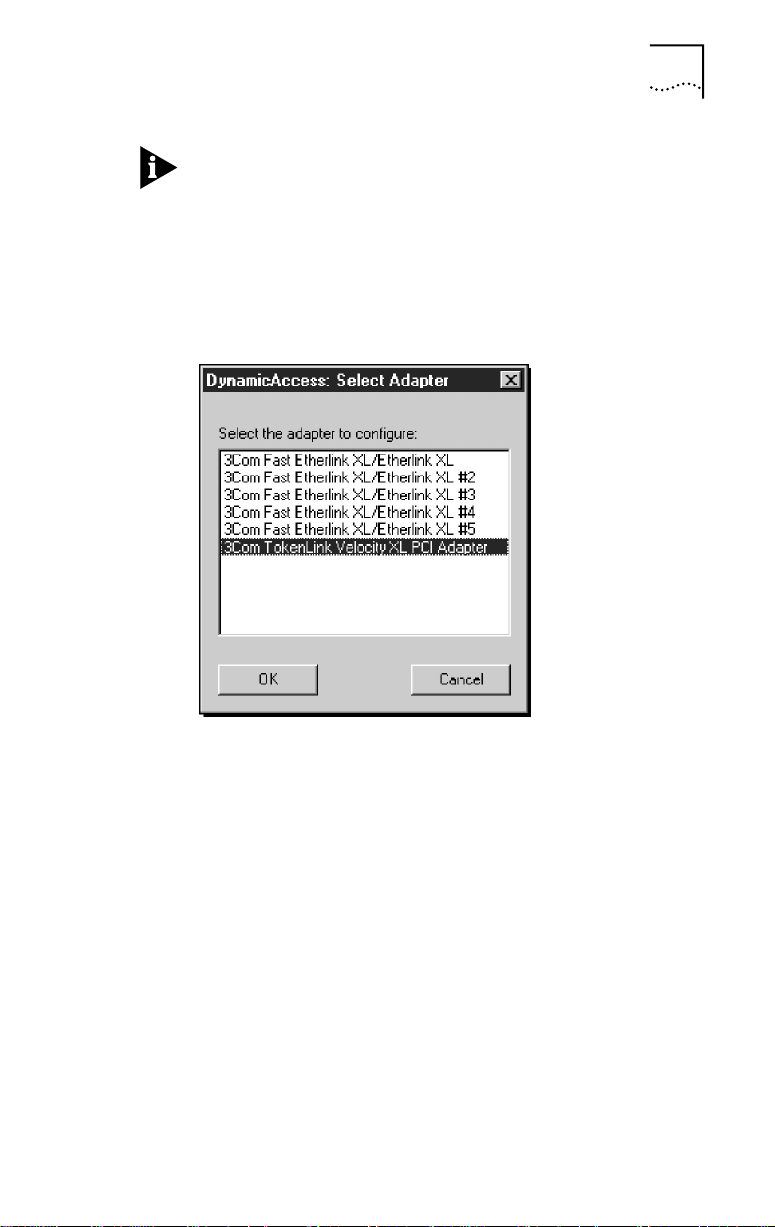
Configuring Class of Service 4-21
The 3Com Class of Service icon is loaded automatically
with the NDIS 4 driver installation. In a Windows NT
environment, you can also access the DynamicAccess:
Select Adapter window by clicking the Priority button
on the 3Com TokenLink Velocity XL PCI Adapter window
(Figure 4-5).
2 Select 3Com TokenLink Velocity XL PCI Adapter, as
shown in Figure 4-11.
Figure 4-11 DynamicAccess: Select Adapter Window
3 Click OK.
The Supported Applications tab of the 3Com Class of
Service Setup window appears, as shown in Figure 4-12.
The Supported Applications tab automatically displays all
applications on your PC that support DynamicAccess Class
of Service.
Page 74

4-22 CHAPTER 4: MICROSOFT WINDOWS ENVIRONMENT
Figure 4-12 3Com Class of Service Setup Window
If an application is not listed in the Supported Applications
tab (Figure 4-12), you can obtain the necessary port or
socket range from the application’s manufacturer, and
manually enter the information in the Additional Ranges
tab (Figure 4-13); or you can set the range to include
all applications.
4 Select the Enable radio button.
The default mode is Disable. When Class of Service is
disabled, you cannot select applications shown in the
Supported Applications Tab for high-priority network
access. In addition, you cannot make changes to data
shown in the Additional Ranges tab and Advanced Options
tab. Selecting Enable gives you access to all three tabs of
the 3Com Class of Service Setup window.
Page 75

Configuring Class of Service 4-23
5 Click the box next to each application that you want
to have high-priority network access.
Class of Service divides applications into two network
access priority groups:
■ High-priority
■ Low-priority (normal-priority)
Applications that you select are marked for high-priority
network access. Unselected applications are given
low-priority (normal-priority) network access.
Based on your selections, the NDIS 4 driver can recognize
network traffic as high-priority when that traffic is generated
by a chosen application.
6 Click OK.
7 Restart the computer.
Adding Class of Service Ranges and Protocols
You can add information for Class of Service applications
that you want to prioritize but which are not listed on the
3Com Class of Service Setup window (Figure 4-12).
You must specify port or socket ranges as well as the
network protocol being used. Obtain the information from
the application manufacturer.
The Class of Service network driver uses these ranges
to determine whether a packet should be treated as
high-priority. If you are not able to obtain the range,
you can set the entire range to 0000–9999.
To add the Class of Service ranges and protocols, follow
these steps:
1 Click the Additional Ranges tab.
The Class of Service Additional Ranges window appears, as
shown in Figure 4-13.
c
Page 76
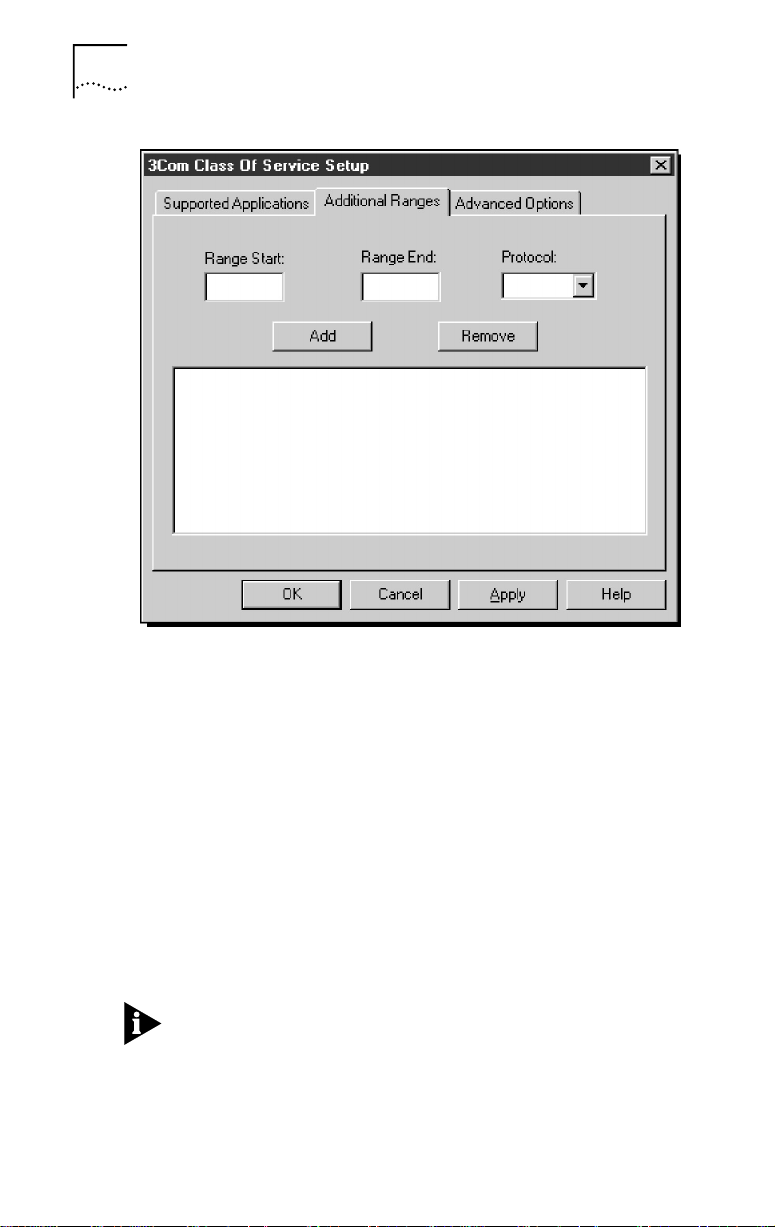
4-24 CHAPTER 4: MICROSOFT WINDOWS ENVIRONMENT
Figure 4-13 Class of Service Additional Ranges Window
2 Enter the beginning of the port or socket range for
the application in the Range Start box.
The range start should be a hexadecimal value with a
maximum of four digits.
3 Enter the inclusive range end value of the port or
socket range for the application.
The range end should be a hexadecimal number with a
maximum of four digits. If only one port or socket is
needed, Range End should match Range Start.
4 Select the protocol that the application uses.
The protocol can be TCP, UDP, or IPX.
Some applications support multiple protocols and have
port or socket ranges for each protocol. In this case, the
range or protocol must match the protocol on the PC. For
example, if only TCP/IP is installed, do not enter the socket
range for IPX, because doing so will adversely affect driver
performance.
Page 77

Configuring Class of Service 4-25
5 Once the Range Start, Range End, and Protocol are
entered press Add.
The range is added to the list, as shown in Figure 4-14.
c
Figure 4-14 Additional Ranges Window Showing Data
6 Click OK when you are finished.
To remove a range, select the range in the list and
click Remove.
7 Restart the computer.
Using Class of Service Advanced Options
You can use Class of Service Advanced Options to adjust
the network driver’s handling of certain types of
Class of Service traffic. The advanced options are set to
certain default values recommended by 3Com. In general,
you do not need to change these values, but you can do so
if you wish. Contact network administration before
changing these options.
Page 78

4-26 CHAPTER 4: MICROSOFT WINDOWS ENVIRONMENT
To access the advanced options, follow these steps:
1 Click the Advanced Options tab.
The Class of Service Advanced Options window appears, as
shown in Figure 4-15.
Figure 4-15 Class of Service Advanced Options Window
2 Enter new information as required.
3 Click OK to set the new value.
4 Restart the computer to activate changes.
Class of Service Advanced Options Settings
This section provides a detailed description of each
Advanced Values field shown on the Class of Service
Advanced Options window.
FIFO Packet Threshold This setting controls the number
of non–Class of Service bytes the network driver will allow in
the FIFO ahead of any Class of Service packets. A smaller
number decreases the time between Class of Service packets
but can adversely affect performance. The default value of
20,000 is the recommended setting.
Page 79

Configuring Class of Service 4-27
Concurrent UDP Streams This option controls the
number of simultaneous multimedia UDP packet streams
the network driver can handle at any time. For many
applications, the number of UDP streams is the same as
the number of connections.
For example, for videoconferencing with three people,
applications use three UDP streams for the video data. The
value must be a power of 2 (2, 4, 8) but the optimal value
may vary depending on the PC and application.
A video server may support 32 connections, but a client
may only want to conference with four other people at
a time.
The default value of 16 is the recommended setting for
most applications.
Low-Priority Ratio When Class of Service support is
enabled, high-priority packets are always transmitted
before low-priority packets. If a certain high-priority
application sends out enough packets, no low-priority
packets may be sent.
To prevent this problem, the driver uses a ratio value to
periodically send out a low-priority packet (if one is waiting
to be sent).
For example, if a value of 1000 is entered, one low-priority
packet would be sent for every 1000 high-priority packets.
The default value of 25 is the recommended setting for
most applications.
Natural Packet Interval This field is not applicable. Any
value entered in this field is ignored.
Disable Switch Packet Prioritization This option is not
currently enabled. Any setting is ignored.
Disable Receive Packet Buffering This option is not
currently enabled. Any setting is ignored.
Page 80

Page 81

IBM ENVIRONMENTS
5
This chapter describes how to install a 3C359 NIC network
device driver for various IBM operating system environments.
This chapter also describes configuring 3C359 NIC
connectivity to an IBM host computer (mainframe or
AS/400) for various Windows environments.
Installing a Driver for Various IBM Environments
This section describes how to install a 3C359 NIC network
device driver for various IBM operating system environments.
Installing the IBM LAN Support Program (DXMAID) and the
DOS NDIS 2.01 Driver
Follow these steps to install the IBM LAN Support Program
(DXMAID) and the DOS NDIS 2.01 driver for IBM host
connectivity applications. The DOS NDIS 2.01 driver can
also handle DOS LAN requests to IBM LAN Server.
1 At the DOS prompt on a DOS machine, run the
DXMAID installer from the IBM LAN Support Program
diskette.
2 Press Enter at the first three Information windows.
3 In the Setup window, press Enter to accept all the
default values.
4 If you are using the 3.5-inch TokenDisk diskettes, insert
TokenDisk diskette #2 in the drive. If you are using the
TokenDisk CD, insert it in the CD-ROM drive.
5 In the Process Driver Diskette window, enter the path
for the NDIS driver. For example, if you are using the
3.5-inch TokenDisk diskettes, enter:
a:\ndis2\dos
If you are using the TokenDisk CD, substitute the
appropriate drive in the path.
Page 82

5-2 CHAPTER 5: IBM ENVIRONMENTS
6 Insert the IBM LAN Support Program diskette in the
drive when prompted.
The Primary Adapter Driver shown is 3Com TokenLink
Velocity XL PCI.
7 Press F4 to install the driver.
8 If you are using the 3.5-inch TokenDisk diskettes,
insert TokenDisk diskette #1 in the drive when
prompted.
This completes the installation of DXMAID and the DOS
NDIS 2.01 driver. Restart your computer and install your
host connectivity application.
Installing a Driver for IBM DOS LAN Services
Follow these steps to install the NDIS 2.01 driver for IBM DOS
LAN Services for IBM LAN Server 4.0 or IBM Warp Server:
1 Create a temporary directory on your DOS PC. For
example, enter:
mkdir c:\temp
2 If you are using the 3.5-inch diskettes, insert
TokenDisk diskette #2 in the drive. If you are using
the TokenDisk CD, insert it in the CD-ROM drive.
3 Copy the following files from the TokenDisk diskette
to the temporary directory. For example, enter:
copy a:\ndis2\dos\oemsetup.inf c:\temp
copy a:\ndis2\dos\tlnkpn2.dos c:\temp
If you are using the TokenDisk CD, substitute the
appropriate drive in the path.
4 Insert IBM DOS LAN Services diskette #1 in the drive.
5 From the DOS prompt, enter:
a:\install
6 Press Enter when the welcome screen is displayed.
7 Press Enter to accept the default directory C:\NET as
the location to install IBM DOS LAN Services.
8 From the list of network cards presented, select
Network Card Not Shown In List Below.
Page 83

Installing a Driver for Various IBM Environments 5-3
9 Enter the path of the temporary directory for the
OEMSETUP.INF file:
c:\temp
10 The 3Com TokenLink Velocity XL PCI NIC is selected.
Press Enter.
11 Enter the machine ID, user name, and domain name.
12 Press Enter to accept the list of options chosen.
13 Finish installing files from the IBM DOS LAN Services
diskettes.
14 If you are using the 3.5-inch TokenDisk diskettes,
insert TokenDisk diskette #1 in the drive.
15 Copy the microcode file TLNKP.MAC from the
TokenDisk to your hard drive. For example, if you
are using the 3.5-inch TokenDisk diskettes, enter:
copy a:\tlnkp.mac c:\net
If you are using the TokenDisk CD, substitute the
appropriate drive in the microcode file’s path.
This completes the driver installation for IBM DOS LAN
Services. Restart your computer and install your host
connectivity application.
Using IBM MPTS to Install a Driver for OS/2
If your OS/2 network operating system has not yet been
installed on your computer, install it now and follow its
instructions for installing device drivers. If an OS/2 network
operating system has previously been installed, follow the
instructions here for using IBM Multiprotocol Transport
Services (MPTS) to install device drivers.
1 Start IBM MPTS by performing either of the
following actions:
■ From the OS/2 desktop, double-click the MPTS icon.
■ From an OS/2 window, go into the IBMCOM
subdirectory and at the OS/2 prompt, enter:
mpts
2 Select OK on the MPTS logo panel.
Page 84

5-4 CHAPTER 5: IBM ENVIRONMENTS
3 Select Install.
You are prompted for the source of the NIF file.
4 If you are using diskettes, insert TokenDisk
diskette #2 in a drive (for example, drive A)
and enter:
a:\ndis2\os2
If you are using the TokenDisk CD, insert it in the
CD-ROM drive (for example, drive D) and enter:
d:\ndis2\os2
5 When the Installation Complete message appears,
select OK.
You are returned to the main menu.
6 Select Configure in the MPTS dialog box.
7 In the Configure panel, verify that LAN Adapters and
protocols is preselected, and then select Configure at
the bottom of the panel.
8 In the Configure panel in the Network Adapters
group box, select 3Com TokenLink Velocity XL PCI
and click ADD.
You can edit parameter settings for the 3C359 NIC. Select
the 3C359 NIC in the Current Configuration list box and
click Edit. When you are finished with the parameter
settings, click OK.
9 In the Protocols list box, select the protocols used by
your network application. Select each protocol and
click ADD.
If you are not sure which protocols to use, select IBM
IEEE 802.2 and IBM OS/2 NetBIOS protocol drivers or ask
your network administrator.
The protocol drivers you have selected will appear under
the NIC driver name in the Current Configuration list box.
You can edit parameter settings for the protocols. Select a
protocol and then click Edit.
10 When you have finished selecting and editing
protocols in the Configuration panel, click OK.
11 Click Close in the Configuration panel.
Page 85

Configuring IBM Host Connectivity 5-5
12 Click Exit in the MPTS dialog box.
13 Click Exit in the Update CONFIG.SYS panel to update
the CONFIG.SYS file.
14 When you get the message that the CONFIG.SYS file
has been successfully updated, click OK.
15 Click Exit in the Exiting MPTS panel.
16 If you are using the 3.5-inch TokenDisk diskettes,
insert TokenDisk diskette #1 in the drive.
17 Copy the microcode file TLNKP.MAC from the
TokenDisk to your hard drive. For example, enter:
copy a:\tlnkp.mac c:\ibm\macs
If you are using the TokenDisk CD, substitute the
appropriate drive in the microcode file’s path.
18 Shut down OS/2 and restart your computer to let the
changes take effect.
19 At system startup, check for the following conditions
to determine whether the NIC is working correctly and
whether installation has been completed successfully:
■ The device driver files loaded successfully. There are
no error messages.
■ You are able to log on and communicate with
the network.
If you experience problems, see Chapter 6,
“Troubleshooting.”
Installation of the driver for OS/2 is now complete.
Configuring IBM Host Connectivity
This section describes the initial phase of configuring
3C359 NIC connectivity to an IBM host computer
(mainframe or AS/400) for various Windows environments.
This phase involves adding the appropriate network
protocol to enable host connectivity.
After adding the network protocol, install the host
connectivity applications (such as client access and
emulator applications) that are appropriate for your
environment.
Page 86

5-6 CHAPTER 5: IBM ENVIRONMENTS
Adding the MS-DLC Network Protocol for
Windows for Workgroups
Follow the steps in this section to add the Microsoft MS-DLC
network protocol to the Windows for Workgroups Add
Network Protocol list for the 3C359 NIC. The MS-DLC
protocol is required for connectivity between your PC and an
IBM host computer.
Before proceeding, make sure that you have the Microsoft
MS-DLC network protocol available. If the MS-DLC
protocol is not currently available, download it from the
Microsoft Web site to a temporary storage location on your
PC’s hard disk or on a diskette.
1 In the Windows for Workgroups Program Manager
window, double-click the Network icon.
2 In the Network window, double-click the Network
Setup icon.
3 In the Network Setup window, click Network Drivers.
4 In the Network Drivers window, make sure that 3Com
TokenLink Velocity XL PCI Adapter is displayed. Click
Add Protocol.
5 In the Add Network Protocol window, select Unlisted
or Updated Protocol. Click OK.
6 In the Install Driver window, enter the path for the
MS-DLC protocol. If the protocol is stored on diskette,
insert the diskette in the drive. Click OK.
7 In the Unlisted or Updated Protocol window, select
MS-DLC. Click OK.
The Network Driver window is displayed.
8 Verify that the MS-DLC protocol is displayed under
3Com TokenLink Velocity XL PCI Adapter. Click Close.
The Network Setup window is displayed.
9 Click OK.
The MS-DLC files are copied, and the Network
Setup window displays a message indicating that the
AUTOEXEC.BAT, SYSTEM.INI, and PROTOCOL.INI files
have been modified.
Page 87

Configuring IBM Host Connectivity 5-7
10 In the Network Setup message window, click OK.
The Windows Setup window displays the following
message:
You need to quit Windows and restart your
computer so that changes you made will take
effect. Do not press CTRL+ALT+DEL to restart
your computer--this may cause you to lose work.
Restart the computer now?
11 In the Windows Setup message window, click
Restart Computer.
This completes the procedure for adding the Microsoft
MS-DLC network protocol to the Windows for Workgroups
Add Network Protocol list for the 3C359 NIC.
After adding the network protocol, install the host
connectivity applications (such as client access and
emulator applications) that are appropriate for your
environment.
Adding the 32-Bit DLC Network Protocol for Windows 95
Follow the steps in this section to add the Microsoft 32-bit
DLC network protocol to the Windows 95 Network Protocols
list for the 3C359 NIC. The 32-bit DLC protocol is required for
connectivity between your PC and an IBM host computer.
Before proceeding, make sure that you have the Microsoft
32-bit DLC network protocol available. If you are using
Windows 95 version 950 or 950a (the “retail” version), you
must download the 32-bit DLC protocol from the Microsoft
Web site to a temporary storage location on your PC’s hard
disk or on a diskette. Windows 95 version 950b, OSR2,
includes the 32-bit DLC protocol.
1 On the Windows 95 desktop, double-click the
My Computer icon.
2 Double-click the Control Panel icon.
3 Double-click the Network icon.
4 In the Network window, select 3Com TokenLink
Velocity XL PCI Adapter in the Configuration tab.
Click Add.
Page 88

5-8 CHAPTER 5: IBM ENVIRONMENTS
5 In the Select Network Component Type window,
select Protocol. Click Add.
Windows builds the driver information database and
displays the Select Protocol window.
6 Select Microsoft in the Manufacturers list.
7 Do one of the following:
■ If you are using Windows 95 version 950b, OSR2, select
Microsoft 32-bit DLC in the Network Protocols list.
The Configuration tab of the Network window appears.
Proceed to step 9.
■ If you are using Windows 95 version 950 or 950a
(“retail” version), click Have Disk.
The Install From Disk window is displayed. Continue at
step 8.
8 If you are using Windows 95 version 950 or 950a
(“retail” version), do one of the following:
■ If you have copied the Microsoft 32-bit DLC protocol to
diskette, insert the diskette in the drive.
■ If you have copied the DLC protocol to the hard drive,
enter the appropriate path for the downloaded
Microsoft 32-bit DLC protocol in the Install From Disk
window. Click OK.
9 Verify that Microsoft 32-bit DLC is displayed for
the 3Com TokenLink Velocity XL PCI Adapter in the
Configuration tab of the Network window. Click OK.
Windows copies the protocol files.The System Settings
Change window displays the following message:
You must restart your computer before the new
settings will take effect. Do you want to
restart your computer now?
10 Click Yes.
This completes the procedure for adding the Microsoft
32-bit DLC network protocol to the Windows 95 Network
Protocols list for the 3C359 NIC.
After adding the network protocol, install the host
connectivity applications (such as client access and
emulator applications) that are appropriate for your
environment.
Page 89

Configuring IBM Host Connectivity 5-9
Adding the 32-Bit DLC Network Protocol for Windows NT
Follow the steps in this section to add the Microsoft
32-bit DLC network protocol to the Windows NT Network
Protocols list for the 3C359 NIC. The 32-bit DLC protocol is
required for connectivity between your PC and an IBM
host computer.
1 On the Windows NT desktop, double-click the
My Computer icon.
2 Double-click the Control Panel icon.
3 Double-click the Network icon.
4 In the Network window, select the Protocols tab.
Click Add.
5 In the Select Network Protocol window, select DLC
Protocol. Click OK.
6 Insert the Windows NT CD in the CD-ROM drive. In
the Windows NT Setup window, enter the path for
the Windows NT CD. For example:
d:\
The Protocols tab of the Network window is displayed.
7 Verify that DLC Protocol is displayed. Click Close.
Bindings messages are displayed. The Network Settings
window displays the following message:
You must shut down and restart your computer
before the new settings will take effect. Do
you want to restart your computer now?
8 Click Yes.
This completes the procedure for adding the Microsoft
32-bit DLC network protocol to the Windows NT Network
Protocols list for the 3C359 NIC.
After adding the network protocol, install the host
connectivity applications (such as client access and
emulator applications) that are appropriate for your
environment.
Page 90

Page 91

6
This chapter describes how to isolate and solve 3C359 NIC
hardware and network cabling problems.
3C359 NIC LEDs
Light-emitting diodes (LEDs) on the backplate of the
3C359 NIC, shown in Figure 6-1, indicate the configured
ring speed and whether or not the 3C359 NIC is inserted
into the ring. The LEDs also light when drivers are loading
and when the diagnostics program is running.
TROUBLESHOOTING
4 Mbps
16 Mbps
Figure 6-1 NIC LEDs
When the green LED (labeled “4”) is lit, it indicates that the
3C359 NIC is set to 4 Mbps speed and is correctly inserted
into the token ring network.
When the yellow LED (labeled “16”) is lit, it indicates that
the 3C359 NIC is set to 16 Mbps and is correctly inserted
into the token ring network.
4
16
Data
Page 92

6-2 CHAPTER 6: TROUBLESHOOTING
Using the Diagnostic Program
You can troubleshoot the 3C359 NIC configuration and
test for physical board problems by running the DOS
Configuration and Diagnostic Program.
Configuration instructions are described in Appendix B.
The diagnostic part of the program tests the 3C359 NIC,
not the network. However, a lobe cable must be connected
from the 3C359 NIC to a retiming concentrator or
MAU for all tests. A lobe cable is the section of cable
that attaches a ring station or network device to a MAU
or wiring hub.
The diagnostic program does not function properly if the
3C359 NIC drivers are already installed and running in
memory. You must bypass the drivers by performing a clean
DOS boot before you run the diagnostic program. Use a
DOS diskette if you are running a version of DOS earlier
than DOS 6.x.
DOS Diagnostic Tests
The diagnostics test physical components, connectors, and
circuitry of the 3C359 NIC, as follows.
Register Write/Read Test
This test verifies accurate writing and reading of the 3C359
NIC’s control registers.
Local RAM Write/Read Test
This test verifies that the PC can correctly access the total
64 KB of available local RAM.
Timer Test
This test verifies the 3C359 NIC’s timer operations by
comparing the 3C359 NIC’s timers to the PC’s timer.
Page 93

Open NIC for Ring Operation Test
This test prepares the 3C359 NIC for a NIC ring operation
test and verifies the 3C359 NIC’s ability to transmit and
receive data over the network. This test requires you to
connect to an STP or a UTP cable with a DAU, MAU, CAU,
or token ring switch at the other end.
Ring Operations Test
This test assesses communication on the ring. The
3C359 NIC must be attached to the ring to run this
test successfully. The 3C359 NIC also must be set to
the correct ring speed.
Close NIC Test
This test verifies the 3C359 NIC’s ability to close the 3C359
NIC and terminate the Ring Operations Test. The 3C359
NIC must have been previously opened.
Running the DOS Diagnostic Tests
If you are using Windows 95 or Windows for Workgroups,
exit Windows and restart the PC in MS-DOS mode, or boot
from a DOS diskette. If you are running Windows NT, boot
from the DOS partition or boot from a DOS diskette to run
the diagnostic program.
1 If you are using the 3.5-inch diskettes, insert
TokenDisk diskette #1 in the drive (for example,
the A drive) and enter:
a:\3pcid
Using the Diagnostic Program 6-3
If you are using the TokenDisk CD, insert it in the
CD-ROM drive (for example, the D drive) and enter:
d:\3pcid
The DOS Configuration and Diagnostic Program window
is displayed with the Test menu selected, as shown in
Figure 6-2.
Page 94

6-4 CHAPTER 6: TROUBLESHOOTING
Figure 6-2 Test Menu
2 From the Test pull-down menu shown in Figure 6-2,
select Run Tests.
The Run Tests dialog box appears, similar to the one shown
in Figure 6-3.
Figure 6-3 DOS Diagnostic Program Run Tests Dialog Box
3 Press Enter to start the tests.
Each test runs once unless you specify otherwise. The test
results are displayed with “Passed” or “Failed” in the
Results column.
Page 95
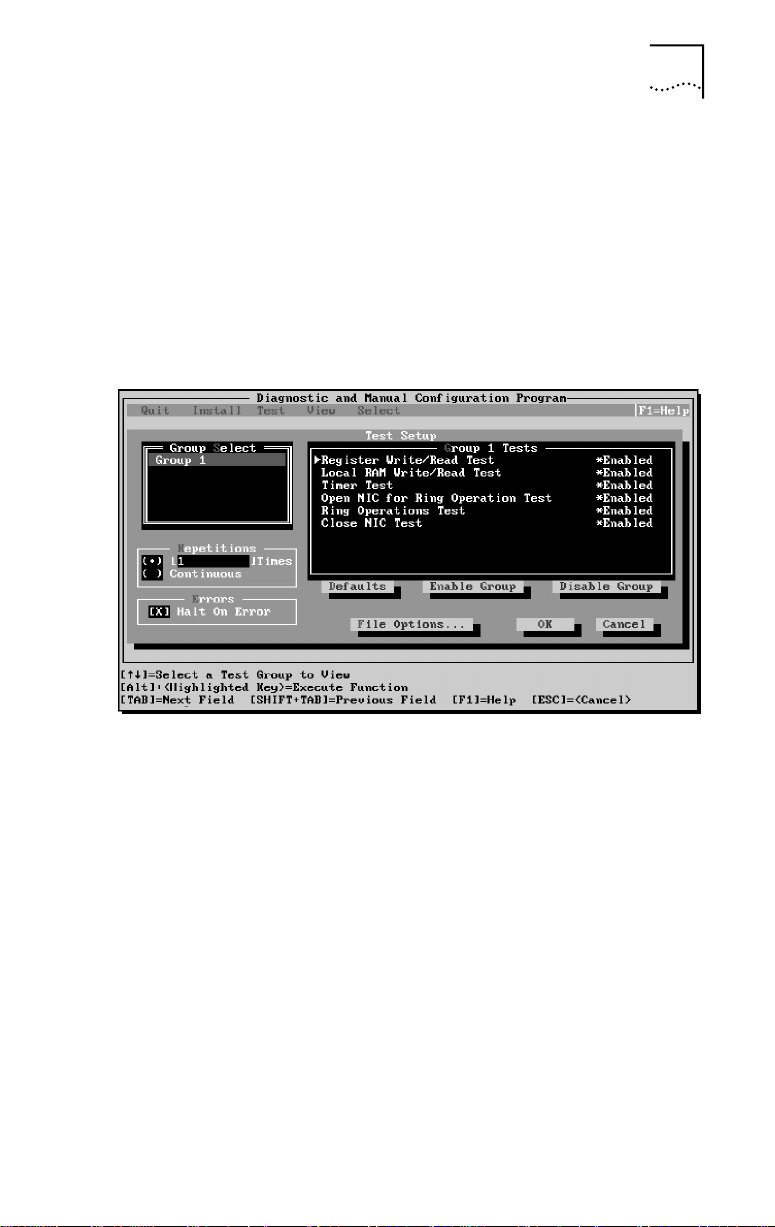
To run the tests continuously, select the Continuous option
in the Test Setup dialog box, as described in the next
section, “Changing the DOS Test Setup.”
Changing the DOS Test Setup
To change the test parameters, follow these steps:
1 Select Test Setup in the Run Tests dialog box and
press Enter.
The Test Setup dialog box appears, as shown in Figure 6-4.
Using the Diagnostic Program 6-5
Figure 6-4 DOS Diagnostic Program Test Setup Dialog Box
2 Press Tab to move from field to field and select any
field within the Test Setup dialog box.
Within the Group Select area, use the arrow keys to select
Group 1. (Future software enhancements will provide
additional test groups.) Use the Enable Group or Disable
Group options to enable or disable a group of tests.
For test descriptions, see “DOS Diagnostic Tests” earlier
in this chapter.
3 Select OK and press Enter.
4 To run the tests, select Run Tests from the Test menu
and select Start.
Page 96

Page 97

SPECIFICATIONS
A
This appendix lists 3C359 NIC specifications, connector pin
assignments, and cable requirements.
3C359 NIC Specifications
The 3C359 NIC provides a high-performance 32-bit PCI
local bus interface with bus mastering that runs at a clock
speed of 33 MHz.
Network Interface
IEEE 802.5 token ring network with 16 Mbps or 4 Mbps
transmission rate.
Physical Dimensions
Length: 14.605 cm (5.75 in)
Height: 10.668 cm (4.20 in)
Environmental Operating Range
Operating temperature: 0˚ to 55 ˚C (32˚ to 131 ˚F)
Storage –40˚ to 80 ˚C (–40˚ to 176 ˚F)
Relative humidity (noncondensing)
Operating: 10% to 90%
Storage: 5% to 95%
Power Requirements at 16 Mbps
0 mA @ +3.3 V, maximum
400 mA @ +5 V, maximum
0 mA @ +12 V, maximum
Page 98

A-2 APPENDIX A: SPECIFICATIONS
Compatibility
PCI Local Bus Specification, Revision 2.1
PCI Bus Power Management Interface Specification,
Revision 1.0 (Draft)
Advanced Configuration and Power Interface Specification,
Revision 1.0
Bus Data Interface
32-bit bus mastering
Interrupts (IRQs)
Automatically allocated by system
Node ID
Globally administered node ID allocated by IEEE
Locally administered node ID optional
Cables and Connectors
Category 3, 4, 5 for UTP (RJ-45)
Type 1, 1A, 2, 6 for STP (DB-9)
Emissions Classifications
FCC Class B, digital device
EN55022 Class B
Canadian Class B digital apparatus
VCCI Class 2 category
European Community Classification
EE-Compliant
Safety Classifications
UL 1950 (ITE)
TUV EN60950:1992
Electromagnetic Susceptibility
EN50082-1
Page 99

Connector Pin Assignments
4
16
Data
6
7
8
9
1
2
3
4
5
RX
TX
RX
TX
4 Mbps
16 Mbps
You can connect the 3C359 NIC to a network through the
NIC’s DB-9 connector or RJ-45 connector. Pin assignments
for both connector types are shown in the following
sections.
DB-9 Connector Pin Assignments
You can use the 3C359 NIC’s DB-9 connector to connect to
shielded twisted-pair (STP) cabling (Type 1 or 6). The DB-9
connector pin assignments are shown in Figure A-1.
(
Connector Pin Assignments A-3
Figure A-1 DB-9 Connector Pin Assignments
RJ-45 Connector Pin Assignments
You can use the 3C359 NIC’s RJ-45 connector to connect to
unshielded twisted-pair (UTP) cabling (Category 3, 4, or 5).
The RJ-45 connector pin assignments are shown in
Figure A-2.
Page 100

A-4 APPENDIX A: SPECIFICATIONS
4 Mbps
16 Mbps
Figure A-2 RJ-45 Connector Pin Assignments
Cable Requirements
The 3C359 NIC supports industry-standard token ring
cabling that meets IEEE 802.5 specifications.
Connect shielded twisted-pair (STP) cables (type 1 or 6) to
the 3C359 NIC’s DB-9 connector (Figure A-1).
Connect unshielded twisted-pair (UTP) cables (category 3,
4, or 5) to the 3C359 NIC’s RJ-45 connector (Figure A-2).
Data
4
16
8
7
6 TX
5 RX
4 RX
3 TX
2
1
12345678
