Page 1
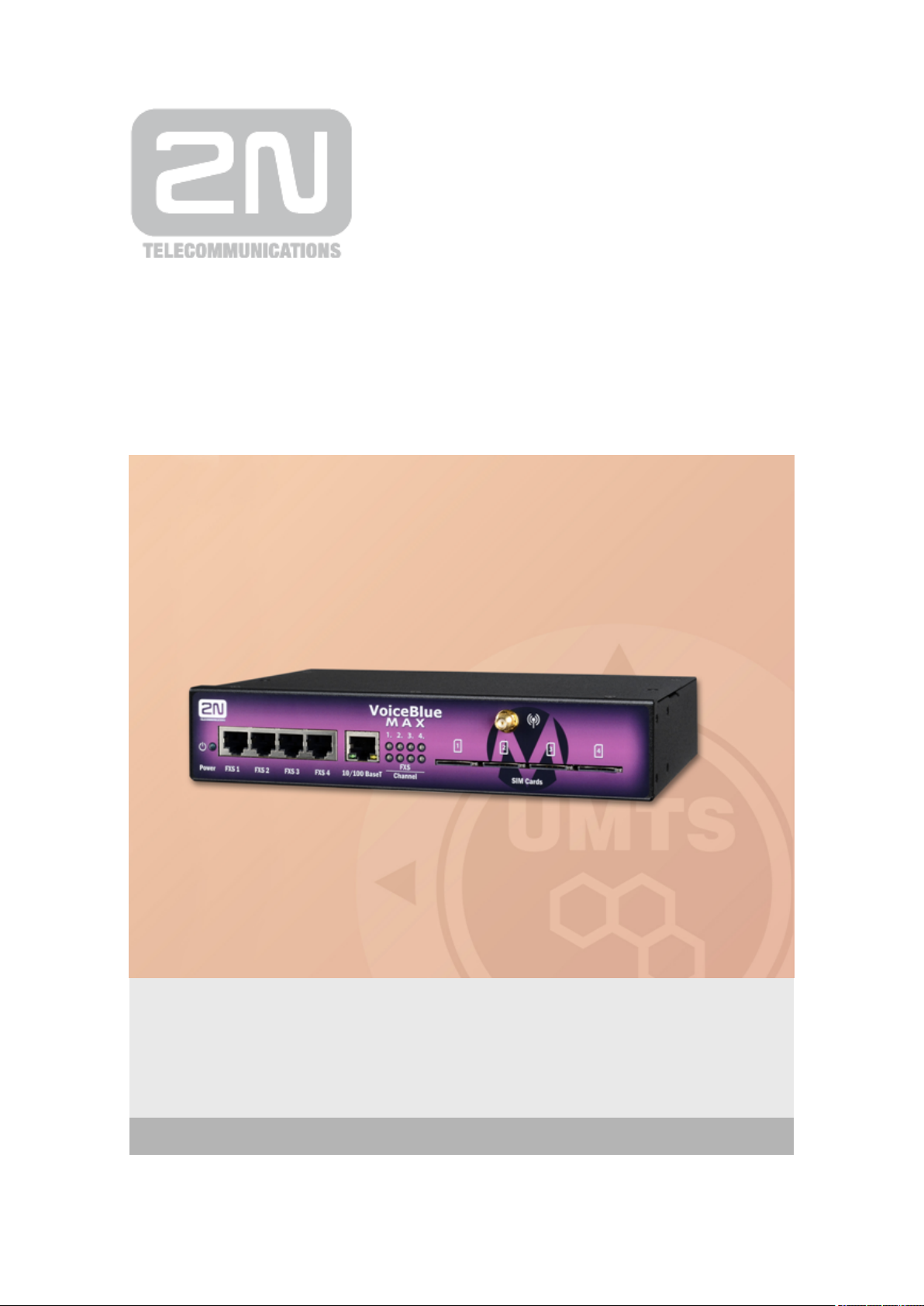
www.2n.czFirmware
Version
2N VoiceBlue MAX
®
GSM/UMTS/VoIP Gateway
User Manual
1.1
1.14.0
Page 2
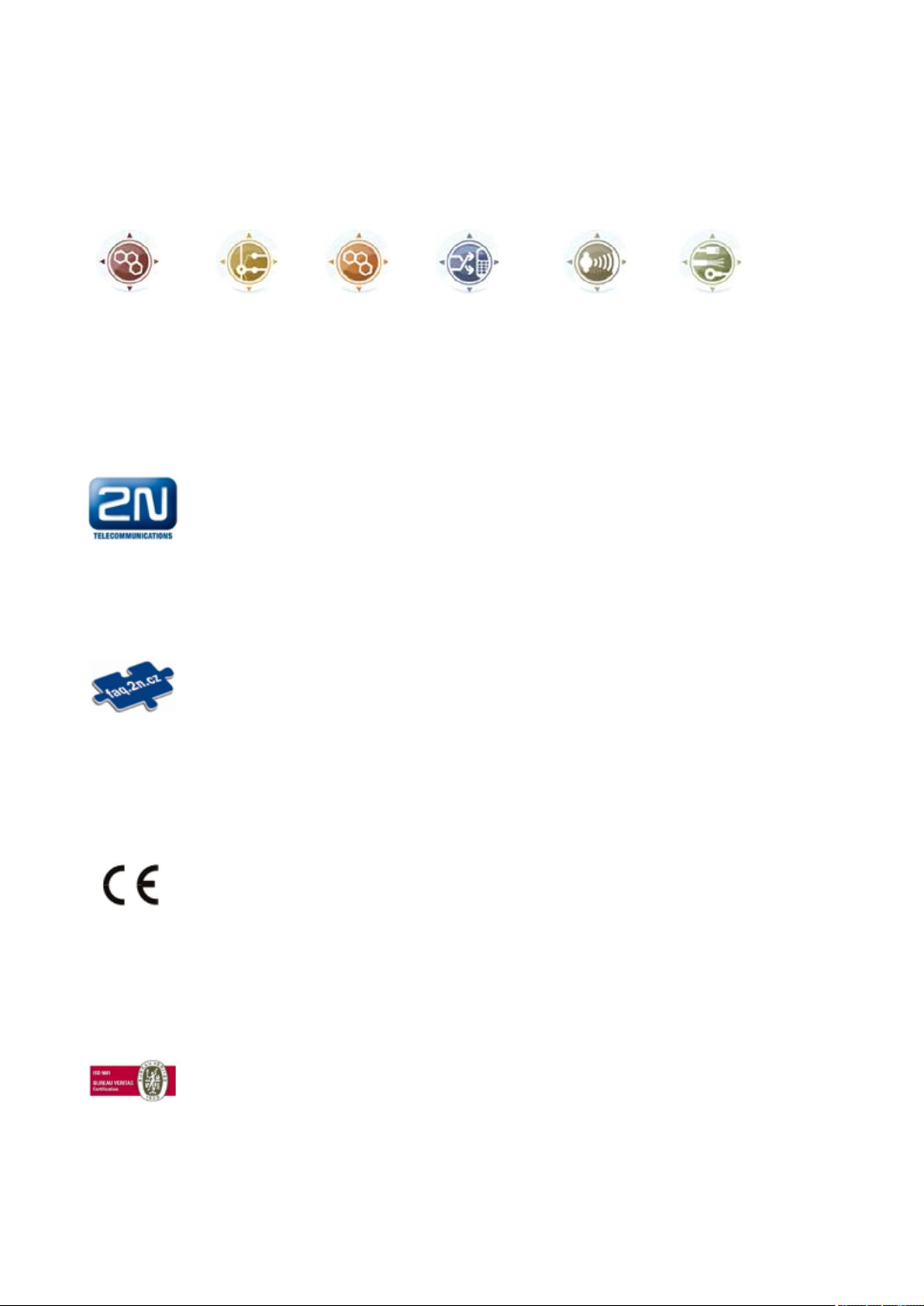
The 2N TELEKOMUNIKACE joint-stock company is a Czech manufacturer and supplier of
telecommunications equipment.
The product family developed by 2N TELEKOMUNIKACE a.s. includes GSM gateways, private
branch exchanges (PBX), and door and lift communicators. 2N TELEKOMUNIKACE a.s. has
been ranked among the Czech top companies for years and represented a symbol of stability
and prosperity on the telecommunications market for almost two decades. At present, we
export our products into over 120 countries worldwide and have exclusive distributors on all
continents.
2N is a registered trademark of 2N TELEKOMUNIKACE a.s.. Any product and/or other
®
names mentioned herein are registered trademarks and/or trademarks or brands protected
by law.
2N TELEKOMUNIKACE administers the FAQ database to help you quickly find information and
to answer your questions about 2N products and services. On www.faq.2n.cz you can find
information regarding products adjustment and instructions for optimum use and procedures
„What to do if...“.
Declaration of Conformity
2N TELEKOMUNIKACE hereby declares that the 2N VoiceBlue MAX product complies with all
®
basic requirements and other relevant provisions of the 1999/5/EC directive. For the full
wording of the Declaration of Conformity see the CD-ROM enclosed and at www.2n.cz.
The 2N TELEKOMUNIKACE company is the holder of the ISO 9001:2009 certificate. All
development, production and distribution processes of the company are managed by this
standard and guarantee a high quality, technical level and professional aspect of all our
Page 3
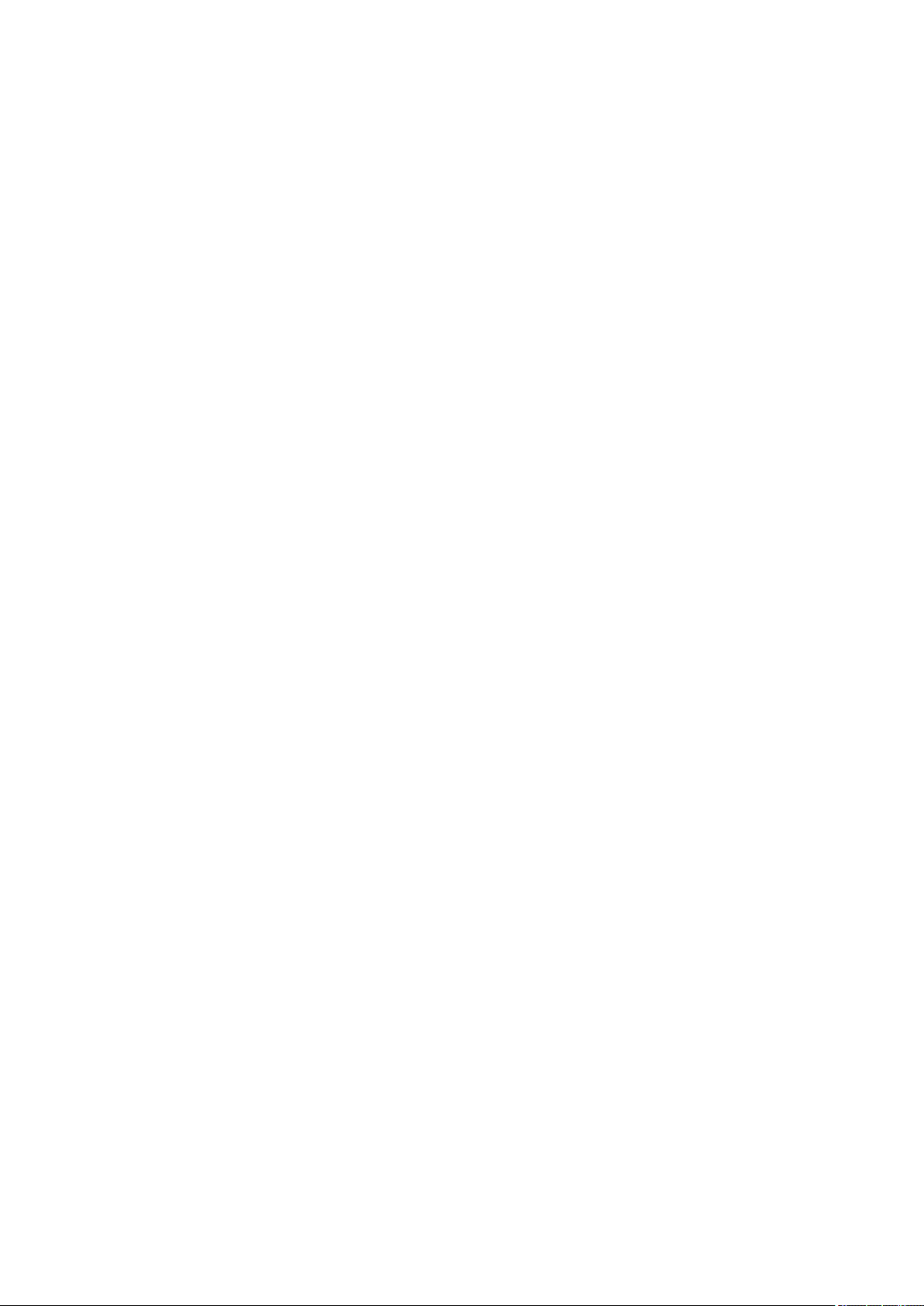
Content
1. Product Overview . . . . . . . . . . . . . . . . . . . . . . . . . . . . . . . . . . 4
1.1 Product Description . . . . . . . . . . . . . . . . . . . . . . . . . . . . . . . . . . . . . . . . . . . . . . 5
1.2 Safety Precautions . . . . . . . . . . . . . . . . . . . . . . . . . . . . . . . . . . . . . . . . . . . . . . . 6
1.3 Upgrade . . . . . . . . . . . . . . . . . . . . . . . . . . . . . . . . . . . . . . . . . . . . . . . . . . . . . . . 7
1.4 Terms and Symbols Used . . . . . . . . . . . . . . . . . . . . . . . . . . . . . . . . . . . . . . . . . 8
2. Description and Installation . . . . . . . . . . . . . . . . . . . . . . . . . . 9
2.1 Before You Start . . . . . . . . . . . . . . . . . . . . . . . . . . . . . . . . . . . . . . . . . . . . . . . . . 10
2.2 Factory Settings . . . . . . . . . . . . . . . . . . . . . . . . . . . . . . . . . . . . . . . . . . . . . . . . . 14
2.3 Brief Installation Guide . . . . . . . . . . . . . . . . . . . . . . . . . . . . . . . . . . . . . . . . . . . . 15
2.4 IP Voice Transmission . . . . . . . . . . . . . . . . . . . . . . . . . . . . . . . . . . . . . . . . . . . . 21
2.5 2N® VoiceBlue MAX Connection to VoIP . . . . . . . . . . . . . . . . . . . . . . . . . . . . . 24
2.6 Available 2N® VoiceBlue MAX Connections . . . . . . . . . . . . . . . . . . . . . . . . . . . 26
3. VoiceBlue MAX Configuration . . . . . . . . . . . . . . . . . . . . . . . . 27
3.1 Factory Reset . . . . . . . . . . . . . . . . . . . . . . . . . . . . . . . . . . . . . . . . . . . . . . . . . . . 28
3.2 Basic Configuration – Step by Step . . . . . . . . . . . . . . . . . . . . . . . . . . . . . . . . . . 29
3.3 Call Routing . . . . . . . . . . . . . . . . . . . . . . . . . . . . . . . . . . . . . . . . . . . . . . . . . . . . 31
3.4 Web Configuration Interface . . . . . . . . . . . . . . . . . . . . . . . . . . . . . . . . . . . . . . . . 35
4. Terminal . . . . . . . . . . . . . . . . . . . . . . . . . . . . . . . . . . . . . . . . . . 73
4.1 Terminal-Based Communication . . . . . . . . . . . . . . . . . . . . . . . . . . . . . . . . . . . . 74
4.2 AT Interface . . . . . . . . . . . . . . . . . . . . . . . . . . . . . . . . . . . . . . . . . . . . . . . . . . . . 75
4.3 LOGs . . . . . . . . . . . . . . . . . . . . . . . . . . . . . . . . . . . . . . . . . . . . . . . . . . . . . . . . . 83
4.4 CDR . . . . . . . . . . . . . . . . . . . . . . . . . . . . . . . . . . . . . . . . . . . . . . . . . . . . . . . . . . 85
4.5 Available Status Messages . . . . . . . . . . . . . . . . . . . . . . . . . . . . . . . . . . . . . . . . 86
4.6 Statistics . . . . . . . . . . . . . . . . . . . . . . . . . . . . . . . . . . . . . . . . . . . . . . . . . . . . . . . 90
4.7 Tracing . . . . . . . . . . . . . . . . . . . . . . . . . . . . . . . . . . . . . . . . . . . . . . . . . . . . . . . . 93
4.8 External SMS Control . . . . . . . . . . . . . . . . . . . . . . . . . . . . . . . . . . . . . . . . . . . . . 94
5. Technical Parameters . . . . . . . . . . . . . . . . . . . . . . . . . . . . . . . 96
6. Supplementary Information . . . . . . . . . . . . . . . . . . . . . . . . . . 98
6.1 Regulations and Directives . . . . . . . . . . . . . . . . . . . . . . . . . . . . . . . . . . . . . . . . . 99
6.2 Troubleshooting . . . . . . . . . . . . . . . . . . . . . . . . . . . . . . . . . . . . . . . . . . . . . . . . . 100
6.3 List of Abbreviations . . . . . . . . . . . . . . . . . . . . . . . . . . . . . . . . . . . . . . . . . . . . . . 101
6.4 General Instructions and Cautions . . . . . . . . . . . . . . . . . . . . . . . . . . . . . . . . . . . 102
Page 4
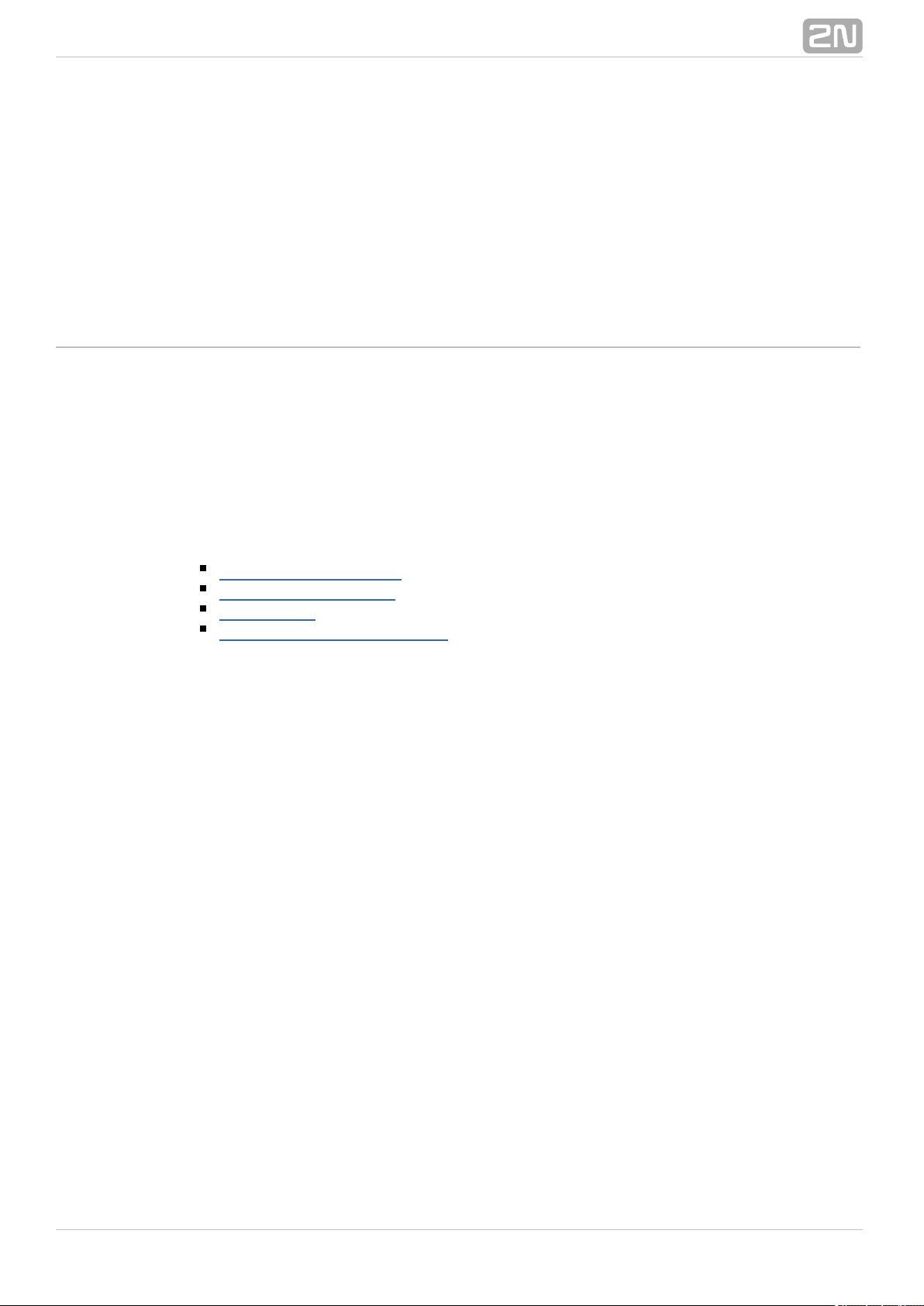
1. Product Overview
In this section, we introduce the product, outline its application2N VoiceBlue MAX
®
options and highlight the advantages following from its use. This section also includes
safety instructions.
Here is what you can find in this section:
1.1 Product Description
1.2 Safety Precautions
1.3 Upgrade
1.4 Terms and Symbols Used
®
42N TELEKOMUNIKACE a.s., www.2n.cz
Page 5
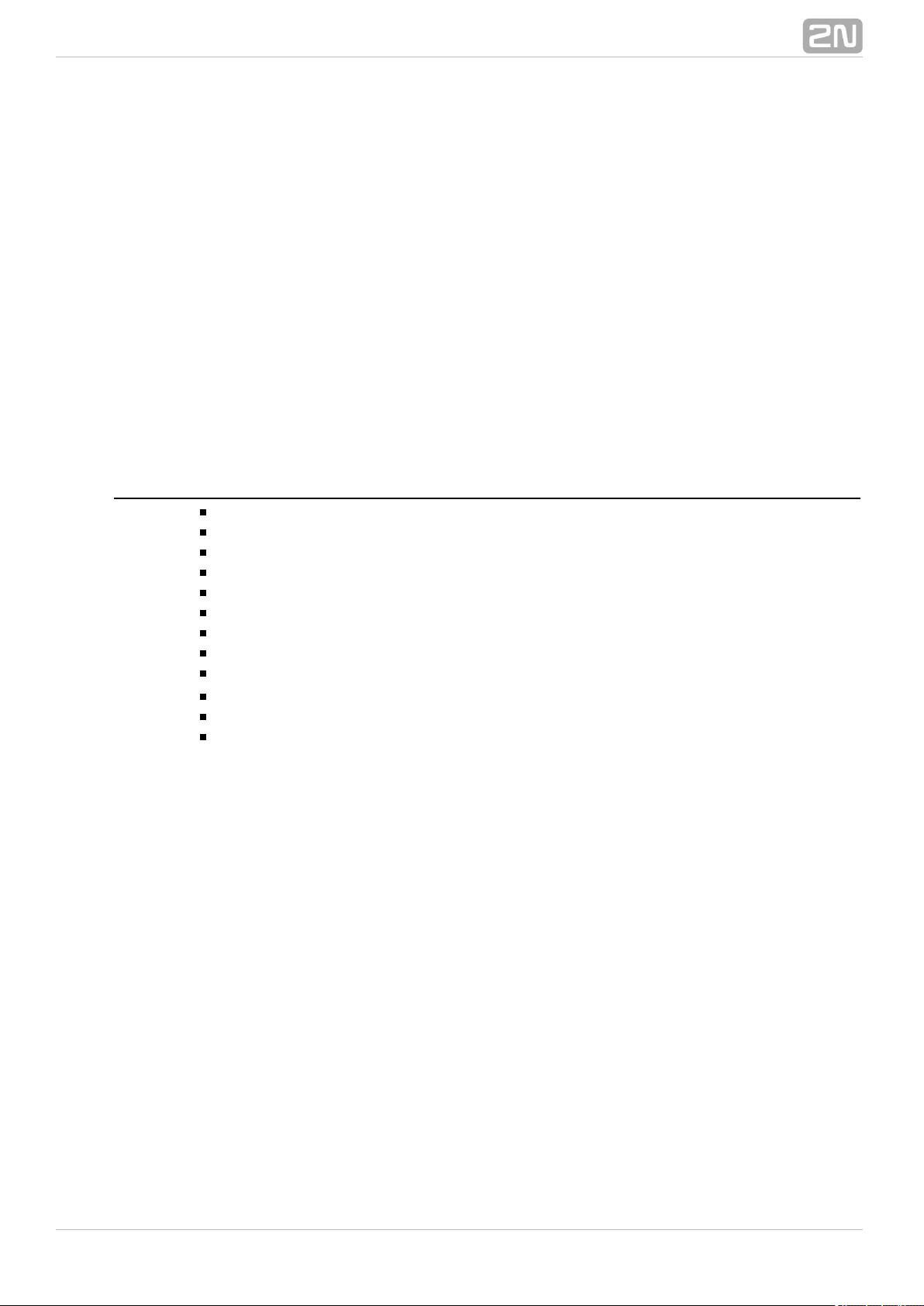
1.1 Product Description
2N VoiceBlue MAX® is a device that helps directly interconnect a SIP–supporting
VoIP network with GSM networks and can be used for direct connection with a SIP
telephone set. contains 4x FXS ports for analogue2N VoiceBlue MAX
®
e. outgoing and incoming calls, is thetelecommunication equipment. The voice mode, i.
basic function of the gateway. is equipped with all voice mode 2N VoiceBlue MAX
®
functions and provides the highest user comfort. In addition to voice transmission, 2N
enables you to send and receive text messages (SMS). You can use VoiceBlue MAX
®
the web interface or AT commands for all the gateway settings. The programmable
parameters are set in such a way that you can make calls the moment you connect the
system to the Ethernet, connect an antenna and insert the SIM card. 2N VoiceBlue
®
can be combined with the service (remote GSMMAX 2N Mobility Extension
®
extension) for up to 8 users.
2N VoiceBlue MAX® Basic Features
Compact size
Four GSM/UMTS channels
System rack installation option
Intelligent incoming/outgoing call routing
SMS sending/receiving (web, AT interfaces)
User–friendly web interface
A single antenna for 4 GSM modules
Fouri FXS ports
Automatic call records and detailed statistics
support2N Mobility Extension
®
Possibility of SMS sending+receiving via web interface
Tone detection
®
52N TELEKOMUNIKACE a.s., www.2n.cz
Page 6
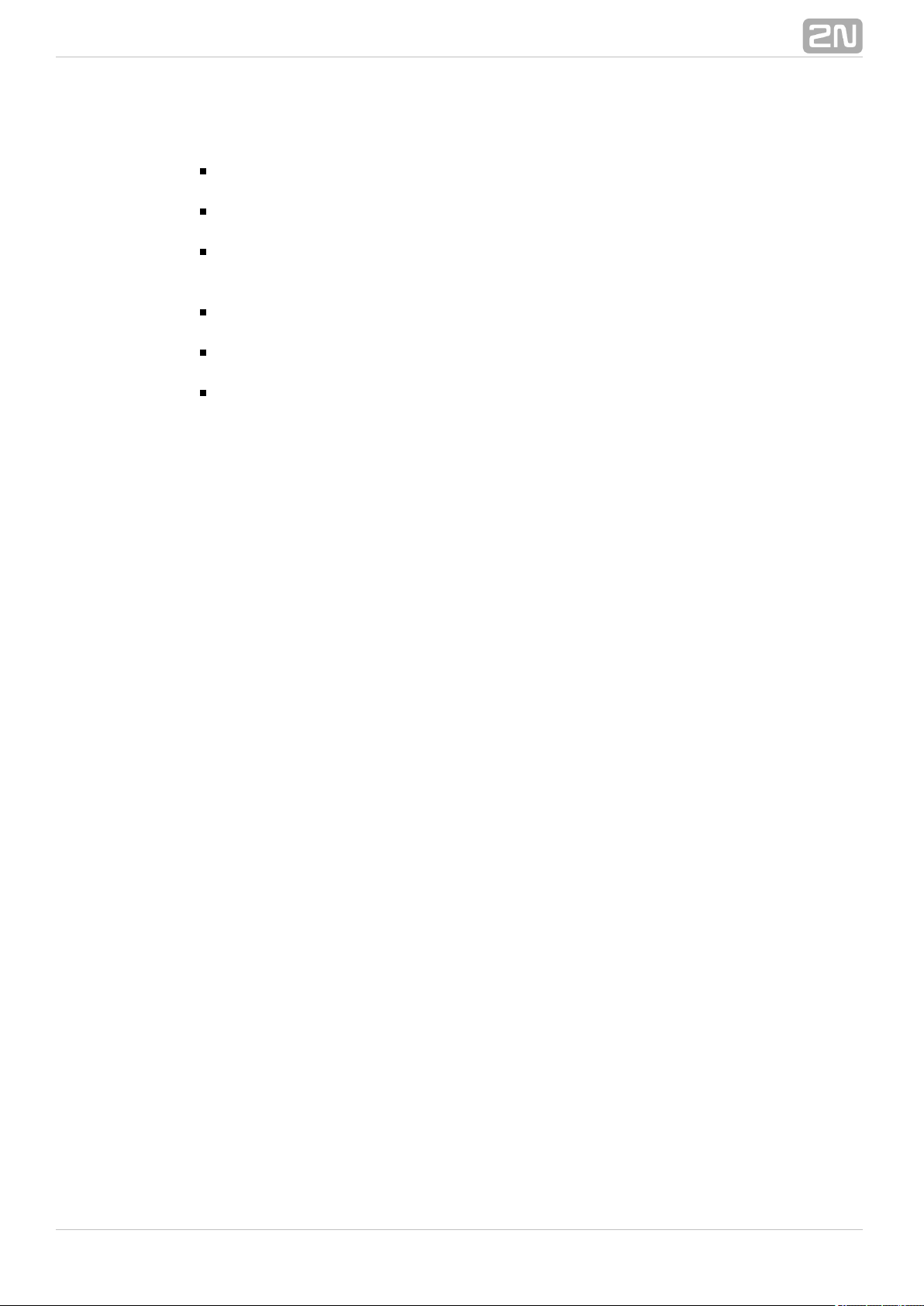
1.2 Safety Precautions
It is prohibited to use any transmitters, including the UMTS/GSM devices, in
areas where explosives are used, such as quarries.
It is prohibited to use the GSM gateways at petrol stations where mobile
telephones are also prohibited.
GSM phones may affect sensitive life–saving devices in medical centres.
Therefore, it is forbidden to use GSM/UMTS devices, including the GSM gateways,
in such facilities.
In general, any prohibition regarding mobile phones based on RF energy
radiation applies to GSM/UMTS devices too.
If necessary, the GSM gateways may be installed at a safe distance from the
prohibited area and connected with the original place through an Ethernet cable.
Although GSM gateways are not intended for cars or aeroplanes, all relevant
prohibitions and regulations regarding mobile phones apply to them too.
®
62N TELEKOMUNIKACE a.s., www.2n.cz
Page 7
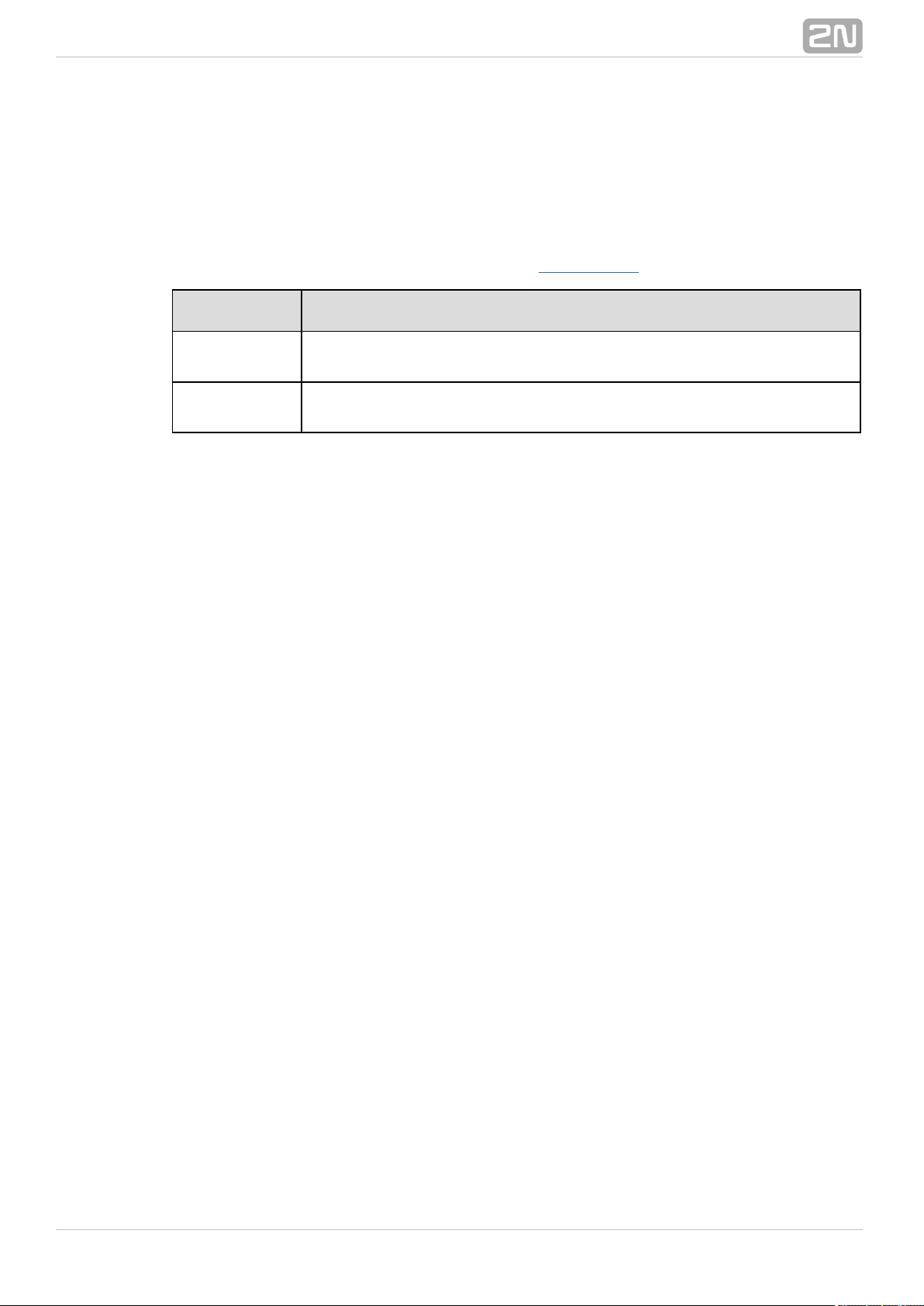
1.3 Upgrade
The manufacturer reserves the right to modify the product in order to improve its
qualities.
In response to the customers' requirements, the manufacturer constantly improves the
software contained in the product (firmware). For the latest firm2N VoiceBlue MAX
®
ware version and the User Manual refer to the .2N web sites
Manual
Version
Upgrade
1.0
The User Manual relates to the firmware2N VoiceBlue Next
®
version 1.9.2.
1.1
The User Manual relates to the firmware 2N VoiceBlue Next
®
version 1.14.0.
®
72N TELEKOMUNIKACE a.s., www.2n.cz
Page 8
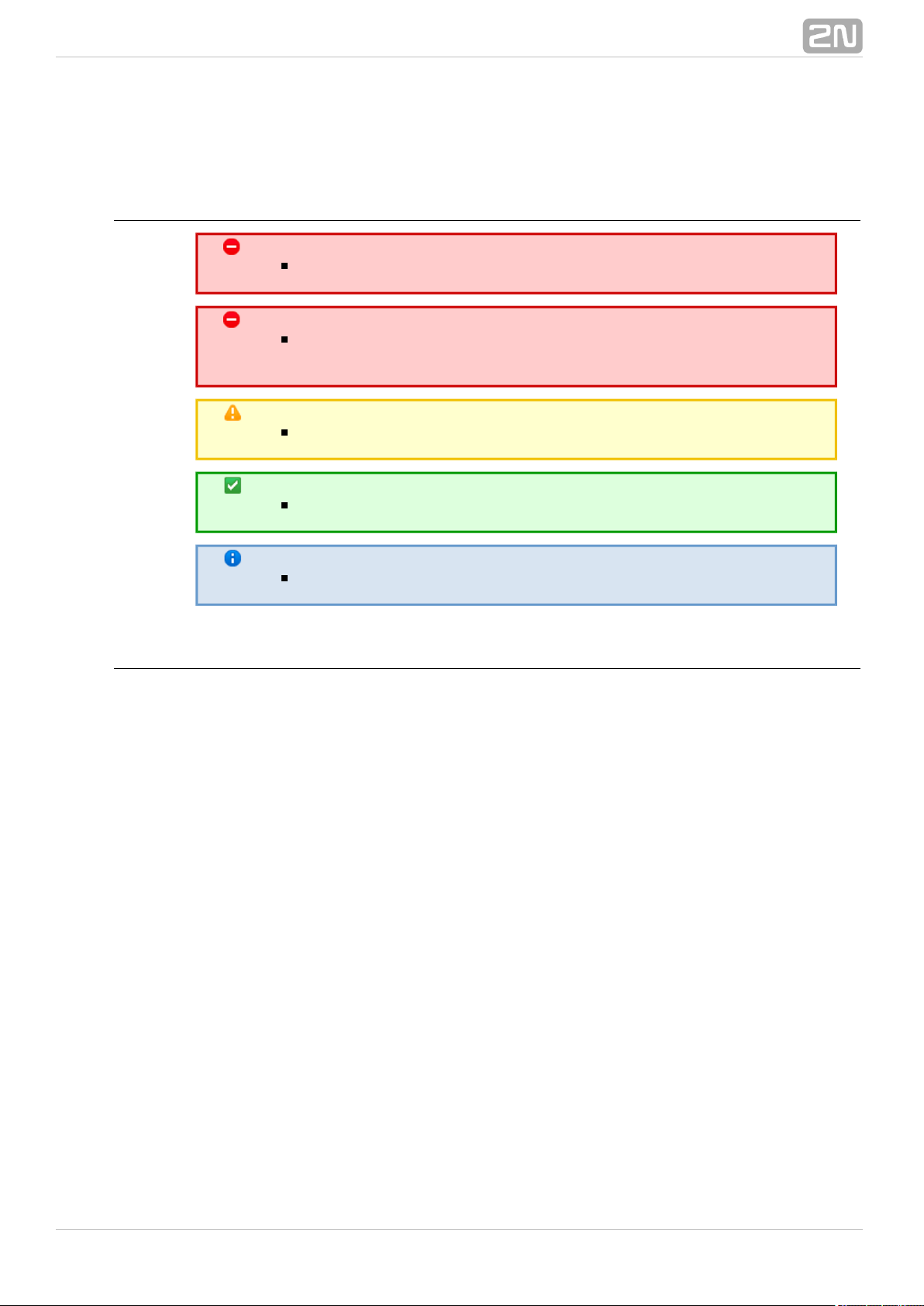
1.4 Terms and Symbols Used
Symbols in Manual
Safely Warning
Always abide by this information to prevent injury of persons.
Warning
Always abide by this information to prevent damage to the
device.
Cauting
for system functionality.Important information
Tip
Useful advice for quick and efficient functionality.
Note
Routines or advice for efficient use of the device.
Future Functions, Innovations
The in this document designates the functions that are undergrey–marked text
preparation or development at present.
®
82N TELEKOMUNIKACE a.s., www.2n.cz
Page 9
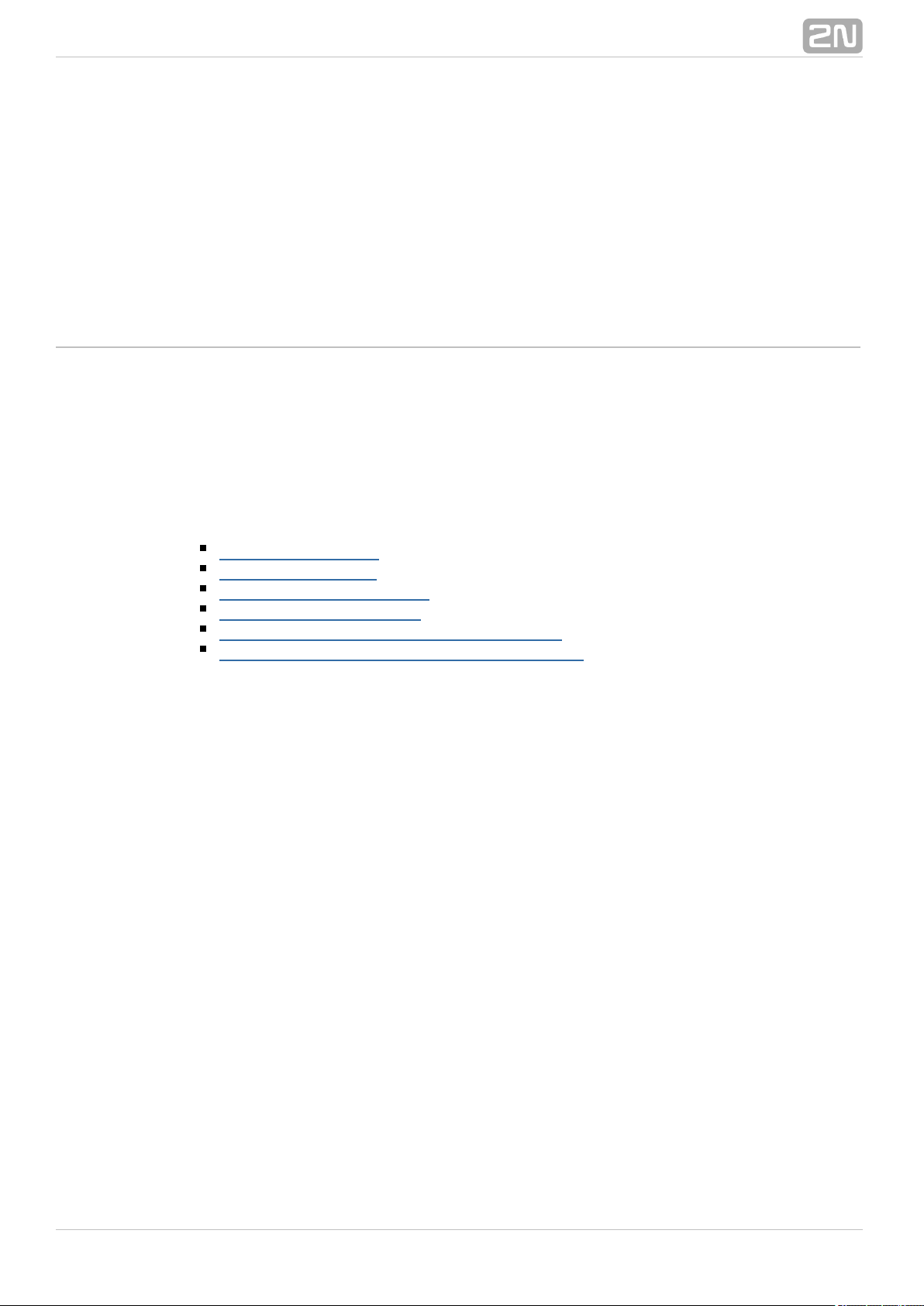
2. Description and Installation
This section describes the proper product installation and2N VoiceBlue MAX
®
connection.
Here is what you can find in this section:
2.1 Before You Start
2.2 Factory Settings
2.3 Brief Installation Guide
2.4 IP Voice Transmission
2.5 2N® VoiceBlue MAX Connection to VoIP
2.6 Available 2N® VoiceBlue MAX Connections
®
92N TELEKOMUNIKACE a.s., www.2n.cz
Page 10
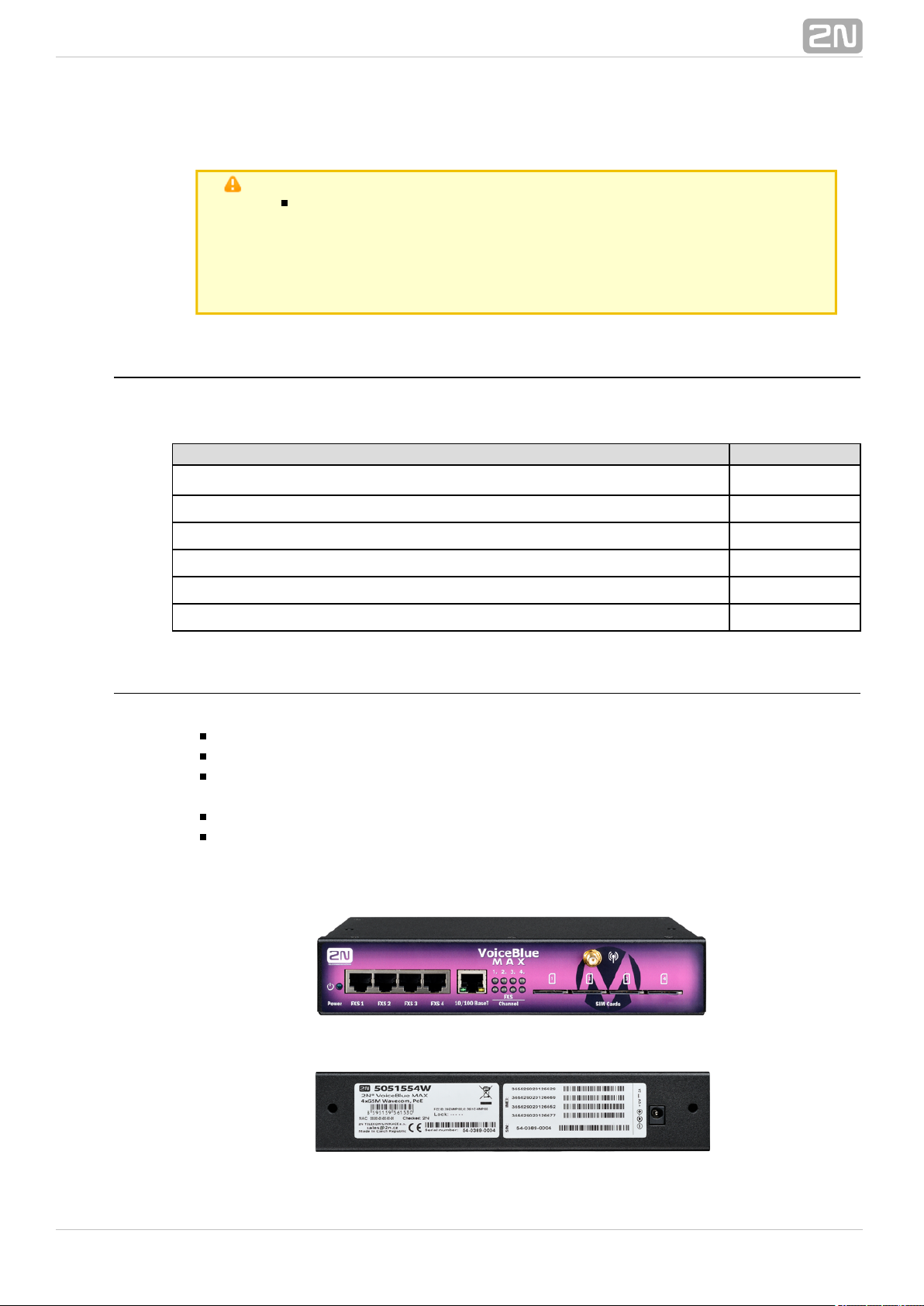
2.1 Before You Start
Caution
Make sure that you are equipped with all system components
necessary for putting in operation (SIM2N VoiceBlue MAX
®
card, VoIP phone and/or duly configured SIP line of your SIP
Proxy, an available 100BaseT socket and a PC for initial settings,
analogue telephone).
Product Completeness Check
Before installing this product, check whether the delivery2N VoiceBlue MAX
®
complies with the following packing list.
Package pcs
2N VoiceBlue MAX
®
1
Power supply adapter 1
Long antenna 1
Ethernet cable 1
CD User Manual and SW 1
Rubber feet 4
Connector Lay–Out
The following connectors are mounted on the bottom:2N VoiceBlue MAX
®
10/100BaseT Ethernet connector
4xFXS connector RJ-45
RESET button – press for a short time to restart the GSM gateway and for a long
time to restart the GSM gateway and download the factory settings.
Antenna connector for all GSM/UMTS channels
SIM holder
Find a power supply connector (DC Jack 2.1mm) and type plates at the rear.
®
102N TELEKOMUNIKACE a.s., www.2n.cz
Page 11
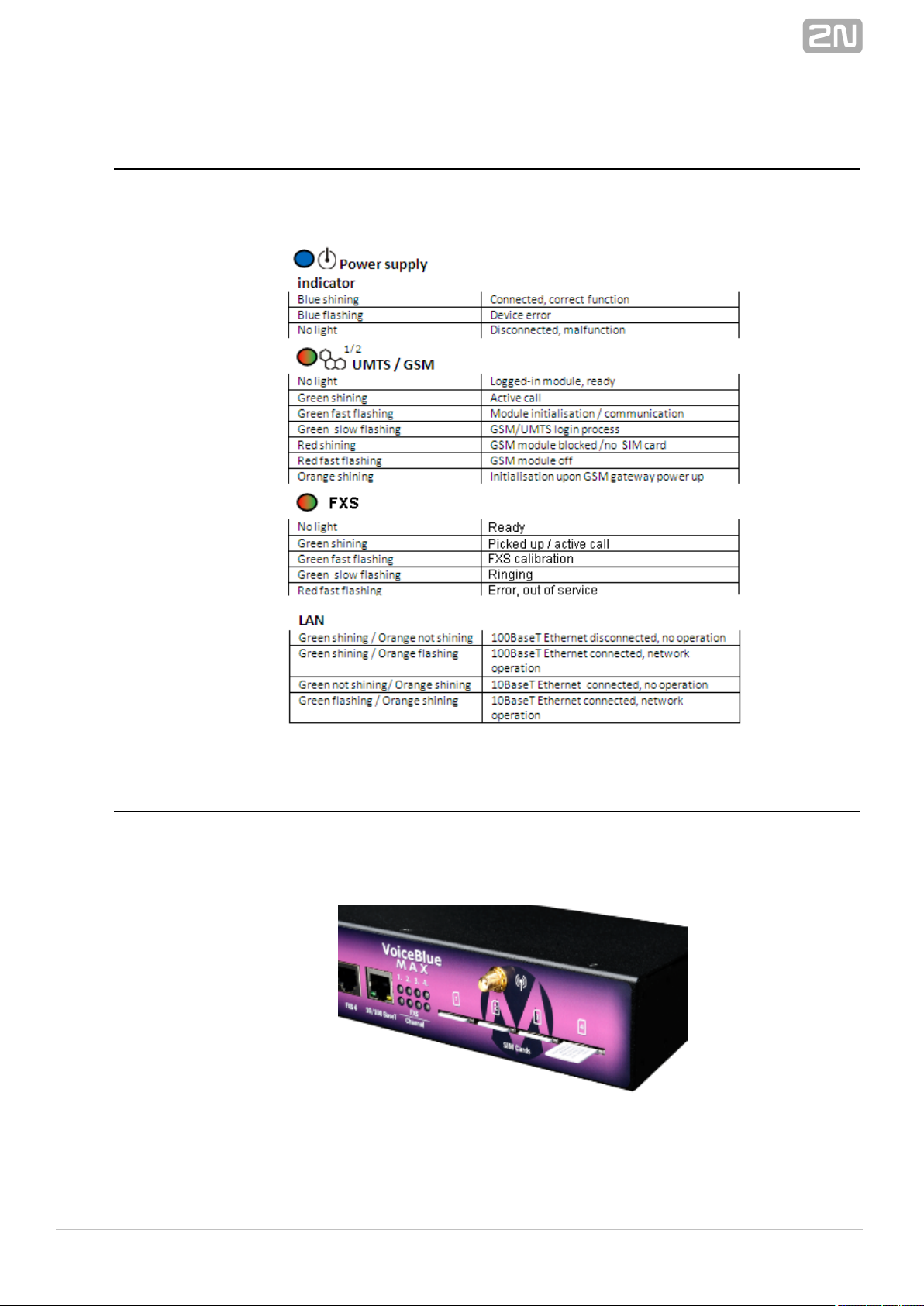
Status LED Indicators
The states are indicated by LEDs on the front and system2N VoiceBlue MAX
®
connector sides. For the LED types see the table below.
SIM Card Placement
Insert a SIM card into one of the four SIM holders on the front 2N VoiceBlue MAX
®
making sure that the chip contacts are at the front bottom. The SIM holders are
equipped with the push&pull technology for facilitation.
®
112N TELEKOMUNIKACE a.s., www.2n.cz
Page 12
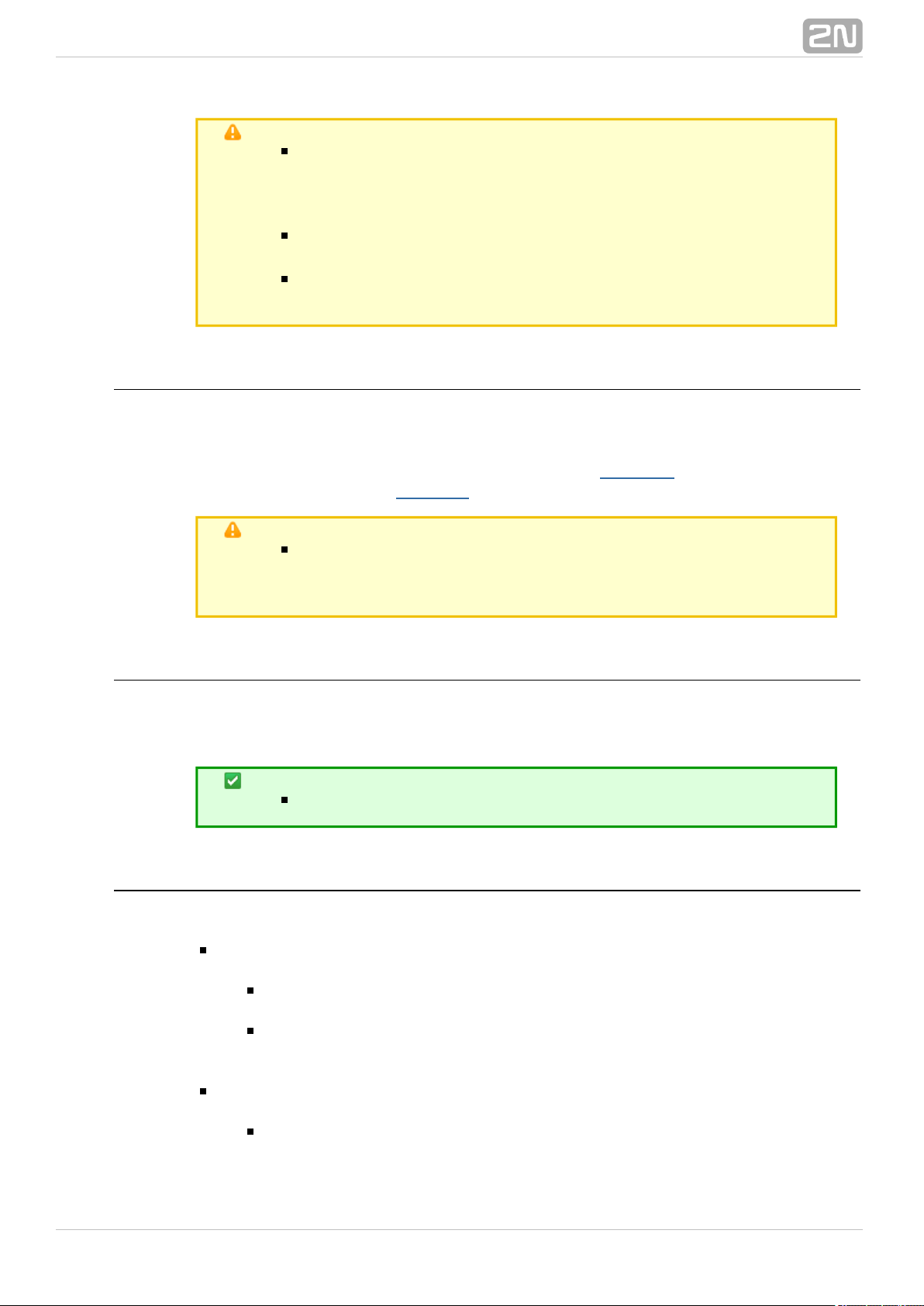
Caution
Remember to call forwarding, call barring, preferentialset
network(s), SMS centre and similar provider and SIM card
services in your mobile phone before inserting the SIM card
in .2N VoiceBlue MAX
®
If two SIM cards are used, both of them must have an
, or must be selected.identical PIN PIN request disable
Disconnect 2N VoiceBlue MAX®from the power supply
before inserting the SIM cards!
Licences
2N VoiceBlue MAX® may contain time–limited software licences (SIP signalling,
Mobility Extension, e.g.) that render services for limited hours only. Every gateway
restart adds one hour to the internal licence counter. To check the current licence
status, use the web interface of the gateway (refer to ), or the AT interface ofSubs. 3.4
the Telnet protocol (refer to ).Section 4
Caution
A GSM gateway with an expired licence cannot process any
incoming and/or outgoing calls! To avoid this, ask your dealer
for licence prolongation or an unlimited licence!
GSM/UMTS Network Restriction
Some types may be restricted to certain GSM/UMTS networks2N VoiceBlue MAX
®
only. If so, the red indicator at the given GSM/UMTS module is on and the 'netw–err'
cause is detected. Contact your dealer please for more information.
Tip
Contact your dealer please for more information.
Potential GSM/UMTS Troubles
All 2N GSM gateways work reliably under a long–time full load. The following problems
may be caused by GSM/UMTS networks:
GSM/UMTS module(s) cannot log in, log in slowly, or log out occasionally. This
problem may be caused by any of the following situations:
The GSM/UMTS signal is low. The minimum signal level should be
approximately . If lower, change the antenna position or type!–80dBm
The GSM/UMTS cell (BTS) to which the GSM/UMTS modules are trying to
log in is overloaded. Change the antenna position or reduce the count of
the logged–in GSM/UMTS modules.
One of the GSM/UMTS modules is permanently logged–out or fails to make
outgoing calls:
The problem indicates a GSM/UMTS network overload on the installation
site. To eliminate the problem, set the parameter to Relax delay 2
®
122N TELEKOMUNIKACE a.s., www.2n.cz
Page 13
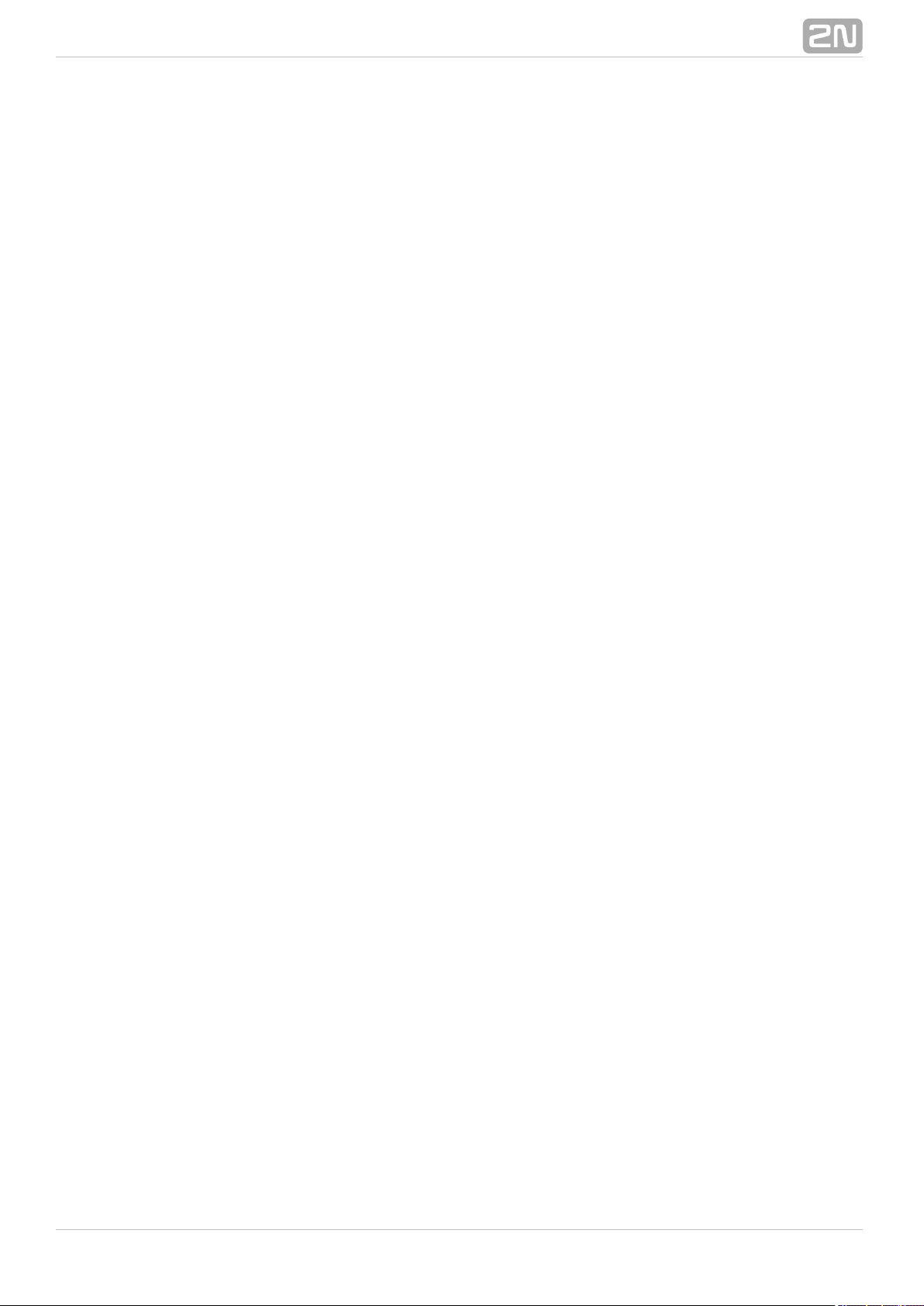
(refer to the subsection). If the GSMseconds GSM Basic Parameters
module fails to log in or rejects to make outgoing GSM calls even after the
gateway restart, consult your GSM provider for your SIM card/GSM module
availability.
The manufacturer shall not be held liable for any SIM card or provider service
unavailability in the case of a breach of the provider's SIM terms and conditions for the
SIM card use.
®
132N TELEKOMUNIKACE a.s., www.2n.cz
Page 14
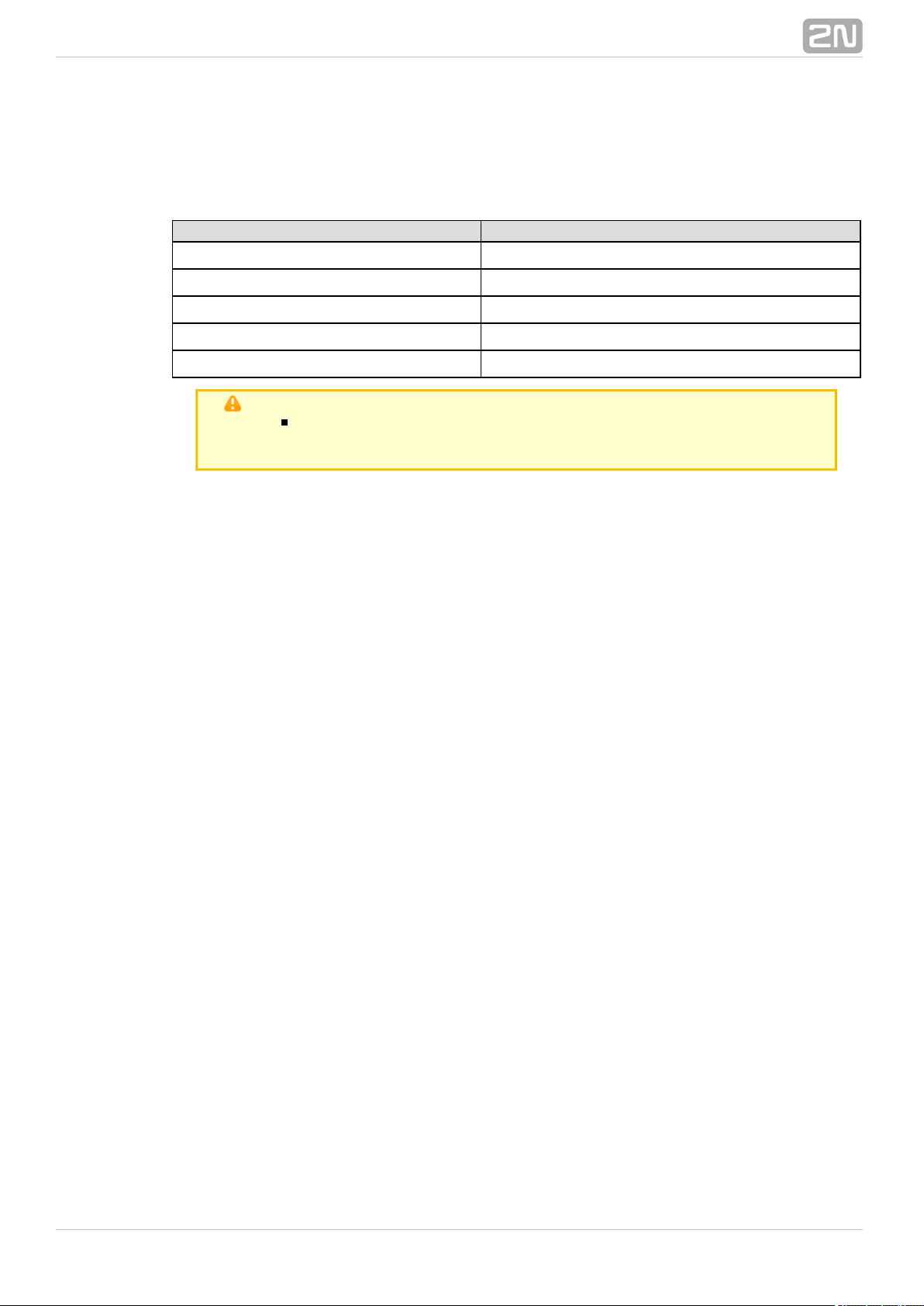
2.2 Factory Settings
The table below includes the factory settings for the key configuration parameters of
the GSM gateway:
Parameter Value
IP address 192.168.1.2
IP mask 255.255.255.0
IP gateway 192.168.1.1
Username Admin
Password 2n
Caution
Remember to the username and password thechange during
first gateway configuration to avoid unauthorised access!
®
142N TELEKOMUNIKACE a.s., www.2n.cz
Page 15
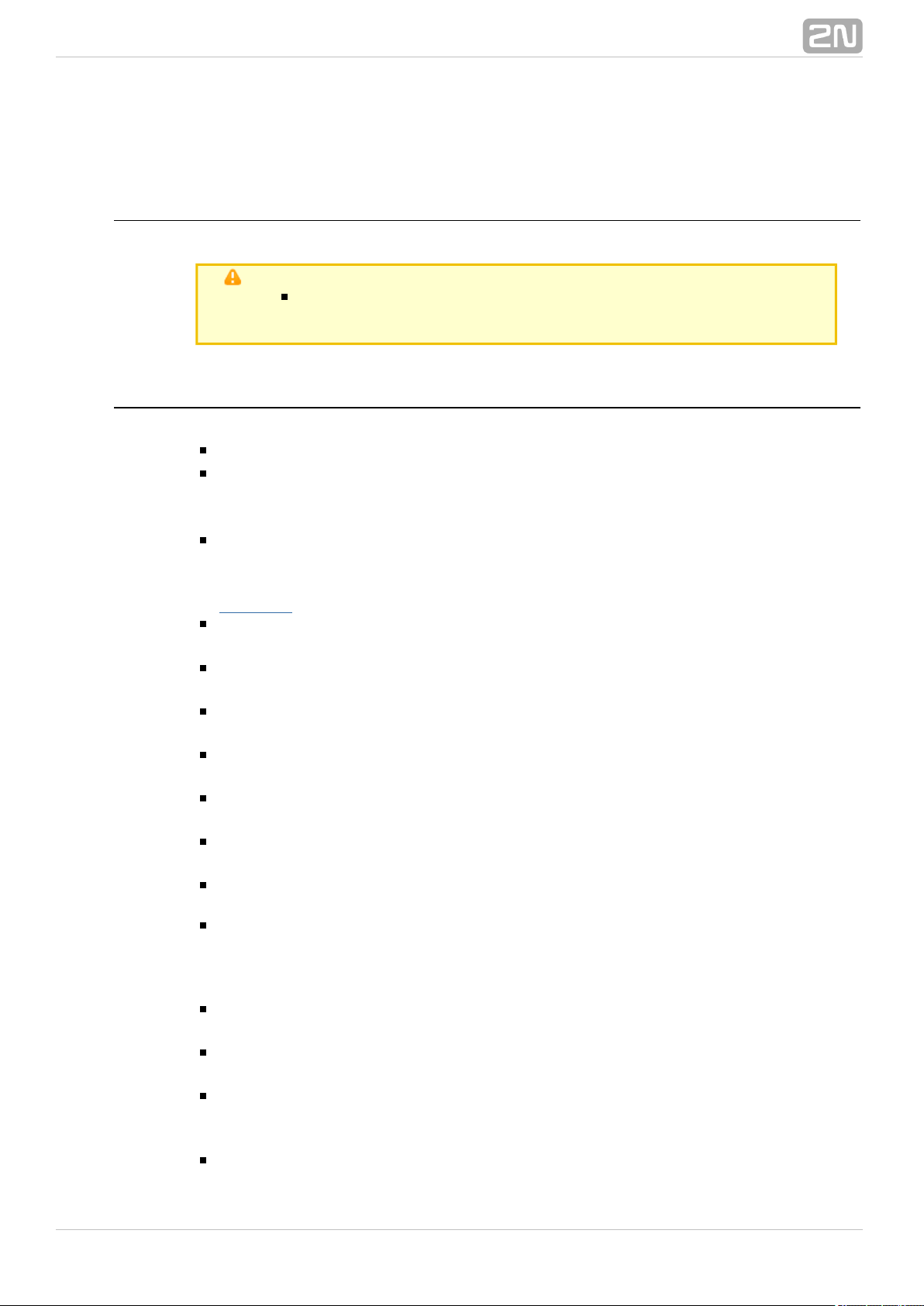
2.3 Brief Installation Guide
SIM Card Inserting/Removing
For the correct handling of SIM cards refer to the SIM Card Placement subsection.
Caution
Make sure that the GSM gateway is off before inserting and
removing SIM cards to avoid the GSM/UMTS module damage.
Installation Conditions
The following installation conditions have to be met for proper installation:
2N VoiceBlue MAX® is to be installed on a site with enough free space.
2N VoiceBlue MAX® can be mounted on a horizontal surface or into a system
rack. It is possible to operate in another working position2N VoiceBlue MAX
®
too, for a short time for servicing and testing purposes, for example.
Any excess of the allowed working temperature may not affect the 2N
®
function immediately but may result in faster ageing and lower VoiceBlue MAX
reliability. For the allowed working temperature and humidity ranges refer to
Section 5
2N VoiceBlue MAX® is not designed for high–vibration environments such as
means of transport, machine rooms, and similar.
2N VoiceBlue MAX® is not designed for dusty environments or places exposed
to high humidity and temperature changes.
2N VoiceBlue MAX® may not be exposed to aggressive gases, acid and solvent
vapours, and so on.
2N VoiceBlue MAX® is intended for indoor use. It may not be exposed to rain,
flowing water, condensing moisture, fog, and so on.
2N VoiceBlue MAX® may never be exposed to direct sunshine or placed close
to heat sources (radiators).
A sufficient clearance must be kept over and under for 2N VoiceBlue MAX
®
cabling and air flow to carry off the heat.
A sufficient GSM/UMTS signal intensity has to be provided for 2N VoiceBlue
®
.MAX
An adequate capacity of the GSM/UMTS network has to be ensured (no BTS
overload). Remember that multiple GSM gateways used in one location may
overload the base transceiver station (BTS) you are currently logged in to. This
may lead to a permanent or occasional rejection of GSM/UMTS calls!
No strong electromagnetic radiation is allowed on the 2N VoiceBlue MAX
®
installation site.
No strong electromagnetic reflections are allowed on the 2N VoiceBlue MAX
®
antenna installation site.
An inappropriate location of or its antenna close to2N VoiceBlue MAX
®
television, broadcasting and/or other rf–sensitive sets may impair the function of
these sets.
Being a source of radio frequency emissions, the antenna2N VoiceBlue MAX
®
®
152N TELEKOMUNIKACE a.s., www.2n.cz
Page 16
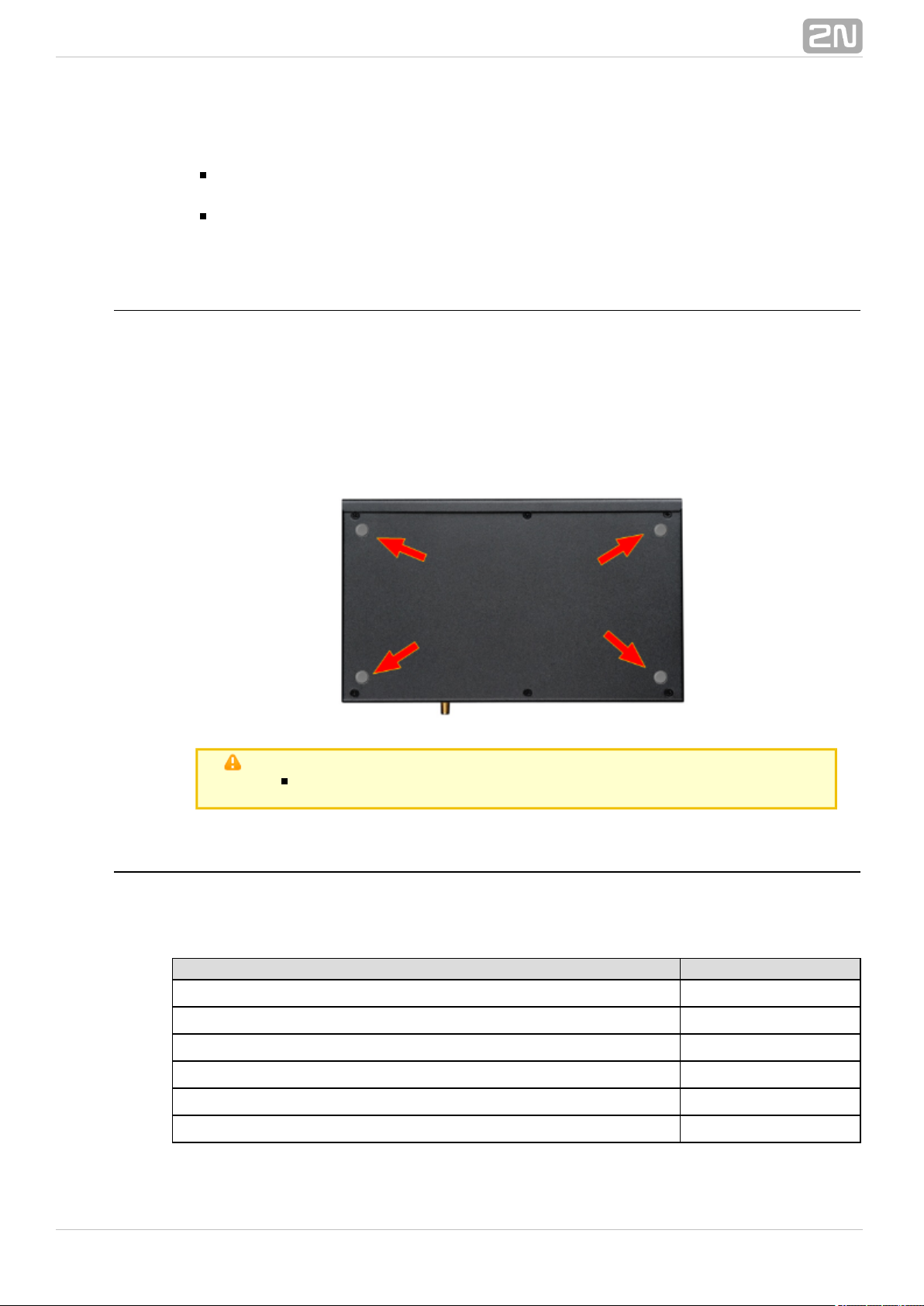
1.
2.
3.
should not occur in the close vicinity of the human body. The health hazard is
higher than with mobile phones as, generally, gateways shared by multiple users
show a very high traffic.
Make sure that the VoIP connection has been configured properly according to
the SIP and other VoIP recommendations.
It is recommended that the power supply adapter should be connected to a
network with a UPS back–up and due overvoltage protection.
Horizontal Mounting
2N VoiceBlue MAX® is ready for mounting on a horizontal support. You can stick
rubber feet (included in the delivery) on the device if necessary. Follow the instructions
below:
Put the GSM gateway carefully on a stable horizontal support with its bottom side
up.
Stick the rubber feet into the corners as shown below.
Place the device on a stable horizontal support.
caution
Refer to the Proper Location subsection for correct placing!
System Rack Mounting
2N VoiceBlue MAX® can be mounted into a system rack. Purchase the rack
accessories separately under Part No. . The accessory pack includes the5051099E
following components:
Components Pieces
Short wing 2
Long wing 1
Rear connecting plate 1
Upper connecting plate 1
Mounting screws 12
Rack screws 4
®
162N TELEKOMUNIKACE a.s., www.2n.cz
Page 17

1.
2.
1.
2.
Single Mounting
Follow the instructions below to mount a single unit into a system rack:
Fit the rack wings to the right and left sides using four screws for each wing
(included in the package). The positions of the long and short wings are optional
and depend on the installation site conditions.
Having screwed the wings, place the GSM gateway into a free 1U place of the
system rack fitting it with four rack screws (included in the package).
Pair Mounting
Follow the instructions below to rack mount two GSM gateways into one 1U place:
Put the GSM gateways next to each other making their sides touch each other.
Fit the short wings (included in the package) onto the free gateway ends with the
screws enclosed.
Insert the connecting plates (BE CAREFUL! The rear and upper connecting plates
have different drilled holes – the upper plate holes are larger and without
threading) in the upper and rear holes of one GSM gateway first. Then connect
the other unit.
®
172N TELEKOMUNIKACE a.s., www.2n.cz
Page 18
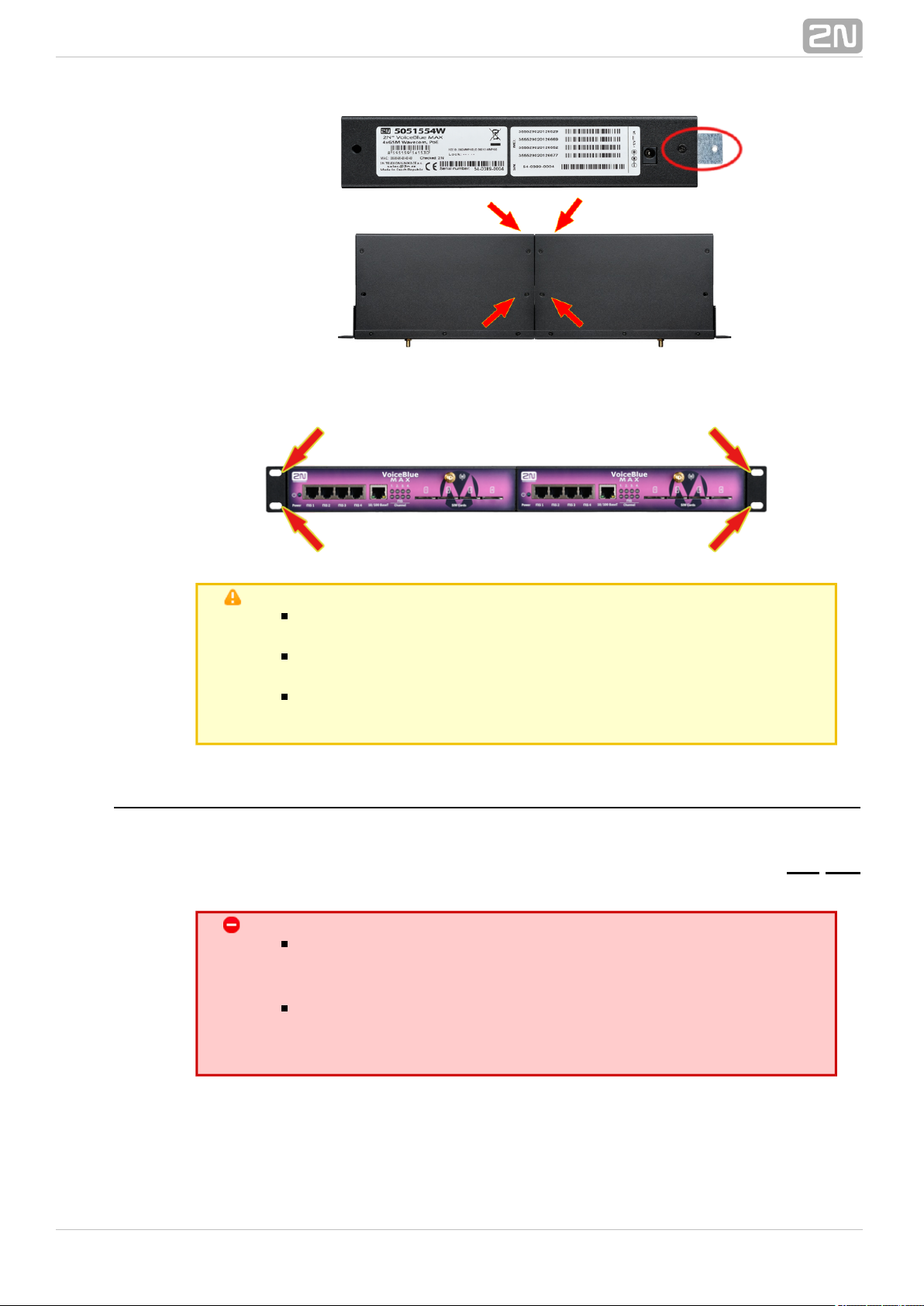
3. Place the GSM gateway pair into a free 1U place in the system rack and fit it with
four rack screws (included in the package).
Caution
The rear and upper connecting plates have different holes – the
upper plate holes are larger and without threading.
Make sure that the plate does not get into the device to avoid
electric short–circuit inside the GSM gateway.
Leave 2 cm free space at least over and under the GSM gateway
for better ventilation (airflow)!
Power Supply Connection
Use only the power supply adapter included. Make sure that the electric distribution
network voltage is in compliance with the data on the supply adapter plate before
plugging the adapter. First plug the supply adapter into the mains socket and only then
connect the adapter connector to the gateway. Refer to the status indicators.
Warning
Connecting a defective or inappropriate power supply adapter
may lead to a temporary or permanent 2N VoiceBlue MAX
®
error!
Check whether the antenna is connected before plugging the
adapter. Feeding the device without antenna connection
may result in the GSM module transmitter damage.
®
182N TELEKOMUNIKACE a.s., www.2n.cz
Page 19
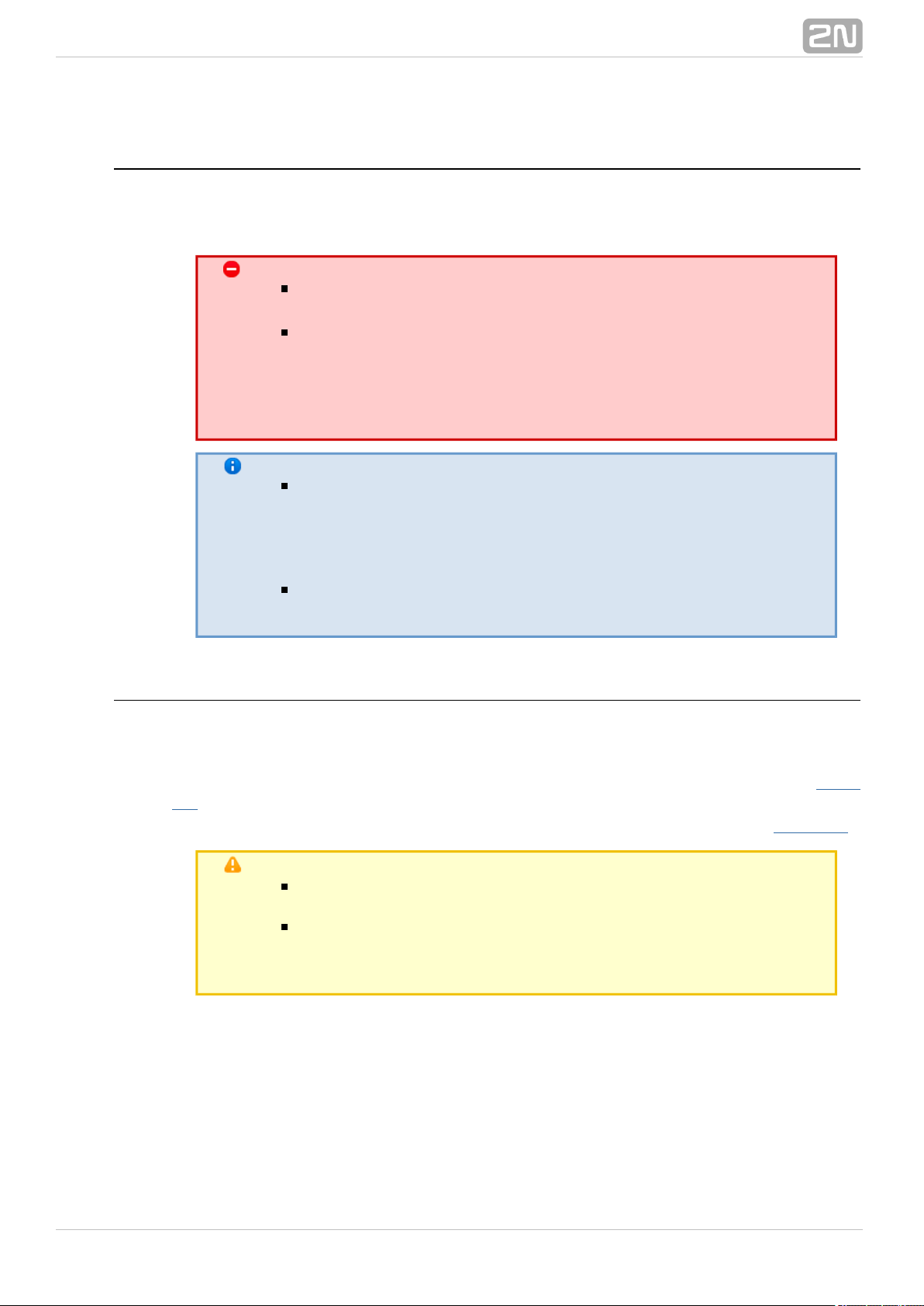
Antenna Connection
2N VoiceBlue MAX® is equipped with a SMA female antenna connector for all the
GSM/UMTS modules. The external antenna should always be installed vertically on a
site with a good wireless signal.
Warning
Tighten the antenna – connector gently with your hand
!never use a wrench
Being a source of radio frequency emissions, the 2N
®
antenna should not occur in the close vicinity VoiceBlue MAX
of the human body. The is higher than withhealth hazard
mobile phones as, generally, gateways shared by multiple users
show a very high traffic.
Note
The antenna has a sufficient gain for a trouble–free operation
under normal conditions. If the signal is poor or you want to
place your antenna separately from , you2N VoiceBlue MAX
®
can use an antenna with an SMA–connector terminated cable.
The antenna should be mounted vertically.
Refer to the section for the antenna andTechnical Parameters
cable parameters.
Ethernet Cable Connection
To connect into an Ethernet network use a standard straight2N VoiceBlue MAX
®
cable terminated with RJ–45 connectors (included in the package). The GSM gateway
supports the 10BaseT and 100BaseT standards, the Ethernet connection status is
indicated by the status LED indicators located on the RJ–45 connector (refer to Subs.
for details).2.1
For the Ethernet interface factory settings for refer to .2N VoiceBlue MAX
®
Subs. 2.2
Caution
Resetting factory values results in a change of the 2N
®
Ethernet interface configuration! VoiceBlue MAX
Using a defective Ethernet cable may lead to a high packet loss
rate in the Ethernet network and subsequent instability and poor
quality of all GSM/UMTS calls!
®
192N TELEKOMUNIKACE a.s., www.2n.cz
Page 20
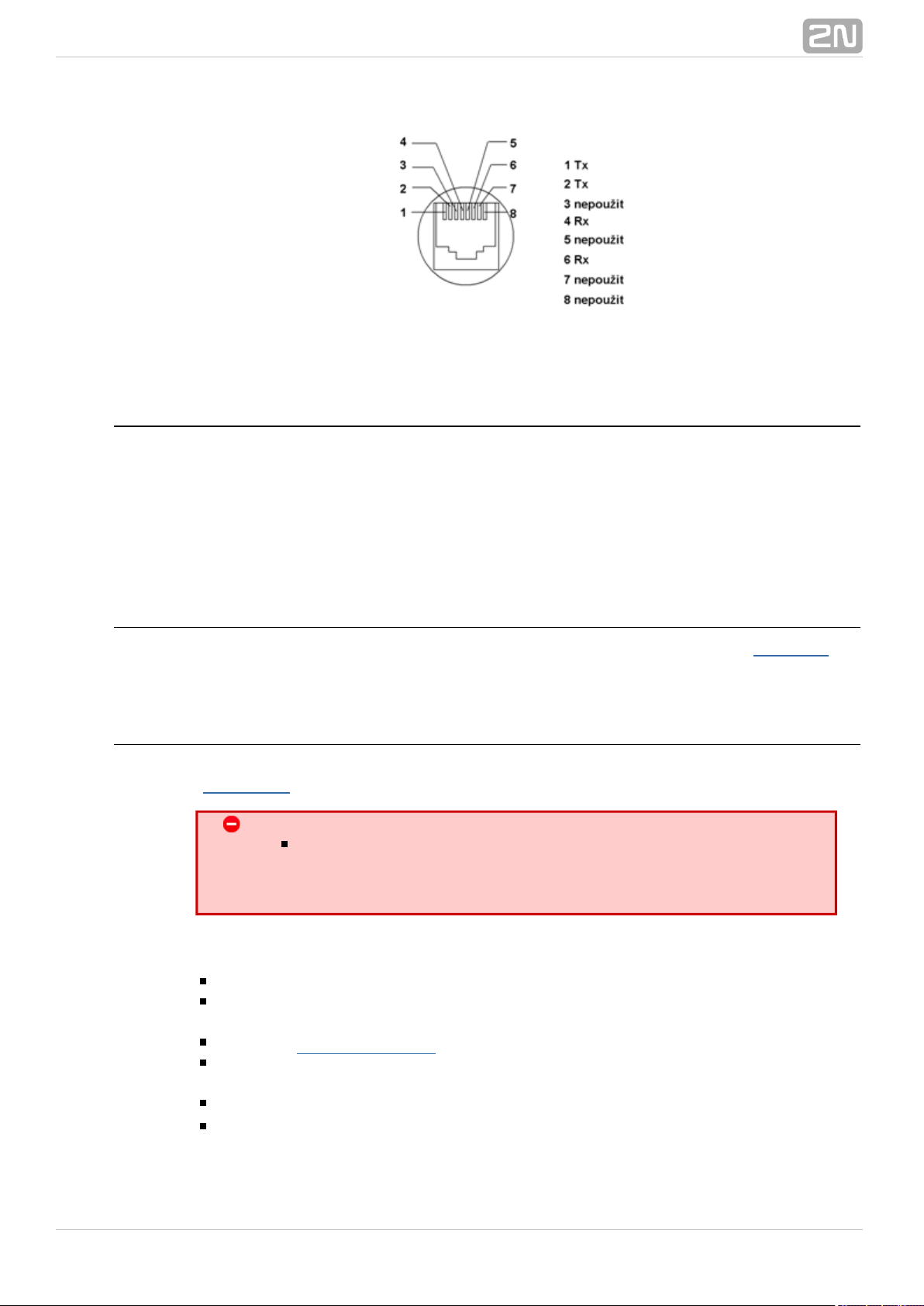
RJ–45 connector for LAN connection
Antenna Splitter
The antenna splitter is a passive component that combines multiple GSM/UMTS
channels into one antenna. In , it combines two/four antennae2N VoiceBlue MAX
®
into one. The antenna splitter is placed in the installation box. It is a passive element –
it has a characteristic signal attenuation value that the antenna connected must
compensate. No antenna splitter is used for one–channel gatewa2N VoiceBlue MAX
®
ys.
Licence Restrictions
2N VoiceBlue MAX® may contain time limited software licences. See forSubs. 2.1
more information.
Firmware Upgrade
Please upgrade the firmware before installing the system. Check2N VoiceBlue MAX
®
the web sites for the latest firmware for this gateway type.www.2N.cz
Warning
Use the for this gateway type only! Anyfirmware certified
other firmware type may damage 2N VoiceBlue MAX
®
!irreversibly
Follow the instructions below to download firmware easily using the gateway web
interface:
Connect your PC and the gateway into the Ethernet network.
Open the web browser (MS Internet Explorer 9 and higher or Mozzila Firefox 4
and higher are recommended).
Enter the to register at the web interface.http://IP_address
Click on , then on and select theManagement–>Firmware update Browse
new firmware file.
Click on the icon in the lower part of the web page.Download firmware
2N VoiceBlue MAX® will upgrade the firmware automatically.
®
202N TELEKOMUNIKACE a.s., www.2n.cz
Page 21
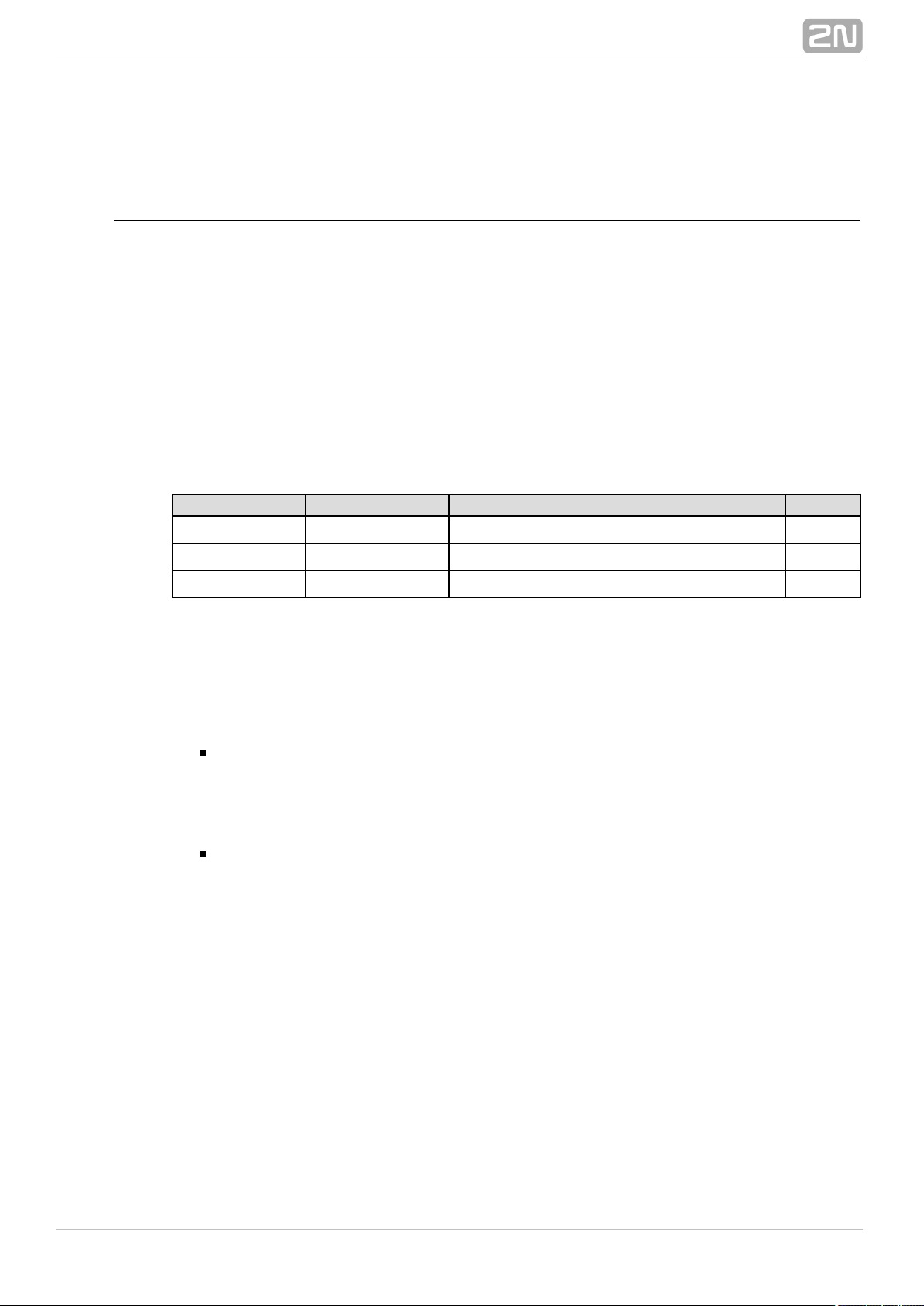
2.4 IP Voice Transmission
Speech Encoding Methods
Voice transmission is strictly separated from signalling in VoIP networks. Modern VoIP
networks mostly use the RTP (Realtime Transport Protocol) for voice transmission. The
purpose of the RTP is only to transmit data (voice) from a source to a destination at
real time. Codecs are used to save the channel data capacity. Codecs process the voice
signal using variable algorithms to minimise the volume of user data. The degree of
compression used by the codec affects the quality of voice transmission. Thus, the
better voice transmission is required, the wider data range (the higher transmission
rate) is needed. The MOS (Mean Opinion Score) scale is used for rating voice
transmission quality, where 1 means the worst and 5 the best quality. For a survey of
the codecs supported by refer to the table below.2N VoiceBlue MAX
®
Codecs supported
Standard Algorithm Transmission rate [kbps] MOS
G.711a PCM 64 4.1
G.711u PCM 64 4.1
G.729 CS–ACELP 8 3.92
For , quadruple the above mentioned rates (two fully duplex 2N VoiceBlue MAX
®
calls) and add the TCP and IP header transmission rate to the result to get the
resultant transmission rate.
It is important to keep both a stable appropriate transmission rate during connection
and a small and identical transmission time per data packet in order to maintain a
high–quality voice transmission.
G.711 – this codec is used in digital telephone networks. The PCM (Pulse Code
Modulation) is used for voice signal encoding. The sampled signal is encoded in
12 bits and then compressed using a non–linear scheme into the resultant 8 bits.
Europe uses the A–law compression system while North America and Japan obey
the µ–law. The resultant data flow is 64 kbps.
G.729 – this codec uses the CS–ACELP (Conjugate–Structure
Algebraic–Code–Excited Linear–Prediction) algorithm with the resultant
transmission rate of 8 kbps. The speech signal is split into blocks of 10 ms each.
The parameters of these blocks are then inserted in frames of the size of 10
bytes. 2–byte frames are generated for noise transmission.
During call set–up, a codec is selected automatically for voice transmission. 2N
®
supports the codecs included in the table above. The type of codec toVoiceBlue MAX
be used depends on your VoIP network (individual devices) and your 2N VoiceBlue
®
configuration. is designed primarily for VoIP corporateMAX 2N VoiceBlue MAX
®
networks and tries to meet the opponent's codec requirements. If a codec is requested
that is incompatible with , the call will be rejected.2N VoiceBlue MAX
®
The SIP and ITU–T H.323 recommended protocols are mostly used for connection
establishing, maintaining and cancelling. uses the (Session2N VoiceBlue MAX
®
SIP
Initiation Protocol) signalling.
®
212N TELEKOMUNIKACE a.s., www.2n.cz
Page 22
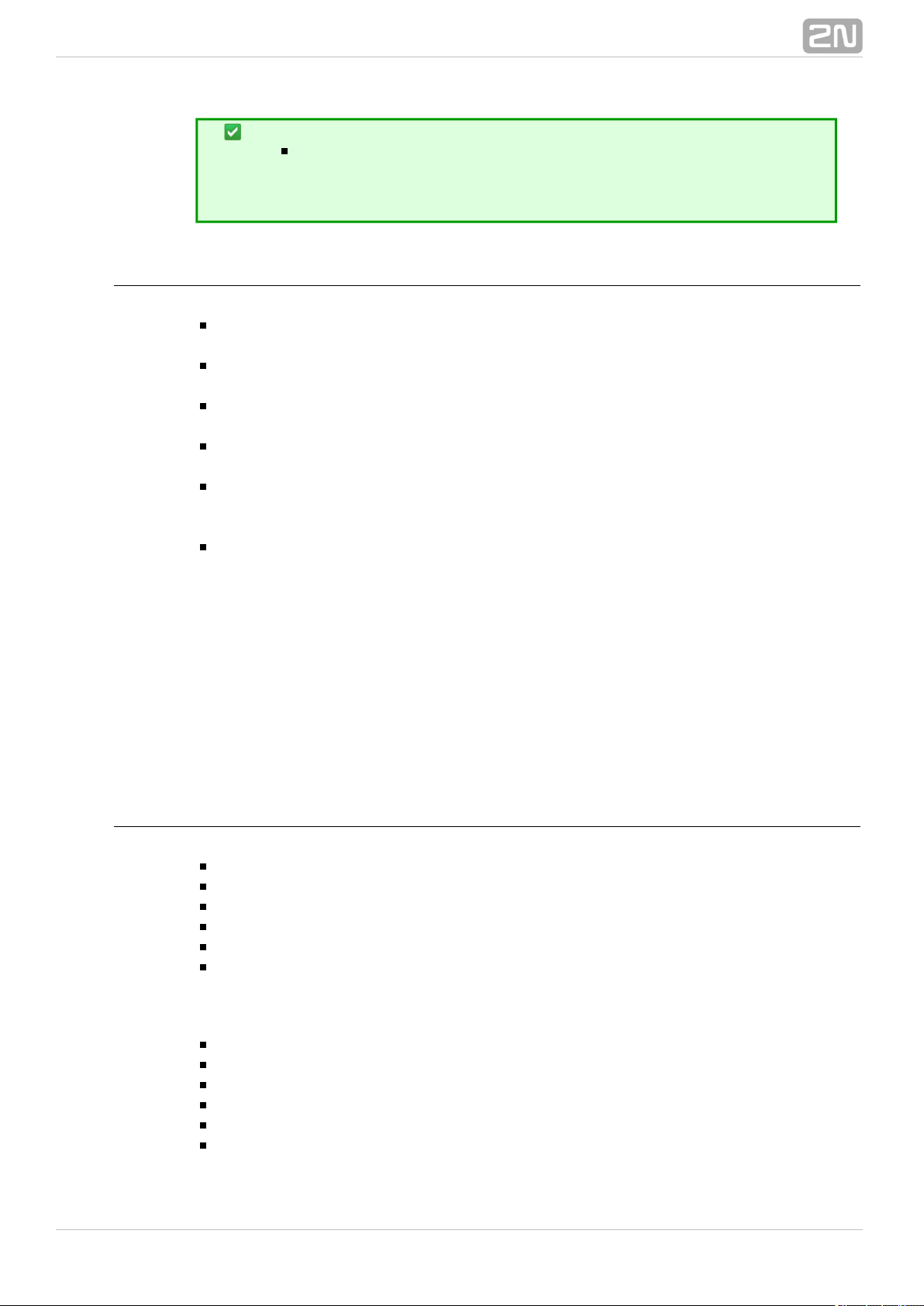
Tip
In the case of separated direct connection of your SIP Proxy
and , use the G.711 codec to achieve a 2N VoiceBlue MAX
®
high voice quality.
SIP Components
The following components are involved in the SIP message exchange:
UAC (User Agent Client) – the terminal device client, which initiates SIP
signalling.
UAS (User Agent Server) – the terminal device server, which responds to SIP
signalling from the UAC.
UA (User Agent) – a SIP network terminal (SIP phones, gateways to other
networks, etc.), which contains the UAC and UAS.
Proxy server – receives connection requests from the UA and transfers them to
the next Proxy server if the given station is not under it administration.
Redirect server – receives connection requests, but, instead of sending them to
the called line, sends them back to the requesting device asking for where to
route the request.
Location server – receives registration requests from the UA and updates the
terminal database accordingly.
All the server components (Proxy, Redirect, Location) are mostly on one physical
device called Proxy server, which is responsible for keeping a client database and
connection establishing, maintaining and terminating, as well as call routing.
The VoIP–GSM gateway acts as a UA in any case (has the same 2N VoiceBlue MAX
®
functions as a VoIP phone), i.e. receives call set–up requirements and, on the basis of
its inner LCR table, routes calls to GSM networks.
None of the SIP–defined server components are integrated in the 2N VoiceBlue
®
gateway.MAX
SIP Signalling Messages
Below is a list of messages sent via the SIP:
INVITE – connection set–up request;
ACK – INVITE confirmation by the final message addressee;
BYE – connection termination;
CANCEL – failed connection cancellation;
REGISTER – UA registration with the SIP Proxy;
OPTIONS – server capability query.
The answers to the SIP messages are numerically coded as the case is with the http
protocol. Below are the most important ones:
1XX – information messages (100 – trying, 180 – ringing, 183 – progress);
2XX – successful request completion (200 – OK);
3XX – request forwarding needed (302 – temporarily moved, 305 – use Proxy);
4XX – error (403 – forbidden, 486 – busy here);
5XX – server error (500 – Server Internal Error, 501 – not implemented);
6XX – global failure (606 – not acceptable).
®
222N TELEKOMUNIKACE a.s., www.2n.cz
Page 23
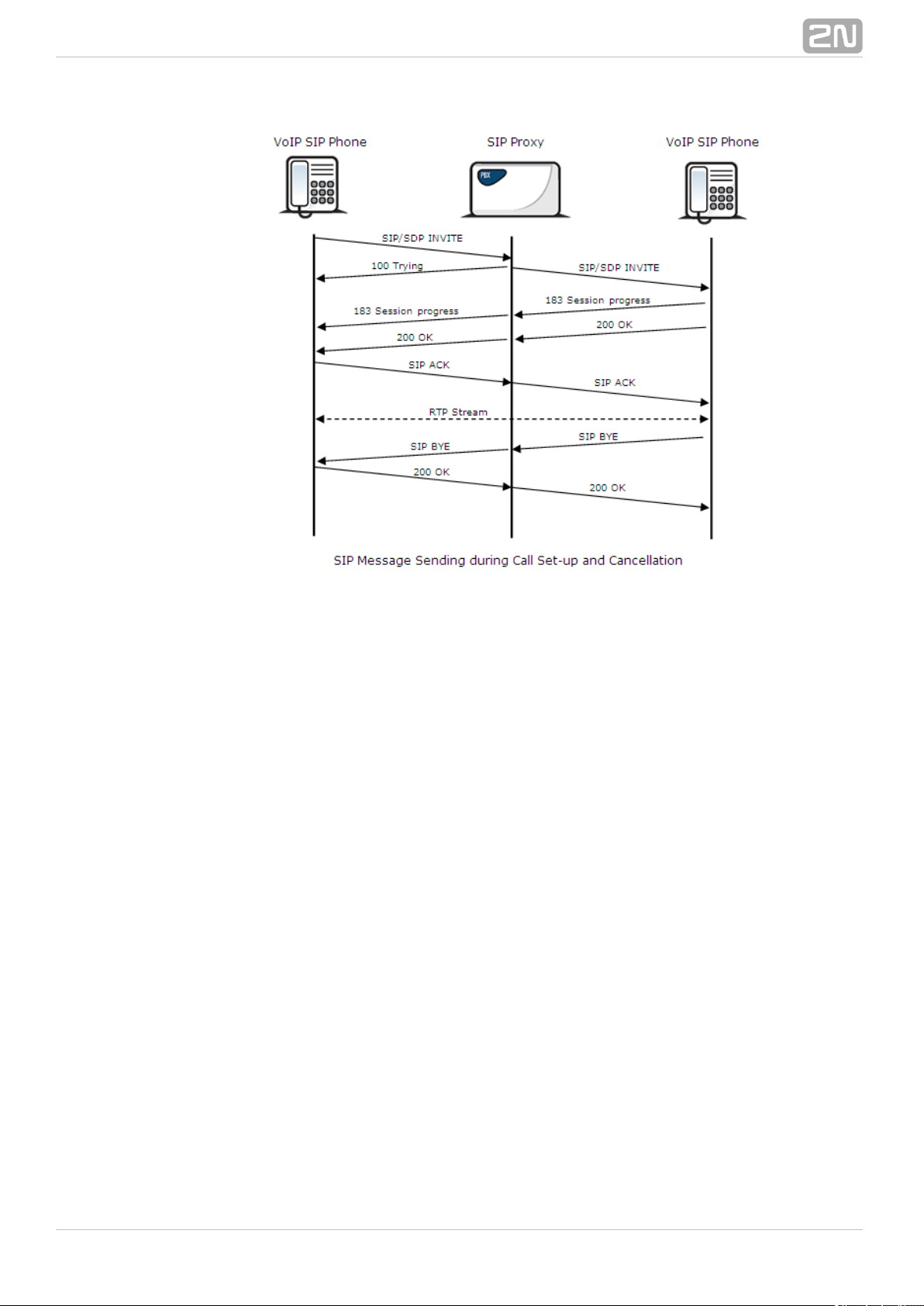
®
232N TELEKOMUNIKACE a.s., www.2n.cz
Page 24
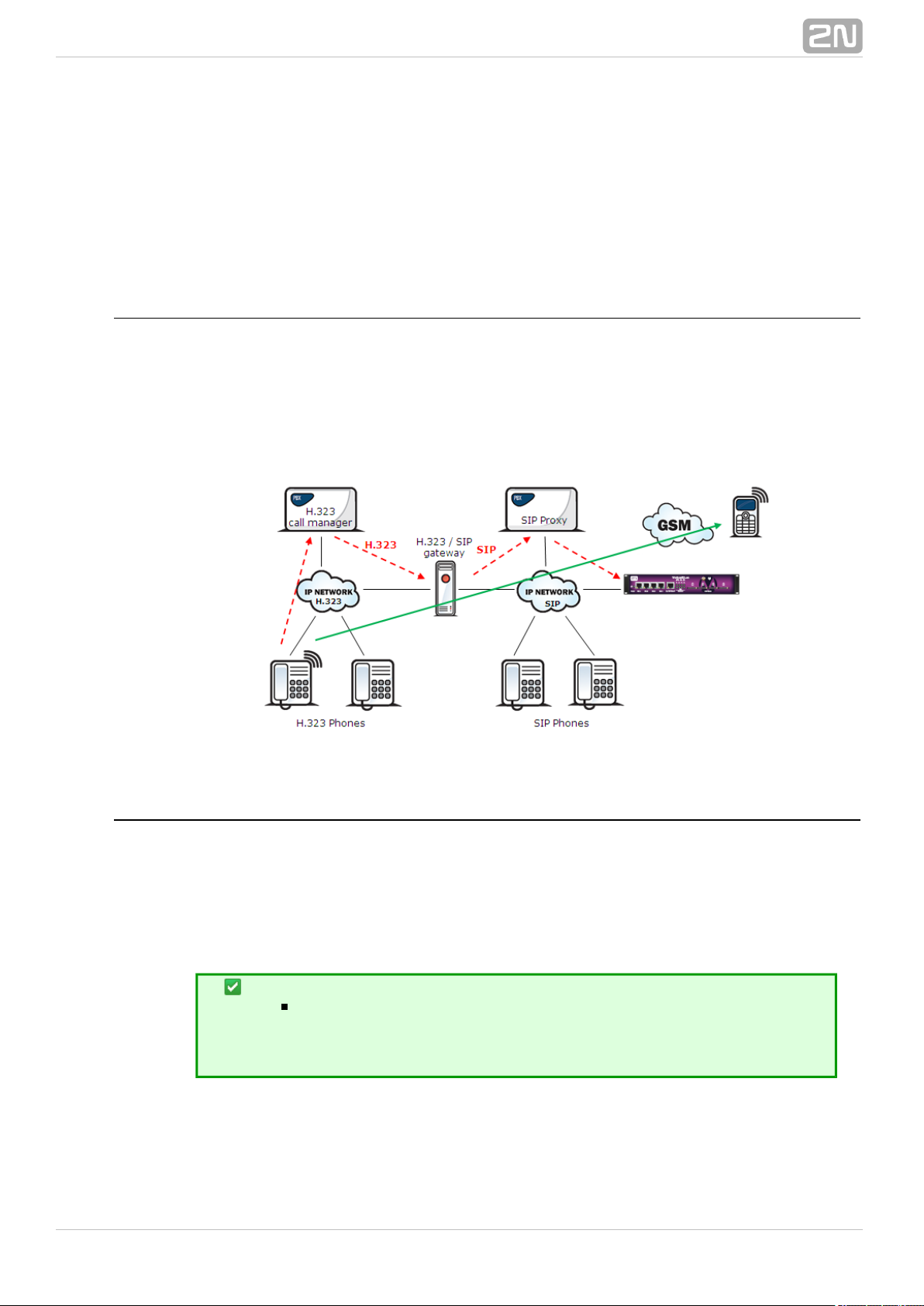
2.5 2N® VoiceBlue MAX Connection to VoIP
Since communicates using the SIP only, this subsection outlines2N VoiceBlue MAX
®
solutions for its interconnection with networks working with the H.323 signalling
protocols. can be used either in the Point–to–Point or2N VoiceBlue MAX
®
Point–to–Multipoint mode with the SIP Proxy server.
SIP / H.323 Interconnection
SIP–based devices cannot communicate with H.323.supporting devices directly, but
through a SIP/H.323 gateway. This gateway transfers signalling messages from/to the
protocols. Using the RTP for multimedia data transmission, the SIP and H.323 protocols
can go on communicating directly when the SIP/H.323 gateway connection is
established. Thus, the SIP/H.323 gateway helps integrate into2N VoiceBlue MAX
®
the existing H.323 environment.
Point–to–Point Configuration
2N VoiceBlue MAX® can communicate with just one SIP VoIP phone or device (a VoIP
gateway, e.g.) in the PTP (Point–to–Point) mode. The IP address of the opposite party
is always selected as the Proxy server IP address in for this2N VoiceBlue MAX
®
mode.
The PTP configuration is often used for testing purposes before2N VoiceBlue MAX
®
implementation into the VoIP network. Refer to the figure below for the PTP scheme.
Tip
If you set the incoming SIP Proxy IP address to '0.0.0.0' in the
configuration, the GSM gateway will2N VoiceBlue MAX
®
receive calls from any VoIP device.
®
242N TELEKOMUNIKACE a.s., www.2n.cz
Page 25

All calls outbound to GSM are routed to the 2N VoiceBlue MAX® gateway in the
Point–to–Point mode that uses 2N VoiceBlue MAX®.
Point–to–Multipoint Configuration
Point–to–Multipoint is a classical scheme of a distributed VoIP network with one or
more SIP Proxy servers (VoIP gateway). The SIP Proxy server is a software PBX (or a
standard PBX extended with VoIP services), which is responsible for all VoIP signalling.
Multiple source devices (VoIP phones, e.g.) and multiple target devices ( 2N
®
, e.g.) can be used in this mode. An internal routing algorithm (Least VoiceBlue MAX
Cost Router, LCR) of your SIP Proxy is used for routing outgoing GSM and other calls in
this mode. Calls to GSM networks can be routed via the gateway2N VoiceBlue MAX
®
s. All SIP signalling is governed by the SIP Proxy server and the subsequent voice
stream is based on the Point–to–Point RTP.
®
252N TELEKOMUNIKACE a.s., www.2n.cz
Page 26
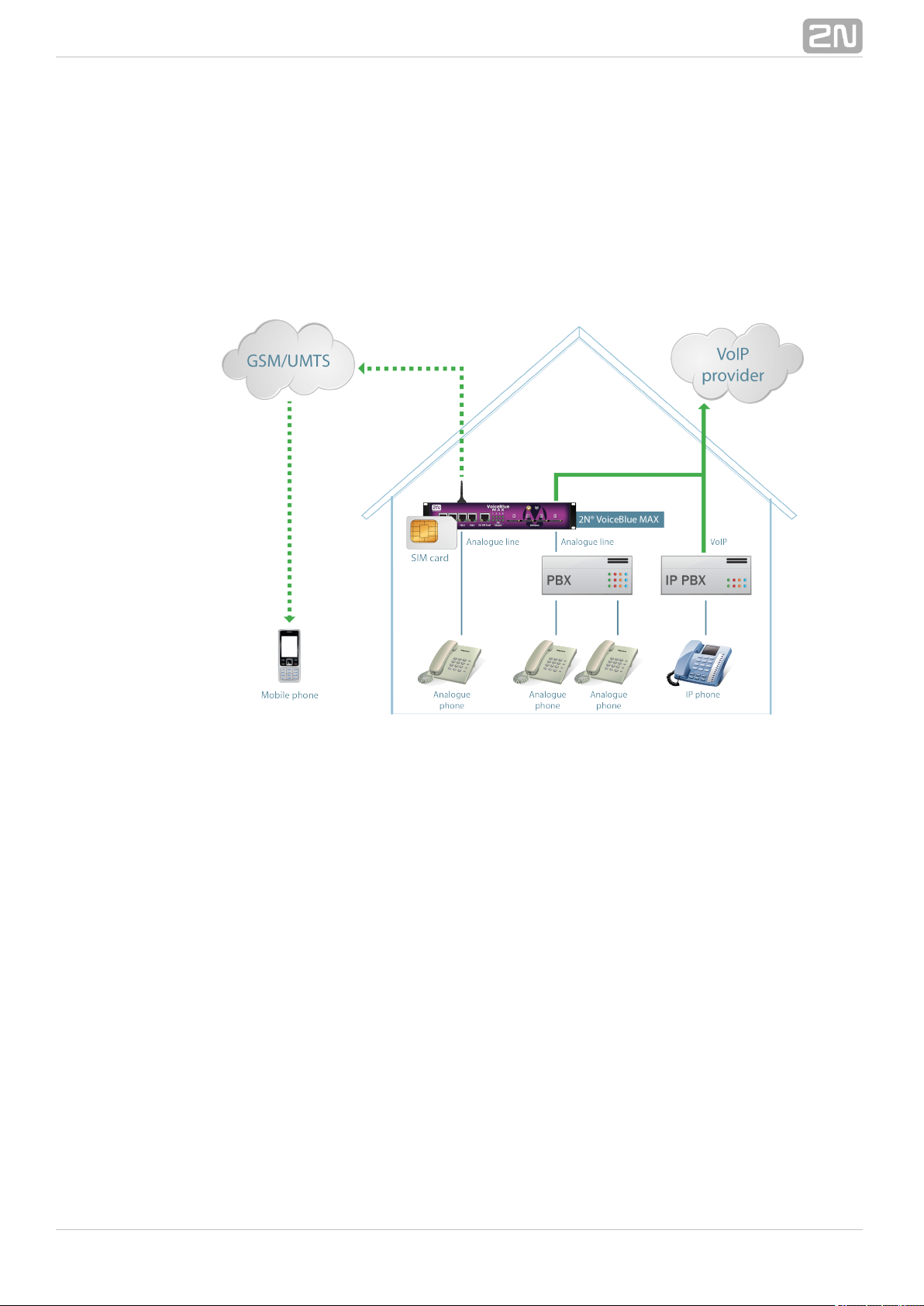
2.6 Available 2N® VoiceBlue MAX Connections
The figure below shows the gateway as DialThru router. PBX/Analogue phone is
Ethernetconnected with the gateway by up to four analogue FXS ports, or by using interf
ace (SIP protocol). Incoming Outgoin calls from PSTN are directly routed to selected port.
g calls are using routing accordint to LCR table.
®
262N TELEKOMUNIKACE a.s., www.2n.cz
Page 27
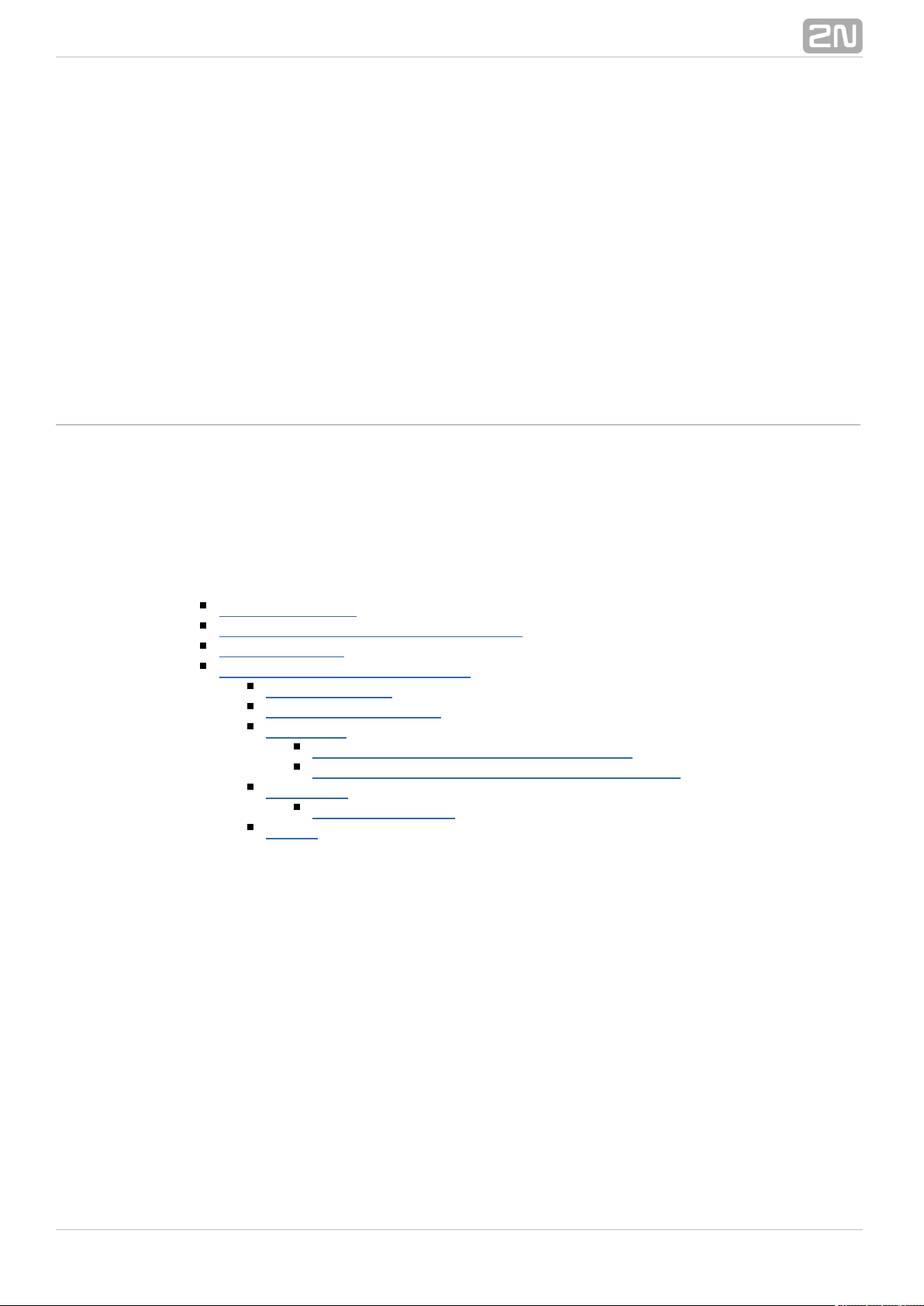
3. VoiceBlue MAX Configuration
This section describes the configuration.2N VoiceBlue MAX
®
Here is what you can find in this section:
3.1 Factory Reset
3.2 Basic Configuration – Step by Step
3.3 Call Routing
3.4 Web Configuration Interface
Gateway control
Gateway configuration
Messaging
SMPP Basic Configuration – Step by Step
SMTP/POP3 Basic Configuration – Step by Step
Monitoring
List of SNMP traps
Others
®
272N TELEKOMUNIKACE a.s., www.2n.cz
Page 28
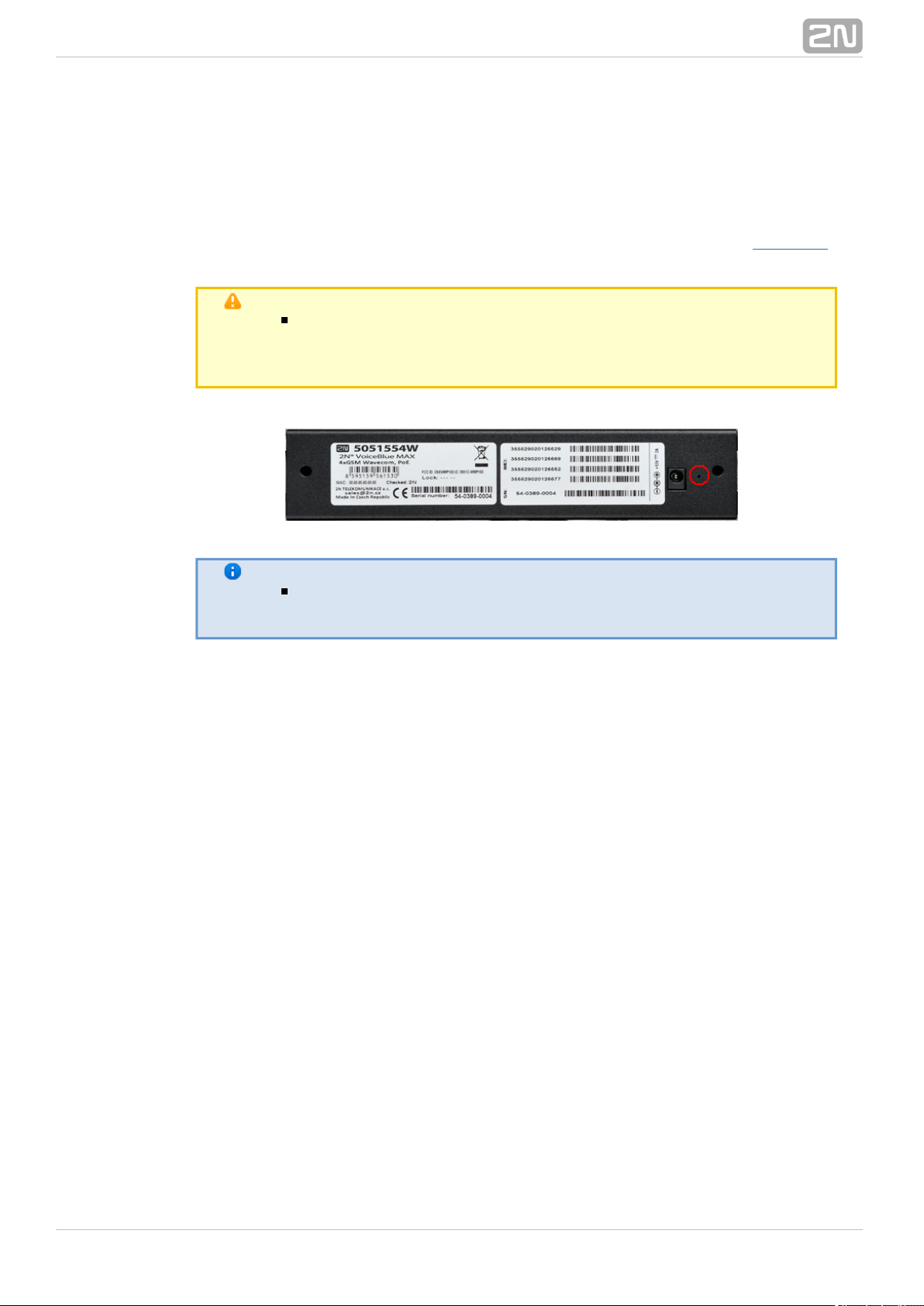
3.1 Factory Reset
If you forget the password or set the IP interface incorrectly, you can press the RESET
button placed on back side of the gateway (next to power connector).
Doing this, you restore the factory default configuration values for all parameters,
including the Ethernet interface parameters and access data. Refer to forSubs. 2.2
factory settings.
Caution
Resetting the factory configuration values results in changes of
the Ethernet settings and subsequent necessity to reconfigure
the gateway.
Note
Push the RESET button for a short time (0.5 s) to restart the
GSM gateway.
®
282N TELEKOMUNIKACE a.s., www.2n.cz
Page 29
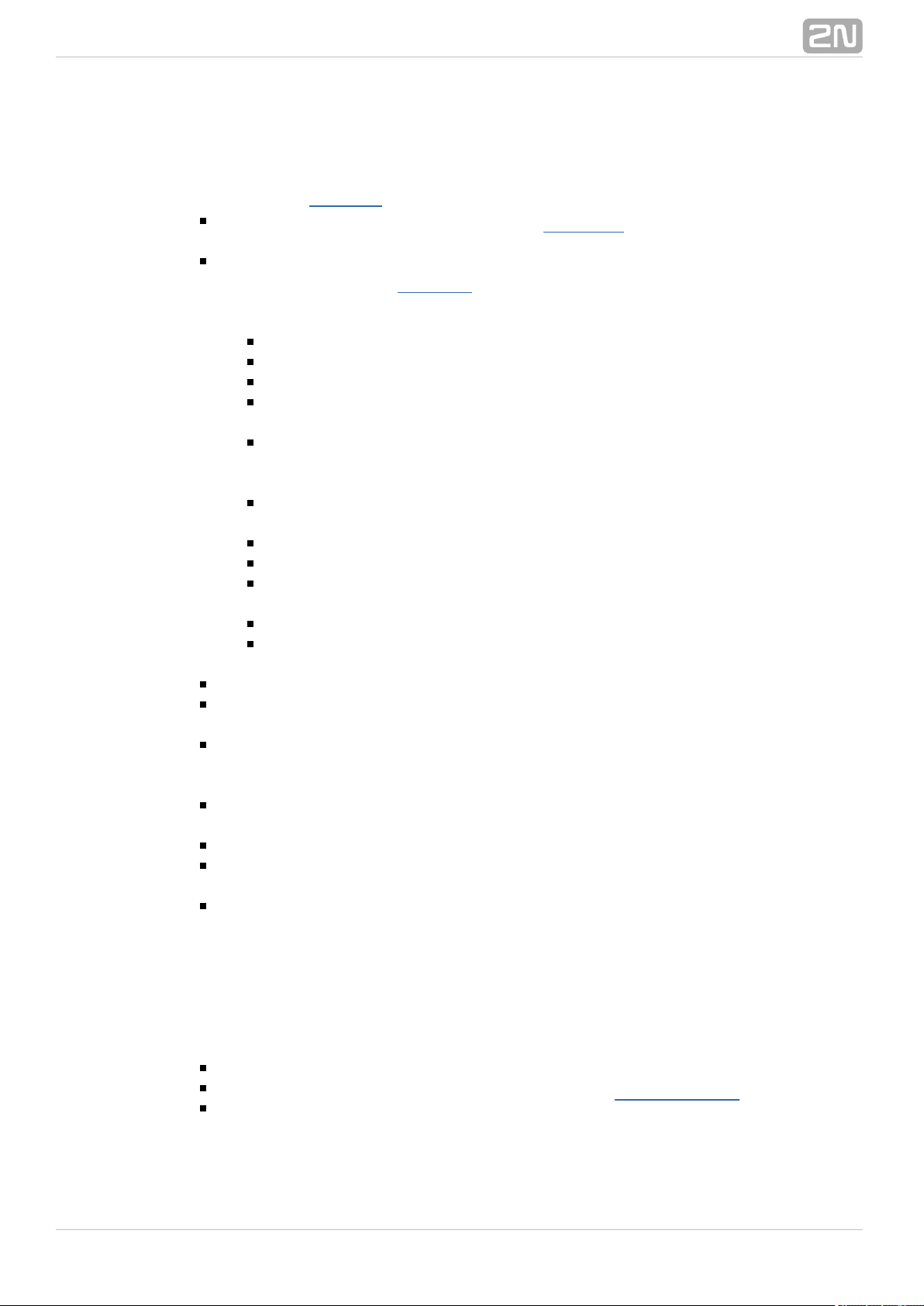
3.2 Basic Configuration – Step by Step
This section will help put your gateway in operation for the first2N VoiceBlue MAX
®
time. Refer to all subsections for detailed settings.Section 3
Install the GSM gateway as instructed in Before the first start, removeSubs. 2.3.
the SIM cards, or insert the SIM cards with the PIN request disable.
Connect the GSM gateway to the Ethernet network to enable connection to the
address mentioned in from the configuration terminal. If the gatewaySubs. 2.2
default IP address is not suitable for your Ethernet installation, reset the IP
address as follows:
Disconnect the configuration terminal from the Ethernet network.
Disconnect the GSM gateway from the Ethernet network.
Prepare the Ethernet switches, or an Ethernet crossed cable.
With the Ethernet crossed cable, interconnect the configuration terminal
with the GSM gateway directly.
With the Ethernet switch, connect the configuration terminal and GSM
gateway to the pre–prepared Ethernet switch. We do not recommend
connecting any other equipment.
Change the Ethernet IP setting in the configuration terminal, e.g.:
IP=192.168.1.200, Net Mask: 255.255.255.0.
Open your web browser and enter the GSM gateway IP address.
Enter the factory login data.
Change the required settings in the Gateway configuration, Ethernet
menu and store the data into the GSM gateway.configuration
Connect the GSM gateway to a standard Ethernet network.
Restore the configuration terminal IP setting and connect the configuration
terminal to a standard Ethernet network.
Enter the new GSM gateway IP address to get connected to the web interface.
Enter the current time and date in the menu forGateway control, Date/Time
the GSM gateway.
Make sure that the item is in the Licence status unlocked Gateway control,
menu. If not, your GSM gateway does not contain theFirmware/Licence
licence. Contact your dealer for the licence key.
Set the correct PIN value in the Gateway configuration, System parameters
menu. The value must comply with the SIM card PIN value.
Set new login data in the menu.Gateway configuration, Login configuration
Switch the GSM gateway off and insert the SIM cards. Connect an antenna to the
GSM gateway and switch it on.
The GSM gateway contains the factory configuration settings that enable
outgoing calls without additional settings. Now enter the IP address equal to the
GSM gateway IP address on your SIP Proxy or IP terminal.
From now on, will be ready to receive VoIP–SIP calls and route2N VoiceBlue MAX
®
them to GSM/UMTS networks. If all the GSM modules are occupied, or logged out, the
GSM gateway will reject all VoIP–IP and GSM/UMTS calls.
Should you get in troubles, follow the steps below please:
Read the User Manual carefully and check all parameters.
Find answers to the frequently asked questions at .http://faq.2n.cz
Consult your servicing partner.
You are recommended to attend a certified training to improve your installation2N
®
chances.
®
292N TELEKOMUNIKACE a.s., www.2n.cz
Page 30
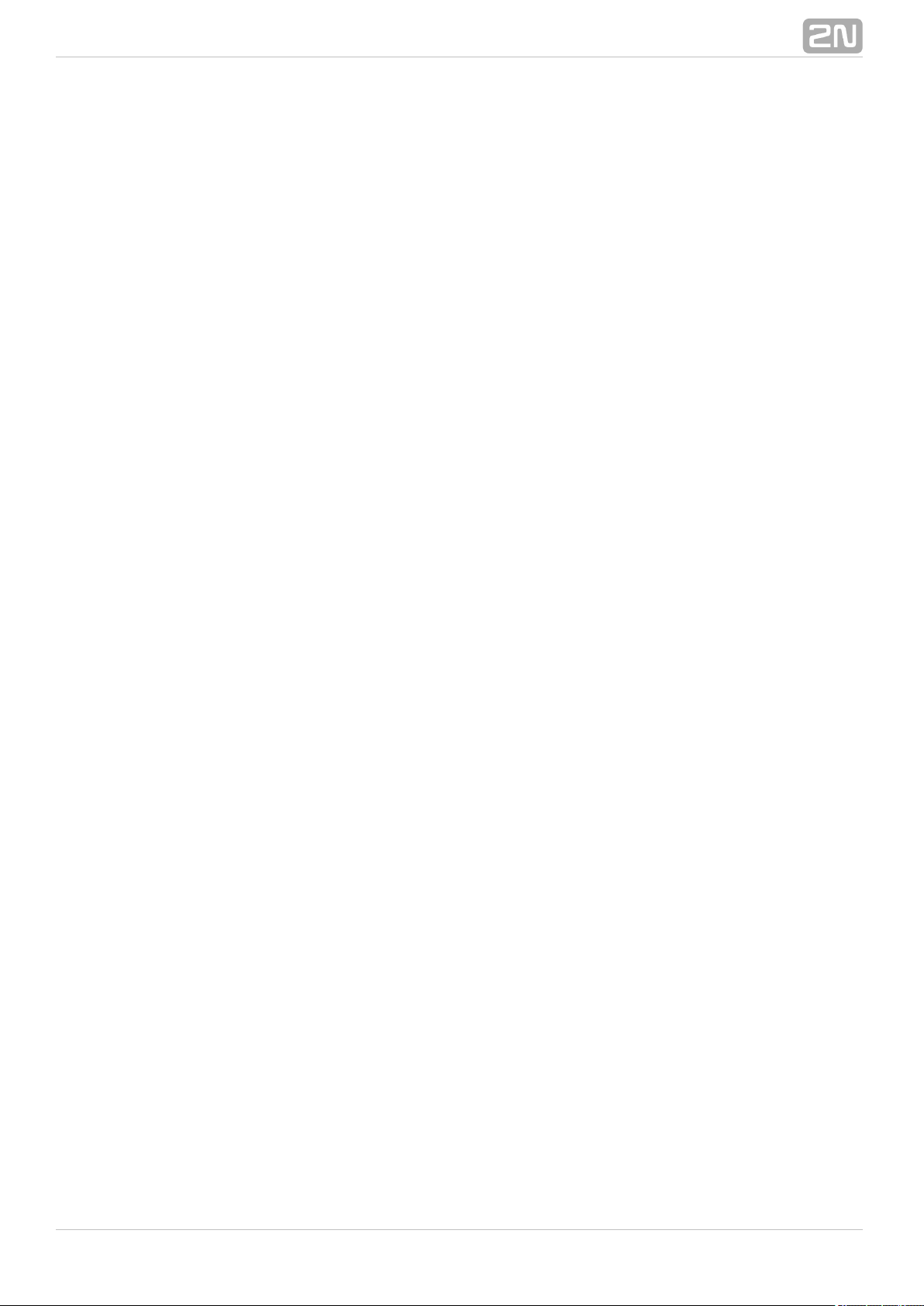
®
302N TELEKOMUNIKACE a.s., www.2n.cz
Page 31

3.3 Call Routing
Calls from a VoIP port to a GSM/UMTS network are routed to any GSM/UMTS port
according to the LCR (Least Cost Routing) table. If an incoming call is routed via a busy
port, other ports are checked automatically for availability (depending on the
configuration) and in case no allowed outgoing port is available, the outgoing call is
rejected.
The LCR algorithm identifies the outgoing call type, current time tariff rate, day in a
week, and/or free minutes of GSM providers and routes outgoing calls accordingly.
Incoming calls from GSM networks are routed directly to the defined SIP address, or
the DISA function is activated. Furthermore, calls can be routed according to the CLIP
(caller's telephone number). And the CallBack service is also available.
Mobility Extension
Mobility Extension (ME) is a function that turns your mobile phone into a fixed office
line and thus helps you take advantage of all PBX functions.
Advantages:
You never miss any important call as you are available at all times.
You can get information SMS messages on missed calls.
You can control your company PBX call forwarding services from your mobile
phone.
You can make use of a comfortable DTMF code control.
You need not make complicated forwarding actions as the function is fully
automatic.
ME can work with any SIP Proxy PBX.
ME can replace any standard VoIP phone.
Calls to your mobile phone are free of charge or at a moderate cost .
4
You need not integrate a costly DECT system any longer.
Model situation:
[4]
In case the VPN service is activated by your provider for the GSM gateway and your
mobile SIM cards.
Model situation description:
A client is calling Mr. Green at from his or her fixed line. According to the2N
®
company PBX configuration, all calls to line 111 (Green's office phone) automatically
alert line 333 too (red arrows). Suppose Mr. Green is on a business trip. The GSM
gateway automatically forwards the call to Mr. Green's mobile number (orange arrow).
®
312N TELEKOMUNIKACE a.s., www.2n.cz
Page 32

Mr. Green answers the call on his mobile phone. If the client wants to appoint a
meeting, Mr. Green parks the active call using a DTMF code and calls (blue arrows) line
222 to get through to his secretary's extension. Having agreed with the secretary, Mr.
Green transfers the parked call to the secretary and hangs up his mobile phone (green
arrow).
Tip
In case the gateway – mobile phone connection is unsuccessful,
the PBX can send an SMS message including the calling number.
Correct ME configuration:
Connect the GSM gateway to your PBX/SIP Proxy.
Check whether the Mobility Extension licence key has been entered correctly.
Enter another prefix in menu that matchesGateway configuration, Prefixes
the MSN to which the PBX/SIP Proxy is calling (e.g. 333 as shown in the figure
above).
Enter all ME users in the menu.Gateway configuration, Mobility Extension
LCR Table
The LCR (Least Cost Routing) table is the key telephone cost cutting factor. It helps
you select call routes according to the called subscriber's number and the day time and
weekdays. By adding bank holidays to the LCR table you achieve even higher call cost
savings.
To make your prefix and LCR routing work properly, enter the prefix and the total
count of digits for the number to be dialled to a GSM/UMTS network in the List of
. Furthermore, make sure that the SIM card of the provider consistent withnetworks
the defined group has been inserted in the GSM gateway. Use the Assignment to
table to assign outgoing and incoming calls to groups.GSM groups
Whenever a call is to be set up, the LCR table is searched sequentially from top to
bottom. If the called destination prefix matches the network prefix included in the List
table (and designated as in the LCR table), the call isof networks Network number
routed according to the routing group parameters ( in the LCR table) as set inGroups
the table. The call will be connected via the GSM module asGSM outgoing groups
assigned to the in the table.GSM outgoing group Assignment to GSM groups
If the selected GSM/UMTS module is busy, the call is routed according to the next
routing rule in the as defined by the table. Again, theGroups GSM outgoing groups
GSM outgoing group is assigned to a GSM module in the Assignment to GSM groups
table.
The LCR row is checked in this way until a free GSM/UMTS module is found. If no
available GSM/UMTS module ( ) is found, the call is rejected.GSM outgoing groups
Routing Algorithm for Outgoing Calls
The GSM/UMTS outgoing call routing algorithm is launched whenever the SIP Proxy
routes an outgoing call to . Outgoing calls are routed via 2N VoiceBlue MAX
®
2N
®
as follows:VoiceBlue MAX
The calling subscriber dials the subscriber number and the SIP Proxy routes it to
depending on the SIP Proxy settings.2N VoiceBlue MAX
®
The number prefix is checked against the prefixes in the tablesList of networks
®
322N TELEKOMUNIKACE a.s., www.2n.cz
Page 33

in the ascending sequence, i.e. table 1 is searched first, followed by table 2 and
so on.
When a matching prefix is found in a , the LCR is checked for aList of networks
valid row. Again, the LCR is searched upwardly, starting from the first row.
If a number matches a valid number on the respective row,List of networks
the call time is checked against the routing rule. If no match is found, the next
LCR row is checked.
If the number and call time meet the routing rules, the call isList of networks
routed to the module selected in the tableAssignment to GSM groups
according to the first routing rule included in the section and given in theGroups
table.GSM outgoing groups
Moreover, call duration limiting timer can be selected for the outgoing call.
If the selected GSM/UMTS module is occupied or has a low credit, the algorithm
returns to the preceding step but considers the next row instead of theGroups
first one. If no record is found in this section, the next LCR row is used.
If the selected GSM/UMTS module is available and has a sufficient credit, the
GSM gateway will start dialling the GSM number.
If the calling subscriber number has an unknown prefix or all routes are
occupied, rejects the connection request.2N VoiceBlue MAX
®
The outgoing call is not billed until the called party answers the call.
The GSM network signals the call answering moment and the GSM gateway
transfers this information to the SIP Proxy.
It can be set for GSM outgoing calls that the calling subscriber should be sent the
connection tone* instead of a silence between the request sending to GSM and
the ringing tone.
* This option can be activated for TC35i modules.
Routing Algorithm for Incoming Calls
Incoming calls are processed according to the parameter setting in the Mode GSM
table. The following options are available:incoming groups
Reject/ Ignore incoming calls – incoming calls are not routed to the VoIP
network. On the GSM side, the connection request is either rejected or ignored
(the caller hears the check ringing tone).
If the above mentioned option is not selected, the CLIP routing table is checked.
If the calling number is found, it is checked for CallBack first. If the CallBack
function is enabled for this number, will ignore the2N VoiceBlue MAX
®
incoming call and set up a CallBack to GSM after the caller hangs up. If the
AutoDial function is enabled for the calling number, the caller will be routed
directly to the extension number entered in the AutoDial item. If both the
CallBack and AutoDial functions are activated, will ignore2N VoiceBlue MAX
®
the incoming call and set up a call to GSM after the caller hangs up.
Simultaneously, a call to the VoIP extension will be set up and then the calls will
be connected. If the CallBack function is enabled and the caller fails to hang up
within 10 s, will try to set up a call according to the2N VoiceBlue MAX
®
AutoDial settings.
In case the CLIP routing function is disabled or the calling number is not included
in the CLIP routing table, the Dynamic CLIP routing table is checked. If the
®
332N TELEKOMUNIKACE a.s., www.2n.cz
Page 34

calling number is found, the incoming call is routed directly to the corresponding
extension. To set the Dynamic CLIP routing function use the GSM incoming
menugroups .
If the incoming call is still not processed, the gateway will receive the call and
send either a voice message or the dialtone to the caller. After that, 2N
®
awaits the required count of digits necessary for connectionVoiceBlue MAX
set–up. Set the minimum and maximum counts of DTMF digits in the GSM
menu.incoming groups
If does not receive the minimum count of digits and no2N VoiceBlue MAX
®
other digit comes within the timeout set in the DTMF dialling timeout
parameter, the call is forwarded to the operator as if the called extension number
were unknown.
If call forwarding to the operator is inactive, the incoming call will be rejected.
DISA Welcome Note
If the DISA service is active and a welcome note has been recorded, the welcome note
is played to every incoming call whose number is not included in the CLIP table or
forwarded according to the Dynamic CLIP routing table. When the welcome note has
been played, the gateway waits for the first DTMF digit for the period set in the GSM
table. Having received the count of digitsincoming groups – DTMF dialling timeout
included in the table, theGSM incoming groups Minimum count of DTMF digits
gateway will set up connection to the SIP Proxy. Use the GSM gateway web interface to
upload the DISA welcome note.
®
342N TELEKOMUNIKACE a.s., www.2n.cz
Page 35

3.4 Web Configuration Interface
Essential Data
The web interface supports the following web browsers:2N VoiceBlue MAX
®
MS Internet Explorer v9
Mozilla Firefox v4 and higher
Any other web browsers may cause troubles. The recommended screen resolution is
1280x1024 and colour quality 32bit or higher. The configuration interface is available in
the English language version only at present.
Tip
Use the F11 key to activate the full–screen mode for better
resolution.
Login
For login to the web configuration interface, enter the server IP2N VoiceBlue ®MAX
address into your web browser. The following login dialogue will get displayed.
Just one user may be logged in at a time. Refer to for details on the loginSubs. 2.2
factory settings.
Tip
The user limitation applies to the web interface access only. The
access to the Telnet interface is limited to ten simultaneous
users.
A login timeout is set automatically and recovered automatically uponthree–minute
every user activity on the web interface. After this timeout, the current user is logged
out automatically. Click on the button to reset the maximum timeout value.Refresh
Set the login timeout value in the sectioGateway–Web configuration–Auto logout
n.
®
352N TELEKOMUNIKACE a.s., www.2n.cz
Page 36

Caution
You are recommended to change the initial login data upon your
first login to considerably increase your system security.
Web Icons
Caution
Push the button to save the changes. OtherwiseSave settings
you will the configuration changes after quitting the currentlose
configuration window!
Home Page
Having logged in, you get to the home page as shown in the figure below.Gateway
There is a menu on the left, which includes the Gateway control and Gateway
configuration items. The right–hand upper corner displays the current state of the login
timer and the button for automatic time limit refreshing.Refresh
The home page also includes the button. You wil be notified of successfulLogout
logout after every logout action to avoid re–use of your login data.
There are four more sections in the right–hand upper menu:
Update for firmware update
Restart for software restart of the GSM gateway.
®
362N TELEKOMUNIKACE a.s., www.2n.cz
Page 37

SMS for receiving/sending SMS via the web interface.
Utils including extending system tools (Ethernet tracing).
The main window displays information on the gateway licence status, firmware and
bootware versions and the Ethernet interface MAC address. In2N VoiceBlue ®MAX
addition, you can download a new licence here.
®
372N TELEKOMUNIKACE a.s., www.2n.cz
Page 38

Gateway control
This group helps:
Monitor the current statuses of the GSM gateway components;
Check and set the GSM gateway licence;
View and save LOG files and CDR.
Firmware / Licence
This window provides information on the gateway licensing, firmware and bootware
versions and Ethernet interface MAC address. A new licence code can be inserted here.
Firmware version – current firmware version of the gateway connected.
Bootware version – current bootware version of the gateway connected.
MAC address – Ethernet interface MAC address of the gateway connected.
CPU serial number – GSM gateway serial number in the format
M204–xxxxxxxxxx
Active: licensed protocols:
SIP – SIP support;
MEx – Mobility Extension support, 'x' gives the maximum count of users;
G729 – G.729ab voice codec support;
TUN – GSM–CSD remote supervision support.
SMSU – count of SMS users.
SMSS – SMPP support.
SMSE – SMS@email support.
SMSW – SMS via web support.
SNMP – SNMP monitoring support.
Gateway limitation – gateway operation time (licence limitation if any).
Licence status – current licence status (unblocked/blocked).
Caution
The licensed protocols will be blocked when the licence code has
expired!
Networks – list of allowed/barred GSM/UMTS networks.
Tip
Upon the dealer's request, the gateway may contain blocking of
certain GSM/UMTS networks. This state is indicated by a red
shining LED. The GSM module diagnostic window displays the
'netw–err' status.
Contact your dealer for more information please.
Licence key for gateway – item for entering a new gateway connecting licence.
Caution
By entering a new licence code you restart the GSM gateway
and discontinue all current calls!
®
382N TELEKOMUNIKACE a.s., www.2n.cz
Page 39

Date / Time
The Date / Time window enables you to set the current date and time for the gateway.
Select the item and the and items will be setSynchronise with local PC Time Date
automatically according to your PC data.
Caution
The internal back–up source is able to back up the internal clock
source for a few hours only! Make sure that the gateway date
and time values are correct after a long disconnection from the
power supply!
Voice messages
This window is used for recording, checking and downloading voice messages.
LOG file
The LOG file window helps read out the gateway LOG file. The bottom part of the
window includes icons for saving the LOG file into a file and refreshing the LOG listing
in the web window.
Refer to for more details. Subs. 4.3
CDR file
The CDR file window helps read out the Call Data Records (CDR) of the gateway. The
bottom part of the window includes icons for saving the CDR into a file and refreshing
the CDR listing in the web window. Refer to for more details on the CDRSubs. 4.4
format.
Caution
The maximum capacity is 962 call records. When this limit is
reached, the oldest record(s) will be deleted automatically!
Module status
This window displays the current status of each GSM/UMTS channel. Refer to Subs. 4.5
for status details.
®
392N TELEKOMUNIKACE a.s., www.2n.cz
Page 40

Module control
This window helps you control the selected GSM/UMTS module manually.
Statistics
The window displays the current statistics on calls. The bottom part of the window
includes icons for saving the LOG file into a file and refreshing the CDR listing in the
web window. Refer to for format information.Subs. 4.6
Current call info
The window displays the currently made calls. The bottom part of the window includes
icons for saving the LOG file into a file and refreshing the listing in the web window.
Connection state
The window displays the states of all available configuration sessions. The bottom part
of the window includes icons for saving the LOG file into a file and refreshing the listing
in the web window.
AutoCLIP routing table
The window displays the current state of the AutoCLIP table. The bottom part of the
window includes icons for saving the LOG file into a file and refreshing the listing in the
web window.
Note
The maximum AutoCLIP routing table capacity is 128 records.
SIP registration
The window displays the current SIP registration state of the gateway.
Online report
The window displays on–line gateway tracing.
®
402N TELEKOMUNIKACE a.s., www.2n.cz
Page 41

Gateway configuration
System parameters
General
Saving call data (CDR) – select the call types on which records are to be saved
into the CDR file.
Gateway ID – identifies numerically in the CDR in case2N VoiceBlue MAX
®
multiple devices generate the CDR in the network.
Summer / winter time
Automatically switch to summer/winter time – enable an automatic change of the
gateway system time at the time of transition to/from the daylight saving time.
Date of switch to winter time [dd.mm] – transition day and month.
Date of switch to summer time [dd.mm] – transition day and month.
Mobility Extension (DTMF settings)
Start dialling (quick call forwarding) – DTMF code for quick forwarding start.
End dialling (quick call forwarding) – DTMF code for quick forwarding end.
Hold call – DTMF code for active call holding.
Hang up call – DTMF code for call termination.
Follow me activation – activation of the function. The GSM gatewayFollow me
starts routing call to the defined GSM/UMTS subscriber number. The default
value is *55.
Follow me deactivation – deactivation of the function. The defaultFollow me
value is #55.
SMS at no answer activation – activation of the function for aSMS at no answer
registered user. The default value is *33.
SMS at no answer deactivation – deactivation of the functionSMS at no answer
for a registered user. The default value is #33.
Tip
The and functions can beSMS at no answer Follow me
enabled/disabled using the above mentioned DTMF codes by
calling the GSM gateway from a registered mobile user phone.
The values of these functions can be changed using the
configuration interface too (see below).
Others
PIN – PIN code for the SIM cards that request the PIN code.
Caution
A SIM card with a PIN code other than that set in the GSM
gateway configuration will be blocked with the 'pin–err' cause.
To unblock the so–rejected SIM card, enter the correct PIN on
your mobile phone!
®
412N TELEKOMUNIKACE a.s., www.2n.cz
Page 42

End of dialling (empty=off) – a selectable DTMF code for DTMF dialling end in the
event of a DISA incoming call. The default value is '#'.
VoIP parameters
VoIP functions
Day of deleting statistics on VoIP (every month) – the day of automatic deletion
of call statistics on the VoIP interface. None = no deletion.
Default number of digits to VoIP - default lenght of called party number for
outgoing calls from FXS to VoIP interface.
SIP protocol settings
Use CLIP from INVITE field – the CLIP as set in the or field will beContact From
used for routing calls into GSM/UMTS networks.
Send 180 ringing instead of 183 session progress.
Send 200 OK instead of 180/183.
Send 200 OK and BYE when rejected from GSM.
Send 200 OK on REGISTER request – virtual registration of the device in 2N
®
(necessary for registration–requiring equipment). VoiceBlue MAX
Replace CLIP from GSM with Caller ID.
Deny DTMF according to RFC2833.
Forward DTMF for ME (Mobility Extension).
Use SIP over TCP for registration.
Use SIP over TCP for calls.
SIP registration
Registration expires [s] – the timeout after which the 2N VoiceBlue MAX
®
registration data expire at the SIP Proxy.
Reattempt registration [s] – time interval for re–sending the request.
Registration domain (realm).
Caller ID.
Username – registration data for the SIP Proxy.
Password – registration data for the SIP Proxy.
Voice parameters
First RTP port (even: 1024 – 65524) – number of the first RTP port. The number
must be even as recommended.
Last RTP port (even: first RTP+10 – 65534) – number of the last RTP port. The
number must be even as recommended. The recommended minimum range of
RTP ports should be 10.
Codec settings
detailed codec settings (G.711a/u, or G.729).
®
422N TELEKOMUNIKACE a.s., www.2n.cz
Page 43

Codecpriority
preferential speech codec setting:
Priority 1
Priority 2
Priority 3
IP addresses
SIP Proxy (IP–>GSM) IP address of the SIP Proxy from which – 2N VoiceBlue
®
awaits the GSM outgoing call requirements.MAX
Tip
In case you keep the default values (0.0.0.0), 2N VoiceBlue
®
will receive requests from any IP address.MAX
SIP Proxy (GSM–>IP) – IP address of the SIP Proxy to which 2N VoiceBlue
®
turns in the case of a GSM incoming call.MAX
SIP registrar – IP address of the SIP registration server.
Tip
You can use the domain name Registration domain (realm)
for the , andSIP proxy (IP–>GSM) SIP proxy (GSM–>IP)
IP addresses on condition that you complete theSIP registrar
domain name and set the Registration domain (realm) DNS
pr o per l y i n th e ser v er a ddr e ss Web
section.The configuration–>Ethernet configuration SIP
and IP addresses must be set to theproxy SIP registrar
default value (0.0.0.0).
NAT firewall – IP address for the NAT firewall.
STUN server – IP address of the STUN (Simple Traversal of UDP through NATs
(Network Address Translation)) server for obtaining the public IP address under
which operates in the Internet network. You are advised to2N VoiceBlue ®MAX
fill in this field if operates in a private network separated2N VoiceBlue ®MAX
from the Internet using the NAT or firewall. The default port for sending requests
to STUN is 3478.
Next STUN request (60–6553, 0=off) [s] – used for refreshing information on the
public IP address of . By editing this item you can configure2N VoiceBlue ®MAX
the frequency of queries sent to the STUN server.
Note
In case the GSM gateway is located behind the NAT, make sure
that the NAT router routing settings for the appropriate ports
(SIP, RTP, STUN) are made. The integrated firewalls may affect
VoIP calls too!
®
432N TELEKOMUNIKACE a.s., www.2n.cz
Page 44

Tip
Should there occur call errors (one–way audibility, connection
errors, e.g.), check the settings of all active elements on the
VoIP call route. To detect the problems quickly, you can test the
Point–to–Point connection with a software IP phone (SJ phone,
e.g.) in your PC and use tracing by means of a network analyser
(WireShark – e.g.) at the same time.www.wireshark.org
Refer to for easy tracing through Subs. 4.2 2N VoiceBlue
®
.MAX
Tones generated to VoIP
Ring tone to VoIP – generate a ringing tone of your own, or transmit a real
ringing tone from the GSM/UMTS networks.
FXS interface
Profiles
Line impedance profile – select right impedance of analogue line (according to
region where is the gateway installed)
Ring profile – select right type of ringing profile (pattern, voltage, frequency)
- (according to region where is the gateway installed)
Tone profile – select right type of ringing tone (according to region where is the
gateway installed)
Call ID profile – select right type of Call ID profile (FSK mode) - (according to
region where is the gateway installed)
Functions
Day of deleting statistics (every month) – the day of automatic deletion of call
statistics on the VoIP interface. None = no deletion
Tariff pulse type (metering) – possibility to set-up metering pulses sending
(Disabled/12kHz/16kHz)
FXS line selection for incomming calls – selection of destination FXS line(s) in
case of incomming calls from VoIP or wireless networks
DTMF detector during call enabled – enables/disables DTMF detection during
connected call
Caution
Internal CLIPs for FXS ports are: FXS0–100; FXS1–101;
FXS2–102; FXS3–103
Volume settings
Analog to digital gain [dB] – Voice processing settings
Digital to analog gain [dB] – Voice processing settings
®
442N TELEKOMUNIKACE a.s., www.2n.cz
Page 45

Port Modes
This item helps you set each of your gateway ports. The settings are based on
the LCR table including relevant routing/rejecting rules for all incoming and
outgoing calls.
GSM basic parameters
Count of digits dialled from VoIP
Minimum digits from VoIP – minimum count of digits to be dialled into GSM.
Maximum digits from VoIP – maximum count of digits to be dialled into GSM.
Wait for next digit [s] – timeout during which awaits2N VoiceBlue ®MAX
further digits dialled from VoIP to GSM.
Calls
Relax timeout [s] – time interval between the end of the last call and the
beginning of the next call via one and the same GSM module (all incoming and
outgoing calls are rejected during this timeout). The recommended value is 2
seconds. Do not change this setting unless absolutely necessary.
Timeout for ringing to GSM [s] – ringing timeout for outgoing calls to GSM. If not
answered or terminated within this timeout, the call will be terminated
automatically by the gateway when this timeout elapses.
Bank holiday list
A list of dates to which the weekend routing mode should be applied in the LCR table.
DTMF settings
The minimum delay between two identical DTMF characters received [s/100].
Tone detector settings
The GSM gateway can automatically detect user defined tones sent by the GSM/UMTS
network during call setup. In general, user defined tones are tones of the number to be
transmitted. Having detected such tone, the GSM gateway terminates the call
automatically and attempts to set it up through the next available outgoing group (as
defined in the LCR table).
Frequency 1;2;3;4 – defined frequency of the tone to be detected.
Sequence list – sequence of the above defined tones for detection.
Voice parameters of GSM modules
Here you can set the voice level for the GSM modules in the GSM gateway.
Audio level DSP
Here you can set the voice level for calls in the signal processor of the GSM gateway.
®
452N TELEKOMUNIKACE a.s., www.2n.cz
Page 46

Caution
An excessively high volume may deteriorate the voice quality
(distortion, echo, etc.) and wrong DTMF detection!
Tone generated for incoming calls from GSM/UMTS
Dialtone – the dialtone type for GSM/UMTS incoming calls.
Ring tone – the ringing tone type for GSM/UMTS incoming calls.
Generate busy tone to GSM/UMTS – generation of the busy tone for call end.
Caution
If the function is enabled, the length ofGenerate busy tone
the outgoing calls billed by the GSM/UMTS operator increases
Error GSM/UMTS causes
Here you can set the ISDN release cause for the states mentioned below. The call
that meets the below mentioned requirements will be rejected with a
user–defined cause (the ISDN cause number will be transformed into a SIP code
for VoIP according to the table shown below).
Lack of digits in OVERLAP mode – the call will be rejected that fails to meet
the minimum digits requirement.
Restricted number prefix – the call will be rejected whose prefix has not
been found in any of the prefix lists.
Selected module / GSM group is not ready – the call will be rejected in case
no GSM module is available in the LCR–selected GSM outgoing group.
Selected module / GSM groups are not ready – the call will be rejected in
case no GSM module is available in the LCR–selected GSM outgoing groups.
Cause translation
Here you can convert the release cause received from GSM/UMTS into another ISDN
release cause. The resultant ISN cause number will be transformed into a VoIP SIP
code as included in the table below:
Conversion table:
®
462N TELEKOMUNIKACE a.s., www.2n.cz
Page 47

ISDN cause
value
Description
SIP
code
Description
1 Unallocated number 410 Gone
3 No route to destination 404 Not found
6 Channel unacceptable 503 Service unavailable
16 Normal call clearing BYE
17 User busy 486 Busy here
18 No user responding 480
Temporarily
unavail.
19 No answer from user 480
Temporarily
unavail.
21 Call rejected 603 Decline
22 Number changed 410 Gone
27 Destination out of order 404 Not found
28 Address incomplete 484 Address incomplete
29 Facility rejected 501 Not implemented
31 Normal, unspecified BYE
34 No circuit available 503 Service unavailable
38 Network out of order 503 Service unavailable
41 Temporary failure 503 Service unavailable
42 Switching equipment congestion 503 Service unavailable
44 Requested facility not subscribed 503 Service unavailable
47 Resource unavailable 503 Service unavailable
50 Requested facility not subscribed 503 Service unavailable
55
Incoming class barred within
CVG
603 Decline
57 Bearer capability not authorised 501 Not implemented
58
Bearer cap, unavailable at
present
501 Not implemented
63 Service or option unavailable 503 Service unavailable
65 Bearer cap, not implemented 501 Not implemented
79
Service or option not
implemented
501 Not implemented
87 User not member of CVG 603 Decline
88 Incompatible destination 400 Bad request
98 Invalid message 400 Bad request
102 Recover on timer expiry 408 Request timeout
XXX
The other received CAU from
netw.
500
Internal server
error
®
472N TELEKOMUNIKACE a.s., www.2n.cz
Page 48

Others
Text of SMS at no answer – type the text of the SMS to be sent to the called
subscriber in the event of no answer (+ the function is active). The %N string
inserts the CLIP received from VoIP into the SMS.
Text of SMS for all calls – fill in this parameter to make the GSM gateway send
an SMS message to every called subscriber regardless of whether or not the call
was connected. The %N string inserts the CLIP received from VoIP into the SMS.
Save received SMS to – select the storage for SMS received.
SIM card identification – select the SIM IMSI/SCID for CDRs.
Disable CLIP from GSM/UMTS to VoIP/FXS – enable/disable resending the CLIP
from GSM to VoIP/FXS.
Reject call with CHLD – reject incoming GSM/UMTS calls by means of AT+CHLD
(user busy) instead of standard ATH.
GSM group assignment
You can assign the GSM/UMTS modules to groups separately for incoming and outgoing
calls. See the two items below for outgoing and incoming group settings.
GSM outgoing groups
2N VoiceBlue MAX ®allows you to work with two groups of outgoing calls for each of
which you can set variable connection set–up modes and count of used minutes and
sent SMS messages for a selected period.
General settings
Delay for CONNECT [s] – define a delay before sending information on the
connected call after receipt from GSM.
Minimum ring duration to send SMS at no answer [s] – set the minimum ringing
time for an outgoing call to GSM/UMTS before the SMS at no answer is sent.
Note
The function works properly only if theSMS at no answer
INVITE message contains the called and caller numbers.
Delay for ALERTING [a] – define a delay before sending information on ringing
start.
Minute parameter – select whether or not the GSM gateway should record the
call length or count for outgoing call restriction.
Day of deleting statistics in group (every month) – define a day on which
statistics on disconnected calls should be deleted.
Generate virtual ring tone – enable/disable generation of the virtual ringing tone
to the VoIP interface.
Call length counting: select whether the call should be counted in seconds or
minutes.
BTS lock – identify the BTS to which the GSM modules should be logged fixedly.
®
482N TELEKOMUNIKACE a.s., www.2n.cz
Page 49

Restart the selected GSM modules to execute the changes.
Caution
The BTS lock service works with specific GSM modules only
(Q55)!
An error in BTS identification results in a GSM module login
failure.
After call relax delay – interval between the current call termination and next call
setup via the same GSM/UMTS module. 2 seconds is recommended for
high–traffic installations.
Disconnect call
Specify the reasons for an immediate disconnection of an outgoing GSM/UMTS call.
Send CLIP from VoIP to GSM/UMTS
Transfer CLIP to GSM/UMTS – enable/disable the function.
Separating char – the CDN / CLIP separating character.
Modify (" removes one digit) – you can change the CLIP. The "– character is used
for deleting one char from the left.
Caution
The service must be supportedSend CLIP from VoIP to GSM
by the GSM/UMTS provider. If not, the provider's network may
reject the call!
Basic settings
Roaming enabled for network code – set the international network identifier for
roaming purposes consisting of the following two codes:
MCC – Mobile Country Code – country code (Czech Republic – 230);
MNC – Mobile Network Code – GSM code (T–Mobile – 01, 0202, Vodafone –
03).
Hence, the international identification code for T–Mobile CZ is 23001. Leave this field
empty to disable roaming.
String Note
<empty> Roaming is disabled
2300 Roaming is disabled (5 digits is the minimum count)
23002 Roaming is enabled for networks with MCC+MNC code 23002
230XX Roaming is enabled for networks with MCC+MNC codes 23000 – 23099
XX001 Roaming is enabled for networks with MCC+MNC codes 00001 – 99001
XXXXX Roaming is enabled for any network
®
492N TELEKOMUNIKACE a.s., www.2n.cz
Page 50

Note
Check the GSM/UMTS searching priorities on the SIM card using
your mobile phone before enabling roaming.
Caution
Calls via a roaming network may increase you telephone bill!
CLIR – fill in this parameter to define whether or not the called subscriber should
be displayed the calling SIM card telephone number. It is recommended that the
telephone number of the SIM card inserted in the GSM module should not be
displayed to the called subscriber to avoid problems with CallBack from GSM.
Caution
The and enable servicesTemporary CLIP Temporary CLIR
must be supported by the GSM/UMTS provider. If not, not, the
provider's network may reject the call!
Maximum count of called minutes – set the maximum count of minutes to be
used via the SIM card per month.
Count of SMS messages – set the maximum count of SMS messages to be sent
via the SIM card per month.
Day to restore call limit and delete statistics – set the day in a month on which
the statistics of the a Maximum count of called minutes Count of SMS
parameters should be deletedmessages .
First count – set the length of the first pulse after which the pulse counting will
be changed as set in the parameterNext count .
Next count – set the length of one pulse in seconds after the time as defined in
the parameter elapsesFirst count .
Note
A correct setting of the and parametersFirst count Next count
guarantees a correct counting of remaining minutes on SIM
cards. These parameters help limit outgoing calls according to
free minutes. The CDR includes real data.
Day limit of called minutes – set the maximum count of minutes to be called via
the SIM card per day.
®
502N TELEKOMUNIKACE a.s., www.2n.cz
Page 51

Time limits
Define the SIM card use time limits for the GSM group.
use this function to assign up to four independent free minute countersCall tariffs –
to each GSM module (SIM card) group:
free minutes for calls to own GSM/UMTS network;Tariff 1 =
free minutes for calls to other GSM/UMTS networks;Tariff 2 =
free minutes for calls to the PSTN;Tariff 3 =
free minutes for calls within a closed user group (VPN).Tariff 4 =
Set the LCR table (assign prefixes to tariffs) correctly to ensure full functionality of this
feature. If routing to a specific tariff is not applied in the LCR table, global free minutes
will be used.
Free minutes Count of free minutes for a specific tariff offered by the provider.
Transferred minutes Maximum count of unused free minutes to be transferred
to the next period.
Day of restoring free minutes Day on which the free minute counters are to
be reset automatically. Choose every 24 hours, a day in a month, or a day in a
week for restoring.
Week of restoring free minutes Define the week in which the freein month
minute counters are to be reset automatically. This setting is useful when counter
reset takes place on 'every other Friday in month'. Otherwise, leave the 'every'
value.
Caution
We recommend you to set the free minute counter value to X–5,
where X is the count of free minutes obtained from the
GSM/UMTS provider to avoid limit excesses.
The manufacturer is not liable for any additional call costs in
case the GSM/UMTS provider's free minute/SMS limits are
exceeded.
GSM incoming groups
2N VoiceBlue MAX ®allows you to work with two groups of incoming calls for each of
which you can set variable connection set–up modes.
®
512N TELEKOMUNIKACE a.s., www.2n.cz
Page 52

General settings
Mode – set how the gateway should process incoming GSM calls:
Minimum digits in DTMF – set the minimum count of digits to be required by the
gateway for DTMF dial–in.
Reject incoming calls – all incoming GSM calls are automatically rejected.
Ignore incoming calls – all incoming GSM calls are ignored. The calling
subscriber gets the check ringing tone.
Accept incoming calls + voice message – incoming GSM calls are received
and, if preset so, the DTMF dial–in with a voice welcome note is activated.
Accept incoming calls + dialtone – incoming GSM calls are received and, if
preset so, the DTMF dial–in function with a simulated secondary dialtone is
activated.
CallBack after ring / Reject – in case the CallBack table includes the CLIP, a
CallBack is made. CLIP–less incoming calls are rejected.
CallBack after ring / Ignore – in case the CallBack table includes the CLIP, a
CallBack is made. CLIP–less incoming calls are ignored.
Report to PC + voice message – the GSM gateway sends information on
incoming calls to a PC equipped with the call routing software. The DTMF
dial–in with a voice welcome note can be activated for incoming calls.
Report to PC + dialtone – the GSM gateway sends information on incoming
calls to a PC equipped with the call routing software. The DTMF dial–in with
a simulated secondary dialtone can be activated for incoming calls.
Maximum digits in DTMF – set the minimum count of digits to be accepted by the
gateway for DTMF dial–in.
DTMF dialling timeout [s] – set the time for the GSM gateway to wait for the first
/ next DTMF digits. If you set this parameter to 0, the incoming call is
automatically connected to the numbers included in the .List of called numbers
Day of deleting GSM incl. group statistics – define a day in a month on which the
statistics on incoming calls should be deleted.
Prefix before DISA dial–in – enter a numerical prefix to be automatically inserted
before the DTMF dial–in.
CLIP – use this parameter to modify the CLIP from GSM/UMTS networks. '+' is
removed automatically from international identifiers. Use '–' to remove a digit.
Examples (GSM CLIP +420600123456):
Parameter
CLIP to
VoIP/PRI 1
Note
Null 420261301500 No CLIP change
+ +420261301500 + inserted before CLIP received
00 00420261301500 00 inserted before CLIP received
– 0261301500 First two digits removed from CLIP received
–––99 99261301500
First three digits removed from CLIP received, prefix
'99' added
Looping of voice message – set the voice message playing time.
®
522N TELEKOMUNIKACE a.s., www.2n.cz
Page 53

Send CLIP from GSM/UMTS to VoIP
Transfer CLIP from GSM/UMTS – enable/disable the function.
Separating char – enter the character to separate the calling SIM card CLIP and
ID extension to be called.
Modify – modify the ID extension.
Caution
The service must be supportedSend CLIP from VoIP to GSM
by the GSM/UMTS provider. If not, not, the provider's network
may reject the call!
Others
Time to keep CLIP in table – set the time for which records are to be kept in the
AutoCLIP routing table.
Add record only for unconnected call – unconnected outdoing calls are stored in
the AutoCLIP table only.
Delete record for connected answer – if the CallBack is successful, the
corresponding AutoCLIP record will be deleted.
Skip DTMF for numbers not in CLIP Routing table – enable this function to define
that only the incoming calls whose CLIPs are stored in the CLIP Routing table will
be able to use DTMF dial–in.
Skip list of called numbers after failed call to wanted number – enable this
function to define that the incoming call will not be forwarded to the number(s)
included in the List of called numbers in case the call is rejected after the
preceding DMTF dial–in.
Auto end to CallBack request – any incoming call whose CLIP matches the
CallBack setting will be rejected and all the other incoming calls will be ignored.
In either case, the CallBack function will be invoked after the incoming call ends.
List of called numbers
List of dialled numbers if DTMF dial–in was not used.
Prefixes
The window helps you adapt the gateway to calling to variable GSM networks. You can
set the prefix–based call routing rules here and identify up to eight different groups for
routing.
Prefix list 1–8
Eight prefix groups to be assigned in the LCR table.
®
532N TELEKOMUNIKACE a.s., www.2n.cz
Page 54

Basic settings
GSM network ID – name the prefix list for convenience.
Default count of digits – the default length of the number to be dialled into
GSM/UMTS when routing via the selected prefix list. Use this parameter if the
parameter is not included in the table.Digits count Accepted prefixes
Table of replaced prefixes
This table helps you change the prefix of the number received (from 00 to +, e.g.). You
can just add or remove a prefix using this table. This change is performed before the
prefix table search is initiated. Keep the „"/ „" record at least in the table for a proper
function.
Note
The maximum count of Accepted Prefixes table records is 128.
Table of accepted prefixes
A list of prefixes of called destinations to which the selected prefix list applies.
LCR table
The LCR (Least Cost Routing) table helps route calls according to the called number
and depending on the day time and weekday.
Prefix list – select a list of prefixes to be used for the selected LCR row.
Time limitation – set a time limitation for a particular LCR row.
Weekend usage – enable/disable a particular PCR row during weekends.
Maximum call length – set the maximum length (in minutes) for an active
outgoing call to GSM/UMTS.
Groups – set the GSM outgoing groups to be used for the selected LCR row.
Tariffs – select the tariff group (free minute counter) to be used for the outgoing
call. Refer to the for more details.GSM outgoing groups
Ignore tone detection in last group – having detected a user defined tone (refer
to ), the GSM gateway terminates the call and seeks forGSM basic settings
another call setup option by default. If this parameter is activated, the GSM
gateway ignores the tone detection results and sets up the call if this is the last
call setup option.
Note
You are recommended to read the Routing Algorithm for
section on p. before setting the LCR table andOutgoing Calls
prefix lists.
Remember to set the tariffs correctly in the GSM outgoing
section to make tariff routing work properly.groups
The maximum count of LCR table records is 64.
®
542N TELEKOMUNIKACE a.s., www.2n.cz
Page 55

CLIP routing table + CallBack
The table permanently assigns CLIPs to the extensions to which incoming calls are to
be routed automatically and set the CLIP list for the GMS network for which the
CallBack function is enabled.
GSM number (CLIP) – user identification in a GSM/UMTS network.
AutoDial – enable/disable CLIP routing for the selected CLIP.
Dial to VoIP – enter the VoIP destination number for CLIP routing.
Auto CallBack – enable/disable CallBack for the selected CLIP.
Limit – set the maximum call length (in minutes).
Note
Remember to activate the CallBack mode in the GSM incoming
window for a proper CallBack function.groups
The maximum count of CLIP routing table records is 96.
Mobility Extension
The table registers the Mobility Extension users.
Name – enter the user name for calling to VoIP.
User – enter the registration user name for VoIP.
Password – enter the registration user password for VoIP.
GSM number (CLIP) – enter the user SIM card CLIP.
Follow me function – enable/disable call forwarding to a mobile user station
(based on CLIP).
SMS at no answer function – enable/disable sending of information SMS on
missed calls.
Note
You are recommended to read the Mobility Extension section on
page carefully before using the Mobility Extension function.
Ethernet configuration
This window helps you configure the Ethernet interface of your gateway.
Use DHCP – enable/disable the DHCP client function in .2N VoiceBlue ®MAX
IP address – the fixed IP address (v4) of the Ethernet2N VoiceBlue ®MAX
interface.
Subnet mask – the subnet mask for the Ethernet interface.2N VoiceBlue ®MAX
Default gateway – The IP gateway IP address (v4) in the Ethernet network.
– primary DNS server.DNS server1
– secondary DNS server. Used as a back-up when DNS server 1 isDNS server2
not functional.
®
552N TELEKOMUNIKACE a.s., www.2n.cz
Page 56

Caution
Incorrect settings, e.g. enabling the service, mayDHCP client
result in a denial of access to the configur2N VoiceBlue ®MAX
ation. To avoid this, restore the GSM gateway default settings.
Refer to for details.Subs. 3.1
Tip
In case the gateway is in the DHCP client mode, current
assignments obtained from the DHCP server are displayed in
the , and items.IP address Subnet mask Default gateway
Login configuration
The window helps you set the access password and name for the 2N VoiceBlue ®MAX
web interface. Use the same data for Telnet connection too.
Caution
Remember to the username and password thechange during
first gateway configuration to avoid unauthorised access!
Web configuration
Set additional parameters for the gateway web interface.
Auto logout – set the count of minutes in which the current user should be
logged out automatically.
Enable web session lock – by default, one Admin user may only be connected to
the GSM gateway at a moment. If another authorised user tries to log in, the
previous session will be aborted automatically. By activating this function you
disable such automatic logout and block any further access attempts.
Simple login form – here you can change the login window graphic lay–out. Upon
activation, the GSM gateway login page will have an anonymous appearance.
This function is recommended for connecting the gateway to the Internet
directly.
Use SMS user for SMS operations on the web – enable/disable the user
authorised for SMS sending/receiving only.
SMS user name/password – the gateway enables independent connection of a
user authorised for SMS receiving/sending only.
Report configuration
This window is used for setting details on automatic tracing generated by the GSM
gateway.
®
562N TELEKOMUNIKACE a.s., www.2n.cz
Page 57

Messaging
This group helps:
Set the GSM gateway to send/receive SMS via SMTP/POP3 or SMPP
Define the routing rules for incoming and outgoing SMS messages
Check the GSM gateway SMS database filling capacity
Caution
This service is file-licensed. Refer to Management–>Licence
for the current GSM gateway licence details.key
Modules Grouping
Global settings
SMS server enabled – enable/disable the SMS server at the GSM gateway
(keep disabled if you select another SMS processing method).
set the maximumAutoCLIP routing expires [hours] (1-10000, 0=off) –
time for keeping of the automatic SMS routing record (response) in the AutoCLIP
table.
Modules to SMS groups assignment
This section helps you assign GSM modules to SMS groups (according to the GSM
provider, e.g.) to facilitate incoming/outoging SMS routing.
SMS groups to User groups assignment
This section helps you assign SMS groups to User groups for SMS sending/receving
purposes. The GSM gateway can contain up to four User groups.
Caution
The count of user accounts is file-licensed. Refer to
for the current GSM gatewayManagement–>Licence key
licence details.
®
572N TELEKOMUNIKACE a.s., www.2n.cz
Page 58

Users
This section helps you manage the SMS users. Select a communication protocol for
user adding (SMTP/POP3 or SMPP).
Add user
assign the user to a User group.User group –
define the system user name.User full name –
define the number (CPN) to which the user'sReplace dial for outgoing SMS –
outgoing SMS messages shall be sent.
select the communication protocol for SMS processing:Access type –
define the login name for the client Email.Login name (without domain) –
Email (SMTP/POP3) – use SMTP for SMS sending and POP3 for SMS
receiving.
– set the GSM gateway into the 'SMS centre' mode.SMPP (SMSC)
– set the GSM gateway into the 'ESME - External ShortSMPP (ESME)
Messaging Entity' mode.
SMSC user ID.System ID –
SMSC/SMTP user password.Password –
ESME user ID.System ID (for authentication on remote side) –
ESME user ID.Password (for authentication on remote side) –
set the TCP parameter into the client/server mode.TCP type –
set the server IP address and TCP server transport port.Server address –
set the ESME user details:Message direction of Esme –
Transceiver – ESME works as a transmistter/receiver.
ESME works as a transmitter.Transmitter –
ESME works as a receiver.Receiver –
Address range – set this parameter if required so by SMSC for SMS
receiving.
User Group
This section helps you edit the User group and set the routing rules for the group's
incoming and outgoing SMS.
®
582N TELEKOMUNIKACE a.s., www.2n.cz
Page 59

General settings
Set the basic parameters for SMS sending via SMTP/POP3 or SMPP.
Optional informations
set the User group detailsDescription –
Email settings
define the domain name for SMS sending/receiving via SMTP/POP3.Domain –
set the message subject to be added automaticallyPOP3 - Subject of email –
to the SMS loaded from the GSM gateway via POP3.
set the maximum count of SMS messagesSMTP - Maximum SMS per email –
to be sent within one Email message. Any characters exceeding the set length
will be ignored.
add 'From' from the Email message to theSMTP - Add "From" to SMS –
outgoing SMS. The sender information will be displayed at the beginning of the
SMS message.
add 'Subject' from the Email message to theSMTP - Add "Subject" to SMS –
outgoing SMS. The subject information will be displayed at the beginning of the
SMS message.
®
592N TELEKOMUNIKACE a.s., www.2n.cz
Page 60

SMPP address modification
Source address of message incoming from SMPP – set how to modify the
message sender ID received via SMPP.
Never replace original address
Replace if the original address is empty
Always replace original address
address – enter sender's new ID
TON – type of number
– numbering plan indicatorNPI
Destination address of message incoming from SMPP – set how to modify
the message addressee telephone number received via SMPP.
Never replace original address
Replace if the original address is empty
Always replace original address
address – enter addressee's new telephone number
TON – type of number
– numbering plan indicatorNPI
Source address of message outgoing to SMPP – set how to modify the
message sender ID to be sent via SMPP.
Never replace original address
Replace if the original address is empty
Always replace original address
address – enter sender's new ID
TON – type of number
– numbering plan indicatorNPI
Destination address of message outgoing to SMPP – set how to modify the
message addressee telephone number to be sent via SMPP.
Never replace original address
Replace if the original address is empty
Always replace original address
address – enter addressee's new telephone number
TON – type of number
– numbering plan indicatorNPI
Incoming SMS routing
This section helps you set the incoming SMS routing rules, which are included in the
incoming SMS routing table.
®
602N TELEKOMUNIKACE a.s., www.2n.cz
Page 61

Add record
Disabled – enable/disable the selected routing rule.
Message from SMS group – select the SMS group that receives the SMS.
Action type – select the action for the received SMS:
Autoclip routing – the incoming SMS will be routed according to the
AutoCLIP table records.
Deliver to user – the SMS will be delivered to the selected user.
Drop message – the SMS will be dropped.
Deliver to user – select the SMS addressee. This option is valid only if Action
is selected.type = Deliver to user
set the rule validity time.Time limitation –
Days limitation – set the days in a week on which the rule shall be valid.
eset the filter for the SMS sender telephone number (CLIP). If the sClip mask –
lected mask matches the CLIP, the SMS will be routed according to the rules set
above. If not, the SMS will be dropped. The character replaces any string of*
characters (789789789=789*, e.g.). The character replaces any character?
(789789789=789??????, e.g.).
Text begin – set the string to be matched against the SMS text beginning. If a
match is found, the SMS will be routed according to the rules set above.
Note
The rules are applied to incoming SMS sequentially, starting
from the first rule. If all the set rules are met in a row, the SMS
is routed according to the row.
Outgoing SMS routing
This section helps you define the outgoing SMS routing rules, which are included in the
outgoing SMS routing table.
®
612N TELEKOMUNIKACE a.s., www.2n.cz
Page 62

Add record
Disabled – enable/disable the selected routing rule.
Message to SMS group – select the SMS group via which the SMS will be sent.
Action type – select the action for the outgoing SMS:Submit from user –
select the user in case is selected.Action type = Submit from user
– enable sending SMS from the selected user.Submit from user
– enable sending SMS from all the SMS groupSubmit from all users
users.
Time limitation – set the rule validity time.
Days limitation – set the days in a week on which the rule shall be valid.
Dial mask – set the filter for the SMS addressee telephone number (Dial). If the
selected mask matches the Dial, the SMS will be routed accroding to the rules set
above. If not, the SMS will be rejected and deleted. The * character replaces any
string of characters (789789789 = 789*, e.g.). The ? character replaces any
character (789789789 = 789??????, e.g.).
Text begin – set the string to be matched against the SMS text beginning. If a
match is found, the SMS will be routed according to the rules set above.
Note
The rules are applied to outgoing SMS sequentially, starting
from the first rule. If all the set rules are met in a row, the SMS
is routed according to the row.
Control
This section helps you monitor the system. It includes storage filling information and
AutoCLIP records.
SMS queues
The subsection displays the current SMS storage state.
Incoming SMS database
The subsection displays current information on the incoming SMS storage filling
percentage and maximum count of incoming storage records.
®
622N TELEKOMUNIKACE a.s., www.2n.cz
Page 63

Caution
The POP3 protocol enables you to set how long a copy of the
loaded message shall be kept in the SMS server. The SMS
keeping time depends on your e–mail client setting. Make sure
that you have chosen a correct time value to avoid database
overfilling. When the storage has been filled up, no new SMS
messages will be received!
Outgoing SMS database
The subsection displays current information on the outgoing SMS storage filling
percentage and maximum count of outgoing storage records.
User table
The table shows the count of incoming and outgoing SMS stored in the
above-mentioned databases from the user's point of view and helps you delete the
SMS stored.
AutoCLIP routing table
The window displays the current state of the AutoCLIP table.
®
632N TELEKOMUNIKACE a.s., www.2n.cz
Page 64

1.
a.
b.
2.
a.
b.
c.
d.
3.
a.
SMPP Basic Configuration – Step by Step
This section helps you define the basic parameters for SMS sending/receiving via SMPP
in . Read the subsection carefully before setting2N VoiceBlue MAX
®
Messaging
details.
shows sending/receiving SMS via SMPP. Having created user accounts in Figure 1 2N
, the users can send/receive SMS via SMPP. The figure shows an VoiceBlue MAX
®
example with two SMSC accounts created in (to the right).2N VoiceBlue MAX
®
Another (ESME) gateway and a PC on which the SMPP (ESME)2N VoiceBlue MAX
®
application is running are connected to these accounts via SMPP. An SMS coming to 2N
via SMPP is routed according to the gateway outgoing routing rules VoiceBlue MAX
®
and sent to GSM. An SMS coming from GSM is routed according to the gateway
incoming routing rules and sent to the destination via SMPP.
SMPP CommunicationFigure 1:
Take the following basic steps in to enable SMS2N VoiceBlue MAX
®
sending/receiving:
In the menu: Monitoring–>SMS grouping
Assign the selected GSM modules to the SMS groups (according to the GSM
provider and SIM cards with identical tariffs, for example).
Assign the SMS groups created in step 1.a above to the User groups if you
use messaging with different routing rules to different company
departments, for example.
Add users in the menu:Monitoring–>Users–>Add
Assign the user to a .User group
Set Access type: SMPP (SMSC).
Set and to access the GSM gateway SMS server viaSystem ID Password
ESME.
Set .TCP type: server
Create the incoming SMS routing rules in the Messaging–>User
menu:Group–>General settings–>Incoming SMS routing–>Add
Select the group to receive the SMS via the Message from SMS group
menu.
®
642N TELEKOMUNIKACE a.s., www.2n.cz
Page 65

3.
b.
c.
4.
a.
b.
c.
Select the to define how to process incoming SMS. Example:Action type
Set to deliver SMS to selected users.Action type: Deliver to user
Set to to define the SMS receiving user.Deliver to user
Create the outgoing SMS routing rules in the Messaging–>User
menu:Group–>General settings–>Outgoing SMS routing–>Add
Enable the SMS server in the Messaging–>Modules grouping–>SMS server
menu.enabled
Set the via which the outgoing SMS will be routed in the SMS group
menu.Message to SMS group
Select the to define how to process outgoing SMS. Example:Action type
Set to send SMS from selected users.Action type: Submit from user
Set to define the SMS sending user.Submit from user
Should you get in troubles, follow the steps below please:
Read the User Manual carefully and check all parameters.
Find answers to the frequently asked questions at .http://faq.2n.cz
Consult your servicing partner.
You are recommended to attend a 2N certified training to improve your installation
chances.
®
652N TELEKOMUNIKACE a.s., www.2n.cz
Page 66

1.
a.
b.
2.
a.
b.
c.
3.
SMTP/POP3 Basic Configuration – Step by Step
This section helps you define the basic parameters for SMS2N VoiceBlue MAX
®
sending/receiving via SMTP/POP3. Read the subsection carefully beforeMessaging
setting details.
shows sending/receving SMS via SMTP/POP3. Having created user accountsFigure 1
in , the users can access the accounts via the e-mail client and2N VoiceBlue MAX
®
send SMS messages to via SMTP. The gateway receives the2N VoiceBlue MAX
®
messages and resends them to the GSM users according to the predefined routing
rules.
A message coming to from GSM is routed according to the2N VoiceBlue MAX
®
incoming SMS rules and delivered to the user via POP3.
SMTP/POP3 CommunicationFigure 1:
Note
You can send an SMS message of any length to up to 100 users
at the same time from the e-mail client. The maximum SMS
count per e-mail is only limited by the –>User group General
–> settings.settings SMTP Maximum SMS per email
Take the following basic steps in to enable SMS2N VoiceBlue MAX
®
sending/receiving:
In the menu: Monitoring–>SMS grouping
Assign the selected GSM modules to the SMS groups (according to the GSM
provider and SIM cards with identical tariffs, for example).
Assign the SMS groups created in step 1.a above to the User groups if you
use messaging with different routing rules to different company
departments, for example.
Add users in the menu:Monitoring–>Users–>Add
Assign the user to a .User group
Set .Access type: Email(SMTP/POP3)
Define the and to log in to theLogin name (without domain) Password
SMS server via your e–mail client.
Set the Domain in the Messaging–>User Group–>General settings–>Email
®
662N TELEKOMUNIKACE a.s., www.2n.cz
Page 67

3.
a.
4.
a.
b.
c.
5.
a.
b.
c.
menu.settings–>Domain
Set the user domain. The domain is automatically assigned to the user
name in the selected User group and represents the user e–mail address.
Example: Suppose a user was created in step 2.c with Login name: USER
and domain , then the e-mail address of the userDomain: email.com
with the right to access the SMS server will be . The @USER@email.com
character is completed automatically and is not included in the Domain:
field.
Create the incoming SMS routing rules in the Messaging–>User
menu:Group–>General settings–>Incoming SMS routing–>Add
Select the group to receive the SMS via the . Message from SMS group
Select the to define how to process incoming SMS. Example:Action type
Set to deliver SMS to selected users.Action type: Deliver to user
Set to define the SMS receiving user.Deliver to user
Create the outgoing SMS routing rules in the Messaging–>User
menu:Group–>General settings–>Outgoing SMS routing–>Add
Enable the SMS server in the –>Messaging Modules grouping–>SMS server
menu.enabled
Set the via which the outgoing SMS will be routed in the SMS group
menu.Message to SMS group
Select the to define how to process outgoing SMS. Example:Action type
Set to send SMS from selected users.Action type: Submit from user
Set to define the SMS sending user.Submit from user
Should you get in troubles, follow the steps below please:
Read the User Manual carefully and check all parameters.
Find answers to the frequently asked questions at .http://faq.2n.cz
Consult your servicing partner.
You are recommended to attend a 2N certified training to improve your installation
chances.
®
672N TELEKOMUNIKACE a.s., www.2n.cz
Page 68

Monitoring
This section helps you configure sending of SNMP traps. Download the list of available
traps, i.e. the MIB table, from the gateway web interface. The main purpose of SNMP
monitoring is to observe your GSM gateway states continuously and send state
information to the defined IP addresses whenever an error occurs.
Refer to the for the list of all SNMP traps sent by List of SNMP traps 2N VoiceBlue
®
. MAX
Caution
This service is subject to licence! Refer to
for the current GSM gatewayManagement–>Licence key
licence state details.
Common Settings
General
define the maximum/minimum level of the signal received by theSignal level –
GSM/UMTS module. The SNMP trap is sent automatically whenever the defined
values are exceeded.
– define the maximum filling capacity of the SMSSMS bufer upper limit
storage. The SNMP trap is sent automatically whenever the defined value is
exceeded.
SNMP
General
– enable/disable the SNMP service.Enabled
– SNMP community is a group that owns the device and controlCommunity
stations on which SNMP is running. Default value = public.
®
682N TELEKOMUNIKACE a.s., www.2n.cz
Page 69

Servers
– the addressee's primary IP address and transport port forFirst SNMP server
SNMP traps (default port = 162). Please make sure that the parameters have
been completed correctly to avoid SNMP malfunction.
– the addressee's secondary IP address and transportSecond SNMP server
port for SNMP traps (default port = 162). If these parameters are correctly
completed, the SNMP traps will be sent both to the primary and secondary IP
addresses.
Download MIB files
This section helps you download the MIB files that are necessary for a proper function
of your MIB browser.
Caution
The SNMP service works properly on condition that
SNMP is licensed in the section.Management
The primary IP address, transport port and community
parameters are completed.
SNMP is enabled in the section.eMonitoring
®
692N TELEKOMUNIKACE a.s., www.2n.cz
Page 70

List of SNMP traps
Type Text
VoIP VoIP SIP line is not registered
VoIP SIP line is registered
GSM First GSM module: ERROR
First GSM module: OK
First GSM module has too strong signal level
First GSM module decreased under level of too strong signal level
First GSM module has weak signal level
First GSM module increased over level of too weak signal level
Second GSM module: ERROR
Second GSM module: OK
Second GSM module has too strong signal level
Second GSM module decreased under level of too strong signal level
Second GSM module has weak signal level
Second GSM module increased over level of too weak signal level
Third GSM module: ERROR
Third GSM module: OK
Third GSM module has too strong signal level
Third GSM module decreased under level of too strong signal level
Third GSM module has weak signal level
Third GSM module increased over level of too weak signal level
Fourth GSM module: ERROR
Fourth GSM module: OK
Fourth GSM module has too strong signal level
Fourth GSM module decreased under level of too strong signal level
Fourth GSM module has weak signal level
Fourth GSM module increased over level of too weak signal level
FXS FXS line 1 ERR
FXS line 1 OK
FXS line 2 ERR
FXS line 2 OK
FXS line 3 ERR
FXS line 3 OK
FXS line 4 ERR
FXS line 4 OK
SMS
buffer
Number of SMS/SMPP messages in memory exceeds defined max level
Number of SMS/SMPP messages in memory decreased under defined
max level
Number of SMS/SMPP messages in memory exceeds defined max level
Number of SMS/SMPP messages in memory decreased under defined
max level
®
702N TELEKOMUNIKACE a.s., www.2n.cz
Page 71

Others
SMS
This subsection helps you send and receive SMS via the modules.
Tip
You can also use the SMS user account for SMS
sending/receiving. Refer to the Web Configuration subsection for
SMS user configuration details.
Utils
This section provides extra functions of the GSM gateway. Currently, they include
Ethernet interface tracing ( ), which helps detect gateway installationNetwork trace
problems, such as SIP communication debugging. The downloaded file is in the PCAP
format, which is, for example, readable by WireShark ( ).http://www.wireshark.org/
Management
Firmware update
In this menu you can store new firmware into the GSM gateway. Select the
files only. Refer to the Firmware Upgrade subsection on page VBM–xx.xx.xx.bin Brief
for more firmware information.Installation Guide
Warning
Use the for this gateway type only! Anyfirmware certified
other firmware type may damage 2N VoiceBlue ®MAX
! irreversibly
After the new firmware file is stored and sent, the GSM gateway is restarted
automatically.
Licence key
This section helps you download the licence file/code to and2N VoiceBlue MAX
®
provides information on the current licence file. Refer to for moreGateway Control
details.
®
712N TELEKOMUNIKACE a.s., www.2n.cz
Page 72

Caution
By inserting a new licence code you restart the GSM gateway
and discontinue all the currently made calls!
Restart
This subsection provides information on a forced restart of .2N VoiceBlue ®MAX
Configuration download
The window helps you download the current configuration. The2N VoiceBlue ®MAX
file format is .CFG–M204–gateway_serial_number–rrrrmmdd–hhmmss.tar
Configuration upload
The window helps you upload new configuration settings into con2N VoiceBlue ®MAX
figuration. The Ethernet interface and login data remain the same!
Warning
Be sure to upload the configuration file intended for the selected
GSM gateway only to avoid malfunction of the GSM gateway and
the necessity to restart the system.
Configuration Reset
This subsection helps you restore the default configuration (except for Ethernet and
login).
Including LCR table – enable/disable keeping of the LCR table records .
Including CLIP routing table – enable/disable keeping of the CLIP routing
table records.
Documentation
Download the User Manual saved in the gateway.
Caution
The User Manual version will not change during the gateway
firmware upgrade. Click on the link to for the latestwww.2n.cz
User Manual version!
®
722N TELEKOMUNIKACE a.s., www.2n.cz
Page 73

4. Terminal
This section describes communication with using a terminal.2N VoiceBlue MAX
®
Here is what you can find in this section:
4.1 Terminal-Based Communication
4.2 AT Interface
4.3 LOGs
4.4 CDR
4.5 Available Status Messages
4.6 Statistics
4.7 Tracing
4.8 External SMS Control
®
732N TELEKOMUNIKACE a.s., www.2n.cz
Page 74

4.1 Terminal-Based Communication
2N VoiceBlue MAX® allows for communication via the TCP/IP Telnet protocol. The
maximum count of active Telnet sessions is . If there are more Telnet connectionten
requests than ten, the GSM gateway rejects the connection.
Terminal
2N VoiceBlue MAX® acts as an ANSI terminal with echo. Text commands are entered
in one of the following formats: AT[command]<CR>, or AT[command]<CR><LF>. The
answer consists of up to several rows, an empty row with <CR><LF> and the reply
type: OK, ERROR, or BUSY. Use A/<CR> to repeat the command.
The gateway requests a password by displaying the and prompts.Login: Password:
It uses an extended set of AT commands for configuration. Refer to for theSubs.4.2
list of terminal AT commands.
Example of a login window:
[ VoiceBlue MAX ] V–1.9.0.11.0 B–1.20
Date/time: 4.1.2013/20:56:53.98
SNumber: M204–5401270008
Login: Admin
Password: **
Access Data
2N VoiceBlue MAX® receives Telnet requests on port 23. Port 23 can not be
reconfigured.
The access password and name are identical with those of the web interface. The
access data cannot be changed from the gateway Telnet interface (only from the web
interface) for security reasons.
Refer to for access data factory settings.Subs. 2.2
®
742N TELEKOMUNIKACE a.s., www.2n.cz
Page 75

4.2 AT Interface
2N VoiceBlue MAX® uses the list of AT commands derived from the standard AT set
for configuration and monitoring purposes.
The configuration entering commands start with AT%parameter_id.
The configuration writing out commands start with AT§ion.
The following list of AT commands is universal and some commands may not be
included in .2N VoiceBlue MAX
®
®
752N TELEKOMUNIKACE a.s., www.2n.cz
Page 76

Basic Commands
System Information
ATI3 Firmware version and copyright
ATI4 Factory number
Statistics
AT&T Statistics of calls via PRI interface
AT&TIN Statistics of incoming calls via GSM modules
AT&TOUT Statistics of outgoing calls via GSM modules
AT&T##
Statistics of calls via SIM cards of GSM module
##
AT%TPR=mi,ci,mo,co Setting of statistics via PRI
AT%TG0=mi,ci,0,0
Setting of statistics of incoming calls via all GSM
modules in GSM group 0
AT%TG#=mi,co,ri,ro Settings of statistics of GSM group #
AT%TGALL=mo.co,ri,ro Settings of statistics of all GSM groups
AT%T##=#,mi,ci,si,mo,co,so
Settings of statistics of SIM card # of GSM
module ##
AT%T##=ALL,mi,ci,si,mo,co,so
Settings of statistics of all SIM cards of GSM
module ##
AT%TALL=ALL,mi,ci,si,mo,co,so
Settings of statistics of all SIM cards of all GSM
modules
Description of parameters:
Mi/mo > Minutes of incom./outg. callsCi/co >
number of connected incom./outg. callsRi/ro >
number of re–routed incom/outg. calls in
groupSi/so > number of received/sent SMS
messages
! When you change these
parameters, all the other
counters will be reset!!
Wireless Engines
AT&Q## Received GSM signal level (##=00–15)
AT&QALL Received GSM signal level from all GSM modules
AT&Gxx=atcmd
Send command for AT commands directly to
GSM module
AT&Gxx=at+cnum – SIM card telephone
number
AT&Gxx=at+cpin="xxxx" – PIN entering
AT&Gxx=at+clck="sc",1"xxxx" – PIN request
enable
AT&Gxx=at+clck="sc",0"xxxx" – PIN request
disable
®
762N TELEKOMUNIKACE a.s., www.2n.cz
Page 77

LOG and CDR List
AT&L
Log file listing (PRIGW awaits pressing of the
Space bar after every 20 lines)
AT&C
Call file listing (PRIGW awaits pressing of any
key after every 20 lines)
AT&CR
Call file listing and deleting (PRIGW awaits
pressing of the # key to delete this line /with
call info/ from memory and sends next line)
®
772N TELEKOMUNIKACE a.s., www.2n.cz
Page 78

Configuration commands
Status Information
AT&V Overview of all system settings
AT&VI Overview of ISDN PRI settings
AT&V0 Overview of basic GSM settings
AT&V# Overview of GSM group # settings (#=1–8)
AT&VALL Overview of all GSM group settings
AT&N#
Overview of parameters of network list #
(#=1–8)
AT&NALL Overview of parameters of all network lists
AT&R Overview of LCR lines
Default Reset
AT&FRES Reset with gateway factory settings
System Settings
AT%S70=x.x.x.x IP address
AT%S71=x.x.x.x IP address mask
AT%S81=
Initialisation string for setting of mode connected
to the gateway COM2
AT%S90=x
Type of assignment of B–channels to GSM
modules (0–rotating; 1–locked; 2–according to
credit)
AT%S91=x,y
Way of call information recording (0– no record;
1– successfully connected outgoing call; 2–
successfully connected incoming calls; 3–
successfully connected incoming and outgoing
calls; 5– all outgoing calls; 6– all incoming calls;
7–all incoming+outgoing calls)
Y = to each call add NET info (1) or no (0)
AT%S93=x
Global selection of SIM card (0= according to
GSM group, 1–8= number of SIM holder)
AT%S98=xxxx PIN code for SIM cards inserted in the gateway
AT%S99=
dd.mm.yy.w/hh:mm:ss
Gateway date and time settings
AT%X00=hout,hin,min
Automatic logout of GSM moduleshout ...hour
when the modules start to log out randomlyhin
...hour when the modules start to log in
randomlymin ...minimum number of modules in
a group (2..15) that always remain logged–in
AT%X80=name/pass
Username/password for access via IP port (this
parameter is write only– you cannot see its
value)
®
782N TELEKOMUNIKACE a.s., www.2n.cz
Page 79

System Control
AT&BSYS=RESET Reset of PRIGW
AT&Gxx=RESET Reset of GSM module xx
AT&Gxx=BLOCK Block of GSM module xx
AT&Gxx=DOWN Transfer of GSM module into the sleep mode
AT&Gxx=ON Transfer of GSM module into the idle mode
Basic GSM Settings
AT%G00=rr,gggggg,gggggg,
gggggg,gggggg,gggggg
g,r=Number of GSM group for each GSM module
AT%G01=mode,atms,atfs
Voice processing settings (for GM22 GSM
modules only)
mode – algorithm (0–none, 1–semiduplex,
2–fullduplex)atms,atfs – transit, receive gain
(3=+5dB, 1=+2.5dB, 0=0dB, 2=–2.5dB,
4=–5dB
AT%G02=mode,atms,atfs
Voice processing settings (for TC35 GSM
modules only)
mode – algorithm (2–echo canceller)atms,atfs –
transit, receive gain (3=+5dBm, 1=+2.5dB,
0=0dB, 2=–2.5dB, 4=–5dB
AT%G06=mmdd,…mmdd…
List of holiday days (mm–month;dd–day), max
length of line is 63 chars!
AT%G07=mmdd,…mmdd Net list of holiday days
AT%G08=delay,min,max,tout
Parameters of dialling from ISDN to GSMdelay–
relax delay between callsmin – minimum length
of number dialled from ISDNmax – maximum
length of number dialled from ISDNtout – delay
between dialled digits
GSM Settings (X–GSM
Group)
AT%G#0=sim
Mode of switching SIM card
sim=0: 0 – OFF – group is turned-off
sim>0: 1-4 – SIM card 1-4; 5 – switching by
time; 6 – switching at random time
AT%G#1=netid,clir,min,sms,
sec,sec2,pseudo
Basic parameters of SIM card in slot 1
netid–network number
clir – 0=default,1=enabled,2=disabledmin –
maximum number of minutes called sms –
maximum number of SMS sent sec – minimum
call length (not for cdr info)sec2 – accuracy of
call length measurement (not for cdr info)pseudo
– default = 0
AT%G#2=netid,clir,min,sms,
sec,sec2,pseudo
Basic parameters of SIM card in slot 2
List of Networks
®
792N TELEKOMUNIKACE a.s., www.2n.cz
Page 80

AT%N#0=op/np,…op/np
List of prefixes replaced by new prefixes
(#–number of netlist; op–old prefix;np–new
prefix)
AT%N#1=pr/n,…pr/n
List of prefixes dialled into ISDN (to be used for
LCR table) pr=prefix n=length of number
(parameter /n is optional)
AT%N#2..7=pr/n,…pr/n Other 7 lists of prefixes dialled into ISDN
AT%N#9=net,max
Net–network number, max–default length of
number dialled from ISDN
LCR Table
AT&R Shows LCR table
AT%R##=net,hh:mm/hh:mm/w
,gr*
Settings of line ## (0..63) of LCR tablenet –
number of network list (0..8)hh:mm/hh:mm/w*
– line using time limitation gr – GSM group
numbers
Test Calls
AT!SGxx=dial
Initiates testing call from AUX interface (xx is
the called interface):
00..31 GSM module
32– to GSM via GSM module according to call
prefix
AT!WGxx
Connects the following call from interface xx to
AUX interface
00..31 from GSM No.
32 first incoming calls from GSM
AT!D Terminates call on AUX interface
Trace
Trace can be activated for only one
session at a time
AT!RE
Start tracing of error messages on active
interface
AT!Lx
Start tracing of LAN & Telnet on layer xx=2 –
Layers IP,TCP,Telnetx=3 – Layers TCP,
Telnetx=4 – Layer Telnet
AT!Rx
Start tracing of ISDN PRI & GSM on layer xx=1 –
Layers 1,2,3,4x=2 – Layers 2,3,4x=3 – Layers
3,4x=4 – Layer 4
AT!RR Start tracing (AT!R2) to COM1 interface
AT!RX Stop tracing (AT!R2) to COM1 interface
SMS Control
SMS control can be activated for only
one session at a time
AT!G=#
A6 – activate control via used session55 –
deactivate control via used session99 –
deactivate control on all sessions
AT^MS=ch Module status ch=0 – 31
®
802N TELEKOMUNIKACE a.s., www.2n.cz
Page 81

*module:
ch,sim,sts3,sts2,phs2,type
Response to AT^MS:ch – number of wireless
enginesim – number of currently used SIM:
0–none, 1–8–holder 1–8sts3 – status of layer
3sts2 – status of layer 2phs2 – substatus of
layer 2type – type of wireless engine
AT^MI=ch Module info ch = 0 –31
*minfo:
ch,sim,netid,"oper",new,cnt
Response to AT^MInetid – network ID of active
wireless networkoper – name of active wireless
networknew – number of received and saved
SMS on SIM cardcnt – total number of sent SMS
messages according to statistics
*smsinc: ch,ix,sts,mem
SMS message has been received and savedix –
index number of saved SMS (0–250)sts – status
of SMS (from +CMGL: ix.sts.len)mem – type of
used storage (1,2,3)
*smsrep: ch,ix,sts,mem
SMS status confirmation has been receivedsts –
reserved (0)
*smsout: ch[/id],ref,req
SMS message was sent and not saved to SIM
cardRef – reference number of SMS (0–255) – to
be used in status confirmation messagesID –
third party identification number of SMS
*smspdu: ch,ix,sts,len,pdu,csum
Content of SMS messagelen – length of SMS
message (number of bytes in PDU)PDU – content
of message in PDU formatcsum – checksum of
all PDU bytes (2 hexa digits) calculated without
carry
*smsdel: ch,ix SMS message deletion confirmation
*smserr: ch[/id],ix,req,err,cms
Fault command response, or SMS not sentreq –
required wireless engine or GSM grouperr – error
code
(6–busy,40–write,41–read,42–delete,43–list)cms
– error cause from wireless engine
*smssel: ch,cnt SMS storage change confirmation
AT^SX=ch
SMS listing – request for listing of all SMS
messages and status confirmations saved on SIM
card. Possible answers:: *smserr (busy,list) or
*smsinc (ix=1..255) for each saved SMS or
status SMS , end of list or empty SIM card –
*smsinc (ix=0).
AT^SR=ch.ix
SMS read – request for reading of an SMS
message or SMS status saved on SIM card.
Possible answers: *smserr (busy,read) or
*smspdu
AT^SD=ch,ix
SMS delete – request for deletion of an SMS
message (or SMS status message). Possible
answers: *smserr (busy,delete) or *smsdel
®
812N TELEKOMUNIKACE a.s., www.2n.cz
Page 82

AT^SM=ch,len,pdu,chsum
SMS to module – request for sending a message
via GSM module 0..31 or via any GSM module
(ch=32). Possible answers: *smserr (busy,write)
or *smsout
AT^SG=grp[/id],len,pdu,csum
SMS to group – request for sending an SMS
message via GSM group 1..8. Possible answers:
*smserr (busy,write) or *smsout
AT^SS=ch,mem
Command for changing SMS storage. Mem
(1;2;3) = type of SMS storageSiemens:1=SM,
2=ME, 3=MEEricsson:1=SM, 2=ME,
3=MEWavecom:1=SM, 2=ME,
3=SRHuawei:1=SM, 2=SM,
3=SMSierraWir.:1=SM, 2=ME,
3=SRMotorola:1=IM, 2=IM, 3=IM
®
822N TELEKOMUNIKACE a.s., www.2n.cz
Page 83

4.3 LOGs
For the current LOG records see the sectionGateway / Gateway control – LOG file
or use the AT&L AT command for Telnet sessions. The following list of LOG statuses is
universal and some LOGs may not be included in :2N VoiceBlue MAX
®
Type Text Description
POWER
[Power on] System switched on
[Power off] System switched off
[Warm boot] Restart of system, unknown cause
[Watchdog] Restart of system by watchdog
[BKPT code] CPU error: break code detected
[Stack error] CPU error: stock integrity failure
[Divided by
zero]
CPU error: dividing by zero
[RETI code] CPU error: illegal using of instruction reti
[NMI intr] CPU error: wrong interrupt
[VOID intr] CPU error: wrong interrupt
[Upgrade reset] Start of upgrade firmware procedure
[Software
reset]
Reset by AT commands (at&fres…)
INIT
Eeprom Initialisation of eeprom (configuration)
Flash Initialisation of flash memory (firmware)
HW–ERR
(##…address of chip, RD…read value/WR…expected
value)
Codec
##,RD/WR
Error in initialisation of codec on GSM,AUX board
COM2
#####,RD/WR
Error in initialisation of COM2 on AUX board
Duart
#####,RD/WR
Error in initialisation of serial controller on GSM board
Hscx
#####,RD/WR
Error in initialisation of HDLC controller on AUX board
Pri
#####,RD/WR
Error in initialisation of PRI controller
SYSERR
User stack
error!
SW error: stock integrity failure
BRDIN #08 TYP STS Board inserted (number of gsm board, type, status)
BRDOUT #08 TYP STS Board disconnected
BRDRES #08 TYP STS Reset the board by AT command
®
832N TELEKOMUNIKACE a.s., www.2n.cz
Page 84

ALL GSM
RESET CMD
Reset all GSM boards by AT command
SYSTEM RESET
CMD
Reset the system by at&bsys command
L1–ERR (reserved)
L2–ERR Error of ISDN layer 2 by Q.921
A: unsol.RX(F) Received packet RR,RNR,REJ with unexpected bit F=1
B: unsol.DM(F) Received packet DM with unexpected bit F=1
C: unsol.UA(F) Received packet UA with unexpected bit F=1
D: unsol.UA(–) Received packet UA with unexpected bit F=0
E: unsol.DM(–) Received packet DM with unexpected bit F=0
F: peer re–est Received packet SABME in status OKEST
G: repeated
SABME
Repeated unsuccessful send of packet SABME
H: repeated DM Repeated unsuccessful send of packet DM
I: failed
(TIMREC)
Unsuccessful breaking–up of status TIMREC
J: N(R) error Received wrong value N(R) – numbering of packets
K: recv.FRMR Received packet FRMR (information about error)
L: undef.frame Received packet of unknown type
M: (I field) Received wrong I–packet (numbered packet)
N: frame size Received packet with wrong length
O: N201 error Value N201 was exceeded (max length of packet)
L3–ERR
tout sts #
(p##)
Error of isdn layer 3: timeout in status # on channel
p##
G2–ERR
ATD/ERROR init
(g##)
Error of isdn layer 2: restart of module g## after
rejected command ATD by GSM network
GSM Cause 150
(g##)
Error of isdn layer 2: restart of module g## after cause
150 was received (call barred by GSM network)
G3–ERR
tout sts #
(g##)
Error of isdn layer 3: timeout in status # on module
g##
C4–ERR
tout sts #
(p##/g##)
Error of connecting layer 4: timeout in status # on call
between channel p## and GSM module g##
®
842N TELEKOMUNIKACE a.s., www.2n.cz
Page 85

4.4 CDR
For the current CDRs see the section or useGateway / Gateway control – CDR file
the AT&C / AT&CR AT commands for Telnet sessions.
31.07.02/11:07:53 O–OK CAU–016 aux/g02 GRP–1 0:23 001:40 00000.00 1
0608218005 45456060 1/8942019636000065750
Column 1: **
Column 2: date/time of call start
Column 3: type of call
Column 4: CAUSE sent to ISDN
Column 5: number of used B–channel/number of used GSM module
Column 6: used GSM group (C= CallBack to PRI 1 , E= call via PRI 2 interface)
Column 7: call set–up time
Column 8: call duration in mmm:ss (max 255:59) or error cause for unconnected
calls
Column 9: call cost (will be implemented in a higher firmware version)
Column 10 : gateway id (optional)
Column 11: called number
Column 12: calling number
Column 13: slot number/IMSI* of used SIM card
®
852N TELEKOMUNIKACE a.s., www.2n.cz
Page 86

4.5 Available Status Messages
The following list of statuses is universal and some messages may not be included in
.2N VoiceBlue MAX
®
GSM Layer Statuses
GSM Layer 2
Name Description
What
Follows
INIT GSM module initialisation start PINREQ
SIM0 Module switch to internal SIM card INIT
PINREQ Module PIN request PINSET
PINSET PIN value sending to module INFO
BLOCK
Module blocked temporarily or permanently (see Layer 2
information)
INIT
SET–UP Module configuration running IDLE
SLEEP Module sleep running (transition to BLOCK status) BLOCK
NWAIT Awaiting GSM log–in SET–UP
IDLE Rest status, can start/receive call, execute AT&G command CALL/CMD
CALL Call running (call establishing, connected call, call end) IDLE
CMD Communicating with module upon AT&G command IDLE
INFO Information loading from module and SIM card NWAIT
GSM Layer 2 Info for BLOCK
Name Description
(block)
Blocked by AT&G command, terminated by module, board or system
reset
Netw–reg GSM log–in refused (not activated SIM), next attempt in 5..60 minutes
Clir–err CLIR activation request refused, next attempt in 2..10 minutes
Mod–err Defective or unconnected GSM module, next attempt in 2 minutes
Pin–err Wrong PIN, permanently in BLOCK status
Sim–err Defective or non– inserted SIM card, next attempt in 2 minutes
Log–out Temporarily logged–out according to parameter X00
Puk–req SIM card requires PUK
(undef) This position of SIM card was not checked by gateway
®
862N TELEKOMUNIKACE a.s., www.2n.cz
Page 87

GSM Layer 3
Name Description
NULL Rest status, ready for call
CINIT Request of call to GSM (from Layer 4)
OPROC Call to GSM is connected
CDELIV Call to GSM is ringing
CPRES Indication of call from GSM (from Layer 2)
CRECV Call from GSM is ringing on ISDN interface
IPROC Call from GSM is processed by ISDN interface
ACTIVE Connected call
DISREQ Disconnection request (to Layer 2)
DISIND Indication of disconnection (from Layer 2)
RELREQ Module release for another call (to Layer 2)
OVRECV Reading of DTMF dialling from GSM (from Layer 2)
RELIND Indication of module release (from Layer2)
Link Layer Statuses
Layer 4
Name Description
NULL Rest status, ready for call
MORE
Call request received from GSM or ISDN, awaiting further dialling or
timeout
SET–UP Call request sent to opposite interface
PROC Call request confirmed, awaiting call answer
ACTIVE Connected call
DISC Call disconnection in progress
®
872N TELEKOMUNIKACE a.s., www.2n.cz
Page 88

Command Shell Statuses
Command Shell
Name Description
IDLE Rest status, awaiting AT commands
REQUEST Communication with GSM module upon AT&G command is displayed
REPORT Active tracing
LOGFILE Content of log file is being written out
CALLFILE Content of call file is being written out
CALLREAD Call file records are read
AUTOFILE Content of incoming call auto routing chart is being written out
QUERY (not used so far)
SCREEN (not used so far)
MATRIX Active matrix screensaver
FUNCFILE Content of debug file is being written out
LCRFILE (not used so far)
Telnet Layer
Name Description
LOGOUT User logged–out
LOGIN User is entering name
PASSW User is entering password
IDLE User logged–in
Records of Events and Calls
Record Type in Log File
Name Description
POWER System power on, power off or reset
INIT Initialisation of EEPROM (configuration) or Flash (upgrade)
HW–ERR HW error of plugged–in board
SYSERR System error (memory error, etc.)
G2–ERR GSM module layer 2 error (gate2)
G3–ERR GSM module layer 3 error (gate3)
C4–ERR Link layer error (call4)
®
882N TELEKOMUNIKACE a.s., www.2n.cz
Page 89

Record Type in Call File
Name Description
I–FD Unconnected incoming call attempt
I–OK Connected incoming call
O–FD Unconnected outgoing call attempt
O–OK Connected outgoing call
®
892N TELEKOMUNIKACE a.s., www.2n.cz
Page 90

4.6 Statistics
The GSM gateway automatically generates statistic data on all outgoing and incoming
calls. These data can be deleted on the user level or though configuration (automatic
deletion on a selected day).
Explanation of columns
Pri/grp – type of calls
Reset – date of last reset the statistics
Minutes – number of minutes Hhhh:mm:ss : same number converted to time
Calls – number of calls
SMS – number of sent SMS messages
Reject – number of unconnected calls (no available free GSM module–call rejected
with cause 41(42))
Failed – number of unconnected calls (rejected by GSM network)
C.offs – number of unconnected calls (terminated by calling party)
Errors – number of unconnected calls (wrong requests – disallowed prefix, etc.)
Red.in – number of connected calls (rerouted to this GSM group)
Redout – number of connected calls (rerouted to another GSM group)
Statistics of outgoing and incoming groups
[Statistics of calls in groups]
group (reset) minutes hhhh:mm:ss calls reject failed c.offs errors
–––––––––––––––––––––––––––––––––––––––––––––––––––––––––––––––––––––
–––––––––
#i1 inc ( 2.01) 0 0:00:00 0 0 0 0 0
#i2 inc ( 2.01) 0 0:00:00 0 0 0 0 0
group (reset) minutes hhhh:mm:ss calls reject failed red.in redout
–––––––––––––––––––––––––––––––––––––––––––––––––––––––––––––––––––––
–––––––––
#g1 out ( 2.01) 0 0:00:00 0 0 0 0 0
#g2 out ( 2.01) 0 0:00:00 0 0 0 0 0
Statistics of incoming calls on all GSM modules
[Statistics of incoming calls on all modules]
network (reset) minutes hhhh:mm:ss calls reject failed c.offs errors
–––––––––––––––––––––––––––––––––––––––––––––––––––––––––––––––––––––
–––––––––
#vi inc ( 0.00) 0 0:00:00 0 0 0 0 0
#grpinc ( 0.00) 0 0:00:00 0 0 0 0 0
®
902N TELEKOMUNIKACE a.s., www.2n.cz
Page 91

group (reset) minutes hhhh:mm:ss calls reject failed c.offs errors
–––––––––––––––––––––––––––––––––––––––––––––––––––––––––––––––––––––
–––––––––
#i1 inc ( 2.01) 0 0:00:00 0 0 0 0 0
#i2 inc ( 2.01) 0 0:00:00 0 0 0 0 0
module (reset) minutes hhhh:mm:ss calls reject failed c.offs smses
–––––––––––––––––––––––––––––––––––––––––––––––––––––––––––––––––––––
–––––––––
#m0 inc ( 2.01) 0 0:00:00 0 0 0 0 0
#m1 inc ( 2.01) 0 0:00:00 0 0 0 0 0
Statistics of outgoing calls on all modules
[Statistics of outgoing calls on all modules]
network (reset) minutes hhhh:mm:ss calls reject failed c.offs errors
–––––––––––––––––––––––––––––––––––––––––––––––––––––––––––––––––––––
–––––––––
#vi out ( 0.00) 0 0:00:00 0 0 0 0 0
#grpout ( 0.00) 0 0:00:00 0 0 0 0 0
group (reset) minutes hhhh:mm:ss calls reject failed red.in redout
–––––––––––––––––––––––––––––––––––––––––––––––––––––––––––––––––––––
–––––––––
#g1 out ( 2.01) 0 0:00:00 0 0 0 0 0
#g2 out ( 2.01) 0 0:00:00 0 0 0 0 0
module (reset) minutes hhhh:mm:ss calls reject failed c.offs smses
–––––––––––––––––––––––––––––––––––––––––––––––––––––––––––––––––––––
–––––––––
#m0 out ( 2.01) 0 0:00:00 0 0 0 0 0
#m1 out ( 2.01) 0 0:00:00 0 0 0 0 0
Statistics of calls on specific GSM modules
[Statistics of calls on module #0]
sim/dir net/grp minutes hhhh:mm:ss calls reject failed c.offs smses
–––––––––––––––––––––––––––––––––––––––––––––––––––––––––––––––––––––
–––––––––
#1 inc /1 0 0:00:00 0 0 0 0 0
–––––––––––––––––––––––––––––––––––––––––––––––––––––––––––––––––––––
–––––––––
#1 out /1 0 0:00:00 0 0 0 0 0
®
912N TELEKOMUNIKACE a.s., www.2n.cz
Page 92

[Statistics of calls on module #1]
sim/dir net/grp minutes hhhh:mm:ss calls reject failed c.offs smses
–––––––––––––––––––––––––––––––––––––––––––––––––––––––––––––––––––––
–––––––––
#1 inc /1 0 0:00:00 0 0 0 0 0
–––––––––––––––––––––––––––––––––––––––––––––––––––––––––––––––––––––
–––––––––
#1 out /1 0 0:00:00 0 0 0 0 0
®
922N TELEKOMUNIKACE a.s., www.2n.cz
Page 93

4.7 Tracing
2N VoiceBlue MAX® allows for operation tracing (VoIP, SIP, GSM). Tracing is
accessible in one session only at a time, the other tracing requests are rejected with
BUSY. With regard to a rather extensive volume of data, we recommend that the
function should be activated before tracing. AnyWrite communication into file
Telnet–supporting terminal (HyperTerminal, Putty, etc.) can be used.
Tip
You are advised to synchronise your GSM gateway with the SIP
Proxy, or a PC before tracing.
AT Command Description
AT%S92=x Set the tracing details. Refer to the table below for value X.
AT!R2 Start tracing via the active session.
Any character Terminate tracing.
Layer 3 and 4
Status Listing
Timestamp
Write–Out
SMP Packet
Write–Out
Layer 2 Status
Listing
LCR
Listing
1 2 4 8 16
The resultant value X is a sum of the required functions (X= timestamps+LCR = 16+2
= 18, e.g.).
®
932N TELEKOMUNIKACE a.s., www.2n.cz
Page 94

4.8 External SMS Control
If this function is enabled for the active Telnet session, the GSM gateway automatically
sends information on an incoming SMS message. An SMS message can also be sent
using special commands.
Command Description
AT 'basic keep alive' command (answer 'OK')
AT!G=A6
Activation of SMS control(can be activated only in
one session at same time)
AT!G=A55 Deactivation of SMS control
AT^MS=ch GSM module [ch] status
AT^MI=ch GSM module [ch] info
AT^SX=ch
Request to list all SMS messages and status
confirmations saved in the SIM card / GSM module.
Possible answers: *smserr(busy,list) or *smsinc
(ix=1–255) for each saved SMS or status SMS. End
of list or empty storage – *smsinc(ix=0), or *smserr
255
ST^SR=ch,ix
Request to read an SMS message or SMS status
saved on the SIM card. Possible answers: *smserr
(busy,read) or *smspdu
AT^SD=ch,ix
Request to delete an SMS message (or SMS status
message). Possible answers: *smserr (busy,delete)
or *smsdel
AT^SM=ch,len,pdu,csum
Request to send a message via GSM module 0..31 or
via any GSM module (ch=32). Possible answers:
*smserr (busy,write) or *smsout
AT^SG=grp[/id],len,pdu,csum
Request to send an SMS message via GSM outgoing
group 1..8. Possible answers: *smserr (busy,write)
or *smsout
AT^SS=ch,mem
Command for an SMS storage change. Ch (0–31) =
module number. Mem (1;2;3) = SMS storage type
SMS Storages
Siemens / Cinterion: 1=SM, 2=ME, 3=ME
Ericsson: 1=SM, 2=ME, 3=ME
Wavecom: 1=SM, 2=ME, 3=SR
Huawei: 1=SM, 2=SM, 3=SM
SierraWir.: 1=SM, 2=ME, 3=SR
Motorola: 1=IM, 2=IM, 3=IM
(SM = SIM card, ME = module, SR = status report memory, IM = inbox memory)
®
942N TELEKOMUNIKACE a.s., www.2n.cz
Page 95

Information Messages
Message Description
*smsinc: ch,ix,sts,mem
An SMS message was received and saved into the SMS
storage.
*smsrep: ch,ix,sts,mem An SMS status confirmation was received.
*smsout: ch[/id],ref,req
An SMS message was sent and not saved into the SMS
storage.
*smspdu:
ch,ix,sts,len,pdu,csum
Content of SMS message or status confirmation.
*smsdel: ch,ix
An SMS message or status confirmation was deleted
from position ix.
*smserr:
ch[/id],ix,req,err,cms
Response to an error command.
*smssel: ch,cnt Confirmation of an SMS storage change.
®
952N TELEKOMUNIKACE a.s., www.2n.cz
Page 96

5. Technical Parameters
Dimensions
Dimensions (W x H x
D)
220x45x140 mm
Power Supply
Type
External power adapter (SELF type) 90–230V, 50–60Hz to 12V
DC 2A
Connector DC Jack 2.1mm
Power input Up to 20W
Interface
Protocols TCP,UDP,IP,RTP,TELNET,http,DHCP
Connector 1x 10/100BaseT Ethernet, 4x FXS RJ-45
Administration AT commands, web interface
VoIP
Signalling SIP
DTMF RFC2833
Count of voice
channels
4
Voice codecs G.711 PCM at 64 kbpsG.729 Annex AB
PCM companding A–law/u–Law (optional)
®
962N TELEKOMUNIKACE a.s., www.2n.cz
Page 97

Wireless
Interface
Count of channels 4
Bandwidth
GSM 850/900/1800/1900 MHz
UMTS 800/850/900MHz/2100 MHz
GSM Cinterion MC55i-W, or Wavecom Q55, or Telit* UMTS
Audio HR/FR/EFR/AMR
USIM/SIM card Small plug–in 3V
Antenna
One external antenna (integrated antenna splitter)SMA FEMALE
connector
Others
Working
temperature
5°C – 45°C
Air humidity Max 95% at 40°C
* depending on the module
®
972N TELEKOMUNIKACE a.s., www.2n.cz
Page 98

6. Supplementary Information
This section provides supplementary information on .2N VoiceBlue MAX
®
Here is what you can find in this section:
6.1 Regulations and Directives
6.2 Troubleshooting
6.3 List of Abbreviations
6.4 General Instructions and Cautions
®
982N TELEKOMUNIKACE a.s., www.2n.cz
Page 99

6.1 Regulations and Directives
2N VoiceBlue MAX ®conforms to the following directives and regulations:
Directive 1999/5/EC of the European Parliament and of the Council, of 9 March
1999 – on radio equipment and telecommunications terminal equipment and the
mutual recognition of their conformity
Directive 2006/95/EC of the European Parliament and of the Council of 12
December 2006 on the harmonisation of the laws of the Member States relating
to electrical equipment designed for use within certain voltage limits
Directive 2004/108/EC of the European Parliament and of the Council of 15
December 2004 on the approximation of the laws of the Member States relating
to electromagnetic compatibility and repealing Directive 89/336/EEC
Directive 2002/96/EC of the European Parliament and of the Council of 27
January 2003 on waste electrical and electronic equipment
Regulation (EC) No 1907/2006 of the European Parliament and of the Council of
18 December 2006 concerning the Registration, Evaluation, Authorisation and
Restriction of Chemicals (REACH), establishing a European Chemicals Agency,
amending Directive 1999/45/EC and repealing Council Regulation (EEC) No
793/93 and Commission Regulation (EC) No 1488/94 as well as Council Directive
76/769/EEC and Commission Directives 91/155/EEC, 93/67/EEC, 93/105/EC and
2000/21/EC
Directive 2011/65/EC of the European Parliament and of the Council of 8 June
th
2011 on the restriction of the use of certain hazardous substances in electrical
and electronic equipment.
®
992N TELEKOMUNIKACE a.s., www.2n.cz
Page 100

6.2 Troubleshooting
For the most frequently asked questions refer to .FAQ.2n.cz
No LED is shining on .2N VoiceBlue MAX
®
2N VoiceBlue MAX is disconnected from the power supply.
®
fails to log in to the GSM network.2N VoiceBlue MAX
®
Check the SIM card.
Check the PIN.
Check the antenna connection.
Select a place with a good GSM signal.
is not communicating with the PC.2N VoiceBlue MAX
®
Check the Ethernet cable connection and the Ethernet interface
settings in your PC.
®
1002N TELEKOMUNIKACE a.s., www.2n.cz
