Page 1
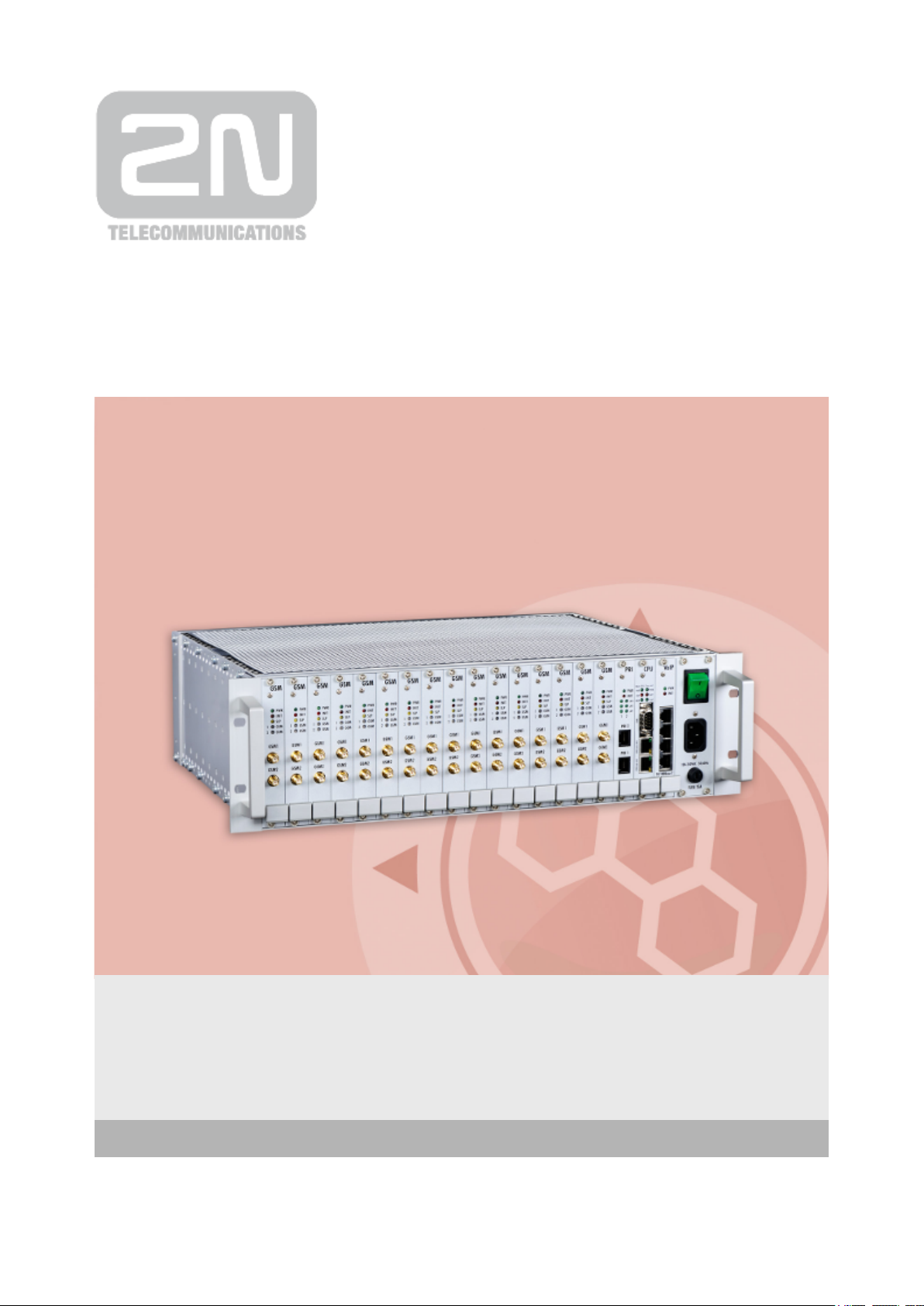
www.2n.czVersion
Firmware
2N
®
StarGate
User Manual
1.19.2
5.7
Page 2

The 2N TELEKOMUNIKACE a.s. is a Czech manufacturer and supplier of telecommunications
equipment.
The product family developed by 2N TELEKOMUNIKACE a.s. includes GSM gateways, private
branch exchanges (PBX), and door and lift communicators. 2N TELEKOMUNIKACE a.s. has
been ranked among the Czech top companies for years and represented a symbol of
stability and prosperity on the telecommunications market for almost two decades. At
present, we export our products into over 120 countries worldwide and have exclusive
distributors on all continents.
2N is a registered trademark of 2N TELEKOMUNIKACE a.s. Any product and/or other
®
names mentioned herein are registered trademarks and/or trademarks or brands protected
by law.
2N TELEKOMUNIKACE a.s. administers the FAQ database to help you quickly find
information and to answer your questions about 2N products and services. On
www.faq.2n.cz you can find information regarding products adjustment and instructions for
optimum use and procedures „What to do if...“.
2N TELEKOMUNIKACE a.s. hereby declares that the 2N product complies with all
®
StarGate
basic requirements and other relevant provisions of the 1999/5/EC directive. For the full
wording of the Declaration of Conformity see the CD-ROM enclosed or our website at
www.2n.cz.
The 2N TELEKOMUNIKACE a.s. is the holder of the ISO 9001:2009 certificate. All
development, production and distribution processes of the company are managed by this
standard and guarantee a high quality, technical level and professional aspect of all our
products.
Page 3
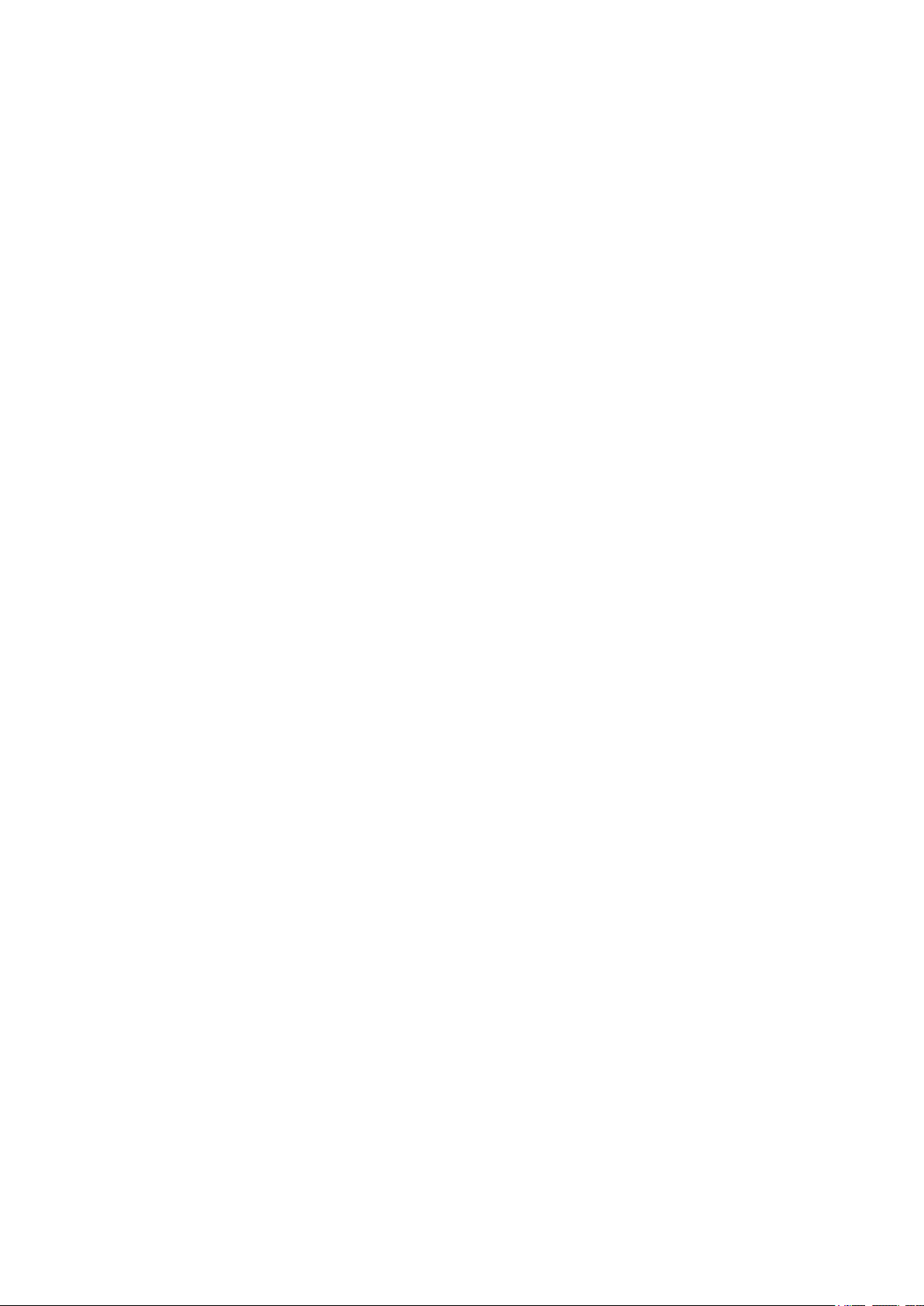
Content
1. Product Overview . . . . . . . . . . . . . . . . . . . . . . . . . . . . . . . . . . 5
1.1Compatibility ....................................................6
1.2System ........................................................8
1.3ProductDescription ..............................................17
1.4Innovations .....................................................19
1.5Upgrade .......................................................20
1.6TermsandSymbolsUsed .........................................21
2. Description and Installation . . . . . . . . . . . . . . . . . . . . . . . . . . 22
2.1Plug-InBoards ..................................................23
2.2AntennaandAntennaSplitters ......................................41
2.3GatewayRackConfiguration .......................................48
2.4Installation .....................................................50
3. Configuration . . . . . . . . . . . . . . . . . . . . . . . . . . . . . . . . . . . . . . 59
3.1ImportantDefaultSettings .........................................60
3.2QuickStep-by-StepManual ........................................62
3.3WebConfigurationInterface ........................................64
3.4EnhancedCPUConfiguration ......................................114
3.52N®ExternalRoutingMachine .....................................129
3.62N®SIMStarSystem ............................................145
4. List of AT Commands . . . . . . . . . . . . . . . . . . . . . . . . . . . . . . . 147
4.1BasicCommands ................................................148
4.2ConfigurationCommands ..........................................149
5. Advanced Configuration . . . . . . . . . . . . . . . . . . . . . . . . . . . . 154
5.1ListofStatusCodes ..............................................155
5.2Trace .........................................................160
5.3Tracing ........................................................162
5.4ListofLOGEvents ...............................................163
5.5CDRLineDescription .............................................165
5.6SDRLineDescription .............................................166
5.7Statistics .......................................................167
5.8ListofSNMPtraps ...............................................170
6. Technical Parameters . . . . . . . . . . . . . . . . . . . . . . . . . . . . . . . 172
6.12N®StarGateTechnicalParameters .................................173
Page 4
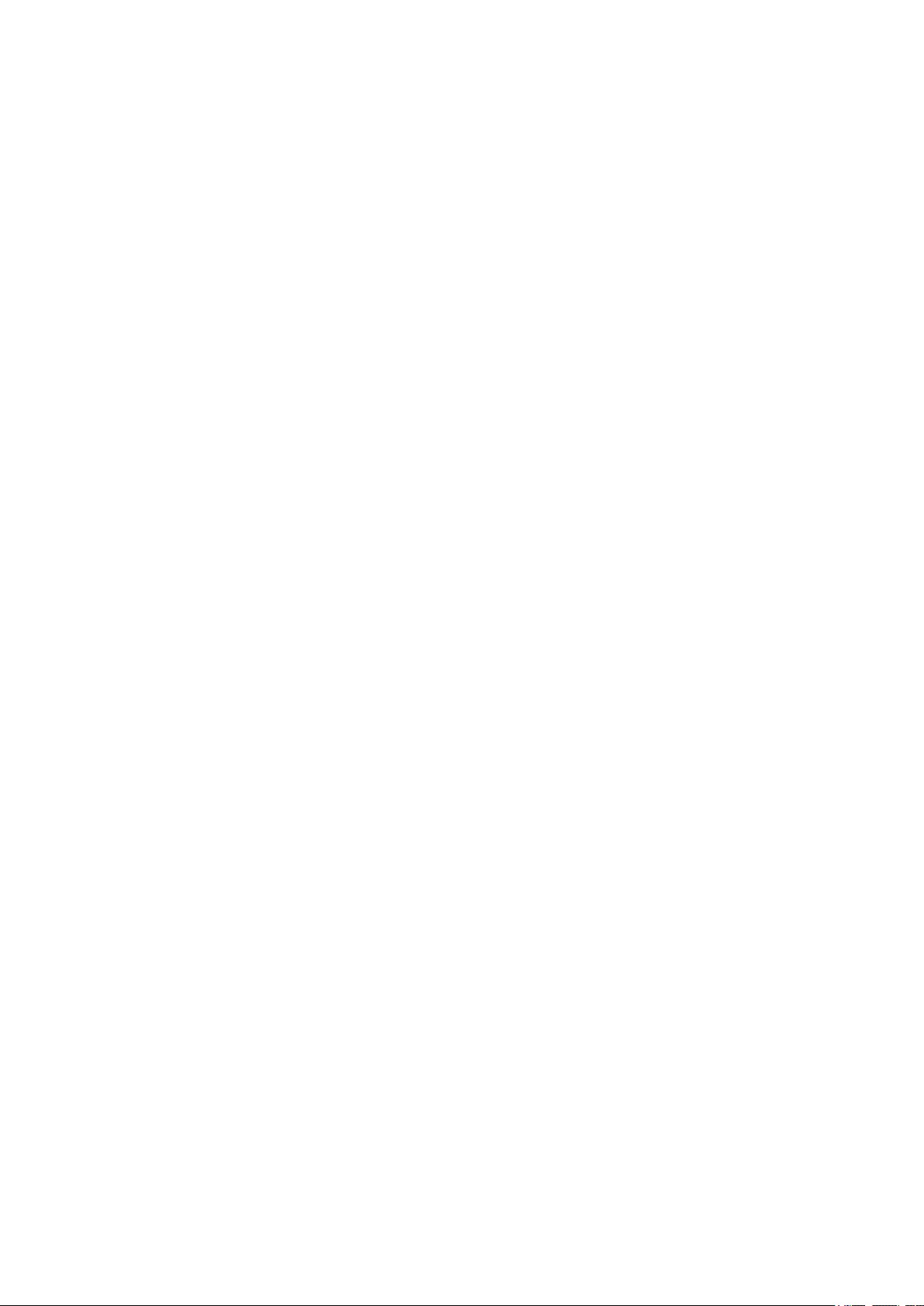
6.22N®BlueTowerTechnicalParameters ..............................175
7. Supplementary Information . . . . . . . . . . . . . . . . . . . . . . . . . . 177
7.1Troubleshooting .................................................178
7.2ListofAbbreviations ..............................................179
7.3RegulationsandDirectives .........................................180
7.4GeneralInstructionsandCautions ...................................181
Page 5
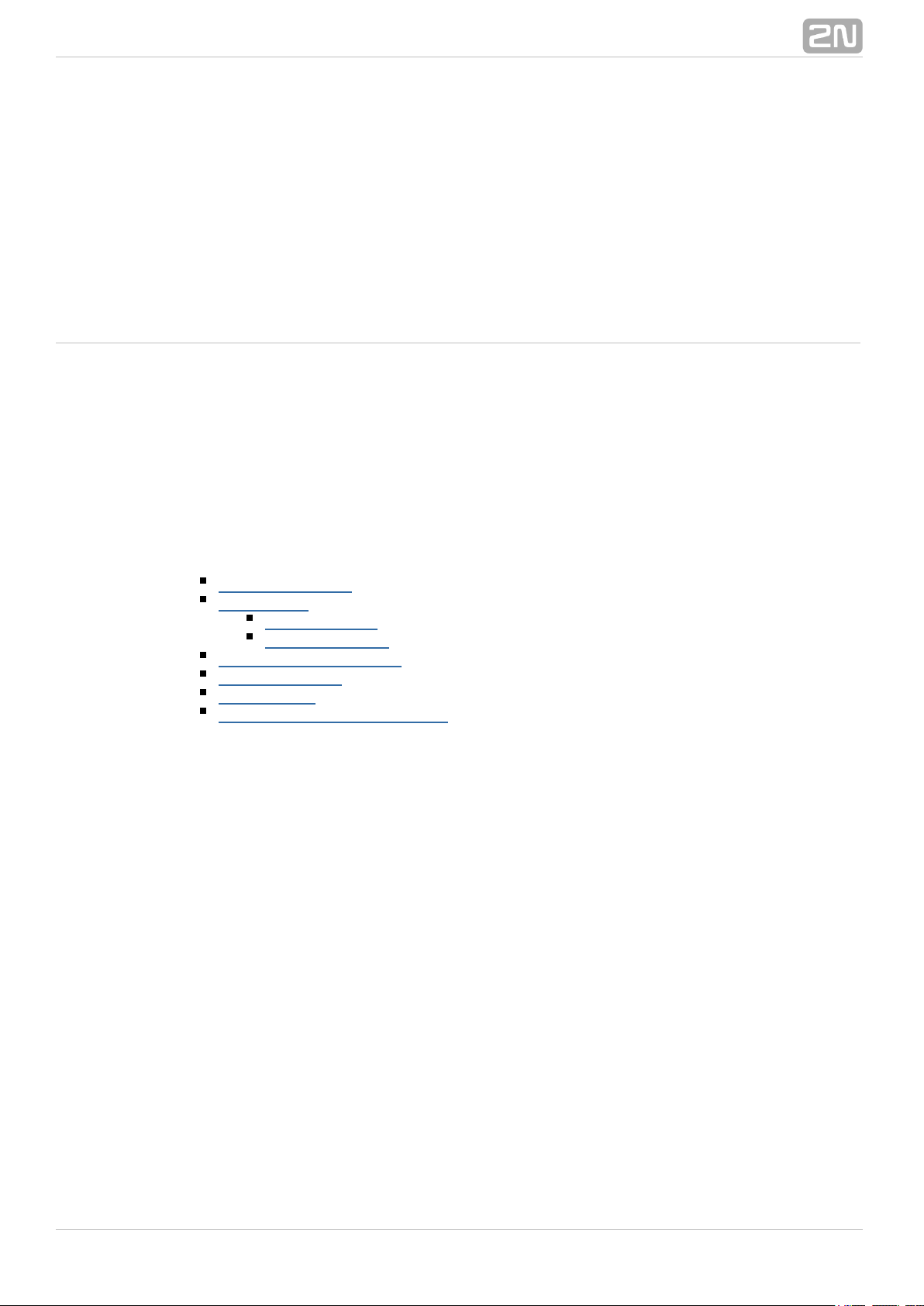
1. Product Overview
In this section, we introduce the product, outline its2N StarGate®/ BlueTower
application options and highlight the advantages following from its use. This section
also includes safety instructions.
Here is what you can find in this section:
1.1 Compatibility
1.2 System
2N® StarGate
2N® BlueTower
1.3 Product Description
1.4 Innovations
1.5 Upgrade
1.6 Terms and Symbols Used
®
52N TELEKOMUNIKACE a.s., www.2n.cz
Page 6
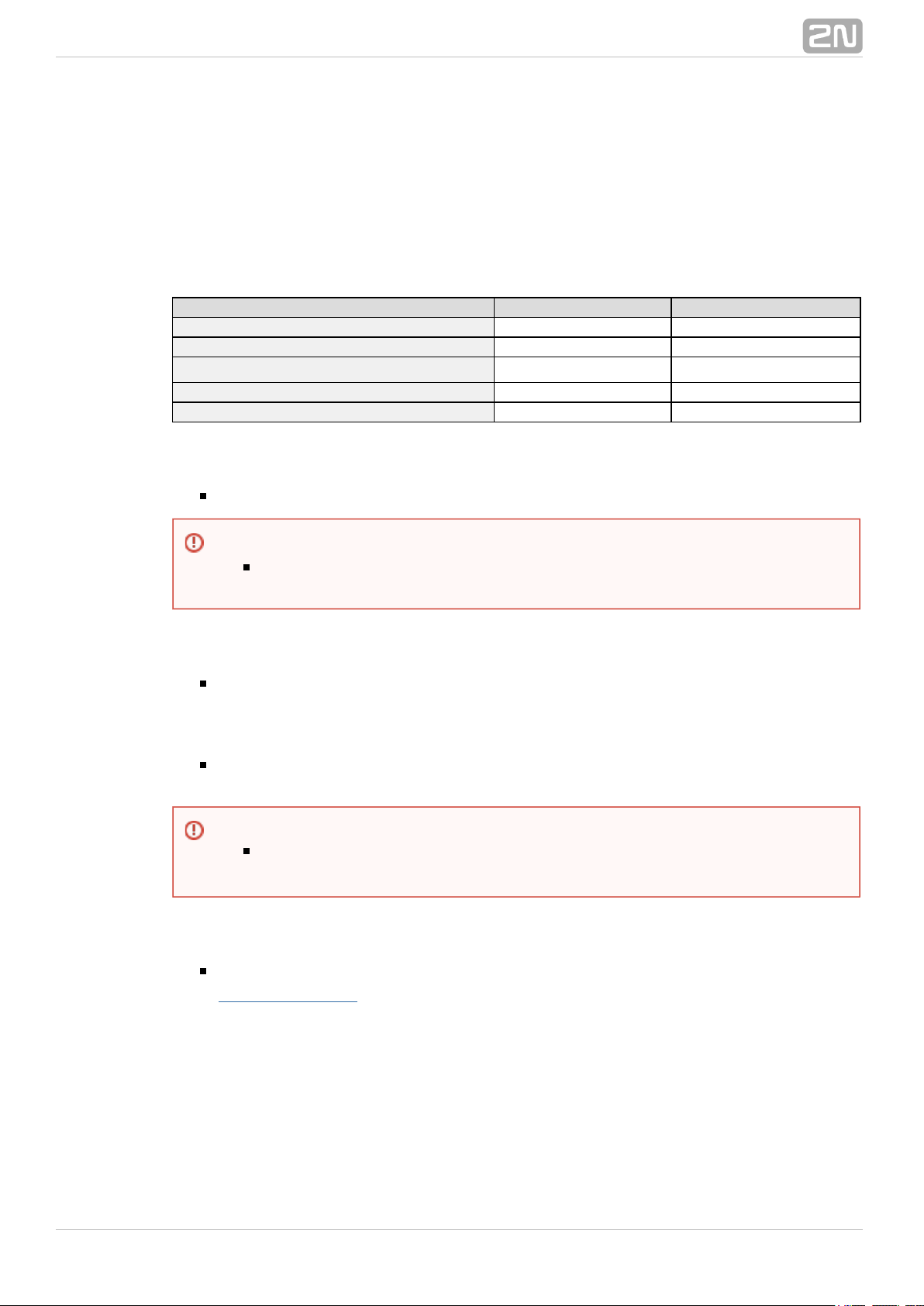
1.1 Compatibility
This section describes compatibility of the earlier HW versions with the new CPU
version. Obey the instructions included herein to make your 2N StarGate /
®
system work correctly.BlueTower
CPU
New CPU version Earlier CPU version
Serial number M202-xxxxxxxxxxx M112-xxxxxxxxxxx
Web interface YES NO
SIM Client (SIMStar Server support) YES
NO
Integrated AUX YES NO
SMS sending/receiving account YES NO
PRI Board
Use the PRI1/PRI2 card of version PRI132 and higher with the new CPU.
VoIP Board
The VIP172 VoIP card can be used both for the ealier and new CPU versions.
AUX Board
The AUX card is no more available in the new 2N StarGate / BlueTower
®
system as the AUX inteface is integrated in the CPU.
GSM/UMTS Board
The new CPU is compatible with all the GSM/UMTS cards described in the
subsection.GSM/UMTS Board
Warning
Using a PRI card other than that described above may lead to the 2N
®
system malfunction. StarGate / BlueTower
Warning
Do not use the AUX card with your new CPU as the AUX card is not part of
the system any more.2N StarGate / BlueTower
®
®
62N TELEKOMUNIKACE a.s., www.2n.cz
Page 7
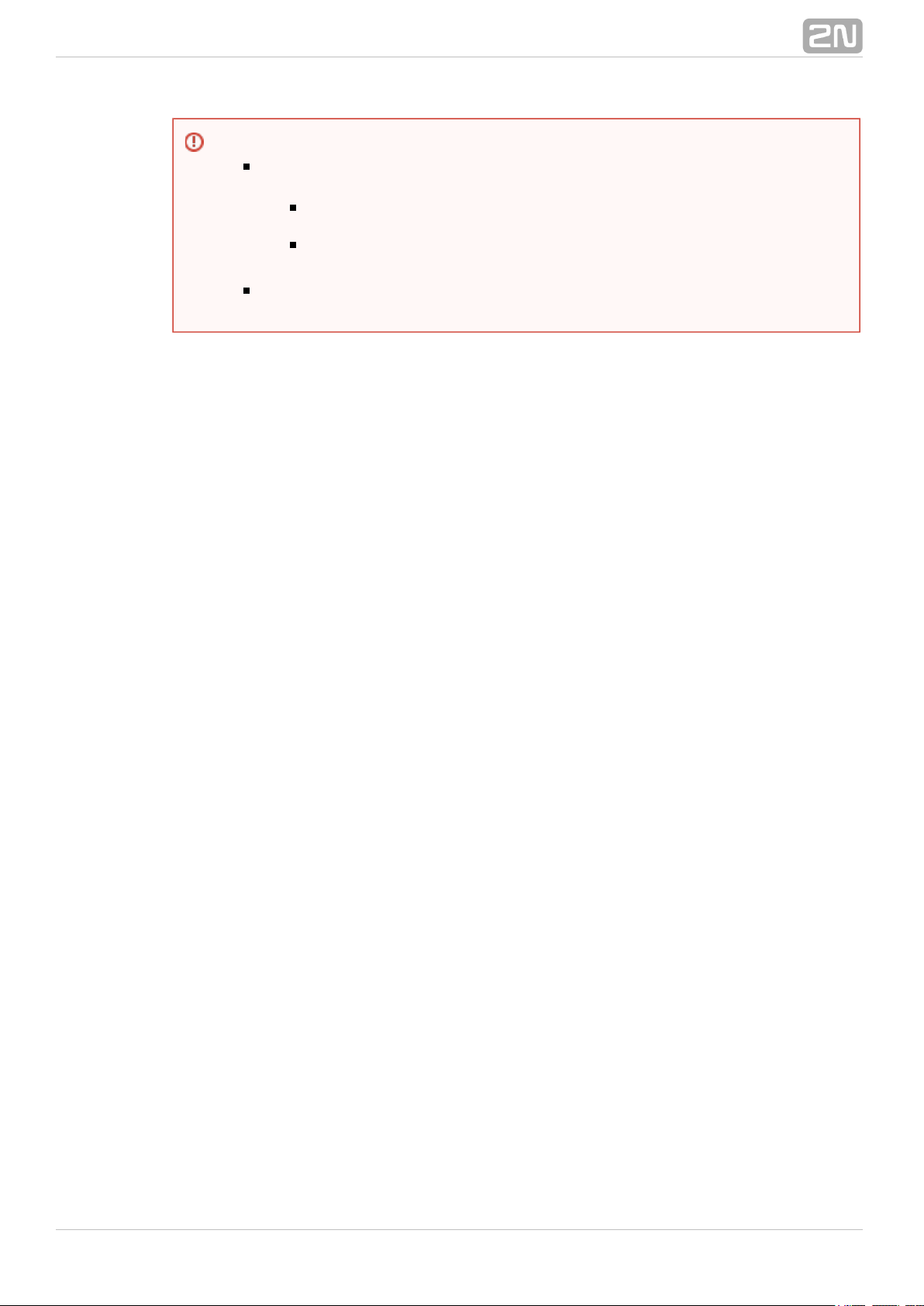
Warning
The following cards only support the service with the new2N SIM Star
®
CPU version.
UMTS board with 2 Telit UC864-G engines, 4SIM/channel, 2N SIM
®
support. Part No. 5070553E.Star
GSM board with 2 Wavecom Q55 (WMP100) engines,
4SIM/channel, support. Part No. 5070550E.2N SIM Star
®
The service is not available with the old CPU versions for2N SIM Star
®
the above mentioned cards.
®
72N TELEKOMUNIKACE a.s., www.2n.cz
Page 8
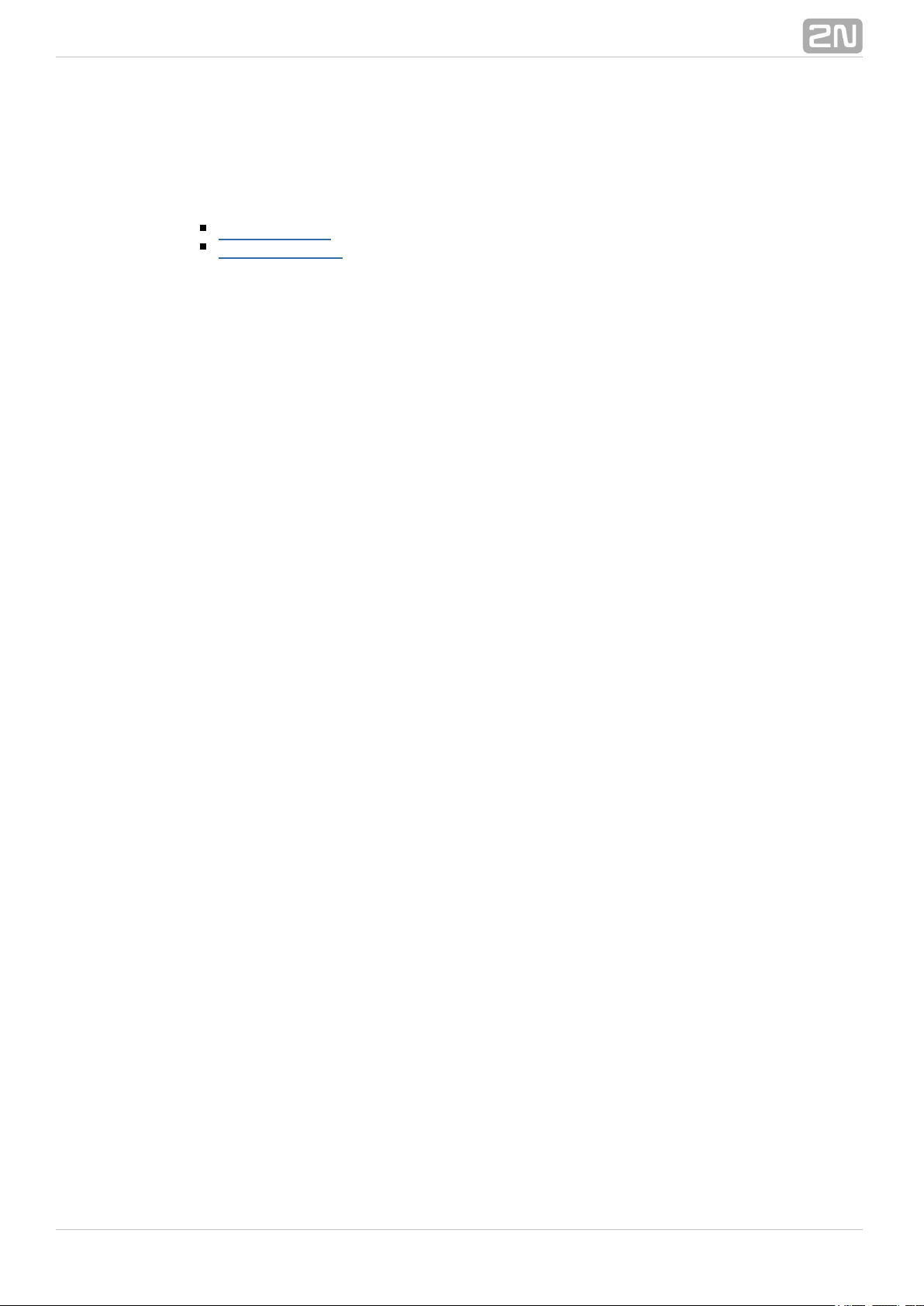
1.2 System
This user manual is designed for two types of gateways. Both the gateways have the
same features and differ in the maximum capacity of the GSM channels used.
2N® StarGate
2N® BlueTower
®
82N TELEKOMUNIKACE a.s., www.2n.cz
Page 9
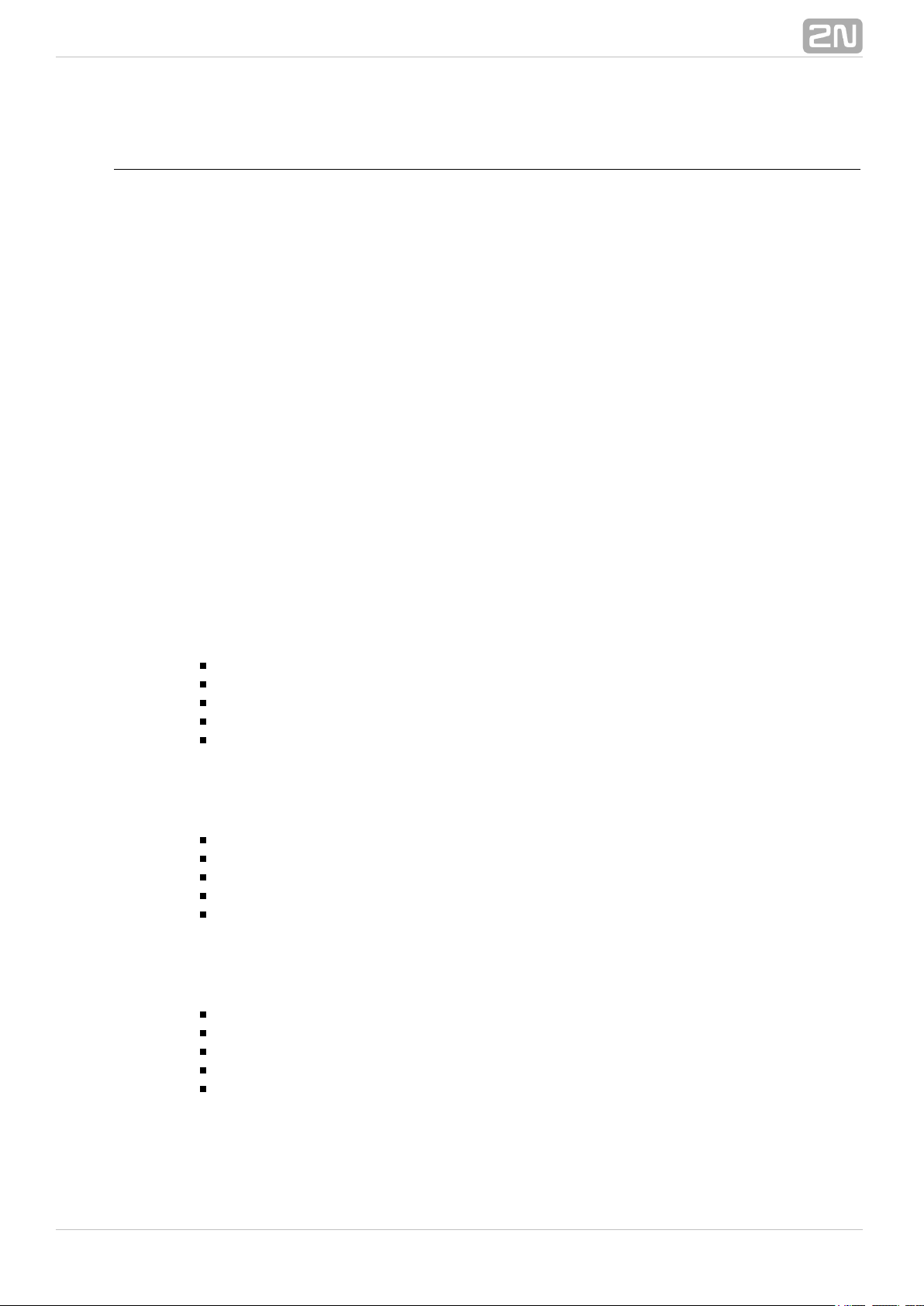
2N® StarGate
Basic Dimensions
2N StarGate® is the biggest GSM gateway in the gateway family. The2N PRI
®
system is integrated in a 19" subrack of the height of 3U and depth of 360mm. The
front side is open, equipped with slots for plug-in boards with front panels. The panel
includes the main switch. In case not all GSM/UMTS cards are plugged in, the vacant
front section must be covered with a fixed panel(s).
The whole backside is covered with a panel with a built-in active fan, which is
automatically switched on whenever the power supply temperature exceeds 70°C. The
main power supply unit is located in front of the fan. The bottom and upper sides are
covered by perforated sheet and the assembly flanges are provided with handrails.
The system bus is designed as a printed circuit board (PCB) with DIN connectors and
fitted to the inner subrack carrier profiles.
Front Side Division
The subrack width is divided into an 8HP-wide mains panel and 19x4HP-wide modules
in the following sequence (from right to left)
VoIP version
Fixed panel with a main switch (AC type) or power connectors (DC type) – 8HP
VoIP card – 4HP
Basic or enhanced CPU card – 4HP
Empty position – 4HP
GSM or UMTS cards (one for two GSM/UMTS channels) – Remaining space (each
4HP)
ISDN version
Fixed panel with a main switch (AC type) or power connectors (DC type) – 8HP
Empty position – 4HP
Basic or enhanced CPU card – 4HP
1ISDN PRI or 2ISDN PRI card – 4HP
GSM or UMTS cards (one for two GSM/UMTS channels) – Remaining space (each
4HP)
ISDN + VoIP version
Fixed panel with a main switch (AC type) or power connectors (DC type) – 8HP
VoIP card – 4HP
Basic or enhanced CPU card – 4HP
1ISDN PRI or 2ISDN PRI card – 4HP
GSM or UMTS cards (one for two GSM/UMTS channels) – Remaining space (each
4HP)
®
92N TELEKOMUNIKACE a.s., www.2n.cz
Page 10
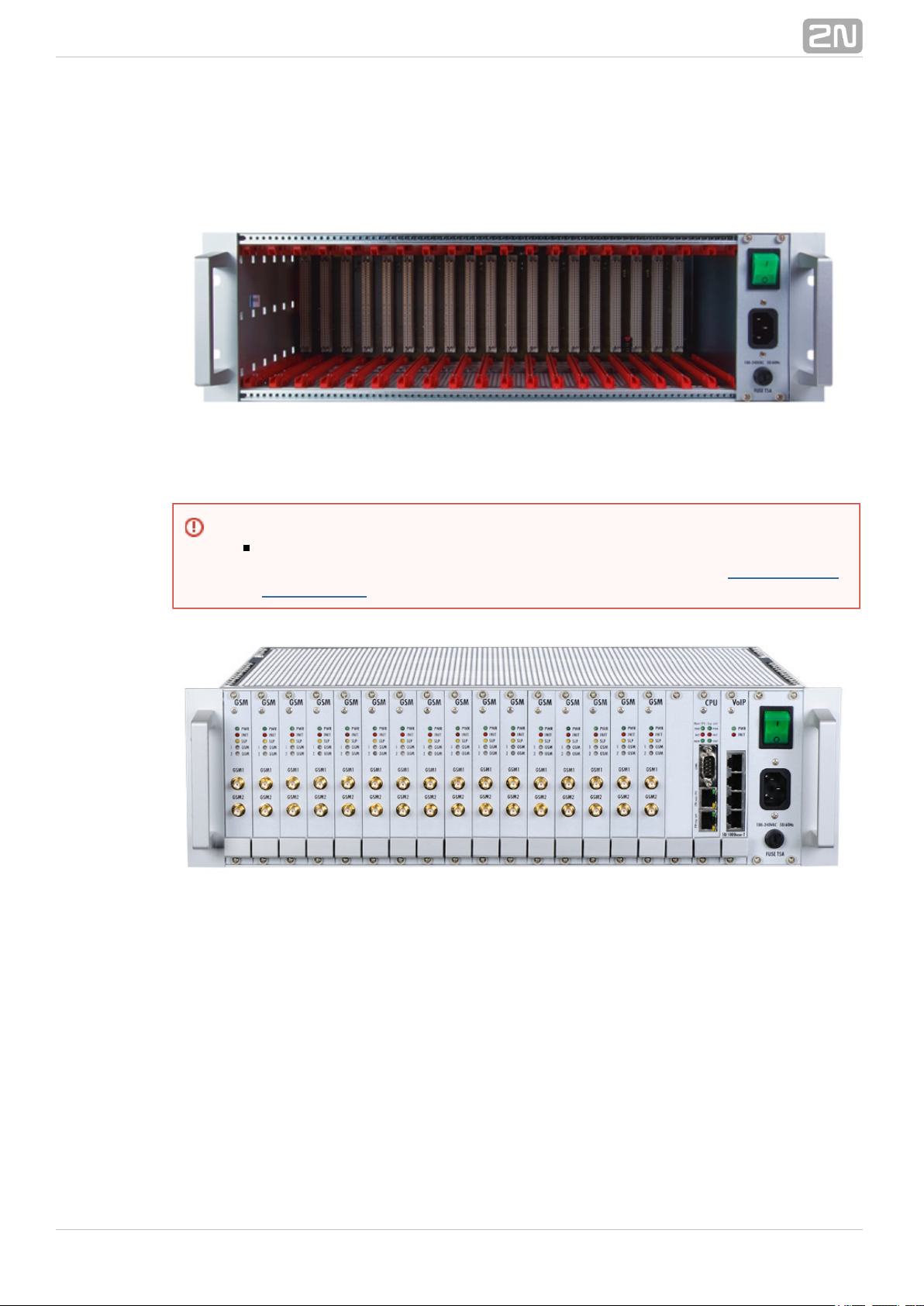
Examples of Used Types
Figure: Empty Rack2N StarGate
®
Figure: 2N StarGate® with 16 GSM Boards, Enhanced Basic CPU, VoIP Interface and
AC Power Supply
Warning
Make sure that the backside jumpers have been connected properly in the
rack to make your system work correctly. Refer to Gateway Rack
for more details.Configuration
®
102N TELEKOMUNIKACE a.s., www.2n.cz
Page 11

Figure: 2N StarGate® with 16 UMTS Boards, Enhanced CPU, 2 ISDN PRI Interfaces
and AC Power Supply
Figure: 2N StarGate® with 16 UMTS Boards, Enhanced CPU, 2 ISDN PRI, VoIP
Interfaces and AC Power Supply
Power Supply
The system uses an industrial power supply unit with natural cooling and an auxiliary
external fan, which is switched on automatically whenever the power supply
temperature exceeds 70°C. The power supply unit is designed with a 30% reserve
even under the maximum load.
Warning
The PRI/CPU/VoIP card positions are fixed and may not be interchanged in
the rack.
Note
Please keep all cards in the right positions. Wrong positions will cause
malfunction of the whole system!
In the case of VoIP card replacement by ISDN PRI (and vice versa) please
read the instructions in Section .2.4 Installation
®
112N TELEKOMUNIKACE a.s., www.2n.cz
Page 12
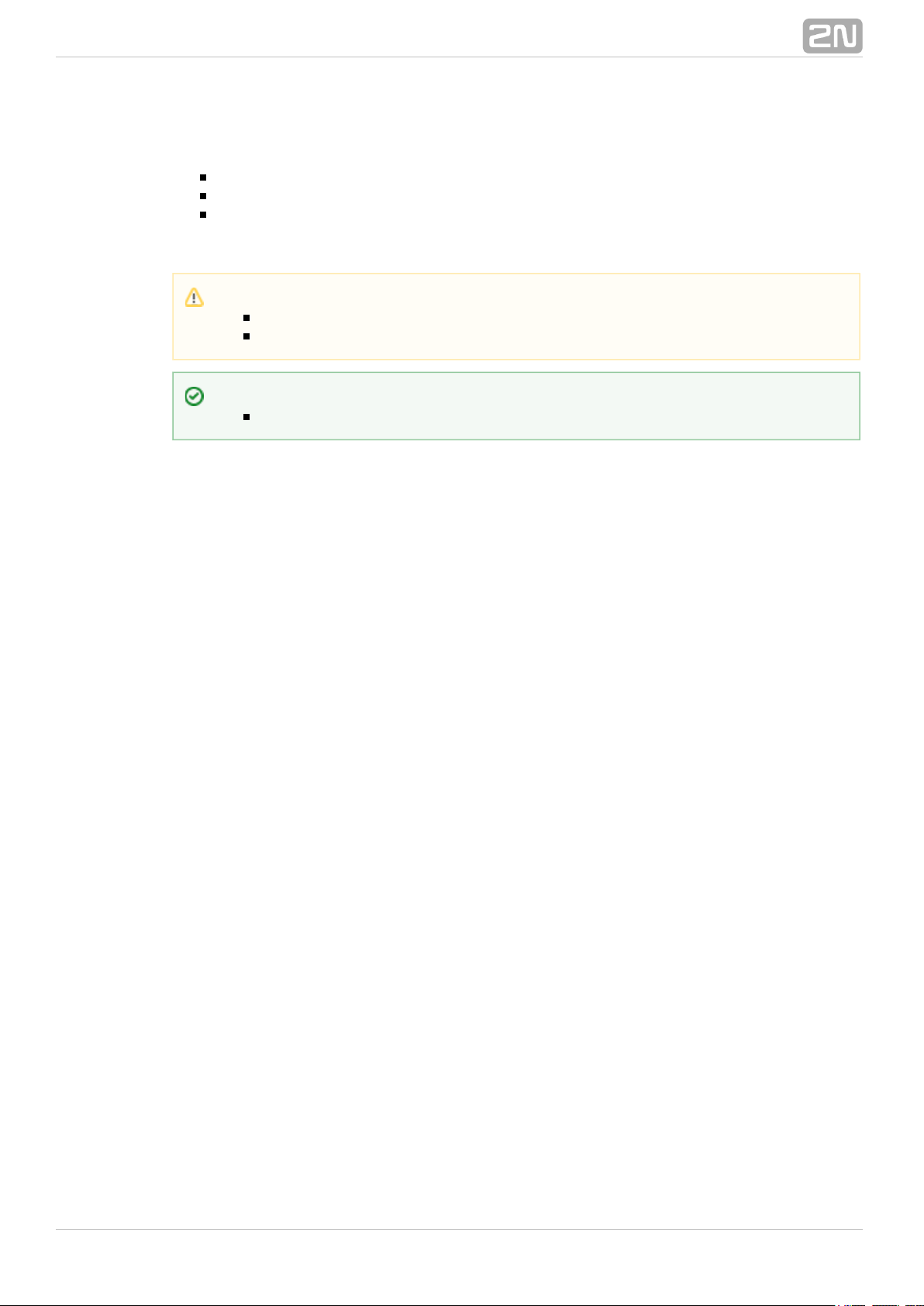
Power supply types
Internal 90–260V / 50–60 Hz (output 5V / 30A).
2x Internal 90–260V / 50–60 Hz (output 5V / 30A) (redundant).
Internal 48 DC (output 5V / 30A).
The type of the power supply unit to be used depends on the part number.
Caution
Make sure that the incoming supply is matching the requested values!
High voltage may cause a serious injury or death!
Tip
You are recommended to connect the gateway to the UPS system.
®
122N TELEKOMUNIKACE a.s., www.2n.cz
Page 13
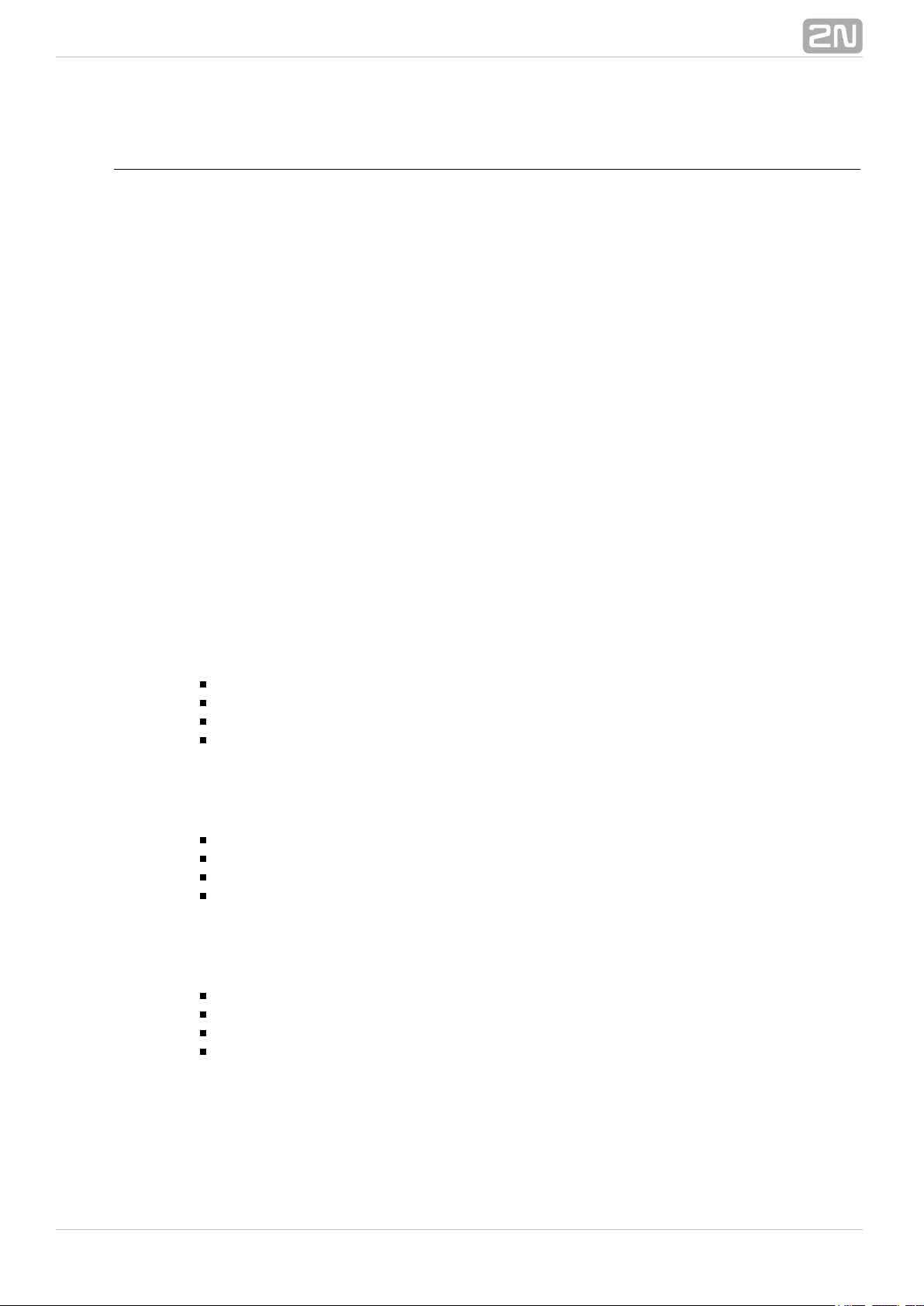
2N® BlueTower
Basic Dimensions
2N BlueTower® is the smallest of the gateway family, featuring the 2N PRI
®
capacity up to 8 GSM / UMTS channels. The system is integrated in a small 19" subrack
of the height of 3U, width of 29HP and depth of 320mm. The front side is open,
equipped with slots for plug-in boards with front panels. The panel includes the main
switch. In case not all GSM/UMTS cards are plugged in, the vacant section of the front
side must be covered with a fixed panel(s). An optional antenna splitter can be
installed.
The whole backside is covered with a panel with a built-in safety-fuse box and power
socket. The main power supply unit is inside the system and is fully designed for
passive cooling. The bottom and upper sides are covered with EMC sheet.
The system bus is designed as a printed circuit board (PCB) with DIN connectors and
fitted to the inner subrack carrier profiles.
Front Side Division
The subrack width is divided into 7x4HP-wide modules in the following sequence (from
right to left):
VoIP version
VoIP card – 4HP
Basic or enhanced CPU card – 4HP
Empty position – 4HP
GSM or UMTS cards (one for two GSM/UMTS channels) – Remaining space (each
4HP)
ISDN version
Empty position – 4HP
Basic or enhanced CPU card – 4HP
1ISDN PRI or 2ISDN PRI card – 4HP
GSM or UMTS cards (one for two GSM/UMTS channels) – Remaining space (each
4HP)
ISDN + VoIP version
VoIP card – 4HP
Basic or enhanced CPU card – 4HP
1ISDN PRI or 2ISDN PRI card – 4HP
GSM or UMTS cards (one for two GSM / UMTS channels) – Remaining space
(each 4HP)
®
132N TELEKOMUNIKACE a.s., www.2n.cz
Page 14
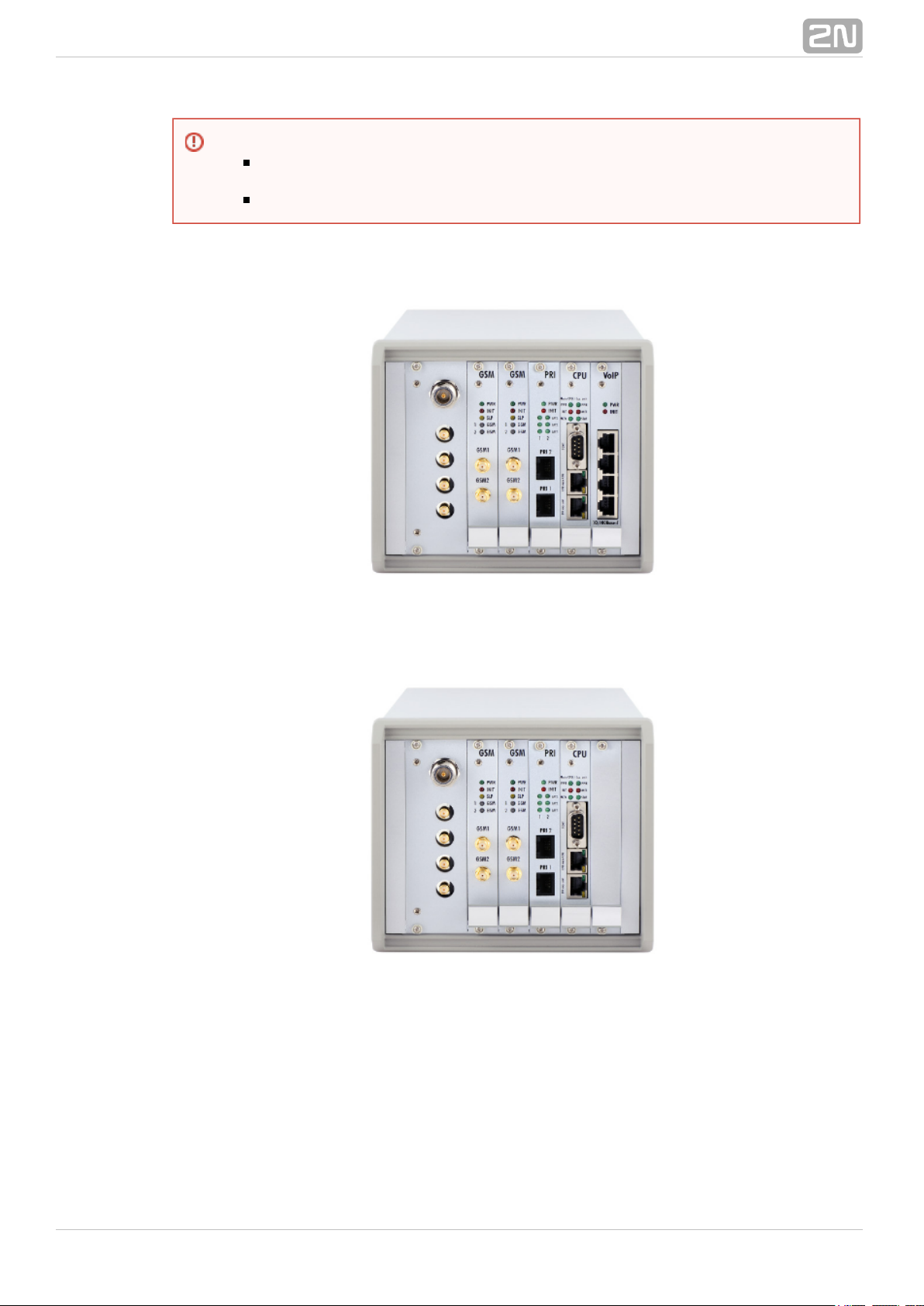
Examples of Used Types
Figure: with 2 UMTS Boards, Enhanced CPU, VoIP Interfaces and2N BlueTower
®
Integrated Antenna Splitter
Figure: with 2 UMTS Boards, Basic CPU, 2 ISDN PRI Interfaces and2N BlueTower
®
Integrated Antenna Splitter
Warning
Please keep the GSM/PRI/CPU/VoIP card positions. The positions are fixed
and may not be interchanged.
4 positions are only designed for the GSM/UMTS cards (from left to right).
®
142N TELEKOMUNIKACE a.s., www.2n.cz
Page 15
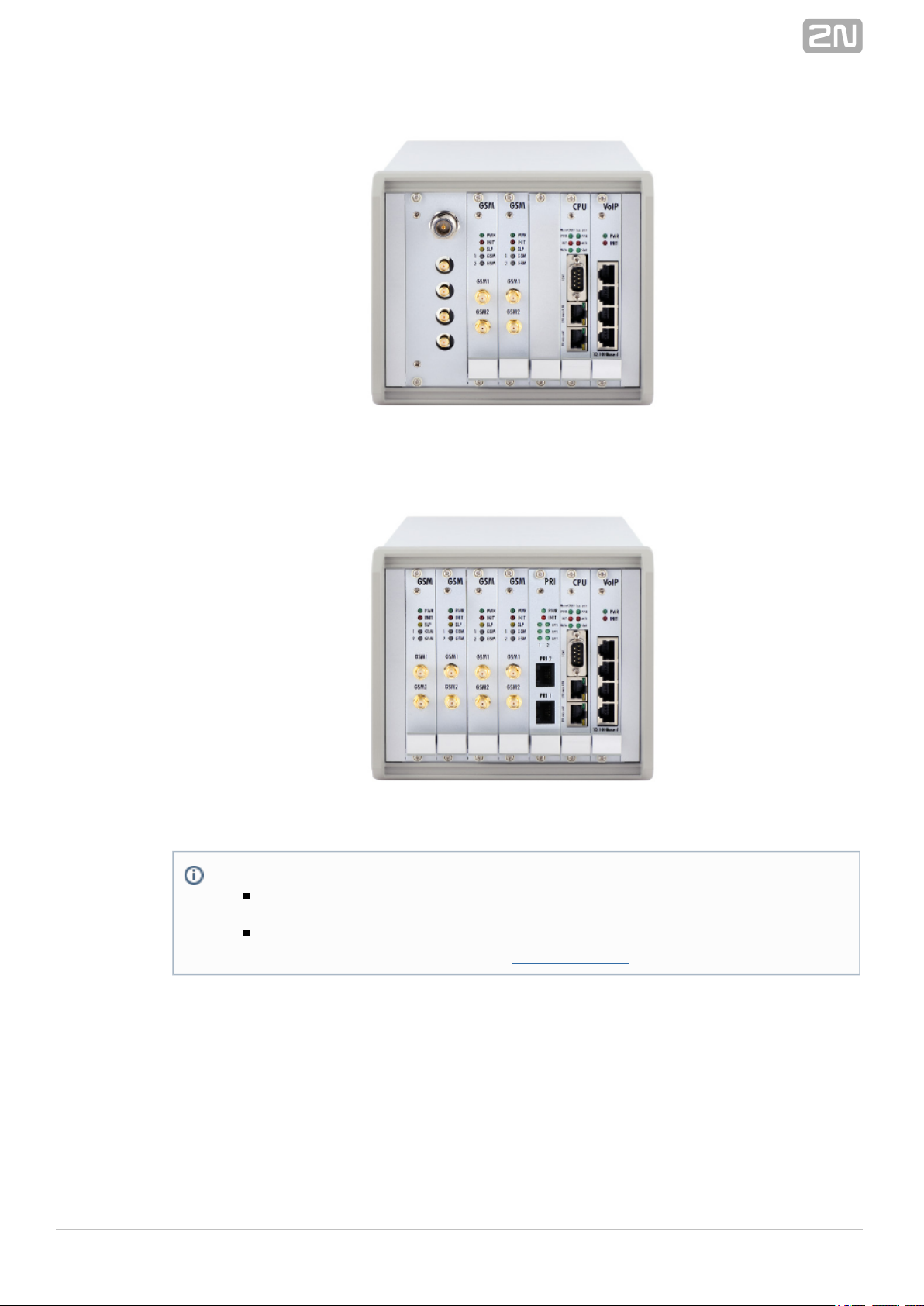
Figure: with 2 UMTS Boards, Basic CPU, 2 ISDN PRI, VoIP Interfaces2N BlueTower
®
and Integrated Antenna Splitter
Figure: with 4 UMTS Boards, Basic CPU, 2 ISDN PRI, VoIP Interfaces2N BlueTower
®
Power Supply
The system uses an industrial power supply unit with natural cooling and an auxiliary
external fan, which is switched on automatically whenever the power supply
temperature exceeds 70°C. The power supply unit is designed with a 30% reserve
even under the maximum load.
Note
Please keep all cards in the right positions. Wrong positions will cause
malfunction of whole system!
In the case of VoIP card replacement by ISDN PRI (and vice versa) please
read the instructions in Section .2.4 Installation
®
152N TELEKOMUNIKACE a.s., www.2n.cz
Page 16
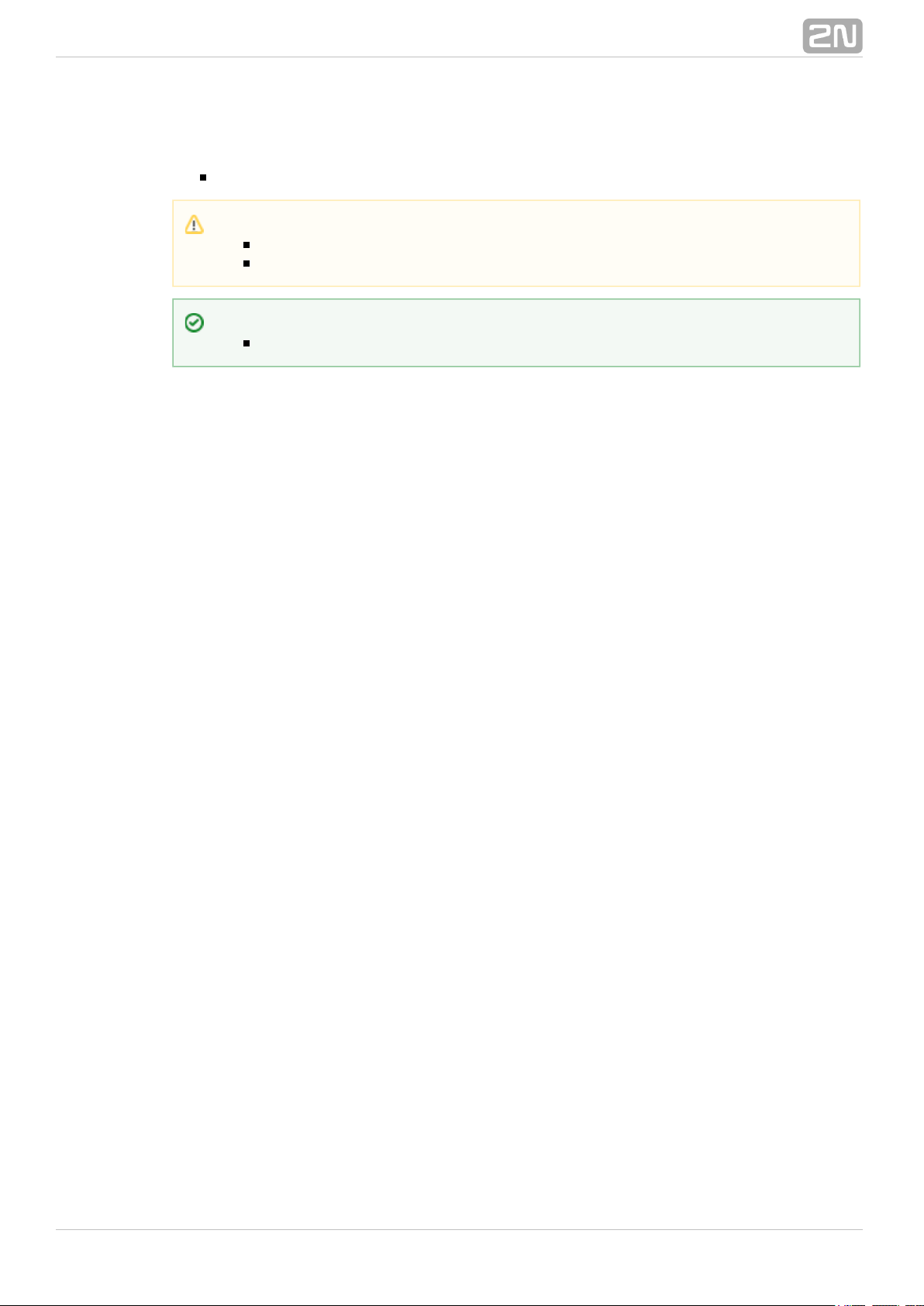
Power supply types
Internal 90–260V / 50–60 Hz (output 5V / 30A).
Caution
Make sure that the incoming supply is matching the requested values!
High voltage may cause a serious injury or death!
Tip
You are recommended to connect the gateway to the UPS system.
®
162N TELEKOMUNIKACE a.s., www.2n.cz
Page 17
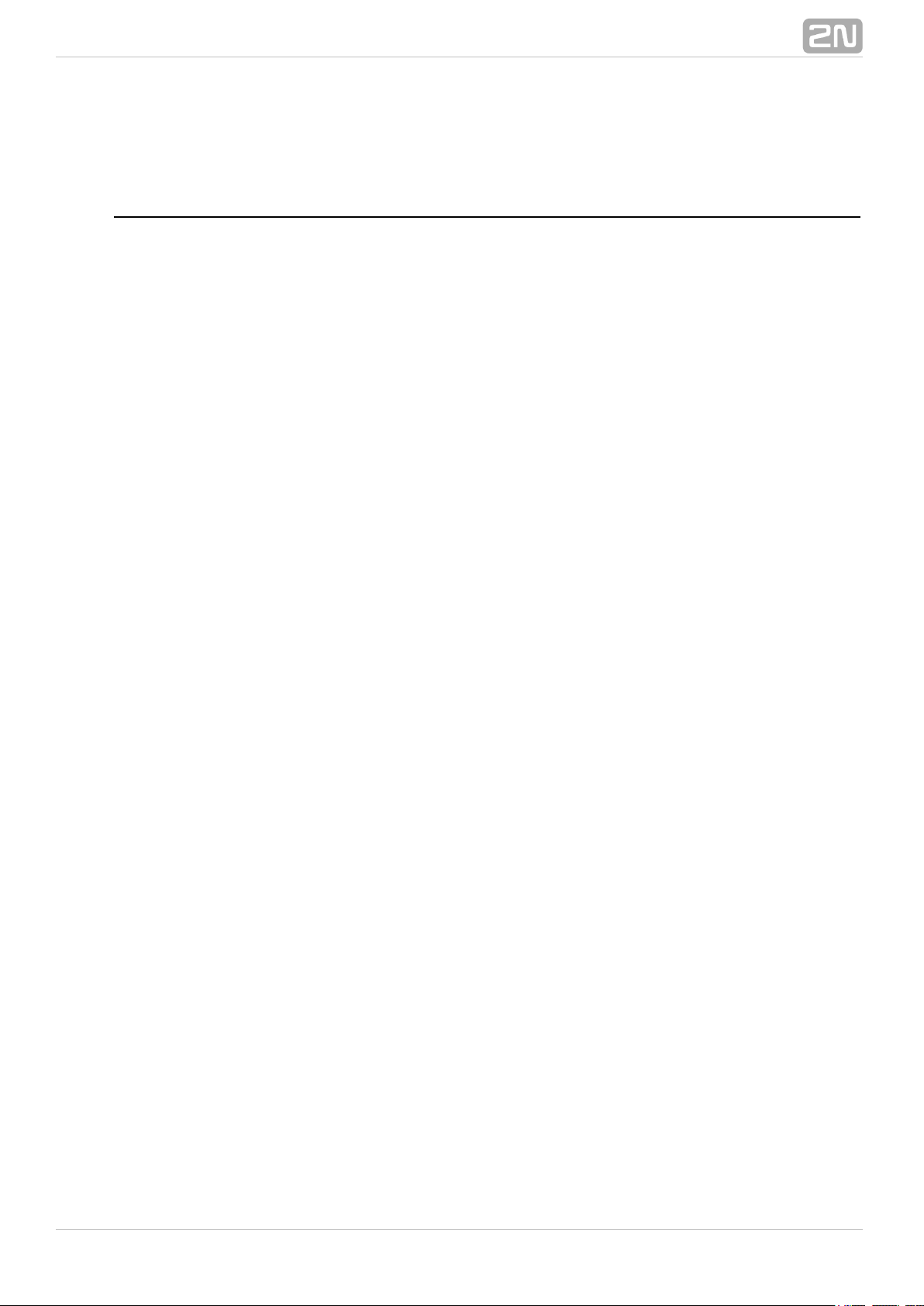
1.3 Product Description
Basic Features
2N StarGate® / is a compact yet highly sophisticated system. It supportsBlueTower
full remote supervision and configuration via web interface or using an external modem
over a BRI-ISDN and analogue line, or over a B channel in a PRI-ISDN trunk. The
system has been designed and works with a lot of highly sophisticated functions, which
make it fully client-oriented and highly reliable in cooperation with both GSM networks
and ISDN. In addition, it provides full monitoring and comfortable (web interface)
configuration without functional limitations. Configuration alterations can be made
without resetting, i.e. under full operation. Hot-swappable plug-in GSM/UMTS boards,
which can be swapped under full operation including SIM cards, are a matter of course.
The use of up to eight SIM cards per GSM/UMTS module in combination with an
intelligent SIM card switching tool and detailed statistics upgrade this system into a
powerful LCR tool. There is also support of remote SIM cards ( ) and an2N SIM Star
®
external LCR machine ( ). High product stability is2N External Routing Machine
®
achieved by the fact that the gateway is programmed in the ASM, i.e. an OS-FREE
system. The system also features easy installation, simple operation and easy
replacement of defective parts as it is composed of plug-in boards that communicate
independently along system buses. As already mentioned, the system allows for an
easy detection of defective parts, automatic locking against use and easy replacement
(hot-swap). Thanks to the above-mentioned properties, the system can be installed
and configured successfully within one hour!
®
172N TELEKOMUNIKACE a.s., www.2n.cz
Page 18
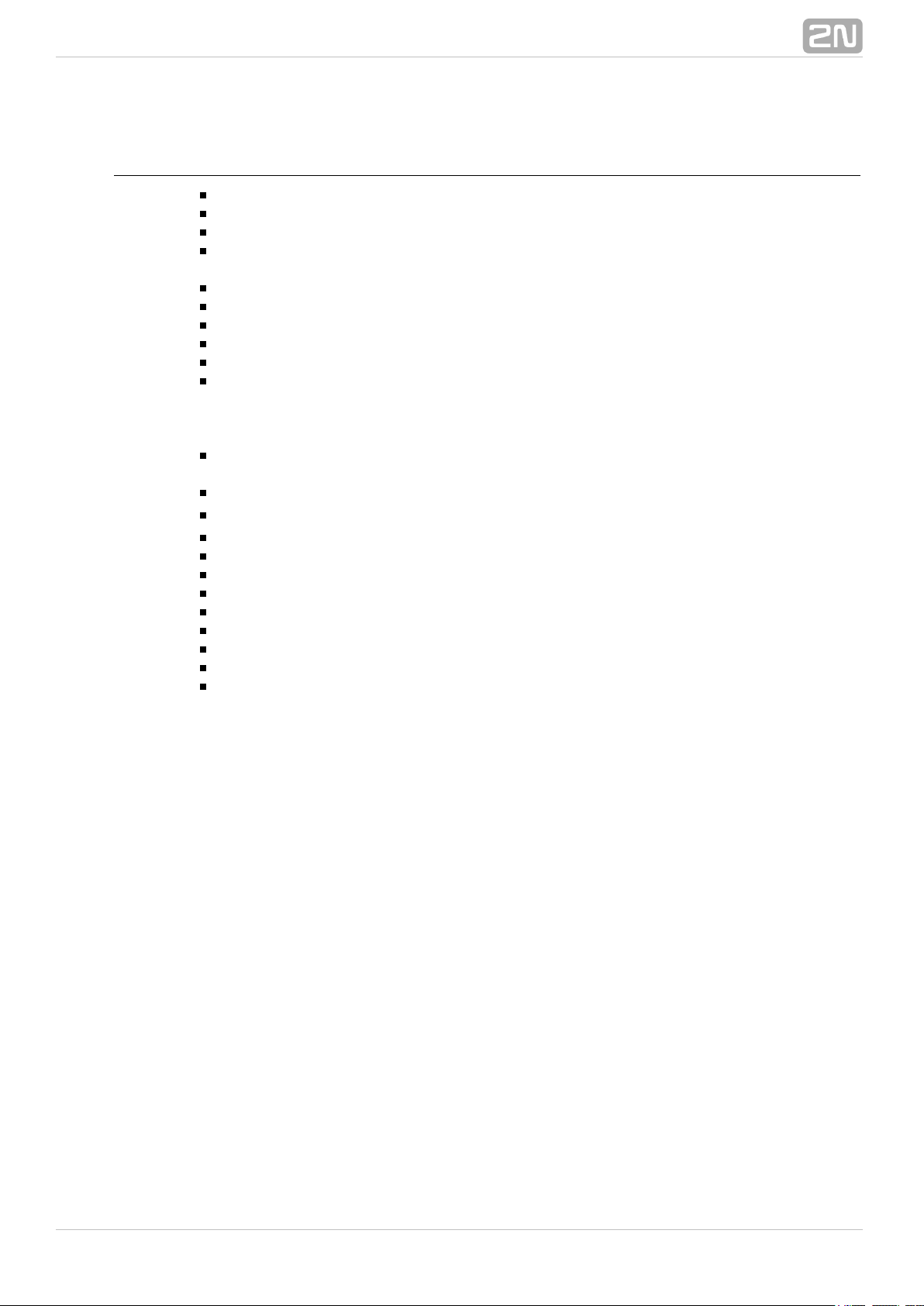
Advantages of 2N StarGate / BlueTower
®
Compact size, modularity and hot-swappable solution.
Up to 32 GSM/UMTS modules (8 in BlueTower).
Up to 256 SIM cards in a system (StarGate).
Worldwide use – GSM/UMTS boards support all standard GSM
(850/900/1800/1900MHz) and UMTS (850/1900/2100MHz) bandwidths.
Antenna splitters and a high-gain antenna.
Support of up to two ISDN PRI (DSS1) or one VoIP (SIP) connections.
Sending/receiving SMS.
A large memory for detailed Call Data Records (CDR), SMS Data Records (SDR).
Detailed call statistics generating.
Quick start – being free of an operating system (programmed in the processor
code), the system is completely ready within 30 seconds after power on/restart.
Of course, the full function time of all GSM modules depends on the current load
and capacity of the GSM networks to which the gateway is connected.
Intelligent call processing – Least Cost Routing (LCR), SMS and Voice CallBack,
Auto CLIP routing, DISA dial-in.
Intelligent selection of GSM/UMTS module to be used.
Support of remote SIM card function ( ).2N SIM Star
®
Possibility to replace internal LCR with an external solution ( ).2N ERM
®
Remote control, configuration and firmware upgrade.
High connection rate and ASR, low PDD.
AoC support.
Direct connection to GSM modules via Telnet protocol.
SNMP error traps.
SMS via SMTP/POP3.Sending/receiving
Sending/receiving SMS via SMPP.
Support of lock with defined BTS.
®
182N TELEKOMUNIKACE a.s., www.2n.cz
Page 19
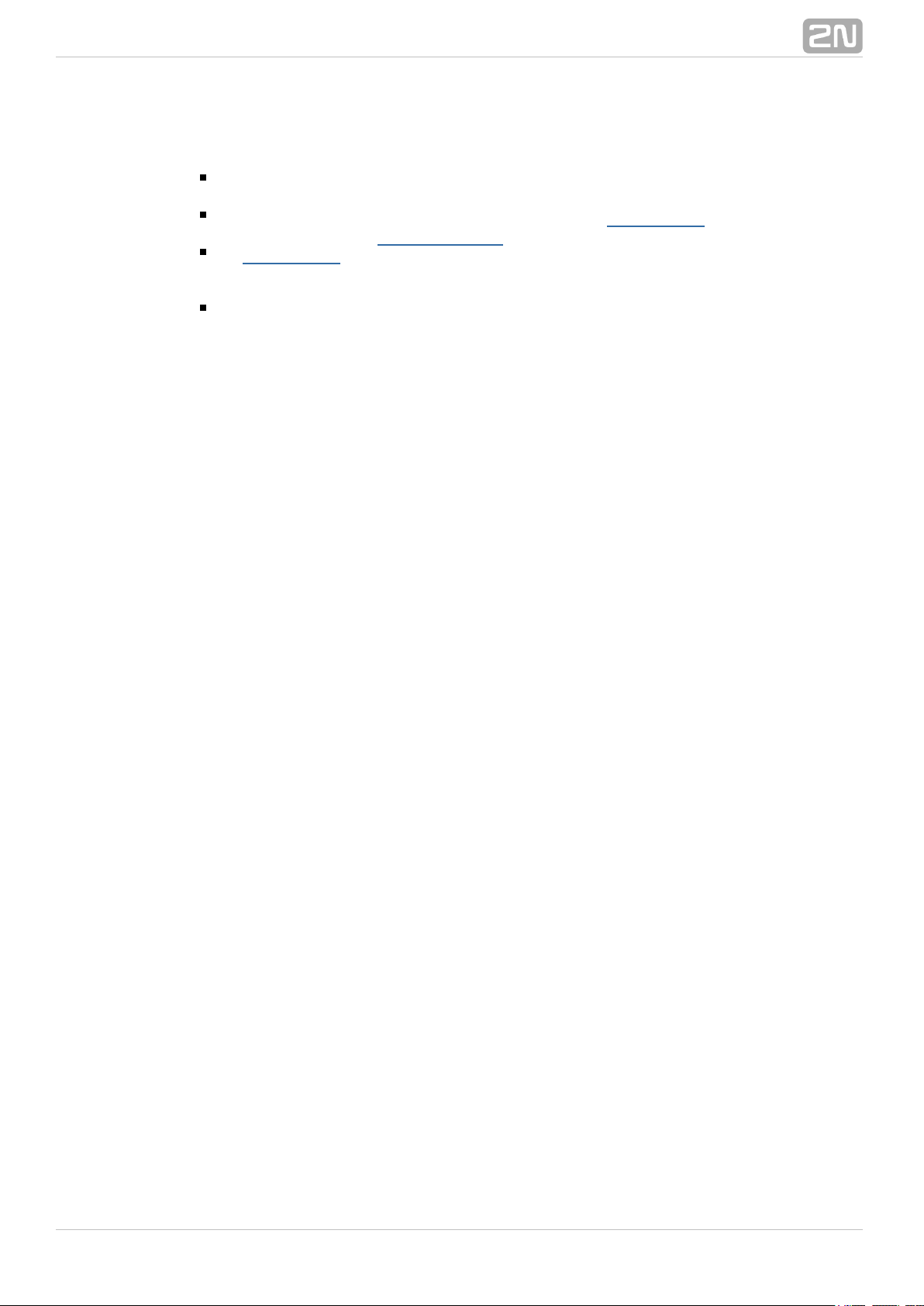
1.4 Innovations
If you program your / parameters by means of a2N StarGate®BlueTower
computer, you need a web browser (when using the CPU web interface).
For the most recent firmware version refer to and for necessarywww.2n.cz
instructions see the subsection hereof.Others - Update
At you will also find the most recent version of this manual in thewww.2n.cz
popular PDF format. We recommend you to use it especially in connection with
the firmware upgrade as it introduces new useful functions.
Preliminary information on functions that are not yet available is typed on a light
grey background or is printed in grey letters instead of black ones.
®
192N TELEKOMUNIKACE a.s., www.2n.cz
Page 20
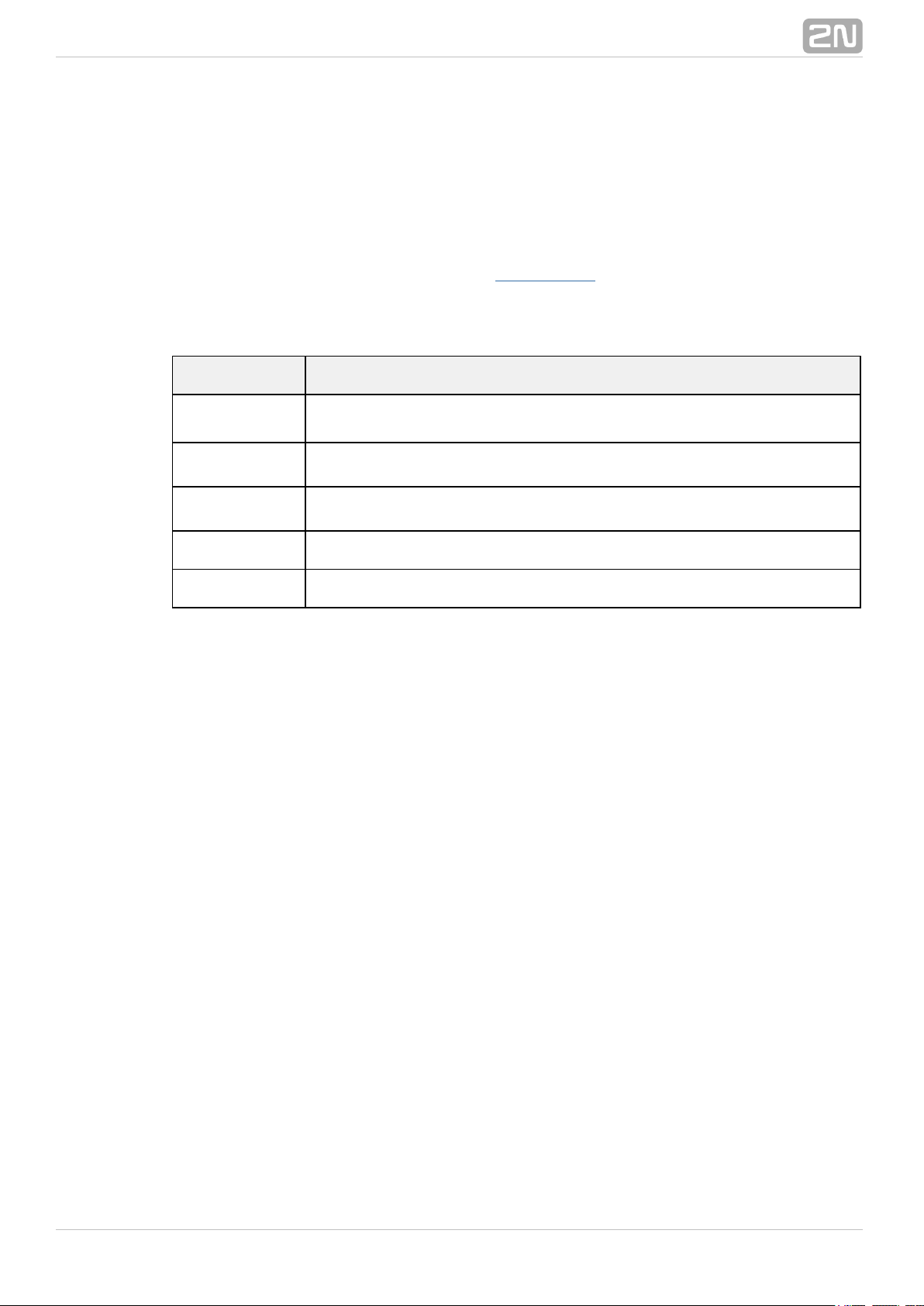
1.5 Upgrade
The manufacturer reserves the right to modify the product in order to improve its
qualities.
In response to the customers' requirements, the manufacturer constantly improves the
software contained in the product (firmware). For the latest firmware2N StarGate
®
version and the User Manual refer to the .2N web sites
For a detailed description of the firmware upgrade see the section2N StarGate
®
devoted to the system installation.
Manual
Version
Upgrade
5.3
The User Manual relates to the firmware version 2N StarGate
®
1.14.0.x.x.
5.4
The User Manual relates to the 2N StarGate ® firmware version
1.16.5.x.x.
5.5
The User Manual relates to the 2N StarGate ® firmware version
1.17.0.x.x.
5.6
The User Manual relates to the 2N StarGate ® firmware version
1.18.1.x.x.
5.7
The User Manual relates to the 2N® StarGate firmware version
1.19.2.x.x.
®
202N TELEKOMUNIKACE a.s., www.2n.cz
Page 21
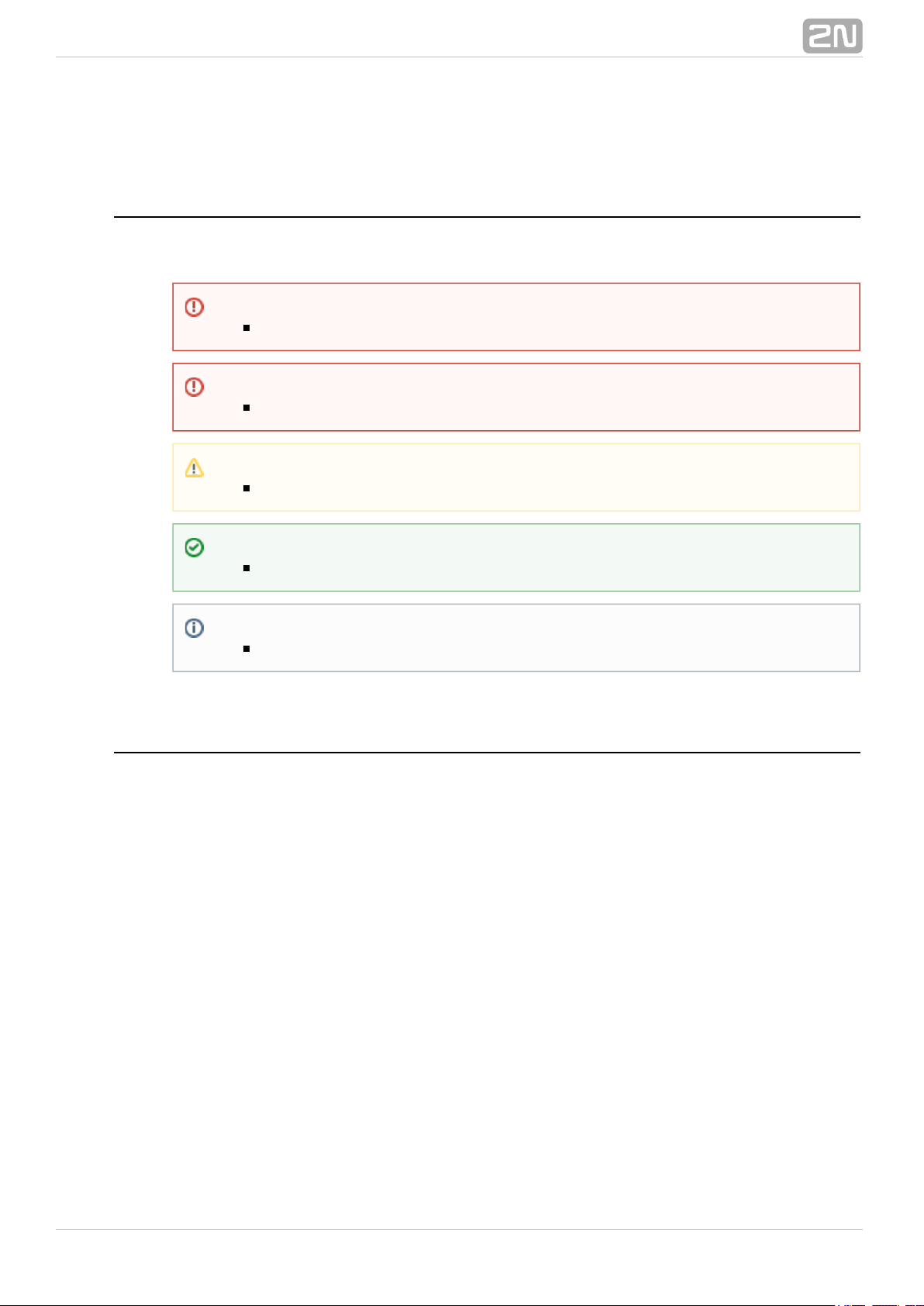
1.6 Terms and Symbols Used
Manual Symbols
The following symbols and pictograms are used in the manual:
Future Functions
A grey-marked text in this document specifies the function2N StarGate/BlueTower
®
s that will be supported in the future.
Safety
abide by this information to prevent persons from injury.Always
Warning
abide by this information to prevent damage to the device.Always
Caution
Important information for system functionality.
Tip
Useful information for quick and efficient functionality.
Note
Routines or advice for efficient use of the device.
®
212N TELEKOMUNIKACE a.s., www.2n.cz
Page 22
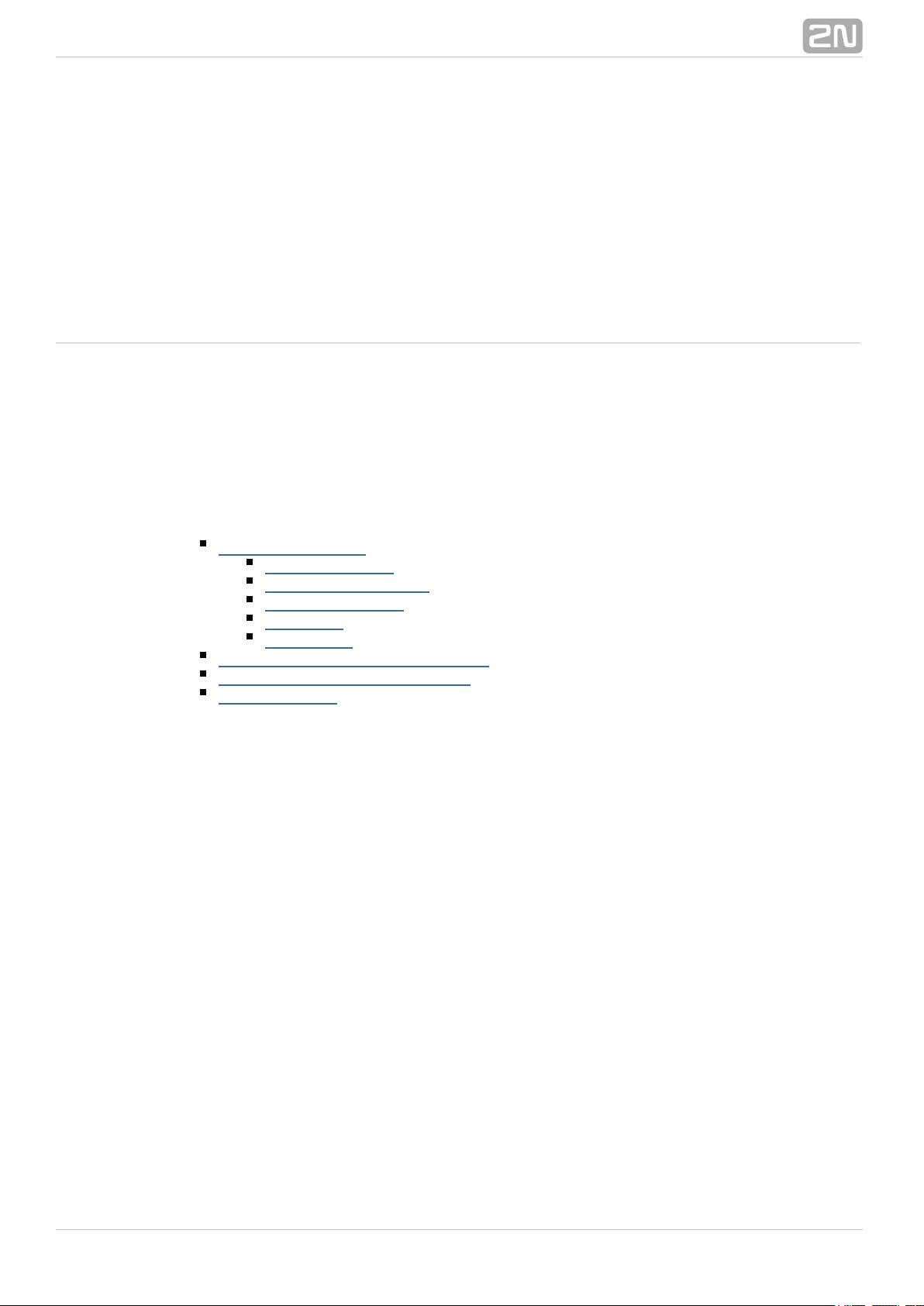
2. Description and Installation
This section describes the product and its installation. 2N®StarGate / BlueTower
Here is what you can find in this section:
2.1 Plug-In Boards
Basic CPU Board
Enhanced CPU Board
GSM/UMTS Board
PRI Board
VoIP Board
2.2 Antenna and Antenna Splitters
2.3 Gateway Rack Configuration
2.4 Installation
®
222N TELEKOMUNIKACE a.s., www.2n.cz
Page 23
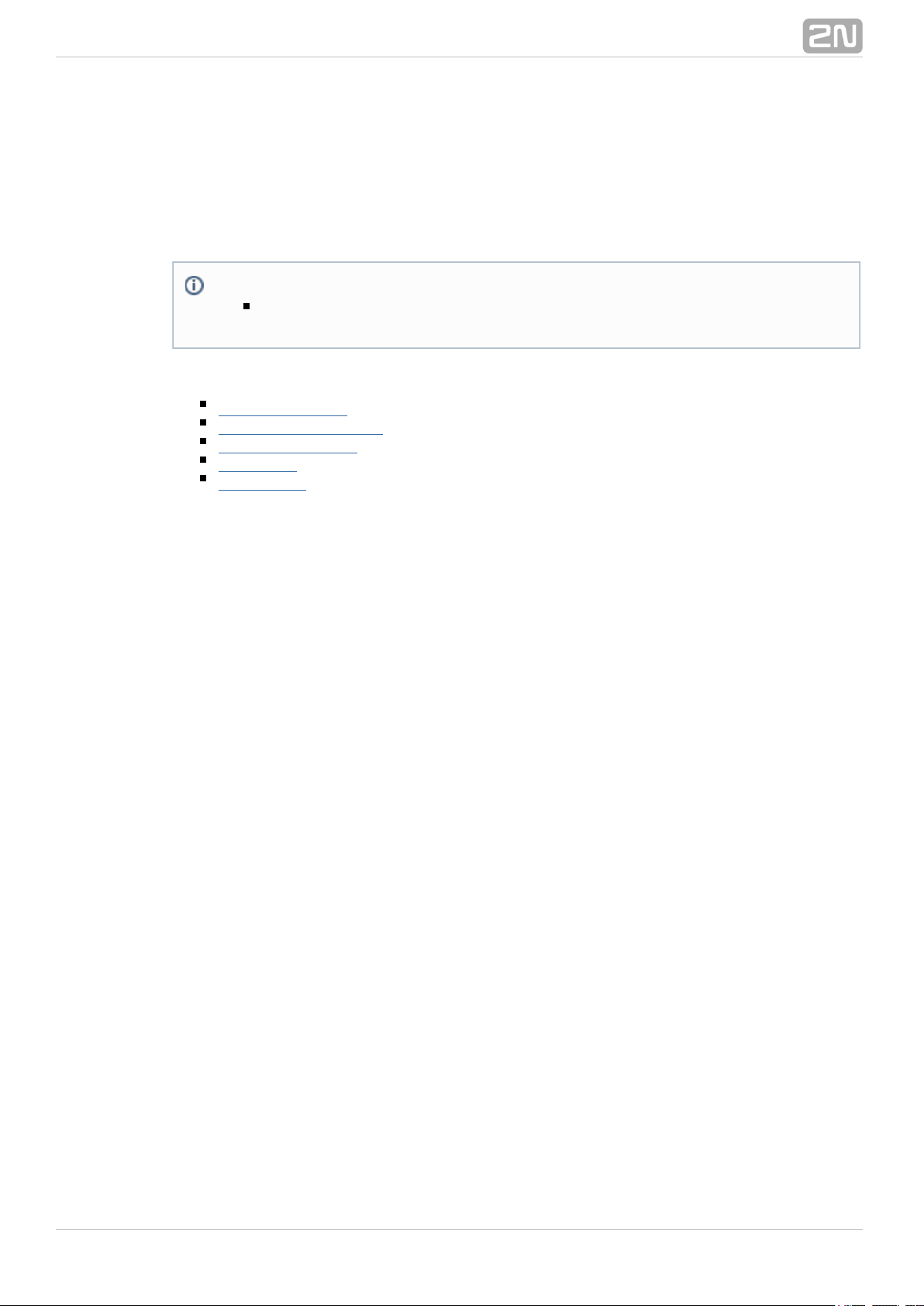
2.1 Plug-In Boards
All the plug-in cards have defined positions in the system rack. Please keep all cards in
their respective positions. Wrong positions may cause malfunction of the whole system.
The type and quantity of the cards used in your / gateway2N StarGate®BlueTower
depend on the part number of the gateway and other components.
Here is what you can find in this section:
Basic CPU Board
Enhanced CPU Board
GSM/UMTS Board
PRI Board
VoIP Board
Note
All the status LEDs (as described below) provide basic status information
only. For detailed information use the terminal or web interface.
®
232N TELEKOMUNIKACE a.s., www.2n.cz
Page 24
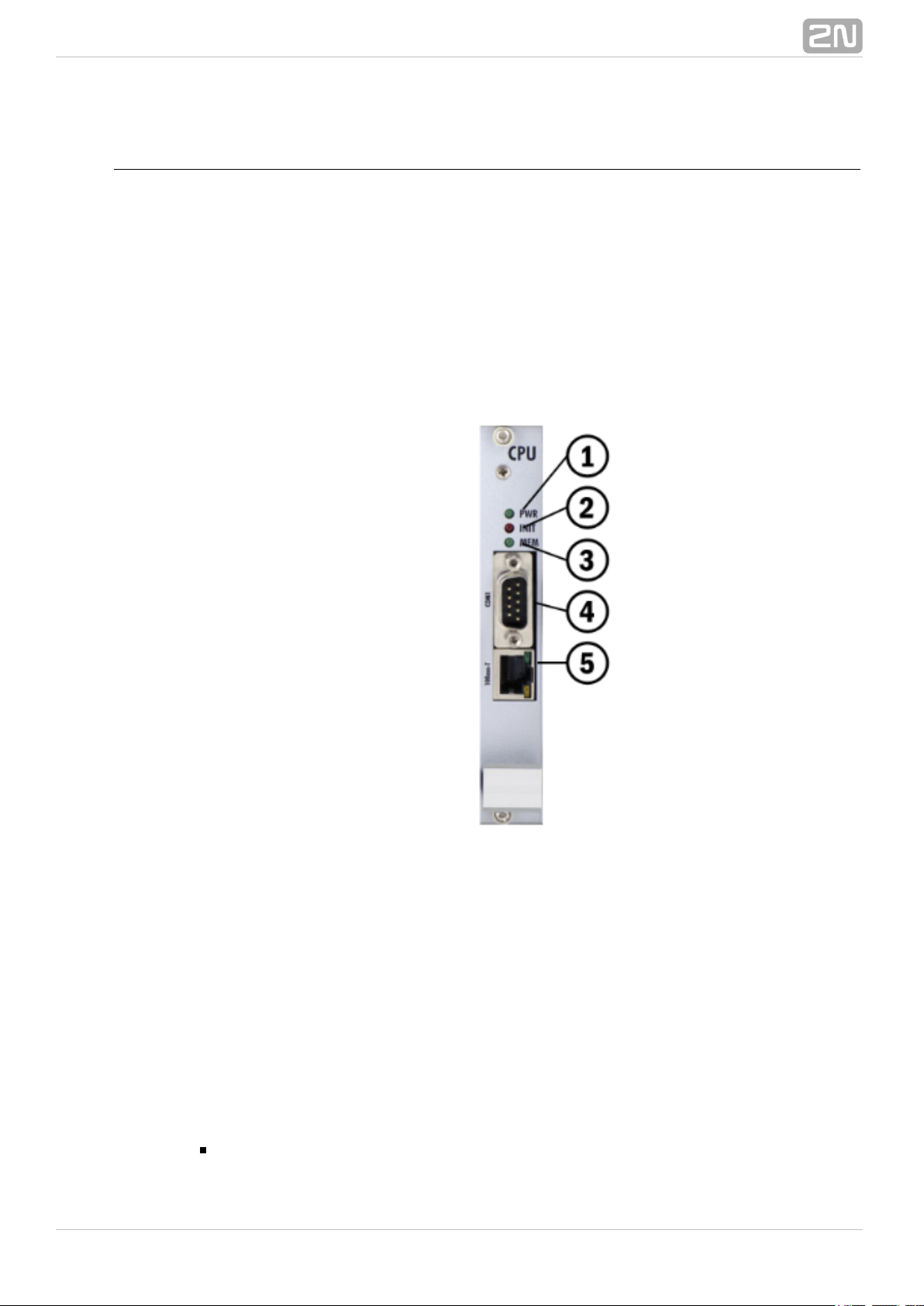
1.
2.
3.
4.
5.
Basic CPU Board
The basic CPU board carries only the main CPU, which supports all basic features of the
gateway (web interface, support, SMS) . The advanced features of the2N SIM Star
®
enhanced version (SMS2Outlook, SNMP, SMS/Call simulator) are not available.
Board Description
The CPU board contains a processor system controlling the whole system. The board is
designed on a 4-layer PCB of the size of 160x100mm. A simple COM1 serial interface,
an Ethernet connector (100Base-T) and 5 board status LED indicators are located on
the front panel.
Indicates board supply; the LED is green if the gateway is powered on and shows
no malfunction.
Indicates board initialisation or malfunction.
Indicates CDR memory (not shining = empty; flashing 1:1 = 50% full memory;
shining = 100% full memory).
1st serial interface of the basic CPU.
10BaseT Ethernet connection of the basic CPU.
COM1 Serial Interface Parameters
The COM1 interface is used as a local port for temporary connection of a PC (terminal)
for installation and servicing purposes and permanent connection of the SMS server
(supervision PC). It provides local monitoring, configuration, tracing and firmware
upgrade.
Transmission rate: 57.6 kbps
®
242N TELEKOMUNIKACE a.s., www.2n.cz
Page 25
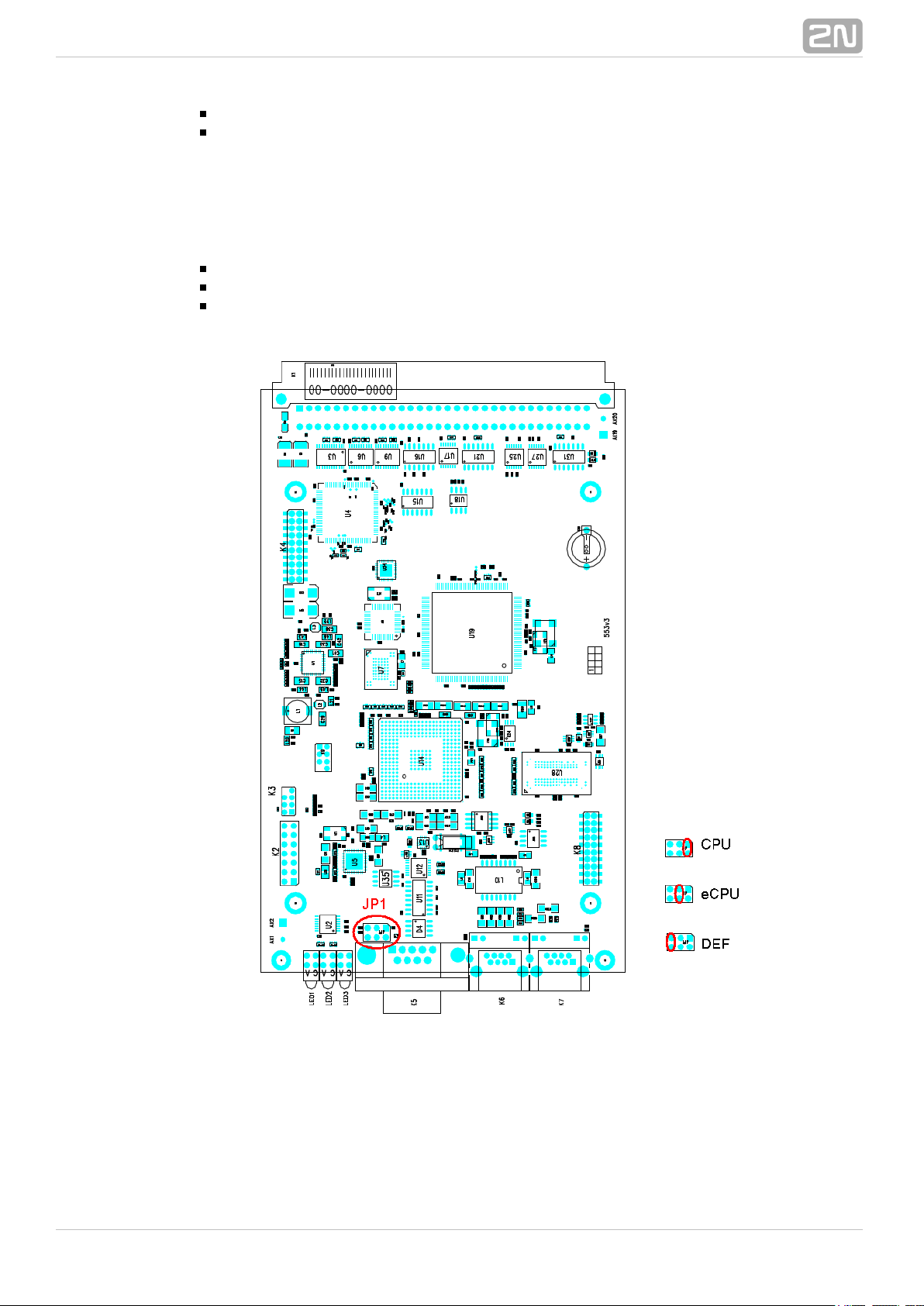
Bit format: start, 8bit, stop (no parity)
Signals: RXD, TXD, RTS, CTS, GND
Configuration Jumpers
The figure below shows the CPU configuration jumper. The JP1 jumper can be
connected in one of the following three positions.
CPU – COM1 communication port is active for communication with the CPU.
eCPU – COM1 communication port is active for communication with the eCPU.
DEF – used for CPU default reset.
Figure: Configuration Jumpers
®
252N TELEKOMUNIKACE a.s., www.2n.cz
Page 26
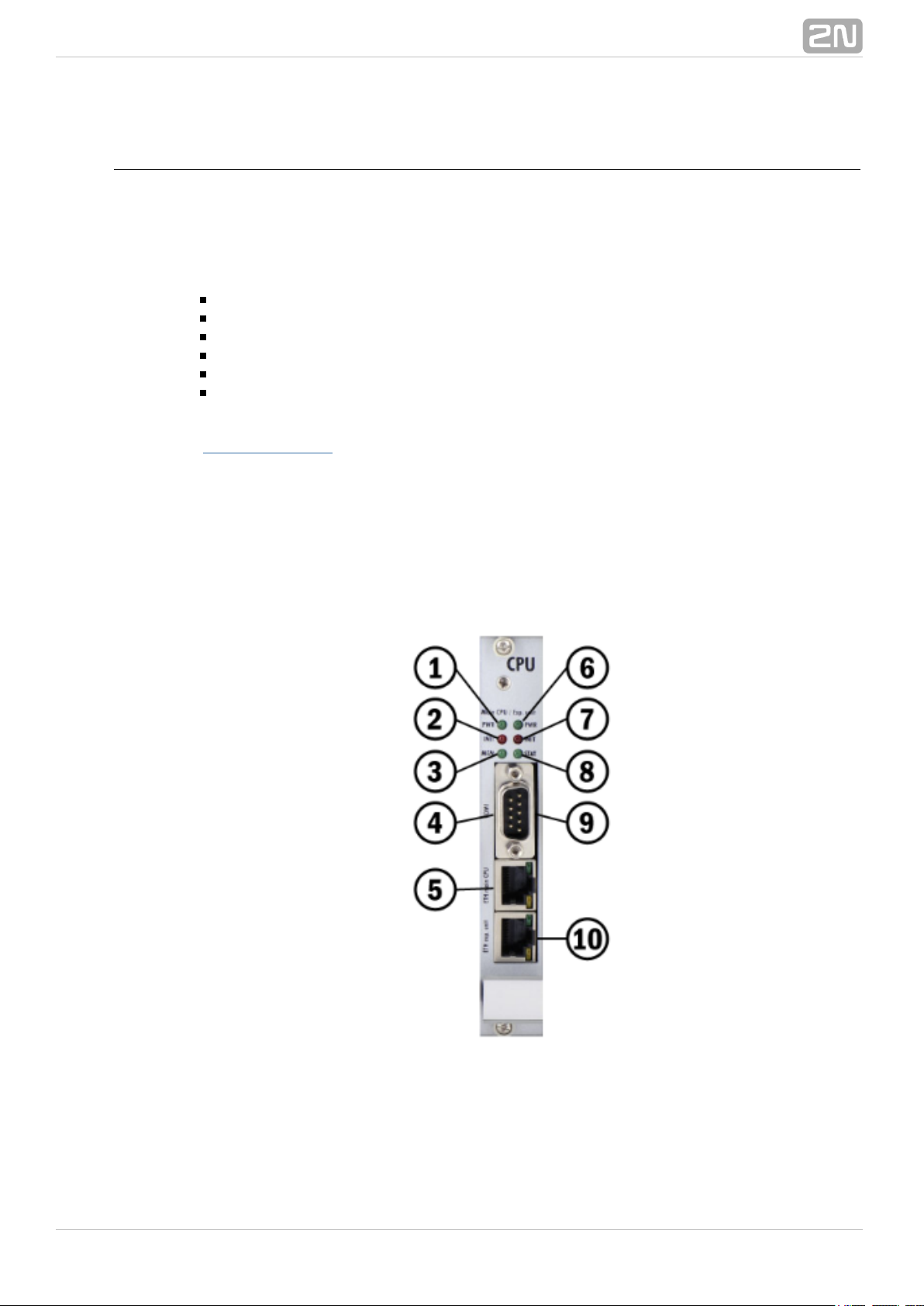
1.
2.
3.
Enhanced CPU Board
The enhanced version of the CPU board carries two boards with a main CPU and an
extension unit. The main CPU and extension unit have a dedicated Ethernet connector
and share a serial interface (switchable by the jumper located on the main CPU board).
The enhanced CPU board supports all the basic CPU features and some additional
features:
Graphic web interface.
Support of the SMTP and POP3 protocols for sending / receiving SMS.
CDR downloader (an SD card is required).
SMS and Call simulator.
SNMP remote control.
FTP access for CDR and SRD.
Some features can be limited by the licence file. For detailed information please read
the subsection.Gateway Control
Board Description
The board is designed on a 4-layer PCB of the size of 160x100mm. There is also an
extension card located on the main PCB. The board has one simple COM1 serial
interface shared by both the CPUs, two Ethernet connectors (CPU=100Base-T and Ext.
unit=100Base-T), and 10 board status LED indicators on the front panel.
Indicates board supply. The LED is green in case the gateway is powered on and
shows no malfunction.
Indicates board initialisation or malfunction.
Indicates CDR memory (not shining = empty; flashing 1:1 = 50% full memory;
shining = 100% full memory).
®
262N TELEKOMUNIKACE a.s., www.2n.cz
Page 27
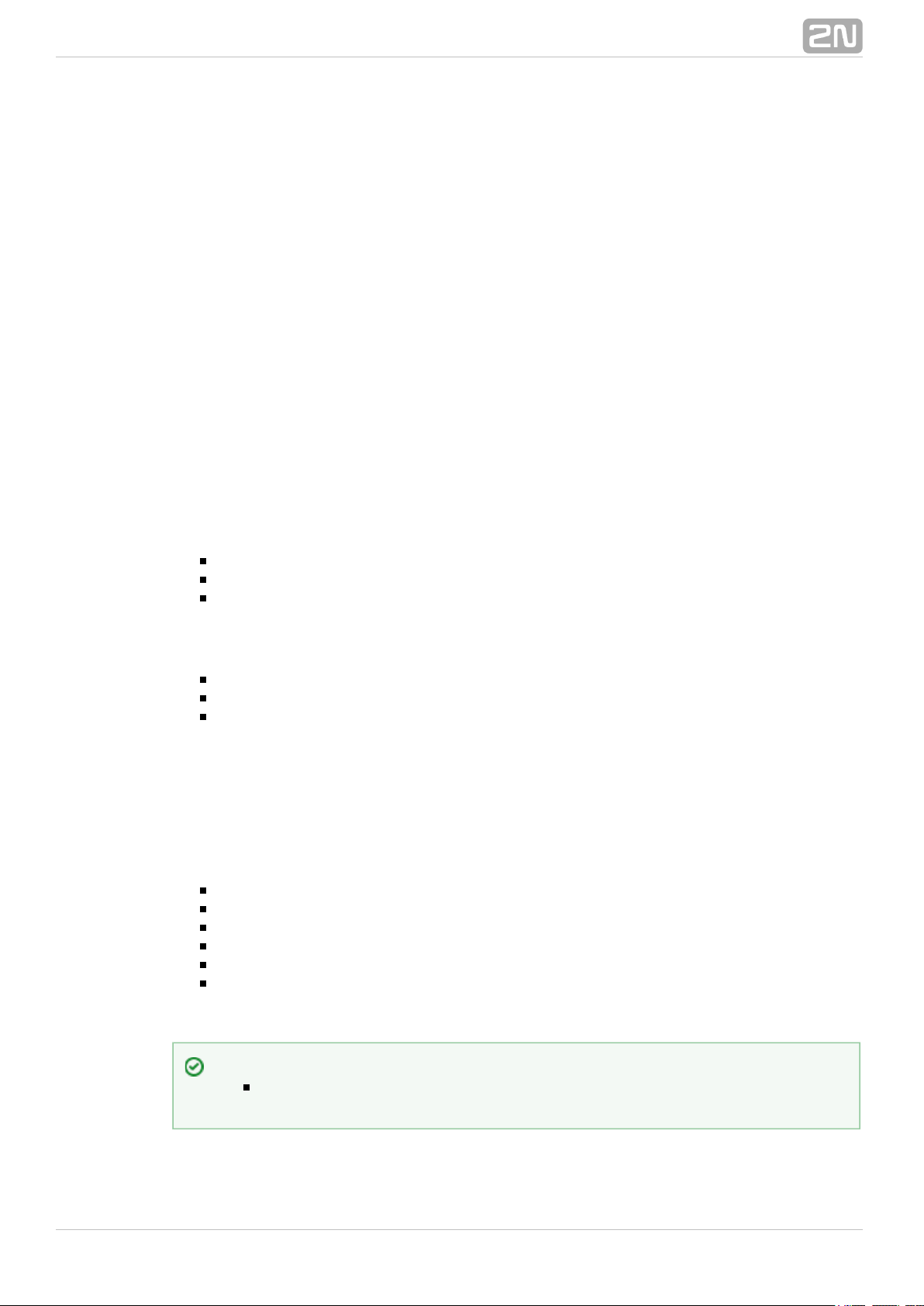
4.
5.
6.
7.
8.
9.
10.
Shared serial interface. To switch to the basic CPU connect JP1 on the main CPU
card.
100Base–T Ethernet interface of the basic or enhanced CPU board.
Indicates (shining) that the extension unit is powered on.
Indicates (shining) that the extension unit's CPU is IDLE.
Indicates (flashing 1:1) that the CPU is not stopped.
Shared serial interface. To switch to the basic CPU connect JP1 on the main CPU
card.
100BaseT Ethernet interface of the extension unit of the enhanced CPU board.
COM1 Serial Interface Parameters
The COM1 interface is used as a local port for temporary connection of a PC (terminal)
for installation and servicing purposes and permanent connection of the SMS server
(supervision PC). It provides local monitoring, configuration, tracing and firmware
upgrade.
In the case of switch JP1, switch the COM1 interface to Ext. unit where you find the
console menu for basic Ext. unit IP settings. To locate JP1 please check the figure in
the Configuration Jumpers subsection below.
Basic CPU Connection
Transmission rate: 57.6 kbps
Bit format: start, 8bit, stop (no parity)
Signals: RXD,TXD,GND
Ext. Unit Connection
Transmission rate: 115.2 kbps
Bit format: start, 8bit, stop (no parity)
Signals: RXD,TXD,GND
Configuration Jumpers
There are two configuration jumpers on the enhanced CPU board. JP1 is intended for
switching the serial port between the CPU board and an optional extension board. JP2
is designed for restoring default settings of the enhanced CPU. JP2 is located on the
upper PCB. To restore the default values follow the steps below:
Switch off the GSM gateway.
Remove the CPU card and connect JP2.
Insert the CPU card and switch on the GSM gateway.
Wait for one minute and switch off the GSM gateway again.
Remove the CPU card and release JP2.
Insert the CPU card and switch on the GSM gateway.
Now the factory settings are restored on the enhanced CPU.
Tip
To restore the factory settings you can also get connected to the serial
console and select the Factory reset option.
®
272N TELEKOMUNIKACE a.s., www.2n.cz
Page 28
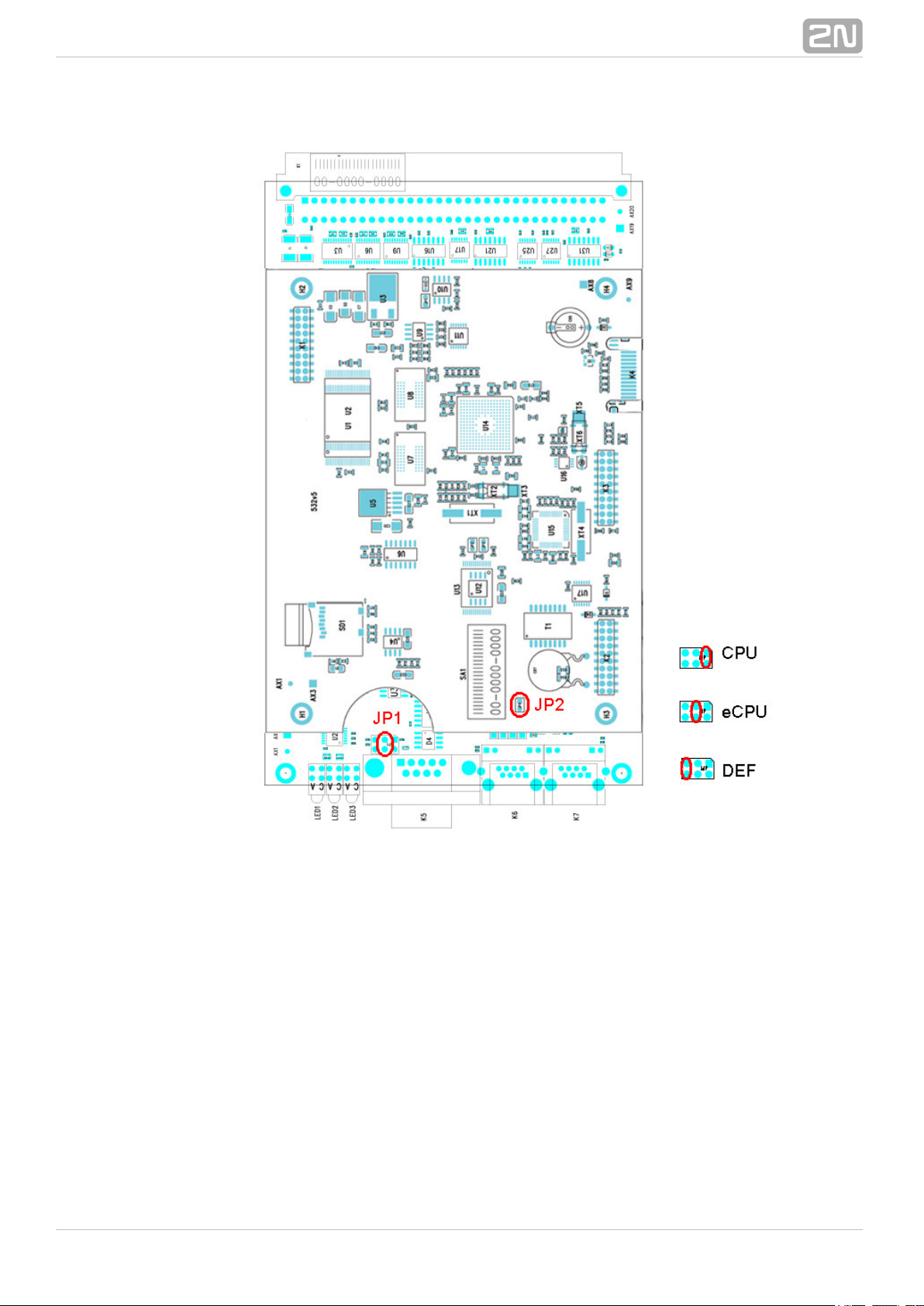
Figure: Configuration Jumpers
®
282N TELEKOMUNIKACE a.s., www.2n.cz
Page 29
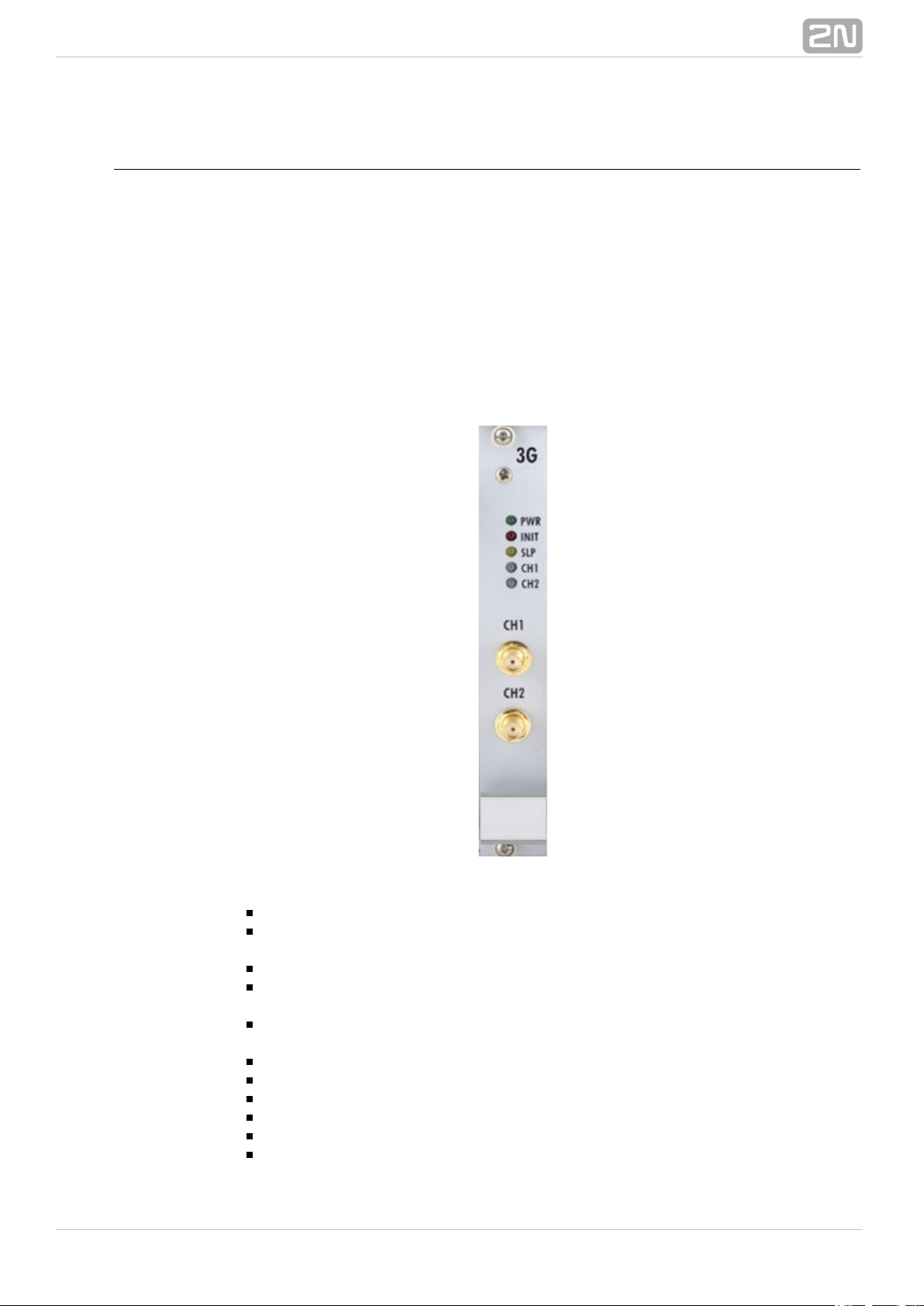
1.
2.
3.
4.
GSM/UMTS Board
eBoard Description
The GSM/UMTS board contains two GSM or UMTS wireless modules, circuits for their
connection to the PCM bus, and DTMF receivers (+CPU in the case of board with the
support). The board is designed on a 4-layer PCB of the size of2N SIM Star
®
160x100mm. Pins 1 and 32 are approximately 1 mm longer in the GSM board system
connector and are used for 'hot swap' power feeding, allowing to push the board in and
out even during operation. This feature is especially handy while installing or replacing
SIM cards. Two SMA antenna connectors and 5 board status indicators are located on
the front panel.
PWR – Board supply indication
Shining: Switched on.
Flashing: Board in the sleep mode.
INIT – Board initialisation indication
Shining: Board faulty or not yet initialised.
Flashing: Board initialisation failure or system incompatibility.
SLP – Board sleep state indication
Shining: Both wireless channels manually blocked.
CH1/CH2 – Wireless engine state indication
Shining RED: Wireless engine blocked or switched off.
Flashing RED: Wireless engine restart in progress.
Shining GREEN: Proceeding call.
Flashing slowly GREEN: Call terminating or voice settings in progress.
Flashing quickly GREEN: Wireless engine trying to log in.
Light off: Wireless engine ready for calling.
®
292N TELEKOMUNIKACE a.s., www.2n.cz
Page 30
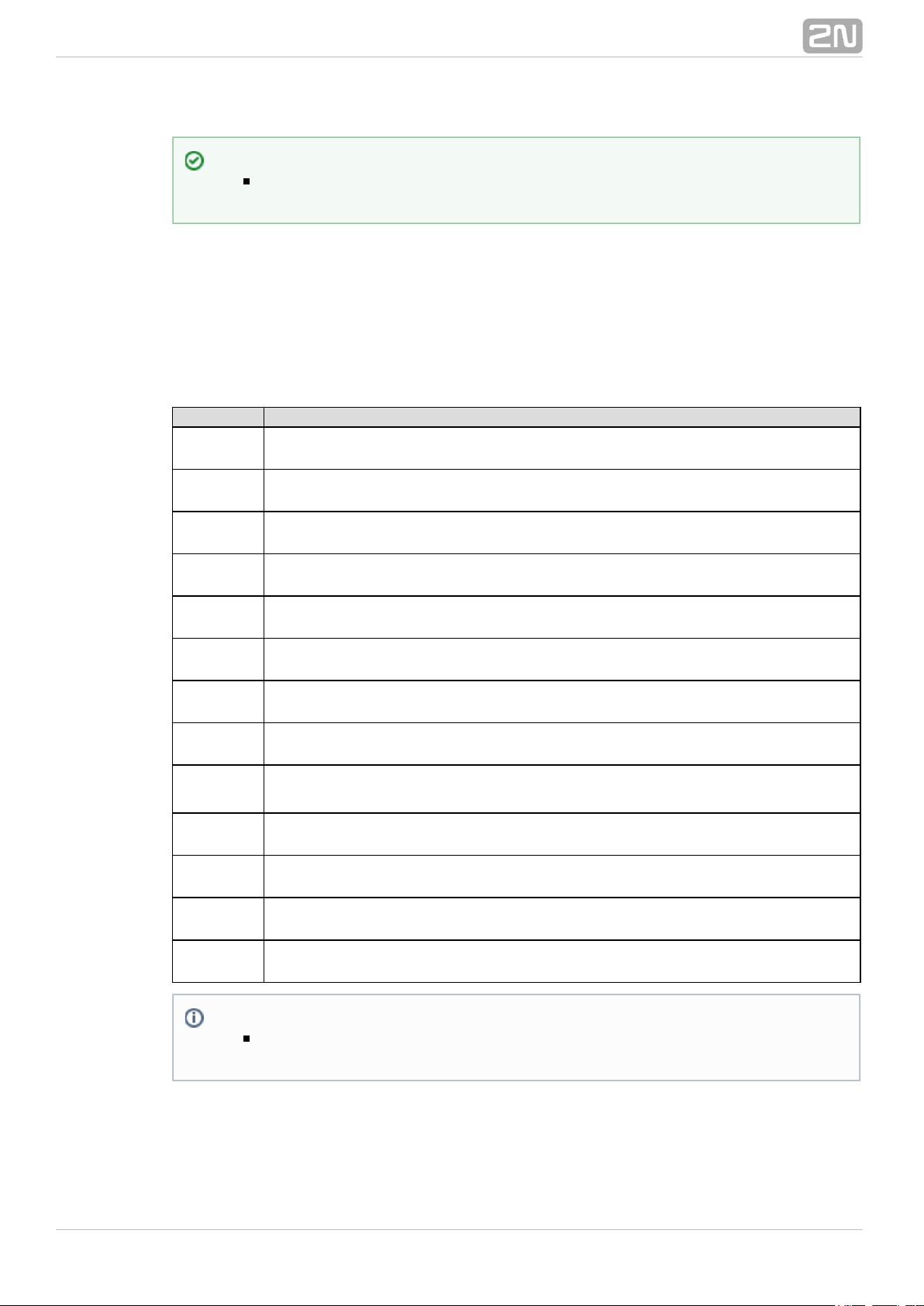
5. SMA female antenna connector of wireless engines
Board Types
The gateway can use several types of GSM or UMTS2N StarGate®/ BlueTower
boards. The board specification includes the type of wireless device(s), count of SIM
cards channel and support data.2N SIM Star
®
Table of available GSM/UMTS cards (2013):
Order No. GSM / UMTS card
5070554E
GSM board with 2xTelit GE910 engines, 4SIM/channel, 2N SIM Star
®
support
5070078E
GSM board with 2xTelit GE910 engines, 1SIM/channel, 2N SIM Star
®
support
5070551E
GSM board with 2 Cinterion MC55i engines, 4SIM/channel, no 2N SIM
®
supportStar
5070082E
GSM board with 2 Cinterion MC55i engines, 8SIM/channel, no 2N SIM
®
supportStar
5070077E
GSM board with 2 Cinterion MC55i engines, 1SIM/channel, 2N SIM Star
®
support
N/A
GSM board with 2 Wavecom Q55 (WMP100) engines, 4SIM/channel, no
support2N SIM Star
®
N/A
GSM board with 2 Wavecom Q55 (WMP100) engines, 8SIM/channel, no
support2N SIM Star
®
N/A
GSM board with 2 Wavecom Q55 (WPM100) engines, 1SIM/channel, 2N
®
support SIM Star
N/A
GSM board with 2 Wavecom Q55 (WMP100) engines, 4SIM/channel, 2N
®
support, N/A. SIM Star
N/A
UMTS board with 2 SierraWireless MC8790V engines, 4SIM/channel, no
support2N SIM Star
®
N/A
UMTS board with 2 SierraWireless MC8790V engines, 1SIM/channel, 2N
®
SIM Star support
5070553E
UMTS board with 2 Telit UC864–G engines, 4SIM/channel, 2N SIM Star
®
support
5070555E
UMTS board with 2xTelit HE910 engines, 4SIM/channel, 2N SIM Star
®
support
Tip
For an easy SIM card replacement, all GSM / UMTS boards are designed
as hot–swappable units.
Note
The GSM/UMTS boards can be locked for use in defined GSM/UMTS
networks only. For additional information please ask your system supplier.
®
302N TELEKOMUNIKACE a.s., www.2n.cz
Page 31

¨
Figure: SIM Card Positions on 4SIM/Channel Boards
®
312N TELEKOMUNIKACE a.s., www.2n.cz
Page 32

Figure: SIM Card Positions on 8SIM/Channel Boards
®
322N TELEKOMUNIKACE a.s., www.2n.cz
Page 33

Figure: SIM Card Positions on 1SIM/Channel Boards
®
332N TELEKOMUNIKACE a.s., www.2n.cz
Page 34

Figure: SIM Card Positions on 4SIM/Channel Boards
®
342N TELEKOMUNIKACE a.s., www.2n.cz
Page 35

1.
2.
3.
4.
PRI Board
Board Description
The PRI board contains one or two (depends on the part number) ISDN interfaces and
PCM bus timing circuits. PRI 1 is designed as an internal interface (with an activated
LCR function) and PRI 2 as an external interface (all calls from the port are always
routed to PRI 1). The interface can work in the MASTER or SLAVE mode (set the PRI 1
mode using the web interface and PRI 2 has always the opposite mode). The output
can be configured as TERMINAL (TE) or NETWORK (NT) by jumpers (switching of wires
– for software switch you have to use the web interface!). The settings of these
jumpers HAVE TO match the PRI configuration – two NT and TE modes will cause
malfunction of the PRI board or back-up connection* ! The board is designed on a
4-layer PCB of the size of 160x100mm. There are also 5 (or 8 in 2ISDN PRI) board
status indicators, which are located on the front panel.
The PRI board contains four switches (can be deactivated by jumpers), which
provide hardware connection between PRI 1 and PRI 2 in case the system is
switched off or inoperative.
Board supply indication
Shining: Switched on
Flashing: Board in the sleep mode
Board supply indication
Shining: Switched on
Flashing: Board in the sleep mode
Status of ISDN layer 3 on PRI 1/2 interfaces
Shining: One or more calls are connected over selected interface
Flashing: B-channel in restartLight off: No active call
Status of ISDN layer 2 on PRI 1 (2) interfaces:
®
352N TELEKOMUNIKACE a.s., www.2n.cz
Page 36

4.
5.
6.
Shining: Layer 2 successfully established
Flashing: Layer 2 in the establishing process
Light off: Layer 2 disconnected
Status of ISDN layer 1 on PRI 1 (2) interfaces:
Shining: Layer 1 successfully established
Flashing: Layer 1 in the establishing process
Light off: Layer 1 disconnected
Physical RJ-45 connectors for ISDN PRI 1 and PRI 2 interfaces. Before you plug in
your ISDN connection please check whether the wiring configuration matches the
ISDN connection requirements!
Configuration Jumpers
There are three configuration jumper blocks on the PRI board. JP2 and JP3 are used for
hardware switching of the ISDN PRI connector into the TE/NT configuration. This
operation means only swapping of the transmitting and receiving connector pairs, the
Tip
The LED statuses provide basic information on the ISDN interface only.
For details on the ISDN interface state refer to the web interface.
®
362N TELEKOMUNIKACE a.s., www.2n.cz
Page 37

interface configuration must be made using the web interface. With jumper JP4 you can
activate/deactivate the back-up connection between PRI 1 and PRI 2 in case the
system is switched off or the PRI board is not handled by system.
Positions of Tx and Rx Wires
Example of Connection with 1ISDN PRI Board
Warning
The back-up connection (JP4) works only in case the wire settings of PRI 1
(JP3) and PRI 2 (JP2) are set in the opposite way (e.g. PRI 1 as NT, PRI 2
as TE).
Note
Boards with just one PRI interface (1PRI boards) have the same settings
as the PRI 1 interface on 2PRI boards. And there is no back-up connection
(JP4) either.
®
372N TELEKOMUNIKACE a.s., www.2n.cz
Page 38

Example of Connection with 2ISDN PRI Board
Warning
The ISDN port mode (TE or NT) and synchronisation type (Master/Slave)
must be different on the PBX (PSTN) and on the gateway. The TEI number
must have the same value (default = 0).
®
382N TELEKOMUNIKACE a.s., www.2n.cz
Page 39

1.
2.
3.
VoIP Board
Board Description
The VoIP board contains a digital signalling processor (DSP), 4x10/100BaseT Ethernet
switch and a small carrier board with the licence chip. The main board is designed on a
6-layer PCB of the size of 160x100mm. Two board status LED indicators are located on
the front panel. Configuration (e.g. used voice codecs, IP setting) is completely
managed by the main CPU and made via a standard web interface. There is no fixed
memory (EEPROM) for the VoIP card firmware. The firmware is saved on the basic CPU
and uploaded to the VoIP card upon every VoIP card start/restart.
PWR – board supply indication
Shining: Switched on
Flashing: Board in the sleep mode
INIT – board initialisation indication
Shining for two minutes: Firmware uploading and configuration in progress
Continuous shining: Board initialisation failure
Light off: Board initialised successfully
Four RJ45 connectors of the internal 10/100BaseT Ethernet switch
The VoIP board is designed as a media gateway. It works only with media packets
(RTP); signalling packets (SIP) must be routed to the basic CPU IP address.
Tip
You have to restart the VoIP card upon any VoIP configuration change.
®
392N TELEKOMUNIKACE a.s., www.2n.cz
Page 40

Configuration Jumpers
There are no configuration jumpers on the VoIP card.
Example of Correct VoIP Interface Connection
2N® StarGate / BlueTower
Caution
For a successful VoIP card initialisation, the VoIP board MAC address has
to be filled in correctly and the basic CPU must be switched to the
VoIP-SIP mode and contain the VoIP firmware file.
The integrated Ethernet will not work until the VoIP card has been
initialised successfully.
®
402N TELEKOMUNIKACE a.s., www.2n.cz
Page 41

2.2 Antenna and Antenna Splitters
2N offers several antenna splitter and antenna models providing the best signal quality
on all GSM/UMTS engines. All the systems are designed for all UMTS and GSM
networks.
Antenna Splitter
The antenna splitter is designed for decreasing the number of antennas, antenna
cables, outdoor antennas and roof mounting space. The antenna splitter is a passive
unit suitable for GSM/UMTS gateways. The antenna splitter can be external (2N
®
) or internal ( ). Each splitter consists of one or more passiveStarGate 2N BlueTower
®
units, each of which has four/two inputs and one output.
Number of inputs Number of outputs Input-Output insertion loss Unit high
32 2 <15 dB 2U
32 4 <11 dB 2U
32 8 <8 dB 2U
16 1 <15 dB 1U
16 2 <11 dB 1U
16 4 <8 dB 1U
12 3 <8dB 1U
Table: Standard External Antenna Splitter Configurations
Number of inputs Number of outputs Input-Output insertion loss Unit high
4 1 < 3U
Table: Internal Antenna Splitters for 2N BlueTower
®
®
412N TELEKOMUNIKACE a.s., www.2n.cz
Page 42

Parameters Value Note
Connector type
Input connector SMA type, female
Output antenna connector N type, female
RF parameters
Impedance 50 Ohm
Frequency 850–2100 MHz
Insertion loss < 8, 11, 15 dB According to configuration
Isolation between two channels > 20 dB
Output overvoltage protection
Device type Gas surge arrester
Protected voltage level 90 V
Peak current 10 KA
Insertion loss 0.2 dB
Table: Technical Parameters of Antenna Splitters
Splitter Examples
Figure: Internal Antenna Splitter for 2N BlueTower
®
Figure: External Antenna Splitter for 2N StarGate
®
®
422N TELEKOMUNIKACE a.s., www.2n.cz
Page 43

Directional Antenna
The high-gain directional YAGI antenna is suitable for outdoor and indoor use.
Type – CPY 9214
Number of elements – 14
Frequency – 824–896, 1770–2100 MHz
Gain – 9.5 dB / 13 dB
Cable – RG 58, 10m
V.S.W.R – < 1.5 : 1
Connector – N type, female
Figure: Directional Antenna
®
432N TELEKOMUNIKACE a.s., www.2n.cz
Page 44

Figure: Example of Correct Installation of Directional Antennas
Warning
The antenna has to be placed in accordance with the applicable
overvoltage protection and grounding safety rules.
®
442N TELEKOMUNIKACE a.s., www.2n.cz
Page 45
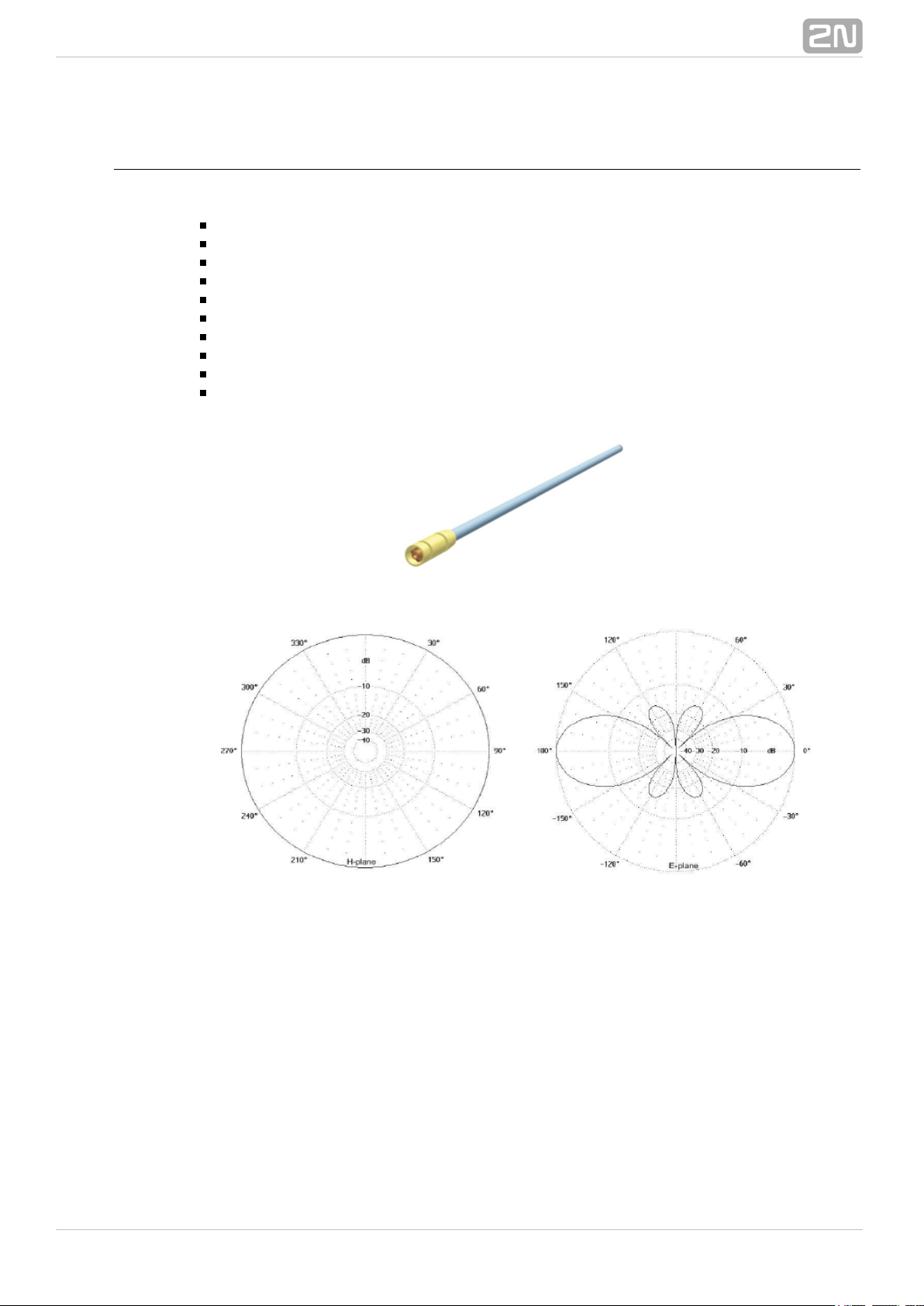
Omni-Directional Antenna
The omni-directional antenna is suitable for outdoor use.
Type – KA 2290. 9214
Frequency – 870–960, 1710–2170 MHz
Gain – 3 dB
Polarization – Vertical
Radiation angle in E-plane – 30°
Radiation angle in H-plane – omni-directional
V.S.W.R – < 1.7
Length – 420 mm
Weight – 0.6 kg
Connector – N female
®
452N TELEKOMUNIKACE a.s., www.2n.cz
Page 46
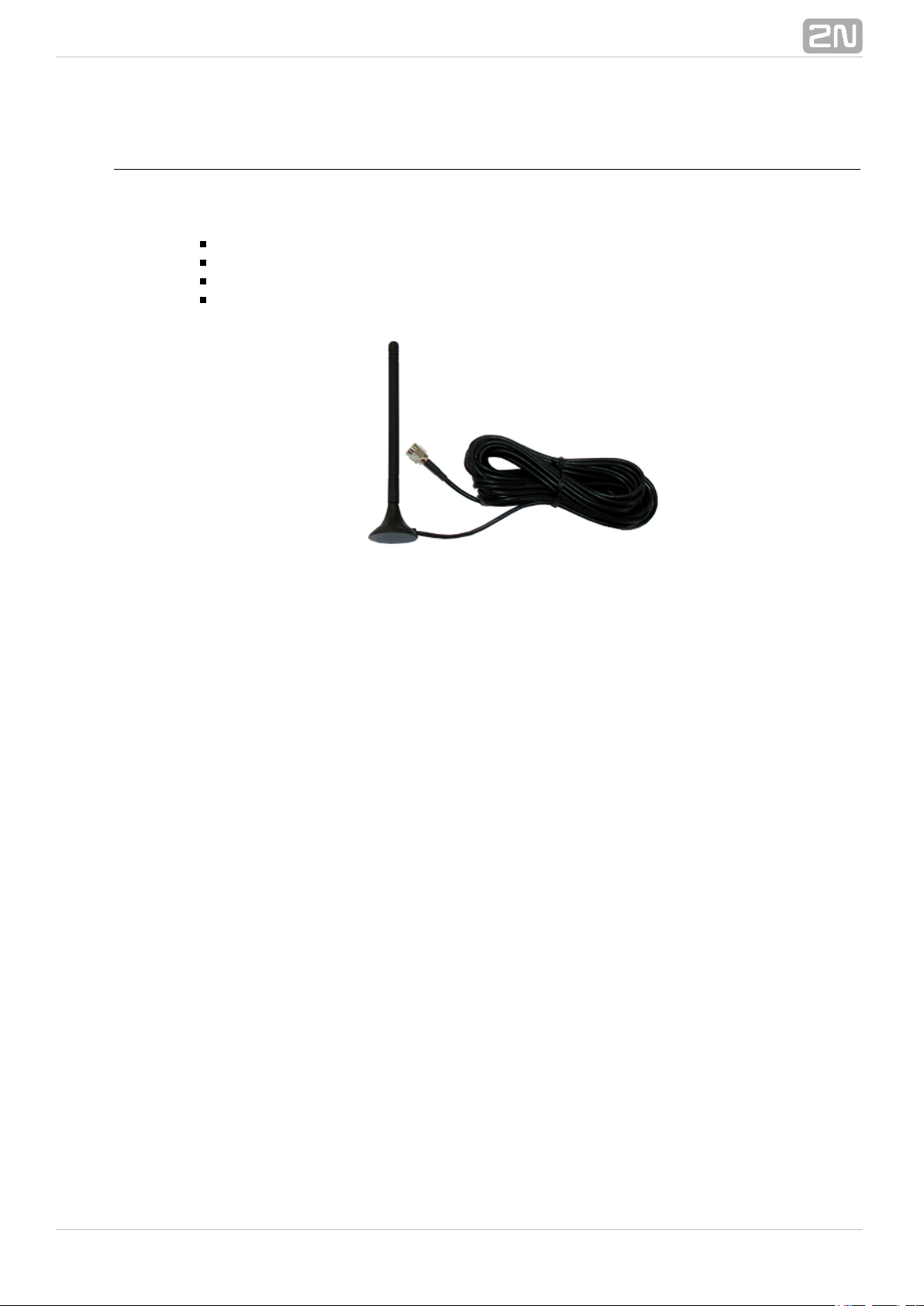
Discreet Antenna
The small omni-directional antenna is designed for indoor use and provides a good
GSM/UMTS signal quality.
Type – Car antenna
Gain – 2.5 dB
Cable – Coax cable 174A (5 m)
Connector – SMA (male)
Figure: Discreet Antenna
®
462N TELEKOMUNIKACE a.s., www.2n.cz
Page 47

Directional Antenna Connection Cable
2N offers you a special low-attenuation cable in variable lengths. The cable terminating
connectors are of the N type.
Type – H1000 PE coax cable
Impedance 50Ω–
Operating frequency 5–2150 MHz–
Used connectors N type (female)–
Cable size 10.3mm–
Operating temperature 40°C to +80°C– Total weight 120 g/m–
Minimum installation temperature -5°C–
Minimum static bend radius 75mm–
Attenuation at 860MHz 14.1dB / 100m–
Attenuation at 1000MHz – 15.3dB / 100m
Attenuation at 1750MHz – 21.3dB / 100m
Attenuation at 2050MHz – 23.4dB / 100m
®
472N TELEKOMUNIKACE a.s., www.2n.cz
Page 48

1.
2.3 Gateway Rack Configuration
The gateways use different hardware rack types. For2N StarGate®/ BlueTower
detailed information on the differences refer to the subsection All the1.2 System
systems can be distributed with a VoIP, ISDN or VoIP+ISDN interface. The main back
bus located in the gateway hardware rack is pre-configured to a defined type of
interface (VoIP, PRI and VoIP+ISDN). There are six jumpers on the main bus between
the 3 and 4 connector (from the right).The jumper lay-out shown below applies to
rd th
all the connection types (VoIP, ISDN, VoIP+ISDN).
There are three setting options:
ISDN: The gateway is configured to work with the ISDN PRI card only as shown
in the figure below:
Warning
Keep the jumpers connected as shown below to make your system work
properly.
®
482N TELEKOMUNIKACE a.s., www.2n.cz
Page 49

2.
3.
VoIP: The gateway is configured to work with the VoIP card only as shown in the
figure below:
VoIP+ISDN: The gateway is configured to work both with the VoIP and ISDN PRI
cards.
Caution
Wrong jumper positions may cause malfunction of the whole system!
Please make changes only if the system is powered off!
Note
The jumper settings are identical for all the gateway types (2N
®
). StarGate / BlueTower
®
492N TELEKOMUNIKACE a.s., www.2n.cz
Page 50

2.4 Installation
Product Completeness Check
Before installing this product, check whether the delivery is complete according to the
following packing list and read this manual thoroughly. The manufacturer cannot be
held responsible for any damage incurred due to an incorrect use of this product in
contradiction with this manual. The warranty terms do not cover damage to the
product caused by rough handling, incorrect storage or exceeding the quoted technical
parameters.
Item Rack with AC power supply Rack with DC power supply
Power cable 2.5m 1 –
Mounting set 1 1
Quick Start manual 1 1
Serial 9F-9F cable 1 1
Table: Basic Packing List Items
Included device
1PRI
card
2PRI
card
VoIP
card
Basic CPU
card
Enhanced CPU
card
Ethernet cable
3m
1 2 1
Ethernet cable
0.6m
1 2
Table: Additional Packing List Items
Installation Conditions
The following conditions must be met during system installation:
Appropriate location (enough free space).
GSM/UMTS signal intensity (minimum recommended signal level ). You: −80dB
can use the NET monitor on a mobile phone (e.g. Nokia, Siemens) or the
diagnostics screen in the web interface for measuring the GSM/UMTS signal
intensity.
Unoverloadable GSM/UMTS cells to which the gateway modules are logged in;
please keep in mind that up to 30 calls are set up at a time during full traffic
(according to the gateway configuration).
No strong electromagnetic radiation is allowed on the system installation site.
No strong electromagnetic reflections are allowed on the antenna installation site.
The ISDN PRI connection must be configured properly and meet the ITU-T
Q.931-EDSS1 and related recommendations.
The VoIP – SIP signalling must meet the required RFCs.
Tip
The packing lists are the same for all the gateway types (2N StarGate/
®
).BlueTower
®
502N TELEKOMUNIKACE a.s., www.2n.cz
Page 51

Place the gateway into an environment that complies with the gateway working
conditions (an air conditioned room or installation rack).
An appropriate (according to the power supply unit used) power feeding with
overvoltage protection and an on-line UPS are recommended.
An Ethernet connection on the installation site is advisable for comfortable
gateway administration.
All the SIM cards to be used must have the same PIN code (or deactivated PIN
code) and be activated by the GSM/UMTS provider.
VoIP Connection
All the gateway types have the same features. The only difference lies in the number of
simultaneous calls through the VoIP card.
Voice codec support – G.711u , G.711a , G.723 at 6.3/5.3bps , G.729a,b
Default RTP ports – 8000–8998 (adjustable by web interface)
Supported signalling – SIP
Default IP port for signalling – 5060 (adjustable by web interface)
STUN protocol – Supported IP address check
Interface for SIP – 10BaseT Ethernet interface on basic CPU card
Interface for RTP streams – 10/100BaseT Ethernet interface on VoIP card
Maximum number of simultaneous calls
2N StarGate® – 30
2N BlueTower® – 8
The VoIP board is designed as a media gateway. It works only with media packets
(RTP); signalling packets (SIP) must be routed to the basic CPU IP address.
Warning
The outdoor antenna cable has to be connected according to the
overvoltage protection and grounding safety rules.
High temperatures on the installation site may cause short-time or
permanent gateway errors!
Warning
Do not cover the top, bottom and rear sides of the gateway to avoid
overheating and gateway error!
Protection against humidity and extreme temperatures: The appliance
may never be placed close to heat sources (radiators) or places exposed
to direct sunshine. Also places with high humidity (such as bathrooms and
cellars), places with significant temperature fluctuation (next to doors,
windows), dusty places (workshops) and places exposed to aggressive
gases (accumulator rooms, boiler rooms) as well as places with intensive
vibrations and places exposed to shocks (compressor rooms, heavy
industrial operations) should be avoided. The system should be installed
horizontally.
TIP
You have to restart the VoIP card upon any VoIP setting change.
®
512N TELEKOMUNIKACE a.s., www.2n.cz
Page 52

ISDN PRI Connection
The gateway can contain a PRI card with one or two ISDN PRI interfaces (depends on
the part number). PRI 1 is always set as an internal interface (PBX connection) and PRI
2 as an external interface (PSTN connection). The Least Cost Routing (LCR) and
additional routing mechanisms are activated on the internal interface. All incoming calls
to the external interface are always routed directly to the internal interface.
Interface ISDN PRI (E1 frame)–
Signalling Q.931 – EDSS1–
Signalling channel (D-channel) 16.–
Network interface type NT or TE (adjustable by web interface)*–
TEI number 0–63 (adjustable by web interface)–
CRC on Layer 1 Activated/deactivated (adjustable by web interface)*–
Connector type Switchable RJ45 (see Subs. 2.1)–
Supported voice codec G.711a**–
Supported B-channel services – Only voice**
*The PRI 2 interface is always of the opposite type than the PRI 1 interface.
**Other streams are sent directly to the opposite PRI interface.
Installation Examples
There is an exact time source for synchronisation of the PRI interface lines on the PRI
board. Even if you have synchronisation problems on the installation site (caused by
specific and probably ill-configured PBXs with more that one active PRI interfaces),
there is a solution as shown below. Before using this solution you are recommended to
configure your PBX properly, or use the DialThru function. Red lines are calls to the
PSTN, orange lines are calls to GSM/UMTS networks.
Figure: DialThru Function Installation
Caution
For a successful VoIP card initialisation, the VoIP board MAC address has
to be filled in correctly and the basic CPU must be switched to the
VoIP–SIP mode and contain the VoIP firmware file.
The integrated Ethernet will not work until the VoIP card has been
initialised successfully.
®
522N TELEKOMUNIKACE a.s., www.2n.cz
Page 53

Figure: 1ISDN PRI Card Installation
External Synchronisation Option
There is an exact time source for synchronisation of the PRI interface lines on the PRI
board. Even if you have synchronisation problems on the installation site (caused by
specific and probably ill-configured PBXs with more that one active PRI interfaces),
there is a solution as shown below. Before using this solution you are recommended to
configure your PBX properly, or use the DialThru function.
Figure: Unnormalised External Synchronisation
Connect to the 2PRI board because the ISDN PRI line is not designed foronly Tx wires
point-to-multipoint solutions (more than two devices on one ISDN line) like the BRI
ISDN line. This solution is substandard! In case you detect a problem on the line
between the PBX and PSTN (due to an additional connection to the PRI 2 interface),
please disconnect PRI 2 from the line. These problems may be caused by changes in
the line impedance.
Note
Connecting Tx wires only (from the PSTN point of view) to the PRI 2
interface has on signalling and voice calls. The PRI board justno influence
takes synchronisation pulses from the line.
®
532N TELEKOMUNIKACE a.s., www.2n.cz
Page 54

Simultaneous Use of PRI ISDN and VoIP Cards
The GSM gateway enables the VoIP and PRI ISDN interfaces to be used at the same
time. This configuration requires additional incoming/outgoing call routing settings.
Figure: Installation with SIP proxy (Cisco Call Manager).
Licence Limitations
Some of the 2N products have time-limited software licences (e.g. DSS1 signalling,
etc.). Moreover, every gateway restart adds one hour to the internal licence counter.
To see the current licence status, use the CPU web interface (the standard licence
validity is 850 hours).
You are recommended to contact your dealer before licence expiration to request for a
new licence key to increase the gateway using time.
To upload a new licence code, use the CPU web interface.
GSM/UMTS Network Restriction
Upon the dealer's request, 2N can activate restrictions of use for selected wireless
networks only. Thus, the gateway will be unable to log in successfully to the restricted
wireless networks. This state is signalled by the red status LEDs on the GSM/UMTS
cards and the 'netw-err' message on the web interface diagnostics screen.
Tip
For an external synchronisation line you can use a standard cable with an
RJ-45 connector. To disconnect the Rx wires just release the defined
jumpers on the PRI 2 interface on the PRI board.
Caution
A gateway with an expired licence fails to accept calls from the
VoIP/GSM/UMTS/PRI interface because the call control layer is
deactivated.
®
542N TELEKOMUNIKACE a.s., www.2n.cz
Page 55

Basic CPU Firmware
Before installing your gateway, please upload new2N StarGate / BlueTower
®
firmware to both the CPUs. Find the latest firmware version plus all software on the
enclosed CD or on our website .www.2N.cz
Follow the instructions below to download firmware easily using the gateway
web interface:
Connect your PC and the gateway into the Ethernet network.
Open the web browser (MS Internet Explorer 9 and higher or Mozzila Firefox 4
and higher are recommended).
Enter to register to the web interface.http://IP_address
Click on Upgrade, then on Browse and select the new firmware file.
Click on the Download firmware icon in the lower part of the web page.
2N StarGate / BlueTower® will upgrade the firmware automatically.
Potential Problems of GSM/UMTS Networks
The 2N gateway works reliably even under a 100% load. The following problems may
be caused by GSM networks:
Wireless modules cannot log in, log in slowly, or log out occasionally.
This problem may be caused by any of the following situations:
The GSM/UMTS signal is low. We recommend the minimum signal level of
approximately −80dBm. If lower, you have to change the antenna or
gateway location!
The GSM/UMTS cell (BTS) to which the wireless module is trying to log in is
overloaded. If you use directional antennas, you can direct them to more
GSM cells than one. The possibility to choose a cell by antenna directing is
considerably limited or eliminated in towns or densely populated areas
where multiple signal reflections occur. It is also difficult to select a cell
where the cells lie in a straight line before and behind the antenna. If no
selection can be made, you have to use another available GSM/UMTS
provider.
Tip
To prevent this problem consult ask your dealer.
Warning
To avoid gateway error please use only the firmware files that are
designed for your type of gateway and certified by 2N.
Tip
You can also use for remote upgrades for all2N SIM Star Server
®
connected gateways.
®
552N TELEKOMUNIKACE a.s., www.2n.cz
Page 56

Some wireless modules are permanently logged-out from the network or
fail to receive incoming calls:
The problem indicates a wireless network overload due to heavy traffic. You
can eliminate this problem by setting the GSM basic parameters – Call
parameter in the web interface to '2 seconds'. This parameterdelay
extends the delay between the end of one call and the start of another call
made via one and the same wireless module.
Some wireless modules cannot log in to the wireless network even after
reset:
Your GSM/UMTS provider may have located the SIM card, but refused the
login to the wireless network because either too many calls are being made
using this card, or the SIM card has been logged-in to one BTS for too long.
This problem can be solved by an occasional exchange of SIM cards
between wireless modules.
The manufacturer cannot be held responsible for any SIM card or service blocking
problems of the GSM/UMTS provider caused by the GSM/UMTS provider's breach of a
SIM card term agreement.
DTMF transmission is not correct. Some numbers are not correctly
recognized by called/calling party:
DTMF tones (as all voice services) change codec during transfer to
GSM/UMTS network voice channel (this codec change caused partially
information lost which depends on used type of GSM/UMTS codec in
wireless part of the network). To improve success rate of transferred tones,
please check audio quality / level of called + calling party ; audio settings
of opposite party; change source of DTMF tones (different length and
volume can improve probability of successful DTMF transmission) or use
DTMF transfer not in voice channel, but in signaling channel (regarding RFC
XXXX). Refer to the subsectionGateway Control - GSM Basic Parameters
for small changes in audio levels.
Mounting
2N recommends installing the gateway in a well ventilated area (rack) according to the
installation conditions. The gateway is designed for rack installation2N StarGate
®
with the minimum rack depth of 400mm and 3U (132mm). is to be2N BlueTower
®
installed into a rack shelf.
To prevent gateway overheating, you are recommended to install the gateway into a
rack with 1U free and uncovered space above and below the gateway (see the figures
below):
Caution
You are recommended to use 32 channels at most on one installation site
for one GSM/UMTS provider to avoid wireless network overload problems
on the installation site.
Note
Settings of GSM network and opposite called/calling party can involve
DTMF transfer. 2N cannot guarantee successful DTMF transmission with
using 2N GSM/UMTS gateway with PRI ISDN interface (where only voice
channel transport of DTMF is allowed).
®
562N TELEKOMUNIKACE a.s., www.2n.cz
Page 57

Main Installation
Place the gateway into an environment that complies with the gateway working
conditions.
Configure the gateway properly using the configuration software included.
The gateway mains supply must be backed-up and overvoltage-protected (a
line-interactive or on-line UPS is recommended).
Any of the available remote control tools (ISDN line, analogue line, Ethernet) are
advised for a more comfortable gateway administration.
Control Ways
The system can be supervised and controlled locally or remotely as follows:
Local control using a PC connected by a standard full crossed serial cable.
Remote connection over the IP network using the Telnet protocol or web
interface.
Remote connection over a data call to the ISDN PRI interface (not supported at
). present
Warning
Do not cover the top, bottom and rear sides of the gateway to avoid
overheating and gateway error!
Protection against humidity and extreme temperatures: The appliance
may never be placed close to heat sources (radiators) or places exposed
to direct sunshine. Also places with high humidity (such as bathrooms and
cellars), places with significant temperature fluctuation (next to doors,
windows), dusty places (workshops) and places exposed to aggressive
gases (accumulator rooms, boiler rooms) as well as places with intensive
vibrations and places exposed to shocks (compressor rooms, heavy
industrial operations) should be avoided. The system should be installed
horizontally.
®
572N TELEKOMUNIKACE a.s., www.2n.cz
Page 58

Configuration Ways
The system can be configured by any of the following ways:
Using extended AT commands (refer to the subsection).4. List of AT Commands
Using the CPU web interface.
®
582N TELEKOMUNIKACE a.s., www.2n.cz
Page 59

3. Configuration
This section describes configuration of the product. 2N®StarGate/BlueTower
Here is what you can find in this section:
3.1 Important Default Settings
3.2 Quick Step-by-Step Manual
3.3 Web Configuration Interface
Gateway Control
Gateway Configuration
Messaging
SMTP/POP3 Basic Configuration – Step by Step
SMPP Basic Configuration – Step by Step
Monitoring
Others
3.4 Enhanced CPU Configuration
3.5 2N® External Routing Machine
3.6 2N® SIM Star System
®
592N TELEKOMUNIKACE a.s., www.2n.cz
Page 60

3.1 Important Default Settings
The following table shows the default values of important parameters:
IP address of basic CPU – 192.168.1.2
IP mask of basic CPU – 255.255.255.0
IP address of gateway – 192.168.1.1
IP address of VoIP board – 0.0.0.0
IP mask of VoIP board – Same as basic CPU configuration
IP address of enhanced CPU – By DHCP server
IP mask of enhanced CPU – By DHCP server
Username/Password of basic CPU – Admin/2n
Username/Password of enhanced CPU – Admin/2n
Username/Password of ERM – Admin/2n
Transmission rate RS232 of CPU – 57600bps
Transmission rate RS232 of eCPU – 115200bps
For default reset, use the JP1 jumper for the CPU and JP2 jumper for the eCPU.
CPU Factory Reset
Follow the instructions below to set the default values for the CPU:
Switch off the GSM gateway.
Remove the CPU card and connect JP1 to the DEF position.
Insert the CPU card and switch on the GSM gateway.
Wait for one minute and switch off the GSM gateway again.
Remove the CPU card and reconnect JP1 to the CPU/eCPU position.
Insert the CPU card and switch on the GSM gateway.
Now the factory settings are restored on the CPU.
Enhanced CPU Factory Reset
Follow the instructions below to set the default values for the eCPU:
Switch off the GSM gateway.
Remove the CPU card and connect JP2.
Insert the CPU card and switch on the GSM gateway.
Wait for one minute and switch off the GSM gateway again.
Remove the CPU card and release JP2.
Insert the CPU card and switch on the GSM gateway.
Now the factory settings are restored on the enhanced CPU.
Caution
To prevent unauthorised access please change the default access
username and password as soon as possible!
®
602N TELEKOMUNIKACE a.s., www.2n.cz
Page 61

Figure: Configuration Jumpers
®
612N TELEKOMUNIKACE a.s., www.2n.cz
Page 62

3.2 Quick Step-by-Step Manual
The following quick guide is intended for installation of a gateway with basic features
only. For full configuration please read the whole user manual carefully. For a
successful installation of the whole system we recommend you to have a training
certificate from 2N.
Basic Configuration – Step by Step
This section will help put your gateway in operation for2N StarGate / BlueTower
®
the first time. Refer to the subsection for detailed3.3 Web Configuration Interface
settings.
Install the GSM gateway as instructed in the subsection. Before2.4 Installation
the first start, remove the SIM cards, or insert the SIM cards with the PIN
request disable.
Connect the GSM gateway to the Ethernet network to enable connection to the
address mentioned in the subsection from the 3.1 Important Default Settings
configuration terminal. If the gateway default IP address is not suitable for your
Ethernet installation, reset the IP address as follows:
Disconnect the configuration terminal from the Ethernet network.
Disconnect the GSM gateway from the Ethernet network.
Prepare the Ethernet switches, or an Ethernet crossed cable.
With the Ethernet crossed cable, interconnect the configuration terminal
with the GSM gateway directly.
With the Ethernet switch, connect the configuration terminal and GSM
gateway to the pre-prepared Ethernet switch. We do not recommend
connecting any other equipment.
Change the Ethernet IP setting in the configuration terminal, e.g.:
IP=192.168.1.200, Net Mask: 255.255.255.0.
Open your web browser and enter the GSM gateway IP address.
Enter the factory login data.
Change the required settings in the , Gateway configuration Ethernet
menu and store the data into the GSM gateway.configuration
Connect the GSM gateway to a standard Ethernet network.
Restore the configuration terminal IP setting and connect the configuration
terminal to a standard Ethernet network.
Enter the new GSM gateway IP address to get connected to the web
interface.
Enter the current time and date in the , menu forGateway control Date/Time
the GSM gateway.
Make sure that the item is in the , Licence status unlocked Gateway control
menu. If not, your GSM gateway does not contain theFirmware/Licence
licence. Contact your dealer for the licence key.
Set the correct PIN value in the , Gateway configuration System parameters
menu. The value must comply with the SIM card PIN value.
Set new login data in the , menu.Gateway configuration Login configuration
Switch the GSM gateway off and insert the SIM cards. Connect an antenna to the
GSM gateway and switch it on.
Warning
All SIM cards must have the same or disabled PIN code! The same PIN
code must be defined in the gateway configuration.
®
622N TELEKOMUNIKACE a.s., www.2n.cz
Page 63

The GSM gateway factory configuration allows you to make outgoing calls without
any additional programming. All you have to do is set the correct values for the
PRI ISDN and VoIP interfaces.
From now on, will be ready to receive VoIP/ISDN calls2N StarGate / BlueTower
®
and route them to GSM/UMTS networks. If all the GSM modules are occupied, or
logged out, the GSM gateway will reject all VoIP/ISDN and GSM/UMTS calls.
Should you get in troubles, follow the steps below please:
Read the User Manual carefully and check all parameters.
Find answers to the frequently asked questions at .http://faq.2n.cz
Consult your servicing partner.
You are recommended to attend a 2N certified training to improve your installation
chances.
®
632N TELEKOMUNIKACE a.s., www.2n.cz
Page 64

3.3 Web Configuration Interface
Essential Data
The web interface supports the following web browsers:2N StarGate / BlueTower
®
MS Internet Explorer v9
Mozilla Firefox v4 and higher
Any other web browsers may cause troubles. The recommended screen resolution is
1280x1024 and colour quality 32bit or higher. The configuration interface is available in
the English language version only at present.
Login
For login to the web configuration interface, enter the2N StarGate / BlueTower
®
server IP address into your web browser. The following login dialogue will get
displayed.
Just one user may be logged in at a time. Refer to the 3.1 Important Default Settings S
for details on the login factory settings.ubs.
A five-minute login timeout is set automatically and recovered automatically upon
every user activity on the web interface. After this timeout, the current user is logged
out automatically. Click on the button to reset the maximum timeout value.Refresh
Tip
Use the F11 key to activate the full-screen mode for better resolution.
Tip
The user limitation applies to the web interface access only. The access to
the Telnet interface is limited to ten simultaneous users.
®
642N TELEKOMUNIKACE a.s., www.2n.cz
Page 65

Web Icons
Icon Description
Reset factory values
Store current configuration into GSM gateway
Restore previous GSM gateway configuration values
Save onto local disk of connected terminal
Refresh display data
Confirmation (e.g. of configuration file storing to GSM gateway)
Home Page
Having logged in, you get to the home page as shown in the figure below.Gateway
There is a menu on the left, which includes the Gateway control and Gateway
configuration items. The right-hand upper corner displays the current state of the login
timer and the button for automatic time limit refreshing.Refresh
The home page also includes the Logout button. You wil be notified of successful logout
after every logout action to avoid re-use of your login data.
Tip
Set the login timeout value in the Gateway Configuration - Web
logout section.Configuration
Caution
Push the Save settings button to save the changes. Otherwise you will
lose the configuration changes after quitting the current configuration
window!
®
652N TELEKOMUNIKACE a.s., www.2n.cz
Page 66

There are five more sections in the right-hand upper menu:
SIM client – for connection to the system.2N SIM Star
®
SMS – for receiving/sending SMS via the web interface.
Messaging – for receiving/sending SMS via SMPP or SMTP/POP3
Monitoring – for gateway monitoring via SNMP
Utils – including extending system tools (Network capture, Report capture).
Management – for firmware update, license upload and configuration
upload/download.
The main window displays information on the gateway licence status, firmware and
bootware versions and the Ethernet interface MAC2N StarGate / BlueTower
®
address.
®
662N TELEKOMUNIKACE a.s., www.2n.cz
Page 67

Gateway Control
This group helps:
Monitor the current statuses of the GSM gateway components;
Check and set the GSM gateway licence;
View and save LOG files and CDR.
Firmware / Licence
This window provides information on the gateway licensing, firmware and bootware
versions and Ethernet interface MAC address. Use the web interface to download a new
licence via Management / Licence.
Firmware version – current firmware version of the gateway connected.
Bootware version – current bootware version of the gateway connected.
Firmware version of VoIP board – current firmware version of the VoIP board
connected.
MAC address – Ethernet interface MAC address of the gateway connected.
MAC address of VoIP board – Ethernet interface MAC address of the VoIP
board connected.
CPU serial number – GSM gateway serial number in the format
M202-xxxxxxxxxx
Active: licensed protocols:
SIP – SIP support.
G729 – G.729ab voice codec support.
TUN – GSM-CSD remote supervision support.
DSS1 – ISDN BRI DSS1 protocol support.
MONI – ISDN monitoring support.
SMSU of SMS users.– count
– SMPP support.SMSS
– SMS@email support.SMSE
– SMS via web support.SMSW
– SNMP monitoring support.SNMP
Gateway limitation – gateway operation time (licence limitation if any).
Licence status – current licence status (unblocked/blocked).
Auto licence – current automatic licence status (No/Yes).
Networks – displays the list of allowed/disallowed GSM/UMTS networks.
Caution
When the licence code expires, the licence–based protocols will be locked!
Caution
Auto licence is added via the server.2N SIMStar
®
If the current is during automatic licensing, Licence status blocked 2N
®
will be restarted during licence adding.StarGate
is If the current Licence status unblocked during automatic licensing,
will be prolonged without restart.the Gateway limitation 2N® StarGate
®
672N TELEKOMUNIKACE a.s., www.2n.cz
Page 68

Date/Time
The Date/Time window enables you to set the current date and time for the gateway.
Select the item and the and items will be setSynchronise with local PC Time Date
automatically according to your PC data.
Caution
Upon the dealer's request, the gateway may contain blocking of certain
GSM/UMTS networks. This state is indicated by a red shining Ch 1 / Ch 2
LED on the GSM/UMTS board. The GSM module diagnostic window
displays the „netw-err status.
Contact your dealer for more information please.
Caution
The internal back-up source is able to back up the internal clock source for
a few hours only! Make sure that the gateway date and time values are
correct after a long disconnection from the power supply!
®
682N TELEKOMUNIKACE a.s., www.2n.cz
Page 69

Voice Messages
This window is used for recording, checking and downloading voice messages. Support
ed format is PCM-Alaw, Mono, 8000 Hz, 8 bits.
Index Type of message Use
Max.
length(s)
0 DISA message Inc. calls from GSM/UMTS 64
21
GSM outgoing
group 1
Calls via Out. GSM group 1 8
20 PRI 2 message
Message to PRI 2 in case of deactivated
PRI 1
16
22
GSM outgoing
group 2
Calls via Out. GSM group 2 8
23
GSM outgoing
group 3
Calls via Out. GSM group 3 8
24
GSM outgoing
group 4
Calls via Out. GSM group 4 8
25
GSM outgoing
group 5
Calls via Out. GSM group 5 8
26
GSM outgoing
group 6
Calls via Out. GSM group 6 8
27
GSM outgoing
group 7
Calls via Out. GSM group 7 8
28
GSM outgoing
group 8
Calls via Out. GSM group 8 8
30 Message 30 Voice message detector 8
31 Message 31 Voice message detector 8
32 Message 32 Voice message detector 8
33 Message 33 Voice message detector 8
34 Message 34 Voice message detector 8
35 Message 35 Voice message detector 8
36 Message 36 Voice message detector 8
37 Message 37 Voice message detector 8
You can choose which message will be uploaded or use detection by file
name. Detection requires file name: "mess[index of message][optional
remark].wav". You can upload more than one message in .tar file.
Note
The PRI 2 connection message will be played only if the B-channel is
opened.
Voice messages with indexes 30–37 are used for detection of the mobile
provider's voice message played before call connection. If a match is
found of the voice message with any of the voice messages recorded in
the gateway, the call is terminated automatically or established via the
last GSM outgoing group set in the LCR table (on condition that the ITD –
Ignore tone detection in last group parameter is active) in the Gateway
section. Refer to theConfiguration LCR table / Gateway
Configuration GSM basic parameters Voice message detector / /
for details.settings
®
692N TELEKOMUNIKACE a.s., www.2n.cz
Page 70

LOG File
The LOG file window helps read out the gateway LOG file. The bottom part of the
window includes icons for saving the LOG file into a file and refreshing the LOG listing
in the web window.
Refer to the subsection for more details.5.4 List of LOG Events
CDR File
The CDR file window helps read out the Call Data Records (CDR) of the gateway. The
bottom part of the window includes icons for saving the CDR into a file and refreshing
the CDR listing in the web window. for moreRefer to Subs. 5.5 CDR line description
details on the CDR format.
SDR File
The SDR file window helps read out the SMS Data Records (SDR) of the gateway. The
bottom part of the window includes icons for saving the SDR into a file and refreshing
the SDR listing in the web window. Refer to Subs. for more5.6 SDR line description
details on the SDR format.
Caution
The maximum capacity is 100,000 call records. When this limit is reached,
the oldest record(s) will be deleted automatically!
The latest 1,000 call records are displayed in the web interface.
Downloading of a high amount of CDR may take up to several tens of
seconds.
Caution
The maximum capacity is 100,000 SMS records. When this limit is
reached, the oldest record(s) will be deleted automatically!
The latest 1,000 SMS records are displayed in the web interface.
Downloading of a high amount of SDR may take up to several tens of
seconds.
®
702N TELEKOMUNIKACE a.s., www.2n.cz
Page 71

Module Status
This window displays the current status of each GSM/UMTS channel. Refer to the 5.1
subsection for status details.List of Status Codes
Module Control
This window helps you control the selected GSM/UMTS module manually.
Statuses of layers 2 and 3 – statuses of the module communication layers
Network name – name of the network where the module is currently logged in
Network ID – ID number of the network (MCC+MNC) where the module is
currently logged in
Network cell – identification number of the GSM cell the module is currently
logged in to.
Displayed code numbers in the A,BBB,CCC,DDDDD format are received from the
wireless engine:
= Status of wireless part:A
0 – The wireless engine is currently not registered
1 – The wireless engine is registered to the home network
2 – The wireless engine is not registered, but is searching for a new
provider
3 – The wireless engine registration was denied by the network
4 – The unknown reason
5 – The wireless engine is registered to a roaming network
BBB = LAC (Location Area Code) first byte in DEC format; CCC = LAC second byte in
DEC format; DDDDD = cell identification code
Signal – signal level
Module ID – International Mobile Subscriber Identity (IMSI) or SIM card ID
(SCID)
Module firmware – wireless engine module firmware revision number
Module IMEI – wireless engine international identification number
Number of active SIM card positions
Statistics
The window displays the current statistics on calls. The bottom part of the window
includes icons for saving the LOG file into a file and refreshing the CDR listing in the
web window. Refer to Subs. Statistics for format information.
Note
Registration to a roaming network is restricted by default. For roaming
enable refer to Subs. .Gateway Configuration
Upon the dealer's request, 2N can activate the restriction of use for
selected wireless networks only. Thus, the gateway will be unable to log in
successfully to the restricted wireless networks. This state is signalled by
the red status LEDs on the GSM / UMTS cards and the „netw-err message
on the configuration tool diagnostics screen.
®
712N TELEKOMUNIKACE a.s., www.2n.cz
Page 72

Current Call Info
The window displays the currently made calls. The bottom part of the window includes
icons for saving the LOG file into a file and refreshing the listing in the web window.
Connection State
The window displays the states of all available configuration sessions. The bottom part
of the window includes icons for saving the LOG file into a file and refreshing the listing
in the web window.
AutoCLIP Routing Table
The window displays the current state of the AutoCLIP table. The bottom part of the
window includes icons for saving the LOG file into a file and refreshing the listing in the
web window.
SIP Registration
The window displays the current SIP registration state of the gateway.
Online Report
The window displays on-line gateway tracing.
Note
The maximum AutoCLIP routing table capacity is 256 records.
®
722N TELEKOMUNIKACE a.s., www.2n.cz
Page 73

Gateway Configuration
System Parameters
General
Saving call data (CDR) – select the call types on which records are to be saved
into the CDR file.
Gateway ID – identifies numerically in the CDR in2N StarGate / BlueTower
®
case multiple devices generate the CDR in the network.
General selection of SIM – cards Selection of the SIM card holder to be used
by the gateway. This parameter has no influence on the gateways connected to
the system.2N SIM Star
®
According to GSM groups – the SIM card is selected according to the
settings of the Outgoing GSM group to which the wireless module is
assigned.
SIM card in slot # – hardware selection of the SIM card holder position.
This setting overrides the Outgoing GSM group setting!
Number for remote control (PRI 1, PRI 2) – The remote control number for a
date call via the B-channel of the ISDN PRI 1 or PRI 2 interfaces.
Automatic Logout of GSM Modules
This function is used for automatic logout of wireless modules from the wireless
network in a selected time interval. If the logged-in modules are occupied by a call, the
logged-out modules log in automatically. If the traffic drops, the modules log out again
from the network at random intervals.
Enable automatic logout – enable/disable the feature.
Logout hour – set the time interval for the wireless modules to start logging out
randomly from the wireless network.
Login hour – set the time interval for the wireless modules to start logging in
back to the wireless network.
Min. logged-in modules – set the minimum count of wireless modules that
remain logged-in.
Summer / Winter Time
Automatically switch to summer/winter time – enable an automatic change
of the gateway system time at the time of transition to/from the daylight saving
time.
Date of switch to winter time [dd.mm] – transition day and month.
Date of switch to summer time [dd.mm] – transition day and month.
System Restart
– enable/disable the feature.Enable system restart
– set the time for system restart.Time of system restart [hh:mm]
®
732N TELEKOMUNIKACE a.s., www.2n.cz
Page 74

Others
PIN – PIN code for the SIM cards that request the PIN code. Caution
End of dialling (empty=off) – a selectable DTMF code for DTMF dialling end in
the event of a DISA incoming call. The default value is „#.
List of Emergency Numbers
The window displays a list of emergency numbers, which are normally routed to the
PRI interface. If the PRI line is disconnected, the emergency numbers are dialled
automatically via any GSM/UMTS module according to the following rules:
Search of a logged-in GSM/UMTS module (regardless of free minutes);
Search of a blocked or network searching GSM/UMTS module.
The table includes an exact format of the number to be called (112,911, etc.). The ‘x’
placeholder stands for any digit in the number to be called. The ‘_’ placeholder means
the rest of the number. For example:
Format Allowed numbers
123 123 only
14x0 1400, 1410, 1420, ...1490
999_ All numbers starting with 999
LED Indication
GSM signal mode – set the GSM module signal LED indication.
None
Module1 only
Module2 only
All modules
VoIP Parameters
VoIP Functions
Day of deleting statistics on VoIP (every month) – set the day for
automatic deletion of call statistics via the VoIP interface. None = statistics will
not be deleted automatically.
Tip
A SIM card with a PIN code other than that set in the GSM gateway
configuration will be blocked with the „pin-err cause. To unblock the
so-rejected SIM card, enter the correct PIN on your mobile phone!
®
742N TELEKOMUNIKACE a.s., www.2n.cz
Page 75

SIP Settings
Use CLIP from INVITE field – define that CLIP from the ‘Contact’ or ‘From’
field shall be used for call routing to GSM/UMTS.
Send 180 ringing instead of 183 session progress
Send 200 OK instead of 180/183
Send 200 OK and BYE when rejected from GSM.
Send 200 OK on REGISTER request – virtual registration of device in 2N
®
gateway (for registration requiring equipment). StarGate / BlueTower
Replace CLIP from GSM with Caller ID
Deny DTMF according to RFC2833
Use SIP over TCP for registration
Use SIP over TCP for calls
SIP Registration
Registration expires [s] – set the expiration time for the 2N StarGate /
®
gateway registration data with SIP proxy.BlueTower
Reattempt registration [s] – set the time interval after which the request shall
be resent.
Registration domain (realm)
Caller ID
Username – registration data with SIP proxy.
Password – registration data with SIP proxy.
Voice Parameters
First RTP port (even: 1024 – 65524) – set the number of the first RTP port.
The RTP port number must be even according to the recommendation.
Last RTP port (even: first RTP+10 – 65534) – set the number of the last RTP
port. The RTP port number must be even according to the recommendation. The
recommended minimum RTP port range is 10
Codec Settings
Additional settings for the voice codec used. For the default settings see the table
below.
Codec Number of blocks VAD (Voice Activity Detection)
G.711 4 Deactivated
G.729 2 Deactivated
G.723 (6.3 kbps) 2 Deactivated
Caution
Using low rate codecs may deteriorate voice quality!
You have to have a wide-band TCP/IP connection for using a high rate
codec!
You can use an Internet VoIP bandwidth calculator to calculate the
actually required bandwidth (e.g. ).www.bandcalc.com
®
752N TELEKOMUNIKACE a.s., www.2n.cz
Page 76

Codec Priority
Set the types of the speech codecs to be preferred.
Priority 1
Priority 2
Priority 3
Priority 4
IP Addresses
– required IP address of the VoIP card of the connected gateway.VoIP board
SIP proxy (IP / GSM) – the SIP proxy IP address from which 2N StarGate /
®
awaits the GSM outgoing call requests.BlueTower
SIP proxy (GSM IP) / – the SIP proxy IP address to which 2N StarGate /
®
turns in the case of GSM incoming calls.BlueTower
SIP registrar – SIP registration server IP address.
NAT firewall – NAT firewall IP address.
STUN server – STUN server IP address (Simple Traversal of UDP through NATs
(Network Address Translation)) for obtaining the public IP address with which 2N
operates in the Internet. You are recommended to StarGate / BlueTower
®
complete this field if is installed in a private2N StarGate / BlueTower
®
network separated from the Internet via NAT or firewall. The pre-set port for
sending requests to STUN is 3478.
Next STUN request (60–6553, 0=off) [s] – update of information on the 2N
public IP address. Use this parameter to configure the StarGate / BlueTower
®
frequency of queries routed to the STUN server.
Tip
If you keep the default values (0.0.0.0), will2N StarGate / BlueTower
®
receive requests from any IP address.
Tip
You can use the domain name for the Registration domain (realm) SIP
, and IPproxy (IP GSM) / SIP proxy (GSM IP) / SIP registrar
addresses on condition that you complete the domain name Registration
and set the properly in the domain (realm) DNS server address Web
section.The and configuration Ethernet configuration / SIP proxy
IP addresses must be set to the default value (0.0.0.0).SIP registrar
Note
In case the GSM gateway is installed behind the NAT, make proper routing
settings in the NAT router for the relevant ports (SIP, RTP, STUN).
Integrated firewalls can also affect VoIP calls!
®
762N TELEKOMUNIKACE a.s., www.2n.cz
Page 77

Tones Generated to VoIP
– generate a ringing tone of your own, or transmit a realRing tone to VoIP
ringing tone from the GSM/UMTS networks.
ISDN Parameters – General
Use this window to set the PRI ISDN port parameters.
PRI Mode Selection
Here define the PRI 1 (2) ISDN port type.
Synchronisation – define if the gateway will send the synchronisation clock
(MASTER) or receive the synchronisation clock from the connected line (SLAVE).
PRI1 / PRI2
Channel number select – define the way of occupation of B-channels on a
selected ISDN PRI interface. With the UPWARDS selection, the gateway will
occupy the B-channels upwardly (from the selected B-channel number to the
B-channel 32). With the DOWNWARD selection, the gateway will occupy the
B-channels in the descending order (from the selected B-channel number to
B-channel 1).
Preferred channel – select a B-channel.
PRI1 and PRI2
TEI address – The Terminal Equipment Identification number for the ISDN PRI
line connected. The TEI must be identical for both devices on one ISDN PRI line.
The default value is 0.
CRC – Enable/disable receiving CRC on Layer 1 on the ISDN PRI interfaces (in
both modes the gateway sends the CRC).
Tip
Should you have call troubles (such as unilateral audibility, connection
errors), make sure that all the active elements on the VoIP call route have
been set properly. For easy troubleshooting, try the point-to-point
connection with the software IP phone (SJ phone, e.g.) in your PC and, at
the same time, apply network analyser tracing (WireShark –
).www.wireshark.org
Refer to the subsection for easy tracing by Others - Utils 2N StarGate
®
./ BlueTower
Note
The PRI 1 port is always set as internal – the LCR function is activated.
The PRI 2 port is always set as external – all calls from PRI 2 are rerouted
to PRI 1. The PRI 2 port has a mode opposite to that of the PRI 1 port.
In the case of ISDN port mode change, change the selection of the ISDN
PRI card jumpers, see the PRI Board subsection.
®
772N TELEKOMUNIKACE a.s., www.2n.cz
Page 78
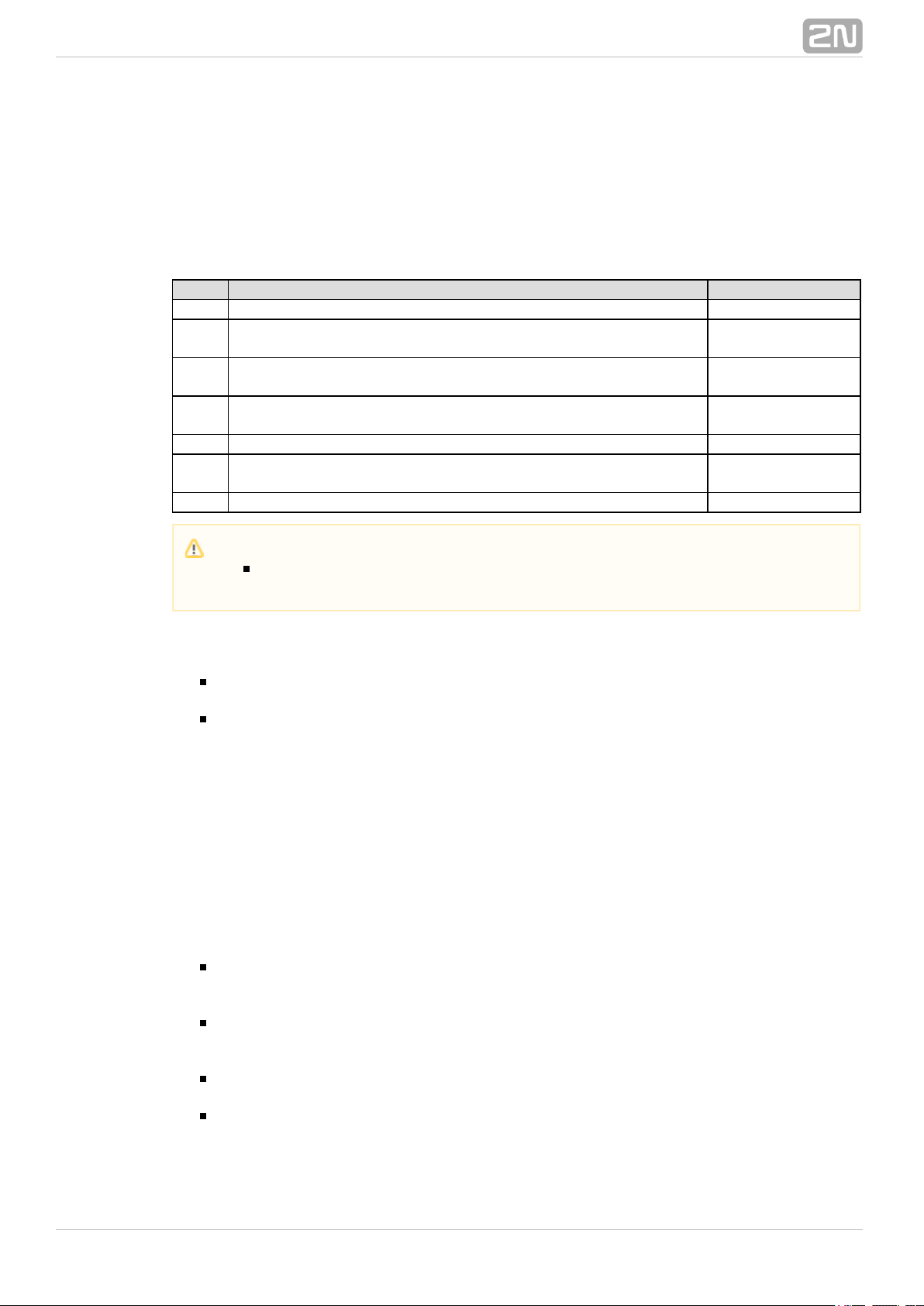
Progress Indicator Value
Define which progress element value will be sent in the selected ISDN messages. The
correct setting of these parameters depends on the current settings of the opposite
device (PBX / Router). This parameter is primarily designed for opening the B-channel
before call connection – transferring call state tones (e.g. ringing tone) from GSM /
UMTS networks. The following table contains common values of progress elements.
Value Meaning Event
0 No progress element sending B-channel closed
1
Call is not end–to–end ISDN or may be in–band
information
B-channel
opened
2 Destination call address is non–ISDN
B-channel
opened
3 Origination call address is non–ISDN
B-channel
opened
4 Call has returned to the ISDN B-channel closed
8 In–band treatment has been applied
B-channel
opened
10 Delay in response at the call interface B-channel closed
PRI Functions
– set this value to enableDay of deleting statistics on PRI (every month)
deletion of statistic data on x-th day of a month.
– sDigits count in SETUP (en-block) et the number of digits to be sent in the
SETUP message as ENBLOCK. The others digits will be sent in the OVERLAP dial
mode. Example of use:
Called party number: 6012345678, digits count in SETUP = 7
Outgoing signalling messages: SETUP (contains 6012345)
INFO (6)
INFO (7)
INFO (8)
– with this parameter activated, theReceive dial number from Subaddress
gateway uses the digits in the Subaddress field instead of the Called party
number for outgoing dialling.
– a specific feature designed for theHungarian dial tone after 2 digits
Hungarian national dialling plan. The gateway activates a specific dialtone for
second dialling after receiving two digits.
– when the ISDN PRI is in the TE mode, theDon't send ConnectAck on TE
gateway will not send the CONNECT_ACK message.
Use CLIR if requested from ISDN (SETUP) – enable automatic CLIR
resending to GSM/UMTS if required so by the ISDN.
Caution
Wrong settings of these parameters may cause malfunction of the ISDN
PRI line (call connection)!
®
782N TELEKOMUNIKACE a.s., www.2n.cz
Page 79
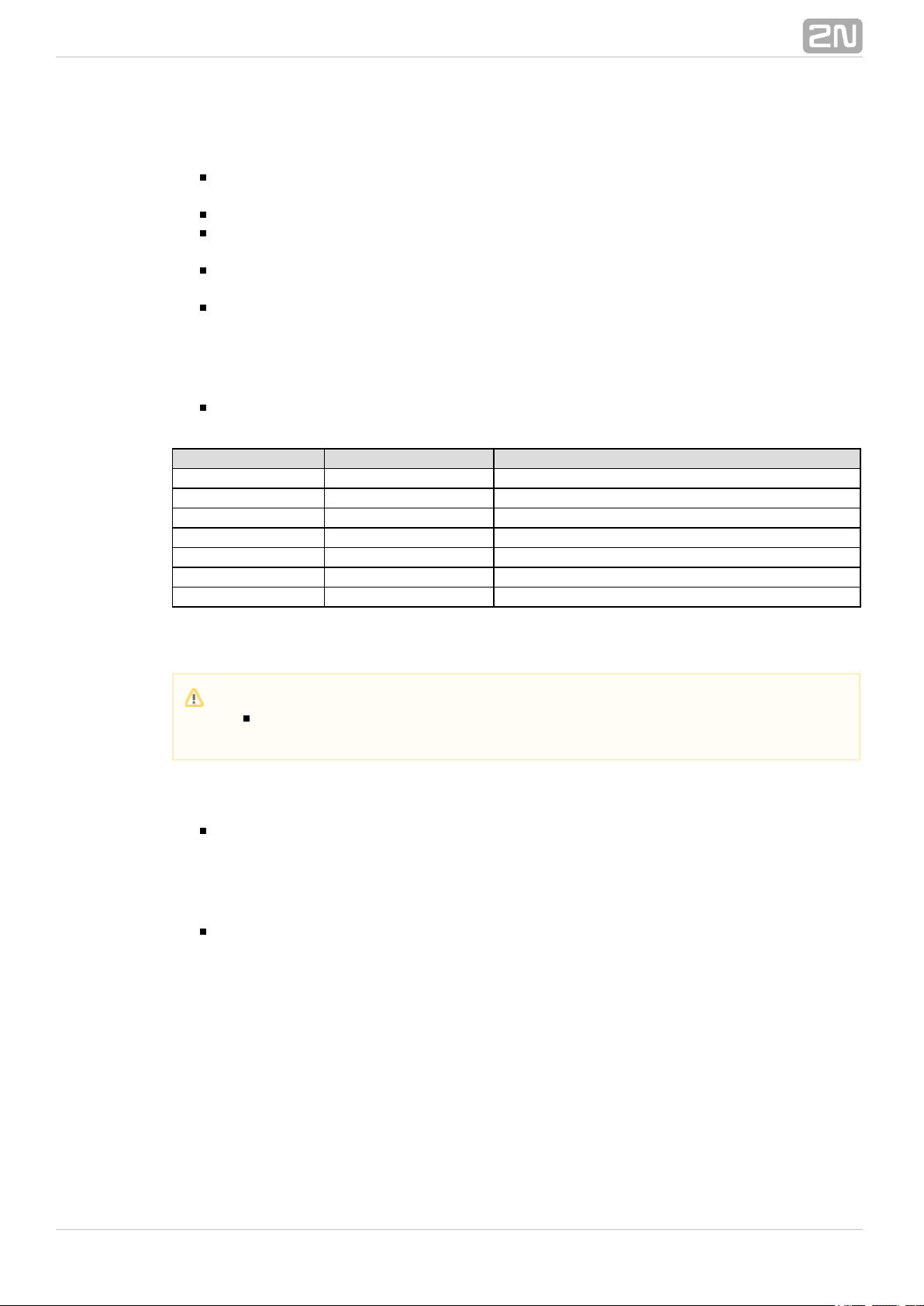
Tone Signalling for Calls from ISDN
Dial tone to PRI1 with empty SETUP – set the dial tone type to be generated
by the PRI gateway.
Ring tone – set the ring tone type to be generated by the PRI gateway.
Generate busy tone to PRI1 – set the busy tone type to be generated by the
PRI gateway into the PRI 1 interface.
Generate busy tone to PRI2 – set the busy tone type to be generated by the
PRI gateway into the PRI 2 interface.
– set the ring tone type to be generated by theRing tone from PRI1 to PRI2
PRI1 interface into the PRI 2 interface.
Numbering Plan Settings
– use these parameters to set the Numbering plan for the calledCDN, CGN
(CDN) and calling (CGN) numbers.
Binary value Decimal value Description
0000 0 Unknown numbering plan
0001 1 ISDN/Telephony numbering plan
0011 3 Sata numbering plan
0100 4 Telex numbering plan
1000 8 National standard numbering plan
1001 9 Private numbering plan
1111 15 Reserved for Extension
ISDN Parameters – Monitoring
PRI1 alerts
Send SMS at state changes – enable/disable alert sending upon PRI1 state
change.
PRI2 alerts
Send SMS at state changes – enable/disable alert sending upon PRI2 state
change.
Caution
This service is file-licensed. Refer to for theManagement Licence key /
current GSM gateway licence details.
®
792N TELEKOMUNIKACE a.s., www.2n.cz
Page 80

PRI common settings
– Timeout for ISDN line deactivation detection [s] an SMS alert on
PRI1/PRI2 deactivation is sent after this timemout.
– an SMS alert on PRI1/PRI2Timeout for ISDN line activation detection [s]
activation is sent after this timemout.
Numbers where SMS will be sent to – list of numbers to which the SMS alert
shall be sent.
Text of SMS – SMS alert text with the following parameters:
%P(x|y), where "x" represents any text concerning PRI1 and "y" represents
any text concerning PRI2.
%A(x|y), where "x" represents any text for interface deactivation and "y"
represents any text for interface activation.
Settings of Alive SMS interval
Send Alive SMS – enable/disable sending of ALIVE SMS.
– ALIVE SMS sending time.Time [hh:mm]
– ALIVE SMS sending interval.Days interval
Numbers where SMS will be sent to – list of numbers to which the ALIVE SMS
shall be sent.
– ALIVE SMS text.Text of SMS
Port Modes
This item helps you set each of your gateway ports. The settings are based on the LCR
table including relevant routing/rejecting rules for all incoming and outgoing calls.
GSM Basic Parameters
GSM Selection
Assignment of GSM channel
Cyclical
Locked - peer to ISDN channel
Smart - least used minutes
Smart - most remaining minutes
Linear - always first free module
Digits Dialled from VoIP
Minimum numbers from VoIP – set the minimum count of digits to be dialled
into the GSM network.
Maximum numbers from VoIP – set the maximum count of digits to be dialled
into the GSM network.
Wait for next digit [s] – set the timeout for 2N StarGate / BlueTower
®
gateway to wait for the next digit dialled from VoIP to GSM.
®
802N TELEKOMUNIKACE a.s., www.2n.cz
Page 81

Calls
Relax timeout [s] – set the timeout between the end of the last call and
beginning of the next call made via one and the same GSM module (incoming
and outgoing calls are rejected during this timeout). The recommended relax
value is 2 seconds – please do not change this setting unless absolutely
necessary.
Timeout for ringing to GSM [s] – ringing timeout for outgoing calls to GSM. If
not answered or terminated within this timeout, the call will be terminated
automatically by the gateway when this timeout elapses.
Holiday List
List of days on which calls will be routed like on weekends in the LCR.
DTMF Settings
Minimum delay between two identical DTMF characters [s/100] received.
Tone Detector Settings
The GSM gateway can automatically detect user defined tones transmitted by
GSM/UMTS for setting up outgoing calls to the GSM/UMTS networks. In general, they
are tones of a transferred number. For the purpose of such detection, the GSM
gateway automatically terminates the call and tries to set it up via another available
outgoing group (if defined in the LCR).
Frequency 1;2;3;4 – define the frequencies for the tone to be detected.
Sequence list – set the sequence of the tones to be detected.
Voice Message Detector Settings
Minimum percent to match – set the match percentage range in which the
voice message is detected as identical with one of the voice messages recorded
section under index 30 - 37. The in the Gateway control/Voice messages
recommended value is 70-90%.
Voice Parameters of GSM Modules
Set the voice level in the gateway GSM modules.
Tone Generated for Incoming calls from GSM/UMTS
Dial tone – set the dial tone for incoming calls from GSM/UMTS.
Ring tone – set the ring tone for incoming calls from GSM/UMTS.
Generate busy tone to GSM/UMTS – enable busy tone generation for call
termination.
Caution
If the Generate busy tone function is enabled, the duration of outgoing
calls billed by the GSM/UMTS provider will be extended!
®
812N TELEKOMUNIKACE a.s., www.2n.cz
Page 82

Audio level
Output audio level of GSM codec [ – .dB] audio volume gain/loss to GSM
Input audio level of GSM codec [dB] – audio volume gain/loss from GSM.
Error GSM/UMTS Causes
Set the ISDN release cause for each of the below mentioned statuses. Every call that
meets any of the below mentioned requirements, will be rejected with a user defined
cause (the ISDN cause number will be translated to VoIP as a SIP code as defined
below).
Lack of digits in OVERLAP mode – any call that fails to meet the minimum
digits count requirement will be rejected.
Restricted number prefix – any call whose prefix is not included in any of the
prefix lists will be rejected.
Selected module / GSM group is not ready – a call will be rejected in case
there is no available GSM module in the selected (by LCR) outgoing GSM group.
Selected module / GSM groups are not ready – a call will be rejected in case
there is no available GSM module in the selected (by LCR) outgoing GSM groups.
®
822N TELEKOMUNIKACE a.s., www.2n.cz
Page 83

ISDN cause
value
Description
SIP
code
Description
1 Unallocated number 410 Gone
3 No route to destination 404 Not found
6 Channel unacceptable 503 Service unavailable
16 Normal call clearing BYE
17 User busy 486 Busy here
18 No user responding 480
Temporarily
unavail.
19 No answer from user 480
Temporarily
unavail.
21 Call rejected 603 Decline
22 Number changed 410 Gone
27 Destination out of order 404 Not found
28 Address incomplete 484 Address incomplete
29 Facility rejected 501 Not implemented
31 Normal, unspecified BYE
34 No circuit available 503 Service unavailable
38 Network out of order 503 Service unavailable
41 Temporary failure 503 Service unavailable
42 Switching equipment congestion 503 Service unavailable
44 Requested facility not subscribed 503 Service unavailable
47 Resource unavailable 503 Service unavailable
50 Requested facility not subscribed 503 Service unavailable
55 Incoming class barred within CVG 603 Decline
57 Bearer capability not authorised 501 Not implemented
58
Bearer cap, unavailable at
present
503 Not implemented
63 Service or option unavailable 501 Service unavailable
65 Bearer cap, not implemented 501 Not implemented
79
Service or option not
implemented
501 Not implemented
87 User not member of CVG 603 Decline
88 Incompatible destination 400 Bad request
98 Invalid message 400 Bad request
102 Recover on timer expiry 408 Request timeout
XXX
The other received CAU from
netw.
500
Internal server
error
Causes of failed calls
Define the GSM failed call causes for the . If you enter no record2N SIM Star Server
®
into the table, every non-connected call will be evaluated as aCauses of failed calls
failed call.
®
832N TELEKOMUNIKACE a.s., www.2n.cz
Page 84

Others
Text of SMS at no answer – edit the text of the SMS to be sent to the calling
party in case of no answer (if the function is active). The %N string will insert the
CLIP received from VoIP/PRI in the SMS text.
Text of SMS for all calls – complete this parameter to make the GSM gateway
send SMS to every called party regardless of whether or not the call was
successfully connected. The %N string will insert the CLIP received from VoIP in
the SMS text.
Save received SMS to – select the storage for received SMS messages.
SIM card identification – set the SIM Id (IMSI/SCID) to be entered in the CDR.
Disable CLIP from GSM/UMTS to VoIP – enable/disable resending of the CLIP
from GSM to VoIP.
Reject call with CHLD – enable rejection of incoming calls from GSM/UMTS via
AT+CHLD (subscriber busy) instead of standard ATH.
Activate SIM Toolkit – enable the SIM Toolkit service.
Network registration timeout [min] – set the timeout after which the module
must log in. The login process will be restarted after this timeout.
GSM Group Assignment
Here you can assign the GSM/UMTS modules to groups. You can assign incoming and
outgoing calls separately using the parameters below.
GSM Outgoing Groups
– Mode of switching SIM card Define how the SIM cards should be used in
the selected GSM group:
– the SIM cards in position # will only be used in the selected GSMSIM #
group. In this case, the and Maximum called minutes Disconnect call
parameters are disabled.
– the SIM card will be switched according to the Time of useBy time
parameter and call timer limitations.
– the SIM card will be switched randomly at defined timeRandom
intervals and according to call timer limitations.
– the SIM card will be switchedBy time and limit; then SIM card 1
according to the Time of use parameter and call timer limitations. When all
SIM cards on a selected wireless engine are discharged, the system will
switch the wireless engine back to the SIM card in position 1.
– the SIM card will be switchedRandom and by limit; then SIM1
randomly at defined time intervals and according to call timer limitations.
When all SIM cards on a selected wireless engine are discharged, system
will switch the wireless engine back to the SIM card in position 1.
– Define the number ofLast searched SIM (8 – all SIM will be searched)
SIM holder positions to be checked for SIM by the gateway after the GSM / UMTS
board start/restart. The SIM card holders that were not tested have the (undef)
status in the diagnostics window of the web interface.
Delay for CONNECT [s] – define a delay before sending information on the
connected call after receipt from GSM.
Minimum ring duration to send SMS at no answer [s] – set the minimum
ringing time for an outgoing call to GSM/UMTS before the SMS at no answer is
sent.
®
842N TELEKOMUNIKACE a.s., www.2n.cz
Page 85

Delay for ALERTING [a] – define a delay before sending information on ringing
start.
off – no Alerting message will be forwarded.
real – the Alerting message will be forwarded as soon as the gateway
receives Alerting from the wireless network or ring tone detectors detect
the alerting tone (if active).
1-20 – the Alerting message will be automatically sent after a predefined
number of seconds after the call is dialled into wireless network.
Minute parameter – select whether or not the GSM gateway should record the
call length or count for outgoing call restriction.
Day of deleting statistics in group (every month) – define a day on which
statistics on disconnected calls should be deleted.
SIM settings – select which settings will be used for the SIM cards in positions
5–8:
SIM 5–8 is SIM 4 – all settings for the SIM cards in positions 5–8 will be
the same as those for the SIM card in position 4.
SIM 5–8 is SIM 1–4 – all settings for the SIM card in position 5 will be the
same as those for the SIM card in position 1. The SIM card in position 6 will
use settings of the SIM card in position 2, SIM 3 = SIM 7 and SIM 4 = SIM
8.
Disable tone detection – Deactivate the alerting tone detectors on the GSM /
UMTS boards. Used for the GSM / UMTS networks that send call statuses through
the signalling channel.
Generate virtual ring tone – enable/disable generation of the virtual ringing
tone to the VoIP interface.
Call length counting – select whether the call should be counted in seconds or
minutes.
After call relax delay – interval between the current call termination and next
call setup via the same GSM/UMTS module. 2 seconds is recommended for
high-traffic installations.
Network settings
BTS lock – identify the BTS to which the GSM modules shall log in. Restart the
selected GSM modules to execute the changes.
Network operator code (MCC+MNC) – set the local mobile network provider
code manually. If you do not enter a value, the provider will be selected
automatically.
Network register attempts – set the count of network registration attempts if
the network rejects to register the +CREG:3 SIM responses.
Network register delay (0-3600)[s] – set the registration delay, i.e. the
timeout within which the network may send another response after rejecting
+CREG:3.
Note
The SMS at no answer function works properly only if the INVITE message
contains the called and caller numbers.
Caution
The BTS lock service work with specific GSM modules only (Q55, Q24,
GE910, HE910)!
If you set a wrong BTS lock, the selected GSM module(s) will not log in to
GSM.
®
852N TELEKOMUNIKACE a.s., www.2n.cz
Page 86

Enable USIM and SIM Application Toolkit – enable/disable the USIM and SIM
Application Toolkit services for the Telit HE/GE 910 modules.
Disconnect Call
Set the rules for automatic disconnection of outgoing calls to a wireless network.
SIM limit exceeded – automatic call disconnection when the active SIM card
call limit is exceeded.
Time limit exceeded – automatic call disconnection when the active SIM card
time of use is exhausted.
No ALERTING before CONNECT – automatic call disconnection when the
gateway receives the call connect message without alerting.
Block SIM
Set the rules for SIM switching in the event of SIM limit exceeding.
– enable/disable SIM switching whenTariff 0(...4) minutes limit exceeded
the tariff 0(...4) minutes limit has been exhausted.
– enable/disable SIM switching when the SMS limit hasSMS limit exceeded
been exhausted.
– enable/disable SIM switching when the maximumMinutes limit exceeded
called minutes limit has been exhausted.
– enable/disable SIM switching when theDaily minutes limit exceeded
maximum daily minutes limit has been exhausted.
Send CLIP from VoIP/ISDN to GSM/UMTS
Transfer CLIP to GSM/UMTS – enable/disable the function.
Separating char – define the CDN/CLIP separating character.
Modify (‘–’ remove one digit) – change the CLIP. The ‘–’ character is used for
deleting one character from the left.
GPRS Activation
APN string – define the Access Point Name (APN) for GPRS connectivity.
Basic Settings
Roaming enabled for network code – set the international network identifier
for roaming purposes consisting of the following two codes:
MCC – Mobile Country Code – country code (Czech Republic – 230);
MNC – Mobile Network Code – GSM code (T-Mobile – 01, 0202, Vodafone –
03).
Hence, the international identification code for T-Mobile CZ is 23001. Leave this field
empty to disable roaming.
Caution
The Send CLIP from VoIP to GSM service must be supported by the
GSM/UMTS provider’s network. Otherwise, the call may be rejected by
GSM/UMTS!
®
862N TELEKOMUNIKACE a.s., www.2n.cz
Page 87

Input Note
<empty> Roaming is restricted
2300 Roaming is restricted (minimum is five digits)
23002 Roaming is permitted for network with MCC+MNC code 23002
230XX Roaming is permitted for network with MCC+MNC codes 23000 – 23099
XX001 Roaming is permitted for network with MCC+MNC codes 00001 – 99001
XXXXX Roaming is permitted for any network
CLIR – enable/disable presentation of the SIM CLIP on the called party’s
telephone. CLIR is recommended for the SIM card inserted in the GSM module to
avoid CallBack problems.
Maximum number of called minutes – define the maximum count of minutes
to be called within a month via the selected SIM card.
Count of SMS messages – define the maximum count of SMS messages to be
sent within a month via the selected SIM card.
Day of restoring call limit and delete statistics – select a day in a month on
which the Max count of called minutes and Count of SMS messages statistics
shall be deleted.
First count – set the length of the first pulse after which the pulse counting
change starts as defined in the Next count parameter.
Next count – set the length of one pulse in seconds after the time defined in the
First count parameter elapses.
Day limit of called minutes – set the maximum count of minutes to be called
within a day via the selected SIM card.
– set the interval to send AOC messagesAOC sending interval
Time Limits
There are two SIM use time limits in a GSM group.
Note
Before activating the roaming support, please check the SIM card for
correct setting of the GSM / UMTS priority network list.
Caution
Calls via roaming networks may cause additional call costs!
Caution
The and servicesTemporary CLIP enable Temporary CLIR enable
must be supported by the GSM/UMTS provider’s network. Otherwise, the
call may be rejected by GSM/UMTS!
Note
Set the two parameters above ( ) properly toFirst count, Next count
count free minutes on SIM cards correctly. These parameters are used for
limiting outgoing calls depending on free minutes. The CDRs contain real
data.
®
872N TELEKOMUNIKACE a.s., www.2n.cz
Page 88

Call tariffs – use this function to assign up to four independent free minute counters
to a group of GSM modules (SIM cards), e.g.:
Tariff 1 = free minutes for calls to own GSM/UMTS network.
Tariff 2 = free minutes for calls to other GSM/UMTS networks.
Tariff 3 = free minutes for calls to fixed network.
Tariff 4 = free minutes for calls within a closed user group (VPN).
Complete the LCR table (assign prefixes to tariffs) properly to make full use of this
function. If routing to a tariff is not used, the global free minutes function will be used
in the LCR table.
Free minutes – set the free minutes for the tariff offered by the provider.
Transferred minutes – set the maximum count of free minutes to be
transferred to the next period.
– set the interval to send AOC messages.AOC sending interval
Day of restoring free minutes – set a day on which the free minute counters
will be reset automatically. Select every 24 hours, a day in a month, or a day in a
week.
Week of restoring free minutes in month – set a week in which the free
minute counters will be reset automatically. Set the week number only if the
restoration takes place in a month, e.g., or keep forevery other Friday Every
the other cases.
Caution
The recommended free minute counter value is X–5, where X is the
number of free minutes obtained from the GSM/UMTS provider. Thus, you
can avoid exceeding limits.
The manufacturer is not responsible for additional call costs incurred as a
result of exceeding your GSM/UMTS provider’s free minute/SMS limit.
®
882N TELEKOMUNIKACE a.s., www.2n.cz
Page 89

GSM Incoming Groups
2N StarGate / BlueTower® allows you to work with four groups of incoming calls.
You can set different values for each of them.
General Settings
– set how the gateway shall process incoming calls from the GSM network.Mode
Reject incoming calls – all incoming calls from the GSM network are
rejected automatically.
Ignore incoming calls – all incoming calls from the GSM network are
ignored. The calling party hears the check ring tone.
Accept incoming calls – incoming GSM calls are+ voice message
accepted by the gateway and, if programmed so, DTMF with a voice
message is activated for them.
Accept incoming calls + dialtone – incoming GSM calls are accepted by
the gateway and, if programmed so, DTMF with a simulated second
dialtone is activated for them.
CallBack after ring / Reject – CallBack will be made if the CLIP is
included in the CallBack table. The other incoming calls will be rejected.
CallBack after ring / Ignore – CallBack will be made if the CLIP is
included in the CallBack table. The other incoming calls will be ignored.
Report to PC + voice message – the GSM gateway sends information on
the incoming call to a PC equipped with call routing application. If
programmed so, DTMF with a voice message is activated for the incoming
call.
Report to PC + dialtone – the GSM gateway sends information on the
incoming call to a PC equipped with call routing application. If programmed
so, DTMF with a simulated second dialtone is activated for the incoming
call.
Minimum digits in DTMF – set the minimum count of digits to be requested by
the gateway for DTMF.
Maximum digits in DTMF – set the maximum count of digits to be accepted by
the gateway for DTMF.
Timeout for entering DTMF digits [s] – set the timeout for which the GSM
gateway shall wait for the first/next DTMF digit. If you select ‘0’, the incoming
call will be automatically connected to the numbers included in the List of called
numbers.
Day of deleting GSM group statistics – set a day in a month on which the
incoming call statistics shall be deleted.
Prefix before DISA – set a numerical prefix to precede DTMF.
CLIP – use this parameter to modify the incoming CLIP from GSM/UMTS. For
international codes, ‘+’ will be removed automatically. Use ‘–’ to remove a digit.
Examples (CLIP in GSM: +420600123456):
Parameter
value
CLIP to VoIP/PRI
1
Note
Null 420261301500 No change in CLIP
+ +420261301500 Add + before CLIP beginning
00 00420261301500 Add 00 before CLIP beginning
–– 0261301500 Remove two first digits from CLIP beginning
–––99 99261301500
Remove first three digits and add 99 before
CLIP
®
892N TELEKOMUNIKACE a.s., www.2n.cz
Page 90

Looping of voice message – set the voice message playing time.
Send CLIP from GSM/UMTS to VoIP/ISDN
Transfer CLIP from GSM/UMTS – enable/disable the function.
Separating char – set the separator for the SIM card CLIP and ID of the
extension to be called.
Modify – modify the extension ID.
Others
Time to keep CLIP in table – set the record keeping time for AutoCLIP routing.
Add record only for unconnected call – enable storing of unconnected
outgoing calls in the AutoCLIP table only.
Delete record for connected answer – enable deletion of an AutoCLIP record
in the case of successful CallBack.
Skip DTMF for numbers not in CLIP Routing table – enable this option to set
DTMF to the incoming calls only whose CLIP is included in the CLIP Routing table.
Skip list of called numbers after failed call to wanted number – enable this
function to disable forwarding of incoming calls to the numbers included in the
List of called numbers if rejected after DTMF.
Auto end to CallBack request – enable that the incoming call whose CLIP
meets the CallBack settings will be rejected. If not, the call will be ignored. The
CallBack function will be retrieved after call end in both the cases.
List of Called Numbers
List of numbers to be dialled if DTMF dial-in was not made. Search the table from top
to bottom. If the called user is inaccessible, use the following table record.
Prefixes
Use this window to adapt the gateway to calling to various GSM providers’ networks.
Set the call routing rules based on prefixes for up to eight groups.
Prefix List 1–8
Eight prefix groups to be assigned in the LCR table.
Basic Settings
GSM network ID – set the prefix list user code for easier orientation in the LCR.
Default count of digits – default length of the number to be dialled into the
GSM/UMTS networks for routing via the selected prefix list. Use this parameter in
case the Digits count is not included in the Accepted prefixes table.
Caution
The service must be supported by theSend CLIP from VoIP to GSM
GSM/UMTS provider’s network. Otherwise, the call may be rejected by
GSM/UMTS.
®
902N TELEKOMUNIKACE a.s., www.2n.cz
Page 91

Table of Replaced Prefixes
Use this table to replace the prefix of the received number (‘00’ with ‘+’, e.g.). You can
only add or remove the prefix. This change is made before the prefix is searched for in
the prefix table. Be sure to keep the „/“ record in the table for a proper function.
Table of Accepted Prefixes
List of prefixes of called destinations to which the selected prefix list applies.
Prefix Change for PRI 1 to PRI 2 Calls
A table of prefixes to be replaced in the case of PRI 1 to PRI 2 outgoing calls.
LCR Table
Table of outgoing Least Cost Routing (LCR) rules. Every outgoing call from the PRI
1/VoIP interface is routed to GSM / UMTS according to this table. For a call, the
gateway checks the lines and if the called number prefix matches the prefix in the
selected network list and the current time value is within time limitation limits, the call
will be routed via the defined GSM group(s) or PRI 2 interface.
Prefix list – prefixes to be used for a selected LCR row.
Time limitation – time validity limitation for a selected LCR row.
Weekend usage – enable/disable a row on weekends.
itCall duration lim – set the maximum duration (minutes) for an outgoing call
to the GSM/UMTS network.
Groups – outgoing GSM groups used for the selected LCR row.
Note
The number to be dialled to the GSM/UMTS network must meet the
condition.Count of digits
For calls, the count of digits to be dialled must be equal to or higherVoIP
than the value set in the . Count of digits
For GSM/UMTS calls by overlap dialling via the interface, the PRI NT/TE
defines the maximum count of the digits to be dialled.Count of digits
For GSM/UMTS calls by block dialling via the interface, the PRI NT/TE
is ignored.Count of digits
Note
The maximum count of records in the is 14Table of replaced prefixes
for each prefixlist.
The maximum table record size is 9 characters for the prefix and 9
characters for the replaced number.
Note
The maximum count of records in the is 138Table of accepted prefixes
for each prefixlist.
The maximum table record size is 9 characters.
®
912N TELEKOMUNIKACE a.s., www.2n.cz
Page 92

Fallback port (9): set the fallback port. If the fallback port service is
unavailable, the next LCR table row is applied. Select the appropriate
routing rule to set the fallback port in the Gateway configuration Port /
.modes
Tariffs – select the tariff group (free minute counter) to be used for the outgoing
call. Refer to the GSM outgoing groups subsection for details.
Ignore tone detection in last group – having detected a user defined tone
(refer to GSM basic settings), the GSM gateway automatically terminates the call
and seeks for another call setup way. If this parameter is activated, the GSM
gateway ignores the tone detection results and sets up a call when this is the
only possible call establishing way.
CLIP Routing Table + CallBack
Use the table to set a fixed CLIP assignment of incoming CLIPs from GSM to the
numbers of extensions to which incoming calls are routed automatically. Also, set the
CLIP list in the GSM network for which CallBack is enabled.
GSM number (CLIP) – user Id in GSM/UMTS.
Used Service
Autodial – enable/disable CLIP routing for the selected CLIP.
Reject call – reject call for the selected CLIP.
Ignore call – ignore call for the selected CLIP
Tone dial-in – incoming GSM calls is accepted + dialtone is activated for
the selected CLIP
Disa message dial-in – incoming GSM calls is accepted + voice
message is activated for the selected CLIP
Dial to VoIP – VoIP destination number for the CLIP routing function.
Auto CallBack – enable/disable CallBack routing for the selected CLIP.
Call duration limit – set the maximum call duration (minutes).
Ethernet Configuration
This window helps you configure the Ethernet interface of your gateway.
Use DHCP – enable/disable the DHCP client function in 2N StarGate /
®
.BlueTower
Note
If you use tariff routing, set the tariffs properly in the GSM outgoing
groups subsection
The maximum count of LCR table records is 256.
Tip
CallBack detects the CLIP from right to left. Thus, configure 10 rules for all
the incoming CLIPs to make CallBack work properly. Each of the rules
must contain one of the CLIPs: 0,1,2,3,4,5,6,7,8,9.
Note
Remember to activate the CallBack mode in the GSM incoming groups
for a proper function.
The maximum count of CLIP routing table records is 96.
®
922N TELEKOMUNIKACE a.s., www.2n.cz
Page 93

IP address – the fixed IP address (v4) of the 2N StarGate / BlueTower
®
Ethernet interface.
Subnet mask – the subnet mask for the Ethernet2N StarGate / BlueTower
®
interface.
Default gateway – The IP gateway IP address (v4) in the Ethernet network.
– primary DNS server.DNS server1
– secondary DNS server. Used as a back-up when DNS server 1 isDNS server2
not functional.
Login Configuration
The window helps you set the access password and name for the 2N StarGate /
®
web interface. Use the same data for Telnet connection too.BlueTower
Web Configuration
Set additional parameters for the gateway web interface.
Auto logout – set the count of minutes in which the current user should be
logged out automatically.
Enable web session lock – by default, one Admin user may only be connected
to the GSM gateway at a moment. If another authorised user tries to log in, the
previous session will be aborted automatically. By activating this function you
disable such automatic logout and block any further access attempts.
Simple login form – here you can change the login window graphic lay-out.
Upon activation, the GSM gateway login page will have an anonymous
appearance. This function is recommended for connecting the gateway to the
Internet directly.
Use SMS user for SMS operations on the web – enable/disable the user
authorised for SMS sending/receiving only.
SMS user name/password – the gateway enables independent connection of a
user authorised for SMS receiving/sending only.
Caution
Incorrect settings, e.g. enabling the , may result in aDHCP client service
denial of access to the configuration. To2N StarGate / BlueTower
®
avoid this, restore the GSM gateway default settings. Refer to Subs. Basic
for details Jumper pro default. CPU Board
Tip
In case the gateway is in the DHCP client mode, current assignments
obtained from the DHCP server are displayed in the IP address, Subnet
and Default gateway items.mask
Caution
Remember to change the username and password during the first
gateway configuration to avoid unauthorised access!
®
932N TELEKOMUNIKACE a.s., www.2n.cz
Page 94

Report Configuration
This window is used for setting details on automatic tracing generated by the GSM
gateway.
®
942N TELEKOMUNIKACE a.s., www.2n.cz
Page 95

Messaging
This group helps:
Set the GSM gateway to send/receive SMS via SMTP/POP3 or SMPP
Define the routing rules for incoming and outgoing SMS messages
Check the GSM gateway SMS database filling capacity
Modules Grouping
Global Settings
SMS server enabled – enable/disable the SMS server at the GSM gateway
(keep disabled if you select another SMS processing method).
AutoCLIP routing expires [hours] (1-10000, 0=off) – set the maximum
time for keeping of the automatic SMS routing record (response) in the AutoCLIP
table.
Modules to SMS Groups Assignment
This section helps you assign GSM modules to SMS groups (according to the GSM
provider, e.g.) to facilitate incoming/outgoing SMS routing.
SMS Groups to User Groups Assignment
This section helps you assign SMS groups to User groups for SMS sending/receiving
purposes. The GSM gateway can contain up to four User groups.
Caution
This service is file-licensed. Refer to for theManagement Licence key
current GSM gateway licence details.
Caution
0=off means disabled expiry, i.e. records are saved into the AutoCLIP
routing table for an indefinite period of time. Therefore, make sure that
the routing priorities are set properly for incoming SMS. Refer to
Incoming SMS routing for details.
®
952N TELEKOMUNIKACE a.s., www.2n.cz
Page 96

Caution
The count of user accounts is file-licensed. Refer to Management
for the current GSM gateway licence details.Licence key
®
962N TELEKOMUNIKACE a.s., www.2n.cz
Page 97

Users
This section helps you manage the SMS users. Select a communication protocol for
user adding (SMTP/POP3 or SMPP).
Add User
User group – assign the user to a User group.
User full name – define the system user name.
Replace dial for outgoing SMS – define the number (CPN) to which the user's
outgoing SMS messages shall be sent.
Access type – select the communication protocol for SMS processing:
Login name (without domain) – define the login name for the client Email.
Email (SMTP/POP3) – use SMTP for SMS sending and POP3 for SMS
receiving.
SMPP (SMSC) – set the GSM gateway into the 'SMS centre' mode.
SMPP (ESME) – set the GSM gateway into the 'ESME - External Short
Messaging Entity' mode.
System ID – SMSC user ID.
Password – SMSC/SMTP user password.
System ID (for authentication on remote side) – ESME user ID.
Password (for authentication on remote side) – ESME user ID.
TCP type – set the TCP parameter into the client/server mode.
Server address – set the server IP address and TCP server transport port.
Message direction of Esme – set the ESME user details:
Transceiver – ESME works as a transmitter/receiver.
Transmitter – ESME works as a transmitter.
Receiver – ESME works as a receiver.
Address range – set this parameter if required so by SMSC for SMS receiving
Delivery status required – set the SMS sending request for outgoing SMS
delivery confirmation.
Send message as Flash SMS – activate the Flash SMS function for outgoing
SMS messages.
Note
You can set the parameter only if theDelivery status required
SMTP/POP3 protocol is used.
With SMPP, the delivery information is active automatically in case the
service is required by the SMPP counterparty or via an incoming SMS
message from the GSM/UMTS network.
The user count is licence–limited. The highest possible count of licensed
users is 200. Refer to for the current GSMManagement Licence key
gateway licence details.
®
972N TELEKOMUNIKACE a.s., www.2n.cz
Page 98

User Group
This section helps you edit the User group and set the routing rules for the group's
incoming and outgoing SMS.
General Settings
Set the basic parameters for SMS sending via SMTP/POP3 or SMPP.
Optional Information
Description – set the User group details.
Identical SMS limit – set the check of identical SMS messages, i.e. sequentially
sent messages with identical SMS PDUs. When the set limit is exceeded, the
excessive SMS messages are discarded without being sent.
Email Settings
Domain – define the domain name for SMS sending/receiving via SMTP/POP3.
POP3 – Subject of email – set the message subject to be added automatically
to the SMS loaded from the GSM gateway via POP3.
POP3 – Subject of email (delivery acknowledgement) – set the SMS
delivery acknowledging message subject.
POP3 – Subject of email (not delivered) – set the SMS non-delivery
acknowledging message subject.
POP3 – Subject of email (send error) – set the SMS sending failure message
subject.
Tip
The following options are available for subject modification:
%% – Insert the "%" character
%n – CLIP number
%u – Login name
%f – User full name
%d – Date and time
%s – SIM IMSI
%m – Module
%g – Group
®
982N TELEKOMUNIKACE a.s., www.2n.cz
Page 99

SMTP Maximum SMS per email – – set the maximum count of SMS messages
to be sent within one Email message. Any characters exceeding the set length
will be ignored.
SMTP Add "From" to SMS – – add 'From' from the Email message to the
outgoing SMS. The sender information will be displayed at the beginning of the
SMS message.
SMTP – Add "Subject" to SMS – add 'Subject' from the Email message to the
outgoing SMS. The subject information will be displayed at the beginning of the
SMS message.
SMPP Address Modification
Source address of message incoming from SMPP – set how to modify the
message sender ID received via SMPP.
Never replace original address
Replace if the original address is empty
Always replace original address
address – enter sender's new ID
TON – type of number
NPI – numbering plan indicator
Destination address of message incoming from SMPP – set how to modify
the message addressee telephone number received via SMPP.
Never replace original address
Replace if the original address is empty
Always replace original address
address – enter addressee's new telephone number
TON – type of number
NPI – numbering plan indicator
Source address of message outgoing to SMPP – set how to modify the
message sender ID to be sent via SMPP.
Never replace original address
Replace if the original address is empty
Always replace original address
address – enter sender's new ID
TON – type of number
NPI – numbering plan indicator
Destination address of message outgoing to SMPP – set how to modify the
message addressee telephone number to be sent via SMPP.
Never replace original address
®
992N TELEKOMUNIKACE a.s., www.2n.cz
Page 100

Replace if the original address is empty
Always replace original address
address – enter addressee's new telephone number
TON – type of number
NPI – numbering plan indicator
Caution
The maximum size of a multipart SMS sent via SMPP is 10 SMS. Some
parts of excessively long SMS will thus not be sent by the gateway and
delivered to the addressee.
®
1002N TELEKOMUNIKACE a.s., www.2n.cz
