Page 1

2N
®
PBX Assistant
USER MANUAL
PBX Assistant
Version 1.2
User Manual – PBX Assistant 1
www.2n.cz
Page 2
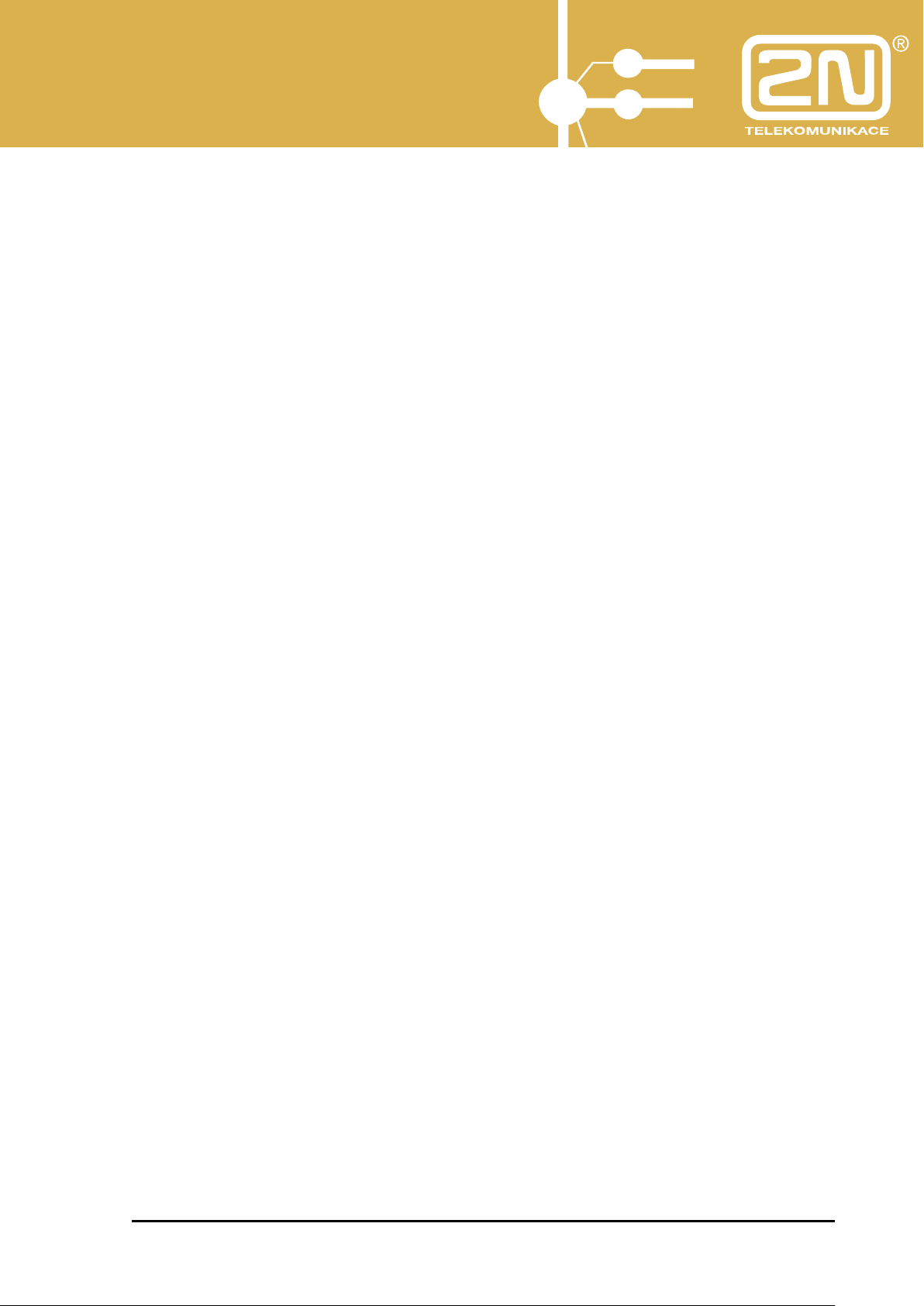
2N
®
PBX Assistant
Dear customer,
let us congratulate you on having purchased the 2N OMEGA Lite system. This new
product has been developed and produced in order to provide the maximum utility
value, quality and reliability to the user. We hope you will be fully satisfied with the
2N OMEGA Lite for a long time.
User Manual – PBX Assistant 2
www.2n.cz
Page 3
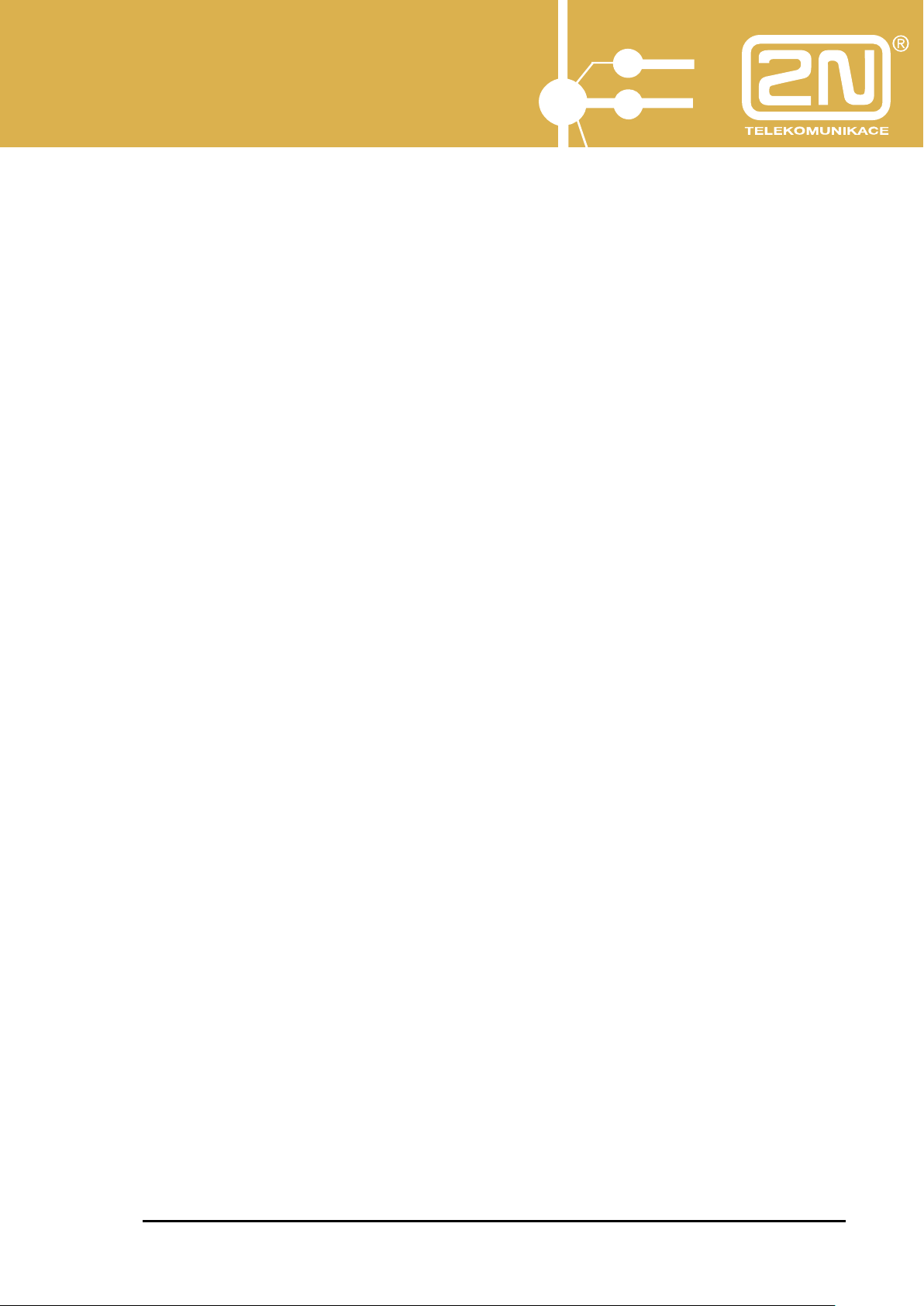
2N
®
PBX Assistant
CONTENTS
1. Introduction to 2N PBX Assistant .................................................................. 5
2. 2N PBX Assistant Putting in Operation ......................................................... 6
2.1. 2N XAPI Server Installation and Putting in Operation ............................................................. 6
2.2. 2N PBX Assistant Installation ................................................................................................ 12
2.2.1. The automatic search of a running 2N® XAPI Server ................................................................. 15
3. 2N PBX Assistant Description ..................................................................... 17
3.1. Display ..................................................................................................................................... 17
3.2. Keypad ..................................................................................................................................... 19
3.3. Handset .................................................................................................................................... 19
3.4. + - Buttons ............................................................................................................................... 20
3.5. MENU Buttons ......................................................................................................................... 20
3.6. Programmable Buttons with Active LEDs ................................................................................ 21
3.7. Hide, Minimise, Terminate Buttons .......................................................................................... 21
4. 2N PBX Assistant MENU ............................................................................... 22
4.1. Set - Application ....................................................................................................................... 22
4.1.1. Set – Application-Contact .......................................................................................................... 22
4.1.2. Set – Application-Telephone ..................................................................................................... 24
4.1.3. Set – Application-Keypad .......................................................................................................... 25
4.1.4. Set – Application-Sounds .......................................................................................................... 25
4.1.5. Set – Application-Skins ............................................................................................................. 26
4.1.6. Set – Application-Tariff ............................................................................................................. 27
4.1.7. Set – Application-Menu ............................................................................................................. 28
4.1.8. Set – Applications-Others .......................................................................................................... 28
4.2. Set - Language ........................................................................................................................ 29
4.3. Set - Passwords ....................................................................................................................... 29
4.4. Set – Buttons ........................................................................................................................... 30
4.4.1. Automatic .................................................................................................................................. 30
4.4.2. Manual ....................................................................................................................................... 30
4.4.3. Button Labels ............................................................................................................................. 32
4.5. Set – Call Forwarding .............................................................................................................. 34
4.6. Set – ME - MobilityExtension ................................................................................................... 35
4.7. Set – Volumes and Tones ....................................................................................................... 36
4.8. MENU - Show .......................................................................................................................... 37
4.8.1. Show - History ........................................................................................................................... 37
4.8.2. Show - Queues ........................................................................................................................... 38
4.8.3. Show - Held Calls ...................................................................................................................... 38
4.8.4. Show - Parking .......................................................................................................................... 38
4.8.5. Show - Personal Short Dials ...................................................................................................... 39
4.8.6. Show - Common Short Dials ..................................................................................................... 40
4.8.6.1. Short Dial Setup ............................................................................................................... 40
4.8.7. Show - Databases ....................................................................................................................... 42
4.8.7.1. Client Database Setup during Call ................................................................................... 43
4.8.7.2. Client Database Setup in Database Application ............................................................... 43
4.8.7.3. Database Search ............................................................................................................... 46
4.8.7.4. Database Export and Import ............................................................................................. 46
4.8.7.5. Dial Number from Database ............................................................................................. 47
User Manual – PBX Assistant 3
www.2n.cz
Page 4
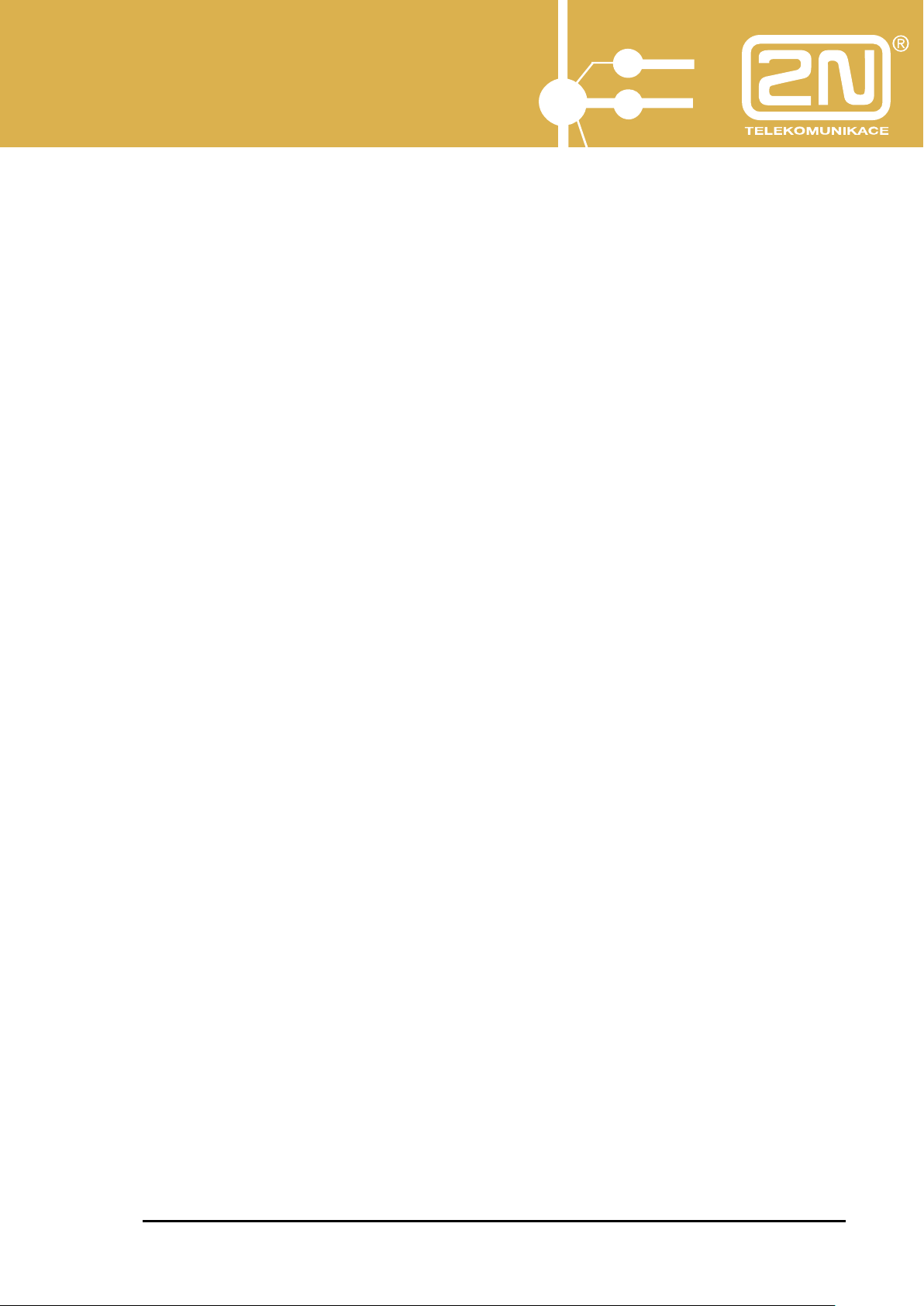
2N
®
PBX Assistant
4.8.7.6. Switch Call to Database Number ..................................................................................... 47
4.8.7.7. Invite Database Member to Conference ........................................................................... 47
4.8.8. Show - XML .............................................................................................................................. 47
4.9. MENU - Action ......................................................................................................................... 49
4.9.1. Action – Open ............................................................................................................................ 49
4.9.2. Action – Close ........................................................................................................................... 49
4.9.3. Action - Minimise ...................................................................................................................... 49
4.9.4. Action - Hide ............................................................................................................................. 49
4.9.5. Action – Load Desktop .............................................................................................................. 49
4.9.6. Action – Save Desktop .............................................................................................................. 50
4.9.7. Action – Print Button Labels ..................................................................................................... 50
4.9.8. Action - Exit .............................................................................................................................. 50
5. Automatic Dialling ........................................................................................... 51
5.1. Putting in Operation ................................................................................................................. 51
5.2. Import of List of Contacts ......................................................................................................... 51
5.3. Start of Automatic Dialling ....................................................................................................... 52
5.4. Setup ........................................................................................................................................ 53
5.5. End of Automatic Dialling ......................................................................................................... 54
5.6. Editing and Browsing ............................................................................................................... 54
5.7. Creation of List of Contacts in MS Excel ................................................................................. 55
5.8. Stable Name Display ............................................................................................................... 55
User Manual – PBX Assistant 4
www.2n.cz
Page 5

2N
®
PBX Assistant
1. Introduction to 2N PBX Assistant
In combination with the 2N StarPoint digital key phone, the 2N PBX
Assistant application provides the highest 2N OMEGA Lite user comfort.
It gives you full control of your telephone line and access to all client
settings.
With your PC keyboard, you can control the basic telephone services such
as:
- Handset pick-up for HandsFree mode
- Entering telephone numbers
- Call switching
- Hang-up
- Call volume control
User Manual – PBX Assistant 5
www.2n.cz
Page 6
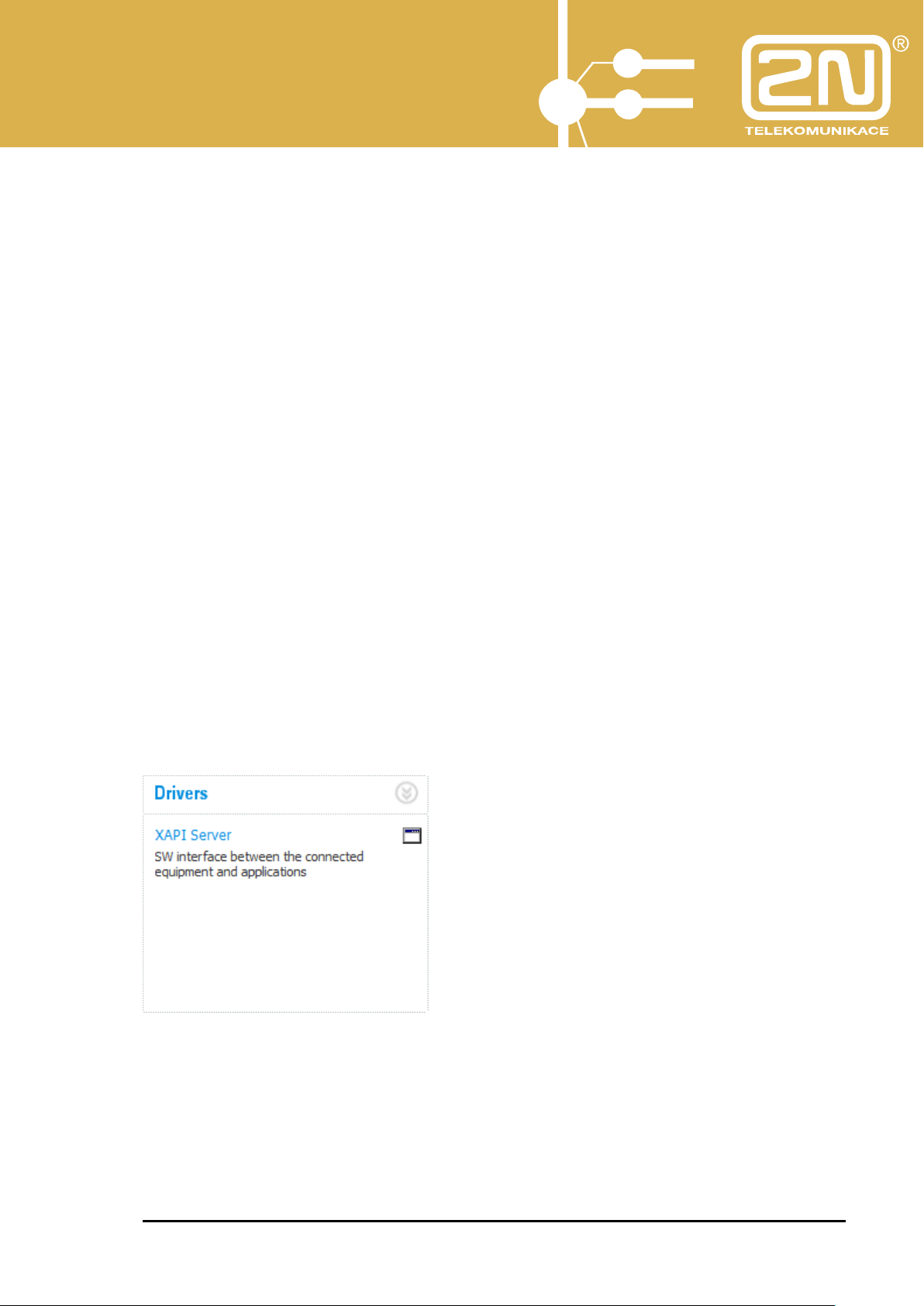
2N
®
PBX Assistant
2. 2N PBX Assistant Putting in Operation
Before putting the 2N PBX Assistant in operation, make sure that the 2N
XAPI Server SW, which creates the interface between the 2N OMEGA Lite PBX
and the 2N PBX Assistant, has been installed and licensed properly.
2.1. 2N
What you need:
What to do:
You are recommended to install the 2N XAPI Server SW to a dedicated PC.
XAPI Server Installation and Putting in Operation
2N OMEGA Lite PBX, v. 4.05rev14 and later
2N XAPI Server SW (part of the installation CD), v. 1.17E and later
PC serial port - PBX interconnecting cable (included in PBX delivery)
PC supporting WIN XP, Vista (minimum configuration: Pentium
III./512 MB RAM/800 MHz)
Interconnect the PBX (RJ12 socket on the left-hand side of the PBX)
and your PC (serial port with a CANNON 9-pin connector) using the serial
interconnecting cable.
Install the 2N XAPI Server SW from the CD and launch it.
User Manual – PBX Assistant 6
www.2n.cz
Page 7
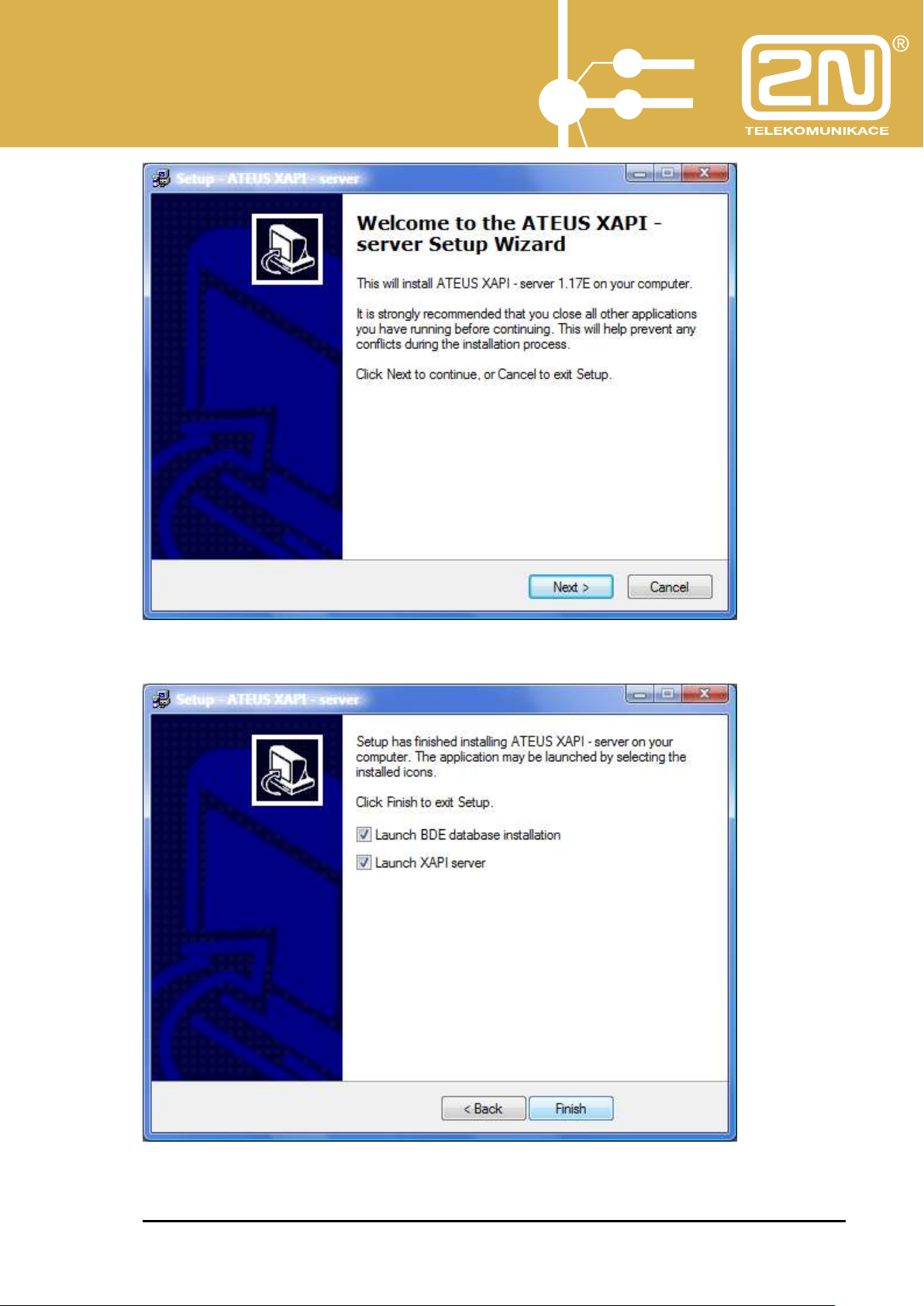
2N
®
PBX Assistant
Follow the installation guide’s instructions while installing.
Be sure to enable the BDE database installation before initial installation.
User Manual – PBX Assistant 7
www.2n.cz
Page 8
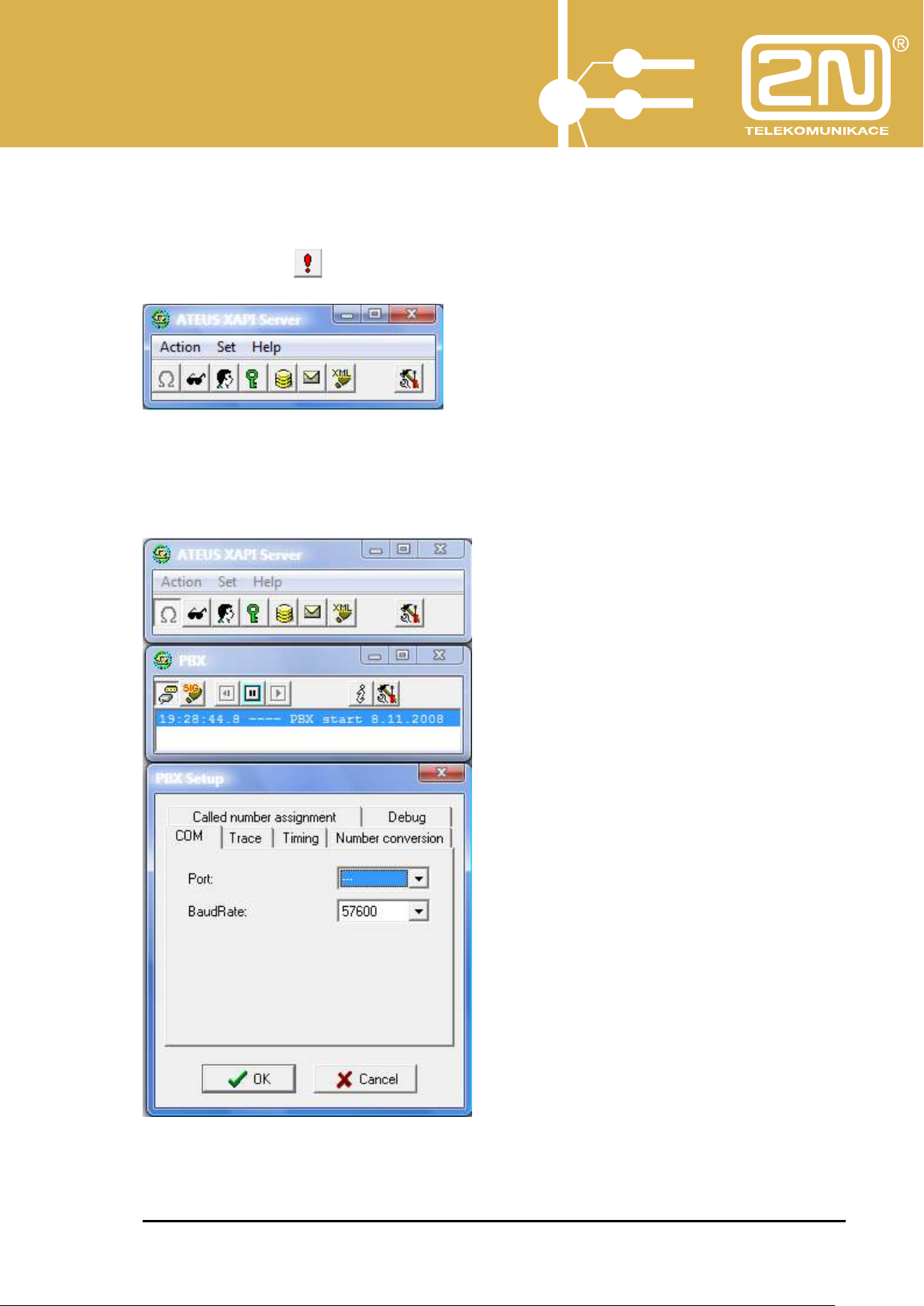
2N
®
PBX Assistant
Once the XAPI server has been launched, the basic window is displayed
with module buttons (PBX, BIN, client, licence, database, SMS, XML). If the
installation was successful, the module keys on the panel relax. A blinking red
exclamation mark signals errors, if any.
Select the PBX setup parameters in the PBX module:
- COM – PC serial port
- TCP (VoIP module IP address if available in the PBX, Port 6812)
- COM Baud rate (typically 57,600)
User Manual – PBX Assistant 8
www.2n.cz
Page 9
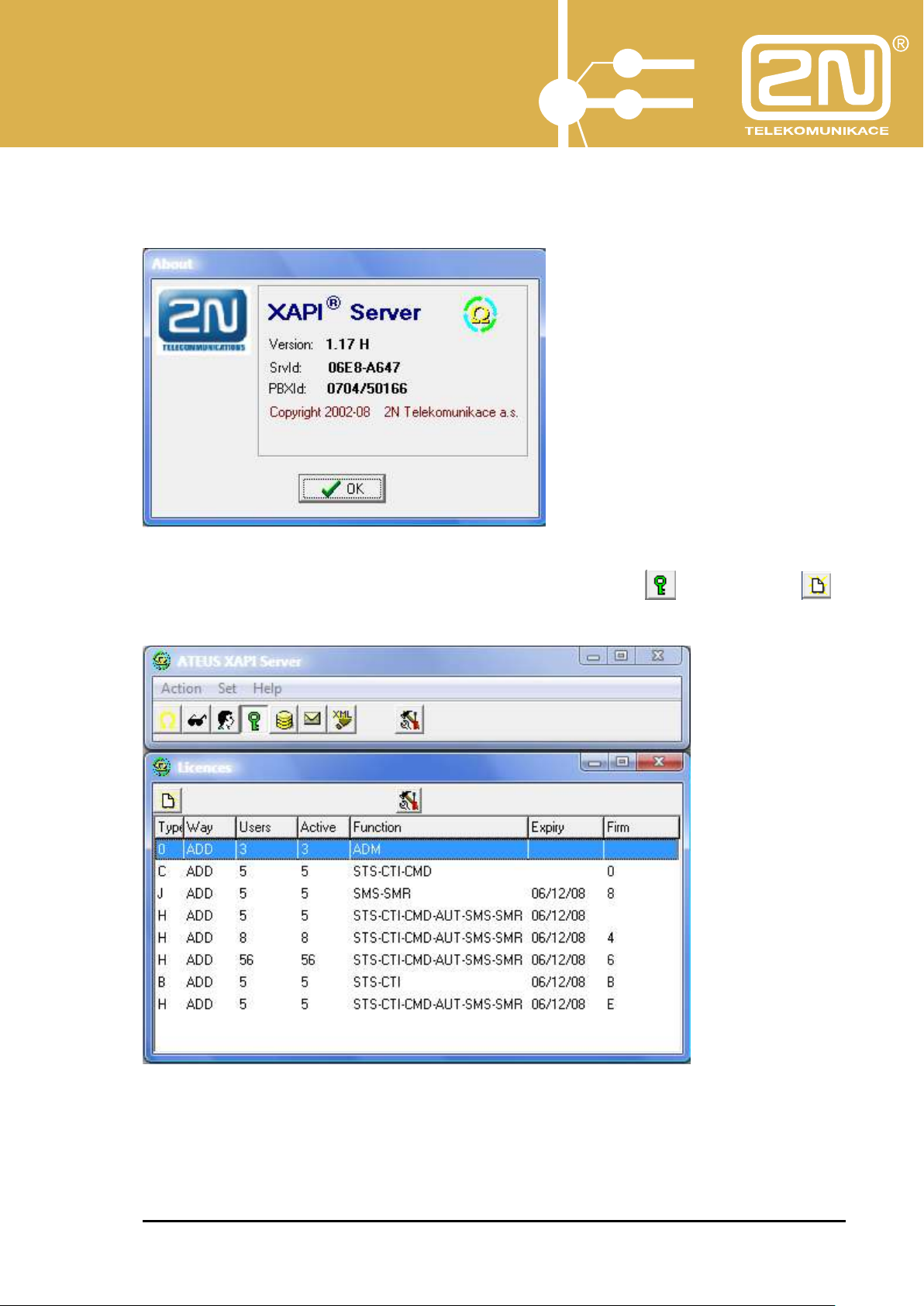
2N
®
PBX Assistant
Insert the required licence. To obtain the licence, contact the supplier,
specifying the SrvId/BXId number obtained by selecting MENU – Help - About
application.
Licences are granted for a certain number of users (clients) and period of
time. Insert the obtained licence in the Licence module with after pressing
Enter licence.
A licence consists of two components.
User Manual – PBX Assistant 9
www.2n.cz
Page 10
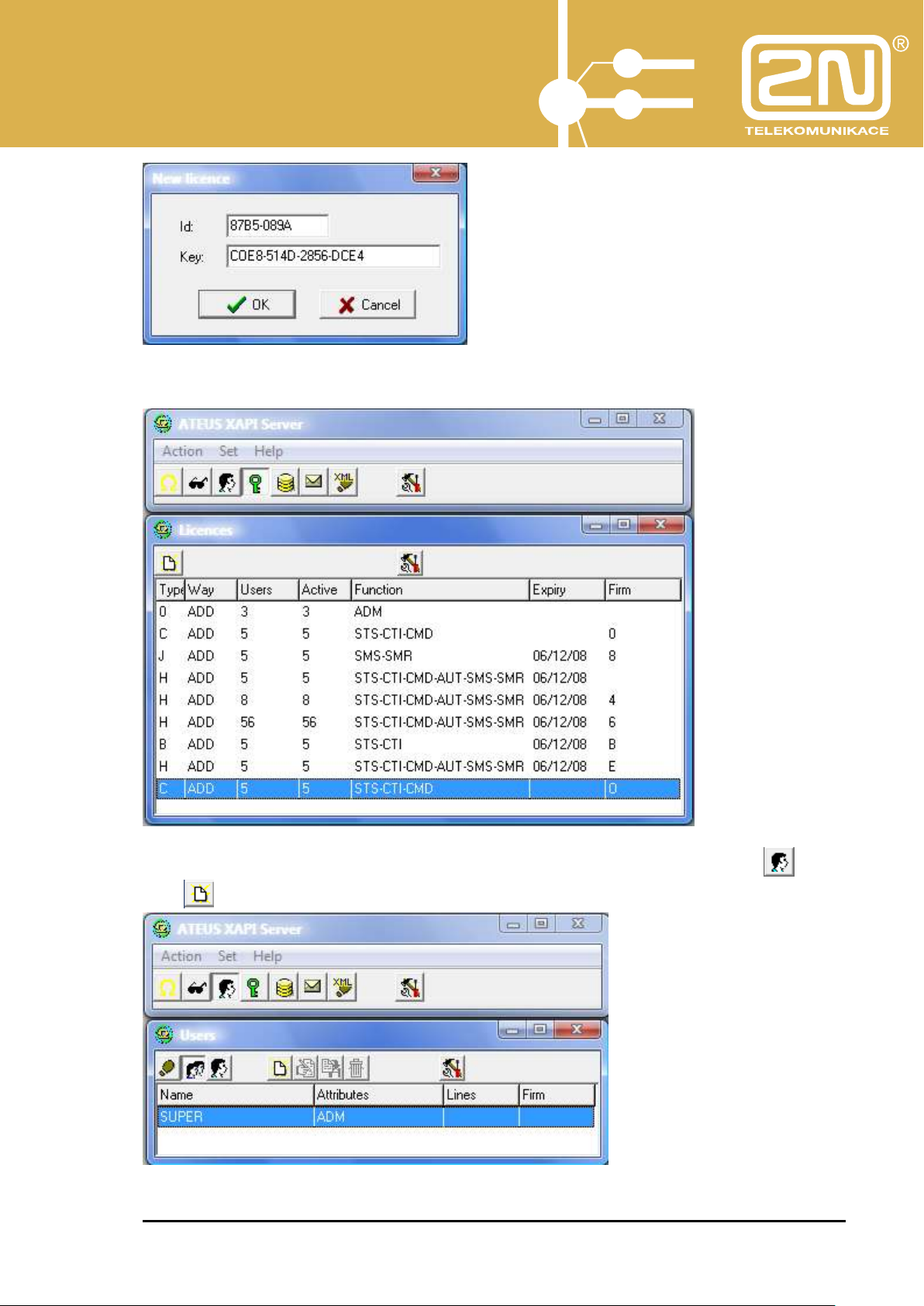
2N
®
PBX Assistant
Upon confirmation, the licence is displayed in the list of licences.
Now you can create users (clients) in the Users module by pressing and
then .
User Manual – PBX Assistant 10
www.2n.cz
Page 11
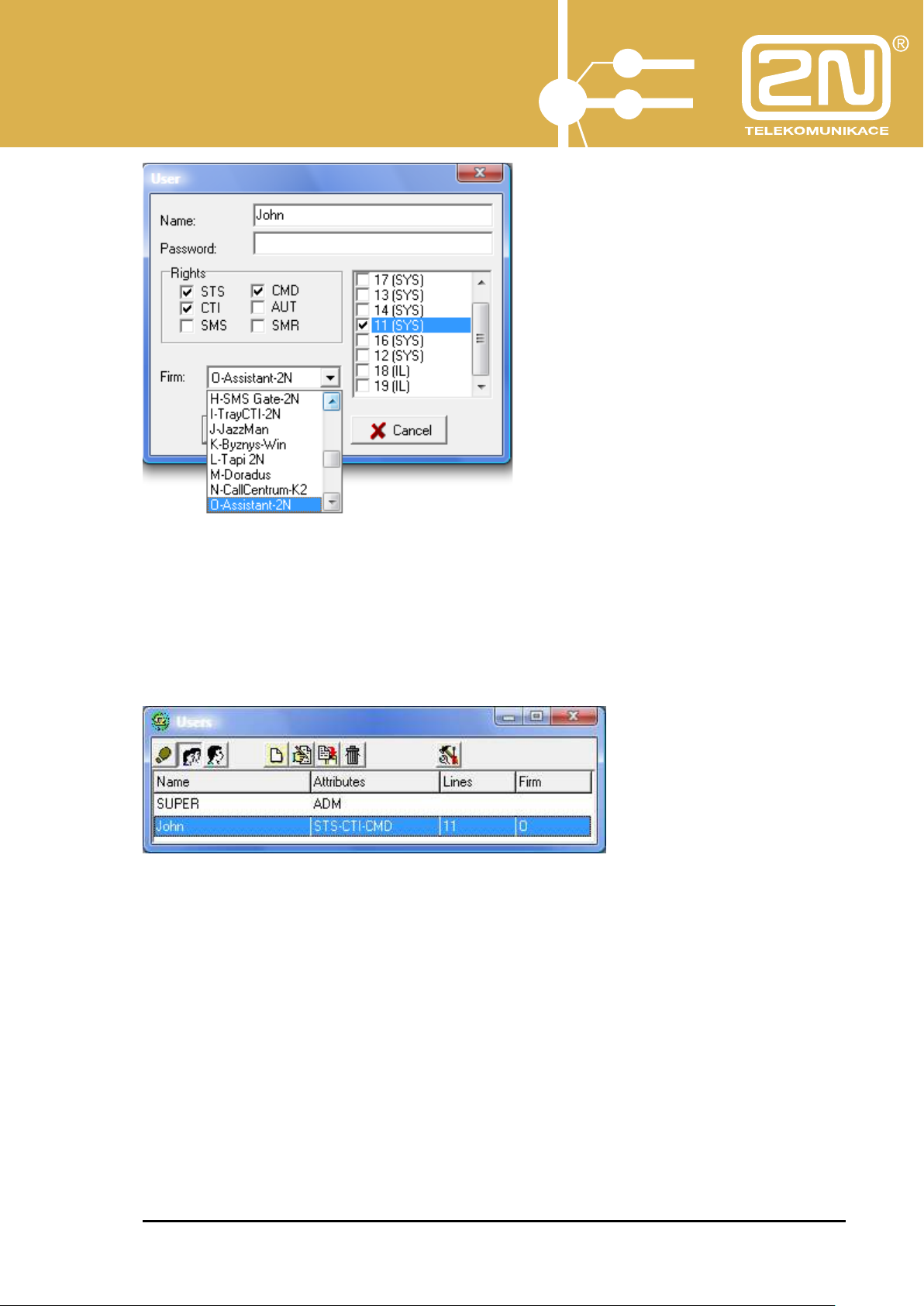
2N
®
PBX Assistant
Enter:
- Name
- Pass (Password)
- Line
- Rights -STS, CTI, CMD (in conformity with the licence granted)
- Firm = application = O-Assistant
User Manual – PBX Assistant 11
www.2n.cz
Page 12
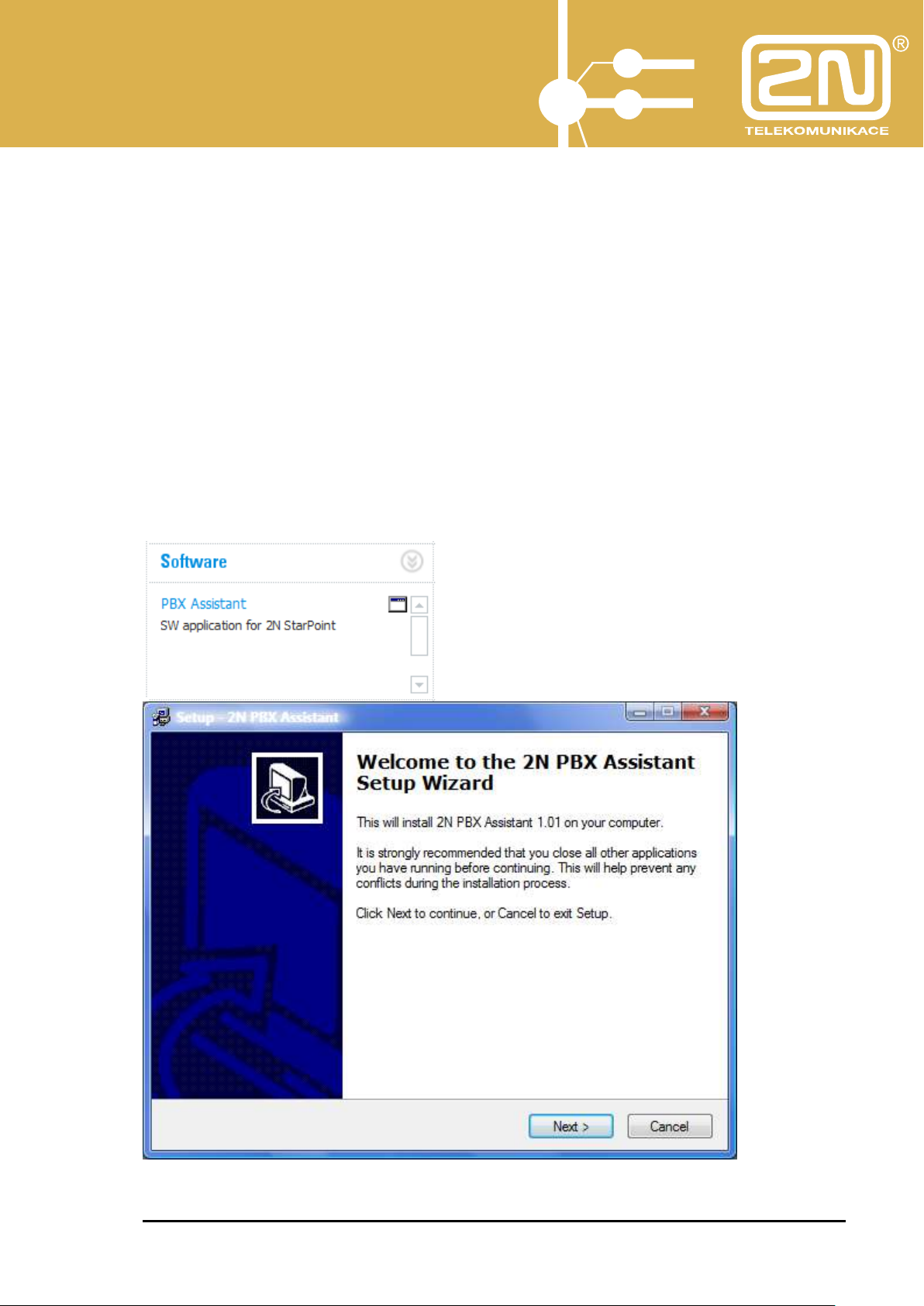
2N
®
PBX Assistant
2.2. 2N
What you need:
What to do:
PBX Assistant Installation
2N OMEGA Lite PBX, v. 4.05rev14 and later
Running 2N XAPI Server SW (part of the installation CD), v. 1.17E
and later
PC serial port - PBX interconnecting cable (part of the PBX)
PC supporting WIN XP, Vista (minimum configuration: Pentium
III./512 MB RAM/800 MHz)
Install the 2N PBX Assistant from the CD and launch it.
User Manual – PBX Assistant 12
www.2n.cz
Page 13
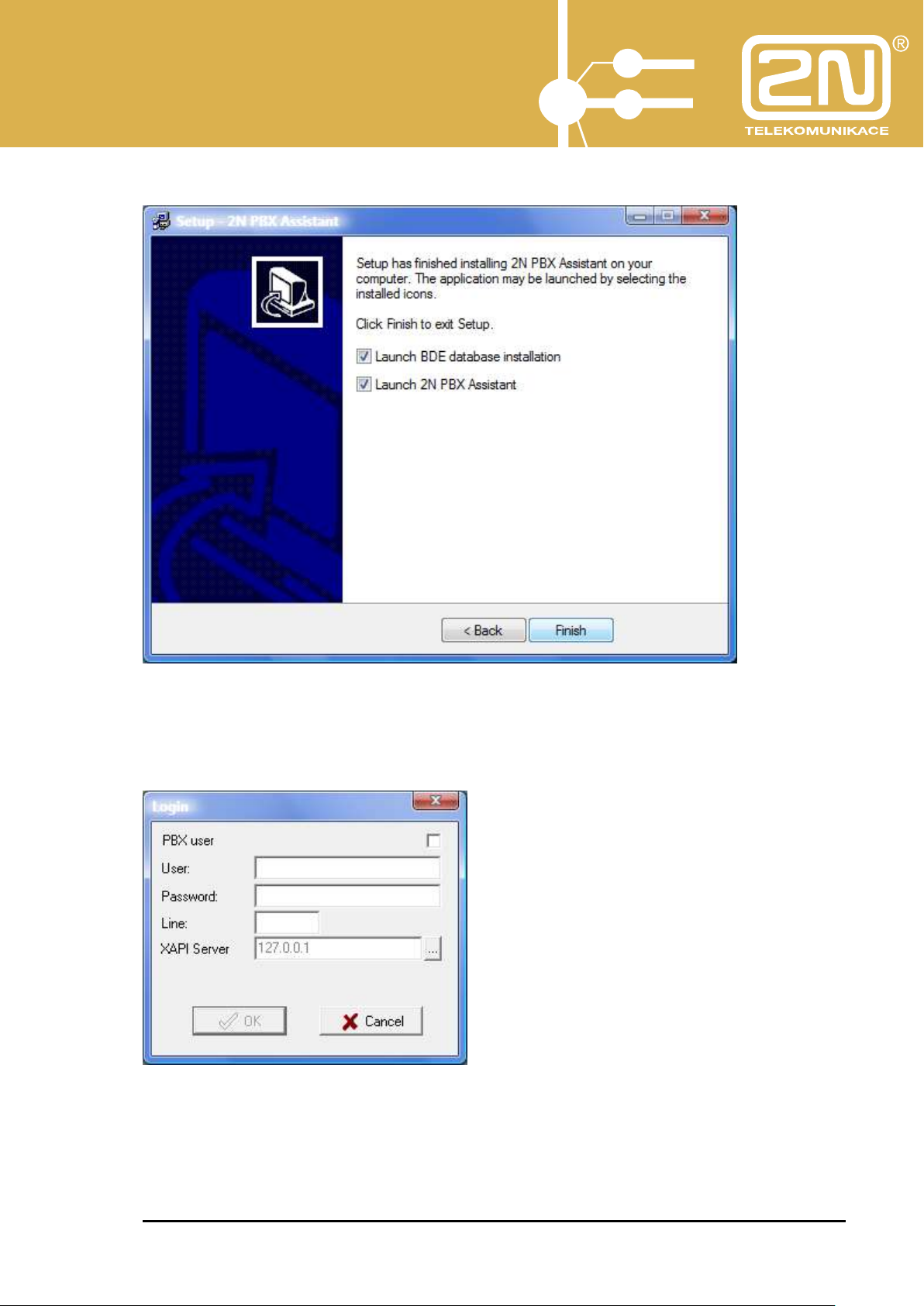
2N
®
PBX Assistant
Follow the installation guide’s instructions while installing.
Be sure to enable the BDE database installation before initial installation.
When the application has been launched, the login dialogue is displayed.
To run the application for a test period (of 30 days) without any licence,
select the PBX user item.
User Manual – PBX Assistant 13
www.2n.cz
Page 14
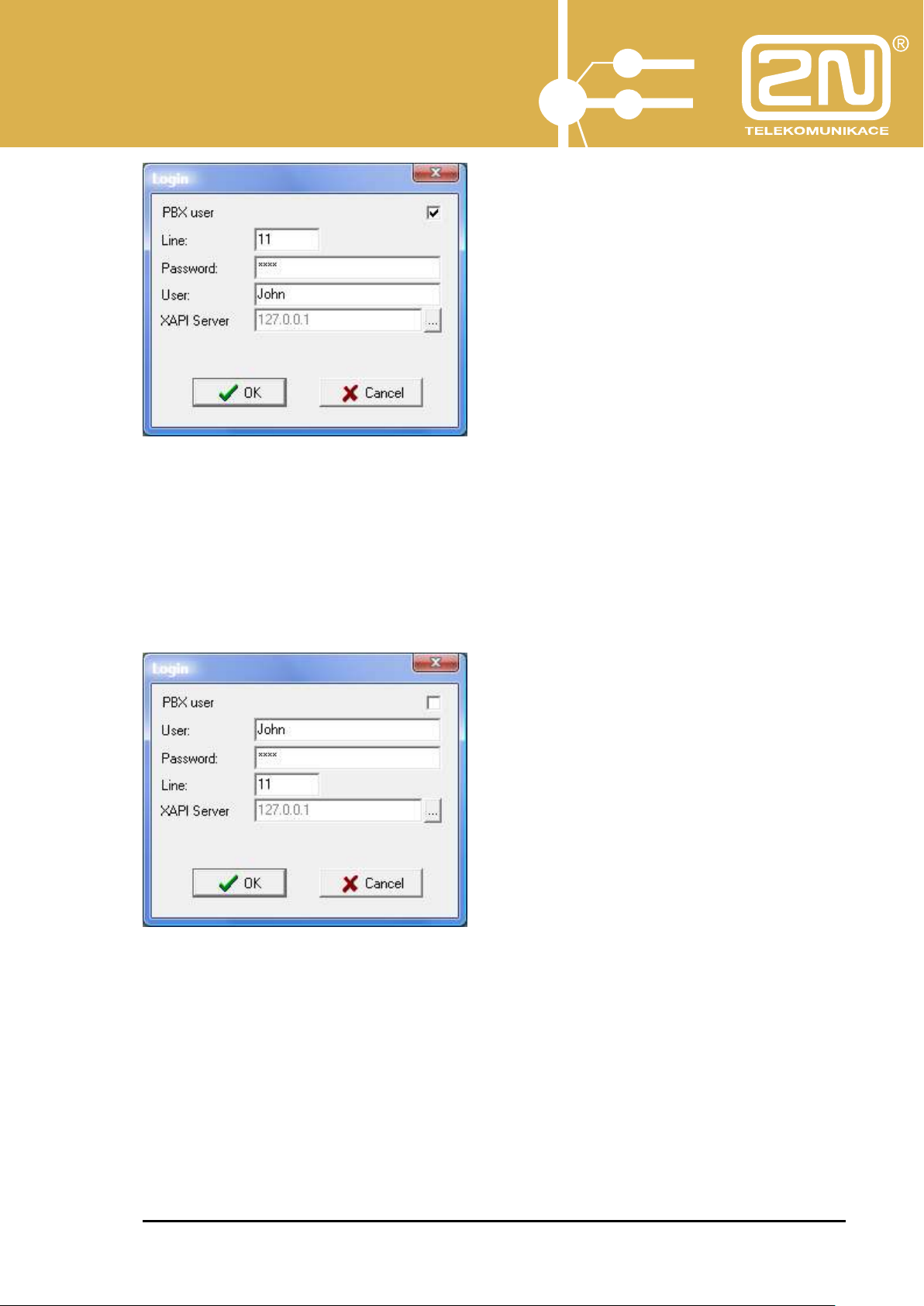
2N
®
PBX Assistant
Enter:
- Line – telephone line number
- Password - telephone line password (PBX default setting = 1111)
- User - User name – for information only
- XAPI Server - IP address of the running 2N XAPI Server
If the 2N PBX Assistant licence has been inserted in the 2N XAPI Server, then
use the initial login dialogue.
Enter:
- User – user (client) created in 2N XAPI Server
- Password - user (client) password created in 2N XAPI Server
- Line - user (client) line created in 2N XAPI Server
- XAPI Server - IP address of the running 2N XAPI Server
User Manual – PBX Assistant 14
www.2n.cz
Page 15
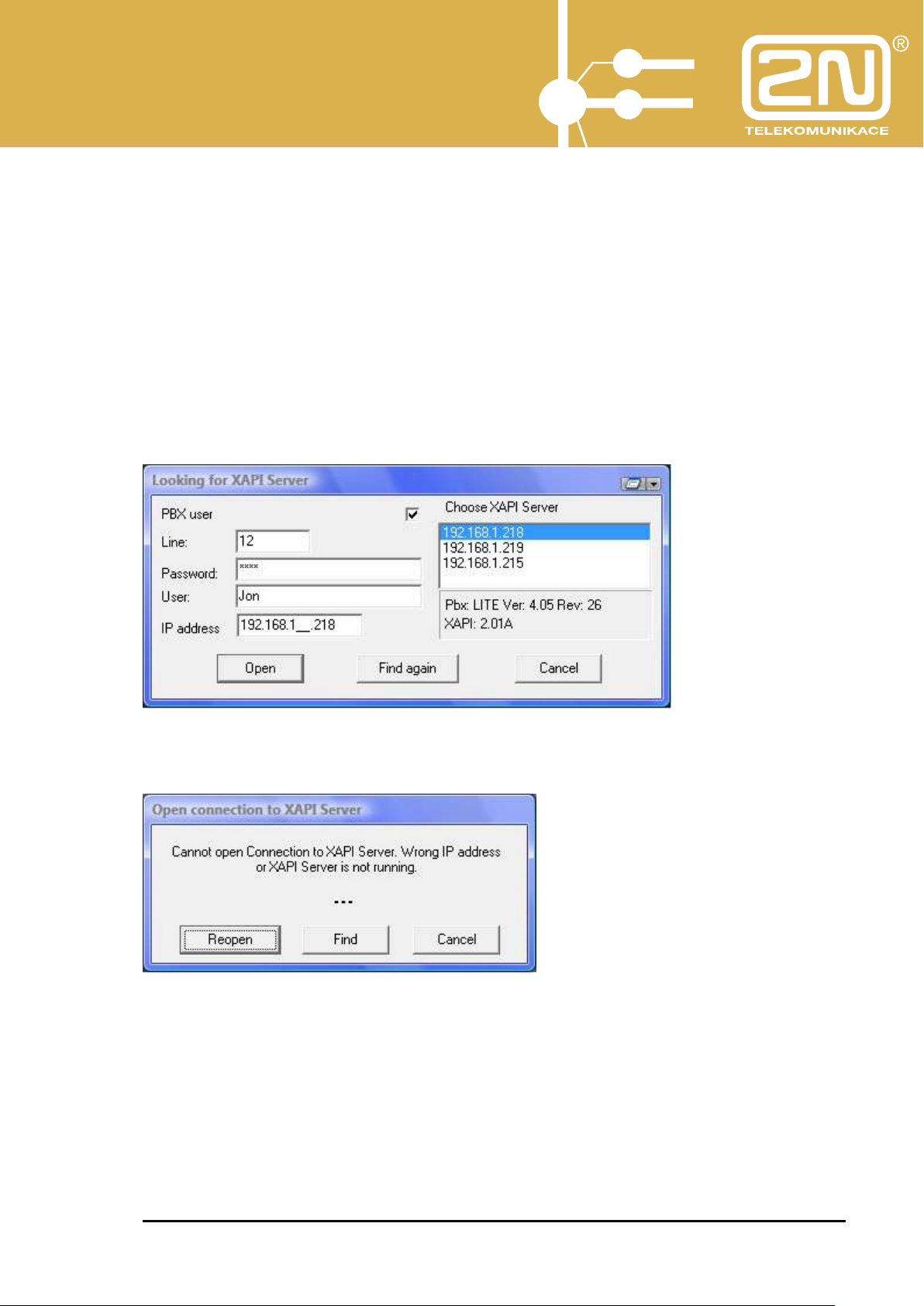
2N
®
PBX Assistant
2.2.1. The automatic search of a running 2N® XAPI Server
If you do not know the IP address of your 2N® XAPI Server unit or are not sure, use
the automatic searching function.
Upon installation, the XAPI server text field is filled in with the IP address 127.0.0.1
(local PC) automatically in the application login window.
If this IP address does not match the running 2N® XAPI Server unit, an automatic
search of an active unit in your network is launched. If a 2N® XAPI Server unit is
running, its IP address is displayed together with information on the PBX
connected. Confirm the initiation of the connection opening process with the
selected 2N® XAPI Server device.
If no 2N® XAPI Server unit is active, then start one first and only then log in
to the application.
The automatic search of a running server is available in the 2N® XAPI Server version
1.17J and higher.
User Manual – PBX Assistant 15
www.2n.cz
Page 16

2N
®
PBX Assistant
Upon login confirmation, your PC displays an image of the telephone set
connected.
This means that the installation has been completed successfully
User Manual – PBX Assistant 16
www.2n.cz
Page 17
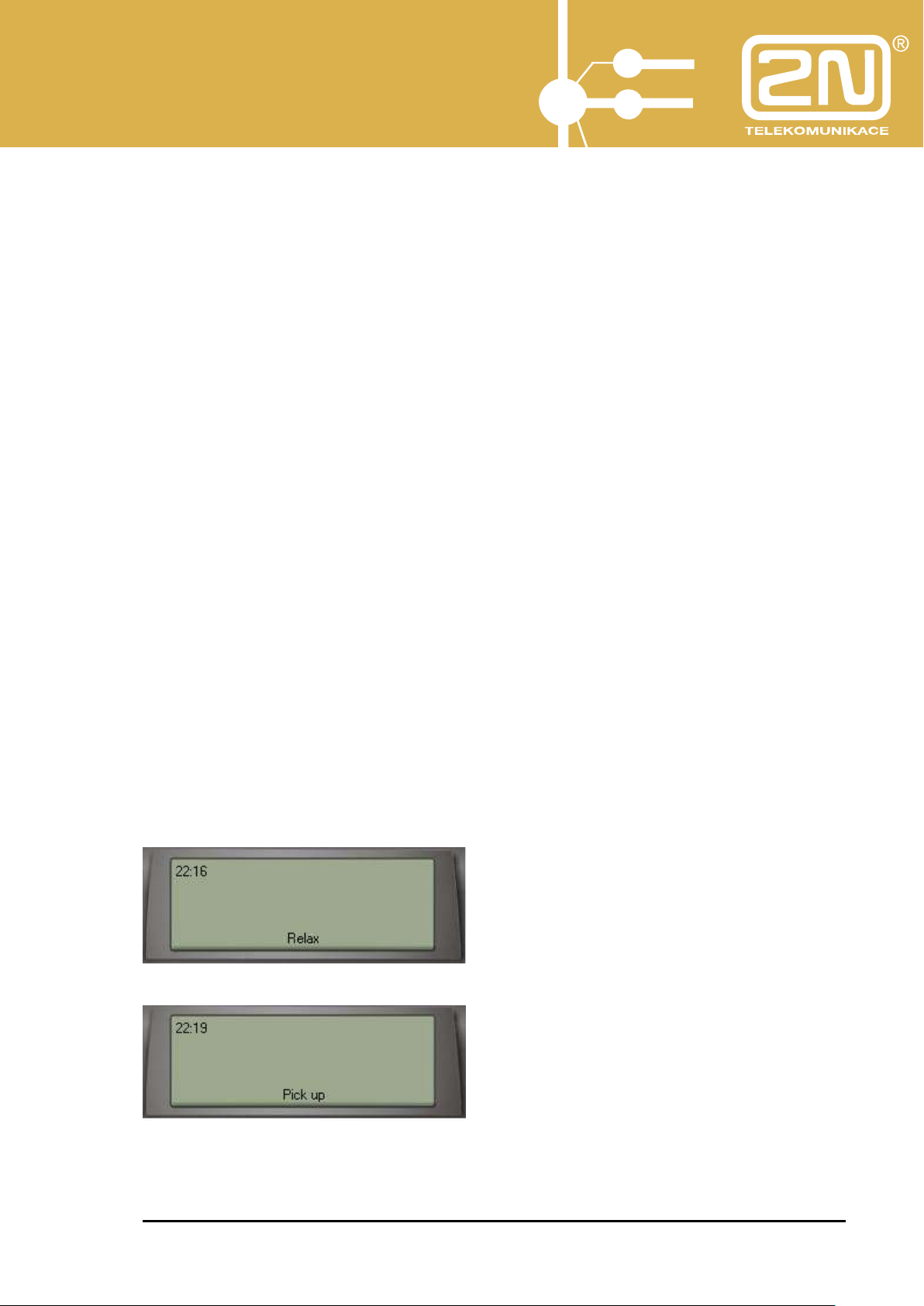
2N
®
PBX Assistant
3. 2N PBX Assistant Description
In combination with a telephone set, the 2N PBX Assistant is a convenient
tool for making calls, setting telephone functions (assignment of functions to
programmable buttons, printing out button labels, etc.) and activation/deactivation
of complementary services (MobilityExtension, call forwarding, short dialling, etc.).
The graphical telephone set is fully functional and can be controlled with a
“mouse”. All the programmable buttons, including the signalling LEDs, are identical
with the buttons on your physical telephone.
3.1. Display
You can read the current “status” of the connected telephone any time on the
display.
Display information layout:
PBX time - left-hand upper corner
CLIP - middle upper section
Text status - middle bottom section
Graphical status - right-hand upper corner
Call tariff metering - right-hand bottom corner
The calling line identification/restriction (CLIP/CLIR) is displayed as a number. If a
match is found in the PBX name list and/or in the short dialling list, if available, the
respective name is displayed.
The line is at relax (inactive).
The line has been seized (active HandsFree or picked-up handset).
The line is calling number 17.
User Manual – PBX Assistant 17
www.2n.cz
Page 18
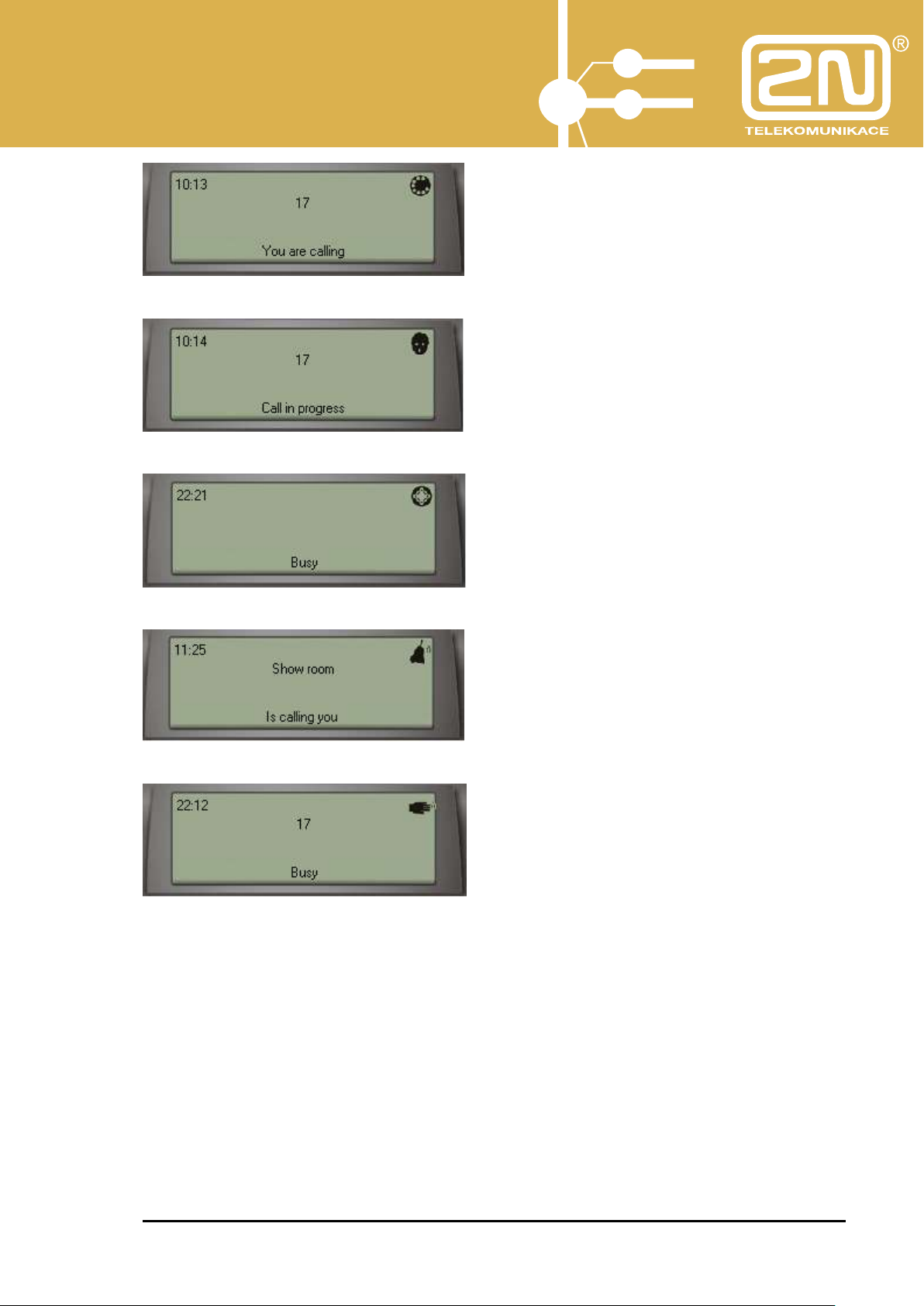
2N
®
PBX Assistant
The line is making call with number 17.
The call has been terminated and the handset/HandsFree remains active.
The showroom is calling you.
You are holding line 17 and the handset/HandsFree remains active.
User Manual – PBX Assistant 18
www.2n.cz
Page 19

2N
®
PBX Assistant
3.2. Keypad
The keypad is active and fully functional. To press a key, use the left mouse
button. To correct your dialling, use the programmable ESCAPE button.
3.3. Handset
Using the right mouse button, the handset activates/deactivates the
HandsFree mode, or terminates the call as the current line status may be.
Line at relax
User Manual – PBX Assistant 19
www.2n.cz
Page 20

2N
®
PBX Assistant
Line in a status other than relax
3.4. + - Buttons
The PLUS and MINUS buttons help increase or decrease the call or ringing
volume according to the current line status.
3.5. MENU Buttons
By pressing the button, you enter the MENU (application settings, ME,
call forwarding, call status displaying, etc.).
The buttons are inactive.
User Manual – PBX Assistant 20
www.2n.cz
Page 21

2N
®
PBX Assistant
3.6. Programmable Buttons with Active LEDs
These buttons indicate the settings of your telephone set. Here you can select
the settings that are the most convenient to you.
Be careful while changing the settings.
The default settings for the 2N StarPoint (BASIC, ECONOMY, STANDARD)
telephones are as follows:
3.7. Hide, Minimise, Terminate Buttons
These buttons are located in the right-hand upper corner of the graphical
telephone and help hide, minimise and terminate the application.
User Manual – PBX Assistant 21
www.2n.cz
Page 22

2N
®
PBX Assistant
4. 2N PBX Assistant MENU
To enter the MENU, press .
The MENU includes:
- Action
- Set
- Show
- Help
4.1. Set - Application
To enter the MENU, press .
Select Set - Application.
4.1.1. Set – Application-Contact
Define how the application should behave whenever the line status changes
(relax, line calling, line ringing, etc.).
User Manual – PBX Assistant 22
www.2n.cz
Page 23

2N
®
PBX Assistant
Enable the following:
- Minimise at relax – the graphical telephone is minimised at relax into a
taskbar.
- Window activation at incoming call – the graphical telephone gets
enabled upon an incoming call ring.
- Window activation at other state than relax – the graphical telephone
gets enabled whenever your line becomes active.
- Show called – displays the line to which an incoming call has been
directed (a multi-company operator).
- Local database of contacts – displays local client contact databases
(firm, representative, contacts, notes).
Set minimisation and restoration:
- Minimise to taskbar – the graphical telephone is minimised into a
taskbar.
- Hide to tray and show skin – the application is hidden in the icon in
the tray and restored, as predefined above, in the form of the graphical
telephone.
- Hide to tray and show info – the application is hidden in the icon in
the tray and restored, as predefined above, as a simplified window in the
right-hand bottom corner of the monitor (to keep you informed of your
telephone traffic without disturbance).
User Manual – PBX Assistant 23
www.2n.cz
Page 24

2N
®
PBX Assistant
- Hide to tray and show info with DBF – the application is hidden in the
icon in the tray and restored, as predefined above, as a simplified
window in the right-hand bottom corner of the monitor (this keeps
informed of your telephone traffic without disturbance). Simultaneously,
the local database gets displayed. Select the preferred items (contacts,
telephone numbers, notes).
-
4.1.2. Set – Application-Telephone
Here define how to “pick-up” or “hang-up” the line by clicking the left mouse
button on the handset and what number to dial to select the Seizure of PSTN
line.
Enable the following:
- Handset action - DblClick – double left button click on the handset =
pick up/hang up depending on the preceding line status.
- Handset action - Click – single left button click on the handset = pick
up/hang up depending on the preceding line status.
User Manual – PBX Assistant 24
www.2n.cz
Page 25

2N
®
PBX Assistant
- To PSTN – a DTMFcharacter used for seizing a PSTN line – default char
= 0.
4.1.3. Set – Application-Keypad
Here assign the most frequent functions to function keys. There are two control
options (typically Function keys and free selection keys).
Assign the following:
- Speaker – line pick-up and hang-up.
- Volume UP – increase the call/ringing volume as the line status may be.
- Volume DOWN – turn down the call/ringing volume as the line status
may be.
- FLASH – interrupt the current loop (for call switching or any other
service).
- Transfer – terminate call switching on the key phone (TRF button).
4.1.4. Set – Application-Sounds
Here select the sound to announce the application start/end. Two basic sounds
are included in the application and are in the directory tree on the application
installation location.
Typically: c:\Program Files\2N Telekomunikace a.s\2N Omega
Assistant\1.00I\Sounds\.
User Manual – PBX Assistant 25
www.2n.cz
Page 26

2N
®
PBX Assistant
4.1.5. Set – Application-Skins
Here enable modifications to the graphical telephone displayed.
Select:
User Manual – PBX Assistant 26
www.2n.cz
Page 27

2N
®
PBX Assistant
- Modify fonts – enable/disable to change the fonts used for messages on
the shown graphical telephone or its display. To change the font (enter
font editing), click on the item with the right mouse button.
- Modify functions – enable/disable to change the settings of the
programmable buttons.
- Only display instead of phone skins – this selection shows the
graphical telephone display instead of the whole apparatus.
4.1.6. Set – Application-Tariff
Here define whether, in which currency and with which delimiter the tariff
metering data should be displayed during a call.
Call tariffs are displayed for outgoing calls on lines that support receiving of tariff
pulses (CO line with tariff metering, ISDN).
User Manual – PBX Assistant 27
www.2n.cz
Page 28

2N
®
PBX Assistant
4.1.7. Set – Application-Menu
Here select which settings, except for the Application ones, may be selected
(visible) in the MENU.
4.1.8. Set – Applications-Others
Enable Automatic dialling of predefined contacts.
Use the Menu – Display – Automat.
User Manual – PBX Assistant 28
www.2n.cz
Page 29
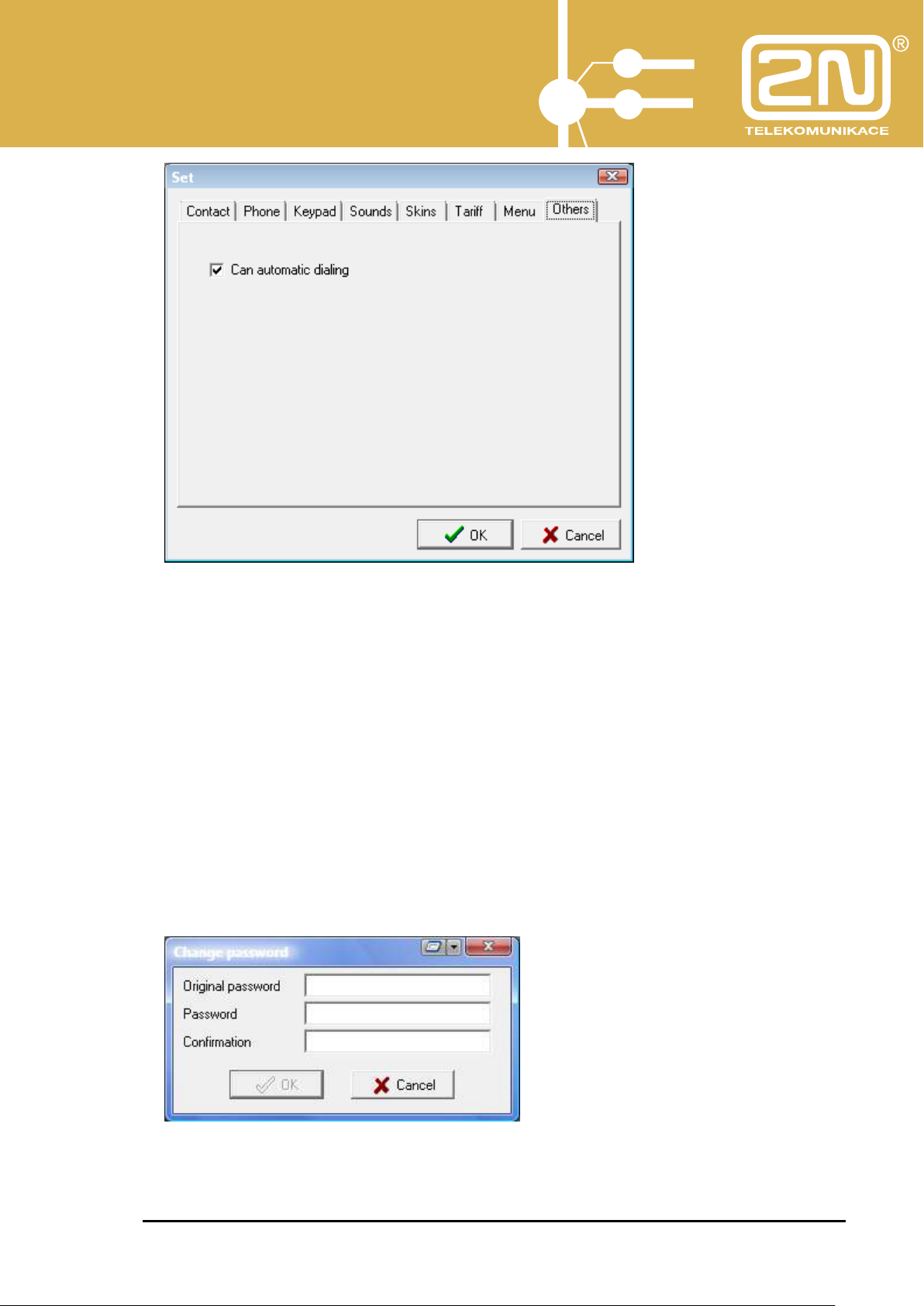
2N
®
PBX Assistant
4.2. Set - Language
Here select the language for communication (line statuses, settings, etc.).
Select:
- CZ – Czech
- ENG - English
4.3. Set - Passwords
To log in as a PBX user, change the login password here to get access to the
blocked PBX functions (line locking, etc.).
Enter:
User Manual – PBX Assistant 29
www.2n.cz
Page 30

2N
®
PBX Assistant
- Original password – initial login password (default = 1111).
- Password – new password.
- Confirmation – re-enter the new password.
4.4. Set – Buttons
4.4.1. Automatic
To assign functions to the buttons automatically, use MENU – Set - Buttons.
Except for the default version, the remaining automatic assignments are made
only if an additional key phone module is available. Otherwise, manual
assignment must be used.
4.4.2. Manual
All programmable buttons can be assigned manually.
To start setting, click on the key to be programmed with the right mouse button.
Now click on the Button function with the left mouse button to display the setting
menu.
User Manual – PBX Assistant 30
www.2n.cz
Page 31

2N
®
PBX Assistant
Select the Type and ID:
- Line – list of internal (subscriber) and external (CO) lines
- Function – list of selected key phone functions
- Service – list of PBX services
- Common short dial – list of short dials
Confirm the setting with the OK button.
Any change in setting affects the function of the key phone connected.
User Manual – PBX Assistant 31
www.2n.cz
Page 32
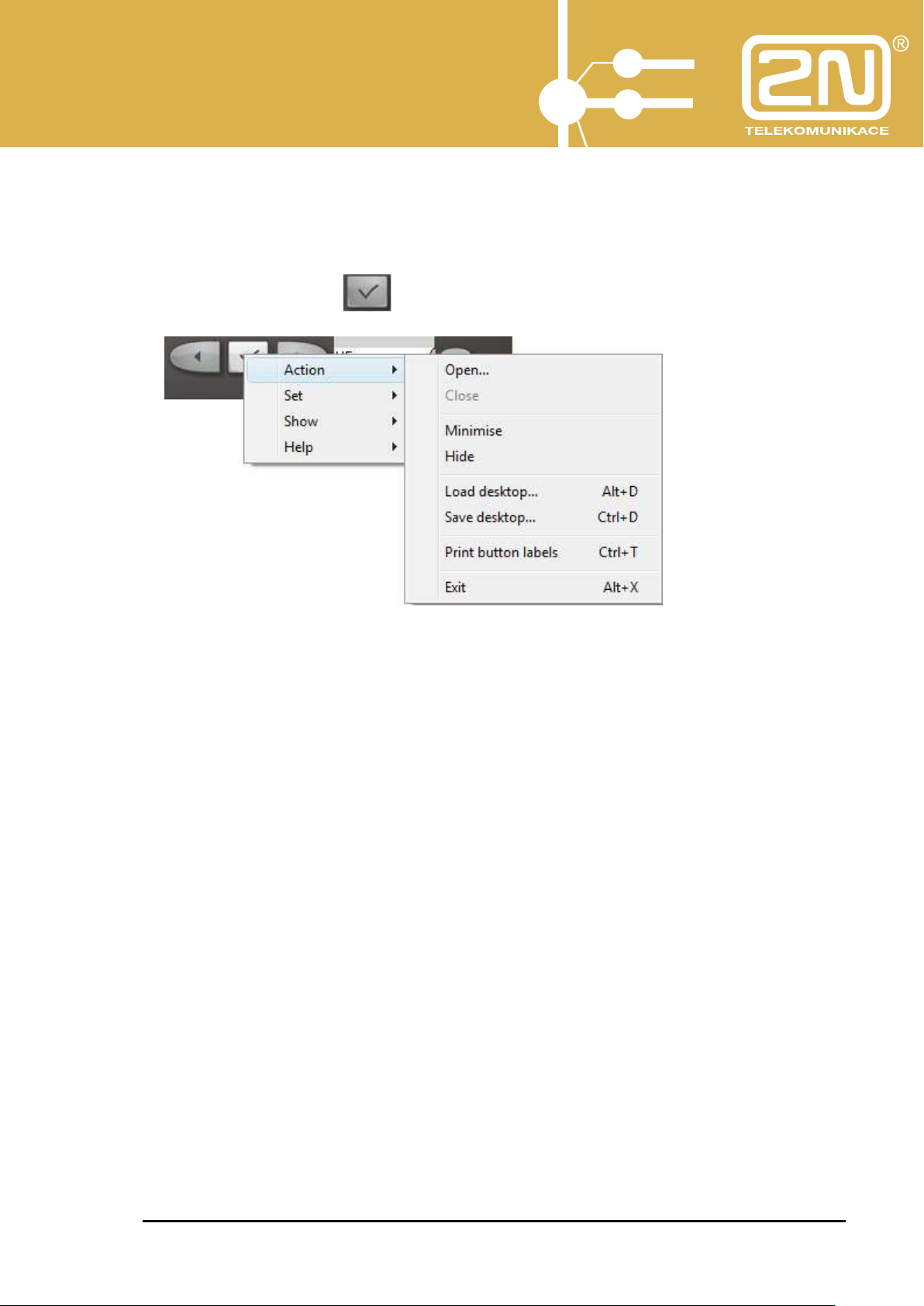
2N
®
PBX Assistant
4.4.3. Button Labels
Having assigned the functions, you can print out the button labels of the
telephone connected.
Enter the MENU with and select Action - Print button labels.
User Manual – PBX Assistant 32
www.2n.cz
Page 33

2N
®
PBX Assistant
Here you can modify the button label texts, preview the print output, or select the
paper format.
Press the Print button to print out the button labels.
User Manual – PBX Assistant 33
www.2n.cz
Page 34

2N
®
PBX Assistant
4.5. Set – Call Forwarding
Here define whether and to which line your line should be forwarded.
Set any of the following:
- Always – immediate forwarding.
- Follow me – the selected line rings on my telephone.
- Busy – forward the call if my line is busy (I am calling).
- No answer – forward the call if I fail to answer.
- BabyCall – forward the call immediately upon pick-up to the selected
line.
- To PSTN – enter the PSTN telephone number for call forwarding (outside
the PBX).
Calls may be forwarded to:
- Another subscriber line – forward the call to an internal line number.
- ARS (0-3) – “I’m calling service ARS 0-3”. Enter the following number
into the To PSTN column.
- Dept.1-8 – forward the call to department 1-8.
- OPER – forward the call to the operator.
- Trunk1-8 – forward the call via the CO line trunk. Enter the following
number into the To PSTN column.
- PSTN – forward the call via the outgoing CO line trunk. Enter the
following number into the To PSTN column.
User Manual – PBX Assistant 34
www.2n.cz
Page 35
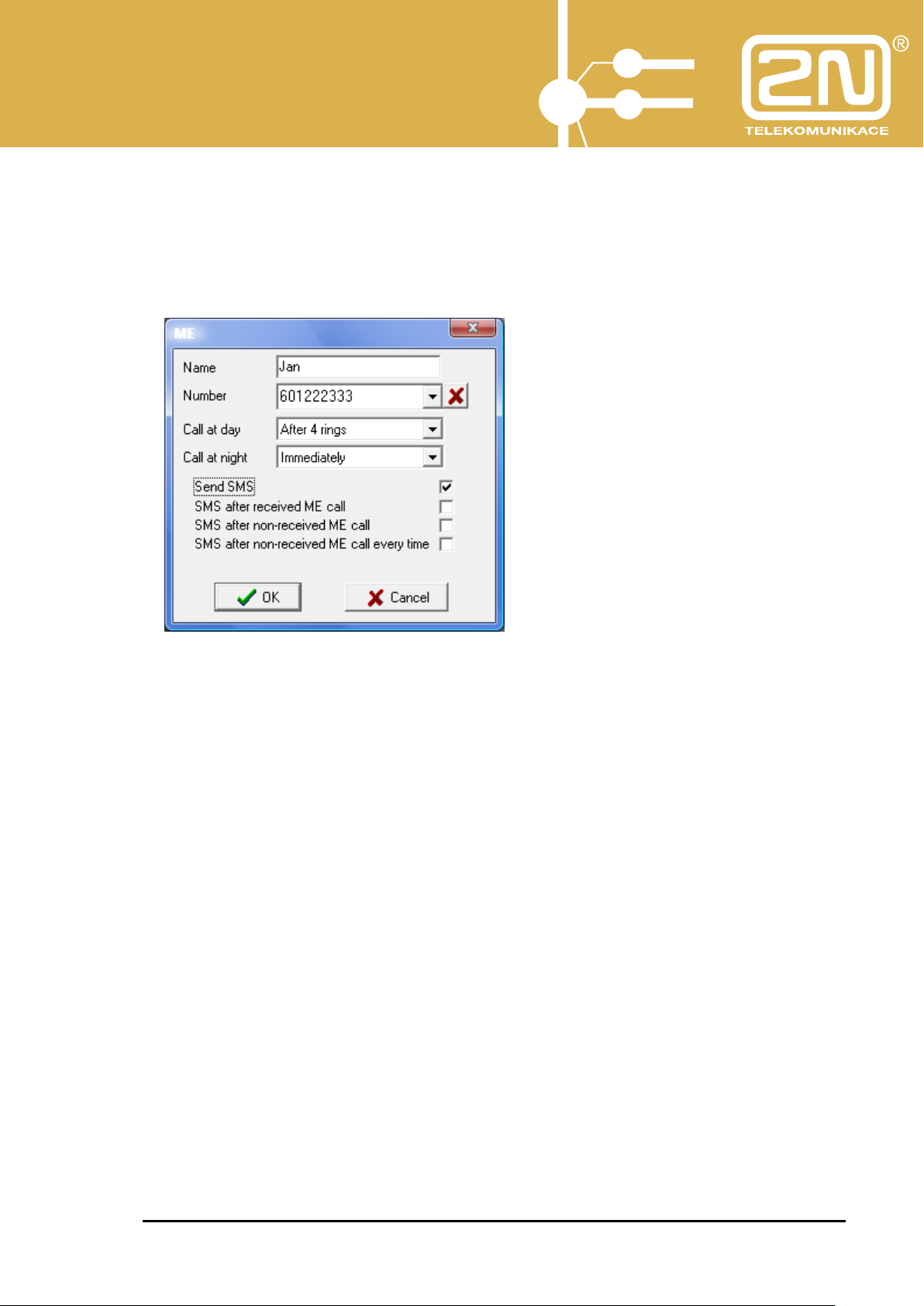
2N
®
PBX Assistant
4.6. Set – ME - MobilityExtension
If the MobilityExtension service is active in your PBX, you can make the
following settings too.
Enter:
- Name – user name to which the ME call is directed.
- Number - user number to which the ME call is directed.
- Call at day – DAY calling mode (immediately, never, after xy rings on
your line).
- Call at night – NIGHT calling mode (immediately, never, after xy rings on
your line).
- Send SMS – define whether information SMS should be sent.
- SMS after received ME call – if a call was received on the ME number.
- SMS after non-received ME call – if the call was answered neither on
the ME nor the original line number.
- SMS after non-received ME call every time – if the call was not
answered on the ME number but could be received on the original line.
User Manual – PBX Assistant 35
www.2n.cz
Page 36

2N
®
PBX Assistant
4.7. Set – Volumes and Tones
Here select the volumes and tones of your 2N StarPoint key phone for variable
statuses.
Select:
- KeyClick Volume – acoustic signalling of the key phone button pressing.
- Handset volume – handset volume control.
- HandsFree volume – HandsFree volume control.
- Ring volume – ringing volume control.
- LCD Contrast - display contrast control.
- Internal call – subscriber line ringing type.
- External call – CO line ringing type.
- Alarm clock - alarm clock ringing type, if enabled.
- Door communicator – door communicator ringing type.
User Manual – PBX Assistant 36
www.2n.cz
Page 37

2N
®
PBX Assistant
- Call return – call return ringing type.
- VIP call – ringing type for telephone numbers included in the personal
key phone short dialling list.
- Back call – ringing type for lines that have blocked the call by Waiting for
release.
4.8. MENU - Show
4.8.1. Show - History
Select this item to display the history of your calls.
Calls may be filtered according to direction (outgoing calls, answered incoming
calls, missed incoming calls) or time (calls made throughout a day, week, month).
For selection use the and buttons.
User Manual – PBX Assistant 37
www.2n.cz
Page 38

2N
®
PBX Assistant
For example, to call back to a missed incoming call, select the appropriate line with
the left mouse button and press .
By pressing you enable the HandsFree mode on the key phone connected.
By pressing the setting button you display a special call recording application
dialogue, the so-called VisualRecorder.
4.8.2. Show - Queues
Select this item to display the list of queued ringing incoming calls. There may be
up to four calls in a queue.
To answer a queued call, double click on the respective queuing place with the left
mouse button. Your preceding call, if any, will appear among the Held calls. If your
preceding call was just ringing, it will get displayed in the Queued calls.
4.8.3. Show - Held Calls
Select this item to display the list of your held calls.
To return to any of the held calls, double click on the call with the left mouse button.
Your preceding call, if any, will get displayed in the Held calls. In this way, you can
switch easily between the calling/called subscribers (Call alternation).
4.8.4. Show - Parking
User Manual – PBX Assistant 38
www.2n.cz
Page 39

2N
®
PBX Assistant
By selecting this item you display the list of calls parked at parking places. There
may be up to nine calls in the parking zone.
Double click on the respective line (1-9) in the Parking zone with the left mouse
button to park a call and/or return to the parked call.
All subscriber lines share the available parking places. This means that all
subscribers can see the parked calls and select and, if necessary, continue a call
you have parked.
4.8.5. Show - Personal Short Dials
This item displays the list of Personal short dials.
These items are unique for each key phone user and their maximum number is 112
per user.
User Manual – PBX Assistant 39
www.2n.cz
Page 40

2N
®
PBX Assistant
You can store any number to be dialled into an internal and/or external network.
To dial any of the stored numbers, click on the appropriate item with the left mouse
button and the number will be dialled automatically.
4.8.6. Show - Common Short Dials
This selection displays the list of Common short dials.
These dials are common to all users and their maximum number is 200.
The common short dials are used for creating the list of the MobilityExtension
numbers. Such numbers can be identified easily because they may be edited by
the owner of the particular service only.
To dial any of the stored numbers, click on the appropriate field in the list with the
left mouse button and the number will be dialled automatically.
4.8.6.1. Short Dial Setup
To create a personal short dial, click on the appropriate button in the Personal short
dials or Common short dials with the right mouse button. This displays a dialogue
for you to set up the short dial.
User Manual – PBX Assistant 40
www.2n.cz
Page 41
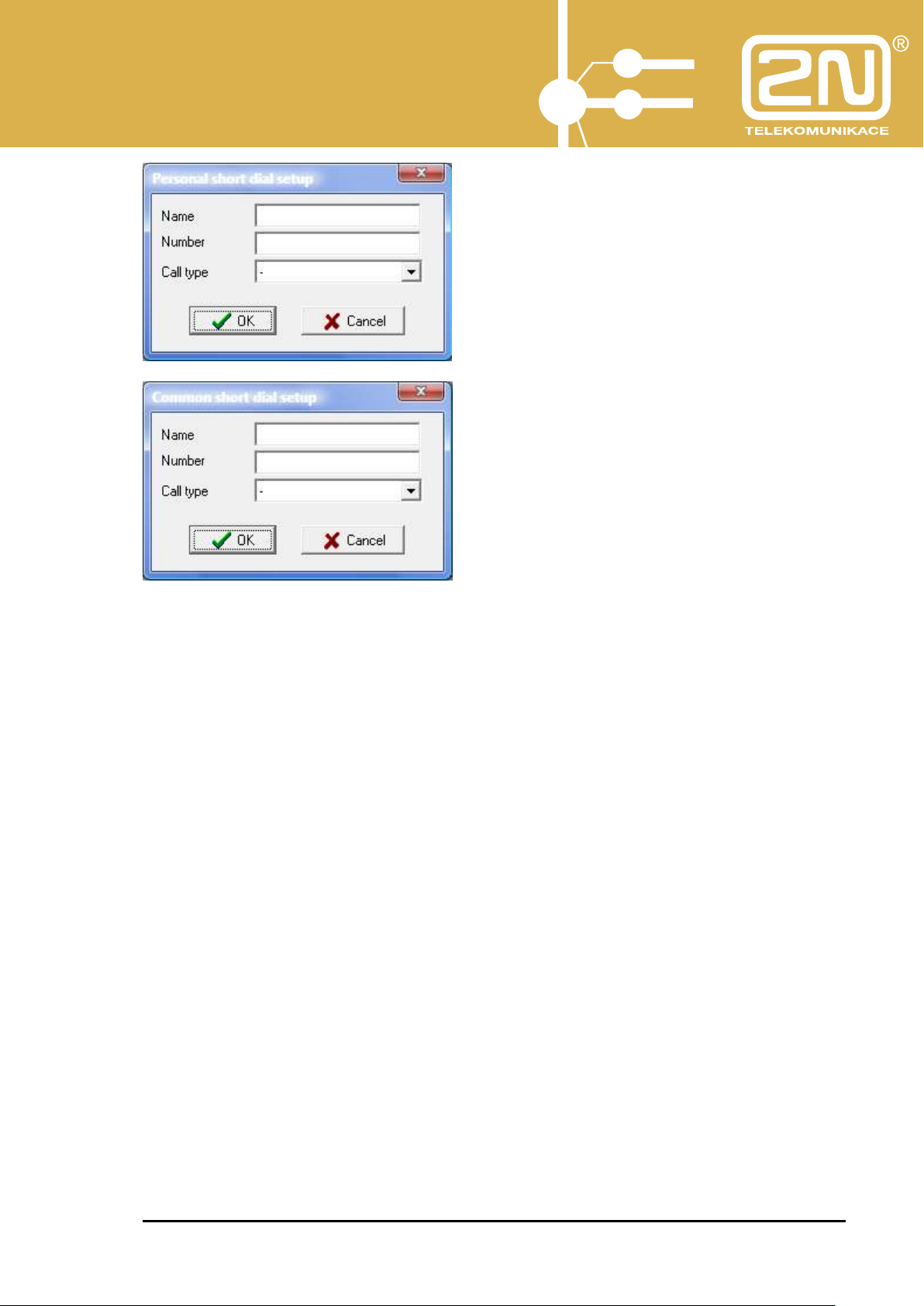
2N
®
PBX Assistant
Enter:
- Name – name of the short dialling.
- Number – telephone number.
- Call type – select Internal for internal calling or services, or Automatic for
automatic outgoing calls to an external telephone network.
Confirm your selections with OK.
User Manual – PBX Assistant 41
www.2n.cz
Page 42

2N
®
PBX Assistant
4.8.7. Show - Databases
The application includes a client database of Firms and Contacts.
If the calling/called party is included in the database, then its name is shown.
Notes may be added to each contact.
It is possible to dial numbers, switch calls and invite conference participants from
the database using the database function keys.
User Manual – PBX Assistant 42
www.2n.cz
Page 43

2N
®
PBX Assistant
4.8.7.1. Client Database Setup during Call
To create the client database during a currently made call, double click on the
calling/called number on the graphical telephone display or in the application
window.
This displays an editing window for you to assign an existing firm to the contact, or
create a new firm and then a new contact.
4.8.7.2. Client Database Setup in Database Application
With the database displayed, use the following editing buttons to create new
database “sentences”:
insert sentence (create new firm, contact, representative, etc.)
delete sentence (delete existing firm, contact, representative, etc.)
edit sentence (modify existing firm, contact, representative, etc.)
first sentence (return to first existing firm, contact, representative, etc.)
last sentence (move to last existing firm, contact, representative, etc.)
preceding sentence
next sentence
Create a new firm with the button in the Firm field and enter the available data.
User Manual – PBX Assistant 43
www.2n.cz
Page 44

2N
®
PBX Assistant
To create a representative, click on the Representatives tag in the Firm field and
enter the available data:
User Manual – PBX Assistant 44
www.2n.cz
Page 45

2N
®
PBX Assistant
To insert a telephone number, click on the Numbers tag in the Representatives and
enter the telephone number, specifying the call type (Local = internal call, Mobile =
GSM, Fax, Fixed = external call). Enter the numbers without the PSTN codes,
since these are included in the dialling type.
User Manual – PBX Assistant 45
www.2n.cz
Page 46

2N
®
PBX Assistant
4.8.7.3. Database Search
To search a database, press .
Enter the character string to be found and press the confirmation button.
To re-search the database press .
4.8.7.4. Database Export and Import
The created database can be exported and imported to another client.
To export and import the database, click on MENU - Data in the taskbar and select
DATA – Export/Import.
The data are exported into the DBF directory and sorted out according to the
database sections (Firms, Repres = Representatives, Nums = Numbers, Contacts).
The file extension is .txt.
User Manual – PBX Assistant 46
www.2n.cz
Page 47

2N
®
PBX Assistant
4.8.7.5. Dial Number from Database
To dial a number from the database, designate the required telephone number with
the left mouse button and then press .
4.8.7.6. Switch Call to Database Number
To switch a call to a database telephone number, designate the required telephone
number with the left mouse button during the call and press .
4.8.7.7. Invite Database Member to Conference
To invite a database member to join a conference call (a call for 3 or more
subscribers sharing a single line), designate the required telephone number with
the left mouse button and then press .
4.8.8. Show - XML
This displays XML communication with the XAPI server. Such listing may help
solve application operation problems, if any.
To select XML communication, press in the taskbar.
Select:
User Manual – PBX Assistant 47
www.2n.cz
Page 48

2N
®
PBX Assistant
- TCP – XAPI server connection IP address, necessary for running the
application.
- Terminal – New line – define whether or not line feed should be made in
the listing.
- Terminal – Show & write LIVE packets – here enable/disable
displaying of the so-called LIVE inquiries, which the application sends
during communication to keep the XAPI server connected.
User Manual – PBX Assistant 48
www.2n.cz
Page 49

2N
®
PBX Assistant
- Trace - Trace – enable trace file writing.
- Trace – Trace Erase – enable trace file erasure upon application start.
4.9. MENU - Action
4.9.1. Action – Open
Select this item to activate the application connection opening dialogue.
4.9.2. Action – Close
Select this item to close the connection, leaving the application on the desktop for
re-opening if needed. To terminate the application definitely, use Action - Exit.
4.9.3. Action - Minimise
Select this item to minimise the graphical telephone or display into the taskbar.
4.9.4. Action - Hide
Select this item to hide the graphical telephone or display into the icon in the
tray.
4.9.5. Action – Load Desktop
User Manual – PBX Assistant 49
www.2n.cz
Page 50

2N
®
PBX Assistant
Select this item to load the pre-defined layout of open windows (queues, history,
databases, etc.) including their position on the desktop.
4.9.6. Action – Save Desktop
Select this item to save the currently open windows (queues, history, databases,
etc.) and their positions on the desktop.
4.9.7. Action – Print Button Labels
Select this item to print out the current telephone button assignments.
For details see Subs. 4.4.3, Button Labels.
4.9.8. Action - Exit
Select this item to exit the 2N® PBX – Assistant application.
User Manual – PBX Assistant 50
www.2n.cz
Page 51

2N
®
PBX Assistant
5. Automatic Dialling
Used for automatic dialling of the listed contacts. Create a list of contacts and save
it in the *.csv format.
5.1. Putting in Operation
Having launched and logged the PBX Assistant application, check whether
Automatic dialling of contacts is enabled in the Menu – Set – Applications –
Others menu.
To launch the application:
- Press CTRL + A.
- Use Menu - Display – Automat.
The automatic dialling environment gets displayed.
5.2. Import of List of Contacts
To import the list of contacts, click on .
User Manual – PBX Assistant 51
www.2n.cz
Page 52

2N
®
PBX Assistant
Select a list * and click Open for confirmation to import the list into the currently
open application.
5.3. Start of Automatic Dialling
Click on to start automatic dialling. The first listed number will be dialled
immediately.
If the call is successful, the respective row turns green.
User Manual – PBX Assistant 52
www.2n.cz
Page 53

2N
®
PBX Assistant
If the call is unsuccessful, the row will turn red and be added for later
redialling.
Unless set otherwise, unsuccessful calls are redialled until they are
completed successfully.
5.4. Setup
Click on to set the function.
User Manual – PBX Assistant 53
www.2n.cz
Page 54

2N
®
PBX Assistant
Set: - The count of unsuccessful attempts;
- Ringing timeout for call termination;
- Dialling start timeout.
Click on to terminate the currently active call manually.
5.5. End of Automatic Dialling
Click on to stop automatic dialling.
The following actions can be made during the stop:
-Manual dialling. Select a row and push the button.
-Mark green a successful call to disable automatic dialling for the selected
contact.
-Mark red a failed call for automatic redialling.
-Import a list of contacts.
-Export a list of contacts.
-Delete a list of contacts in the application.
-Set the application.
5.6. Editing and Browsing
The following buttons are used for browsing through the list of contacts and
editing.
Shift by one row.
Shift one row up.
Shift one row down.
Move to the last row.
Add a list.
Delete the selected row.
User Manual – PBX Assistant 54
www.2n.cz
Page 55

2N
®
PBX Assistant
Edit the current contact (add a note, e.g.).
5.7. Creation of List of Contacts in MS Excel
Launch MS Excel. Enter numbers into column A, enter names into column B
and, if necessary, add notes to column C. Select text for the column A cell format
because the PSTN access code has to be entered too (0 as a rule).
A name can include up to 40 characters, a number can contain up to 24
characters and a note can have up to 80 characters.
Save the list of contacts as a .csv file.
5.8. Stable Name Display
To keep the last-called name visible on the PBX Assistant display after
completing the call, set the current Assistant.ini file of the PBX Assistant
application.
Enter StableDisp=1 into the MAIN section.
User Manual – PBX Assistant 55
www.2n.cz
Page 56

2N
®
PBX Assistant
User Manual – PBX Assistant 56
www.2n.cz
Page 57

2N
®
PBX Assistant
The manufacturer reserves the right to change any of the parameters included in
the documentation in the order to improve the product’s qualities.
Use the product in compliance with the Instructions for Use and for the purposes
mentioned therein only.
When expired, the product should be disposed of in accordance with the applicable
environmental control regulations.
User Manual – PBX Assistant 57
www.2n.cz
