Page 1

Help for WMobile ME Lite
Application
The 2N Mobility Extension Lite application allows users of cellular (mobile) telephones
easy calling through the PBX of 2N TELEKOMUNIKACE a.s.. As opposed to the original
version, the program now works in the system background, the user will only set up
the application at the beginning, and the application will then automatically call the PBX
when selecting a contact in the telephone book and then the calls the selected contact
through the PBX. The application not only makes calling easier but it also saves money
on call charges.
The application is designed for cellular (mobile) telephones and MDAs with the
following operating systems:
Page 2
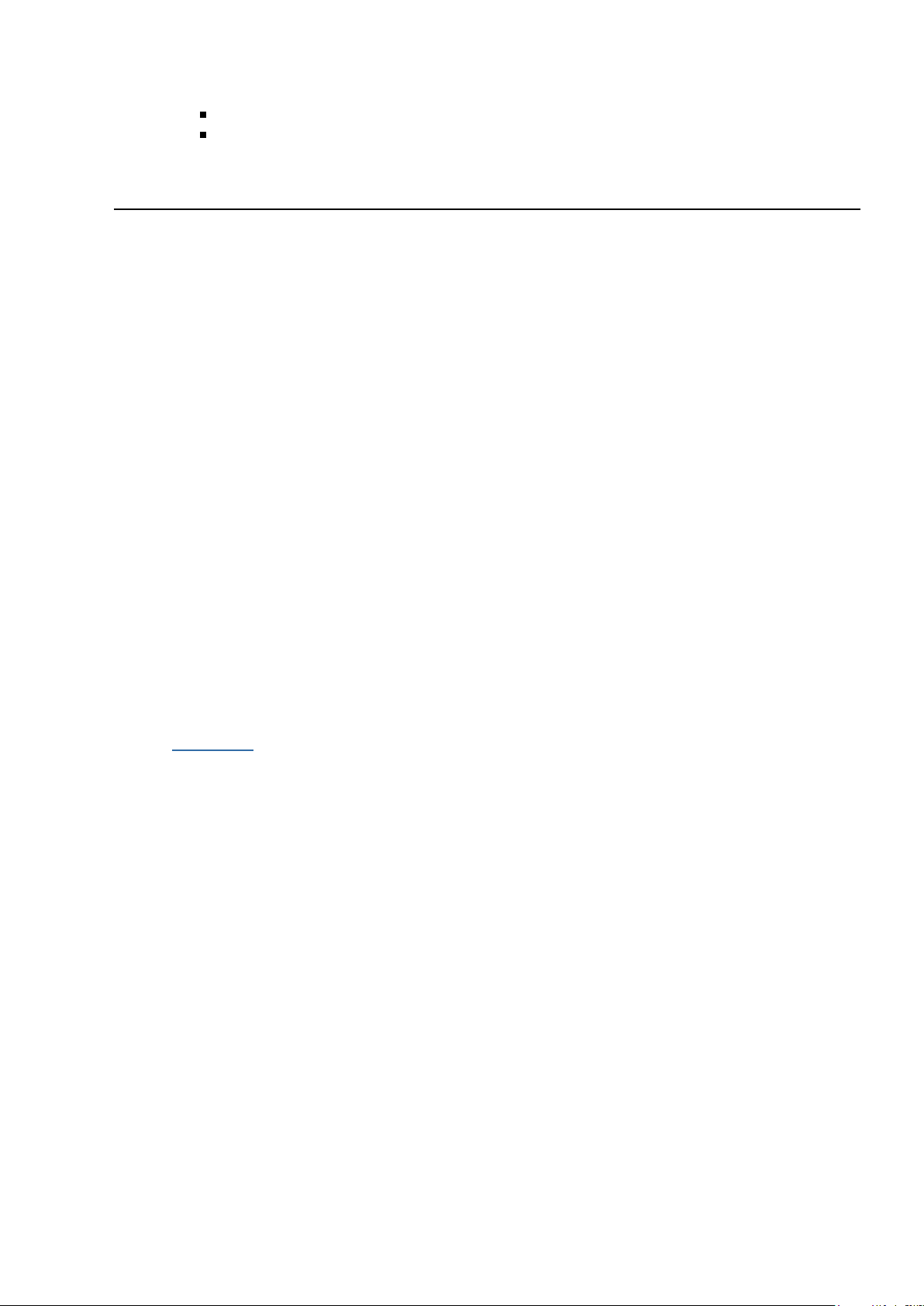
Windows Mobile 5.0
Windows Mobile 6.0
Installation, controls and application setup
Installation
You can install the 2N Mobility Extension Lite application in your cellular (mobile)
telephone from a cell (mobile) phone using a cab file or from a computer using an msi
file.
Via cellular (mobile) telephone - download the MobExt.cab file in your cellular
(mobile) telephone using bluetooth, infrared port, usb cable.... In the telephone use
File Explorer to find the file and open it. After clicking the file the telephone will ask you
whether you wish to install, confirm this, and also confirm the question whether you
want to trust the software supplier and then select the application location - whether it
should be installed in the telephone memory or on the memory card. Once the
installation is complete you will find the application in the respective directory of your
telephone.
Via computer - connect the cellular (mobile) telephone to you computer using a data
cable. Then double-click the MEL_Installer.msi file and finish the installation following
the instructions on the screen. Confirm the question whether you want to trust the
software supplier and the select the application location - whether it should be installed
in the telephone memory or on the memory card. Once the installation is complete you
will find the application in the respective directory of your telephone.
In telephones using the Windows Mobile 5.0 operating system it will probably
be necessary to install .NET CF 2.0 SP 1, which can be downloaded from the
Microsoft website.
Controls and setup
Main screen:
The right soft key, opens the menu.Menu,
The left soft key, ends the application. Exit will not turn the application core off,Exit,
but only the configuration part itself.
Page 3

Figure: Telephone screen (1), Telephone menu(2), Application main screen (3)
The icon shows that the application core is on and outgoing calls are routed
through the PBX.
The icon shows that the application core is on and the routing of outgoing calls
through the PBX is off.
The icon shows that the Mobility Extension function is turned off at the PBX.
Warning: by default it is in the Off mode after launched; please do not forget to change
it, so that it would correspond with the actual status at the PBX. The application is not
able to find out whether the function is actually on or off at the PBX.
The icon shows that the Mobility Extension function is on at the PBX.
Main menu
In the main menu you can browse the different menu items with the direction buttons
or with the stylus. The center button is used to confirm selection.
Page 4

Figure: Main menu (4), Main menu(5), Publisher PhoneSoft(6)
Main menu items (Fig. 4):
Admin Mode - Shows the application mode; in the admin mode you can change
the settings. As soon as the administrator changes the application password and
signs off the application will switch into User mode where the settings options are
limited. The items, which cannot be set or changed, are grey-colored.
White list - White list is a list of numbers that will never be called through the
PBX. Here it is necessary to enter the numbers for the police, ambulance,
operator, etc. Prior to using the application make sure you set up the white list;
we are not liable for any losses and damage caused by the failure to set up the
White list.
Settings - Here you can set up the outgoing calls, the application itself, and edit
the gateway.
On/Off - Here you can turn the Mobility Extension function on and off at the
PBX. Turning the routing of outgoing calls through the PBX on and off, staring
and restarting the application core.
Help - It includes contacts for customer support, information on the publisher
and the application registration item
Setting up the PBX and the white list
The first thing you should do after launching the application is to set up the PBX and
the white list.
Page 5

1.
2.
3.
1.
2.
3.
Figure: PBX setup (7), White list (8), White list editing (9)
Setting up the PBX:
In the main menu select Menu->Settings->Edit list of GW or Menu->ON /
OFF->Set ME ON/OFF->Edit list of GW
By pressing the center button you enter the list of PBXs
A blank screen appears; by pressing the right soft key you enter the menu where
you have the following options:
New So far without function; it is possible to have only one GW.
Edit You can edit the GW number.
Remove So far without function. You can change the settings of the current PBX
Cancel Takes you back to the application screen.
Setting up the White list:
In the main menu select Menu->White list
By pressing the center button you enter the White list
A screen with a default-set number 112 appears; by pressing the right soft key
you enter the menu where you have the following options:
New You can add a new number.
Edit You can edit the number.
Remove Removes the number from the White list.
Cancel Takes you back to the application screen.
Application Settings
Here you can set up the Prefix, DTMF Wait, DTMF length, Except Prefix, Except Length,
menu type, etc.
Page 6

Figure: Settings menu (10), Outgoing call setup (11)
Figure: Interface setup (12), Application setup (13)
Outgoing calls setup (Outgoing Call - Fig. 11):
Prefix: Direct dialing out of the PBX.
DTMF Wait: Time length from connecting with the PBX and tone dialing in
milliseconds.
DTMF Length: Duration of the tone dialed and the length of the pause between
the individual tones in milliseconds.
Except prefix and Except length: specifies in which numbers the direct dialing
out is not to be added, or the numbers at the company PBX. If a user dials a
number in the dialer, ME GateWay is automatically dialed, the user reaches GW,
and then the telephone uses the tone to give an extension, e.g., No. 1. Except
prefix is a special character or number, with which numbers at PBX start and
Except Length is the number of characters of such number.
Interface setup (Application - Fig. 12):
Page 7

Here you can set up the language of the application (currently only English
available) and the classic menu.
Application setup (Basic - Fig. 13):
Autostart: automatic launch of the application when turning the telephone on.
Log level: for testing purposes only; it does not need to be changed.
Show Called: shows the name of the contact called when calling via PBX. It is
good to switch it off on slower telephones to speed up the application operation.
Hangup Wait: time after which the application hangs up the originally dialed
contact and starts dialing it via PBX. Caution: on faster telephones, such Qtek
8310, it is good to set a longer delay, e.g., 700 ms, because otherwise the
application will hang up also calls to PBX immediately. On the other hand, on
telephones such as HP iPAQ 514 the delay of 300 ms is sufficient
Model situation:
Mobility Mob. Ext. ON/OFF
Modification of the status of the cellular (mobile) telephone is possible in the menu
item: Mob. Ext. ON/OFF (Fig. 14). If the user switches ME on, all calls routed to his/her
PBX number will also be routed to his/her cellular (mobile) telephone. If the user
wishes to change this status he/she selects the option: ME->OFF. A call with the
primary PBX is created when setting up the Mob. Ext. On/Off, and tone dialing is used
to enter a command to switch ME on or off. Caution: the application is not able to
retrieve the information from PBX whether ME is actually on or off, therefore it is
necessary first to set up the actual status of ME manually. In the primary PBX the
on/off status is displayed in the right corner of the screen on the telephone icon; if the
ME is set to ON in the application the telephone icon display is blue.
Tone dialing codes for switching the Mobility Extension function on and off can be
edited in:
Menu->ON/OFF->Set ME ON/OFF-> ME Settings
Page 8

1.
2.
Figure: Menu ON/OFF (14), Switching the Mobility (15), Setup of the code for
Extension function on and off ME EXT (16)
Activating/deactivating call redirecting:
If you want to call all outgoing calls traditionally outside the PBX it is necessary to
deactivate call redirecting, with the exception direct calls to PBX.
Figure: Activation, deactivation of call redirecting (17)
Activating call redirecting:
In the main menu select ON/OFF->Redirection-> Deactivate
Confirm by pressing the center button. The redirecting status will change, see the
icons.
The icon shows that the application core is on and outgoing calls are routed
through PBX.
The icon shows that the application core is off and the routing of outgoing calls
via PBX is off.
Function of the core
Should you encounter a problem during the operation of the application you can restart
the core, the entire telephone or you can stop the core (admin mode only).
Page 9
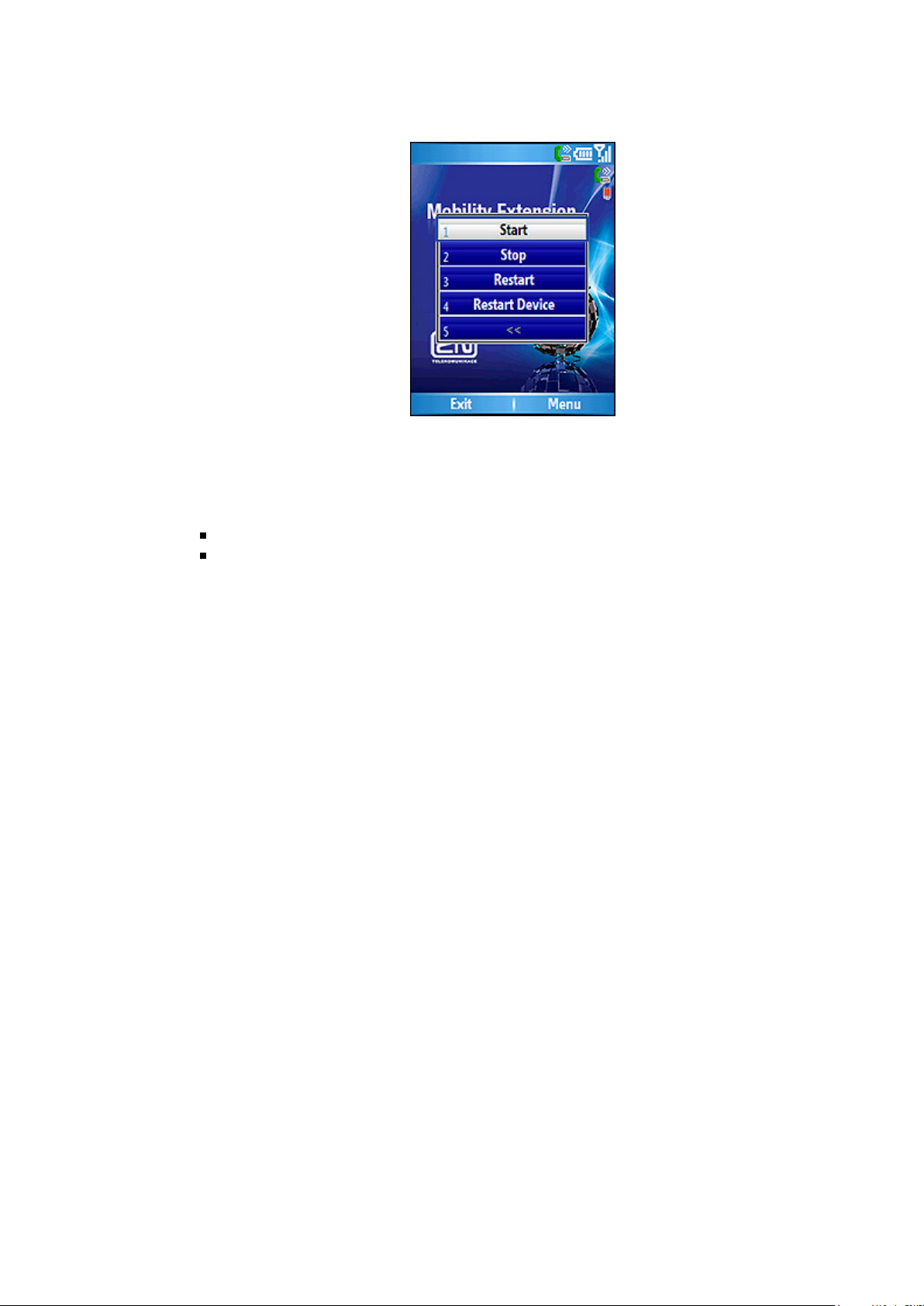
1.
2.
3.
4.
Figure: Application core operations (18)
Restarting the core:
In the main menu select ON/OFF->Service->Restart
Confirm by pressing the center button. The redirecting status will change, see the
icons.
Application registration
After installed, the application is in a demo mode, which is time-limited. If you want to
unblock the application for full use you need to enter the registration key.
Registering:
In the main menu select Help->Licence
Confirm by pressing the center button.
Enter your activation code and select the left soft key, "Done".
The application will be registered.
Page 10

Figure: Application registration (19, 20)
To obtain the registration code please contact: sales@2n.cz
