Page 1

www.2n.cz
2N Indoor Talk
®
User guide
Version: 2.25
Page 2
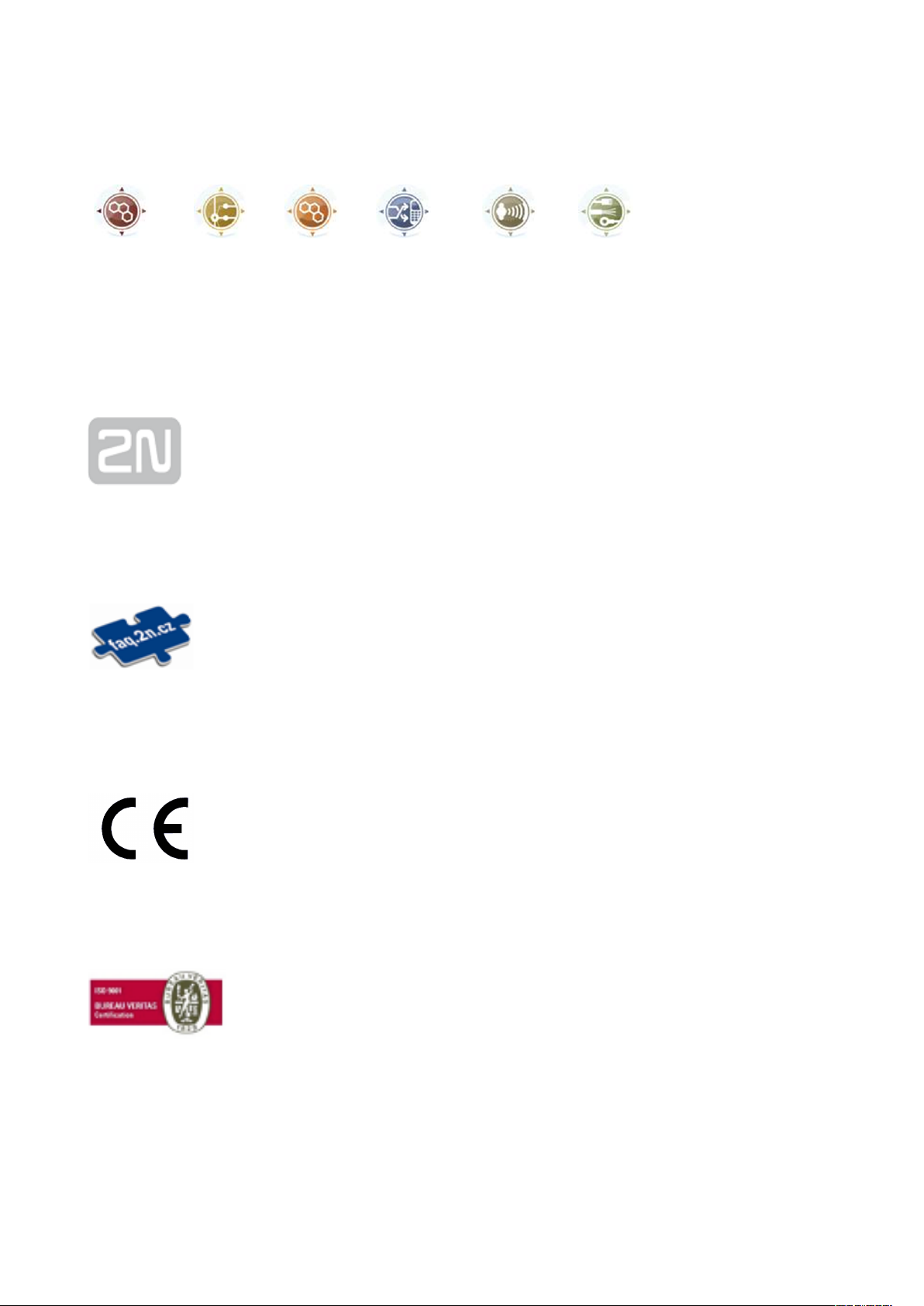
The 2N TELEKOMUNIKACE a.s. is a Czech manufacturer and supplier of
telecommunications equipment.
The product family developed by 2N TELEKOMUNIKACE a.s. includes GSM gateways,
private branch exchanges (PBX), and door and lift communicators. 2N
TELEKOMUNIKACE a.s. has been ranked among the Czech top companies for years
and represented a symbol of stability and prosperity on the telecommunications
market for almost two decades. At present, we export our products into over 120
countries worldwide and have exclusive distributors on all continents.
2N is a registered trademark of 2N TELEKOMUNIKACE a.s. Any product and/or other
®
names mentioned herein are registered trademarks and/or trademarks or brands
protected by law.
2N TELEKOMUNIKACE a.s. administers the FAQ database to help you quickly find
information and to answer your questions about 2N products and services. On www.
faq.2n.cz you can find information regarding products adjustment and instructions for
optimum use and procedures „What to do if...".
2N TELEKOMUNIKACE a.s. hereby declares that the 2N product complies with all
basic requirements and other relevant provisions of the 1999/5/EC directive. For the
full wording of the Declaration of Conformity see the CD-ROM (if enclosed) or our
website at www.2n.cz.
The 2N TELEKOMUNIKACE a.s. is the holder of the ISO 9001:2009 certificate. All
development, production and distribution processes of the company are managed by
this standard and guarantee a high quality, technical level and professional aspect of
all our products.
Page 3
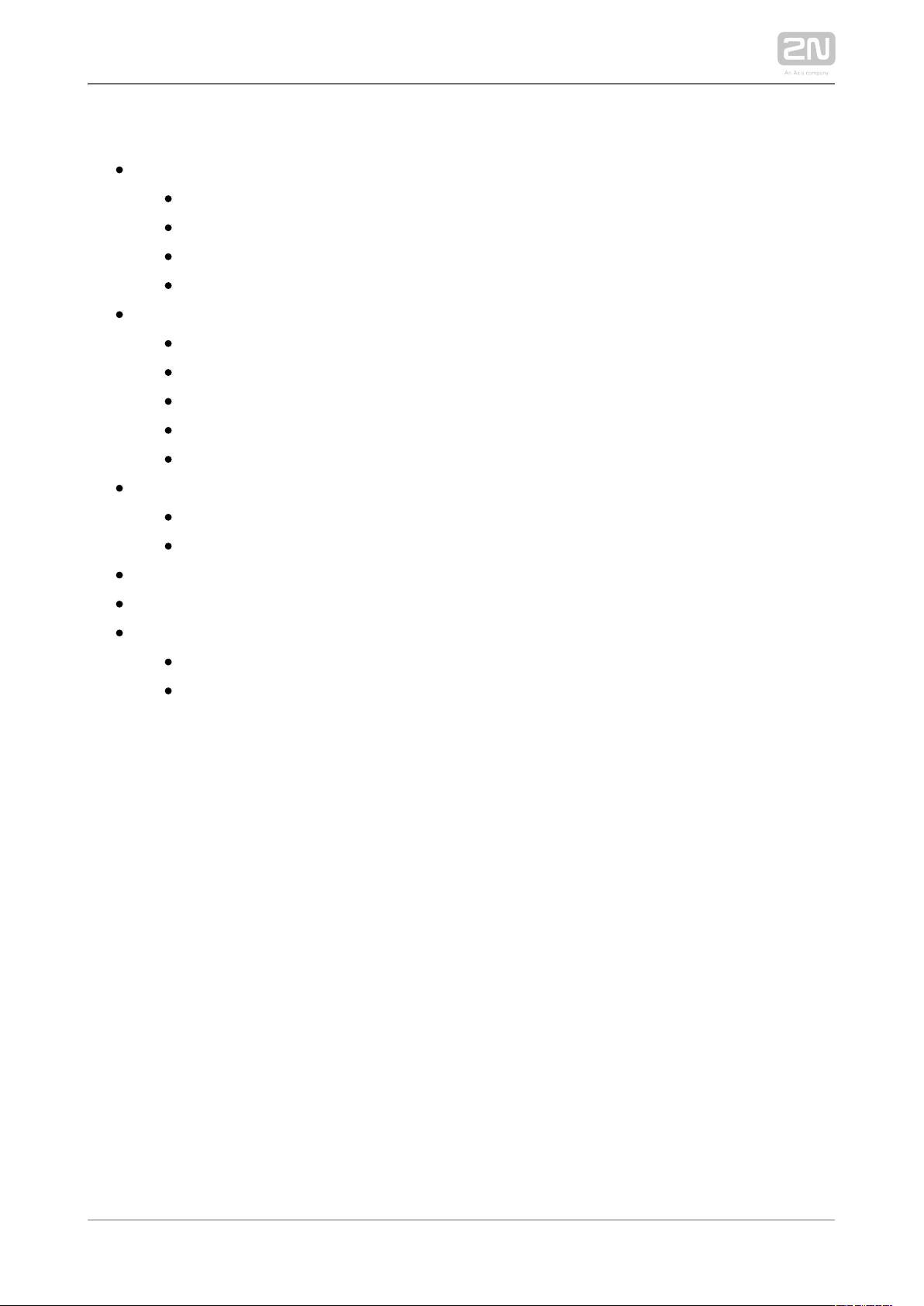
Content:
1. Product Overview
1.1 Product Description
1.2 Differences between Models and Associated Products
1.3 Terms and Symbols
1.4 Safety Precautions
2. Description and Installation
2.1 Before You Start
2.2 Brief Installation Guide
2.3 Installation Conditions
2.4 2N® Indoor Talk LAN Location via 2N® Network Scanner
2.5 IP Address Lookup
3. Configuration
3.1 Factory Reset
3.2 Software Configuration
4. Operational Statuses
5. Technical Parameters
6. Supplementary Information
6.1 Troubleshooting
6.2 Directives, Laws and Regulations - General Instructions and Cautions
2N TELEKOMUNIKACE a.s., www.2n.cz 3/90
Page 4
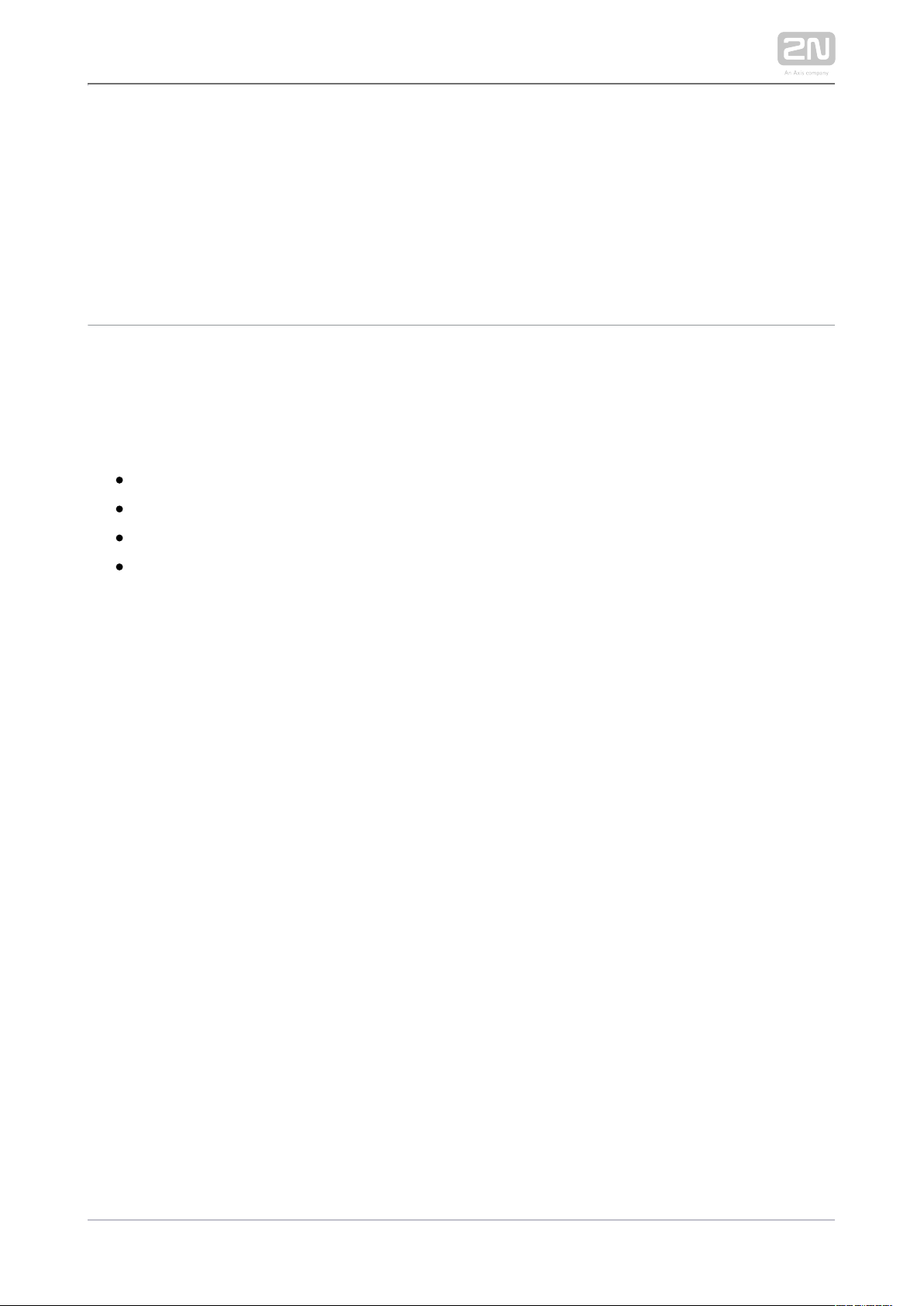
1. Product Overview
In this section, we introduce the product, outline its application 2N Indoor Talk
®
options and highlight the advantages following from its use. The section also includes
safety precautions.
1.1 Product Description
1.2 Differences between Models and Associated Products
1.3 Terms and Symbols
1.4 Safety Precautions
2N TELEKOMUNIKACE a.s., www.2n.cz 4/90
Page 5
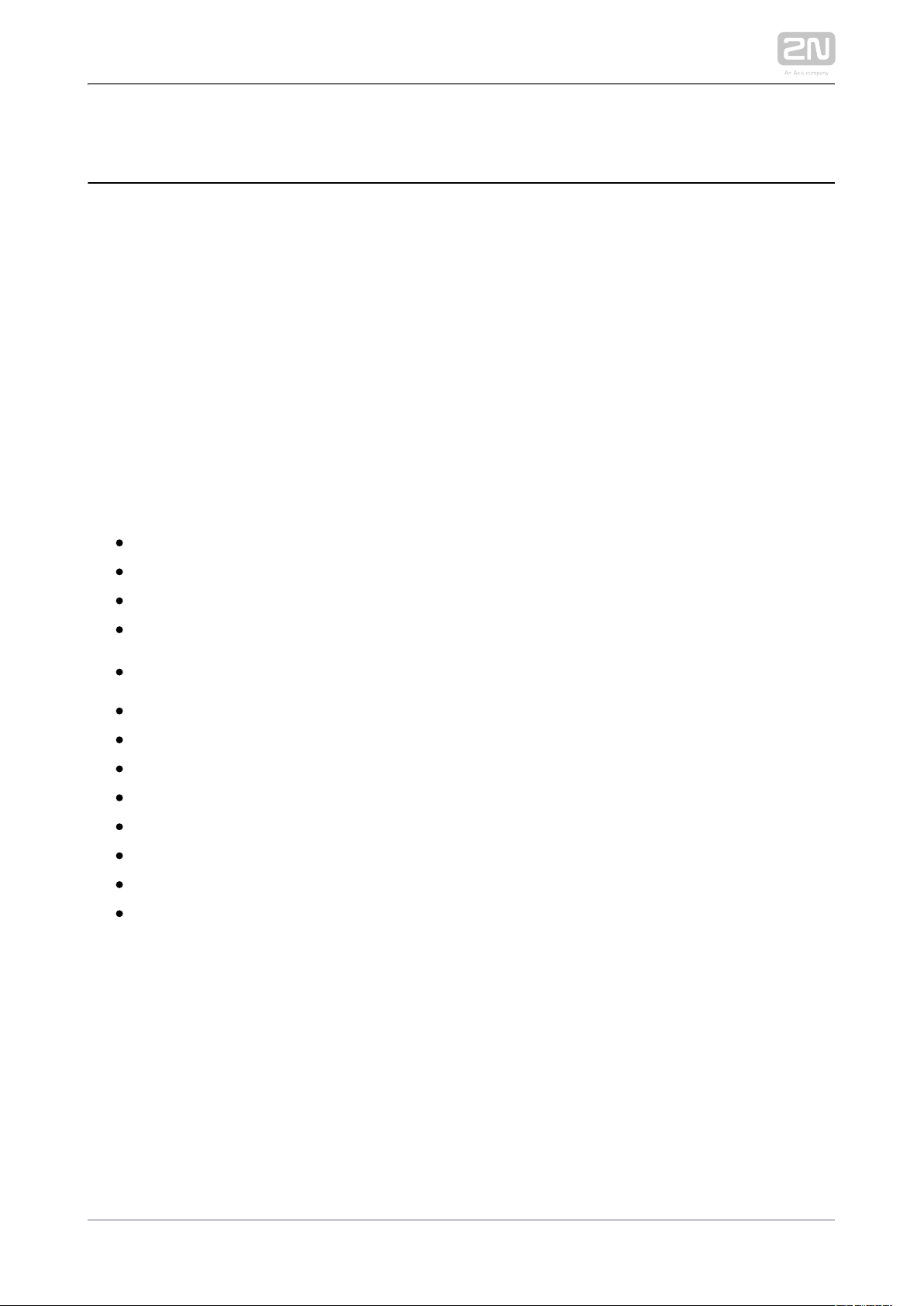
1.1 Product Description
2N Indoor Talk® is an indoor IP/SIP audio unit allowing for voice communication with
the 2N IP intercoms. The device includes a touchscreen, Speakerphone, microphone,
Ethernet interface for LAN connection and connectors for induction loop and doorbell
external supply. is a high-quality, cost efficient and easy-to-install and 2N Indoor Talk
®
configure answering unit. One installation can combine variable answering units
manufactured by 2N Telekomunikace a.s.
2N Indoor Talk® is equipped a specific user interface for an increased user comfort
and safety.
2N Indoor Talk® basic features:
display with capacitive touch layer
full duplex handsfree audio communication
LAN interface with PoE supply option
easy flush mounting
combination with answering units2N Indoor Touch
®
DND mode
remote door lock control
ambient lighting at relax
light signalling of activation by call
integrated user web interface
external doorbell button input
external power supply input
induction loop input.
2N TELEKOMUNIKACE a.s., www.2n.cz 5/90
Page 6
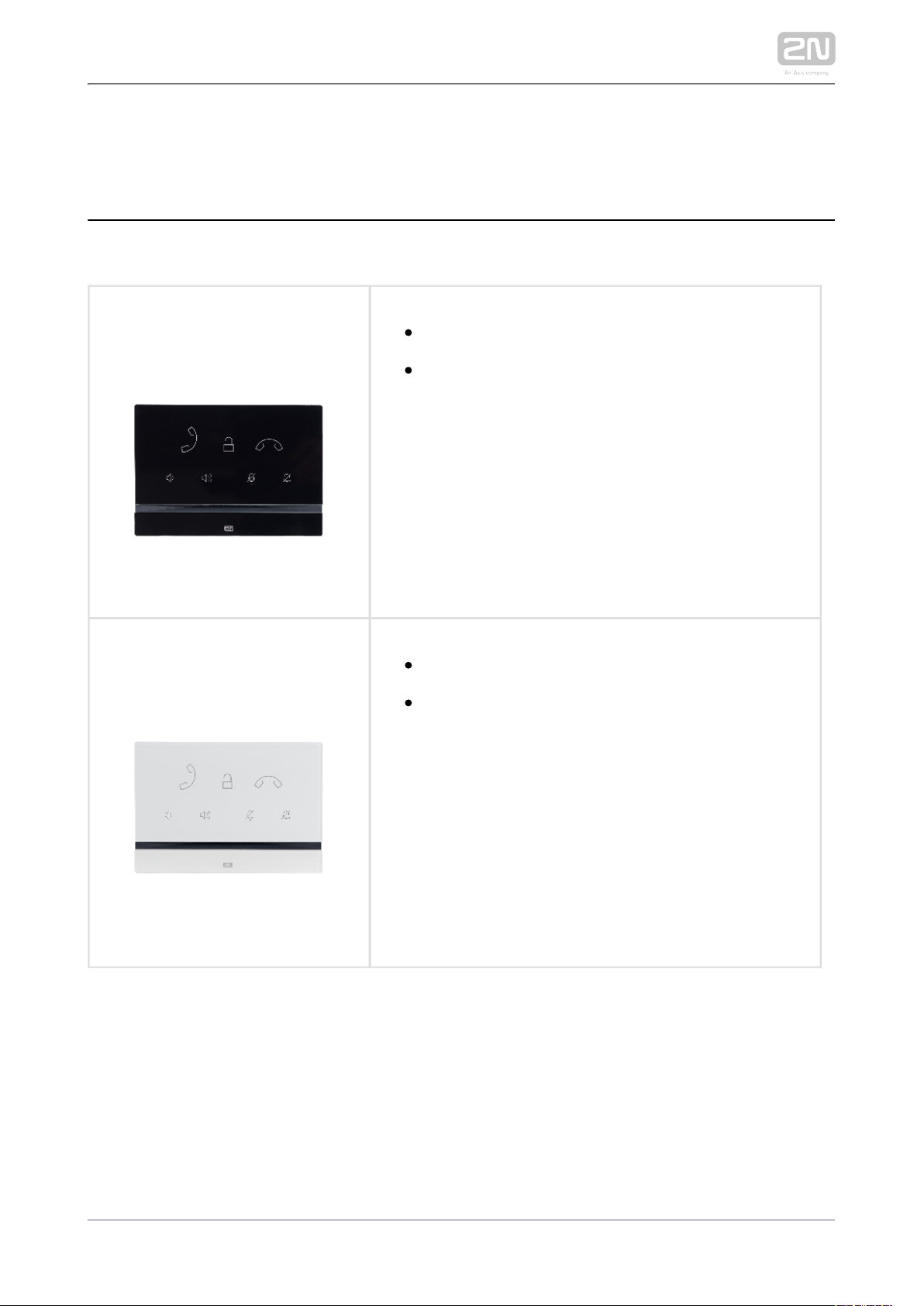
1.2 Differences between Models and Associated Products
Indoor Talk Units
Part No.:
91378401
2N Indoor Talk® – black
Indoor answering audio unit with touchscreen
designed for all 2N IP intercoms
Part No.:
91378401WH
2N Indoor Talk® – white
Indoor answering audio unit with touchscreen
designed for all 2N IP intercoms
2N TELEKOMUNIKACE a.s., www.2n.cz 6/90
Page 7
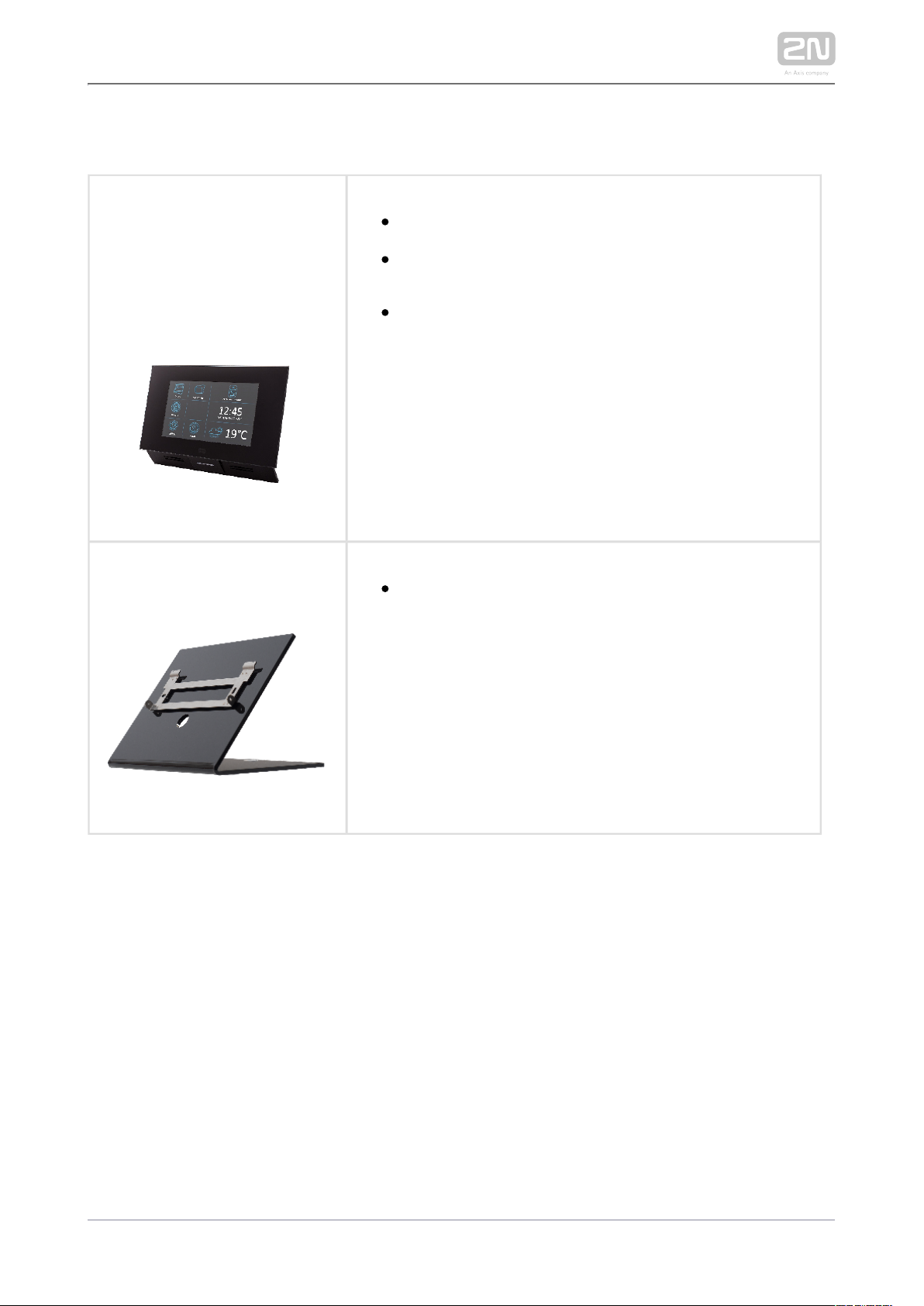
Other Indoor Units and Accessories
Part Nos.:
91378365
91378375
91378366
91378376
2N Indoor Touch® – black
WiFi version (third and fourth Part Nos.)
2N Indoor Touch®, an elegant indoor touch panel, is
designed for all of the . The display 2N IP intercoms
panel shows you the person standing at your door and
helps you make conversation with the visitor, open the
doorlock or switch on the entrance hall lights.
Part No.:
91378382
2N Indoor Touch® – desk stand, black
2N TELEKOMUNIKACE a.s., www.2n.cz 7/90
Page 8
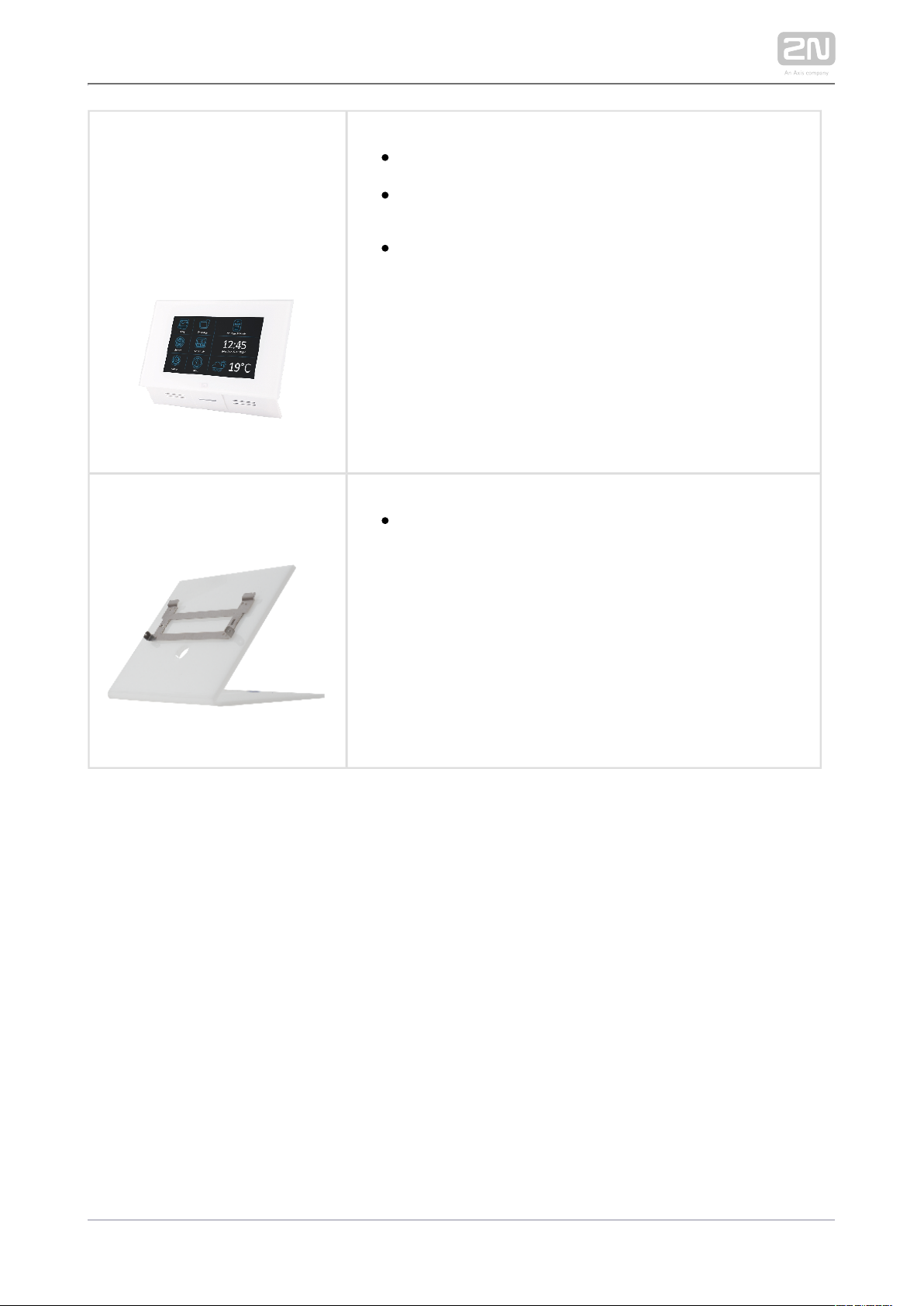
Part Nos.:
91378365WH
91378375WH
91378366WH
91378376WH
2N Indoor Touch® – white
WiFi version (third and fourth Part Nos.)
2N Indoor Touch®, an elegant indoor touch panel, is
designed for all of the . The display 2N IP intercoms
panel shows you the person standing at your door and
helps you make conversation with the visitor, open the
doorlock or switch on the entrance hall lights.
Part No.:
91378382W
2N Indoor Touch® – desk stand, white
2N TELEKOMUNIKACE a.s., www.2n.cz 8/90
Page 9
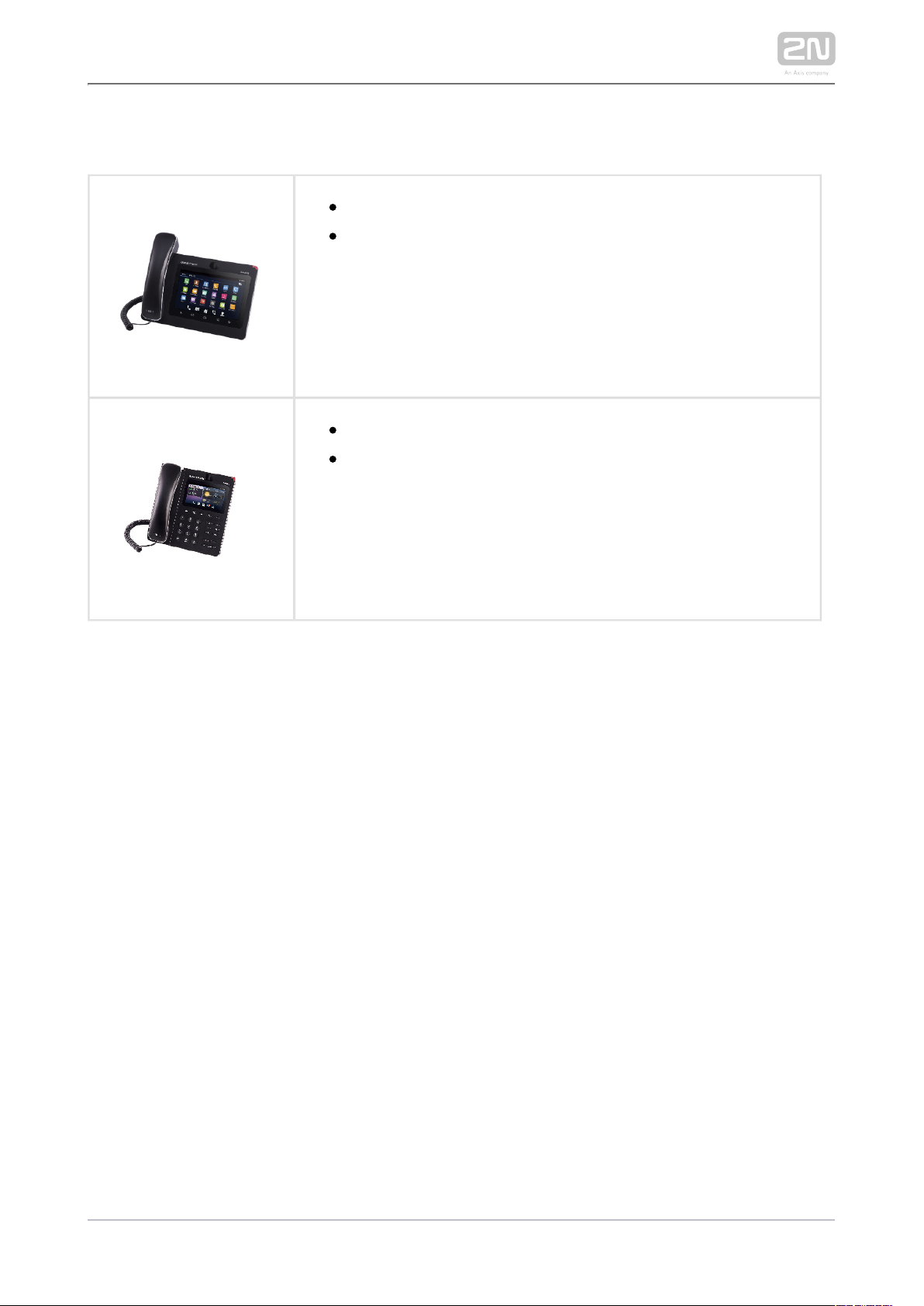
VoIP Phones
91378358Part No.
Grandstream GXV3240 VoIP video phone
GXV3240 is the successor to the popular GXV3140 model,
which allows for comfortable video calls in the IP network.
.Touchscreen and keypad control
91378357Part No.
Grandstream GXV3275 VoIP video phone
GXV3275 is the successor to the popular GXV3175 model,
which allows for comfortable video calls in the IP network.
Touchscreen control.
2N TELEKOMUNIKACE a.s., www.2n.cz 9/90
Page 10
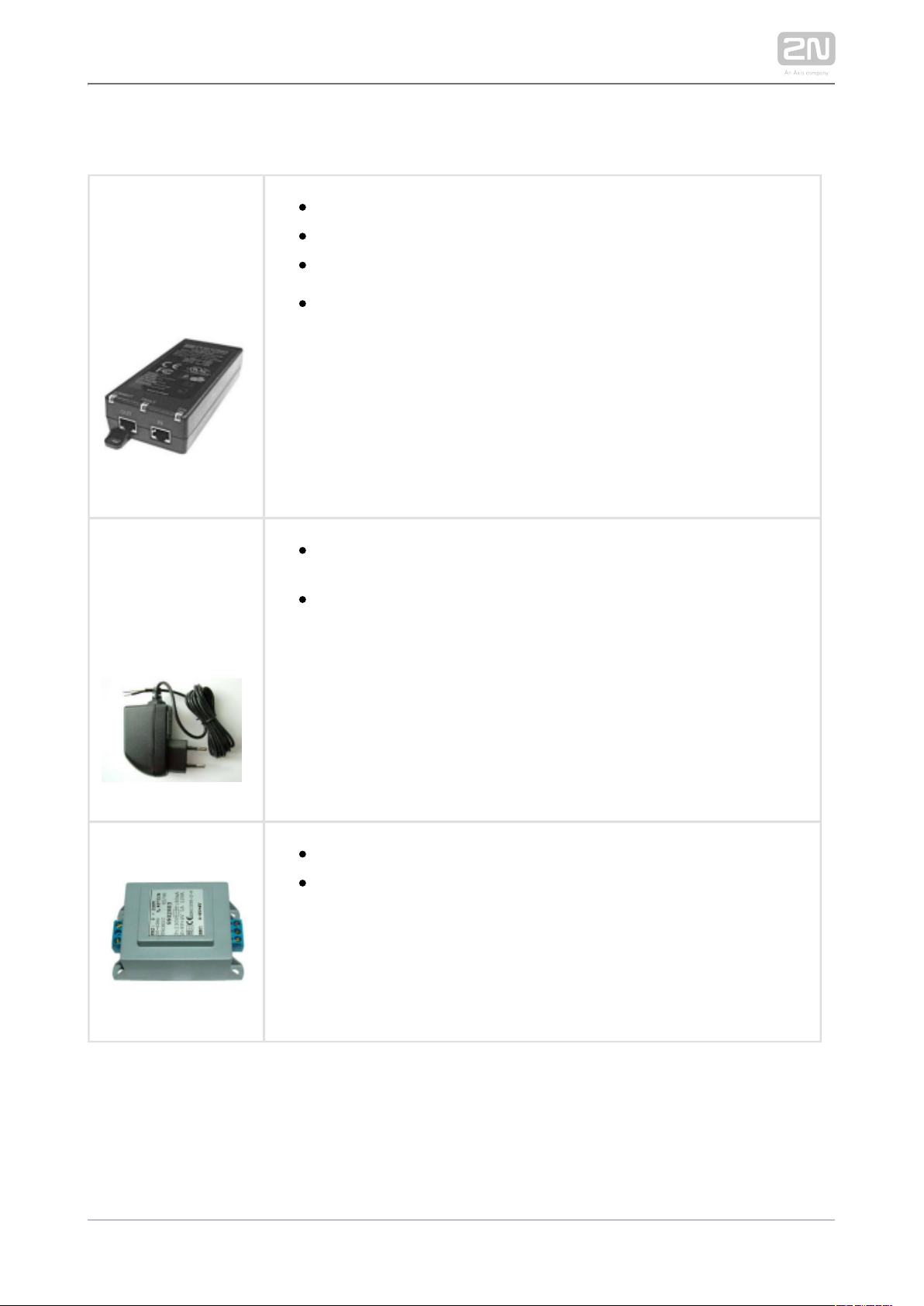
Power Supply
Part Nos.:
91378100
91378100E
91378100US
PoE injector – no cable
PoE injector – with EU cable
PoE injector – with US cable
For Ethernet cable supply where PoE is unavailable
Part Nos.:
91378381E
91378381GB
91378381US
S tabilised 12 V / 2 A power supply needs to be used where no
PoE is available.
Part number according to the electric socket end piece (E/GB/US)
932928Part No.
12 V transformer
For external lock supply, AC
2N TELEKOMUNIKACE a.s., www.2n.cz 10/90
Page 11
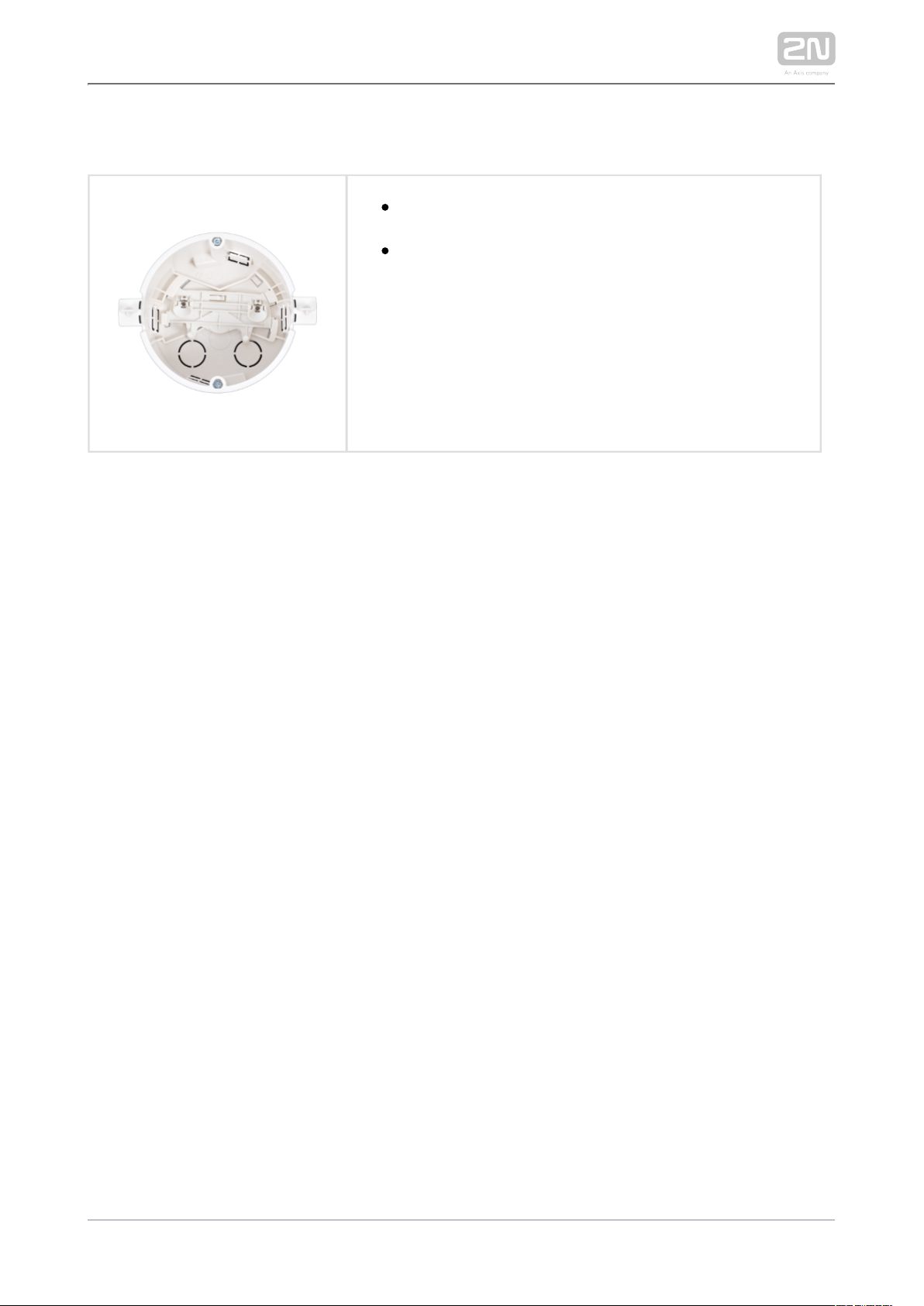
Mounting Accessories
91378800Part No.
Flush mounting box for brick/plasterboard walls
Not included in the package2N Indoor Talk
®
2N TELEKOMUNIKACE a.s., www.2n.cz 11/90
Page 12
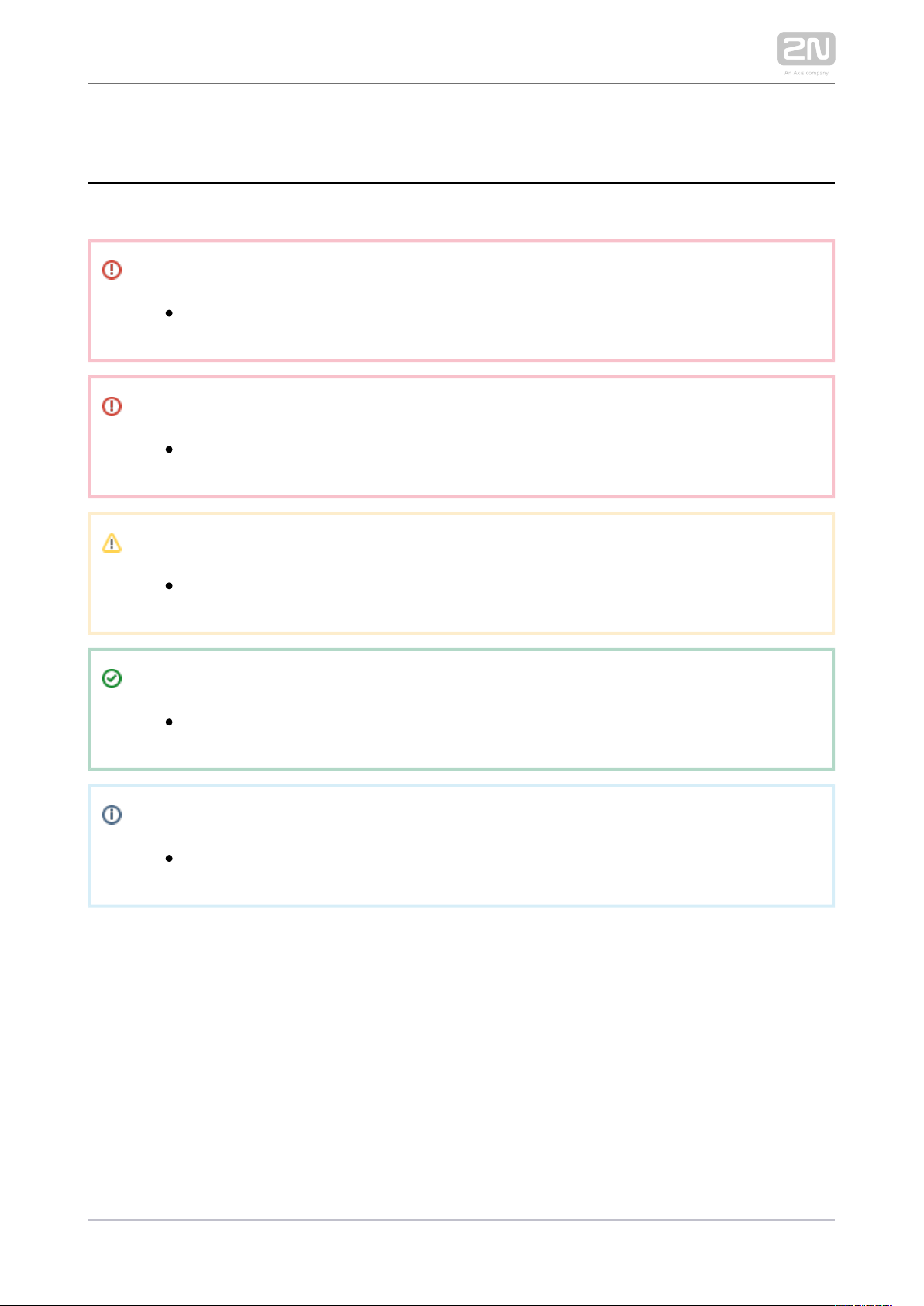
1.3 Terms and Symbols
The following symbols and pictograms are used in the manual:
Safety
Always abide by this information to prevent persons from injury.
Warning
Always abide by this information to prevent damage to the device.
Caution
Important information for system functionality.
Tip
Useful information for quick and efficient functionality.
Note
Routines or advice for efficient use of the device.
2N TELEKOMUNIKACE a.s., www.2n.cz 12/90
Page 13
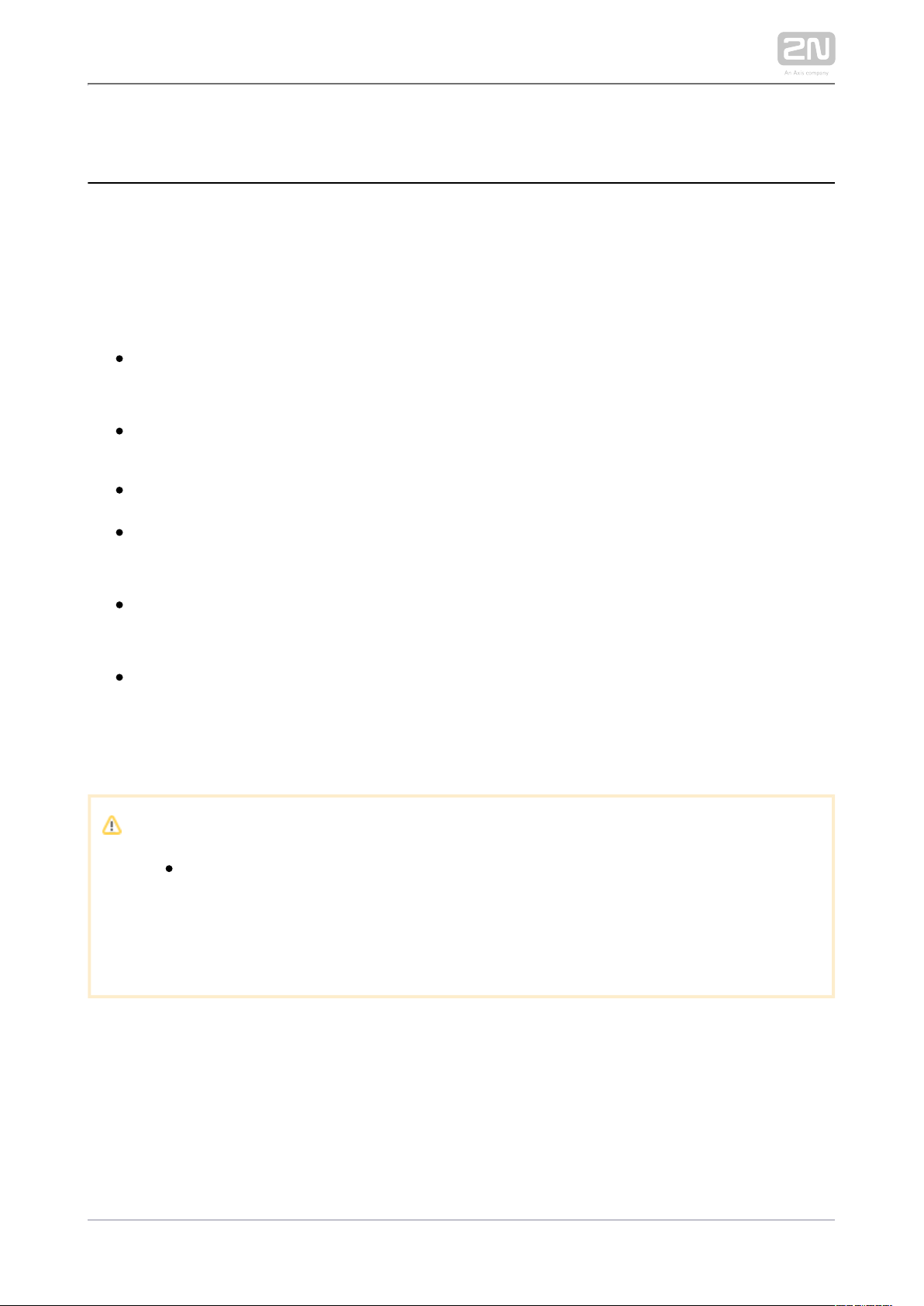
1.4 Safety Precautions
The manufacturer reserves the right to modify the product in order to improve its
qualities. The manufacturer continuously responds to the clients' requirements by
improving the software. Refer to the company websites for the latest www.2n.cz 2N
®
firmware and User Manual.Indoor Talk
Where necessary, can be installed at a safe distance from the 2N Indoor Talk
®
prohibited area and an Ethernet cable can only be carried to the required site.
Install out of reach of sensitive devices and human bodies as it 2N Indoor Talk
®
emits electromagnetic interference.
Refer to S. for the range of operating temperatures.5.Technical Parameters
2N Indoor Talk ®may not be operated at places exposed to direct sunlight or
near heat sources.
2N Indoor Talk ®is designed for indoor use. It may not be exposed to rain,
flowing water, condensing moisture, fog, and so on.
2N Indoor Talk ®may not be exposed to aggressive gases, acid and solvent
vapours, etc.
2N Indoor Talk ®is designed for LAN connection.
Warning
This product and its installation and configuration techniques are not
intended for persons with diminished physical, sensory or mental
capacities or persons with limited experience and knowledge unless
expertly supervised or duly advised as to the use of this product by a
person responsible for their safety.
2N TELEKOMUNIKACE a.s., www.2n.cz 13/90
Page 14
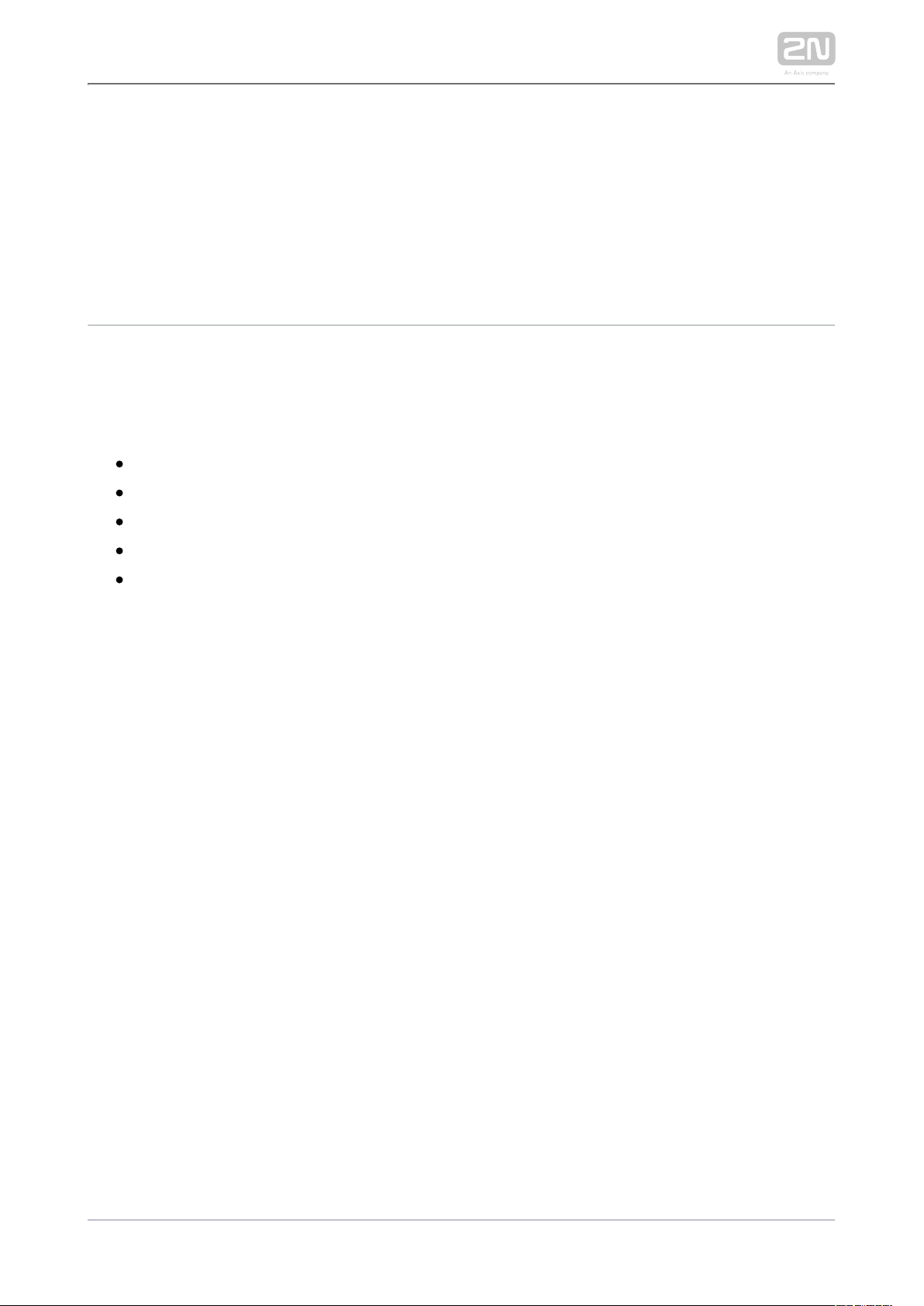
2. Description and Installation
This section describes how to install and connect properly.2N Indoor Talk
®
Here is what you can find in this section:
2.1 Before You Start
2.2 Brief Installation Guide
2.3 Installation Conditions
2.4 2N® Indoor Talk LAN Location via 2N® Network Scanner
2.5 IP Address Lookup
2N TELEKOMUNIKACE a.s., www.2n.cz 14/90
Page 15
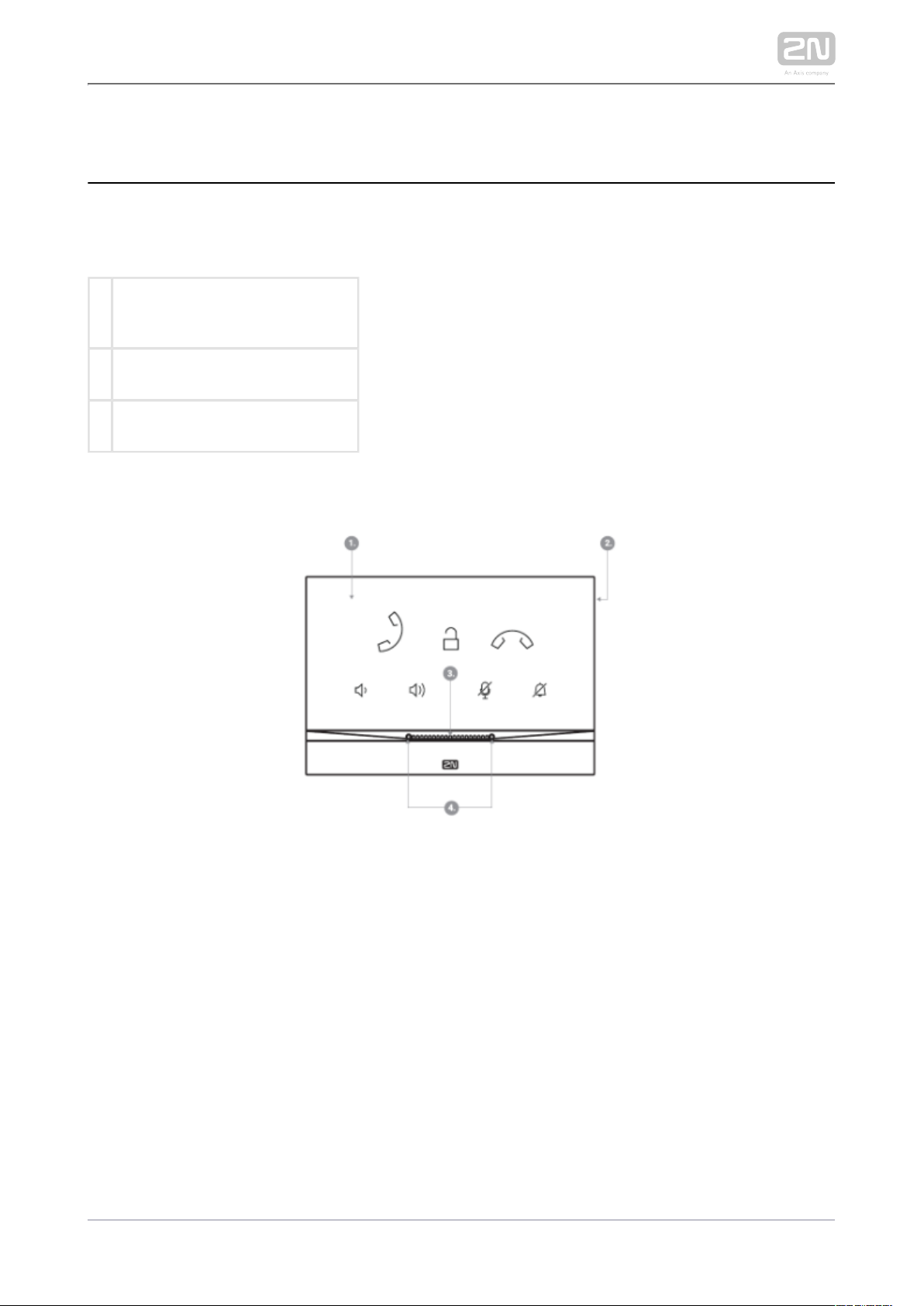
1.
2.
3.
4.
2.1 Before You Start
Product Completeness Check
Please check the product delivery before starting installation:
1
2N Indoor Talk
®
1 2.5 mm hexagon key wrench
1 Quick Start manual
Front Layout
Panel with capacitive touch layer
Speaker
Microphone
Anchoring holes
2N TELEKOMUNIKACE a.s., www.2n.cz 15/90
Page 16
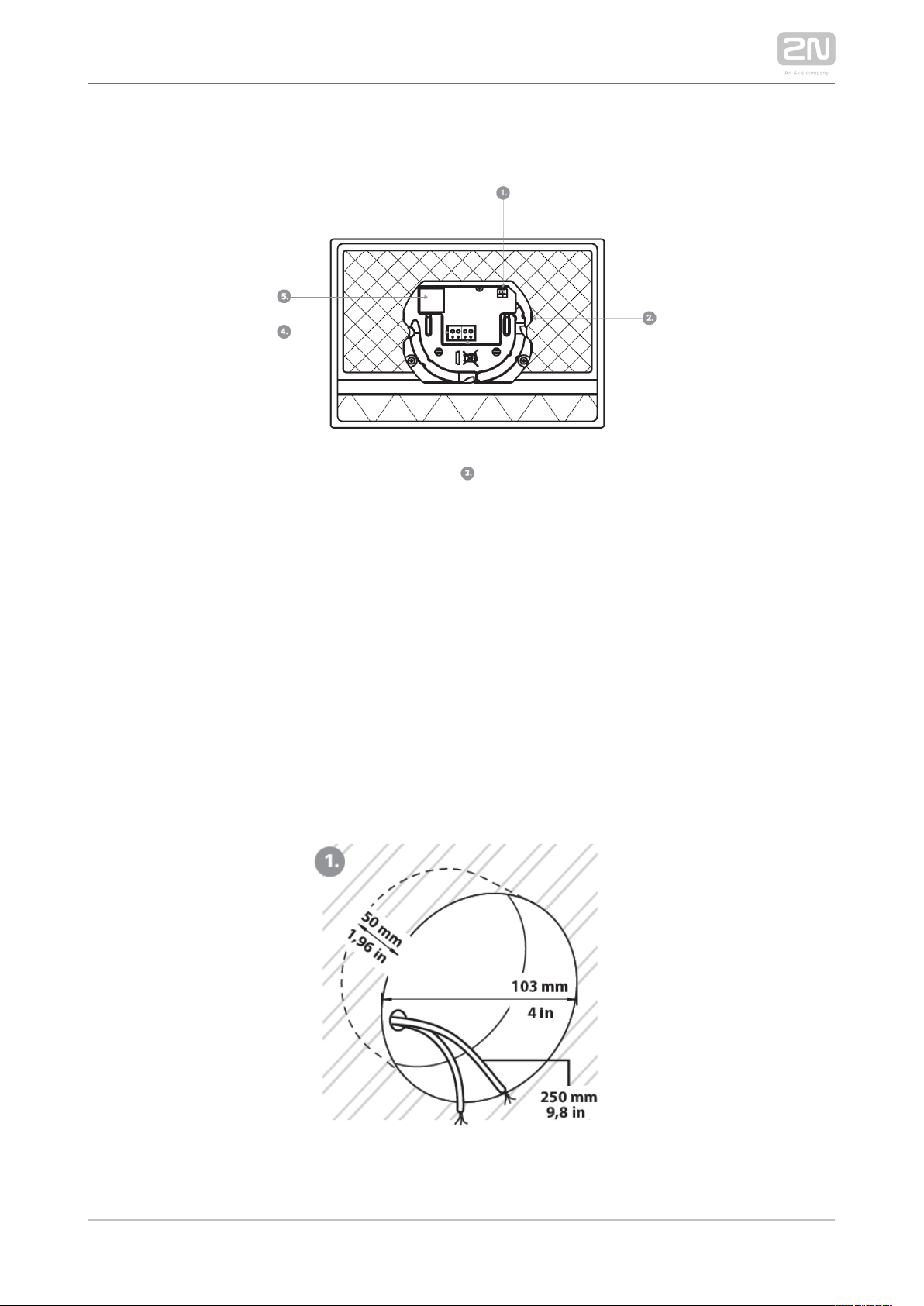
1.
2.
3.
4.
5.
Backside Connectors
External induction loop output
Reset button
Doorbell button input
12 V / 2 A DC power supply input
Ethernet
2N Indoor Talk® is designed exclusively for flush mounting (brick and plasterboard
walls). Use the flush mounting box (Part No. 91378800), which is not 2N Indoor Talk
®
part of the delivery.
2N TELEKOMUNIKACE a.s., www.2n.cz 16/90
Page 17
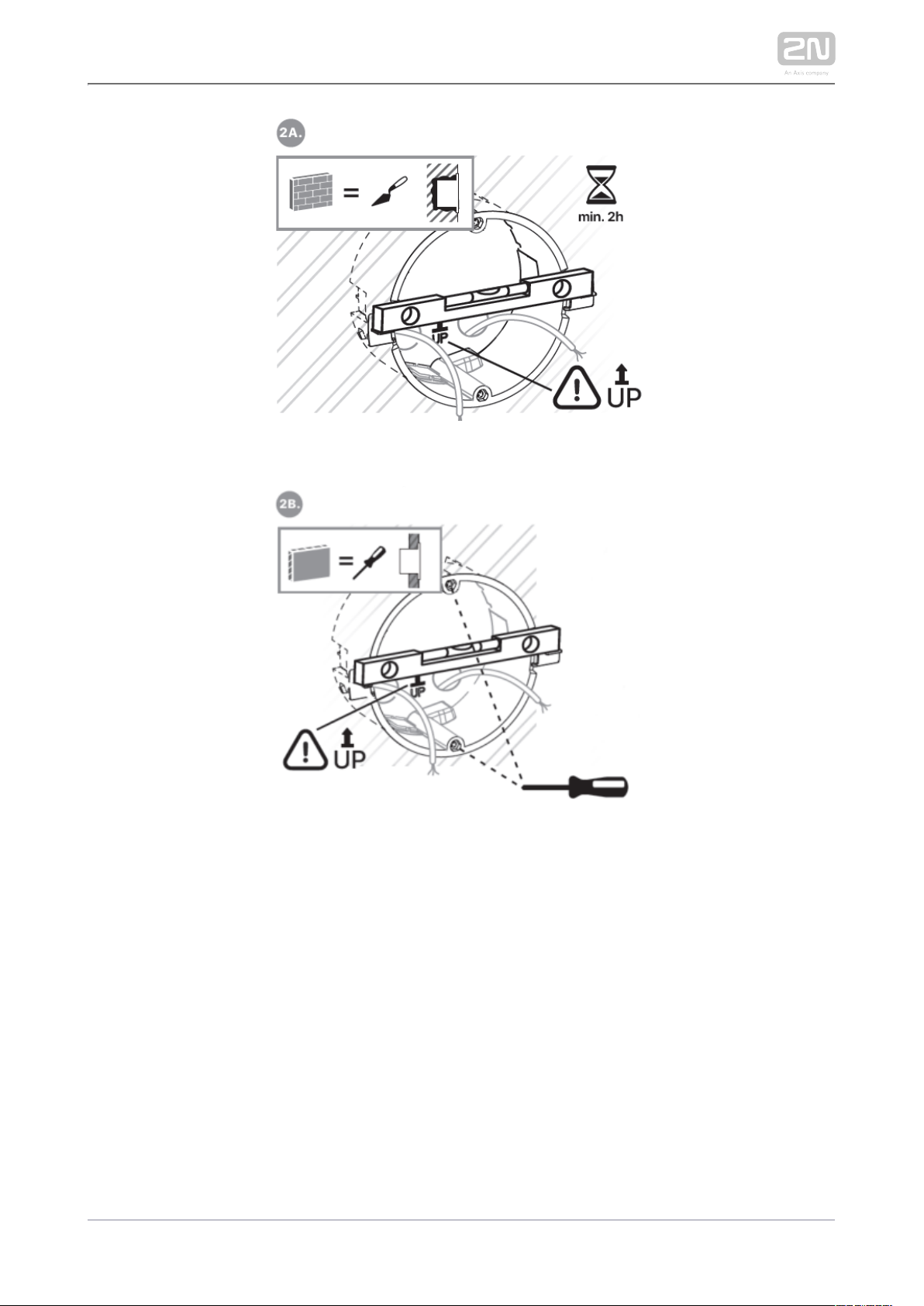
2N TELEKOMUNIKACE a.s., www.2n.cz 17/90
Page 18
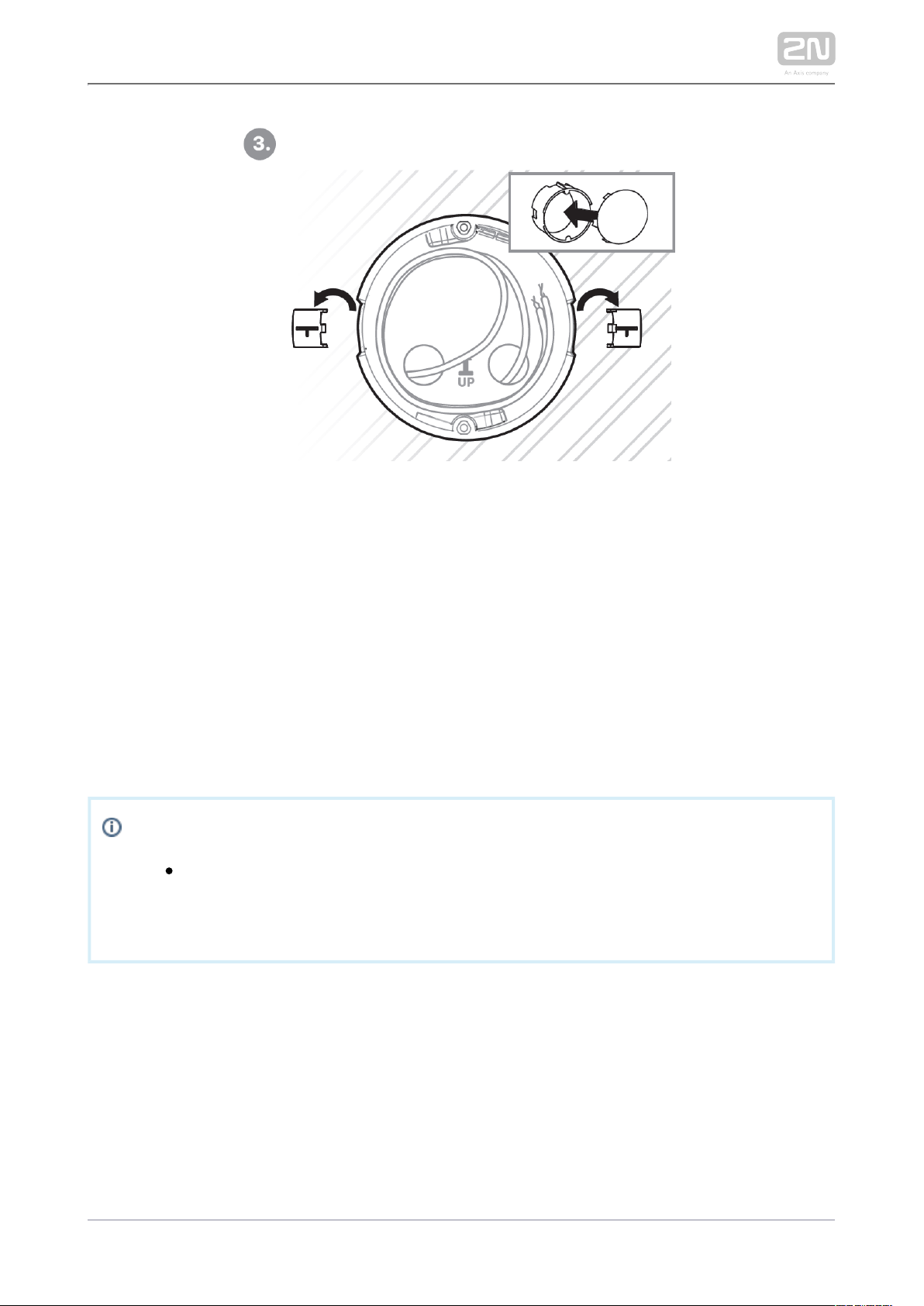
Cut a circular hole of the diameter of 103 mm and depth of 50 mm before installation.
It is assumed that all necessary cables of the maximum length of 25 cm will lead to the
hole. Put the flush mounting box in the hole to make sure that the hole is deep
enough. If the hole complies with the box size, wall in the box and level the box using
a water level on the holding clips. When the mortar hardens, break off the clips and
cap the box with the cover provided. Use anchoring elements to fix the device into
plasterboard.
Use a 2.5 mm hexagon key wrench (part of ) for fitting 2N Indoor Talk delivery
®
2N
®
into the flush mounting box.Indoor Talk
Poznámka
Respect the local standards concerning installation of electronic devices
on flammable materials while flush mounting .2N Indoor Talk
®
2N TELEKOMUNIKACE a.s., www.2n.cz 18/90
Page 19
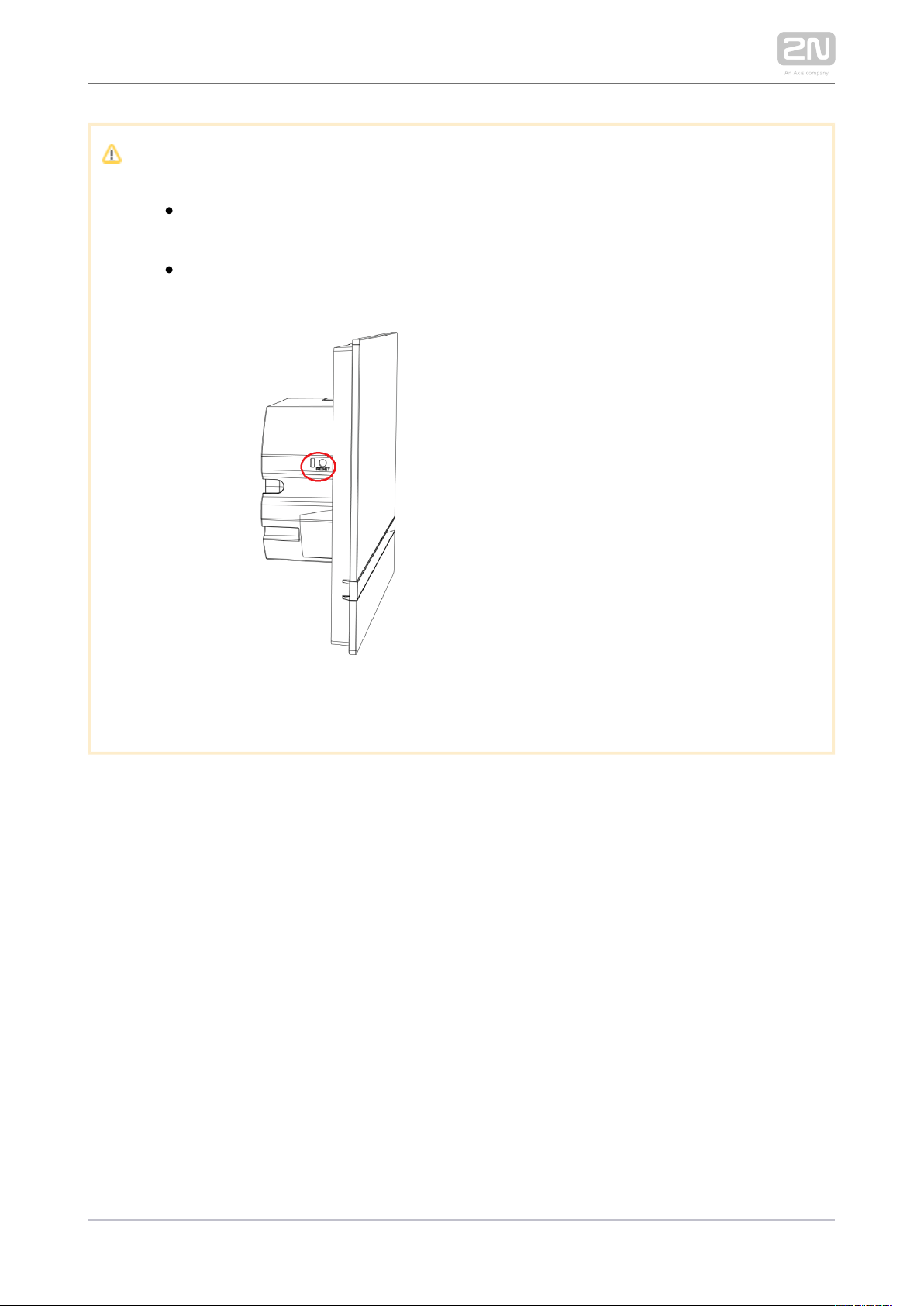
Caution
Press the Reset button shortly to restart . A LED on the 2N Indoor Talk
®
device backside goes on to indicate the reset.
Press the Reset button for up to 10 s to reset the factory defaults. The
backside LED goes on to indicate the reset.
Reset button
2N TELEKOMUNIKACE a.s., www.2n.cz 19/90
Page 20
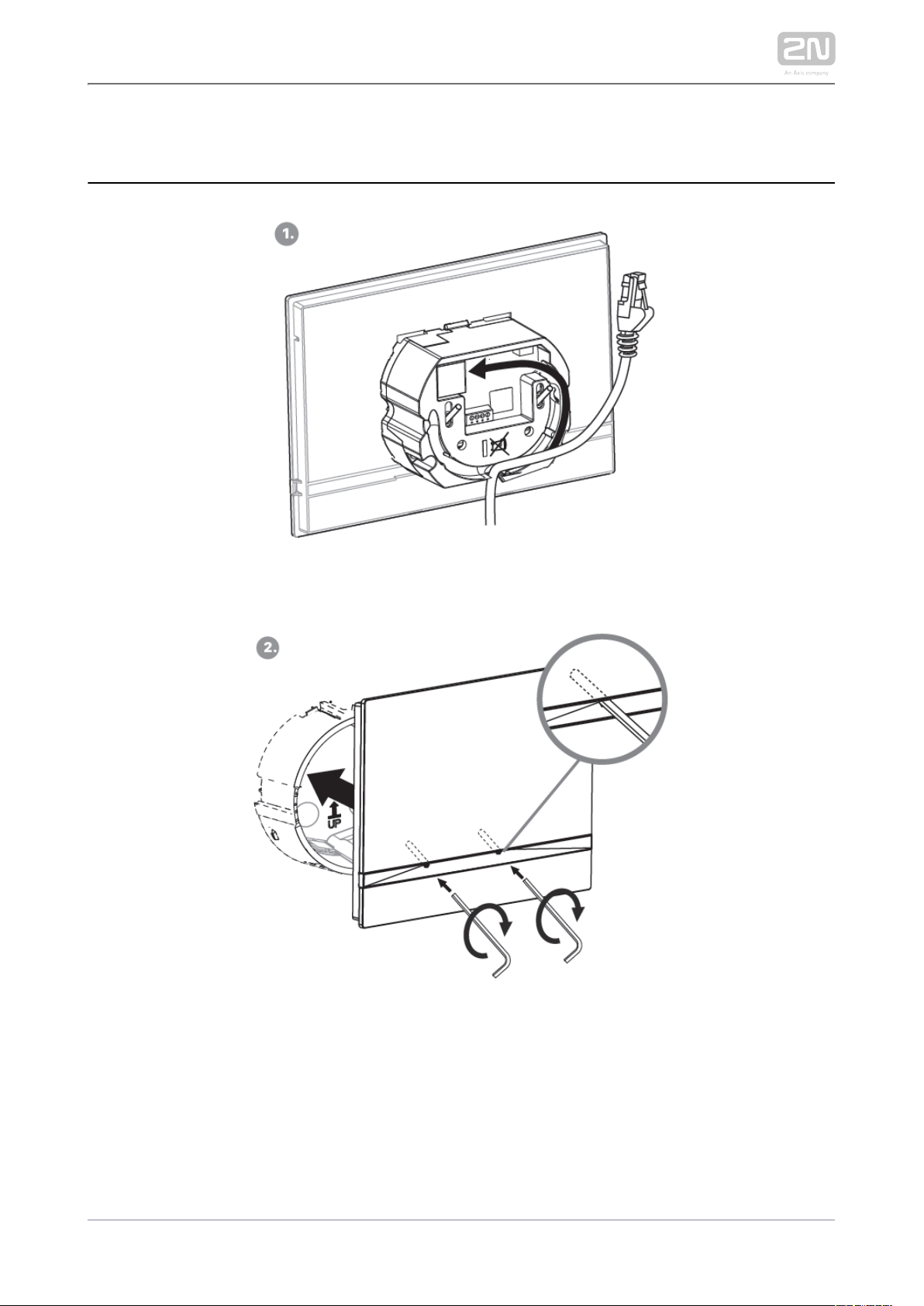
2.2 Brief Installation Guide
Remove the cover from the walled-in flush mounting box. Remove 2N Indoor Talk
®
the pre-prepared cabling, UTP cable, doorbell twin cable and power supply cable.
Shorten the cables to 150 mm or less as required. Connect the doorbell twin cable or
power supply cable to the connector provided. Crimp the RJ-45 connector onto the
UTP cable.
2N TELEKOMUNIKACE a.s., www.2n.cz 20/90
Page 21
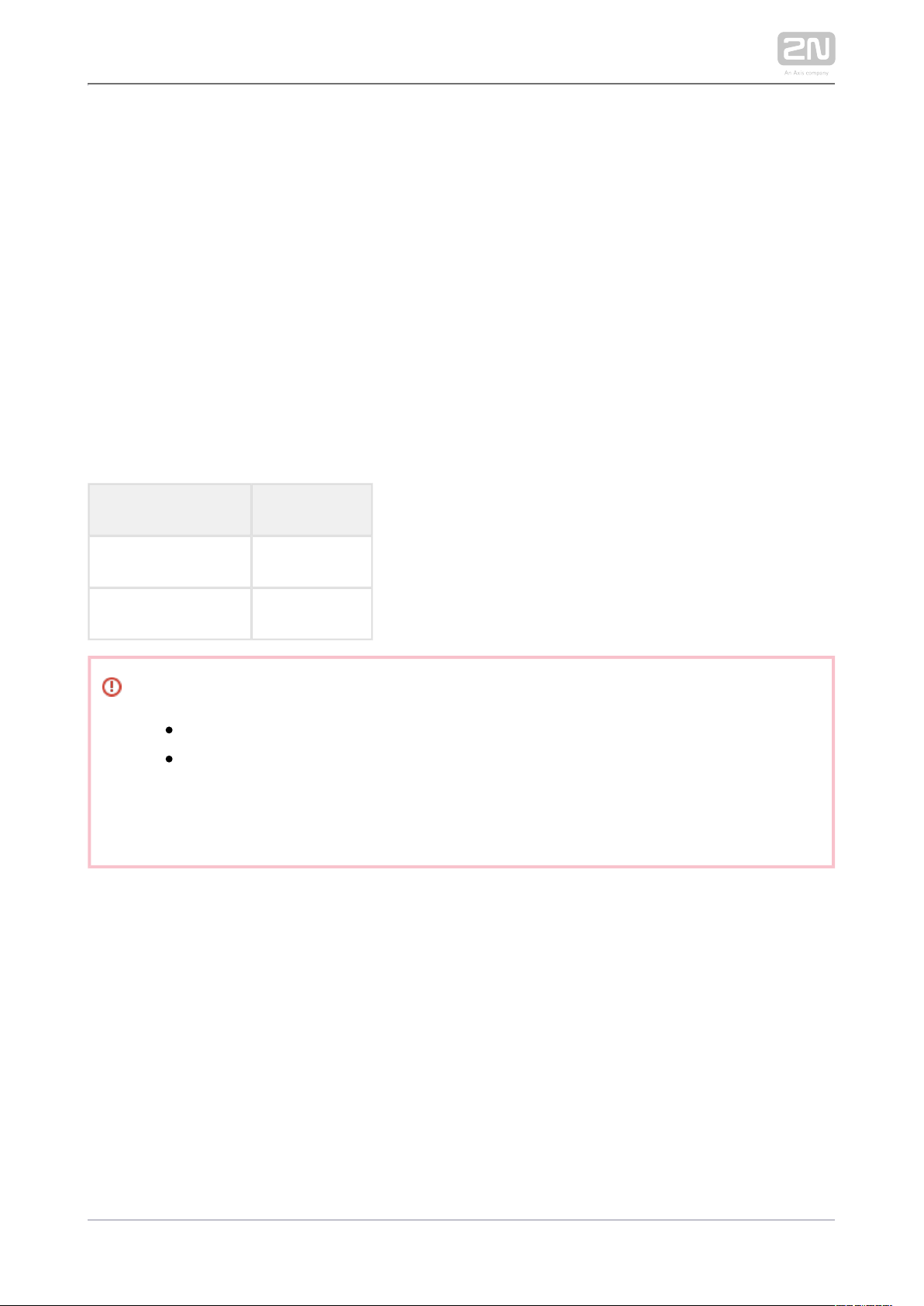
Take and lean its bottom edge against the wall below the flush 2N Indoor Talk
®
mounting box. First plug the green doorbell/power connector and then the LAN
connector. Put the cables carefully in the pre-drilled back slot to 2N Indoor Talk
®
prevent them from blocking any horizontal levelling movement during the final
installation stage. Insert in the flush mounting box making sure that it 2N Indoor Talk
®
clicks onto the levelling pins, which allow for a 5–6 ° inclination on either side for
accurate horizontal levelling. Apply the box screw nuts with the hexagon key wrench
with a water level and tighten the screws gently. provided. Level 2N Indoor Talk
®
Now is ready for basic operation.2N Indoor Talk
®
2N Indoor Talk® consumption with variable power supplies:
Supply type Consumption
PoE, IEEE 802.3af 12 W
12 V / 2 A 12 W
Warning
Do not connect any external power supply if PoE is used and vice versa.
If you use a power adapter other than the recommended one, do not
exceed the 12 V rated supply voltage. Also check the supply voltage
polarity. Higher voltage values or misconnections may result in an
irreplaceable device damage.
2N TELEKOMUNIKACE a.s., www.2n.cz 21/90
Page 22
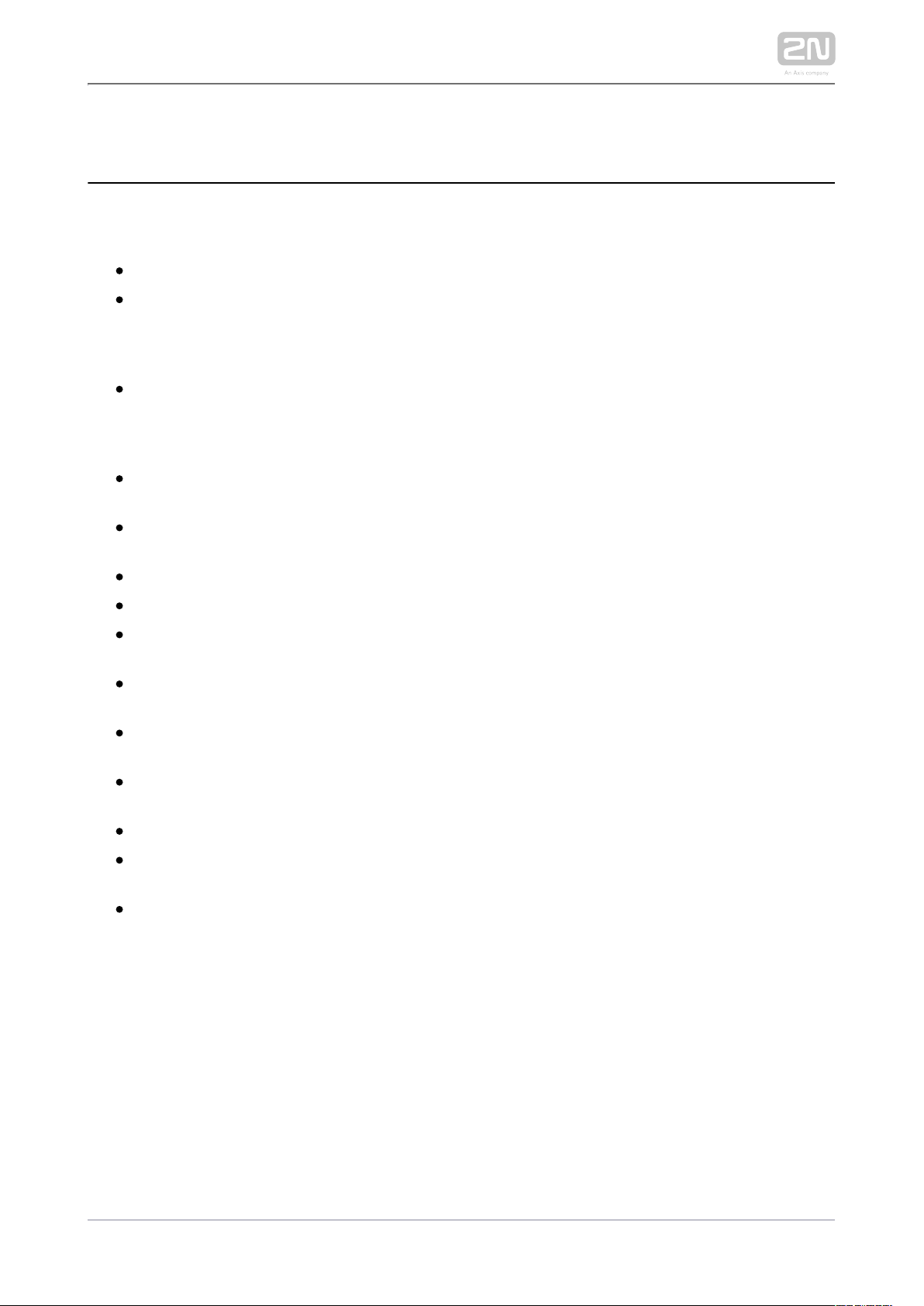
1.
2.
2.3 Installation Conditions
Make sure that the following installation conditions are met:2N Indoor Talk
®
There must be enough space for the device installation.
The device is designed for vertical wall mounting (perpendicular to the floor) in
the height of up to 120 cm above the floor. If necessary, operate the device in a
position other than as aforementioned for a short time only, for quick testing
purposes in a servicing centre, for example.
Exceeding the allowed operating temperature may not affect the device
immediately but leads to premature ageing and lower reliability. Refer to S. 5.
for the acceptable range of operating temperatures and Technical Parameters
relative humidity values.
The device is not designed for environments with increased vibrations such as
means of transport, machine rooms and so on.
The device is not intended for dusty environments and places with unstable
humidity and abrupt temperature changes.
The device may not be exposed to aggressive gas, acid vapours, solvents, etc.
The device is not intended for direct connection into the Internet/WAN.
The device must be connected to the Internet/WAN via a separating active
network element (switch/router).
The device is designed for indoor use. It may not be exposed to rain, flowing
water, condensing moisture, fog, etc.
The device cannot be operated on places exposed to direct sunshine and near
heat sources.
Keep some free space above and below the device to allow air to flow and
conduct heat away.
No strong electromagnetic radiance is allowed on the installation site.
The VoIP connection must be configured properly according to the SIP and
other VoIP recommendations.
It is recommended that the power adapter be connected to the mains via a UPS
and reliable overvoltage protection.
Power Supply Connection
You can feed as follows:2N Indoor Talk
®
Use a 12 V / 2 A DC power adapter connected to the backside terminal board.
Use an Ethernet cable connected to a PoE supply or PoE supporting Ethernet
switch/router.
2N TELEKOMUNIKACE a.s., www.2n.cz 22/90
Page 23
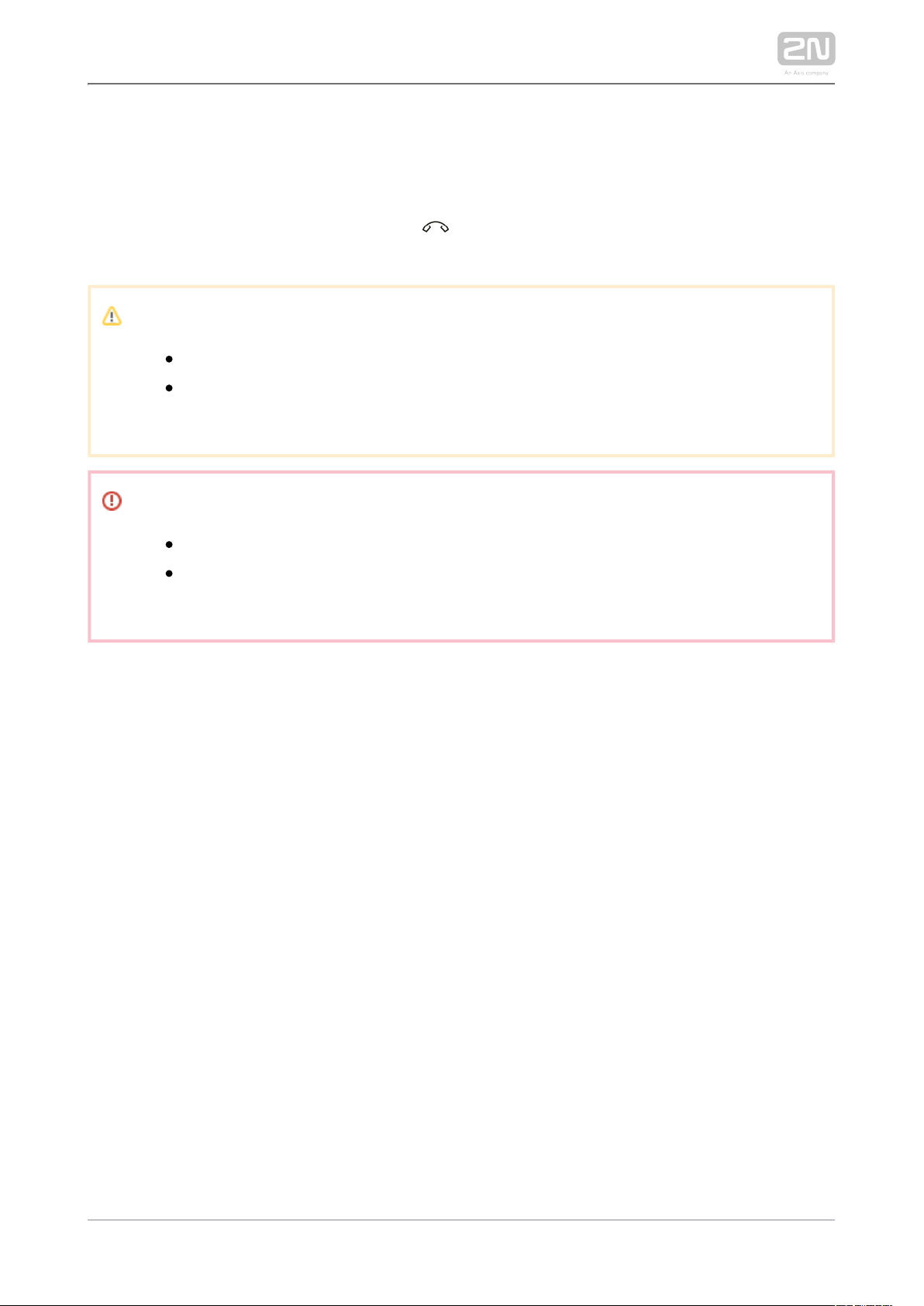
PoE Supply Connection
Use a standard straight RJ-45 terminated cable to connect to the 2N Indoor Talk
®
Ethernet. The device supports the 10BaseT and 100BaseT protocols. The Ethernet
connection state is indicated by the symbol (hung-up receiver). If the symbol
flashes, the device is disconnected from the network.
Caution
Factory reset results in a change of the Ethernet interface configuration!
A defective Ethernet cable may lead to a high packet loss in the
Ethernet and subsequent instability and poor call quality!
Warning
Do not connect an external power supply if PoE is used and vice versa.
Connection of a defective or improper power supply may lead to a
temporary or permanent device failure.
2N TELEKOMUNIKACE a.s., www.2n.cz 23/90
Page 24

Ethernet cable connector Ethernet socket
Firmware Upgrade
We recommend you to upgrade the firmware during installation. 2N Indoor Talk
®
Refer to for the latest FW version. Refer to for the firmware www.2n.cz 3.2.5 System
upgrade procedure.
2N TELEKOMUNIKACE a.s., www.2n.cz 24/90
Page 25
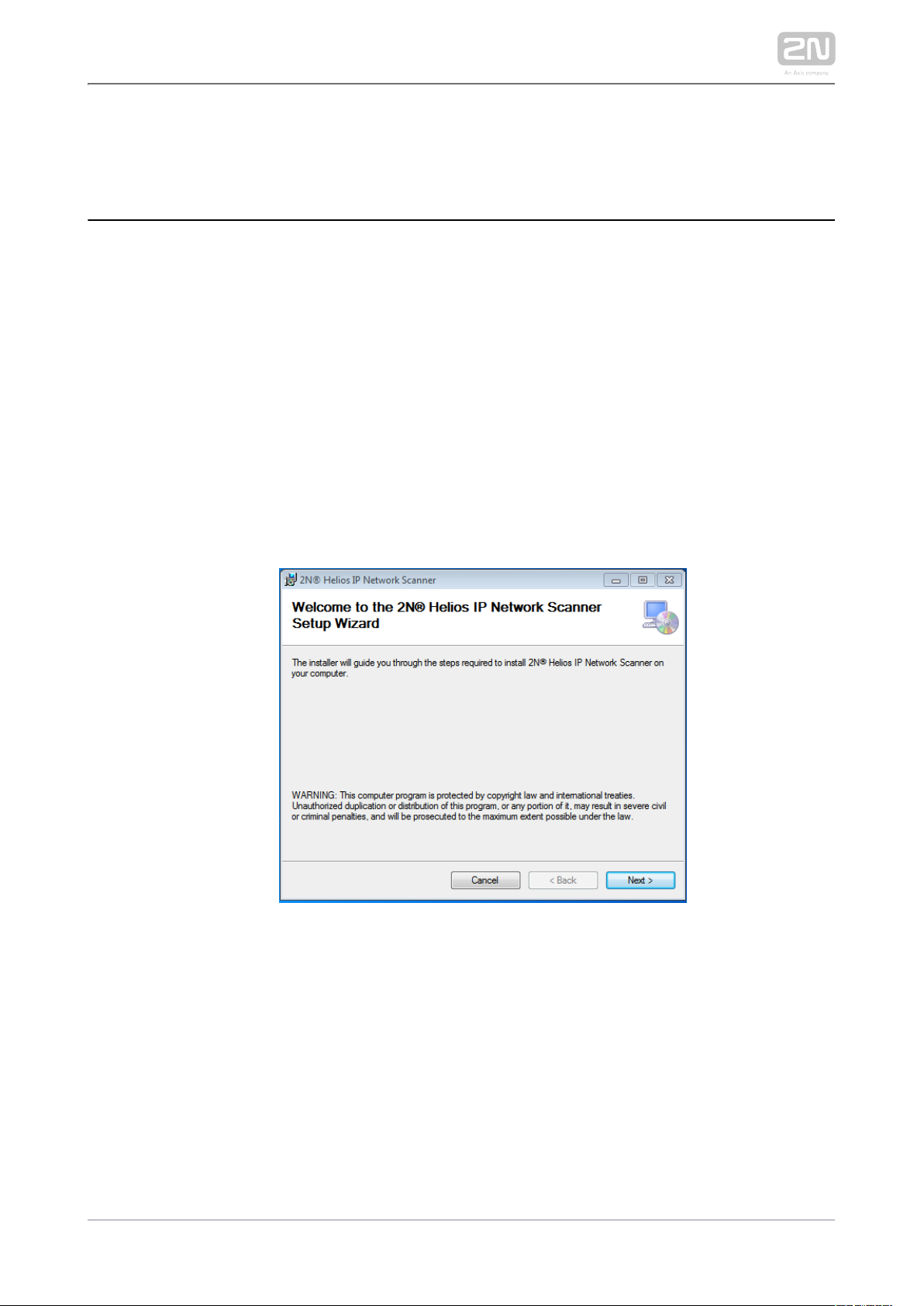
1.
2.
2.4 2N® Indoor Talk LAN Location via 2N® Network Scanner
2N Indoor Talk ® is configured via the administration web server. Connect the device
to the LAN IP and make sure it is properly powered.
2N ® Network Scanner Description
The application helps find the IP addresses of all the devices in the 2N ®Indoor Talk
LAN. Download the app from the 2N web sites ( ). Make sure that Microsoft .www.2n.cz
NET Framework 2.0 is installed for successful app installation.
Run the .2N ®Network Scanner
Use the Setup Wizard for successful installation.
2N® IP Network Scanner Installer
2N TELEKOMUNIKACE a.s., www.2n.cz 25/90
Page 26
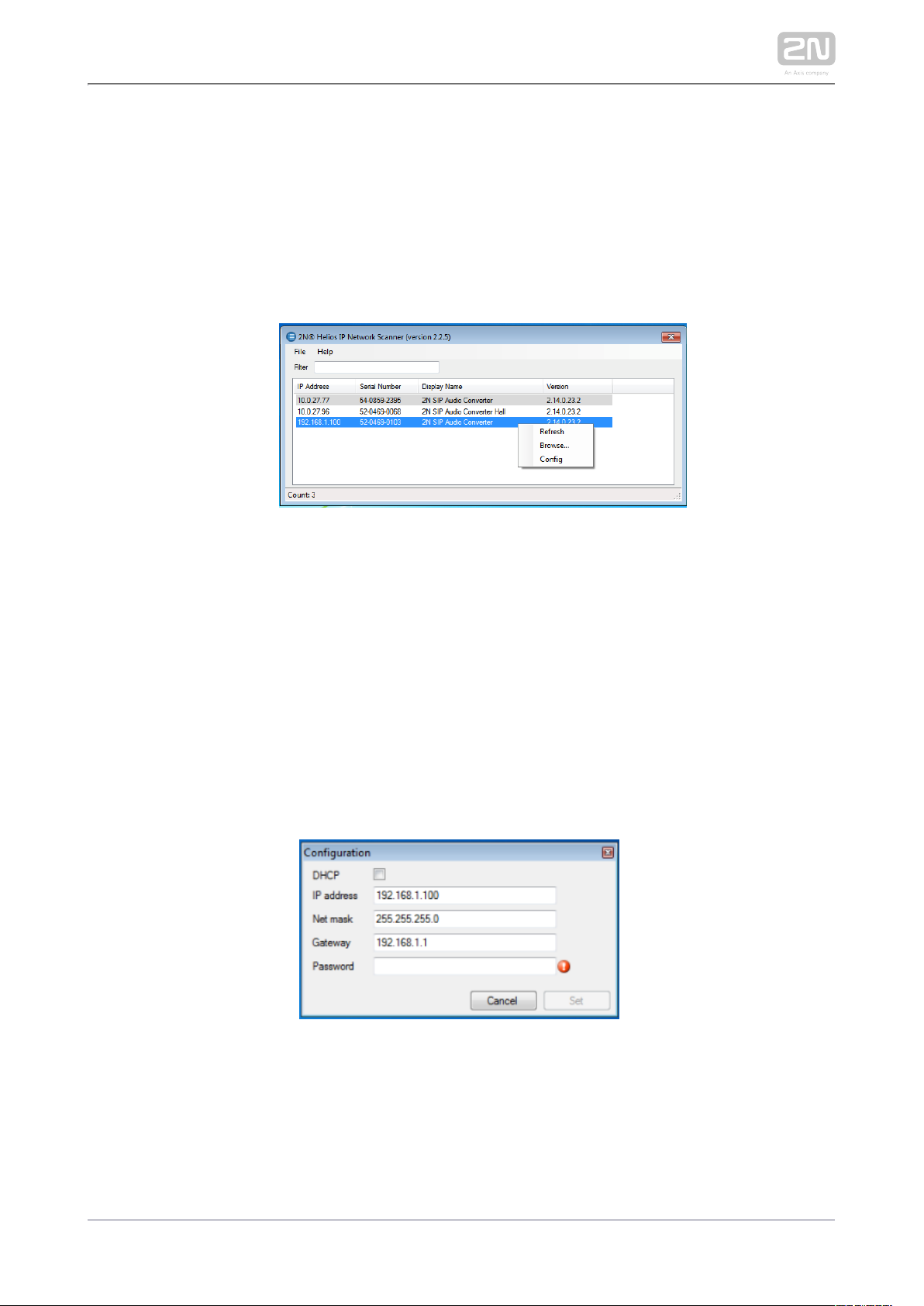
3.
4.
5.
Having installed the , start the application using the 2N® IP Network Scanner
Microsoft Windows Start menu.
Once started, the application begins to automatically search for all the 2N IP
in the LAN including their smart extensions ( , intercoms 2N ®Indoor Talk 2N
®
), which are DHCP/statically assigned IP addresses. All the devices Indoor Touch
are displayed in a table.
2N ®IP Network Scanner Window
Select the device to be configured and right-click it. Select 2N ®Indoor Talk
to open the administration web interface login window
Browse…
2N ®Indoor Talk
for configuration. To change the device IP address, select and enter the
Config
required static IP address or activate DHCP. The default configuration password
is 2n. If the found device is grey highlighted, its IP address cannot be configured
using this application. In that case, click Refresh to find the device again and
check whether multicast is enabled in your network.
2N ®IP Network Scanner IP Address Change
2N TELEKOMUNIKACE a.s., www.2n.cz 26/90
Page 27
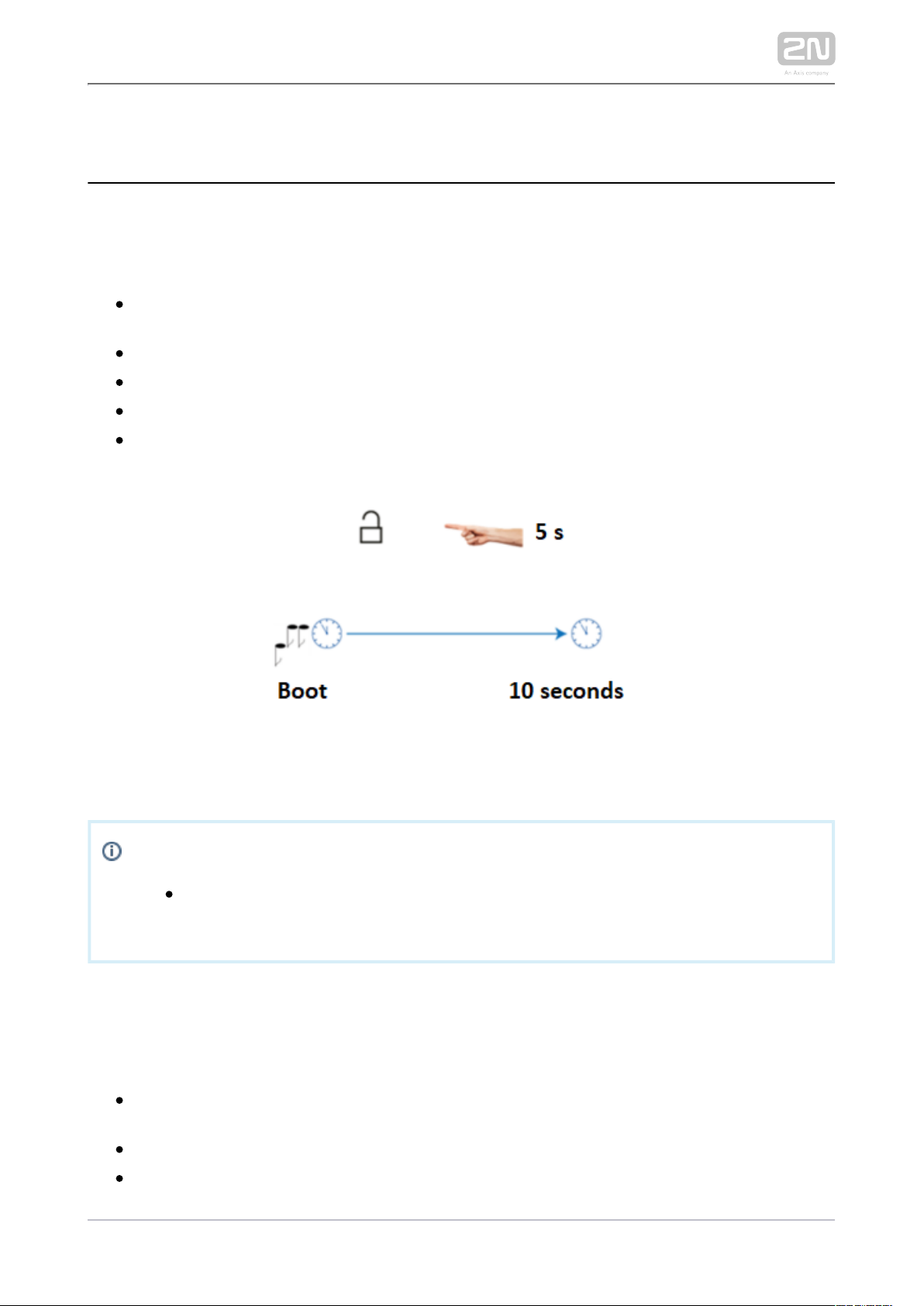
2.5 IP Address Lookup
IP Address Lookup
To look up the IP address, take the following steps:2N Indoor Talk
®
Connect the device to the power supply (if connected, disconnect and
reconnect it).
Wait for the sound signal.
Press the front panel lock button for 5 seconds within a 10s timeout.
The device reads its IP address.
If the address is 0.0.0.0, it means that the device has not obtained the IP
address from the DHCP server.
Note
Press the button sequence within 30 seconds after the sound signal for
security reasons. The pressing timeout is 2 s at most.
Dynamic/Static IP Address Switching
To switch the dynamic/static IP address, take the following steps:2N Indoor Talk
®
Connect the device to the power supply (if connected, disconnect and
reconnect it, or press Reset).
Wait for the first sound signal.
Press the front panel call hang-up button for 5 seconds within a 10s timeout.
2N TELEKOMUNIKACE a.s., www.2n.cz 27/90
Page 28

The switching is indicated with an audio message.
The following options are available:
Static IP enabled: the static address has been enabled
DHCP enabled: obtaining the address from DHCP has been enabled
The following network parameters will be set after restart if the static IP address is
enabled:
IP address: 192.168.1.100
Network mask: 255.255.255.0
Default gateway: 192.168.1.1
If DHCP is enabled, DHCP will be activated after the message is played and the IP
address will be played automatically when received by the device.
Note
Press the button sequence within 10 seconds after the sound signal for
security reasons.
2N TELEKOMUNIKACE a.s., www.2n.cz 28/90
Page 29

3. Configuration
3.1 Factory Reset
3.2 Software Configuration
2N TELEKOMUNIKACE a.s., www.2n.cz 29/90
Page 30

Login
Fill in the IP address or domain name into the internet browser to 2N ®Indoor Talk
display the login screen. The default login user name and password are as follows:
Username: Admin
Password: 2n
Should the login screen fail to appear, you must have typed a wrong IP address/port
or the administration web server has been switched off. To find the 2N Indoor Talk
®
correct IP address, use the as described in 2N® Network Scanner 2.4 2N Indoor Talk
®
.LAN Location via 2N Network Scanner
®
2N TELEKOMUNIKACE a.s., www.2n.cz 30/90
Page 31

Language Selection
Use the menu in the right-hand upper corner of the web interface to select a
language.
Language Selection
2N TELEKOMUNIKACE a.s., www.2n.cz 31/90
Page 32

3.1 Factory Reset
2N Indoor Talk
®
Restart
To , press Reset on the device back panel. The device is restarted in restart the device
10 seconds during which the device keeps shining and unresponsive to other button
presses.
To , take the following steps:reset the factory default values
Press and hold RESET.
Wait until the red and green LEDs go on at the same time (approx. 20 s).
Wait until the red LED goes off (approx. another 5 s).
Wait until the green LED goes off and the red LED goes on again (approx.
another 5 s).
Wait until the red LED goes off (approx. another 5 s).
Release RESET.
2N TELEKOMUNIKACE a.s., www.2n.cz 32/90
Page 33

Caution
All the user data will be deleted upon the factory reset.
2N TELEKOMUNIKACE a.s., www.2n.cz 33/90
Page 34

3.2 Software Configuration
Start Screen
The start screen is displayed when you log in to the web interface. 2N Indoor Talk
®
Use the back arrow in the left-hand upper corner on each of the following web
interface pages to return to this screen anytime. The screen header includes the
device name (refer to the Display Name parameter in the Services / Phone / SIP
menu). Select the web interface language with the buttons. Click the Log out button in
the right-hand upper corner to log out.
The start screen also provides the first menu level and quick tile navigation to selected
configuration sections. Some tiles also display the states of selected 2N Indoor Talk
®
services.
3.2.1 Status
3.2.2 Services
3.2.3 Hardware
3.2.4 System
2N TELEKOMUNIKACE a.s., www.2n.cz 34/90
Page 35

3.2.1 Status
The menu provides a clear survey of the current device info and features in Status
three tabs: , and .Device Services Events
3.2.1.1 Device
3.2.1.2 Services
3.2.1.4 Events
2N TELEKOMUNIKACE a.s., www.2n.cz 35/90
Page 36

3.2.1.1 Device
Device
The tab displays information on the model, its features, firmware and bootloader
versions, etc.
2N TELEKOMUNIKACE a.s., www.2n.cz 36/90
Page 37

3.2.1.2 Services
Services
The tab displays the states of the network interface and selected services.
2N TELEKOMUNIKACE a.s., www.2n.cz 37/90
Page 38

3.2.1.4 Events
Events
The tab displays the last 500 events captured by the device. Every event includes the
recording time and date, event type and detailed description. Use the pop-up menu
above the event record to filter the events by the type.
2N TELEKOMUNIKACE a.s., www.2n.cz 38/90
Page 39

3.2.2 Services
3.2.2.1 Phone
3.2.2.2 User Sounds
3.2.2.3 Web Server
2N TELEKOMUNIKACE a.s., www.2n.cz 39/90
Page 40

3.2.2.1 Phone
Phone is an essential function of allowing you to establish 2N Indoor Talk
®
connections to other IP network terminals. supports the extended 2N Indoor Talk
®
SIP.
Parameter List
2N Indoor Talk® includes the following four tabs:Phone
SIP 1 – complete SIP account settings.
Calls – incoming and outgoing call settings.
Audio – audio codec, DTMF and other audio stream parameter transmission
settings.
LAN device – general parameters and count of identified LAN devices.
2N TELEKOMUNIKACE a.s., www.2n.cz 40/90
Page 41
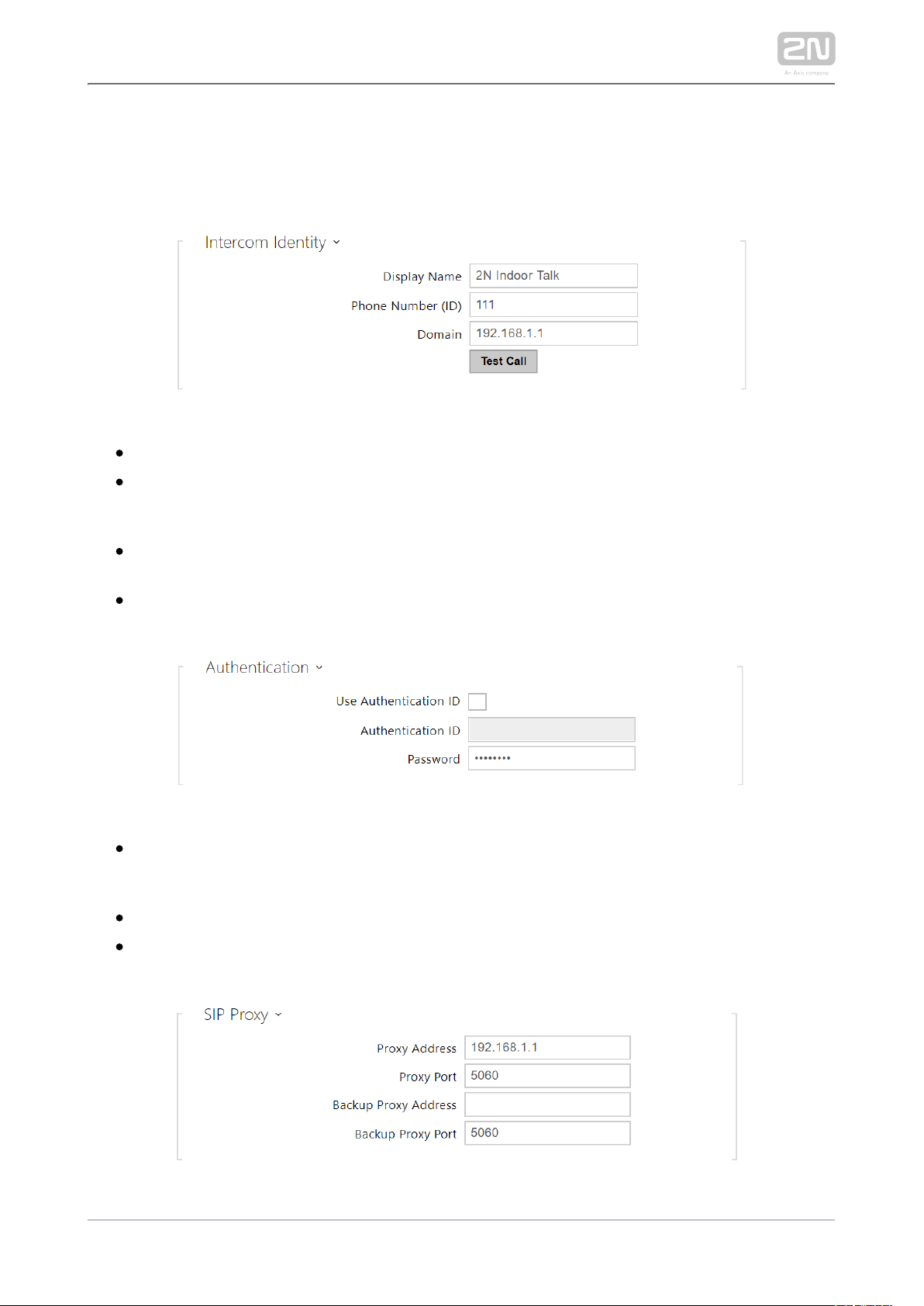
SIP 1 and SIP 2
2N Indoor Talk® helps you configure one SIP account.
Display name – set the name to be displayed on the called user's phone as CLIP.
Phone number (ID) – set your device phone number (or another unique ID
composed of characters and digits). Together with the domain, this number
uniquely identifies the devices in calls and registration.
Domain – set the domain name of the service with which the device is registered.
Typically, it is identical with the SIP Proxy or Registrar address.
Test call – display a dialogue window to make a test call to the selected phone
number, see below.
Use Authentication ID – select the use of an alternative ID for authentication.
Otherwise, the Phone number value from the previous section is used for
authentication.
Authentication ID – set the alternative user ID for device authentication.
Password – set the authentication password. If your PBX requires no
authentication, the parameter will not be applied.
2N TELEKOMUNIKACE a.s., www.2n.cz 41/90
Page 42

Proxy Address – set the SIP Proxy IP address or domain name.
Proxy Port – set the SIP Proxy port (typically 5060).
Backup Proxy Address – set the backup SIP Proxy IP address or domain name to
be used if the main Proxy fails to respond to requests.
Backup Proxy Port – set the backup SIP Proxy port (typically 5060).
Registration Enabled – enable device registration with the set SIP Registrar.
Registrar Address – set the SIP Registrar IP address or domain name.
Registrar Port – set the SIP Registrar port (typically 5060).
Backup Registrar Address – set the backup SIP Registrar IP address or domain
name to be used if the main Proxy fails to respond to requests.
Backup Registrar Port – set the backup SIP Registrar port (typically 5060).
Registration Expires – set the registration expiry, which affects the network and
SIP Registrar load by periodically sent registration requests. The SIP Registrar
can alter the value without letting you know.
Registration State – display the current registration state (Unregistered,
Registering..., Registered, Registration terminated...).
Failure Reason – display the cause of failure of the last registration attempt – the
Registrar's last error response is displayed, e.g. 404 Not Found.
2N TELEKOMUNIKACE a.s., www.2n.cz 42/90
Page 43
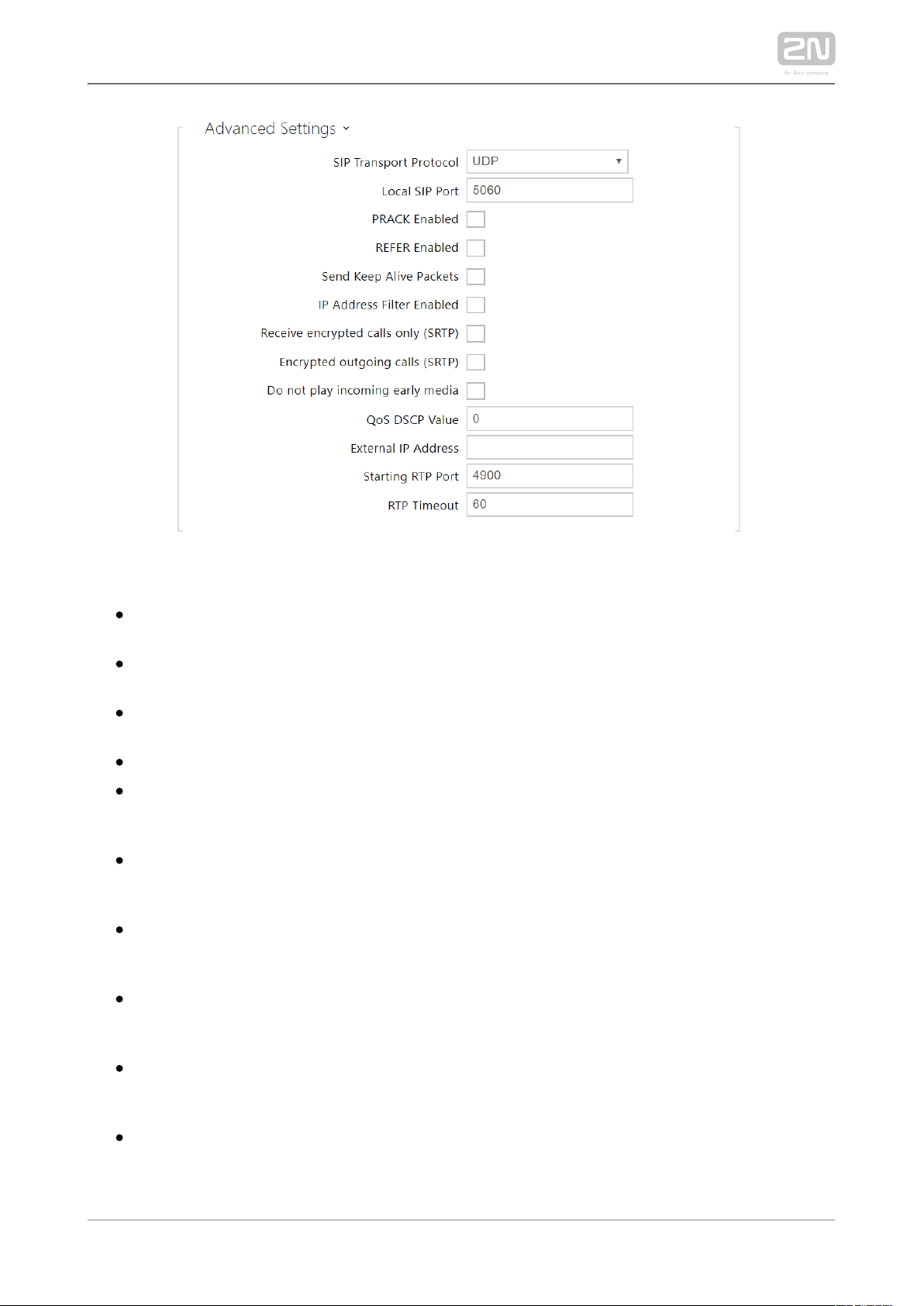
SIP Transport Protocol – set the SIP communication protocol: UDP (default), TCP
and TLS.
Local portSIP – set the local port for SIP signalling. A change of this parameter
will not be applied until the device is restarted. The default value is 5060.
PRACK Enabled – enable the PRACK method (reliable confirmation of SIP
messages with codes 101–199).
REFER Enabled – enable call forwarding via REFER.
Send Keep Alive Packets – set that the device shall inquire periodically about the
state of the called station via SIP OPTIONS requests during the call (used for
station failure detection during the call).
IP Address Filter Enabled – enable blocking of SIP packet receiving from
addresses other than the SIP Proxy and SIP Registrar ones. Primarily used for
higher communication security and preventing unauthorised phone calls.
Receive encrypted calls only (SRTP) – set that SRTP encrypted calls shall only
be recieved on this account. Unencrypted calls shall be rejected. At the same
time, TLS is recommended as the SIP transport protocol for higher security.
Encrypted outgoing calls (SRTP) – set that outgoing calls shall be SRTP
encrypted on this account. At the same time, TLS is recommended as the SIP
transport protocol for higher security.
Do not play incoming early media – disable playing of the incoming audio stream
before the call sent by some PBXs or other devices is picked up (early media). A
standard local ringtone is played instead.
QoS DSCP Value – set the SIP packet priority in the network. The set value is
sent in the TOS (Type of Service) field in the IP packet header. Enter the value as
a decimal number. The change will be applied after the device restart.
2N TELEKOMUNIKACE a.s., www.2n.cz 43/90
Page 44
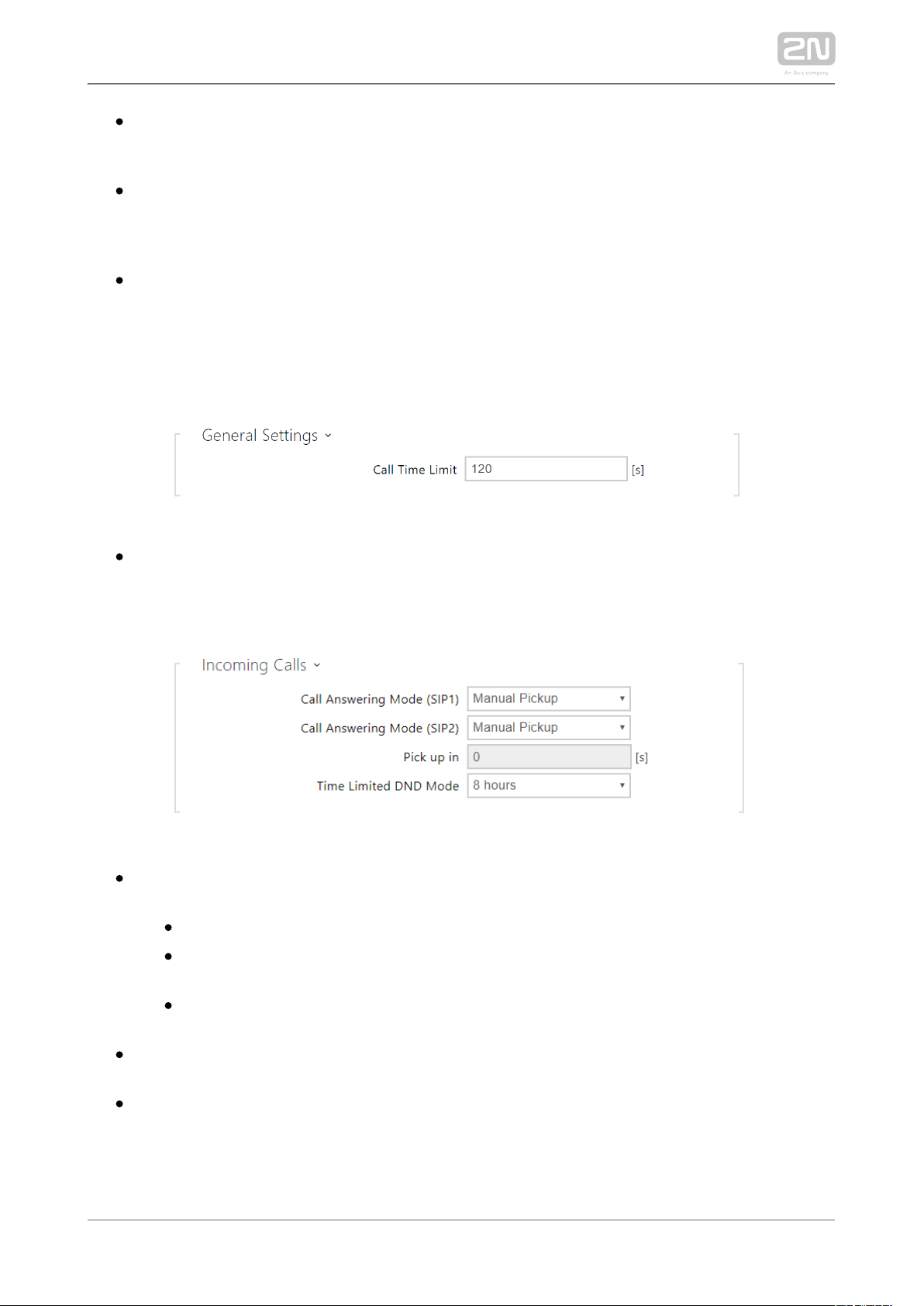
External IP Address – set the public IP address or router name to which the
device is connected. If the device IP address is public, leave this parameter
empty.
Starting RTP Port – set the initial local RTP port in the range of 64 ports used for
audio and video transmission. The default value is 4900 (i.e. the range is 4900–
4963). The parameter is shared by both the SIP accounts and is set for account 1
only.
RTP Timeout – set the audio stream RTP packet receiving timeout during the
call. If this limit is exceeded (RTP packets are not delivered), the call will be
terminated by the device. Enter 0 to disable this parameter. The parameter is
shared by both the SIP accounts and is set for account 1 only.
Calls
General Settings – set the call duration limit after which the call is automatically
terminated. The intercom signals termination with a beep 10 s before the call
end. Enter any DTMF character into the call (# on your IP phone, e.g.) to extend
the call time.
Call Answering Mode (SIP1, SIP2) – set the way of receiving incoming calls. The
following three options are available:
Always busy – the device rejects incoming calls.
Manual answering – the device signals incoming calls by ringing and the
user can answer the call using a numeric keypad.
Automatic – the device picks up incoming calls automatically. You can set
the call receiving mode for each SIP account separately.
Pick up in – this parameter is only active when the Automatic parameter pickup
mode is enabled. The call is picked up automatically after the preset timeout.
Time Limited DND Mode – disable ringing for a limited time. If this temporary
silent mode is activated, the 2N IP intercom shall not ring when a call comes until
timeout.
2N TELEKOMUNIKACE a.s., www.2n.cz 44/90
Page 45

Ringing Time – set the maximum call setup and ringing time in which all Limit
outgoing calls are automatically terminated. If the calls are routed to the GSM
network via GSM gateways, you are advised to set a value longer than 20 s.
Minimum value: 1 s, maximum value: 600 s. Set 0 to disable the time parameter.
Audio
Enable/disable the audio codecs offered for call setup and set their priorities.
The tab below helps you define how DTMF characters shall be sent from the intercom.
Check the DTMF receiving options and settings of the opponent to make the function
work properly.
In-Band (Audio) – enable the classic method of sending DTMF in the audio band
using standardised dual tones.
RTP (RFC-2833) – enable sending DTMF via the RTP according to RFC-2833.
SIP INFO (RFC-2976) – enable sending DTMF via SIP INFO messages according
to RFC-2976.
2N TELEKOMUNIKACE a.s., www.2n.cz 45/90
Page 46

The tab below helps you define how DTMF characters shall be received from the
intercom. Check the DTMF receiving options and settings of the opponent to make the
function work properly.
In-Band (Audio) – enable classic DTMF dual tone receiving in the audio band.
RTP (RFC-2833) – enable DTMF receiving via the RTP according to RFC-2833.
SIP INFO (RFC-2976) – enable DTMF receiving via SIP INFO messages according
to RFC-2976.
QoS DSCP value – set the audio RTP packet priority in the network. The set
value is sent in the TOS (Type of Service) field in the IP packet header.
Jitter Compensation – set the buffer length for compensation of interval
unevenness in audio packet arrivals. Set a higher value to increase the receiving
immunity at the cost of a higher sound delay.
2N TELEKOMUNIKACE a.s., www.2n.cz 46/90
Page 47

2N Indoor Units
Device Name – set the device name to be displayed in the list of detected
devices in all the devices in one and the same LAN. By setting the user phone
number on a device to device:device_name you can direct the call to the 2N
answering unit.
Group Access Key – set the access key to be shared by the 2N answering unit
and the intercoms. If the keys in the 2N answering unit and the intercoms fail to
match, the devices cannot communicate, i.e. the intercom cannot call the 2N
answering unit and vice versa.
Count of detected intercoms – display the current count of intercoms detected
in your LAN.
Display the list of detected intercoms – display the list of registered devices.
2N TELEKOMUNIKACE a.s., www.2n.cz 47/90
Page 48

1.
a.
b.
c.
d.
e.
3.2.2.2 User Sounds
2N Indoor Talk® signals variable operational statuses with a sequence of tones. If
standard signalling tones do not meet your requirements, you can modify them.
The device allows you to modify sound signalling for the following states:
Ringtone before call pickup
Ringing tone
Busy tone
Call end signalling
Doorbell
Sound Mapping
Ringtone before answering call – set the ringtone to be played before an
incoming call is picked up (device ringtone).
Ringback Tone – set the tone to be played while the phone is ringing that called
user's. The PBX ringing tone is preferred to the user ringing tone in the device.
2N TELEKOMUNIKACE a.s., www.2n.cz 48/90
Page 49

Call Busy Tone – set the tone to be played when the called user is busy.
Call Hangup Signalling – set the tone to signal the call end.
Door bell – set the tone to be played when the doorbell is used.
Sound Upload
You can load up to 10 user sound files to the device and name each of them for better
orientation.
Press to load a sound file to the device. Select a file from your PC and click . Load
Press to remove a file. Click to play a successfully loaded sound file (locally on
your PC). Press to record a sound file via your PC microphone.
2N TELEKOMUNIKACE a.s., www.2n.cz 49/90
Page 50

3.2.2.3 Web Server
2N Indoor Talk ®can be configured using a common browser that approaches the web
server integrated in the device. The HTTPS protocol is used for the browser - device
communication. Enter the login user name and password first. The default values are
and respectively. We recommend to you change the default password as admin 2n
soon as possible.
Parameter List
Device Name – set the device name to be displayed in the right-hand upper
corner of the web interface, in the login window and in other applications if
necessary (Network Scanner, etc.)
Web Interface Language – set the default language for administration web
server login. Use the upper toolbar buttons to change the web interface
language temporarily any time.
Password – set the device login password. Click to edit the password. make
sure that the password contains 8 characters at least, including one small
alphabet letter, one capital alphabet letter and one digit.
2N TELEKOMUNIKACE a.s., www.2n.cz 50/90
Page 51

HTTP port – set the web server port for insecure HTTP communication. The port
change will not be applied until the device is restarted.
HTTPS port – set the web server port for secure HTTPS communication. The port
change will not be applied until the device is restarted.
Minimum Allowed TLS Version – define the lowest TLS version to be connected
to the devices.
HTTPS User Certificate – set the user certificate and private key for
communication encryption between the device HTTP server and the user web
browser. Choose one of the available user certificate and private key sets, refer
to the Certificates subsection, or keep the setting, in which a Self Signed
certificate generated automatically upon the first startup is used.
Remote Access – enable remote access to the web server from IP Enabled
address beyond the LAN.
Original Language – download an original file from the device including all user
interface texts in English. The file format is XML, see below.
User Language – upload or remove user files including translations of the user
interface texts.
2N TELEKOMUNIKACE a.s., www.2n.cz 51/90
Page 52

3.2.3 Hardware
The menu displays clearly the current audio information and audio features.Audio
3.2.3.1 Audio
3.2.3.2 Buttons
3.2.3.3 Backlight
2N TELEKOMUNIKACE a.s., www.2n.cz 52/90
Page 53

3.2.3.1 Audio
2N Indoor Talk® is equipped with a speaker. This configuration section helps you set
the phone call volume and state signalling volume. controls the general Master volume
device volume including call volume, signalling tone volume, and so on. Consider the
noise level of the ambient environment while setting this parameter.
Parameter List
Phone Call Volume – set the phone call volume.
Ringtone Volume – set the incoming call ringing volume.
Call-Progress Tone Volume – set the dial, ring and busy tone volume. In case the
call-progress tones are automatically generated by the PBX, this setting will not
be applied.
2N TELEKOMUNIKACE a.s., www.2n.cz 53/90
Page 54

Enable beep at keystroke – enable touch panel keystroke beep signalling
Key Beep Volume – set the key beep volume. The volume values are relative
against the set master volume.
Warning Tone Volume – set the volume of warning and signalling tones
described in the Signalling of Operational Statuses section. The volume values
are relative against the set master volume.
Suppress Warning Tones – suppress signalling of the following operational
states. Internal application started, IP address received and IP address lost.
User sound volume – set the volume of user sounds. The volume values are
relative against the set master volume.
2N TELEKOMUNIKACE a.s., www.2n.cz 54/90
Page 55

3.2.3.2 Buttons
Set the call destinations and unlocking on this tab.
Short Call Button Press
Phone Number – enter the station phone number or 2N IP intercom name in the
format device:device_name. Refer to the list of detected intercoms in the
Services/Phone/2N Indoor Units for the device_name.
1st and 2nd Code – this code is sent when a call is set up with this phone number
and the Unlock button is pressed for a long time.
Long Call Button Press
Phone Number – enter the station phone number or 2N IP intercom name in the
format device:device_name. Refer to the list of detected intercoms in the
Services/Phone/2N Indoor Units for the device_name.
1st and 2nd Code – this code is sent when a call is set up with this phone number
and the Unlock button is pressed for a long time.
2N TELEKOMUNIKACE a.s., www.2n.cz 55/90
Page 56

– this code is sent when no call is set up with any of the Default Unlock Code
given phone numbers and/or no Unlock short/long press codes are set.
– hang up after the door unlocking request is sent Hang up after door unlocking
successfully.
– hang up when this timeout passes after the door unlocking Hang-up delay
request is sent successfully.
2N TELEKOMUNIKACE a.s., www.2n.cz 56/90
Page 57

3.2.3.3 Backlight
Set the backlight level separately on this tab.
Intensity – set the backlight intensity value in per cent of the maximum possible
LED brightness.
Idle mode multiplier – backlight level multiplier used when the device goes into
idle mode.
Timeout to idle mode – time of inactivity after which the device enters idle
mode.
2N TELEKOMUNIKACE a.s., www.2n.cz 57/90
Page 58

Note
The brightness level considerably affects the functionality, consumption
and general appearance of the device. A high backlight value may
dazzle the person standing in front of the device if the ambient light is
low and also increases the overall device consumption.
3.2.4 System
Here is what you can find inthis subsection:
3.2.4.1 Network
3.2.4.2 Date and Time
3.2.4.3 Certificates
3.2.4.4 Auto Provisioning
3.2.4.5 Syslog
3.2.4.6 Maintenance
2N TELEKOMUNIKACE a.s., www.2n.cz 58/90
Page 59

3.2.4.1 Network
2N Indoor Talk® is connected to the LAN and has to be assigned a valid IP address or
obtain the IP address from the LAN DCHP server. The Network section helps you
configure the IP address and DHCP.
Tip
To loop up the IP address, apply the 2N Indoor Talk
®
2N Network
®
, which can be downloaded freely from , and use the Scanner www.2n.cz
mechanism described in
2.4 2N® Indoor Talk LAN Location via 2N®
.Network Scanner
2N TELEKOMUNIKACE a.s., www.2n.cz 59/90
Page 60

Parameter List
Network
Basic
Use DHCP server – enable automatic obtaining of the IP address from the LAN
DHCP server. If there is no DHCP server or the DHCP cannot be used in your
network, use the manual network setting.
Static IP address – static IP address of the device. The address is used together
with the parameters below unless Use DHCP server is enabled.
Network Mask – network mask setting.
Default Gateway – default gateway address for off-LAN communication.
Primary DNS – primary DNS address for domain name-to- IP address translation.
Secondary DNS – secondary DNS address where the primary DNS is unavailable.
Hostname – set the device LAN identification.
Vendor Class Identifier – set the Vendor Calss Indentifier – character string to be
passed in the DHCP Option 60.
2N TELEKOMUNIKACE a.s., www.2n.cz 60/90
Page 61

VLAN Enabled – enable the virtual network support (VLAN according to 802.1q).
Remember to set the VLAN ID too.
VLAN ID – choose a VLAN ID from the range of 1–4094. The device shall only
receive packets with the set ID. An incorrect setting may result in a connection
loss and subsequent factory reset.
Required Port Mode – set the LAN port mode to be preferred: Automatic or Half
Duplex – 10 Mbps, which reduces the bit rate to 10 Mbps in case the available
LAN cabling is unreliable for a 100 Mbps traffic.
Current Port State – current LAN port state: Half or Full Duplex – 10 Mbps or 100
Mbps.
Verify the network address accessibility – check the accessibility of a given address in
the LAN via the Ping command like in common operating systems. Press Ping to
display a dialogue for you to enter the IP address/domain name and press Ping to
send the test data to the set address. If the IP address/domain name is invalid, a
warning is displayed and the Ping button remains inactive until the IP address
becomes valid. The dialogue also displays the procedure state and result. Failed
means that either the IP address was unavailable within 10 s or it was impossible to
translate the domain name into an address. If a valid response is received, the
response sending IP address and response waiting time in milliseconds are displayed.
Press Ping again to send another query to the same address.
2N TELEKOMUNIKACE a.s., www.2n.cz 61/90
Page 62

Trace
The Trace tab helps you trigger capturing of incoming and outgoing packets via the 2N
LAN interface. The captured packets are stored in a 4 MB buffer. When Indoor Talk
®
the buffer storage capacity is full, the oldest packets are rewritten automatically. You
are recommended to keep the video stream bit rate below 512 kbps while capturing
packets. Press to start capturing, click to stop capturing and press to
download the captured packet file.
2N TELEKOMUNIKACE a.s., www.2n.cz 62/90
Page 63

3.2.4.2 Date and Time
2N Indoor Talk® is equipped with a real time clock to back up the device for even a
few days in case of power outage. Click to synchronise your Synchronise 2N Indoor
®
time with your PC time value any time.Talk
Time in can be synchronised with any available SNTP server.2N Indoor Talk
®
Note
A correct date/time value is unnecessary for the basic function of 2N
®
but crucial for a proper function of time profiles and correct Indoor Talk
time displays of events in such lists as Syslog, Entered cards, Logs
downloaded via , etc.HTTP API
In standard operational conditions, the real time circuit accuracy is ±0.2N Indoor Talk
®
005 %, which may represent an error of up to ±2 minutes per month.
2N TELEKOMUNIKACE a.s., www.2n.cz 63/90
Page 64

Parameter List
Synchronise with browser – click the button to synchronise the device time with
your current PC time value.
Time Zone – set the time zone for your installation site to configure time shifts
and summer/winter time transitions.
Time Zone Rule – set the time zone rule manually if your device is installed on a
site that is not included in the Time zone list. The time zone rule is only applied if
the Time zone parameter is set to .Manual settings
Use NTP Server – enable the use of the NTP server for internal time
synchronisation.
NTP Server Address – set the IP address/domain name of the NTP server used
for the device internal time synchronisation.
NTP Time State – display the state of the last local time synchronisation attempt
via NTP: Unsynchronised. Synchronised, Error.
2N TELEKOMUNIKACE a.s., www.2n.cz 64/90
Page 65

1.
a.
b.
c.
d.
3.2.4.3 Certificates
Some LAN services use the secure TLS protocol for communication 2N Indoor Talk
®
with the other LAN devices. This protocol prevents third parties from eavesdropping
on or modifying call contents. TLS is based on one/two-sided authentication, which
requires certificates and private keys.
2N Indoor Talk® services that use TLS:
Web server (HTTPS)
E-mail (SMTP)
802.1x (EAP-TLS)
SIPs
2N Indoor Talk® allows you to download up to 3 sets of certificates from certification
authorities, which help you authenticate the communicating device, and also 3 user
certificates and private keys for encryption purposes.
Each certificate requiring service can be assigned one certificate set, refer to Web
, and . The certificates can be shared by multiple services.Server E-mail Streaming
2N Indoor Talk® accepts the DER (ASN1) and PEM certificates.
Once powered, generates automatically the so-called 2N Indoor Talk
®
Self Signed
and a , which can be used for the and certificate private key Web server E-mail
services without the need to load a unique certificate and private key.
2N TELEKOMUNIKACE a.s., www.2n.cz 65/90
Page 66

Note
If you use the
Self Signed certificate for encryption, the 2N Indoor Talk
®
web server - browser communication is secure, but the browser notifies
.
you that it cannot authenticate the 2N Indoor Talk®certificate
Refer to the two tables below for the current list of loaded certificates from
certification authorities and user certificates:
Press to download a certificate from your PC to the device. Select the certificate
(or private key) file in a dialogue window and click . Press to remove a Load
certificate from .2N Indoor Talk
®
Note
Note that a certificate with a private RSA key longer than 2048 bits may be
rejected and the following message appears:
The private key file or password has not been accepted by the device!
2N TELEKOMUNIKACE a.s., www.2n.cz 66/90
Page 67

3.2.4.4 Auto Provisioning
The help you update firmware and configuration manually, or 2N Indoor Talk
®
automatically from a storage on a TFTP/HTTP server selected by you according to
predefined rules.
You can configure the TFTP and HTTP server address manually. The 2N Indoor Talk
®
support automatic identification of the local DHCP server address (Option 66).
My2N / TR069
Use this tab to enable and configure remote device management via the TR-069
protocol. TR-069 helps you reliably configure device parameters, update and back up
configuration and/or upgrade device firmware.
The TR-069 protocol is utilised by the My2N cloud service. Make sure that TR-069 is
enabled and Active profile set to My2N to make your intercom log in to My2N
periodically for configuration.
This function helps you connect the device to your ACS (Auto Configuration Server).
In this case, the connection to My2N will be disabled in the device.
My2N / TR069 Enabled – enable connection to My2N or another ACS server.
2N TELEKOMUNIKACE a.s., www.2n.cz 67/90
Page 68

select one of the pre-defined profiles (ACS), or choose a setting – Active profile
of your own and configure the ACS connection manually.
display the time period in which the device shall – Next synchronisation in
contact a remote ACS.
display the current ACS connection state or error state – Connection status
description if necessary.
Communication Status Detail – server communication error code or HTTP status
code.
Connection test – test the TR069 connection according to the set profile, see
the Active profile. The test result is displayed in the Connection status.
unique identifier of the company created via the My2N portal. – My2N ID
2N TELEKOMUNIKACE a.s., www.2n.cz 68/90
Page 69

3.2.4.5 Syslog
2N Indoor Talk
®
allows you to sends syslog messages including relevant device state
and process information to a syslog server for recording and further analysis or
auditing of the device observed. it is unnecessary to configure this service for
common operations.
Parameter List
Send Syslog Messages – enable sending of syslog messages to the Syslog server.
Make sure that the server address is valid.
Server Address – IP/MAC address of the server on which the syslog recording
application is running.
Severity Level – set the detail level of the messages to be sent.
2N TELEKOMUNIKACE a.s., www.2n.cz 69/90
Page 70

3.2.4.6 Maintenance
This menu helps you maintain the device configuration and firmware. You can back up
and restore all the parameters, upgrade firmware and/or factory reset the device.
Restore Configuration – restore configuration from a previous backup. Press the
button to display a dialogue window to select a configuration file and upload it
to the device. Before uploading choose whether or not the LAN settings and SIP
PBX connection settings are to be applied.
Backup Configuration – back up the complete current device configuration.
Press the button to download all the configuration and stored it on your PC.
Caution
As the configuration may include delicate information, such as user
phone numbers and access passwords, handle the file cautiously.
Reset Configuration – reset all the device parameters except for the LAN
parameters. To reset the device completely, use the jumper or press Reset.
2N TELEKOMUNIKACE a.s., www.2n.cz 70/90
Page 71

Upgrade Device Firmware – upload a new firmware version to the device. Press
the button to display a dialogue wiondow to select the proper firmware file.
Once the firmware is uploaded, the device will be restarted automatically and
fully operational with a new firmware version. The firmware upgrading process
takes a little less than a minute. Download the current firmware version for your
device from . Firmware upgrade does not affect configuration. The www.2n.cz
device checks the firmware file and prevents you from uploading an incorrect or
corrupt file.
Check Now – check online if a later firmware version is available. If so, the
downloading option is offered followed by automatic upgrade.
Notify of Beta Versions – enable monitoring and downloading of the latest
firmware beta version.
Restart Device – restart the device. The process takes about 30 s. Once restart is
completed and the device is assigned its IP address, the login window will be
displayed automatically.
Licences – click Show to open a dialogue window including a list of used
licences, third-party software and an EULA link.
Send anonymous statistic data – enable sending of anonymous statistic data on
the device use to the manufacturer. No such delicate information as passwords,
access codes or phone numbers are included. This information helps 2N
TELEKOMUNIKACE a.s. improve the software quality, reliability and
performance. You can participate in this voluntarily and cancel your statistic
data deliveries any time.
2N TELEKOMUNIKACE a.s., www.2n.cz 71/90
Page 72

4. Operational Statuses
This section describes the user scenarios and operational state signalling including
user options and expected results of actions.
At Relax
At relax
Call to
position 1
destination
press
shortly for 100
ms – 0.5 s
The call start is signalled by a
change of the call answering
button colour. When the called
user answers the call, the device
transits into the At call state. If
the call is answered within a
timeout, the device returns to the
Relax mode. The call/lock/hang-
up buttons are illuminated blue
/yellow/red respectively. The
muting and DND buttons are
available, the others are inactive.
Call to
position 2
destination
press
for 1.5 s and
more
The call start is signalled by a
change of the call answering
button colour. When the called
user answers the call, the device
transits into the At call state. If
the call is answered within a
timeout, the device returns to the
Relax mode. The call/lock/hang-
up buttons are illuminated blue
/yellow/red respectively. The
muting and DND buttons are
available, the others are inactive.
2N TELEKOMUNIKACE a.s., www.2n.cz 72/90
Page 73

Door
unlocking
press
Door unlocking is signalled by a
green flash of the lock button
and a tone. The other buttons do
not change their states. The
active call is terminated in 10 s if
set so.
Ringtone
selection
press
simultaneously
for 3 seconds
The device gets in the ringtone
selecting mode.
Volume up
press
Each button press increases the
ringing volume, which is signalled
by a higher button brightness
and louder ringtone. When the
maximum volume is reached, the
button starts flashing. When the
3-second timeout elapses, the
ringing volume is set to the last
value selected.
Volume
down
press
Each button press decreases the
ringing volume, which is signalled
by a lower button brightness and
more silent ringtone. When the
minimum volume is reached, the
button starts flashing. When the
3-second timeout elapses, the
ringing volume is set to the last
value selected.
DND
mode
activation
press
Press the button to switch on the
DND mode.
2N TELEKOMUNIKACE a.s., www.2n.cz 73/90
Page 74

Parental
lock
activation
press
simultaneously
for 3 seconds
Press the buttons at the same
time to activate the parental lock;
the yellow lock symbol is
illuminated.
Button
brightness
setting
press
simultaneously
for 3 seconds
The device gets in the button
brightness selecting state.
By default, all the buttons are backlit according to the selected brightness level.
Incoming Call
Incoming call
Call
answering
press
The device gets in the Call state.
The call answering button is
flashing: green if the call is
coming in from an IP intercom
/2N indoor answering unit and
blue if the call is coming in from
a third-party device. The lock
shines yellow, the call end
button is red. The other buttons
are illuminated blue according
to the set brightness level. The
volume and mute buttons are
available, DND is inactive.
Call muting
press
The device goes over to the
silent (DND) mode. The call
answering button is illuminated
blue, the lock is yellow and the
call end button is red. The other
buttons are illuminated blue
according to the set brightness
level.
2N TELEKOMUNIKACE a.s., www.2n.cz 74/90
Page 75

Call
rejection
press
The call is terminated, the
device goes over to the relax
mode.
Door
unlocking
press
Door unlocking is signalled by a
green flash of the lock button
and a tone. The other buttons
do not change their states. The
active call is terminated in 10 s if
set so.
Parental
lock
deactivation
press
simultaneously
for 3 seconds
The buttons are activated and
available again. The device gets
in the Incoming call state.
Ringing
volume up
press
The volume level is increased.
The state is signalled by a beep
and louder ringtone. When the
maximum volume is reached,
the button starts flashing.
Ringing
volume
down
press
The volume level is decreased.
The state is signalled by a beep
and more silent ringtone. When
the minimum volume is reached,
the button starts flashing.
At Call
At
call
Door
unlocking
press
The door is unlocked. The device goes over to the call state, the lock
is flashing green. The call is terminated after a timeout if set so.
Call end press The call is terminated, the device returns to the relax mode.
2N TELEKOMUNIKACE a.s., www.2n.cz 75/90
Page 76

Microphone
muting
press The microphone is muted, the button is flashing yellow. The lock, call
end and volume control buttons are active. The microphone muting
deactivation is inactive. DND is inactive.
Call volume uppress Each press increases the volume level. The state is signalled by a
beep. When the maximum volume level is reached, the button starts
flashing.
Call volume
down
press Each press decreases the volume level. The state is signalled by a
beep. When the minimum volume level is reached, the button starts
flashing.
Outgoing Call
Outgoing call
Call to
position 1
destination
press
shortly
The call start is signalled by a
change of the call answering
button colour. When the called
user answers the call, the device
transits into the At call state. If
the call is answered within a
timeout, the device returns to
the Relax mode. The call/lock
/hang-up buttons are
illuminated blue/yellow/red
respectively. The muting and
DND buttons are available, the
others are inactive.
Call to
position 2
destination
press for
a long time
The call start is signalled by a
change of the call answering
button colour. When the called
user answers the call, the device
transits into the At call state. If
the call is answered within a
timeout, the device returns to
the Relax mode. The call/lock
/hang-up buttons are
illuminated blue/yellow/red
respectively. The muting and
DND buttons are available, the
others are inactive.
2N TELEKOMUNIKACE a.s., www.2n.cz 76/90
Page 77

Call muting
press
The device goes over to the
silent (DND) mode. The call
answering button is flashing
blue. The call end button is
shining red. The other buttons
are backlit according to the set
brightness level. The volume
control, microphone muting and
DND buttons are inactive.
Door
unlocking
press
Door unlocking is signalled by a
green flash of the lock button
and a tone. The other buttons
do not change their states. The
active call is terminated in 10 s if
set so.
Parental
lock
deactivation
press
simultaneously
for 3 seconds
The buttons are activated. The
device gets in the Incoming call
state.
Ringing
volume up
press
Each press increases the ringing
volume level. The state is
signalled by a beep and louder
ringtone. When the maximum
volume is reached, the button
starts flashing.
Ringing
volume
down
press
Each press decreases the
ringing volume level. The state is
signalled by a beep and more
silent ringtone. When the
minimum volume is reached, the
button starts flashing.
2N TELEKOMUNIKACE a.s., www.2n.cz 77/90
Page 78
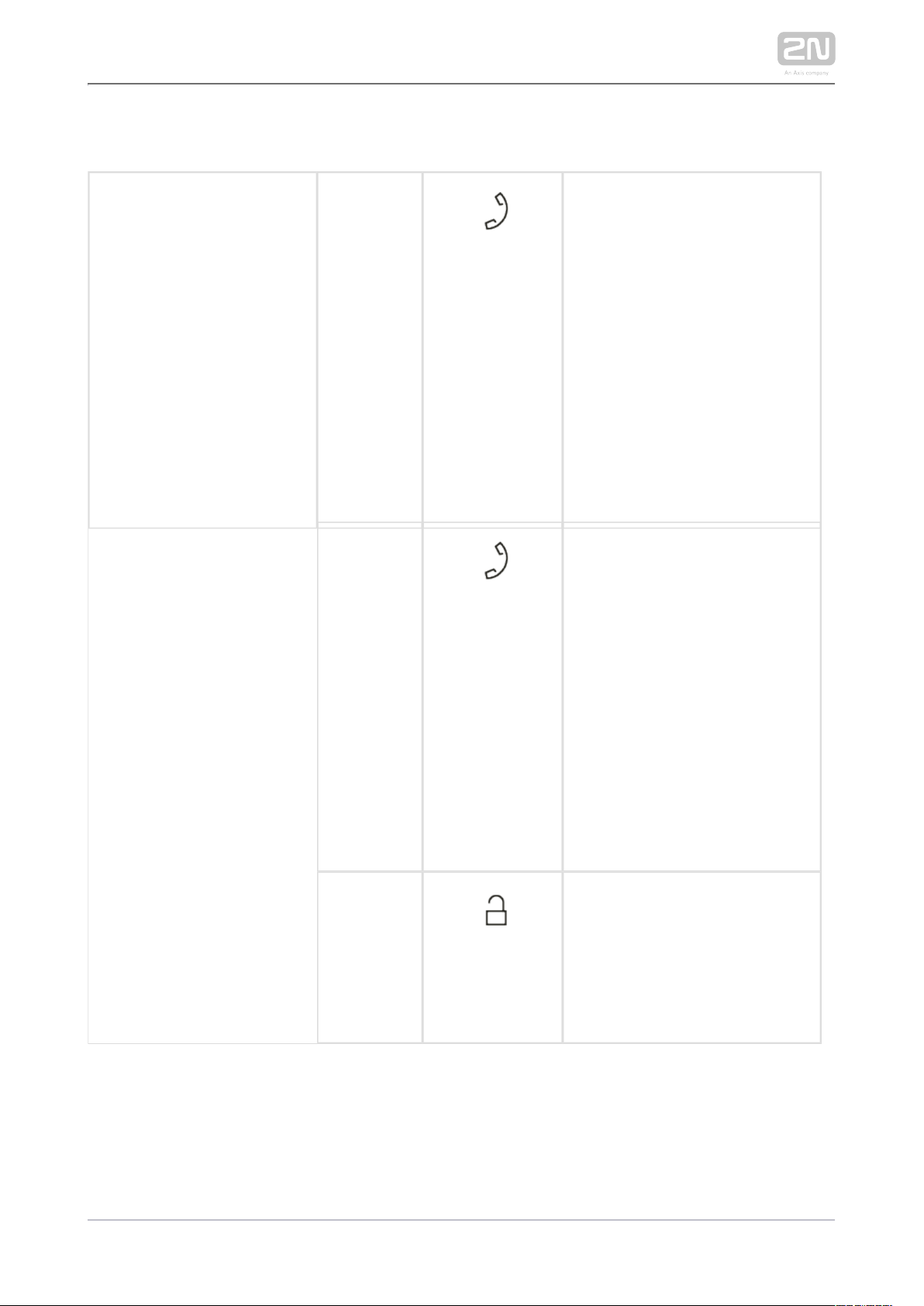
Active DND mode
Active DND mode
Call to
position 1
destination
press
shortly
The call start is signalled by a
change of the call answering
button colour. When the called
user answers the call, the device
transits into the At call state. If
the call is answered within a
timeout, the device returns to
the Relax mode. The call/lock
/hang-up buttons are
illuminated blue/yellow/red
respectively. The muting and
DND buttons are available, the
others are inactive.
Call to
position 2
destination
press for
a long time
The call start is signalled by a
change of the call answering
button colour. When the called
user answers the call, the device
transits into the At call state. If
the call is answered within a
timeout, the device returns to
the Relax mode. The call/lock
/hang-up buttons are
illuminated blue/yellow/red
respectively. The muting and
DND buttons are available, the
others are inactive.
Door
unlocking
press
Door unlocking is signalled by a
green flash of the lock button
and a tone. The other buttons
do not change their states. The
active call is terminated in 10 s if
set so.
2N TELEKOMUNIKACE a.s., www.2n.cz 78/90
Page 79
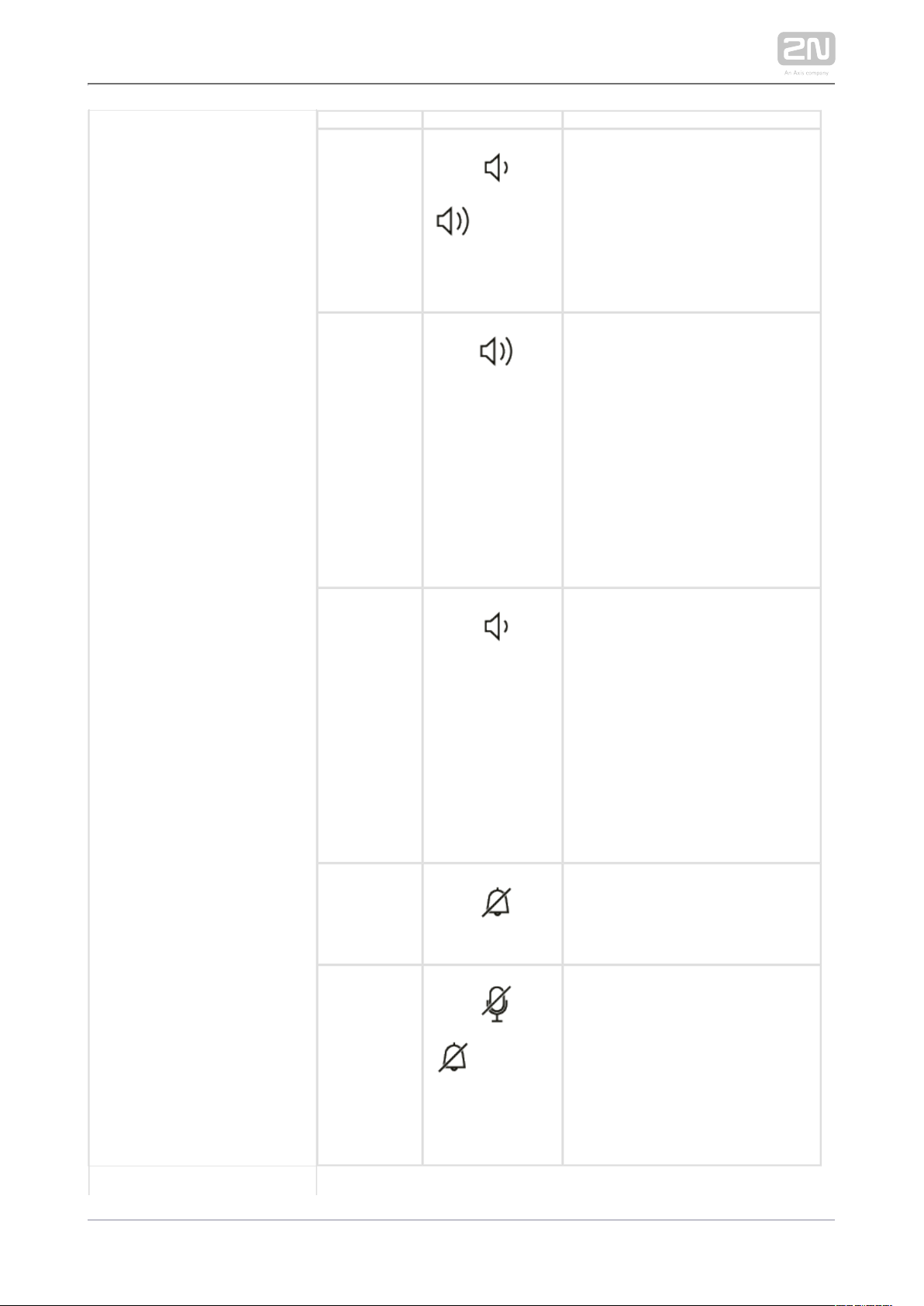
Ringtone
selection
press
simultaneously
for 3 seconds
The device gets in the ringtone
selecting mode.
Ringing
volume up
press
Each button press increases the
ringing volume, which is
signalled by a higher button
brightness and louder ringtone.
When the maximum volume is
reached, the button starts
flashing. When the 3-second
timeout elapses, the ringing
volume is set to the last value
selected.
Ringing
volume
down
press
Each button press decreases the
ringing volume, which is
signalled by a lower button
brightness and more silent
ringtone. When the minimum
volume is reached, the button
starts flashing. When the 3-
second timeout elapses, the
ringing volume is set to the last
value selected.
DND mode
deactivation
press
Press the button to deactivate
the DND mode and switch the
device into the relax mode.
Parental
lock
activation
press
simultaneously
for 3 seconds
Press the buttons at the same
time to activate the parental
lock and switch the device into
the active parental lock state in
DND. The yellow lock symbol
and yellow doorbell symbol are
illuminated.
2N TELEKOMUNIKACE a.s., www.2n.cz 79/90
Page 80

Button
brightness
setting
press
simultaneously
for 3 seconds
The device goes over to the
button brightness setting state.
Incoming
call
The call answering button is
flashing.
Active Parental Lock in DND
Active parental lock in
DND
Parental
lock
deactivation
press
simultaneously
for 3 seconds
The buttons are activated. The
device gets in the DND mode.
Incoming
call
The call answering button is
flashing. The lock and call end
buttons are illuminated: yellow and
red respectively. All of these
buttons are inactive. The doorbell
(DND) button is shining yellow. The
other buttons are not backlit.
Deactivate the parental lock to
activate the buttons.
Active Parental Lock
Active parental lock
Parental
lock
deactivation
press
simultaneously
for 3 seconds
The buttons are activated. The
device gets in the DND mode.
2N TELEKOMUNIKACE a.s., www.2n.cz 80/90
Page 81

Incoming
call
The call answering button is
flashing. The lock and call end
buttons are illuminated: yellow
and red respectively. All of
these buttons are inactive. The
doorbell (DND) button is
shining yellow. The other
buttons are not backlit.
Deactivate the parental lock to
activate the buttons.
Ringtone Setting Mode
Ringtone
setting
mode
Next
ringtone
selection
press
Press the button to move to the next ringtone to be
played.
Previous
ringtone
selection
press
Press the button to move to the previous ringtone to
be played.
Ringtone
confirmation
press
simultaneously
for 3 seconds
or press
Press the button(s) to confirm the ringtone setting
and set the ringtone. You can also idle for 10 s to
confirm your selection and quit the mode.
Selection
cancelling
press
Press the button to cancel the ringtone selection and
quit the mode without saving. If the setting is
interrupted by an incoming call, the ringtone set
before the changes is restored.
2N TELEKOMUNIKACE a.s., www.2n.cz 81/90
Page 82

Brightness Setting Mode
Brightness setting mode Brightness
intensity up
press
Each button press increases the
brightness intensity, which is
signalled by a beep. When the
maximum intensity is reached,
the symbol flashes three times.
Brightness
intensity
down
press
Each button press decreases the
brightness intensity, which is
signalled by a beep. When the
minimum intensity is reached,
the symbol flashes three times.
Brightness
confirmation
press
simultaneously
for 3 seconds
or press
Press the button(s) to confirm
the selected brightness level.
The buttons start shining with
the confirmed brightness
intensity and two beeps are
used for signalling. You can also
idle for 10 s to confirm your
selection and quit the mode.
Selection
cancelling
press
Press the button to cancel the
brightness intensity selection
and quit the mode without
saving. If the setting is
interrupted by an incoming call,
the brightness intensity set
before the changes is restored.
Doorbell Activation
Doorbell
activation
Doorbell
activation
When the doorbell input is activated, the selected tune
will be played. Applies to all the modes. You can change
the doorbell ringtone in the Services / User sounds
section via the user interface.
2N TELEKOMUNIKACE a.s., www.2n.cz 82/90
Page 83

5. Technical Parameters
Power Supply
Type: 12VDC +/-10% adapter or PoE 802.3af injector Phihong PSA16U-480 (POE)
Recommended power supply: 12 V / 1 A
Polarity reversal protection: yes
User Interface
Control: 7 capacitive buttons with RGB LED backlight
Service: RESET button with long press option for factory reset, 3 status LEDs
Audio
Microphone: integrated
Speaker: 2W integrated
Induction loop output: 600 mV
RMS
Interface
LAN: 10/100BaseT, RJ-45; Cat5e or higher
Doorbell Input
Input type: switching contact (button/relay)
Contact type: normally open (NO)
Contact parameters: up to 50 V / 5 mA, DC
Mechanical Parameters
Dimensions (w x h x d): 185 x 128 x 48.2 mm
Weight: 387 g
:Operating temperature 0 to 50 °C
Relative humidity: 10 to 90 % non-condensing
Storing temperature: -20 to 70 °C
:Recommended altitude 0 – 2000 m
2N TELEKOMUNIKACE a.s., www.2n.cz 83/90
Page 84

6. Supplementary Information
This section provides supplementary information on the product.2N Indoor Talk
®
Here is what you can find in this section:
6.1 Troubleshooting
6.2 Directives, Laws and Regulations - General Instructions and Cautions
2N TELEKOMUNIKACE a.s., www.2n.cz 84/90
Page 85

6.1 Troubleshooting
For the most frequently asked questions refer to .faq.2n.cz
2N TELEKOMUNIKACE a.s., www.2n.cz 85/90
Page 86

6.2 Directives, Laws and Regulations General Instructions and Cautions
Europe
2N Indoor Talk® conforms to the following directives and regulations:
2014/35/EU on the harmonisation of the laws of the Member States relating to the
making available on the market of electrical equipment designed for use within certain
voltage limits
2014/30/EU on the harmonisation of the laws of the Member States relating to
electromagnetic compatibility
2011/65/EU on the restriction of the use of certain hazardous substances in electrical
and electronic equipment
2012/19/EU on waste electrical and electronic equipment
Industry Canada
This Class B digital apparatus complies with Canadian ICES-003. / Cet appareil
numérique de la classe B est conforme a la norme NMB-003 du Canada.
FCC
NOTE: This equipment has been tested and found to comply with the limits for a Class
B digital device, pursuant to part 15 of the FCC Rules. These limits are designed to
provide reasonable protection against harmful interference in a residential installation.
This equipment generates, uses and can radiate radio frequency energy and, if not
installed and used in accordance with the instructions, may cause harmful interference
to radio communications. However, there is no guarantee that interference will not
occur in a particular installation. If this equipment does cause harmful interference to
radio or television reception, which can be determined by turning the equipment off
and on, the user is encouraged to try to correct the interference by one or more of the
following measures:
Reorient or relocate the receiving antenna
Increase the separation between the equipment and receiver
Connect the equipment into an outlet on a circuit different from that to which
the receiver is connected
Consult the dealer or an experienced radio/TV technician for help.
2N TELEKOMUNIKACE a.s., www.2n.cz 86/90
Page 87

Changes or modifications to this unit not expressly approved by the party responsible
for compliance could void the user's authority to operate this equipment.
Caution
In order to ensure the full functioning and guaranteed outputs we strongly
recommend a verification of the timeliness of version of product or facility
already during the installation process. The customer takes into consideration
that the product or facility can achieve the guaranteed outputs and be fully
operational pursuant to the producer’s instructions only by using the most
recent version of product or facility, which has been tested for full
interoperability and has not been determined by the producer as incompatible
with certain versions of other products, only in conformity with the producer’s
instructions, guidelines, manual or recommendation and only in conjunction
with suitable products and facilities of the other producers. The most recent
versions are available on the website https://www.2n.cz/cs_CZ/, or specific
facilities, depending on their technical capacity, allow updating in the
configuration interface. Should the customer use any other version of product
or facility than the most recent one, or the version that has been determined
by the producer as incompatible with certain versions of other producers’
products of facilities, or the product or facility in a way incompatible with the
producer’s instructions, guidelines, manual or recommendation or in
conjunction with unsuitable products or facilities of the other producers, he or
she is aware of all potential limitations of functionality of such a product or
facility and all relating consequences. Should the customer use any other than
the most recent version of the product or facility, or the version that has been
that has been determined by the producer as incompatible with certain
versions of other producers’ products of facilities, or the product or facility in
a way incompatible with the producer’s instructions, guidelines, manual or
recommendation or in conjunction with unsuitable products or facilities of the
other producers, he or she agrees that the company 2N TELEKOMUNIKACE a.
s. is not liable neither for any limitation of such a product’s functionality, nor
for any damage, loss or injury relating to such a potential limitation of
functionality.
Please read this User Manual carefully before using the product. Follow all instructions
and recommendations included herein.
Any use of the product that is in contradiction with the instructions provided herein
may result in malfunction, damage or destruction of the product.
2N TELEKOMUNIKACE a.s., www.2n.cz 87/90
Page 88

The manufacturer shall not be liable and responsible for any damage incurred as a
result of a use of the product other than that included herein, namely undue
application and disobedience of the recommendations and warnings in contradiction
herewith.
Any use or connection of the product other than those included herein shall be
considered undue and the manufacturer shall not be liable for any consequences
arisen as a result of such misconduct.
Moreover, the manufacturer shall not be liable for any damage or destruction of the
product incurred as a result of misplacement, incompetent installation and/or undue
operation and use of the product in contradiction herewith.
The manufacturer assumes no responsibility for any malfunction, damage or
destruction of the product caused by incompetent replacement of parts or due to the
use of reproduction parts or components.
The manufacturer shall not be liable and responsible for any loss or damage incurred
as a result of a natural disaster or any other unfavourable natural condition.
The manufacturer shall not be held liable for any damage of the product arising during
the shipping thereof.
The manufacturer shall not make any warrant with regard to data loss or damage.
The manufacturer shall not be liable and responsible for any direct or indirect damage
incurred as a result of a use of the product in contradiction herewith or a failure of the
product due to a use in contradiction herewith.
All applicable legal regulations concerning the product installation and use as well as
provisions of technical standards on electric installations have to be obeyed. The
manufacturer shall not be liable and responsible for damage or destruction of the
product or damage incurred by the consumer in case the product is used and handled
contrary to the said regulations and provisions.
The consumer shall, at its own expense, obtain software protection of the product.
The manufacturer shall not be held liable and responsible for any damage incurred as
a result of the use of deficient or substandard security software.
The consumer shall, without delay, change the access password for the product after
installation. The manufacturer shall not be held liable or responsible for any damage
incurred by the consumer in connection with the use of the original password.
The manufacturer also assumes no responsibility for additional costs incurred by the
consumer as a result of making calls using a line with an increased tariff.
2N TELEKOMUNIKACE a.s., www.2n.cz 88/90
Page 89

Electric Waste and Used Battery Pack Handling
Do not place used electric devices and battery packs into municipal waste containers.
An undue disposal thereof might impair the environment!
Deliver your expired electric appliances and battery packs removed from them to
dedicated dumpsites or containers or give them back to the dealer or manufacturer
for environmental-friendly disposal. The dealer or manufacturer shall take the product
back free of charge and without requiring another purchase. Make sure that the
devices to be disposed of are complete.
Do not throw battery packs into fire. Battery packs may not be taken into parts or
short-circuited either.
2N TELEKOMUNIKACE a.s., www.2n.cz 89/90
Page 90

2N TELEKOMUNIKACE a.s.
Modřanská 621, 143 01 Prague 4, Czech Republic
Phone: +420 261 301 500, Fax: +420 261 301 599
E-mail: sales@2n.cz
Web: www.2n.cz
v2.25
2N TELEKOMUNIKACE a.s., www.2n.cz 90/90
