Page 1

Outgoing call
· Suppose that the SIM card has been
inserted, the PIN entered or not required,
and EasyGate is registered to the network
– the LED Mobile network is permanently
on.
· Hook off the telephone, you can hear the
dial tone and the Line LED starts flashing.
· Dial the subscriber number. EasyGate
receives tone dialing (DTMF) by default.
If your telephone transmits pulse dialing
only, program EasyGate to receive pulse
dialing. When you make a delay in your
dialing longer than 5s (programmable),
the connection is established.
· If the called subscriber is available, you
can hear the ringing tone. If not, you can
hear the busy tone or any of the mobile
network provider’s messages.
· When the called subscriber answers the
call, the call is established. The Line LED
is permanently on during the call.
· Hang up to terminate the call. The Line
LED goes off. If the called subscriber is
the first to hang up, you can hear the
busy tone, you have to hang up.
Incoming call
· An incoming call is signaled by ringing.
The Line LED flashes during ringing.
· Hook off the phone to establish the call.
The Line LED is permanently on during
the call.
· For call termination see the Outgoing call
section.
In the GSM network data transfer is suspended during voice calls and do
not continue until the voice call is finished. UMTS network is able to
transfer data concurently with voice.
EC Declaration of Conformity
Hereby, 2N TELEKOMUNIKACE a.s., declares that the 2N® EasyGate PRO UMTS product is in compliance with
the essential requirements and other relevant provisions of Directive 1999/5/EC. Refer to the CD-ROM or our
website www.2n.cz for the Declaration of conformity.
Configuration over USB
· For PC configuration of EasyGate is
necessary to install PCManager UNI.
Connect EasyGate to PC using USB cable.
· Virtual serial port(USB serial port FTDI) is
created immediately after linking PC and
EasyGate. This port is used by
PCManager to communicate with
EasyGate. When the port isn’t activated
automatically use driver on CD
· The COM port number of virtual serial
port has to be set in PCManager.
· Detailed description is in the product
manual on CD-ROM.
Data connection over USB
· Easy Gate can be used for high speed
connection to internet (up to 3,6 Mbps
download).
· You have to install USB drivers for UMTS
module. Drivers are on CD-ROM. You
have to select 32 bit drivers or 64 bit
drivers according to your system.
· For internet connection you must set the
APN. Use PCManager, select GSM&SIM
menu and set APN to the APN name of
your mobile internet provider.
· You have to set phone connection in your
PC using Network connection setting.
Select modem ‘SimTech HS-USB Modem
9000’ for this connection. Set the
connection parameters (Username,
Password, Dial number) according to
information from your mobile provider
(obviously Username ‘internet’, Keyword
is empty an Dial number *99***1#).
· Finally use button ‘Dial’ to establish
connection to internet.
© 2013, 2N TELEKOMUNIKACE a.s. – Prague, LH 2018, v.1.00
Page 2
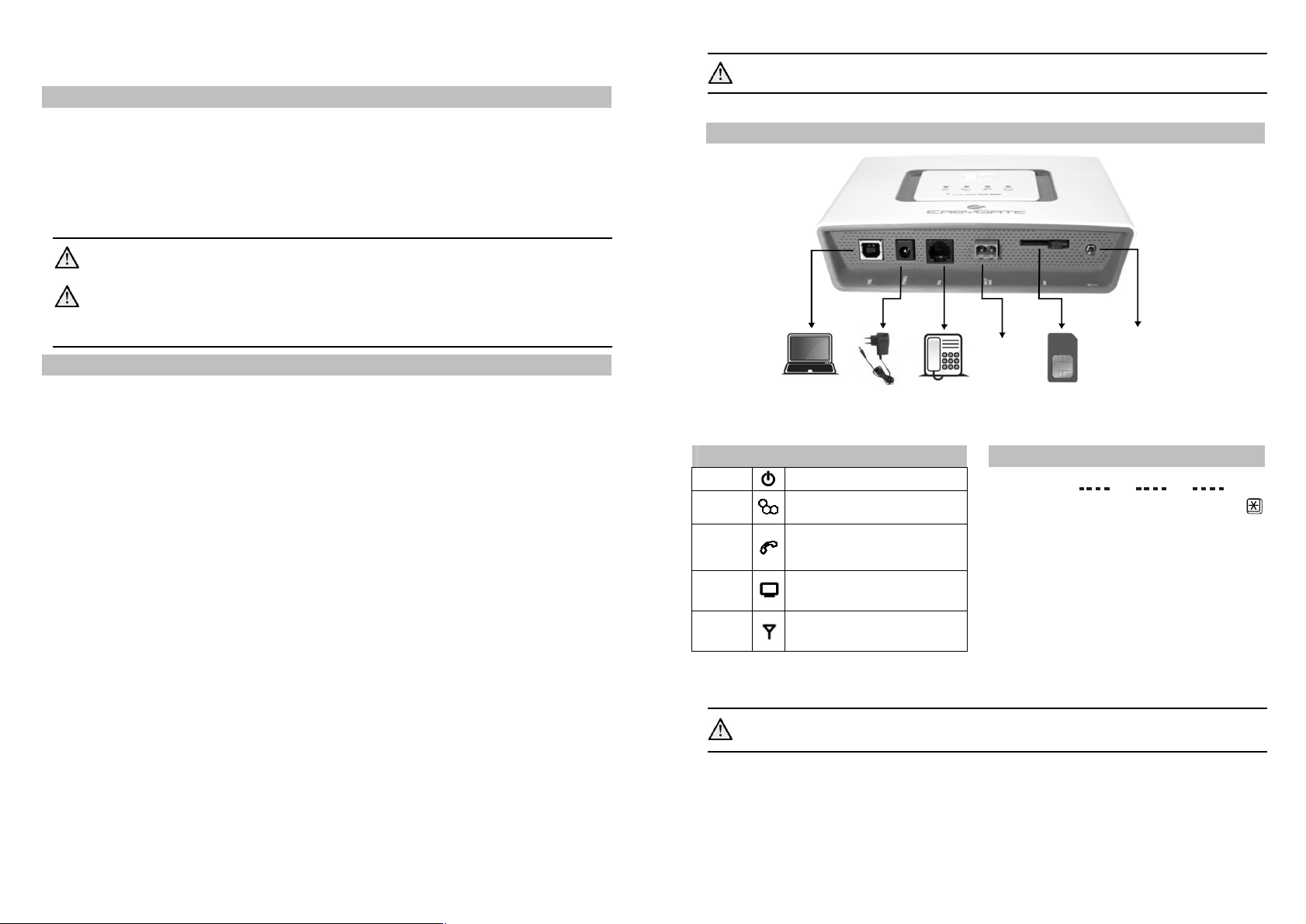
2N® EasyGate Pro UMTS Quick Start
Indication LEDs
Power
Blue light
–
mains supply
No light
–
standby
Power adapter
Analog
phone
SIM PC
(USB) SMS
Switch ON/OFF
Basic Functions
· The primary purpose of 2N® EasyGate Pro
UMTS (from now only ‘Easy Gate’) is to
transmit voice between a UMTS or GSM
network and an attached analogue
communication device connected to the FXS
interface on the EasyGate.
· You can establish data connection and
send/receive SMS in combination with a PC.
Read the CD-ROM User Manual carefully to get familiar with all system
functions.
EasyGate supports HSPA, UMTS, EDGE, GPRS and CSD technology for data
connection. The connection speed and quality depend on the mobile
network provider, accessible services, signal coverage and network
status.
2N® EasyGate Pro UMTS Installation and Connection
· Proper Location
- Install EasyGate with respect to a good
mobile network signal strength.
- Place EasyGate out of range of sensitive
devices and human bodies for
electromagnetic interference reasons.
- EasyGate is designed for indoor use. Do
not place it near heat sources and on
direct solar radiation. It may not be
exposed to rain, flowing water and
moisture, aggressive gas, solvents etc.
· External Antenna Connection
Screw the antenna cord into the SMA
antenna connector. Tighten the
antenna connector gently with your
hand, never use a wrench!
· SIM Card Installation
Slot for SIM card is placed on the
connector panel. Insert the SIM card to
the slot according to the picture and
make sure that the card is locked
properly. Select the required GSM
provider and SIM card services, such as
call forwarding, call barring, preferred
networks, SMS centre, etc. using your
mobile phone before inserting your SIM
card into EasyGate.
· You can send an SMS to a pre-
programmed number using the SMS
sending input.
· The battery backed-up EasyGate version
allows you to maintain your traffic even in
the event of power outage.
· Telephone Line Connection
EasyGate can be connected to any
FXO-interface equipment (standard
telephone set, answering machine, PBX
CO line etc.). EasyGate is equipped with
identification of calling party (CLIP) via
FSK and so it is advantageous to connect
a terminal that is able to display the CLI.
· Battery installation (battery
backup type)
Insert four pieces of rechargeable
battery NiMh size AA into the covered
compartment on the back side of the
gateway. Refer to the compartment
label for proper battery placement and
polarity. Use mentioned type of
batteries only!
· Mains Supply Connection and
Switch On
EasyGate is 12V DC voltage powered.
Connect the attached power adapter
(12V/1A DC) to the power supply
connector. After connection, switch on
EasyGate with the power switch on the
right-hand side of connector panel (on
battery version only).
Do not activate the power supply until the antenna is connected to
EasyGate to avoid the UMTS module damage.
2N® EasyGate Pro UMTS Connection Layout
input
IN: 110V/240V AC
OUT: 12V/1A DC
(FXO interface device)
(Backed-up version only)
PIN Secured SIM Card
supply
Mobile
Network
Phone
line
Data
Signal,
battery
indicator
Detailed description is in manual on CD-ROM
Yellow light – battery supply
Blue flashes – logged out
Blue light – logged in
Yellow flashes quickly – ringing
– line off-hook
Yellow light – call
Green light – PC connected
Signal strength indicator
After hook off before start of dialing
– battery state
By entering three wrong PINs you block the SIM card. Enter the PUK code
into your mobile phone to unblock the SIM card.
1. Hook off the telephone and hear the
PIN tone:
2. Enter the PIN using DTMF and press
for confirmation. Hang up the line to
cancel a wrong PIN.
3. If you hear the busy tone after a while
(a few seconds), the PIN has been
entered correctly. This PIN will be
entered automatically upon every
power up.
4. If you hear the PIN tone again after a
while, the PIN has not been entered
correctly. Re-enter the PIN.
