EverFocus EPHD08 User Manual

User Manual
EPP
E
8 channel HD-CCTV Digital Video Recorder
H
D0088
H
D
DVV
D
R
R
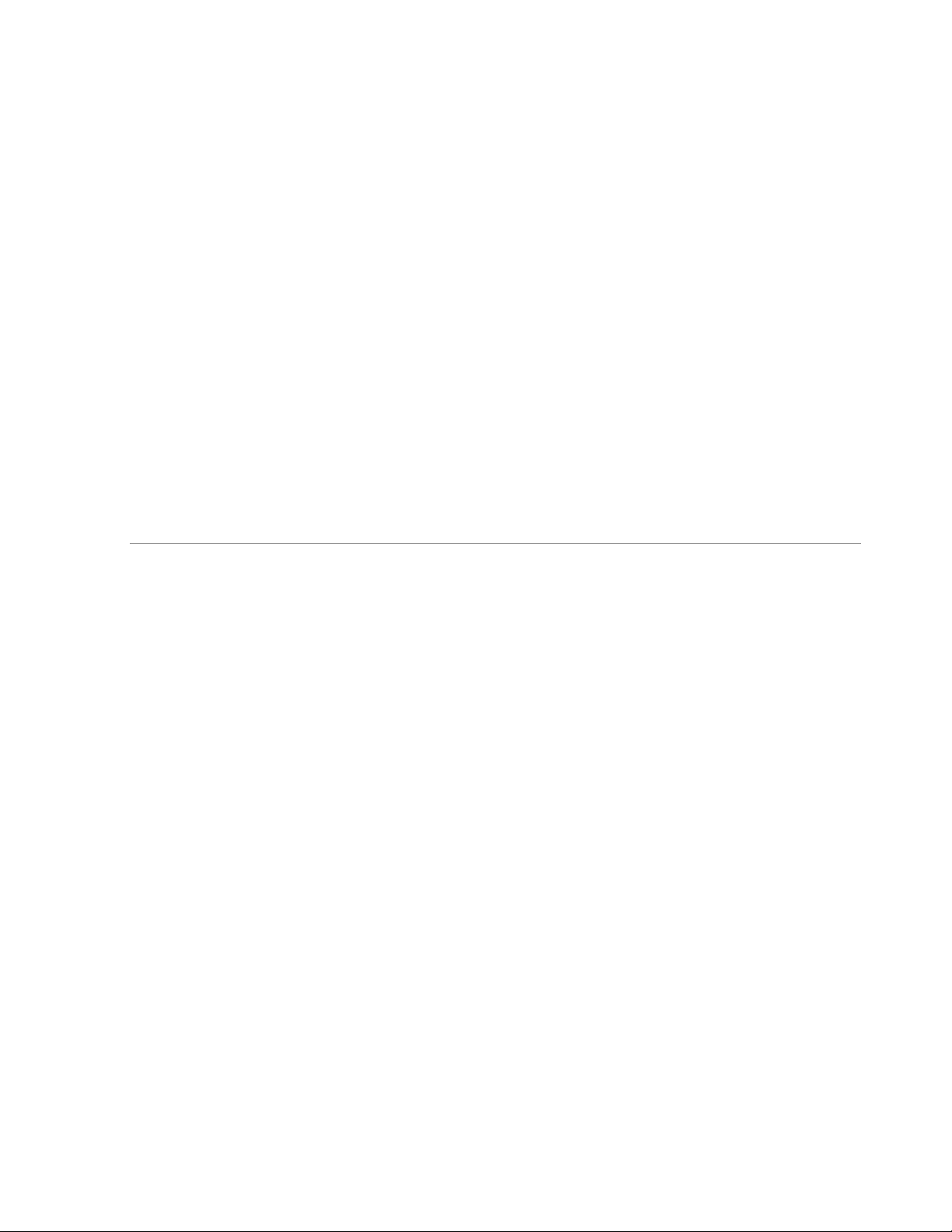
EVERFOCUS ELECTRONICS CORPORATION
EPHD08 DVR
Instruction Manual
2010 EverFocus Electronics Corp
www.everfocus.com
All rights reserved. No part of the contents of this manual may be reproduced or transmitted in any form or by
any means without written permission of the Everfocus Electronics Corporation.
Release Date: Nov. 2010
QuickTime is a registered trademark of the Apple Computer, Inc.
Windows is a registered trademark of the Microsoft Corporation.
Linksys is a registered trademark of the Linksys Corporation.
D-Link is a registered trademark of the D-Link Corporation.
DynDNS is a registered trademark of the DynDNS.org Corporation.
Other product and company names mentioned herein may be the trademarks of their respective owners.
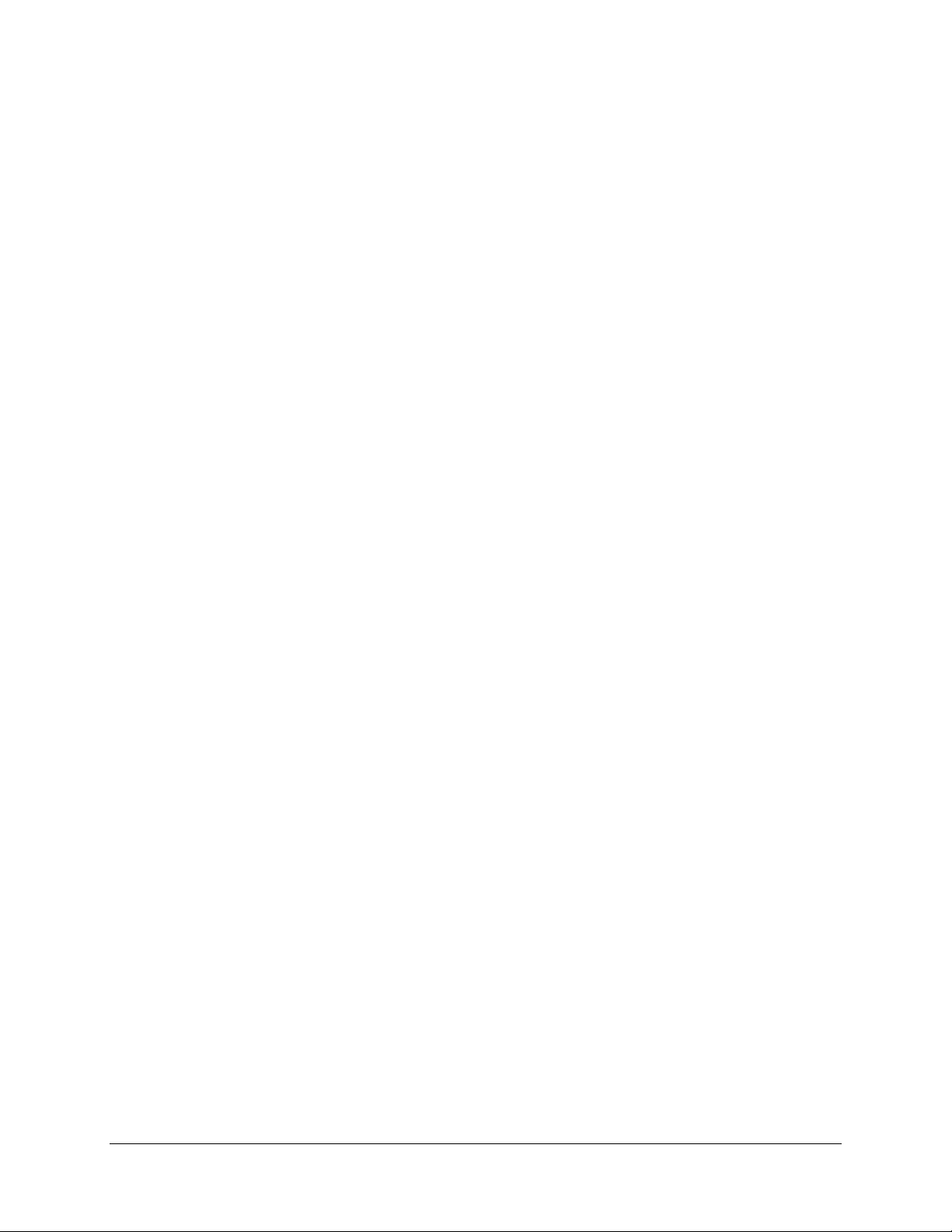
Safety Precautions
Refer all work related to the installation of this product to qualified service personnel or system
installers.
Do not block the ventilation openings or slots on the cover.
Do not drop metallic parts through slots. This could permanently damage the appliance. Turn the
power off immediately and contact qualified service personnel for service.
Do not attempt to disassemble the appliance. To prevent electric shock, do not remove screws or
covers. There are no user-serviceable parts inside. Contact qualified service personnel for
maintenance. Handle the appliance with care. Do not strike or shake, as this may damage the
appliance.
Do not expose the appliance to water or moisture, nor try to operate it in wet areas. Do take immediate
action if the appliance becomes wet. Turn the power off and refer servicing to qualified service
personnel. Moisture may damage the appliance and also may cause electric shock.
Do not use strong or abrasive detergents when cleaning the appliance body. Use a dry cloth to clean
the appliance when it is dirty. When the dirt is hard to remove, use a mild detergent and wipe gently.
Do not overload outlets and extension cords as this may result in a risk of fire or electric shock.
Do not operate the appliance beyond its specified temperature, humidity or power source ratings. Do
not use the appliance in an extreme environment where high temperature or high humidity exists. Use
the DVR at indoor type temperatures within 0°C~40°C (32°F~104°F) and at relative humidity between
20%~80%. The input power source for this device is 12VDC though a power supply which operates
from100~240VAC.
Read Instructions
All the safety and operating instructions should be read before the unit is operated.
Retain Instructions
The safety and operating instructions should be retained for future reference.
Heed Warnings
All warnings on the unit and in the operating instructions should be adhered to.
Follow Instructions
All operating and use instructions should be followed.
Cleaning
ii
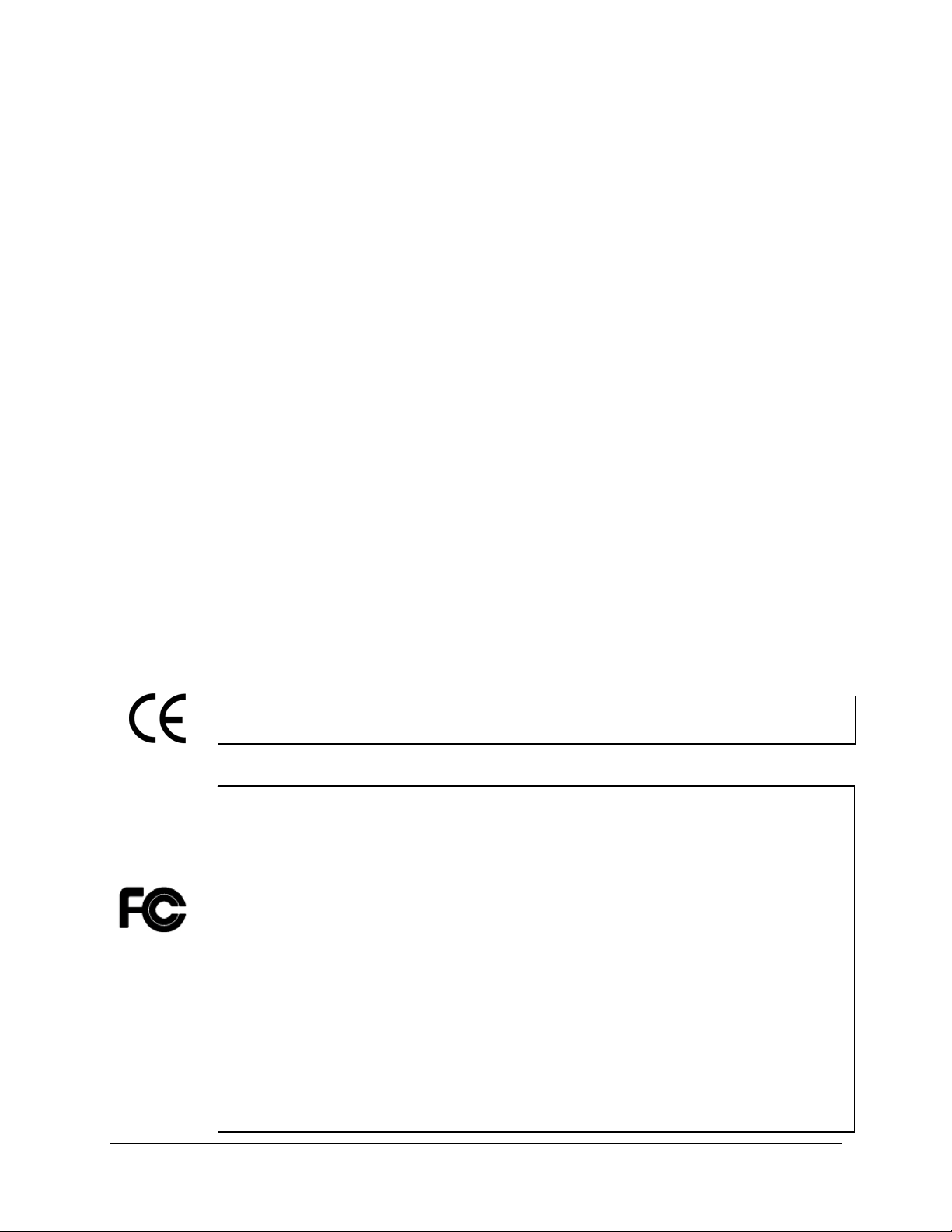
y
Unplug the unit from the outlet before cleaning. Do not use liquid cleaners, abrasive or aerosol
cleaners. Use a damp cloth for cleaning
Attachments
Do not use attachments not recommended by the product manufacturer as they may cause hazards.
Water and Moisture
Do not use this unit near water-for example, near a bath tub, wash bowl, kitchen sink, or laundry tub,
in a wet basement, near a swimming pool, in an unprotected outdoor installation, or any area which is
classified as a wet location.
Servicing
Do not attempt to service this unit by yourself as opening or removing covers may expose you to
dangerous voltage or other hazards. Refer all servicing to qualified service personnel.
Power Cord Protection
Power supply cords should be routed so that they are not likely to be walked on or pinched by items
placed upon or against them, playing particular attention to cords and plugs, convenience receptacles,
and the point where they exit from the appliance.
Object and Liquid Entry
Never push objects of any kind into this unit through openings as they may touch dangerous voltage
points or short-out parts that could result in a fire or electric shock. Never spill liquid of any kind on the
unit.
ATTENTION! This is a class A product which may cause radio interference in a domestic environment; in
this case, the user ma
be urged to take adequate measures.
Federal Communication Commission Interference Statement
This equipment has been tested and found to comply with the limits for a Class A digital device, pursuant to
Part 15 of the FCC Rules. These limits are designed to provide reasonable protection against harmful
interference in a residential installation. This equipment generates, uses and can radiate radio frequency
energy and, if not installed and used in accordance with the instructions, may cause harmful interference to
radio communications. However, there is no guarantee that interference will not occur in a particular
installation. If this equipment does cause harmful interference to radio or television reception, which can be
determined by turning the equipment off and on, the user is encouraged to try to correct the interference by
one of the following measures :
•Reorient or relocate the receiving antenna.
•Increase the separation between the equipment and receiver.
•Connect the equipment into an outlet on a circuit different from that to which the receiver is connected.
•Consult the dealer or an experienced radio/TV technician for help.
FCC Caution: Any changes or modifications not expressly approved by the party responsible for compliance
could void the users’ authority to operate this equipment.
iii
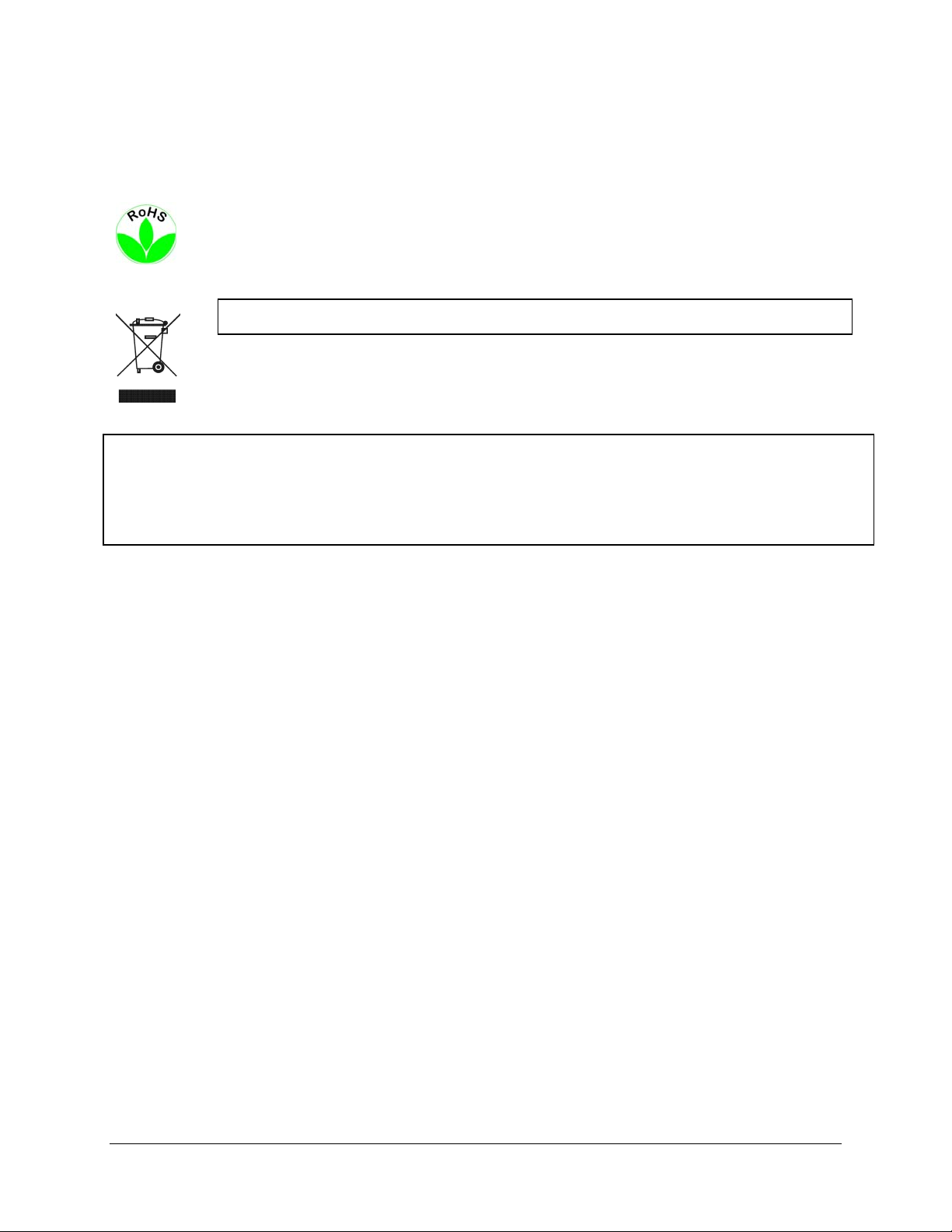
WEEE
This Product is RoHS compliant.
The information in this manual was current upon publication. The manufacturer reserves the right to revise and improve his products.
Therefore, all specifications are subject to change without prior notice. Manufacturer is not responsible for misprints or typographical
errors.
Please read this manual carefully before installing and using this unit. Be sure to keep it handy for later reference.
iv
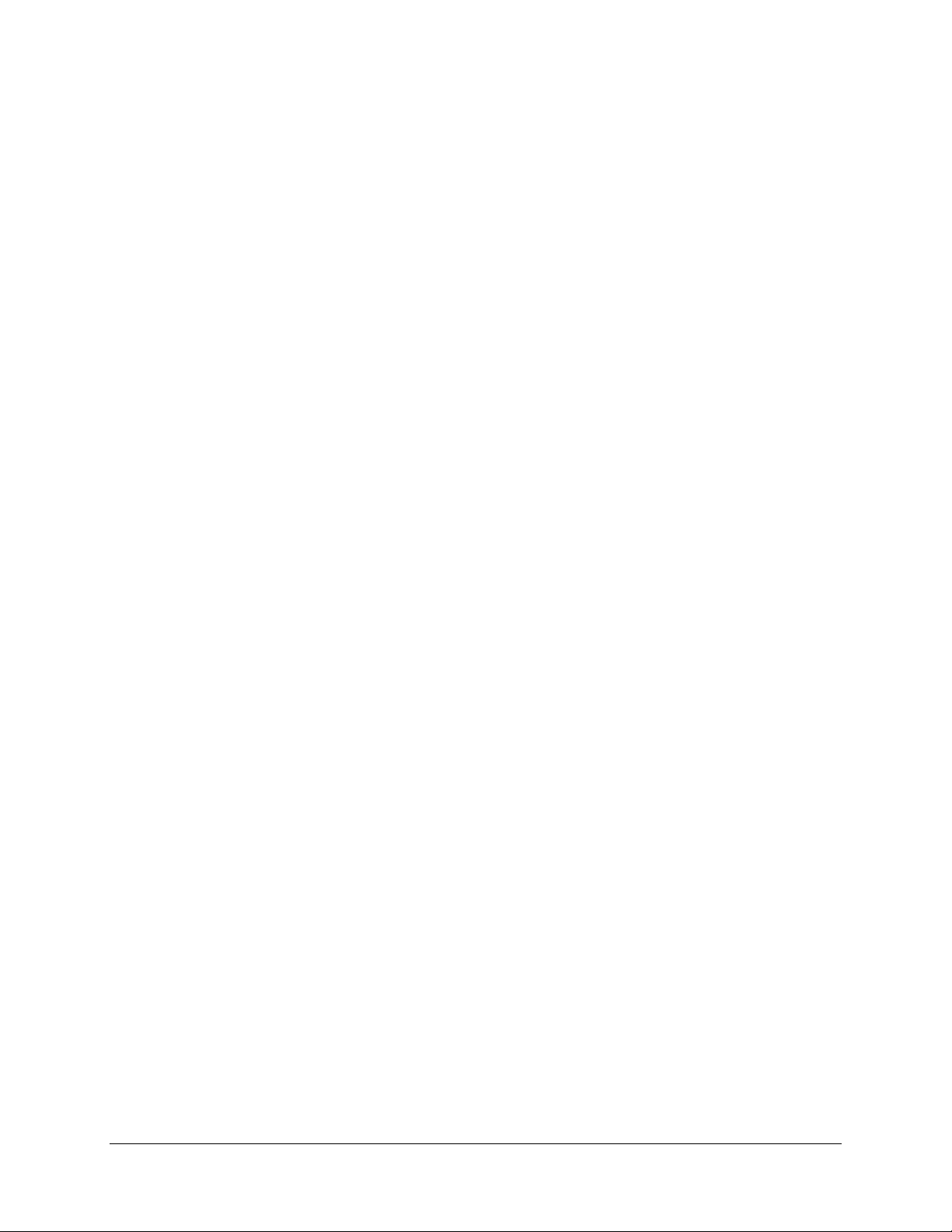
TABLE OF CONTENTS
1 PRODUCT OVERVIEW..................................................................................................... 1
1.1 FEATURES....................................................................................................................... 1
1.2 PACKAGE CONTENTS................................................................................................... 2
1.3 SPECIFICATIONS ........................................................................................................... 3
1.4 FRONT PANEL ................................................................................................................ 4
1.5 REAR PANEL................................................................................................................... 6
2 INSTALLATION.................................................................................................................. 8
2.1 HD-CCTV WIRING FOR VIDEO INPUTS ............................................................................... 8
2.1.1 Understanding HD-CCTV signals and wiring ........................................................................................8
2.1.2 HD-CCTV signal.....................................................................................................................................8
2.1.3 Cable types..............................................................................................................................................9
2.1.4 Cable installation..................................................................................................................................10
2.1.5 BNC-plug...............................................................................................................................................10
2.1.6 Extended cable lengths with extender / converter EHA-SRX ................................................................10
2.1.7 Extended cable lengths with fiber optics transmission..........................................................................11
2.1.8 Monitor installation...............................................................................................................................12
2.2 AUDIO INSTALLATION .............................................................................................. 13
2.3 ALARM CONTACTS INSTALLATION....................................................................... 13
2.3.1 Alarm Input Contacts............................................................................................................................13
2.3.2 Alarm Output Relay...............................................................................................................................13
2.4 RS-485 KEYBOARD / PTZ INSTALLATION......................................................................... 14
2.4.1 General RS-485 bus installation ...........................................................................................................14
2.4.2 RS-485 socket pin assignment...............................................................................................................16
2.4.3 EKB-500 connection with network patch cable.....................................................................................16
2.4.4 EKB-500 connection to several DVRs...................................................................................................16
2.4.5 Speed Dome Installation .......................................................................................................................16
2.5 USB-MOUSE INSTALLATION ............................................................................................ 17
2.6 NETWORK CONNECTION .......................................................................................... 17
2.6.1 Direct PC Connection through Crossover Network Cable ...................................................................17
2.6.2 Network Connection through Patch Cable............................................................................................18
2.7 FINAL
INSTALL PROCESS.......................................................................................... 18
3 MOUSE AND FRONT PANEL OPERATI
ON ............................................................... 19
3.1 GENERAL USB MOUSE OPERATION....................................................................... 19
3.1.1 How to select a channel / Enable audio................................................................................................19
3.1.2 OSD Root Menu.....................................................................................................................................19
3.1.3 Operation in the Configuration Menus.................................................................................................20
3.1.4 Field Input Options ...............................................................................................................................20
2.2 G
2.2.1 How to select a channel / Enable audio................................................................................................22
2.2.2 OSD Root Menu.....................................................................................................................................22
ENERAL FRONT PANEL OPERATION ............................................................................... 22
v
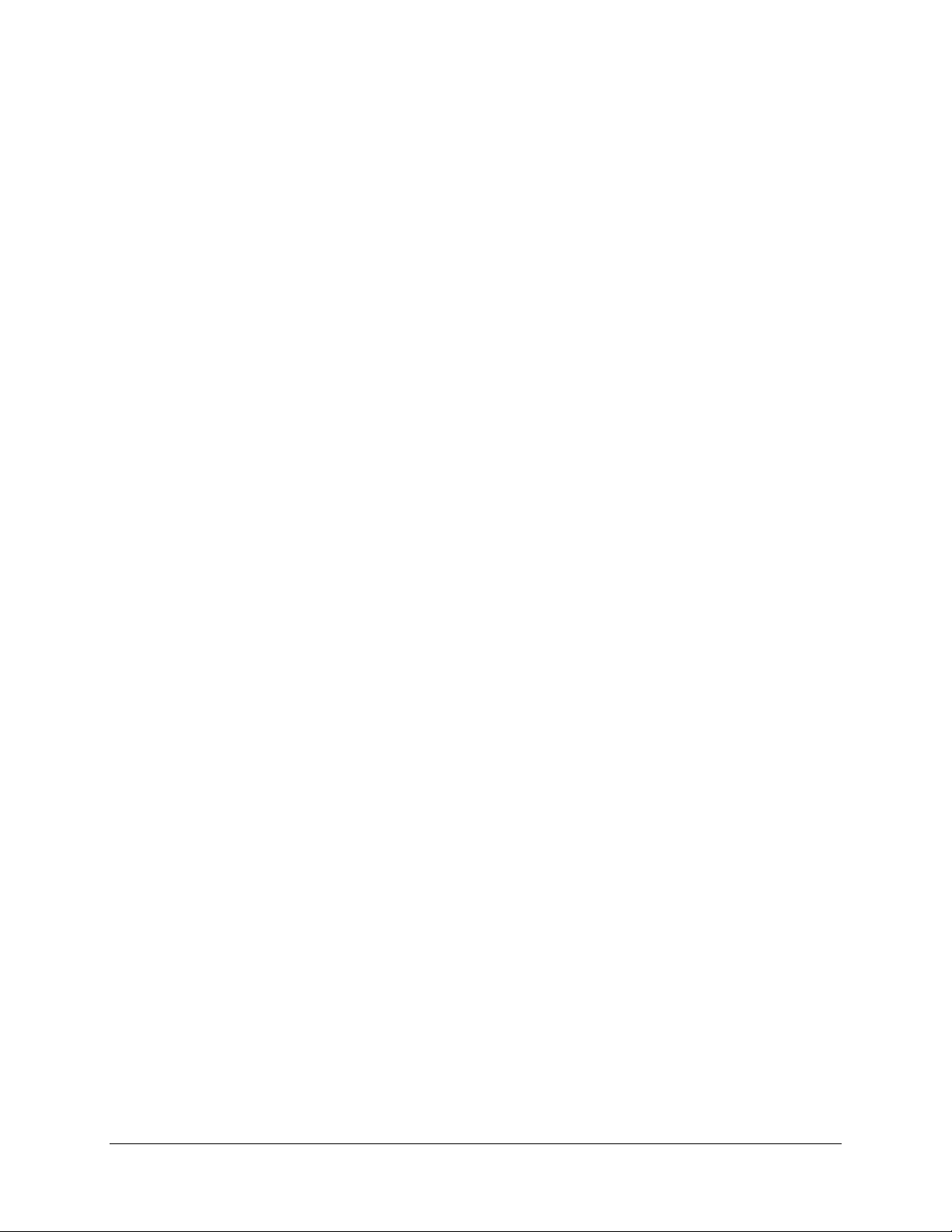
2.2.3 Front Panel Key Review........................................................................................................................22
2.2.4 Operation in Configuration Menu.........................................................................................................22
2.2.5 Field Input Options ...............................................................................................................................23
3. GENERAL DVR OPERATIONS...................................................................................... 25
3.1 RECORD......................................................................................................................... 25
3.2 LOGIN............................................................................................................................. 25
3.3 SELECT CAMERA OPERATION................................................................................. 26
3.5 PLAYBACK.................................................................................................................... 27
3.6 PTZ.................................................................................................................................. 28
3.6.1 General PTZ control (if PTZ cameras are installed)..................................................................................28
3.6.2 Express Control of PTZ.........................................................................................................................29
3.7 LAYOUT......................................................................................................................... 31
3.7.1 Bring a camera to full screen mode.......................................................................................................31
3.8 CHANNEL
SWITCHING............................................................................................... 31
3.9 DISPLAY ........................................................................................................................ 32
3.10 SEQUENCE.................................................................................................................. 32
3.11 ZOOM........................................................................................................................... 32
3.12 SEARCH....................................................................................................................... 33
3.12.1 Time Search...........................................................................................................................................34
3.12.2 Event Search..........................................................................................................................................35
3.12.3 Smart Search .........................................................................................................................................36
3.13 COPY............................................................................................................................ 39
3.14 LOGOUT...................................................................................................................... 39
4 DVR CONFIGURATION.................................................................................................. 41
4.1 CONFIGURATION MENU............................................................................................ 41
4.2 EXPRESS........................................................................................................................ 41
4.3 CAMERA SETTING ...................................................................................................... 44
4.3.1 Global Setting...............................................................................................................................................44
4.3.2 Basic Setting..........................................................................................................................................45
4.3.3 Motion ...................................................................................................................................................47
4.3.5 Video Loss.............................................................................................................................................50
4.4 RECORD & PLAY SETTING........................................................................................ 51
4.4.1 Record...................................................................................................................................................51
4.4.5 Play .......................................................................................................................................................52
4.5 ALARM & EVENT SETTING....................................................................................... 53
4.5.1 Alarm .....................................................................................................................................................53
4.5.5 Event......................................................................................................................................................55
4.6 SCHEDULE
4.6.1 Express Setup .......................................................................................................................................64
4.6.5 Holidays ................................................................................................................................................65
4.6.6 Schedule ................................................................................................................................................66
4.6.7 Alarm Action .........................................................................................................................................71
SETTING................................................................................................... 64
4.7 NETWORK SETTING.................................................................................................... 74
4.7.1 LAN .......................................................................................................................................................75
4.7.2 EMAIL...................................................................................................................................................77
4.7.3 DDNS ....................................................................................................................................................78
vi
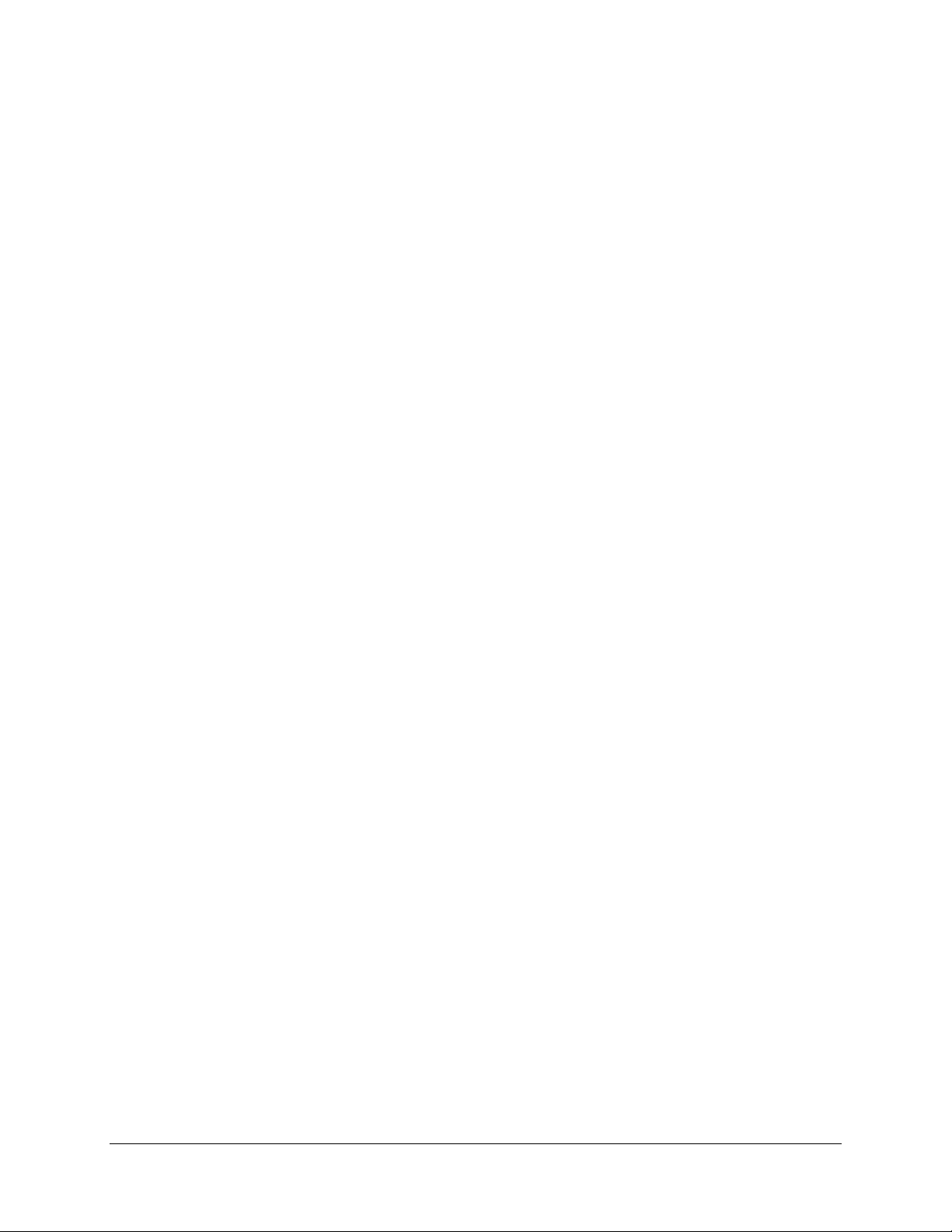
4.7.4 Alarm Server .........................................................................................................................................80
4.8 DISK INFORMATION................................................................................................... 81
4.8.1 Disk .......................................................................................................................................................81
4.8.2 Lock.......................................................................................................................................................82
4.9 DISPLAY SETTING....................................................................................................... 83
4.9.1 Monitor OSD.........................................................................................................................................83
4.9.2 Main M/T SEQ ......................................................................................................................................84
4.10 SYSTEM SETTING..................................................................................................... 85
4.10.1 Date/Time..............................................................................................................................................85
4.10.2 Daylight Saving.....................................................................................................................................86
4.10.3 User.......................................................................................................................................................87
4.10.4 I/O Control ............................................................................................................................................90
4.10.5 Misc. ......................................................................................................................................................91
4.11 INFORMATION........................................................................................................... 93
4.11.1 System....................................................................................................................................................93
4.11.2 Log.........................................................................................................................................................94
5 NETWORKING OVERVIEW.......................................................................................... 96
5.1 INTRODUCTION TO TCP/IP............................................................................................... 96
5.2 SUBNET MASKS................................................................................................................ 96
5.3 GATEWAY ADDRESS......................................................................................................... 96
5.4 VIRTUAL PORTS................................................................................................................ 97
5.5 PRE-INSTALLATION .......................................................................................................... 97
5.6 WHAT IS YOUR NETWORK SETUP?.................................................................................... 98
5.7 SIMPLE ONE TO ONE CONNECTION................................................................................... 99
5.8 DIRECT HIGH SPEED MODEM CONNECTION ................................................................... 104
5.9 ROUTER OR LAN CONNECTION...................................................................................... 106
6 REMOTE OPERATION FROM BROWSER.................................................................... 109
6.1 CONNECTING TO EPHD08............................................................................................ 109
6.2 BROWSER SECURITY SETTING .................................................................................. 110
6.2.1 Installing ActiveX controls..................................................................................................................110
6.2.2 Enabling ActiveX Controls..................................................................................................................113
6.3 REMOTE LIVE VIEW................................................................................................. 116
6.4 REMOTE PLAYBACK................................................................................................ 118
7 EVERFOCUS DDNS SETUP
.......................................................................................... 119
8 LINKSYS & D-LINK PORT FORWARDING ............................................................. 121
8.2 TYPICAL LINKSYS PORT FORWARDING
............................................................. 121
8.3 TYPICAL D-LINK PORT FORWARDING ................................................................ 123
9 TROUBLESHOOTING................................................................................................... 126
APPENDIX A: TIMING OF ALARM MODES.................................................................... 128
APPENDIX B: EXPRESS SETUP RECORDING VALUE SELECTION RULES
.......... 131
APPENDIX C: REMOTE CONTROL................................................................................... 133
vii
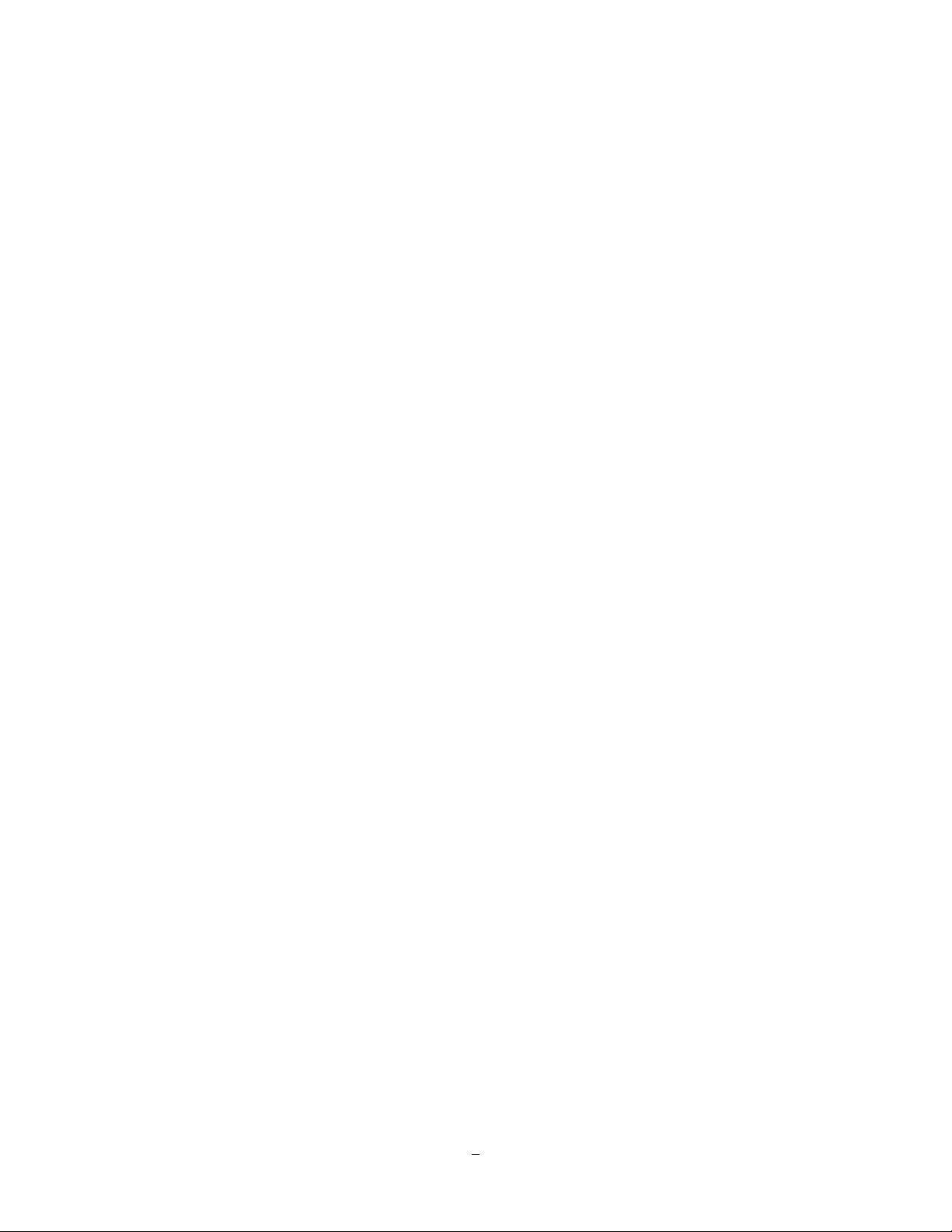
Chapter
1
1 PRODUCT O VERVIEW
Join the revolution in CCTV technology: deliver and record High Definition image quality using traditional
coaxial cable*! Retain plug-and-play ease of installation: select leading edge EverFocus HD CCTV
cameras that use the advanced HD-SDI transfer format to send full HD, megapixel resolution digital video
over the same coax that once carried only standard definition video; the Paragon HD DVR will record using
H.264 compression technology and play back these crystal clear HD images in real time! Install a new HD
system without changing your installation methods, without switches, routers and IP addresses. Or, make
the transition from SD/D1 to Full HD as easy as attaching new EverFocus HD-CCTV cameras to the
existing coax and power, and upgrading the DVR to the EPHD08 HD DVR. The Paragon HD DVR and HDCCTV cameras provide tremendous advances in resolution over traditional analog CCTV cameras. Get
“megapixel” performance without “network headaches”. EverFocus Electronics puts the future in your
hands – TODAY!
1.1 FEA TU RES
Choice of 1080i or 720p HD CCTV camera support for superlative image clarity
H.264 Compression format for efficient recording
HD real time recording and playback rate for all cameras (at 720p)
HDMI 1080p and VGA multiplex view main monitor outputs
Simultaneous high resolution recording (1080p/720p) with reduced bandwidth remote view streaming
MobileView support: check your home or business on-the-go from your PDA or SmartPhone
Pentaplex operation (simultaneous live, recording, playback, archiving and remote viewing)
Free EverFocus DDNS service – static IP address is not required for reliable remote access
User friendly GUI with graphical icons and visual indicators
Support for 4 fixed internal HDD plus eSATA external HDD
Multiple control inputs: mouse/front panel/IR remote controller/EKB500 keyboard
Express setup: a unique menu option for quick & easy installation
Express archive: archive video instantly (to USB) while playing back
Express playback: simple point, click and drag the playback bar to view desired recordings
Express search: use the intuitive playback bar with simple drag & drop operations
Smart Search: Quickly identify motion in areas of interest from recorded video
Remote configuration support from the built-in web interface
Gigabit Ethernet interface for remote network viewing and control
On-screen PTZ control via mouse or front panel
Per channel audio recording capabilities
Built-in DVD burner
1
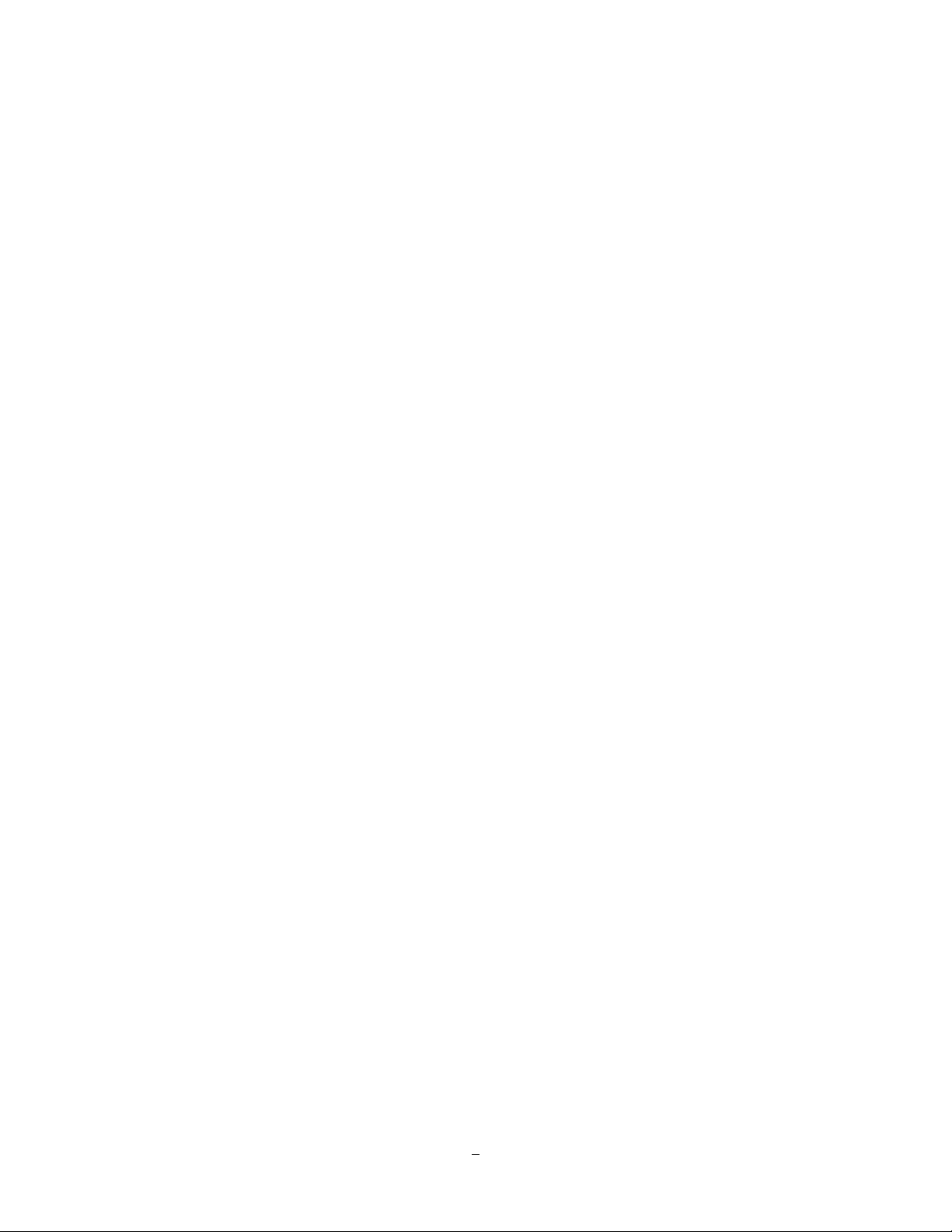
3 USB2.0 ports for video archive and mouse usage
Multi –language support
19” rack mountable – rack ears included
1.2 PA CKA GE CONTENTS
HDD fixing bracket x 4 (Internal HDD model)
DVR fixing bracket x 2
Remote controller x 1
Battery x 2
Shockproof rubber x 16(Internal HDD model)
Screws x 16(Internal HDD model)
Expanding screws x 16(Internal HDD model)
SATA cable (Internal HDD model x4)
Power cord x 1
Mouse x 1
DVR x 1
User manual x 1
Quick Installation Guide x 1
2
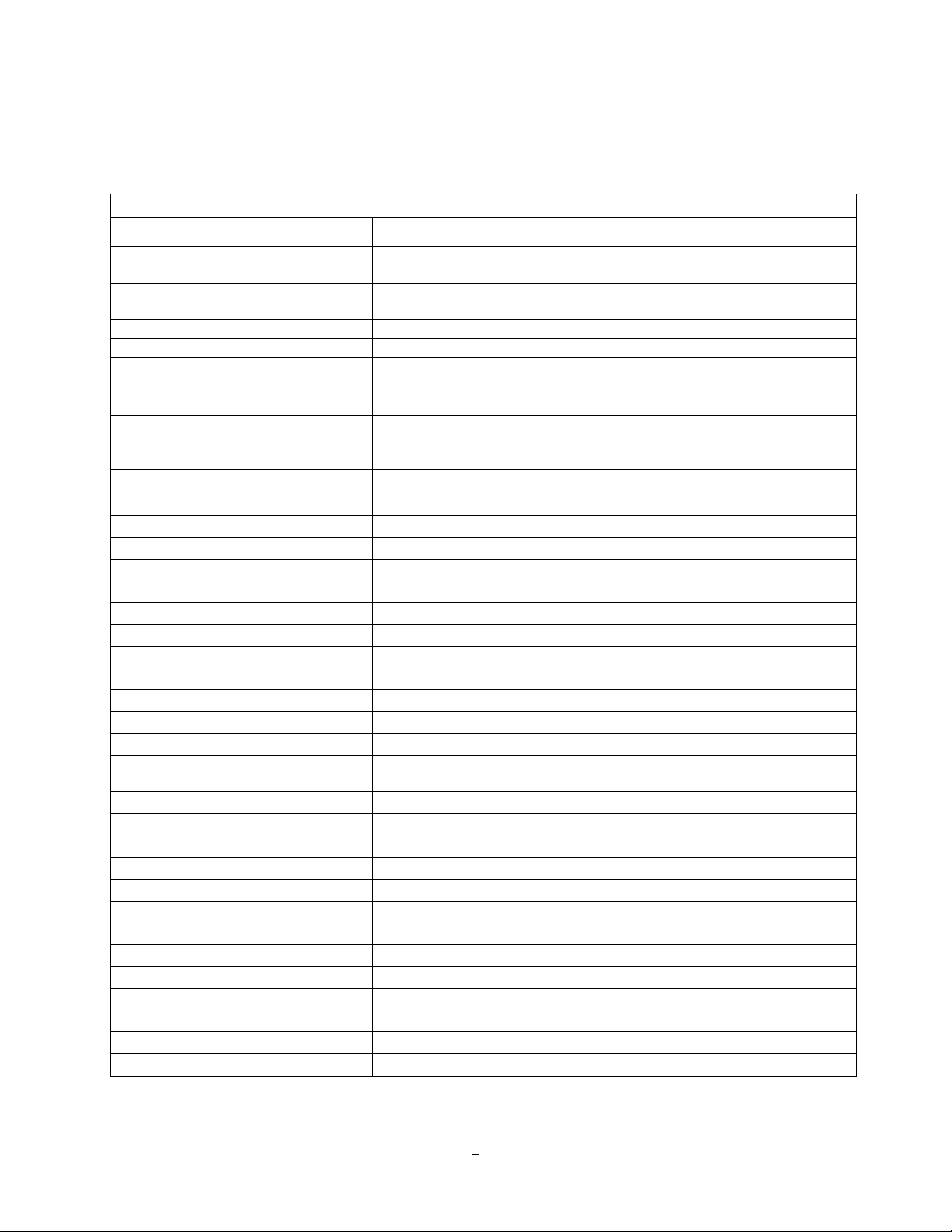
1.3 SPECIFICA TIO NS
Paragon HD DVR – EPHD08
HD-SDI Camera Video Inputs 8 BNC connectors
Recording Rate/Resolution 120/100 FPS @1080p; 15/12,5 FPS per channel
240/200 FPS @720p; 30/25 FPS per channel
Playback Rate/Resolution 15/12.5 FPS @ 1080p; 120/100FPS @ 480x256
30/25 FPS @720p; 240/200 FPS @ 320x176
Compression Format H.264
Dual Streaming Yes
Mobile Viewing on PDA/Smartphone Yes; various platforms and browsers supported
Pentaplex Operation Simultaneous Live, Recording, Playback, Archive and Remote
Viewing
Video Output Main Monitor1080p 60 Hz vert, 68 KHz hor. (HDMI socket Type A 19
pin f)
VGA 1920 x 1080 @ 60 Hz vert, 68 KHz hor. (D-Sub socket 15 pin f)
Audio Input/Output (RCA) 8 Inputs / 1 Output
Recording Mode Manual, Schedule and Event
Playback Search Date/Time Search, Event Search, Smart Search
Alarm In 8 Alarm Inputs
Alarm Out 2 Alarm Outputs – Form “C” rated at 30VDC, 1A
Video Pause Yes
Video Loss Detection Yes
Motion Detection Yes
Event Log Yes
Watch Dog Timer Yes
Internal HDD 4 Internal HDD
External HDD 1 eSATA
Built-in DVD Burner Slim Type DVD Burner
User Interface GUI (Graphical User Interface – easy mouse or front panel
navigation)
OS Embedded Linux
Network/Protocol Gigabit Ethernet; TCP-IP / DHCP/ PPPoE / DDNS / UDP / SMTP /
SSL / RTP / RTSP / NTP
USB 3 USB 2.0 port (2 on Front Panel, 1 on Back Panel)
Schedule Setting Supports Express and Advanced Schedule Setting
User Access 3 Levels of User Access Support
RS-232 9-pin D-Sub socket (male)
RS-485 1 RS485 (3 Terminal connector)
Power Source 100VAC~240VAC
Power Consumption 130W max. with 4 x HDD
Dimensions (L x W x H) 410 x 430 x 88 mm / 16.2" x 16.9" x 3.5"
Temperature 0°C~40°C / 32°F~104°F (20~80% humidity)
Supported PTZ Protocols
EverFocus, Pelco D, Pelco P, Samsung, Transparent
3
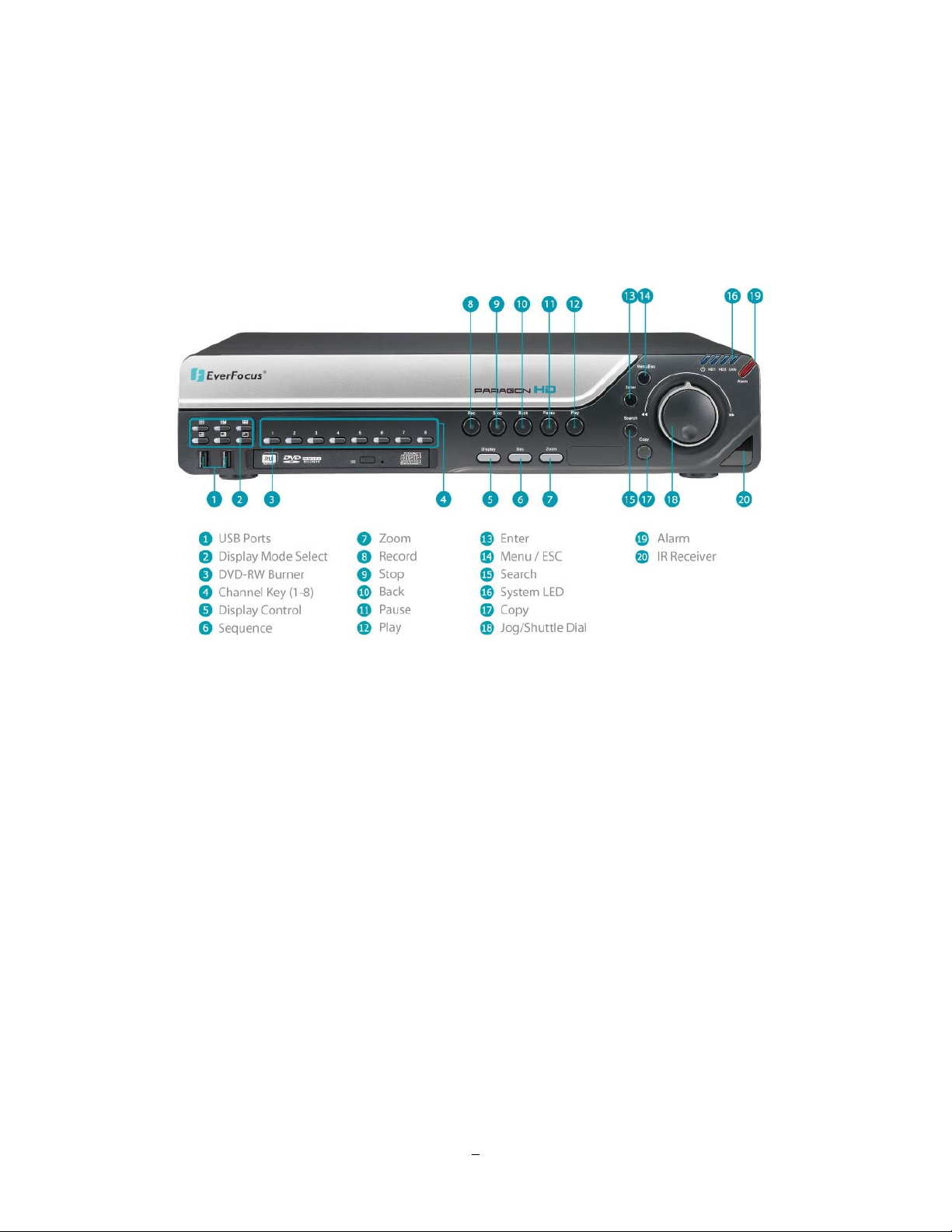
1.4 FRONT PANEL
Your primary interaction with your new DVR will be through the Front Panel buttons and their
corresponding buttons on the included IR Remote Control. Take a moment to learn where the keys are as
the remainder of the manual will refer to them often.
Figure 1-1 Front Panel
1) 2 x USB-2.0 port for USB mouse, USB-Flash-Drive
2) Multiview Keys:
Full, 4x, 6x, 7x, 8x, 9x and PIP. The LED will show the selected screen layout.
3) DVD+RW Burner: DVD+RW drive for video data export.
4) Channel keys 1~8 for full screen display of selected channel. The LED will show the active channel.
5) DISPLAY: The DISPLAY key switches titles and status messages on the Screen in 4 steps. For
details please consult chapter 3.9 DISPLAY.
6) SEQ: Sequence key for automatic switching of a defined camera sequence
7) ZOOM:
4x electronical zoom.
For details please consult chapter 3.11 ZOOM.
Note:
The Zoom key is only active in Full screen.
4
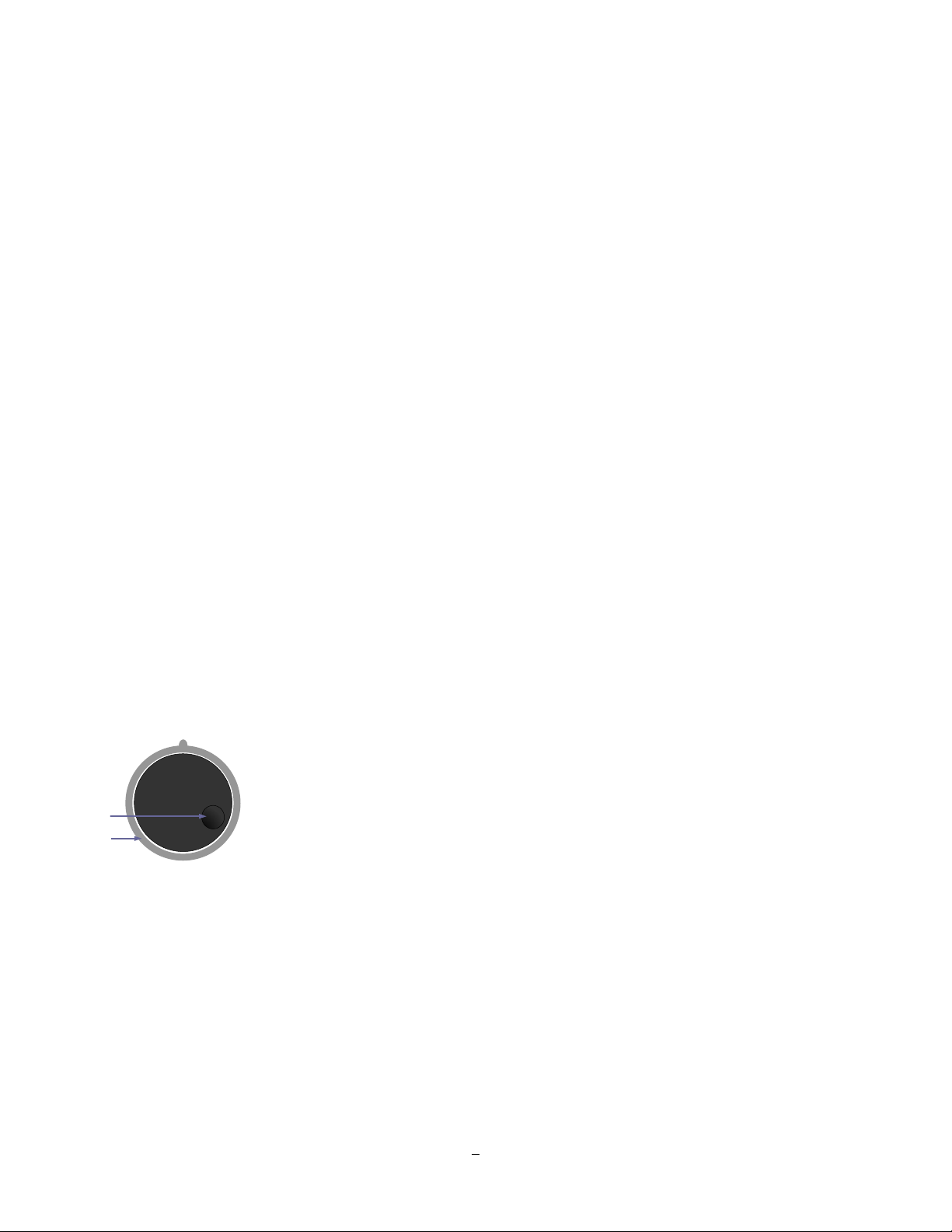
8) Record: RECORD key for manual start of recording / recording standby (event recording).
LED will be ON if DVR is recording or in record standby.
9) STOP: STOP key for Playback and Record
10) BACK: Reverse Playback key
11) PAUSE: Image freeze in playback mode
12) PLAY: Playback key
13) ENTER: Enter Key for menu operation and alarm acknowledge Turn camera audio ON/OFF when
viewing full screen camera. For more details, please refer to Chapter 0.
14) MENU/ESC: Used to bring up Main Menu or exit from sub-Menus.
15) SEARCH: The SEARCH key opens the SEARCH menu, details in chapter 3.12 SEARCH.
16) System LED
POWER: LED indicating power on.
HDD1/2: LED indicating HDD1 / HDD2 active
HDD1: Internal HDDs in DVR
HDD2: External HDDs connected by eSATA port
LAN: LED for network traffic
17) COPY: The COPY key opens the menu for video data export, details in chapter 3.13 COPY.
18) JOG/SHUTTLE: Shuttle (outer wheel): In playback mode, use the SHUTTLE for fast forward / fast
reverse playback.
JOG (inner wheel): In PAUSE mode, use the jog to move frame by frame. Within
menu functions, use the jog to adjust the values / parameters. Use Jog to highlight
Jog
Shuttle
individual cameras.
Use either Shuttle or Jog to switch between MENU parameters.
19) ALARM: LED for alarm status
20) IR Receiver: Receiver for IR remote control
5
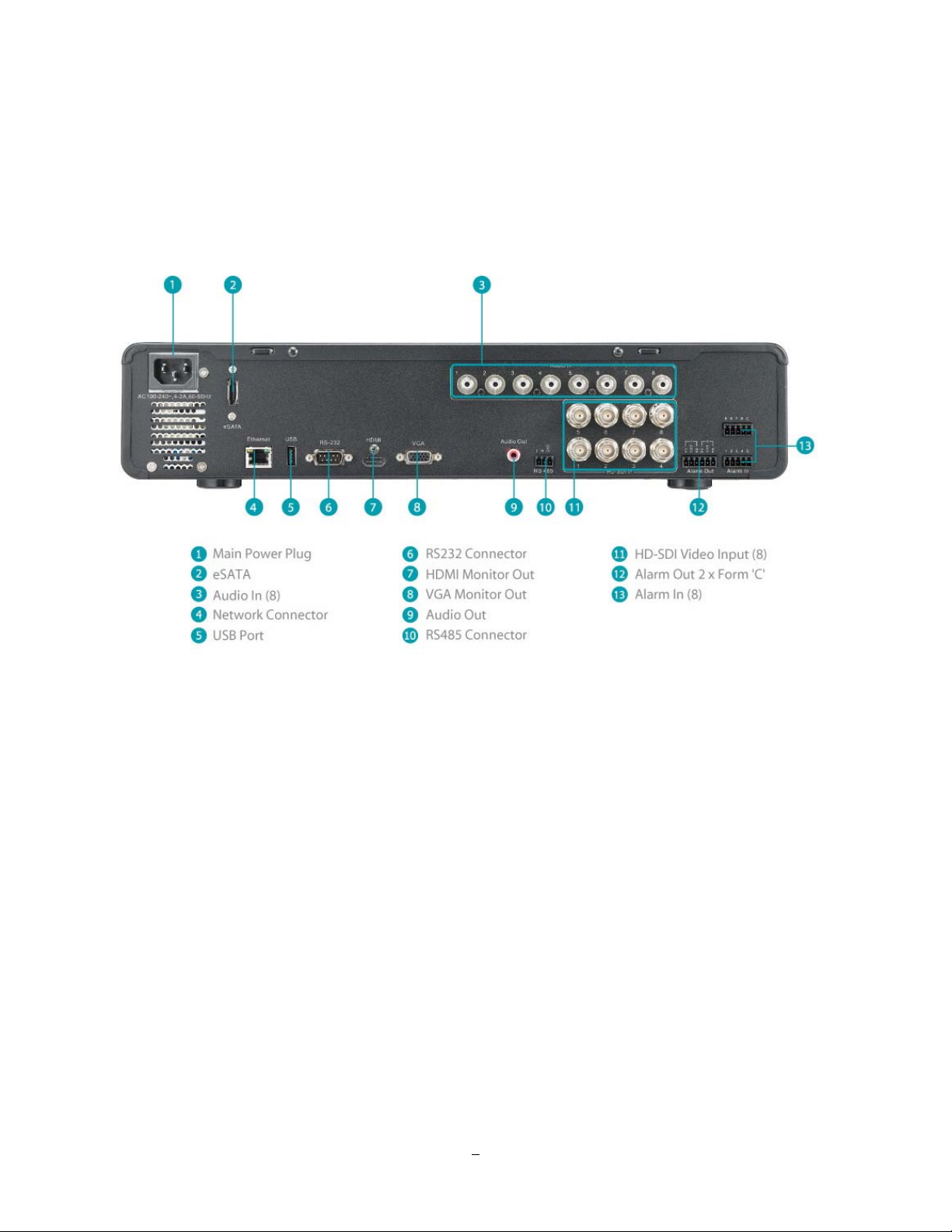
1.5 REAR PANEL
During initial setup you will be connecting your DVR to multiple input and output devices. This is done
through the rear panel.
Figure 1-2 Rear Panel
1
○
POWER: Power input 100~240 VAC.
2
eSATA port: Used for external SATA HDD bay
○
3
○
Audio In: Connect line level output of an audio preamplifier to the audio input connection
corresponding to the appropriate camera.
4
LAN: RJ-45 socket for 1 GB network interface, connectabe also to 10/100 Mbps network
○
structures. There are two LEDs on the LAN jack; Green LED means network is
connected, amber LED flickers when data is being exchanged.
5
○
USB 2.0: USB port recommended for connecting the USB mouse.
6
○
RS232 socket: 9-pin D-Sub RS-232 interface (for service and support purpose)
6
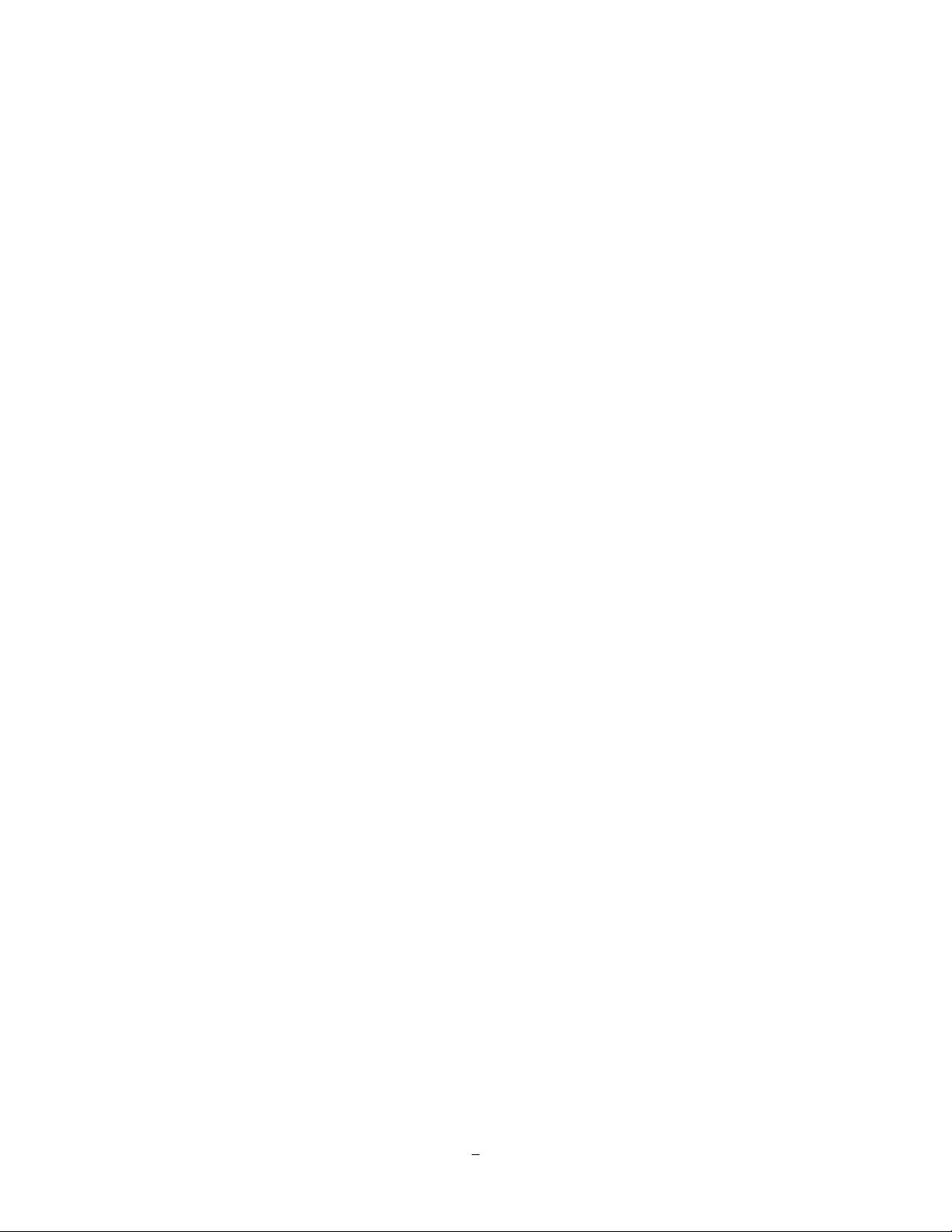
7
○
HDMI Out: Provides an uncompressed all-digital video interface between the HD DVR and HDMI-
compatible monitor. HDMI output format is 1920x1080p 60Hz vertical, 68 KHz
horizontal.
8
○
VGA Out: Connect a VGA monitor to the VGA output connection. DVR can auto detect the best
resolution from the connected VGA monitor. If DVR detection fails, the default
resolution will be 1920x1080 60Hz vertical, 68 KHz horizontal.
9
○
Audio Out: Connect to the line level input of an audio amplifier.
10
○
RS485 socket: For remote control via RS-485 keyboards and telemetry control for attached PTZ
devices
11
HD-SDI Video In: Connect HD-SDI camera’s video output or other HD-SDI video source to the video
○
input connection.
12
○
Alarm Out: N.C or N.O type alarm out (form “C”).
13
○
Alarm In: Connect up to 8 alarm inputs, selectable between N.O./N.C. contacts.
7
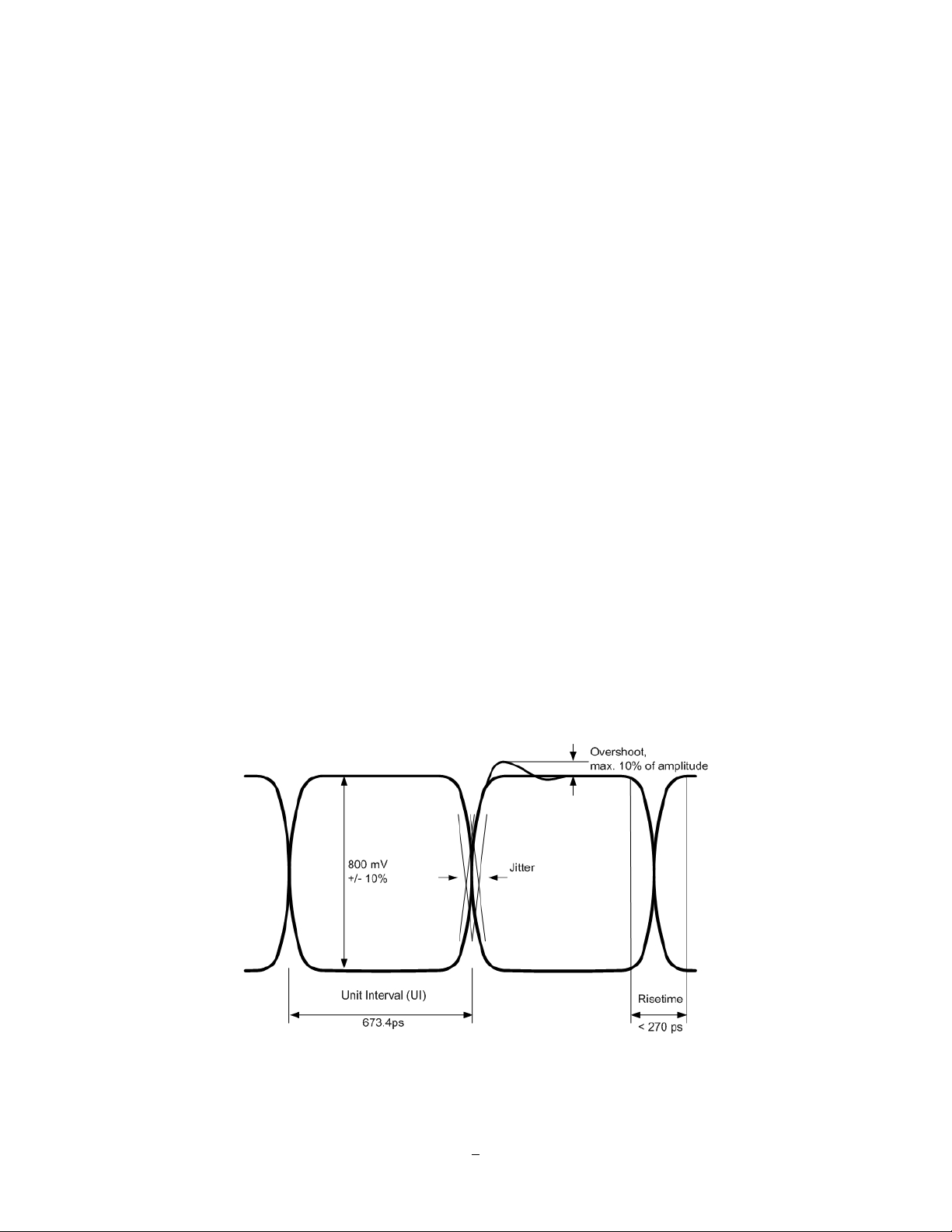
2 Installation
2.1 HD-CCTV wiring for video inputs
2.1.1 Understanding HD-CCTV signals and wiring
Even if EverFocus HD-CCT
technology - the requirements for wiring and cable types are some different.
This chapter explains some basic facts for HD-CCTV signals and cable requirements.
2.1.2 HD-CCTV signal
V equipment uses coaxial cable and BNC type plugs similar to standard CCTV
In result to the high resolution and uncompressed image transmission from the camera high frequencies
are used for HD-CCT
EverFocus HD-CCTV technology is mostly based on the SMPTE-292M standard, which defines HD-SDI
(High Definition - Serial Digital Interface) video transmission.
In classic CCTV video standards PAL/NTSC the frequency bandwidth is < 6MHz for high resolution
cameras.
HD-CCTV works with up to 1.5 GHz, so this technology requires ~ 250 times higher frequency than
PAL/NTSC based CCTV.
The figure below shows the basic timing and signal levels of a full HD (1920x1080) signal:
V signal transmission.
Timing of HD-SDI signal ("Eye"-diagram)
The diagram shows the total difference of HD-CCTV signals to classic NTSC or PAL signals.
8
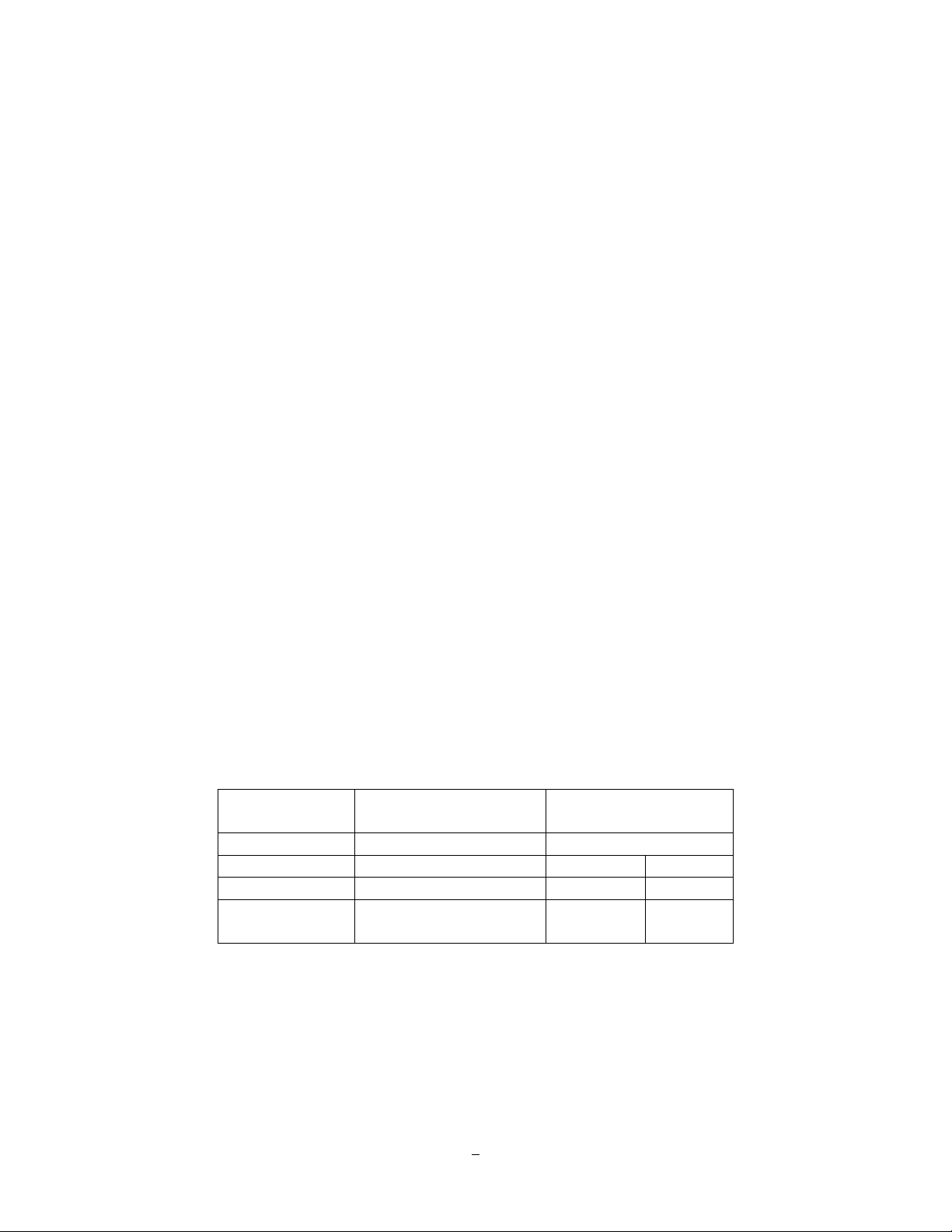
Well known signal parts such as Sync, Burst and others do not exist here.
The high frequencies do not allow a signal evaluation by standard oscilloscopes or other standard video
measurement tools. Only quite expensive HD-SDI analyzers and upscale HF - oscilloscopes could be used
here. In most cases such equipment is not available at installation site.
For this reason a careful specification of the cable type is mandatory for system planning, especially in
applications with long cable distances.
2.1.3 Cable types
The short description of HD-SDI signals above explains, why high frequency attenuation of the used video
cable has a high influence on the achievable maximum cable length. Further on also the Return Loss of the
coaxial cable and plug influences signal stability.
The standard RG-59 cable types - the most common in the CCTV industry - are originally designed for
lower frequencies.
However, due to the new optimized receiver interfaces of EverFocus HD-CCTV equipment it is also
possible to use standard RG-59 cable for distances of over 100m.
High quality, low loss RG-59 cable types allow distances up to 160m.
Longer cable distances can be achieved with low loss RG-6 or RG-11 type coaxial cables.
Generally are cable types with 75 Ω impedance required.
Attenuation at 1 GHz: < 32 dB per 100m (328 feet)
Return Loss attenuation: > 20 dB
Impedance: 75 Ω
The table below gives an orientation for achievable cable distances:
Cable Type Attenuation in dB at 1
GHz per 100 m / 328 ft
Max. Cable distance in
m ft
RG-59 24 ~ 40 * 70 ~ 160 230~520
RG-6 15 ~ 35 * 100 ~ 190 330~620
RG-11, CATV-
8 ~ 16 * 180 ~< 250 590~<820
lowloss cables
* Low quality cable may have higher attenuation
9

2.1.4 Cable installation
Please make sure, that the coaxial cable is not squeezed at any position.
Also the max. bending radius defined by the cable manufacturer should be considered.
General rule: maximum bending radius = 10 x outer cable diameter
Bending creates pressure on the center conductor, causing it to move through the dielectric toward the
inside of the bend. This affects impedance and return loss and reduces the maximum possible cable length.
Please try to avoid any BNC - adapter or any connectors in the BNC cable.
Looping HD-SDI signals by BNC T-connectors to other devices is not possible.
2.1.5 BNC-plug
Also the BNC - plug plays an important role for clear HD-CCTV signal transmission.
Standard BNC plugs for CCTV have a quite high attenuation and may cause return losses due to reflection
effects.
We recommend using of HD-Video approved BNC plugs.
2.1.6 Extended cable lengths with repeater EHA-RPT / converter EHASRX
The maximum cable distance between camera and DVR and DVR / repeater can be doubled by installing
EHA-RPT in the video line. EHA-SRX is a combined HD-SDI cable extender and HD-SDI to HDMI
converter.
The HD-SDI output of EHA-SRX allows adding one more complete coaxial cable length.
* max. coaxial cable depends on installed cable type
10
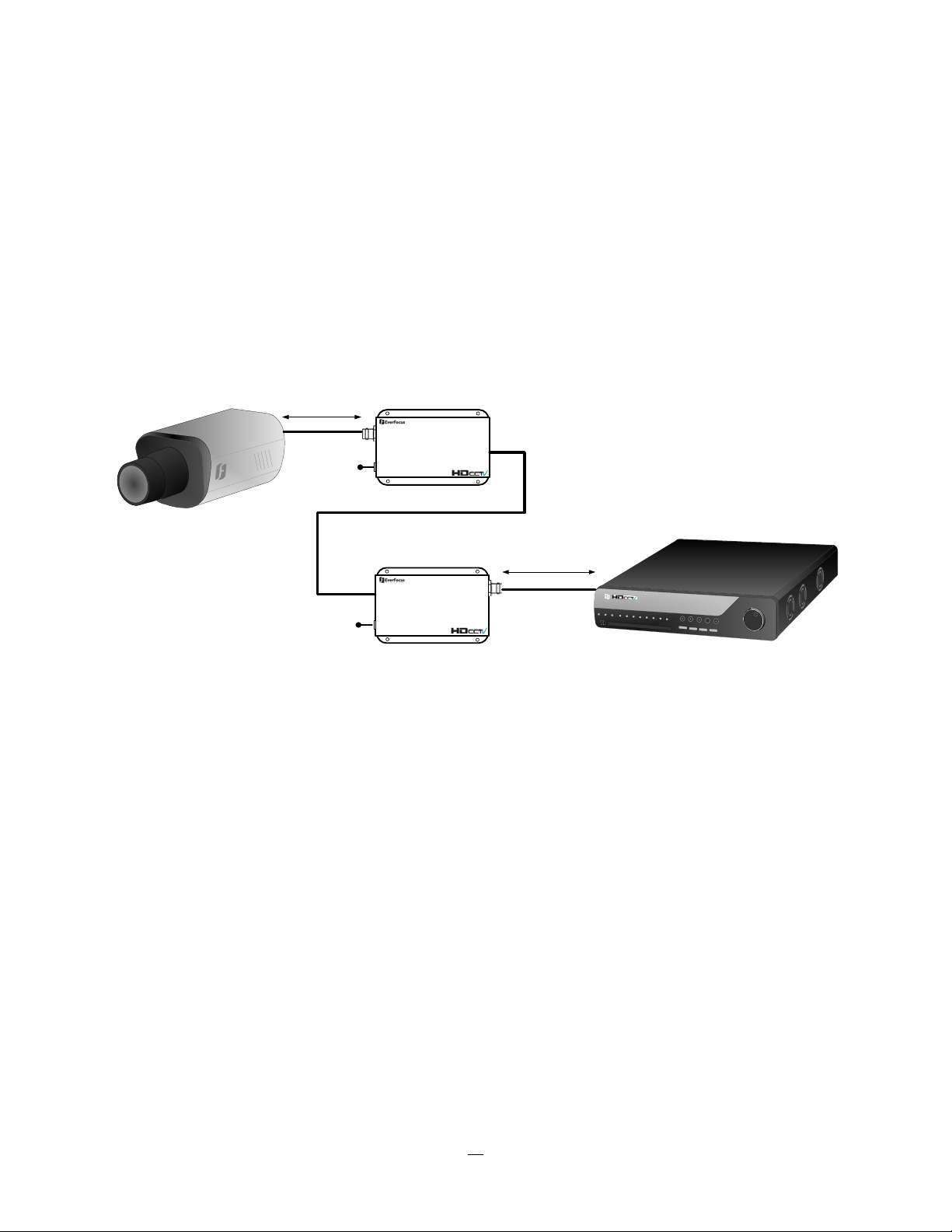
2.1.7 Extended cable lengths with fiber optics transmission
The maximum distance between camera and receiving device can be extended by fiber optics cable.
The transmitters and receivers are available for multi-mode and single-mode fiber cables:
EHA-FTX-MM: Fiber optics transmitter multi-mode, max. transmission distance 500 m
EHA-FTX-SM: Fiber optics transmitter single-mode, max. transmission distance 21 Km
EHA-RTX-MM: Fiber optics receiver multi-mode, max. transmission distance 500 m
EHA-RTX-SM: Fiber optics receiver single-mode, max. transmission distance 21 Km
max. coaxial cable distance *
12 VDC
HD-SDI In
EHA-FTX
Fiber Optical Cable
EHA-....X-MM:Multi Mode - up to 500 m
EHA-....X-SM: Single Mode: up to 21 Km
Fiber out
max. coaxial cable distance *
HD-SDI Out
EHA-FRX
12 VDC
Fiber in
12 VDC
* max. coaxial cable depends on installed cable type
The fiber optics interface of EHA-FTX / EHA-FRX requires LC type plugs for the fiber optics cable.
11
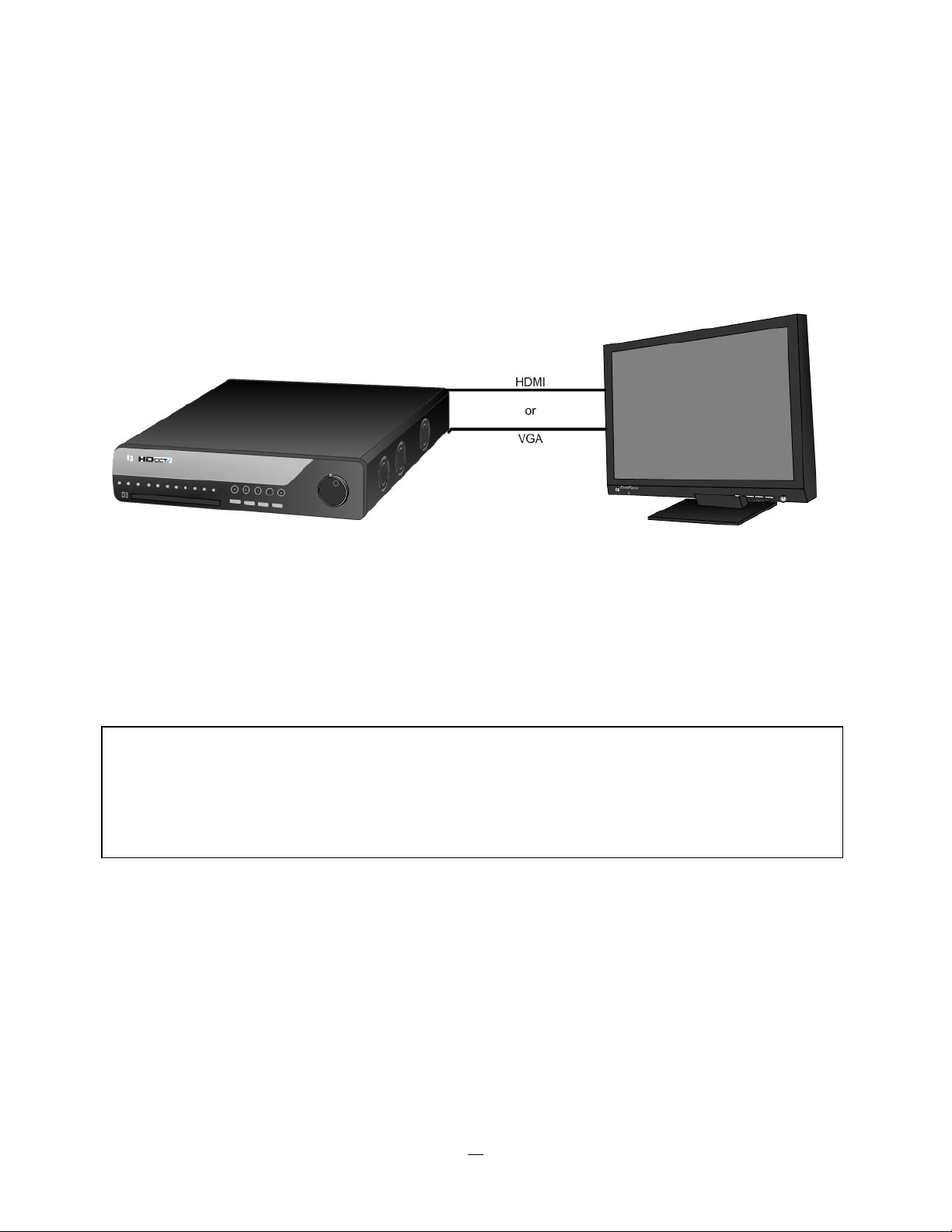
2.1.8 Monitor installation
The EPHD-8 provides 2 main monitor outputs with identical functionality - VGA and HDMI.
Both outputs can be used simultaneously and deliver full HD output resolution ( 1920x1080, progressive,
60 Hz. vert., 68 KHz hor.).
Make sure that the connected monitor's specifications comply with these resolution requirements.
Please do not exceed the max. HDMI cable length of 15 m.
For cable length up to 3 m standard HDMI cables mostly work well, for longer distances (especially in the
15m range) please use only high quality HDMI cable.
!!Warning!!
Please make sure the resolution of all cameras are the same as the DVR‘s setting. Otherwise, DVR cannot
display video correctly. The default resolution of DVR is 1920x1080. Please change the camera‘s setting to
1920x1080 before connecting to the DVR. Or both DVR and cameras can be set to 1280x720 as the
resolution configuration.
12
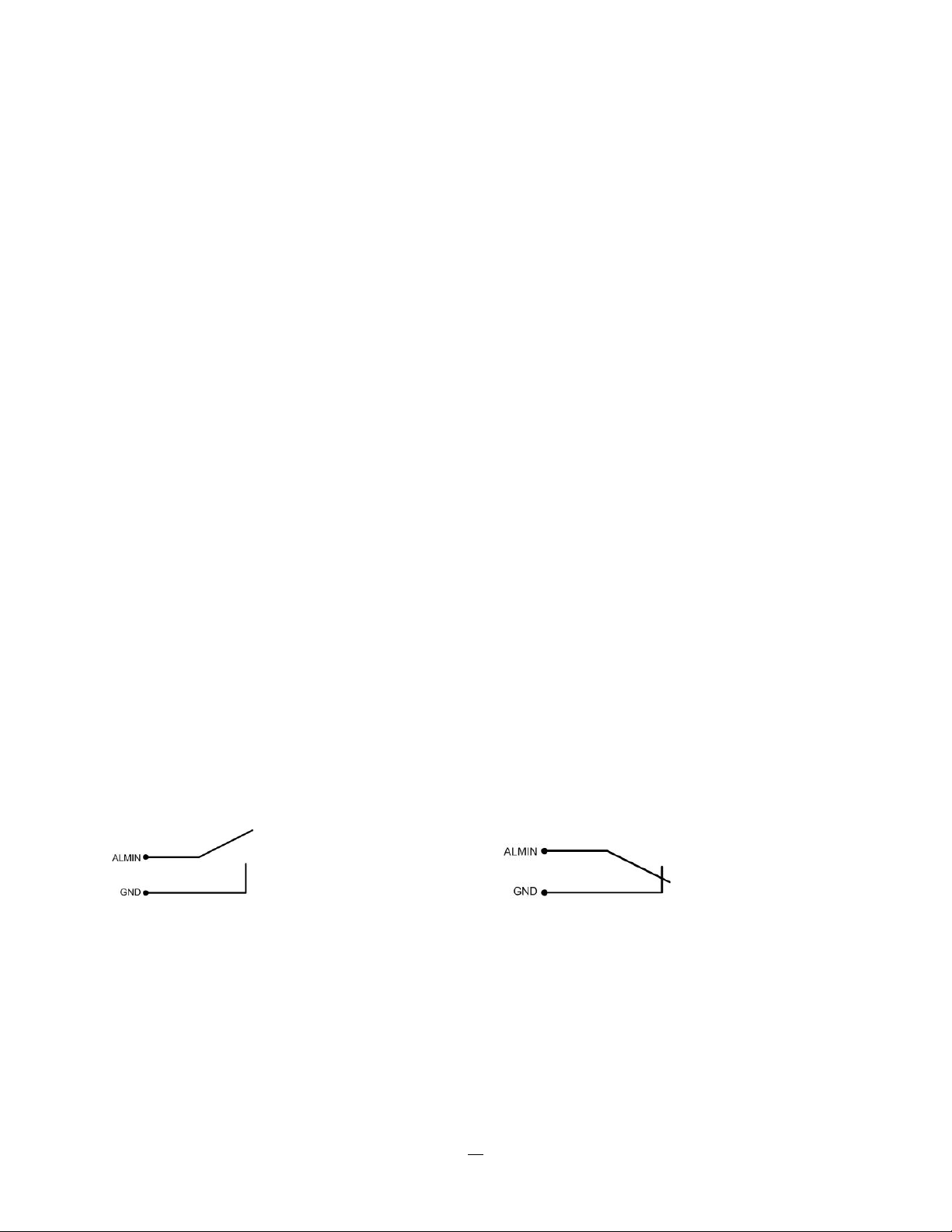
2.2 AUDIO INSTALLA TION
This DVR provides 8 line level audio input and 1 line level audio output.
ATTENTION: The direct connection of a non-amplified microphone is not supported (a microphone
amplifier is required). The audio output requires an amplifier to drive a speaker or headphones.
The installation must be connected with audio coax cable and RCA plugs.
AUDIO RECORDING FUNCTIONALITY:
Audio channels are assigned to the video channels 1~8 for recording and export. Activation of audio
recording is done in CAMERA > BASIC menu.
Please check and always comply with local laws and regulations when using audio recording.
The audio channel is always recorded together with video and is independent of the image recording rate.
2.3 ALARM CONT A CTS INSTALLA TION
The alarm input can be used to start recording or for recording rate adjustment. In addition, alarm reactions
such as camera display on the monitor, buzzer, e-mail and network alarm are available. The alarm output
relay can be switched if required. Alarm input response actions can be controlled according to a flexible
schedule.
2.3.1 Alarm Input Contacts
This DVR provides one alarm input per camera. The input is programmable N.O. (Normal Open) or N.C.
(Normal Closed) Input has to be switched by dry contacts.
Alarm input with N.O. (Normal Open) contact Alarm input with N.C. (Normal Closed) contact
in idle state in idle state
All settings are programmed in the ALARM menu.
2.3.2 Alarm Output Relay
The relay outputs provide either Normally Open or Normally Closed dry contacts.
13
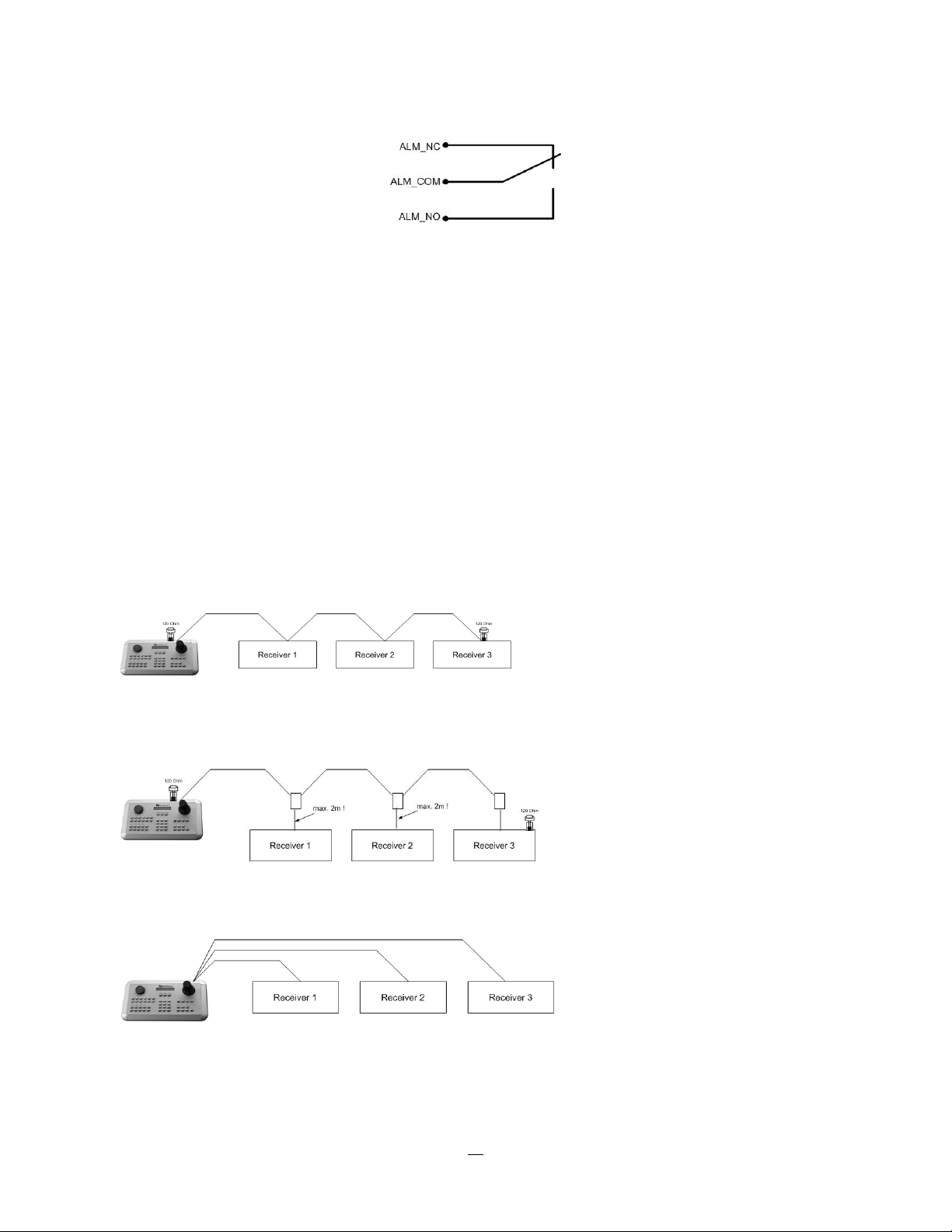
Output relay in idle state
2.4 RS-485 keyboard / PTZ Installation
All functions can be remote-controlled by the EKB-500 universal keyboard. Using the EEPbus protocol,
digital video recorders, keyboards and speed domes can be installed on one single RS-485 bus. One
system can comprise up to 8 keyboards.
2.4.1 General RS-485 bus installation
The EKB-500 keyboard uses a RS-485 simplex wiring; the signal is transferred via a single twisted pair line.
CAT5 network cable is recommended, UTP version (unshielded) is sufficient for normal applications. A
shielded cable should be used if the installed cables are expected to be highly susceptible to interference.
The number of devices installed in one bus is limited to 32, and the maximum cable length is 3,900 feet.
Both of these can be expanded using a signal distributor EverFocus Model EDA997A (see below).
Both the first and the last device in series should be terminated with 120 Ohm resistance in order to
minimize line reflections.
RS-485 bus serial wiring
Cable length from box to device („Stubs“) has to be limited to 2m using connector boxes.
RS-485 bus serial wiring with connector boxes and connection cable
Direct RS-485 bus star wiring is not supported unless using an EverFocus Model EDA997A (see below).
Improper RS-485 bus star wiring
14
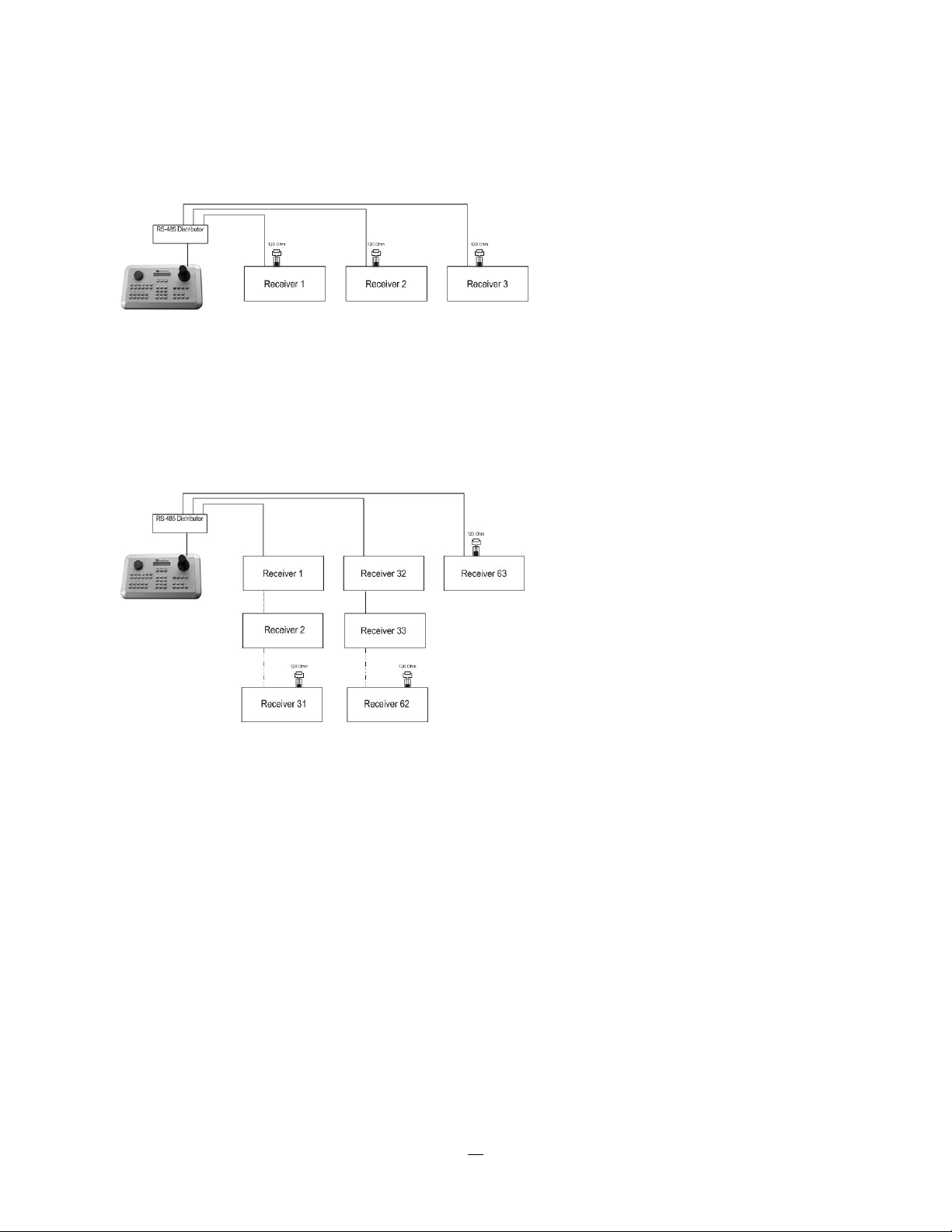
An EDA997A RS-485 signal distributor may be used to use a star wiring configuration.
Star wiring with RS-485 signal distributor
A RS-485 distributor can also be used to increase the maximum number of devices on the bus as well as
the total range. Each distributor output provides another RS-485 bus. This allows each output to extend an
additional 1200m, and it also enables the additional connection of 31 further devices to each output (the
output itself represents one device).
The maximum system expandability depends on the RS-485 address range of the installed devices.
System expansion with RS-485 signal distributor
ATTENTION: EDA997A signal distributors are unidirectional! This means that the signal only flows from
the input towards the outputs. Therefore, e.g. the interconnection of several keyboards is not possible with
these types of signal distributor!
15
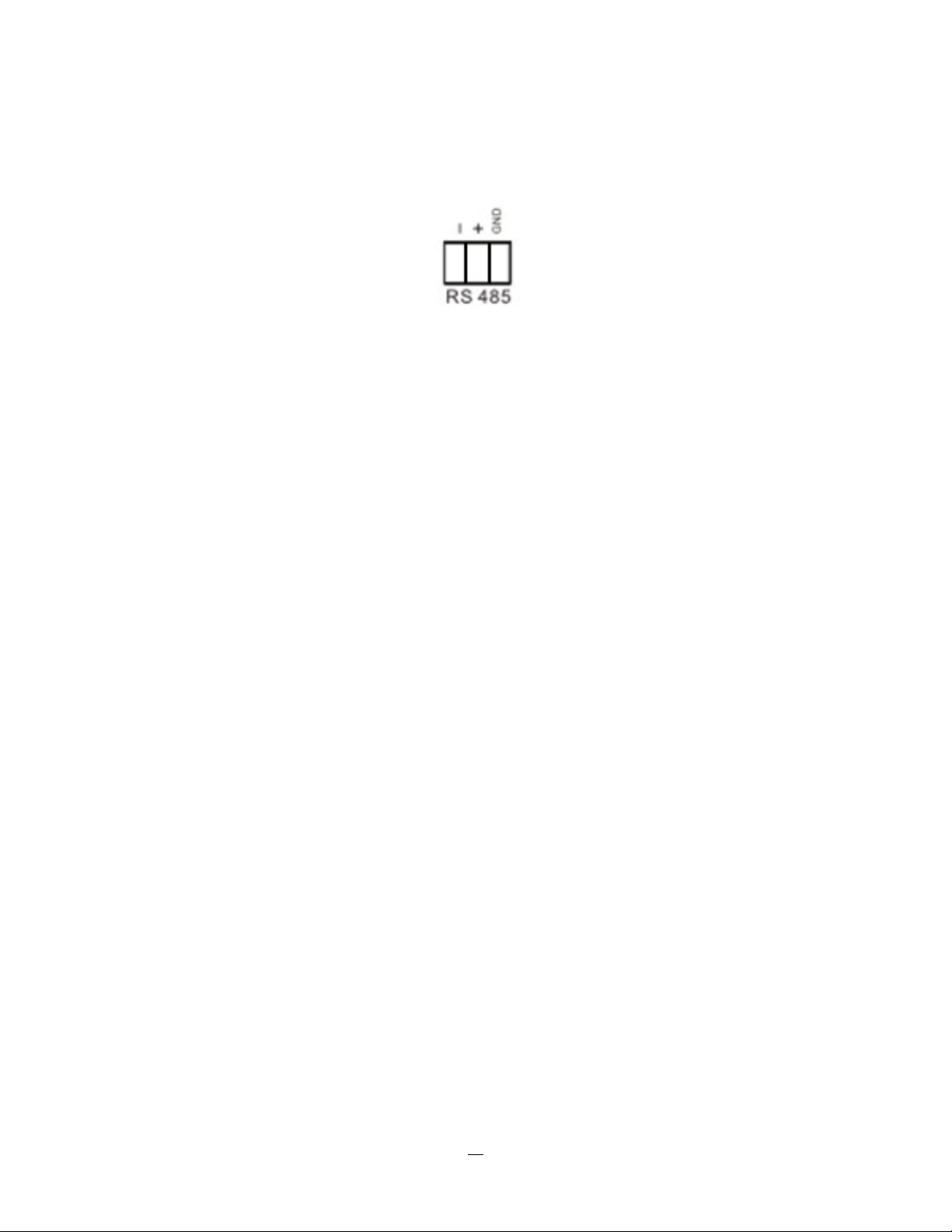
2.4.2 RS-485 socket pin assignment
The RS485 pin assignment is as follows:
2.4.3 EKB-500 connection with network patch cable
For a simple, short distance installation, recorder and keyboard can be connected directly using a standard
CAT5 networ
k cable with an 8-pin connector at only one end, and at the other end the Pin 3 wire connected
to RS485 “+” (plus) and the pin 6 wire connected to RS-485 “-“ (minus).
2.4.4 EKB-500 connection to several DVRs
For long distance installations connecting several DVRs, please use an EDA997A signal distributor to
connect. For further details on keyboard connection, please refer to the EKB-500 manual.
RS-485 port communication settings are configured in the I/O CONTROL menu (Section 5.10.4 System
Setup: I/O
- control).
2.4.5 Speed Dome Installation
Speed dome or telemetry receiver pan/tilt/zoom control is available through web browser or the optional
PowerCon software if the DVR is connected to a network. Local telemetry control is provided by USB mouse control or by the optional EKB-500 keyboard.
Supported protocols: EverFocus, Pelco-D, Pelco-P, Samsung, Transparent
Required DVR settings: RS-485 receiver address in CAMERA menu
(Section 4.3.2)
RS-485 parameters and protocol in the I/O CONTROL menu
(Section 4.10.4)
ATTENTION: Some Pelco-D / -P protocol domes and receivers require an address offset of -1, i.e. the
address assigned to the dome / receiver in the DVR camera menu must be 1 below the address set in the
dome / receiver itself!
16
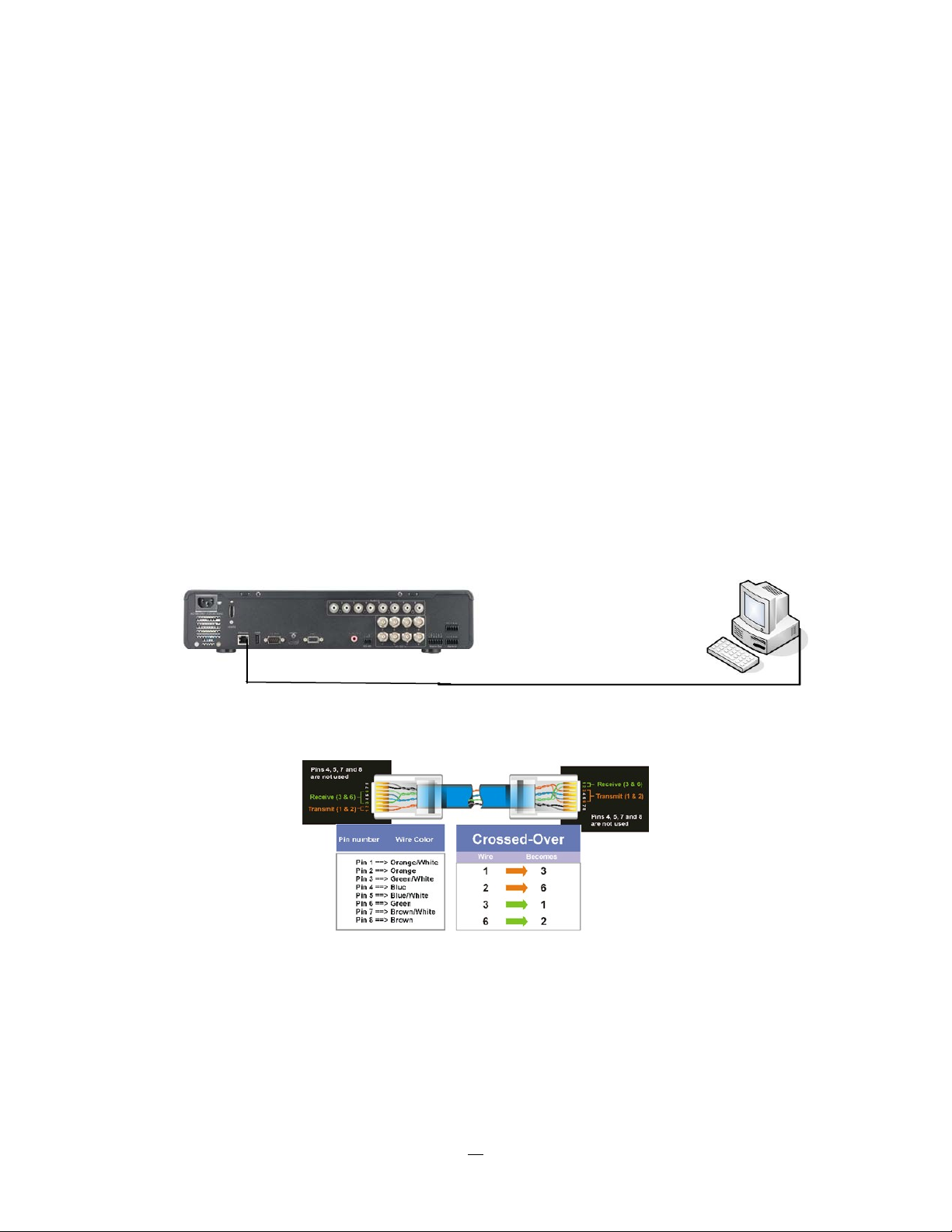
2.5 USB-Mouse installation
Connect the USB mouse to one of the 2 USB ports. (This can be done while DVR is powered on)
NOTE: Recommended mouse types are Logitech® and Microsoft® wired USB wheel-mouse. Wireless
USB mouse is not supported.
2.6 NETWORK CONNECTION
This section only describes physical connection to an Ethernet network. This step must be completed
before the DVR can connect to the network. There are two basic types of connection:
2.6.1 Direct PC Connection through Crossover Network Cable
The point-to-point connection of DVR and PC requires a crossover (crossed) network cable. This type of
connection is ONLY used for direct connection to a single PC. Make sure that the PC is equipped with a
10/100 Mbps compatible network connection.
Figure 2-1 Direct PC Connection
Pinout of crossover-cable
17
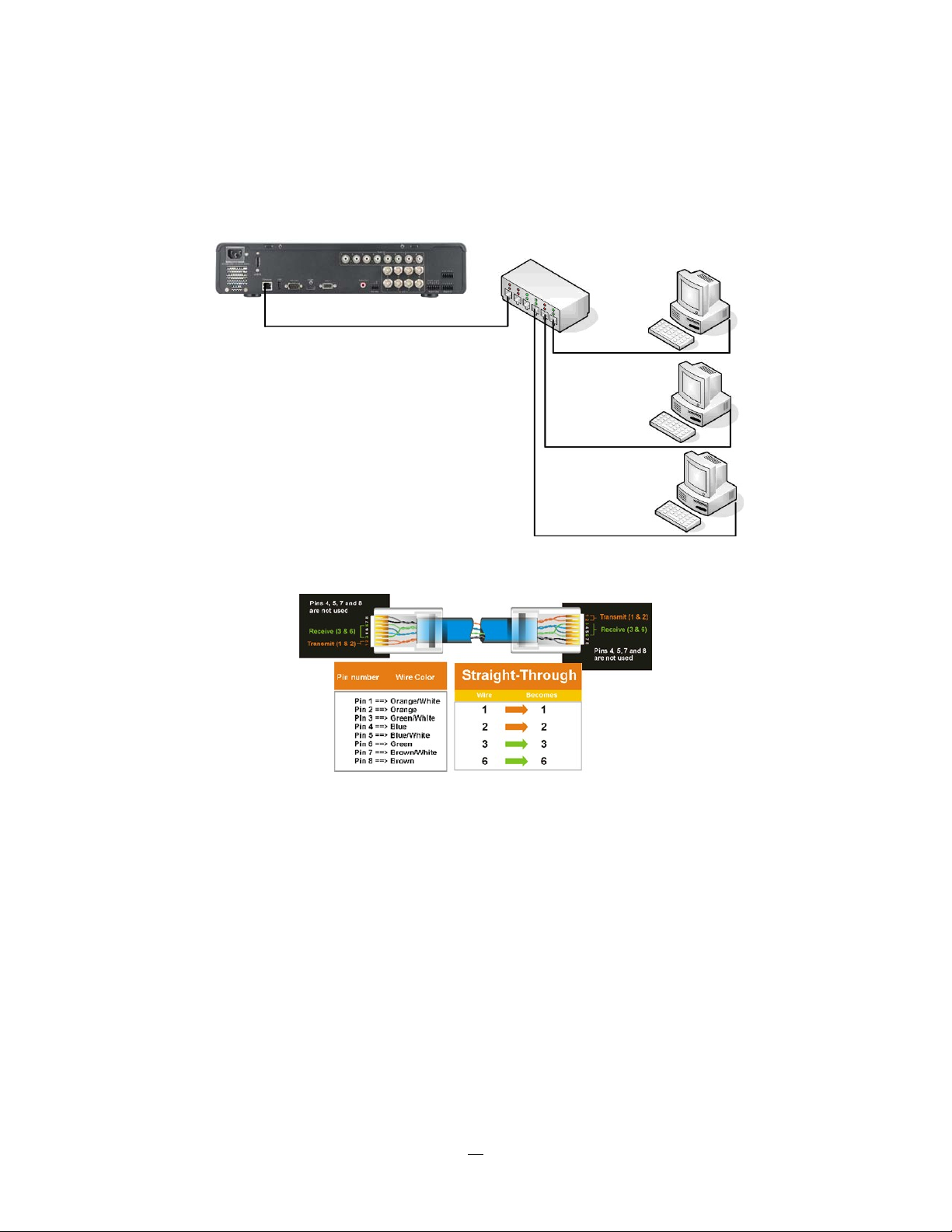
2.6.2 Network Connection through Patch Cable
The connection to an existing network requires a normal patch cable (straight-through). The illustration
shows the connection to a network switch or router.
Figure 2-2 Network Connection through Patch Cable
Pinout of straight patch cable
2.7 FINAL INSTALL PROCESS
Once you have completed the basic wiring connections, you are ready to turn on the DVR. Simply plug in
the power source. The POWER LED will light up if power is normal. Once the system has finished loading,
you can begin to set up the menu options for the DVR.
18
