Casio AP-400 User Manual
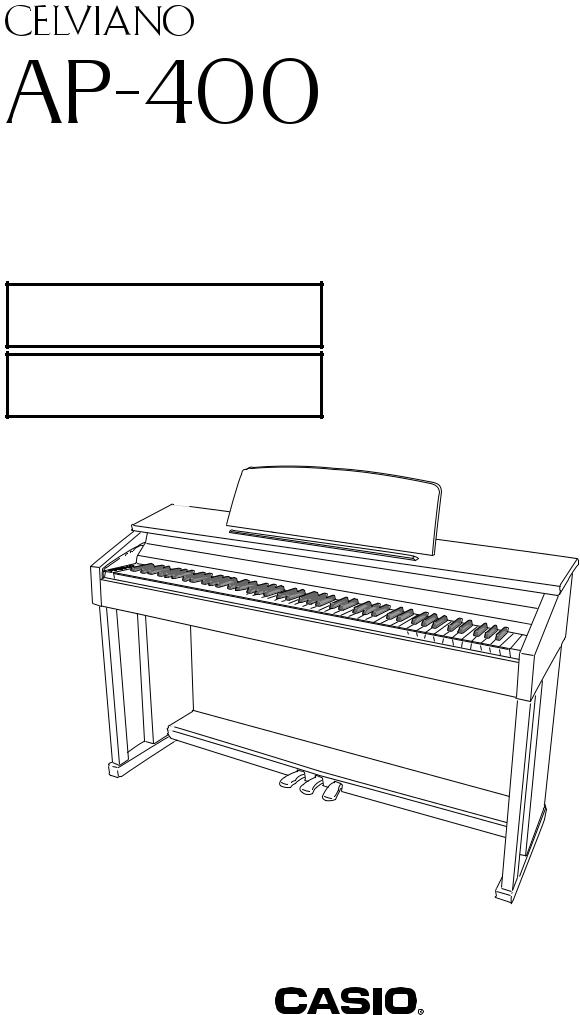
ES
USER’S GUIDE
GUÍA DEL USUARIO
Please keep all information for future reference.
Guarde toda información para tener como referencia futura.
Safety Precautions
Before trying to use the piano, be sure to read the separate “Safety Precautions”.
Precauciones de seguridad
Antes de intentar usar el piano, asegúrese de leer las “Precauciones de seguridad” separadas.
AP400/400CYES1A
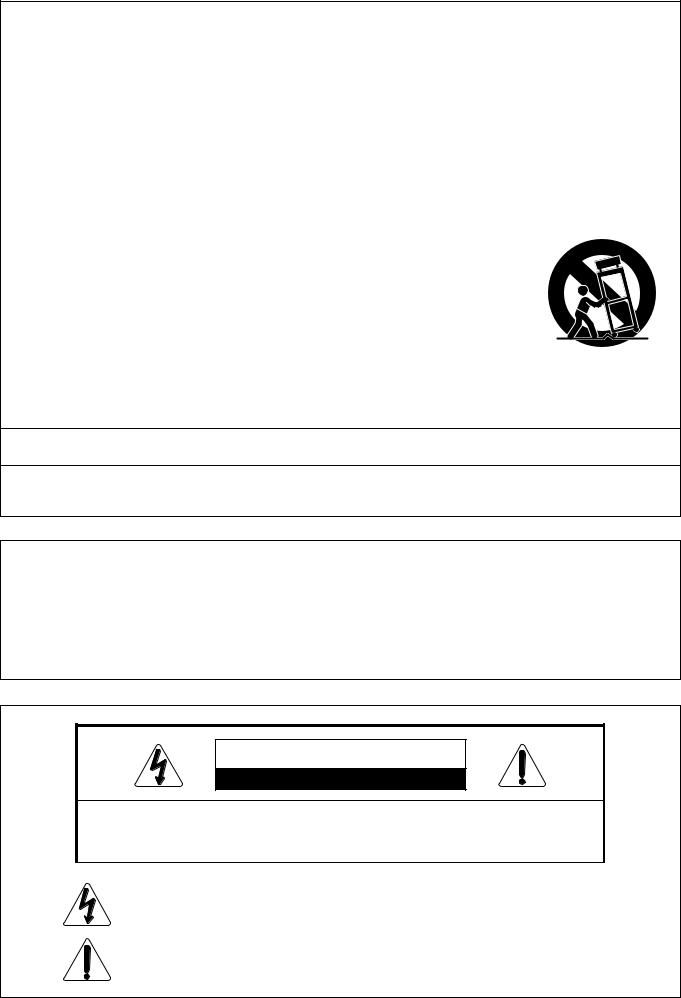
IMPORTANT SAFETY INSTRUCTIONS
1.Read these instructions.
2.Keep these instructions.
3.Heed all warnings.
4.Follow all instructions.
5.Do not use this apparatus near water.
6.Clean only with dry cloth.
7.Do not block any ventilation openings. Install in accordance with the manufacturer’s instructions.
8.Do not install near any heat sources such as radiators, heat registers, stoves, or other apparatus (including amplifiers) that produce heat.
9.Do not defeat the safety purpose of the polarized or grounding-type plug. A polarized plug has two blades with one wider than the other. A grounding type plug has two blades and a third grounding prong. The wide blade or the third prong are provided for your safety. If the provided plug does not fit into your outlet, consult an electrician for replacement of the obsolete outlet.
10.Protect the power cord from being walked on or pinched particularly at plugs, convenience receptacles, and the point where they exit from the apparatus.
11.Only use attachments/accessories specified by the manufacturer.
12.Use only with the cart, stand, tripod, bracket, or table specified by the manufacturer, or sold with the
apparatus. When a cart is used, use caution when moving the cart/apparatus combination to avoid injury from tip-over.
13.Unplug this apparatus during lightning storms or when unused for long periods of time.
14.Refer all servicing to qualified service personnel. Servicing is required when the apparatus has been damaged in any way, such as power-supply cord or plug is damaged, liquid has been spilled or objects have fallen into the apparatus, the apparatus has been exposed to rain or moisture, does not operate normally, or has been dropped.
The apparatus shall not be exposed to dripping or splashing and that no objects filled with liquids, such as vases, shall be placed on the apparatus.
The power indicator being unlit does not mean the apparatus is completely disconnected from the MAINS.
When you need to have the apparatus completely disconnected from the MAINS, you must unplug the power cord. For that purpose, locate the apparatus in a way that secures easy access to the power cord.
Declaration of Conformity
Model Number: AP-400
Trade Name: CASIO COMPUTER CO., LTD. Responsible party: CASIO AMERICA, INC.
Address: 570 MT. PLEASANT AVENUE, DOVER, NEW JERSEY 07801 Telephone number: 973-361-5400
This device complies with Part 15 of the FCC Rules, Operation is subject to the following two conditions:
(1) This device may not cause harmful interference, and (2) this device must accept any interference received, including interference that may cause undesired operation.
CAUTION
RISK OF ELECTRIC SHOCK DO NOT OPEN
CAUTION: TO REDUCE THE RISK OF ELECTRIC SHOCK, DO NOT REMOVE COVER (OR
BACK). NO USER -SERVICEABLE PARTS INSIDE. REFER SERVICING TO QUALIFIED SERVICE
PERSONNEL.
The lightning flash with arrowhead symbol, within an equilateral triangle, is intended to alert the user to the presence of uninsulated “dangerous voltage” within the product’s enclosure that may be of sufficient magnitude to constitute a risk of electric shock to persons.
The exclamation point within an equilateral triangle is intended to alert the user to the presence of important operating and maintenance (servicing) instructions in the literature accompanying the product.
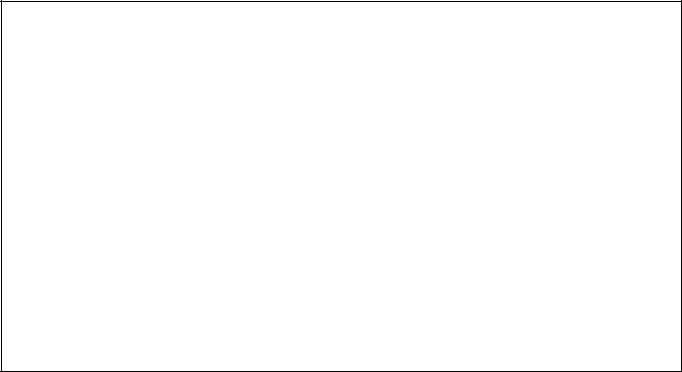
NOTICE
This equipment has been tested and found to comply with the limits for a Class B digital device, pursuant to Part 15 of the FCC Rules. These limits are designed to provide reasonable protection against harmful interference in a residential installation. This equipment generates, uses and can radiate radio frequency energy and, if not installed and used in accordance with the instructions, may cause harmful interference to radio communications. However, there is no guarantee that interference will not occur in a particular installation. If this equipment does cause harmful interference to radio or television reception, which can be determined by turning the equipment off and on, the user is encouraged to try to correct the interference by one or more of the following measures:
•Reorient or relocate the receiving antenna.
•Increase the separation between the equipment and receiver.
•Connect the equipment into an outlet on a circuit different from that to which the receiver is connected.
•Consult the dealer or an experienced radio/TV technician for help.
FCC WARNING
Changes or modifications not expressly approved by the party responsible for compliance could void the user’s authority to operate the equipment.
TO REDUCE THE RISK OF FIRE OR ELECTRIC SHOCK, REFER SERVICING TO QUALIFIED SERVICE PERSONNEL.
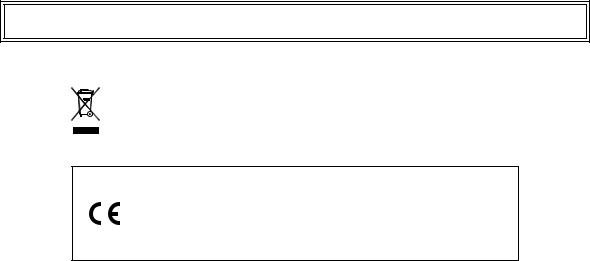
Company and product names used in this manual may be registered trademarks of others.
This mark applies in EU countries only.
Manufacturer:
CASIO COMPUTER CO.,LTD.
6-2, Hon-machi 1-chome, Shibuya-ku, Tokyo 151-8543, Japan
Responsible within the European Union:
CASIO EUROPE GmbH
Bornbarch 10, 22848 Norderstedt, Germany
This mark applies to the AP-400V only.
Please keep all information for future reference.
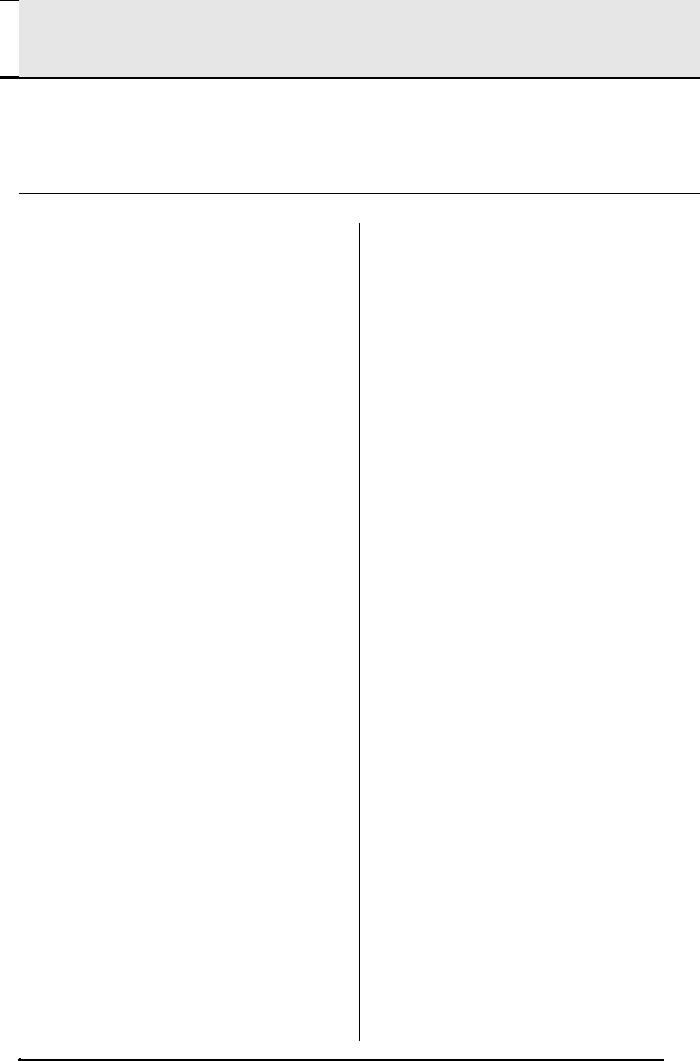

 Contents
Contents
Assembling the Stand .............................................................................................. |
E-24 |
Unpacking................................................................. |
E-24 |
To assemble the stand ............................................. |
E-24 |
To connect cables..................................................... |
E-26 |
To install the music stand.......................................... |
E-27 |
To install the headphones hook ................................ |
E-27 |
General Guide ................................... |
E-2 |
TONE/SETTING Button.............................................. |
E-3 |
Saving Settings and Using Operation Lock ................ |
E-3 |
Power Supply.................................... |
E-4 |
Connections...................................... |
E-5 |
Connecting Headphones ............................................ |
E-5 |
Connecting Audio Equipment or an Amplifier ............. |
E-5 |
Bundled and Optional Accessories............................. |
E-5 |
Playing with Different Tones ........... |
E-6 |
Selecting and Playing a Tone ..................................... |
E-6 |
Adjusting the Brilliance of a Tone ............................... |
E-8 |
Layering Two Tones ................................................... |
E-8 |
Using Effects............................................................... |
E-9 |
Using the Digital Piano’s Pedals................................. |
E-9 |
Using the Metronome ............................................... |
E-10 |
Playing a Piano Duet ................................................ |
E-11 |
Playing Back Built-in Songs.......... |
E-12 |
Playing Back All of the Built-in Songs....................... |
E-12 |
Playing Back a Specific Music Library Song............. |
E-12 |
Practicing with a Music Library Song........................ |
E-13 |
Recording and Play Back............... |
E-14 |
Tracks ....................................................................... |
E-14 |
Recording Your Keyboard Play ................................ |
E-15 |
To play back from digital piano memory ................... |
E-16 |
Deleting Recorded Data ........................................... |
E-17 |
Configuring Settings with the |
|
Keyboard ......................................... |
E-18 |
To configure settings with the keyboard.................... |
E-18 |
Keyboard Keys Used for Configuring Settings.......... |
E-19 |
Parameter List........................................................... |
E-20 |
Tone selection ....................................................... |
E-20 |
Brilliance (BRILLIANCE)........................................ |
E-20 |
Reverb (REVERB) ................................................. |
E-20 |
Chorus ................................................................... |
E-20 |
Song Select (SONG SELECT) .............................. |
E-20 |
Tempo (TEMPO) ................................................... |
E-20 |
Metronome Beat (METRONOME BEAT)............... |
E-20 |
Song volume.......................................................... |
E-20 |
Metronome Volume ............................................... |
E-20 |
Touch Response (TOUCH RESPONSE) .............. |
E-21 |
Keyboard Key (Transpose).................................... |
E-21 |
Keyboard tuning (Tuning) ...................................... |
E-21 |
Send Channel ........................................................ |
E-22 |
Local Control.......................................................... |
E-22 |
Operation Tone...................................................... |
E-22 |
Setup Memory ....................................................... |
E-22 |
Operation Lock ...................................................... |
E-22 |
Connecting to the MIDI Terminal .............................. |
E-23 |
Reference......................................... |
E-28 |
Troubleshooting ........................................................ |
E-28 |
Product Specifications............................................... |
E-29 |
Operating Precautions .............................................. |
E-30 |
Appendix ..................................... |
A-1 |
Tone List .............................................................. |
A-1 |
Song List.............................................................. |
A-1 |
MIDI Implementation Chart
E-1
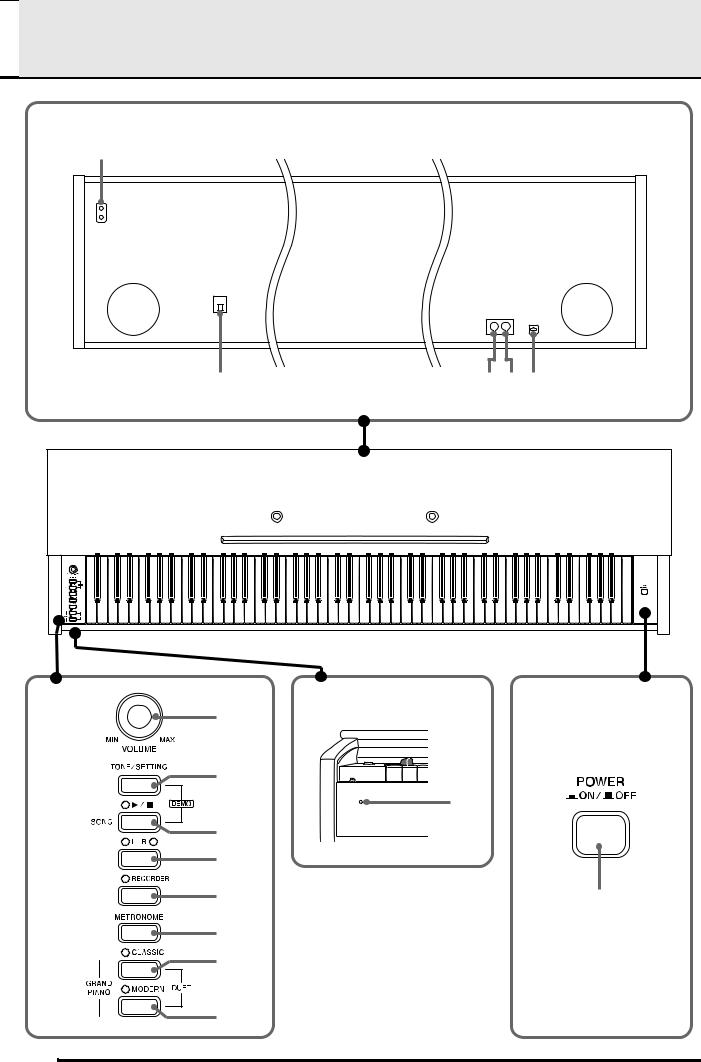

 General Guide
General Guide
Bottom
1 |
Front |
|
|
Rear |
2* |
3 4 5 |
* The power cord of the AP-400 is hard-wired to the digital piano.
Front
6
7
bo
8
9
bk |
bp |
bl bm
bn
E-2
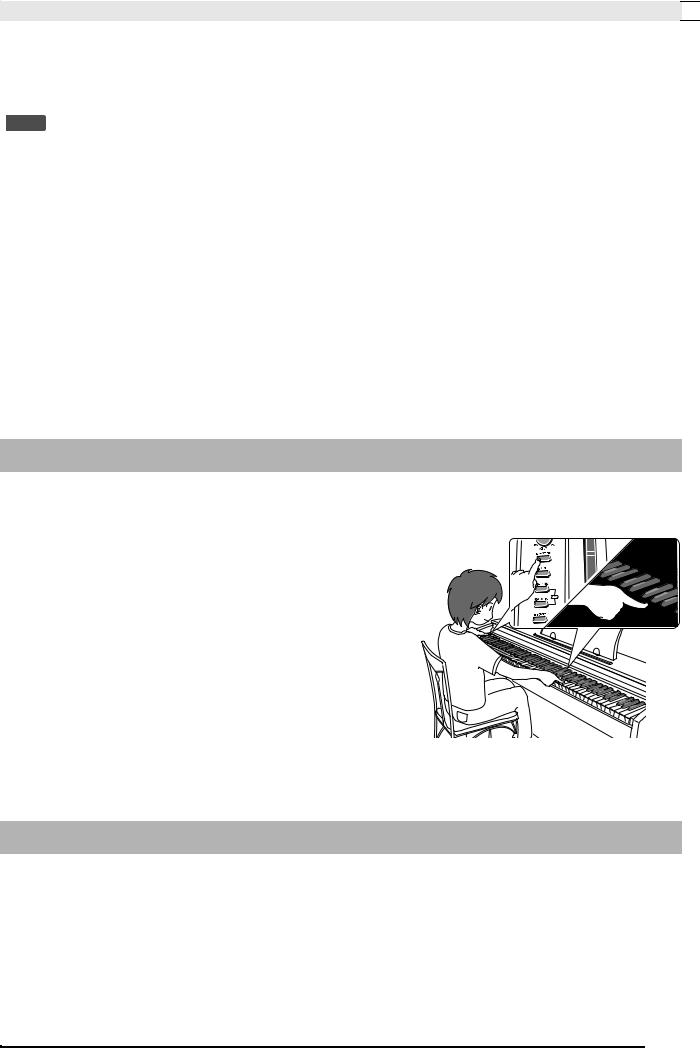
General Guide 

 CAUTION
CAUTION
•Make sure that the cover is fully open whenever you are playing on the keyboard. A partially open cover can suddenly close unexpectedly and pinch your fingers.
 NOTE
NOTE
• The names shown here are always indicated in bold when they appear within the text of this manual.
1 |
PHONES jack |
9 LR button |
2 |
AC power jack |
bk RECORDER button |
3 |
MIDI IN terminal |
bl METRONOME button |
4 |
MIDI OUT terminal |
bm GRAND PIANO (CLASSIC) button |
5 |
Pedal connector |
bn GRAND PIANO (MODERN) button |
6 |
VOLUME controller |
bo Power lamp |
7 |
TONE/SETTING button |
bp POWER button |
8 |
SONG X/ button |
|
TONE/SETTING Button
The TONE/SETTING button is used when configuring a variety of different digital piano settings. The following are TONE/SETTING button basics.
z To change a setting, hold down the TONE/SETTING button as you press the keyboard key that is assigned the setting you want to select.
An operation confirmation tone will sound whenever you press a keyboard key to configure a setting.
Example: “Selecting a Tone Using the Keyboard Keys” on page E-7.
z For details about operations and settings, see “Configuring Settings with the Keyboard” on page E-18.
Saving Settings and Using Operation Lock
Your digital piano lets you save its current settings, and lock its buttons to protect against operation errors. For details, see “bq Setup Memory” and “br Operation Lock” on page E-22.
E-3
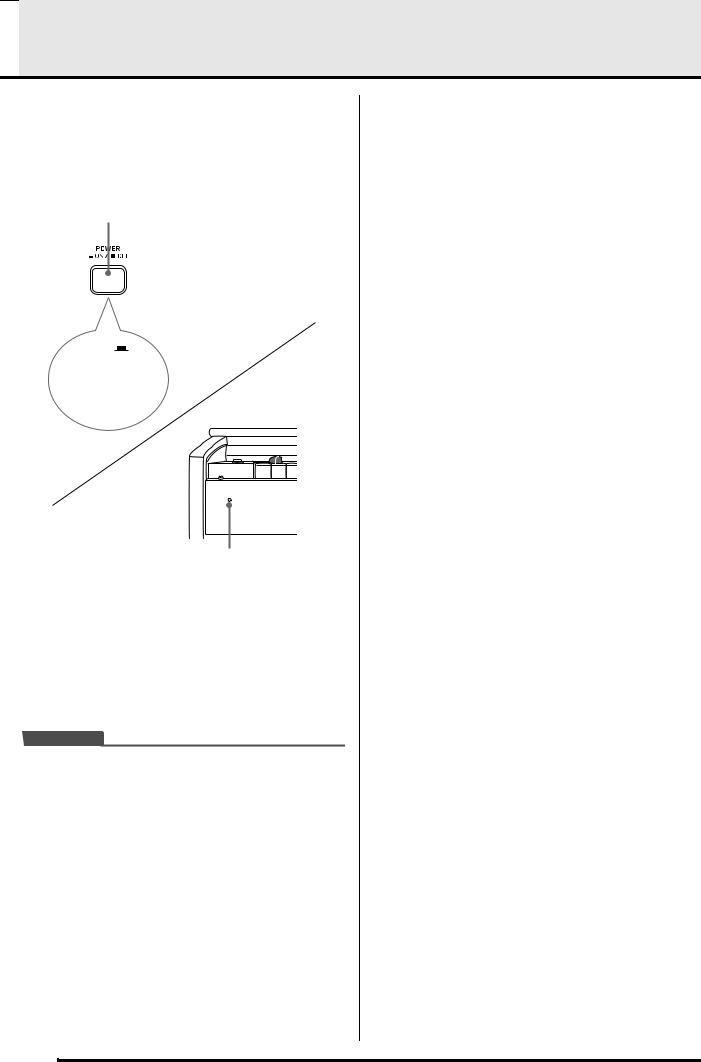

 Power Supply
Power Supply
Your digital piano runs on standard household power. Be sure to turn off power whenever you are not using the digital piano.
1. Make sure that the POWER button is in the OFF position (raised).
POWER button
ON
(Power lamp on)
OFF 
(Power lamp off)
Front
Power lamp
2. Connect the power cord that comes with the digital piano to the AC power jack on the bottom of the digital piano.*
*AP-400V only
3.Plug the power cord into a household power outlet.
 IMPORTANT!
IMPORTANT!
•Always make sure that the POWER button is the OFF position before plugging in or unplugging the power cord.
•The shape of the power cord plug and household power outlet receptacle differ according to country and geographical area. The illustration shows just one example of the shapes that are available.
•The power cord of the AP-400 is hard-wired to the digital piano.
zMake sure the power lamp is completely turned off before unplugging the power cord from the power outlet. Be sure to read and observe all of the safety precautions concerning power supply.
E-4
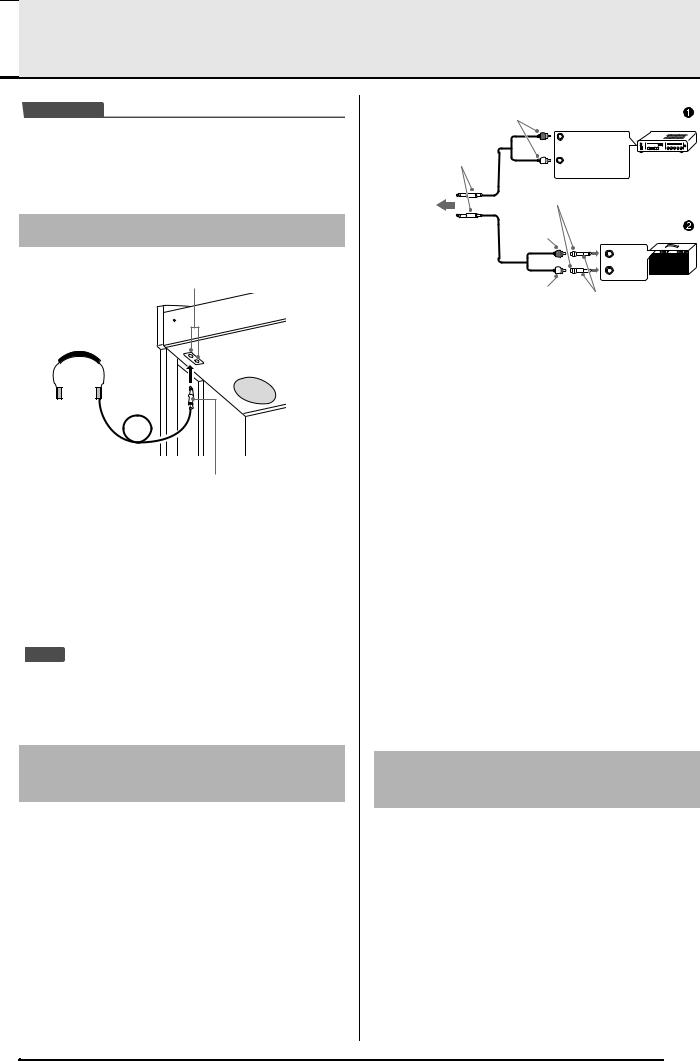

 Connections
Connections
 IMPORTANT!
IMPORTANT!
•Whenever connecting something to the digital piano, first use the VOLUME controller to set the volume to a low level. After connecting, you can adjust the volume to the level you want.
Connecting Headphones
PHONES jack
Headphones
Stereo standard plug
Connect commercially available headphones to the PHONES jack. Connecting headphones to the PHONES jack cuts off output to the speakers, which means you can practice even late at night without bothering others. To protect your hearing, make sure that you do not set the volume level too high when using headphones.
 NOTE
NOTE
•Be sure to push the headphones plug into the PHONES jack as far as it will go. If you don’t, you may hear sound from only one side of the headphones.
Connecting Audio Equipment or an Amplifier
You can connect audio equipment or a music amplifier to the digital piano and then play through external speakers for more powerful volume and better sound quality.
Pin plug |
Audio amplifier AUX IN jack, etc. |
|
RIGHT |
(Red) |
Stereo standard plug |
|
LEFT |
|
|
|
(White) |
|
To digital |
Pin jack |
||
piano’s |
|||
|
|
||
PHONES |
Pin plug |
Guitar amplifier |
|
jack |
|||
|
(red) |
Keyboard amplifier, etc. |
|
|
INPUT 1 |
|
|
INPUT 2 |
|
Pin plug |
Standard plug |
|
(white) |
||
|
■ Connecting Audio Equipment (Figure 1)
Use commercially available connecting cords (Standard Plug × 1, Pin Plugs × 2) to connect as shown in Figure 1. Make sure that the end of the cord that you connect to the digital piano is a stereo standard plug. A monaural standard plug will result in output of only one of the two stereo channels. Normally, you should set the input selector of the audio equipment to the terminal where the digital piano is connected (AUX IN, etc.) Adjust volume using the digital piano’s VOLUME controller.
■ Connecting a Music Amplifier (Figure 2)
Connect the connecting cord* to one of the types of amplifiers shown in Figure 2.
Adjust volume using the digital piano’s VOLUME controller.
*Digital Piano: Stereo standard plug Amplifier: Inputs signals for the left and right
channels. Not connecting either plug will result in output of only one of the two stereo channels.
Bundled and Optional
Accessories
Use only accessories that are specified for use with this digital piano. Use of unauthorized accessories creates the risk of fire, electric shock, and personal injury.
E-5
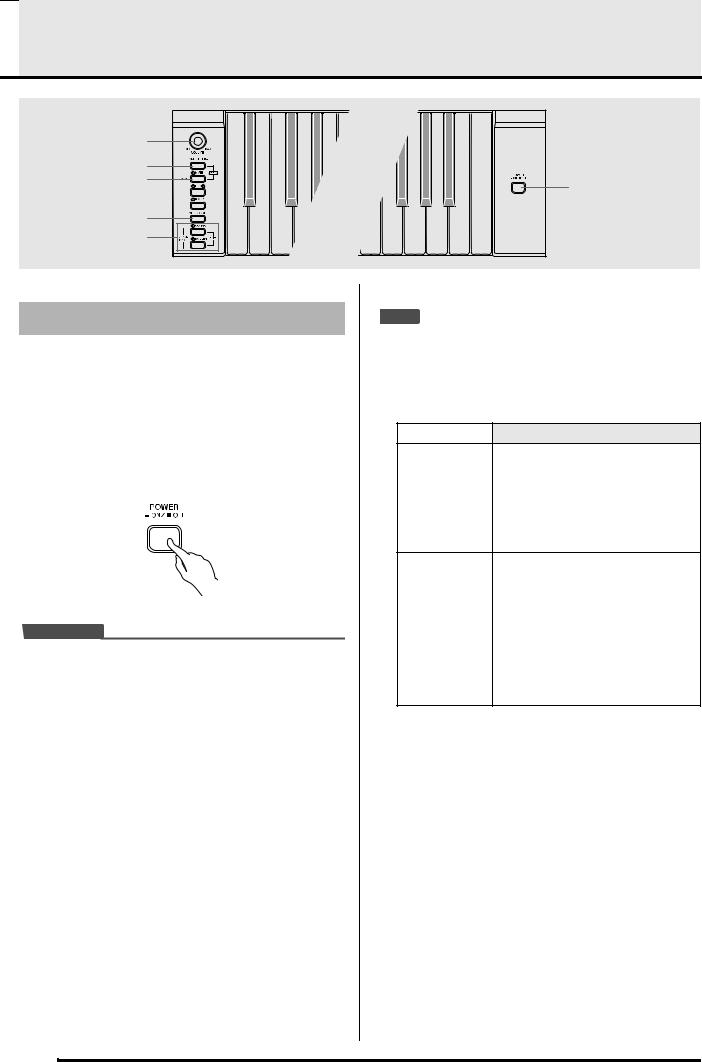

 Playing with Different Tones
Playing with Different Tones
VOLUME |
TONE/SETTING |
SONG / |
METRONOME |
GRAND PIANO |
POWER |
Selecting and Playing a Tone
This digital piano has 11 built-in tones.
*You can select these tones using keyboard keys. The name of the tones assigned to each keyboard key is marked above the keys. For details about selecting these tones, see “Selecting a Tone Using the Keyboard Keys” on page E-7.
1. Press the POWER button to turn on the digital piano.
 IMPORTANT!
IMPORTANT!
•When you turn on the piano, it performs a power up operation in order to initialize its system. During system initialization, the LR button lamps flash for about six seconds to let you know that system initialization is in progress.
2. Select the tone you want.
zPress one of the GRAND PIANO buttons to select either a modern sound (MODERN) or a classic sound (CLASSIC).
•A lamp will light above the currently selected button.
zSee “Selecting a Tone Using the Keyboard Keys” on page E-7 for information about selected other tones.
3.Use the VOLUME controller to adjust the volume level.
4.Try playing something on the digital piano.
 NOTE
NOTE
•Grand Piano Tones (MODERN, CLASSIC)
Your digital piano has a total of 11 built-in tones. The MODERN and CLASSIC tones are stereo sampled tones that can be selected using the GRAND PIANO buttons. Try using the GRAND PIANO tones to familiarize yourself with their distinctive sounds and characteristics.
Tone Name |
Characteristics |
|
|
This tone provides a bright and hard grand piano sound. The volume and timbre of this tone is quick to
MODERN respond to different keyboard pressures, and it has relatively strong reverb. This tone is a good choice for dynamic and lively performances.
This is a natural piano tone that closely resembles the sound of an acoustic grand piano. Though reverb and other effects are kept to a
CLASSIC
minimum, doing so enhances the impact of operating the piano pedals (acoustic resonance), for musically delicate expressions. This tone is a good choice for lesson and practice sessions.
E-6
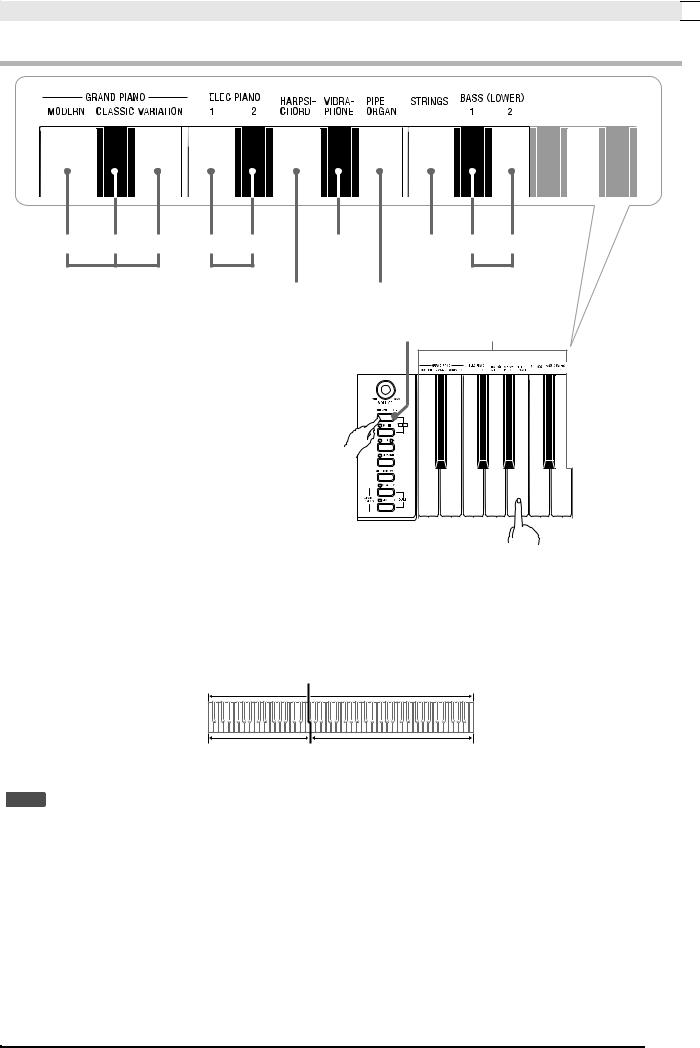
Playing with Different Tones 

Selecting a Tone Using the Keyboard Keys
MODERN CLASSIC VARIATION |
±1 |
²2 |
VIBRAPHONE |
STRINGS |
±1 |
²2 |
|
GRAND PIANO |
ELEC PIANO |
|
|
|
BASS (LOWER) |
||
|
|
|
HARPSICHORD |
PIPE ORGAN |
|
|
|
|
|
|
TONE/SETTING button |
Tone Setting Keys |
|||
1. While holding down the TONE/SETTING button, press the keyboard key that corresponds to the tone you want to select.
Example: Pipe Organ
■ Bass Tones (BASS 1, BASS 2)
Selecting either of the two bass tones (BASS 1, BASS 2) on the right side of the tone setting keys in step 1 of the above procedure will assign the selected bass tone to the low range (left side) of the keyboard. The high range (right side) will be assigned the tone that was selected when you pressed the BASS 1 or BASS 2 key.
• The BASS 1 and BASS 2 keys let you effectively split the keyboard between two different tones.
|
Split Point |
Low Range |
High Range |
BASS 1 |
PIPE ORGAN |
|
(Currently selected tone.) |
 NOTE
NOTE
•To return the keyboard to a single tone, select any tone other than BASS 1 or BASS 2.
•You cannot select BASS 1 or BASS 2 when recording to Track 2.
E-7
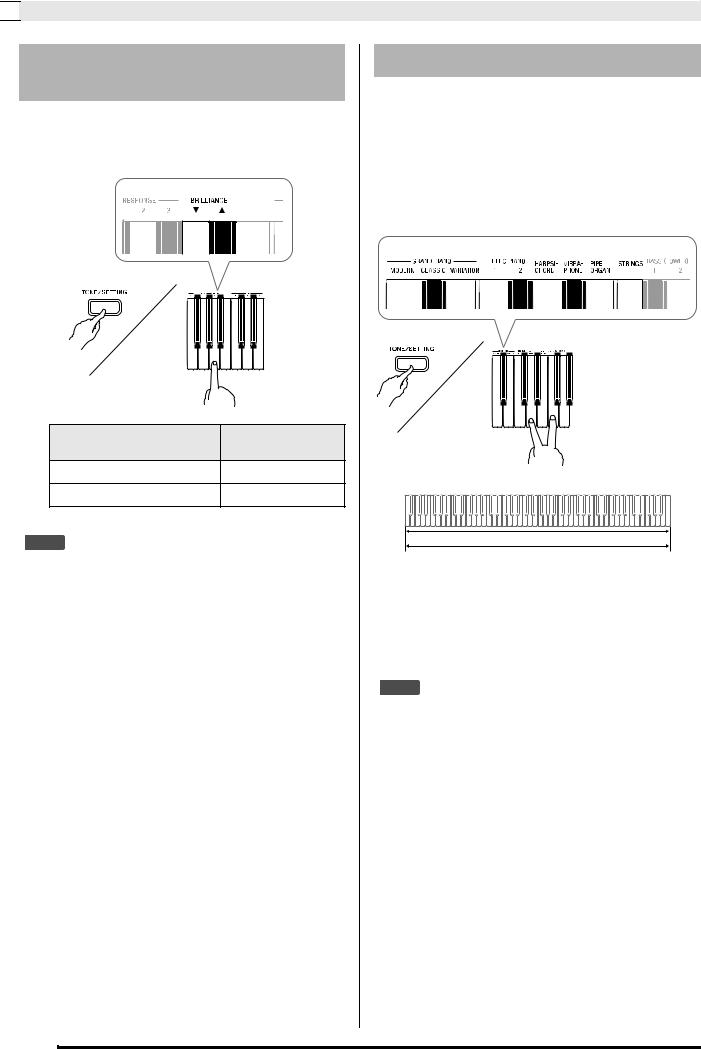

 Playing with Different Tones
Playing with Different Tones
Adjusting the Brilliance of a
Tone
1. While holding down the TONE/SETTING button, use the BRILLIANCE keys to specify a brilliance value in the range of –3 to 3.
For this type of sound: |
Press this keyboard |
|
key: |
||
|
||
Mellower and softer |
T |
|
Brighter and harder |
S |
 NOTE
NOTE
•To return a tone to its initial default setting, press T and S at the same time.
Layering Two Tones
Use the following procedure to layer two tones, so they sound at the same time.
1. While holding down the TONE/SETTING button, simultaneously press the keyboard keys that correspond to the two tones that you want to layer.
Example: To layer HARPSICHORD and STRINGS.
HARPSICHORD
STRINGS
2. To unlayer the keyboard, select another tone by pressing the GRAND PIANO button or by using the procedure under “Selecting a Tone Using the Keyboard Keys” (page E-7).
 NOTE
NOTE
•You cannot layer the BASS 1 or BASS 2 tone with another tone.
•You cannot perform the layer operation when recording to Track 2.
E-8
