Casio AP-260 User Guide
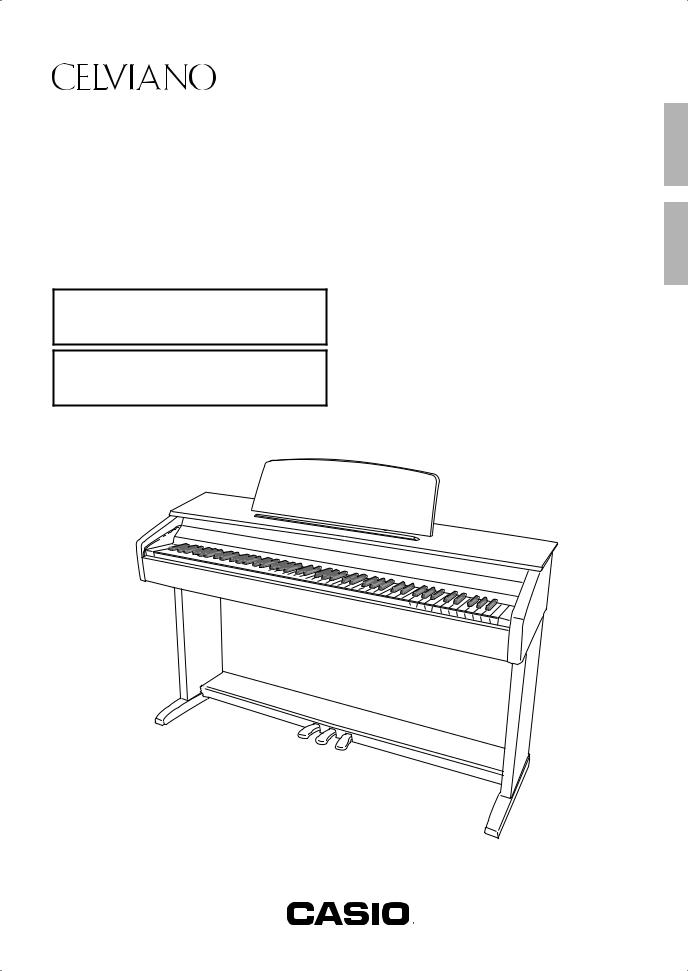
AP-260
USER’S GUIDE
GUÍA DEL USUARIO
Please keep all information for future reference.
Guarde toda información para tener como referencia futura.
Safety Precautions
Before trying to use the piano, be sure to read the separate “Safety Precautions”.
Precauciones de seguridad
Antes de intentar usar el piano, asegúrese de leer las “Precauciones de seguridad” separadas.
AP260-ES-1A
EN/ES
Español English
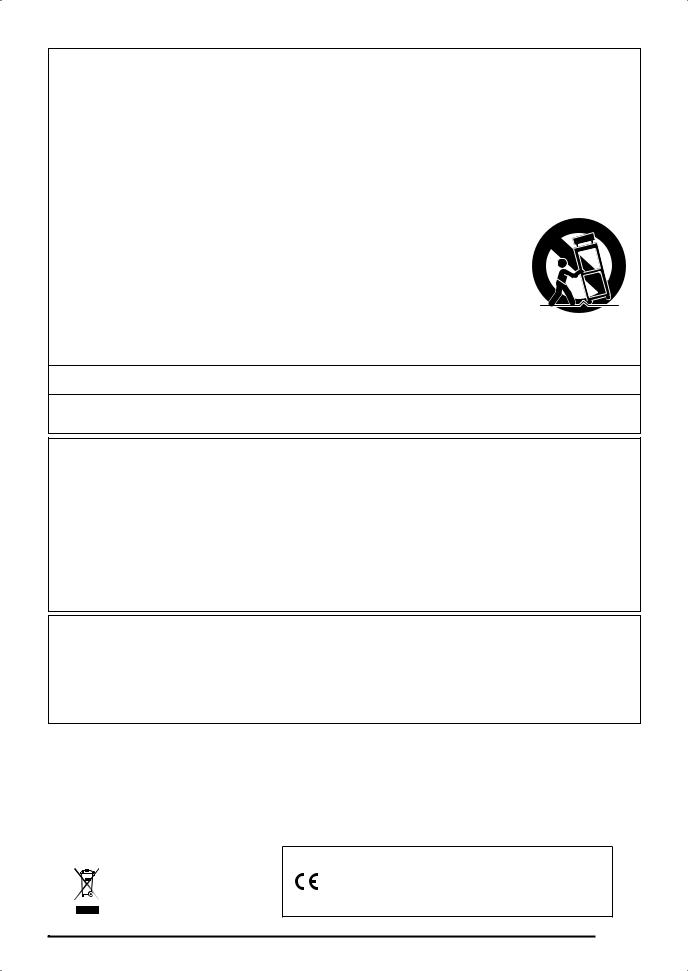
TO REDUCE THE RISK OF FIRE OR ELECTRIC SHOCK, REFER SERVICING TO QUALIFIED SERVICE PERSONNEL.
IMPORTANT SAFETY INSTRUCTIONS
1.Read these instructions.
2.Keep these instructions.
3.Heed all warnings.
4.Follow all instructions.
5.Do not use this apparatus near water.
6.Clean only with dry cloth.
7.Do not block any ventilation openings. Install in accordance with the manufacturer’s instructions.
8.Do not install near any heat sources such as radiators, heat registers, stoves, or other apparatus (including amplifiers) that produce heat.
9.Do not defeat the safety purpose of the polarized or grounding-type plug. A polarized plug has two blades with one wider than the other. A grounding type plug has two blades and a third grounding prong. The wide blade or the third prong are provided for your safety. If the provided plug does not fit into your outlet, consult an electrician for replacement of the obsolete outlet.
10.Protect the power cord from being walked on or pinched particularly at plugs, convenience receptacles, and the point where they exit from the apparatus.
11.Only use attachments/accessories specified by the manufacturer.
12.Use only with the cart, stand, tripod, bracket, or table specified by the manufacturer, or sold with the apparatus. When a cart is used, use caution when moving the cart/apparatus combination to avoid injury
from tip-over.
13.Unplug this apparatus during lightning storms or when unused for long periods of time.
14.Refer all servicing to qualified service personnel. Servicing is required when the apparatus has been damaged in any way, such as power-supply cord or plug is damaged, liquid has been spilled or objects have fallen into the apparatus, the apparatus has been exposed to rain or moisture, does not operate normally, or has been dropped.
The apparatus shall not be exposed to dripping or splashing and that no objects filled with liquids, such as vases, shall be placed on the apparatus.
The P (Power) indicator being unlit does not mean the apparatus is completely disconnected from the MAINS.
When you need to have the apparatus completely disconnected from the MAINS, you must unplug the power cord. For that purpose, locate the apparatus in a way that secures easy access to the power cord.
NOTICE
This equipment has been tested and found to comply with the limits for a Class B digital device, pursuant to Part 15 of the FCC Rules. These limits are designed to provide reasonable protection against harmful interference in a residential installation. This equipment generates, uses and can radiate radio frequency energy and, if not installed and used in accordance with the instructions, may cause harmful interference to radio communications. However, there is no guarantee that interference will not occur in a particular installation. If this equipment does cause harmful interference to radio or television reception, which can be determined by turning the equipment off and on, the user is encouraged to try to correct the interference by one or more of the following measures:
•Reorient or relocate the receiving antenna.
•Increase the separation between the equipment and receiver.
•Connect the equipment into an outlet on a circuit different from that to which the receiver is connected.
•Consult the dealer or an experienced radio/TV technician for help.
FCC CAUTION
Changes or modifications not expressly approved by the party responsible for compliance could void the user’s authority to operate the equipment.
Declaration of Conformity
Model Number: AP-260
Trade Name: CASIO COMPUTER CO., LTD. Responsible party: CASIO AMERICA, INC.
Address: 570 MT. PLEASANT AVENUE, DOVER, NEW JERSEY 07801 Telephone number: 973-361-5400
This device complies with Part 15 of the FCC Rules, Operation is subject to the following two conditions:
(1) This device may not cause harmful interference, and (2) this device must accept any interference received, including interference that may cause undesired operation.
Important!
Please note the following important information before using this product.
•Before using the AD-A12150LW Adaptor to power the unit, be sure to check the AC Adaptor for any damage first. Carefully check the power cord for breakage, cuts, exposed wire and other serious damage. Never let children use an AC adaptor that is seriously damaged.
•The product is not intended for children under 3 years.
•Use only CASIO AD-A12150LW adaptor.
•The AC adaptor is not a toy.
•Be sure to disconnect the AC adaptor before cleaning the product.
Declaration of Conformity According to EU Directive
Manufacturer:
CASIO COMPUTER CO., LTD.
This mark applies in EU countries only. 6-2, Hon-machi 1-chome, Shibuya-ku, Tokyo 151-8543, Japan
Responsible within the European Union: CASIO EUROPE GmbH
Casio-Platz 1, 22848 Norderstedt, Germany
EN-1
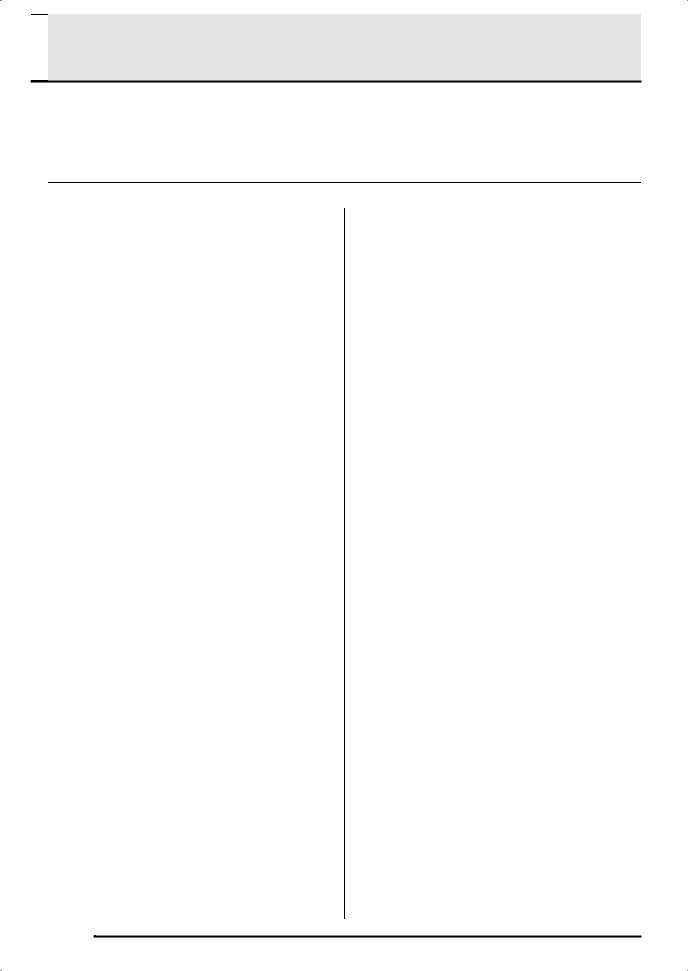

 Contents
Contents
Assembling the Stand |
............................................................................................ |
|
EN-37 |
Unpacking............................................................... |
EN-37 |
To install the music stand....................................... |
EN-40 |
To assemble the stand ........................................... |
EN-37 |
Removing the Protective Tape |
|
To connect the pedal cord ...................................... |
EN-40 |
from the Keyboard.................................................. |
EN-40 |
General Guide ................................. |
EN-4 |
FUNCTION Button.................................................... |
EN-5 |
Saving Settings and Using Operation Lock .............. |
EN-6 |
Returning the Digital Piano to Its Factory Default |
|
Settings..................................................................... |
EN-6 |
Getting Ready ................................. |
EN-7 |
Power Outlet ............................................................. |
EN-7 |
Using an AC Adaptor ................................................ |
EN-7 |
Turning Power On or Off........................................... |
EN-8 |
Connections.............................................................. |
EN-8 |
Connecting Headphones .......................................... |
EN-8 |
Connecting Audio Equipment or an Amplifier ........... |
EN-9 |
Bundled and Optional Accessories........................... |
EN-9 |
Playing with Different Tones ....... |
EN-10 |
Selecting and Playing a Tone ................................. |
EN-10 |
Layering Two Tones ............................................... |
EN-12 |
Using Effects........................................................... |
EN-13 |
Using the Digital Piano’s Pedals............................. |
EN-14 |
Using the Metronome ............................................. |
EN-15 |
Playing a Piano Duet .............................................. |
EN-16 |
Using Built-in Songs |
|
(Concert Play, Music Library, |
|
Demo Tunes)................................. |
EN-18 |
Performing Demo Play............................................ |
EN-18 |
Concert Play ........................................................... |
EN-19 |
Practicing with a Concert Play Song....................... |
EN-19 |
Music Library .......................................................... |
EN-21 |
Playing Back a Specific Music Library Song........... |
EN-21 |
Practicing with a Music Library Song...................... |
EN-21 |
Recording and Play Back............. |
EN-22 |
Tracks ..................................................................... |
EN-22 |
To record to a specific track of a song.................... |
EN-23 |
To record to one track of a song while listening |
|
to the playback of the other track............................ |
EN-24 |
Playing Back from Digital Piano Memory................ |
EN-24 |
Deleting Recorded Data ......................................... |
EN-25 |
Configuring Settings with the |
|
Keyboard ....................................... |
EN-26 |
To configure settings with the keyboard................. |
EN-26 |
Keyboard Keys Used for Configuring Settings....... |
EN-28 |
Parameter List........................................................ |
EN-29 |
Reverb (REVERB) .............................................. |
EN-29 |
Tone selection .................................................... |
EN-29 |
Chorus (CHORUS) ............................................. |
EN-29 |
Brilliance (BRILLIANCE)..................................... |
EN-29 |
Layer balance ..................................................... |
EN-29 |
Duet pan ............................................................. |
EN-29 |
Bass damper effect............................................. |
EN-29 |
Damper noise ..................................................... |
EN-29 |
Music Library song select |
|
(MUSIC LIBRARY SELECT) .............................. |
EN-30 |
Tempo (TEMPO) ................................................ |
EN-30 |
Beat (BEAT)........................................................ |
EN-30 |
Metronome tempo (METRONOME TEMPO)...... |
EN-30 |
Metronome beat (METRONOME BEAT) ............ |
EN-30 |
Concert Play song Play/Stop |
|
(CONCERT PLAY a) ..................................... |
EN-30 |
Listen (LISTEN) .................................................. |
EN-30 |
Lesson (LESSON) .............................................. |
EN-30 |
Play (PLAY) ........................................................ |
EN-30 |
Concert Play song select (SELECT +/–) ............ |
EN-30 |
Concert Play volume (VOLUME +/–).................. |
EN-30 |
Music Library volume (ML Volume) .................... |
EN-30 |
Metronome volume ............................................. |
EN-30 |
Temperament ..................................................... |
EN-31 |
Temperament Base note .................................... |
EN-31 |
Temperament select ........................................... |
EN-31 |
Touch response (TOUCH RESPONSE)............. |
EN-31 |
Keyboard key (Transpose) (TRANSPOSE)........ |
EN-31 |
Keyboard tuning (Tuning) ................................... |
EN-31 |
Octave shift......................................................... |
EN-31 |
USB device mode ............................................... |
EN-32 |
Local control ....................................................... |
EN-32 |
Send channel...................................................... |
EN-32 |
Operation tone .................................................... |
EN-32 |
Back up............................................................... |
EN-32 |
Operation lock..................................................... |
EN-32 |
Connecting to a Computer........... |
EN-33 |
Minimum Computer System Requirements ........... |
EN-33 |
Connecting the Digital Piano to Your Computer .... |
EN-33 |
Using MIDI ............................................................. |
EN-34 |
Transferring Song Data with a Computer............... |
EN-34 |
EN-2
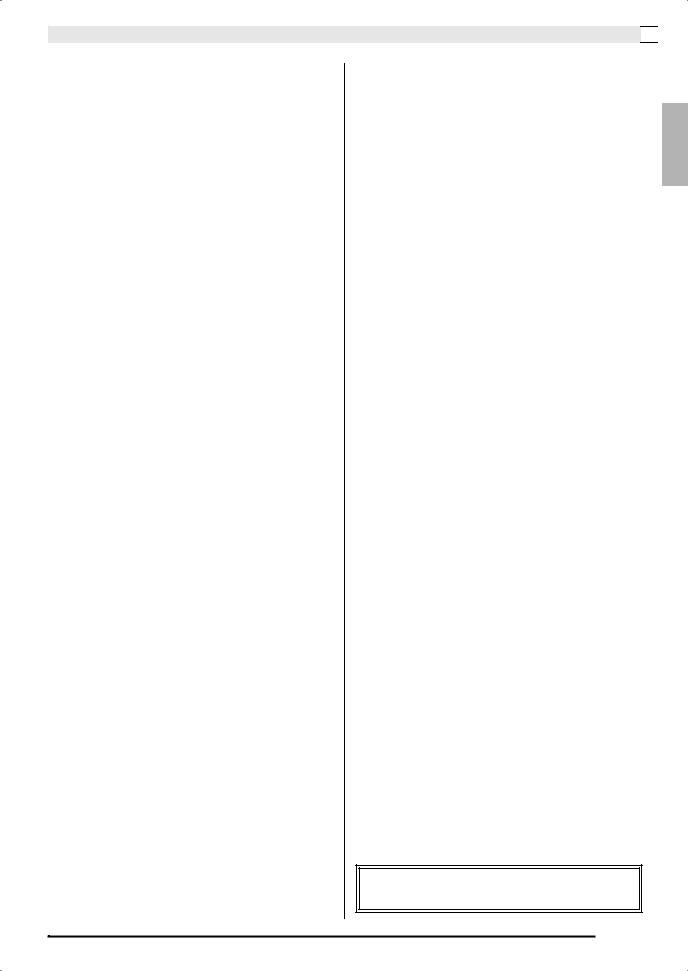
Reference ...................................... |
EN-41 |
Troubleshooting ...................................................... |
EN-41 |
Product Specifications ............................................ |
EN-42 |
Operating Precautions ............................................ |
EN-43 |
Appendix ........................................... |
A-1 |
Tone List ..................................................................... |
A-1 |
Concert Play List......................................................... |
A-1 |
Music Library List........................................................ |
A-1 |
MIDI Implementation Chart
Contents 

English
Company and product names used in this manual may be registered trademarks of others.
EN-3
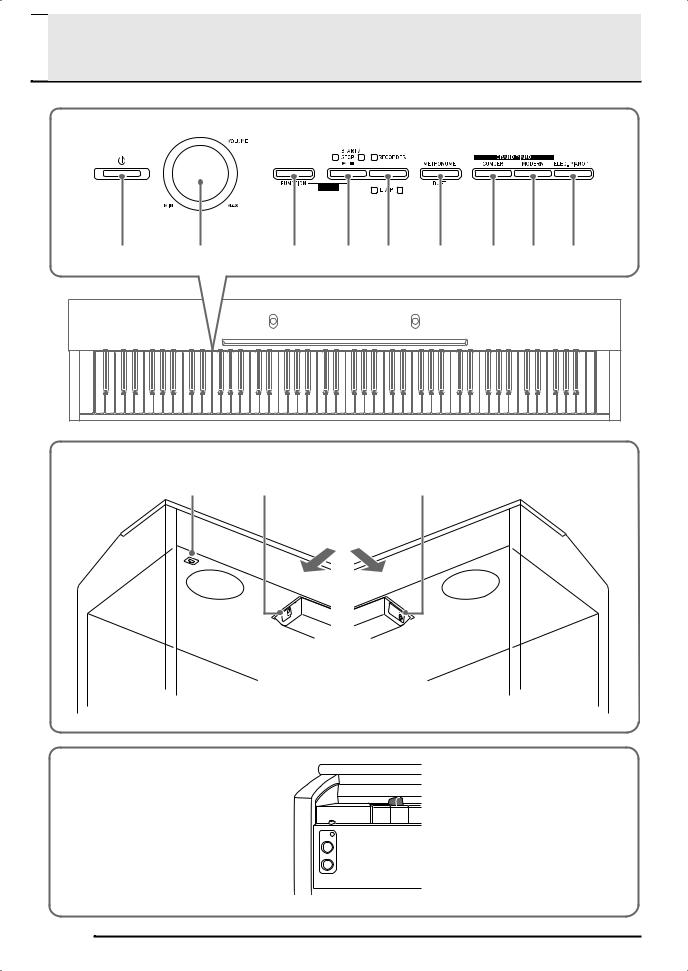

 General Guide
General Guide
1 |
2 |
3 |
4 |
5 |
6 |
7 |
8 |
9 |
Bottom
bk |
bl |
bm |
Rear
Front
 bo bn
bo bn



EN-4
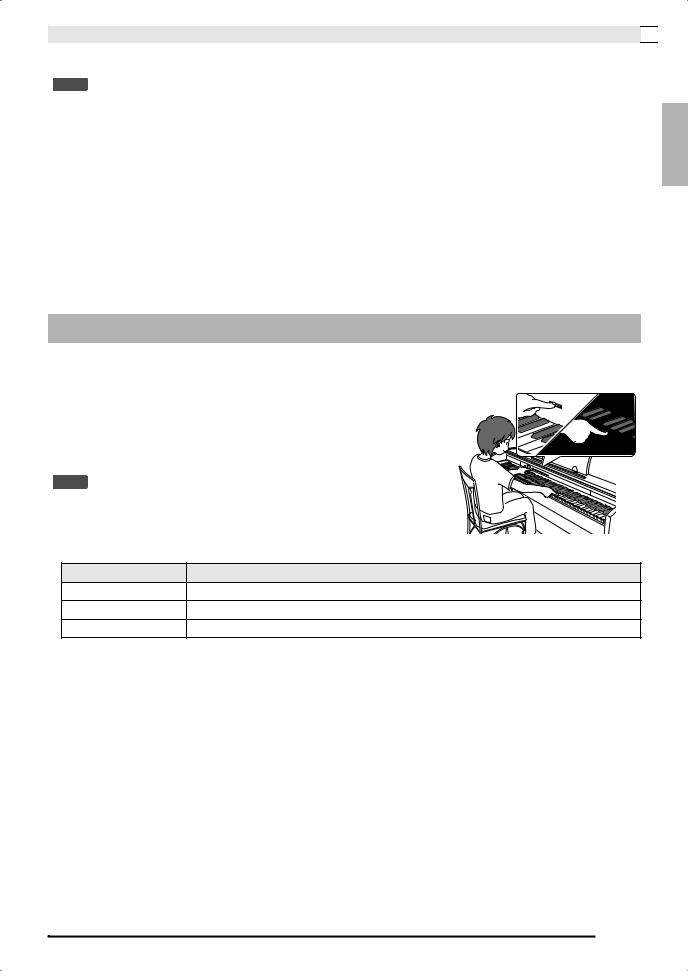
General Guide 

 NOTE
NOTE
• The names shown here are always indicated in bold when they appear within the text of this manual.
1 |
P(Power) button |
8 |
GRAND PIANO (MODERN) button |
2 |
VOLUME controller |
9 |
ELEC. PIANO 1 button |
3 |
FUNCTION button |
bk Pedal connector |
|
4 |
START/STOP a, DEMO button |
bl USB port |
|
5 |
RECORDER (L/R) button |
bm DC 12V terminal |
|
6 |
METRONOME, DUET button |
bn PHONES jacks |
|
7 |
GRAND PIANO (CONCERT) button |
bo Power lamp |
|
English
FUNCTION Button
The FUNCTION button is used when configuring a variety of different Digital Piano settings. The following are FUNCTION button basics.
z To change a setting, hold down the FUNCTION button as you press the keyboard key that is assigned the setting you want to select.
An operation confirmation tone will sound whenever you press a keyboard key to configure a setting.
Example: “To select a tone” on page EN-10
 NOTE
NOTE
• For details about operations and settings, see “Configuring Settings with the Keyboard” on page EN-26.
z The following table shows how pressing the FUNCTION button changes the operation of certain buttons.
This button: |
Does this while FUNCTION button is depressed: |
START/STOP a |
Starts and stops demo tune play. |
RECORDER |
Selects the left-hand part and the right-hand part. |
METRONOME |
Toggles Duet on and off. |
EN-5
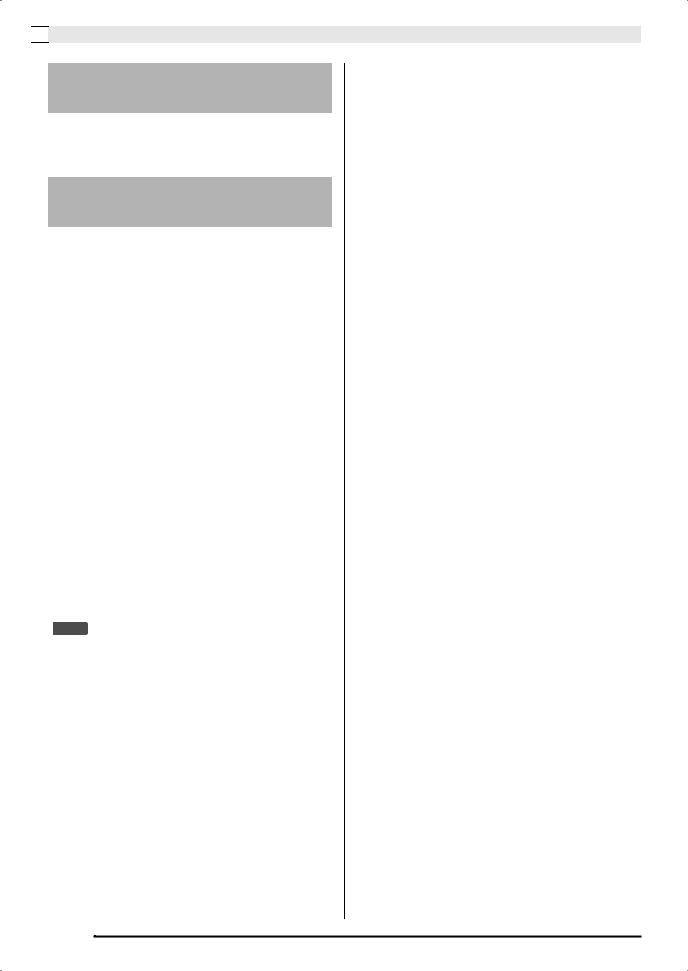

 General Guide
General Guide
Saving Settings and Using
Operation Lock
Your Digital Piano lets you save its current settings and lock its buttons to protect against operation errors. For details, see “Parameter List” on pages EN-29 - EN-32.
Returning the Digital Piano to Its Factory Default Settings
Perform the following procedure when you want to return the Digital Piano’s stored data and settings to their initial factory defaults.
1.
2.
Turn off the Digital Piano.
While holding down both the ELEC. PIANO 1 and FUNCTION buttons, press the P (Power) button.
3. Keep the ELEC. PIANO 1 button and FUNCTION button depressed as the Digital Piano performs the operation described below.
(1)The GRAND PIANO (CONCERT), GRAND PIANO (MODERN), and ELEC. PIANO 1 button indicator lamps start to flash in sequence.
(2)The flashing sequence gradually increases in speed.
(3)After some time, the flashing will stop.
4.Release the ELEC. PIANO 1 button and
FUNCTION button.
•The Digital Piano will initialize its internal system. You will be able to use the Digital Piano in a short while.
 NOTE
NOTE
•See “Turning Power On or Off” (page EN-8) for information about turning power on and off.
EN-6
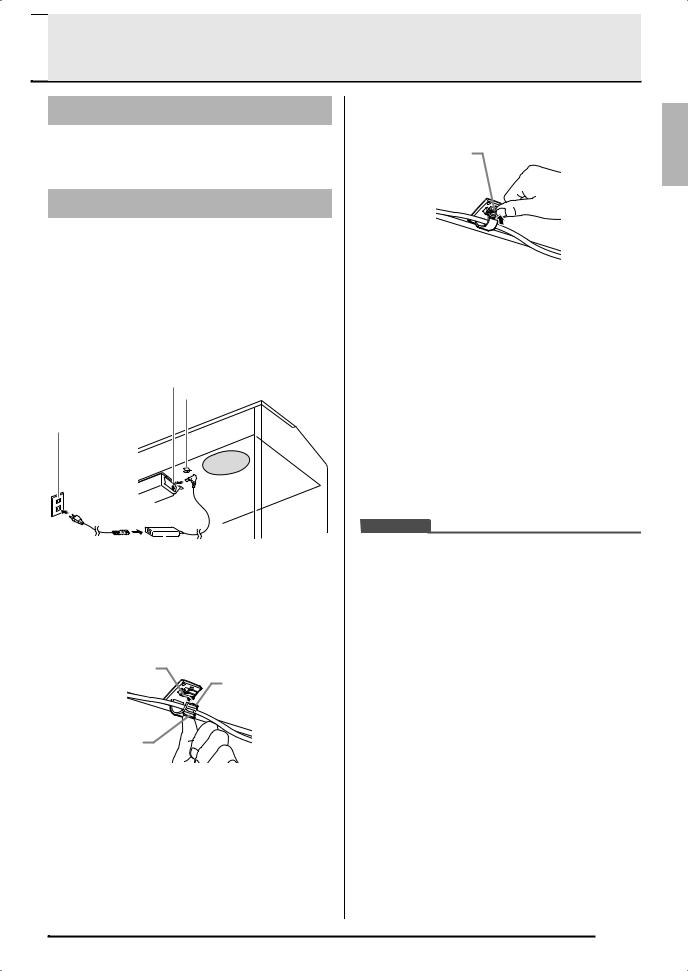

 Getting Ready
Getting Ready
Power Outlet
Your Digital Piano runs on standard household power. Be sure to turn off power whenever you are not using the Digital Piano.
Using an AC Adaptor
Use only the AC adaptor (JEITA Standard, with unified polarity plug) that comes with this Digital Piano. Use of a different type of AC adaptor can cause malfunction of the Digital Piano.
Specified AC Adaptor: AD-A12150LW
•Use the supplied power cord to connect the AC adaptor as shown in the illustration below.
•Secure the AC adaptor cord with the clip you affixed next to the power terminal (page EN-39).
DC 12V terminal
Clip
Household power outlet
|
|
AC |
|
adaptor |
Power cord |
|
|||
•Configuration and type depends on your geographic location.
■To fasten the clip
As shown in the illustration, press down on (a) to force the tip of the clip into the slot. Press down until you hear the clip click securely into place.
Slot
Tip
■ To release the clip
As shown in the illustration, press (b) in the direction indicated by the arrow.
¨â©
Note the following important precautions to avoid damage to the power cord.
During Use
•Never pull on the cord with excessive force.
•Never repeatedly pull on the cord.
•Never twist the cord at the base of the plug or connector.
During Movement
•Before moving the Digital Piano, be sure to unplug the AC adaptor from the power outlet.
During Storage
•Loop and bundle the power cord, but never wind it around the AC adaptor.
 IMPORTANT!
IMPORTANT!
•Never connect the AC adaptor (JEITA Standard, with unified polarity plug) that comes with this Digital Piano to any other device besides this piano. Doing so creates the risk of malfunction.
•Make sure the Digital Piano is turned off before plugging in or unplugging the AC adaptor.
•The AC adaptor will become warm to the touch after very long use. This is normal and does not indicate malfunction.
¨á©
English
EN-7
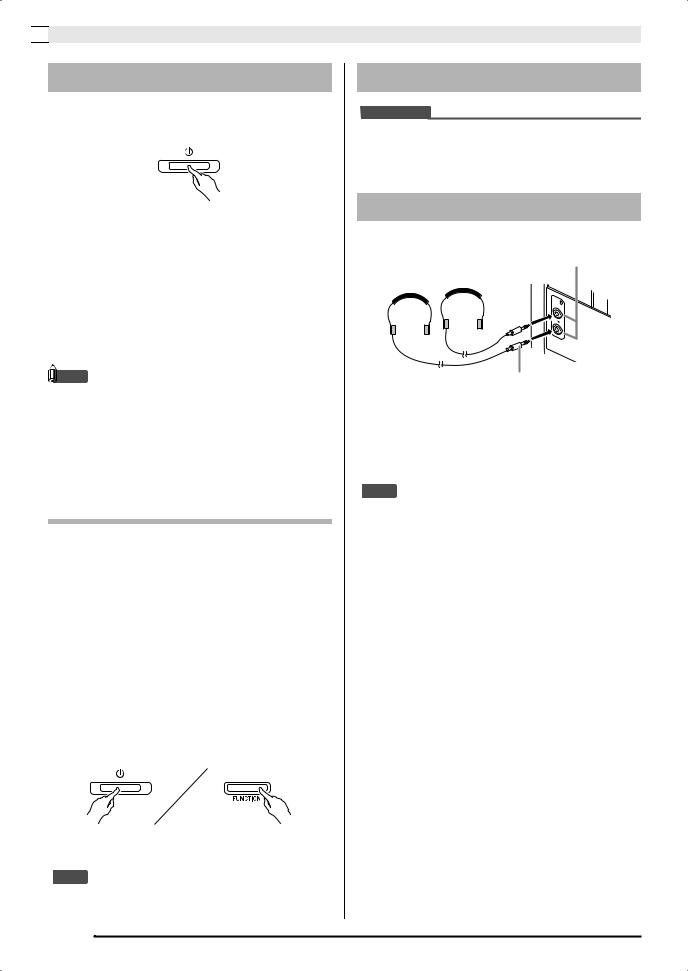

 Getting Ready
Getting Ready
Turning Power On or Off
1. Press the P(Power) button to turn on Digital Piano power.
•This causes the P (Power) button to light.
•When you turn on the Digital Piano, it performs a power up operation in order to initialize its system. During system initialization the tone button lamps cycle on and off in the sequence for about five seconds to let you know that system initialization is in progress.
2.To turn off the Digital Piano, hold down the P (Power) button until its light goes out.
 NOTE
NOTE
•Pressing the P(Power) button to turn off power actually puts the Digital Piano into a standby state. Minute amounts of current continue to flow within the Digital Piano in the standby state. If you do not plan to use the Digital Piano for a long time or if there is a lightning storm in your area, be sure to unplug the AC adaptor from the power outlet.
Auto Power Off
This Digital Piano is designed to turn off automatically to avoid wasting power after no operation is performed for a preset amount of time. The Auto Power Off trigger time is about four hours.
•You also can use the procedure below to temporarily suspend Auto Power Off.
■ To disable Auto Power Off
1. While the Digital Piano is turned on, press the P (Power) button to turn it off.
2. While holding down the FUNCTION button, press the P (Power) button to turn on the Digital Piano.
• Auto Power Off will be disabled at this time.
 NOTE
NOTE
•Turning off the Digital Piano after performing the above steps will re-enable Auto Power Off.
EN-8
Connections
 IMPORTANT!
IMPORTANT!
•Whenever connecting something to the Digital Piano, first use the VOLUME controller to set the volume to a low level. After connecting, you can adjust the volume to the level you want.
Connecting Headphones
Front
PHONES jacks
Stereo standard plug
Connecting headphones to either of the PHONES jack cuts off output to the speakers, which means you can practice even late at night without bothering others. To protect your hearing, make sure that you do not set the volume level too high when using headphones.
 NOTE
NOTE
•Be sure to push the headphones plug into the PHONES jacks as far as it will go. If you don’t, you may hear sound from only one side of the headphones.
•If the plug of the headphones you are using does not match the PHONES jacks, use the applicable commercially available adaptor plug.
•If you are using headphones that require an adaptor plug, make sure you do not leave the adaptor plugged in when you unplug the headphones. If you do, nothing will sound from the speakers when you play.
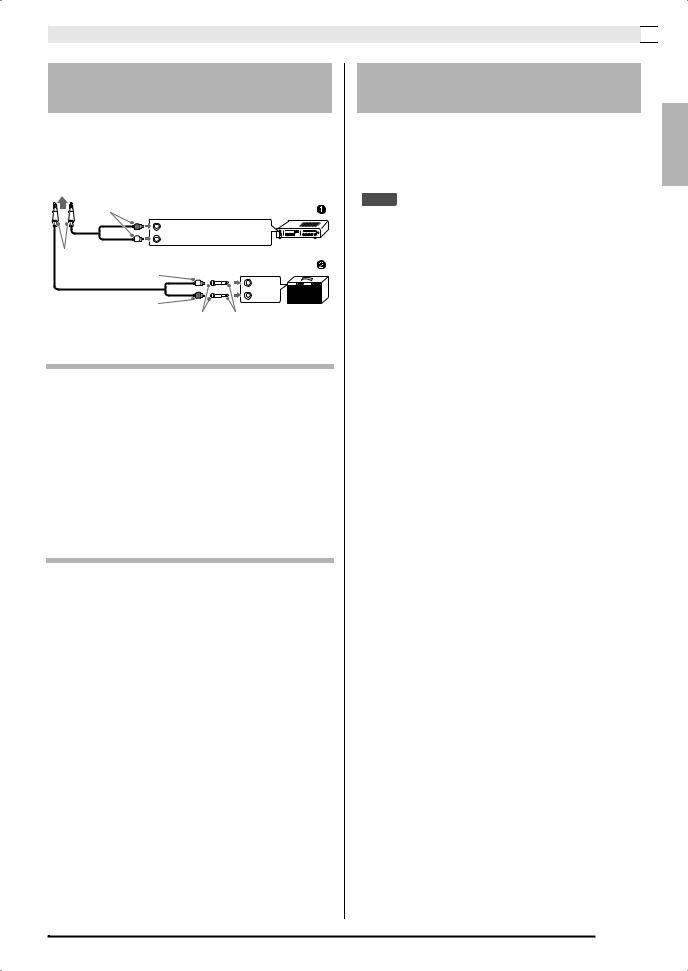
Getting Ready 

Connecting Audio Equipment or an Amplifier
You can connect audio equipment or a music amplifier to the Digital Piano and then play through external speakers for more powerful volume and better sound quality.
To either of the Digital Piano’s PHONES jack
Pin plug |
Audio amplifier AUX IN jack, etc. |
|
RIGHT (Red) |
LEFT (White) |
Stereo standard plug |
Guitar amplifier |
|
|
Pin plug (white) |
Keyboard amplifier, etc. |
|
|
INPUT 1 |
Pin plug (red) |
INPUT 2 |
|
|
Pin jack |
Standard plug |
Connecting Audio Equipment (Figure 1)
Use commercially available connecting cords (Standard Plug × 1, Pin Plugs × 2) to connect as shown in Figure 1. Make sure that the end of the cord that you connect to the Digital Piano is a stereo standard plug. A monaural standard plug will result in output of only one of the two stereo channels. Normally, you should set the input selector of the audio equipment to the terminal where the Digital Piano is connected (AUX IN, etc.) Adjust volume using the Digital Piano’s VOLUME controller.
Connecting a Music Amplifier (Figure 2)
Connect the connecting cord* to one of the types of amplifiers shown in Figure 2.
Adjust volume using the Digital Piano’s VOLUME controller.
* Digital Piano: Stereo standard plug
Amplifier : Inputs signals for the left and right channels. Not connecting either plug will result in output of only one of the two stereo channels.
Bundled and Optional
Accessories
Use only accessories that are specified for use with this Digital Piano.
Use of unauthorized accessories creates the risk of fire, electric shock, and personal injury.
 NOTE
NOTE
•You can get information about accessories that are sold separately for this product from the CASIO catalog available from your retailer, and from the CASIO website at the following URL. http://world.casio.com/
English
EN-9


 Playing with Different Tones
Playing with Different Tones
|
|
VOLUME |
FUNCTION |
METRONOME |
|
ELEC. PIANO 1 |
|||||||
|
|
|
|
|
START/STOP a |
|
|
|
GRAND PIANO |
|
|||
|
|
|
|
|
|
|
|
|
|
|
|
|
|
|
|
|
|
|
|
|
|
|
|
|
|
|
|
|
|
|
|
|
|
|
|
|
|
|
|
|
|
|
|
|
|
|
|
|
|
|
|
|
|
|
|
|
|
|
|
|
|
|
|
|
|
|
|
|
|
|
|
|
|
|
|
|
|
|
|
|
|
|
|
|
|
|
|
|
|
|
|
|
|
|
|
|
|
|
|
|
|
|
|
|
|
|
|
|
|
|
|
|
|
|
|
|
|
|
|
|
|
|
|
|
|
|
|
|
|
|
|
|
|
|
|
|
|
|
|
Selecting and Playing a Tone
The piano comes with 18 built-in tones.
• The names of the tones are marked above the keyboard keys to which they are assigned.
To select a tone
1. Select the tone you want.
z To select GRAND PIANO (CONCERT or |
z To select one of the other tones |
MODERN) or ELEC. PIANO 1 |
• While holding down the FUNCTION button, |
• Press one of the GRAND PIANO buttons |
press the keyboard key that corresponds to the |
(CONCERT or MODERN) or the ELEC. |
tone you want to select. |
PIANO 1 button to select the one you want. |
|
• The button lamp of the selected tone will light. |
|
2. Use the VOLUME controller to adjust the volume.
EN-10
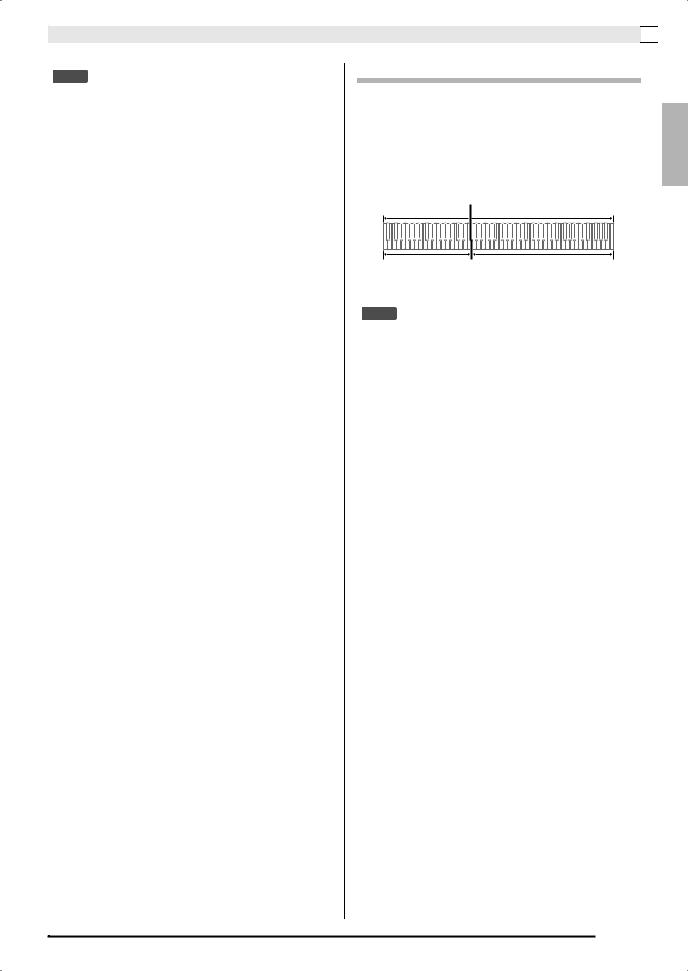
Playing with Different Tones 

 NOTE
NOTE
•Of the Digital Piano’s 18 built-in tones, the first five are grand piano tone. Each tone has its own distinctive merits, so you should select the tone that suits the song you are playing along with or your own personal preferences. The CONCERT and MODERN tones are assigned to buttons for quick and easy selection.
Tone Name |
Characteristics |
CONCERT |
This is a full concert grand piano tone |
|
that uses Linear Morphing* for |
|
dynamic and natural tone changes. |
|
This tone is designed to reproduce |
|
damper, resonance, and other piano |
|
nuances, which makes it ideal for |
|
virtually any type of piano |
|
performance. |
|
|
MODERN |
This tone provides a bright grand piano |
|
sound. The volume and timbre of this |
|
tone is quick to respond to different |
|
keyboard pressures, and it has |
|
relatively deep reverb. This tone is a |
|
good choice for dynamic and lively |
|
performances. |
|
|
CLASSIC |
This is a natural piano tone that closely |
|
resembles the sound of an acoustic |
|
piano. Though reverb and other flashy |
|
effects are subdued for this tone, |
|
resonance is more pronounced, which |
|
enables expression of delicate nuances. |
|
This tone is a good choice for lesson |
|
and practice sessions. |
|
|
MELLOW |
Warm and mellow piano tone |
|
|
BRIGHT |
Bright and clear piano tone |
|
|
*Feature that applies computer morphing technology to enable seamless changes between sounds sampled at various dynamics from a full concert grand piano.
Bass Tone (BASS)
Selecting BASS (LOWER) tone in step 1 of the above procedure will assign the selected bass tone to the low range (left side) of the keyboard. The high range (right side) will be assigned the tone that was selected when you pressed the BASS (LOWER) key.
•BASS (LOWER) lets you effectively split the keyboard between two different tones.
|
Split Point |
Low Range |
High Range |
BASS |
PIPE ORGAN |
|
(Currently selected tone.) |
 NOTE
NOTE
•To return the keyboard to a single tone, select any tone other than BASS (LOWER).
•You cannot select BASS (LOWER) when recording to Track 2.
•You can configure settings to sustain reverberation of the BASS (LOWER) tone while the damper pedal or sostenuto pedal is pressed. For more information, see “Bass damper effect” (page EN-29).
English
EN-11
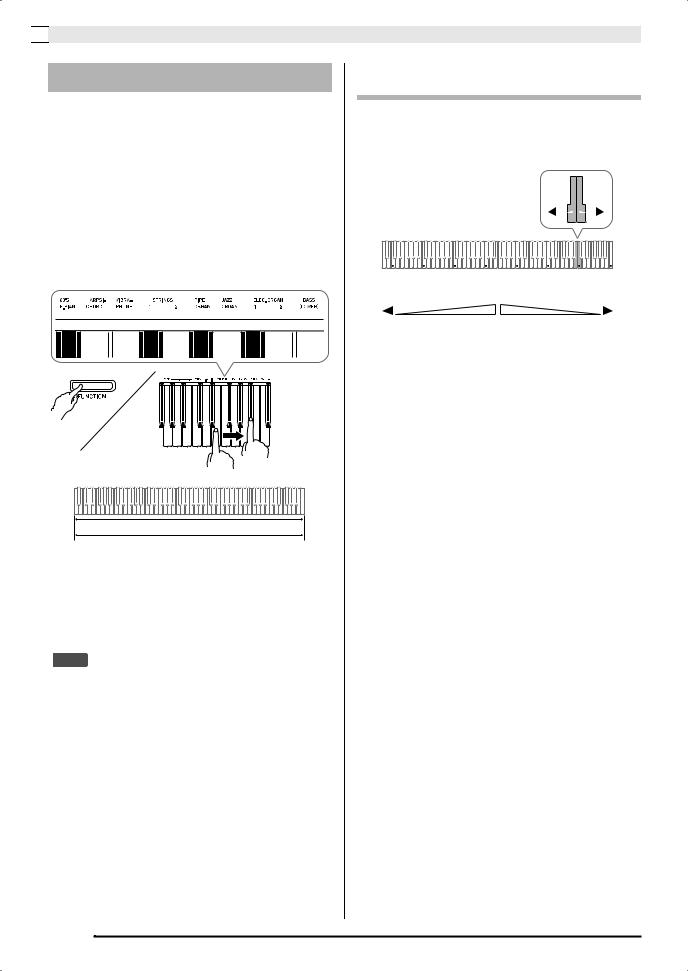

 Playing with Different Tones
Playing with Different Tones
Layering Two Tones
Use the following procedure to layer two tones, so they sound at the same time.
When specifying two tones for layering, first tone you select will be the main tone, while the second tone will be the layered tone.
1. While holding down the FUNCTION button, press down the keyboard key for the first tone you want to layer and then the key for the second tone.
Example: First press the HARPSICHORD key and then the ELEC.ORGAN 1 key.
HARPSICHORD
ELEC.ORGAN 1
2. To unlayer the keyboard, select another tone by pressing the GRAND PIANO button or by using the procedure under “Selecting and Playing a Tone” (page EN-10).
 NOTE
NOTE
•You cannot layer the BASS (LOWER) tone with another tone.
•You cannot perform the layer operation when recording to Track 2.
To adjust the volume balance between two layered tones
1. While holding down the FUNCTION button, use the keyboard keys shown below to adjust the volume of the layered tones.
|
|
|
|
|
|
|
|
|
|
|
|
|
|
|
|
|
|
|
|
|
|
|
|
|
|
|
|
|
|
|
|
|
|
|
|
|
|
|
|
|
|
|
|
|
|
|
|
|
|
|
|
|
|
|
|
|
|
|
|
|
|
|
|
|
|
|
|
|
|
|
|
C1 |
C2 |
C3 |
C4 |
C5 |
C6 |
C7 |
|
C8 |
|||||||||
|
|
|
|
|
Initial default (Center) |
|
|
|
|
|
|||||||
Volume of the layered tone |
|
|
|
|
Volume of the main tone |
||||||||||||
(Second tone you selected) |
|
|
|
|
(First tone you selected) |
||||||||||||
•To return the volume setting to its initial default, hold down the FUNCTION button and press both of the keys at the same time.
EN-12

Playing with Different Tones 

Using Effects
Reverb : Makes your notes resonate. Chorus : Adds more breadth to your notes.
To apply reverb
1. While holding down the FUNCTION button, press the keyboard key that corresponds to the type of reverb you want to select.
Reverb
Keyboard Key |
Setting |
OFF |
Off (OFF) |
1 |
Room |
2 |
Small Hall |
3 |
Large Hall |
4 |
Stadium |
To apply chorus to a tone
1. While holding down the FUNCTION button, use the CHORUS keyboard key to cycle through the available settings.
•Each press of the CHORUS keyboard key causes the Digital Piano to beep according to which setting is selected, as shown in the table below.
Chorus
Number of Beeps |
Setting |
|
1 |
(long) |
Off (OFF) |
1 |
(short) |
Light Chorus |
2 |
|
Medium Chorus |
3 |
|
Deep Chorus |
4 |
|
Flanger (whooshing effect) |
|
|
|
■ About DSP
DSP makes it possible to digitally produce complex acoustic effects. The DSP is assigned to each tone whenever you turn on Digital Piano power.
English
EN-13
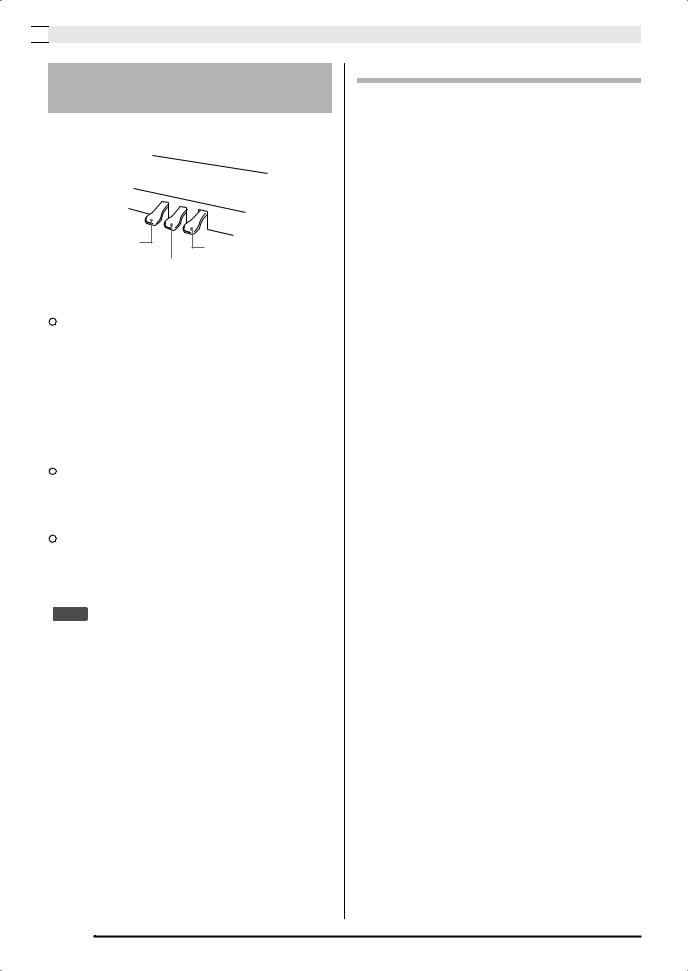

 Playing with Different Tones
Playing with Different Tones
Using the Digital Piano’s
Pedals
Your Digital Piano comes equipped with three pedals: damper, soft, and sostenuto.
Soft pedal |
Damper pedal |
|
|
|
Sostenuto pedal |
Pedal Functions
z Damper Pedal
Pressing the damper pedal while playing will cause the notes you play to reverberate for a long time.
•When a GRAND PIANO tone (CONCERT/ MODERN/CLASSIC/MELLOW/BRIGHT) is selected as the tone, pressing this pedal will cause notes to reverberate (with damper resonance) just like the damper pedal on an acoustic grand piano. Half-pedal operation (pressing the pedal part way) is also supported.
z Soft Pedal
Pressing this pedal while playing suppresses notes played on the keyboard after the pedal was pressed, and makes them sound softer.
z Sostenuto Pedal
Only the notes of the keys that are depressed when this pedal is pressed are sustained until the pedal is released.
 NOTE
NOTE
•If pressing the pedal does not produce the desired effect, it could mean that the pedal cord is not connected properly. Refer to step 1 under “To connect the pedal cord” (page EN-40).
Disabling Damper Noise Output
Damper noise is a slight metallic ringing sound that is generated as the damper of an acoustic piano separates from the wires pedal when the damper pedal is pressed. The damper resonance of your Digital Piano normally includes damper noise, but you can perform the procedure below to disable its output.
1. While holding down the FUNCTION button, press the Damper Noise keyboard key (page EN-28).
•Each press of the key toggles the setting and causes the Digital Piano to beep as described below.
–Long beep: Damper noise output disabled
–Short beep: Damper noise output enabled
•See “Damper noise” on page EN-29 for more information.
EN-14
