Page 1
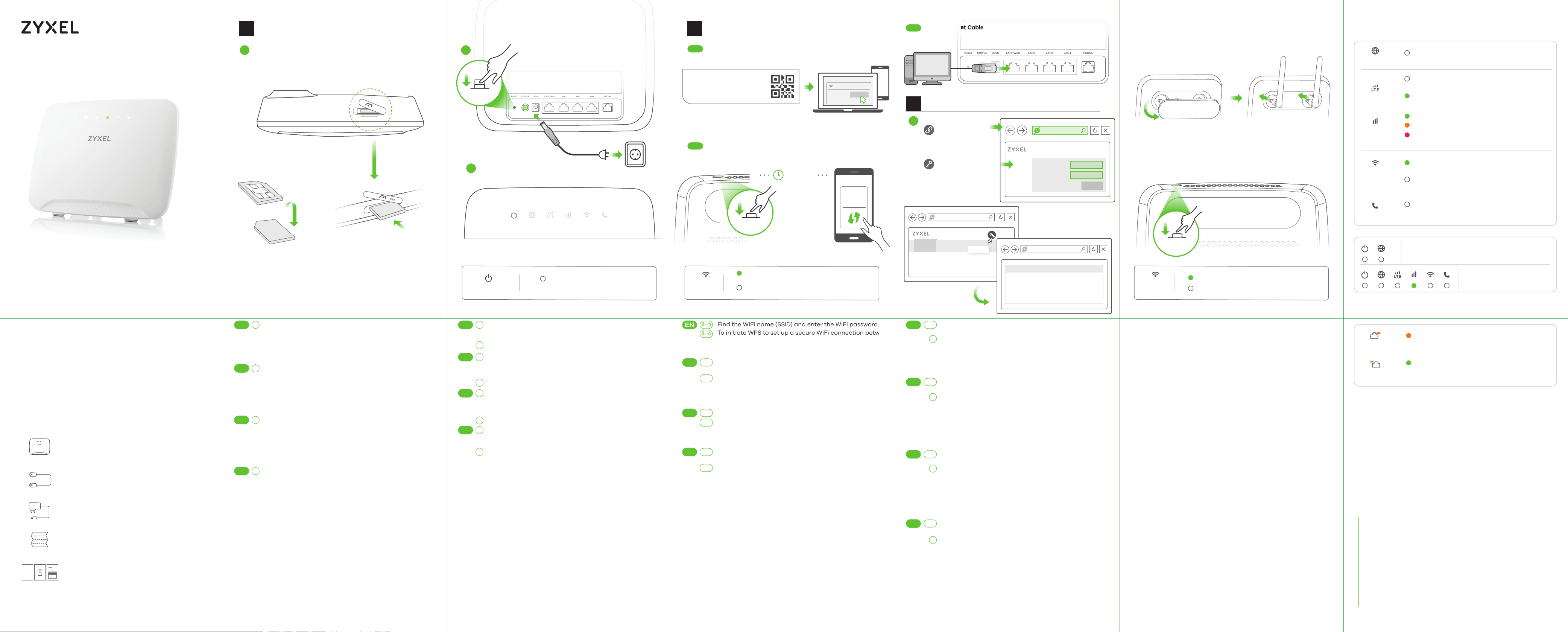
POWER DC IN LAN1/WAN LAN2 LAN3 LAN4 PHONERESET
LTE3316 Series
POWER DC IN LAN1/WAN LAN2 LAN3 LAN4 PHONERESET
SIM
4G LTE-A Indoor IAD
Quick Start Guide
ENGLISH | DEUTSCH | ESPAÑOL | FRANÇAIS
1 2
Hardware Installation
1
SIM
2
POWER ON
3
Power Outlet
Micro SIM
Micro SIM
*Please see the last page for more information about LEDs.
*Insert a Micro SIM card into the slot
with the chip facing down and the
beveled corner in the top left corner.
Power
On - Power on
Blinking - Starting up
Network Connection
Using SSID
4-a
WiFi 2.4G (SSID) : Zyxel_XXXX
WiFi 5G (SSID) : Zyxel_XXXX_5G
WiFi Key : XXXXXXXXXXXXX
Scan the QR code on the device label to see the
SSID and WiFi Key on your smartphone.
Using WPS
4-b
within
2 minutes
WPS
Press for 5 seconds
WLAN
WPS
Blinking (slow) - Connecting to 2.4 GHz
Blinking (slow) - Connecting to 5 GHz
WiFi via WPS
WiFi via WPS
WiFi
Zyxel_XXXX
WiFi
WPS
setup
Android Only
Connect
Using Ethernet Cable
4-c
3
Configure LTE3316
5
http://192.168.1.1
User Name: admin
Password: 1234
(default)
Wizard
LTE3316
Step Wizard
Step 1
Step 2
Step 3
http://192.168.1.1
User Name
Password
admin
1234
Login
Accessories (Optional)
Install external antennas (not included).
Turning On/Off WiFi (Optional)
Press the WPS button (WiFi hot key) to enable/disable WiFi.
WPS
WLAN
WPS
Press for
On - 2.4 GHz WiFi ready
On - 5 GHz WiFi ready
2 seconds
Turn On WiFi
LEDs
Internet
LTE
Signal
Strength
WLAN
WPS
Voice
On - IP connection ready but no traffic
Blinking - Transmitting IP traffic
On - 4G network ready
Blinking (slow) - 3G network ready
On - Ethernet WAN connection ready
On - Good
On - Fair
On - Poor
Blinking (slow) - No signal
Blinking (fast) - Transmitting data via
2.4 GHz WiFi
Blinking (fast) - Transmitting data via
5 GHz WiFi
On - Telephone off of the hook
Blinking - Incoming call
Off - Telephone on the hook
Blinking (fast) - Firmware upgrade
Blinking - Reset
Package Contents
Device
Ethernet Cable
Power Cable
QSG
Declaration of Conformity
DoC
* Do not wall-mount this device over the height of 2 m.
Safety Warning
Warranty Card
EN
DE
ES
FR
Check that the LTE3316 is turned off. Insert your SIM card
1
(Micro-SIM card) to the SIM card slot for LTE network access as
shown, and put the cover back in place after the installation.
Warning: If you are using a Nano-SIM card, insert it correctly
and securely into a SIM card adapter to avoid possible
damage to your device.
1
Prüfen Sie, dass der LTE3316 ausgeschaltet ist. Legen Sie Ihre
SIM-Karte (Micro-SIM-Karte) in den SIM-Kartensteckplatz für
den LTE-Netzzugang wie gezeigt ein und bringen Sie die
Abdeckung nach der Installation wieder an.
Warnung: Wenn Sie eine Nano-SIM Karte verwenden, legen Sie
sie korrekt und fest in den SIM Kartenadapter ein, um eine
mögliche Beschädigung Ihres Geräts zu verhindern.
1
Compruebe que el LTE3316 esté apagado. Inserte la tarjeta
SIM (tarjeta micro-SIM) en la ranura para tarjeta SIM para el
acceso a red LTE como se muestra y coloque la tapa en su
lugar tras la instalación.
Aviso: Si utiliza una tarjeta Nano-SIM, insértela correctamente
en un adaptador de tarjetas SIM para evitar posibles daños en
su dispositivo.
1
Vérifiez que le LTE3316 est éteint. Insérez votre carte SIM (carte
Micro-SIM) dans le logement pour carte SIM pour accéder au
réseau LTE, comme indiqué, et remettez le cache après
l'installation.
Avertissement: Si vous utilisez une carte Nano-SIM, insérez-la
correctement dans un adaptateur pour carte SIM pour éviter
d'endommager votre équipement.
EN
DE
ES
FR
Use the included power adaptor to connect the power
2
socket to a power outlet.
Press the POWER button to turn on the LTE3316.
Check that the LED lights are already on.
3
Schließen Sie den mitgelieferten Netzadapter an den
2
Netzanschluss und an eine Netzsteckdose an.
Drücken Sie auf die POWER Taste, um den LTE3316
einzuschalten.
Prüfen Sie, dass die LED Anzeigen bereits leuchten.
3
Utilice el adaptador de alimentación incluido para
2
conectar el enchufe de alimentación a una toma de
corriente.
Presione el botón POWER para encender el LTE3316.
Compruebe si las luces LED están ya encendidas.
3
2
Utilisez le cordon d'alimentation inclus pour connecter la
prise d'alimentation à une prise de courant.
Appuyez sur le bouton POWER pour allumer le LTE3316.
Vérifiez que les voyants LED sont déjà allumés.
3
EN
DE
ES
FR
Find the WiFi name (SSID) and enter the WiFi password.
4-a
To initiate WPS to set up a secure WiFi connection between
4-b
the LTE3316 and a wireless client, press the WPS button for
longer than five seconds. Press the WPS button on the
client within 2 minutes.
4-a
Suchen nach dem WLAN-Namen (SSID) und geben Sie das
WLAN-Passwort ein.
Um die WPS-Verschlüsselung für eine sichere
4-b
WLAN-Verbindung zwischen dem LTE316 und einem
WLAN-Gerät zu aktivieren, drücken Sie länger als fünf
Sekunden auf die WPS-Taste. Drücken Sie innerhalb von 2
Minuten auf die WPS Taste.
4-a
Busque el nombre WiFi (SSID) y escriba la contraseña WiFi.
Para iniciar WPS y configurar una conexión WiFi segura
4-b
entre el LTE3316 y un cliente inalámbrico, mantenga
presionado el botón WPS durante más de cinco segundos.
Presione el botón WPS en el cliente antes de 2 minutos.
4-a
Trouvez le nom du réseau WiFi (SSID) et saisissez le mot de
passe.
4-b
Pour lancer une connexion WPS sécurisée sans partage de
mot de passe entre le LTE3316 et un client sans fil, appuyez
au moins cinq secondes sur le bouton WPS. Appuyez sur le
bouton WPS sur le client dans les 2 minutes.
EN
DE
ES
FR
Use an Ethernet cable to connect a computer to one yellow
4-c
LAN port of the LTE3316.
5
Connect your computer or notebook to the LTE3316 using an
Ethernet cable. Open the web browser from your computer
and enter the default management IP address (192.168.1.1).
Enter the user name admin and password 1234, then click
Login. The home screen appears. Click the Wizard icon to
change the default WiFi settings in Step 3 set up WiFi.
Verwenden Sie ein Ethernet-Kabel, um einen Computer mit
4-c
einem gelben LAN Port des LTE3316 zu verbinden.
Verwenden Sie ein Ethernet-Kabel, um Ihren Computer mit
5
dem LTE3316 zu verbinden. Öffnen Sie den Webbrowser auf
Ihrem Computer und geben Sie die Standard IP-Adresse
(192.168.1.1) ein. Geben Sie den Benutzernamen admin und
das Kennwort 1234 ein und klicken Sie anschließend auf
Login. Die Startseite wird angezeigt. Klicken Sie auf das
Assistentsymbol, um die Standard WLAN Einstellungen in
Schritt 3 WLAN einrichten zu ändern.
Utilice un cable Ethernet para conectar un ordenador a un
4-c
puerto LAN amarillo del LTE3316.
Conecte su ordenador o portátil al LTE3316 mediante un
5
cable Ethernet. Abra el explorador web de su ordenador y
escriba la dirección IP de administración predeterminada
(192.168.1.1). Escriba el nombre de usuario admin y la
contraseña 1234 y luego haga clic en Login. Aparecerá la
pantalla principal. Haga clic en el icono del Asistente para
cambiar la configuración WiFi predeterminada en el Paso 3
Configurar WiFi.
Utilisez un câble Ethernet pour connecter un ordinateur à un
4-c
port LAN jaune du LTE3316.
Connectez votre ordinateur de bureau ou portable au
5
LTE33160 à l'aide d’un câble Ethernet. Ouvrez le navigateur
Web de votre ordinateur et entrez l'adresse IP de gestion par
défaut (192.168.1.1). Entrez le nom d'utilisateur admin et le mot
de passe 1234, puis cliquez sur Connexion. L'écran d'accueil
apparaît. Cliquez sur l'icône de l'assistant pour modifier les
paramètres WiFi par défaut à l'étape 3 Configurer WiFi.
Troubleshooting
Power and Hardware Connections
- Make sure the SIM card is correctly installed in the LTE3316.
- Make sure the power jack is connected correctly.
LTE3316 Access and Login
- Make sure you are using the correct IP address.
• The default IP address is 192.168.1.1.
• If you changed the IP address and have forgotten it, you have to
reset the device to its factory defaults. To do so, press the RESET
button for more than five seconds.
- Make sure your Internet browser does not block pop-up windows
and has JavaScript enabled.
- Make sure you have entered the username and password correctly.
The default password is 1234. If this does not work, you have to reset
the device to its factory defaults. To do so, press the RESET button
for more than five seconds.
Internet Access
- Make sure you insert an LTE SIM card into the card slot before
turning on the LTE3316.
- Log into the web configurator (admin, 1234 are the default
username and password).
Click Setup Wizard, then check the setting in Step 2 WAN Setup.
- Make sure your LTE SIM card’s account is valid and has an active
data plan.
- If you are using a pre-paid SIM card, insert the SIM card on another
LTE device to check if the SIM card still works. If the SIM card works
without any problems on another LTE device, contact the vendor. If
the SIM card doesn’t work, contact your service provider.
WiFi Connections
- Make sure the wireless LAN is enabled on the LTE3316.
- Make sure the wireless adapter (installed on your computer) is
working properly.
3G/LTE Connections
- Make sure your SIM card’s account is valid and has an active data
plan.
- Install the 3G/LTE external antennas to strengthen the cellular
signal.
On - 1000 Mbps LAN connection ready
Blinking - Transmitting data at 1000
On - 10/100 Mbps LAN connection ready
Blinking - Transmitting data at 10/100
LAN
Mbps
Mbps
*Slow: the LED blinks once per second.
Fast: the LED blinks once per 0.5 second.
See the User's Guide at www.zyxel.com
for more information, including customer
support and safety warnings.
EU Importer
Zyxel Communications A/S
Gladsaxevej 378, 2. th. 2860 Søborg, Denmark
http://www.zyxel.dk
US Importer
Zyxel Communications, Inc
1130 North Miller Street Anaheim, CA 92806-2001
http://www.us.zyxel.com
Copyright © 2018 Zyxel Communications Corp. All Rights Reserved.
Page 2
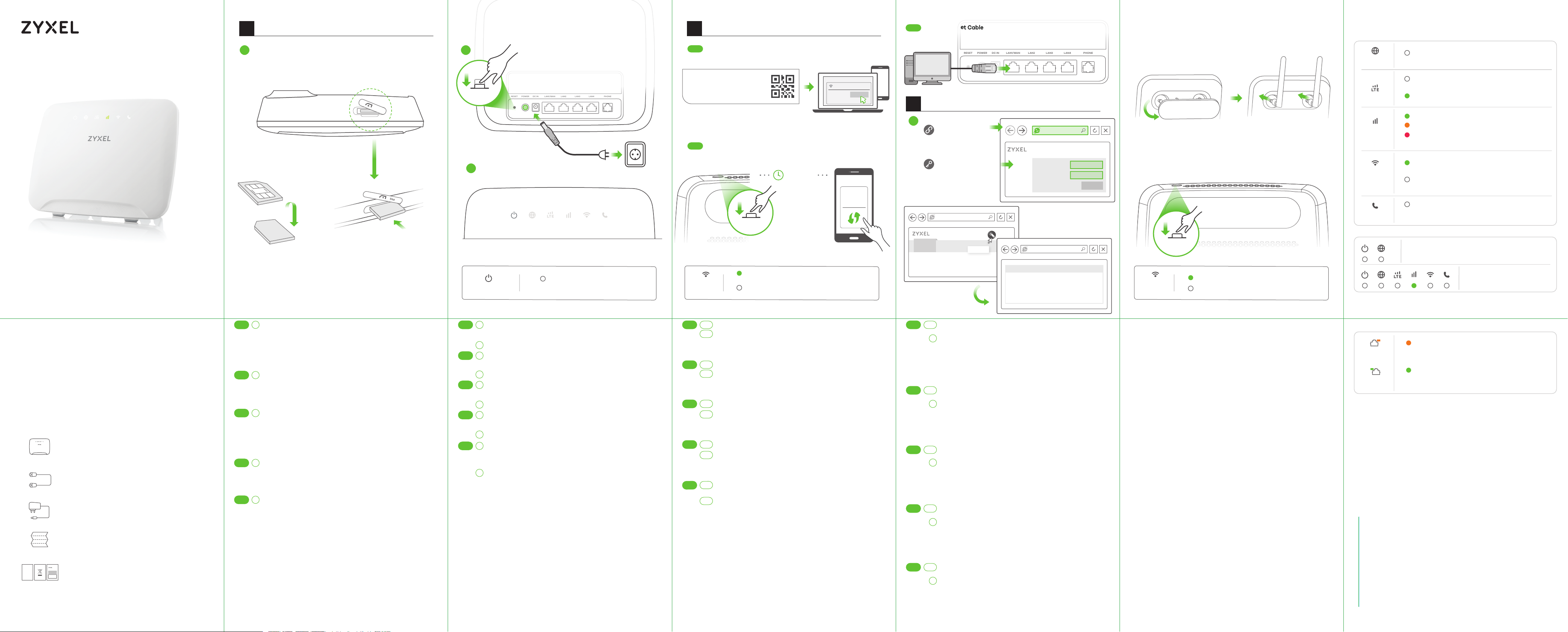
POWER DC IN LAN1/WAN LAN2 LAN3 LAN4 PHONERESET
POWER DC IN LAN1/WAN LAN2 LAN3 LAN4 PHONERESET
SIM
LTE3316 Series
4G LTE-A Indoor IAD
Quick Start Guide
ITALIANO | DANSK | NEDERLANDS | NORSK | SUOMI
1
Hardware Installation
1
Micro SIM
*Insert a Micro SIM card into the slot
with the chip facing down and the
beveled corner in the top left corner.
SIM
Micro SIM
2
POWER ON
3
*Please see the last page for more information about LEDs.
On - Power on
Power
Blinking - Starting up
Power Outlet
2
Network Connection
Using SSID
4-a
WiFi 2.4G (SSID) : Zyxel_XXXX
WiFi 5G (SSID) : Zyxel_XXXX_5G
WiFi Key : XXXXXXXXXXXXX
Scan the QR code on the device label to see the
SSID and WiFi Key on your smartphone.
Using WPS
4-b
within
2 minutes
WPS
Press for 5 seconds
WLAN
WPS
Blinking (slow) - Connecting to 2.4 GHz
Blinking (slow) - Connecting to 5 GHz
WiFi via WPS
WiFi via WPS
WiFi
Zyxel_XXXX
WiFi
WPS
setup
Android Only
Connect
Using Ethernet Cable
4-c
3
Configure LTE3316
5
http://192.168.1.1
User Name: admin
Password: 1234
(default)
Wizard
LTE3316
Step Wizard
Step 1
Step 2
Step 3
http://192.168.1.1
User Name
Password
admin
1234
Login
Accessories (Optional)
Install external antennas (not included).
Turning On/Off WiFi (Optional)
Press the WPS button (WiFi hot key) to enable/disable WiFi.
WLAN
WPS
WPS
Press for
On - 2.4 GHz WiFi ready
On - 5 GHz WiFi ready
2 seconds
Turn On WiFi
LEDs
Internet
LTE
Signal
Strength
WLAN
WPS
Voice
On - IP connection ready but no traffic
Blinking - Transmitting IP traffic
On - 4G network ready
Blinking (slow) - 3G network ready
On - Ethernet WAN connection ready
On - Good
On - Fair
On - Poor
Blinking (slow) - No signal
Blinking (fast) - Transmitting data via
2.4 GHz WiFi
Blinking (fast) - Transmitting data via
5 GHz WiFi
On - Telephone off of the hook
Blinking - Incoming call
Off - Telephone on the hook
Blinking (fast) - Firmware upgrade
Blinking - Reset
Package Contents
Device
Ethernet Cable
Power Cable
QSG
Declaration of Conformity
DoC
* Do not wall-mount this device over the height of 2 m.
Safety Warning
Warranty Card
IT
DK
NL
NO
FI
Verificare che l'unità LTE3316 sia spenta. Per l’accesso alla rete
1
LTE inserire la scheda SIM (scheda micro-SIM) nello slot per la
scheda SIM come indicato e rimettere il coperchio terminata
l’installazione.
Attenzione: Se si utilizza una scheda nano-SIM, inserirla correttamente e saldamente nell'adattatore della scheda SIM per evitare
possibili danni al dispositivo.
Kontroller at LTE3316 er slukket. Indsæt dit SIM-kort
1
(Micro-SIM-kort) i SIM-kortåbningen, for netværksadgang til LTE,
som vist, og sæt dækslet tilbage på plads efter installationen.
Advarsel: Hvis du bruger et Nano-SIM-kort, indsæt det korrekt i
en SIM-kortadapter for at undgå eventuelle skader på din enhed.
Controleer of de LTE3316 is uitgeschakeld. Plaats jouw SIM-kaart
1
(Micro-SIM-kaart) in de SIM-kaartgleuf voor toegang tot
LTE-netwerk zoals getoond en plaats het klepje na installatie
terug op zijn plaats.
Waarschuwing: Als je een Nano-SIM-kaart gebruikt, plaats deze
op juiste wijze in de SIM-kaartadapter om mogelijke schade aan
jouw apparaat te voorkomen.
Sjekk at LTE3316 er slått av. Sett inn SIM-kortet (mikro-SIM-kortet)
1
i SIM-kortsporet for LTE-nettverkstilgang som vist, og sett på
dekselet igjen etter installasjonen.
Advarsel: Hvis du bruker et nano-SIM-kort, setter du det inn i en
SIM-kortadapter for å unngå mulig skade på enheten.
Tarkista, että LTE3316 on poissa päältä. Jos haluat käyttää
1
LTE-verkkoyhteyttä, aseta SIM-kortti (mikro-SIM) korttipaikkaan
kuvassa näkyvällä tavalla ja aseta sitten kansi takaisin.
Varoitus: Jos käytössä on nano-SIM-kortti, aseta kortti ensin
korttisovittimeen ja varmista, että kortti on asetettu sovittimeen
oikein. Muussa tapauksessa laite voi vahingoittua.
IT
DK
NL
NO
FI
Utilizzare l'alimentatore fornito a corredo per collegare la
2
presa di alimentazione a una presa della corrente.
Premere il pulsante POWER pre accedere l'LTE3316.
Assicurarsi che le spie LED siano accese.
3
Brug den medfølgende strømadapter til at tilslutte
2
strømstikket til en stikkontakt.
Tryk på Tænd/sluk-knappen for at tænde for LTE3316.
3
Kontroller, at LED-indikatorerne allerede er tændt.
Gebruik de bijgesloten stroomadapter om de router op
2
een stopcontact aan te sluiten.
Druk op de power-toets om de LTE3316 aan te schakelen.
3
Controleer of de LED-lampjes al branden.
Bruk den medfølgende strømadapteren for å koble
2
strømkontakten til strømuttak.
Trykk på AV/PÅ-knappen for å slå på LTE3316.
3
Sjekk at LED-lampene allerede er på.
Yhdistä virtapistoke pistorasiaan mukana toimitetulla
2
virtasovittimella.
Käynnistä LTE3316-laite painamalla virtakytkintä
(POWER).
Tarkista, että merkkivaloissa palaa valo.
3
IT
DK
NL
NO
FI
Trovare il nome WiFi (SSID) e immettere la password WiFi.
4-a
4-b
Per avviare il WPS e impostare una connessione WiFi
sicura tra l'LTE3316 e un client wireless, premere il pulsante
WPS per più di cinque secondi. Premere il pulsante WPS sul
client entro 2 minuti.
Find WiFi-navnet (SSID) og indtast WiFi-adgangskoden.
4-a
4-b
For at igangsætte WPS til opsætning af en sikker
WiFi-forbindelse mellem LTE3316 og en trådløs klient, tryk
på WPS-knappen i mere end fem sekunder. Tryk på
WPS-knappen på klienten inden for 2 minutter.
4-a
Zoek de WiFi-naam (SSID) en voer het WiFi-wachtwoord in.
Stel een beveiligde WiFi aansluiting in tussen de LTE3316 en
4-b
een draadloze klant om WPS op te starten: druk langer dan
vijf seconden op de WPS knop. Druk binnen 2 minuten op
de WPS-knop op de klant.
Finn frem til WiFi-navnet (SSID) og angi WiFi-passordet.
4-a
For å starte WPS og sette opp en sikker WiFi-tilkobling
4-b
mellom LTE3316 og en trådløs klient trykker du på
WiFi-knappen i mer enn fem sekunder. Trykk på
WPS-knappen på klienten i løpet av 2 minutter.
Etsi haluttu langattoman verkon nimi (SSID) ja kirjoita
4-a
verkon salasana.
Voit muodostaa suojatun langattoman yhteyden
4-b
LTE3316-laitteen ja langatonta verkkoyhteyttä käyttävän
laitteen välille WPS-toiminnon avulla painamalla
WPS-painiketta ja pitämällä sen painettuna yli viiden
sekunnin ajan. Paina sitten asiakaslaitteen WPS-painiketta
kahden minuutin kuluessa.
IT
DK
NL
NO
FI
Utilizzare un cavo Ethernet per collegare un computer a una
4-c
porta LAN gialla dell'unità LTE3316.
Collegate il vostro computer o notebook all'LTE3316 usando
5
un cavo Ethernet. Aprire il browser web dal computer e
inserire l'indirizzo IP di gestione predefinito (192.168.1.1).
Immettere il nome admin e la password 1234, quindi fare clic
su Login. Viene visualizzata la schermata Home. Fare clic
sull'icona della procedura guidata per modificare le
impostazioni WiFi predefinite nel Passaggio 3 Configurazione WiFi.
Brug et Ethernet-kabel til at tilslutte en computer til en gul
4-c
LAN-port på LTE3316.
Tilslut din computer eller notebook til LTE3316 ved brug af et
5
Ethernet-kabel. Åbn webbrowseren fra din computer og
indtast den standardiserede administrations-IP-adresse
(192.168.1.1). Indtast brugernavnet admin og adgangskoden
1234, klik herefter på Login. Startskærmen vises. Klik på
Wizard-ikonet (opsætningshjælpeprogrammet) for at ændre
standard-WiFi-indstillingerne i Trin 3, set up WiFi.
Gebruik een Ethernet-kabel om een computer te verbinden
4-c
met een gele LAN-poort van de LTE3316.
Sluit uw computer of notebook aan op de LTE3316 met een
5
Ethernet-kabel. Open de webbrowser van uw computer en
voer het fabrieksinstellings IP adres voor beheer (192.168.1.1)
in. Voer de gebruikersnaam admin en wachtwoord 1234 in,
klik daarna op Login. Het Home scherm verschijnt. Klik op
het Wizard ikoon om de standaard WiFi instellingen in Step
3 set up WiFi te veranderen.
Bruk en Ethernet-kabel til å koble en datamaskin til en gul
4-c
LAN-port på LTE3316.
Koble datamaskinen eller notisboken til LTE3316.ved hjelp av
5
en Ethernet-kabel. Åpne nettleseren fra datamaskinen og
angi standard administrativ IP-adresse (192.168.1.1). Skriv inn
brukernavnet admin og passordet 1234, og klikk på Login
(Logg på). Startskjermbildet vises. Klikk på ikonet Wizard
(Veiviser) for å endre standard WiFi-innstillinger i Trinn 3 set
up WiFi (Oppsett av WiFi).
Voit liittää yhden tietokoneen LTE3316:n keltaiseen-
4-c
LAN-porttiin Ethernet-kaapelilla.
Liitä tietokone tai kannettava tietokone LTE3316-laitteeseen
5
Ethernet-kaapelilla. Avaa tietokoneesi verkkoselain ja anna
hallinnan oletusarvona oleva IP-osoite (192.168.1.1). Näppäile
käyttäjänimi admin ja salasana 1234 ja valitse sitten Login
(Kirjaudu sisään). Aloitusnäyttö tulee näkyviin. Voit muuttaa
langattoman verkon oletusasetuksia asennuksen kohdassa
3 napsauttamalla ohjatun toiminnon kuvaketta (Wizard).
Troubleshooting
Power and Hardware Connections
- Make sure the SIM card is correctly installed in the LTE3316.
- Make sure the power jack is connected correctly.
LTE3316 Access and Login
- Make sure you are using the correct IP address.
• The default IP address is 192.168.1.1.
• If you changed the IP address and have forgotten it, you have to
reset the device to its factory defaults. To do so, press the RESET
button for more than five seconds.
- Make sure your Internet browser does not block pop-up windows
and has JavaScript enabled.
- Make sure you have entered the username and password correctly.
The default password is 1234. If this does not work, you have to reset
the device to its factory defaults. To do so, press the RESET button
for more than five seconds.
Internet Access
- Make sure you insert an LTE SIM card into the card slot before
turning on the LTE3316.
- Log into the web configurator (admin, 1234 are the default
username and password).
Click Setup Wizard, then check the setting in Step 2 WAN Setup.
- Make sure your LTE SIM card’s account is valid and has an active
data plan.
- If you are using a pre-paid SIM card, insert the SIM card on another
LTE device to check if the SIM card still works. If the SIM card works
without any problems on another LTE device, contact the vendor. If
the SIM card doesn’t work, contact your service provider.
WiFi Connections
- Make sure the wireless LAN is enabled on the LTE3316.
- Make sure the wireless adapter (installed on your computer) is
working properly.
3G/LTE Connections
- Make sure your SIM card’s account is valid and has an active data
plan.
- Install the 3G/LTE external antennas to strengthen the cellular
signal.
On - 1000 Mbps LAN connection ready
Blinking - Transmitting data at 1000
On - 10/100 Mbps LAN connection ready
Blinking - Transmitting data at 10/100
LAN
Mbps
Mbps
*Slow: the LED blinks once per second.
Fast: the LED blinks once per 0.5 second.
See the User's Guide at www.zyxel.com
for more information, including customer
support and safety warnings.
EU Importer
Zyxel Communications A/S
Gladsaxevej 378, 2. th. 2860 Søborg, Denmark
http://www.zyxel.dk
US Importer
Zyxel Communications, Inc
1130 North Miller Street Anaheim, CA 92806-2001
http://www.us.zyxel.com
Copyright © 2018 Zyxel Communications Corp. All Rights Reserved.
Page 3

POWER DC IN LAN1/WAN LAN2 LAN3 LAN4 PHONERESET
POWER DC IN LAN1/WAN LAN2 LAN3 LAN4 PHONERESET
SIM
LTE3316 Series
4G LTE-A Indoor IAD
Quick Start Guide
SVENSKA | CEŠTINA| MAGYAR | POLSKI
1
Hardware Installation
1
Micro SIM
*Insert a Micro SIM card into the slot
with the chip facing down and the
beveled corner in the top left corner.
SIM
Micro SIM
2
POWER ON
3
*Please see the last page for more information about LEDs.
On - Power on
Power
Blinking - Starting up
Power Outlet
2
Network Connection
Using SSID
4-a
WiFi 2.4G (SSID) : Zyxel_XXXX
WiFi 5G (SSID) : Zyxel_XXXX_5G
WiFi Key : XXXXXXXXXXXXX
Scan the QR code on the device label to see the
SSID and WiFi Key on your smartphone.
Using WPS
4-b
within
2 minutes
WPS
Press for 5 seconds
WLAN
WPS
Blinking (slow) - Connecting to 2.4 GHz
Blinking (slow) - Connecting to 5 GHz
WiFi via WPS
WiFi via WPS
WiFi
Zyxel_XXXX
WiFi
WPS
setup
Android Only
Connect
Using Ethernet Cable
4-c
3
Configure LTE3316
5
http://192.168.1.1
User Name: admin
Password: 1234
(default)
Wizard
LTE3316
Step Wizard
Step 1
Step 2
Step 3
http://192.168.1.1
User Name
Password
admin
1234
Login
Accessories (Optional)
Install external antennas (not included).
Turning On/Off WiFi (Optional)
Press the WPS button (WiFi hot key) to enable/disable WiFi.
WPS
WLAN
WPS
Press for 2 seconds
Turn On WiFi
On - 2.4 GHz WiFi ready
On - 5 GHz WiFi ready
LEDs
Internet
LTE
Signal
Strength
WLAN
WPS
Voice
On - IP connection ready but no traffic
Blinking - Transmitting IP traffic
On - 4G network ready
Blinking (slow) - 3G network ready
On - Ethernet WAN connection ready
On - Good
On - Fair
On - Poor
Blinking (slow) - No signal
Blinking (fast) - Transmitting data via
2.4 GHz WiFi
Blinking (fast) - Transmitting data via
5 GHz WiFi
On - Telephone off of the hook
Blinking - Incoming call
Off - Telephone on the hook
Blinking (fast) - Firmware upgrade
Blinking - Reset
Package Contents
Device
Ethernet Cable
Power Cable
QSG
Declaration of Conformity
DoC
* Do not wall-mount this device over the height of 2 m.
Safety Warning
Warranty Card
SE
CZ
HU
PL
Kontrollera att LTE3316 är avstängd. Sätt i SIM-kortet
1
(micro-SIM-kort) i SIM-kortplatsen för LTE-nätverksåtkomst
enligt bilden och sätt tillbaka locket efter installationen.
Varning: Om du använder ett nano-SIM-kort, sätt i det på rätt
och säkert sätt i SIM-kortadaptern för att undvika eventuella
skador på din enhet.
Ujistěte se, že je zařízení LTE3316 vypnuté. Podle obrázku
1
vložte SIM kartu (microSIM kartu) do slotu pro SIM karty,
abyste získali přístup k síti LTE, a pak zavřete kryt.
Varování: Pokud používáte nanoSIM kartu, vložte ji napevno
do adaptéru pro SIM karty, aby se zařízení neponičilo.
1
Az LTE3316 legyen kikapcsolva. Az LTE hálózathoz történő
kapcsolódáshoz helyezze be a SIM-kártyát (Micro-SIM-kártya)
a SIM-kártyafoglalatba az ábrán látható módon, majd
helyezze vissza a fedelet.
Figyelmeztetés: Ha Nano-SIM-kártyát használ, helyesen és
biztonságosan helyezze azt a SIM kártya adapterbe, hogy
elkerülje a készülék esetleges sérülését.
Sprawdź, czy router LTE3316 jest wyłączony. Aby uzyskać
1
dostęp do sieci LTE, włóż kartę SIM (karta Micro-SIM) do
gniazda karty SIM zgodnie z rysunkiem, a następnie załóż
pokrywę.
Ostrzeżenie: W przypadku używania karty Nano-SIM należy ją
prawidłowo i pewnie umieścić w adapterze karty SIM, aby
uniknąć ewentualnego uszkodzenia urządzenia.
SE
CZ
HU
PL
Använd den medföljande strömadaptern och anslut
2
eluttaget till ett vägguttag.
Tryck på STRÖMBRYTAREN för att slå på LTE3316.
Kontrollera att indikatorlamporna redan lyser.
3
K připojení do elektrické sítě použijte dodaný adaptér, jehož
2
konektor zasuňte do zdířky napájení v zařízení.
Stisknutím tlačítka POWER zapněte zařízení LTE3316.
Zkontrolujte, jestli svítí jeho diody.
3
A mellékelt elektromos hálózati adapterrel csatlakoztas-
2
sa a tápcsatlakozót egy elektromos aljzathoz.
Nyomja meg a FOKAPCSOLÓ gombot az LTE3316
bekapcsolásához.
Ellenőrizze, hogy világítanak-e a LED fények.
3
Użyj dołączonego do zestawu zasilacza i podłącz go do
2
gniazdka elektrycznego.
Wciśnij przycisk POWER, aby włączyć urządzenie LTE3316.
Sprawdź, czy diody LED są włączone.
3
SE
CZ
HU
PL
Hitta WiFi-namnet (SSID) och ange Wi-Fi-lösenordet.
4-a
För att initiera WPS för konfiguration av en säker
4-b
WiFi-anslutning mellan LTE3316 och en trådlös klient
trycker du på WPS-knappen i mer än fem sekunder. Tryck
på klientens WPS-knapp inom 2 minuter.
4-a
Vyhledejte název sítě WiFi (SSID) a zadejte heslo k síti
WiFi.
4-b
Chcete-li spustit WPS a nastavit zabezpečené připojení
WiFi mezi zařízením LTE3316 a bezdrátovým klientem,
stiskněte a déle než pět vteřin držte tlačítko WPS. Během
dvou minut stiskněte tlačítko WPS na klientském zařízení.
Keresse meg a WiFi hálózat nevét (SSID), és adja meg a
4-a
WiFi jelszavát.
A WPS kapcsolat kezdeményezéséhez, mellyel
4-b
biztonságos WiFi-kapcsolatot létesíthet az LTE3316 és
egy vezeték nélküli készülék között, nyomja legalább öt
másodpercig a WPS gombot. 2 percen belül nyomja meg
a WPS gombot a kliensen.
4-a
Odszukaj nazwę WiFi (SSID) i wprowadź hasło WiFi.
4-b
Aby zainicjować WPS i skonfigurować bezpieczne
połączenie WiFi pomiędzy urządzeniem LTE3316 oraz
klientem sieci bezprzewodowej, należy wcisnąć i przytrzymać przycisk WPS przez dłużej niż pięć sekund. Następnie, w ciągu 2 minut, wciśnij przycisk WPS na urządzeniu
bezprzewodowym.
SE
CZ
HU
PL
Använd en Ethernet-kabel för att ansluta en dator till en gul
4-c
LAN-port på LTE3316.
Anslut datorn eller din notebook till LTE3316 med en
5
Ethernet-kabel. Öppna webbläsaren på datorn och ange
standardhanterings-IP-adress (192,168.1,1). Ange Ange
användarnamn admin och lösenord, 1234, klicka sedan på
Login. Hemskärmen visas. Klicka på Wizard-ikonen (installa-
tionsguide) för att ändra standardinställningar för WiFi i
Steg 3 Installera WiFi.
Pomocí ethernetového kabelu připojte počítač k jednomu
4-c
žlutému portu LAN zařízení LTE3316.
Ethernetovým kabelem připojte počítač nebo notebook k
5
zařízení LTE3316. Z počítače spusťte webový prohlížeč a
zadejte výchozí IP adresu správy (192.168.1.1). Zadejte
uživatelské jméno admin a heslo 1234. Potom klikněte na
tlačítko Login. Objeví se domovská obrazovka. Pokud chcete
v kroku 3 nastavení změnit výchozí nastavení WiFi, klikněte
na ikonu průvodce.
Ethernet-kábellel csatlakoztassa a számítógépet az LTE3316
4-c
egyik sárga LAN-portjához.
5
Ethernet-kábellel csatlakoztassa számítógépét vagy
noteszgépét az LTE3316 készülékhez. Nyissa meg a
böngészőt számítógépén, és adja meg az alapértelmezett
kezelőfelület IP-címét (192.168.1.1). Adja meg a felhasználónevet (admin) és a jelszót (1234), majd kattintson a Login
(bejelentkezés) gombra. Megjelenik a kezdőképernyő.
Kattintson a Wizard (varázsló) ikonra az alapértelmezett
WiFi-beállítások módosításához, és a 3. lépésben a WiFi
beállításához.
Używaj kabla Ethernet do podłączenia komputera do portu
4-c
LAN urządzenia LTE3316.
5
Podłącz komputer lub notebook do urządzenia LTE3316
korzystając z kabla Ethernet. Otwórz przeglądarkę komputerową i wprowadź domyślny adres IP do zarządzania
(192.168.1.1). Wprowadź nazwę użytkownika admin oraz hasło
1234 i kliknij Login. Zostanie wyświetlona strona główna.
Kliknij ikonę Kreatora konfiguracji aby zmienić domyślne
ustawienia WiFi w Kroku 3 Konfiguracji WiFi.
Troubleshooting
Power and Hardware Connections
- Make sure the SIM card is correctly installed in the LTE3316.
- Make sure the power jack is connected correctly.
LTE3316 Access and Login
- Make sure you are using the correct IP address.
• The default IP address is 192.168.1.1.
• If you changed the IP address and have forgotten it, you have to
reset the device to its factory defaults. To do so, press the RESET
button for more than five seconds.
- Make sure your Internet browser does not block pop-up windows
and has JavaScript enabled.
- Make sure you have entered the username and password correctly.
The default password is 1234. If this does not work, you have to reset
the device to its factory defaults. To do so, press the RESET button
for more than five seconds.
Internet Access
- Make sure you insert an LTE SIM card into the card slot before
turning on the LTE3316.
- Log into the web configurator (admin, 1234 are the default
username and password).
Click Setup Wizard, then check the setting in Step 2 WAN Setup.
- Make sure your LTE SIM card’s account is valid and has an active
data plan.
- If you are using a pre-paid SIM card, insert the SIM card on another
LTE device to check if the SIM card still works. If the SIM card works
without any problems on another LTE device, contact the vendor. If
the SIM card doesn’t work, contact your service provider.
WiFi Connections
- Make sure the wireless LAN is enabled on the LTE3316.
- Make sure the wireless adapter (installed on your computer) is
working properly.
3G/LTE Connections
- Make sure your SIM card’s account is valid and has an active data
plan.
- Install the 3G/LTE external antennas to strengthen the cellular
signal.
On - 1000 Mbps LAN connection ready
Blinking - Transmitting data at 1000
On - 10/100 Mbps LAN connection ready
Blinking - Transmitting data at 10/100
LAN
Mbps
Mbps
*Slow: the LED blinks once per second.
Fast: the LED blinks once per 0.5 second.
See the User's Guide at www.zyxel.com
for more information, including customer
support and safety warnings.
EU Importer
Zyxel Communications A/S
Gladsaxevej 378, 2. th. 2860 Søborg, Denmark
http://www.zyxel.dk
US Importer
Zyxel Communications, Inc
1130 North Miller Street Anaheim, CA 92806-2001
http://www.us.zyxel.com
Copyright © 2018 Zyxel Communications Corp. All Rights Reserved.
Page 4

POWER DC IN LAN1/WAN LAN2 LAN3 LAN4 PHONERESET
POWER DC IN LAN1/WAN LAN2 LAN3 LAN4 PHONERESET
SIM
LTE3316 Series
4G LTE-A Indoor IAD
Quick Start Guide
ROMÂNA |Slovencina | Slovenšcina | БЪЛГАРСКИ
РУССКИЙ
1
Hardware Installation
1
Micro SIM
*Insert a Micro SIM card into the slot
with the chip facing down and the
beveled corner in the top left corner.
SIM
Micro SIM
2
POWER ON
3
*Please see the last page for more information about LEDs.
On - Power on
Power
Blinking - Starting up
Power Outlet
2
Network Connection
Using SSID
4-a
WiFi 2.4G (SSID) : Zyxel_XXXX
WiFi 5G (SSID) : Zyxel_XXXX_5G
WiFi Key : XXXXXXXXXXXXX
Scan the QR code on the device label to see the
SSID and WiFi Key on your smartphone.
Using WPS
4-b
within
2 minutes
WPS
Press for 5 seconds
WLAN
WPS
Blinking (slow) - Connecting to 2.4 GHz
Blinking (slow) - Connecting to 5 GHz
WiFi via WPS
WiFi via WPS
WiFi
Zyxel_XXXX
WiFi
WPS
setup
Android Only
Connect
Using Ethernet Cable
4-c
3
Configure LTE3316
5
http://192.168.1.1
User Name: admin
Password: 1234
(default)
Wizard
LTE3316
Step Wizard
Step 1
Step 2
Step 3
http://192.168.1.1
User Name
Password
admin
1234
Login
Accessories (Optional)
Install external antennas (not included).
Turning On/Off WiFi (Optional)
Press the WPS button (WiFi hot key) to enable/disable WiFi.
WPS
WLAN
WPS
Press for
On - 2.4 GHz WiFi ready
On - 5 GHz WiFi ready
2 seconds
Turn On WiFi
LEDs
Internet
LTE
Signal
Strength
WLAN
WPS
Voice
On - IP connection ready but no traffic
Blinking - Transmitting IP traffic
On - 4G network ready
Blinking (slow) - 3G network ready
On - Ethernet WAN connection ready
On - Good
On - Fair
On - Poor
Blinking (slow) - No signal
Blinking (fast) - Transmitting data via
2.4 GHz WiFi
Blinking (fast) - Transmitting data via
5 GHz WiFi
On - Telephone off of the hook
Blinking - Incoming call
Off - Telephone on the hook
Blinking (fast) - Firmware upgrade
Blinking - Reset
Package Contents
Device
Ethernet Cable
Power Cable
QSG
Declaration of Conformity
DoC
* Do not wall-mount this device over the height of 2 m.
Safety Warning
Warranty Card
RO
SK
SI
BG
RU
Verificați dacă dispozitivul LTE3316 este oprit. Inserați cartela
1
dvs. SIM (cartelă micro-SIM) în fanta pentru cartelă SIM,
pentru a avea acces la rețeaua LTE conform ilustrației și
puneți capacul la loc după instalare.
Avertisment: Dacă utilizați o cartelă nano-SIM, inserați-o
corect și sigur într-un adaptor pentru cartelă SIM, pentru a
evita posibila deteriorare a dispozitivului dvs.
Uistite sa, že je zariadenie LTE3316 vypnuté. Podľa obrázku
1
vložte SIM kartu (kartu micro-SIM) do slotu SIM karty tak, aby
ste získali prístup k sieti LTE, a potom zatvorte kryt.
Varovanie: Ak používate kartu nano SIM, vložte ju pevne do
adaptéra pre SIM kartu, aby nedošlo k zničeniu zariadenia.
Preverite, ali je LTE3316 izklopljen. Za dostop do LTE omrežja
1
vašo SIM kartico (micro-SIM kartico) vstavite v režo SIM
kartice, kot je prikazano, in po vstavitvi ponovno namestite
pokrov na njegovo mesto.
Opozorilo: Če uporabljate nano-SIM kartico, potem jo pravilno
in varno vstavite v vmesnik SIM kartice, da se izognete možnim
poškodbam vaše naprave.
Уверете се, че LTE3316 е изключен. Поставете SIM карта
1
(Micro-SIM карта) в слота за SIM карта за достъп до LTE мрежата,
както е показано, а след инсталацията поставете обратно капака на
мястото му.
Предупреждение: Ако използвате Nano-SIM карта, поставете я
правилно в адаптера за SIM карта, за да избегнете повреждане на
устройството Ви.
Убедитесь, что устройство LTE3316 выключено. Для получения доступа к
1
сети LTE вставьте SIM-карту (карту Micro-SIM) в гнездо SIM-карты, как
показано на рисунке, и установите крышку обратно.
Предупреждение: При использовании карты Nano-SIM правильно и
надежно вставьте ее в адаптер SIM-карты во избежание повреждения
устройства.
RO
SK
SI
BG
RU
Utilizati adaptorul de alimentare inclus pentru a conecta
2
mufa de alimentare la o priză.
Apasai butonul de PORNIRE pentru a activa LTE3316.
Verificați dacă luminile ledului sunt deja aprinse.
3
Pomocou dodaného sieťového adaptéra pripojte napájaciu
2
zásuvku k elektrickej zásuvke.
Stlačením tlačidla POWER (Zapnutie) zariadenie LTE3316
zapnite.
Skontrolujte, že LED indikátory už svietia.
3
S priloženim napajalnim vmesnikom vklopite napajalni
2
vtic v elektricno vticnico.
Pritisnite gumb vkl./izk. ("Power"), da vkljucite LTE3316.
Preverite, ali LED lučke že svetijo.
3
Използвайте приложения адаптер, за да свържете буксата за
2
захранването към ел.контакт.
Натиснете бутон POWER, за да включите LTE3316.
Проверете дали светодиодните лампи вече са включени.
3
Подключите прилагаемый сетевой адаптер к разъему power
2
(питание) и источнику питания с соответствующими
параметрами.
Для включения LTE3316 нажмите кнопку питания POWER.
Проверьте включение светодиодных индикаторов.
3
RO
SK
SI
BG
RU
Căutați denumirea WiFi (SSID) și introduceți parola WiFi.
4-a
Pentru a iniția WPS în vederea setării unei conexiuni WiFi
4-b
securizate între dispozitivul LTE3316 și un client wireless,
apăsați pe butonul WPS timp de peste cinci secunde.
Apăsați pe butonul WPS de pe client timp de 2 minute.
Nájdite názov siete WiFi (identifikátor SSID) a zadajte
4-a
heslo pre sieť WiFi.
Ak chcete spustiť WPS a nastaviť zabezpečené pripojenie
4-b
WiFi medzi zariadením LTE3316 a bezdrôtovým klientom,
stlačte tlačidlo WPS a podržte ho dlhšie ako päť sekúnd.
Do dvoch minút stlačte na klientskom zariadení tlačidlo
WPS.
4-a
Poiščite ime WiFi (SSID) in vtipkajte geslo za WiFi.
4-b
Za zagon WPS in vzpostavitev varne povezave Wi-Fi med
LTE3316 in brezžičnim odjemalcem, držite pritisnjen gumb
WPS za več kot pet sekund. V roku 2 minut pritisnite na
gumb WPS na odjemalcu.
Намерете името на WiFi (SSID) и въведете WiFi паролата.
4-a
За да инициирате WPS за настройка на сигурна WiFi връзка
4-b
между LTE3316 и безжичен клиент, натиснете бутона WPS за
повече от пет секунди. Натиснете бутона WPS на клиента в
рамките на 2 минути.
Найдите название сети WiFi (SSID) и введите пароль для
4-a
доступа в сеть WiFi.
Нажмите кнопку WPS на пять секунд для установки
4-b
защищенного соединения WiFi через WPS между устройством
LTE3316 и беспроводным клиентом. В течение 2 минут нажмите
кнопку WPS на устройстве-клиенте.
RO
SK
SI
BG
RU
Utilizați un cablu Ethernet pentru a conecta un computer la
4-c
un port LAN galben al dispozitivului LTE3316.
5
Conectați-vă computerul sau notebook-ul la dispozitivul
LTE3316, cu ajutorul unui cablu Ethernet. Deschideți
navigatorul web din computerul dvs. și introduceți adresa IP
implicită de management (192.168.1.1). Introduceți numele de
utilizator admin și parola 1234, apoi faceți clic pe Login
(Autentificare). Va fi afișat ecranul principal. Faceți clic pe
pictograma Wizard (Asistent), pentru a schimba setările
WiFi implicite din Step 3 set up (Setare pasul al 2-lea) WiFi.
Pripojte počítač k jednému žltému portu LAN zariadenia
4-c
LTE3316.
Ethernetovým káblom pripojte počítač alebo notebook k
5
prístroju LTE3316. Pomocou počítača spustite webový
prehliadač a zadajte predvolenú IP adresu správy
(192.168.1.1). Zadajte užívateľské meno, admin a heslo 1234.
Potom kliknite na tlačidlo Prihlásiť. Objaví sa domovská
obrazovka. Ak chcete v kroku 3 Nastavenie WiFi zmeniť
predvolené nastavenie WiFi, kliknete na ikonu Sprievodca.
4-c
Uporabite eternetni kabel za priključitev računalnika na
rumena LAN vrata na LTE3316.
Računalnik ali prenosnik povežite na LTE3316 z uporabo
5
eternetnega kabla. Na računalniku odprite spletni brskalnik
in vnesite privzeti naslov IP za upravljanje (192.168.1.1).
Vnesite uporabniško ime "admin" in geslo "1234" ter kliknite
Login (Prijava). Prikaže se začetni zaslon. Kliknite ikono za
čarovnika da spremenite privzete nastavitve Wi-Fi v koraku
3: "Set Up Wi-Fi" (Nastavitev Wi-Fi).
Използвайте Ethernet кабел, за да свържете компютър към един
4-c
жълт LAN порт на LTE3316.
Свържете Вашия компютър или ноутбук към LTE3316 с
5
помощта на Ethernet кабел. Отворете уеб браузъра от Вашия
компютър и въведете IP адреса за управление по подразбиране
(192.168.1.1). Въведете потребителското име admin и парола 1234,
след което щракнете върху Login (Вписване). Ще се изведе
началният екран. Щракнете върху иконата Wizard (Съветник), за да
промените настройките по подразбиране за WiFi в Step 3 set up
WiFi (Настройка на WiFi).
С помощью кабеля Ethernet подключите компьютер к желтому
4-c
порту локальной сети на устройстве LTE3316.
Подключите компьютер к LTE3316 с помощью кабеля Ethernet.
5
Откройте веб-браузер на вашем компьютере и введите базовый
IP-адрес управления (192.168.1.1). Введите имя пользователя
(admin) и пароль (1234), и нажмите Login (Вход). Появится экран
Home (Дом). Нажмите значок Wizard (Мастер) и измените
базовые настройки WiFi в шаге 3 «set up WiFi» (Настройка WiFi).
Troubleshooting
Power and Hardware Connections
- Make sure the SIM card is correctly installed in the LTE3316.
- Make sure the power jack is connected correctly.
LTE3316 Access and Login
- Make sure you are using the correct IP address.
• The default IP address is 192.168.1.1.
• If you changed the IP address and have forgotten it, you have to
reset the device to its factory defaults. To do so, press the RESET
button for more than five seconds.
- Make sure your Internet browser does not block pop-up windows
and has JavaScript enabled.
- Make sure you have entered the username and password correctly.
The default password is 1234. If this does not work, you have to reset
the device to its factory defaults. To do so, press the RESET button
for more than five seconds.
Internet Access
- Make sure you insert an LTE SIM card into the card slot before
turning on the LTE3316.
- Log into the web configurator (admin, 1234 are the default
username and password).
Click Setup Wizard, then check the setting in Step 2 WAN Setup.
- Make sure your LTE SIM card’s account is valid and has an active
data plan.
- If you are using a pre-paid SIM card, insert the SIM card on another
LTE device to check if the SIM card still works. If the SIM card works
without any problems on another LTE device, contact the vendor. If
the SIM card doesn’t work, contact your service provider.
WiFi Connections
- Make sure the wireless LAN is enabled on the LTE3316.
- Make sure the wireless adapter (installed on your computer) is
working properly.
3G/LTE Connections
- Make sure your SIM card’s account is valid and has an active data
plan.
- Install the 3G/LTE external antennas to strengthen the cellular
signal.
On - 1000 Mbps LAN connection ready
Blinking - Transmitting data at 1000
On - 10/100 Mbps LAN connection ready
Blinking - Transmitting data at 10/100
LAN
Mbps
Mbps
*Slow: the LED blinks once per second.
Fast: the LED blinks once per 0.5 second.
See the User's Guide at www.zyxel.com
for more information, including customer
support and safety warnings.
EU Importer
Zyxel Communications A/S
Gladsaxevej 378, 2. th. 2860 Søborg, Denmark
http://www.zyxel.dk
US Importer
Zyxel Communications, Inc
1130 North Miller Street Anaheim, CA 92806-2001
http://www.us.zyxel.com
Copyright © 2018 Zyxel Communications Corp. All Rights Reserved.
