Zyxel IPC3605N user manual
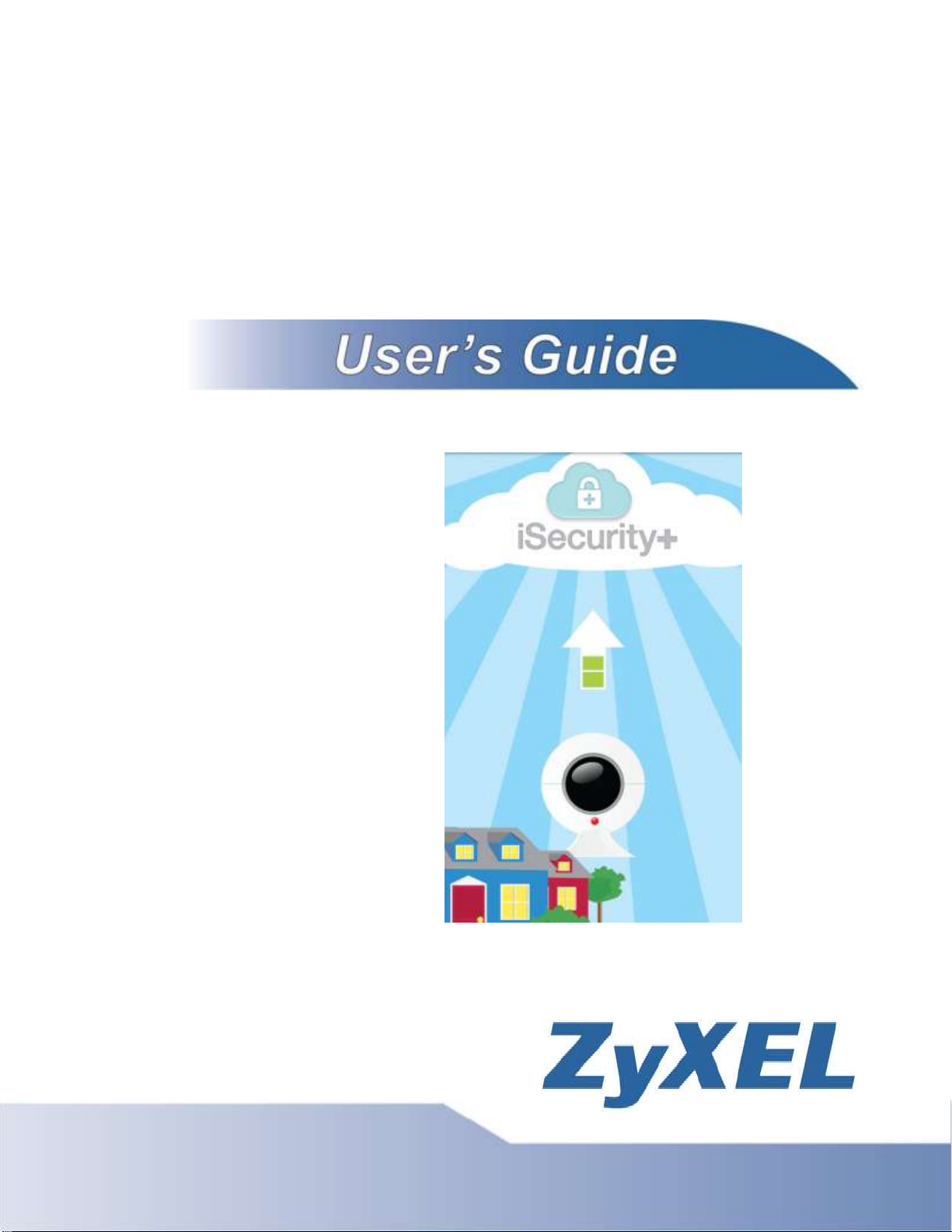
iSecurity+
Android Guide
Edition 1, 2/2012
us.zyxel.com
Copyright © 2011
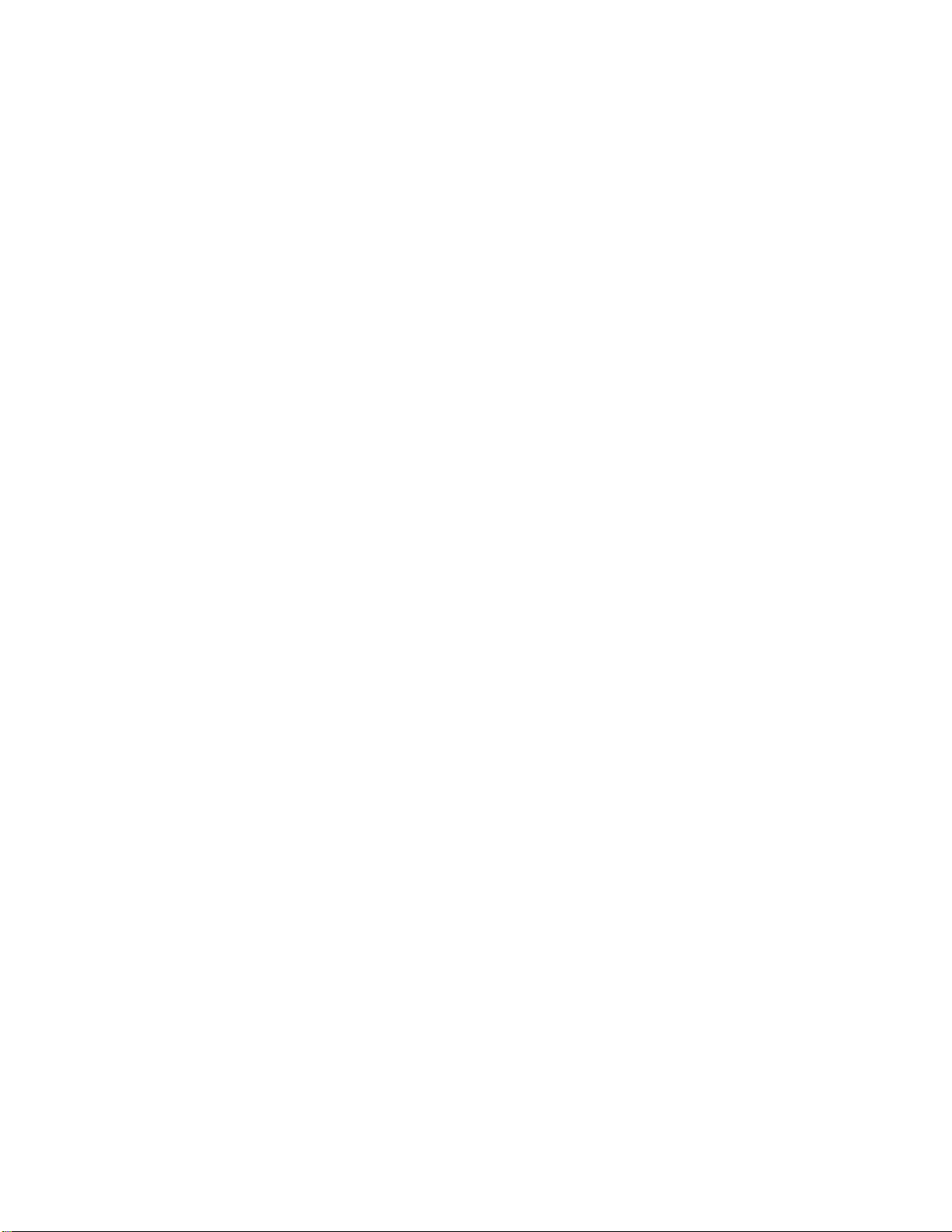
ZyXEL Communications
Corporation
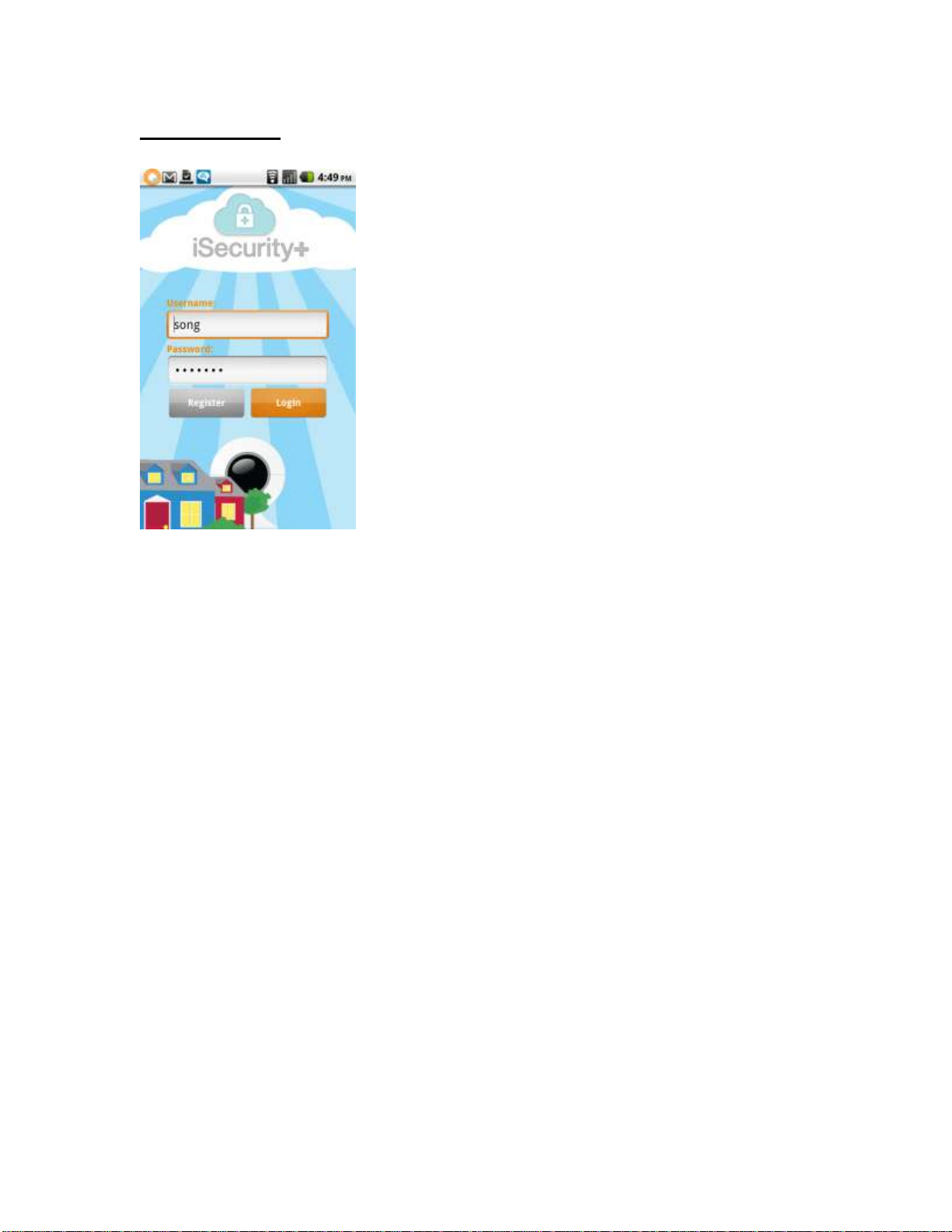
Login Screen
After opening the iSecurity+ app, you will be brought to the login screen. If you already
have an account, enter your username and password here, then press the Login button.
If you don’t have an account, press Register to navigate to the Registration screen.
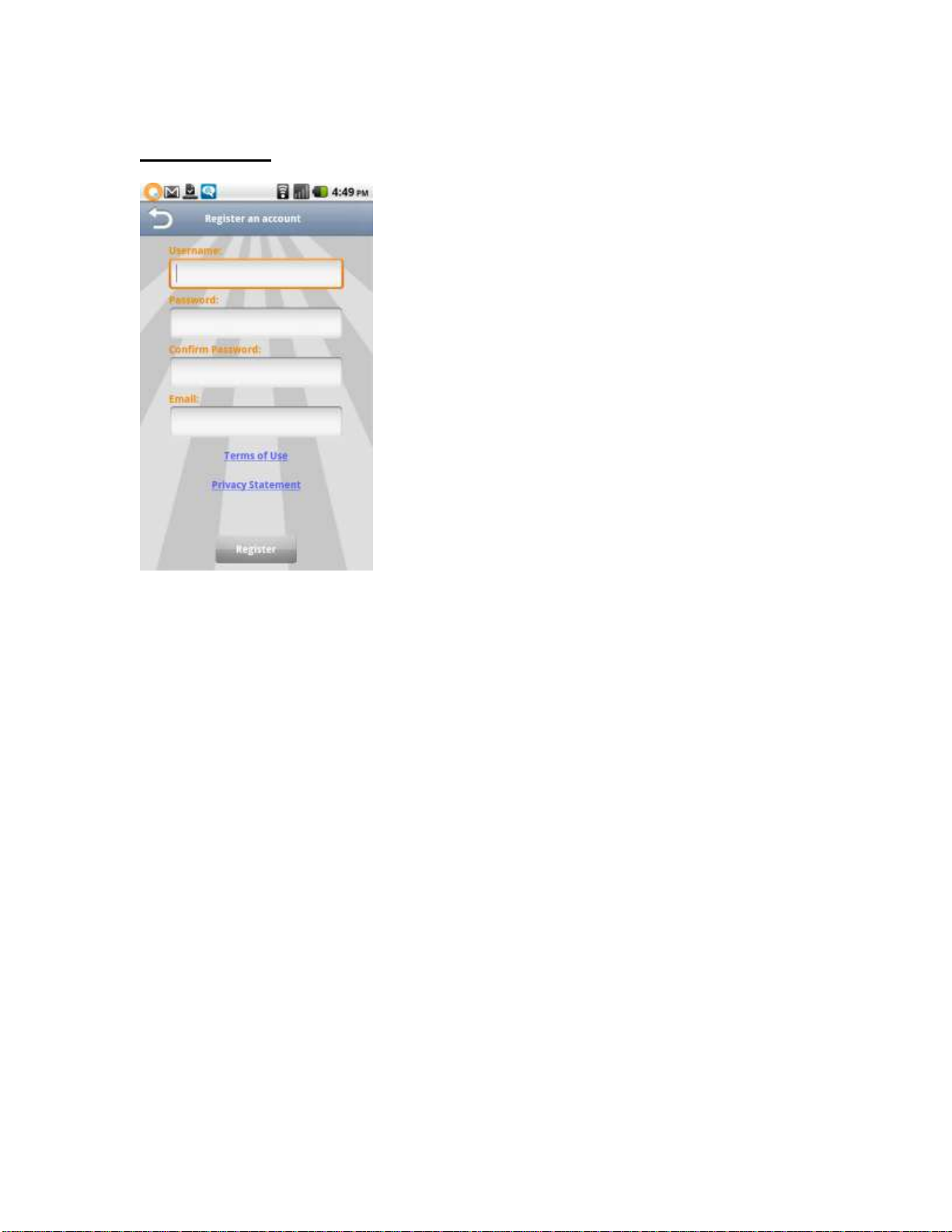
Registration
To register an iSecurity+ account:
1) Navigate to the Registration screen by selecting Register from the Login screen.
2) Enter your desired username.
3) Enter your desired password.
4) Confirm your password. The contents of the Confirm Password field must be
identical to the Password field.
5) Enter your e-mail address.
6) Select Register.
Congratulations, you’re now ready to view and manage your camera!

Managing Your Camera
The main iSecurity+ interface is split into 5 tabs at the bottom of your screen: Mine,
Friends, Events, Settings, and Buy Cameras. When you first log in, you’ll be brought to
the Mine tab.
On this screen, you’ll see a list of all cameras you’ve linked to your iSecurity+ account.
At the top of the screen, you can select All to see all linked cameras, or Online to only
view cameras that are currently broadcasting.
Tap the name of any camera currently online to view that camera’s video feed.
Configuring Camera Settings
Tap and hold down on the name of any camera currently online to bring up the Camera
menu.
