Page 1

GS2200-8/24 Series
Intelligent Layer 2 GbE Switch
Default Login Details
IP Address http://192.168.1.1
User Name admin
Password 1234
Firmware Version 4.00
Edition 1, 12/2011
www.zyxel.com
Copyright © 2011
ZyXEL Communications Corporation
Page 2
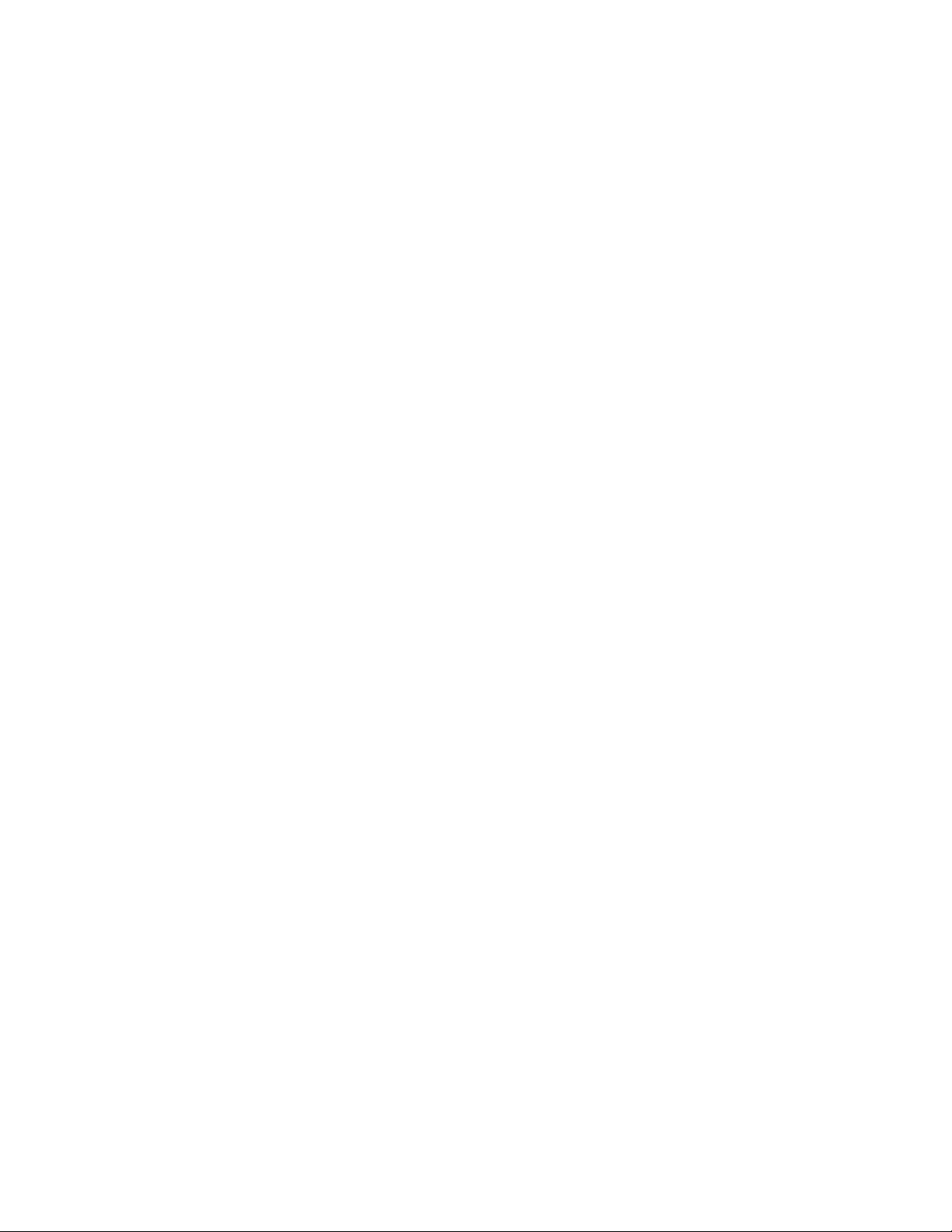
Page 3
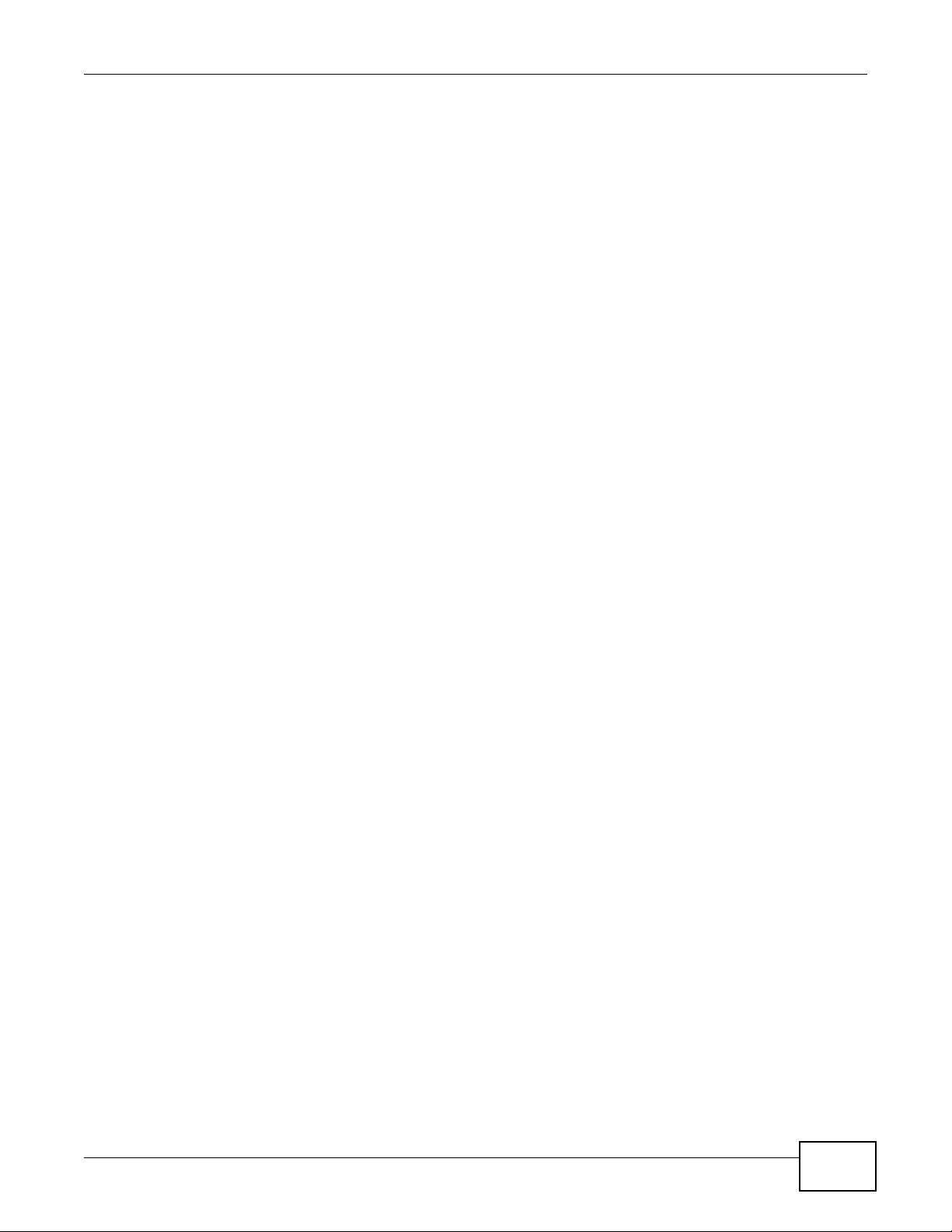
About This User's Guide
About This User's Guide
IMPORTANT!
READ CAREFULLY BEFORE USE.
KEEP THIS GUIDE FOR FUTURE REFERENCE.
Intended Audience
This manual is intended for people who want to configure the Switch using the web configurator.
Related Documentation
• Command Line Interface (CLI) Reference Guide
The Command Reference Guide explains how to use the Command-Line Interface (CLI) and CLI
commands to configure the Switch.
• Web Configurator Online Help
The embedded Web Help contains descriptions of individual screens and supplementary
information.
Note: It is recommended you use the web configurator to configur e the Switch.
•Support Disc
Refer to the included CD for support documents.
Documentation Feedback
Send your comments, questions or suggestions to: techwriters@zyxel.com.tw
Thank you!
The Technical Writing Team, ZyXEL Communications Corp.,
6 Innovation Road II, Science-Based Industrial Park, Hsinchu, 30099, Taiwan.
GS2200-8/24 User’s Guide
3
Page 4
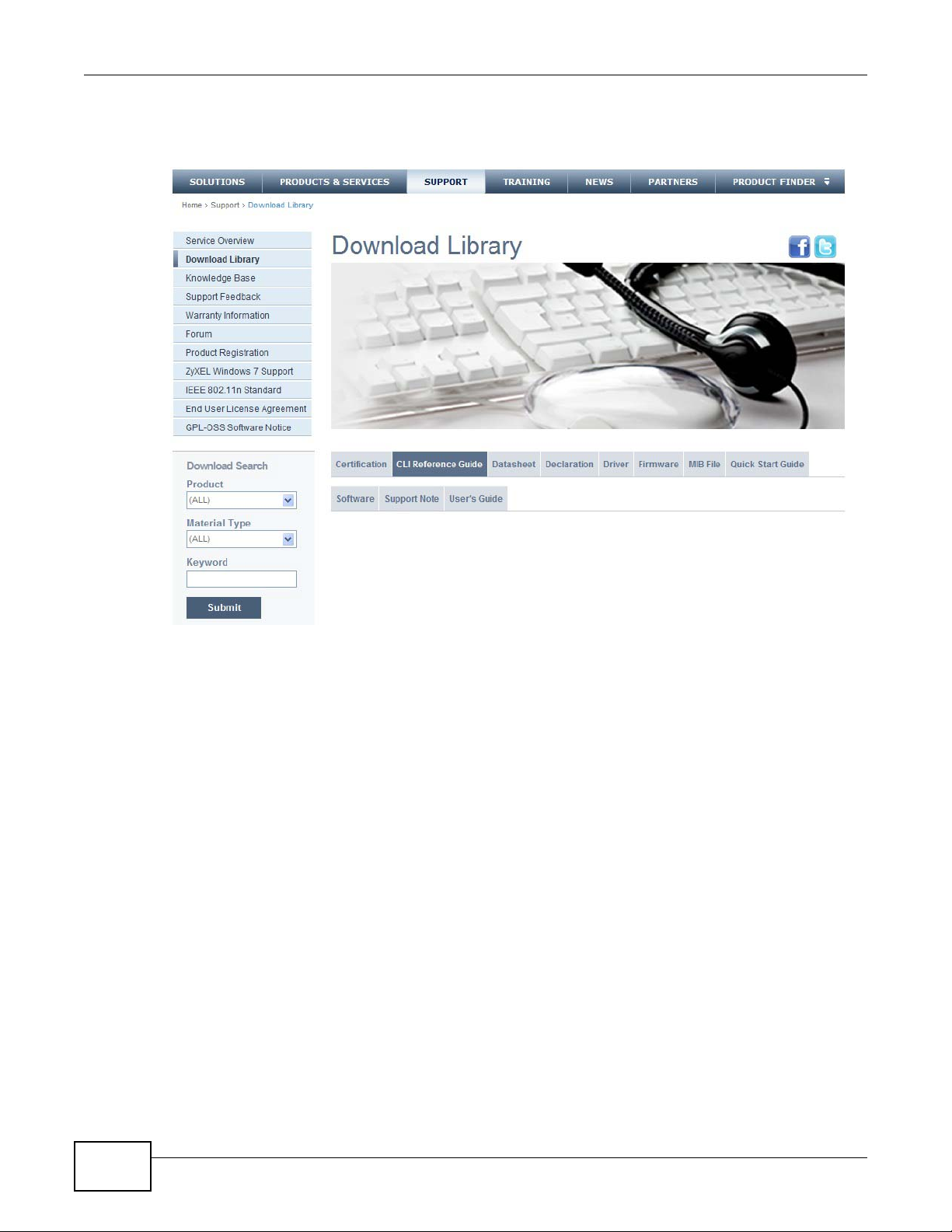
About This User's Guide
Need More Help?
More help is available at www.zyxel.com.
• Download Library
Search for the latest product updates and documentation from this link. Read the Tech Doc
Overview to find out how to efficiently use the User Guide, Quick Start Guide and Command Line
Interface Reference Guide in order to better understand how to use your product.
•Knowledge Base
If you have a specific question about your product, the answer may be here. This is a collection
of answers to previously asked questions about ZyXEL products.
•Forum
This contains discussions on ZyXEL products. Learn from others who use ZyXEL products and
share your experiences as well.
Customer Support
Should problems arise that cannot be solved by the methods listed above, you should contact your
vendor. If you cannot contact your vendor, then contact a ZyXEL office for the region in which you
bought the device.
See http://www.zyxel.com/web/contact_us.php for contact information. Please have the following
information ready when you contact an office.
• Product model and serial number.
• Warrant y Information.
• Date that you received your device.
4
GS2200-8/24 User’s Guide
Page 5
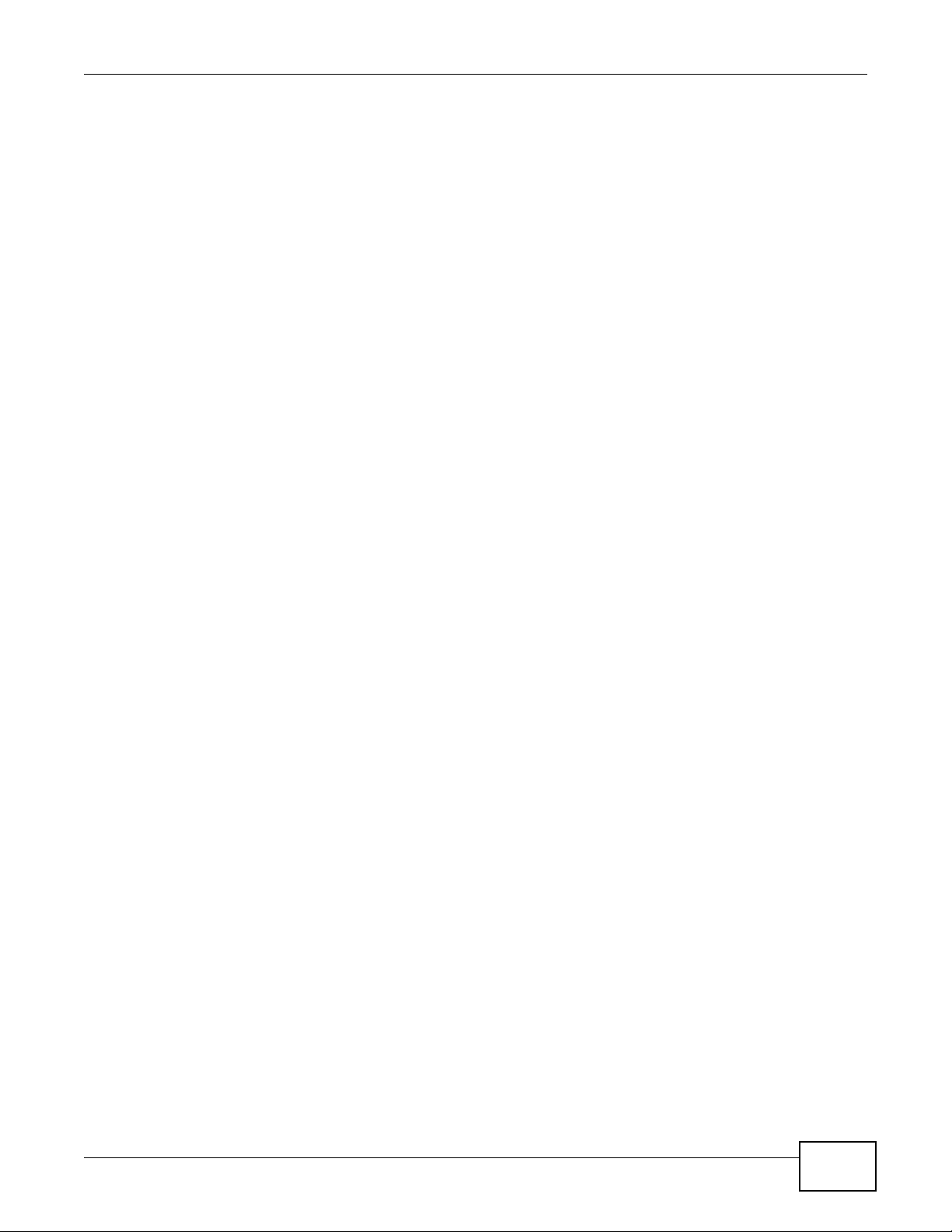
• Brief description of the problem and the steps you took to solve it.
About This User's Guide
GS2200-8/24 User’s Guide
5
Page 6
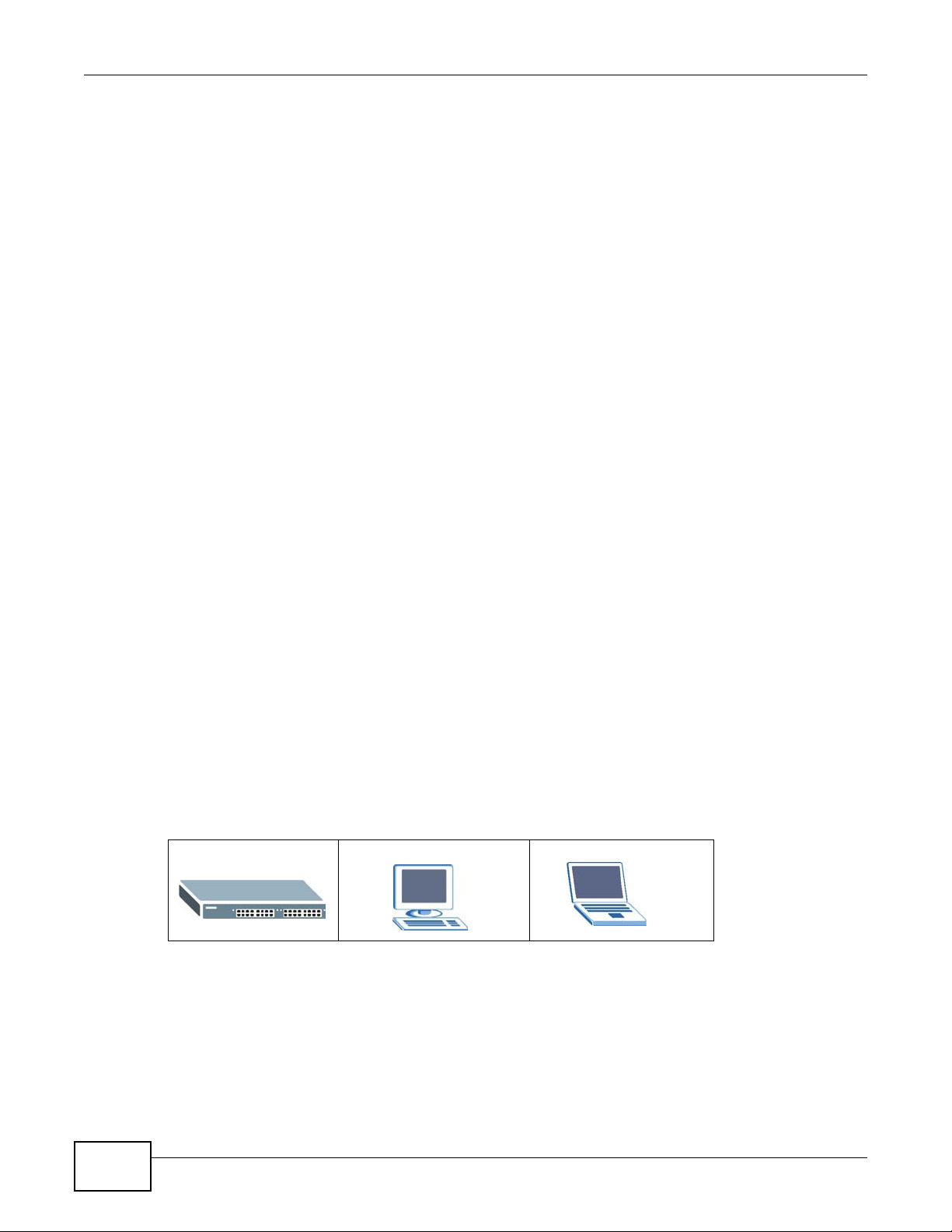
Document Conventions
Warnings and Notes
These are how warnings and notes are shown in this User’s Guide.
Note: Notes tell you other important information (for example, other things you may
need to configure or helpful tips) or recommendations.
Syntax Conventions
• The GS2200-8, GS2200-8HP, GS2200-24 and GS2200-24P may be referred to as the “Switch”,
the “device”, the “system” or the “product” in this User’s Guide. Differentiation is made where
needed.
• Product labels, screen names, field labels and field choices are all in bold font.
• A key stroke is denoted by square brackets and uppercase text, for example, [ENTER] means the
“enter” or “return” key on your keyboard.
• “Enter” means for you to type one or more characters and then press the [ENTER] key. “Select”
or “choose” means for you to use one of the predefined choices.
• A right angle bracket ( > ) within a screen name denotes a mouse click. For example,
Maintenance > Log > Log Setting means you first click Maintenance in the navigation panel,
then the Log sub menu and finally the Log Setting tab to get to that screen.
• Units of measurement may denote the “metric” value or the “scientific” value. For example, “k”
for kilo may denote “1000” or “1024”, “M” for mega may denote “1000000” or “1048576” and so
on.
• “e.g.,” is a shorthand for “for instance”, and “i.e.,” means “that is” or “in other words”.
Document Conventions
Warnings tell you about things that could harm you or your device.
Icons Used in Figures
Figures in this User’s Guide may use the following generic icons. The Switch icon is not an exact
representation of your device.
The Switch Computer Notebook computer
6
GS2200-8/24 User’s Guide
Page 7
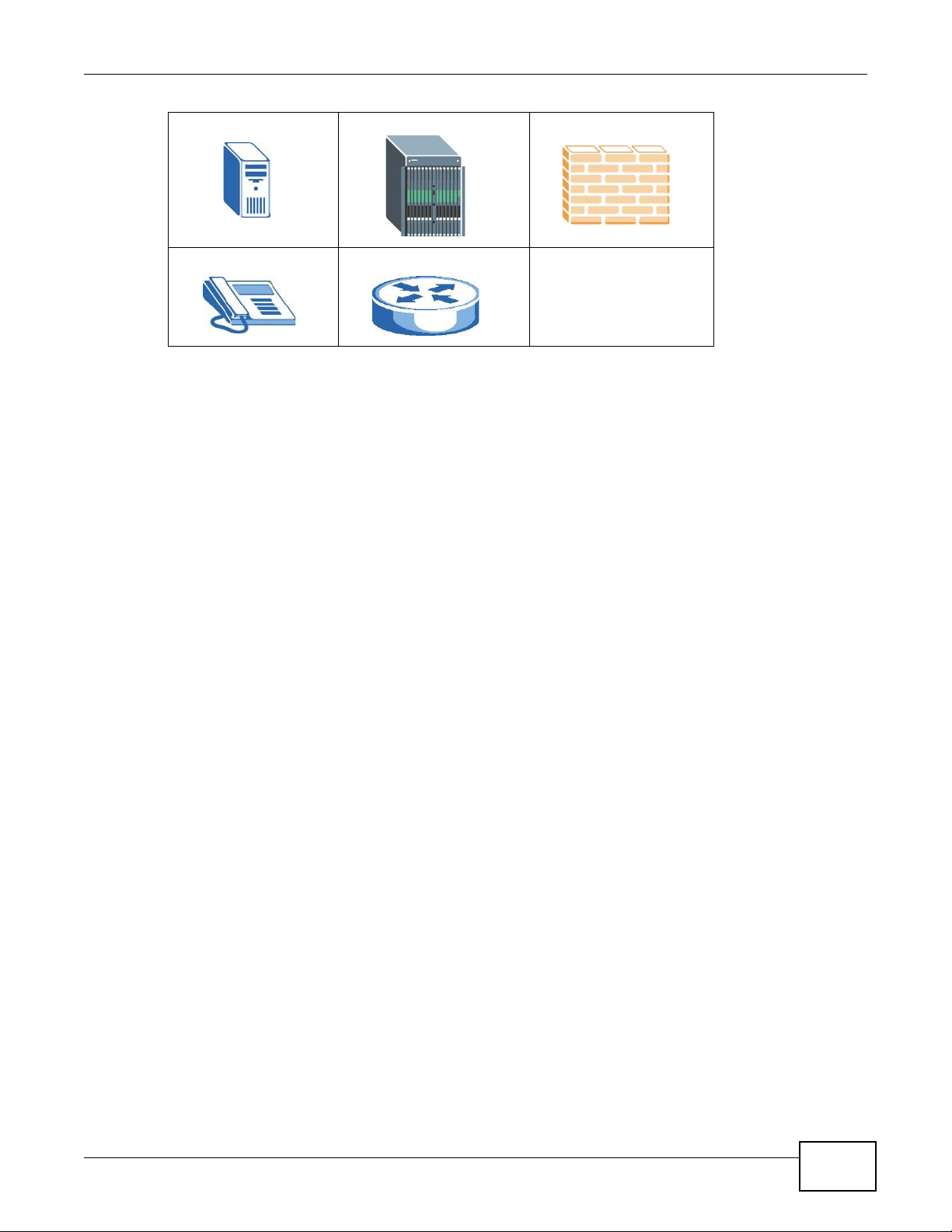
Server DSLAM Firewall
Telephone Router
Document Conventions
GS2200-8/24 User’s Guide
7
Page 8
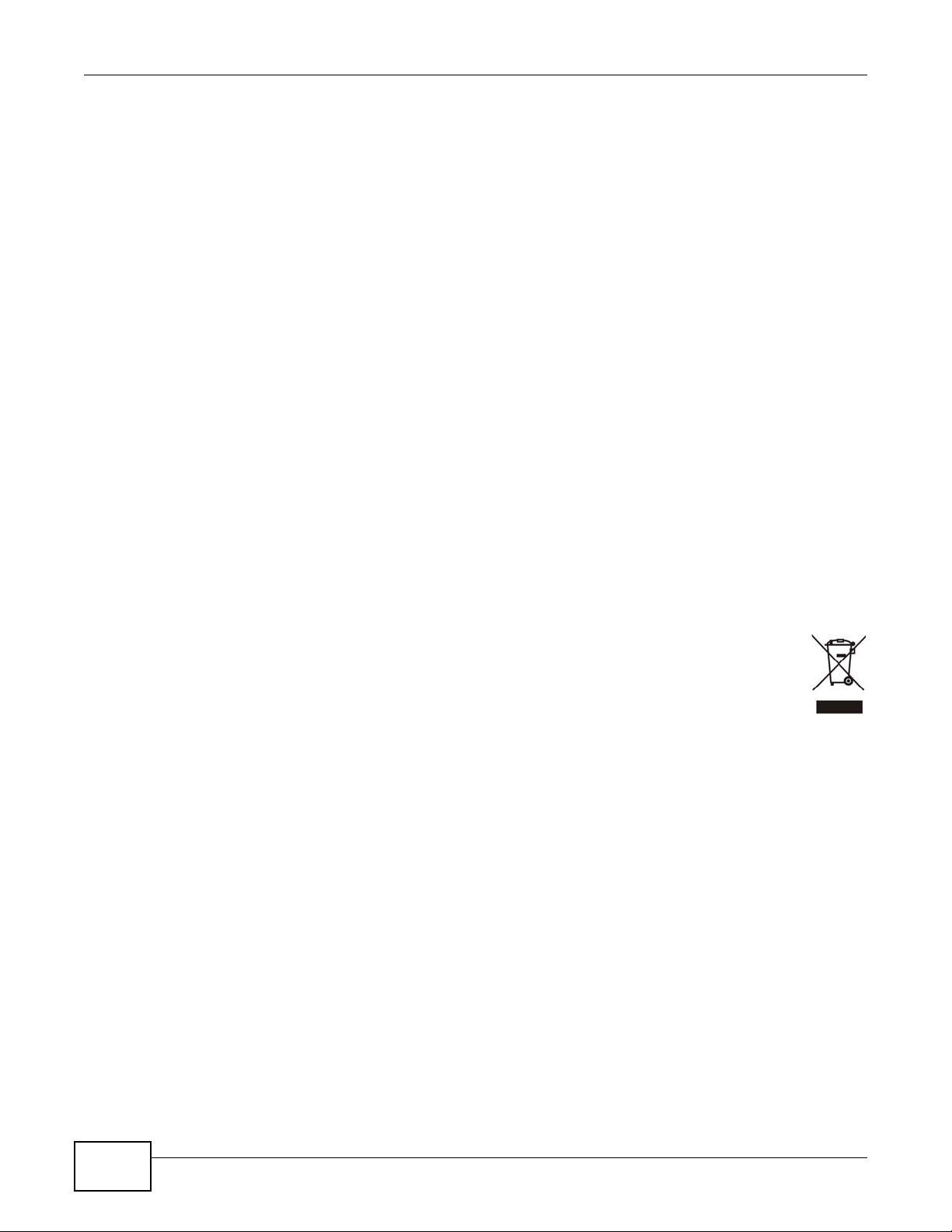
Safety Warnings
• Do NOT use this product near water, for example, in a wet basement or near a swimming pool.
• Do NOT expose your device to dampness, dust or corrosive liquids .
• Do NOT store things on the device.
• Do NOT install, use, or service this device during a thunderstorm. There is a remote risk of electric shock
• Do not obstruct the device ventillation slots as insufficient airflow may harm your device.
• Conne ct ONLY suitable accessories to the device.
• Do NOT open the device or unit. Opening or removing covers can expose you to dangerous high voltage
• Make sure to connect the cables to the correct ports.
• Place connecting cables carefully so that no one will step on them or stumble over them.
• Always disconnect all cables from this device before servicing or disassembling.
• Use ONLY an appropriate power adaptor or cord for your device. Connect it to the right supply voltage (for
• Use ONLY power wires of the appropriate wire gauge (see Chapter 43 on page 307 for details) for your
• Do NOT allow anything to rest on the power adaptor or cord and do NOT place the pro duct where an yone can
• Do NOT use the devi ce if the power adaptor or cord is damaged as it might cause electrocution.
• If the power adaptor or cord is damaged, remove it from the device and the power source.
• Do NOT attempt to repair the power adaptor or cord. Contact your local vendor to order a new one.
• Fuse Warning! Replace a fuse only with a fuse of the same type and rating.
• The POE (Power over Ethernet) devices that supply or receive power and their connected Ethernet cables
Safety Warnings
from lightning.
points or other risks. ONLY qualified service personnel should service or disassemble this device. Please
contact your vendor for further information.
example, 110V AC in North America or 230V AC in Europe).
device. Connect it to a power supply of the correct voltage (see Chapter 43 on page 307 for details).
walk on the power adaptor or cord.
must all be completely indoors.
Your product is marked with this symbol, which is known as the WEEE mark. WEEE stands for Waste
Electronics and Electrical Equipment . It means that used electrical and electronic products shoul d not
be mixed with general waste. Used electrical and electronic equipment should be treated separately.
8
GS2200-8/24 User’s Guide
Page 9
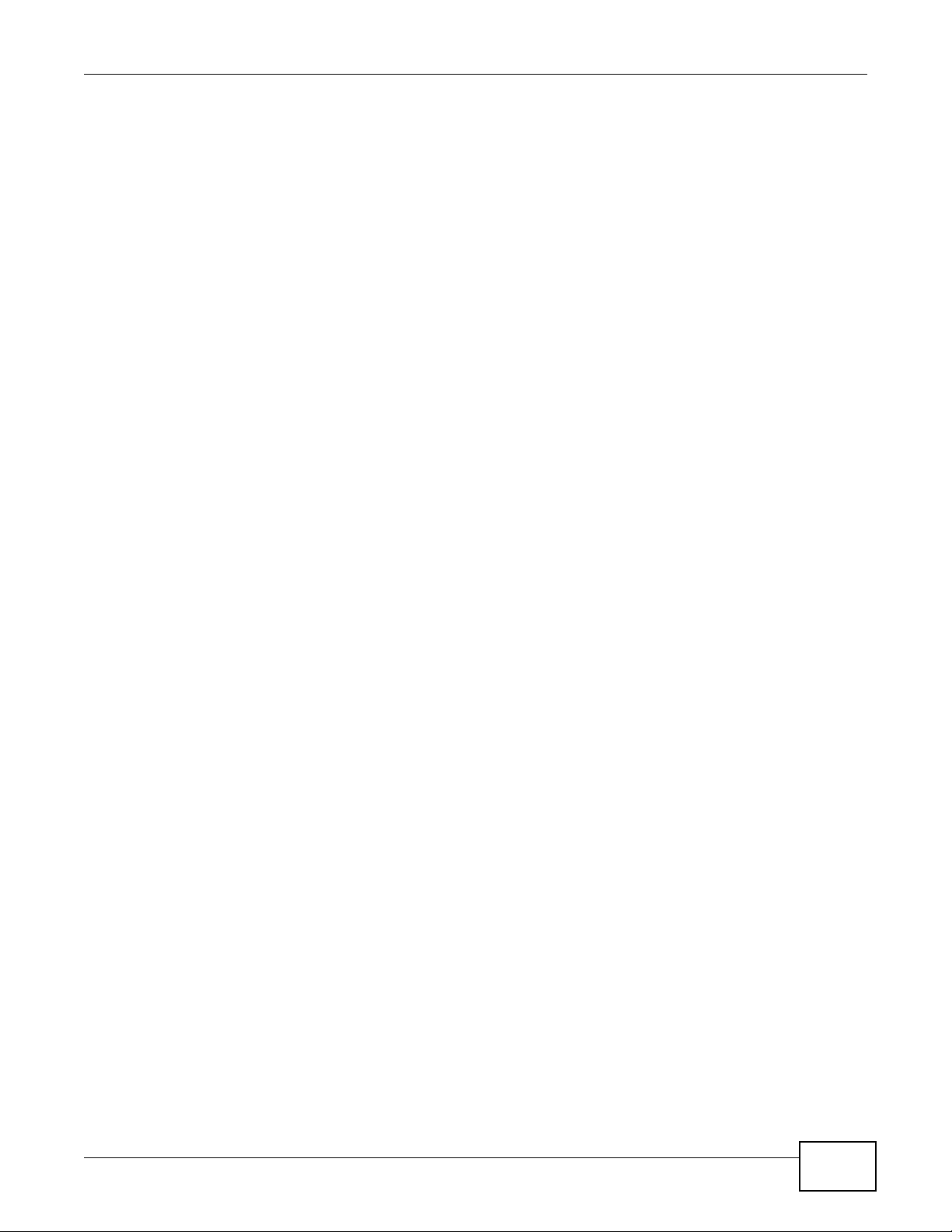
Contents Overview
Contents Overview
User’s Guide .......................................................................................................................................21
Getting to Know Your Switch ...................................................................................................................23
Hardware Installation and Connection ....................................................................................................27
Hardware Panels .....................................................................................................................................31
Technical Reference ..........................................................................................................................37
The Web Configurator .............................................................................................................................39
Initial Setup Example ..............................................................................................................................47
Tutorials ..................................................................................................................................................51
System Status and Port Statistics .......... ... ... ... ... .... .................................................................................60
Basic Setting ..........................................................................................................................................66
VLAN ..................................... ................................. ................................ .................................................83
Static MAC Forward Setup ....................................................................................................................101
Static Multicast Forward Setup ..............................................................................................................103
Filtering .................................................................................................................................................107
Spanning Tree Protocol ................... ... .... ... ... ... ......................................................................................109
Bandwidth Control . ... .... ... ... ... .... ............................................................................................................129
Broadcast Storm Control .......................................................................................................................132
Mirroring ....................................... .................................................................... .....................................134
Link Aggregation ................................ .... ... ... ... ... ...................................................................................137
Port Authentication ... .... ... ... ...................................................................................................................145
Port Security .............................. ... ... ... .............................................. ... ... ... ... .... ... ..................................151
Classifier ...............................................................................................................................................154
Policy Rule ............................................................................................................................................160
Queuing Method ..................................... ... ... ... ... .... ...............................................................................165
Multicast ............................. ................................................................. ..................................................168
AAA .......................................................................................................................................................182
IP Source Guard ... ... .... ... ... ...................................................................................................................193
Loop Guard ..................................... ... .... ... ... ... ... .... ... ............................................................................215
Layer 2 Protocol Tunneling .................................... ... ... ... .... ... ...............................................................219
PPPoE ...................................................................................................................................................223
Error Disable .........................................................................................................................................231
Static Route ...........................................................................................................................................237
Differentiated Services .......... .... ... ... ... .... ... ... ... ... .... ...............................................................................240
DHCP ................................. .............................................................. .....................................................244
ARP Learning ........ ... .............................................................................................................................250
Maintenance .................................... ....... ...... ...... ....... ...... ....... ...... ....... ...... ....... ... ...... ............................255
Access Control ......................................................................................................................................261
GS2200-8/24 User’s Guide
9
Page 10
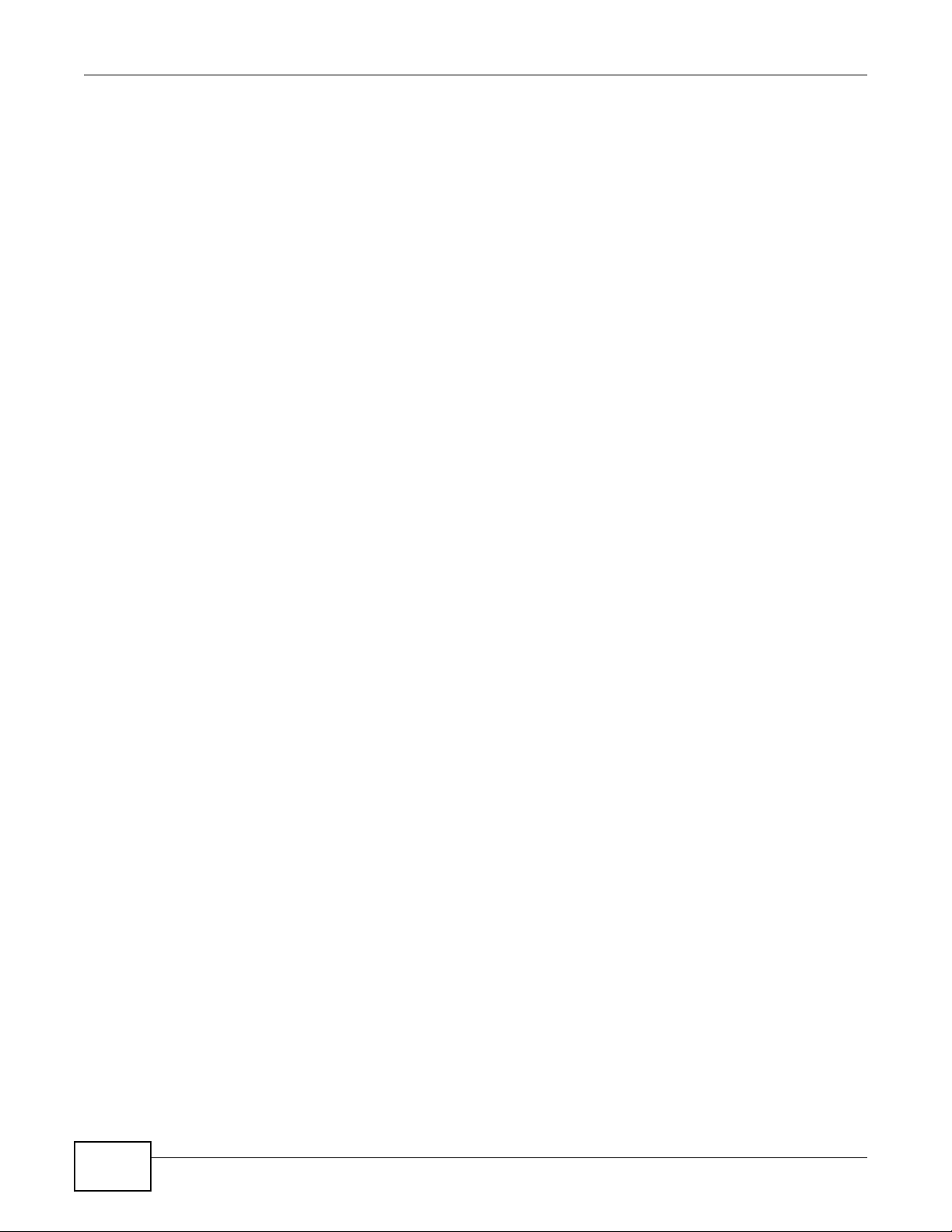
Contents Overview
Diagnostic .............................................................................................................................................285
Syslog ...................................................................................................................................................287
Cluster Management ....... ... ................................................. ... ... ............................................................290
MAC Table .............................................................................................................................................296
ARP Ta ble ................................................. ... ... ... .... ............................................. ... ... ............................299
Configure Clone ....................................................................................................................................301
Troubleshooting ....................................................................................................................................303
Product Specifications ...........................................................................................................................307
10
GS2200-8/24 User’s Guide
Page 11
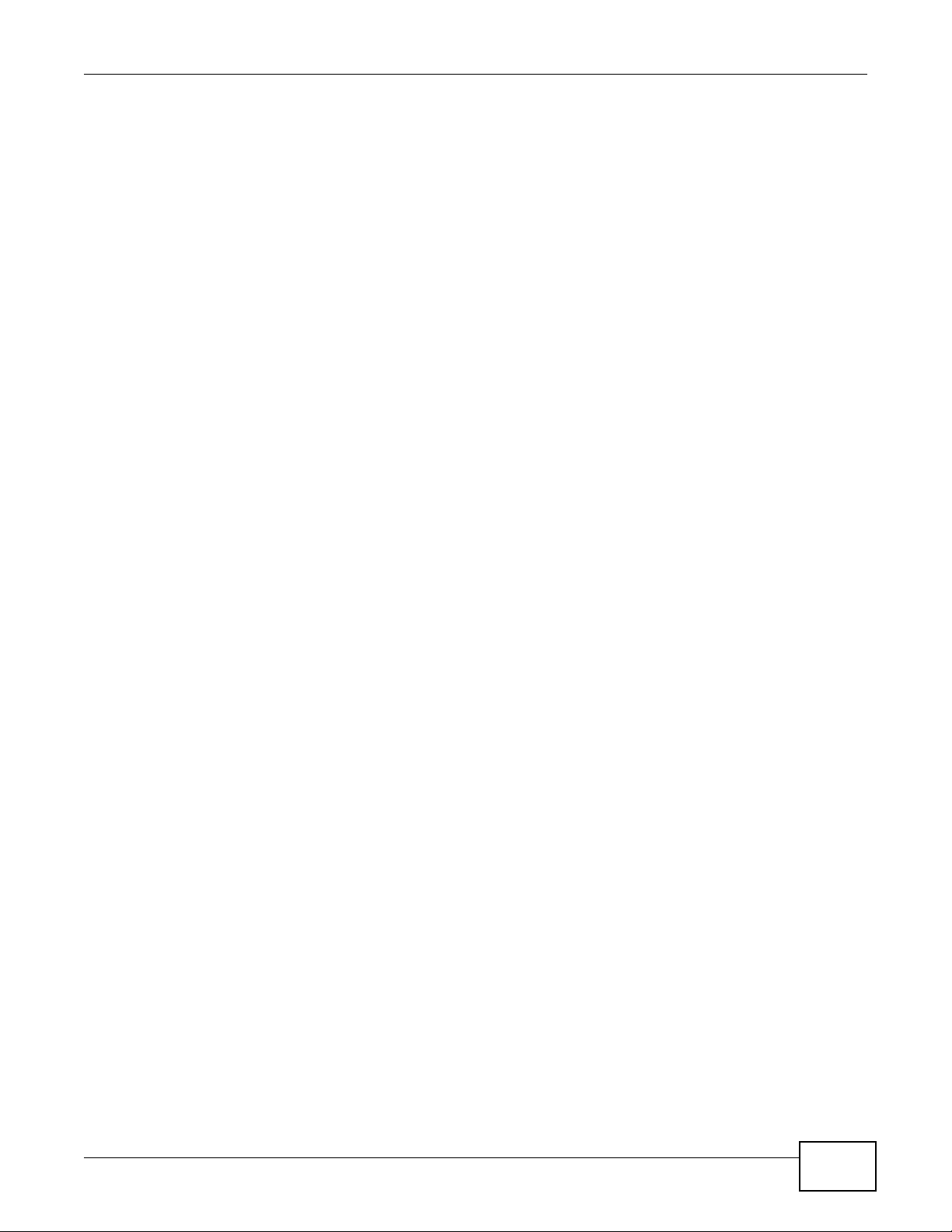
Table of Contents
Table of Contents
About This User's Guide......................................................................................................................3
Document Conventions .......................................................................................................................6
Safety Warnings....................................................................................................................................8
Contents Overview ..............................................................................................................................9
Table of Contents ...............................................................................................................................11
Part I: User’s Guide .........................................................................................21
Chapter 1
Getting to Know Your Switch.............................................................................................................23
1.1 Introduction ............................................... ... .... ............................................. ... ... .... ..........................23
1.1.1 Backbone Application ................................... ... .... ... ... ... .... .......................................................23
1.1.2 Bridging Example ............................... .... ... ... ... .... ... ... ... .... .......................................................24
1.1.3 High Performance Switching Example ....................................................................................24
1.1.4 IEEE 802.1Q VLAN Application Examples ..............................................................................25
1.2 Ways to Manage the Switch ......................... .... ............................................. ... ... .... ... ... ... .................26
1.3 Good Habits for Managing the Switch ...............................................................................................26
Chapter 2
Hardware Installation and Connection.............................................................................................27
2.1 Installation Scenarios ................ ... .... ... ... ... ... .... ... ... ... .... ....................................................................27
2.2 Desktop Installation Procedure ........................................................................................................27
2.3 Mounting the Switch on a Rack ........................................................................................................27
2.3.1 Rack-mounted Installation Requirements ............................... ....................................... .......... 27
2.3.2 Attaching the Mounting Brackets to the Switch .......................................................................28
2.3.3 Mounting the Switch on a Rack ...............................................................................................29
2.4 Wall Mounting (for GS2200-8 only) ...................................................................................................29
Chapter 3
Hardware Panels.................................................................................................................................31
3.1 Overview ............................. ... ... ... .............................................. ... ... ... ... .... ... ....................................31
3.2 Front Panels ...... .............................................. ... ... ... .... ... ... ..............................................................31
3.2.1 Console Port ........................... ... ... ... ... .... ... ... ... .... ... .................................................................33
3.2.2 Gigabit Ethernet Ports ........... ... ... ... ... .... ... ... ... ................................................. ... ... ... ..............33
3.2.3 Mini-GBIC Slots .................................. .... ... ............................................. ... .... ... ... ... ... ..............34
GS2200-8/24 User’s Guide
11
Page 12
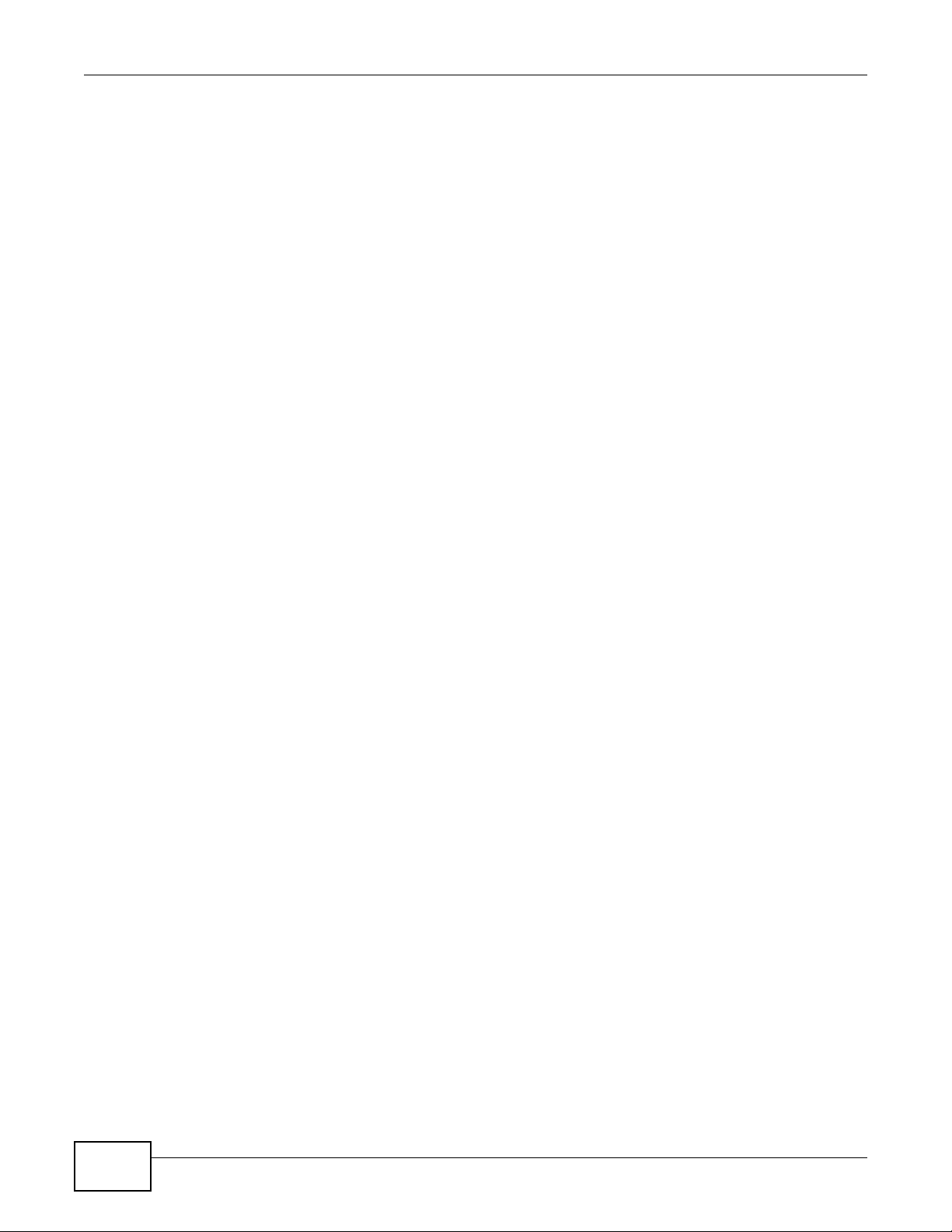
Table of Contents
3.2.4 Power Connector ....................... ... ... ... .... ... ... ... .... ... .................................................................35
3.3 LEDs ....... ... ............................................. ... .... ... ... ............................................. ..............................36
Part II: Technical Reference............................................................................37
Chapter 4
The Web Configurator........................................................................................................................39
4.1 Overview ............................. ... ... ... .............................................. ... ... ... ... .... ... ....................................39
4.2 System Login .................................................................................................................................39
4.3 The Status Screen ........................................................................................................................40
4.3.1 Change Your Password ........................................................................................................44
4.4 Saving Your Configuration ................................................................................................................44
4.5 Switch Lockout .................. ... ... ... .... ... ... ............................................. ... .... ... ... ... ..............................44
4.6 Resetting the Switch .............................................. .... ... ... ... .... .......................................................45
4.6.1 Reload the Configuration File .................................................................................................45
4.7 Logging Out of the Web Configurator ..............................................................................................46
4.8 Help ....... ............................................. ... ... ... .... ............................................. ... ... ..............................46
Chapter 5
Initial Setup Example..........................................................................................................................47
5.1 Overview ............................. ... ... ... .............................................. ... ... ... ... .... ... ....................................47
5.1.1 Creating a VLAN ......................................................................................................................47
5.1.2 Setting Port VID .......................................................................................................................48
5.2 Configuring Switch Management IP Address ....................................................................................49
Chapter 6
Tutorials...............................................................................................................................................51
6.1 Overview ............................. ... ... ... .............................................. ... ... ... ... .... ... ....................................51
6.2 How to Use DHCP Snooping on the Switch ......................................................................................51
6.3 How to Use DHCP Relay on the Switch ............................................................................................54
6.3.1 DHCP Relay Tutorial Introduction ............................................................................................55
6.3.2 Creating a VLAN ......................................................................................................................55
6.3.3 Configuring DHCP Relay .................... .... ... ... ... ........................................................................58
6.3.4 Troubleshooting ................................................................ ... ... ... ... .... .......................................59
Chapter 7
System Status and Port Statistics.....................................................................................................60
7.1 Overview ............................. ... ... ... .............................................. ... ... ... ... .... ... ....................................60
7.1.1 What You Can Do ...................... ... ... ... .... ... ... ...........................................................................60
7.2 Port Status Summary ..................... ... ... ............................................. .... ... ... ... .... ..........................61
7.2.1 Status: Port Details .............................................................................................................63
12
GS2200-8/24 User’s Guide
Page 13
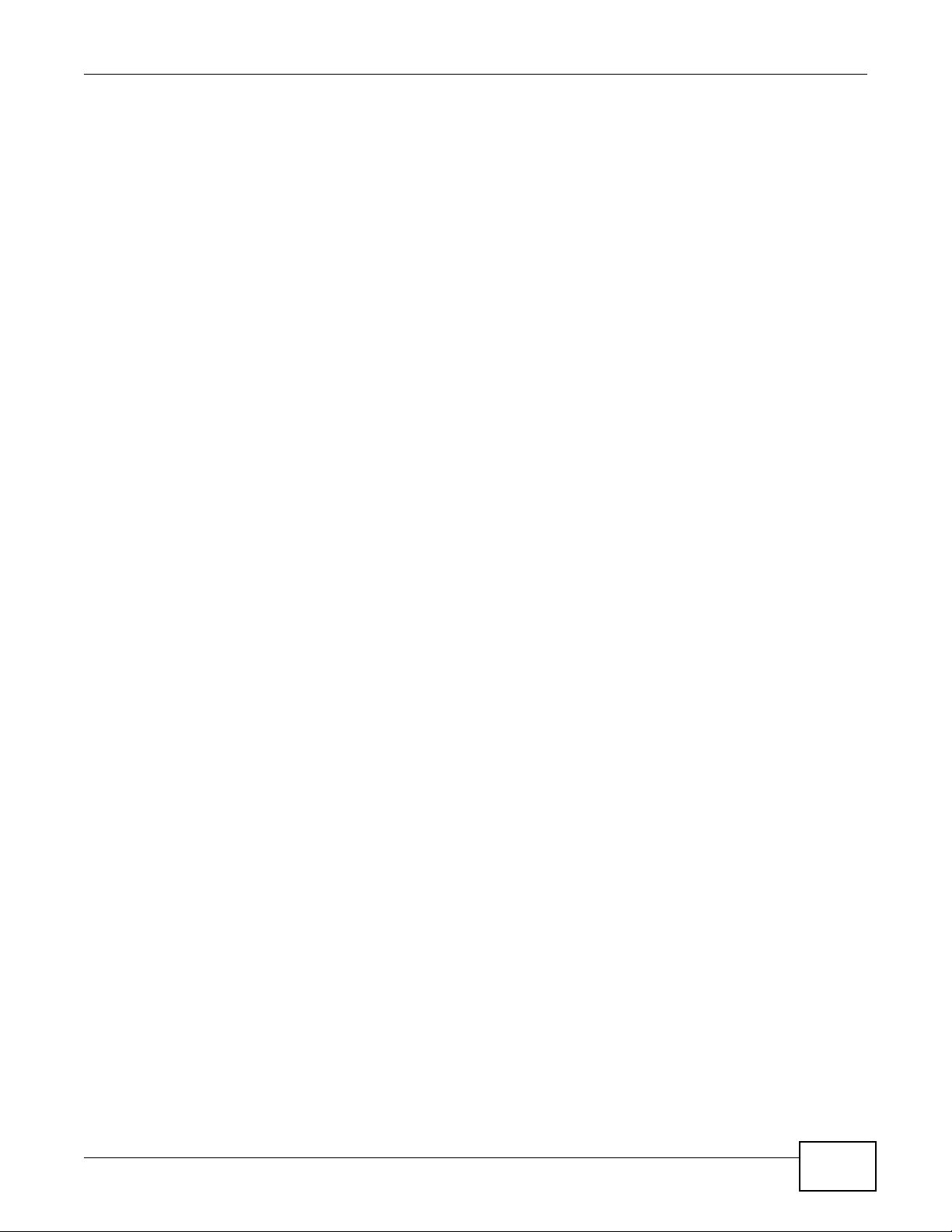
Table of Contents
Chapter 8
Basic Setting ......................................................................................................................................66
8.1 Overview ............................. ... ... ... .............................................. ... ... ... ... .... ... ....................................66
8.1.1 What You Can Do ...................... ... ... ... .... ... ... ...........................................................................66
8.2 System Information ........................................................................................................................67
8.3 General Setup .......................... .....................................................................................................69
8.4 Introduction to VLANs ........................... ... ... .... ... ... ... .... ....................................................................70
8.5 Switch Setup Screen .... .... ... ... ... .... .................................................................................................71
8.6 IP Setup ...........................................................................................................................................72
8.6.1 Management IP Addresses .....................................................................................................73
8.7 Port Setup ........................................................................................................................................75
8.8 PoE Status .......................................................................................................................................76
8.8.1 PoE Setup ............................. ... ... ... ............................................. .... ... ... ... .... ... .......................79
Chapter 9
VLAN....................................................................................................................................................83
9.1 Overview ............................. ... ... ... .............................................. ... ... ... ... .... ... ....................................83
9.1.1 What You Can Do ...................... ... ... ... .... ... ... ...........................................................................83
9.1.2 What You Need to Know .................................. .... ... ... ... .... .......................................................83
9.2 VLAN Status .....................................................................................................................................86
9.2.1 VLAN Details ..........................................................................................................................87
9.3 Configure a Static VLAN ...............................................................................................................88
9.4 Configure VLAN Port Settings .......................................................................................................90
9.5 Subnet Based VLANs ......................................................................................................................91
9.5.1 Configuring Subnet Based VLAN ..........................................................................................92
9.6 Protocol Based VLANs .................................... ... ... ...........................................................................94
9.6.1 Configuring Protocol Based VLAN ................................. ... ... ... ... .... ... ... ... .... ... ... ... .................94
9.7 Port-based VLAN Setup ....... ... .... ... ... ... ... .....................................................................................96
9.7.1 Configure a Port-based VLAN ................................................................................................97
9.8 Technical Reference ...................................................... ... ... ... .... ... ... ... ..............................................99
9.8.1 Create an IP-based VLAN Example ........................................................................................99
Chapter 10
Static MAC Forward Setup...............................................................................................................101
10.1 Overview .......................................................................................................................................101
10.1.1 What You Can Do ................................................................................................................ 101
10.2 Configuring Static MAC Forwarding .........................................................................................101
Chapter 11
Static Multicast Forward Setup .......................................................................................................103
11.1 Overview .......................................................................................................................................103
11.1.1 What You Can Do ................................................................................................................103
11.1.2 What You Need To Know .....................................................................................................103
GS2200-8/24 User’s Guide
13
Page 14
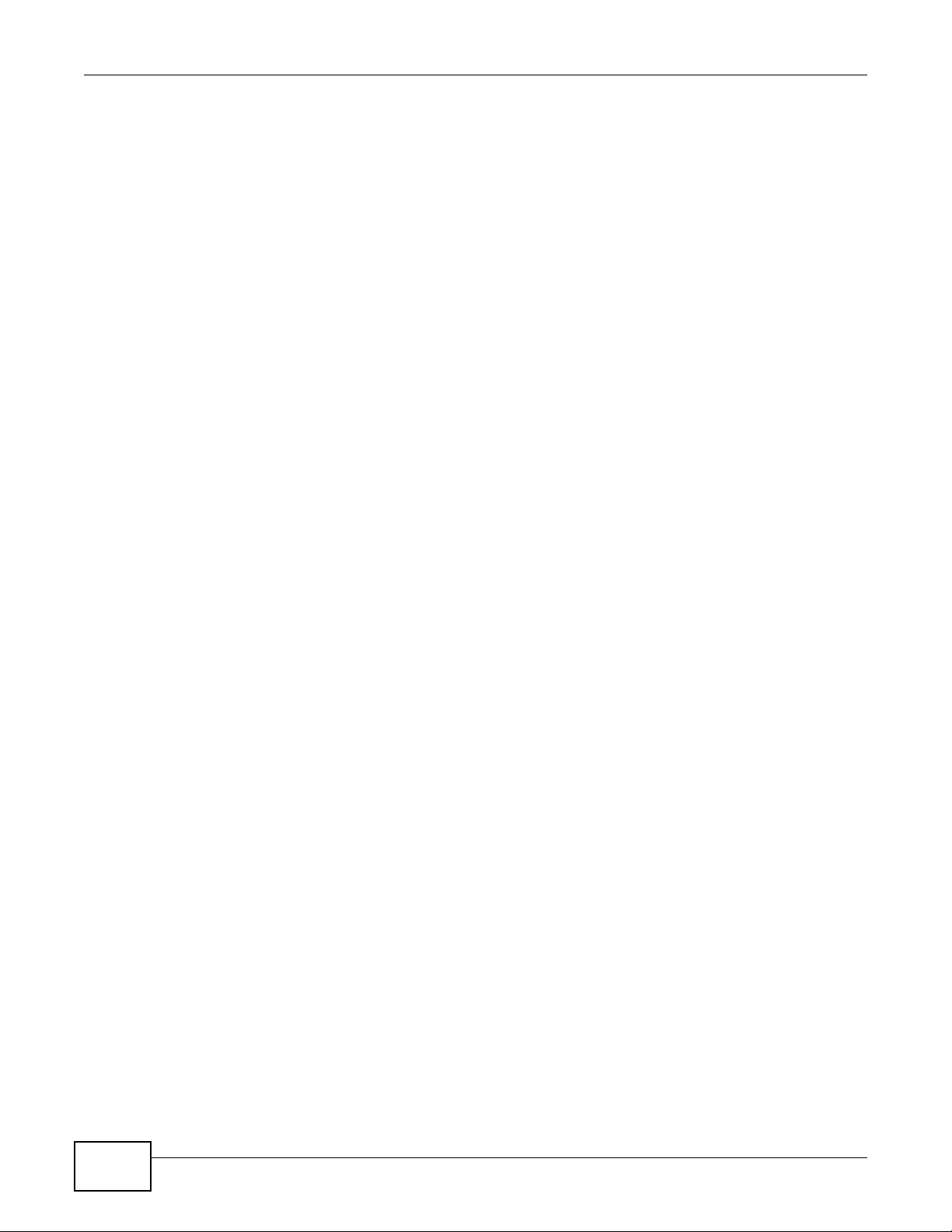
Table of Contents
11.2 Configuring Static Multicast Forwarding .......................................................................................104
Chapter 12
Filtering..............................................................................................................................................107
12.1 Overview .......................................................................................................................................107
12.1.1 What You Can Do ................................................................................................................ 107
12.2 Configure a Filtering Rule ...........................................................................................................107
Chapter 13
Spanning Tree Protocol....................................................................................................................109
13.1 Overview .......................................................................................................................................109
13.1.1 What You Can Do ................................................................................................................ 109
13.1.2 What You Need to Know ....................................... ............. ......... ............. ............. ...............109
13.2 Spanning Tree Protocol Status Screen ........................................................................................112
13.3 Spanning Tree Configuration .......................................................................................................113
13.4 Configure Rapid Spanning Tree Protocol ...................................................................................114
13.5 Rapid Spanning Tree Protocol Status .......................................................................................115
13.6 Configure Multiple Rapid Spanning Tree Protocol .....................................................................117
13.7 Multiple Rapid Spanning Tree Protocol Status ........................................................................118
13.8 Configure Multiple Spanning Tree Protocol ................................................................................120
13.8.1 Multiple Spanning Tree Protocol Port Configuration ...........................................................123
13.9 Multiple Spanning Tree Protocol Status ..................................................................................123
13.10 Technic al Ref erence . ... .... ... ... ... .... ... ... ... ... .... ... ... ... ................................................. ... ..................125
13.10.1 MSTP Network Example ...................................................................................................126
13.10.2 MST Region .......................................................................................................................126
13.10.3 MST Instance ....................................................................................................................127
13.10.4 Common and Internal Spanning Tree (CIST) ....................................................................127
Chapter 14
Bandwidth Control............................................................................................................................129
14.1 Overview .......................................................................................................................................129
14.1.1 What You Can Do ................................................................................................................ 129
14.2 Bandwidth Control Setup ..............................................................................................................130
Chapter 15
Broadcast Storm Control.................................................................................................................132
15.1 Overview .......................................................................................................................................132
15.1.1 What You Can Do ................................................................................................................ 132
15.2 Broadcast Storm Control Setup .....................................................................................................133
Chapter 16
Mirroring............................................................................................................................................134
16.1 Overview .......................................................................................................................................134
14
GS2200-8/24 User’s Guide
Page 15
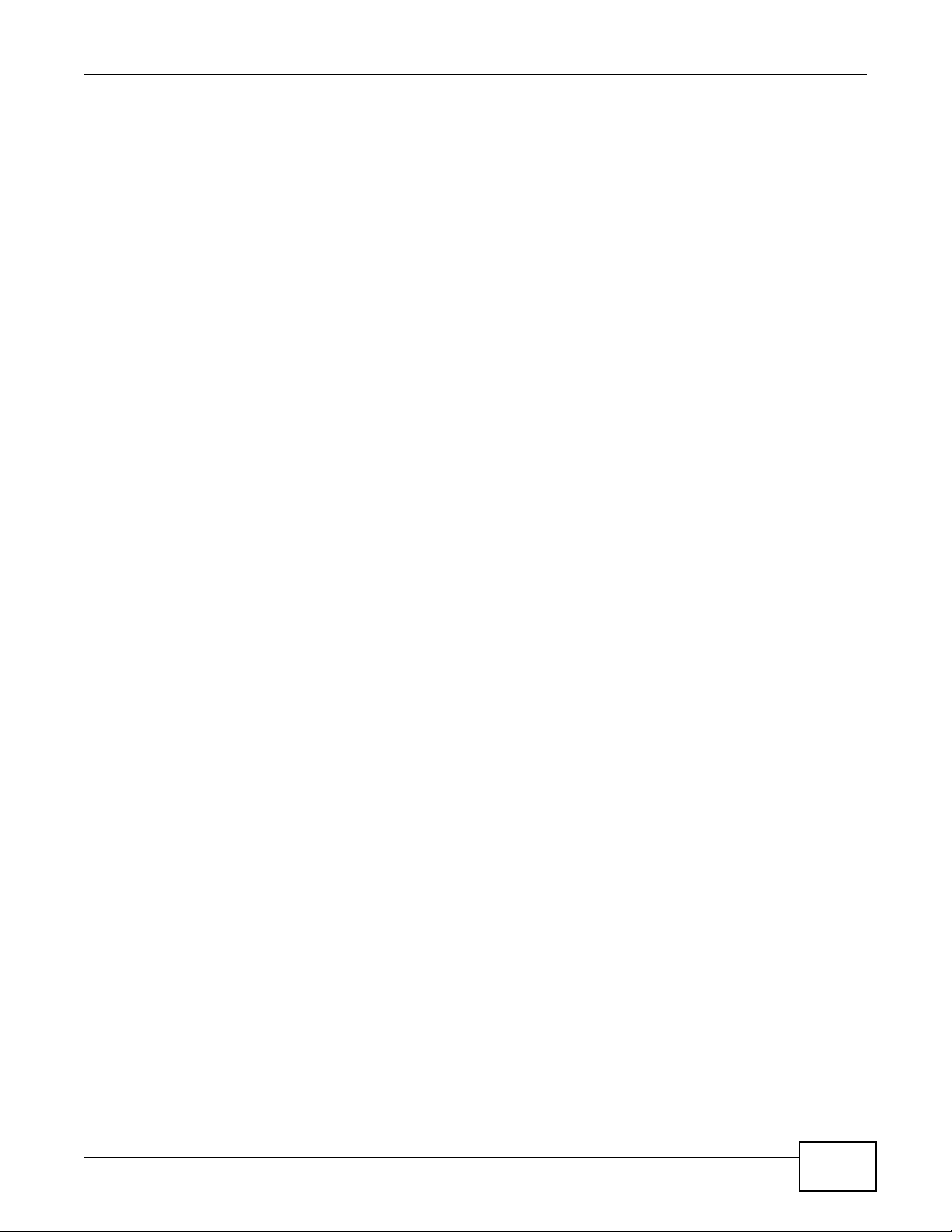
Table of Contents
16.1.1 What You Can Do ................................................................................................................ 134
16.2 Port Mirroring Setup ......................................................................................................................135
Chapter 17
Link Aggregation..............................................................................................................................137
17.1 Overview .......................................................................................................................................137
17.1.1 What You Can Do ................................................................................................................ 137
17.1.2 What You Need to Know ....................................... ............. ......... ............. ............. ...............137
17.2 Link Aggregation Status ................................................................................................................138
17.3 Link Aggregation Setting .................... ................................................................. ........................140
17.4 Link Aggregation Control Protocol .............................................................................................142
17.5 Technical Reference .................................................... ... ...... ....... ...... ....... ...... ....... ...... ..................143
17.5.1 Static Trunking Example ......................................................................................................143
Chapter 18
Port Authentication ..........................................................................................................................145
18.1 Overview .......................................................................................................................................145
18.1.1 What You Can Do ................................................................................................................ 145
18.1.2 What You Need to Know ....................................... ............. ......... ............. ............. ...............145
18.2 Port Authentication Configuration .................................................................................................146
18.3 Activate IEEE 802.1x Security ..................................................................................................147
18.3.1 Guest VLAN ........................................................................................................................148
Chapter 19
Port Security .....................................................................................................................................151
19.1 Overview .......................................................................................................................................151
19.1.1 What You Can Do ................................................................................................................ 151
19.2 Port Security Setup .......................................................................................................................152
Chapter 20
Classifier............................................................................................................................................154
20.1 Overview .......................................................................................................................................154
20.1.1 What You Can Do ................................................................................................................ 154
20.1.2 What You Need to Know ....................................... ............. ......... ............. ............. ...............154
20.2 Configuring the Classifier .............................. ...............................................................................154
20.2.1 Viewing and Editing Classifier Configuration .......................................................................156
20.3 Classifier Example ........................................................................................................................158
Chapter 21
Policy Rule ........................................................................................................................................160
21.1 Policy Rules Overview .................................................................................................................160
21.1.1 What You Can Do ................................................................................................................ 160
21.2 Configuring Policy Rules ...............................................................................................................160
GS2200-8/24 User’s Guide
15
Page 16
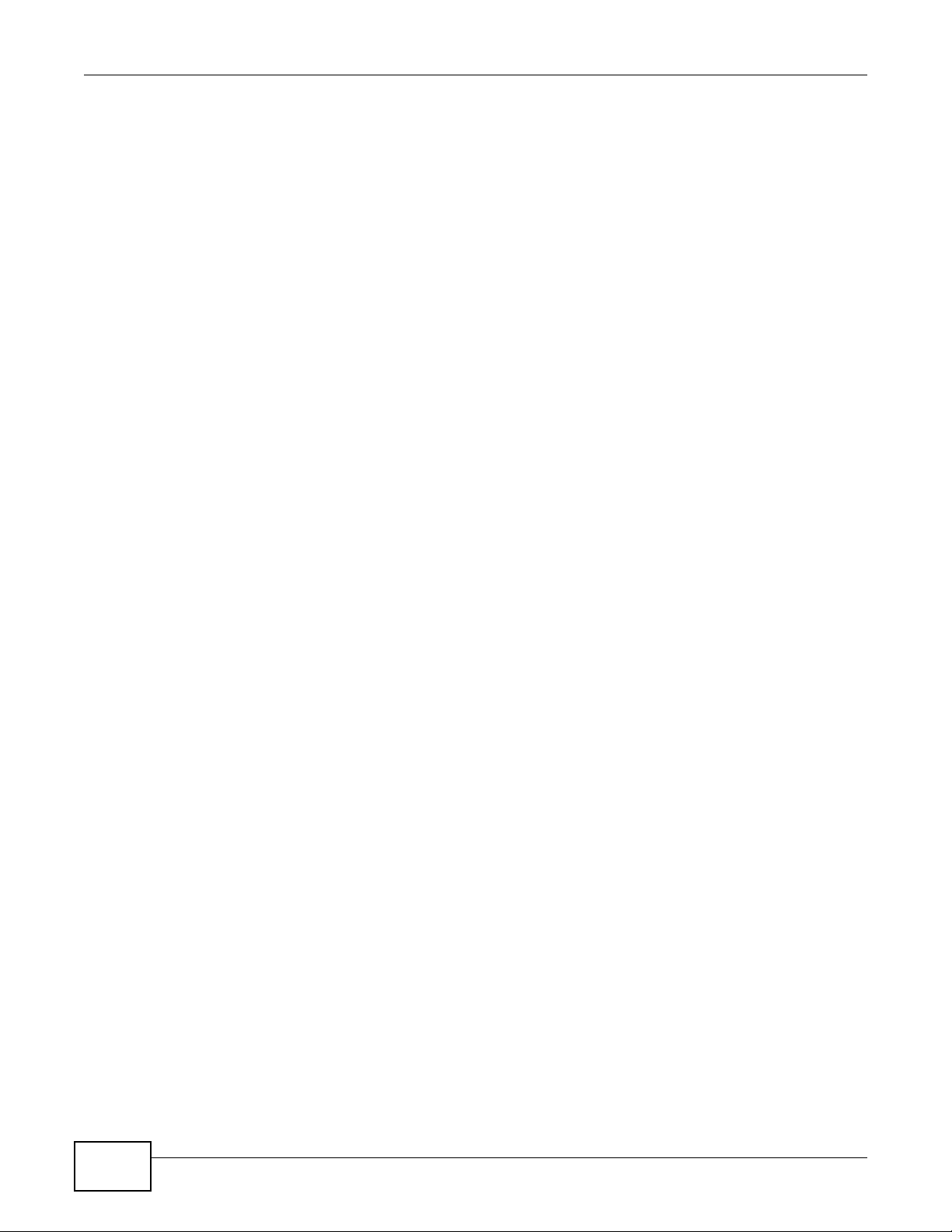
Table of Contents
21.2.1 Viewing and Editing Policy Configuration ...........................................................................163
21.3 Policy Example ..............................................................................................................................164
Chapter 22
Queuing Method ...............................................................................................................................165
22.1 Overview .......................................................................................................................................165
22.1.1 What You Can Do ................................................................................................................ 165
22.1.2 What You Need to Know ....................................... ............. ......... ............. ............. ...............165
22.2 Configuring Queuing .....................................................................................................................166
Chapter 23
Multicast ............................................................................................................................................168
23.1 Overview ......................................................................................................................................168
23.1.1 What You Can Do ................................................................................................................ 168
23.1.2 What You Need to Know ....................................... ............. ......... ............. ............. ...............168
23.2 Multicast Status .............................................................................................................................170
23.3 Multicast Setting ........ ... .... ... ................................................ .... ... ... ...............................................171
23.4 IGMP Snooping VLAN .................................................................................................................174
23.5 IGMP Filtering Profile ...................................................................................................................175
23.6 The MVR Screen ..........................................................................................................................176
23.6.1 MVR Group Configuration ..................................................................................................178
23.6.2 MVR Configuration Example ...............................................................................................179
Chapter 24
AAA....................................................................................................................................................182
24.1 Overview .......................................................................................................................................182
24.1.1 What You Can Do ................................................................................................................ 182
24.1.2 What You Need to Know ....................................... ............. ......... ............. ............. ...............182
24.2 AAA Screens .................................................................................................................................183
24.3 RADIUS Server Setup ...............................................................................................................183
24.4 TACACS+ Server Setup ............................................................................................................186
24.5 AAA Setup ....................................................................................................................................188
24.6 Technical Reference .................................................... ... ...... ....... ...... ....... ...... ....... ...... ..................190
24.6.1 Vendor Specific Attribute .....................................................................................................190
24.6.2 Supported RADIUS Attributes .............................................................................................191
24.6.3 Attributes Used for Authentication .......................................................................................192
Chapter 25
IP Source Guard................................................................................................................................193
25.1 Overview .......................................................................................................................................193
25.1.1 What You Can Do ................................................................................................................ 193
25.1.2 What You Need to Know ....................................... ............. ......... ............. ............. ...............194
25.2 IP Source Guard ..........................................................................................................................194
16
GS2200-8/24 User’s Guide
Page 17
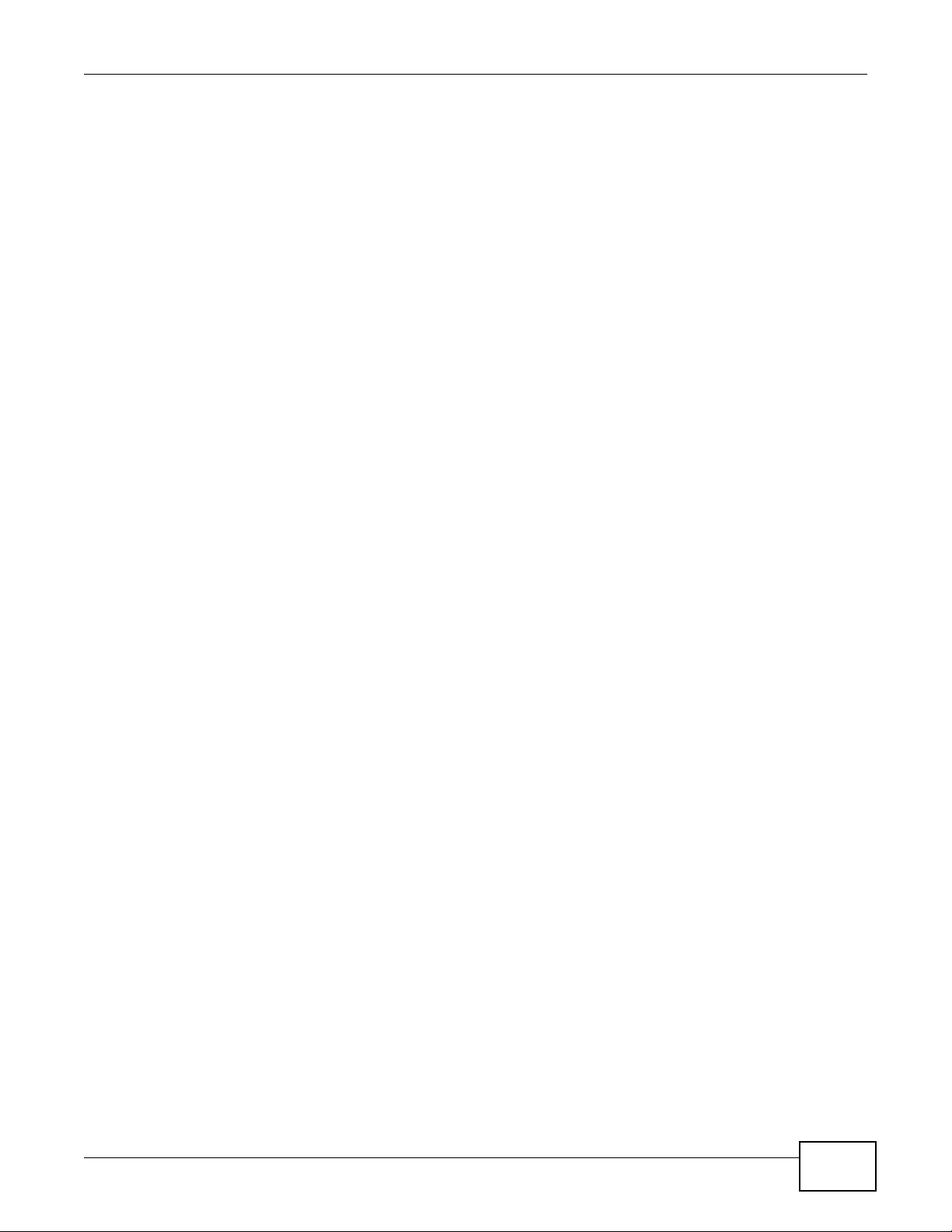
Table of Contents
25.3 IP Source Guard Static Binding ........................................................... .... ... ..................................195
25.4 DHCP Snooping ..... ... ... .... ... ... ... .... ... ... ... ......................................................................................196
25.5 DHCP Snooping Configure ..................................................................................... ... ... ... ............199
25.5.1 DHCP Snooping Port Configure .........................................................................................201
25.5.2 DHCP Snooping VLAN Configure ......................................................................................203
25.6 ARP Inspection Status .................................................................................................................204
25.7 ARP Inspection VLAN Status ........................................................................................................205
25.8 ARP Inspection Log Status ...........................................................................................................206
25.9 ARP Inspection Configure .............................................................................................................207
25.9.1 ARP Inspection Port Configure .......................... ...................... ....................... .....................208
25.9.2 ARP Inspection VLAN Configure .......................... ....................................................... ........210
25.10 Technic al Ref erence . ... .... ... ... ... .... ... ... ... ... .... ... ... ... ................................................. ... ..................211
25.10.1 DHCP Snooping Overview ................................................................................................211
25.10.2 ARP Inspection Overview ..................................................................................................213
Chapter 26
Loop Guard .......................................................................................................................................215
26.1 Overview .......................................................................................................................................215
26.1.1 What You Can Do ................................................................................................................ 215
26.1.2 What You Need to Know ....................................... ............. ......... ............. ............. ...............215
26.2 Loop Guard Setup .........................................................................................................................217
Chapter 27
Layer 2 Protocol Tunneling..............................................................................................................219
27.1 Overview .......................................................................................................................................219
27.1.1 What You Can Do ................................................................................................................ 219
27.1.2 What You Need to Know ....................................... ............. ......... ............. ............. ...............219
27.2 Configuring Layer 2 Protocol Tunneling ...................................... ..................................................221
Chapter 28
PPPoE................................................................................................................................................223
28.1 PPPoE Intermediate Agent Overview ..........................................................................................223
28.1.1 What You Can Do ................................................................................................................ 223
28.1.2 What You Need to Know ....................................... ............. ......... ............. ............. ...............223
28.2 The PPPoE Screen .......................................................................................................................225
28.3 PPPoE Intermediate Agent ..........................................................................................................226
28.3.1 PPPoE IA Per-Port .............................................................................................................227
28.3.2 PPPoE IA Per-Port Per-VLAN ............................................................................................228
28.3.3 PPPoE IA for VLAN ............................................................................................................230
Chapter 29
Error Disable.....................................................................................................................................231
29.1 Overview .......................................................................................................................................231
GS2200-8/24 User’s Guide
17
Page 18
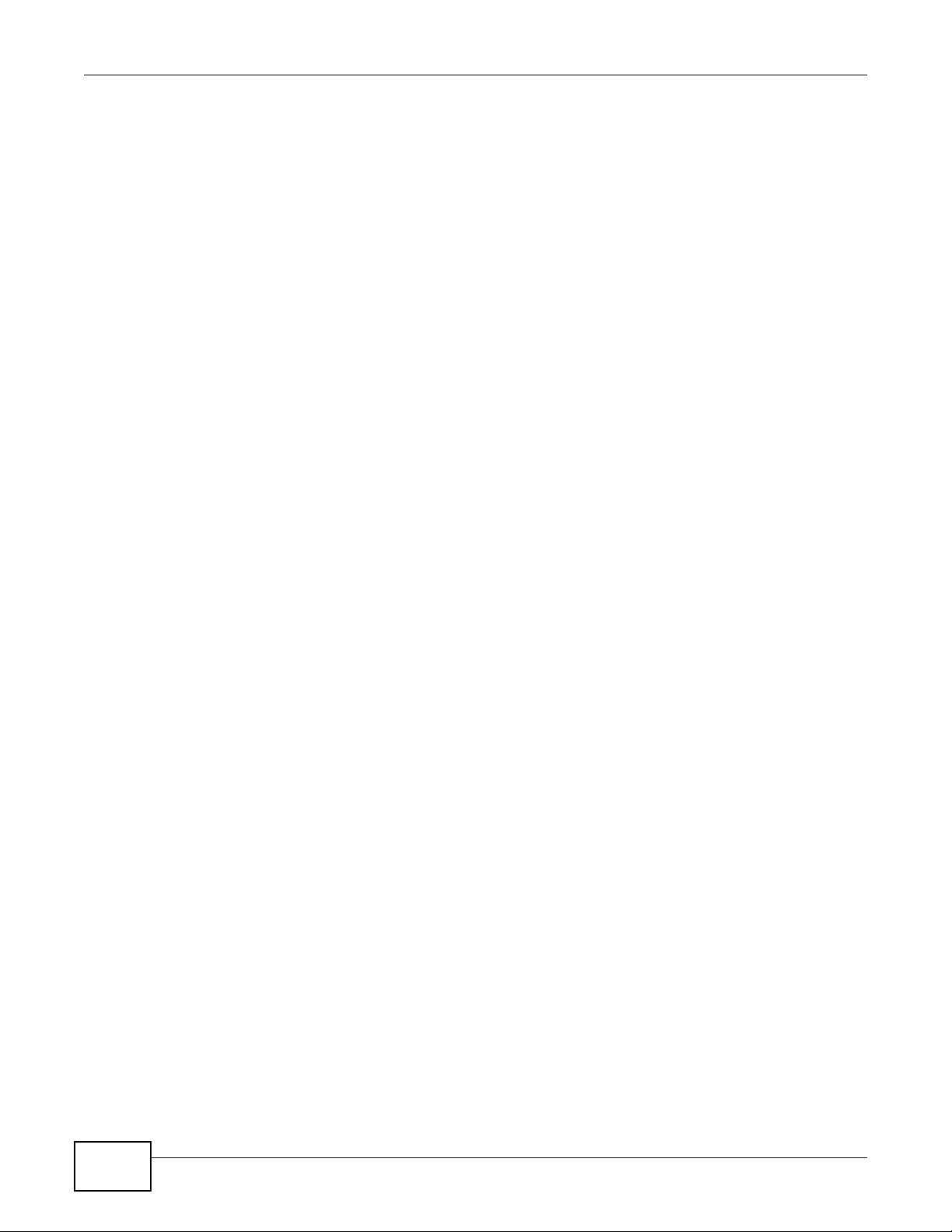
Table of Contents
29.1.1 What You Can Do ................................................................................................................ 231
29.1.2 What You Need to Know ....................................... ............. ......... ............. ............. ...............231
29.2 The Error Disable Screen ..............................................................................................................232
29.3 CPU Protection Configuration ......................................................................................................232
29.4 Error-Disable Detect Configuration ..............................................................................................233
29.5 Error-Disable Recovery Configuration .........................................................................................234
Chapter 30
Static Route.......................................................................................................................................237
30.1 Overview .......................................................................................................................................237
30.1.1 What You Can Do ................................................................................................................ 237
30.2 Configuring Static Routing ............................................................................................................238
Chapter 31
Differentiated Services.....................................................................................................................240
31.1 Overview .......................................................................................................................................240
31.1.1 What You Can Do ................................................................................................................ 240
31.1.2 What You Need to Know ....................................... ............. ......... ............. ............. ...............240
31.2 Activating DiffServ ........................................................................................................................241
31.3 DSCP-to-IEEE 802.1p Priority Settings ......................................................................................242
31.3.1 Configuring DSCP Settings .................................................................................................242
Chapter 32
DHCP..................................................................................................................................................244
32.1 DHCP Overview ...........................................................................................................................244
32.1.1 What You Can Do ................................................................................................................ 244
32.1.2 What You Need to Know ....................................... ............. ......... ............. ............. ...............244
32.2 DHCP Status ... .... ... ... ............................................. .... ... ... ... .... ... ..................................................245
32.3 Configuring DHCP Global Relay ..................................................................................................246
32.3.1 Global DHCP Relay Configuration Example .......................................................................247
32.4 Configuring DHCP VLAN Settings .............................................................................................247
32.4.1 Example: DHCP Relay for Two VLANs ...................... .... ... ... ... ... .........................................248
Chapter 33
ARP Learning....................................................................................................................................250
33.1 ARP Overview ...............................................................................................................................250
33.1.1 What You Can Do ................................................................................................................ 250
33.1.2 What You Need to Know ....................................... ............. ......... ............. ............. ...............250
33.2 Configuring ARP Learning ............................................................................................................252
Chapter 34
Maintenance...................................................................................................................................... 255
34.1 Overview .......................................................................................................................................255
18
GS2200-8/24 User’s Guide
Page 19
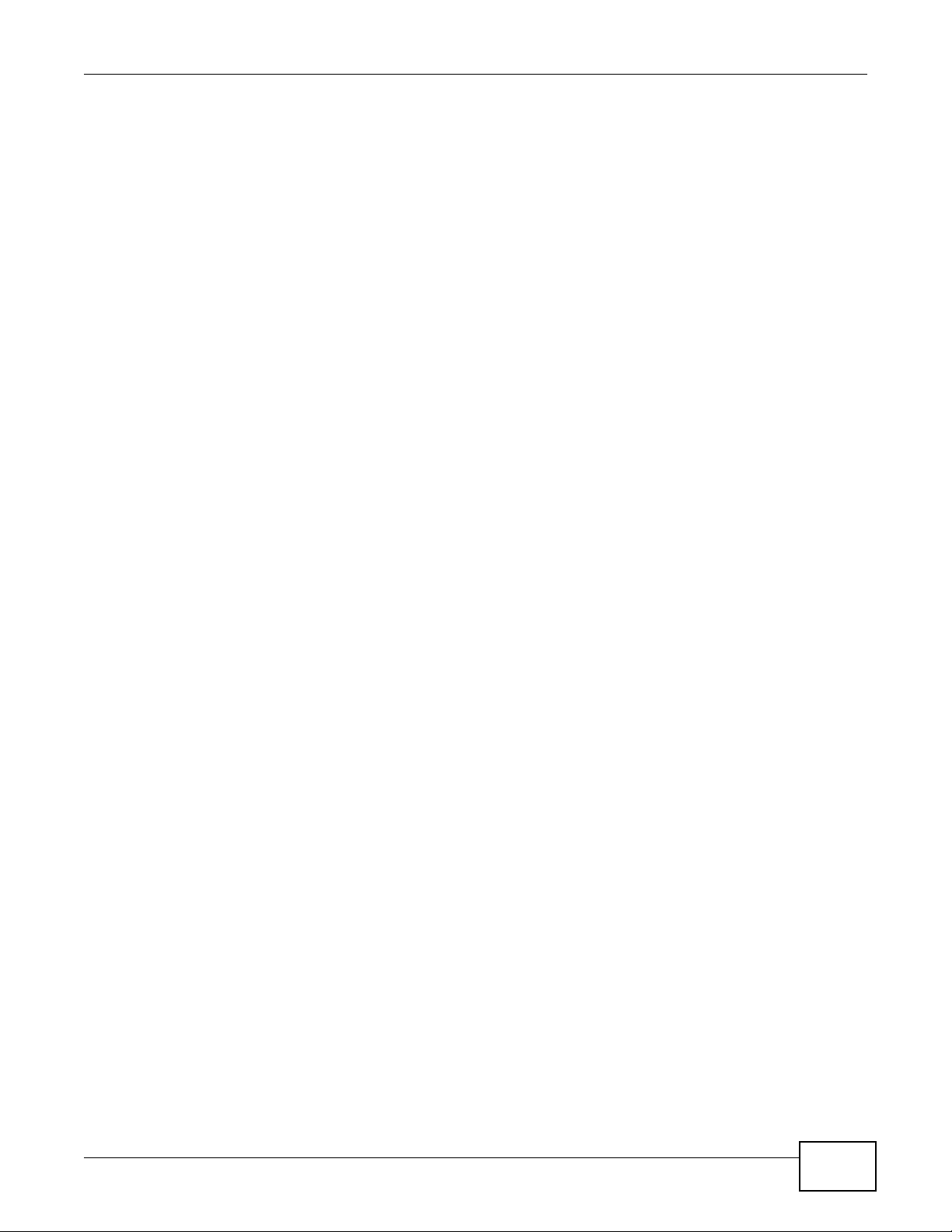
Table of Contents
34.1.1 What You Can Do ................................................................................................................ 255
34.2 The Maintenance Screen ......... .... ... ... ... ... .... ... ... ............................................. .... ... ... ... ... .......... ..255
34.2.1 Load Factory Default ..........................................................................................................256
34.2.2 Save Configuration ..............................................................................................................256
34.2.3 Reboot System ....................................................................................................................257
34.3 Firmware Upgrade .....................................................................................................................257
34.4 Restore a Configuration File ......................................................................................................258
34.5 Backup a Configuration File .......................................................................................................258
34.6 Technical Reference .................................................... ... ...... ....... ...... ....... ...... ....... ...... ..................259
34.6.1 FTP Command Line ............................................................................................................259
34.6.2 Filename Conventions ........................................................................................................259
34.6.3 FTP Command Line Procedure ..........................................................................................259
34.6.4 GUI-based FTP Clients ........................................................................................................260
34.6.5 FTP Restrictions .................................................................................................................260
Chapter 35
Access Control .................................................................................................................................261
35.1 Overview .......................................................................................................................................261
35.1.1 What You Can Do ................................................................................................................ 261
35.2 The Access Control Main Screen ..................................................................................................261
35.3 Configuring SNMP .....................................................................................................................262
35.3.1 Configuring SNMP Trap Group .........................................................................................264
35.3.2 Configuring SNMP User ...................................................................................................265
35.4 Setting Up Login Accounts .......................................................................................................266
35.5 Service Port Access Control ..................................................................................................268
35.6 Remote Management ..............................................................................................................268
35.7 Technical Reference .................................................... ... ...... ....... ...... ....... ...... ....... ...... ..................270
35.7.1 About SNMP .......................................................................................................................270
35.7.2 SSH Overview .....................................................................................................................277
35.7.3 Introduction to HTTPS ......................................................................................................... 278
Chapter 36
Diagnostic .........................................................................................................................................285
36.1 Overview .......................................................................................................................................285
36.2 Diagnostic ....................................................................................................................................285
Chapter 37
Syslog................................................................................................................................................287
37.1 Overview .......................................................................................................................................287
37.1.1 What You Can Do ................................................................................................................ 287
37.2 Syslog Setup ................................................................................................................................287
37.3 Syslog Server Setup ....................................................................................................................289
GS2200-8/24 User’s Guide
19
Page 20
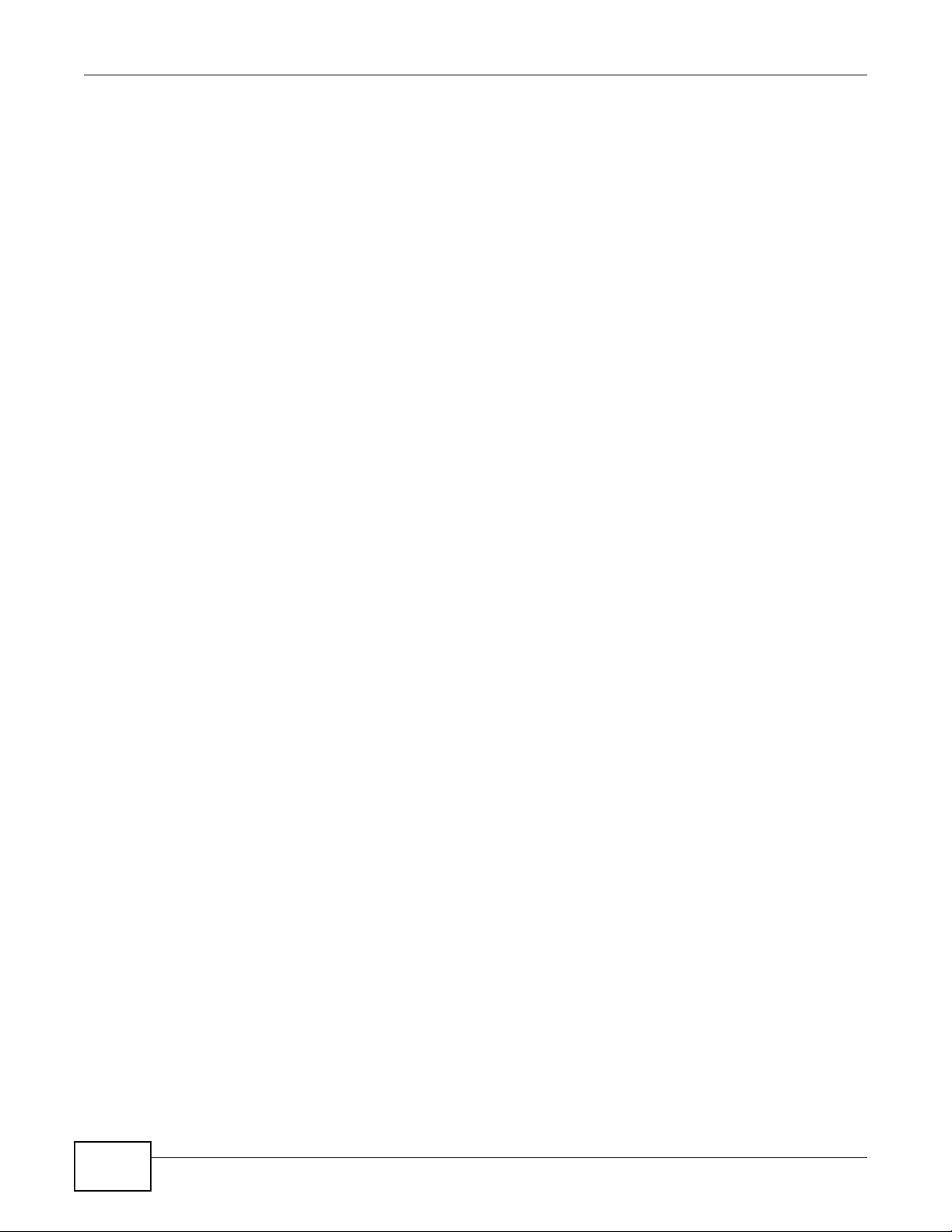
Table of Contents
Chapter 38
Cluster Management ........................................................................................................................290
38.1 Overview .......................................................................................................................................290
38.1.1 What You Can Do ................................................................................................................ 291
38.2 Cluster Management Status .......................................................................................................291
38.3 Clustering Management Configuration ........................................................................................292
38.4 Technical Reference .................................................... ... ...... ....... ...... ....... ...... ....... ...... ..................294
38.4.1 Cluster Member Switch Management .............................. ... ...............................................294
Chapter 39
MAC Table .........................................................................................................................................296
39.1 Overview .......................................................................................................................................296
39.1.1 What You Can Do ................................................................................................................ 296
39.1.2 What You Need to Know ....................................... ............. ......... ............. ............. ...............296
39.2 Viewing the MAC Table ................................................................................................................297
Chapter 40
ARP Table..........................................................................................................................................299
40.1 Overview .......................................................................................................................................299
40.1.1 What You Can Do ................................................................................................................ 299
40.1.2 What You Need to Know ....................................... ............. ......... ............. ............. ...............299
40.2 Viewing the ARP Table .................................................................................................................299
Chapter 41
Configure Clone................................................................................................................................301
41.1 Overview .......................................................................................................................................301
41.2 Configure Clone ...........................................................................................................................301
Chapter 42
Troubleshooting................................................................................................................................303
42.1 Power, Hardware Connections, and LEDs ........................ ... .... ... ... ... ............................................303
42.2 Switch Access and Login ..............................................................................................................304
42.3 Switch Configuration .....................................................................................................................306
Chapter 43
Product Specifications.....................................................................................................................307
Appendix A Changing a Fuse .........................................................................................................315
Appendix B Common Services........................................................................................................317
Appendix C Legal Information .........................................................................................................321
Index ..................................................................................................................................................323
20
GS2200-8/24 User’s Guide
Page 21
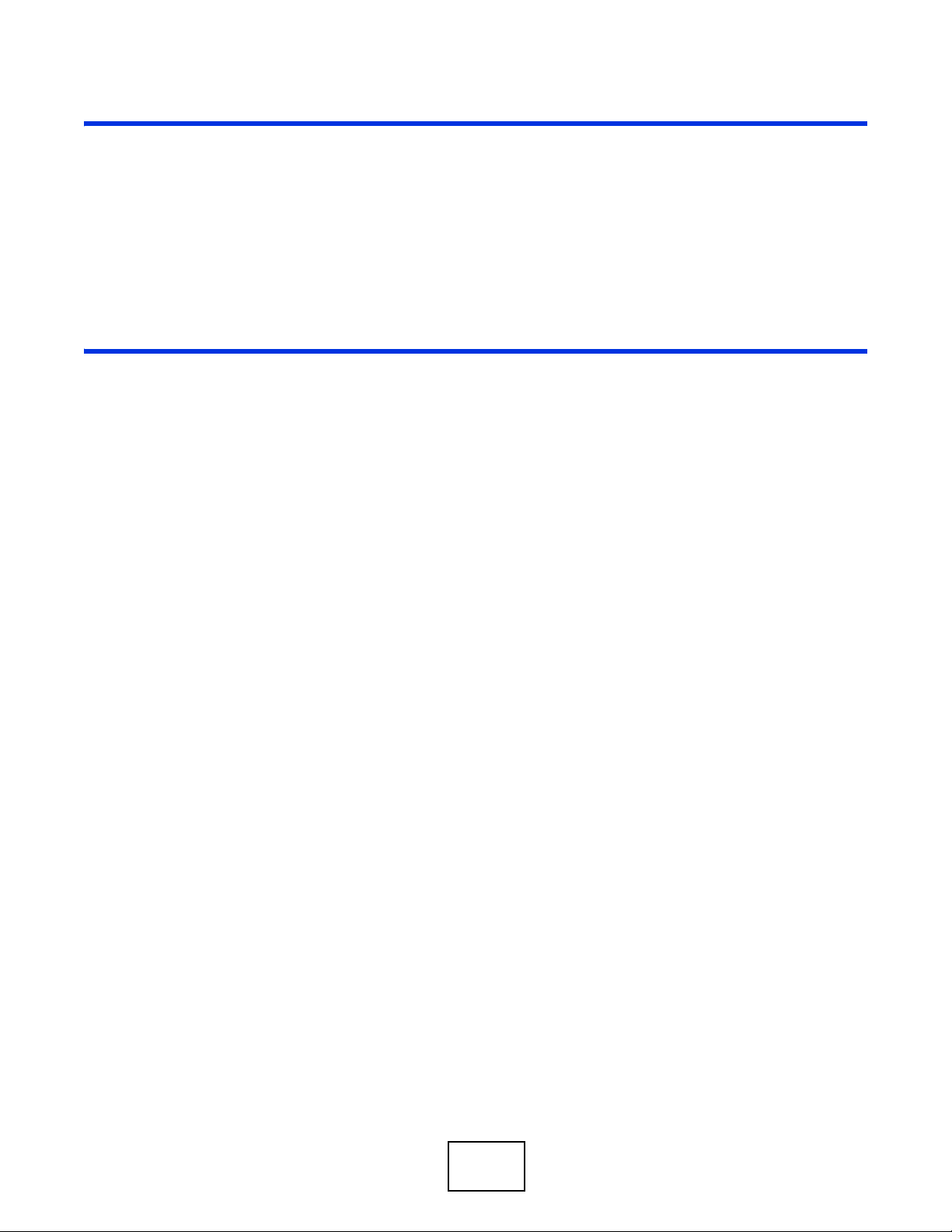
PART I
User’s Guide
21
Page 22
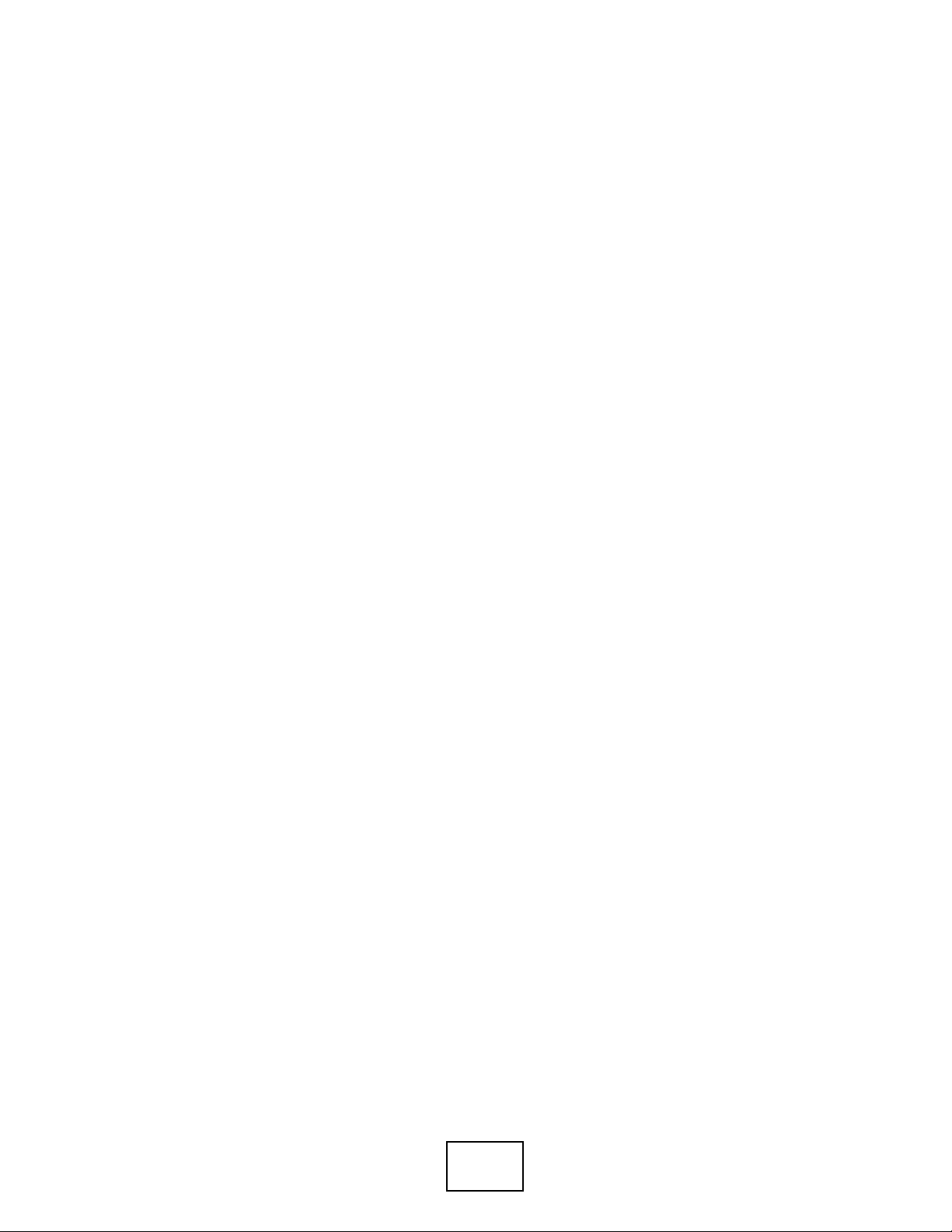
22
Page 23
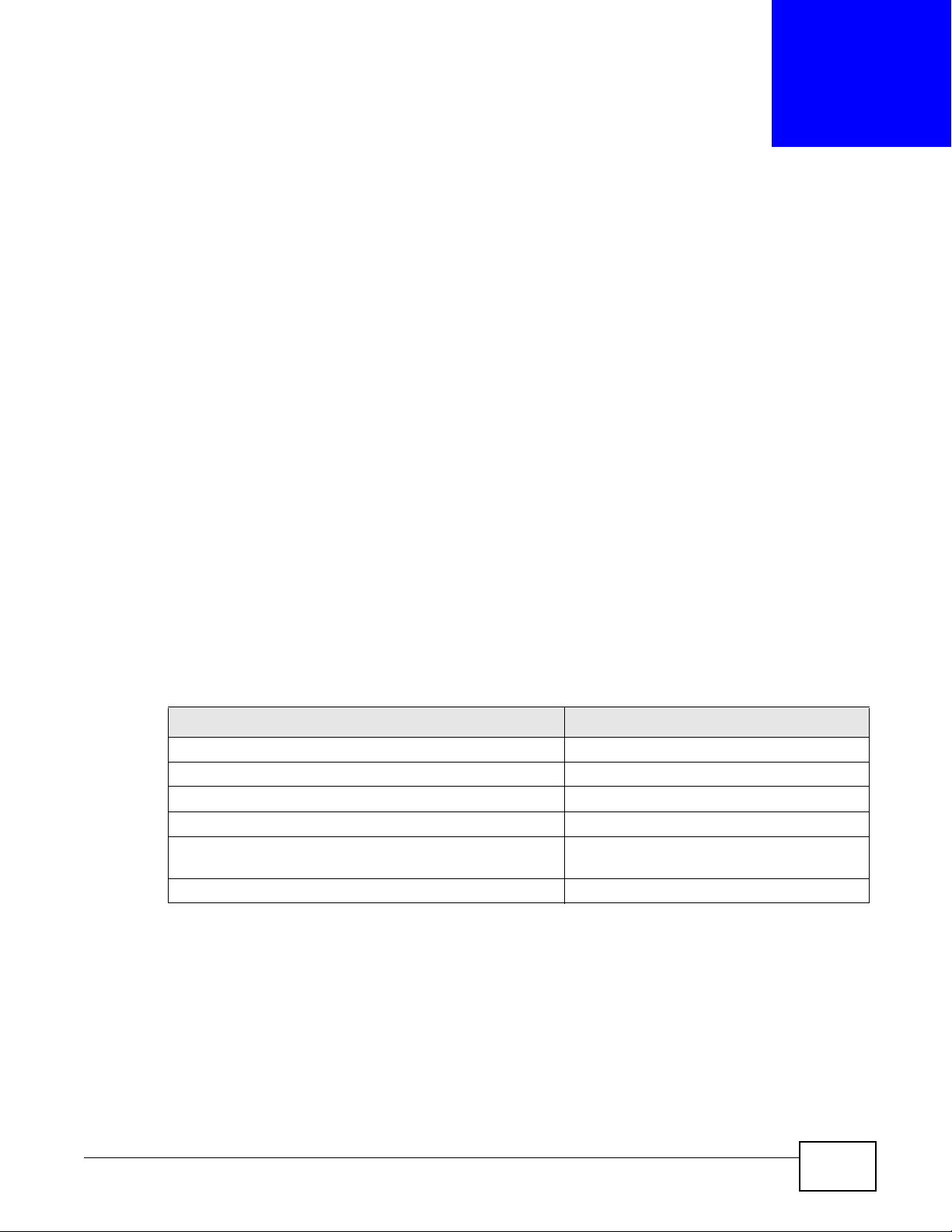
1.1 Introduction
This chapter introduces the main features and applications of the Switch.
The Switch is a layer-2 standalone Ethernet switch with additional layer-2, layer-3, and layer-4
features suitable for Ethernets. The Switch has eight or twenty-four 100/1000 Mbps Ethernet ports.
It also has two or four GbE dual personality interfaces with each interface comprising one miniGBIC slot and one 100/1000 Mbps RJ-45 port, with either port or slot active at a time.
With its built-in web configurator, managing and configuring the Switch is easy. In addition, the
Switch can also be managed via Telnet, any terminal emulator program on the console port, or
third-party SNMP management.
The G2200-24P and G2200-8HP come with a Power-over-Ethernet (PoE) feature. The GS2200-8HP
supports the IEEE 802.3at High Power over Ethernet (PoE) standard and the GS2200-24P supports
the IEEE 802.3af PoE standard. Ports 1 to 4 on the GS2200-8HP can supply power of up to 30W per
Ethernet port. Ports 5 to 8 on the GS2200-8HP and ports 1 to 24 on the GS2200-24P can supply
power of up to 15.4W per Ethernet port.
CHAPTER 1
Getting to Know Your Switch
Key feature differences between Switch models are as follows. Other features are common to all
models. See Chapter 43 on page 307 for a full list of software features available on the Switch.
Table 1 Model-Specific Features
FEATURE SWITCH MODEL
IEEE 802.3af PoE GS2200-24P
IEEE 802.3at High Power over Ethernet (PoE) GS2200-8HP
Power management mode - Classification GS2200-24P
Power management mode - Consumption GS-2200-8HP, GS2200 -24P
Rack mounting GS2200-8, GS2200-8HP, GS2200-24,
Wall mounting GS2200-8
This section shows a few examples of using the Switch in various network environments.
1.1.1 Backbone Application
The Switch is an ideal solution for small networks where rapid growth can be expected in the near
future. The Switch can be used standalone for a group of heavy traffic users. You can connect
computers and servers directly to the Switch’s port or connect other switches to the Switch.
GS2200-24P
GS2200-8/24 User’s Guide 23
Page 24
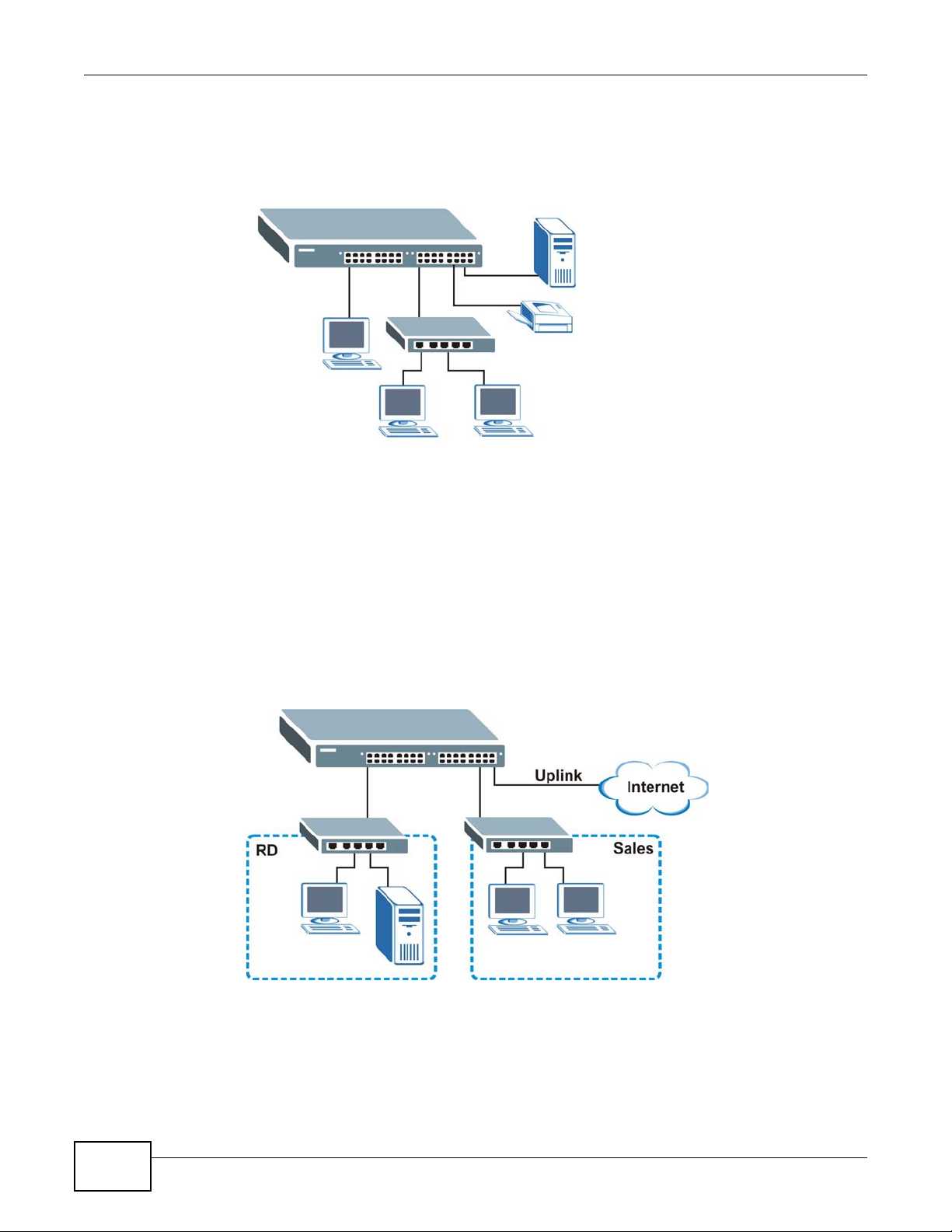
Chapter 1 Getting to Know Your Switch
In this example, all computers can share high-speed applications on the server. To expand the
network, simply add more networking devices such as switches, routers, computers, print servers
etc.
Figure 1 Backbone Application
1.1.2 Bridging Example
In this example, the Switch connects different company departments (RD and Sales) to the
corporate backbone. It can alleviate bandwidth contention and eliminate server and network
bottlenecks. All users that need high bandwidth can connect to high-speed department servers via
the Switch. You can provide a super-fast uplink connection by using a Gigabit Ethernet/mini-GBIC
port on the Switch.
Moreover, the Switch eases supervision and maintenance by allowing network managers to
centralize multiple servers at a single location.
Figure 2 Bridging Application
1.1.3 High Performance Switching Example
The Switch is ideal for connecting two networks that need high bandwidth. In the following
example, use trunking to connect these two networks.
24
GS2200-8/24 User’s Guide
Page 25
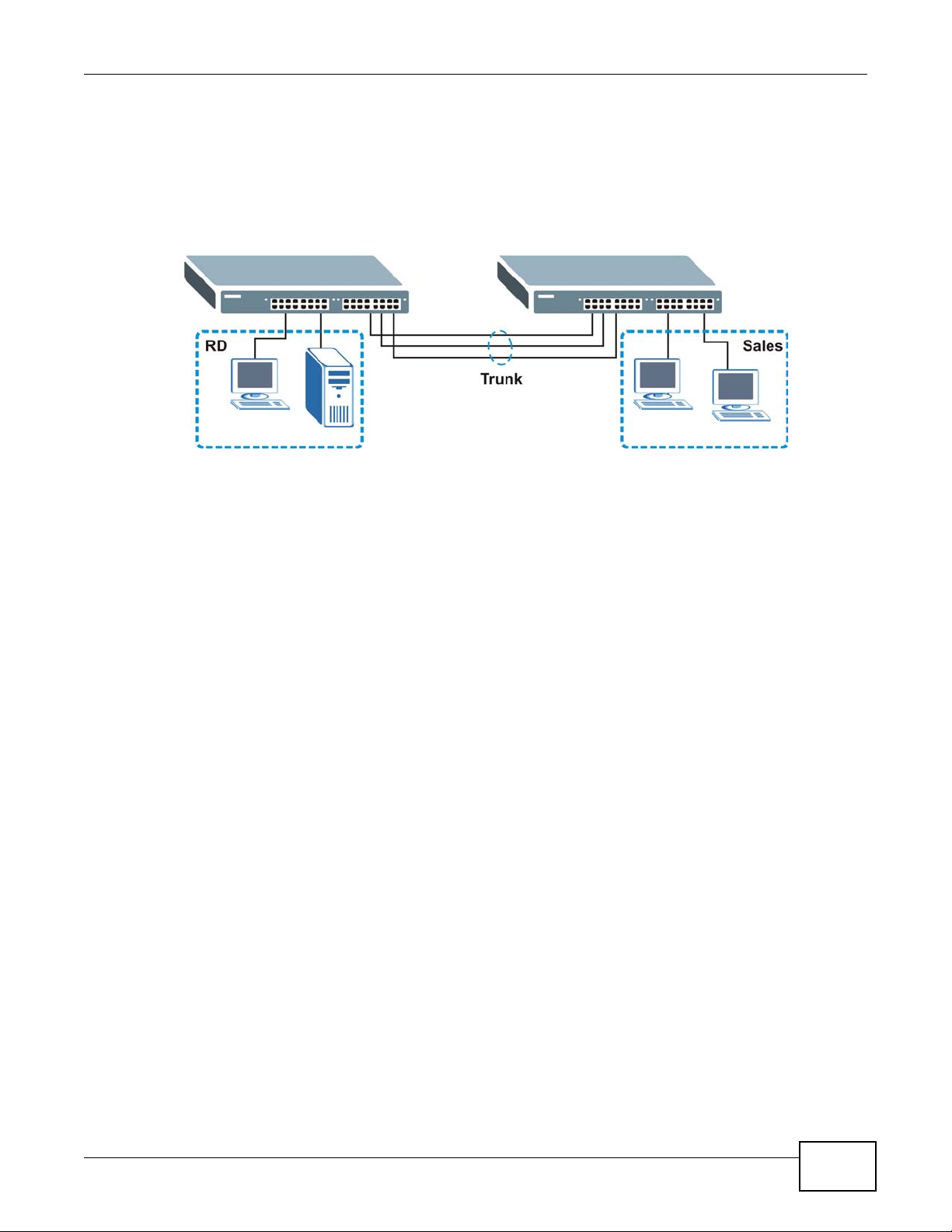
Switching to higher-speed LANs such as ATM (Asynchronous Transmission Mode) is not feasible for
most people due to the expense of replacing all existing Ethernet cables and adapter cards,
restructuring your network and complex maintenance. The Switch can provide the same bandwidth
as ATM at much lower cost while still being able to use existing adapters and switches. Moreover,
the current LAN structure can be retained as all ports can freely communicate with each other.
Figure 3 High Performance Switched Workgroup Application
1.1.4 IEEE 802.1Q VLAN Application Examples
Chapter 1 Getting to Know Your Switch
A VLAN (Virtual Local Area Network) allows a physical network to be partitioned into multiple logical
networks. Stations on a logical network belong to one group. A station can belong to more than one
group. With VLAN, a station cannot directly talk to or hear from stations that are not in the same
group(s) unless such traffic first goes through a router.
For more information on VLANs, refer to Chapter 9 on page 83.
1.1.4.1 Tag-based VLAN Example
Ports in the same VLAN group share the same frame broadcast domain thus increase network
performance through reduced broadcast traffic. VLAN groups can be modified at any time by
adding, moving or changing ports without any re-cabling.
GS2200-8/24 User’s Guide
25
Page 26
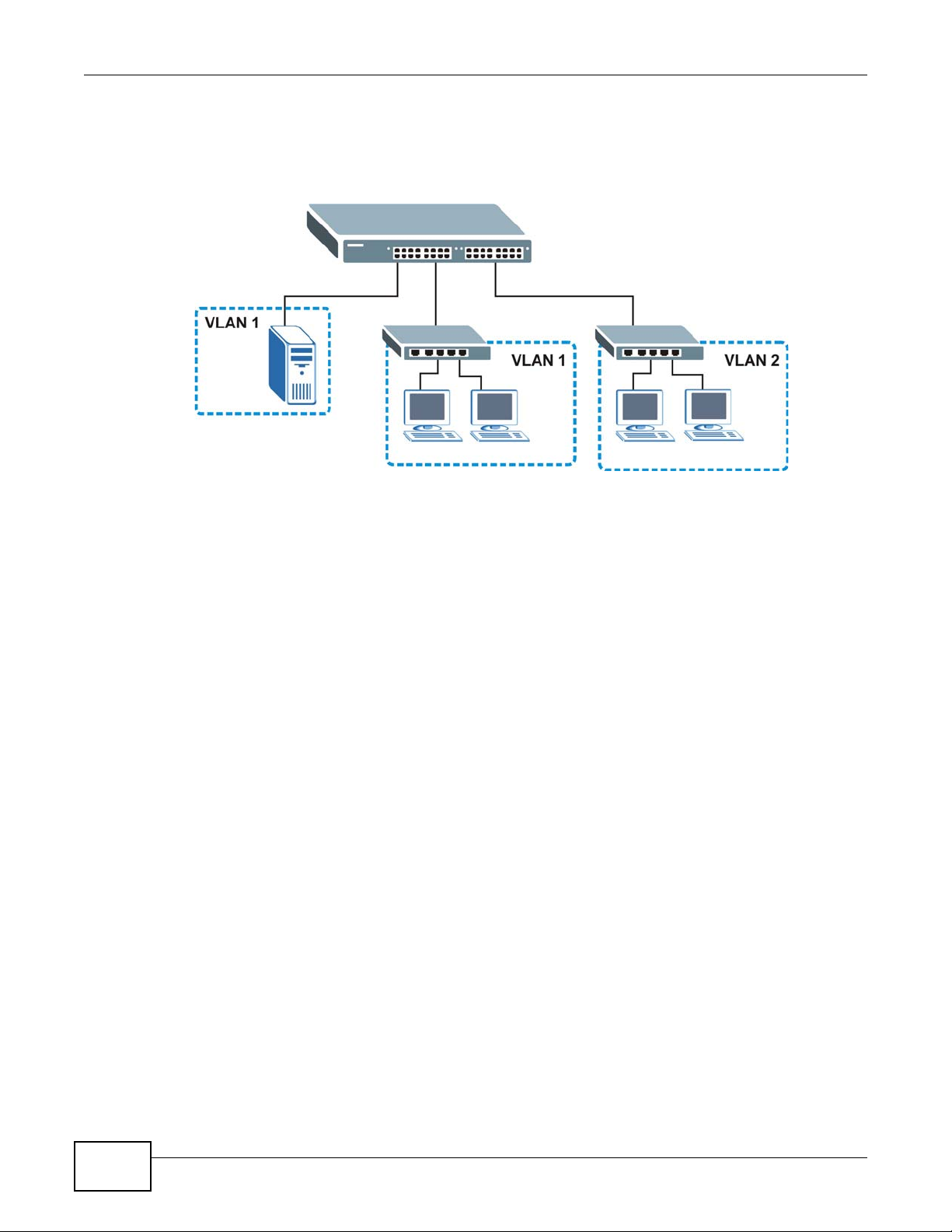
Chapter 1 Getting to Know Your Switch
Shared resources such as a server can be used by all ports in the same VLAN as the server. In the
following figure only ports that need access to the server need to be part of VLAN 1. Ports can
belong to other VLAN groups too.
Figure 4 Shared Server Using VLAN Example
1.2 Ways to Manage the Switch
Use any of the following methods to manage the Switch.
• Web Configurator. This is recommended for everyday management of the Switch using a
(supported) web browser. See Chapter 4 on page 39 .
• Command Line Interface. Line commands offer an alternative to the web configurator and in
some cases are necessary to configure advanced features. See the CLI Reference Guide.
• FTP. Use FTP for firmware upgrades and configuration backup/restore. See Section 34.6.1 on
page 259.
• SNMP. The Switch can be monitored by an SNMP manager. See Section 35.7.1 on page 270.
• Cluster Management. Cluster Management allows you to manage multiple switches through one
switch, called the cluster manager. See Chapter 38 on page 290.
1.3 Good Habits for Managing the Switch
Do the following things regularly to make the Switch more secure and to manage the Switch more
effectively.
• Change the password. Use a password that’s not easy to guess and that consists of different
types of characters, such as numbers and letters.
• Write down the password and put it in a safe place.
• Back up the configuration (and make sure you know how to restore it). Restoring an earlier
working configuration may be useful if the device becomes unstable or even crashes. If you
forget your password, you will have to reset the Switch to its factory default settings. If you
backed up an earlier configuration file, you would not have to totally re-configure the Sw itch. Y ou
could simply restore your last configuration.
26
GS2200-8/24 User’s Guide
Page 27
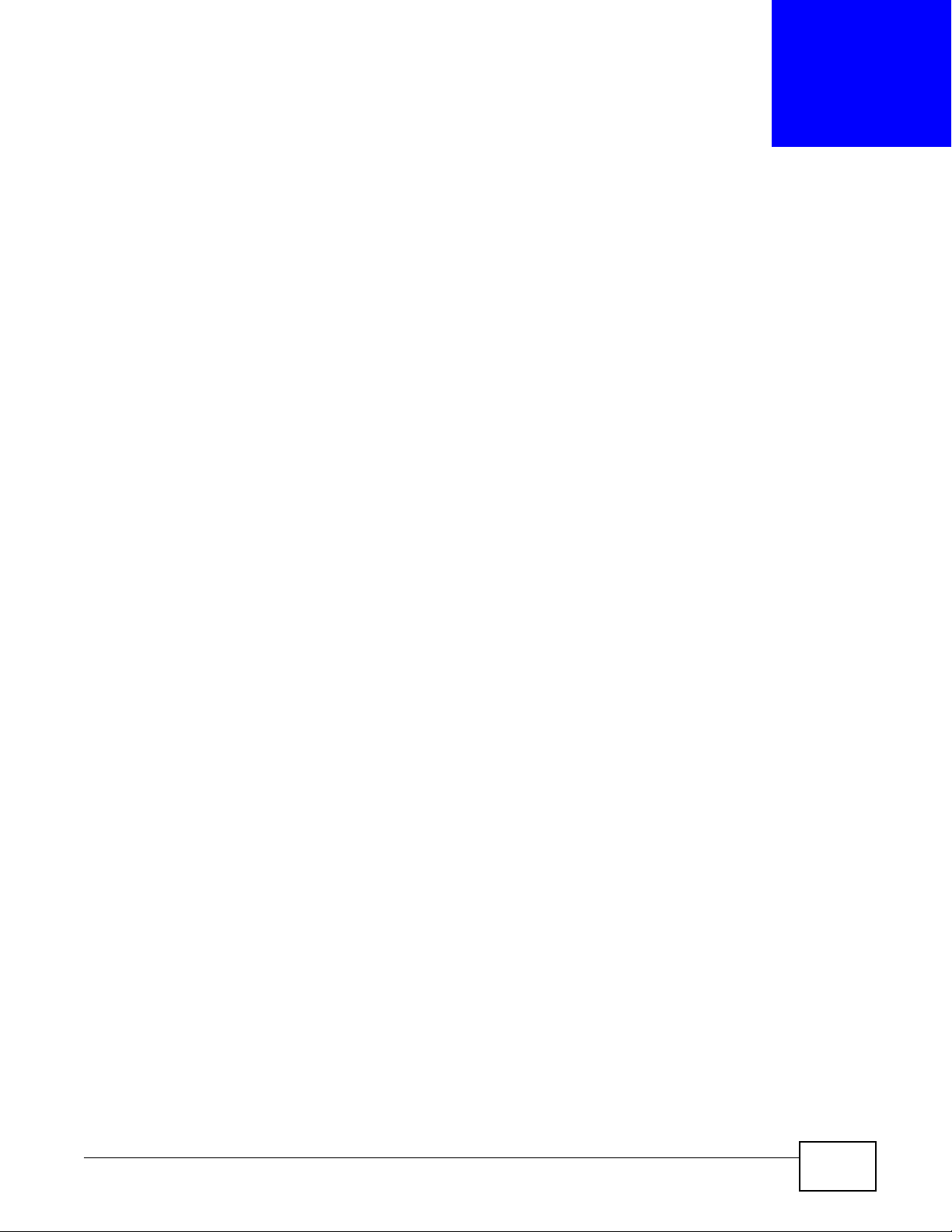
CHAPTER 2
Hardware Installation and Connection
2.1 Installation Scenarios
This chapter shows you how to install and connect the Switch.
The Switch can be placed on a desktop or rack-mounted on a standard EIA rack. Use the rubber
feet in a desktop installation and the brackets in a rack-mounted installation.
Note: For proper ventilation, allow at least 4 inches (10 cm) of clearance at the front and
3.4 inches (8 cm) at the back of the Switch. This is especially imp o rtant for
enclosed rack installations.
2.2 Desktop Installation Procedure
1 Make sure the Switch is clean and dry.
2 Set the Switch on a smooth, level surface strong enough to support the weight of the Switch and
the connected cables. Make sure there is a power outlet nearby.
3 Make sure there is enough clearance around the Switch to allow air circulation and the attachment
of cables and the power cord.
2.3 Mounting the Switch on a Rack
The Switch can be mounted on an EIA standard size, 19-inch rack or in a wiring closet with other
equipment. Follow the steps below to mount your Switch on a standard EIA rack using a rackmounting kit.
2.3.1 Rack-mounted Installation Requirements
• Two mounting brackets.
• Eight M3 flat head screws and a #2 Philips screwdriver.
• Four M5 flat head screws and a #2 Philips screwdriver.
Failure to use the proper screws may damage the unit.
2.3.1.1 Precautions
• Make sure the rack will safely support the combined weight of all the equipment it contains.
GS2200-8/24 User’s Guide 27
Page 28
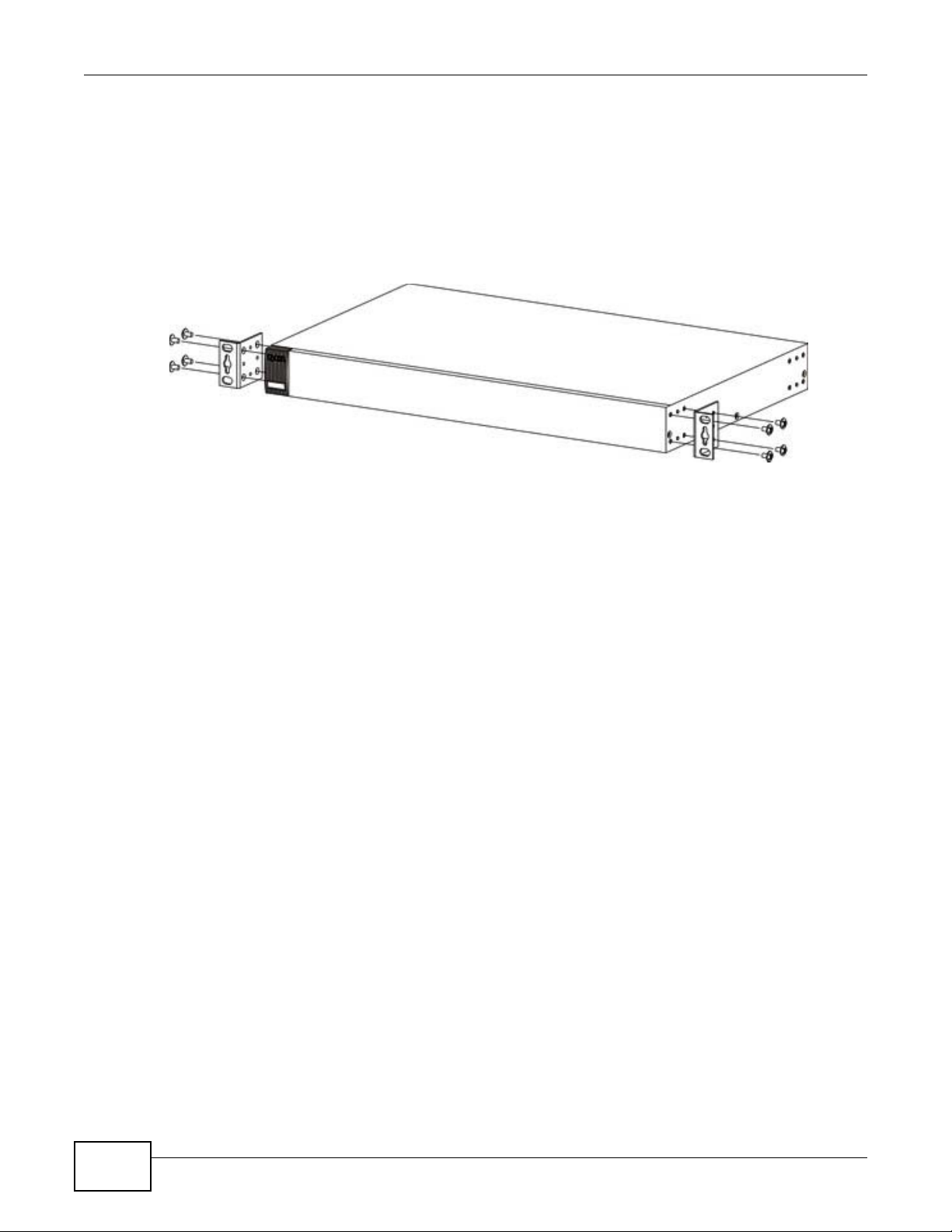
Chapter 2 Hardware Installation and Connection
• Make sure the position of the Switch does not make the rack unstable or top-heavy. Take all
necessary precautions to anchor the rack securely before installing the unit.
2.3.2 Attaching the Mounting Brackets to the Switch
1 Position a mounting bracket on one side of the Switch, lining up the four screw holes on the br acket
with the screw holes on the side of the Switch.
Figure 5 Attaching the Mounting Brackets
2 Using a #2 Philips screwdriver, install the M3 flat head screws through the mounting bracket holes
into the Switch.
3 Repeat steps 1 and 2 to install the second mounting bracket on the other side of the Switch.
4 You may now mount the Switch on a rack. Proceed to the next section.
28
GS2200-8/24 User’s Guide
Page 29
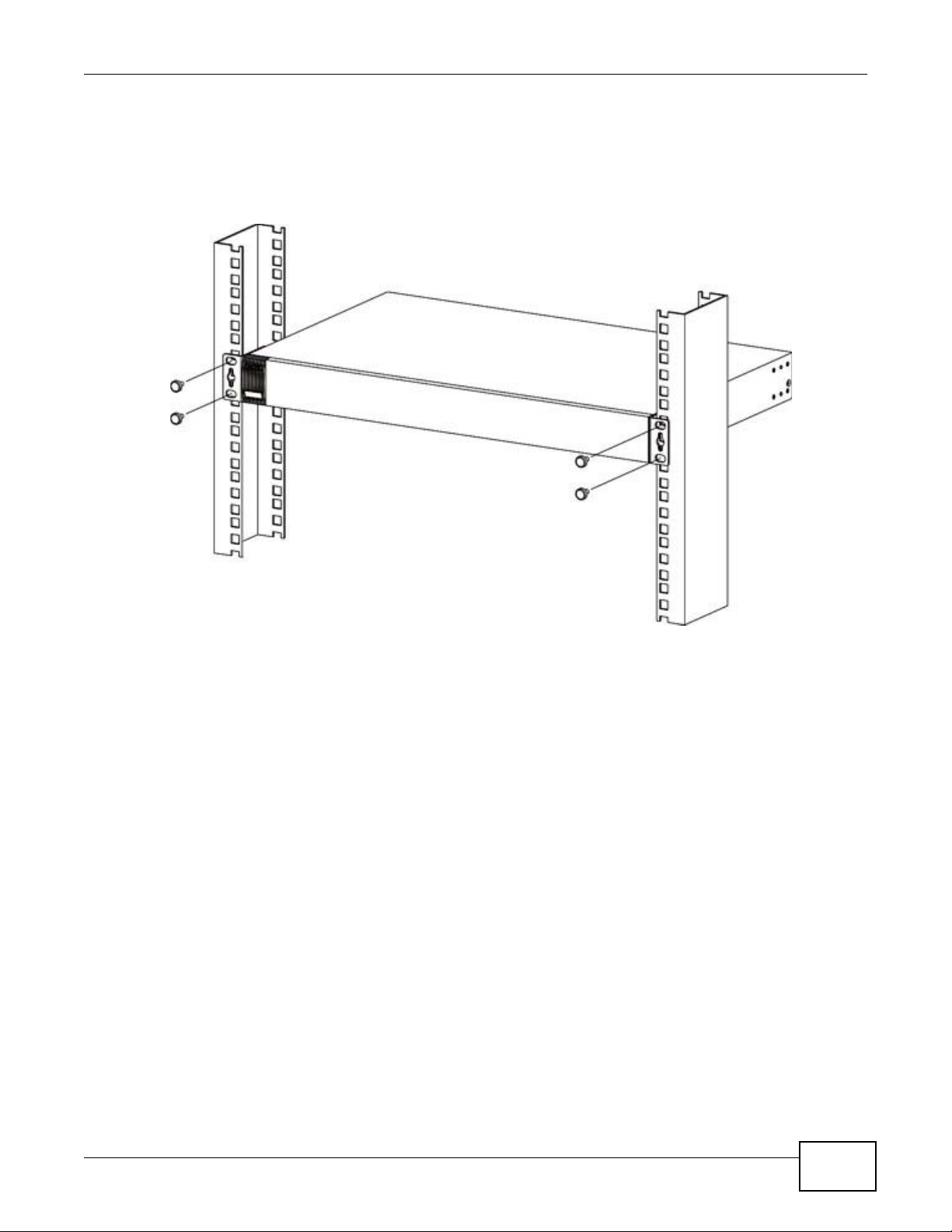
2.3.3 Mounting the Switch on a Rack
1 Position a mounting bracket (that is already attached to the Switch) on one side of the rack, lining
up the two screw holes on the bracket with the screw holes on the side of the rack.
Figure 6 Mounting the Switch on a Rack
Chapter 2 Hardware Installation and Connection
2 Using a #2 Philips screwdriver, install the M5 flat head screws through the mounting bracket holes
into the rack.
3 Repeat steps 1 and 2 to attach the second mounting bracket on the other side of the rack.
2.4 W all Mounting (for GS2200-8 only)
Do the following to attach your Switch to a wall.
Insecure mounting may damage the device or cause injury . ZyXEL is not
responsible for damages incurred by insecure wall-mounting.
1 Screw the two screws provided with your Switch into the wall 135 mm apart (see Figure 7 on page
30). See Figure 8 on page 30 for the size of screws to use.
Do not screw the screws all the way in to the wall; leave a small gap between the head of the screw
and the wall.
The gap must be big enough for the screw heads to slide into the screw slots and the connection
cables to run down the back of the Switch.
Note: Make sure the screws are securely fixed to the wall and strong enough to hold the
weight of the Switch with the connection cables.
GS2200-8/24 User’s Guide
29
Page 30
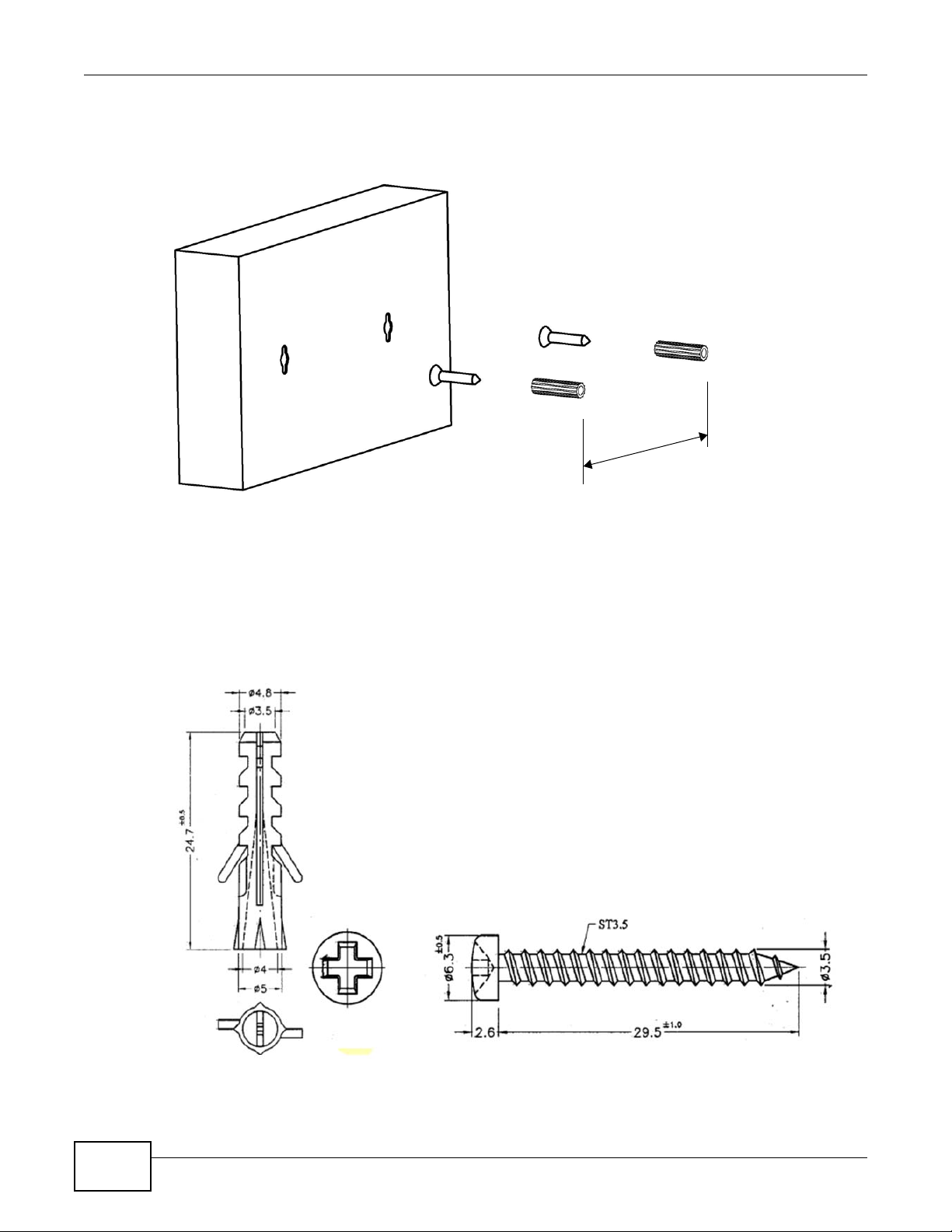
Chapter 2 Hardware Installation and Connection
1
3
5
m
m
2 Align the holes on the back of the Switch with the screws on the wall. Hang the Switch on the
screws.
Figure 7 Wall-mounting Example
The Switch should be wall-mounted horizontally. The Switch's side
panels with ventilation slots should not be facing up or down as this
position is less safe.
The following are dimensions of a self-tapping screw and masonry plug used for wall mounting. All
measurements are in millimeters (mm).
Figure 8 Masonry Plug and 3.5 mm Self-Tapping Screw
30
GS2200-8/24 User’s Guide
Page 31

3.1 Overview
Ethernet Ports
Dual Personality Interfaces
Console Port
LEDs
LEDs
PoE Ethernet Ports
Dual Personality Interfaces
Console Port
This chapter describes the front panel and rear panel of the Switch and shows you how to make the
hardware connections.
3.2 Front Panels
The following figure shows the front panel of the Switch.
Figure 9 Front Panel (GS2200-8)
CHAPTER 3
Hardware Panels
Figure 10 Front Panel (GS2200-8HP)
GS2200-8/24 User’s Guide 31
Page 32

Chapter 3 Hardware Panels
Ethernet Ports
Dual Personality Interfaces
Console Port
LEDs
PoE Ethernet Ports
Dual Personality Interfaces
Console Port
LEDs
Figure 11 Front Panel (GS2200-24)
Figure 12 Front Panel (GS2200-24P)
The following table describes the port labels on the front panel.
Table 2 Front Panel Connections
LABEL DESCRIPTION
8 or 24 100/
1000 RJ-45
Ethernet Ports
(GS2200-8 or
GS2200-24
only)
8 or 24 100/
1000 BASE-T
PoE Ports
(GS2200-8HP or
GS2200-24P
only)
Connect these ports to a computer, a hub, a wireless AP, an Ethernet switch or router.
Connect these ports to a computer, a hub, a wireless AP, an Ethernet switch or router.
The GS2200-8HP supports the IEEE 802.3at High Power over Ethernet (PoE) standard and
the GS2200-24P supports the IEEE 802.3af P oE standard. P orts 1 to 4 on the GS2200-8HP
can supply power of up to 30W per Ethernet port. Ports 5 to 8 on the GS2200-8HP and
ports 1 to 24 on the GS2200-24P can supply power of up to 15.4W per Ethernet port.
32
GS2200-8/24 User’s Guide
Page 33

Table 2 Front Panel Connections (continued)
LABEL DESCRIPTION
2 or 4 Dual
Personality
Interfaces
Console Port The console port is for local configuration of the Switch.
3.2.1 Console Port
For local management, you can use a computer with terminal emulation software configured to the
following parameters:
• VT100
• Terminal emulation
• 9600 bps
• No parity, 8 data bits, 1 stop bit
• No flow control
Chapter 3 Hardware Panels
Each interface has one 100/1000 Mbps RJ-45 port and one Small Form-Factor Pluggable
(SFP) slot (also called a mini-GBIC slot), with one port or transceiver active at a time.
Note: The ports change to fiber mode directly when inserting the fiber module.
• Two or four 100/1000 Mbps RJ-45 Ports:
Connect these ports to high-bandwidth backbone network Ethernet switches using
1000Base-T compatible Category 5/5e/6 copper cables.
• Two or four Mini-GBIC Slots:
Use mini-GBIC transceivers in these slots for connections to backbone Ethernet
switches.
Connect the male 9-pin end of the console cable to the console port of the Switch. Connect the
female end to a serial port (COM1, COM2 or other COM port) of your computer.
3.2.2 Gigabit Ethernet Ports
The Switch has 1000Base-T auto-negotiating, auto-crossover Ethernet ports. In 100/1000 Mbps
Gigabit Ethernet, the speed can be 100 Mbps or 1000 Mbps and the duplex mode can be half duplex
or full duplex.
An auto-negotiating port can detect and adjust to the optimum Ethernet speed (100/1000 Mbps)
and duplex mode (full duplex or half duplex) of the connected device.
An auto-crossover (auto-MDI/MDI-X) port automatically works with a str aight -through or crossov er
Ethernet cable.
Four 1000Base-T Ethernet ports are paired with a mini-GBIC slot to create a dual personality
interface. The Switch uses up to one connection for each mini-GBIC and 1000Base-T Ethernet pair.
The mini-GBIC slots have priority over the Gigabit ports. This means that if a mini-GBIC slot and
the corresponding GbE port are connected at the same time, the GbE port will be disabled.
Note: The dual personality ports change to fiber mode directly when inserting the fiber
module.
When auto-negotiation is turned on, an Ethernet port negotiates with the peer automatically to
determine the connection speed and d upl ex mod e. If the peer Ethernet port does not support autonegotiation or turns off this feature, the Switch determines the connection speed by detecting the
GS2200-8/24 User’s Guide
33
Page 34

Chapter 3 Hardware Panels
signal on the cable and using half duplex mode. When the Switch’s auto-negotiation is turned off,
an Ethernet port uses the pre-configured speed and duplex mode when making a connection, thus
requiring you to make sure that the settings of the peer Ethernet port are the same in order to
connect.
3.2.2.1 Default Ethernet Negotiation Settings
The factory default negotiation settings for the Gigabit ports on the Switch are:
• Speed: Auto
•Duplex: Auto
• Flow control: Off
• Link Aggregation: Disabled
3.2.2.2 Auto-crossover
All ports are auto-crossover, that is auto-MDIX ports (Media Dependent Interface Crossover), so
you may use either a straight-through Ethernet cable or crossover Ethernet cable for all Gigabit port
connections. Auto-crossover ports automatically sense whether they need to function as crossover
or straight ports, so crossover cables can connect both computers and switches/hubs.
3.2.3 Mini-GBIC Slots
These are slots for mini-GBIC (Gigabit Interface Converter) transceivers. A transceiver is a single
unit that houses a transmitter and a receiver. The Switch does not come with transceivers. You
must use transceivers that comply with the Small Form-factor Pluggable (SFP) Transceiver
MultiSource Agreement (MSA). See the SFF committee’s INF-8074i specification Rev 1.0 for details.
You can change transceivers while the Switch is operating. You can use different transceivers to
connect to Ethernet switches with different types of fiber-optic or even copper cable connectors.
To avoid possible eye injury, do not look into an operating fiber-optic
module’s connectors.
• Type: SFP connection interface
• Connection speed:
GS2200-8/8HP: 100 Megabit per second (Mbps) or 1 Gigabit per second (Gbps)
GS2200-24/24P: 1 Gigabit per second (Gbps)
3.2.3.1 Transceiver Installation
Use the following steps to install a mini-GBIC transceiver (SFP module).
1 Insert the transceiver into the slot with the exposed section of PCB board facing down.
2 Press the transceiver firmly until it clicks into place.
3 The Switch automatically detects the installed transceiver. Check the LEDs to verify that it is
functioning properly.
4 Close the transceiver’s latch (latch styles vary).
34
GS2200-8/24 User’s Guide
Page 35

5 Connect the fiber optic cables to the transceiver.
Figure 13 Transceiver Installation Example
Figure 14 Connecting the Fiber Optic Cables
3.2.3.2 Transceiver Removal
Use the following steps to remove a mini-GBIC transceiver (SFP module).
Chapter 3 Hardware Panels
1 Remove the fiber optic cables from the transceiver.
2 Open the transceiver’s latch (latch styles vary).
3 Pull the transceiver out of the slot.
Figure 15 Removing the Fiber Optic Cables
Figure 16 Opening the Transceiver’s Latch Example
Figure 17 Transceiver Removal Example
3.2.4 Power Connector
Note: Make sure you are using the correct power source as shown on the panel.
GS2200-8/24 User’s Guide
35
Page 36

Chapter 3 Hardware Panels
T o connect power to the Switch, insert the female end of the power cord to the AC power receptacle
on the front panel. Connect the other end of the supplied power cord to a power outlet. Make sure
that no objects obstruct the airflow of the fans (located on the side of the unit).
See Chapter 43 on page 307 for information on the Switch’s power supply requirements.
3.3 LEDs
After you connect the power to the Switch, view the LEDs to ensure proper functioning of the
Switch and as an aid in troubleshooting.
Table 3 LED Descriptions
LED COLOR STATUS DESCRIPTION
PWR Green On The system is turned on.
Off The system is off or has failed.
SYS Green On The system is on and functioning properly.
Blinking The system is rebooting and performing self-diagnostic tests.
Off The power is off or the system is not ready/malfunctioning.
PPS
(GS2200-24P
only)
ALM Red On A hardware failure is detected.
Ethernet Ports
LNK/ACT Green Blinking The system is transmitting/receiving to/from a 1000 Mbps Ethernet
PoE
(GS2200-8HP
or GS2200-24P
only)
FDX
(GS2200-24 or
GS2200-24P
only)
Mini-GBIC Slots
LNK Green On The link to a 1000 Mbps Ethernet network is up.
ACT Green Blinking This port is receiving or transmitting data.
Green On External power supply is turned on.
Off External power supply is turned off or has failed.
Off The system is functioning normally.
network.
On The link to a 1000 Mbps Ethernet network is up.
Amber Blinking The system is transmitting/receiving to/from a 100 Mbps Ethernet
network.
On The link to a 100 Mbps Ethernet network is up.
Off The link to an Ethernet network is down.
Amber On Power is supplied to all PoE Ethernet ports.
Off There is no power supply.
Amber On The Gigabit port is negotiating in full-duplex mode.
Off The Gigabit port is negotiating in half-duplex mode.
Amber
(GS2200-8/8HP
only)
On The link to a 100 Mbps Ethernet network is up.
Off The link to this port is not connected.
36
GS2200-8/24 User’s Guide
Page 37

PART II
Technical Reference
37
Page 38

38
Page 39

4.1 Overview
This section introduces the configuration and functions of the web configurator.
The web configurator is an HTML-based management interface that allows easy Switch setup and
management via Internet browser. Use Internet Explorer 6.0 and later, Netscape Navigator 7.0 and
later, Mozilla Firefox 3.0 and later versions. The recommended screen resolution is 1024 by 768
pixels.
In order to use the web configurator you need to allow:
• Web browser pop-up windows from your device. Web pop-up blocking is enabled by default in
Windows XP SP (Service Pack) 2.
• JavaScript (enabled by default).
• Java permissions (enabled by default).
CHAPTER 4
The Web Configurator
4.2 System Login
1 Start your web browser.
2 T ype “http://” and the IP address of the Switch (for example, the default management IP address is
192.168.1.1) in the Location or Address field. Press [ENTER].
3 The login screen appears. The default username is admin and associated default password is
1234. The date and time display as shown if you have not configured a time server nor manually
entered a time and date in the General Setup screen.
Figure 18 Web Configurator: Login
4 Click OK to view the first web configurator screen.
GS2200-8/24 User’s Guide 39
Page 40

Chapter 4 The Web Configurator
A
BDE
C
4.3 The Status Screen
The Status screen is the first screen that displays when you access the web configur ator. This guide
uses the GS2200-24P screens as an example. The screens may vary slightly for different models.
The following figure shows the navigating components of a web configurator screen.
Figure 19 Web Configurator Home Screen for GS2200-24P (Status)
40
A - Click the menu items to open submenu links, and then click on a submenu link to open the
screen in the main window.
B, C, D, E - These are quick links which allow you to perform certain tasks no matter which screen
you are currently working in.
B - Click this link to save your configuration into the Switch’s nonvolatile memory. Nonvolatile
memory is the configuration of your Switch that stays the same even if the Sw itch’s power is turned
off.
C - Click this link to go to the status page of the Switch.
D - Click this link to logout of the web configurator.
GS2200-8/24 User’s Guide
Page 41

Chapter 4 The Web Configurator
E - Click this link to display web help pages. The help pages provide descriptions for all of the
configuration screens.
In the navigation panel, click a main link to reveal a list of submenu links.
Table 4 Navigation Panel Sub-links Overview
BASIC SETTING
GS2200-8/24
ADVANCED
APPLICATION
IP APPLICATION MANAGEMENT
GS2200-8HP/24P
The following table describes the links in the navigation panel.
Table 5 Navigation Panel Links
LINK DESCRIPTION
Basic Settings
System Info This link takes you to a screen that displays general system information.
General Setup This link takes you to a screen where you can configure general identification information
about the Switch.
Switch Setup This link takes you to a screen where you can set up global Switch parameters such as
IP Setup This link takes you to a screen where you can configure the IP address, subnet mask
Port Setup This link takes you to a screen where you can configure settings for individual Switch
PoE (For GS2200-8HP or GS2200-24P only) This li nk takes y ou to a screen where you c an set
Advanced Application
VLAN type, GARP and priority queues.
(necessary for Switch management) and DNS (domain name server) and set up to 64 IP
routing domains.
ports.
priorities so that the Switch is able to reserve and allocate power to certain PDs.
GS2200-8/24 User’s Guide
41
Page 42

Chapter 4 The Web Configurator
Table 5 Navigation Panel Links (continued)
LINK DESCRIPTION
VLAN This link takes you to screens where you can configure port-based or 802.1Q VLAN
Static MAC
Forwarding
Static Multicast
Forwarding
Filtering This link takes you to a screen to set up filtering rules.
Spanning Tree
Protocol
Bandwidth Control This link takes you to a screen where you can configure bandwidth limits on the Switch.
Broadcast Storm
Control
Mirroring This link takes you to screens where you can copy traffic from one port or ports to
Link Aggregation This link takes you to screens where you can logically aggregate physical links to form
Port
Authentication
Port Security This link takes you to screens where you can activate MAC address learning and set the
Classifier This link takes you to a screen where you can configure the Switch to group packets
Policy Rule This link takes you to a screen where you can configure the Switch to perform special
Queuing Method This link takes you to a screen where you can configure queuing with associated queue
Multicast This link takes you to screens where you can configure various multicast features, IGMP
AAA This link takes you to a screen where you can configure authentication, authorization
IP Source Guard This link takes you to screens where you can con figure filtering of unauthorized DHCP and
Loop Guard This link takes you to a screen where you can configure protection against network loops
Layer 2 Protocol
Tunneling
PPPoE This link takes you to screens where you can configure how the Switch gives a PPPoE
Errdisable This link takes you to a screen where you can configure CPU protection and error disable
IP Application
Static Routing This link takes you to a screen where you can configure static routes. A static route
(depending on what you configured in the Switch Setup menu). You can also configure a
protocol based VLAN or a subnet based VLAN in these screens.
This link takes you to a screen where you can configure static MAC addresses for a port.
These static MAC addresses do not age out.
This link takes you to a screen where you can configure static multicast MAC addresses
for port(s). These static multicast MAC addresses do not age out.
This link takes you to screens wh ere you can configure the RSTP/MRSTP/MSTP t o prevent
network loops.
This link takes you to a screen to set up broadcast filters.
another port in order that you can examine the traffic from the first port without
interference.
one logical, higher-bandwidth link.
This link takes you to a screen where you can configure IEEE 802.1x port authentication
for clients communicating via the Switch.
maximum number of MAC addresses to learn on a port.
based on the specified criteria.
treatment on the grouped packets.
weights for each port.
snooping and create multicast VLANs.
services via external servers. The external servers can be either RADIUS (Remote
Authentication Dial-In User Service) or TACACS+ (Terminal Access Controller AccessControl System Plus).
ARP packets in your network.
that occur on the edge of your network.
This link takes you to a screen where you can configure L2PT (Layer 2 Protocol T unneling)
settings on the Switch.
termination server additional subscriber information that the server can use to identify
and authenticate a PPPoE client.
recovery.
defines how the Switch should forward traffic by configuring the TCP/IP parameters
manually.
42
GS2200-8/24 User’s Guide
Page 43

Chapter 4 The Web Configurator
Table 5 Navigation Panel Links (continued)
LINK DESCRIPTION
DiffServ This link takes you to screens where you can enable DiffServ, configure marking rules
and set DSCP-to-IEEE802.1p mappings.
DHCP This link takes you to screens where you can configure the DHCP setti ngs.
ARP Learning This link takes y ou to a sc reen where you can configure ARP learning mode on a per-port
basis.
Management
Maintenance This link takes you to screens where you can perform firmware and configuration file
Access Control This link takes you to screens where you can change the system login password and
Diagnostic This link takes you to a screen where you can view system logs and test port(s).
Syslog This link takes you to screens where you can setup system logs and a system log server.
Cluster
Management
MAC Table This link takes you to a screen where you can view the MAC addresses (and types) of
ARP Table This link takes you to a screen where you can view the MAC addresses – IP address
Configure Clone This link takes you to a screen where you can copy attributes of one port to other ports.
maintenance as well as reboot the system.
configure SNMP and remote management.
This link takes you to screens where you can configure clustering management and view
its status.
devices attached to what ports and VLAN IDs.
resolution table.
GS2200-8/24 User’s Guide
43
Page 44

Chapter 4 The Web Configurator
4.3.1 Change Your Password
After you log in for the first time, it is recommended you change the default administrator
password. Click Management > Access Control > Logins to display the next screen.
Figure 20 Change Administrator Login Password
4.4 Saving Your Configuration
When you are done modifying the settings in a screen, click Apply to save your changes back to
the run-time memory. Settings in the run-time memory are lost when the S w itc h’s power is turned
off.
Click the Save link in the upper right hand corner of the web configurator to save your
configuration to nonvolatile memory. Nonvolatile memory refers to the Switch’s storage that
remains even if the Switch’s power is turned off.
Note: Use the Save link when you are done with a configuration session.
4.5 Switch Lockout
You could block yourself (and all others) from managing the Switch if you do one of the following:
1 Delete the management VLAN (default is VLAN 1).
44
GS2200-8/24 User’s Guide
Page 45

2 Delete all port-based VLANs with the CPU port as a member. The “CPU port” is the management
port of the Switch.
3 Filter all traffic to the CPU port.
4 Disable all ports.
5 Misconfigure the text configuration file.
6 Forget the password and/or IP address.
7 Prevent all services from accessing the Switch.
8 Change a service port number but forget it.
Note: Be careful not to lock yourself and others out of the Switch.
4.6 Resetting the Switch
If you lock yourself (and others) from the Switch or forget the administrator password, you will
need to reload the factory-default configuration file or reset the S w itch back to the factory defaults.
Chapter 4 The Web Configurator
4.6.1 Reload the Configuration File
Uploading the factory-default configuration file replaces the current configuration file with the
factory-default configuration file. This means that you will lose all previous configurations and the
speed of the console port will be reset to the default of 9600 bps with 8 data bits, no parity, one
stop bit and flow control set to none. The password will also be reset to “1234” and the IP address
to 192.168.1.1.
To upload the configuration file, do the following:
1 Connect to the console port using a computer with terminal emulation software.
2 Disconnect and reconnect the Switch’s power to begin a session. When you reconnect the Switch’s
power, you will see the initial screen.
3 When you see the message “Press any key to enter Debug Mode within 3 seconds ...” press
any key to enter debug mode.
4 Type atlc after the “Enter Debug Mode” message.
5 Wait for the “Starting XMODEM upload” message before activating XMODEM upload on your
terminal.
6 After a configuration file upload, type atgo to restart the Switch.
The Switch is now reinitialized with a default configuration file including the default password of
“1234”.
GS2200-8/24 User’s Guide
45
Page 46

Chapter 4 The Web Configurator
4.7 Logging Out of the Web Configurator
Click Logout in a screen to exit the web configurator. You have to log in with your password again
after you log out. This is recommended after you finish a management session for security reasons.
Figure 21 Web Configurator: Logout Screen
4.8 Help
The web configurator’s online help has descriptions of individual screens and some supplementary
information.
Click the Help link from a web configurator screen to view an online help description of that screen.
46
GS2200-8/24 User’s Guide
Page 47

5.1 Overview
This chapter shows how to set up the Switch for an example network.
The following lists the configuration steps for the initial setup:
• Create a VLAN
• Set port VLAN ID
• Configure the Switch IP management address
5.1.1 Creating a VLAN
VLANs confine broadcast frames to the VLAN group in which the port(s) belongs. You can do this
with port-based VLAN or tagged static VLAN with fixed port members.
CHAPTER 5
Initial Setup Example
In this example, you want to configure port 1 as a member of VLAN 2.
Figure 22 Initial Setup Network Example: VLAN
GS2200-8/24 User’s Guide 47
Page 48

Chapter 5 Initial Setup Example
1 Click Advanced Application > VLAN in the navigation panel and click the Static VLAN link.
2 In the Static VLAN screen, select ACTIVE,
enter a descriptive name in the Name field
and enter 2 in the VLAN Group ID field for
the VLAN2 network.
Note: The VLAN Group ID field in this screen and the VID field in the IP Setup screen
refer to the same VLAN ID.
3 Since the VLAN2 network is connected to port 1 on the Switch, select Fixed to configure port 1 to
be a permanent member of the VLAN only.
4 To ensure that VLAN-unaware devices (such as computers and hubs) can receive frames properly,
clear the TX Tagging check box to set the Switch to remove VLAN tags before sending.
5 Click Add to save the settings to the run-time memory. Settings in the run-time memory are lost
when the Switch’s power is turned off.
5.1.2 Setting Port VID
Use PVID to add a tag to incoming untagged frames received on that port so that the frames are
forwarded to the VLAN group that the tag defines.
48
GS2200-8/24 User’s Guide
Page 49

Chapter 5 Initial Setup Example
In the example network, configure 2 as the port VID on port 1 so that any untagged frames
received on that port get sent to VLAN 2.
Figure 23 Initial Setup Network Example: Port VID
1 Click Advanced Applications >
VLAN in the navigation panel. Then
click the VLAN Port Setting link.
2 Enter 2 in the PVID field for port 1
and click Apply to save your changes
back to the run-time memory.
Settings in the run-time memory are
lost when the Switch’s power is turned
off.
5.2 Configuring Switch Management IP Address
The default management IP address of the Switch is 192.168.1.1. You can configure another IP
address in a different subnet for management purposes. The following figure shows an example.
Figure 24 Initial Setup Example: Management IP Address
GS2200-8/24 User’s Guide
49
Page 50

Chapter 5 Initial Setup Example
1 Connect your computer to any Ethernet port on the Switch. Make sure your computer is in the same
subnet as the Switch.
2 Open your web browser and enter 192.168.1.1 (the default IP address) in the address bar to access
the web configurator. See Section 4.2 on page 39 for more information.
3 Click Basic Setting > IP Setup in the navigation
panel.
4 Configure the related fields in the IP Setup
screen.
5 For the VLAN2 network, enter 192.168.2.1 as the
IP address and 255.255.255.0 as the subnet
mask.
6 In the VID field, enter the ID of the VLAN group to
which you want this management IP address to
belong. This is the same as the VLAN ID you
configure in the Static VLAN screen.
7 Click Add to save your changes back to the run-
time memory. Settings in the run-time memory
are lost when the Switch’s power is turned off.
50
GS2200-8/24 User’s Guide
Page 51

CHAPTER 6
V
A
B
M
C
6.1 Overview
This chapter provides some examples of using the web configurator to set up and use the Switch.
The tutorials include:
• How to Use DHCP Snooping on the Switch
• How to Use DHCP Relay on the Switch
6.2 How to Use DHCP Snooping on the Switch
You only want DHCP server A connected to port 5 to assign IP addresses to all devices in VLAN
network (V). Create a VLAN containing ports 5, 6 and 7. Connect a computer M to the Switch for
management.
Tutorials
Figure 25 Tutorial: DHCP Snooping Tutorial Overview
Note: For related information about DHCP snoopi ng, see Section 25.1 on page 193.
The settings in this tutorial are as the following.
Table 6 Tutorial: Settings in this Tutorial
HOST
DHCP Server (A) 5 1 and 100 100 Yes
DHCP Client (B) 6 1 and 100 100 No
DHCP Client (C) 7 1 and 100 100 No
PORT
CONNECTED
VLAN PVID
DHCP SNOOPING PORT
TRUSTED
1 Access the Switch through http://192.168.1.1 by default. Log into the Switch by entering the
username (default: admin) and password (default: 1234).
GS2200-8/24 User’s Guide 51
Page 52

Chapter 6 Tutorials
2 Go to Advanced Application > VLAN > Static VLAN, and create a VLAN with ID of 100. Add
ports 5, 6 and 7 in the VLAN by selecting Fixed in the Control field as shown.
Deselect Tx Tagging because you don’t want outgoing traffic to contain this VLAN tag.
Click Add.
Figure 26 Tutorial: Create a VLAN and Add Ports to It
3 Go to Advanced Application > VLAN > VLAN Port Setting, and set the PVID of the ports 5, 6
and 7 to 100. This tags untagged incoming frames on ports 5, 6 and 7 with the tag 100.
Figure 27 Tutorial: Tag Untagged Frames
52
GS2200-8/24 User’s Guide
Page 53

Chapter 6 Tutorials
4 Go to Advanced Application > IP Source Guard > DHCP snooping > Configure, activate and
specify VLAN 100 as the DHCP VLAN as shown. Click Apply.
Figure 28 Tutorial: Specify DHCP VLAN
5 Click the Port link at the top right corner.
6 The DHCP Snooping Port Configure screen appears. Select Trusted in the Server Trusted
state field for port 5 because the DHCP server is connected to port 5. Keep ports 6 and 7
Untrusted because they are connected to DHCP clients. Click Apply.
Figure 29 Tutorial: Set the DHCP Server Port to Trusted
GS2200-8/24 User’s Guide
53
Page 54

Chapter 6 Tutorials
7 Go to Advanced Application > IP Source Guard > DHCP snooping > Configure > VLAN,
show VLAN 100 by entering 100 in the Start VID and End VID fields and click Apply. Then select
Yes in the Enabled field of the VLAN 100 entry shown at the bottom section of the screen.
If you want to add more information in the DHCP request packets such as source VLAN ID or
system name, you can also select the Option82 and Information fields in the entry. See Section
25.10.1.3 on page 212.
Figure 30 Tutorial: Enable DHCP Snooping on this VLAN
8 Click Save at the top right corner of the web configurator to save
the configuration permanently.
9 Connect your DHCP server to port 5 and a computer (as DHCP client) to either port 6 or 7. The
computer should be able to get an IP address from the DHCP server. If you put the DHCP server on
port 6 or 7, the computer will not able to get an IP address.
10 To check if DHCP snooping works, go to Advanced Application > IP Source Guard, you should
see an IP assignment with the type dhcp-snooping as shown.
Figure 31 Tutorial: Check the Binding If DHCP Snooping Wo rks
You can also telnet or log into the Switch’s console. Use the command “show dhcp snooping
binding” to see the DHCP snooping binding table as shown next.
sysname# show dhcp snooping binding
MacAddress IpAddress Lease Type VLAN Port
----------------- --------------- ------------ ------------- ---- ---- 00:02:00:00:00:1c 10.10.1.16 6d23h59m20s dhcp-snooping 100 7
Total number of bindings: 1
6.3 How to Use DHCP Relay on the Switch
This tutorial describes how to configure your Switch to forward DHCP client requests to a specific
DHCP server. The DHCP server can then assign a specific IP address based on the information in the
DHCP requests.
54
GS2200-8/24 User’s Guide
Page 55

6.3.1 DHCP Relay Tutorial Introduction
VLAN 102
DHCP Server
Port 2
PVID=102
172.16.1.18
A
192.168.2.3
In this example, you have configured your DHCP server (192.168.2.3) and want to have it assign a
specific IP address (say 172.16.1.18) to DHCP client A based on the system name, VLAN ID and
port number in the DHCP request. Client A connects to the Switch’s port 2 in VLAN 102.
Figure 32 Tutorial: DHCP Relay Scenario
Chapter 6 Tutorials
6.3.2 Creating a VLAN
Follow the steps below to configure port 2 as a member of VLAN 102.
1 Access the web configurator through the Switch’s management port.
GS2200-8/24 User’s Guide
55
Page 56

Chapter 6 Tutorials
2 Go to Basic Setting > Switch Setup and set the VLAN type to 802.1Q . Click Apply to save the
settings to the run-time memory.
Figure 33 Tutorial: Set VLAN Type to 802.1Q
3 Click Advanced Application > VLAN > Static VLAN.
4 In the Static VLAN screen, select ACTIVE, enter a descriptive name (VLAN 102 for example) in
the Name field and enter 102 in the VLAN Group ID field.
5 Select Fixed to configure port 2 to be a permanent member of this VLAN.
6 Clear the TX Tagging check box to set the Switch to remove VLAN tags before sending.
56
GS2200-8/24 User’s Guide
Page 57

Chapter 6 Tutorials
7 Click Add to save the settings to the run-time memory. Settings in the run-time memory are lost
when the Switch’s power is turned off.
Figure 34 Tutorial: Create a Static VLAN
8 Click the VLAN Status link in the Static VLAN screen and then the VLAN Port Setting link in the
VLAN Status screen.
Figure 35 Tutorial: Click the VLAN Port Setting Link
9 Enter 102 in the PVID field for port 2 to add a tag to incoming untagged frames received on that
port so that the frames are forwarded to the VLAN group that the tag defines.
GS2200-8/24 User’s Guide
57
Page 58

Chapter 6 Tutorials
10 Click Apply to save your changes back to the run-time memory.
Figure 36 Tutorial: Add Tag for Frames Received on Port 2
11 Click the Save link in the upper right corner of the web configurator to save your configuration
permanently.
6.3.3 Configuring DHCP Relay
Follow the steps below to enable DHCP relay on the Switch and allow the Switch to add relay agent
information (such as the VLAN ID) to DHCP requests.
1 Click IP Application > DHCP and then the Global link to open the DHCP Relay screen.
2 Select the Active check box.
3 Enter the DHCP server’s IP address (192.168.2.3 in this example) in the Remote DHCP Server 1
field.
4 Select the Option 82 and the Information check boxes.
58
GS2200-8/24 User’s Guide
Page 59

Chapter 6 Tutorials
5 Click Apply to save your changes back to the run-time memory.
Figure 37 Tutorial: Set DHCP Server and Relay Information
6 Click the Save link in the upper right corner of the web configurator to save your configuration
permanently.
7 The DHCP server can then assign a specific IP address based on the DHCP request.
6.3.4 Troubleshooting
Check the client A’s IP address. If it did not receive the IP address 172.16.1.18, make sure:
1 Client A is connected to the Switch’s port 2 in VLAN 102.
2 You configured the correct VLAN ID, port number and system name for DHCP relay on both the
DHCP server and the Switch.
3 You clicked the Save link on the Switch to have your settings take effect.
GS2200-8/24 User’s Guide
59
Page 60

System Status and Port Statistics
7.1 Overview
This chapter describes the screens for system status (web configurator home page), port details
and PoE status.
The home screen of the web configurator displays a port statistical summary with links to each port
showing statistical details.
7.1.1 What You Can Do
•Use the Port Status Summary screen (Section 7.2 on page 61) to view the port statistics.
•Use the Port Details screen (Section 7.2.1 on page 63) to display individual port statistics.
CHAPTER 7
GS2200-8/24 User’s Guide 60
Page 61

7.2 Port Status Summary
To view the port statistics, click Status in all web configurator screens to display the Status screen
as shown next.
Figure 38 Status (GS2200-24)
Chapter 7 System Status and Port Statistics
Figure 39 Status (GS2200-24P)
The following table describes the labels in this screen.
Table 7 Status
LABEL DESCRIPTION
Port This identifies the Ethernet port. Click a port number to display the Port Details screen
(refer to Figure 40 on page 63).
Name This is the name you assigned to this port in the Basic Setting > Port Setup screen.
GS2200-8/24 User’s Guide
61
Page 62

Chapter 7 System Status and Port Statistics
Table 7 Status (continued)
LABEL DESCRIPTION
Link This field displays the speed (either 100M for 100Mbps or 1000M for 1000Mbps) and the
duplex (F for full duplex or H for half). It also shows the cable type (Copper or Fiber) for
the combo ports.
State If STP (Spanning Tree Protocol) is enabled, this field displays the STP state of the port (see
PD (For GS2200-8HP or GS2200-24P only) This field displays whether or not a powered device
LACP This fields displays whether LACP (Link Aggregation Control Protocol) has been enabled on
TxPkts This field shows the number of transmitted frames on this port.
RxPkts This field shows the number of received frames on this port.
Errors This field shows the number of received errors on this port.
Tx KB/s This field shows the number of kilobytes per second transmitted on this port.
Rx KB/s This field shows the number of kilobytes per second received on this port.
Up Time This field shows the total amount of time in hours, minutes and seconds the port has been
Clear Counter Enter a port number and then click Clear Counter to erase the recorded statistical
Section 13.1 on page 109 for more information).
If STP is disabled, this field displays FORWARDING if the link is up, otherwise, it displays
STOP.
(PD) is allowed to receive power from the Switch on this port.
the port.
up.
information for that port, or select Any to clear statistics for all ports.
62
GS2200-8/24 User’s Guide
Page 63

7.2.1 Status: Port Details
Click a number in the Port column in the Status screen to display individual port statistics. Use this
screen to check status and detailed performance data about an individual port on the Switch.
Figure 40 Status > Port Details
Chapter 7 System Status and Port Statistics
The following table describes the labels in this screen.
Table 8 Status: Port Details
LABEL DESCRIPTION
Port Info
Port NO. This field displays the port number you are viewing.
Name This field displays the name of the port.
Link This field displays the speed (either 100M for 100Mbps or 1000M for 1000Mbps) and the
GS2200-8/24 User’s Guide
duplex (F for full duplex or H for half duplex). It also shows the cable type (Copper or Fiber).
63
Page 64

Chapter 7 System Status and Port Statistics
Table 8 Status: Port Details (continued)
LABEL DESCRIPTION
Status If STP (Spanning Tree Protocol) is enabled, this field displays the STP state of the port (see
Section 13.1 on page 109 for more information).
If STP is disabled, this field displays FORWARDING if the link is up, otherwise, it displays
STOP.
LACP This field shows if LACP is enabled on this port o r not.
TxPkts This field shows the number of transmitted frames on this port
RxPkts This field shows the number of received frames on this port
Errors This field shows the number of received errors on this port.
Tx KB/s This field shows the number kilobytes per second transmitted on this port.
Rx KB/s This field shows the number of kilobytes per second received on this port.
Up Time This field shows the total amount of time the connection has been up.
Tx Packet
The following fields display detailed information about packets transmitted.
Unicast This field shows the number of good unicast packets transmitted.
Multicast This field shows the number of good multicast packets transmitted.
Broadcast This field shows the number of good broadcast packets transmitted.
Pause This field shows the number of 802.3x Pause packets transmitted.
Rx Packet
The following fields display detailed information about packets received.
Unicast This field shows the number of good unicast packets received.
Multicast This field shows the number of good multicast packets received.
Broadcast This field shows the number of good broadcast packets received.
Pause This field shows the number of 802.3x Pause packets received.
TX Collision
The following fields display info rmation on collisions while transmitting.
Single This is a count of successfully transmitted packets for which transmission is inhibited by
exactly one collision.
Multiple This is a count of successfully transmitted packets for which transmission was inhibited by
more than one collision.
Excessive This is a count of packets for which transmission failed due to excessive collisions. Excessive
Late This is the number of times a late collision is detected, that is, after 512 bits of the packets
Error Packet The following fields display detailed information about packets received that were in error.
RX CRC This field shows the number of packets received with CRC (Cyclic Redundant Check) error(s).
Length This field shows the number of packets received with a length that was out of range.
Runt This field shows the number of pack et s rec eiv ed that were too s hort (shor ter th an 64 octe ts),
Distribution
64 This field shows the number of packets (including bad packets) received that were 64 octets
65-127 This field shows the n umber of packets (including bad packets) received that were between
collision is defined as the number of maximum collisions before the retransmission count is
reset.
have already been transmitted.
including the ones with CRC errors.
in length.
65 and 127 octets in length.
64
GS2200-8/24 User’s Guide
Page 65

Chapter 7 System Status and Port Statistics
Table 8 Status: Port Details (continued)
LABEL DESCRIPTION
128-255 This field shows the number of packets (including bad packets) received that were between
128 and 255 octets in length.
256-511 This field shows the number of packets (including bad packets) received that were between
256 and 511 octets in length.
512-1023 This field shows the number of packets (including bad packets) received that were between
10241518
Giant This field shows the number of packets (including bad packets) received that were between
512 and 1023 octets in length.
This field shows the number of packets (including bad packets) received that were between
1024 and 1518 octets in length.
1519 octets and the maximum frame size.
The maximum frame size varies depending on your switch model. See Chapter 43 on page
307.
GS2200-8/24 User’s Guide
65
Page 66

8.1 Overview
This chapter describes how to configure the System Info, General Setup, Switch Setup, IP
Setup, Port Setup, and PoE screens.
8.1.1 What You Can Do
•Use the System Info screen (Section 8.2 on page 67) to check the firmware version number.
•Use the General Setup screen (Section 8.3 on page 69) to configure general settings such as
the system name and time.
•Use the Switch Setup screen (Section 8.5 on page 71) to choose your VLAN type, set the ARP
aging time and GARP timers and assign priorities to queues.
•Use the IP Setup screen (Section 8.6.1 on page 73) to configure the Switch IP address, default
gateway device, the default domain name server and the management VLAN ID.
•Use the Port Setup screen (Section 8.7 on page 75) to configure Switch port settings.
•Use the PoE Status screen (Section 8.8 on page 76) to view the current amount of power that
PDs are receiving from the Switch and use the PoE Setup screen (Section 8.8.1 on page 79) to
set the priority levels for the Switch in distributing power to PDs. (These screens are available to
GS2200-8HP and GS2200-24P only.)
CHAPTER 8
Basic Setting
GS2200-8/24 User’s Guide 66
Page 67

8.2 System Information
In the navigation panel, click Basic Setting > System Info to display the screen as shown. You
can check the firmware version number.
Figure 41 Basic Setting > System Info
Chapter 8 Basic Setting
The following table describes the labels in this screen.
Table 9 Basic Setting > System Info
LABEL DESCRIPTION
System Name This field displays the descriptive name of the Switch for identification purposes.
Product Model This field displays the product model of the Switch. Use this infor mation when searching for
firmware upgrade or looking for other support information in the website.
ZyNOS F/W
Version
Ethernet
Address
Hardware Monitor
Temperature
Unit
Temperature BOARD, MAC and PHY refer to the location of the temperature sensors on the Switch
Current This shows the current temperature at this sensor.
MAX This field displays the maximum temperature measured at this sensor.
MIN This field displays the minimum temperature measured at this sensor.
Threshold This field displays the upper temperature limit at this sensor.
Status This field displays Normal for temperatures below the threshold and Error for those above.
This field displays the version number of the Switch 's current firmware including the date
created.
This field refers to the Ethernet MAC (Media Access Control) address of the Switch.
The Switch has temperature sensors that are capable of detecting and reporting if the
temperature rises above the threshold. You may choose the temperature unit (Centigrade or
Fahrenheit) in this field.
printed circuit board.
GS2200-8/24 User’s Guide
67
Page 68

Chapter 8 Basic Setting
Table 9 Basic Setting > System Info (continued)
LABEL DESCRIPTION
Fan Speed
(RPM)
Current This field displays this fan's current speed in Revolutions Per Minute (RPM).
MAX This field displays this fan's maximum speed measured in Revolutions Per Minute (RPM).
MIN This field displays this fan's minimum speed measured in Revolutions Per Minute (RPM).
Threshold This field displays the minimum speed at which a normal fan should work.
Status Normal indicates that this fan is functioning above th e minimum speed. Error indicates that
Voltage(V) The power supply for each voltage has a sensor that is capable of detecting and reporting if
Current This is the current voltage reading.
MAX This field displays the maximum voltage measured at this point.
MIN This field displays the minimum voltage measured at this point.
Threshold This field displays the percentage tolerance of the voltage with which the Switch still works.
Status Normal indicates that the voltage is within an acceptable operating range at this point;
A properly functioning fan is an essential component (along with a sufficiently ventilated,
cool operating environment) in order for the device to stay within the temperature threshold.
Each fan has a sensor that is capable of detecting and reporting if the fan speed falls belo w
the threshold shown.
Note: The fan speed information is available only on the GS2200-8HP and
GS2200-24P that have fans.
"<41" is displayed for speeds too small to measure (under 2000 RPM).
this fan is functioning below the minimum speed.
the voltage falls out of the tolerance range.
otherwise Error is displayed.
68
GS2200-8/24 User’s Guide
Page 69

8.3 General Setup
Use this screen to configure general settings such as the system name and time. Click Basic
Setting > General Setup in the navigation panel to display the screen as shown.
Figure 42 Basic Setting > General Setup
Chapter 8 Basic Setting
The following table describes the labels in this screen.
Table 10 Basic Setting > General Setup
LABEL DESCRIPTION
System Name Choose a descriptive name for identification purposes. This name consists of up to 64
Location Enter the geographic location of your Switch. You can use up to 32 printable ASCII
Contact Person's
Name
Use Time Server
when Bootup
Time Server IP
Address
Current Time This field displays the time you open this menu (or refresh the menu).
printable characters; spaces are allowed.
characters; spaces are allowed.
Enter the name of the person in charge of this Switch. You can use up to 32 printable
ASCII characters; spaces are allowed.
Enter the time service protocol that your timeserver uses. Not all time servers support all
protocols, so you may have to use trial and error to find a protocol that works. The main
differences between them are the time format.
When you select the Daytime (RFC 867) format, the Switch displays the day, month,
year and time with no time zone adjustment. When you use this format it is recommended
that you use a Daytime timeserver within your geographical time zone.
Time (RFC-868) format displays a 4-byte integer giving the total number of seconds
since 1970/1/1 at 0:0:0.
NTP (RFC-1305) is similar to Time (RFC-868).
None is the default value. Enter the time manually . Each time you turn on the Switch, the
time and date will be reset to 1970-1-1 0:0:0.
Enter the IP address of your timeserver. The Switch searches for the timeserver for up to
60 seconds. If you select a timeserver that is unreachable, then this screen will appear
locked for 60 seconds. Please wait.
GS2200-8/24 User’s Guide
69
Page 70

Chapter 8 Basic Setting
Table 10 Basic Setting > General Setup (continued)
LABEL DESCRIPTION
New Time
(hh:min:ss)
Current Date This field displays the date you open this menu.
New Date (yyyy-
mm-dd)
Time Zone Select the time difference between UTC (Universal Time Coordinated, formerly known as
Daylight Saving
Time
Start Date Configure the day and time when Daylight Saving Time starts if you selected Daylight
End Date Configure the day and time when Daylight Saving Time ends if you selected Daylight
Enter the new time in hour, minute and second format. The new time then appears in the
Current Time field after you click Apply.
Enter the new date in year, month and day format. The new date then appears in the
Current Date field after you click Apply.
GMT, Greenwich Mean Time) and your time zone from the drop-down list box.
Daylight saving is a period from late spring to early fall when many countries set their
clocks ahead of normal local time by one hour to give more daytime light in the evening.
Select this option if you use Daylight Saving Time.
Saving Time. The time is displayed in the 24 hour format. Here are a couple of examples:
Daylight Saving Time starts in most parts of the United States on the second Sunday of
March. Each time zone in the United States starts using Daylight Saving Time at 2 A.M.
local time. So in the United States yo u would select Second, Sunday, March and 2:00.
Daylight Saving Time starts in the European Union on the last Sunday of March. All of the
time zones in the European Union start using Daylight Saving Time at the same moment
(1 A.M. GMT or UTC). So in the European Union you would select Last, Sunday, March
and the last field depends on your time zone. In Germany for instance, you would select
2:00 because Germany's time zone is one hour ahead of GMT or UTC (GMT+1).
Saving Time. The time field uses the 24 hour format. Here are a couple of examples:
Daylight Saving Time ends in the United States on the first Sunday of November. Each
time zone in the United States stops using Daylight Saving Time at 2 A.M. local time. So in
the United States you would select First, Sunday, November and 2:00.
Daylight Saving Time ends in the European Union on the last Sunday of October. All of the
time zones in the European Union stop using Dayl ight Saving Time at the s ame moment (1
A.M. GMT or UTC). So in the European Union you would select Last, Sunday, October
and the last field depends on your time zone. In Germany for instance, you would select
2:00 because Germany's time zone is one hour ahead of GMT or UTC (GMT+1).
Apply Click Apply to save your changes to the Switch’s run-time memory . The Switch loses these
changes if it is turned off or loses power, so use the Save link on the top navigation panel
to save your changes to the non-volatile memory when you are done configuring.
Cancel Click Cancel to begin configuring this screen afresh.
8.4 Introduction to VLANs
A VLAN (Virtual Local Area Network) allows a physical network to be partitioned into multiple logical
networks. Devices on a logical network belong to one group. A device can belong to more than one
group. With VLAN, a device cannot directly talk to or hear from devices that are not in the same
group(s); the traffic must first go through a router.
In MTU (Multi-Tenant Unit) applications, VLAN is vital in providing isolation and security among the
subscribers. When properly configured, VLAN prevents one subscriber from accessing the network
resources of another on the same LAN, thus a user will not see the printers and hard disks of
another user in the same building.
70
GS2200-8/24 User’s Guide
Page 71

VLAN also increases network performance by limiting broadcasts to a smaller and more
manageable logical broadcast domain. In traditional switched environments, all broadcast packets
go to each and every individual port. With VLAN, all broadcasts are confined to a specific broadcast
domain.
Note: VLAN is unidirection al; it only governs outgoing traffic.
See Chapter 9 on page 83 for information on port-based and 802.1Q tagged VLANs.
8.5 Switch Setup Screen
Click Basic Setting > Switch Setup in the navigation panel to display the screen as shown. The
VLAN setup screens change depending on whether you choose 802.1Q or Port Based in the VLAN
Type field in this screen. Refer to Chapter 9 on page 83 for more information on VLAN.
Figure 43 Basic Setting > Switch Setup
Chapter 8 Basic Setting
The following table describes the labels in this screen.
Table 11 Basic Setting > Switch Setup
LABEL DESCRIPTION
VLAN Type Choose 802.1Q or Port Based. The VLAN Setup screen changes depending on whether
ARP Aging Time Enter a time from 60 to 1000000 seconds. This is how long a dynamically learned ARP entry
GARP Timer: Switches join VLANs by making a declaration. A declaration is made by issuing a Join message
using GARP. Declarations are withdrawn by issuing a Leave message. A Leave All message terminates all
registrations. GARP timers set declaration timeout values. See the chapter on VLAN setup for more
background information.
GS2200-8/24 User’s Guide
you choose 802.1Q VLAN type or Port Based VLAN type in this screen. See Chapter 9 on
page 83 for more information.
can remain in the ARP table before it is cleared (and must be relearned).
71
Page 72

Chapter 8 Basic Setting
Table 11 Basic Setting > Switch Setup (continued)
LABEL DESCRIPTION
Join Timer Join Timer sets the duration of the Join Period timer for GVRP in milliseconds. Each port has
Leave Timer Leave Time sets the duration of the Leave Period timer for GVRP in milliseconds. Each port
Leave All Timer Leave All Timer sets the duration of the Leave All Period timer for GVRP in milliseconds.
Priority Queue Assignment
IEEE 802.1p defines up to eight separate traffic types by inserting a tag into a MAC-layer frame that contains
bits to define class of service. Frames without an explicit priority tag are given the default priority of the
ingress port. Use the next fields to configure the priority level-to-physical queue mapping.
The Switch has eight physical queues that you can map to the 8 priority levels. On the Switch, traffic assigned
to higher index queues gets through faster while traffic in lower index queues is dropped if the network is
congested.
Priority Level (The following descriptions are based on the traffic types defined in the IEEE 802.1d standard
(which incorporates the 802.1p).
Level 7 Typically used for network control traffic such as router configuration messages.
Level 6 Typically used for voice traffic that is especially sensitive to jitter (jitter is the variations in
Level 5 Typically used for video that consumes high bandwidth and is sensitive to jitter.
Level 4 Typically used for controlled load, latency-sensitive traffic such as SNA (Systems Network
Level 3 Typically used for “excellent effort” or better than best effort and would include important
Level 2 This is for “spare bandwidth”.
Level 1 This is typically used for non-critical “background” traffic such as bulk transfers that are
Level 0 Typically used for best-effort traffic.
Apply Click Apply to save your changes to the Switch’s run-time memory. The Switch loses these
Cancel Click Cancel to reset the fields.
a Join Period timer. The allowed Join Time range is between 100 and 65535 milliseconds;
the default is 200 milliseconds. See the chapter on VLAN setup for more background
information.
has a single Leave Period timer. Leave Time must be two times larger than Join Timer;
the default is 600 milliseconds.
Each port has a single Leave All Period timer. Leave All Timer must be larger than Leave
Timer.
delay).
Architecture) transactions.
business traffic that can tolerate some delay.
allowed but that should not affect other applications and users.
changes if it is turned off or loses power, so use the Save link on the top navigation panel to
save your changes to the non-volatile memory when you are done configuring.
8.6 IP Setup
Use the IP Setup screen to configure the Switch IP address, default gateway device, the default
domain name server and the management VLAN ID. The default gateway specifies the IP address of
the default gateway (next hop) for outgoing traffic.
72
GS2200-8/24 User’s Guide
Page 73

8.6.1 Management IP Addresses
The Switch needs an IP address for it to be managed over the network. The factory default IP
address is 192.168.1.1. The subnet mask specifies the network number portion of an IP address.
The factory default subnet mask is 255.255.255.0.
You can configu re up to 64 IP addresses which are used to access and manage the S witch from the
ports belonging to the pre-defined VLAN(s).
Note: You must configure a VLAN first.
Figure 44 Basic Setting > IP Setup
Chapter 8 Basic Setting
The following table describes the labels in this screen.
Table 12 Basic Setting > IP Setup
LABEL DESCRIPTION
Domain Name
Server
Default Management IP Address
GS2200-8/24 User’s Guide
DNS (Domain Name System) is for mapping a domain name to its corresponding IP
address and vice versa. Enter a domain name server IP address in order to be able to
use a domain name instead of an IP address.
73
Page 74

Chapter 8 Basic Setting
Table 12 Basic Setting > IP Setup (continued)
LABEL DESCRIPTION
DHCP Client Select this option if you have a DHCP server that can assign the Switch an IP address,
Static IP Address Select this option if you don’t have a DHCP server or if you wish to assign static IP
IP Address Enter the IP address of your Switch in dotted decimal notation for example
IP Subnet Mask Enter the IP subnet mask of your Switch in dotted decimal notation for example
Default Gateway Enter the IP address of the default outgoing gateway in dotted decimal notation, for
VID Enter the VLAN identification number associated with the Switch IP address. This is the
Management IP Addresses
subnet mask, a default gateway IP address and a domain name server IP address
automatically.
address information to the Switch. You need to fill in the following fields when you
select this option.
192.168.1.1.
255.255.255.0.
example 192.168.1.254.
VLAN ID of the CPU and is used for management only. The default is "1". All ports, by
default, are fixed members of this "management VLAN" in order to manage the device
from any port. If a port is not a member of this VLAN, then users on that port cannot
access the device. To access the Switch make sure the port that you are connected to is
a member of Management VLAN.
You can create up to 64 IP addresses, which are used to access and manage the Switch from the ports
belonging to the pre-defined VLAN(s). You must configure a VLAN first.
IP Address Enter the IP address for managing the Switch by the members of the VLAN specified in
IP Subnet Mask Enter the IP subnet mask in dotted decimal notation.
VID Type the VLAN group identification number.
Default Gateway Enter the IP address of the default outgoing gateway in dotted decimal notation.
Add Click Add to insert the entry t o the summary t able below and sav e your changes to the
Cancel Click Cancel to reset the fields to your previous configuration.
Index This field displays the index number of the rule. Click an index number to edit the rule.
IP Address This field displays the IP address.
IP Subnet Mask This field displays the subnet mask.
VID This field displays the ID number of the VLAN group.
Default Gateway This field displays the IP address of the default gateway.
Delete Check the management IP addresses that you want to remove in the Delete column,
Cancel Click Cancel to clear the selected check boxes in the Delete column.
the VID field below.
Switch’s run-time memory. The Switch loses these changes if it is turned off or loses
power, so use the Save link on the top navigation panel to save your changes to the
non-volatile memory when you are done configuring.
then click the Delete button.
74
GS2200-8/24 User’s Guide
Page 75

8.7 Port Setup
Use this screen to configure Switch port settings. Click Basic Setting > Port Setup in the
navigation panel to display the configuration screen.
Figure 45 Basic Setting > Port Setup
Chapter 8 Basic Setting
The following table describes the labels in this screen.
Table 13 Basic Setting > Port Setup
LABEL DESCRIPTION
Port This is the port index number.
* Settings in this row apply to all ports.
Use this row only if you want to make some settings the same for all ports. Use this row first
to set the common settings and then make adjustments on a port-by-port basis.
Note: Changes in this row are copied to all the ports as soon as you make them.
Active Select this check box to enable a port. The factory default for all ports is enabled. A port must
be enabled for data transmission to occur.
Name Enter a descriptive name that identifies this port. You can enter up to 64 alpha-numerical
characters.
Note: Due to space limitation, the port name may be truncated in some web configurator
screens.
Type This field displays 10/100M for Fast Ethernet connections and 10/100/1000M for Gigabit
connections.
GS2200-8/24 User’s Guide
75
Page 76

Chapter 8 Basic Setting
Table 13 Basic Setting > Port Setup (continued)
LABEL DESCRIPTION
Speed/Duplex Select the speed and the duplex mode of the Ethernet connection on this port. Choices are
Flow Control A concentration of traffic on a port decreases port bandwidth and overflows buffer memory
Auto, 10M/Half Duplex, 10M/Full Duplex, 100M/Half Duplex, 100M/Full Duplex and
1000M/Full Duplex (Gigabit connections only).
Selecting Auto (auto-negotiation) allows one port to negotiate with a peer port automatically
to obtain the connection speed and duplex mode that both ends support. When autonegotiation is turned on, a port on the Switch negotiates wi th the peer automatically to
determine the connection speed and duplex mode. If the peer port does not support autonegotiation or turns off this feature, the Switch determines the connection speed by
detecting the signal on the cable and using half duplex mode. When the Switch’s autonegotiation is turned off, a port uses the pre-configured speed and duplex mode when
making a connection, thus requiring you to make sure that the settings of the peer port are
the same in order to connect.
causing packet discards and frame losses. Flow Control is used to regulate transmission of
signals to match the bandwidth of the receiving port.
The Switch uses IEEE802.3x flow control in full duplex mode and backpressure flow control in
half duplex mode.
IEEE802.3x flow control is used in full duplex mode to send a pause signal to the sending
port, causing it to temporarily stop sending signals when the receiving port memory buffers
fill.
Back Pressure flow control is typically used in half duplex mode to send a "collision" signal to
the sending port (mimicking a state of packet collision) causing the sending port to
temporarily stop sending signals and resend later. Select Flow Control to enable it.
802.1p
Priority
PD Select this to provide power to a PD connected to the port.
PD Priority This field is only available on the model that supports PoE but not available for the Dual
Apply Click Apply to save your changes to the Switch’s run-time memory. The Switch loses these
Cancel Click Cancel to begin configuring this screen afresh.
This priority value is added to incoming frames without a (802.1p) priority queue tag. See
Priority Queue Assignment in Table 11 on page 71 for more information.
If left unchecked, the PD connected to the port cannot receive power from the Switch.
Personality Interfaces.
When the total power requested by the PDs exceeds the total PoE power budget on the
Switch, you can set the PD priority to allow the Switch to provide power to ports with higher
priority.
Select Critical to give the highest PD priority on the port.
Select High to set the Switch to assign the remaining power to the port after all critical
priority ports are served.
Select Low to set the Switch to assign the remaining power to the port after all critical and
high priority ports are served.
changes if it is turned off or loses power, so use the Save link on the top navigation panel to
save your changes to the non-volatile memory when you are done configuring.
8.8 PoE Status
Note: The following screens are available for the GS2200-8HP or GS2200-24P model
only. Some features are only available for the Ethernet ports (1 to 8 or 1 to 24).
76
GS2200-8/24 User’s Guide
Page 77

Chapter 8 Basic Setting
The GS2200-8HP supports the IEEE 802.3at High Power over Ethernet (PoE) standard and the
GS2200-24P supports the IEEE 802.3af PoE standard.
A powered device (PD) is a device such as an access point or a switch, that supports PoE (Power
over Ethernet) so that it can receive power from another device through an Ethernet port.
In the figure below, the IP camera and IP phone get their power directly from the Switch. Aside
from minimizing the need for cables and wires, PoE removes the hassle of trying to find a nearby
electric outlet to power up devices.
Figure 46 Powered Device Examples
You can also set priorities so that the Switch is able to reserve and allocate power to certain PDs.
Note: The GS2200-8HP complies with the IEEE 802.3at High Power over Ethernet (PoE)
standard and the GS2200-24P complies with the IEEE 802.3af PoE standard. Ports
1 to 4 on the GS2200-8HP can supply power of up to 30W per Ethernet port. Ports
5 to 8 on the GS2200-8HP and ports 1 to 24 on the GS2200-24P can suppl y power
of up to 15.4W per Ethernet port.
Note: The GS2200-24P is compatible with ZyXEL’s PPS250 power module. The PPS250
provides additional external PoE power budget on top of the internal power budget
of the GS2200-24P. Refer to the User’s Guide of the PPS250 for more information.
Note: The PoE (Power over Ethernet) devices that supply or receive power and their
connected Ethernet cables must all be completely indoors. The Switch is to be
connected only to PoE networks without routing to the outside plant.
Note: The RPS connector port at the back panel of the GS2200-24P and RPS connector
cable should only be used with the PPS250. Do not insert other connector cables to
the RPS connector port of the GS2200-24P or the PPS250.
GS2200-8/24 User’s Guide
77
Page 78

Chapter 8 Basic Setting
To view the current amount of power that PDs are receiving from the Switch, click Basic Setting >
PoE.
Figure 47 Basic Setting > PoE Status
The following table describes the labels in this screen.
Table 14 Basic Setting > PoE Status
LABEL DESCRIPTION
PoE Status
PoE Mode This field displays the power management mode used by the Switch, whether it is in
Total Power This field displays the total power the Switch can provide to the connected PoE-enabled
Consuming
Power (W)
Allocated Power
(W)
Remaining
Power (W)
Classification or Consumption mode.
devices on the PoE ports.
This field displays the amount of power the Switch is currently supplying to the connected
PoE-enabled devices.
This field displays the total amount of power the Switch has reserved for PoE after
negotiating with the connected PoE device(s). It shows NA when the Switch is in
Consumption mode.
Consuming Power (W) can be less than or equal but not more than the Allocated
Power (W).
This field displays the amount of power the Switch can still provide for PoE.
Note: The GS2200-24P must have at least 20 W of remaining power in order to supply power
to a PoE device, even if the PoE device needs less than 20 W.
Port This is the port index number.
State This field shows which ports can receive power from the Switch. You can set this in Section
8.8.1 on page 79.
• Disable - The PD connected to this port cannot get power supply.
• Enable - The PD connected to this port can receive power.
78
GS2200-8/24 User’s Guide
Page 79

Chapter 8 Basic Setting
Table 14 Basic Setting > PoE Status (continued)
LABEL DESCRIPTION
Class This shows the IEEE 802.3af power classification of the PD.
This is a number from 0 to 4, where each valu e represents a r ange of power (W) and power
current (mA) that the PD requires to function. The ranges are as follows.
• Class 0 - Default, 0.44 to 12.94
• Class 1 - Optional, 0.44 to 3.84
• Class 2 - Optional , 3.84 to 6.49
• Class 3 - Optional, 6.49 to 12.95
• Class 4 - Reserved (PSEs classify as Class 0) in a Switch that supports IEEE 802.3af
only. Optional, 12.95 to 25.50 in a Switch that supports IEEE 802.3at.
PD Priority When the total power requested by the PDs exceeds the total PoE power budget on the
Switch, you can set the PD priority to allow the Switch to provide power to ports with higher
priority first.
• Critical has the highest priority.
• High has the Switch assign power to the port after all critical priority ports are served.
• Low has the Switch assign power to the port after all critical and high priority ports are
served.
Consuming
Power (mW)
Max Power
(mW)
Max Current
(mA)
This field displays the current amount of power consumed by the PD from the Switch on this
port.
This field displays the maximum amount of po wer the PD could use from the S witc h on this
port.
This field displays the maximum amount of current dr awn by the PD from the Switch on this
port.
8.8.1 PoE Setup
Use this screen to set the priority levels for the Switch in distributing power to PDs.
GS2200-8/24 User’s Guide
79
Page 80

Chapter 8 Basic Setting
Click the PoE Setup link in the Basic Setting > PoE Status screen. The following screen opens.
Figure 48 Basic Setting > PoE > PoE Setup
The following table describes the labels in this screen.
Table 15 Basic Setting > PoE > PoE Setup
LABEL DESCRIPTION
PoE Mode Select the power management mode you want the Switch to use.
• Classification - Select this if you want the Switch to reserve the Max Power (mW) to
each PD according to the power classification of the PD. If the total power supply runs
out, PDs with lower priority do not get power to func tion.
• Consumption - Select this if you want the Switch to manage the total power supply so
that each connected PD gets a resource. However, the power allocated by the Switch
may be less than the Max Power (mW) of the PD. PDs with higher priority also get more
power than those with lower priority levels.
Port This is the port index number.
PD Select this to provide power to a PD connected to the port.
If left unchecked, the PD connected to the port cannot receive power from the Switch.
PD Priority This field is only available on the PWR model but not available for the Gigabit or mini-GBIC
ports.
When the total power requested by the PDs exceeds the total PoE power budget on the
Switch, you can set the PD priority to allow the Switch to provide power to ports with higher
priority.
Select Critical to give the highest PD priority on the port.
Select High to set the Switch to assign the remaining power to the port after all critical
priority ports are served.
Select Low to set the Switch to assign the remaining power to the port after all critical and
high priority ports are served.
80
GS2200-8/24 User’s Guide
Page 81

Chapter 8 Basic Setting
Table 15 Basic Setting > PoE > PoE Setup (continued)
LABEL DESCRIPTION
Apply Click Apply to save your changes to the Switch’s run-time memory. The Switch loses these
changes if it is turned off or loses power, so use the Save link on the top navigation panel to
save your changes to the non-volatile memory when you are done configuring.
Cancel Click Cancel to begin configuring this screen afresh.
GS2200-8/24 User’s Guide
81
Page 82

Chapter 8 Basic Setting
82
GS2200-8/24 User’s Guide
Page 83

9.1 Overview
This chapter shows you how to configure 802.1Q tagged and port-based VLANs. The type of screen
you see here depends on the VLAN Type you selected in the Switch Setup screen.
9.1.1 What You Can Do
•Use the VLAN Status screen (Section 9.2 on page 86) to view all VLAN groups.
•Use the VLAN Detail screen (Section 9.2.1 on page 87) to view detailed port settings and status
of the VLAN group.
•Use the Static VLAN screen (Section 9.3 on page 88) to configure and view 802.1Q VLAN
parameters for the Switch.
•Use the VLAN Port Setting screen (Section 9.4 on page 90) to configure the static VLAN (IEEE
802.1Q) settings on a port.
•Use the Subnet Based VLAN screen (Section 9.5 on page 91) to set up VLANs that allow you to
group traffic into logical VLANs based on the source IP subnet you specify.
•Use the Protocol Based VLAN screen (Section 9.6 on page 94) to set up VLANs that allow you
to group traffic into logical VLANs based on the protocol you specify.
•Use the Port-Based VLAN screen (Section 9.7 on page 96) to set up VLANs where the packet
forwarding decision is based on the destination MAC address and its associated port.
CHAPTER 9
VLAN
9.1.2 What You Need to Know
Read this section to know more about VLAN and how to configure the screens.
IEEE 802.1Q Tagged VLANs
A tagged VLAN uses an explicit tag (VLAN ID) in the MAC header to identify the VLAN membership
of a frame across bridges - they are not confined to the switch on which they were created. The
VLANs can be created statically by hand or dynamically through GVRP. The VLAN ID associates a
frame with a specific VLAN and provides the information that switches need to process the frame
across the network. A tagged frame is four bytes longer than an untagged frame and contains two
bytes of TPID (Tag Protocol Identifier, residing within the type/length field of the Ethernet frame)
and two bytes of TCI (Tag Control Information, starts after the source address field of the Ethernet
frame).
The CFI (Canonical Format Indicator) is a single-bit flag, always set to zero for Ethernet switches. If
a frame received at an Ethernet port has a CFI set to 1, then that frame should not be forwarded as
it is to an untagged port. The remaining twelve bits define the VLAN ID, giving a possible maximum
number of 4,096 VLANs. Note that user priority and VLAN ID are independent of each other. A
frame with VID (VLAN Identifier) of null (0) is called a priority frame, meaning that only the priority
GS2200-8/24 User’s Guide 83
Page 84

Chapter 9 VLAN
level is significant and the default VID of the ingress port is given as the VID of the frame. Of the
4096 possible VIDs, a VID of 0 is used to identify priority frames and value 4095 (FFF) is reserved,
so the maximum possible VLAN configurations are 4,094.
TPID
2 Bytes
User Priority
3 Bits
CFI
1 Bit
VLAN ID
12 bits
Forwarding Tagged and Untagged Frames
Each port on the Switch is capable of passing tagged or untagged frames. To forward a frame from
an 802.1Q VLAN-aware switch to an 802.1Q VLAN-unaware switch, the Switch first decides where
to forward the frame and then strips off the VLAN tag. To forward a frame from an 802.1Q VLANunaware switch to an 802.1Q VLAN-aware switch, the Switch first decides where to forward the
frame, and then inserts a VLAN tag reflecting the ingress port's default VID. The default PVID is
VLAN 1 for all ports, but this can be changed.
A broadcast frame (or a multicast frame for a multicast group that is known by the system) is
duplicated only on ports that are members of the VID (except the ingress port itself), thus confining
the broadcast to a specific domain.
9.1.2.1 Automatic VLAN Registration
GARP and GVRP are the protocols used to automatically register VLAN membership across switches.
GARP
GARP (Generic Attribute Registration Protocol) allows network switches to register and de-register
attribute values with other GARP participants within a bridged LAN. GARP is a protocol that provides
a generic mechanism for protocols that serve a more specific application, for example, GVRP.
84
GARP Timers
Switches join VLANs by making a declaration. A declaration is made by issuing a Join message
using GARP. Declarations are withdrawn by issuing a Leave message. A Leave All message
terminates all registrations. GARP timers set declaration timeout values.
GVRP
GVRP (GARP VLAN Registration Protocol) is a registration protocol that defines a way for switches to
register necessary VLAN members on ports across the network. Enable this function to permit VLAN
groups beyond the local Switch.
Please refer to the following table for common IEEE 802.1Q VLAN terminology.
Table 16 IEEE 802.1Q VLAN Terminology
VLAN PARAMETER TERM DESCRIPTION
VLAN Type Permanent VLAN This is a static VLAN created manually.
Dynamic VLAN This is a VLAN configured by a GVRP registration/
deregistration process.
GS2200-8/24 User’s Guide
Page 85

Table 16 IEEE 802.1Q VLAN Terminology (continued)
VLAN PARAMETER TERM DESCRIPTION
VLAN Administrative
Control
VLAN Tag Control Tagged Ports belonging to the specified VLAN tag all outgoing frames
VLAN Port Port VID This is the VLAN ID assigned to untagged frames that this
9.1.2.2 Port VLAN Trunking
Enable VLAN Trunking on a port to allow frames belonging to unknown VLAN groups to pass
through that port. This is useful if you want to set up VLAN groups on end devices without having to
configure the same VLAN groups on intermediary devices.
Chapter 9 VLAN
Registration Fixed Fixed registration ports are permanent VLAN members.
Registration
Forbidden
Normal Registration Ports dynamically join a VLAN using GVRP.
Untagged Ports belonging to the specified VLAN don't tag all outgoing
Acceptable Frame
Type
Ingress filtering If set, the Switch discards incoming frames for VLANs that
Ports with registration forbidden are forbidden to join the
specified VLAN.
transmitted.
frames transmitted.
port received.
You may choose to accept both tagged and untagged
incoming frames, just tagged incoming frames or just
untagged incoming frames on a port.
do not have this port as a member
Refer to the following figure. Suppose you want to create VLAN groups 1 and 2 (V1 and V2) on
devices A and B. Without VLAN Trunking, you must configure VLAN groups 1 and 2 on all
intermediary switches C, D and E; otherwise they will drop frames with unknown VLAN group tags.
However, with VLAN Trunking enabled on a port(s) in each intermediary switch you only need to
create VLAN groups in the end devices (A and B). C, D and E automatically allow frames with VLAN
group tags 1 and 2 (VLAN groups that are unknown to those switches) to pass through their VLAN
trunking port(s).
Figure 49 Port VLAN Trunking
9.1.2.3 Select the VLAN Type
Select a VLAN type in the Basic Setting > Switch Setup screen.
Figure 50 Switch Setup > Select VLAN Type
GS2200-8/24 User’s Guide
85
Page 86

Chapter 9 VLAN
Static VLAN
Use a static VLAN to decide whether an incoming frame on a port should be
• sent to a VLAN group as normal depending on its VLAN tag.
• sent to a group whether it has a VLAN tag or not.
• blocked from a VLAN group regardless of its VLAN tag.
You can also tag all outgoing fr ames (that were previously untagged) from a port with the specified
VID.
9.2 VLAN Status
Click Advanced Application > VLAN from the navigation panel to display the VLAN Status
screen as shown next.
Figure 51 Advanced Application > VLAN: VLAN Status
86
The following table describes the labels in this screen.
Table 17 Advanced Application > VLAN: VLAN Status
LABEL DESCRIPTION
VLAN Search by
VID
The Number of
VLAN
The Number of
Search Results
Index This is the VLAN index number. Click on an index number to view more VLAN details.
VID This is the VLAN identification number that was configured in the Static VLAN screen.
Elapsed Time This field shows how long it has been since a normal VLAN was registered or a static VLAN
Enter an existing VLAN ID number(s) (s eparated by a comma) and c lick Search to display
only the specified VLAN(s) in the list below.
Leave this field blank and click Search to display all VLANs configured on the Switch.
This is the number of VLANs configured on the Switch.
This is the number of VLANs that match the searching criteria and display in the list below.
This field displays only when you use the Search button to look for certain VLANs.
was set up.
GS2200-8/24 User’s Guide
Page 87

Table 17 Advanced Application > VLAN: VLAN Status (continued)
LABEL DESCRIPTION
Status This field shows how this VLAN was added to the Switch.
Change Pages Click Previous or Next to show the previous/next screen if all status information cannot
9.2.1 VLAN Details
Use this screen to view detailed port settings and status of the VLAN group. Click on an index
number in the VLAN Status screen to display VLAN details.
Figure 52 Advanced Application > VLAN > VLAN Detail
Chapter 9 VLAN
dynamic: using GVRP
static: added as a permanent entry
be seen in one screen.
The following table describes the labels in this screen.
Table 18 Advanced Application > VLAN > VLAN Detail
LABEL DESCRIPTION
VLAN Status Clic k this to go to the VLAN Status screen.
VID This is the VLAN identification number that was configured in the Static VLAN screen.
Port Number This column displays the ports that are participating in a VLAN. A tagged port is marked as
T, an untagged port is marked as U and ports not participating in a VLAN are marked as “–
“.
Elapsed Time This field shows how long it has been since a normal VLAN was registered or a static VLAN
Status This field shows how this VLAN was added to the Switch.
was set up.
dynamic: using GVRP
static: added as a permanent entry
GS2200-8/24 User’s Guide
87
Page 88

Chapter 9 VLAN
9.3 Configure a Static VLAN
Use this screen to configure and view 802.1Q VLAN parameters for the Switch. To configure a static
VLAN, click Static VLAN in the VLAN Status screen to display the screen as shown next.
Figure 53 Advanced Application > VLAN > Static VLAN
88
The following table describes the related labels in this screen.
Table 19 Advanced Application > VLAN > Static VLAN
LABEL DESCRIPTION
ACTIVE Select this check box to activate the VLAN settings.
Name Enter a descriptive name for the VLAN group for identification purposes. This name
consists of up to 64 printable characters.
VLAN Group ID Enter the VLAN ID for this static entry; the valid range is between 1 and 4094.
Port The port number identifies the port you are configuring.
GS2200-8/24 User’s Guide
Page 89

Chapter 9 VLAN
Table 19 Advanced Application > VLAN > Static VLAN (continued)
LABEL DESCRIPTION
* Settings in this row apply to all ports.
Use this row only if you want to make some settings the same for all ports. Use this row
first to set the common settings and then make adjustments on a port-by-port basis.
Note: Changes in this row are copied to all the ports as soon as you make them.
Control Select Normal for the port to dynamically join this VLAN group using GVRP. This is the
default selection.
Select Fixed for the port to be a permanent member of this VLAN group.
Select Forbidden if you want to prohibit the port from joining this VLAN group.
Tagging Select TX Tagging if you want the port to tag all outgoing frames transmitted with this
VLAN Group ID.
Add Click Add to save your changes to the Switch’s run-time memory. The Switch loses these
changes if it is turned off or loses power, so use the Save link on the top navigation panel
to save your changes to the non-volatile memory when you are done configuring.
Cancel Click Cancel to change the fields back to their last saved values.
Clear Click Clear to start configuring the screen again.
VID This field displays the ID number of the VLAN group. Click the number to edit the VLAN
settings.
Active This field indicates whether the VLAN settin gs are enabled (Yes) or disabled (No).
Name This field displays the descriptive name for this VLAN group.
Delete Click Delete to remove the selected entry from the summary table.
Cancel Click Cancel to clear the Delete check boxes.
GS2200-8/24 User’s Guide
89
Page 90

Chapter 9 VLAN
9.4 Configure VLAN Port Settings
Use the VLAN Port Setting screen to configure the static VLAN (IEEE 802.1Q) settings on a port.
Click the VLAN Port Setting link in the VLAN Status screen.
Figure 54 Advanced Application > VLAN > VLAN Port Setting
90
The following table describes the labels in this screen.
Table 20 Advanced Application > VLAN > VLAN Port Setting
LABEL DESCRIPTION
GVRP GVRP (GARP VLAN Registration Protocol) is a registration protocol that defines a w ay for
switches to register necessary VLAN members on ports across the network.
Select this check box to permit VLAN groups beyond the local Switch.
Ingress Check If this check box is selected, the Switch discards incoming frames on a port for VLANs
that do not include this port in its member set.
Clear this check box to disable ingress filtering.
Port This field displays the port number.
* Settings in this row apply to all ports.
Use this row only if you want to make some settings the same for all ports. Use this row
first to set the common settings and then make adjustments on a port-by-port basis.
Note: Changes in this row are copied to all the ports as soon as you make them.
GS2200-8/24 User’s Guide
Page 91

Chapter 9 VLAN
Table 20 Advanced Application > VLAN > VLAN Port Setting (continued)
LABEL DESCRIPTION
PVID A PVID (Port VLAN ID) is a tag that adds to incoming untagged frames received on a
port so that the frames are forwarded to the VLAN group that the tag defines.
Enter a number between 1and 4094 as the port VLAN ID.
GVRP Select this check box to allow GVRP on this port.
Acceptable Frame
Type
VLAN Trunking Enable VLAN Trunking on ports connected to other switches or routers (but not ports
Isolation Select this to allows this port to communicate only with the CPU management port and
Apply Click Apply to save your changes to the Switch’s run-time memory. The Switch loses
Cancel Click Cancel to begin configuring this scre en afresh.
Specify the type of frames allowed on a port. Choices are All, Tag Only and Untag
Only.
Select All from the drop-down list box to accept all untagged or tagged frames on this
port. This is the default setting.
Select Tag Only to accept only tagged frames on this port. All untagged frames will be
dropped.
Select Untag Only to accept only untagged frames on this port. All tagged frames will
be dropped.
directly connected to end users) to allow frames belonging to unknown VLAN groups to
pass through the Switch.
the ports on which the isolation feature is not enabled.
these changes if it is turned off or loses power, so use the Save link on the top
navigation panel to save your changes to the non-volatile memory when you are done
configuring.
9.5 Subnet Based VLANs
Subnet based VLANs allow you to group traffic into logical VLANs based on the source IP subnet you
specify. When a frame is received on a port, the Switch checks if a tag is added already and the IP
subnet it came from. The untagged packets from the same IP subnet are then placed in the same
subnet based VLAN. One advantage of using subnet based VLANs is that priority can be assigned to
traffic from the same IP subnet.
For example, an ISP (Internet Services Provider) may divide different types of services it provides
to customers into different IP subnets. Traffic for voice services is designated for IP subnet
172.16.1.0/24, video for 192.168.1.0/24 and data for 10.1.1.0/24. The Switch can then be
configured to group incoming traffic based on the source IP subnet of incoming frames.
You configure a subnet based VLAN with priority 6 and VID of 100 for traffic received from IP subnet
172.16.1.0/24 (voice services). You also have a subnet based VLAN with priority 5 and VID of 200
for traffic received from IP subnet 192.168.1.0/24 (video services). Lastly, y ou configure VLAN with
priority 3 and VID of 300 for traffic received from IP subnet 10.1.1.0/24 (data services). All
GS2200-8/24 User’s Guide
91
Page 92

Chapter 9 VLAN
10.1.1.0/24
192.168.1.0/24
172.16.1.0/24
Internet
VID = 100
VID = 200
VID = 300
Untagged
Frames
Tagged Frames
untagged incoming frames will be classified based on their source IP subnet and prioritized
accordingly. That is video services receive the highest priority and data the lowest.
Figure 55 Subnet Based VLAN Application Example
9.5.1 Configuring Subnet Based VLAN
Click Subnet Based VLAN in the VLAN Port Setting screen to display the configur ation screen as
shown.
Note: Subnet based VLAN applies to un-tagged packets and is applicable only when you
use IEEE 802.1Q tagged VLAN.
Note: You can not enable subnet-based VLANs on the Switch when the Guest VLAN
feature is activated on a port.
92
GS2200-8/24 User’s Guide
Page 93

Figure 56 Advanced Application > VLAN > VLAN Port Setting > Subnet Based VLAN
Chapter 9 VLAN
The following table describes the labels in this screen.
Table 21 Advanced Application > VLAN > VLAN Port Setting > Subnet Based VLAN Setup
LABEL DESCRIPTION
Active Check this box to activate this subnet based VLANs on the Switch.
DHCP-Vlan
Override
Apply Click Apply to save your changes to the Switch’s run-time memory. The Switch loses these
Active Check this box to activate the IP subnet VLAN you are creating or editing.
Name Enter up to 32 alpha numeric characters to identify this subnet based VLAN.
IP Enter the IP address of the subnet for which you want to configure this subnet based VLAN.
Mask-Bits Enter the bit number of the subnet mask. To find the bit number, convert the subnet mask
VID Enter the ID of a VLAN with which the untagged frames from the IP subnet specified in this
Priority Select the priority level that the Switch assigns to frames belonging to this VLAN.
Add Click Add to save your changes to the Switch’s run-time memory. The Switch loses these
Cancel Click Cancel to begin configuring this screen afresh.
When DHCP snooping is enabled DHCP clients can renew their IP address through the DHCP
VLAN or via another DHCP server on the subnet based VLAN.
Select this checkbox to force the DHCP clients in th is IP subne t to obtai n the ir IP addresses
through the DHCP VLAN.
changes if it is turned off or loses power , so use the Save link on the top navigation panel to
save your changes to the non-volatile memory when you are done configuring.
to binary format and add all the 1’s together. Take “255.255.255.0” for example. 255
converts to eight 1s in binary. There are three 255s, so add three eights together and you
get the bit number (24).
subnet based VLAN are tagged. This must be an existing VLAN which you defined in the
Advanced Applications > VLAN screens.
changes if it is turned off or loses power , so use the Save link on the top navigation panel to
save your changes to the non-volatile memory when you are done configuring.
GS2200-8/24 User’s Guide
93
Page 94

Chapter 9 VLAN
Table 21 Advanced Application > VLAN > VLAN Port Setting > Subnet Based VLAN Setup
LABEL DESCRIPTION
Index This is the index number identifying this subnet based VLAN. Click on any of these numbers
to edit an existing subnet based VLAN.
Active This field shows whether the subnet based VLAN is active or not.
Name This fi eld shows the name the subnet based VLAN.
IP This field shows the IP address of the subnet for this subnet based VLAN.
Mask-Bits This field shows the subnet mask in bit number format for this subnet based VLAN.
VID This field shows the VLAN ID of the frames which belong to this subnet based VLAN.
Priority This field shows the priority which is assigned to frames belonging to this subnet based
VLAN.
Delete Click this to delete the subnet based VLANs which you marked for deletion.
Cancel Click Cancel to begin configuring this screen afresh.
9.6 Protocol Based VLANs
Protocol based VLANs allow you to group traffic into logical VLANs based on the protocol you
specify. When an upstream frame is received on a port (configured for a protocol based VLAN), the
Switch checks if a tag is added already and its protocol. The untagged packets of the same protocol
are then placed in the same protocol based VLAN. One advantage of using protocol based VLANs is
that priority can be assigned to traffic of the same protocol.
For example, port 1, 2, 3 and 4 belong to static VLAN 100, and port 4, 5, 6, 7 belong to static VLAN
120. You configure a protocol based VLAN A with priority 3 for ARP traffic received on port 1, 2 and
3. You also have a protocol based VLAN B with priority 2 for Apple Talk traffic received on port 6 and
7. All upstream ARP traffic from port 1, 2 and 3 will be grouped together, and all upstream Apple
Talk traffic from port 6 and 7 will be in another group and have higher priority than ARP traffic,
when they go through the uplink port to a backbone switch C.
Figure 57 Protocol Based VLAN Application Example
9.6.1 Configuring Protocol Based VLAN
Click Protocol Based VLAN in the VLAN Port Setting screen to display the configuration screen
as shown.
94
GS2200-8/24 User’s Guide
Page 95

Chapter 9 VLAN
Note: Protocol-based VLAN applies to un-tagged packets and is applic able only when you
use IEEE 802.1Q tagged VLAN.
Note: You can not enable protocol-based VLANs on the Switch when the Guest VLAN
feature is activated on a port.
Figure 58 Advanced Application > VLAN > VLAN Port Setting > Protocol Based VLAN
The following table describes the labels in this screen.
Table 22 Advanced Application > VLAN > VLAN Port Setting > Protocol Based VLAN Setup
LABEL DESCRIPTION
Active Check this box to activate this protocol based VLAN.
Port Type a port to be included in this protocol based VLAN.
This port must belong to a static VLAN in order to participate in a protocol based VLAN. See
Chapter 9 on page 83 for more details on setting up VLANs.
Name Enter up to 32 alpha numeric characters to identify this protocol based VLAN.
Ethernet-type Use the drop down list box to select a predefined protocol to be included in this protocol
based VLAN or select Others and type the protocol number in hexadecimal notation. For
example the IP protocol in hexadecimal notation is 0800, and Novell IPX protocol is 8137.
Note: Protocols in the hexadecimal number range of 0x0000 to 0x05ff are not allowed to be
used for protocol based VLANs.
VID Enter the ID of a VLAN to which the port belongs. This must be an existing VLAN which you
defined in the Advanced Applications > VLAN screens.
Priority Select the priority level that the Switch will assign to frames belonging to this VLAN.
Add Click Add to save your changes to the Switch’s run-time memory. The Switch loses these
Cancel Click Cancel to begin configuring this screen afresh.
Index This is the index number identifying this protocol based VLAN. Click on any of these
Active This field shows whether the protocol based VLAN is active or not.
Port This field shows which port belongs to this protocol based VLAN.
changes if it is turned off or loses power , so use the Save link on the top navigation panel to
save your changes to the non-volatile memory when you are done configuring.
numbers to edit an existing protocol based VLAN.
GS2200-8/24 User’s Guide
95
Page 96

Chapter 9 VLAN
Table 22 Advanced Application > VLAN > VLAN Port Setting > Protocol Based VLAN Setup
LABEL DESCRIPTION
Name This field shows the name the protocol based VLAN.
Ethernet Type This field shows which Ethernet protocol is part of this protocol based VLAN.
VID This field shows the VLAN ID of the port.
Priority This field shows the priority which is assigned to frames belonging to this protocol based
VLAN.
Delete Click this to delete the protocol based VLANs which you marked for deletion.
Cancel Click Cancel to begin configuring this screen afresh.
9.7 Port-based VLAN Setup
Port-based VLANs are VLANs where the packet forwarding decision is based on the destination MAC
address and its associated port.
Port-based VLANs require allowed outgoing ports to be defined for each port. Therefore, if you wish
to allow two subscriber ports to talk to each other, for example, between conference rooms in a
hotel, you must define the egress (an egress port is an outgoing port, that is, a port through which
a data packet leaves) for both ports.
Port-based VLANs are specific only to the Switch on which they were created.
Note: When you activate port-based VLAN, the Switch uses a default VLAN ID of 1. You
cannot change it.
Note: In screens (such as IP Setup and Filtering) that require a VID, you must enter 1
as the VID.
The port-based VLAN setup screen is shown next. The CPU management port forms a VLAN with all
Ethernet ports.
96
GS2200-8/24 User’s Guide
Page 97

9.7.1 Configure a Port-based VLAN
Select Port Based as the VLAN Type in the Basic Setting > Switch Setup screen and then click
Advanced Application > VLAN from the navigation panel to display the next screen.
Figure 59 Port Based VLAN Setup (All Connected)
Chapter 9 VLAN
GS2200-8/24 User’s Guide
97
Page 98

Chapter 9 VLAN
Figure 60 Port Based VLAN Setup (Port Isolation)
98
GS2200-8/24 User’s Guide
Page 99

Chapter 9 VLAN
The following table describes the labels in this screen.
Table 23 Port Based VLAN Setup
label Description
Setting Wizard Choose All connected or Port isolation.
All connected means all ports can communicate with each other, that is, ther e are no
virtual LANs. All incoming and outgoing ports are selected. This option is the most flexible
but also the least secure.
Port isolation means that each port can only communicate with the CPU management port
and cannot communicate with each other . All incoming ports are selected while only the CPU
outgoing port is selected. This option is the most limiting but also the most secure.
After you make your selection, click Apply (top right of screen) to display the screens as
mentioned above. You can still customize these settings by adding/deleting incoming or
outgoing ports, but you must also click Apply at the bottom of the screen.
Incoming These are the ingress ports; an ingress port is an incoming port, that is, a port through
which a data packet enters. If you wish to allow two subscriber ports to talk to each other,
you must define the ingress port for both ports. The numbers in the top row denote the
incoming port for the corresponding port listed on the left (its outgoing port). CPU refers to
the Switch management port. By default it forms a VLAN with all Ethernet ports. If it does
not form a VLAN with a particular port then the Switch cannot be managed from that port.
Outgoing These are the egress ports; an egress port is an outgoing port, that is, a port through which
Apply Click Apply to save your changes to the Switch’s run-time memory. The Switch loses these
Cancel Click Cancel to begin configuring this screen afresh.
a data packet leaves. If you wish to allow two subscriber ports to talk to each other, you
must define the egress port for both ports. CPU refers to the Switch management port. By
default it forms a VLAN with all Ethernet ports. If it does not form a VLAN with a particular
port then the Switch cannot be managed from that port.
changes if it is turned off or loses power , so use the Save link on the top navigation panel to
save your changes to the non-volatile memory when you are done configuring.
9.8 Technical Reference
This section provides technical background information on the topics discussed in this chapter.
9.8.1 Create an IP-based VLAN Example
This example shows you how to create an IP VLAN which includes ports 1, 4 and 8. Follow these
steps:
1 Activate this protocol based VLAN.
2 Type the port number you want to include in this protocol based VLAN. Type 1.
3 Give this protocol-based VLAN a descriptive name. Type IP-VLAN.
4 Select the protocol. Leave the default value IP.
5 T ype the VLAN ID of an existing VLAN. In our example we already created a static VLAN with an ID
of 5. Type 5.
GS2200-8/24 User’s Guide
99
Page 100

Chapter 9 VLAN
6 Leave the priority set to 0 and click Add.
Figure 61 Protocol Based VLAN Configuration Example
To add more ports to this protocol based VLAN.
1 Click the index number of the protocol based VLAN entry. Click 1
2 Change the value in the Port field to the next port you want to add.
3 Click Add.
100
GS2200-8/24 User’s Guide
