Page 1
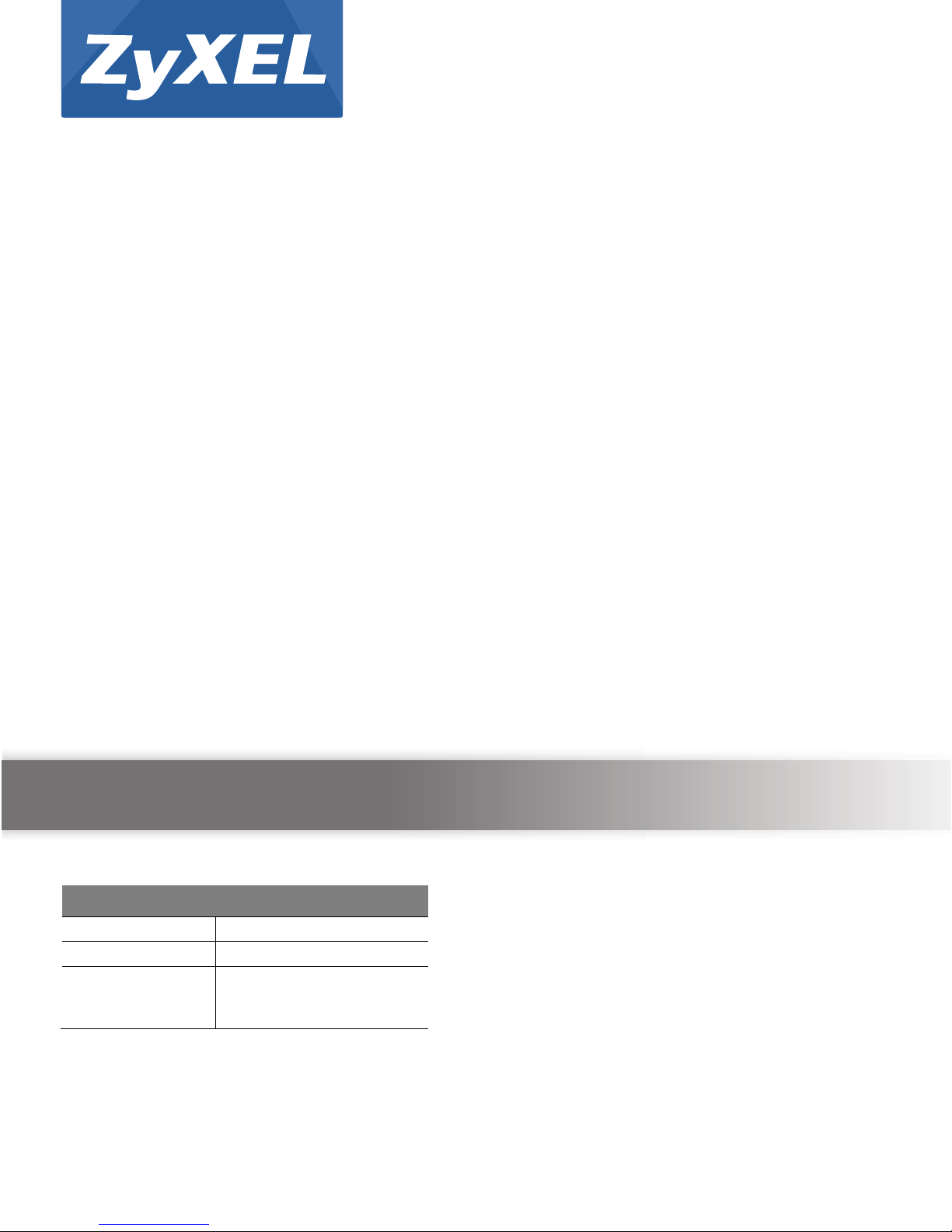
Default Login Details
LAN IP Address
http://192.168.1.254
Login
admin
Password
Default password is the
wireless key printed on
the back of the Device.
eir F1000 modem
Wireless N VDSL2 VoIP Combo WAN Gigabit IAD
Version 1.00
Edition 1, 6/2013
User’s Guide
Copyright © 2013 ZyXEL Communications Corporation
Page 2
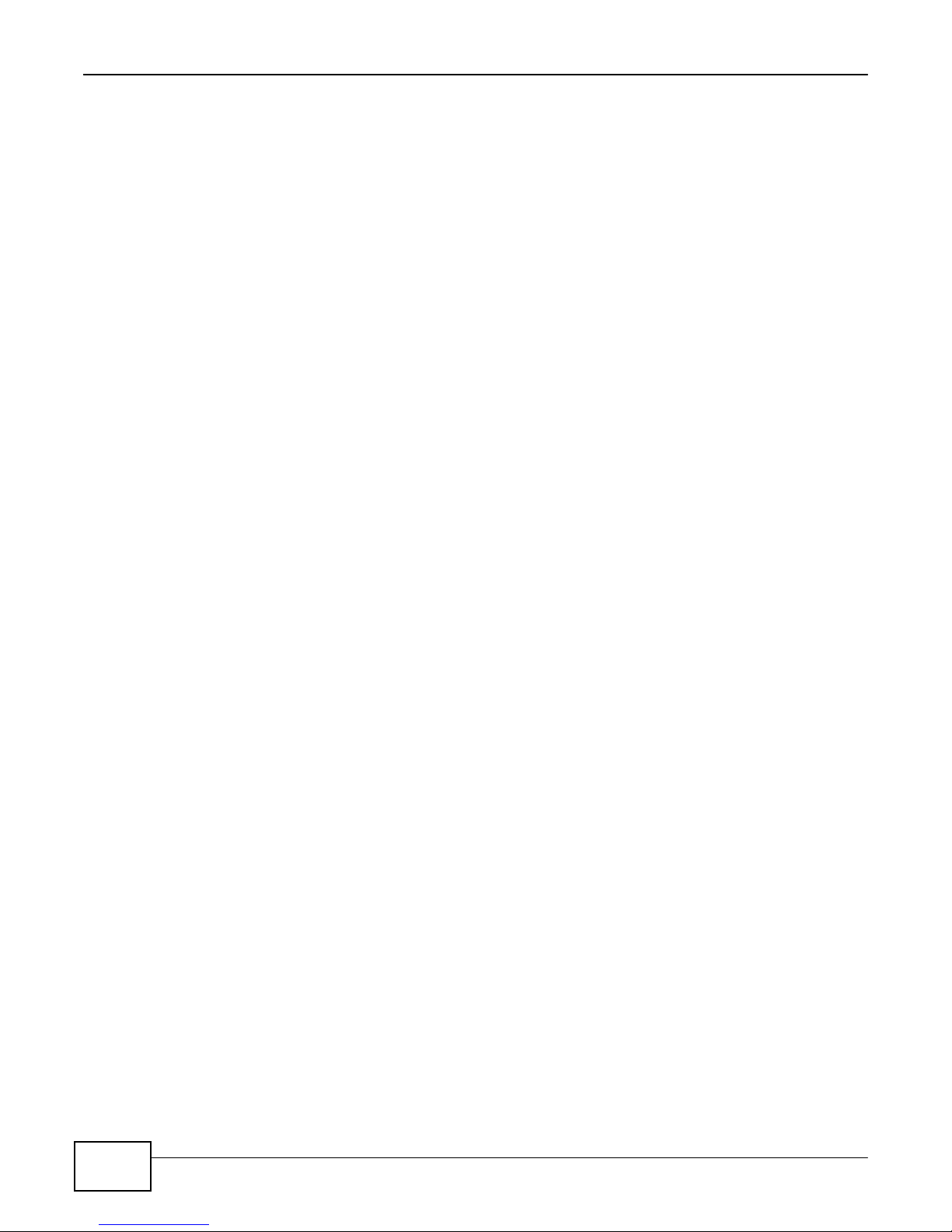
2
eir F1000 Modem User’s Guide
IMPORTANT!
READ CAREFULLY BEFORE USE.
KEEP THIS GUIDE FOR FUTURE REFERENCE.
Screenshots and graphics in this book may differ slightly from your product due to differences in
your product firmware or your computer operating system. Every effort has been made to ensure
that the information in this manual is accurate.
Page 3
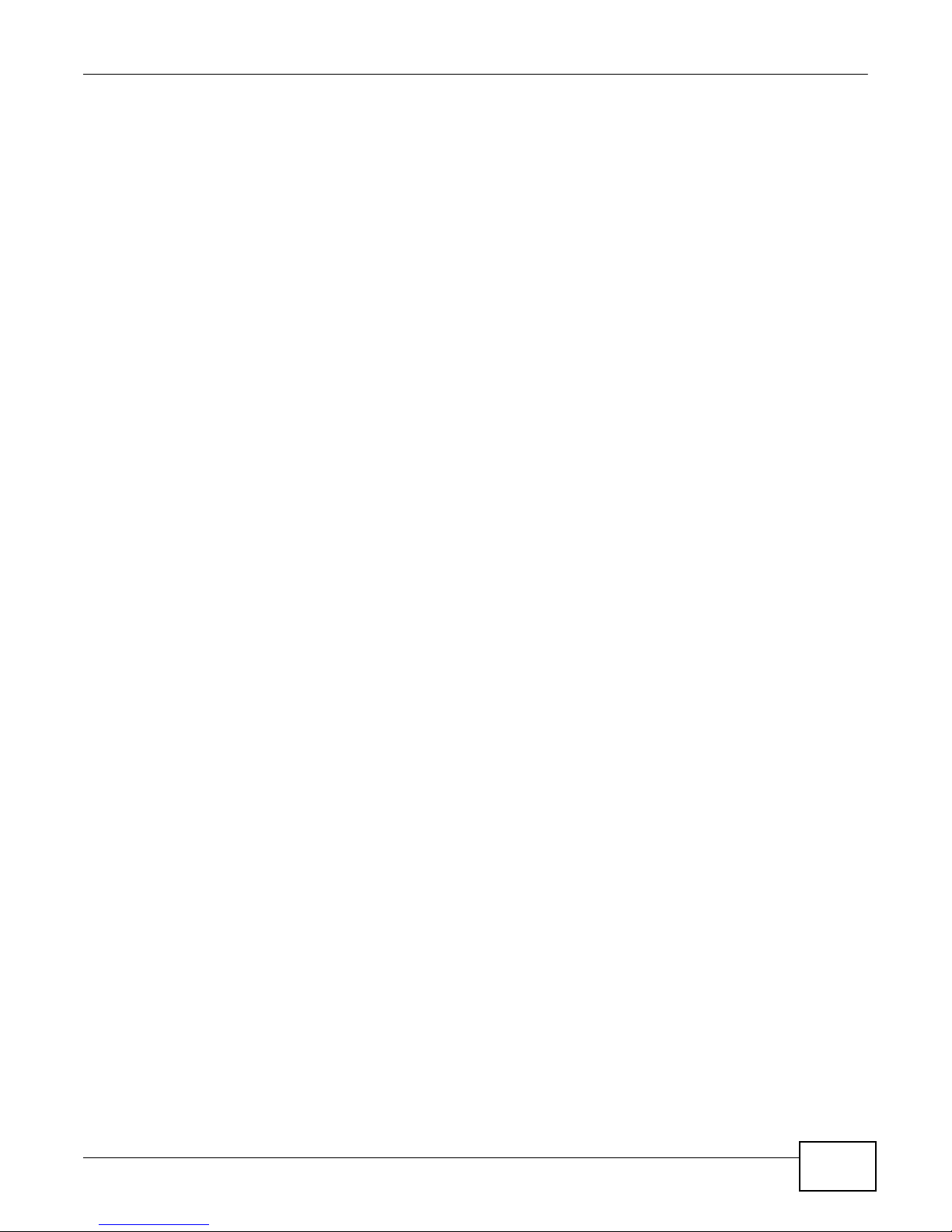
Contents Overview
3
eir F1000 Modem User’s Guide
Contents Overview
User’s Guide ....................................................................................................................................... 15
Introducing the Device ............................................................................................................................17
The Web Configurator .............................................................................................................................25
Technical Reference .......................................................................................................................... 33
Status and Network Map Screens ...........................................................................................................35
Broadband ...............................................................................................................................................41
Wireless ..................................................................................................................................................69
Home Networking ..................................................................................................................................103
Routing ..................................................................................................................................................127
Quality of Service (QoS) .......................................................................................................................135
Network Address Translation (NAT) ......................................................................................................153
Dynamic DNS Setup .............................................................................................................................171
Interface Group .....................................................................................................................................175
USB Service ..........................................................................................................................................181
Firewall ..................................................................................................................................................187
MAC Filter .............................................................................................................................................195
Parental Control ....................................................................................................................................197
Scheduler Rule ......................................................................................................................................201
Certificates ............................................................................................................................................203
VPN
.......................................................................................................................................................
Log .......................................................................................................................................................225
Traffic Status ........................................................................................................................................229
VoIP Status ...........................................................................................................................................233
ARP Table .............................................................................................................................................235
Routing Table ........................................................................................................................................237
IGMP/MLD Status ................................................................................................................................239
xDSL Statistics ......................................................................................................................................241
3G Statistics .........................................................................................................................................245
User Account .........................................................................................................................................247
Remote Management ............................................................................................................................249
TR-064 ..................................................................................................................................................253
SNMP ....................................................................................................................................................255
Time Settings ........................................................................................................................................257
E-mail Notification .................................................................................................................................261
Log Setting ...........................................................................................................................................263
Firmware Upgrade ................................................................................................................................267
Configuration .........................................................................................................................................269
211
Page 4
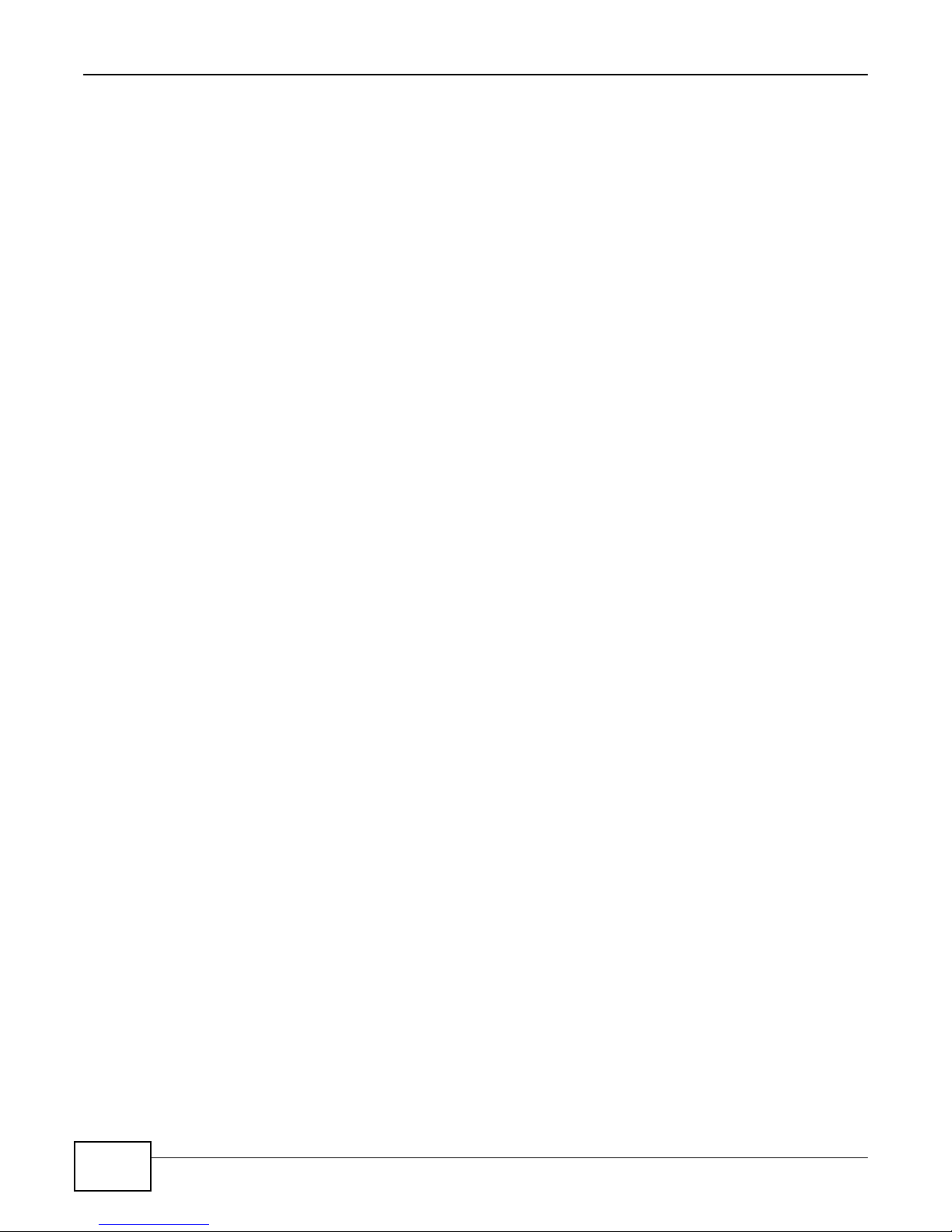
4
eir F1000 Modem User’s Guide
Contents Overview
Diagnostic .............................................................................................................................................273
Troubleshooting ....................................................................................................................................279
Page 5
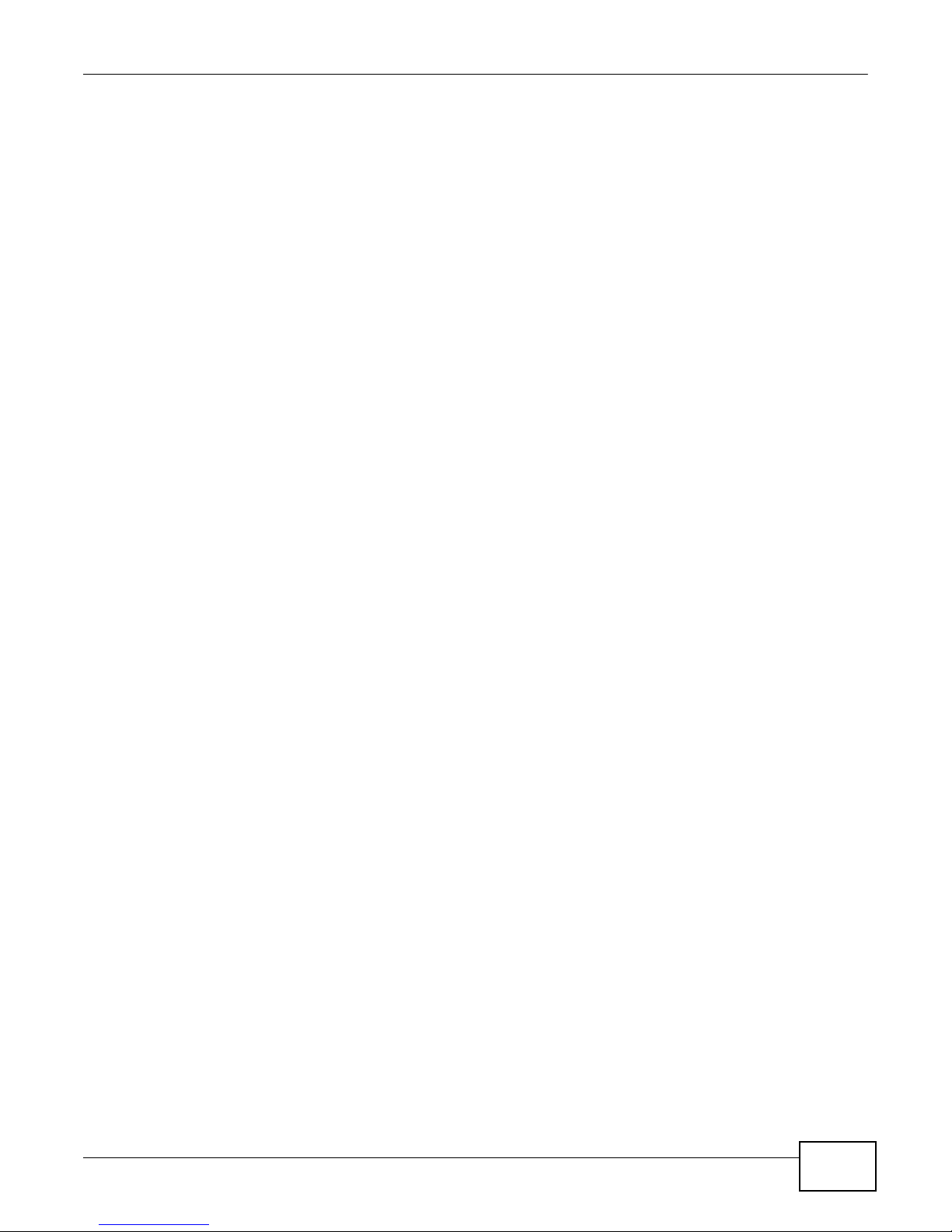
5
eir F1000 Modem User’s Guide
Table of Contents
Table of Contents
Contents Overview .............................................................................................................................. 3
Table of Contents ................................................................................................................................. 5
Part I: User’s Guide ......................................................................................... 15
Chapter 1
Introducing the
1.1 Overview ...........................................................................................................................................17
1.2 Ways to Manage the Device .............................................................................................................17
1.3 Good Habits for Managing the Device ..............................................................................................17
1.4 Applications for the Device ...............................................................................................................18
1.5 LEDs (Lights) ....................................................................................................................................20
1.6 The RESET Button ............................................................................................................................22
1.7 Wireless Access ................................................................................................................................22
1.8 Wall-mounting Instructions ................................................................................................................23
Chapter 2
The Web
Configurator ........................................................................................................................
2.1 Overview ...........................................................................................................................................25
2.2 Web Configurator Layout ..................................................................................................................28
Part II: Technical
Chapter 3
Status and Network Map
3.1 Overview ...........................................................................................................................................35
3.2 The Connection Status Screen .........................................................................................................35
3.3 The Network Map Screen .................................................................................................................37
Device
1.4.1 Internet Access ........................................................................................................................18
1.4.2 Device’s USB Support .............................................................................................................19
1.7.1 Using the Wi-Fi and WPS Buttons ...........................................................................................22
....................................................................................................................... 17
25
2.1.1 Accessing the Web Configurator .............................................................................................25
2.2.1 Title Bar ...................................................................................................................................28
2.2.2 Main Window ...........................................................................................................................28
2.2.3 Navigation Panel .....................................................................................................................29
Reference............................................................................
Screens .....................................................................................................
33
35
Page 6
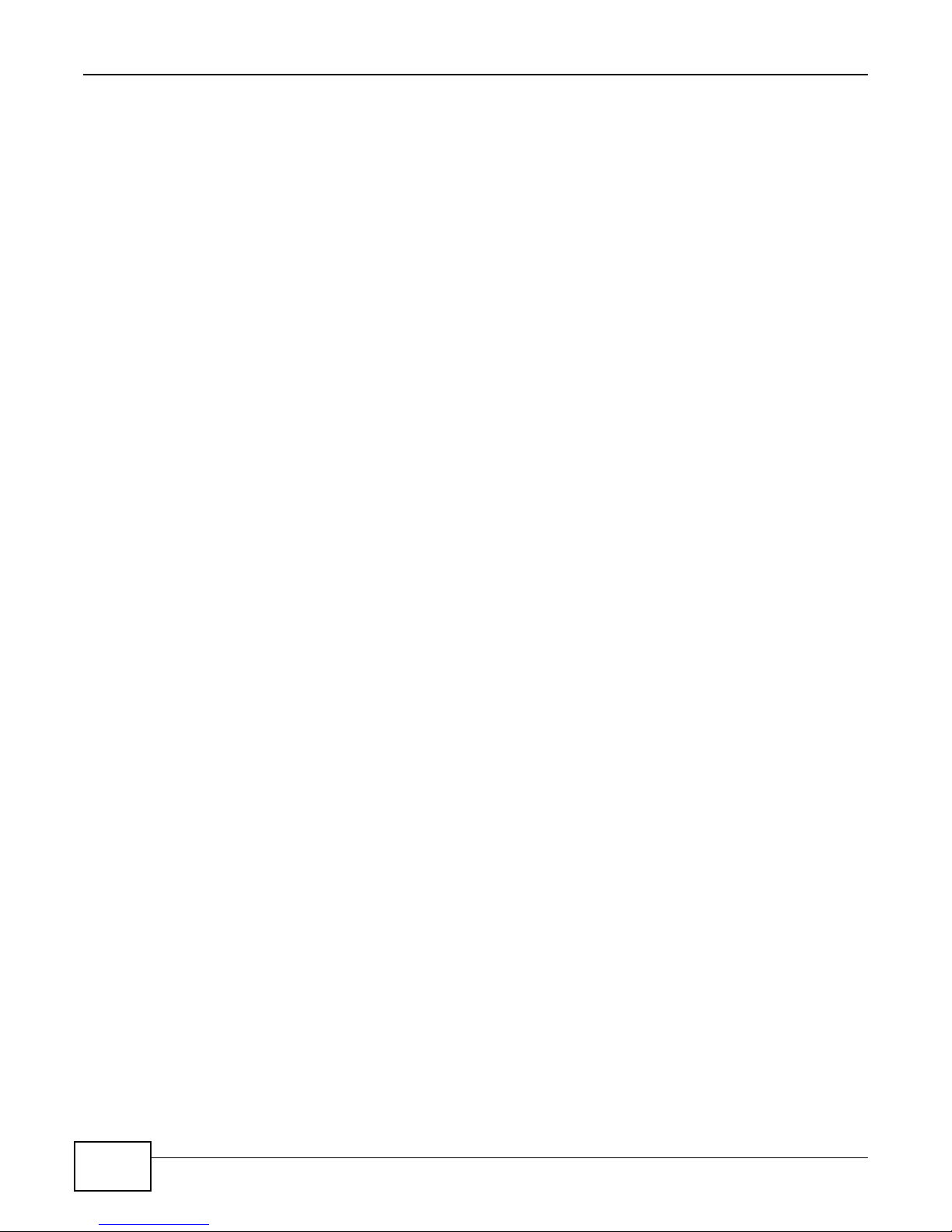
6
eir F1000 Modem User’s Guide
Table of Contents
Chapter 4
Broadband
Chapter 5
Wireless
3.3.1 The Diagnostic Screens ..........................................................................................................39
........................................................................................................................................... 41
4.1 Overview ...........................................................................................................................................41
4.1.1 What You Can Do in this Chapter ............................................................................................41
4.1.2 What You Need to Know ..........................................................................................................42
4.1.3 Before You Begin .....................................................................................................................45
4.2 The Broadband Screen .....................................................................................................................45
4.2.1 Add/Edit Internet Connection ...................................................................................................47
4.3 The 3G Backup Screen .....................................................................................................................55
4.4 The Advanced Screen .......................................................................................................................59
4.5 The 802.1x Screen ............................................................................................................................60
4.5.1 Edit 802.1X Settings ................................................................................................................61
4.6 Technical Reference ..........................................................................................................................61
............................................................................................................................................... 69
5.1 Overview ...........................................................................................................................................69
5.1.1 What You Can Do in this Chapter ............................................................................................69
5.1.2 What You Need to Know ..........................................................................................................70
5.2 The General Screen .........................................................................................................................70
5.2.1 No Security ..............................................................................................................................73
5.2.2 Basic (WEP Encryption) ..........................................................................................................73
5.2.3 More Secure (WPA(2)-PSK) ....................................................................................................75
5.2.4 WPA(2) Authentication .............................................................................................................76
5.3 The More AP Screen .........................................................................................................................77
5.3.1 Edit More AP ..........................................................................................................................79
5.4 MAC Authentication ..........................................................................................................................81
5.5 The WPS Screen ..............................................................................................................................82
5.6 The WMM Screen .............................................................................................................................83
5.7 The WDS Screen ..............................................................................................................................84
5.7.1 WDS Scan ...............................................................................................................................86
5.8 The Others Screen ............................................................................................................................86
5.9 The Channel Status Screen ..............................................................................................................89
5.10 Technical Reference ........................................................................................................................89
5.10.1 Wireless Network Overview ...................................................................................................89
5.10.2 Additional Wireless Terms .....................................................................................................91
5.10.3 Wireless Security Overview ...................................................................................................91
5.10.4 Signal Problems ....................................................................................................................93
5.10.5 BSS .......................................................................................................................................94
5.10.6 MBSSID .................................................................................................................................94
5.10.7 Preamble Type ......................................................................................................................95
Page 7
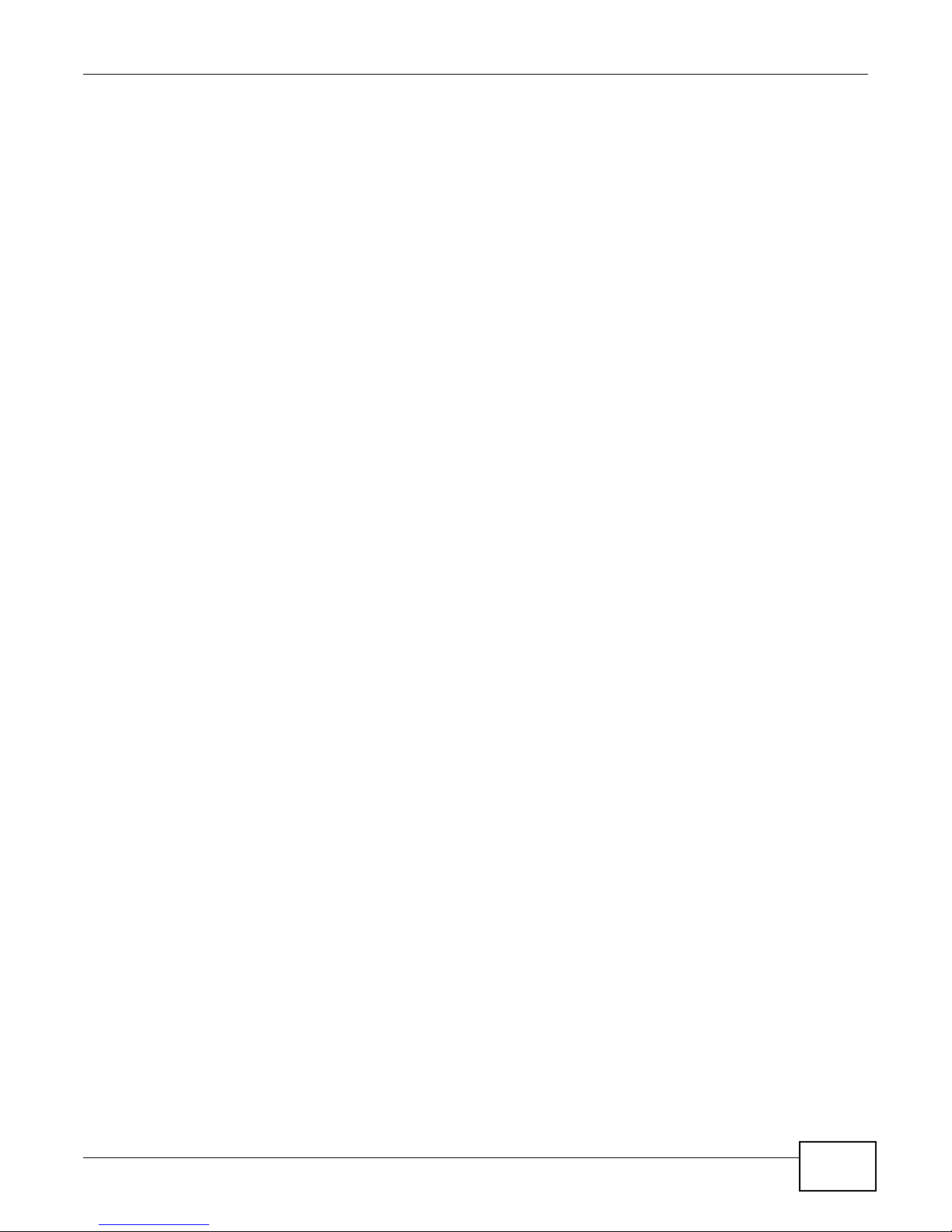
7
eir F1000 Modem User’s Guide
Table of Contents
5.10.8 Wireless Distribution System (WDS) .....................................................................................95
5.10.9 WiFi Protected Setup (WPS) .................................................................................................95
Chapter 6
Home
Networking .............................................................................................................................
103
6.1 Overview .........................................................................................................................................103
6.1.1 What You Can Do in this Chapter ..........................................................................................103
6.1.2 What You Need To Know .......................................................................................................104
6.1.3 Before You Begin ...................................................................................................................105
6.2 The LAN Setup Screen ...................................................................................................................105
6.3 The Static DHCP Screen .................................................................................................................109
6.4 The UPnP Screen
6.5 Installing UPnP in Windows Example
6.6 Using UPnP in Windows XP Example
6.7 The Additional Subnet Screen ........................................................................................................120
6.8 The STB Vendor ID Screen .............................................................................................................121
6.9 The 5th Ethernet Port Screen .........................................................................................................121
6.10 The LAN VLAN Screen .................................................................................................................122
6.11 The Wake on LAN Screen .............................................................................................................123
6.12 Technical Reference ......................................................................................................................124
6.12.1 LANs, WANs and the Device ...............................................................................................124
6.12.2 DHCP Setup ........................................................................................................................124
6.12.3 DNS Server Addresses .......................................................................................................124
6.12.4 LAN TCP/IP .........................................................................................................................125
...........................................................................................................................
.............................................................................................
............................................................................................
110
111
114
Chapter 7
Routing .............................................................................................................................................. 127
7.1 Overview ........................................................................................................................................127
7.2 The Routing Screen ........................................................................................................................128
7.2.1 Add/Edit Static Route .............................................................................................................129
7.3 The DNS Route Screen ..................................................................................................................130
7.3.1 The DNS Route Add Screen .................................................................................................130
7.4 The Policy Forwarding Screen ........................................................................................................131
7.4.1 Add/Edit Policy Forwarding ...................................................................................................132
7.5 RIP ..............................................................................................................................................133
7.5.1 The RIP Screen .....................................................................................................................133
Chapter 8
Quality of Service
(QoS)...................................................................................................................
135
8.1 Overview ........................................................................................................................................135
8.1.1 What You Can Do in this Chapter ..........................................................................................135
8.2 What You Need to Know .................................................................................................................135
8.3 The Quality of Service General Screen ..........................................................................................137
Page 8
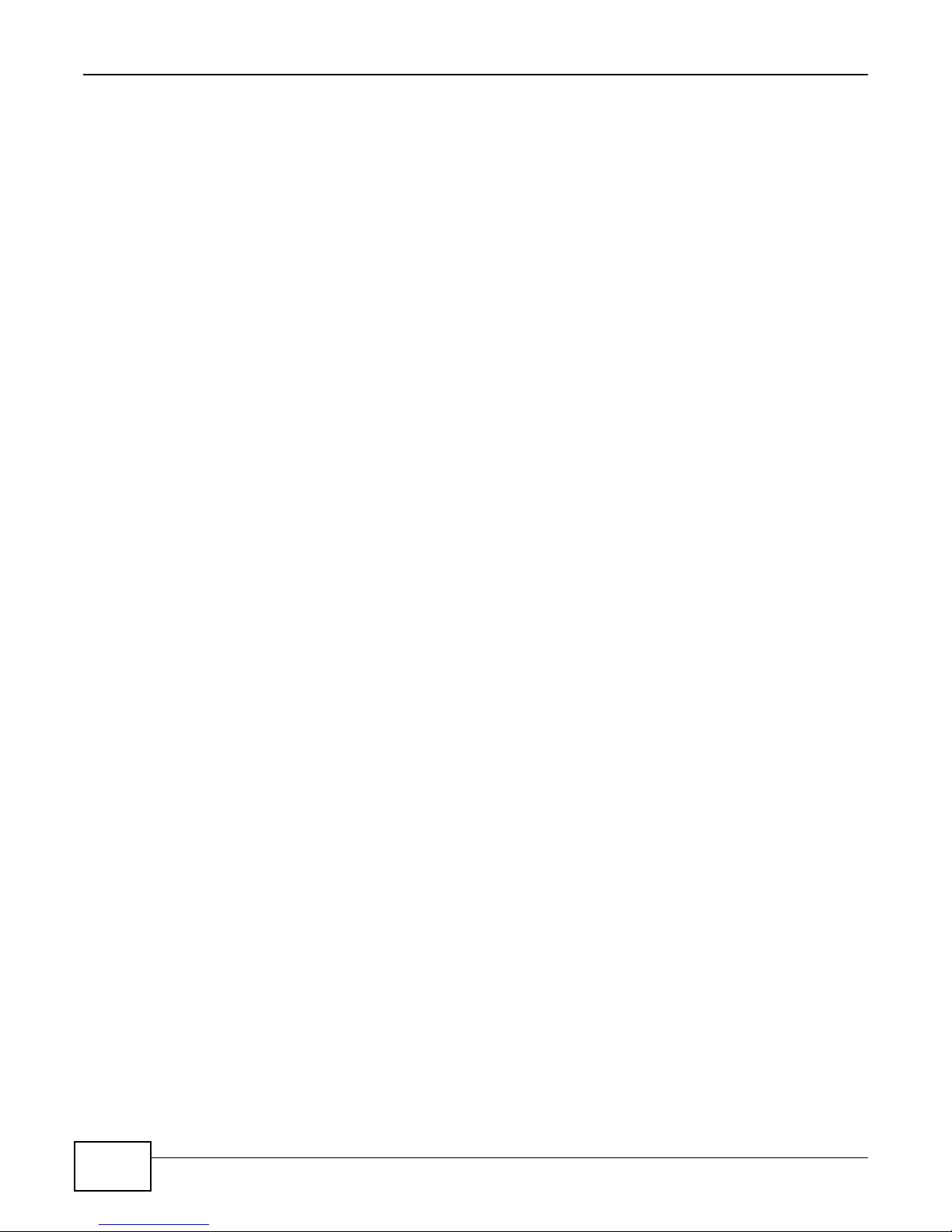
8
eir F1000 Modem User’s Guide
Table of Contents
8.4 The Queue Setup Screen ...............................................................................................................138
8.4.1 Adding a QoS Queue ...........................................................................................................139
8.5 The Class Setup Screen .................................................................................................................140
8.5.1 Add/Edit QoS Class ..............................................................................................................142
8.6 The QoS Policer Setup Screen .......................................................................................................145
8.6.1 Add/Edit a QoS Policer .........................................................................................................146
8.7 The QoS Monitor Screen ...............................................................................................................147
8.8 Technical Reference ........................................................................................................................148
Chapter 9
Network Address Translation
(NAT)................................................................................................
9.1 Overview .........................................................................................................................................153
9.1.1 What You Can Do in this Chapter ..........................................................................................153
9.1.2 What You Need To Know .......................................................................................................153
9.2 The Port Forwarding Screen ..........................................................................................................154
9.2.1 Add/Edit Port Forwarding .....................................................................................................156
9.3 The Applications Screen .................................................................................................................157
9.3.1 Add New Application .............................................................................................................158
9.4 The Port Triggering Screen .............................................................................................................159
9.4.1 Add/Edit Port Triggering Rule ...............................................................................................160
9.5 The DMZ Screen .............................................................................................................................161
9.6 The ALG Screen .............................................................................................................................162
9.7 The Address Mapping Screen .........................................................................................................163
9.7.1 Add/Edit Address Mapping Rule ............................................................................................164
9.8 The Sessions Screen ......................................................................................................................165
9.9 Technical Reference ........................................................................................................................165
9.9.1 NAT Definitions ......................................................................................................................165
9.9.2 What NAT Does .....................................................................................................................166
9.9.3 How NAT Works ....................................................................................................................167
9.9.4 NAT Application .....................................................................................................................168
Chapter 10
Dynamic DNS Setup ......................................................................................................................... 171
10.1 Overview .......................................................................................................................................171
10.1.1 What You Can Do in this Chapter ........................................................................................171
10.1.2 What You Need To Know .....................................................................................................172
10.2 The DNS Entry Screen ..................................................................................................................172
10.2.1 Add/Edit DNS Entry .............................................................................................................173
10.3 The Dynamic DNS Screen ............................................................................................................173
Chapter 11
Interface
Group
................................................................................................................................. 175
11.1 Overview .......................................................................................................................................175
153
Page 9
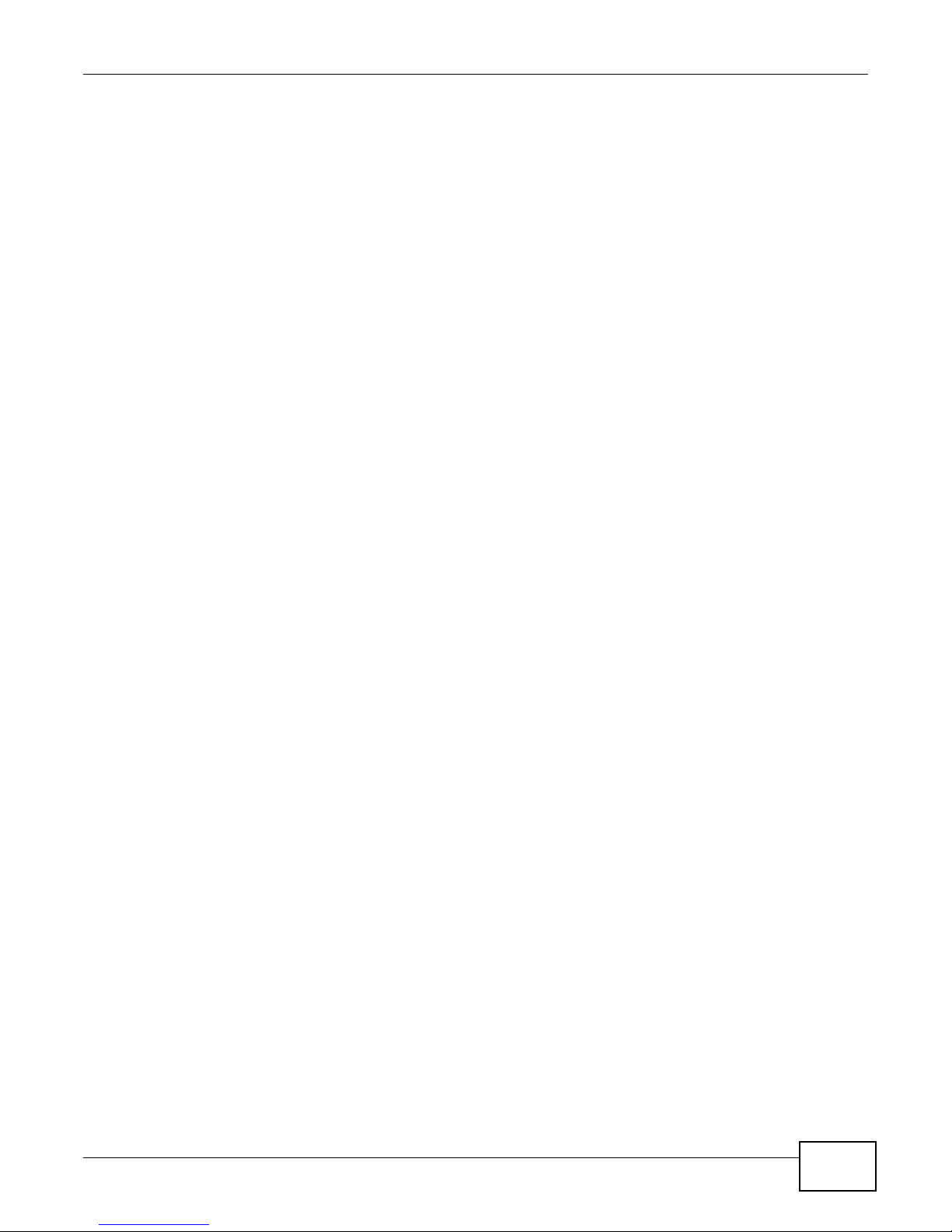
9
eir F1000 Modem User’s Guide
Table of Contents
11.1.1 What You Can Do in this Chapter ........................................................................................175
11.2 The Interface Group Screen ..........................................................................................................175
11.2.1 Interface Group Configuration ..............................................................................................176
11.2.2 Interface Grouping Criteria ..................................................................................................178
Chapter 12
USB Service ...................................................................................................................................... 181
12.1 Overview .......................................................................................................................................181
12.1.1 What You Can Do in this Chapter ........................................................................................181
12.1.2 What You Need To Know .....................................................................................................181
12.1.3 Before You Begin .................................................................................................................183
12.2 The File Sharing Screen ...............................................................................................................183
12.3 The Media Server Screen .............................................................................................................184
12.4 Printer Server ...............................................................................................................................184
12.4.1 Before You Begin .................................................................................................................185
12.4.2 The Printer Server Screen ...................................................................................................185
Chapter 13
Firewall .............................................................................................................................................. 187
13.1 Overview .......................................................................................................................................187
13.1.1 What You Can Do in this Chapter ........................................................................................187
13.1.2 What You Need to Know ......................................................................................................188
13.2 The Firewall Screen ......................................................................................................................189
13.3 The Protocol Screen ....................................................................................................................189
13.3.1 Add/Edit a Service ..............................................................................................................190
13.4 The Access Control Screen ..........................................................................................................191
13.4.1 Add/Edit an ACL Rule ........................................................................................................192
13.5 The DoS Screen ............................................................................................................................194
Chapter 14
MAC Fi
lter
.......................................................................................................................................... 195
14.1 Overview ......................................................................................................................................195
14.2 The MAC Filter Screen ..................................................................................................................195
Chapter 15
Parental
Control
................................................................................................................................ 197
15.1 Overview .......................................................................................................................................197
15.2 The Parental Control Screen .........................................................................................................197
15.2.1 Add/Edit a Parental Control Rule .........................................................................................198
Chapter 16
Scheduler
Rule
.................................................................................................................................. 201
16.1 Overview .......................................................................................................................................201
Page 10
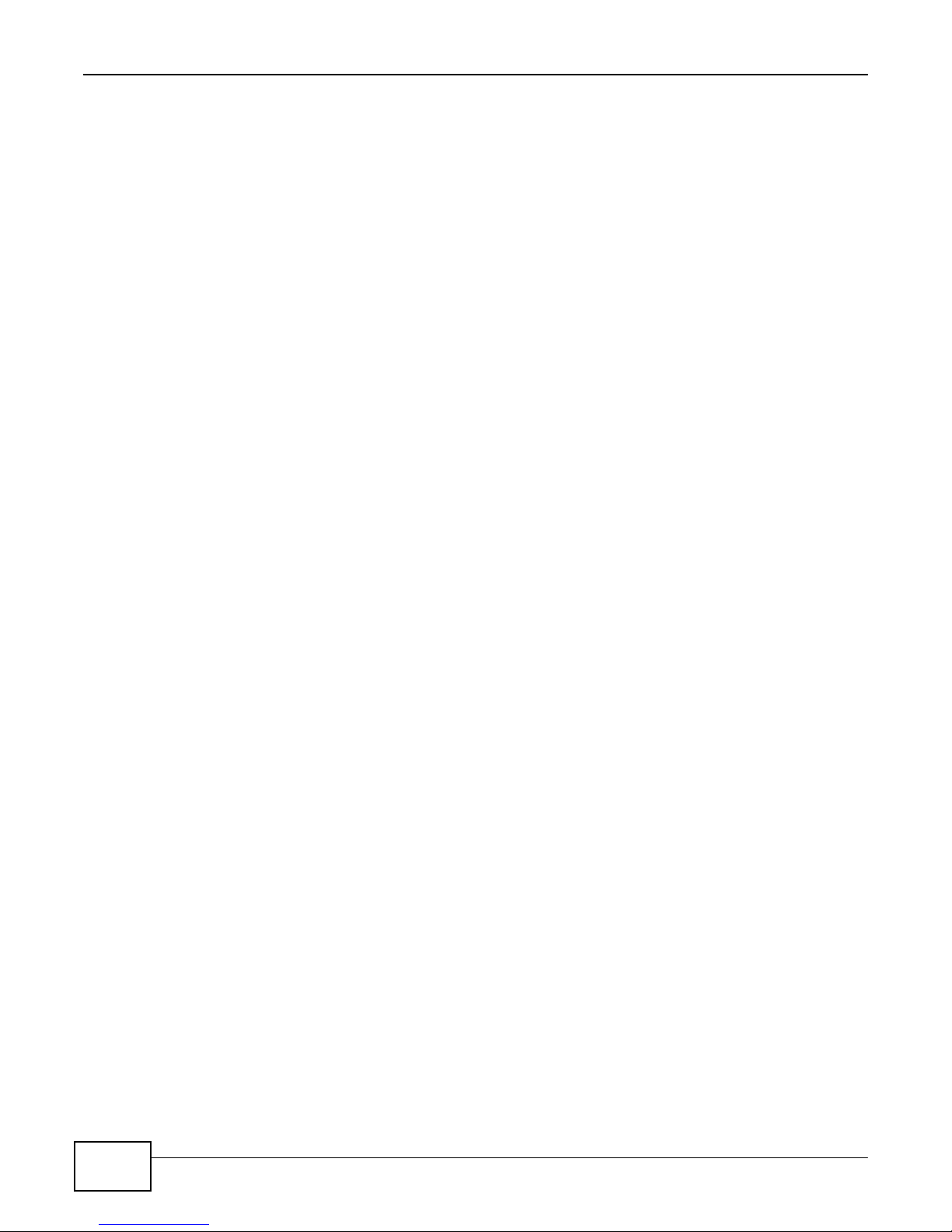
10
eir F1000 Modem User’s Guide
Table of Contents
16.2 The Scheduler Rule Screen ..........................................................................................................201
16.2.1 Add/Edit a Schedule ............................................................................................................202
Chapter 17
Certificates ........................................................................................................................................
17.1 Overview .......................................................................................................................................203
17.1.1 What You Can Do in this Chapter ........................................................................................203
17.2 What You Need to Know ...............................................................................................................203
17.3 The Local Certificates Screen .......................................................................................................203
17.3.1 Create Certificate Request .................................................................................................204
17.3.2 Load Signed Certificate ......................................................................................................205
17.4 The Trusted CA Screen ................................................................................................................206
17.4.1 View Trusted CA Certificate .................................................................................................208
17.4.2 Import Trusted CA Certificate ..............................................................................................209
Chapter 18
VPN .................................................................................................................................................... 211
18.1 Overview
18.2 The IPSec VPN General Screen
18.3 The IPSec VPN Add/Edit Screen ..................................................................................................212
18.4 The IPSec VPN Monitor Screen ....................................................................................................218
18.5 Technical Reference ......................................................................................................................218
18.5.1 IPSec Architecture ...............................................................................................................218
18.5.2 Encapsulation ......................................................................................................................219
18.5.3 IKE Phases .........................................................................................................................220
18.5.4 Negotiation Mode ................................................................................................................221
18.5.5 IPSec and NAT ....................................................................................................................222
18.5.6 VPN, NAT, and NAT Traversal .............................................................................................222
18.5.7 ID Type and Content ............................................................................................................223
18.5.8 Pre-Shared Key ...................................................................................................................224
18.5.9 Diffie-Hellman (DH) Key Groups ..........................................................................................224
.......................................................................................................................................
...................................................................................................
Chapter 19
Log .................................................................................................................................................... 225
19.1 Overview .......................................................................................................................................225
19.1.1 What You Can Do in this Chapter ........................................................................................225
19.1.2 What You Need To Know .....................................................................................................225
19.2 The System Log Screen ................................................................................................................226
19.3 The Security Log Screen ...............................................................................................................227
Chapter 20
Traffic Status .................................................................................................................................... 229
20.1 Overview .......................................................................................................................................229
203
211
211
Page 11
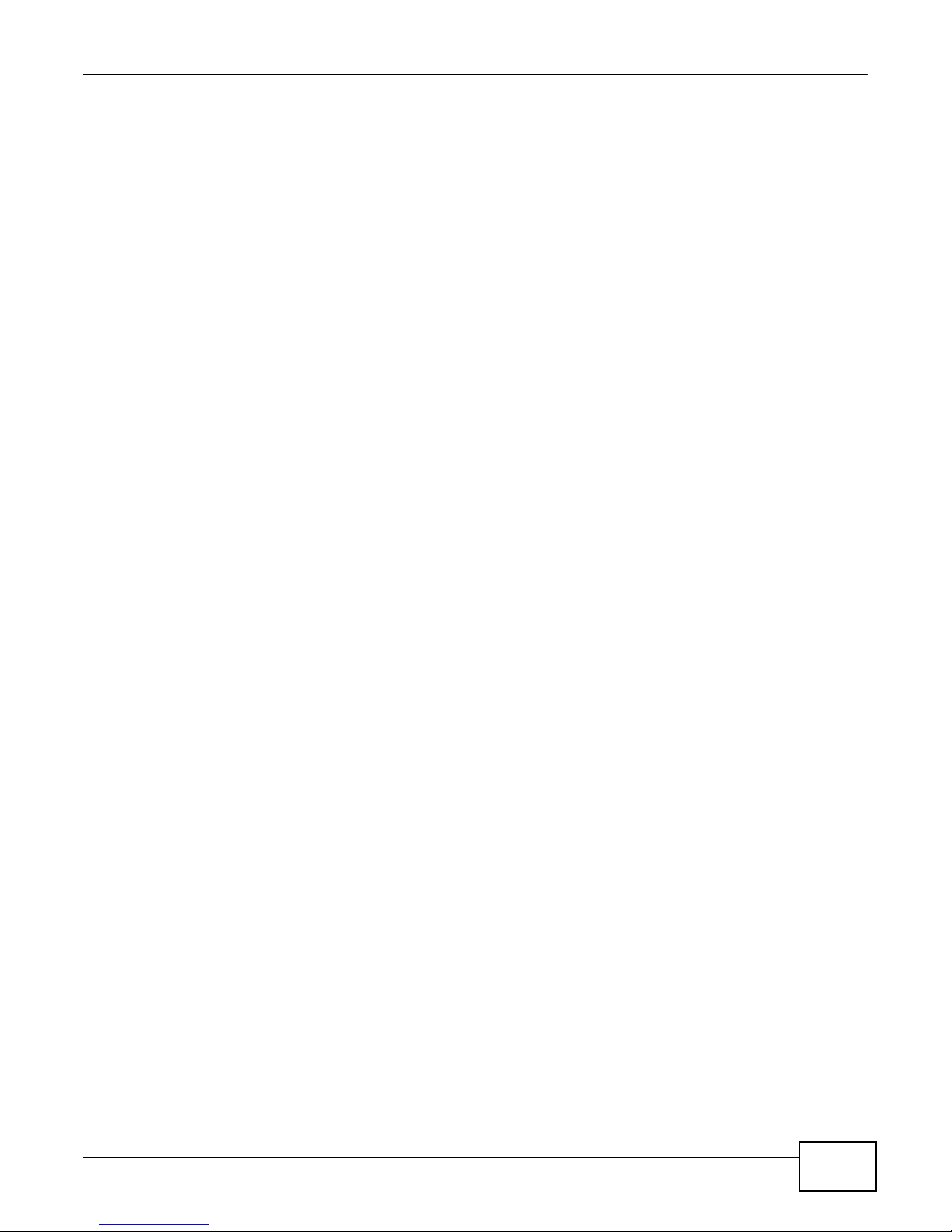
11
eir F1000 Modem User’s Guide
Table of Contents
20.1.1 What You Can Do in this Chapter ........................................................................................229
20.2 The WAN Status Screen ...............................................................................................................229
20.3 The LAN Status Screen .................................................................................................................231
20.4 The NAT Status Screen .................................................................................................................232
Chapter 21
VoIP Status ....................................................................................................................................... 233
21.1 The VoIP Status Screen ................................................................................................................233
Chapter 22
ARP
Table ..........................................................................................................................................
235
22.1 Overview .......................................................................................................................................235
22.1.1 How ARP Works ..................................................................................................................235
22.2 ARP Table Screen .........................................................................................................................235
Chapter 23
Routing
Table ....................................................................................................................................
237
23.1 Overview .......................................................................................................................................237
23.2 The Routing Table Screen .............................................................................................................237
Chapter 24
IGMP/MLD Status ............................................................................................................................. 239
24.1 Overview .......................................................................................................................................239
24.2 The IGMP/MLD Group Status Screen ...........................................................................................239
Chapter 25
xDSL
Statistics
.................................................................................................................................. 241
25.1 The xDSL Statistics Screen ...........................................................................................................241
Chapter 26
3G Statistics ..................................................................................................................................... 245
26.1 Overview .......................................................................................................................................245
26.2 The 3G Statistics Screen ...............................................................................................................245
Chapter 27
User Account .................................................................................................................................... 247
27.1 Overview ......................................................................................................................................247
27.2 The User Account Screen .............................................................................................................247
Chapter 28
Remote
Management........................................................................................................................
249
28.1 Overview .......................................................................................................................................249
28.2 The Remote MGMT Screen ..........................................................................................................249
Page 12
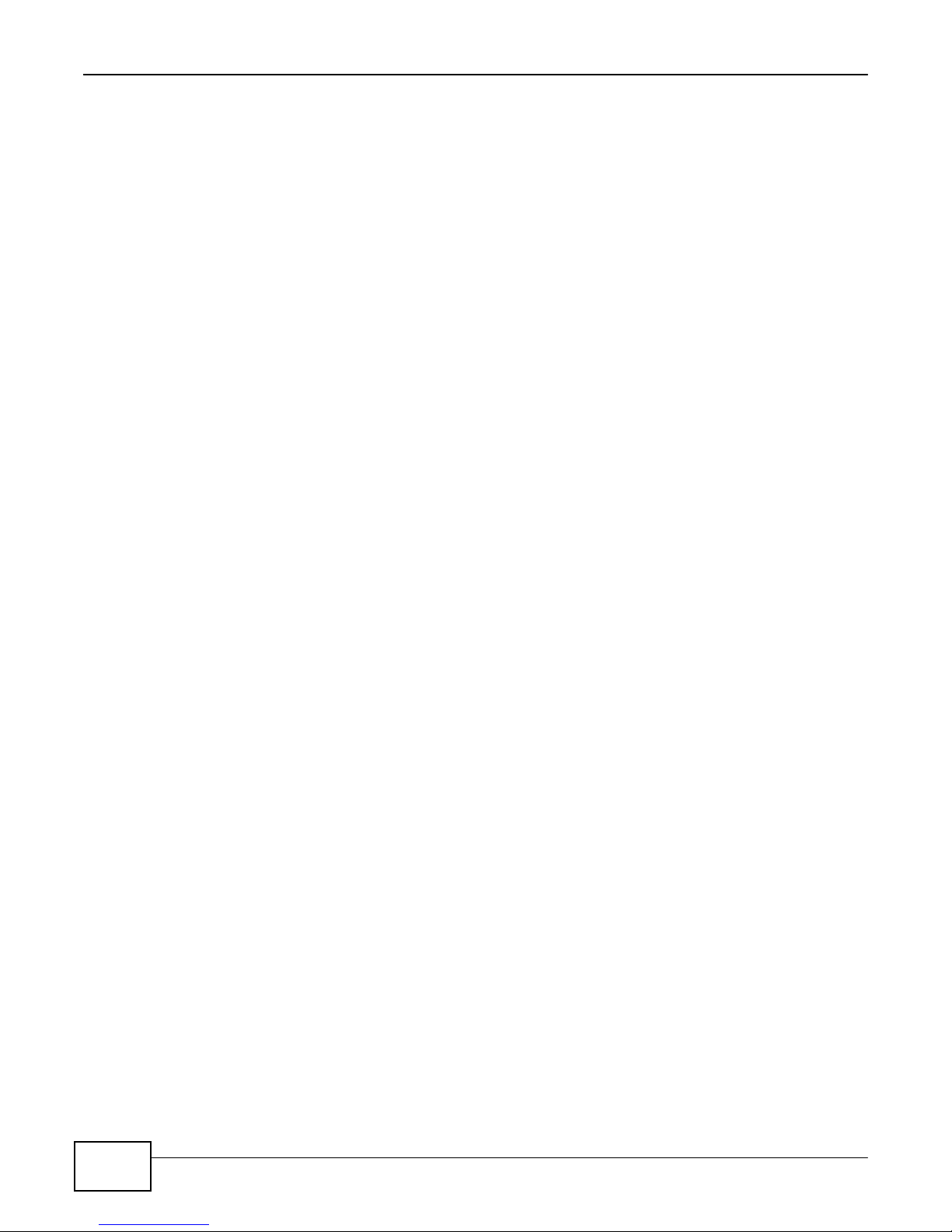
12
eir F1000 Modem User’s Guide
Table of Contents
28.3 The Trust Domain Screen .............................................................................................................250
28.4 The Add Trust Domain Screen ......................................................................................................251
Chapter 29
TR-064
................................................................................................................................................ 253
29.1 Overview .......................................................................................................................................253
29.2 The TR-064 Screen .......................................................................................................................253
Chapter 30
SNMP ................................................................................................................................................. 255
30.1 Overview .......................................................................................................................................255
30.2 The SNMP Screen ........................................................................................................................255
Chapter 31
Time Settings .................................................................................................................................... 257
31.1 Overview .......................................................................................................................................257
31.2 The Time Screen ..........................................................................................................................257
Chapter 32
E-mail
Notification ............................................................................................................................
32.1 Overview ....................................................................................................................................261
32.2 The Email Notification Screen .......................................................................................................261
32.2.1 Email Notification Edit ........................................................................................................262
Chapter 33
Log Setting ....................................................................................................................................... 263
33.1 Overview ......................................................................................................................................263
33.2 The Log Settings Screen ...............................................................................................................263
33.2.1 Example E-mail Log ............................................................................................................264
Chapter 34
Firmware
Upgrade ............................................................................................................................
34.1 Overview .......................................................................................................................................267
34.2 The Firmware Screen ....................................................................................................................267
Chapter 35
Configuration ....................................................................................................................................
35.1 Overview .......................................................................................................................................269
35.2 The Configuration Screen .............................................................................................................269
35.3 The Reboot Screen .......................................................................................................................271
Chapter 36
Diagnostic ......................................................................................................................................... 273
261
267
269
Page 13
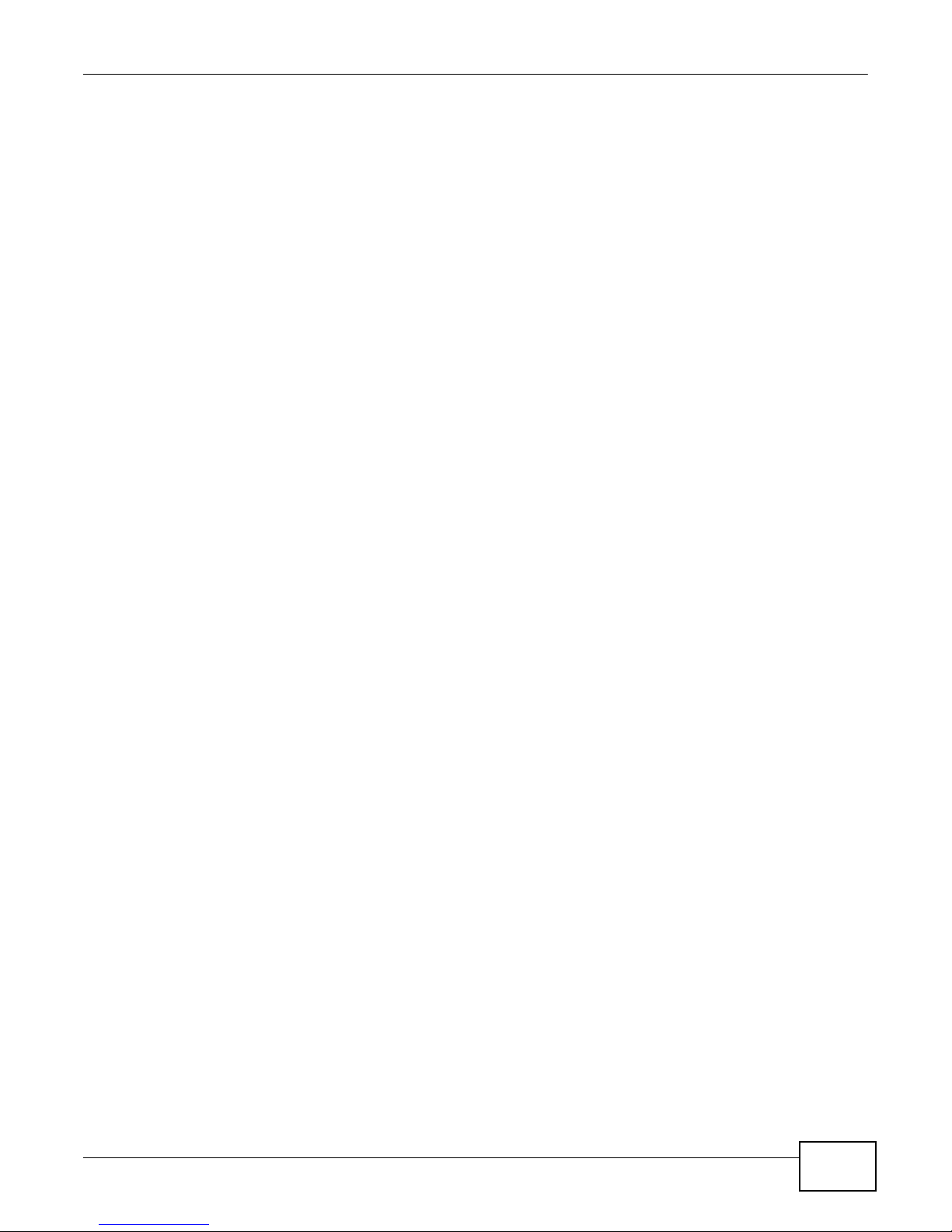
13
eir F1000 Modem User’s Guide
Table of Contents
36.1 Overview .......................................................................................................................................273
36.1.1 What You Can Do in this Chapter ........................................................................................273
36.2 What You Need to Know ...............................................................................................................273
36.3 Ping & TraceRoute & NsLookup ...................................................................................................274
36.4 802.1ag .........................................................................................................................................275
36.5 OAM Ping ......................................................................................................................................276
36.6 WAN Diagnostics Tests .................................................................................................................277
Chapter 37
Troubleshooting
................................................................................................................................ 279
37.1 Power, Hardware Connections, and LEDs ....................................................................................279
37.2 Device Access and Login ..............................................................................................................280
37.3 Internet Access .............................................................................................................................282
37.4 Wireless Internet Access ...............................................................................................................283
37.5 USB Device Connection ................................................................................................................284
37.6 UPnP .............................................................................................................................................284
Appendix A Setting up Your Computer’s IP
Address
....................................................................... 285
Appendix B IP Addresses and
Subnetting
....................................................................................... 307
Appendix C Pop-up Windows, JavaScripts and Java Permissions ................................................. 315
Appendix D Wireless
LANs..............................................................................................................
325
Appendix E IPv6 .............................................................................................................................. 339
Appendix F
Services
........................................................................................................................ 347
Appendix G Legal
Information .........................................................................................................
351
Index .................................................................................................................................................. 353
Page 14
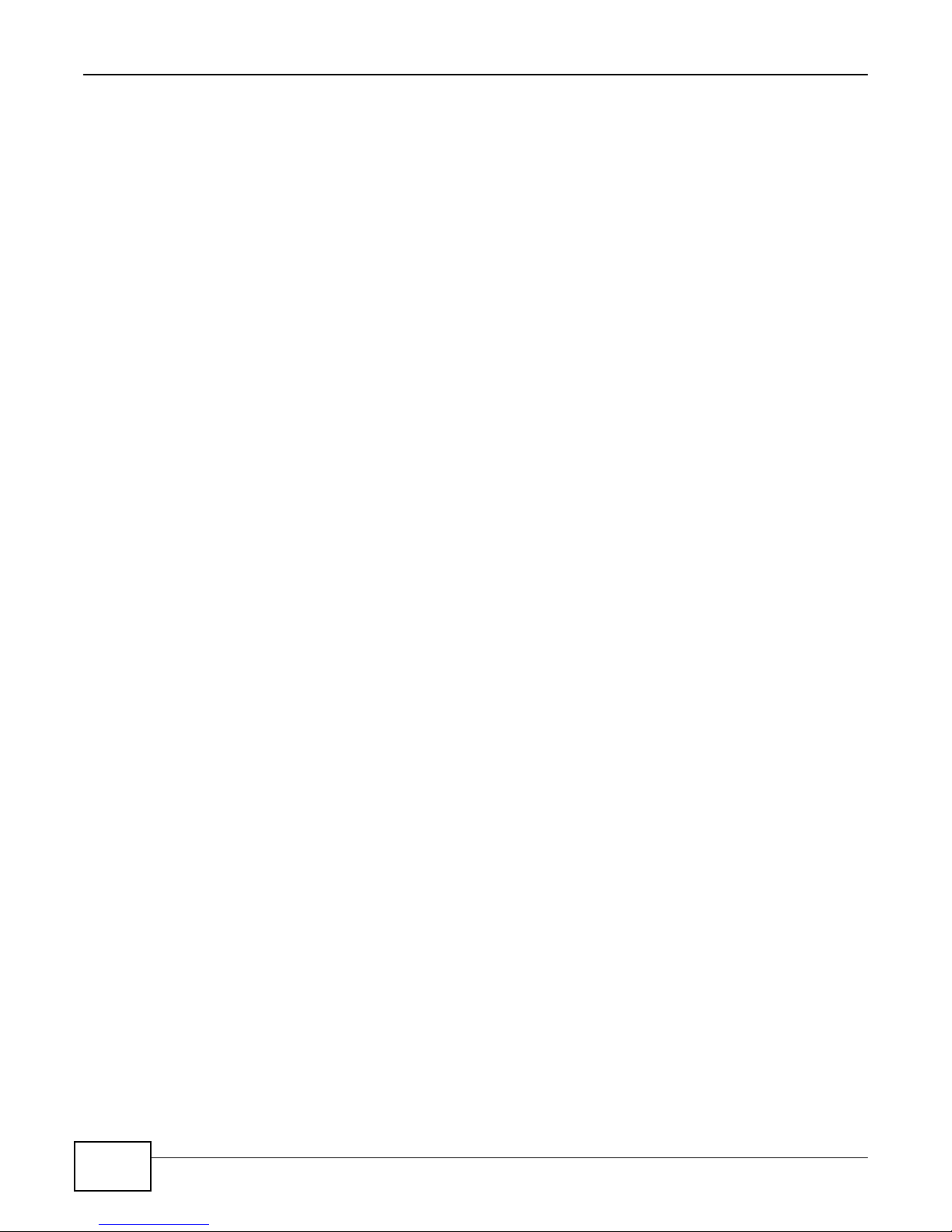
14
eir F1000 Modem User’s Guide
Table of Contents
Page 15
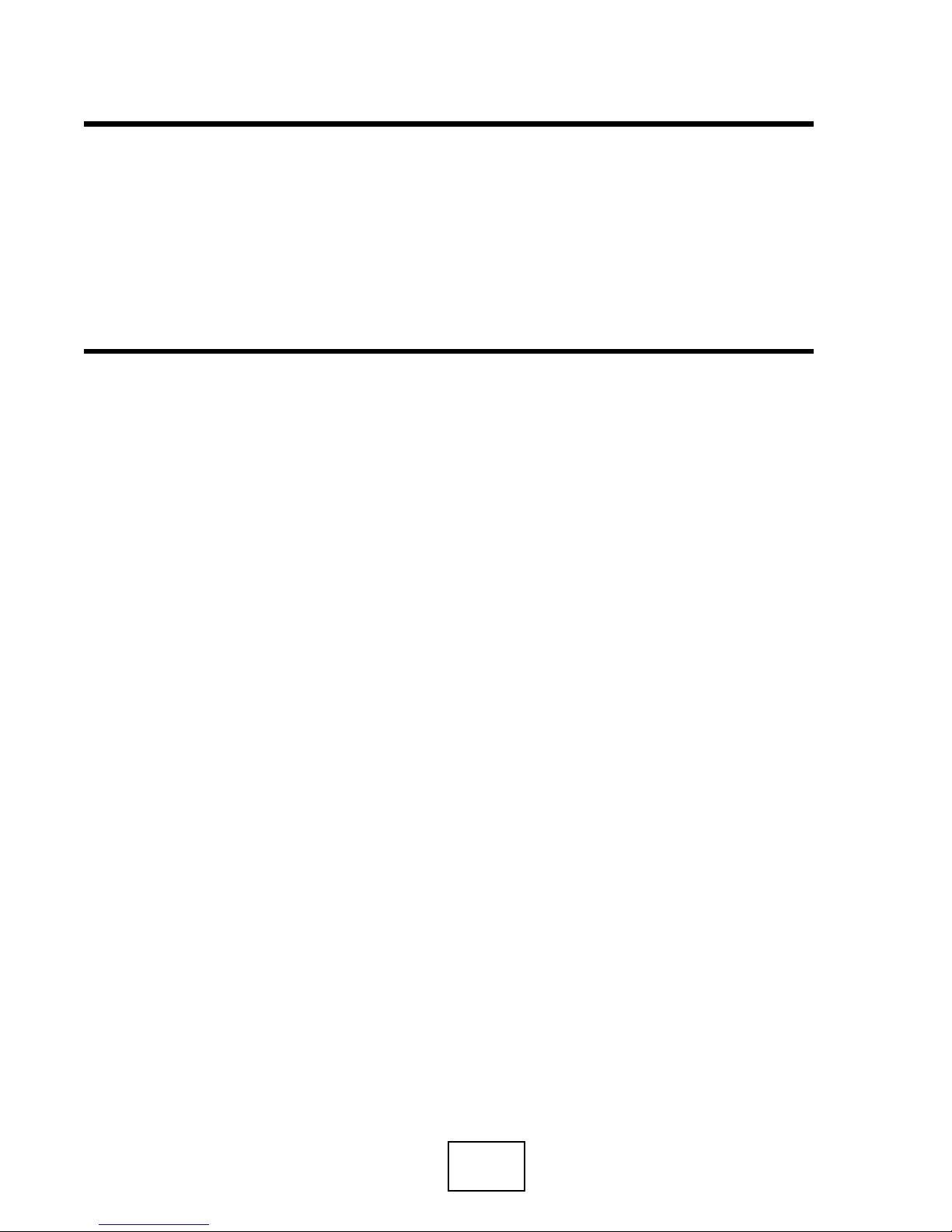
PART I
User’s Guide
15
Page 16
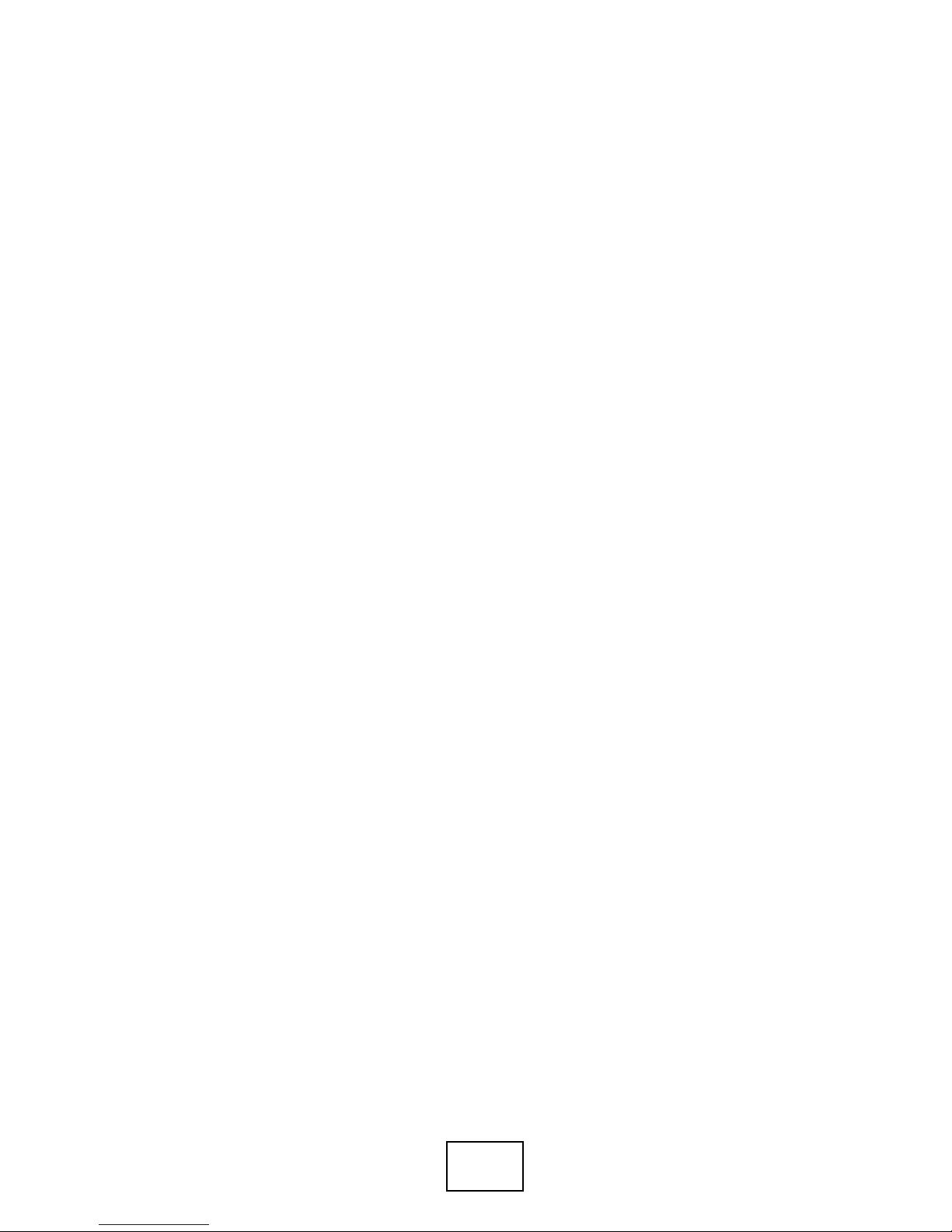
16
Page 17
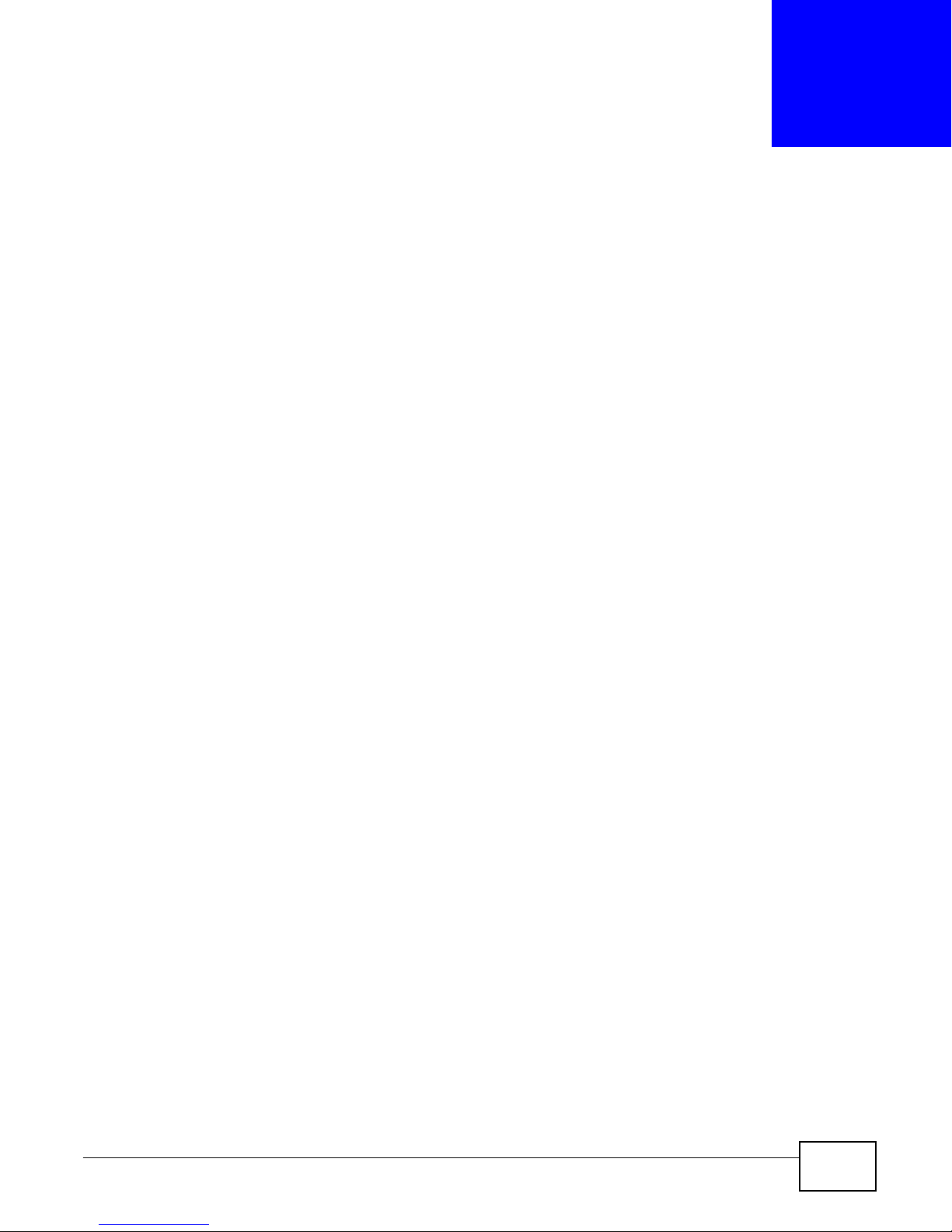
17
eir F1000 Modem User’s Guide
1
Introducing the Device
1.1 Overview
The Device is a wireless VDSL router and Gigabit Ethernet gateway. It has a DSL port and a Gigabit
Ethernet port for super-fast Internet access. The Device supports both Packet Transfer Mode (PTM)
and Asynchronous Transfer Mode (ATM). It is backward compatible with ADSL, ADSL2 and ADSL2+
in case VDSL is not available.
Only use firmware for your Device’s specific model. Refer to the label on
the bottom of your Device.
The Device has two USB ports for sharing files via a USB storage device, sharing a USB printer, or
connecting a 3G dongle for a WAN backup connection.
1.2 Ways to Manage the Device
The Device works over the analog telephone system, POTS (Plain Old Telephone Service).
Use any of the following methods to manage the Device.
• Web Configurator. This is recommended for everyday management of the Device using a
(supported) web browser.
• TR-069. This is an auto-configuration server used to remotely configure your device.
1.3 Good Habits for Managing the Device
Do the following things regularly to make the Device more secure and to manage the Device more
effectively.
• Change the password. Use a password that’s not easy to guess and that consists of different
types of characters, such as numbers and letters.
• Write down the password and put it in a safe place.
• Back up the configuration (and make sure you know how to restore it). Restoring an earlier
working configuration may be useful if the device becomes unstable or even crashes. If you
forget your password, you will have to reset the Device to its factory default settings. If you
backed up an earlier configuration file, you would not have to totally re-configure the Device. You
could simply restore your last configuration.
Page 18

18
eir F1000 Modem User’s Guide
Chapter 1 Introducing the Device
1.4 Applications for the Device
1.4.1 Internet Access
Here are some example uses for which the Device is well suited.
Your Device provides shared Internet access by connecting the DSL port to the DSL or MODEM
jack on a splitter or your telephone jack. You can have multiple WAN services over one ADSL or
VDSL. The Device cannot work in ADSL and VDSL mode at the same time.
Note: The ADSL and VDSL lines share the same WAN (layer-2) interfaces that you
configure in the Device. Refer to Section 4.2 on page 45 for the Network Setting
> Broadband screen.
Computers can connect to the Device’s LAN ports (or wirelessly).
Figure 1 Device’s Internet Access Application
WLAN
LAN
WLAN
LAN
You can also configure IP filtering on the Device for secure Internet access. When the IP filter is on,
all incoming traffic from the Internet to your network is blocked by default unless it is initiated from
your network. This means that probes from the outside to your network are not allowed, but you
can safely browse the Internet and download files.
A
A
Bridging
IPoE
PPPoE
ADSL /
Bridging
PPPoE
IPoE
PPPoA
IPoA
ADSL
VDSL
WAN
WAN
Page 19
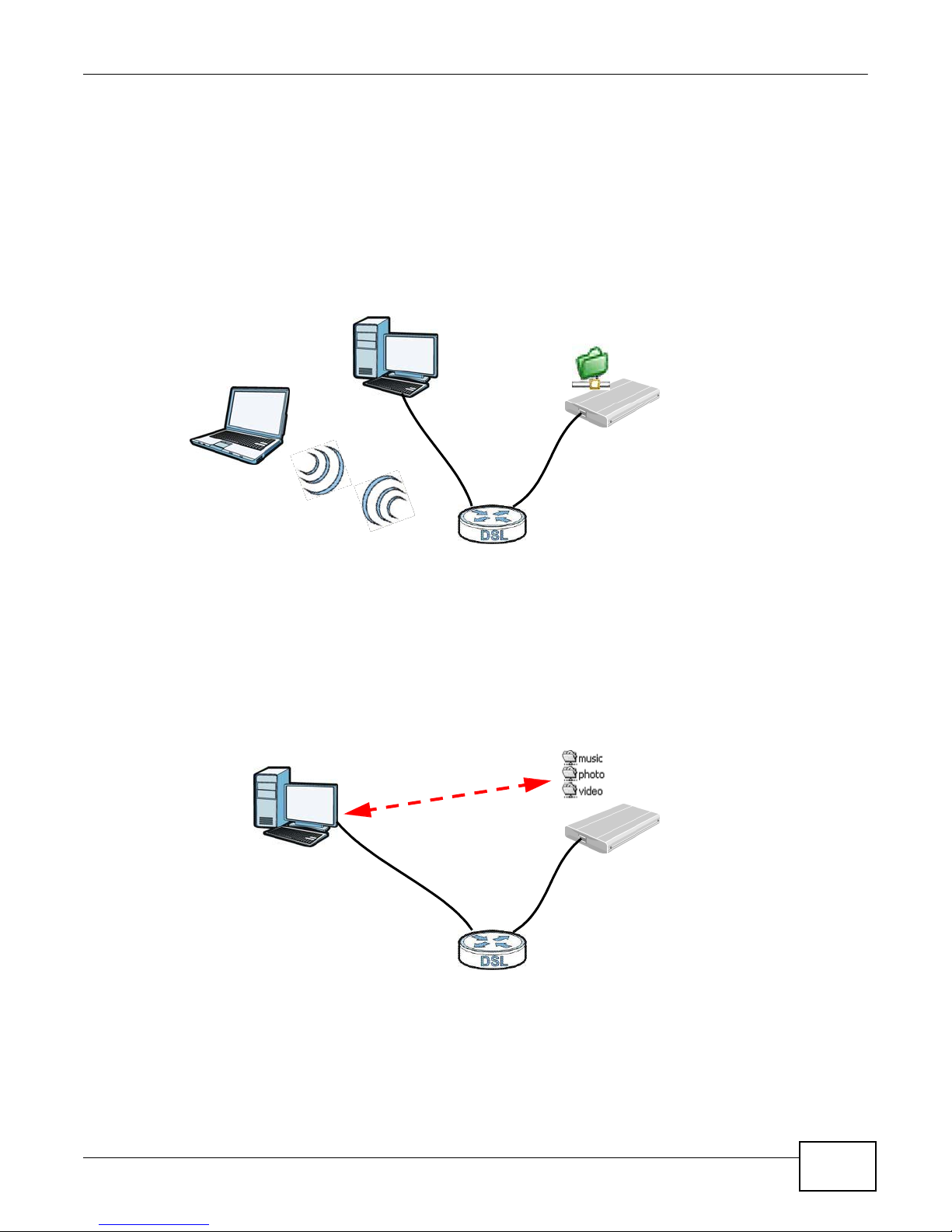
19
eir F1000 Modem User’s Guide
Chapter 1 Introducing the Device
1.4.2 Device’s USB Supp
The USB port of the Device is used for file-sharing, media server and printer-sharing.
File Sharing
Use the built-in USB 2.0 port to share files on a USB memory stick or a USB hard drive (B). You can
connect one USB hard drive to the Device at a time. Use FTP to access the files on the USB device.
Figure 2 USB File Sharing Application
Media Server
You can also use the Device as a media server. This lets anyone on your network play video, music,
and photos from a USB device (B) connected to the Device’s USB port (without having to copy them
to another computer).
Figure 3 USB Media Server Application
ort
B
A
A
B
Page 20
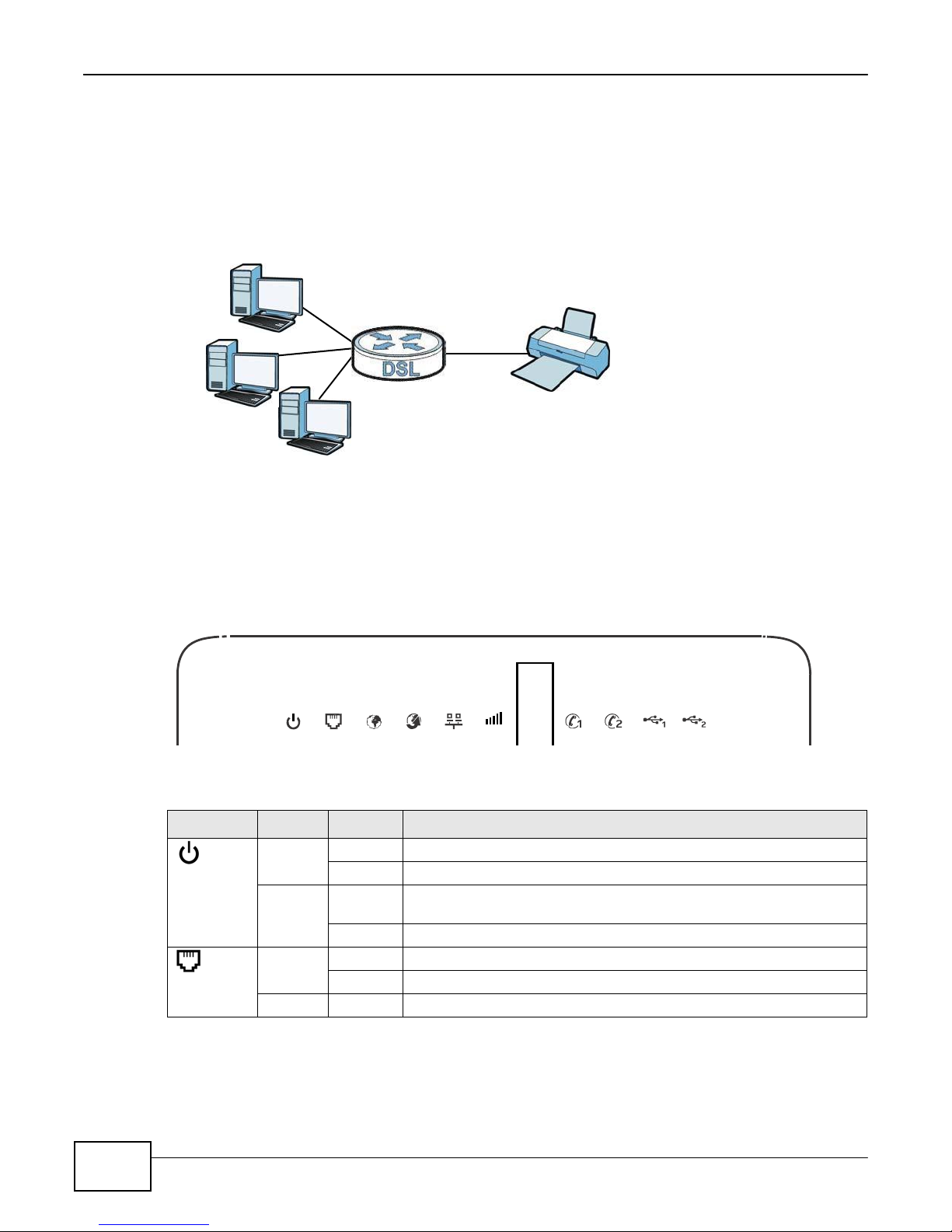
20
eir F1000 Modem User’s Guide
Chapter 1 Introducing the Device
5 G
LED
COLOR
STATUS
DESCRIPTION
PWR/SYS
Green
On
The Device is receiving power and ready for use.
Blinking
The Device is self-testing.
Red
On
The Device detected an error while self-testing, or there is a device
malfunction.
Off
The Device is not receiving power.
DSL
Green
On
The ADSL or VDSL line is up.
Blinking
The Device is initializing the ADSL or VDSL line.
Off
The DSL line is down.
Printer Server
The Device allows you to share a USB printer on your LAN. You can do this by connecting a USB
printer to one of the USB ports on the Device and then configuring a TCP/IP port on the computers
connected to your network.
Figure 4 Sharing a USB Printer
1.5 LEDs (Lights)
The following graphic displays the labels of the LEDs.
Figure 5 LEDs on the Device
None of the LEDs are on if the Device is not receiving power.
Table 1 LED Descriptions
2.4G
Page 21
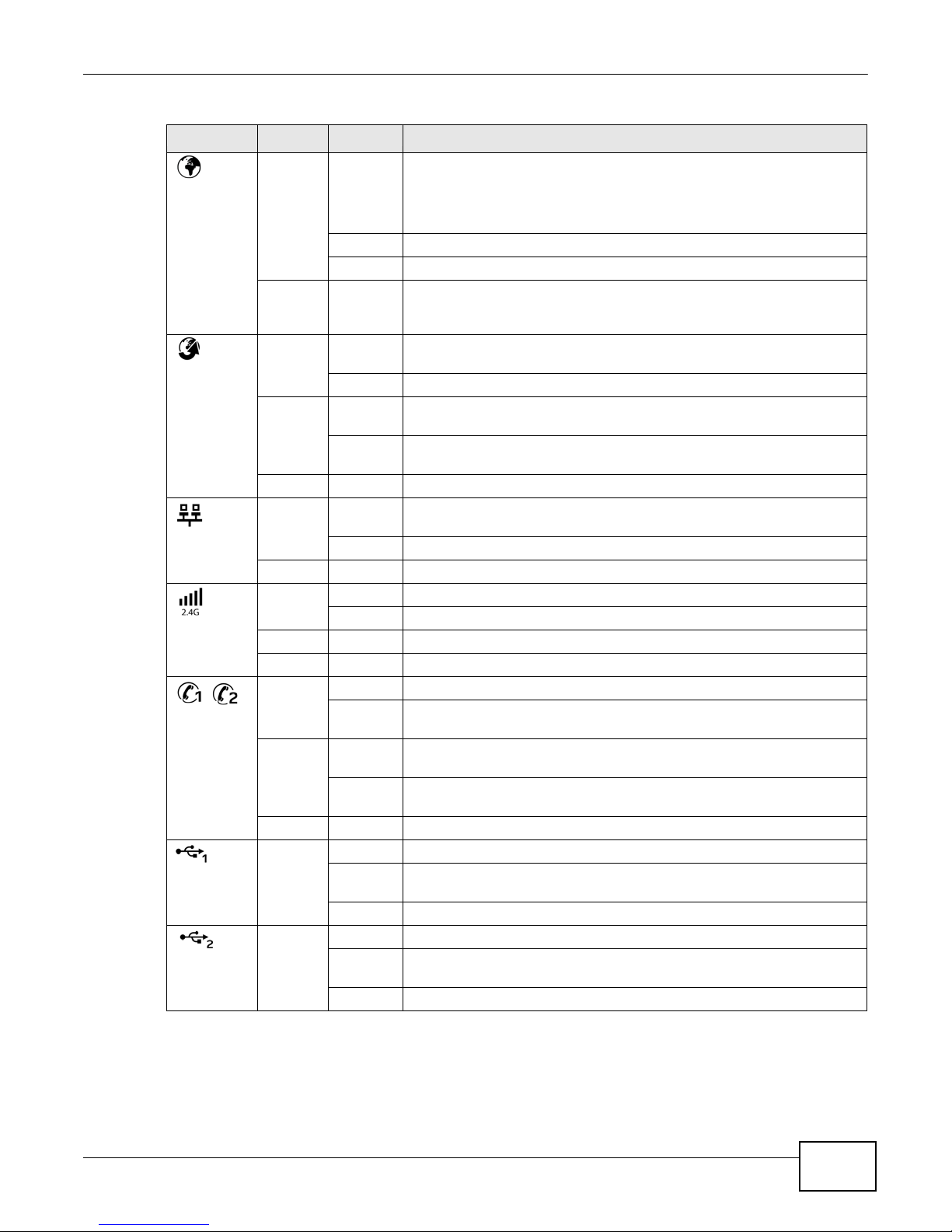
21
eir F1000 Modem User’s Guide
Chapter 1 Introducing the Device
LED
COLOR
STATUS
DESCRIPTION
INTERNET
Green
On
The Device has an IP connection but no traffic.
Your device has a WAN IP address (either static or assigned by a DHCP
server), PPP negotiation was successfully completed (if used) and the
DSL connection is up.
Blinking
The Device is sending or receiving IP traffic.
Off
There is no Internet connection or the gateway is in bridged mode.
Red
On
The Device attempted to make an IP connection but failed. Possible
causes are no response from a DHCP server, no PPPoE response, PPPoE
authentication failed.
WAN
Green
On
The Device has a successful 1000 Mbps Ethernet connection on the
WAN.
Blinking
The Device is sending or receiving data to/from the WAN at 1000 Mbps.
Orange
On
The Device has a successful 10/100 Mbps Ethernet connection on the
WAN.
Blinking
The Device is sending or receiving data to/from the WAN at 10/100
Mbps.
Off
There is no Ethernet connection on the WAN.
LAN
Green
On
The Device has a successful 1000 Mbps Ethernet connection with a
device on the Local Area Network (LAN).
Blinking
The Device is sending or receiving data to/from the LAN at 1000 Mbps.
Off
The Device does not have an Ethernet connection with the LAN.
WiFi 2.4G
Green
On
The 2.4 GHz wireless network is activated.
Blinking
The Device is communicating with other wireless clients.
Orange
Blinking
The Device is setting up a WPS connection.
Off
The 2.4 GHz wireless network is not activated.
Phone1,
Phone2
Green
On
A SIP account is registered for the phone port.
Blinking
A telephone connected to the phone port has its receiver off of the hook
or there is an incoming call.
Orange
On
A SIP account is registered for the phone port and there is a voice
message in the corresponding SIP account.
Blinking
A telephone connected to the phone port has its receiver off of the hook
and there is a voice message in the corresponding SIP account.
Off
The phone port does not have a SIP account registered.
USB1
Green
On
The Device recognizes a USB connection through the USB1 slot.
Blinking
The Device is sending/receiving data to /from the USB device connected
to it.
Off
The Device does not detect a USB connection through the USB1 slot.
USB2
Green
On
The Device recognizes a USB connection through the USB2 slot.
Blinking
The Device is sending/receiving data to /from the USB device connected
to it.
Off
The Device does not detect a USB connection through the USB2 slot.
Table 1 LED Descriptions (continued)
Page 22
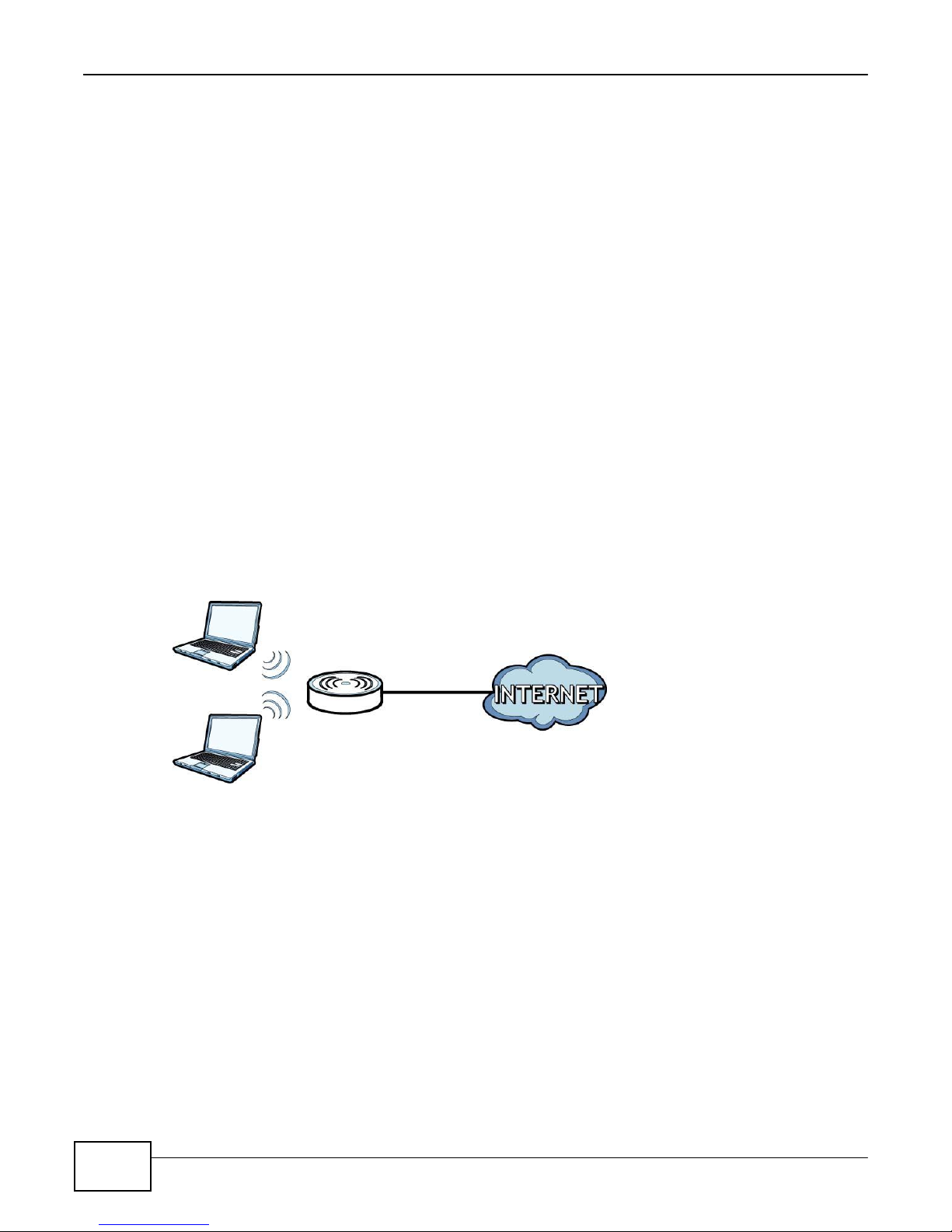
22
eir F1000 Modem User’s Guide
Chapter 1 Introducing the Device
1.6 The RESET Button
If you forget your password or cannot access the Web Configurator, you will need to use the RESET
button at the back of the device to reload the factory-default configuration file. This means that you
will lose all configurations that you had previously and the password will be reset to the default
password printed on the back of the Device.
1 Make sure the PWR/SYS LED is on (not blinking).
2 To set the device back to the factory default settings, press the RESET button for ten seconds or
until the PWR/SYS LED begins to blink and then release it. When the PWR/SYS LED begins to
blink, the defaults have been restored and the device restarts.
1.7 Wireless Access
The Device is a wireless Access Point (AP) for wireless clients, such as notebook computers or PDAs
and iPads. It allows them to connect to the Internet without having to rely on inconvenient Ethernet
cables.
You can configure your wireless network in either the built-in Web Configurator, or using the WPS
button.
Figure 6 Wireless Access Example
1.7.1 Using the Wi-Fi and WPS Buttons
If the wireless network is turned off, press the Wi-Fi button for one second. Once the WiFi 2.4G
LED turns green, the wireless network is active.
You can also use the WPS button to quickly set up a secure wireless connection between the Device
and a WPS-compatible client by adding one device at a time.
To activate WPS:
1 Make sure the PWR/SYS LED is on and not blinking.
2 Press the WPS button for five seconds and release it.
Page 23
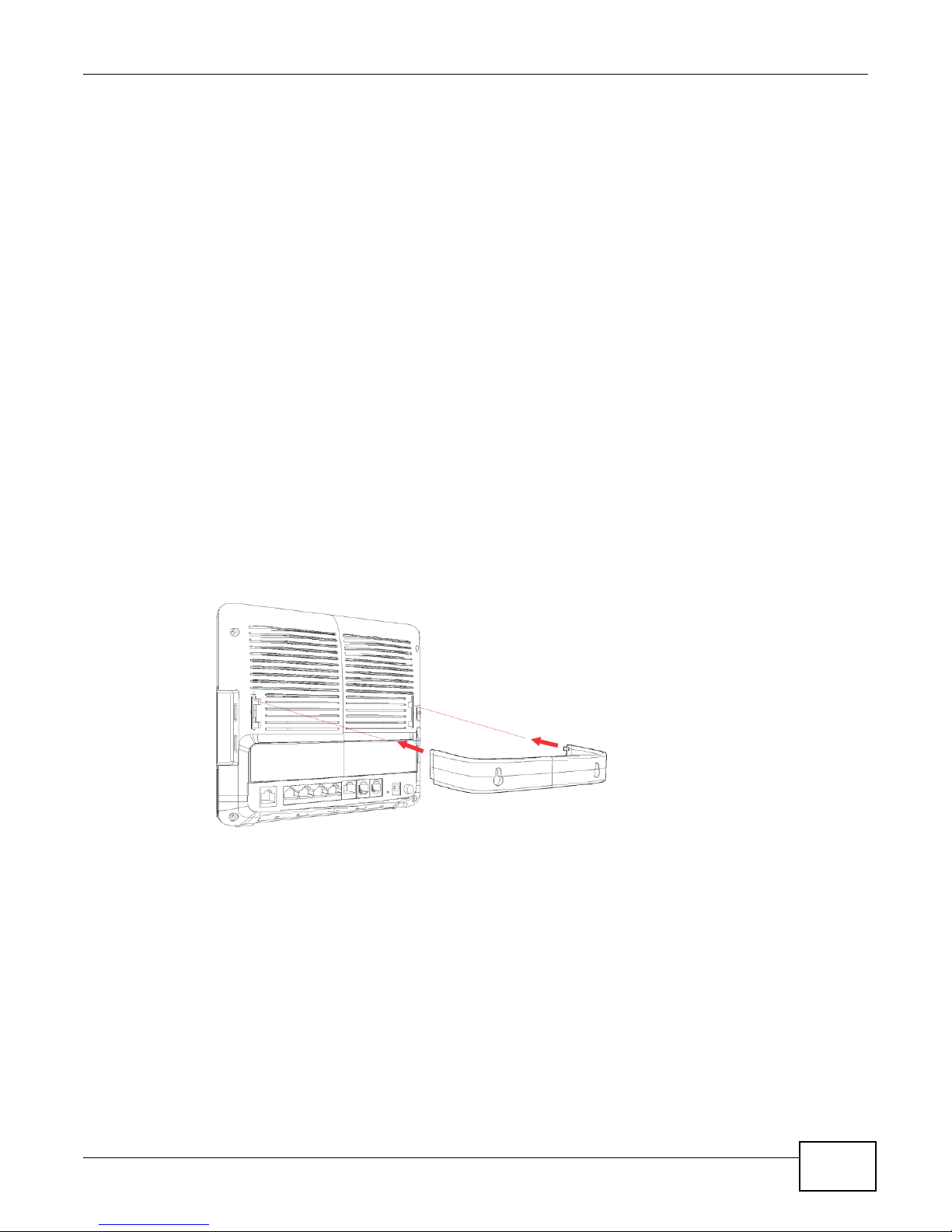
23
eir F1000 Modem User’s Guide
Chapter 1 Introducing the Device
3 Press the WPS button on another WPS-enabled device within range of the Device. The WiFi 2.4G
LED flashes orange while the Device sets up a WPS connection with the other wireless device.
4 Once the connection is successfully made, the WiFi 2.4G LED shines green.
To turn off the wireless network, press the Wi-Fi button for one to five seconds. The WiFi 2.4G
LED turns off when the wireless network is off.
1.8 Wall-mounting Instructions
Do the following to hang your Device on a wall.
1 Locate a high position on a wall that is free of obstructions. Use a sturdy wall.
2 Hold the bracket against the wall and mark where to drill the holes.
3 Drill the two screw holes in the wall.
Be careful to avoid damaging pipes or cables located inside the wall
when drilling holes for the screws.
4 Align and insert the bracket to the wall-mounting notches on the rear panel of the Device.
Page 24
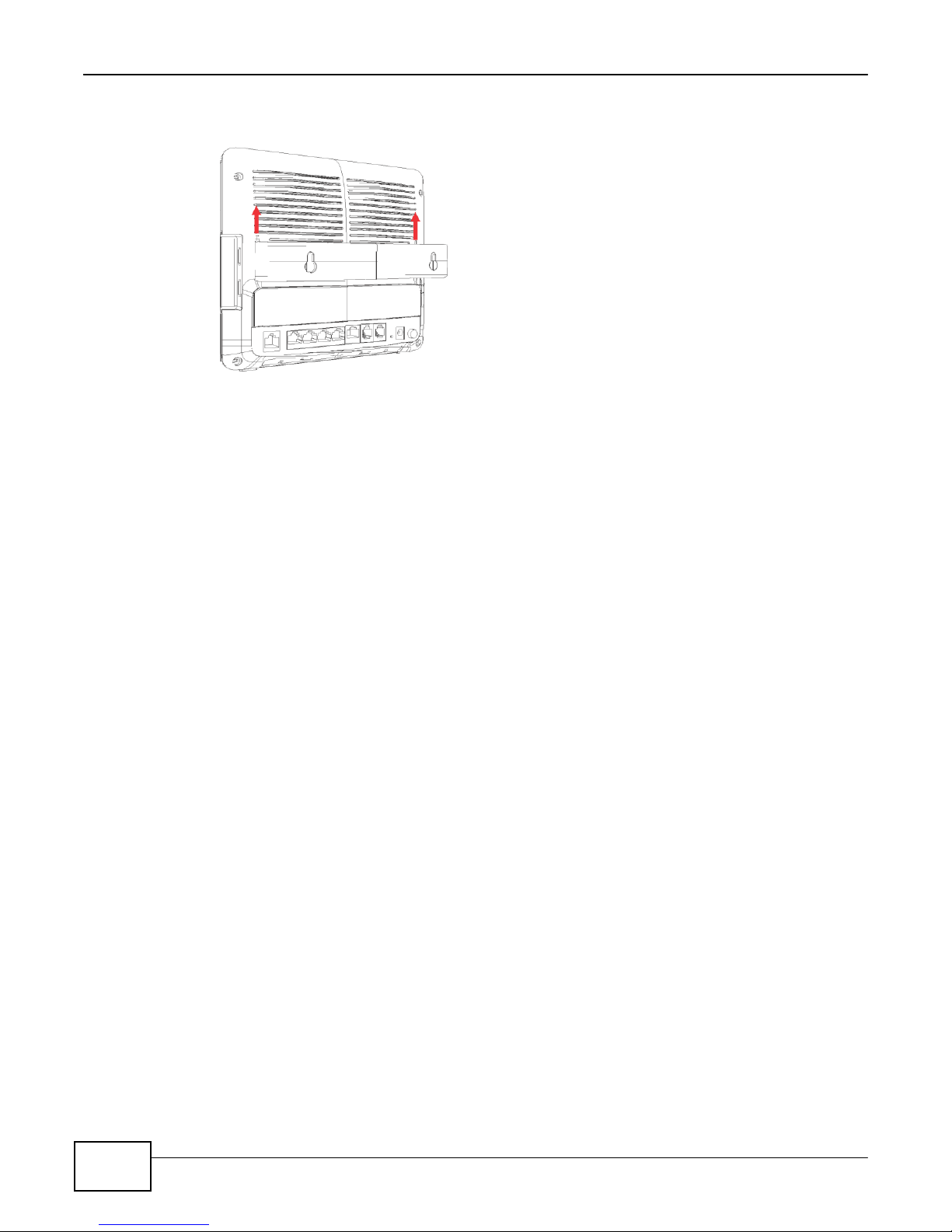
24
eir F1000 Modem User’s Guide
Chapter 1 Introducing the Device
5 Push the bracket up to tightly attach it to the Device.
6 Mount the Device on the screws which are already installed on the wall. Make sure that the Device
is firmly attached to the screws so it does not fall off.
Page 25
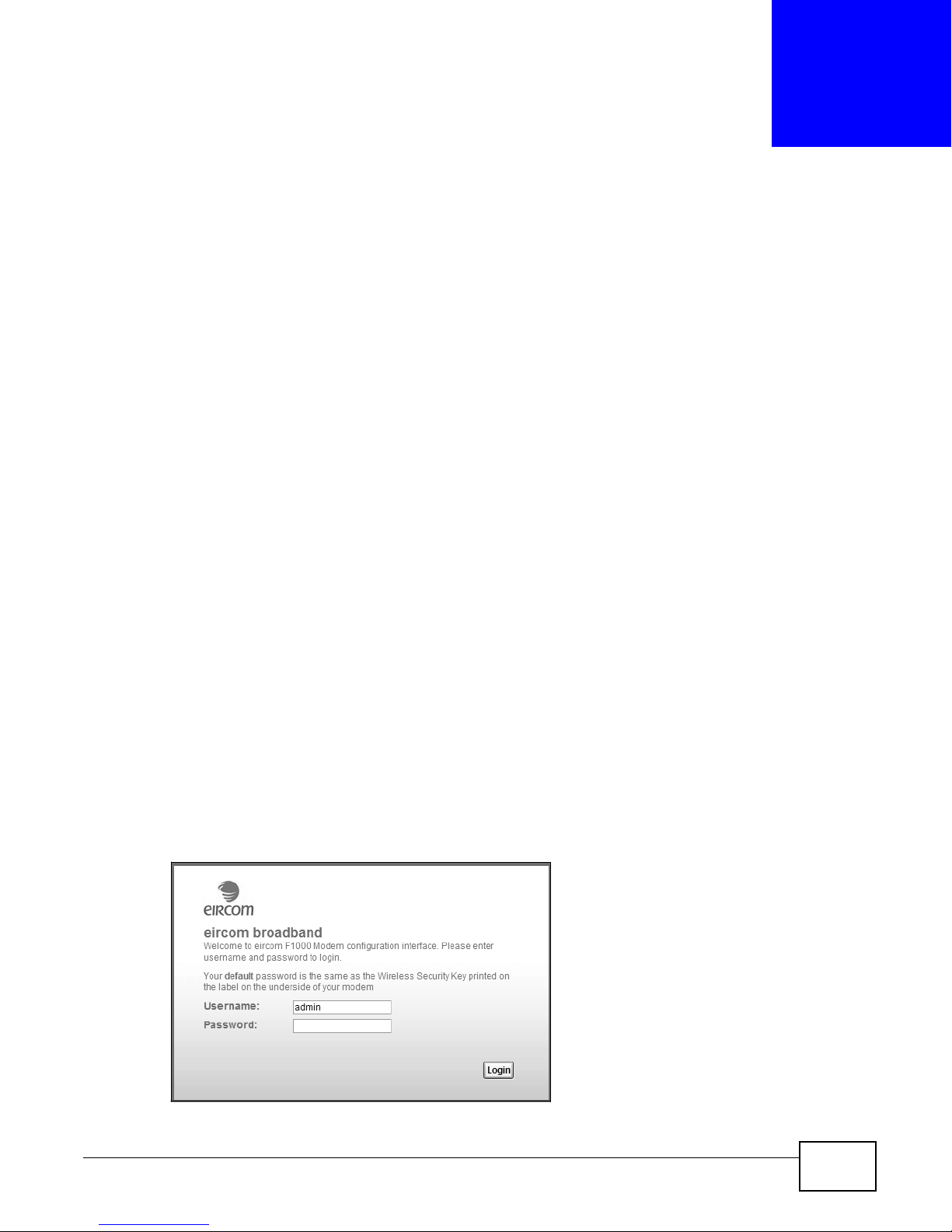
25
eir F1000 Modem User’s Guide
2
2.1 Overview
The web configurator is an HTML-based management interface that allows easy device setup and
management via Internet browser. Use Internet Explorer 6.0 and later versions or Mozilla Firefox 3
and later versions or Safari 2.0 and later versions. The recommended screen resolution is 1024 by
768 pixels.
In order to use the web configurator you need to allow:
• Web browser pop-up windows from your device. Web pop-up blocking is enabled by default in
2.1.1 Accessing the Web Configurator
Windows XP SP (Service Pack) 2.
• JavaScript (enabled by default).
• Java permissions (enabled by default).
See Appendix C on page 315 if you need to make sure these functions are allowed in Internet
Explorer.
1 Make sure your Device hardware is properly connected (refer to the Quick Start Guide).
2 Launch your web browser.
3 Type "192.168.1.254" as the URL.
4 A password screen displays. Type “admin” (default) as the username and enter the default
password (which is the same as the wireless key on the Device’s back label), then click Login. If
you have changed the password, enter your new password and click Login.
Figure 7 Login Screen
The Web Configurator
Page 26
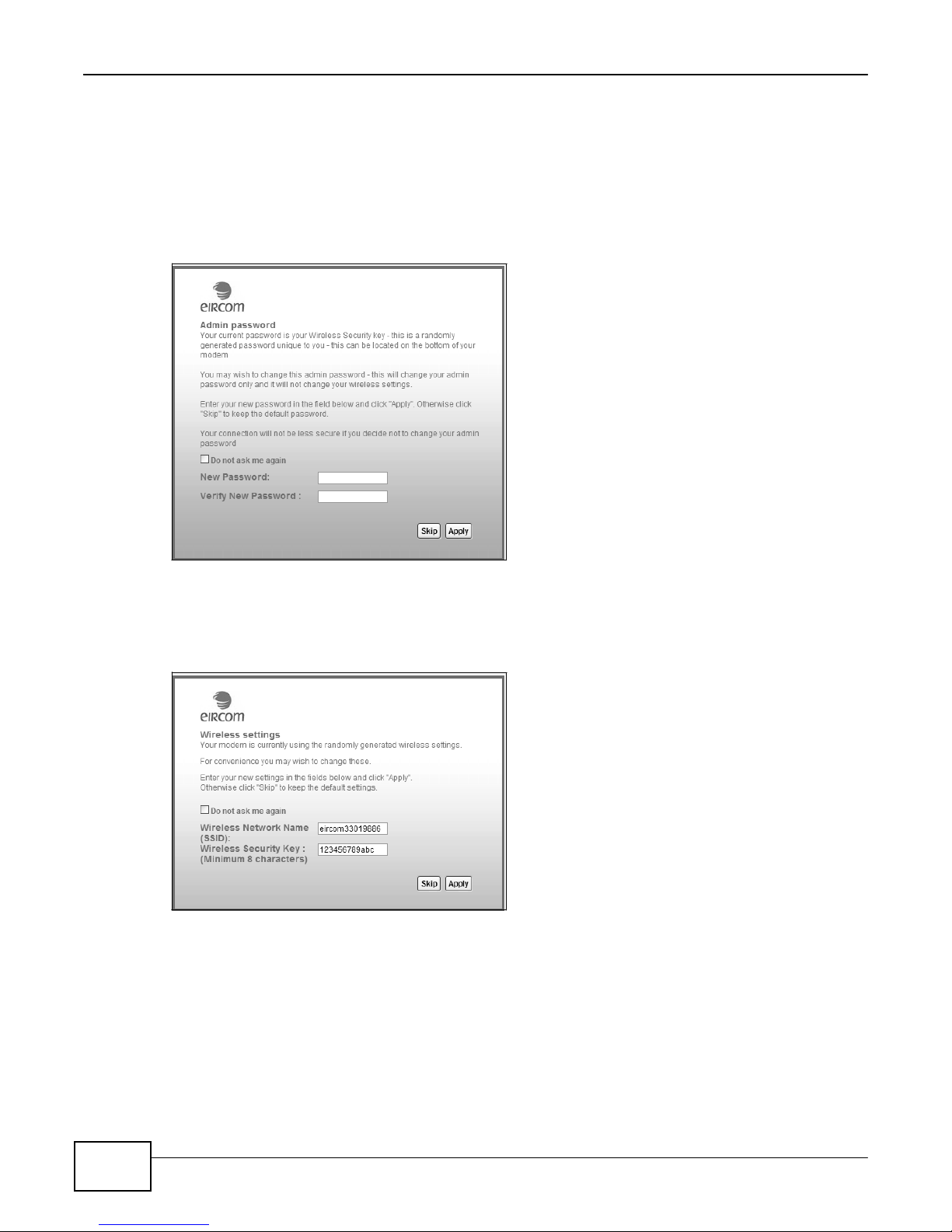
26
eir F1000 Modem User’s Guide
Chapter 2 The Web Configurator
Note: For security reasons, the Device automatically logs you out if you do not use the
web configurator for 900 seconds (default). If this happens, log in again.
5 The following screen displays if you have not yet changed your password. It is strongly
recommended you change the default password. Enter a new password, retype it to confirm and
click Apply; alternatively click Skip to proceed to the main menu if you do not want to change the
password now.
Figure 8 Change Password Screen
The following screen displays and asks if you want to change your wireless settings, including SSID
and wireless security key. If you have changed the settings, click Apply. Otherwise, click Skip to
proceed to the Connection Status screen if you do not want to change them now.
Figure 9 Change Wireless Settings Screen
6 The Connection Status screen appears. You can view the Device’s interface and system
information.
Page 27
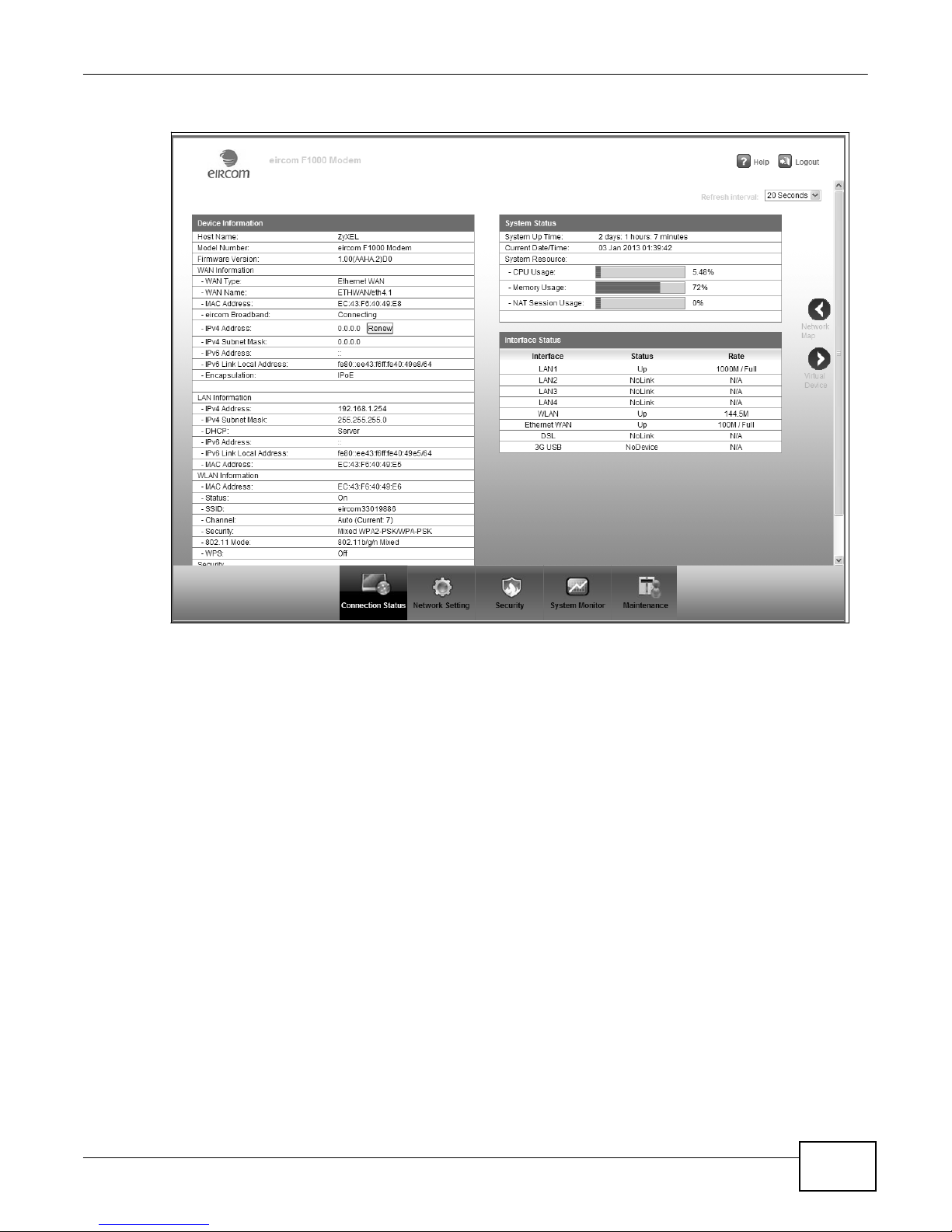
27
eir F1000 Modem User’s Guide
Chapter 2 The Web Configurator
Figure 10 Connection Status
Page 28
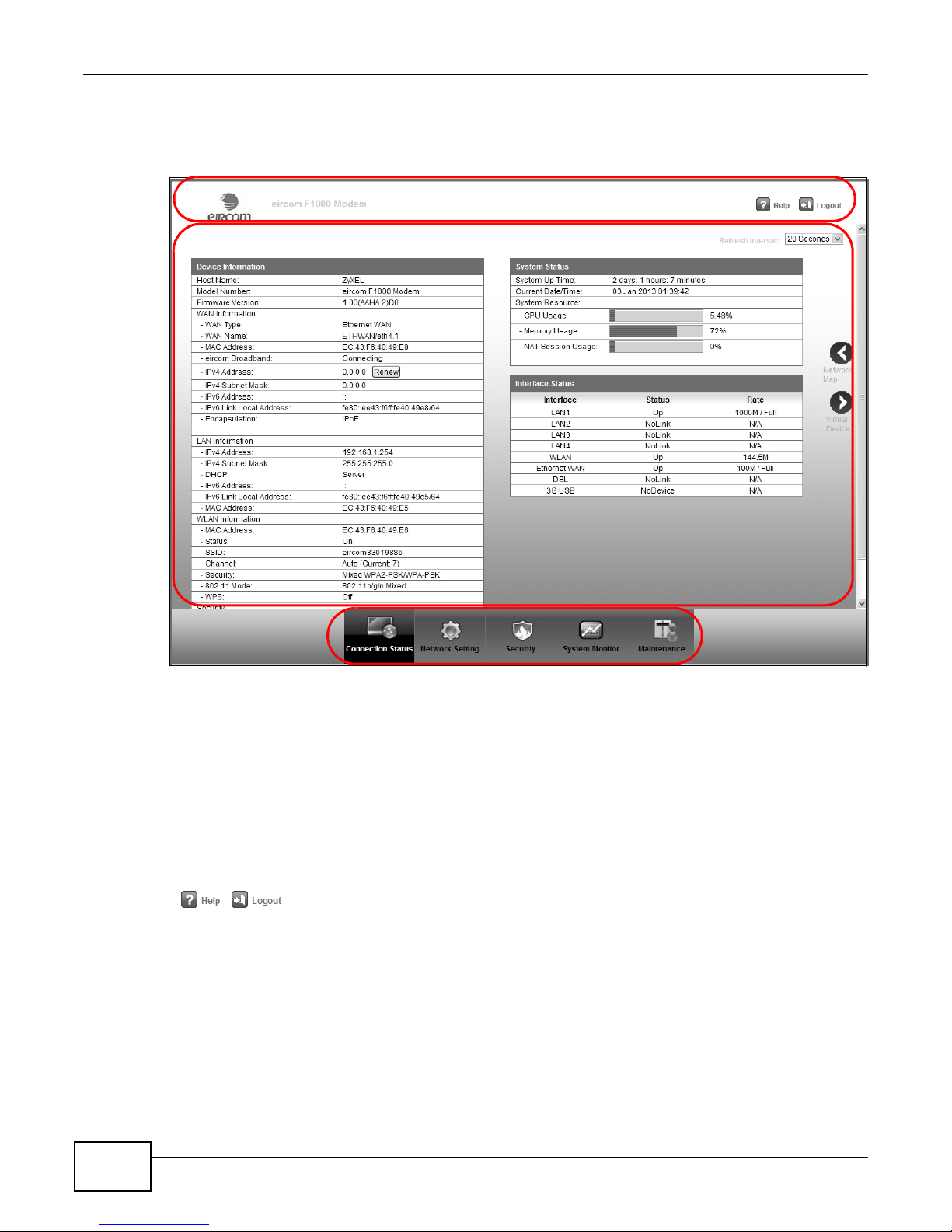
28
eir F1000 Modem User’s Guide
Chapter 2 The Web Configurator
2.2 Web Configurator Layout
Figure 11 Web Configurator Layout Screen
B
A
As illustrated above, the main screen is divided into these parts:
• A - title bar
• B - main window
• C - navigation panel
2.2.1 Title Bar
The title bar shows the following icons in the upper right corner.
Click the Help icon to get support on eir’s website. Click the Logout icon to log out of the web
configurator.
2.2.2 Main Window
The main window displays information and configuration fields. It is discussed in the rest of this
document.
C
Page 29

29
eir F1000 Modem User’s Guide
Chapter 2 The Web Configurator
LINK
TAB
FUNCTION
Connection Status
This screen shows the Device’s interface and system information.
Network Setting
Broadband
Broadband
Use this screen to view and configure ISP parameters, WAN IP
address assignment, and other advanced properties. You can also add
new WAN connections.
3G Backup
Use this screen to configure 3G WAN connection.
Advanced
Use this screen to enable or disable PTM over ADSL, Annex M/Annex
J, and DSL PhyR functions.
802.1x
Use this screen to view and configure the IEEE 802.1x settings on the
Device.
After you click Connection Status, the Connection Status screen is displayed. See Chapter 3 on
page 40 for more information.
If you click Virtual Device on the Connection Status screen, a visual graphic appears, showing
the connection status of the Device’s ports. The connected ports are in color and disconnected ports
are gray.
Figure 12 Virtual Device
2.2.3 Navigation Panel
Use the menu items on the navigation panel to open screens to configure Device features. The
following tables describe each menu item.
Table 2 Navigation Panel Summary
Page 30
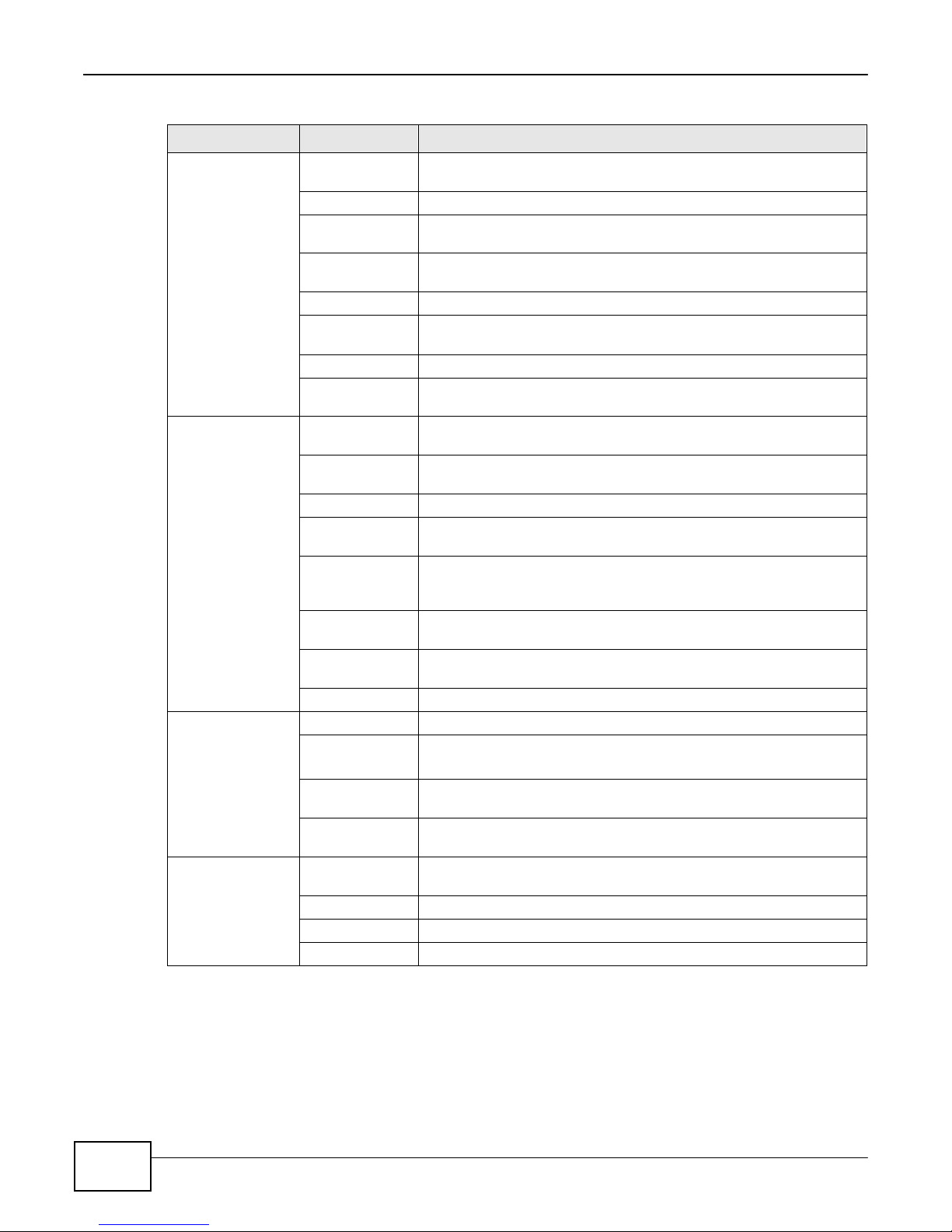
30
eir F1000 Modem User’s Guide
Chapter 2 The Web Configurator
LINK
TAB
FUNCTION
Wireless
General
Use this screen to configure the wireless LAN settings and WLAN
authentication/security settings.
More AP
Use this screen to configure multiple BSSs on the Device.
MAC
Authentication
Use this screen to block or allow wireless traffic from wireless devices
of certain SSIDs and MAC addresses to the Device.
WPS
Use this screen to configure and view your WPS (Wi-Fi Protected
Setup) settings.
WMM
Use this screen to enable or disable Wi-Fi MultiMedia (WMM).
WDS
Use this screen to set up Wireless Distribution System (WDS) links to
other access points.
Others
Use this screen to configure advanced wireless settings.
Channel Status
Use this screen to scan wireless LAN channel noises and view the
results.
Home
Networking
LAN Setup
Use this screen to configure LAN TCP/IP settings, and other advanced
properties.
Static DHCP
Use this screen to assign specific IP addresses to individual MAC
addresses.
UPnP
Use this screen to turn UPnP and UPnP NAT-T on or off.
Additional
Subnet
Use this screen to configure IP alias and public static IP.
STB Vendor ID
Use this screen to have the Device automatically create static DHCP
entries for Set Top Box (STB) devices when they request IP
addresses.
5th Ethernet
port
Use this screen to configure the role of the WAN port. It can be either
the Ethernet WAN or a LAN port.
LAN VLAN
Use this screen to control the VLAN ID and IEEE 802.1p priority tags
of traffic sent out through individual LAN ports.
Wake on Lan
Use this screen to remotely turn on a device on the network.
Routing
Static Route
Use this screen to view and set up static routes on the Device.
DNS Route
Use this screen to forward DNS queries for certain domain names
through a specific WAN interface to its DNS server(s).
Policy
Forwarding
Use this screen to configure policy routing on the Device.
RIP
Use this screen to configure Routing Information Protocol to
exchange routing information with other routers.
QoS
General
Use this screen to enable QoS and traffic prioritizing. You can also
configure the QoS rules and actions.
Queue Setup
Use this screen to configure QoS queues.
Class Setup
Use this screen to define a classifier.
Policer Setup
Use these screens to configure QoS policers.
Table 2 Navigation Panel Summary (continued)
Page 31

31
eir F1000 Modem User’s Guide
Chapter 2 The Web Configurator
LINK
TAB
FUNCTION
NAT
Port Forwarding
Use this screen to make your local servers visible to the outside
world.
Applications
Use this screen to configure servers behind the Device.
Port Triggering
Use this screen to change your Device’s port triggering settings.
DMZ
Use this screen to configure a default server which receives packets
from ports that are not specified in the Port Forwarding screen.
ALG
Use this screen to enable or disable SIP ALG.
Address Mapping
Use this screen to change your Device’s address mapping settings.
Sessions
Use this screen to configure the maximum number of NAT sessions
each client host is allowed to have through the Device.
DNS
DNS Entry
Use this screen to view and configure DNS routes.
Dynamic DNS
Use this screen to allow a static hostname alias for a dynamic IP
address.
Interface
Group
Use this screen to map a port to a PVC or bridge group.
USB Service
File Sharing
Use this screen to enable file sharing via the Device.
Media Server
Use this screen to use the Device as a media server.
Printer Server
Use this screen to enable the print server on the Device and get the
model name of the associated printer.
Security Settings
Firewall
General
Use this screen to configure the security level of your firewall.
Protocol
Use this screen to add Internet services and configure firewall rules.
Access Control
Use this screen to enable specific traffic directions for network
services.
DoS
Use this screen to activate protection against Denial of Service (DoS)
attacks.
MAC Filter
Use this screen to block or allow traffic from devices of certain MAC
addresses to the Device.
Parental
Control
Use this screen to block web sites with the specific URL.
Scheduler
Rules
Use this screen to configure the days and times when a configured
restriction (such as parental control) is enforced.
Certificates
Local
Certificates
Use this screen to view a summary list of certificates and manage
certificates and certification requests.
Trusted CA
Use this screen to view and manage the list of the trusted CAs.
IPSec VPN
Setup
Use this screen to add or edit VPN policies.
Monitor
Use this screen to view the status of all IPSec VPN tunnels. You can
also manually initiate a tunnel in this screen.
System Monitor
Log
System Log
Use this screen to view the status of events that occurred to the
Device. You can export or e-mail the logs.
Security Log
Use this screen to view the login record of the Device. You can export
or e-mail the logs.
Table 2 Navigation Panel Summary (continued)
Page 32

32
eir F1000 Modem User’s Guide
Chapter 2 The Web Configurator
LINK
TAB
FUNCTION
Traffic Status
WAN
Use this screen to view the status of all network traffic going through
the WAN port of the Device.
LAN
Use this screen to view the status of all network traffic going through
the LAN ports of the Device.
NAT
Use this screen to view NAT statistics for connected hosts.
VoIP Status
Use this screen to view VoIP registration, current call statust and
phone numbers for the phone ports.
ARP Table
Use this screen to view the ARP table. It displays the IP and MAC
address of each DHCP connection.
Routing Table
Use this screen to view the routing table on the Device.
IGMP/MLD
Group Status
Use this screen to view the status of all IGMP settings on the Device.
xDSL Statistics
Use this screen to view the Device’s xDSL traffic statistics.
3G Statistics
Use this screen to look at 3G Internet connection status.
Maintenance
User Account
Use this screen to change user password on the Device.
Remote MGMT
Use this screen to enable specific traffic directions for network
services.
TR-064
Use this screen to enable management via TR-064 on the LAN.
SNMP
Use this screen to configure SNMP (Simple Network Management
Protocol) settings.
Time
Use this screen to change your Device’s time and date.
Email
Notification
Use this screen to configure up to two mail servers and sender
addresses on the Device.
Log Setting
Use this screen to change your Device’s log settings.
Firmware
Upgrade
Use this screen to upload firmware to your device.
Configuration
Use this screen to backup and restore your device’s configuration
(settings) or reset the factory default settings.
Reboot
Use this screen to reboot the Device without turning the power off.
Diagnostic
Ping &
Traceroute &
Nslookup
Use this screen to identify problems with the DSL connection. You can
use Ping, TraceRoute, or Nslookup to help you identify problems.
802.1ag
Use this screen to configure CFM (Connectivity Fault Management)
MD (maintenance domain) and MA (maintenance association),
perform connectivity tests and view test reports.
OAM Ping
Use this screen to view information to help you identify problems with
the DSL connection.
WAN
Diagnostics
Tests
Use this screen to perform a test on the current WAN connection and
view the result on the screen.
Table 2 Navigation Panel Summary (continued)
Page 33

PART II
Technical Reference
33
Page 34

34
Page 35

35
eir F1000 Modem User’s Guide
3
Status and Network Map Screens
3.1 Overview
After you log into the Web Configurator, the Connection Status screen appears. Use the screen to
look at the current status of the Device, system resources, and interfaces (LAN, WAN, and WLAN).
Use the Network Map screen to view the network connection status of the Device and clients
connected to it.
3.2 The Connection Status Screen
Use this screen to view the status of the Device. Click Connection Status to open this screen.
Figure 13 Connection Status Screen
Page 36

36
eir F1000 Modem User’s Guide
Chapter 3 Status and Network Map Screens
LABEL
DESCRIPTION
Refresh Interval
Select how often you want the Device to update this screen.
Device Information
Host Name
This field displays the Device system name. It is used for identification.
Model Number
This shows the model number of your Device.
Firmware Version
This is the current version of the firmware inside the Device.
WAN Information (These fields display when you have a WAN connection.)
WAN Type
This field displays the current WAN connection type.
WAN Name
This field displays the name of the current WAN interface.
MAC Address
This shows the WAN Ethernet adapter MAC (Media Access Control) Address of your
Device.
eir
Broadband
This shows the status of the WAN connection to the eir network.
IPv4 Address
This field displays the current IP address of the Device in the WAN. Click Release or
Disconnect to release your IP address to 0.0.0.0. If you want to renew your IP address,
click Renew.
IPv4 Subnet
Mask
This field displays the current subnet mask in the WAN.
IPv6 Address
This is the main IPv6 address of the Device’s WAN interface, assigned through DHCPv6
or router advertisements.
IPv6 Link Local
Address
This is the link-local address the Device generated itself for the WAN interface.
Encapsulation
This field displays the current encapsulation method.
LAN Information
IPv4 Address
This is the current IPv4 IP address of the Device in the LAN.
IPv4 Subnet
Mask
This is the current subnet mask in the LAN.
DHCP
This field displays what DHCP services the Device is providing to the LAN. Choices are:
Server - The Device is a DHCP server in the LAN. It assigns IP addresses to other
computers in the LAN.
Relay - The Device acts as a surrogate DHCP server and relays DHCP requests and
responses between the remote server and the clients.
None - The Device is not providing any DHCP services to the LAN.
IPv6 Address
This is the main IPv6 address of the Device’s LAN interface, assigned through DHCPv6 or
router advertisements.
IPv6 Link Local
Address
This is the link-local address the Device generated itself for the LAN interface.
MAC Address
This shows the LAN Ethernet adapter MAC (Media Access Control) Address of your
Device.
WLAN Information
MAC Address
This shows the wireless adapter MAC (Media Access Control) Address of your Device.
Status
This displays whether WLAN is activated.
SSID
This is the descriptive name used to identify the Device in a wireless LAN.
Channel
This is the channel number used by the Device now.
Security
This displays the type of security mode the Device is using in the wireless LAN.
Each field is described in the following table.
Table 3 Connection Status Screen
Page 37

37
eir F1000 Modem User’s Guide
Chapter 3 Status and Network Map Screens
LABEL
DESCRIPTION
802.11 Mode
This displays the type of 802.11 mode the Device is using in the wireless LAN.
WPS
This displays whether WPS is activated.
Security
Firewall
This displays the firewall’s current security level.
System Status
System Up Time
This field displays how long the Device has been running since it last started up. The
Device starts up when you plug it in, when you restart it (Maintenance > Reboot), or
when you reset it.
Current Date/Time
This field displays the current date and time in the Device. You can change this in
Maintenance> Time Setting.
System Resource
CPU Usage
This field displays what percentage of the Device’s processing ability is currently used.
When this percentage is close to 100%, the Device is running at full load, and the
throughput is not going to improve anymore. If you want some applications to have
more throughput, you should turn off other applications (for example, using QoS; see
Chapter 8 on page 135).
Memory Usage
This field displays what percentage of the Device’s memory is currently used. Usually,
this percentage should not increase much. If memory usage does get close to 100%, the
Device is probably becoming unstable, and you should restart the device. See Section
35.2 on page 269, or turn off the device (unplug the power) for a few seconds.
NAT Session
Usage
This field displays what percentage of the Device supported NAT sessions are currently
being used.
Interface Status
Interface
This column displays each interface the Device has.
Status
This field indicates the interface’s use status.
For the DSL interface, this field displays Down (line down), Up (line up or connected)
and Drop (dropping a call) if you're using PPPoE encapsulation.
For the Ethernet WAN and LAN interface, this field displays Up when using the interface
and NoLink when not using the interface.
For the WLAN interface, this field displays the enabled (Active) or disabled (InActive)
state of the interface.
For the 3G USB interface, this field displays Up when using the interface and NoDevice
when no device is detected in any USB slot.
Rate
For the Ethernet WAN and LAN interface, this displays the port speed and duplex setting.
For the DSL interface, it displays the downstream and upstream transmission rate.
For the WLAN interface, it displays the maximum transmission rate or N/A with WLAN
disabled.
For the 3G USB interface, this field displays Up when a 3G USB device is installed in a
USB slot and NoDevice when no device is detected in any USB slot.
Table 3 Connection Status Screen (continued)
3.3 The Network Map Screen
Use this screen to view the network connection status of the device and its clients. A warning
message appears if there is a connection problem. You can click the link from the warning message
Page 38

38
eir F1000 Modem User’s Guide
Chapter 3 Status and Network Map Screens
to open the diagnostic screens for troubleshooting, see Section 3.3.1 on page 39 for more
information.
Figure 14 Network Map: Icon View Mode
By clicking a client’s name, you can do the following:
• Click Info to view information about the client. Select Add device into Static DHCP and click
the Static DHCP link to configure a static DHCP client list. See Section 6.3 on page 109 for more
information.
Page 39

39
eir F1000 Modem User’s Guide
Chapter 3 Status and Network Map Screens
• Click Parental Control to open the following screen where you can block web sites with specific
URLs.
• Click Change name/icon if you want to change the name or icon of the client.
If you prefer to view the status in a list, click List View in the Viewing mode selection box. You
can configure how often you want the Device to update this screen in Refresh interval.
Figure 15 Network Map: List View Mode
3.3.1 The Diagnostic Screens
Depending on your WAN connection problem, a different screen appears. Follow the on-screen
instructions to troubleshoot the problem.
Page 40

40
eir F1000 Modem User’s Guide
Chapter 3 Status and Network Map Screens
• This screen appears when there is no WAN connection.
Figure 16 Diagnostic Screen - No DSL Connection
• This screen appears when your WAN connection is up but the Device fails to connect to the
Internet.
Figure 17 Diagnostic Screen - Internet Connection Is Not Working
• Click the following link to start a diagnostic test and view the result on the screen.
Figure 18 Link for Diagnostic Test
Page 41

41
eir F1000 Modem User’s Guide
4
4.1 Overview
This chapter discusses the Device’s Broadband screens. Use these screens to configure your
Device for Internet access.
A WAN (Wide Area Network) connection is an outside connection to another network or the
Internet. It connects your private networks, such as a LAN (Local Area Network) and other
networks, so that a computer in one location can communicate with computers in other locations.
Figure 19 LAN and WAN
3G (third generation) standards for the sending and receiving of voice, video, and data in a mobile
environment.
You can attach a 3G wireless adapter to the USB port and set the Device to use this 3G connection
as your WAN or a backup when the wired WAN connection fails.
Figure 20 3G WAN Connection
4.1.1 What You Can Do in this Chapter
• Use the Broadband screen to view, remove or add a WAN interface. You can also configure the
WAN settings on the Device for Internet access (Section 4.2 on page 45).
• Use the 3G Backup screen to configure 3G WAN connection (Section 4.3 on page 55).
WAN
Broadband
Page 42

42
eir F1000 Modem User’s Guide
Chapter 4 Broadband
LAYER-2 INTERFACE
INTERNET CONNECTION
CONNECTION
DSL LINK
TYPE
MODE
ENCAPSULATION
CONNECTION SETTINGS
ADSL/VDSL
over PTM
N/A
Routing
PPPoE
PPP information, IPv4/IPv6 IP
address, routing feature, DNS
server, VLAN, QoS, and MTU
IPoE
IPv4/IPv6 IP address, routing
feature, DNS server, VLAN, QoS,
and MTU
Bridge
N/A
VLAN and QoS
ADSL over ATM
EoA
Routing
PPPoE/PPP0A
ATM PVC configuration, PPP
information, IPv4/IPv6 IP address,
routing feature, DNS server, VLAN,
QoS, and MTU
IPoE/IPoA
ATM PVC configuration, IPv4/IPv6
IP address, routing feature, DNS
server, VLAN, QoS, and MTU
Bridge
N/A
ATM PVC configuration, and QoS
EtherWAN
N/A
Routing
PPPoE
PPP user name and password, WAN
IPv4/IPv6 IP address, routing
feature, DNS server, VLAN, QoS,
and MTU
IPoE
WAN IPv4/IPv6 IP address, NAT,
DNS server and routing feature
Bridge
N/A
VLAN and QoS
• Use the Advanced screen to enable or disable PTM over ADSL, Annex M/Annex J, and DSL PhyR
functions (Section 4.4 on page 59).
• Use the 802.1x screen to view and configure the IEEE 802.1X settings on the Device (Section
4.5 on page 60).
Table 4 WAN Setup Overview
4.1.2 What You Need to
The following terms and concepts may help as you read this chapter.
Encapsulation Method
Encapsulation is used to include data from an upper layer protocol into a lower layer protocol. To set
up a WAN connection to the Internet, you need to use the same encapsulation method used by eir.
If your ISPeir offers a dial-up Internet connection using PPPoE (PPP over Ethernet), they should
also provide a username and password (and service name) for user authentication.
WAN IP Address
The WAN IP address is an IP address for the Device, which makes it accessible from an outside
network. It is used by the Device to communicate with other devices in other networks. It can be
static (fixed) or dynamically assigned by the ISPeir each time the Device tries to access the
Internet.
Know
Page 43

43
eir F1000 Modem User’s Guide
Chapter 4 Broadband
If your ISPeir assigns you a static WAN IP address, they should also assign you the subnet
mask and DNS server IP address(es).
ATM
Asynchronous Transfer Mode (ATM) is a WAN networking technology that provides high-speed data
transfer. ATM uses fixed-size packets of information called cells. With ATM, a high QoS (Quality of
Service) can be guaranteed. ATM uses a connection-oriented model and establishes a virtual circuit
(VC) between Finding Out More
PTM
Packet Transfer Mode (PTM) is packet-oriented and supported by the VDSL2 standard. In PTM,
packets are encapsulated directly in the High-level Data Link Control (HDLC) frames. It is designed
to provide a low-overhead, transparent way of transporting packets over DSL links, as an
alternative to ATM.
3G
3G (Third Generation) is a digital, packet-switched wireless technology. Bandwidth usage is
optimized as multiple users share the same channel and bandwidth is only allocated to users when
they send data. It allows fast transfer of voice and non-voice data and provides broadband Internet
access to mobile devices.
IPv6 Introduction
IPv6 (Internet Protocol version 6), is designed to enhance IP address size and features. The
increase in IPv6 address size to 128 bits (from the 32-bit IPv4 address) allows up to 3.4 x 10
addresses. The Device can use IPv4/IPv6 dual stack to connect to IPv4 and IPv6 networks, and
supports IPv6 rapid deployment (6RD).
38
IP
IPv6 Addressing
The 128-bit IPv6 address is written as eight 16-bit hexadecimal blocks separated by colons (:). This
is an example IPv6 address 2001:0db8:1a2b:0015:0000:0000:1a2f:0000.
IPv6 addresses can be abbreviated in two ways:
• Leading zeros in a block can be omitted. So 2001:0db8:1a2b:0015:0000:0000:1a2f:0000 can be
written as 2001:db8:1a2b:15:0:0:1a2f:0.
• Any number of consecutive blocks of zeros can be replaced by a double colon. A double colon can
only appear once in an IPv6 address. So 2001:0db8:0000:0000:1a2f:0000:0000:0015 can be
written as 2001:0db8::1a2f:0000:0000:0015, 2001:0db8:0000:0000:1a2f::0015,
2001:db8::1a2f:0:0:15 or 2001:db8:0:0:1a2f::15.
IPv6 Prefix and Prefix Length
Similar to an IPv4 subnet mask, IPv6 uses an address prefix to represent the network address. An
IPv6 prefix length specifies how many most significant bits (start from the left) in the address
Page 44

44
eir F1000 Modem User’s Guide
Chapter 4 Broadband
compose the network address. The prefix length is written as “/x” where x is a number. For
example,
2001:db8:1a2b:15::1a2f:0/32
means that the first 32 bits (2001:db8) is the subnet prefix.
IPv6 Subnet Masking
Both an IPv6 address and IPv6 subnet mask compose of 128-bit binary digits, which are divided
into eight 16-bit blocks and written in hexadecimal notation. Hexadecimal uses four bits for each
character (1 ~ 10, A ~ F). Each block’s 16 bits are then represented by four hexadecimal
characters. For example, FFFF:FFFF:FFFF:FFFF:FC00:0000:0000:0000.
IPv6 Rapid Deployment
Use IPv6 Rapid Deployment (6rd) when the local network uses IPv6 and eir has an IPv4 network.
When the Device has an IPv4 WAN address and you set IPv6/IPv4 Mode to IPv4 Only, you can
enable 6rd to encapsulate IPv6 packets in IPv4 packets to cross eir’s IPv4 network.
The Device generates a global IPv6 prefix from its IPv4 WAN address and tunnels IPv6 traffic to
eir’s Border Relay router (BR in the figure) to connect to the native IPv6 Internet. The local
network can also use IPv4 services. The Device uses it’s configured IPv4 WAN IP to route IPv4
traffic to the IPv4 Internet.
Figure 21 IPv6 Rapid Deployment
LAN
-
IPv6
-
IPv4
+
IPv6
IPv4
WAN
- IPv4
- IPv6 in IPv4
ISP (IPv4)
IPv6 in IPv4
BR
IPv6 Internet
IPv4
IPv4
Internet
Dual Stack Lite
Use Dual Stack Lite when local network computers use IPv4 and the ISP has an IPv6 network.
When the Device has an IPv6 WAN address and you set IPv6/IPv4 Mode to IPv6 Only, you can
enable Dual Stack Lite to use IPv4 computers and services.
The Device tunnels IPv4 packets inside IPv6 encapsulation packets to the ISP’s Address Family
Transition Router (AFTR in the graphic) to connect to the IPv4 Internet. The local network can also
use IPv6 services. The Device uses it’s configured IPv6 WAN IP to route IPv6 traffic to the IPv6
Internet.
Page 45

45
eir F1000 Modem User’s Guide
Chapter 4 Broadband
LABEL
DESCRIPTION
Add New WAN
Interface
Click this button to create a new connection.
#
This is the index number of the entry.
Name
This is the service name of the connection.
Type
This shows whether it is an ATM, Ethernet or a PTM connection.
Mode
This shows whether the connection is in routing or bridge mode.
Encapsulation
This is the method of encapsulation used by this connection.
Figure 22 Dual Stack Lite
LAN
-
IPv6
IPv4
-
+
IPv6
IPv4
4.1.3 Before You Begin
You need to know your Internet access settings such as encapsulation and WAN IP address. Get this
information from your ISP.
IPv4 in
WAN
- IPv6
- IPv4 in IPv6
ISP (IPv6)
IPv6
IPv6
IPv4
AFTR
Internet
IPv6 Internet
4.2 The Broadband Screen
Use this screen to change your Device’s Internet access settings. Click Network Setting >
Broadband from the menu. The summary table shows you the configured WAN services
(connections) on the Device.
Figure 23 Network Setting > Broadband
The following table describes the labels in this screen.
Table 5 Network Setting > Broadband
Page 46

46
eir F1000 Modem User’s Guide
Chapter 4 Broadband
LABEL
DESCRIPTION
802.1p
This indicates the 802.1p priority level assigned to traffic sent through this connection. This
displays N/A when there is no priority level assigned.
802.1q
This indicates the VLAN ID number assigned to traffic sent through this connection. This
displays N/A when there is no VLAN ID number assigned.
IGMP Proxy
This shows whether the Device act as an IGMP proxy on this connection.
NAT
This shows whether NAT is activated or not for this connection.
Default
Gateway
This shows whether the Device use the WAN interface of this connection as the system
default gateway.
IPv6
This shows whether IPv6 is activated or not for this connection. IPv6 is not available when
the connection uses the bridging service.
MLD Proxy
This shows whether Multicast Listener Discovery (MLD) is activated or not for this
connection. MLD is not available when the connection uses the bridging service.
Modify
Click the Edit icon to configure the WAN connection.
Click the Delete icon to remove the WAN connection.
Table 5 Network Setting > Broadband (continued)
Page 47

47
eir F1000 Modem User’s Guide
Chapter 4 Broadband
LABEL
DESCRIPTION
General
Active
Select this to activate the WAN configuration settings.
Name
Specify a descriptive name for this connection.
Type
Select whether it is an ADSL/VDSL over PTM, ADSL over ATM connection or Ethernet.
4.2.1 Add/Edit Internet Connection
Click Add New WAN Interface in the Broadband screen or the Edit icon next to an existing WAN
interface to configure a WAN connection. The screen varies depending on the interface type, mode,
encapsulation, and IPv6/IPv4 mode you select.
4.2.1.1 Routing Mode
Use Routing mode if eir give you one IP address only and you want multiple computers to
share an Internet account.
The following example screen displays when you select the ADSL/VDSL over ATM connection
type, Routing mode, and PPPoE encapsulation. The screen varies when you select other interface
type, encapsulation, and IPv6/IPv4 mode.
Figure 24 Network Setting > Broadband > Add New WAN Interface/Edit (Routing Mode)
The following table describes the labels in this screen.
Table 6 Network Setting > Broadband > Add New WAN Interface/Edit (Routing Mode)
Page 48

48
eir F1000 Modem User’s Guide
Chapter 4 Broadband
LABEL
DESCRIPTION
Mode
Select Routing if your ISP give you one IP address only and you want multiple computers to
share an Internet account.
Encapsulation
Select the method of encapsulation used by your ISP from the drop-down list box. This
option is available only when you select Routing in the Mode field.
The choices depend on the connection type you selected. If your connection type is ADSL/
VDSL over PTM, the choices are PPPoE and IPoE. If your connection type is ADSL over
ATM, the choices are PPPoE, PPPoA, IPoE and IPoA.
IPv6/IPv4 Mode
Select IPv4 Only if you want the Device to run IPv4 only.
Select IPv6/IPv4 DualStack to allow the Device to run IPv4 and IPv6 at the same time.
Select IPv6 Only if you want the Device to run IPv6 only.
ATM PVC Configuration (These fields appear when the Type is set to ADSL over ATM.)
VPI
The valid range for the VPI is 0 to 255. Enter the VPI assigned to you.
VCI
The valid range for the VCI is 32 to 65535 (0 to 31 is reserved for local management of ATM
traffic). Enter the VCI assigned to you.
DSL Link Type
This field is not editable. The selection depends on the setting in the Encapsulation field.
EoA (Ethernet over ATM) uses an Ethernet header in the packet, so that you can have
multiple services/connections over one PVC. You can set each connection to have its own
MAC address or all connections share one MAC address but use different VLAN IDs for
different services. EoA supports ENET ENCAP (IPoE), PPPoE and RFC1483/2684 bridging
encapsulation methods.
PPPoA (PPP over ATM) allows just one PPPoA connection over a PVC.
IPoA (IP over ATM) allows just one RFC 1483 routing connection over a PVC.
Encapsulation
Mode
Select the method of multiplexing used by your ISP from the drop-down list box. Choices
are:
• LLC/SNAP-BRIDGING: In LCC encapsulation, bridged PDUs are encapsulated by
identifying the type of the bridged media in the SNAP header. This is available only when
you select IPoE or PPPoE in the Select DSL Link Type field.
• VC/MUX: In VC multiplexing, each protocol is carried on a single ATM virtual circuit
(VC). To transport multiple protocols, the Device needs separate VCs. There is a binding
between a VC and the type of the network protocol carried on the VC. This reduces
payload overhead since there is no need to carry protocol information in each Protocol
Data Unit (PDU) payload.
• LLC/ENCAPSULATION: More than one protocol can be carried over the same VC. This
is available only when you select PPPoA in the Encapsulation field.
• LLC/SNAP-ROUTING: In LCC encapsulation, an IEEE 802.2 Logical Link Control (LLC)
header is prefixed to each routed PDU to identify the PDUs. The LCC header can be
followed by an IEEE 802.1a SubNetwork Attachment Point (SNAP) header. This is
available only when you select IPoA in the Encapsulation field.
Service
Category
Select UBR Without PCR or UBR With PCR for applications that are non-time sensitive,
such as e-mail.
Select CBR (Continuous Bit Rate) to specify fixed (always-on) bandwidth for voice or data
traffic.
Select Non Realtime VBR (non real-time Variable Bit Rate) for connections that do not
require closely controlled delay and delay variation.
Select Realtime VBR (real-time Variable Bit Rate) for applications with bursty connections
that require closely controlled delay and delay variation.
Peak Cell Rate
Divide the DSL line rate (bps) by 424 (the size of an ATM cell) to find the Peak Cell Rate
(PCR). This is the maximum rate at which the sender can send cells. Type the PCR here.This
field is not available when you select UBR Without PCR.
Table 6 Network Setting > Broadband > Add New WAN Interface/Edit (Routing Mode) (continued)
Page 49

49
eir F1000 Modem User’s Guide
Chapter 4 Broadband
LABEL
DESCRIPTION
Sustainable
Cell Rate
The Sustainable Cell Rate (SCR) sets the average cell rate (long-term) that can be
transmitted. Type the SCR, which must be less than the PCR. Note that system default is 0
cells/sec.
This field is available only when you select Non Realtime VBR or Realtime VBR.
Maximum
Burst
Size
Maximum Burst Size (MBS) refers to the maximum number of cells that can be sent at the
peak rate. Type the MBS, which is less than 65535.
This field is available only when you select Non Realtime VBR or Realtime VBR.
PPP Information (This is available only when you select PPPoE or PPPoA in the Mode field.)
PPP User Name
Enter the user name exactly as your ISP assigned. If assigned a name in the form
user@domain where domain identifies a service name, then enter both components exactly
as given.
PPP Password
Enter the password associated with the user name above. Select password unmask to
show your entered password in plain text.
PPP Triger Type
Select when to have the Device establish the PPP connection.
Auto Connect - select this to not let the connection time out.
Connect on Demand - select this to automatically bring up the connection when the
Device receives packets destined for the Internet.
Manual - select this if you want to manually trigger the connection up. You can manually
connect and disconnect the connection on the Connection Status screen.
Idle Timeout
This value specifies the time in minutes that elapses before the router automatically
disconnects from the PPPoE server.
This field is not configurable if you select Auto Connect in the PPP Triger Type field.
PPPoE Service
Name
Enter the name of your PPPoE service here.
PPPoE
Passthrough
This field is available when you select PPPoE encapsulation.
In addition to the Device’s built-in PPPoE client, you can enable PPPoE pass through to allow
up to ten hosts on the LAN to use PPPoE client software on their computers to connect to the
ISP via the Device. Each host can have a separate account and a public WAN IP address.
PPPoE pass through is an alternative to NAT for application where NAT is not appropriate.
Disable PPPoE pass through if you do not need to allow hosts on the LAN to use PPPoE client
software on their computers to connect to the ISP.
IP Address (This is available only when you select IPv4 Only or IPv6/IPv4 DualStack in the IPv6/IPv4
Mode field.)
Obtain an IP
Address
Automatically
A static IP address is a fixed IP that your ISP gives you. A dynamic IP address is not fixed;
the ISP assigns you a different one each time you connect to the Internet. Select this if you
have a dynamic IP address.
DHCP
option 60/
Vendor ID
This field displays when editing an existing WAN interface. Type the class vender ID you
want the Device to add in the DHCP Discovery packets that go to the DHCP server.
DHCP
option 43
Enable
This field displays when editing an existing WAN interface. Type the vender specific
information you want the Device to add in the DHCP Offer packets. The information is used,
for example, for configuring an ACS’s (Auto Configuration Server) URL.
Static IP
Address
Select this option If the ISP assigned a fixed IP address.
IP Address
Enter the static IP address provided by your ISP.
Subnet
Mask
Enter the subnet mask provided by your ISP.
Table 6 Network Setting > Broadband > Add New WAN Interface/Edit (Routing Mode) (continued)
Page 50

50
eir F1000 Modem User’s Guide
Chapter 4 Broadband
LABEL
DESCRIPTION
Gateway IP
Address
Enter the gateway IP address provided by your ISP.
Routing Feature (This is available only when you select IPv4 Only or IPv6/IPv4 DualStack in the IPv6/
IPv4 Mode field.)
NAT Enable
Select this option to activate NAT on this connection.
IGMP Proxy
Enable
Internet Group Multicast Protocol (IGMP) is a network-layer protocol used to establish
membership in a Multicast group - it is not used to carry user data.
Select this option to have the Device act as an IGMP proxy on this connection. This allows
the Device to get subscribing information and maintain a joined member list for each
multicast group. It can reduce multicast traffic significantly.
Apply as
Default
Gateway
Select this option to have the Device use the WAN interface of this connection as the system
default gateway.
DNS Server (This is available only when you select IPv4 Only or IPv6/IPv4 DualStack in the IPv6/IPv4
Mode field.)
DNS
Select Dynamic if you want the Device use the DNS server addresses assigned by your ISP.
Select Static if you want the Device use the DNS server addresses you configure manually.
DNS Server 1
Enter the first DNS server address assigned by the ISP.
DNS Server 2
Enter the second DNS server address assigned by the ISP.
WAN MAC Address
Factory
Default
Select Factory Default to use the factory assigned default MAC address.
Clone the
computer’s
MAC
address - IP
Address
Select this option and enter the IP address of the computer on the LAN whose MAC you are
cloning. It is advisable to clone the MAC address from a computer on your LAN even if your
ISP does not presently require MAC address authentication.
Set WAN
MAC
Address
Select this option and enter the MAC address you want to use.
Tunnel (This is available only when you select IPv4 Only or IPv6 Only in the IPv6/IPv4 Mode field.)
The DS-Lite (Dual Stack Lite) fields display when you set the IPv6/IPv4 Mode field to IPv6 Only.
Enable Dual Stack Lite to let local computers use IPv4 through an ISP’s IPv6 network. See Dual Stack Lite on
page 44 for more information.
The 6RD (IPv6 rapid deployment) fields display when you set the IPv6/IPv4 Mode field to IPv4 Only. See
IPv6 Rapid Deployment on page 44 for more information.
Enable DS-Lite
This is available only when you select IPv6 Only in the IPv6/IPv4 Mode field. Select
Enable to let local computers use IPv4 through an ISP’s IPv6 network.
DS-Lite Relay
Server IP
Specify the transition router’s IPv6 address.
Enable 6RD
This is available only when you select IPv4 Only in the IPv6/IPv4 Mode field. Select
Enable to tunnel IPv6 traffic from the local network through the ISP’s IPv4 network.
6RD Type
Select Static if you have the IPv4 address of the relay server, otherwise select DHCP to
have the Device detect it automatically through DHCP.
IPv4 Mask
Length
Enter the subnet mask number (1~32) for the IPv4 network.
6RD Border
Relay Server IP
When you set the 6RD Type to Static, specify the relay server’s IPv4 address in this field.
6RD IPv6 Prefix
Enter an IPv6 prefix for tunneling IPv6 traffic to the ISP’s border relay router and connecting
to the native IPv6 Internet.
Table 6 Network Setting > Broadband > Add New WAN Interface/Edit (Routing Mode) (continued)
Page 51

51
eir F1000 Modem User’s Guide
Chapter 4 Broadband
LABEL
DESCRIPTION
IPv6 Address (This is available only when you select IPv6/IPv4 DualStack or IPv6 Only in the IPv6/IPv4
Mode field.)
IPv6 Address
Select Automatic if you want to have the Device use the IPv6 prefix from the connected
router’s Router Advertisement (RA) to generate an IPv6 address.
• Select Get IPv6 Address From DHCPv6 Server(IA_NA) if you want to obtain an IPv6
address from a DHCPv6 server. The IP address assigned by a DHCPv6 server has priority
over the IP address automatically generated by the Device using the IPv6 prefix from an
RA. This option is available only when you choose to get your IPv6 address
automatically.
• Select Prefix Delegation(IA_PD) to use DHCP PD (Prefix Delegation) which enables
the Device to pass the IPv6 prefix information to its LAN hosts. The hosts can then use
the prefix to generate their IPv6 addresses.
Select Static if you have a fixed IPv6 address assigned by your ISP.
Select None to not assign any IPv6 address to this WAN connection.
WAN IPv6
Address
Enter the IPv6 address assigned by your ISP.
Prefix
Length
Enter the address prefix length to specify how many most significant bits in an IPv6 address
compose the network address.
Next Hop
Enter the IP address of the next-hop gateway. The gateway is a router or switch on the
same segment as your Device's interface(s). The gateway helps forward packets to their
destinations.
IPv6 Routing Feature (This is available only when you select IPv6/IPv4 DualStack or IPv6 Only in the
IPv6/IPv4 Mode field. You can enable IPv6 routing features in the following section.)
MLD Proxy
Enable
Select this checkbox to have the Device act as an MLD proxy on this connection. This allows
the Device to get subscription information and maintain a joined member list for each
multicast group. It can reduce multicast traffic significantly.
Apply as
Default
Gateway
Select this option to have the Device use the WAN interface of this connection as the system
default gateway.
IPv6 DNS
Server
Configure the IPv6 DNS server in the following section.
IPv6 DNS
Select Dynamic to have the Device get the IPv6 DNS server addresses from the ISP
automatically.
Select Static to have the Device use the IPv6 DNS server addresses you configure
manually.
IPv6 DNS
Server 1
Enter the first IPv6 DNS server address assigned by the ISP.
IPv6 DNS
Server 2
Enter the second IPv6 DNS server address assigned by the ISP.
VLAN (These fields appear when the Type is set to ADSL/VDSL over PTM.)
Active
Select this option to add the VLAN tag (specified below) to the outgoing traffic through this
connection.
802.1p
IEEE 802.1p defines up to 8 separate traffic types by inserting a tag into a MAC-layer frame
that contains bits to define class of service.
Select the IEEE 802.1p priority level (from 0 to 7) to add to traffic through this connection.
The greater the number, the higher the priority level.
802.1q
Type the VLAN ID number (from 1 to 4094) for traffic through this connection.
QoS
Rate Limit
Enter the rate limit for the connection. This is the maximum transmission rate allowed for
traffic on this connection.
Table 6 Network Setting > Broadband > Add New WAN Interface/Edit (Routing Mode) (continued)
Page 52

52
eir F1000 Modem User’s Guide
Chapter 4 Broadband
LABEL
DESCRIPTION
WAN Outgoing
Default Tag
Select Enable and enter a DSCP (DiffServ Code Point) value to have the Device add it in the
packets sent by this WAN interface.
MTU
MTU Size
Enter the MTU (Maximum Transfer Unit) size for this traffic.
Apply
Click Apply to save your changes back to the Device.
Cancel
Click Cancel to exit this screen without saving.
LABEL
DESCRIPTION
General
Active
Select this to activate the WAN configuration settings.
Name
Enter a service name of the connection.
Type
Select ADSL/VDSL over PTM as the interface that you want to configure. The Device uses
the VDSL technology for data transmission over the DSL port.
Mode
Select Bridge when your ISP provides you more than one IP address and you want the
connected computers to get individual IP address from ISP’s DHCP server directly. If you
select Bridge, you cannot use routing functions, such as QoS, Firewall, DHCP server and
NAT on traffic from the selected LAN port(s).
VLAN
This section is available only when you select ADSL/VDSL over PTM in the Type field.
Table 6 Network Setting > Broadband > Add New WAN Interface/Edit (Routing Mode) (continued)
4.2.1.2 Bridge Mode
Click the Add new WAN Interface in the Network Setting > Broadband screen or the Edit icon
next to the connection you want to configure. Select Bridge as the encapsulation mode. The screen
varies depending on the interface type you select.
If you select ADSL/VDSL over PTM as the interface type, the following screen appears.
Figure 25 Network Setting > Broadband > Add New WAN Interface/Edit (Bridge Mode )
The following table describes the fields in this screen.
Table 7 Network Setting > Broadband > Add New WAN Interface/Edit (Bridge Mode)
Page 53

53
eir F1000 Modem User’s Guide
Chapter 4 Broadband
LABEL
DESCRIPTION
Active
Select this to add the VLAN Tag (specified below) to the outgoing traffic through this
connection.
802.1p
IEEE 802.1p defines up to 8 separate traffic types by inserting a tag into a MAC-layer frame
that contains bits to define class of service.
Select the IEEE 802.1p priority level (from 0 to 7) to add to traffic through this connection.
The greater the number, the higher the priority level.
802.1q
Type the VLAN ID number (from 0 to 4094) for traffic through this connection.
QoS
Rate Limit
Enter the rate limit for the connection. This is the maximum transmission rate allowed for
traffic on this connection.
Apply
Click Apply to save your changes.
Cancel
Click Cancel to exit this screen without saving.
LABEL
DESCRIPTION
General
Active
Select this to activate the WAN configuration settings.
Name
Enter a service name of the connection.
Type
Select ADSL over ATM as the interface for which you want to configure here. The Device
uses the ADSL technology for data transmission over the DSL port.
Table 7 Network Setting > Broadband > Add New WAN Interface/Edit (Bridge Mode) (continued)
If you select ADSL over ATM as the interface type, the following screen appears.
Figure 26 Network Setting > Broadband > Add New WAN Interface/Edit (ADSL over ATM-Bridge
Mode)
The following table describes the fields in this screen.
Table 8 Network Setting > Broadband > Add New WAN Interface/Edit (ADSL over ATM - Bridge
Mode)
Page 54

54
eir F1000 Modem User’s Guide
Chapter 4 Broadband
LABEL
DESCRIPTION
Mode
Select Bridge when your ISP provides you more than one IP address and you want the
connected computers to get individual IP address from ISP’s DHCP server directly. If you
select Bridge, you cannot use routing functions, such as QoS, Firewall, DHCP server and
NAT on traffic from the selected LAN port(s).
ATM PVC Configuration (These fields appear when the Type is set to ADSL over ATM.)
VPI
The valid range for the VPI is 0 to 255. Enter the VPI assigned to you.
VCI
The valid range for the VCI is 32 to 65535 (0 to 31 is reserved for local management of ATM
traffic). Enter the VCI assigned to you.
DSL Link Type
This field is not editable. The selection depends on the setting in the Encapsulation field.
EoA (Ethernet over ATM) uses an Ethernet header in the packet, so that you can have
multiple services/connections over one PVC. You can set each connection to have its own
MAC address or all connections share one MAC address but use different VLAN IDs for
different services. EoA supports ENET ENCAP (IPoE), PPPoE and RFC1483/2684 bridging
encapsulation methods.
PPPoA (PPP over ATM) allows just one PPPoA connection over a PVC.
IPoA (IP over ATM) allows just one RFC 1483 routing connection over a PVC.
Encapsulation
Mode
Select the method of multiplexing used by your ISP from the drop-down list box. Choices
are:
• LLC/SNAP-BRIDGING: In LCC encapsulation, bridged PDUs are encapsulated by
identifying the type of the bridged media in the SNAP header. This is available only when
you select IPoE or PPPoE in the Select DSL Link Type field.
• VC/MUX: In VC multiplexing, each protocol is carried on a single ATM virtual circuit
(VC). To transport multiple protocols, the Device needs separate VCs. There is a binding
between a VC and the type of the network protocol carried on the VC. This reduces
payload overhead since there is no need to carry protocol information in each Protocol
Data Unit (PDU) payload.
• LLC/ENCAPSULATION: More than one protocol can be carried over the same VC. This
is available only when you select PPPoA in the Encapsulation field.
• LLC/SNAP-ROUTING: In LCC encapsulation, an IEEE 802.2 Logical Link Control (LLC)
header is prefixed to each routed PDU to identify the PDUs. The LCC header can be
followed by an IEEE 802.1a SubNetwork Attachment Point (SNAP) header. This is
available only when you select IPoA in the Encapsulation field.
Service
Category
Select UBR Without PCR or UBR With PCR for applications that are non-time sensitive,
such as e-mail.
Select CBR (Continuous Bit Rate) to specify fixed (always-on) bandwidth for voice or data
traffic.
Select Non Realtime VBR (non real-time Variable Bit Rate) for connections that do not
require closely controlled delay and delay variation.
Select Realtime VBR (real-time Variable Bit Rate) for applications with bursty connections
that require closely controlled delay and delay variation.
Peak Cell Rate
Divide the DSL line rate (bps) by 424 (the size of an ATM cell) to find the Peak Cell Rate
(PCR). This is the maximum rate at which the sender can send cells. Type the PCR here.This
field is not available when you select UBR Without PCR.
Sustainable
Cell
Rate
The Sustainable Cell Rate (SCR) sets the average cell rate (long-term) that can be
transmitted. Type the SCR, which must be less than the PCR. Note that system default is 0
cells/sec.
This field is available only when you select Non Realtime VBR or Realtime VBR.
Maximum
Burst
Size
Maximum Burst Size (MBS) refers to the maximum number of cells that can be sent at the
peak rate. Type the MBS, which is less than 65535.
This field is available only when you select Non Realtime VBR or Realtime VBR.
Table 8 Network Setting > Broadband > Add New WAN Interface/Edit (ADSL over ATM - Bridge
Mode) (continued)
Page 55

55
eir F1000 Modem User’s Guide
Chapter 4 Broadband
LABEL
DESCRIPTION
QoS
Rate Limit
Enter the rate limit for the connection. This is the maximum transmission rate allowed for
traffic on this connection.
Apply
Click Apply to save your changes.
Cancel
Click Cancel to exit this screen without saving.
Table 8 Network Setting > Broadband > Add New WAN Interface/Edit (ADSL over ATM - Bridge
Mode) (continued)
4.3 The 3G Backup Screen
The USB ports (at the left side panel of the Device) allow you to attach a 3G dongle to wirelessly
connect to a 3G network for Internet access. You can have the Device use the 3G WAN connection
as a backup. Disconnect the DSL and Ethernet WAN ports to use the 3G dongle as your primary
WAN connection. The Device automatically uses a wired WAN connection when available.
Note: This Device supports connecting one 3G dongle at a time.
Figure 27 Internet Access Application: 3G WAN
Use this screen to configure your 3G settings. Click Network Setting > Broadband > 3G
Backup.
Page 56

56
eir F1000 Modem User’s Guide
Chapter 4 Broadband
LABEL
DESCRIPTION
General
3G Backup
Select Enable to have the Device use the 3G connection as your WAN or a backup when the
wired WAN connection fails.
Ping Check
Select Enable if you want the Device to ping check the connection status of your WAN. You
can configure the frequency of the ping check and number of consecutive failures before
triggering 3G backup.
Check Cycle
Enter the frequency of the ping check in this field.
Consecutive
PING Fail
Enter how many consecutive failures are required before 3G backup is triggered.
Ping Default
Gateway
Select this to have the Device ping the WAN interface’s default gateway IP address.
Ping the Host
Select this to have the Device ping the particular host name or IP address you typed in this
field.
3G Connection Settings
Card
description
This field displays the manufacturer and model name of your 3G card if you inserted one in
the Device. Otherwise, it displays N/A.
Note: The actual data rate you obtain varies depending the 3G card you use, the signal
strength to the service provider’s base station, and so on.
Figure 28 Network Setting > Broadband > 3G Backup
The following table describes the labels in this screen.
Table 9 Network Setting > Broadband > 3G Backup
Page 57

57
eir F1000 Modem User’s Guide
Chapter 4 Broadband
LABEL
DESCRIPTION
Username
Type the user name (of up to 64 ASCII printable characters) given to you by your service
provider.
Password
Type the password (of up to 64 ASCII printable characters) associated with the user name
above.
PIN
A PIN (Personal Identification Number) code is a key to a 3G card. Without the PIN code,
you cannot use the 3G card.
If your ISP enabled PIN code authentication, enter the 4-digit PIN code (0000 for example)
provided by your ISP. If you enter the PIN code incorrectly, the 3G card may be blocked by
your ISP and you cannot use the account to access the Internet.
If your ISP disabled PIN code authentication, leave this field blank.
Dial string
Enter the phone number (dial string) used to dial up a connection to your service provider’s
base station. Your ISP should provide the phone number.
For example, *99# is the dial string to establish a GPRS or 3G connection in Taiwan.
APN
Enter the APN (Access Point Name) provided by your service provider. Connections with
different APNs may provide different services (such as Internet access or MMS (Multi-Media
Messaging Service)) and charge method.
You can enter up to 32 ASCII printable characters. Spaces are allowed.
Connection
Select Nailed UP if you do not want the connection to time out.
Select on Demand if you do not want the connection up all the time and specify an idle
time-out in the Max Idle Timeout field.
Max Idle
Timeout
This value specifies the time in minutes that elapses before the Device automatically
disconnects from the ISP.
Obtain an IP
Address
Automatically
Select this option if your ISP did not assign you a fixed IP address.
Use the
following static
IP address
Select this option if the ISP assigned a fixed IP address.
IP Address
Enter your WAN IP address in this field if you selected Use the following static IP
address.
Obtain DNS
info
dynamically
Select this to have the Device get the DNS server addresses from the ISP automatically.
Use the
following static
DNS IP address
Select this to have the Device use the DNS server addresses you configure manually.
Primary
DNS server
Enter the first DNS server address assigned by the ISP.
Secondary
DNS server
Enter the second DNS server address assigned bythe ISP.
Enable Email
Notification
Select this to enable the e-mail notification function. The Device will e-mail you a
notification when the 3G connection is up.
Mail Server
Select a mail server for the e-mail address specified below.
If you do not select a mail server, e-mail notifications cannot be sent via e-mail. You must
have configured a mail server already in the Maintenance > Email Notification screen.
3G backup
Send Email
Title
Type a title that you want to be in the subject line of the e-mail notifications that the Device
sends.
Table 9 Network Setting > Broadband > 3G Backup (continued)
Page 58

58
eir F1000 Modem User’s Guide
Chapter 4 Broadband
LABEL
DESCRIPTION
Send
Notification to
Email
Notifications are sent to the e-mail address specified in this field. If this field is left blank,
notifications cannot be sent via e-mail.
Advanced
Click this to show the advanced 3G backup settings.
Budget Setup
Enable Budget
Control
Select Enable to set a monthly limit for the user account of the installed 3G card. You can
set a limit on the total traffic and/or call time. The Device takes the actions you specified
when a limit is exceeded during the month.
Time Budget
Select this and specify the amount of time (in hours) that the 3G connection can be used
within one month. If you change the value after you configure and enable budget control,
the Device resets the statistics.
Data Budget
(Mbytes)
Select this and specify how much downstream and/or upstream data (in Mega bytes) can be
transmitted via the 3G connection within one month.
Select Download/Upload to set a limit on the total traffic in both directions.
Select Download to set a limit on the downstream traffic (from the ISP to the Device).
Select Upload to set a limit on the upstream traffic (from the Device to the ISP).
If you change the value after you configure and enable budget control, the Device resets the
statistics.
Data Budget
(kPackets)
Select this and specify how much downstream and/or upstream data (in k Packets) can be
transmitted via the 3G connection within one month.
Select Download/Upload to set a limit on the total traffic in both directions.
Select Download to set a limit on the downstream traffic (from the ISPto the Device).
Select Upload to set a limit on the upstream traffic (from the Device to the ISP).
If you change the value after you configure and enable budget control, the Device resets the
statistics.
Reset all
budget
counters on
Select the date on which the Device resets the budget every month. Select last if you want
the Device to reset the budget on the last day of the month. Select specific and enter the
number of the date you want the Device to reset the budget
Reset time and
data budget
counters
Click this button to reset the time and data budgets immediately. The count starts over with
the 3G connection’s full configured monthly time and data budgets. This does not affect the
normal monthly budget restart; so if you configured the time and data budget counters to
reset on the second day of the month and you use this button on the first, the time and data
budget counters will still reset on the second.
Actions before
over budget
Specify the actions the Device takes before the time or data limit exceeds.
Enable % of
time budget/
data budget
(Mbytes)/data
budget
(kPackets)
Select Enable and enter a number from 1 to 99 in the percentage fields. If you change the
value after you configure and enable budget control, the Device resets the statistics.
Actions when
over budget
Specify the actions the Device takes when the time or data limit is exceeded.
Current 3G
connection
Select Keep to maintain an existing 3G connection or Drop to disconnect it.
Actions
Enable Email
Notification
Select this to enable the e-mail notification function. The Device will e-mail you a
notification when there over budget occurs.
Table 9 Network Setting > Broadband > 3G Backup (continued)
Page 59

59
eir F1000 Modem User’s Guide
Chapter 4 Broadband
LABEL
DESCRIPTION
Mail Server
Select a mail server for the e-mail address specified below.
If you do not select a mail server, e-mail notifications cannot be sent via e-mail. You must
have configured a mail server already in the Maintenance > Email Notification screen.
Over Budget
Email Title
Type a title that you want to be in the subject line of the e-mail notifications that the Device
sends.
Send
Notification to
Email
Notifications are sent to the e-mail address specified in this field. If this field is left blank,
notifications cannot be sent via e-mail.
Interval
Enter the interval of how many minutes you want the Device to e-mail you.
Enable Log
Select this to activate the logging function at the interval you set in this field.
Basic
Click this to hide the advanced settings of 3G backup.
Apply
Click Apply to save your changes back to the Device.
Cancel
Click Cancel to return to the previous configuration.
LABEL
DESCRIPTION
ADSL over PTM
Select Enable to use ADSL over PTM. Since PTM has less overhead than ATM, some ISPs
use ADSL over PTM for better performance.
Annex M
You can enable Annex M for the Device to use double upstream mode to increase the
maximum upstream transfer rate.
PhyR US
Enable or disable PhyR US (upstream) for upstream transmission to the WAN. PhyR US
should be enabled if data being transmitted upstream is sensitive to noise. However,
enabling PhyR US can decrease the US line rate. Enabling or disabling PhyR will require the
CPE to retrain. For PhyR to function, the DSLAM must also support PhyR and have it
enabled.
Table 9 Network Setting > Broadband > 3G Backup (continued)
4.4 The Advanced Screen
Use the Advanced screen to enable or disable ADSL over PTM, Annex M, DSL PhyR, and SRA
(Seamless Rate Adaption) functions. The Device supports the PhyR retransmission scheme. PhyR is
a retransmission scheme designed to provide protection against noise on the DSL line. It improves
voice, video and data transmission resilience by utilizing a retransmission buffer.
Click Network Setting > Broadband > Advanced to display the following screen.
Figure 29 Network Setting > Broadband > Advanced
The following table describes the labels in this screen.
Table 10 Network Setting > Network Setting > Broadband
Page 60

60
eir F1000 Modem User’s Guide
Chapter 4 Broadband
LABEL
DESCRIPTION
PhyR DS
Enable or disable PhyR DS (downstream) for downstream transmission from the WAN.
PhyR DS should be enabled if data being transmitted downstream is sensitive to noise.
However, enabling PhyR DS can decrease the DS line rate. Enabling or disabling PhyR will
require the CPE to retrain. For PhyR to function, the DSLAM must also support PhyR and
have it enabled.
SRA
Enable or disable Seamless Rate Adaption (SRA). Select Enable to have the Device
automatically adjust the connection’s data rate according to line conditions without
interrupting service.
Apply
Click Apply to save your changes back to the Device.
Cancel
Click Cancel to return to the previous configuration.
LABEL
DESCRIPTION
#
This is the index number of the entry.
Status
This field displays whether the authentication is active or not. A yellow bulb signifies that
this authentication is active. A gray bulb signifies that this authentication is not active.
Interface
This is the interface that uses the authentication. This displays N/A when there is no
interface assigned.
EAP Identity
This shows the EAP identity of the authentication. This displays N/A when there is no EAP
identity assigned.
EAP method
This shows the EAP method used in the authentication. This displays N/A when there is no
EAP method assigned.
Bidirectional
Authentication
This shows whether bidirectional authentication is allowed.
Certificate
This shows the certificate used for this authentication. This displays N/A when there is no
certificate assigned.
Trusted CA
This shows the Trusted CA used for this authentication. This displays N/A when there is no
Trusted CA assigned.
Apply
Click Apply to save your changes back to the Device.
Cancel
Click Cancel to return to the previous configuration.
Table 10 Network Setting > Network Setting > Broadband (continued)
4.5 The 802.1x Screen
You can view and configure the 802.1X authentication settings in the 802.1x screen. Click
Network Setting > Broadband > 802.1x to display the following screen.
Figure 30 Network Setting > Broadband > 802.1x
The following table describes the labels in this screen.
Table 11 Network Setting > Network Setting > 802.1x
Page 61

61
eir F1000 Modem User’s Guide
Chapter 4 Broadband
LABEL
DESCRIPTION
Active
This field allows you to activate/deactivate the authentication.
Select this to enable the authentication. Clear this to disable this authentication without
having to delete the entry.
Interface
Select an interface to which the authentication applies.
EAP Identity
Enter the EAP identity of the authentication.
EAP method
This is the EAP method used for this authentication.
Enable
Bidirectional
Authentication
Select this to allow bidirectional authentication.
Certificate
Select the certificate you want to assign to the authentication. You need to import the
certificate in the Security > Certificates > Local Certificates screen.
Trusted CA
Select the Trusted CA you want to assign to the authentication. You need to import the
certificate in the Security > Certificates > Trusted CA screen.
Apply
Click Apply to save your changes.
Cancel
Click Cancel to exit this screen without saving.
4.5.1 Edit 802.1X Settings
Use this screen to edit 802.1X authentication settings. Click the Edit icon next to the rule you want
to edit. The screen shown next appears.
Figure 31 Network Setting > Broadband > 802.1x: Edit
The following table describes the labels in this screen.
Table 12 Network Setting > Broadband > 802.1x: Edit
4.6 Technical Reference
The following section contains additional technical information about the Device features described
in this chapter.
Page 62
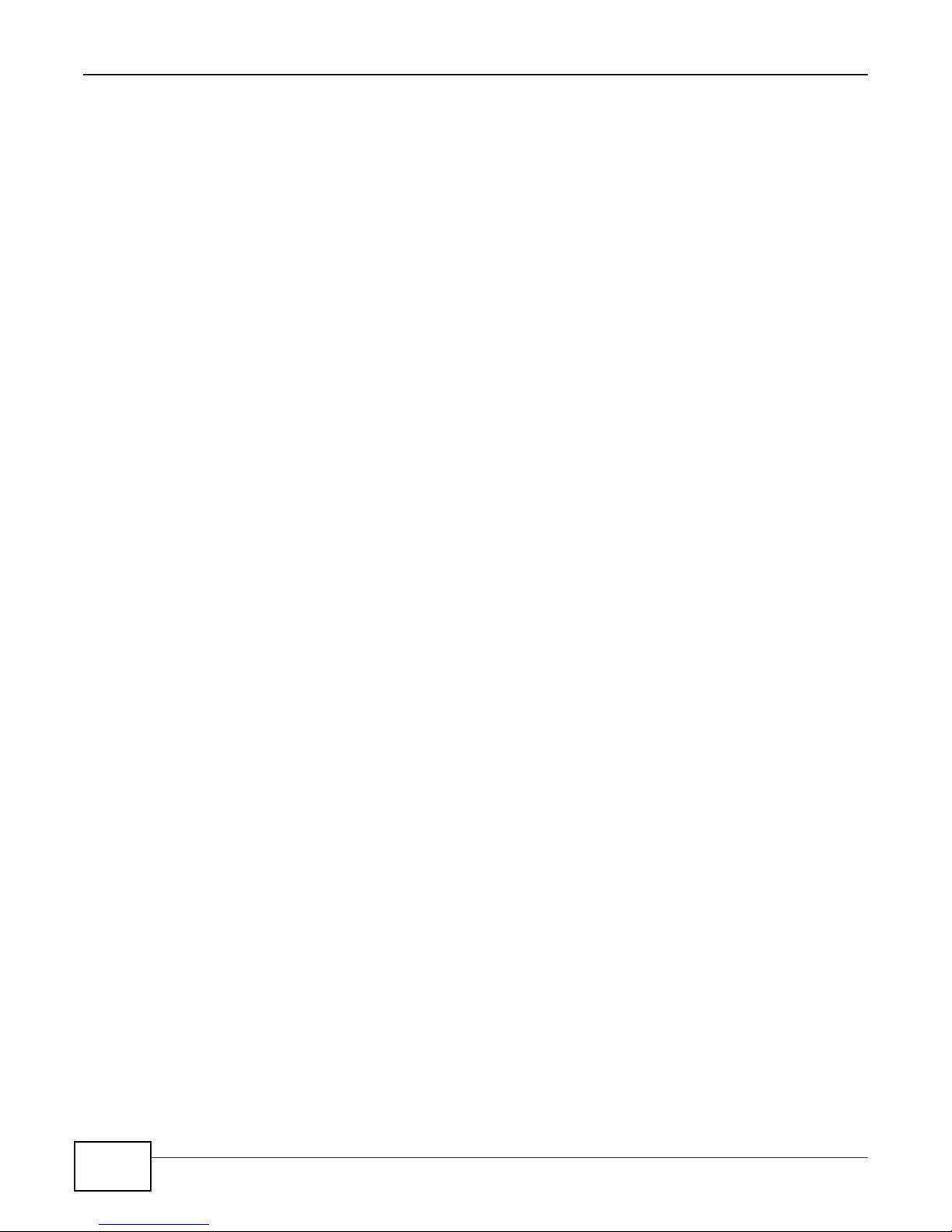
62
eir F1000 Modem User’s Guide
Chapter 4 Broadband
Encapsulation
Be sure to use the encapsulation method required by your ISP. The Device can work in bridge mode
or routing mode. When the Device is in routing mode, it supports the following methods.
IP over Ethernet
IP over Ethernet (IPoE) is an alternative to PPPoE. IP packets are being delivered across an
Ethernet network, without using PPP encapsulation. They are routed between the Ethernet interface
and the WAN interface and then formatted so that they can be understood in a bridged
environment. For instance, it encapsulates routed Ethernet frames into bridged Ethernet cells.
PPP over ATM (PPPoA)
PPPoA stands for Point to Point Protocol over ATM Adaptation Layer 5 (AAL5). A PPPoA connection
functions like a dial-up Internet connection. The Device encapsulates the PPP session based on
RFC1483 and sends it through an ATM PVC (Permanent Virtual Circuit) to the Internet Service
Provider’s (ISP) DSLAM (digital access multiplexer). Please refer to RFC 2364 for more information
on PPPoA. Refer to RFC 1661 for more information on PPP.
PPP over Ethernet (PPPoE)
Point-to-Point Protocol over Ethernet (PPPoE) provides access control and billing functionality in a
manner similar to dial-up services using PPP. PPPoE is an IETF standard (RFC 2516) specifying how
a personal computer (PC) interacts with a broadband modem (DSL, cable, wireless, etc.)
connection.
For the service provider, PPPoE offers an access and authentication method that works with existing
access control systems (for example RADIUS).
One of the benefits of PPPoE is the ability to let you access one of multiple network services, a
function known as dynamic service selection. This enables the service provider to easily create and
offer new IP services for individuals.
Operationally, PPPoE saves significant effort for both you and the ISP or carrier, as it requires no
specific configuration of the broadband modem at the customer site.
By implementing PPPoE directly on the Device (rather than individual computers), the computers on
the LAN do not need PPPoE software installed, since the Device does that part of the task.
Furthermore, with NAT, all of the LANs’ computers will have access.
RFC 1483
RFC 1483 describes two methods for Multiprotocol Encapsulation over ATM Adaptation Layer 5
(AAL5). The first method allows multiplexing of multiple protocols over a single ATM virtual circuit
(LLC-based multiplexing) and the second method assumes that each protocol is carried over a
separate ATM virtual circuit (VC-based multiplexing). Please refer to RFC 1483 for more detailed
information.
Page 63

63
eir F1000 Modem User’s Guide
Chapter 4 Broadband
Multiplexing
There are two conventions to identify what protocols the virtual circuit (VC) is carrying. Be sure to
use the multiplexing method required by your ISP.
VC-based Multiplexing
In this case, by prior mutual agreement, each protocol is assigned to a specific virtual circuit; for
example, VC1 carries IP, etc. VC-based multiplexing may be dominant in environments where
dynamic creation of large numbers of ATM VCs is fast and economical.
LLC-based Multiplexing
In this case one VC carries multiple protocols with protocol identifying information being contained
in each packet header. Despite the extra bandwidth and processing overhead, this method may be
advantageous if it is not practical to have a separate VC for each carried protocol, for example, if
charging heavily depends on the number of simultaneous VCs.
Traffic Shaping
Traffic Shaping is an agreement between the carrier and the subscriber to regulate the average rate
and fluctuations of data transmission over an ATM network. This agreement helps eliminate
congestion, which is important for transmission of real time data such as audio and video
connections.
Peak Cell Rate (PCR) is the maximum rate at which the sender can send cells. This parameter may
be lower (but not higher) than the maximum line speed. 1 ATM cell is 53 bytes (424 bits), so a
maximum speed of 832Kbps gives a maximum PCR of 1962 cells/sec. This rate is not guaranteed
because it is dependent on the line speed.
Sustained Cell Rate (SCR) is the mean cell rate of each bursty traffic source. It specifies the
maximum average rate at which cells can be sent over the virtual connection. SCR may not be
greater than the PCR.
Maximum Burst Size (MBS) is the maximum number of cells that can be sent at the PCR. After MBS
is reached, cell rates fall below SCR until cell rate averages to the SCR again. At this time, more
cells (up to the MBS) can be sent at the PCR again.
If the PCR, SCR or MBS is set to the default of "0", the system will assign a maximum value that
correlates to your upstream line rate.
Page 64

64
eir F1000 Modem User’s Guide
Chapter 4 Broadband
The following figure illustrates the relationship between PCR, SCR and MBS.
Figure 32 Example of Traffic Shaping
ATM Traffic Classes
These are the basic ATM traffic classes defined by the ATM Forum Traffic Management 4.0
Specification.
Constant Bit Rate (CBR)
Constant Bit Rate (CBR) provides fixed bandwidth that is always available even if no data is being
sent. CBR traffic is generally time-sensitive (doesn't tolerate delay). CBR is used for connections
that continuously require a specific amount of bandwidth. A PCR is specified and if traffic exceeds
this rate, cells may be dropped. Examples of connections that need CBR would be high-resolution
video and voice.
Variable Bit Rate (VBR)
The Variable Bit Rate (VBR) ATM traffic class is used with bursty connections. Connections that use
the Variable Bit Rate (VBR) traffic class can be grouped into real time (VBR-RT) or non-real time
(VBR-nRT) connections.
The VBR-RT (real-time Variable Bit Rate) type is used with bursty connections that require closely
controlled delay and delay variation. It also provides a fixed amount of bandwidth (a PCR is
specified) but is only available when data is being sent. An example of an VBR-RT connection would
be video conferencing. Video conferencing requires real-time data transfers and the bandwidth
requirement varies in proportion to the video image's changing dynamics.
The VBR-nRT (non real-time Variable Bit Rate) type is used with bursty connections that do not
require closely controlled delay and delay variation. It is commonly used for "bursty" traffic typical
on LANs. PCR and MBS define the burst levels, SCR defines the minimum level. An example of an
VBR-nRT connection would be non-time sensitive data file transfers.
Unspecified Bit Rate (UBR)
The Unspecified Bit Rate (UBR) ATM traffic class is for bursty data transfers. However, UBR doesn't
guarantee any bandwidth and only delivers traffic when the network has spare bandwidth. An
example application is background file transfer.
Page 65

65
eir F1000 Modem User’s Guide
Chapter 4 Broadband
TPID
2 Bytes
User Priority
3 Bits
CFI
1 Bit
VLAN ID
12 Bits
IP Address Assignment
A static IP is a fixed IP that your ISP gives you. A dynamic IP is not fixed; the ISP assigns you a
different one each time. The Single User Account feature can be enabled or disabled if you have
either a dynamic or static IP. However the encapsulation method assigned influences your choices
for IP address and default gateway.
Introduction to VLANs
A Virtual Local Area Network (VLAN) allows a physical network to be partitioned into multiple logical
networks. Devices on a logical network belong to one group. A device can belong to more than one
group. With VLAN, a device cannot directly talk to or hear from devices that are not in the same
group(s); the traffic must first go through a router.
In Multi-Tenant Unit (MTU) applications, VLAN is vital in providing isolation and security among the
subscribers. When properly configured, VLAN prevents one subscriber from accessing the network
resources of another on the same LAN, thus a user will not see the printers and hard disks of
another user in the same building.
VLAN also increases network performance by limiting broadcasts to a smaller and more
manageable logical broadcast domain. In traditional switched environments, all broadcast packets
go to each and every individual port. With VLAN, all broadcasts are confined to a specific broadcast
domain.
Introduction to IEEE 802.1Q Tagged VLAN
A tagged VLAN uses an explicit tag (VLAN ID) in the MAC header to identify the VLAN membership
of a frame across bridges - they are not confined to the switch on which they were created. The
VLANs can be created statically by hand or dynamically through GVRP. The VLAN ID associates a
frame with a specific VLAN and provides the information that switches need to process the frame
across the network. A tagged frame is four bytes longer than an untagged frame and contains two
bytes of TPID (Tag Protocol Identifier), residing within the type/length field of the Ethernet frame)
and two bytes of TCI (Tag Control Information), starts after the source address field of the Ethernet
frame).
The CFI (Canonical Format Indicator) is a single-bit flag, always set to zero for Ethernet switches. If
a frame received at an Ethernet port has a CFI set to 1, then that frame should not be forwarded as
it is to an untagged port. The remaining twelve bits define the VLAN ID, giving a possible maximum
number of 4,096 VLANs. Note that user priority and VLAN ID are independent of each other. A
frame with VID (VLAN Identifier) of null (0) is called a priority frame, meaning that only the priority
level is significant and the default VID of the ingress port is given as the VID of the frame. Of the
4096 possible VIDs, a VID of 0 is used to identify priority frames and value 4095 (FFF) is reserved,
so the maximum possible VLAN configurations are 4,094.
Page 66

66
eir F1000 Modem User’s Guide
Chapter 4 Broadband
Multicast
IP packets are transmitted in either one of two ways - Unicast (1 sender - 1 recipient) or Broadcast
(1 sender - everybody on the network). Multicast delivers IP packets to a group of hosts on the
network - not everybody and not just 1.
Internet Group Multicast Protocol (IGMP) is a network-layer protocol used to establish membership
in a Multicast group - it is not used to carry user data. IGMP version 2 (RFC 2236) is an
improvement over version 1 (RFC 1112) but IGMP version 1 is still in wide use. If you would like to
read more detailed information about interoperability between IGMP version 2 and version 1, please
see sections 4 and 5 of RFC 2236. The class D IP address is used to identify host groups and can be
in the range 224.0.0.0 to 239.255.255.255. The address 224.0.0.0 is not assigned to any group
and is used by IP multicast computers. The address 224.0.0.1 is used for query messages and is
assigned to the permanent group of all IP hosts (including gateways). All hosts must join the
224.0.0.1 group in order to participate in IGMP. The address 224.0.0.2 is assigned to the multicast
routers group.
At start up, the Device queries all directly connected networks to gather group membership. After
that, the Device periodically updates this information.
DNS Server Address Assignment
Use Domain Name System (DNS) to map a domain name to its corresponding IP address and vice
versa, for instance, the IP address of www.zyxel.com is 204.217.0.2. The DNS server is extremely
important because without it, you must know the IP address of a computer before you can access
it.
The Device can get the DNS server addresses in the following ways.
1 The ISP tells you the DNS server addresses, usually in the form of an information sheet, when you
sign up. If your ISP gives you DNS server addresses, manually enter them in the DNS server fields.
2 If your ISP dynamically assigns the DNS server IP addresses (along with the Device’s WAN IP
address), set the DNS server fields to get the DNS server address from the ISP.
IPv6 Addressing
The 128-bit IPv6 address is written as eight 16-bit hexadecimal blocks separated by colons (:). This
is an example IPv6 address 2001:0db8:1a2b:0015:0000:0000:1a2f:0000.
IPv6 addresses can be abbreviated in two ways:
• Leading zeros in a block can be omitted. So 2001:0db8:1a2b:0015:0000:0000:1a2f:0000 can
be written as 2001:db8:1a2b:15:0:0:1a2f:0.
• Any number of consecutive blocks of zeros can be replaced by a double colon. A double colon can
only appear once in an IPv6 address. So 2001:0db8:0000:0000:1a2f:0000:0000:0015 can be
written as 2001:0db8::1a2f:0000:0000:0015, 2001:0db8:0000:0000:1a2f::0015,
2001:db8::1a2f:0:0:15 or 2001:db8:0:0:1a2f::15.
IPv6 Prefix and Prefix Length
Similar to an IPv4 subnet mask, IPv6 uses an address prefix to represent the network address. An
IPv6 prefix length specifies how many most significant bits (start from the left) in the address
Page 67

67
eir F1000 Modem User’s Guide
Chapter 4 Broadband
compose the network address. The prefix length is written as “/x” where x is a number. For
example,
2001:db8:1a2b:15::1a2f:0/32
means that the first 32 bits (2001:db8) is the subnet prefix.
Page 68

68
eir F1000 Modem User’s Guide
Chapter 4 Broadband
Page 69

69
eir F1000 Modem User’s Guide
5
5.1 Overview
This chapter describes the Device’s Network Setting > Wireless screens. Use these screens to
5.1.1 What You Can Do in this Chapter
set up your Device’s wireless connection.
This section describes the Device’s Wireless screens. Use these screens to set up your Device’s
wireless connection.
• Use the General screen to enable the Wireless LAN, enter the SSID and select the wireless
security mode (Section 5.2 on page 70).
• Use the More AP screen to set up multiple wireless networks on your Device (Section 5.3 on
page 77).
• Use the MAC Authentication screen to allow or deny wireless clients based on their MAC
addresses from connecting to the Device (Section 5.4 on page 81).
• Use the WPS screen to enable or disable WPS, view or generate a security PIN (Personal
Identification Number) (Section 5.5 on page 82).
• Use the WMM screen to enable Wi-Fi MultiMedia (WMM) to ensure quality of service in wireless
networks for multimedia applications (Section 5.6 on page 83).
• Use the WDS screen to set up a Wireless Distribution System, in which the Device acts as a
bridge with other ZyXEL access points (Section 5.7 on page 84).
• Use the Others screen to configure wireless advanced features, such as the RTS/CTS Threshold
(Section 5.8 on page 86).
• Use the Channel Status screen to scan wireless LAN channel noises and view the results
(Section 5.9 on page 89).
Wireless
Page 70

70
eir F1000 Modem User’s Guide
Chapter 5 Wireless
5.1.2 What You Need to
Know
Wireless Basics
“Wireless” is essentially radio communication. In the same way that walkie-talkie radios send and
receive information over the airwaves, wireless networking devices exchange information with one
another. A wireless networking device is just like a radio that lets your computer exchange
information with radios attached to other computers. Like walkie-talkies, most wireless networking
devices operate at radio frequency bands that are open to the public and do not require a license to
use. However, wireless networking is different from that of most traditional radio communications in
that there a number of wireless networking standards available with different methods of data
encryption.
Finding Out More
See Section 5.10 on page 89 for advanced technical information on wireless networks.
5.2 The General Screen
Use this screen to enable the Wireless LAN, enter the SSID and select the wireless security mode.
Note: If you are configuring the Device from a computer connected to the wireless LAN
and you change the Device’s SSID, channel or security settings, you will lose your
wireless connection when you press Apply to confirm. You must then change the
wireless settings of your computer to match the Device’s new settings.
Page 71

71
eir F1000 Modem User’s Guide
Chapter 5 Wireless
LABEL
DESCRIPTION
Wireless Network Setup
Wireless
You can Enable or Disable the wireless LAN in this field.
Band
This shows the wireless band which this radio profile is using. 2.4GHz is the frequency used
by IEEE 802.11b/g/n wireless clients.
Click Network Setting > Wireless to open the General screen.
Figure 33 Network Setting > Wireless > General
The following table describes the general wireless LAN labels in this screen.
Table 13 Network Setting > Wireless > General
Page 72

72
eir F1000 Modem User’s Guide
Chapter 5 Wireless
LABEL
DESCRIPTION
Channel
Set the channel depending on your particular region.
Select a channel or use Auto to have the Device automatically determine a channel to use.
If you are having problems with wireless interference, changing the channel may help.
Try
to
use a channel that is as many channels away from any channels used by neighboring APs
as possible. The channel number which the Device is currently using then displays next to
this field.
more.../less
Click more... to show more information. Click less to hide them.
Bandwidth
Select whether the Device uses a wireless channel width of 20MHz or 40MHz.
A standard 20MHz channel offers transfer speeds of up to 150Mbps whereas a 40MHz
channel uses two standard channels and offers speeds of up to 300 Mbps.
40MHz (channel bonding or dual channel) bonds two adjacent radio channels to increase
throughput. The wireless clients must also support 40 MHz. It is often better to use the 20
MHz setting in a location where the environment hinders the wireless signal.
Select 20MHz if you want to lessen radio interference with other wireless devices in your
neighborhood or the wireless clients do not support channel bonding.
Control
Sideband
This is available for some regions when you select a specific channel and set the Bandwidth
field to 40MHz. Set whether the control channel (set in the Channel field) should be in the
Lower or Upper range of channel bands.
Passphrase
Type
If you set security for the wireless LAN and have the Device generate a password, the
setting in this field determines how the Device generates the password.
Select None to set the Device’s password generation to not be based on a passphrase.
Select Fixed to use a 16 character passphrase for generating a password.
Select Variable to use a 16 to 63 character passphrase for generating a password.
Passphrase Key
For a fixed type passphrase enter 16 alphanumeric characters (0-9, A-Z, with no spaces). It
must contain both letters and numbers and is case-sensitive.
For a variable type passphrase enter 16 to 63 alphanumeric characters (0-9, A-Z, with no
spaces). It must contain both letters and numbers and is case-sensitive.
Wireless Network Settings
Wireless
Network Name
(SSID)
The SSID (Service Set IDentity) identifies the service set with which a wireless device is
associated. Wireless devices associating to the access point (AP) must have the same SSID.
Enter a descriptive name (up to 32 English keyboard characters) for the wireless LAN.
Max clients
Specify the maximum number of clients that can connect to this network at the same time.
Hide SSID
Select this check box to hide the SSID in the outgoing beacon frame so a station cannot
obtain the SSID through scanning using a site survey tool.
Enhanced
Multicast
Forwarding
Select this check box to allow the Device to convert wireless multicast traffic into wireless
unicast traffic.
Max. Upstream
Bandwidth
Specify the maximum rate for upstream wireless traffic to the WAN from this WLAN in
kilobits per second (Kbps).
Max.
Downstream
Bandwidth
Specify the maximum rate for downstream wireless traffic to this WLAN from the WAN in
kilobits per second (Kbps).
BSSID
This shows the MAC address of the wireless interface on the Device when wireless LAN is
enabled.
Security Level
Table 13 Network Setting > Wireless > General (continued)
Page 73

73
eir F1000 Modem User’s Guide
Chapter 5 Wireless
LABEL
DESCRIPTION
Security Mode
Select Basic (WEP, 802.1X) or More Secure (WPA(2)-PSK, WPA(2)) to add security
on this wireless network. The wireless clients which want to associate to this network must
have same wireless security settings as the Device. When you select to use a security,
additional options appears in this screen.
Or you can select No Security to allow any client to associate this network without any data
encryption or authentication.
See the following sections for more details about this field.
Enable WPS/
WiFi Button
Select this to allow the WPS and WiFi buttons on the rear panel of the Device to control the
corresponding functions. Clear this to disable both buttons.
Apply
Click Apply to save your changes.
Cancel
Click Cancel to restore your previously saved settings.
LABEL
DESCRIPTION
Security Level
Choose No Security to allow all wireless connections without data encryption or
authentication.
Table 13 Network Setting > Wireless > General (continued)
5.2.1 No Security
Select No Security to allow wireless stations to communicate with the access points without any
data encryption or authentication.
Note: If you do not enable any wireless security on your Device, your network is
accessible to any wireless networking device that is within range.
Figure 34 Wireless > General: No Security
The following table describes the labels in this screen.
Table 14 Wireless > General: No Security
5.2.2 Basic (WEP Encryption)
WEP encryption scrambles the data transmitted between the wireless stations and the access points
(AP) to keep network communications private. Both the wireless stations and the access points
must use the same WEP key.
Note: WEP is extremely insecure. Its encryption can be broken by an attacker, using
widely-available software. It is strongly recommended that you use a
effective
wireless devices in your network support. For example, use WPA-PSK or WPA2-PSK
if all your wireless devices support it, or use WPA or WPA2 if your wireless devices
support it and you have a RADIUS server. If your wireless devices support nothing
stronger than WEP, use the highest encryption level available.
security mechanism. Use the strongest security mechanism that all the
more
Page 74

74
eir F1000 Modem User’s Guide
Chapter 5 Wireless
LABEL
DESCRIPTION
Security Level
Select Basic to enable WEP data encryption.
Generate
password
automatically
Select this option to have the Device automatically generate a password. The password field
will not be configurable when you select this option.
Password 1
The password (WEP key) is used to encrypt data. Both the Device and the wireless stations
must use the same password (WEP key) for data transmission.
If you chose 64-bit WEP, then enter any 5 ASCII characters or 10 hexadecimal characters
("0-9", "A-F").
If you chose 128-bit WEP, then enter 13 ASCII characters or 26 hexadecimal characters
("0-9", "A-F").
password
unmask
This field is available when the Generate password automatically checkbox is cleared.
Select password unmask to show your entered password in plain text.
WEP Encryption
Select 64-bits or 128-bits.
This dictates the length of the security key that the network is going to use.
Notes
Click Notes: to show more information about the WEP key.
Your Device allows you to configure up to four 64-bit or 128-bit WEP keys but only one key can be
enabled at any one time.
In order to configure and enable WEP encryption, click Network Setting > Wireless to display the
General screen, then select Basic as the security level.
Figure 35 Wireless > General: Basic (WEP)
The following table describes the labels in this screen.
Table 15 Wireless > General: Basic (WEP)
Page 75

75
eir F1000 Modem User’s Guide
Chapter 5 Wireless
LABEL
DESCRIPTION
Security Level
Select More Secure to enable WPA(2)-PSK data encryption.
Security Mode
Select WPA-PSK or WPA2-PSK from the drop-down list box.
Generate
password
automatically
Select this option to have the Device automatically generate a password. The password field
will not be configurable when you select this option.
Password
The encryption mechanisms used for WPA(2) and WPA(2)-PSK are the same. The only
difference between the two is that WPA(2)-PSK uses a simple common password, instead of
user-specific credentials.
If you did not select Generate password automatically, you can manually type a pre-
shared key from 8 to 64 case-sensitive keyboard characters.
more.../less
Click more... to show more fields in this section. Click less to hide them.
WPA-PSK
Compatible
This field appears when you choose WPA-PSK2 as the Security Mode.
Check this field to allow wireless devices using WPA-PSK security mode to connect to your
Device. The Device supports WPA-PSK and WPA2-PSK simultaneously.
5.2.3 More Secure (WPA(2)-PSK)
The WPA-PSK security mode provides both improved data encryption and user authentication over
WEP. Using a Pre-Shared Key (PSK), both the Device and the connecting client share a common
password in order to validate the connection. This type of encryption, while robust, is not as strong
as WPA, WPA2 or even WPA2-PSK. The WPA2-PSK security mode is a newer, more robust version of
the WPA encryption standard. It offers slightly better security, although the use of PSK makes it
less robust than it could be.
Click Network Setting > Wireless to display the General screen. Select More Secure as the
security level. Then select WPA-PSK or WPA2-PSK from the Security Mode list.
Figure 36 Wireless > General: More Secure: WPA(2)-PSK
The following table describes the labels in this screen.
Table 16 Wireless > General: More Secure: WPA(2)-PSK
Page 76

76
eir F1000 Modem User’s Guide
Chapter 5 Wireless
LABEL
DESCRIPTION
Encryption
Select the encryption type (TKIP, AES or TKIP+AES) for data encryption.
Select TKIP if your wireless clients can all use TKIP.
Select AES if your wireless clients can all use AES.
Select TKIP+AES to allow the wireless clients to use either TKIP or AES.
Group Key
Update Timer
The Group Key Update Timer is the rate at which the RADIUS server sends a new group
key out to all clients.
LABEL
DESCRIPTION
Security Level
Select More Secure to enable WPA(2)-PSK data encryption.
Security Mode
Choose WPA or WPA2 from the drop-down list box.
Authentication Server
Table 16 Wireless > General: More Secure: WPA(2)-PSK (continued)
5.2.4 WPA(2) Authentication
The WPA2 security mode is currently the most robust form of encryption for wireless networks. It
requires a RADIUS server to authenticate user credentials and is a full implementation the security
protocol. Use this security option for maximum protection of your network. However, it is the least
backwards compatible with older devices.
The WPA security mode is a security subset of WPA2. It requires the presence of a RADIUS server
on your network in order to validate user credentials. This encryption standard is slightly older than
WPA2 and therefore is more compatible with older devices.
Click Network Setting > Wireless to display the General screen. Select More Secure as the
security level. Then select WPA or WPA2 from the Security Mode list.
Figure 37 Wireless > General: More Secure: WPA(2)
The following table describes the labels in this screen.
Table 17 Wireless > General: More Secure: WPA(2)
Page 77

77
eir F1000 Modem User’s Guide
Chapter 5 Wireless
LABEL
DESCRIPTION
IP Address
Enter the IP address of the external authentication server in dotted decimal notation.
Port
Number
Enter the port number of the external authentication server. The default port number is
1812.
You need not change this value unless your network administrator instructs you to do so
with additional information.
Shared
Secret
Enter a password (up to 31 alphanumeric characters) as the key to be shared between the
external authentication server and the Device.
The key must be the same on the external authentication server and your Device. The key is
not sent over the network.
Select password unmask to show your entered password in plain text.
more.../less
Click more... to show more fields in this section. Click less to hide them.
WPA
Compatible
This field is only available for WPA2. Select this if you want the Device to support WPA and
WPA2 simultaneously.
Encryption
Select the encryption type (TKIP, AES or TKIP+AES) for data encryption.
Select TKIP if your wireless clients can all use TKIP.
Select AES if your wireless clients can all use AES.
Select TKIP+AES to allow the wireless clients to use either TKIP or AES.
WPA2 Pre-
Authentication
This field is available only when you select WPA2.
Pre-authentication enables fast roaming by allowing the wireless client (already connecting
to an AP) to perform IEEE 802.1x authentication with another AP before connecting to it.
Select Enabled to turn on preauthentication in WAP2. Otherwise, select Disabled.
Network Re-
auth Interval
Specify how often wireless stations have to resend usernames and passwords in order to
stay connected.
If wireless station authentication is done using a RADIUS server, the reauthentication timer
on the RADIUS server has priority.
Group Key
Update Timer
The Group Key Update Timer is the rate at which the RADIUS server sends a new group
key out to all clients.
Table 17 Wireless > General: More Secure: WPA(2) (continued)
5.3 The More AP Screen
This screen allows you to enable and configure multiple Basic Service Sets (BSSs) on the Device.
Click Network Setting > Wireless > More AP. The following screen displays.
Figure 38 Network Setting > Wireless > More AP
Page 78

78
eir F1000 Modem User’s Guide
Chapter 5 Wireless
LABEL
DESCRIPTION
#
This is the index number of the entry.
Status
This field indicates whether this SSID is active. A yellow bulb signifies that this SSID is active.
A gray bulb signifies that this SSID is not active.
SSID
An SSID profile is the set of parameters relating to one of the Device’s BSSs. The SSID
(Service Set IDentifier) identifies the Service Set with which a wireless device is associated.
This field displays the name of the wireless profile on the network. When a wireless client
scans for an AP to associate with, this is the name that is broadcast and seen in the wireless
client utility.
Security
This field indicates the security mode of the SSID profile.
Guest WLAN
This displays if the guest WLAN function has been enabled for this WLAN.
If Home Guest displays, clients can connect to each other directly.
If External Guest displays, clients are blocked from connecting to each other directly.
N/A displays if guest WLAN is disabled.
Modify
Click the Edit icon to configure the SSID profile.
The following table describes the labels in this screen.
Table 18 Network Setting > Wireless > More AP
Page 79

79
eir F1000 Modem User’s Guide
Chapter 5 Wireless
LABEL
DESCRIPTION
Wireless Network Setup
Wireless
You can Enable or Disable the wireless LAN in this field.
Passphrase
Type
Passphrase type cannot be changed. The default is None.
Wireless Network Settings
Wireless
Network Name
(SSID)
The SSID (Service Set IDentity) identifies the service set with which a wireless device is
associated. Wireless devices associating to the access point (AP) must have the same SSID.
Enter a descriptive name (up to 32 English keyboard characters) for the wireless LAN.
5.3.1 Edit More AP
Use this screen to edit an SSID profile. Click the Edit icon next to an SSID in the More AP screen.
The following screen displays.
Figure 39 Network Setting > Wireless > More AP > Edit
The following table describes the fields in this screen.
Table 19 Network Setting > Wireless > More AP > Edit
Page 80

80
eir F1000 Modem User’s Guide
Chapter 5 Wireless
LABEL
DESCRIPTION
Max clients
Specify the maximum number of clients that can connect to this network at the same time.
Hide SSID
Select this check box to hide the SSID in the outgoing beacon frame so a station cannot
obtain the SSID through scanning using a site survey tool.
Enhanced
Multicast
Forwarding
Select this check box to allow the Device to convert wireless multicast traffic into wireless
unicast traffic.
Guest WLAN
Select this to create Guest WLANs for home and external clients. Select the WLAN type in
the Access Scenario field.
Access
Scenario
If you select Guest Home, clients can connect to each other directly. A Home Guest
screen appears. A graphic shows whether the wireless clients can access other clients in the
same wireless network and in other networks. Click Apply to save the change before closing
the screen. Click Cancel to close the screen without saving the change.
If you select External Guest, clients are blocked from connecting to each other directly. A
External Guest screen appears. A graphic shows whether the wireless clients can access
other clients in the same wireless network and in other networks. Click Apply to save the
change before closing the screen. Click Cancel to close the screen without saving the
change.
Max. Upstream
Bandwidth
Specify the maximum rate for upstream wireless traffic to the WAN from this WLAN in
kilobits per second (Kbps).
Max.
Downstream
Bandwidth
Specify the maximum rate for downstream wireless traffic to this WLAN from the WAN in
kilobits per second (Kbps).
Table 19 Network Setting > Wireless > More AP > Edit (continued)
Page 81

81
eir F1000 Modem User’s Guide
Chapter 5 Wireless
LABEL
DESCRIPTION
Security Level
Security Mode
Select Basic (WEP, 802.1X) or More Secure (WPA(2)-PSK, WPA(2)) to add security
on this wireless network. The wireless clients which want to associate to this network must
have same wireless security settings as the Device. After you select to use a security,
additional options appears in this screen.
Or you can select No Security to allow any client to associate this network without any data
encryption or authentication.
See Section 5.2.1 on page 73 for more details about this field.
Apply
Click Apply to save your changes.
Cancel
Click Cancel to exit this screen without saving.
LABEL
DESCRIPTION
SSID
Select the SSID for which you want to configure MAC filter settings.
MAC Restrict
Mode
Define the filter action for the list of MAC addresses in the MAC Address table.
Select Disable to turn off MAC filtering.
Select Deny to block access to the Device. MAC addresses not listed will be allowed to
access the Device.
Select Allow to permit access to the Device. MAC addresses not listed will be denied access
to the Device.
Table 19 Network Setting > Wireless > More AP > Edit (continued)
5.4 MAC Authentication
This screen allows you to configure the ZyXEL Device to give exclusive access to specific devices
(Allow) or exclude specific devices from accessing the ZyXEL Device (Deny). Every Ethernet
device has a unique MAC (Media Access Control) address. The MAC address is assigned at the
factory and consists of six pairs of hexadecimal characters, for example, 00:A0:C5:00:00:02. You
need to know the MAC addresses of the devices to configure this screen.
Use this screen to view your Device’s MAC filter settings and add new MAC filter rules. Click
Network Setting > Wireless > MAC Authentication. The screen appears as shown.
Figure 40 Wireless > MAC Authentication
The following table describes the labels in this screen.
Table 20 Wireless > MAC Authentication
Page 82

82
eir F1000 Modem User’s Guide
Chapter 5 Wireless
LABEL
DESCRIPTION
Add new MAC
address
Click this if you want to add a new MAC address entry to the MAC filter list below.
Enter the MAC addresses of the wireless devices that are allowed or denied access to the
Device in these address fields. Enter the MAC addresses in a valid MAC address format, that
is, six hexadecimal character pairs, for example, 12:34:56:78:9a:bc.
#
This is the index number of the entry.
MAC Address
This is the MAC addresses of the wireless devices that are allowed or denied access to the
Device.
Delete
Click the Delete icon to delete the entry.
Apply
Click Apply to save your changes.
Cancel
Click Cancel to exit this screen without saving.
Table 20 Wireless > MAC Authentication (continued)
5.5 The WPS Screen
Use this screen to configure WiFi Protected Setup (WPS) on your Device.
WPS allows you to quickly set up a wireless network with strong security, without having to
configure security settings manually. Set up each WPS connection between two devices. Both
devices must support WPS. See Section 5.10.9.3 on page 98 for more information about WPS.
Note: The Device applies the security settings of the SSID1 profile (see Section 5.2 on
page 70). If you want to use the WPS feature, make sure you have set the security
mode of SSID1 to WPA2-PSK or No Security.
Click Network Setting > Wireless > WPS. The following screen displays. Select Enable and click
Apply to activate the WPS function. Then you can configure the WPS settings in this screen.
Figure 41 Network Setting > Wireless > WPS
Page 83

83
eir F1000 Modem User’s Guide
Chapter 5 Wireless
LABEL
DESCRIPTION
WPS
Select Enable to activate WPS on the Device.
Method 1
Use this section to set up a WPS wireless network using Push Button Configuration (PBC).
Connect
Click this button to add another WPS-enabled wireless device (within wireless range of the
Device) to your wireless network. This button may either be a physical button on the
outside of device, or a menu button similar to the Connect button on this screen.
Note: You must press the other wireless device’s WPS button within two minutes of pressing
this button.
Method 2
Use this section to set up a WPS wireless network by entering the PIN of the client into the
Device.
Register
Enter the PIN of the device that you are setting up a WPS connection with and click
Register to authenticate and add the wireless device to your wireless network.
You can find the PIN either on the outside of the device, or by checking the device’s
settings.
Note: You must also activate WPS on that device within two minutes to have it present its PIN
to the Device.
Method 3
Use this section to set up a WPS wireless network by entering the PIN of the Device into the
client.
Release
Configuratio
n
The default WPS status is configured.
Click this button to remove all configured wireless and wireless security settings for WPS
connections on the Device.
Generate
New PIN
Number
The PIN (Personal Identification Number) of the Device is shown here. Enter this PIN in the
configuration utility of the device you want to connect to using WPS.
The PIN is not necessary when you use WPS push-button method.
Click the Generate New PIN Number button to have the Device create a new PIN.
Apply
Click Apply to save your changes.
Cancel
Click Cancel to restore your previously saved settings.
The following table describes the labels in this screen.
Table 21 Network Setting > Wireless > WPS
5.6 The WMM Screen
Use this screen to enable Wi-Fi MultiMedia (WMM) and WMM Power Save in wireless networks for
multimedia applications.
Click Network Setting > Wireless > WMM. The following screen displays.
Figure 42 Network Setting > Wireless > WMM
Page 84

84
eir F1000 Modem User’s Guide
Chapter 5 Wireless
LABEL
DESCRIPTION
WMM
Select On to have the Device automatically give a service a priority level according to the
ToS value in the IP header of packets it sends. WMM QoS (Wifi MultiMedia Quality of
Service) gives high priority to voice and video, which makes them run more smoothly.
WMM
Automatic
Power Save
Delivery
Select this option to extend the battery life of your mobile devices (especially useful for
small devices that are running multimedia applications). The Device goes to sleep mode to
save power when it is not transmitting data. The AP buffers the packets sent to the Device
until the Device "wakes up". The Device wakes up periodically to check for incoming data.
Note: Note: This works only if the wireless device to which the Device is connected also
supports this feature.
Apply
Click Apply to save your changes.
Cancel
Click Cancel to restore your previously saved settings.
The following table describes the labels in this screen.
Table 22 Network Setting > Wireless > WMM
5.7 The WDS Screen
An AP using the Wireless Distribution System (WDS) can function as a wireless network bridge
allowing you to wirelessly connect two wired network segments. The WDS screen allows you to
configure the Device to connect to two or more APs wirelessly when WDS is enabled.
Use this screen to set up your WDS (Wireless Distribution System) links between the Device and
other wireless APs. You need to know the MAC address of the peer device. Once the security
settings of peer sides match one another, the connection between devices is made.
Note: WDS security is independent of the security settings between the Device and any
wireless clients.
Note: At the time of writing, WDS is compatible with other ZyXEL APs only. Not all models
support WDS links. Check your other AP’s documentation.
Page 85

85
eir F1000 Modem User’s Guide
Chapter 5 Wireless
LABEL
DESCRIPTION
Wireless Bridge Setup
AP Mode
Select the operating mode for your Device.
• Access Point - The Device functions as a bridge and access point simultaneously.
• Wireless Bridge - The Device acts as a wireless network bridge and establishes
wireless links with other APs. In this mode, clients cannot connect to the Device
wirelessly.
Bridge Restrict
This field is available only when you set operating mode to Access Point.
Select Enabled to turn on WDS and enter the peer device’s MAC address manually in the
table below. Select Disable to turn off WDS.
Remote Bridge
MAC Address
You can enter the MAC address of the peer device by clicking the Edit icon under Modify.
#
This is the index number of the entry.
MAC Address
This shows the MAC address of the peer device.
You can connect to up to 4 peer devices.
Modify
Click the Edit icon and type the MAC address of the peer device in a valid MAC address
format (six hexadecimal character pairs, for example 12:34:56:78:9a:bc).
Click the Delete icon to remove this entry.
Scan
Click the Scan icon to search and display the available APs within range.
Apply
Click Apply to save your changes.
Cancel
Click Cancel to restore your previously saved settings.
Click Network Setting > Wireless > WDS. The following screen displays.
Figure 43 Network Setting > Wireless > WDS
The following table describes the labels in this screen.
Table 23 Network Setting > Wireless > WDS
Page 86

86
eir F1000 Modem User’s Guide
Chapter 5 Wireless
LABEL
DESCRIPTION
Wireless Bridge Scan Setup
Refresh
Click Refresh to update the table.
#
This is the index number of the entry.
SSID
This shows the SSID of the available wireless device within range.
BSSID
This shows the MAC address of the available wireless device within range.
Apply
Click Apply to save your changes.
Cancel
Click Cancel to restore your previously saved settings.
5.7.1 WDS Scan
You can click the Scan icon in Wireless > WDS to have the Device automatically search and
display the available APs within range. Select an AP and click Apply to have the Device establish a
wireless link with the selected wireless device.
Figure 44 WDS: Scan
The following table describes the labels in this screen.
Table 24 WDS: Scan
5.8 The Others Screen
Use this screen to configure advanced wireless settings. Click Network Setting > Wireless >
Others. The screen appears as shown.
Page 87

87
eir F1000 Modem User’s Guide
Chapter 5 Wireless
LABEL
DESCRIPTION
RTS/CTS
Threshold
Data with its frame size larger than this value will perform the RTS (Request To Send)/CTS
(Clear To Send) handshake.
Enter a value between 0 and 2347.
Fragmentation
Threshold
This is the maximum data fragment size that can be sent. Enter a value between 256 and
2346.
Auto Channel
Timer
If you set the channel to Auto in the Network Setting > Wireless > General screen,
specify the interval in minutes for how often the Device scans for the best channel. Enter 0
to disable the periodical scan.
Output Power
Set the output power of the Device. If there is a high density of APs in an area, decrease
the output power to reduce interference with other APs. Select one of the following: 20%,
40%, 60%, 80% or 100%.
Beacon Interval
When a wirelessly networked device sends a beacon, it includes with it a beacon interval.
This specifies the time period before the device sends the beacon again.
The interval tells receiving devices on the network how long they can wait in low power
mode before waking up to handle the beacon. This value can be set from 50ms to 1000ms.
A high value helps save current consumption of the access point.
DTIM Interval
Delivery Traffic Indication Message (DTIM) is the time period after which broadcast and
multicast packets are transmitted to mobile clients in the Power Saving mode. A high DTIM
value can cause clients to lose connectivity with the network. This value can be set from 1
to 255.
See Section 5.10.2 on page 91 for detailed definitions of the terms listed in this screen.
Figure 45 Network Setting > Wireless > Others
The following table describes the labels in this screen.
Table 25 Network Setting > Wireless > Others
Page 88

88
eir F1000 Modem User’s Guide
Chapter 5 Wireless
LABEL
DESCRIPTION
802.11 Mode
Select 802.11b Only to allow only IEEE 802.11b compliant WLAN devices to associate with
the Device.
Select 802.11g Only to allow only IEEE 802.11g compliant WLAN devices to associate with
the Device.
Select 802.11n Only to allow only IEEE 802.11n compliant WLAN devices to associate with
the Device.
Select 802.11b/g Mixed to allow either IEEE 802.11b or IEEE 802.11g compliant WLAN
devices to associate with the Device. The transmission rate of your Device might be
reduced.
Select 802.11b/g/n Mixed to allow IEEE 802.11b, IEEE 802.11g or IEEE802.11n
compliant WLAN devices to associate with the Device. The transmission rate of your Device
might be reduced.
802.11
Protection
Enabling this feature can help prevent collisions in mixed-mode networks (networks with
both IEEE 802.11b and IEEE 802.11g traffic).
Select Auto to have the wireless devices transmit data after a RTS/CTS handshake. This
helps improve IEEE 802.11g performance.
Select Off to disable 802.11 protection. The transmission rate of your Device might be
reduced in a mixed-mode network.
This field displays Off and is not configurable when you set 802.11 Mode to 802.11b
Only.
Preamble
Select a preamble type from the drop-down list box. Choices are Long or Short. See
Section 5.10.7 on page 95 for more information.
This field is configurable only when you set 802.11 Mode to 802.11b.
WPS 2.0
Select this to support WPS 2.0.
RX Chain Power
Save
Select Enable to activate the RX Chain Power Save feature. It turns off one of the Receive
chains to save power.
XPress
TM
Technology
Select Enable for higher speeds, especially if you have both IEEE 802.11b and IEEE
802.11g wireless clients. The wireless clients do not have to support XPress™ Technology,
although the performance enhancement is greater if they do.
OBSS
Coexistence
Select Enable to allow coexistence between 20 MHz and 40 MHz Overlapping Basic Service
Sets (OBSS) in wireless local area networks.
Apply
Click Apply to save your changes.
Cancel
Click Cancel to restore your previously saved settings.
Table 25 Network Setting > Wireless > Others (continued)
Page 89

89
eir F1000 Modem User’s Guide
Chapter 5 Wireless
5.9 The Channel Status Screen
Use the Channel Status screen to scan wireless LAN channel noises and view the results. Click
Network Setting > Wireless > Channel Status. The screen appears as shown. Click Scan to
scan the wireless LAN channels. You can view the results in the Channel Scan Result section.
Figure 46 Network Setting > Wireless > Channel Status
5.10 Technical Reference
5.10.1 Wireless Network Overview
This section discusses wireless LANs in depth. For more information, see Appendix D on page 325.
Wireless networks consist of wireless clients, access points and bridges.
• A wireless client is a radio connected to a user’s computer.
• An access point is a radio with a wired connection to a network, which can connect with
numerous wireless clients and let them access the network.
• A bridge is a radio that relays communications between access points and wireless clients,
extending a network’s range.
Traditionally, a wireless network operates in one of two ways.
Page 90
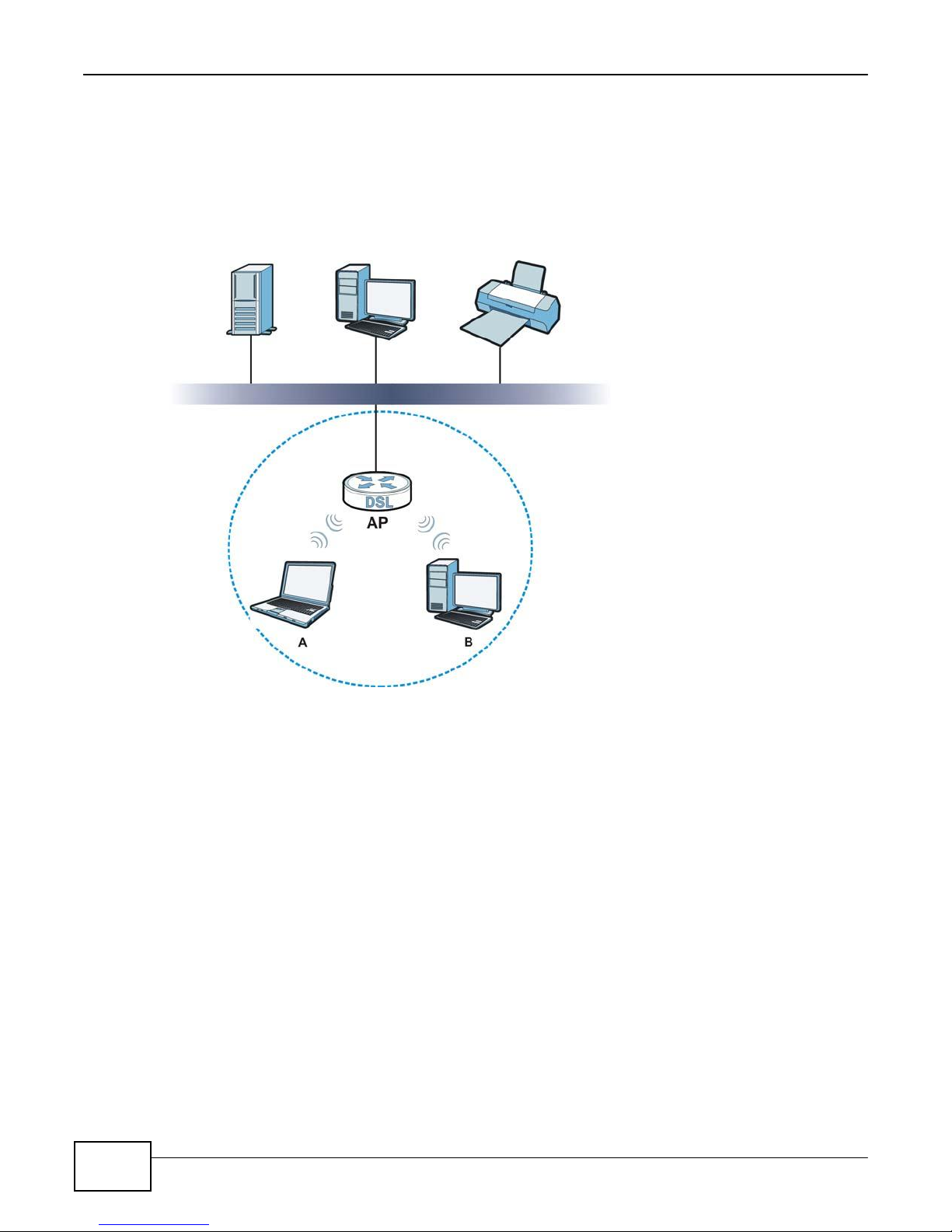
90
eir F1000 Modem User’s Guide
Chapter 5 Wireless
• An “infrastructure” type of network has one or more access points and one or more wireless
clients. The wireless clients connect to the access points.
• An “ad-hoc” type of network is one in which there is no access point. Wireless clients connect to
one another in order to exchange information.
The following figure provides an example of a wireless network.
Figure 47 Example of a Wireless Network
The wireless network is the part in the blue circle. In this wireless network, devices A and B use the
access point (AP) to interact with the other devices (such as the printer) or with the Internet. Your
Device is the AP.
Every wireless network must follow these basic guidelines.
• Every device in the same wireless network must use the same SSID.
The SSID is the name of the wireless network. It stands for Service Set IDentifier.
• If two wireless networks overlap, they should use a different channel.
Like radio stations or television channels, each wireless network uses a specific channel, or
frequency, to send and receive information.
• Every device in the same wireless network must use security compatible with the AP.
Security stops unauthorized devices from using the wireless network. It can also protect the
information that is sent in the wireless network.
Radio Channels
In the radio spectrum, there are certain frequency bands allocated for unlicensed, civilian use. For
the purposes of wireless networking, these bands are divided into numerous channels. This allows a
Page 91

91
eir F1000 Modem User’s Guide
Chapter 5 Wireless
TERM
DESCRIPTION
RTS/CTS Threshold
In a wireless network which covers a large area, wireless devices are sometimes not
aware of each other’s presence. This may cause them to send information to the AP
at the same time and result in information colliding and not getting through.
By setting this value lower than the default value, the wireless devices must
sometimes get permission to send information to the Device. The lower the value, the
more often the devices must get permission.
If this value is greater than the fragmentation threshold value (see below), then
wireless devices never have to get permission to send information to the Device.
Preamble
A preamble affects the timing in your wireless network. There are two preamble
modes: long and short. If a device uses a different preamble mode than the Device
does, it cannot communicate with the Device.
Authentication
The process of verifying whether a wireless device is allowed to use the wireless
network.
Fragmentation
Threshold
A small fragmentation threshold is recommended for busy networks, while a larger
threshold provides faster performance if the network is not very busy.
variety of networks to exist in the same place without interfering with one another. When you
create a network, you must select a channel to use.
Since the available unlicensed spectrum varies from one country to another, the number of
available channels also varies.
5.10.2 Additional Wireless Terms
The following table describes some wireless network terms and acronyms used in the Device’s Web
Configurator.
Table 26 Additional Wireless Terms
5.10.3 Wireless Security Overview
By their nature, radio communications are simple to intercept. For wireless data networks, this
means that anyone within range of a wireless network without security can not only read the data
passing over the airwaves, but also join the network. Once an unauthorized person has access to
the network, he or she can steal information or introduce malware (malicious software) intended to
compromise the network. For these reasons, a variety of security systems have been developed to
ensure that only authorized people can use a wireless data network, or understand the data carried
on it.
These security standards do two things. First, they authenticate. This means that only people
presenting the right credentials (often a username and password, or a “key” phrase) can access the
network. Second, they encrypt. This means that the information sent over the air is encoded. Only
people with the code key can understand the information, and only people who have been
authenticated are given the code key.
These security standards vary in effectiveness. Some can be broken, such as the old Wired
Equivalent Protocol (WEP). Using WEP is better than using no security at all, but it will not keep a
determined attacker out. Other security standards are secure in themselves but can be broken if a
user does not use them properly. For example, the WPA-PSK security standard is very secure if you
use a long key which is difficult for an attacker’s software to guess - for example, a twenty-letter
long string of apparently random numbers and letters - but it is not very secure if you use a short
key which is very easy to guess - for example, a three-letter word from the dictionary.
Page 92

92
eir F1000 Modem User’s Guide
Chapter 5 Wireless
Because of the damage that can be done by a malicious attacker, it’s not just people who have
sensitive information on their network who should use security. Everybody who uses any wireless
network should ensure that effective security is in place.
A good way to come up with effective security keys, passwords and so on is to use obscure
information that you personally will easily remember, and to enter it in a way that appears random
and does not include real words. For example, if your mother owns a 1970 Dodge Challenger and
her favorite movie is Vanishing Point (which you know was made in 1971) you could use
“70dodchal71vanpoi” as your security key.
The following sections introduce different types of wireless security you can set up in the wireless
network.
5.10.3.1 SSID
Normally, the Device acts like a beacon and regularly broadcasts the SSID in the area. You can hide
the SSID instead, in which case the Device does not broadcast the SSID. In addition, you should
change the default SSID to something that is difficult to guess.
This type of security is fairly weak, however, because there are ways for unauthorized wireless
devices to get the SSID. In addition, unauthorized wireless devices can still see the information that
is sent in the wireless network.
5.10.3.2 MAC Address Filter
Every device that can use a wireless network has a unique identification number, called a MAC
address.1 A MAC address is usually written using twelve hexadecimal characters2; for example,
00A0C5000002 or 00:A0:C5:00:00:02. To get the MAC address for each device in the wireless
network, see the device’s User’s Guide or other documentation.
You can use the MAC address filter to tell the Device which devices are allowed or not allowed to
use the wireless network. If a device is allowed to use the wireless network, it still has to have the
correct information (SSID, channel, and security). If a device is not allowed to use the wireless
network, it does not matter if it has the correct information.
This type of security does not protect the information that is sent in the wireless network.
Furthermore, there are ways for unauthorized wireless devices to get the MAC address of an
authorized device. Then, they can use that MAC address to use the wireless network.
5.10.3.3 User Authentication
Authentication is the process of verifying whether a wireless device is allowed to use the wireless
network. You can make every user log in to the wireless network before using it. However, every
device in the wireless network has to support IEEE 802.1x to do this.
For wireless networks, you can store the user names and passwords for each user in a RADIUS
server. This is a server used in businesses more than in homes. If you do not have a RADIUS server,
you cannot set up user names and passwords for your users.
Unauthorized wireless devices can still see the information that is sent in the wireless network,
even if they cannot use the wireless network. Furthermore, there are ways for unauthorized
1. Some wireless devices, such as scanners, can detect wireless networks but cannot use wireless networks. These kinds
of wireless devices might not have MAC addresses.
2. Hexadecimal characters are 0, 1, 2, 3, 4, 5, 6, 7, 8, 9, A, B, C, D, E, and F.
Page 93

93
eir F1000 Modem User’s Guide
Chapter 5 Wireless
NO AUTHENTICATION
RADIUS SERVER
No Security
WPA
Static WEP
WPA-PSK
WPA2-PSK
WPA2
wireless users to get a valid user name and password. Then, they can use that user name and
password to use the wireless network.
5.10.3.4 Encryption
Wireless networks can use encryption to protect the information that is sent in the wireless
network. Encryption is like a secret code. If you do not know the secret code, you cannot
understand the message.
The types of encryption you can choose depend on the type of authentication. (See Section
5.10.3.3 on page 92 for information about this.)
Table 27 Types of Encryption for Each Type of Authentication
Weakest
Strongest
For example, if the wireless network has a RADIUS server, you can choose WPA or WPA2. If users
do not log in to the wireless network, you can choose no encryption, Static WEP, WPA-PSK, or
WPA2-PSK.
Usually, you should set up the strongest encryption that every device in the wireless network
supports. For example, suppose you have a wireless network with the Device and you do not have
a RADIUS server. Therefore, there is no authentication. Suppose the wireless network has two
devices. Device A only supports WEP, and device B supports WEP and WPA. Therefore, you should
set up Static WEP in the wireless network.
Note: It is recommended that wireless networks use WPA-PSK, WPA, or stronger
encryption. The other types of encryption are better than none at all, but it is still
possible for unauthorized wireless devices to figure out the original information
pretty quickly.
When you select WPA2 or WPA2-PSK in your Device, you can also select an option (WPA
compatible) to support WPA as well. In this case, if some of the devices support WPA and some
support WPA2, you should set up WPA2-PSK or WPA2 (depending on the type of wireless network
login) and select the WPA compatible option in the Device.
Many types of encryption use a key to protect the information in the wireless network. The longer
the key, the stronger the encryption. Every device in the wireless network must have the same key.
5.10.4 Signal Problems
Because wireless networks are radio networks, their signals are subject to limitations of distance,
interference and absorption.
Problems with distance occur when the two radios are too far apart. Problems with interference
occur when other radio waves interrupt the data signal. Interference may come from other radio
transmissions, such as military or air traffic control communications, or from machines that are
Page 94

94
eir F1000 Modem User’s Guide
Chapter 5 Wireless
5.10.5 BSS
coincidental emitters such as electric motors or microwaves. Problems with absorption occur when
physical objects (such as thick walls) are between the two radios, muffling the signal.
A Basic Service Set (BSS) exists when all communications between wireless stations or between a
wireless station and a wired network client go through one access point (AP).
Intra-BSS traffic is traffic between wireless stations in the BSS. When Intra-BSS traffic blocking is
disabled, wireless station A and B can access the wired network and communicate with each other.
When Intra-BSS traffic blocking is enabled, wireless station A and B can still access the wired
network but cannot communicate with each other.
Figure 48 Basic Service set
5.10.6 MBSSID
Traditionally, you need to use different APs to configure different Basic Service Sets (BSSs). As well
as the cost of buying extra APs, there is also the possibility of channel interference. The Device’s
MBSSID (Multiple Basic Service Set IDentifier) function allows you to use one access point to
provide several BSSs simultaneously. You can then assign varying QoS priorities and/or security
modes to different SSIDs.
Wireless devices can use different BSSIDs to associate with the same AP.
5.10.6.1 Notes on Multiple BSSs
• A maximum of eight BSSs are allowed on one AP simultaneously.
Page 95

95
eir F1000 Modem User’s Guide
Chapter 5 Wireless
• You must use different keys for different BSSs. If two wireless devices have different BSSIDs
(they are in different BSSs), but have the same keys, they may hear each other’s
communications (but not communicate with each other).
• MBSSID should not replace but rather be used in conjunction with 802.1x security.
5.10.7 Preamble Type
Preamble is used to signal that data is coming to the receiver. Short and long refer to the length of
the synchronization field in a packet.
Short preamble increases performance as less time sending preamble means more time for sending
data. All IEEE 802.11 compliant wireless adapters support long preamble, but not all support short
preamble.
Use long preamble if you are unsure what preamble mode other wireless devices on the network
support, and to provide more reliable communications in busy wireless networks.
Use short preamble if you are sure all wireless devices on the network support it, and to provide
more efficient communications.
Use the dynamic setting to automatically use short preamble when all wireless devices on the
network support it, otherwise the Device uses long preamble.
Note: The wireless devices MUST use the same preamble mode in order to communicate.
5.10.8 Wireless Distribution System (WDS)
The Device can act as a wireless network bridge and establish WDS (Wireless Distribution System)
links with other APs. You need to know the MAC addresses of the APs you want to link to. Once the
security settings of peer sides match one another, the connection between devices is made.
At the time of writing, WDS security is compatible with other ZyXEL access points only. Refer to
your other access point’s documentation for details.
The following figure illustrates how WDS link works between APs. Notebook computer A is a
wireless client connecting to access point AP 1. AP 1 has no wired Internet connection, but it can
establish a WDS link with access point AP 2, which has a wired Internet connection. When AP 1
has a WDS link with AP 2, the notebook computer can access the Internet through AP 2.
Figure 49 WDS Link Example
A
WDS
AP 1
5.10.9 WiFi Protected Setup (WPS)
Your Device supports WiFi Protected Setup (WPS), which is an easy way to set up a secure wireless
network. WPS is an industry standard specification, defined by the WiFi Alliance.
AP 2
Page 96

96
eir F1000 Modem User’s Guide
Chapter 5 Wireless
WPS allows you to quickly set up a wireless network with strong security, without having to
configure security settings manually. Each WPS connection works between two devices. Both
devices must support WPS (check each device’s documentation to make sure).
Depending on the devices you have, you can either press a button (on the device itself, or in its
configuration utility) or enter a PIN (a unique Personal Identification Number that allows one device
to authenticate the other) in each of the two devices. When WPS is activated on a device, it has two
minutes to find another device that also has WPS activated. Then, the two devices connect and set
up a secure network by themselves.
5.10.9.1 Push Button Configuration
WPS Push Button Configuration (PBC) is initiated by pressing a button on each WPS-enabled
device, and allowing them to connect automatically. You do not need to enter any information.
Not every WPS-enabled device has a physical WPS button. Some may have a WPS PBC button in
their configuration utilities instead of or in addition to the physical button.
Take the following steps to set up WPS using the button.
1 Ensure that the two devices you want to set up are within wireless range of one another.
2 Look for a WPS button on each device. If the device does not have one, log into its configuration
utility and locate the button (see the device’s User’s Guide for how to do this - for the Device, see
Section 5.6 on page 83).
3 Press the button on one of the devices (it doesn’t matter which). For the Device you must press the
WPS button for more than three seconds.
4 Within two minutes, press the button on the other device. The registrar sends the network name
(SSID) and security key through an secure connection to the enrollee.
If you need to make sure that WPS worked, check the list of associated wireless clients in the AP’s
configuration utility. If you see the wireless client in the list, WPS was successful.
5.10.9.2 PIN Configuration
Each WPS-enabled device has its own PIN (Personal Identification Number). This may either be
static (it cannot be changed) or dynamic (in some devices you can generate a new PIN by clicking
on a button in the configuration interface).
Use the PIN method instead of the push-button configuration (PBC) method if you want to ensure
that the connection is established between the devices you specify, not just the first two devices to
activate WPS in range of each other. However, you need to log into the configuration interfaces of
both devices to use the PIN method.
When you use the PIN method, you must enter the PIN from one device (usually the wireless client)
into the second device (usually the Access Point or wireless router). Then, when WPS is activated
on the first device, it presents its PIN to the second device. If the PIN matches, one device sends
the network and security information to the other, allowing it to join the network.
Take the following steps to set up a WPS connection between an access point or wireless router
(referred to here as the AP) and a client device using the PIN method.
Page 97

97
eir F1000 Modem User’s Guide
Chapter 5 Wireless
1 Ensure WPS is enabled on both devices.
2 Access the WPS section of the AP’s configuration interface. See the device’s User’s Guide for how to
do this.
3 Look for the client’s WPS PIN; it will be displayed either on the device, or in the WPS section of the
client’s configuration interface (see the device’s User’s Guide for how to find the WPS PIN - for the
Device, see Section 5.5 on page 82).
4 Enter the client’s PIN in the AP’s configuration interface.
5 If the client device’s configuration interface has an area for entering another device’s PIN, you can
either enter the client’s PIN in the AP, or enter the AP’s PIN in the client - it does not matter which.
6 Start WPS on both devices within two minutes.
7 Use the configuration utility to activate WPS, not the push-button on the device itself.
8 On a computer connected to the wireless client, try to connect to the Internet. If you can connect,
WPS was successful.
If you cannot connect, check the list of associated wireless clients in the AP’s configuration utility. If
you see the wireless client in the list, WPS was successful.
Page 98

98
eir F1000 Modem User’s Guide
Chapter 5 Wireless
The following figure shows a WPS-enabled wireless client (installed in a notebook computer)
connecting to the WPS-enabled AP via the PIN method.
Figure 50 Example WPS Process: PIN Method
ENROLLEE
5.10.9.3 How WPS Works
When two WPS-enabled devices connect, each device must assume a specific role. One device acts
as the registrar (the device that supplies network and security settings) and the other device acts
as the enrollee (the device that receives network and security settings. The registrar creates a
secure EAP (Extensible Authentication Protocol) tunnel and sends the network name (SSID) and the
WPA-PSK or WPA2-PSK pre-shared key to the enrollee. Whether WPA-PSK or WPA2-PSK is used
depends on the standards supported by the devices. If the registrar is already part of a network, it
sends the existing information. If not, it generates the SSID and WPA(2)-PSK randomly.
WPS
This
device’s
123456
WPS
PIN
device:
START
WPS PIN:
Enter WPS
from other
WPS
WITHIN 2 MINUTES
SECURE EAP TUNNEL
SSID
WPA(2)-PSK
COMMUNICATION
START
REGISTRAR
WPS
Page 99

99
eir F1000 Modem User’s Guide
Chapter 5 Wireless
The following figure shows a WPS-enabled client (installed in a notebook computer) connecting to a
WPS-enabled access point.
Figure 51 How WPS works
ACTIVATE
WPS
WITHIN 2 MINUTES
WPS HANDSHAKE
ENROLLEE
SECURE TUNNEL
SECURITY INFO
COMMUNICATION
The roles of registrar and enrollee last only as long as the WPS setup process is active (two
minutes). The next time you use WPS, a different device can be the registrar if necessary.
The WPS connection process is like a handshake; only two devices participate in each WPS
transaction. If you want to add more devices you should repeat the process with one of the existing
networked devices and the new device.
Note that the access point (AP) is not always the registrar, and the wireless client is not always the
enrollee. All WPS-certified APs can be a registrar, and so can some WPS-enabled wireless clients.
By default, a WPS devices is “unconfigured”. This means that it is not part of an existing network
and can act as either enrollee or registrar (if it supports both functions). If the registrar is
unconfigured, the security settings it transmits to the enrollee are randomly-generated. Once a
WPS-enabled device has connected to another device using WPS, it becomes “configured”. A
configured wireless client can still act as enrollee or registrar in subsequent WPS connections, but a
configured access point can no longer act as enrollee. It will be the registrar in all subsequent WPS
connections in which it is involved. If you want a configured AP to act as an enrollee, you must reset
it to its factory defaults.
5.10.9.4 Example WPS Network Setup
This section shows how security settings are distributed in an example WPS setup.
The following figure shows an example network. In step 1, both AP1 and Client 1 are
unconfigured. When WPS is activated on both, they perform the handshake. In this example, AP1
ACTIVATE
WPS
REGISTRAR
Page 100

100
eir F1000 Modem User’s Guide
Chapter 5 Wireless
is the registrar, and Client 1 is the enrollee. The registrar randomly generates the security
information to set up the network, since it is unconfigured and has no existing information.
Figure 52 WPS: Example Network Step 1
ENROLLEE
REGISTRAR
CLIENT 1
SECURITY INFO
AP1
In step 2, you add another wireless client to the network. You know that Client 1 supports registrar
mode, but it is better to use AP1 for the WPS handshake with the new client since you must
connect to the access point anyway in order to use the network. In this case, AP1 must be the
registrar, since it is configured (it already has security information for the network). AP1 supplies
the existing security information to Client 2.
Figure 53 WPS: Example Network Step 2
EXISTING CONNECTION
REGISTRAR
CLIENT 1
ENROLLEE
AP1
CLIENT 2
