Page 1

DMA-2500
Full HD Digital Media Streamer
Firmware Version 1.00
Edition 1, 3/2009
www.zyxel.com
www.zyxel.com
Copyright © 2009
ZyXEL Communications Corporation
Page 2
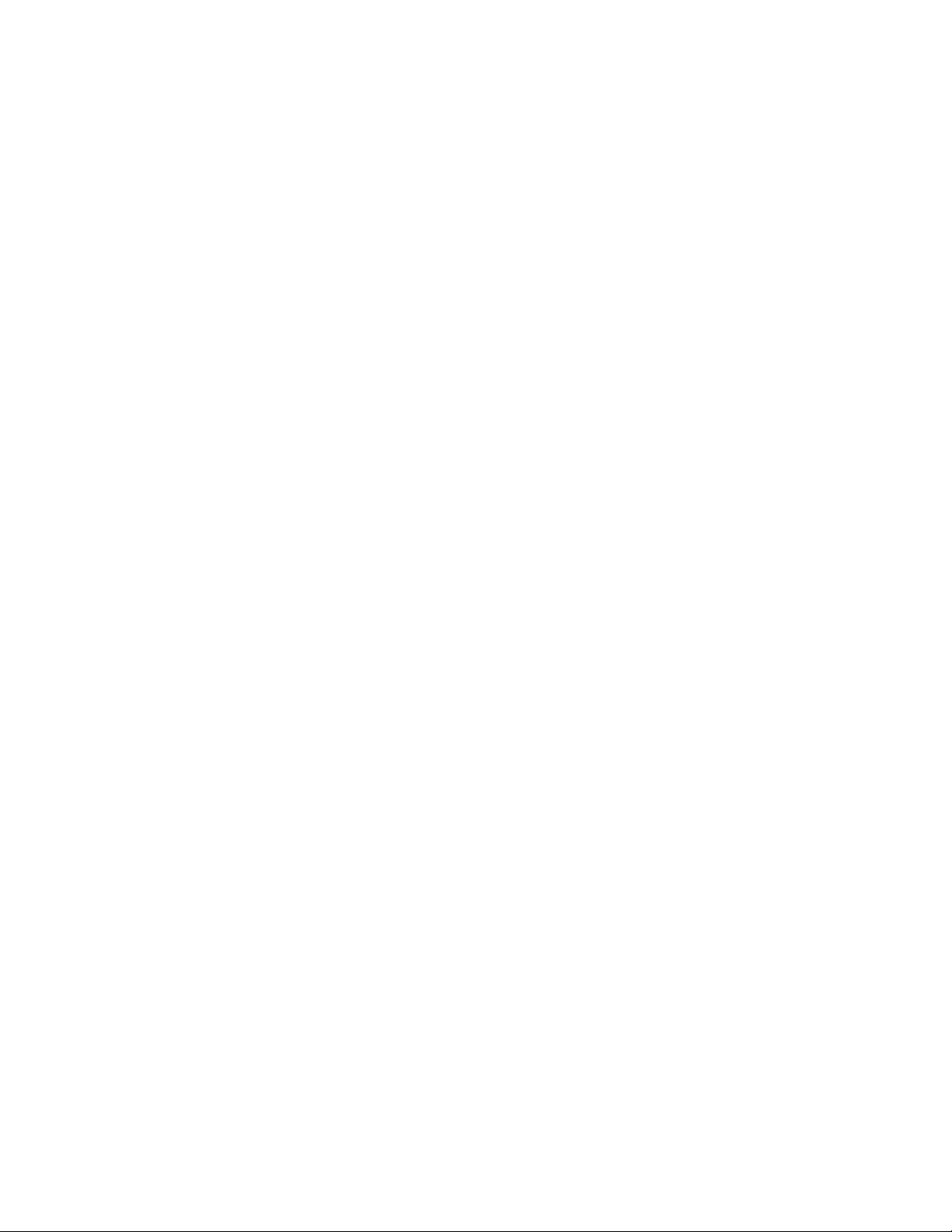
Page 3
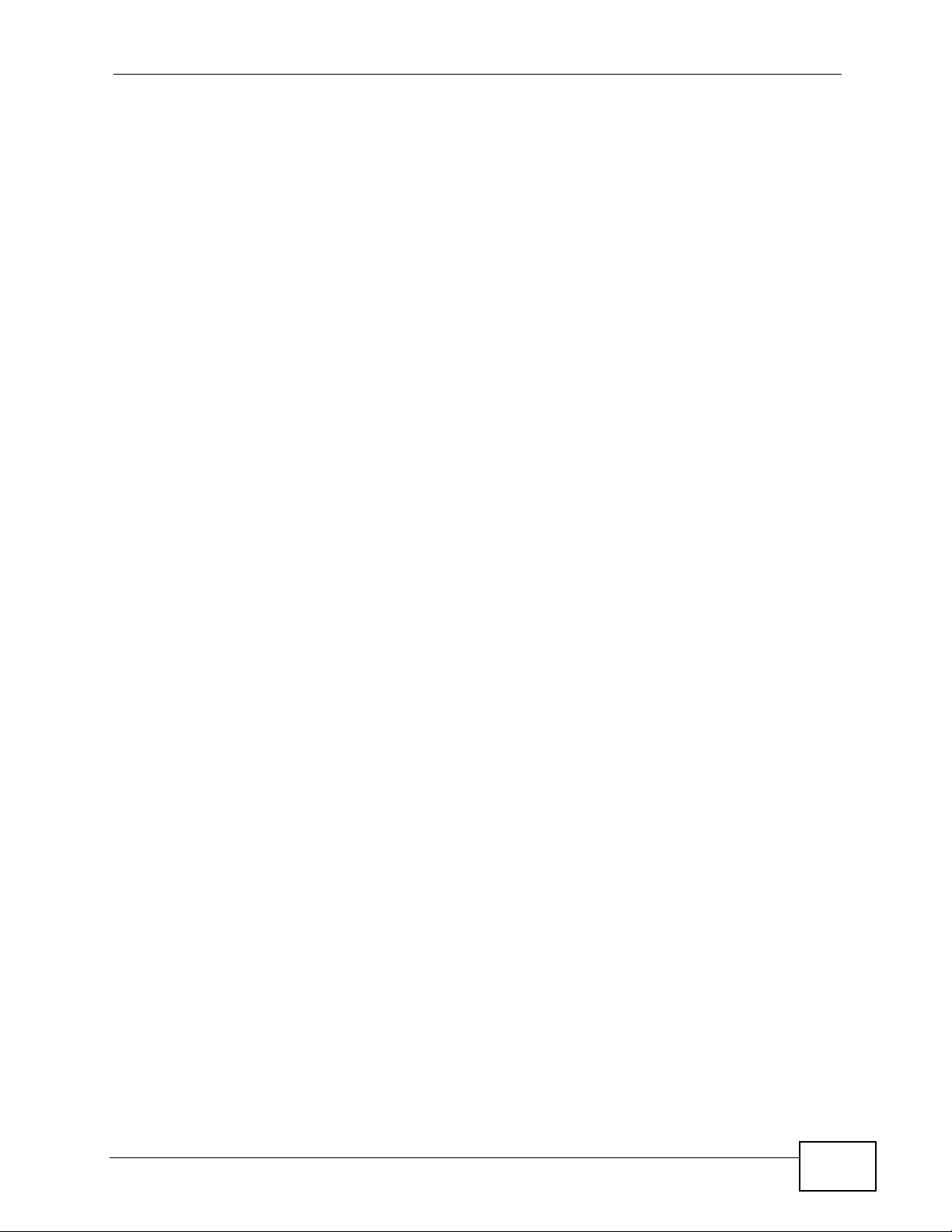
About This User's Guide
About This User's Guide
Intended Audience
This manual is intended for people who want to use and configure the DMA. You
should have at least basic computer usage knowledge.
Related Documentation
•Quick Start Guide
The Quick Start Guide is designed to help you get up and running right away. It
contains information on setting up your network and configuring for Internet
access.
• Supporting Disc
Refer to the included CD for software and support documents.
• ZyXEL Web Site
Please refer to www.zyxel.com for additional support documentation and
product certifications.
User Guide Feedback
Help us help you. Send all User Guide-related comments, questi ons or suggestions
for improvement to the following address, or use e-mail instead. Thank you!
The Technical Writing Team,
ZyXEL Communications Corp.,
6 Innovation Road II,
Science-Based Industrial Park,
Hsinchu, 300, Taiwan.
E-mail: techwriters@zyxel.com.tw
Customer Support
In the event of problems that cannot be solved by using this manual, you should contact
your vendor. If you cannot contact your vendor, then contact a ZyXEL office for the region
in which you bought the device. See www.zyxel.com/web/contact_us.php for contact
information. Please have the following information ready when you contact an office.
• Product model and serial number.
• Warranty Information.
• Date that you received your device.
• Brief description of the problem and the steps you took to solve it.
DMA-2500 User’s Guide
3
Page 4
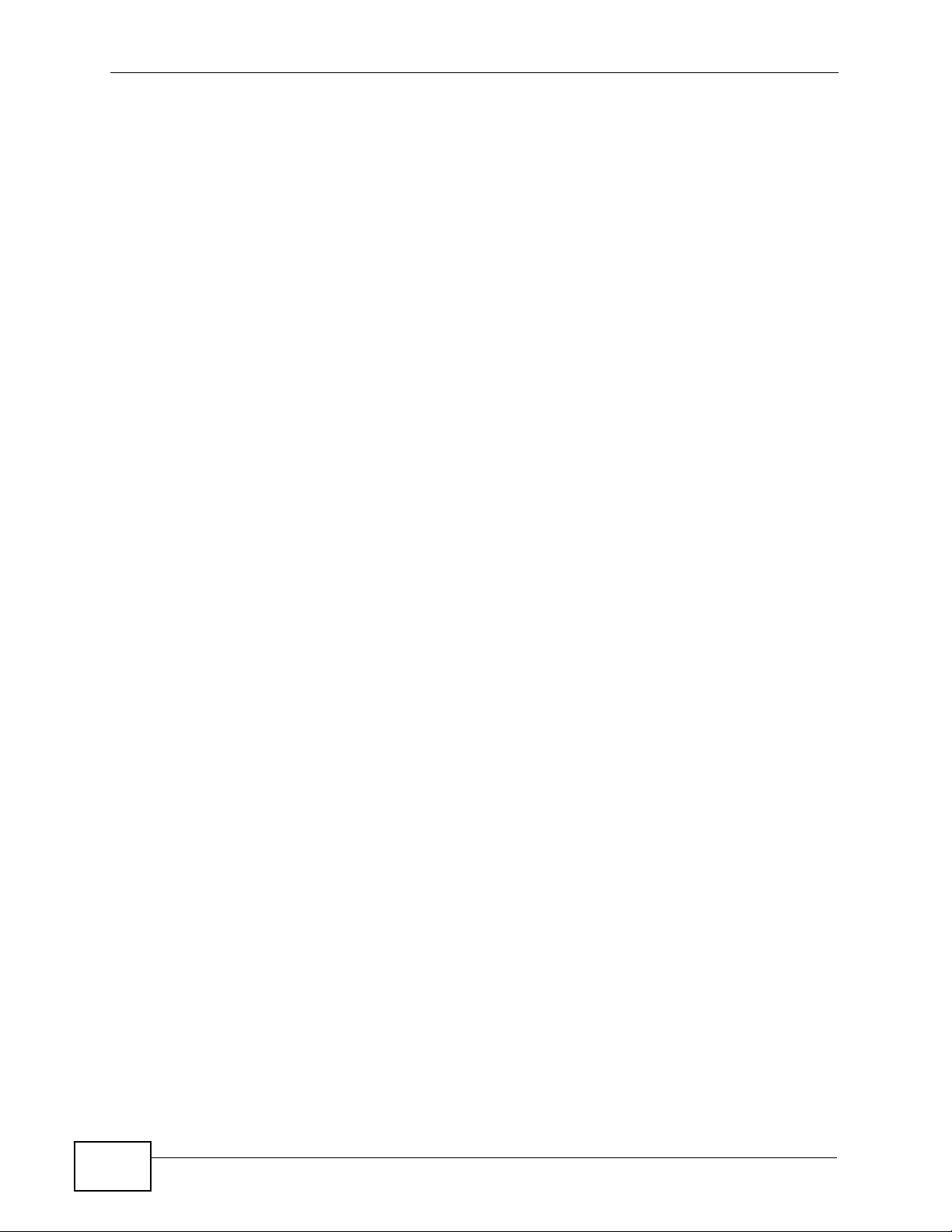
Document Conventions
Warnings and Notes
These are how warnings and notes are shown in this User’s Guide.
Warnings tell you about things that could harm you or your
device.
Note: Notes tell you other important information (for example, other things you may
need to configure or helpful tips) or recommendations.
Syntax Conventions
• The DMA may be referred to as the “DMA”, the “device”, the “system” or the
“product” in this User’s Guide.
Document Conventions
• Product labels, screen names, field labels and field choices are all in bold font.
• A key stroke is denoted by square brackets and uppercase text, for example,
[ENTER] means the “enter” or “ return” key on your keyboard.
• “Enter” means for you to type on e or more characters and then press the
[ENTER] key. “Select” or “choose” means for you to use one of the predefined
choices.
• A right angle bracket ( > ) within a screen name denotes a mouse click. For
example, Maintenance > Log > Log Setting means you first click
Maintenance in the navigation panel, then the Log sub menu and finally the
Log Setting tab to get to that screen.
• Units of measurement may denote the “metric” value or the “scientific” value.
For example, “k” for kilo may denote “1000” or “1024”, “M” for mega may
denote “1000000” or “1048576” and so on.
4
DMA-2500 User’s Guide
Page 5
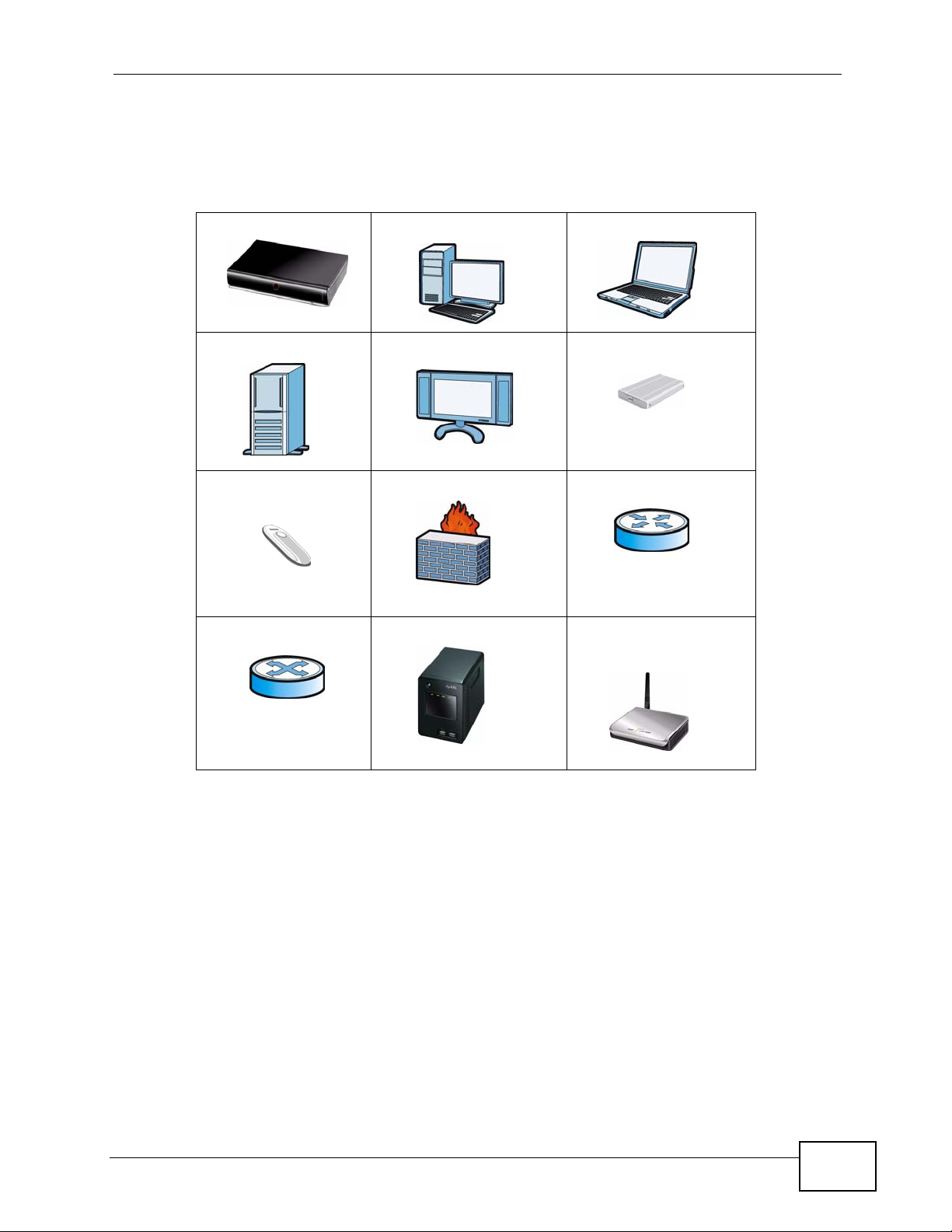
Document Conventions
Icons Used in Figures
Figures in this User’s Guide may use the following generic icons. The DMA icon is
not an exact representation of your device.
DMA Computer Notebook computer
Server Television (TV) USB Hard Drive
ZyXEL Wireless .11n
USB Adapter
Switch NSA-220 Plus Wireless Access Point
Firewall Router
(AP)
DMA-2500 User’s Guide
5
Page 6
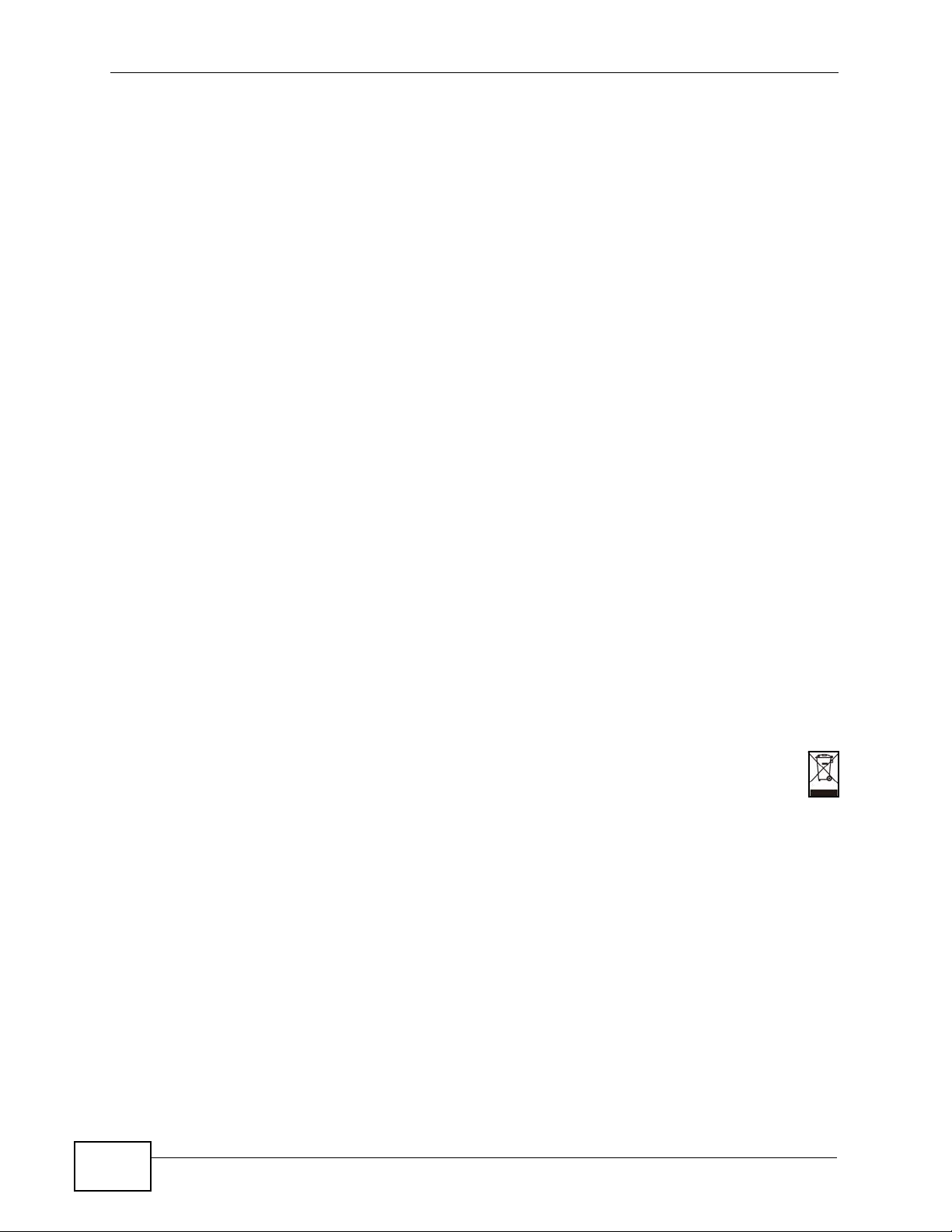
Safety Warnings
• Do NOT use this product near water, for example, in a wet basement or near a swimming
pool.
• Do NOT expose your device to dampness, dust or corrosive liquids.
• Do NOT store things on the device.
• Do NOT install, use, or service this device during a thunderstorm. There is a remote risk
of electric shock from lightning.
• Connect ONLY suitable accessories to the device.
• Do NOT open the device or unit. Opening or removing covers can expose you to
dangerous high voltage points or other risks. ONLY qualified service personnel should
service or disassemble this device. Please contact your vendor for further information.
• Make sure to connect the cables to the correct ports.
• Place connecting cables carefully so that no one will step on them or stumble over them.
• Always disconnect all cables from this device before servicing or disassembling.
• Use ONLY an appropriate power adaptor or cord for your device. Connect it to the right
supply voltage (for example, 110V AC in North America or 230V AC in Europe).
• Do NOT allow anything to rest on the power adaptor or cord and do NOT place the
product where anyone can walk on the power adaptor or cord.
• Do NOT use the device if the power adaptor or cord is damaged as it might cause
electrocution.
• If the power adaptor or cord is damaged, remove it from the device and the power
source.
• Do NOT attempt to repair the power adaptor or cord. Contact your local vendor to order
a new one.
• Do not use the device outside, and make sure all the connections are indoors. There is a
remote risk of electric shock from lightning.
• Do NOT obstruct the device ventilation slots, as insufficient airflow may harm your
device.
Safety Warnings
6
Your product is marked with this symbol, which is known as the WEEE mark. WEEE
stands for Waste Electronics and Electrical Equipment. It means that used electrical
and electronic products should not be mixed with general waste. Used electrical and
electronic equipment should be treated separately.
DMA-2500 User’s Guide
Page 7
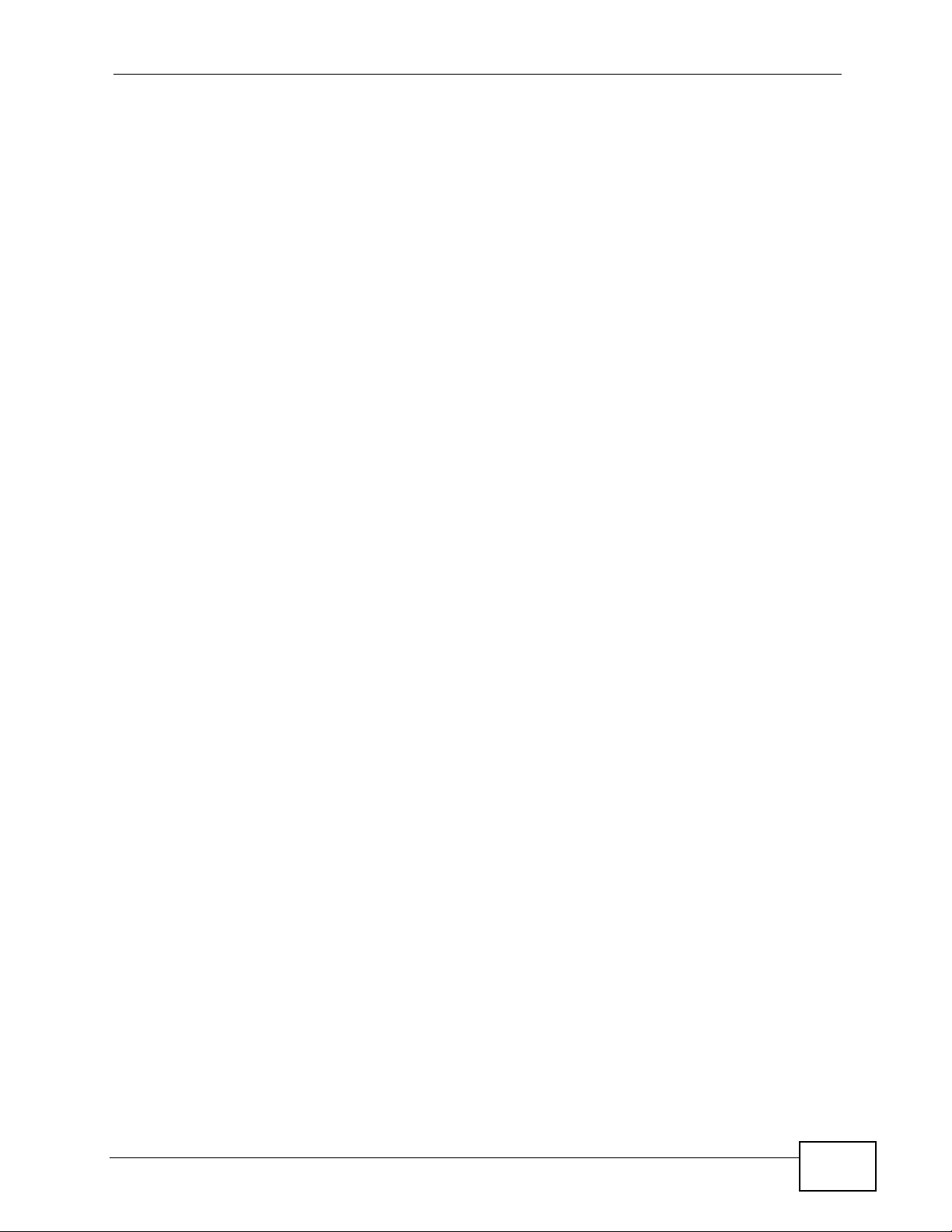
Table of Contents
Table of Contents
About This User's Guide..........................................................................................................3
Document Conventions............................................................................................................4
Safety Warnings ........................................................................................................................6
Table of Contents......................................................................................................................7
Chapter 1
Introducing the DMA...............................................................................................................11
1.1 Overview ............. ....................................... ... ... ... .... ... ... ... ....................................... ..............11
1.2 LEDs ................... ... ... .... ...................................... .... ... ... ... .... ... ............................................. 12
Chapter 2
The Remote Control................................................................................................................13
Chapter 3
DMA Menus .............................................................................................................................15
3.1 Overview ............. ....................................... ... ... ... .... ... ... ... ....................................... ............. 15
3.2 Menu Description ................ ... .... .......................................... ................................................ 16
3.3 Playing Video File Examples ............................................................................................... 17
3.3.1 Playing a Video File from the Media Server ............................... ................................ 17
3.3.2 Playing a YouTube Video ........................................................................................... 20
3.4 Controlling the Video Playback ............................................................................................ 22
3.4.1 Displaying Information During Playback .................................................................... 22
3.4.2 A-B .................. .... ...................................... .... ... ... ... .... ...................................... .......... 22
3.4.3 Resume ............................... ... ... ... .... ... ... ... .... ...................................... .... ... ... ... ... ....... 23
Chapter 4
Music Menu .............................................................................................................................25
4.1 Overview ............. ....................................... ... ... ... .... ... ... ... ....................................... ............. 25
4.2 Playing Audio Files Example ............................................................................................... 25
4.3 Background Music ..................................... ... .......................................... ............................. 28
Chapter 5
Pictures Menu .........................................................................................................................31
5.1 Overview ............. ....................................... ... ... ... .... ... ... ... ....................................... ............. 31
5.2 Viewing Pictures Example ...................................................................................................31
5.3 Slideshow ........... ... ... ....................................... ... .... ... ... ... .... ... ............................................. 34
DMA-2500 User’s Guide
7
Page 8
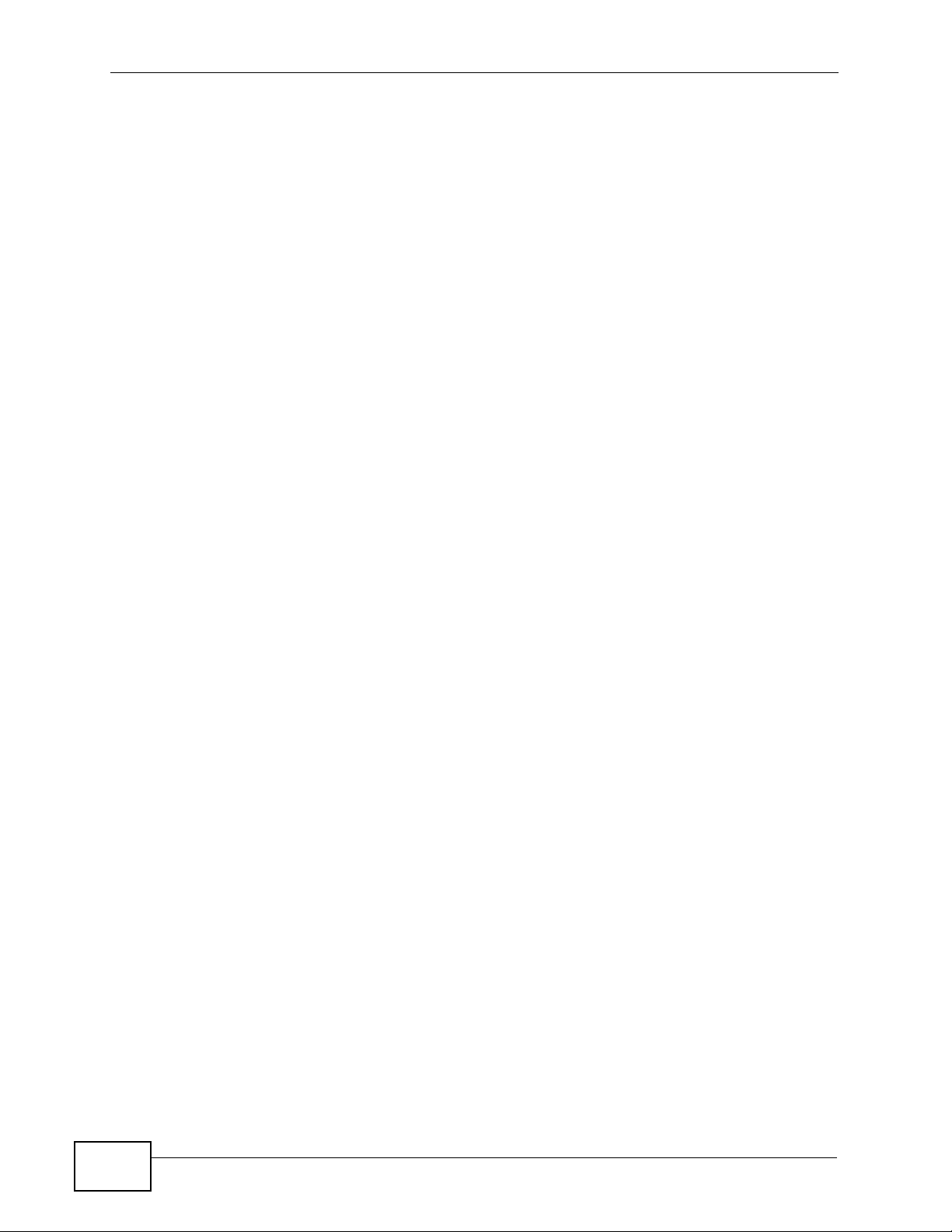
Table of Contents
Chapter 6
My iMedia Menu ......................................................................................................................35
6.1 My iMedia Menu .................................................................................................................. 35
6.2 Live365.com (My iMedia) Example ..................................................................................... 35
6.3 Playing Another My iMedia Internet Channel ...................................................................... 39
6.4 Adding a My iMedia Internet Channel ................................................................................. 41
Chapter 7
Setup........................................................................................................................................45
7.1 Overview ............. ....................................... ... ... ... .... ... ... ... ....................................... ............. 45
7.2 Network Settings .......................................... ... ... .... ... .......................................... ................ 46
7.2.1 Network Wizard ............................ .... ... ... ... .... ... ... ... ....................................... ... ... .... ... 47
7.2.2 Network Setup Menu ........................... ... ... .... ... ... ... .... ... .......................................... ... 51
7.2.3 Wireless Setup Menu ................................................................................................. 52
7.3 Language Settings ..................... ... ... ... ... .... ... .......................................... ... ... .... ................... 53
7.4 TV Mode Setup .................................................................................................................... 53
7.4.1 Configuring the TV Mode Setup ............................. .... ... ... ... ... .... ... ............................. 55
7.5 Audio Setup ........................................... .... ... ... ... .... ... .......................................... ................ 56
7.5.1 S/PDIF .................... ... ... ....................................... ... .... ... ... ... ....................................... 56
7.6 Video Setup ........................................ ... .... ... ... ... .... ... ... ....................................... ... ............. 57
7.7 Other Settings ........ ....................................... ... ... .... ... ... ....................................... ... ............. 58
7.8 Advance Setting ........................................... ... ... .... ... ... ... .... ... ............................................. 59
7.9 Version .......................................... ... ... ... .... ... ... ... ....................................... ... .... ... ................ 60
7.10 Reset to Default ................................................................................................................. 60
7.11 Firmware Upgrade ............................................................................................................. 61
Chapter 8
Media Server............................................................................................................................63
8.1 Overview ............. ....................................... ... ... ... .... ... ... ... ....................................... ............. 63
8.2 Media Server ......... ... .... ...................................... .... ... ... ... .... ... ... .......................................... 63
8.3 Media List ........ ... ....................................... ... ... ... .... ... ....................................... ... ... ............. 64
8.4 System ............. ...................................... .... ... ... ... .... ...................................... .... ... ................ 65
8.4.1 DMA List ........................... ... ... ....................................... ... ... ... .... ... ... ... ....................... 67
8.4.2 DMA Configuration ................................. ... .......................................... ....................... 67
8.4.3 DMA Folder Add or Edit ............................................................................................. 68
8.4.4 DMA Internet Station Add or Edit ............................................................................... 69
8.5 Options ........ ....................................... ... .... ... ... ... ....................................... ... .... ... ................ 70
Chapter 9
Troubleshooting......................................................................................................................71
9.1 Overview ............. ....................................... ... ... ... .... ... ... ... ....................................... ............. 71
9.2 Power, Hardware Connections, and LEDs .......................................................................... 71
9.3 DMA Usage ........... ... .... .......................................... .......................................... ................... 72
8
DMA-2500 User’s Guide
Page 9
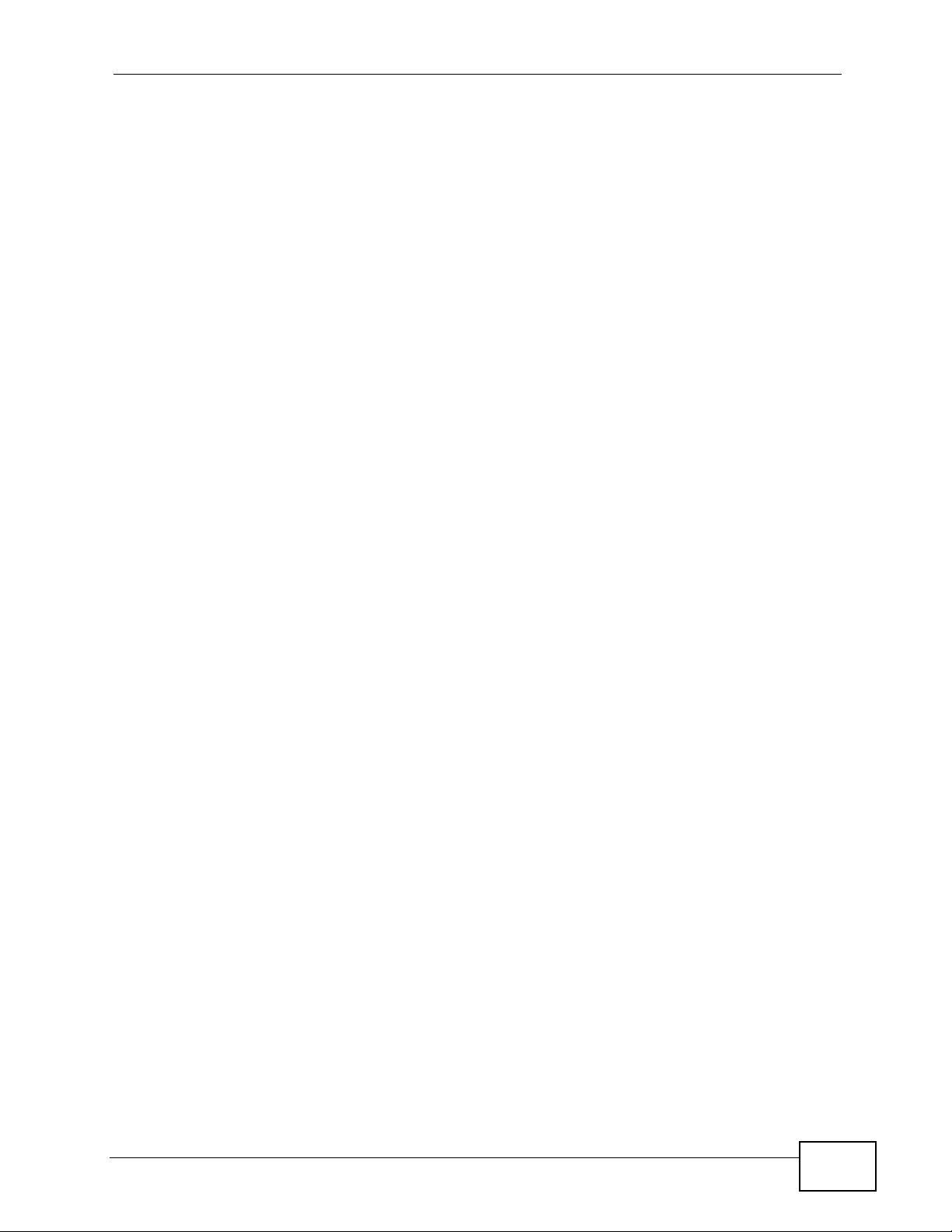
Table of Contents
9.4 Configuring the Windows Vista Firewall .............................................................................. 77
Chapter 10
Product Specifications...........................................................................................................85
10.1 General Specifications ....................................................................................................... 85
10.2 Supported Content Formats and Codecs .......................................................................... 87
10.2.1 Video File Formats Supported ................................................................................. 87
10.2.2 Music File Formats Supported ................................................................................. 90
10.2.3 Photo File Formats Supported ................................................................................. 91
10.3 Cable Pin Assignments ........................................................................................ ... ... .... ...92
10.4 Power Adaptor Specifications ............................................................................................ 92
Appendix A Windows Vista Media Server..............................................................................93
Appendix B Legal Information..............................................................................................103
Appendix C Open Software Announcements.......................................................................107
Index....................................................................................................................................... 111
DMA-2500 User’s Guide
9
Page 10
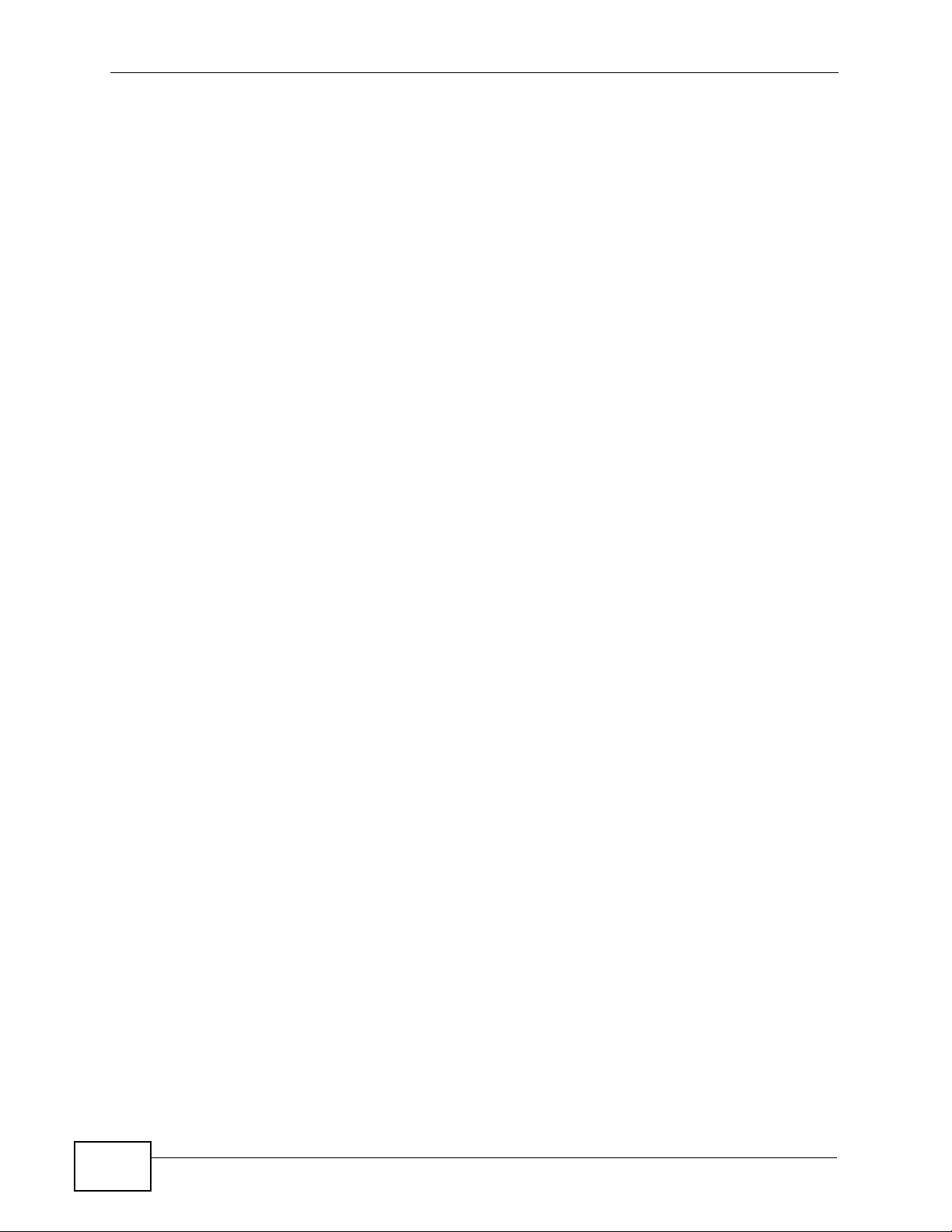
Table of Contents
10
DMA-2500 User’s Guide
Page 11
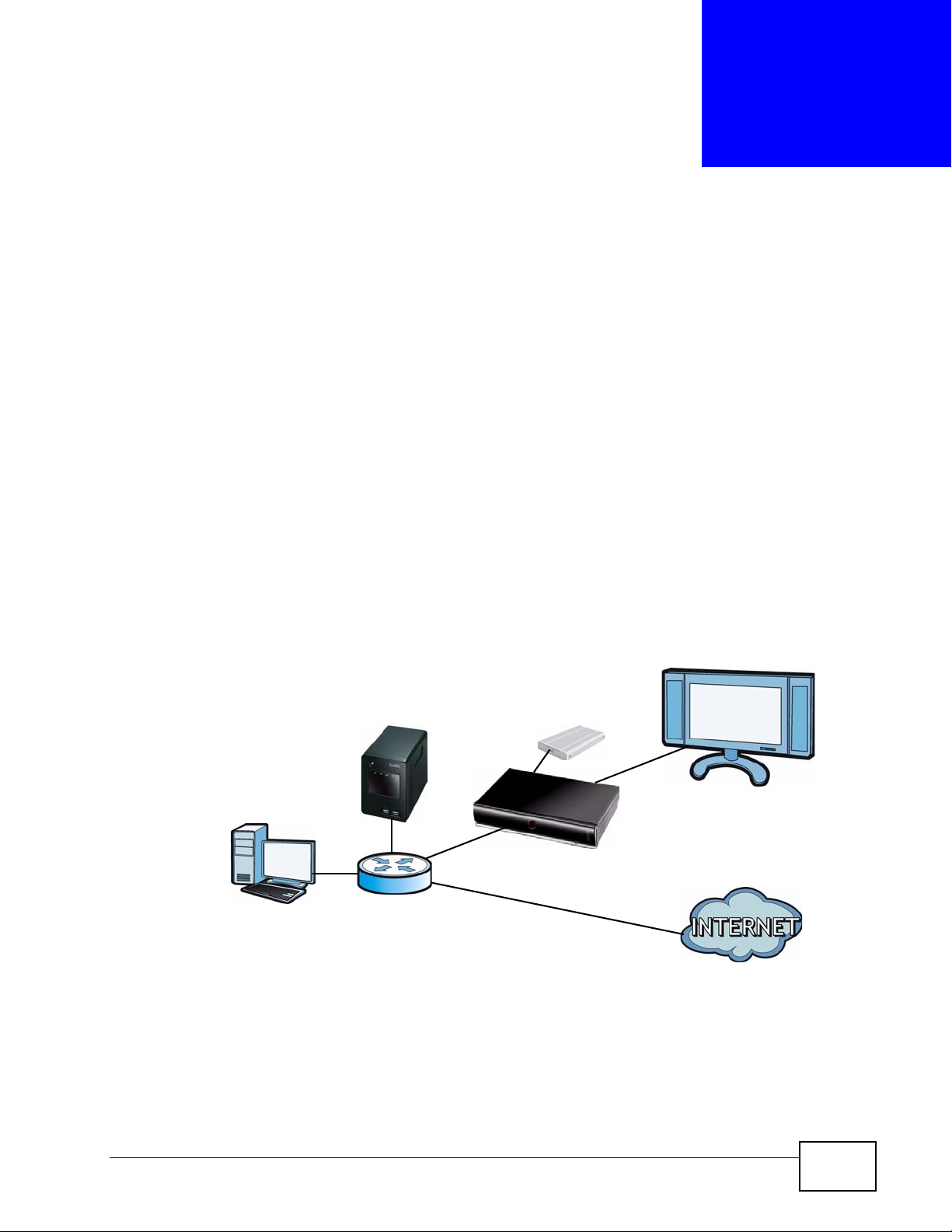
CHAPTER 1
Introducing the DMA
1.1 Overview
The DMA-2500 plays digital audio, video, and photo files on your TV (instead of
your computer). The DMA has HDMI for high quality digital video and audio
output. The remote control lets you use your TV screen to browse and play your
digital content files and configure the DMA. The DMA includes built -in Microsoft
Windows Media Digital Rights Management for Network Devices (WMDRM-ND) to
enable the playback of protected streamed digital content.
Here, the DMA lets the TV play files stored on a connected USB hard drive. A wired
Ethernet connection lets the DMA play files on an NSA-220 Plus storage appli ance
and a computer using the included media server software. The media server
software also lets the DMA play streaming Web content such as YouTube videos
and Internet TV and radio.
Figure 1 DMA with Wired Ethernet Connection
NSA-220 Plus
See the Quick Start Guide for how to connect the DMA and install the included
media server software on your Windows computers.
USB
DMA
DMA-2500 User’s Guide
11
Page 12
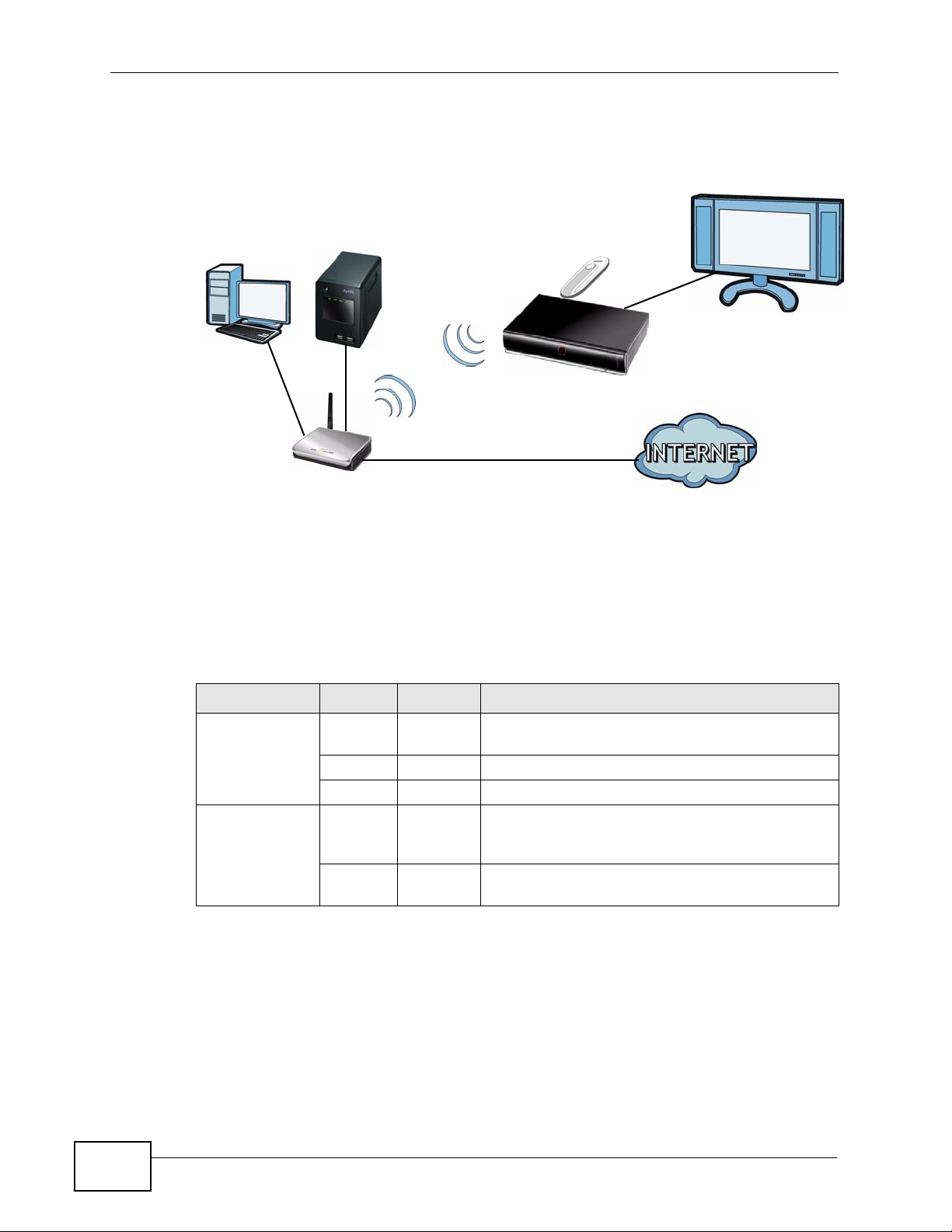
Chapter 1 Introducing the DMA
The DMA can also act as a wireless LAN client when you connect a compatible
ZyXEL IEEE 802.11n wireless USB adapter to the DMA’s USB port.
Figure 2 DMA with Wireless Connection
1.2 LEDs
The LEDs (lights) tell you about the current status of the DMA. The following table
describes the DMA LEDs.
Table 1 LEDs
LED COLOR STATUS DESCRIPTION
POWER Green On The DMA is receiving power and in operation
Network
Activity
AP
NSA-220 Plus
ZyXEL .11n USB
DMA
mode (on).
Red On The DMA is off.
Off The DMA is not receiving power.
Green Blinking The DMA is receiving media traffic through the
Ethernet connection. The network activity LED is
also known as the network media traffic LED.
Off The DMA is not receiving media traffic through
the Ethernet connection.
12
DMA-2500 User’s Guide
Page 13
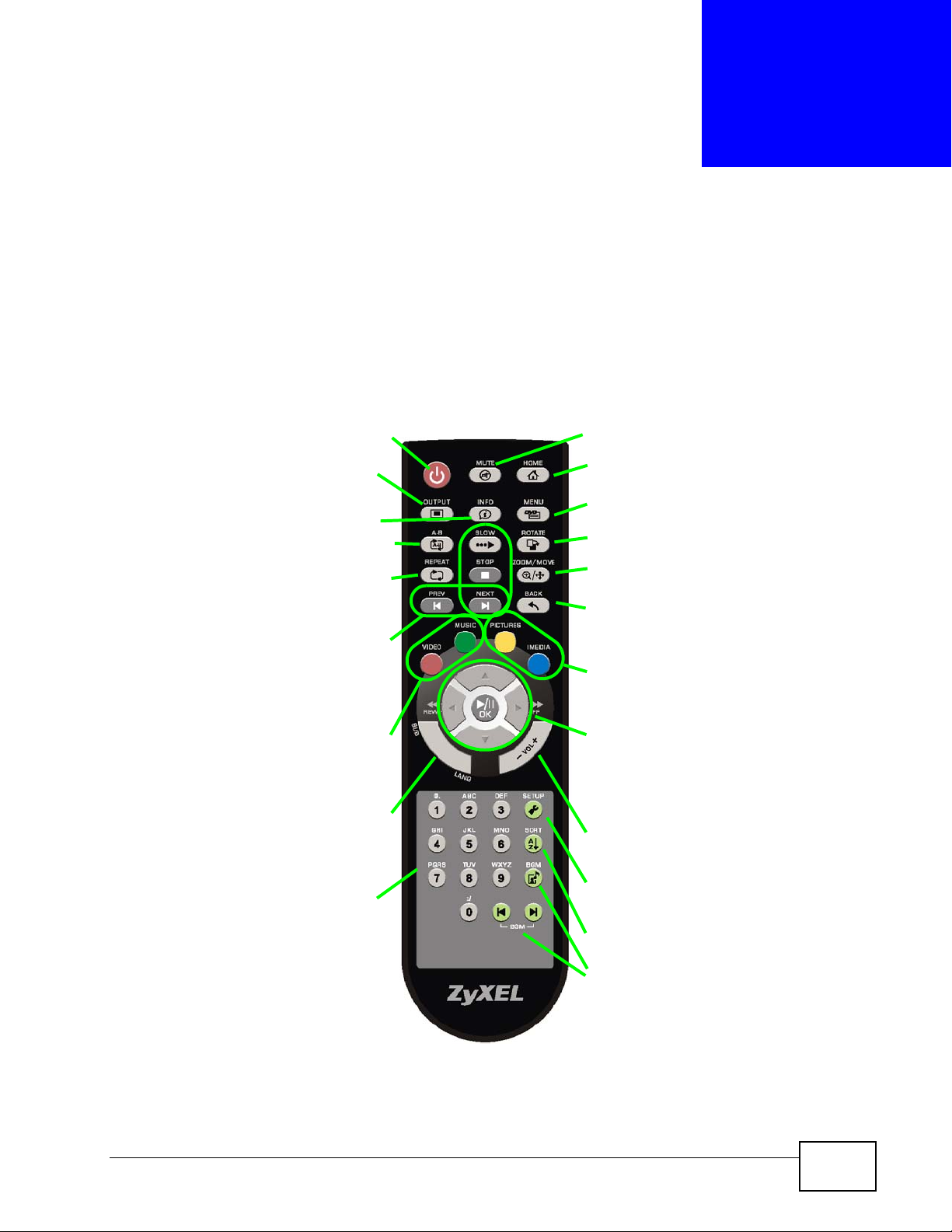
CHAPTER 2
The Remote Control
Use the remote control to navigate the menus, play files, and configure the DMA.
Point the remote control at the black dot on the front of the DMA. Here are the
button functions.
Figure 3 . Remote Control
Power turns the DMA on or off.
OUTPUT switches the video output
type.
INFO displays details about the
playing file.
A-B lets you select start and stop
times to repeat an interval.
REPEAT keeps playing (loops) the
file.
Slow, stop, previous, and next,
functions during file playback.
VIDEO opens a menu of video files
to play.
MUSIC opens a menu of music files
to play.
MUTE turns off the sound.
HOME return to the main
menu.
Press MENU while playing
a DVD file to open the DVD
menu.
ROTATE turns a photo 90°
clockwise.
ZOOM/MOVE zoom in on
a photo or video.
BACK return to the
previous menu.
PICTURES opens a menu
of picture files to view.
IMEDIA opens a menu of
Internet media to play.
Use the OK and arrow
buttons to go through the
menus and play your files.
SUB LANG changes the subtitles
and language.
Use 0~9 to input numbers.
DMA-2500 User’s Guide
VOL -/+ adjust the
volume.
SETUP opens the SETUP
menu for configuring
settings.
SORT rearranges the order
of the files.
BGM select and play
background music.
13
Page 14
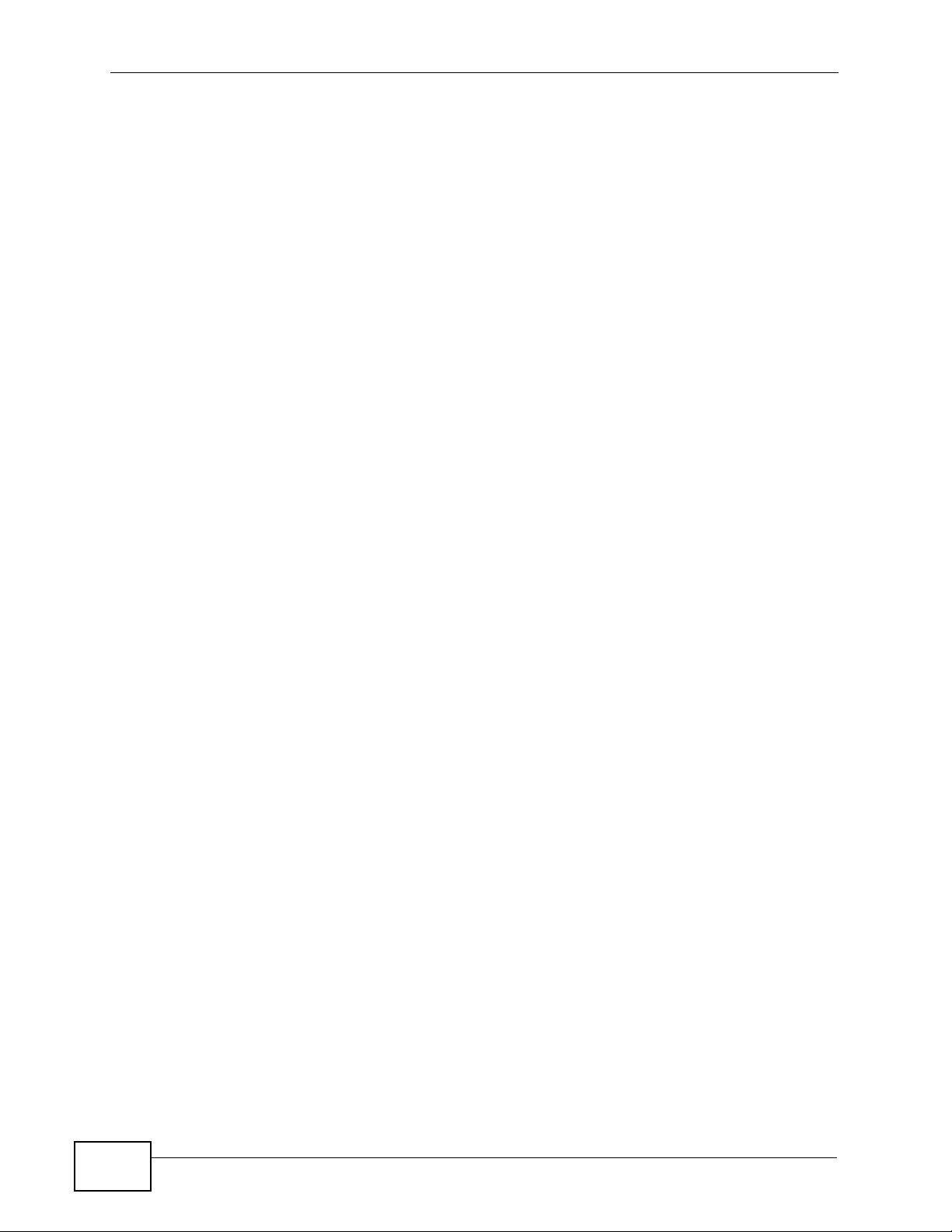
Chapter 2 The Remote Control
14
DMA-2500 User’s Guide
Page 15

CHAPTER 3
DMA Menus
3.1 Overview
The DMA uses menus that display on your television screen. The HOME (main)
menu is the first menu you see when you turn on the DMA.
Figure 4 HOME Menu
Use the remote control’s OK, BACK and arrow buttons to navigate the menus,
configure the DMA and play your files.
•Use My Media (see this chapter, Chapter 4 on page 25, and Chapter 5 on page
31) to select and play files from a media server or connected USB stick.
•Use My iMedia (see Chapter 6 on page 35) to play files locat ed on the Internet.
•Use Setup (see Chapter 7 on page 45) to configure the DMA.
DMA-2500 User’s Guide
15
Page 16
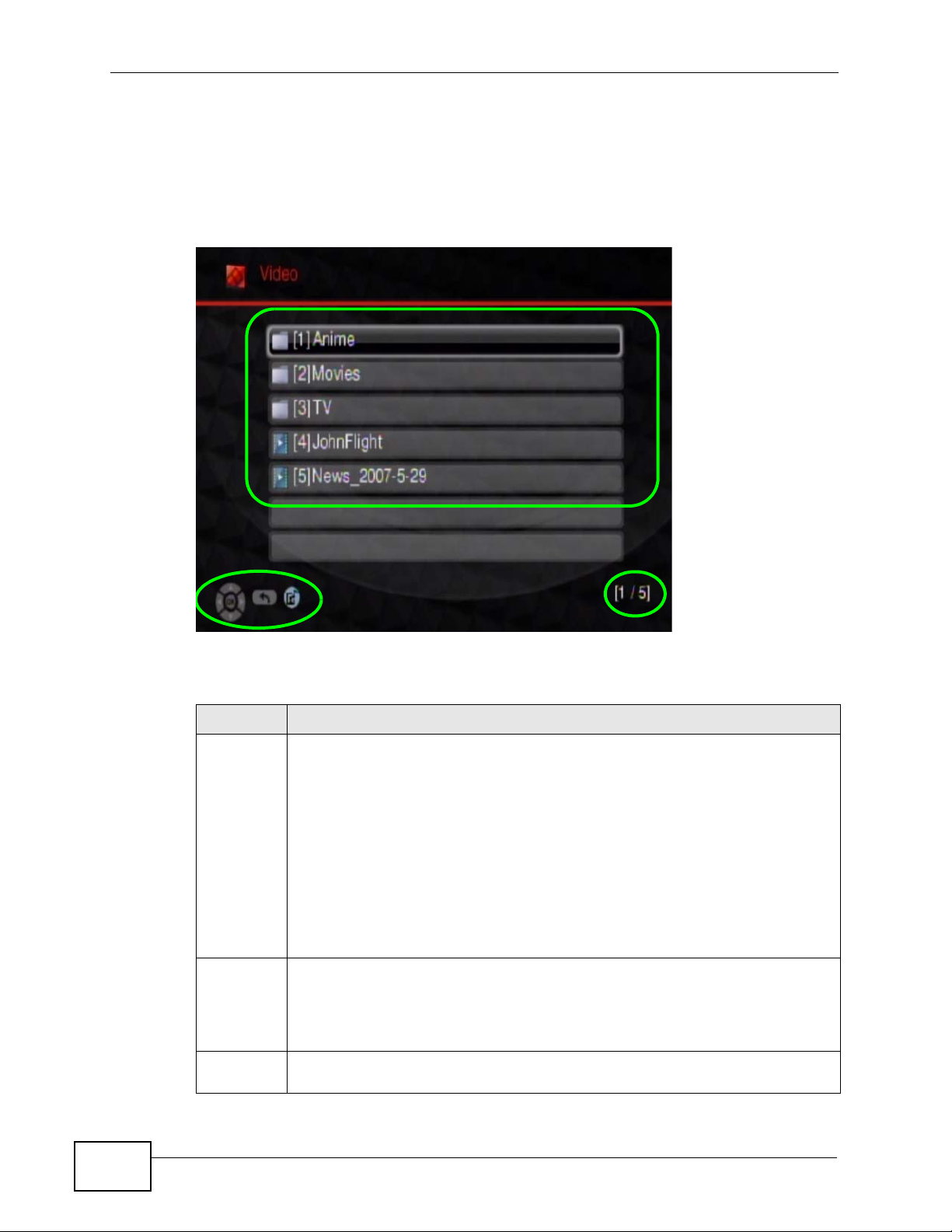
Chapter 3 DMA Menus
3.2 Menu Description
Here are some general menu screen descriptions. A video menu is shown here as
an example. Other menus work in a similar way.
Figure 5 Menu Description
A
A
A
B
A
A
C
A
A
This table describes the main video menu.
Table 2 Main Menu Description
AREA DESCRIPTION
A List of the file folders. The currently selected item is white. The arrows show
that you can move up or down in the menu.
The DMA categorizes files into genre and actor folders according to the
information stored in your files. Files may not appear in the proper folders if
they have missing, incorrect or incomplete information.
All Video - All of the menu’s files display here.
Genre - Search for videos by album.
Actor - Search for videos by actor or actress.
Folders - Search for videos by folder.
B This shows which remote control buttons to use in the menu. For exam ple, in
this menu, use the remote control’s arrow and OK buttons to select a folder
to see the files sorted by that criteria. Or use the BACK button to go up in
the menu structure (return to the HOME screen). Use the BGM (Back
Ground Music) button to select and play background music.
C This displays the number of the selected menu item followed by the total
number of items. In this example menu, the first of four items is selected.
16
DMA-2500 User’s Guide
Page 17

3.3 Playing Video File Examples
Here are examples of how to play a video file. Playing music files works in a
similar way. The first example shows how to play a file stored on a computer that
is running the included media server software. The second example shows how to
play a YouTube video. See the Quick Start Guide for an example of playing a video
file from an attached USB device.
3.3.1 Playing a Video File from the Media Server
1 Press the VIDEO button on the remote control or use the arrow and OK buttons
to select the My Media icon in the HOME menu and then the Video menu.
Chapter 3 DMA Menus
DMA-2500 User’s Guide
17
Page 18
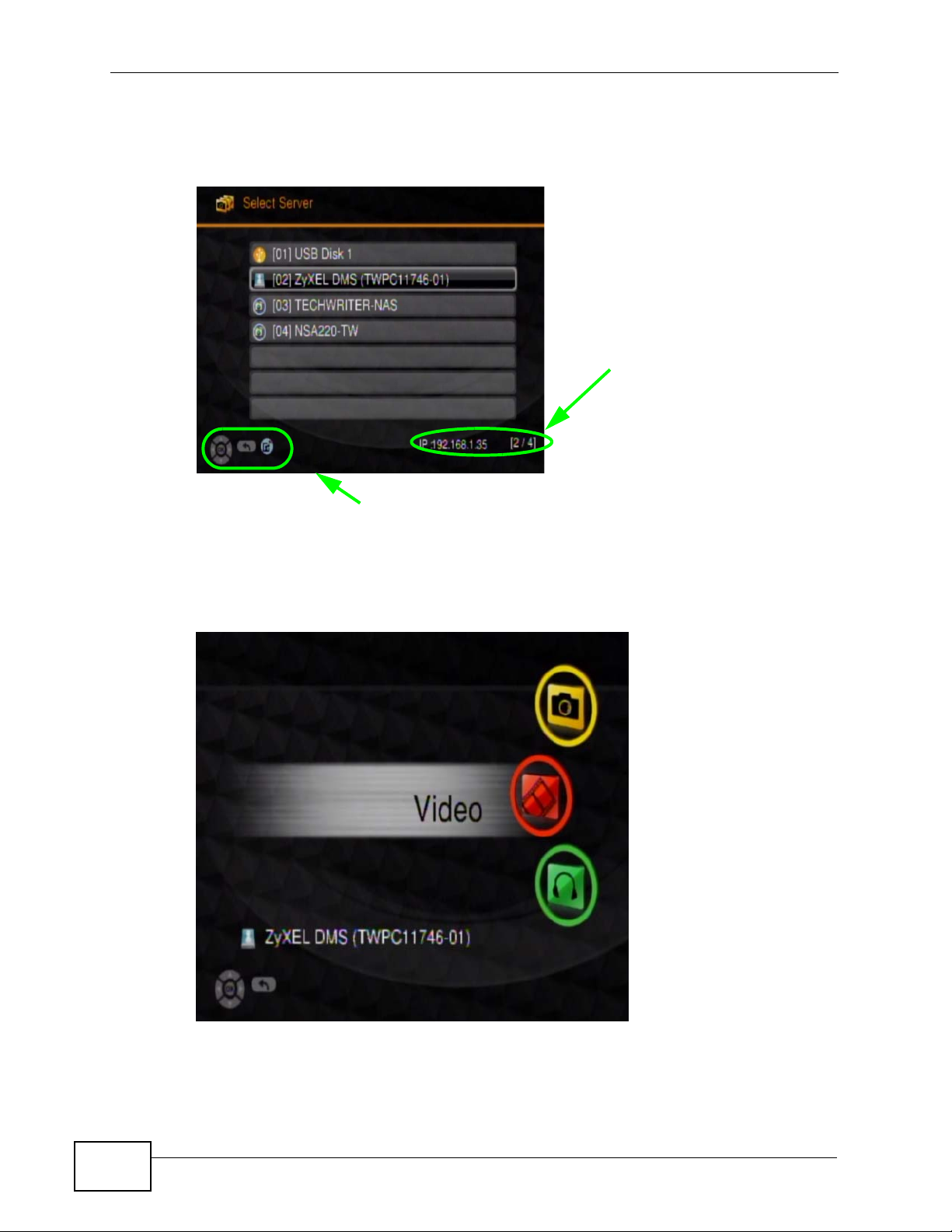
Chapter 3 DMA Menus
2 The DMA searches for a USB device, computers with sharing enabled, and media
servers and lists them here. Use the remote control’s arrow and OK buttons to
select one to access.
Navigation instructions for the menu. In this example, use the arrow and
OK buttons to select a folder to see the video files sorted by that
criteria. Or use the BACK button to go up in the menu structure.
The number of
the item
currently
selected
followed by the
total number of
items in the
menu.
3 Press the remote control’s OK button to select Video.
18
DMA-2500 User’s Guide
Page 19
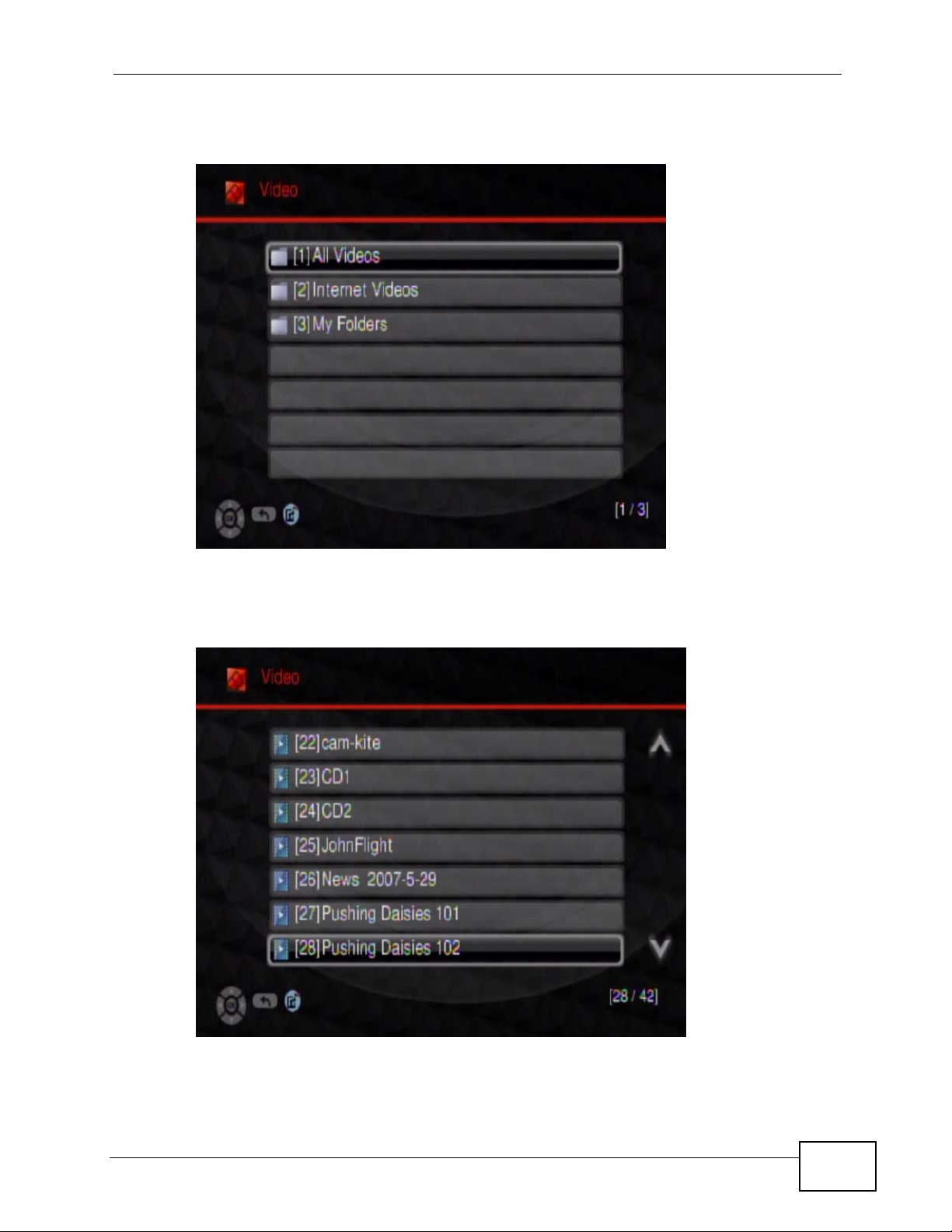
Chapter 3 DMA Menus
4 Select the folder containing the media you want to play (Video in this example).
You may need to go through multiple layers of folder.
5 Use the remote control’s arrow and OK buttons to select and play a video file. Use
the remote control’s arrow and OK buttons to select and play a video fi le Use the
REW or FF button to go to the previous or next page of entries.
DMA-2500 User’s Guide
19
Page 20
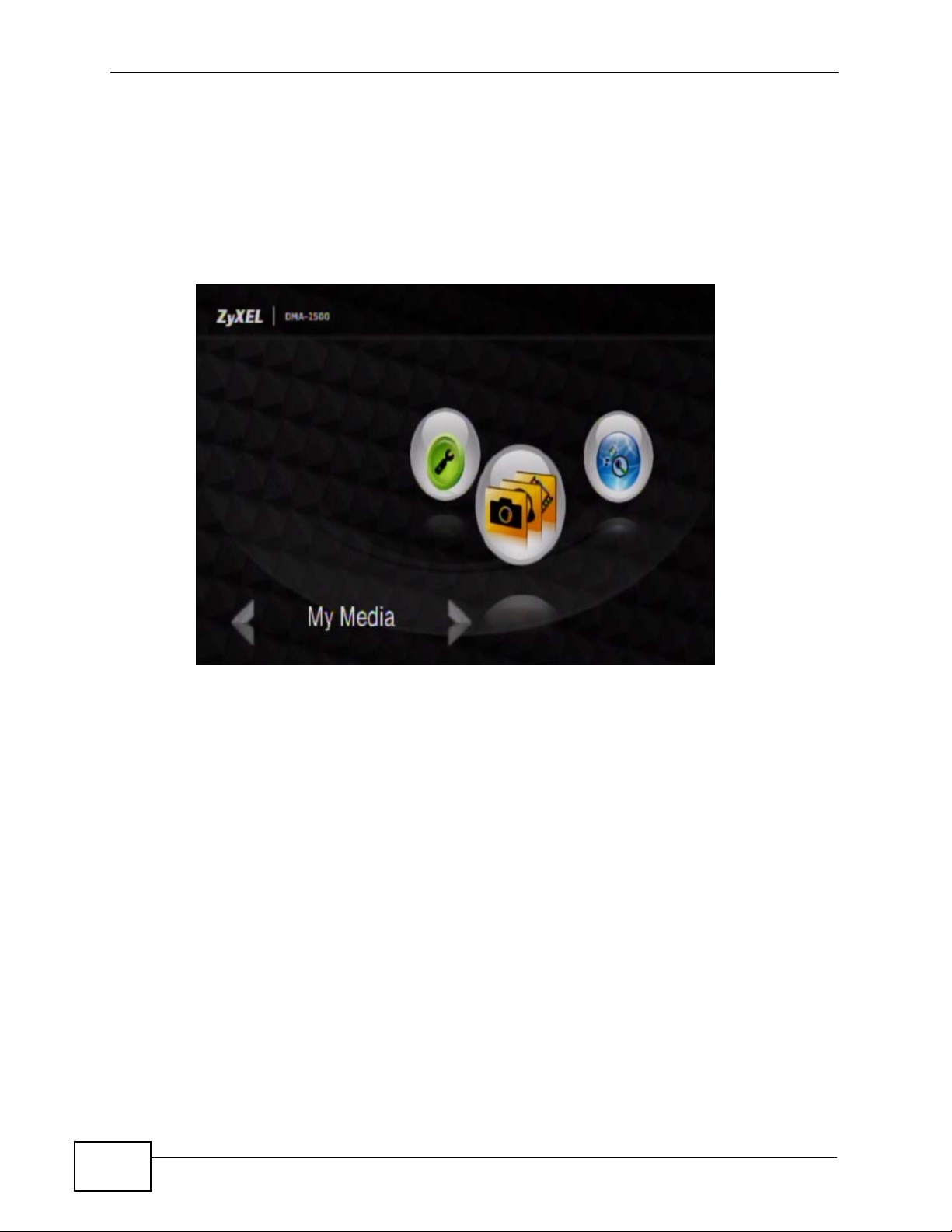
Chapter 3 DMA Menus
3.3.2 Playing a YouTube Video
Install and enable the included media server software on a Windows computer to
let the DMA play YouTube videos.
1 Press the VIDEO button on the remote control or use the arrow and OK buttons
to select the My Media icon in the HOME menu and then the Video menu.
20
DMA-2500 User’s Guide
Page 21
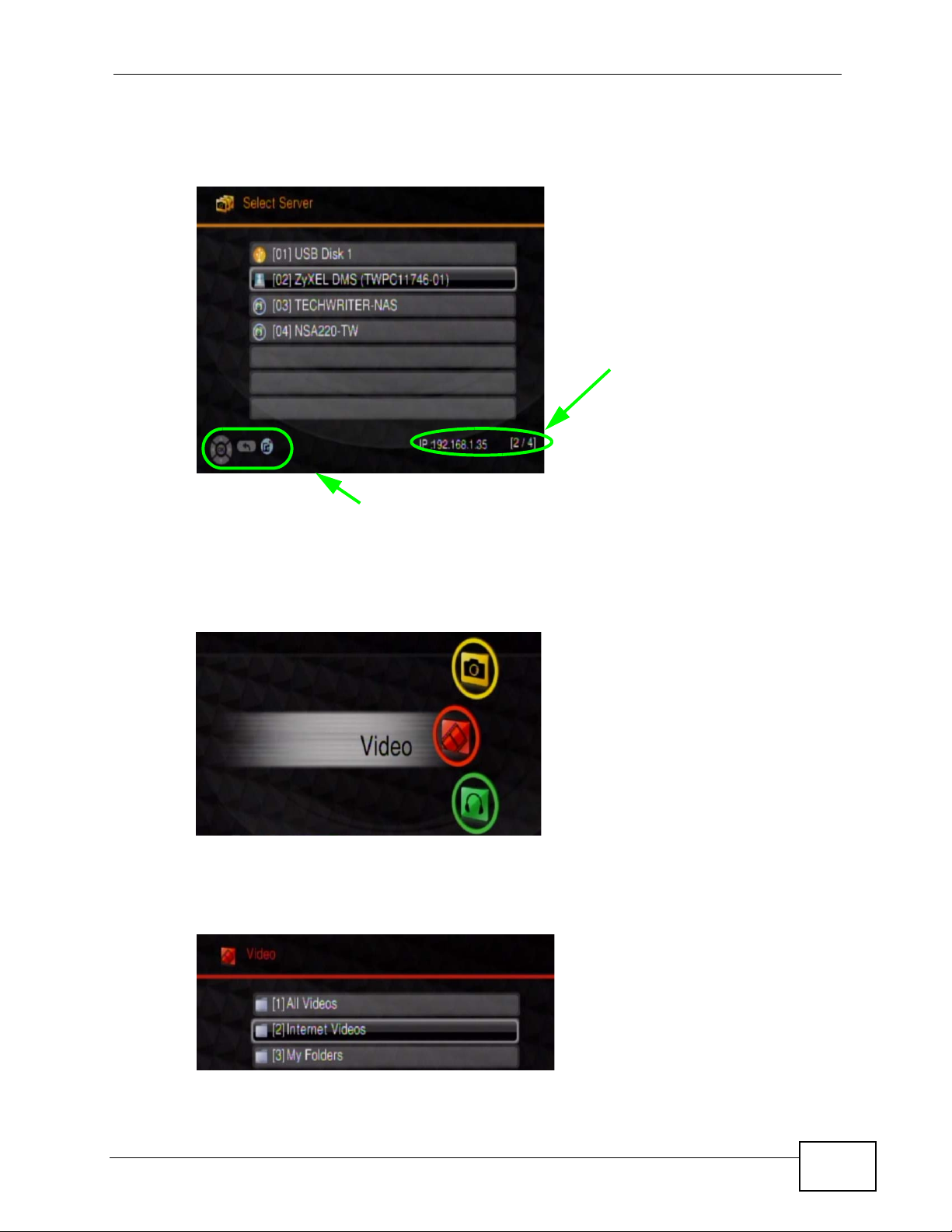
Chapter 3 DMA Menus
2 The DMA searches for USB devices, computers, and media servers and lists them
here. Use the remote control to select one to access. This example uses the media
server installed on a computer.
The number of
the item
currently
selected
followed by the
total number of
items in the
menu.
Navigation instructions for the menu. In this example, use the arrow and
OK buttons to select a folder to see the video files sorted by that
criteria. Or use the BACK button to go up in the menu structure.
3 Select Video and press the remote control’s OK button.
4 Select the folder containing the media you want to play. This example uses
Internet Videos. Use the included media server software to be able to play
Internet files.
DMA-2500 User’s Guide
21
Page 22
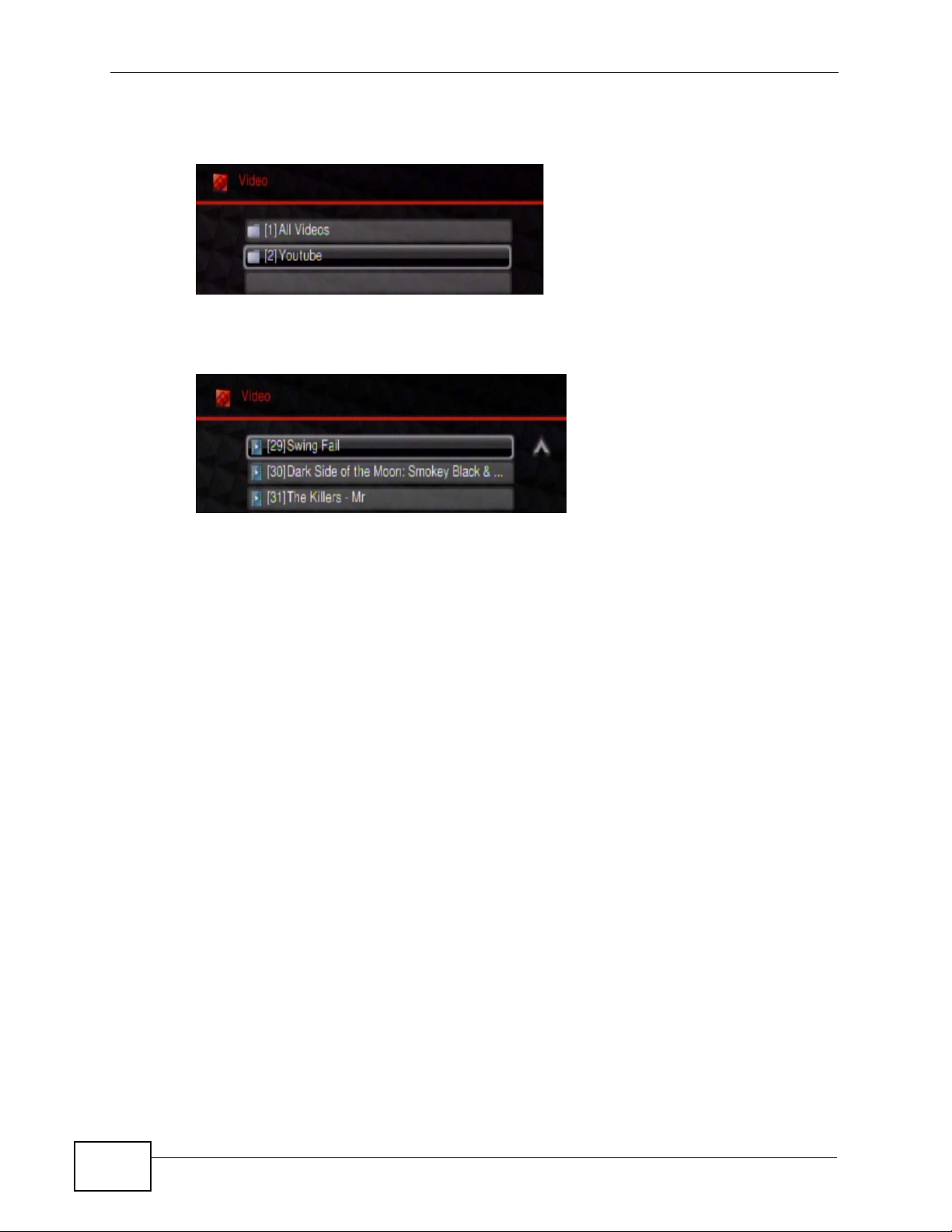
Chapter 3 DMA Menus
5 You may need to go through multiple layers of folders. This example uses
Youtube.
6 Use the remote control’s arrow and OK buttons to select and play a video file. Use
the REW or FF button to go to the previous or next page of entries.
3.4 Controlling the Video Playback
During playback, use the remote control’s buttons for fast forward, reverse and
pause.
3.4.1 Displaying Information During Playback
Press the remote control’s INFO button to display the name of the file and the
playback duration on the screen as shown in the following figure. Press the remote
control’s INFO button again to displ ay more detai ls about the file as shown in the
following figure.
3.4.2 A-B
Use the remote control’s A-B button to have the DMA repeat a section of a video
or music file. The following example uses the A-B function to set the DMA to keep
repeating a section of the video starting at ten seconds into the video and ending
at 30 seconds into the video.
1 Play a video file.
22
2 Press A-B at 0:10. The “A-” part of the A-B icon on the screen lights up.
DMA-2500 User’s Guide
Page 23
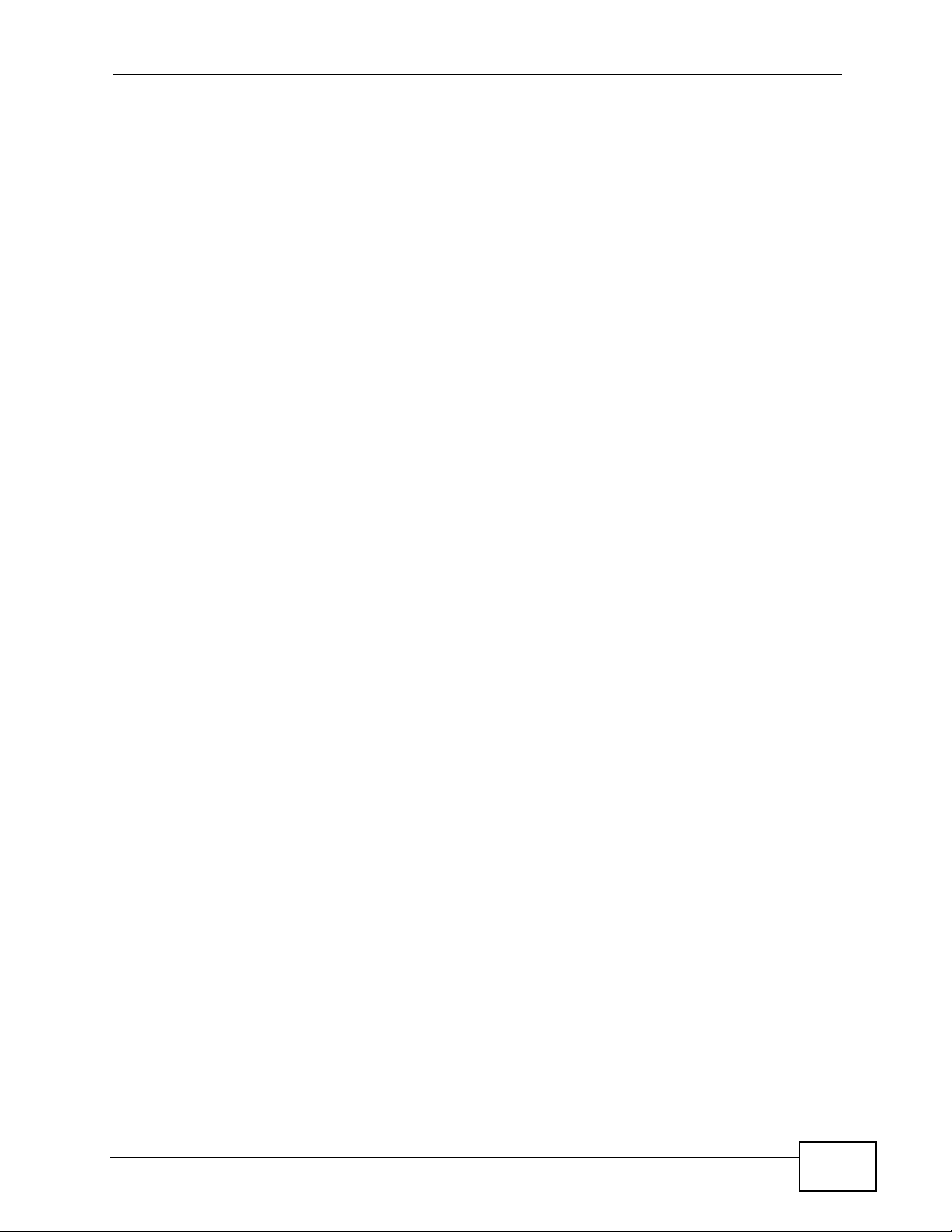
3 Press A-B at 0:30. The rest of the A-B icon on the screen lights up.
4 The video or music repeats playing from A to B (0:10 to 0:30).
3.4.3 Resume
If the video playback is interrupted, the next time you use the DMA it offers to
continue playing the file from where it stopped. See Sect ion 7.7 on page 58 for
how to enable or disable video resume. Video playback resume does not apply if
you turn off the DMA or it loses power.
Chapter 3 DMA Menus
DMA-2500 User’s Guide
23
Page 24
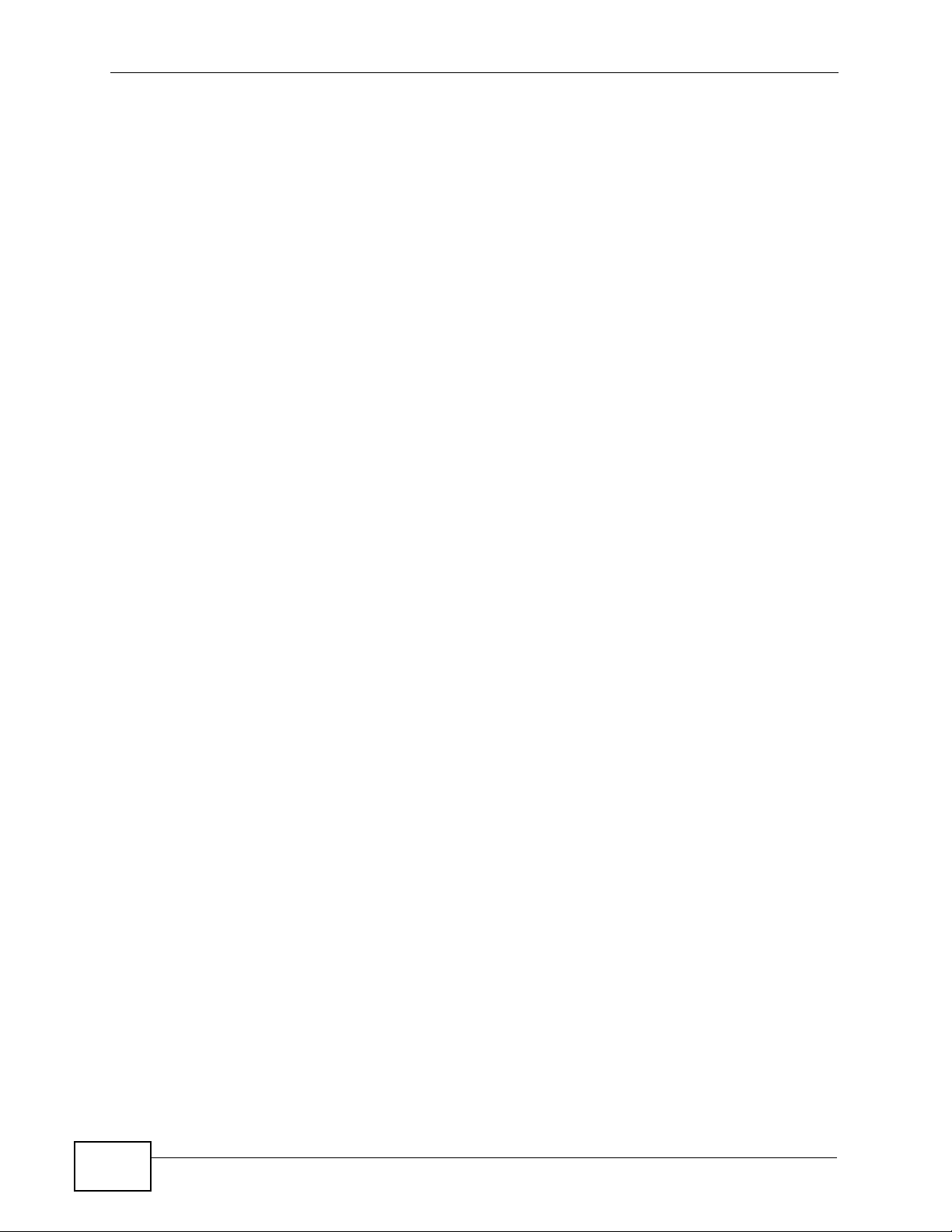
Chapter 3 DMA Menus
24
DMA-2500 User’s Guide
Page 25

CHAPTER 4
Music Menu
4.1 Overview
Use the Music menu to play audio files.
4.2 Playing Audio Files Example
1 Press the MUSIC button on the remote control or use the arrow and OK buttons
to select the My Media icon in the HOME menu and then the Music menu.
DMA-2500 User’s Guide
25
Page 26
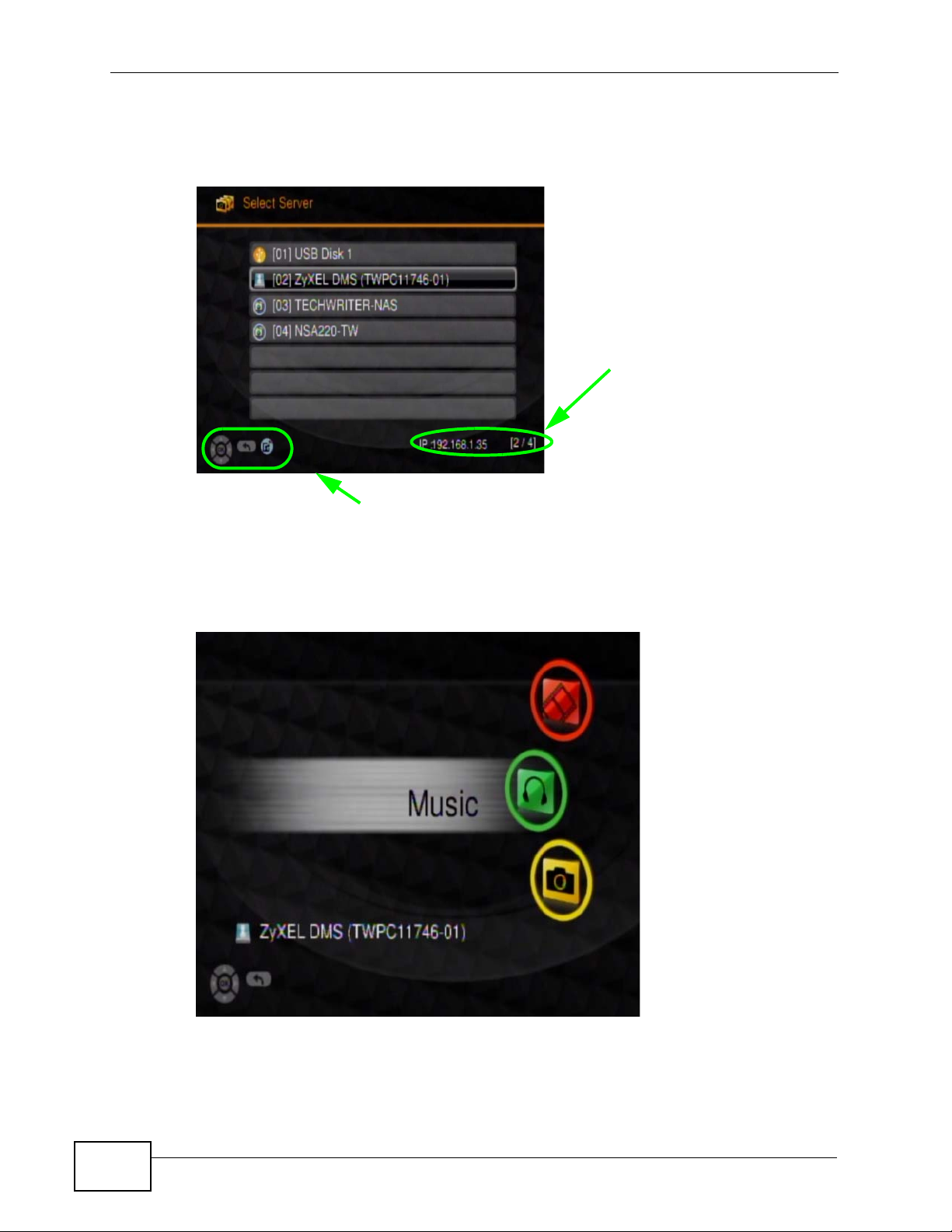
Chapter 4 Music Menu
2 If you are not already connected to a media source, the DMA searches for a USB
device, computers with sharing enabled, and media servers and lists them here.
Use the remote control’s arrow and OK buttons to select one to access.
Navigation instructions for the menu. In this example, use the arrow and
OK buttons to select a folder to see the video files sorted by that
criteria. Or use the BACK button to go up in the menu structure.
The number of
the item
currently
selected
followed by the
total number of
items in the
menu.
3 Press the remote control’s OK button to select Music.
26
DMA-2500 User’s Guide
Page 27
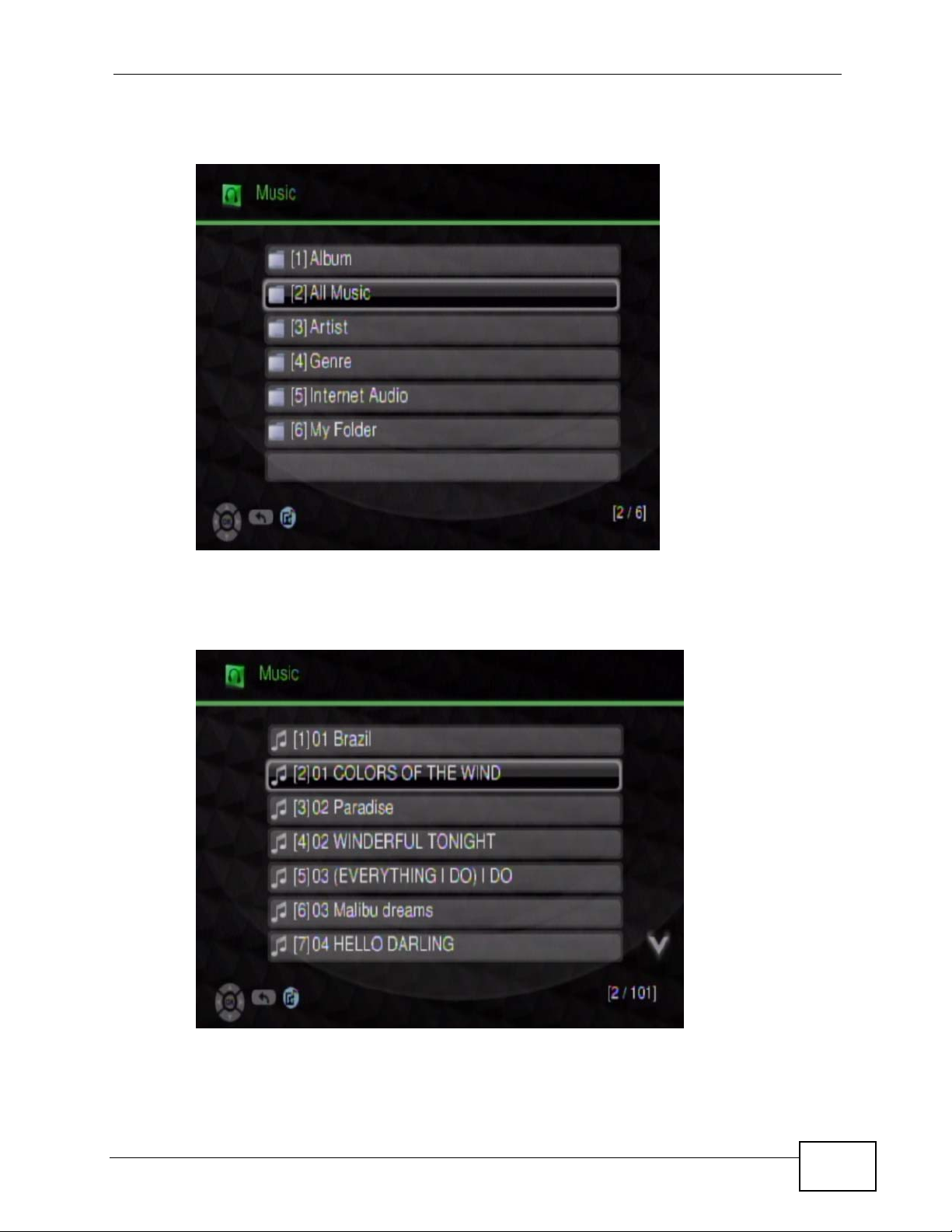
Chapter 4 Music Menu
4 Select the folder containing the audio files you want to play (All Music in this
example).
5 You may need to go through multiple folders. Use the remote control’s arrow and
OK buttons to select and play an audio file. Use the REW or FF button to go to the
previous or next page of entries.
DMA-2500 User’s Guide
27
Page 28
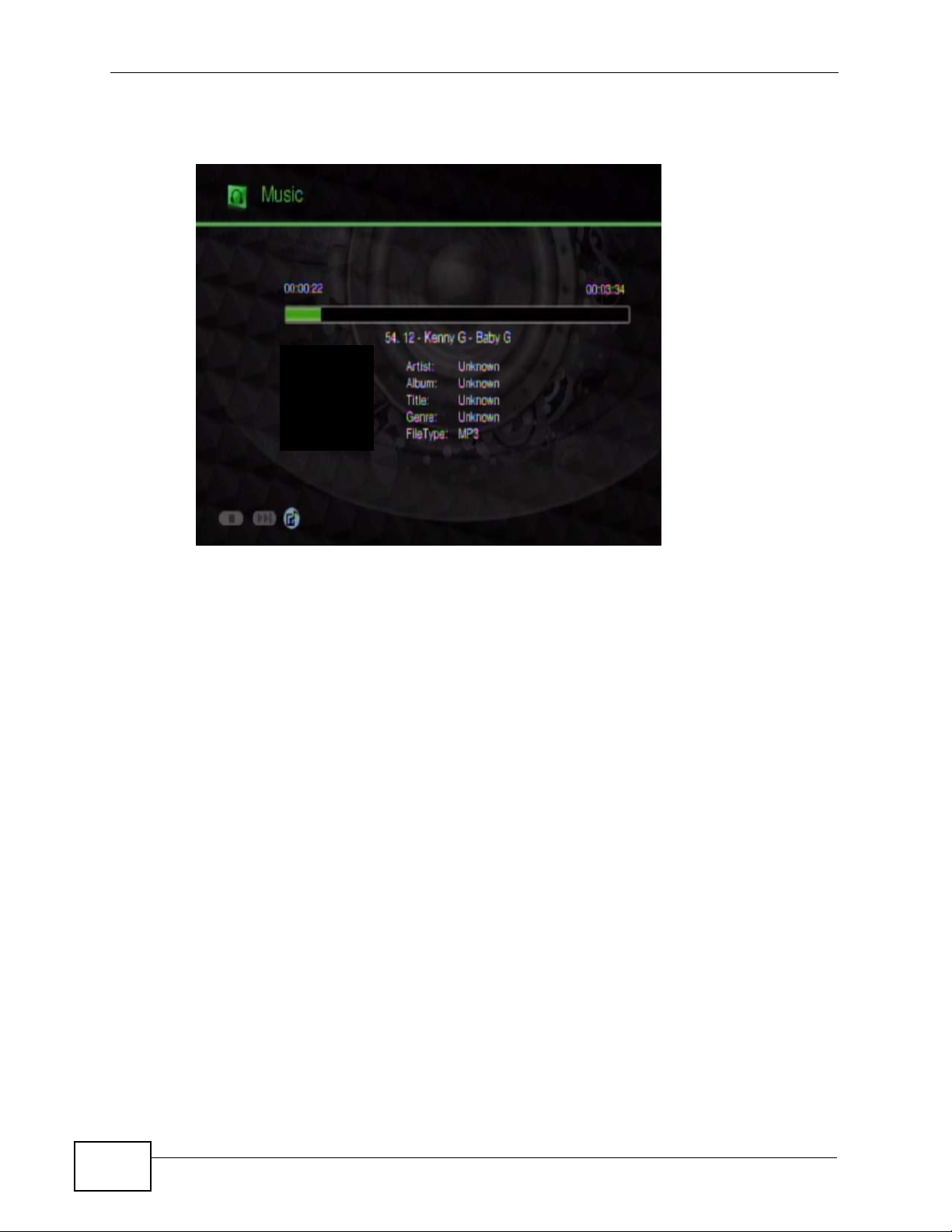
Chapter 4 Music Menu
6 During playback, the screen displays information about the file and the current
play time.
Playing music files is similar to playing video files. One key difference is that you
can play music files as background music while you use the DMA’s menus or play
photo files or slideshows. When playing a file as background music, use the
remote control’s MUSIC button to identify a music file and use the PREV or NEXT
buttons to play the previous or next file. The icon for a currently playing
background music audio file is blue.
4.3 Background Music
You can play audio files (including Internet audio files and My iMedia Internet
radio channels) as background music while you use the DMA’s menus or play
photo files or slideshows. While in a menu of audio files (or folders of audio files),
select an audio file and press the remote control’s BGM button to open the
background music menu.
When you browse the music file menus, audio files that have already been added
to the background music list display a green folder behind the file’s icon.
28
DMA-2500 User’s Guide
Page 29
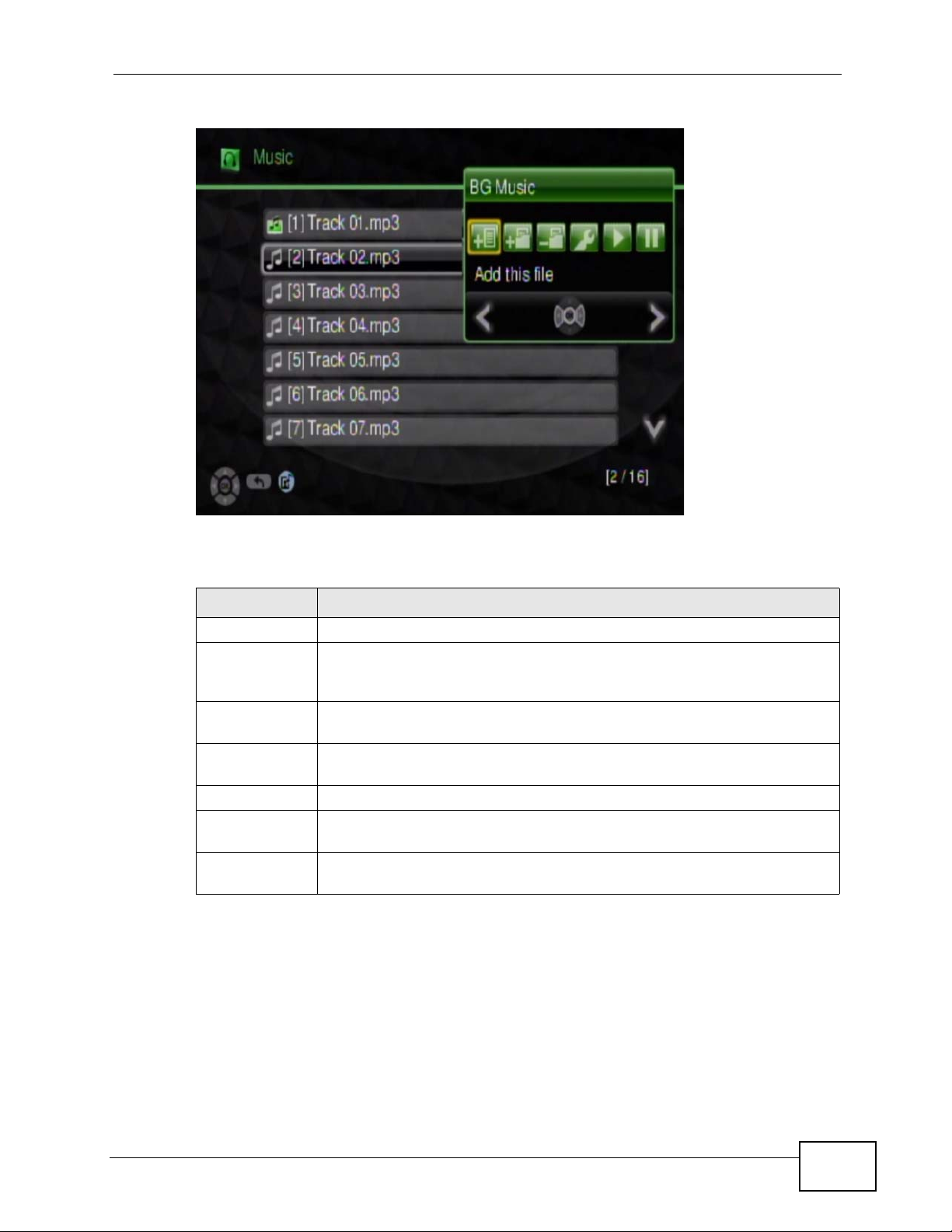
Table 3 Background Music Menu
Chapter 4 Music Menu
The following table describes the fields in this menu.
Table 4 Background Music Menu
LABEL DESCRIPTION
Add this file Select this to add the selected audio file to the background music list.
Delete this file This option displays if the audio file is already included in the
background music list. Select this to remove the selected audio file from
the background music list.
Add all files Select this to add all audio files in the currently displayed menu to the
background music list.
Delete all files Select this to remove all of the audio files in the currently displayed
menu from the list of background music.
Edit Select this to view and edit the background music list.
Play/Next Select this to start playing the background music files or go to the next
background music file.
Stop Select this to stop playing the background music files or go to the next
background music file.
DMA-2500 User’s Guide
29
Page 30
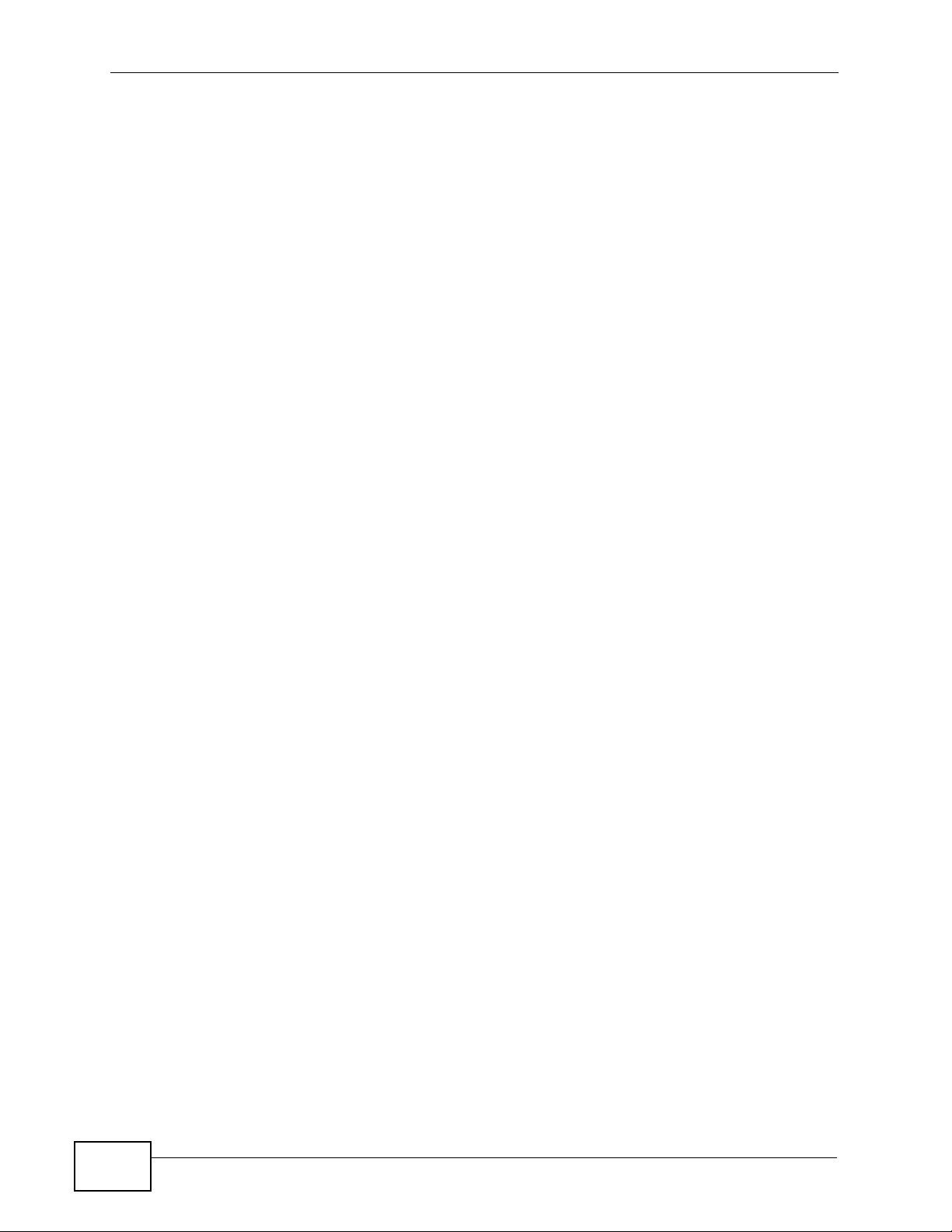
Chapter 4 Music Menu
30
DMA-2500 User’s Guide
Page 31

CHAPTER 5
Pictures Menu
5.1 Overview
Use the Pictures menu to view image files.
5.2 Viewing Pictures Example
1 Press the PICTURES button on the remote control or use the arrow and OK
buttons to select the My Media icon in the HOME menu and then the Pictures
menu.
DMA-2500 User’s Guide
31
Page 32

Chapter 5 Pictures Menu
2 If you are not already connected to a media source, the DMA searches for a USB
device, computers with sharing enabled, and media servers and lists them here.
Use the remote control’s arrow and OK buttons to select one to access.
Navigation instructions for the menu. In this example, use the arrow and
OK buttons to select a folder to see the video files sorted by that
criteria. Or use the BACK button to go up in the menu structure.
The number of
the item
currently
selected
followed by the
total number of
items in the
menu.
3 Press the remote control’s OK button to select Photo.
32
DMA-2500 User’s Guide
Page 33

Chapter 5 Pictures Menu
4 Select the folder containing the images you want to view (All Images in this
example).
5 You may need to go through multiple layers of folders to get to the file you want.
Use the remote control’s arrow and OK buttons to select and play an audio file.
Use the REW or FF button to go to the previous or next page of entries.
DMA-2500 User’s Guide
33
Page 34

Chapter 5 Pictures Menu
6 Press the OK button again to display the photos as a slideshow. During playback,
use the remote control’s INFO button to display information about the file and the
current play time.
5.3 Slideshow
To start a slideshow from within a Pictures sub-menu: use the arrow buttons to
choose a picture file and then press the OK button. After the file displays, press
the OK button again to start the slideshow. A play icon displays briefly and the
photos display in order starting from the selected photo. During a slideshow:
•Use the OK button to pause and restart file playback.
•Press the ROTATE button to rotate a photo 90 degrees clockwise.
•Use the OK button or the STOP button to stop playback.
•Press the INFO button to see details about the disp layed image.
•Press the ZOOM button and use the right arrow button to enlarge an image
display.
• If you zoom to where the image display is larger than the screen, press ZOOM
again and use the direction arrows to move the image.
•Press the ZOOM button and use the left arrow button to zoom out.
If a slideshow is interrupted, when you return to the Pictures menu the DMA
takes you to the menu and filename where the slideshow stopped. This does not
apply if you turn off the DMA or it loses power.
34
DMA-2500 User’s Guide
Page 35

CHAPTER 6
My iMedia Menu
6.1 My iMedia Menu
Use the My iMedia menus to play Internet stations (audio and video channels).
Playing Internet channels is similar to playing video or music files. Like music files,
you can play an Internet audio channel as background music while you use the
DMA’s menus or play photo files or slideshows (see Section 4.3 on page 28 for
more on background music).
•Use the Live365 menus (see Section 6.2 on page 35) to play Internet radio
channels from LIVE365.COM.
•Use the My iMedia menus (see Section 6.3 on page 39 and Section 6.4 on page
41) to add and play other Internet channels.
6.2 Live365.com (My iMedia) Example
Here is how to play Internet radio channels from LIVE365.COM.
DMA-2500 User’s Guide
35
Page 36

Chapter 6 My iMedia Menu
1 Press the IMEDIA button on the remote control or use the arrow and OK buttons
to select the My iMedia icon in the HOME menu.
2 Select Live365 for Internet radio.
36
DMA-2500 User’s Guide
Page 37

Chapter 6 My iMedia Menu
3 Use the remote control’s arrow and OK buttons to select a station category. Use
the REW or FF button to go to the previous or next page of entries.
4 Use the remote control’s arrow and OK buttons to select and play a channel. Use
the REW or FF button to go to the previous or next page of entries.
DMA-2500 User’s Guide
37
Page 38

Chapter 6 My iMedia Menu
5 If it is a subscription channel, you’ll need to enter your username and password.
Press the
select the characters you need. Select Enter when you are done.
OK button to open a key-input screen. Use the arrow and OK buttons to
6 During playback, the DMA displays information about the file and the current play
time.
38
DMA-2500 User’s Guide
Page 39

Chapter 6 My iMedia Menu
6.3 Playing Another My iMedia Internet Channel
Here is an example of playing an Internet video channel from the DMA’s My iMedia
list.
1 Press the IMEDIA button on the remote control or use the arrow and OK buttons
to select the My iMedia icon in the HOME menu.
2 Select My iMedia.
DMA-2500 User’s Guide
39
Page 40

Chapter 6 My iMedia Menu
3 Use the remote control’s arrow and OK buttons to select a station to view. You
may need to go through multiple folders. If you have man y en tries, use the REW
or FF button to go to the previous or next page. In this example, select My Video
> Education > NASA 1. If it were a subscription channel, you would need to
enter your username and password (see page 38). In this example they are not
necessary.
4 During playback, use the remote control’s buttons for fast forward, reverse and
pause.
• Press the remote control’s INFO button to display information on the screen
as shown in the following figure
40
DMA-2500 User’s Guide
Page 41

Chapter 6 My iMedia Menu
6.4 Adding a My iMedia Internet Channel
Here is how to add an Internet video channel to the DMA’s My iMedia list.
1 Press the IMEDIA button on the remote control or use the arrow and OK buttons
to select the iMedia icon in the HOME menu.
2 Select My iMedia.
DMA-2500 User’s Guide
41
Page 42

Chapter 6 My iMedia Menu
3 Select Add New Entry.
4 You can add a new station or a folder. In this case you select Add New Station.
42
DMA-2500 User’s Guide
Page 43

Chapter 6 My iMedia Menu
5 Press the OK button to open a key- input screen. Use the arrow and OK buttons to
select the characters you need. Select Enter when you are done.
DMA-2500 User’s Guide
43
Page 44

Chapter 6 My iMedia Menu
44
DMA-2500 User’s Guide
Page 45

CHAPTER 7
Setup
7.1 Overview
Use the Setup menu to configure the DMA. To open the Setup menu, press the
SETUP button on the remote control or use the arrow and OK buttons to select
the Setup icon in the HOME screen.
Figure 6 Setup Icon
Use the remote control’s arrow and OK buttons to select an option sub-menu to
configure.
•Use Network Wizard (see Section 7.2.1 on page 47) to configure your DMA’s
network settings.
•Use Network Setup (see Section 7.2.2 on page 51) to configure your DMA’s
network settings.
•Use Wireless Setup (see Section 7.2.3 on page 52) to configure settings for an
installed USB wireless adapter.
•Use System Setup (see Section 7.3 on page 53 through Section 7.8 on page
59) to configure your DMA’s menu language, TV mode, audio, video, and other
settings.
•Use Version (see Section 7.9 on page 60 through Section 7.11 on page 61) to
reset the DMA to its default settings and upgrade the firmware. Y ou can also see
the DMA’s firmware version, MAC address, and serial number.
DMA-2500 User’s Guide
45
Page 46

Chapter 7 Setup
7.2 Network Settings
IP Address
The DMA needs an IP address to communicate with the media servers on your
network. The DMA can get an IP address automatically if you have a devi c e on
your network that gives them out. Or you can assign the DMA a static (fixed) IP
address.
DNS Server Address
A DNS (Domain Name System) server maps domain names (like www.zyxel.com)
to their corresponding IP addresses (204.217.0.2 in the case of www.zyxel.com).
This lets you use domain names to access web sites without having to know their
IP addresses. The DMA can receive the IP address of a DNS server automatically
(along with the DMA’s own IP address). You can also manually enter a DNS server
IP address in the DMA.
MAC Address
Every Ethernet device has a unique MAC (Media Access Control) address. The MAC
address is assigned at the factory and consists of six pairs of hexadecimal
characters, for example, 00:A0:C5:00:00:02.
Network Type (Wireless)
The DMA can act as a wireless LAN client when you connect a compatible ZyXEL
IEEE 802.11n wireless USB adapter to the DMA’s USB port. You can set the
network type to Infrastructure or Ad-Hoc mode. In Infrastructure mode the
DMA connects to the wired network through an Access Point (AP).
Figure 7 Infrastructure Mode
NSA-220 Plus
ZyXEL .11n USB
46
DMA
AP
DMA-2500 User’s Guide
Page 47

In Ad-Hoc mode the DMA connects to a computer that is a wireless client without
using an AP.
Figure 8 Ad-Hoc Mode
7.2.1 Network Wizard
The Network Wizard option is available when you connect a compatible ZyXEL
IEEE 802.11n wireless USB adapter to the DMA’s USB port. Use the Network
Wizard to configure your DMA’s network settings.
Chapter 7 Setup
ZyXEL .11n USB
DMA
1 Select Setup > Network Wizard to open the Network Wizard.
• Select Wired to configure your DMA to connect to your wired Ethernet
network. The next screen shows that your setup is complete (go to step 6 on
page 50).
• Select Wireless to configure your DMA to connect to your wireless Ethernet
network.
DMA-2500 User’s Guide
47
Page 48

Chapter 7 Setup
2 The DMA scans and lists the wireless networks in the area. A lock icon appears
next to a wireless network that uses security. The illuminated dot to the right
indicates the signal strength.
Select the wireless network to which you want to connect and press OK. Use
Refresh if you want to scan again, Back to return to the previous screen, or
Cancel to quit the wizard without saving your changes.
•Use BACK or Cancel to quit the wizard without saving your changes.
• Red (the first dot) indicates a weak signal.
• Yellow (the second dot) indicates a fair signal.
• Green (the third dot) indicates a strong signal.
48
DMA-2500 User’s Guide
Page 49

Chapter 7 Setup
3 The DMA lists the selected wireless network’ s key settings. If the wireless network
uses security, select Key Value and input the password.
4 Use the screen and the remote control’s number ke ys to input the password and
then select Enter.
DMA-2500 User’s Guide
49
Page 50

Chapter 7 Setup
5 If needed, select other fields and configure their settings. Then select Next.
6 The DMA applies your settings and your DMA’s network setup is complete. Select
Done to return to the Network menu.
50
DMA-2500 User’s Guide
Page 51

7.2.2 Network Setup Menu
Select Setup > Network Setup to open the Network Setup menu. Use this
menu to configure your DMA’s settings for connecting to your Ethernet network.
Figure 9 Setup > Network Setup
Chapter 7 Setup
The following table describes the fields in this menu.
Table 5 Setup > Network Setup
LABEL DESCRIPTION
Network Type This field is available when a compatible ZyXEL IEEE 802.11n wireless
USB adapter is connected to the DMA’s USB port.
•Select Wired to configure your DMA to connect to a wired Ethernet
network.
•Select Wireless to configure your DMA to connect to a wireless
Ethernet network.
DHCP Use the arrow and OK buttons to select this field and then an option.
Select Enable to have the DMA get IP address information
automatically.
If no IP address information is assigned, the DMA uses Auto-IP to assign
itself an IP address and subnet mask. For example, you could connect
the DMA directly to your computer. If the computer is also set to get an
IP address automatically, the computer and the DMA will choose
addresses for themselves and be able to communicate.
Select Disable if you want to assign the DMA a static (fixed) IP address.
IP Address Enter the IP address in this field if you selected Disable in the DHCP
field.
Netmask Enter the IP subnet mask in this field if you selected Disable in the
DHCP field.
DMA-2500 User’s Guide
51
Page 52

Chapter 7 Setup
Table 5 Setup > Network Setup (continued)
LABEL DESCRIPTION
Gateway Enter the default gateway IP address in this field if you selected
Disable in the DHCP field.
DNS Enter the DNS server IP address (if your ISP gave you one) in this field if
you selected Disable in the DHCP field.
7.2.3 Wireless Setup Menu
Select Setup > Wireless Setup to open the Wireless Setup menu. Use this
menu to configure your DMA’s settings for connecting to a wireless network.
Figure 10 Setup > Wireless Setup
52
The following table describes the fields in this menu.
Table 6 Setup > Wireless Setup
LABEL DESCRIPTION
ESSID This field displays the name of the currently selected wireless network.
You can use the remote control with the on-screen keyboard to manually
input another name or select Scan ESSID to select from a list of nearby
wireless networks.
Network Type Select Infrastructure to connect to an AP (and configure the rest of the
wireless settings to match the AP’s).
Select Ad-Hoc to connect to another wireless client (and configure the
rest of the wireless settings to match the other wireless client’s).
Authentication Select Open System if the wireless network does not use encryption.
Select Shared Key if the wireless network uses encryption.
DMA-2500 User’s Guide
Page 53

Chapter 7 Setup
Table 6 Setup > Wireless Setup (continued)
LABEL DESCRIPTION
Key Format Select the type of encryption and key format that the wireless network
uses. The options are Off, WEP64(ASCII), WEP64(Hex),
WEP128(ASCII), WEP128(Hex), WPA-PSK, and WPA2-PSK.
Key Value Select this and use the remote control with the on-screen keyboard to
manually input the encryption key. The key must be exactly the same on
all wireless devices in the same wireless LAN.
A 64-bit WEP key can be 5 ASCII characters or 10 hexadecimal
characters ("0-9", "A-F").
A 128-bit WEP key can be 13 ASCII characters or 26 hexadecimal
characters ("0-9", "A-F").
Note: An ASCII WEP key is case sensitive.
A WPA-PSK or WPA2/PSK key can be 8 to 63 case-sensitive ASCII
characters (including spaces and symbols) or 64 hexadecimal
characters.
7.3 Language Settings
Select Setup > System Setup > Language Settings to open the Language
menu. Use the arrow and OK buttons to select the language that the DMA menus
to use.
Figure 11 Setup > System Setup > Language Settings
7.4 TV Mode Setup
Letterbox (LB) and Pan and Scan (PS) in the DMA
Letterbox (LB) and pan and scan (PS) control how the DMA has a 4:3 aspect ratio television
(standard-definition video format) display wider aspect video such as 16:9 (high-definition
video format).
DMA-2500 User’s Guide
53
Page 54

Chapter 7 Setup
Letterbox displays the wider video with bars at the top and bottom of the screen. This
maintains the video’s original aspect ratio, although the picture is smaller. Here is an
example:
Figure 12 Letterboxed Video Display
Pan and scan cuts off the sides of wider aspect video and just shows the center portion.
This fills the whole screen with a larger picture, although the sides are missing. Here is an
example:
Figure 13 Pan and Scan Video Display
54
DMA-2500 User’s Guide
Page 55

7.4.1 Configuring the TV Mode Setup
Select Setup > System Setup > TV Mode Setup to open the TV Mode Setup
menu. Use this menu to configure the video output that the DMA sends to your
television.
Figure 14 Setup > System Setup > TV Mode Setup
Chapter 7 Setup
The following table describes the fields in this menu.
Table 7 Setup > System Setup > TV Mode Setup
LABEL DESCRIPTION
Video Output Select S-VIDEO & CVBS if you connect to S-video or composite (AV)
input on your television.
Select P-SCAN YPbPr if you connect to YPbPr input on your television.
Select HDMI if you connect to HDMI (High Definition Multimedia
Interface) input on your television.
TV System Select your TV’s type (NTSC or PAL).
Aspect Ratio Select 4:3 LB or 4:3 PS for a 4:3 aspect ratio (standard-definition)
television. Use LB (letterbox) to display wider aspect video with bars at
the top and bottom of the screen. This shows a smaller version of the
whole picture with its original shape. Use PS (pan and scan) to cut off
the sides of wider aspect video and just show the center portion. This
fills the whole screen with a larger picture, although the sides are
missing.
Select 16:9 if you have a 16:9 aspect ratio (high-definition or
widescreen) television.
Use HDMI
EDID
This option is available when the video output is set to HDMI. Select this
to have the DMA get information about the TV’s video capabilities from
the TV itself. If you use this but it does not work, your TV may not be
able to provide this information to the DMA. In this case disable this
feature.
DMA-2500 User’s Guide
55
Page 56

Chapter 7 Setup
7.5 Audio Setup
Select Setup > System Setup > Audio Setup to open the Audio Setup menu.
Use this menu to configure the DMA’s audio output for music playback. You can
turn the DMA’s digital output (for the HDMI or S/PDIF connector) on or off. The
analog output is always on.
Figure 15 Setup > System Setup > Audio Setup
The following table describes the fields in this menu.
Table 8 Setup > System Setup > Audio Setup
LABEL DESCRIPTION
Digital Audio
Output
Turn this off if your television or audio system does not accept digital
audio input.
Analog Audio
Output
7.5.1 S/PDIF
S/PDIF (Sony/Philips Digital Interface Format) is also IEC 958 type II, part of IEC-
60958. S/PDIF is a collection of low-level protocol and hardw are sp ec ifications for
carrying digital audio signals between devices and stereo equip m en t.
Select SPDIF/RAW if your audio system can decode the raw S/PDIF
signal. Switch to SPDIF/PCM if you cannot hear anything.
Select SPDIF/PCM (Pulse Code Modulation) if your audio system
cannot decode the raw S/PDIF signal. Switch to SPDIF/RAW if you
cannot hear anything.
See Section 7.5.1 on page 56 for details on S/PDIF.
Select Stereo to have the DMA send two channel (left and right) audio
output through the LEFT and RIGHT audio connectors.
Select Mono L to send single channel audio output through the LEFT
audio connector.
Select Mono R to send single channel audio output through the RIGHT
audio connector.
Select Mono mix to send single channel audio output through the LEFT
and RIGHT audio connectors.
56
DMA-2500 User’s Guide
Page 57

7.6 Video Setup
Select Setup > System Setup > Video Setup to open the Video Setup menu.
Use this menu to adjust how the picture looks for video playback.
Figure 16 Setup > System Setup > Video Setup
Chapter 7 Setup
The following table describes the fields in this menu.
Table 9 Setup > System Setup > Video Setup
LABEL DESCRIPTION
Brightness Brightness controls the black levels in the television picture. This means
it controls how black the dark sections of the picture look. When
adjusting the brightness, use an appropriate calibration pattern image
or a still image that has black objects. You can even refer to the black
letterbox bars at the top and bottom of the screen.
• The right brightness level keeps blacks looking black without losing
shadow details.
• If the blacks look gray or washed out, decrease the brightness level.
• If you cannot see detail in the picture’s shadows, increase the
brightness.
Contrast Contrast controls the white levels in the television picture. When
adjusting the contrast, use an appropriate calibration pattern image or a
still image that has white objects (like snow or white clothing) with
visible shades of white.
• You w ant the picture as bright as possible while still being able to see
the details.
• If whites appear gray or the picture looks dim, increase contrast.
• If you cannot see any details in whites, decrease the contrast.
DMA-2500 User’s Guide
57
Page 58

Chapter 7 Setup
Table 9 Setup > System Setup > Video Setup (continued)
LABEL DESCRIPTION
Hue Hue adjusts the color mix of Red, Green, and Blue (RGB).
Only adjust the hue if you are using calibration images and the
appropriate color filters.
Saturation Saturation adjusts the color intensity. Adjust calibration to make skin
tones look natural. When adjusting the saturation, use an appropriate
calibration pattern image or a close up image of a face.
• If the person’s skin looks red or sun-burnt, decrease the saturation.
• If the person looks pale, increase the saturation.
7.7 Other Settings
Select Setup > System Setup > Other Settings to open the Other Settings
menu. Use this menu to configure settings that control the DMA’s operation.
Figure 17 Setup > System Setup > Other Settings
The following table describes the fields in this menu.
Table 10 Setup > System Setup > Other Settings
LABEL DESCRIPTION
Screen Saver S et after how many minutes of in-activity the screen sav er displays. Y ou
can also turn the screen saver off.
Photo Display
Setup
Slide Show
Time
Set how lists of photo files display in the DMA’s menus. Set them to
display as a list of file names (List) or thumbnail images (Thumbnail).
Set how long individual files display in a slideshow.
58
DMA-2500 User’s Guide
Page 59

Table 10 Setup > System Setup > Other Settings (continued)
LABEL DESCRIPTION
Music Auto Play When you play music files, you can have the DMA keep repeating all of
the files in the folder (Repeat), only play the file for which you pressed
play (Off), or play all of the files in the folder once (One Time).
Video Resume
Playing
Play Next Video When you play video files, you can have the DMA play all of the files in
Advance
Setting
When you stop playing a video before it finishes and use the DMA again
later, the DMA can continue from where you left off. You can have the
DMA display a window asking if you want to continue (Ask) or
automatically continue (Always). You can also turn this feature off
(Off).
the folder (Enable) or only play the file for which you pressed play
(Disable).
Use this menu to turn the network activity (LAN) LED off or on.
7.8 Advance Setting
Chapter 7 Setup
Select Setup > System Setup > Other Settings > Advance Setting to open
the Advance Setting menu. Use this menu to turn the network activity LED (also
known as the network media traffic LED) off or on.
Figure 18 Setup > System Setup > Other Settings > Advance Setting
The following table describes the fields in this menu.
Table 11 Setup > System Setup > Other Settings > Advance Setting
LABEL DESCRIPTION
Network
Activity LED
Turn the network activity LED off or on.
DMA-2500 User’s Guide
59
Page 60

Chapter 7 Setup
7.9 Version
Select Setup > Version to open the Version menu. This menu displays
information about the DMA.
Figure 19 Setup > Version
The following table describes the fields in this menu.
Table 12 Setup > Version
LABEL DESCRIPTION
Reset to
Default
Firmware
Upgrade
Version This is the version of the firmware currently on the DMA.
LAN MAC This field displays the MAC address of the DMA’s wired Ethernet
S/N This is this piece of hardware’s Serial Number.
Use this menu to set the DMA back to the factory default settings. See
Section 7.10 on page 60 for details.
Use this menu to upload new firmware to the DMA. See Section 7.11 on
page 61 for details.
interface.
7.10 Reset to Default
Select Setup > Version > Reset Settings to open the Reset Settings menu.
Use this menu to set the DMA back to the factory default settings.
60
DMA-2500 User’s Guide
Page 61

Note: You will lose all of your changes when you reset to the default settings.
Figure 20 Setup > Version > Reset Settings
Select Yes to restore all of the DMA’s settings to the factory defaults or select No
to keep the current settings and exit the screen.
7.11 Firmware Upgrade
Chapter 7 Setup
Select Setup > Version > Firmware Upgrade to open the Firmware Upgrade
menu. Use this menu to upload new firmware to the DMA.
Only use firmware for your device’s specific model. Refer to the
label on the bottom of your DMA.
Figure 21 Setup > Version > Firmware Upgrade
DMA-2500 User’s Guide
61
Page 62

Chapter 7 Setup
The following table describes the fields in this menu.
Table 13 Setup > Version > Firmware Upgrade
LABEL DESCRIPTION
Internet
Upgrade
USB Upgrade Select this option and follow the on-screen instructions to have the DMA
OK Select this to save your changes back to the DMA.
CANCEL Select this to exit this screen without saving your changes.
Select this option and follow the on-screen instructions to have the DMA
check for and download new firmware from a server. The DMA must be
connected to the Internet in order to do this.
A check mark appears next to the option if it is selected.
download new firmware from a USB drive. You must first download the
firmware file, unzip it, and put it on a USB drive. Download firmware
from www.zyxel.com and unzip it. Copy the “upgrade.bin” file to the
USB device’s root directory and connect the USB drive to the DMA.
Note: The “upgrade.bin” file must be in the USB device’s root
directory (it cannot be inside any folders).
A check mark appears next to the option if it is selected.
Do not turn off the DMA while firmware upload is in progress!
The upload process may take up to two minutes. After a successful upload, the
system will reboot. See Section 7.9 on page 60 for how to check the firmware
version to know if the new firmware upload was successful.
62
DMA-2500 User’s Guide
Page 63

CHAPTER 8
Media Server
8.1 Overview
Install the included DLNA (Digital Living Network Alliance) compliant1 media
server software on your Windows computers to let the DMA play files stored on
the computers, YouTube videos, and Internet TV and radio.
• The software requires Windows.
If you do not have Windows or do not want to install software, you can put your
files on a USB device. The USB device connects directly to the DMA without
need of the media server software
• Install the media server software on each computer that should share files with
the DMA.
See the Quick Start Guide for how to install the media server software and the
requirement details.
8.2 Media Server
Use the media server to let the DMA play files stored on your computer or the
Internet.
1 Click Start > All Programs > ZyXEL > HD Media Server. >
DigitalMediaServer.exe.
1. The DLNA is a group of leading personal computer and electronics companies that works to make products
compatible and able to work in a home network in order to make digital living easy and seamless. The group’s
members include Nokia, Intel, Microsoft, Sony, Motorola, Philips, Samsung, Matsushit a, and Hewlett-Packard.
DMA-2500 User’s Guide
63
Page 64

Chapter 8 Media Server
2 This icon displays in the system tr a y ( usually in the bottom rig ht corner) after the
installation is done. Double-click the icon to open the server configuration screens.
8.3 Media List
Use the Media List screen to turn the media server service off and on and select
the folders and files that your computer shares with the DMA. You must stop the
service to be able to edit the shared media list.
Figure 22 Media List
64
DMA-2500 User’s Guide
Page 65

Chapter 8 Media Server
The following table describes the fields in this menu.
Table 14 Media List
LABEL DESCRIPTION
Start Service Click Start Service to have the media server share files with media
clients.
Stop Service This icon displays when the media server service is on. Click Stop
Service to have the media server not share files with media clients.
Add a Folder T o share files, click the Add a Folder icon and browse to select a folder
that you want to share.
Remove a
Folder
Refresh the
Folder list
Remove All Click Remove All to remove all of the folders from the list of shared
Total Files This is the total number of files in the list of folders of shared contents.
Scan Time This is how long it took the media server to check the list of folders of
Scan Path When you add files in the media list or click Refresh the Folder list,
Shared
Directory
Directory Path This is the path of each folder of media files which the media server is to
Exit Click Exit to close the media server program.
About Click About to display the version of the (digital) media server.
T o remov e a folder from the list of shared folders, select it and then click
the Remove a Folder icon. Hold down the [SHIFT] key to select a
range of folders. Use the [CTRL] key to select multiple individual folders.
Click Refresh the Folder list to update the display of folders (of files)
to share with the media clients.
folders.
shared contents.
this field displays the names of the files.
These are the names of folders of media files which the media server is
to share.
share.
8.4 System
Click System to open the System screen. Use this screen to configure the server
name or manage an individual DMA’s list of Internet video or radio channels . For
DMA-2500 User’s Guide
65
Page 66

Chapter 8 Media Server
example, you might add some channels for the DMA in the parents room and
other channels for the DMA in the kids’ rooms.
Figure 23 System
The following table describes the fields in this menu.
Table 15 System
LABEL DESCRIPTION
Server Name This displays the media server’s name for identifying it on the network.
Click the button to edit the name.
DMA Setup Click this button to connect to a DMA on your network and edit the
DMA’s list of Internet media channels (see Chapter 6 on page 35 for how
to play Internet media channels).
Connection Log This table lists the files that DMAs have played from or through the
media server. The file could have been stored on the media server or on
the Internet.
Filename This is the name of a file on the media server that a DMA has accessed.
IP This is the IP address of the DMA that accessed the file.
Progress This is the percent of a file on the media server that a DMA has played.
Exit Click Exit to close the media server program.
About Click About to display the version of the digital media server.
66
DMA-2500 User’s Guide
Page 67

8.4.1 DMA List
Click System > DMA Setup to open the following screen. Use this screen to
select a DMA to configure.
Figure 24 DMA List
Chapter 8 Media Server
The following table describes the fields in this menu.
Table 16 DMA List
LABEL DESCRIPTION
DMA LIST This list displays the DMAs detected on your network. Select the DMA
that you want to configure.
OK Click this button to use Internet Explorer to connect to the selected DMA
and edit the DMA’s list of Internet media channels.
Cancel Click Cancel to close the screen.
8.4.2 DMA Configuration
Click System > DMA Setup and select a DMA and click OK to open the following
screen. Use this screen to edit the DMA’s list of Internet media channels.
Figure 25 DMA Configuration
DMA-2500 User’s Guide
67
Page 68

Chapter 8 Media Server
The following table describes the labels in this screen.
Table 17 DMA Configuration
LABEL DESCRIPTION
New Folder Click this to create a new folder for Internet media channels.
New Station Click this to open a screen where you can add an Internet media
Current folder This is the name of the displayed folder. Click the name to return to the
Objects This is the number of items displayed in the list of Internet channels and
Refresh Click Refresh to update the display.
Execute Select Delete Selected Objects and click Execute to remove the
Name These are the names of the Internet channels and folders. Click a
Edit Click an entry’s Edit icon to edit the entry .
Delete Click an entry’s Delete icon to remove the entry.
channel.
top level of the folders.
folders below. It does not include the contents of any folders in the list.
checked Internet channels and folders.
folder’s name to go into the folder. Click an Internet channel’s name to
edit the entry.
8.4.3 DMA Folder Add or Edit
Use this screen to add or edit a folder in the DMA setup screen.
Figure 26 DMA Folder Add
The following table describes the labels in this screen.
Table 18 DMA Folder Add
LABEL DESCRIPTION
Folder Enter a name for the folder.
OK Click this to save your settings.
Reset Click this to return the screen to its previously saved settings.
Back Click this to exit the screen without saving changes.
68
DMA-2500 User’s Guide
Page 69

8.4.4 DMA Internet Station Add or Edit
Use this screen to add or edit an Internet channel in the DMA setup screen. See
Section 6.4 on page 41 for how to add an Internet channel using the remote
control.
Figure 27 DMA Internet Station Add
The following table describes the labels in this screen.
Table 19 DMA Internet Station Add
LABEL DESCRIPTION
Title Enter a name to identify the Internet channel.
URL Enter the URL of the Internet channel.
OK Click this to save your settings.
Reset Click this to return the screen to its previously saved settings.
Back Click this to exit the screen without saving changes.
Chapter 8 Media Server
DMA-2500 User’s Guide
69
Page 70

Chapter 8 Media Server
8.5 Options
Click Options to configure the language and have the media server start
automatically when the computer turns on.
Figure 28 Options
70
The following table describes the fields in this menu.
Table 20 Options
LABEL DESCRIPTION
Start with
Windows
Start Minimized Select this to have the media server automatically start in minimized
English Select the display language for the DMA screens.
Exit Click Exit to close the media server program.
About Click About to display the version of the digital media server.
Select this to have the media server automatically start when Windows
starts up.
mode when Windows starts up. Minimized mode means the media
server’s icon displays in the system tray but the configuration screens
do not display.
DMA-2500 User’s Guide
Page 71

CHAPTER 9
Troubleshooting
9.1 Overview
This chapter offers some suggestions to help solve problems y ou might encounter.
The potential problems are divided into the following categories.
• Power, Hardware Connections, and LEDs
• DMA Usage
9.2 Power, Hardware Connections, and LEDs
None of the LEDs turn on.
1 Make sure the DMA is turned on.
2 Make sure you are using the power adaptor included with the DMA.
3 Make sure the power adaptor is connected to the DMA and plugged in to an
appropriate power source. Make sure the power source is turned on.
4 Turn the DMA off and on using the power switch on the rear panel (instead of the
Power button on the remote control).
5 If the problem continues, contact the vendor.
One of the LEDs does not behave as expected.
1 Make sure you understand the normal behavior of the LED (see Section 1.2 on
page 12).
DMA-2500 User’s Guide
71
Page 72

Chapter 9 Troubleshooting
2 Check the hardware connections. See the Quick Start Guide and Section 9.2 on
page 71.
3 Inspect your cables for damage. Contact the vendor to replace any damaged
cables.
4 Turn the DMA off and on using the power switch on the rear panel (instead of the
Power button on the remote control).
5 If the problem continues, contact the vendor.
9.3 DMA Usage
I cannot see the DMA menus on the television screen.
1 Check the hardware connections, and make sure the LEDs are behaving as
expected. See the Quick Start Guide and Section 9.2 on page 71.
2 Make sure your television is on and set to display the input from the DMA. For
example, if you used an HDMI connection between the television and the DMA,
make sure the television input is set to HDMI. If you used a S-Video connection
between the television and the DMA, make sure the television input is set to SVideo.
3 Use the OUTPUT key on the DMA’s remote control to change the TV mode. You
can cycle through the possible TV modes until you get the correct one. W ait a few
seconds during each mode. When you get to the correct mode, use the remote
control’s arrow and OK buttons to select OK.
4 Turn the DMA off and on using the power switch on the rear panel (instead of the
Power button on the remote control).
5 If the problem continues, contact the vendor.
I can only see the DMA menus on one television at a time.
72
Even though it is possible to connect the DMA to more than one television at a
time, the DMA can only output one TV mode at a time. Use the remote control’s
OUTPUT button or the TV Mode Setup menu (see Section 7.4 on page 53) to
change the DMA’s output.
DMA-2500 User’s Guide
Page 73

Chapter 9 Troubleshooting
I cannot see or access the media server folders on the television screen.
1 If the DMA does not list any media servers for you to select from, try pressing the
HOME button and selecting My Media.
1 Tr y turning the DMA off and on using the power switch on the rear panel (instead
of the Power button on the remote control).
2 Check the hardware connections, and make sure the LEDs are behaving as
expected. See the Quick Start Guide and Section 9.2 on page 71.
3 Make sure the media server computer is on and has an IP address in the same
subnet as the DMA. (If you know that there is a router between your computer
and the DMA, skip this step.)
4 If you are using the media server software, make sure the computer is running
the media server program, the files or folders are in the media server program’s
Media List, and the media service is enabled. If you have to change these
settings, turn the DMA off and on again afterwards.
5 Make sure that any software firewalls on the media server computer are
configured to allow the DMA to access the media server. See the The DMA cannot
access the media server. If you have to change any firewall settings, turn the DMA
off and on again afterwards.
The DMA cannot access the files on a connected USB device.
Make sure the USB device uses the NFS or SAMBA network file system. You may
need to use a computer to reformat the USB device or try another USB device.
The DMA’s wireless connection is not working.
Use the Network configuration menus to set the DMA to use the wireless
connection instead of the wired connection (see Section 7.2 on page 46).
The DMA cannot access the media server.
DMA-2500 User’s Guide
73
Page 74

Chapter 9 Troubleshooting
Configure or disable any software firewalls on the media server computer to allow
access to the “lighttpd” and “ZyXEL Media Server” programs. Your software
firewall may automatically prompt y ou to allow or deny access when it detects the
DMA’s access attempts.
Use the following information to manually configure your software firewall’s
settings if the firewall does not automatically prompt you to allow or deny access.
See also Section 9.4 on page 77.
Table 21 Software Firewall Configuration
APPLICATION
Media Server
Software
A. This file will be installed into the C:\Program Files\ZyXEL\Digital Media Server folder by default during the
installation.
B. The DMA uses SSDP (Simple Service Discovery Protocol) to find the media server.
PROGRAM
FILE NAME
dmsf.exeA
FUNCTION
SSDPB Discovery
Media Server Device 30000 TCP
Media Server HTTP 30001 TCP
PORT
NO.
1900 UDP
PROTOCOL
The media server can only be seen for a short time.
Firewall or antivirus software on the media server may cause the UPnP
communications between the DMA and the media server to fail. Make sure that
any software firewalls on the media server computers are configured to allow the
DMA to access the media server. See Table 21 on page 74 for details.
The number of items in a menu does not match the number of files in a media
server folder.
1 Files with unsupported formats or codecs may not display in the menus. See
Section 10.2 on page 87 for details on the supported file formats and codecs.
2 You may have Windows Media Center (WMC) and the media server software on
the same computer and be sharing out the same folder. Either uninstall one of the
media servers or set them to share out different folders.
Some of the files in my media server folder do not display in the DMA’s menus.
74
DMA-2500 User’s Guide
Page 75

Chapter 9 Troubleshooting
Files with unsupported formats or codecs may not display in the menus. See
Section 10.2 on page 87 for details on the supported file formats and codecs.
Some filenames do not display properly in the DMA’s menus.
Filenames in a language other than the language to which the DMA menus are set
may not display properly. If you know what language the filenames are in, you
can try setting the DMA’s menus to use the same language (see Section 7.3 on
page 53).
Some of the files in my DMA’s list do not play or do not play properly.
Files with unsupported formats or codecs may not play or may not play properly.
See Section 10.2 on page 87 for details on the supported file formats and codecs.
Some of my photo files do not display thumbnails.
Some files do not support thumbnails and thus will not display them.
I cannot see the files on my USB device.
1 Make sure you have the USB device properly connected to the USB port. Make
sure you use the USB device’s external power supply if it has one.
2 Files with unsupported formats or codecs may not play or may not play properly.
See Section 10.2 on page 87 for details on the supported file formats and codecs.
3 Turn the DMA off and on using the power switch on the rear panel (instead of the
Power button on the remote control)
4 Try using a different USB device.
There are no subtitles when playing mpeg2 files.
DMA-2500 User’s Guide
75
Page 76

Chapter 9 Troubleshooting
1 After the video’s conversation starts, press the remote control’s SUB button to
turn on the subtitles. Do this separately for each mpeg2 video file.
2 The mpeg2 video file must support subtitles.
I cannot add music files to the background music list.
See Table 23 on page 85 for the number of music files you can have in the
background music list.
The A-B function does not work on some files.
Some files do not have time tags and cannot support the A-B function.
I have the DMA connected to more than on television but it only displays on one.
The DMA provides output for one connection at a time. Use the remote control’s
OUTPUT button or see Section 7.4 on page 53 to select the type of video output
to use.
The DMA menu display does not fill my television screen.
Check the DMA’s video output settings (see Section 7.4 on page 53).
The content playback does not fill my television screen.
1 Check the DMA’s video output settings (see Section 7.4 on page 53).
2 The content may be a different format from your television. For example, a 4:3
format video file will not fill the width of a 16:9 (widescreen) format television.
The DMA does not respond to input from the remote.
76
DMA-2500 User’s Guide
Page 77

Chapter 9 Troubleshooting
1 Make sure you are pointing the remote at the black dot on the front of the DMA
(not your television).
2 Check the remote control’s batteries.
The navigation jumps from menu to menu faster than expected.
The remote control is very sensitive to input. Pressing a button on the remote
control for too long may be registered as multiple pushes.
9.4 Configuring the Windows Vista Firewall
Here is how to configure the Windows Vista firewall to allow the DMA to access the
ZyXEL media server installed on the computer. These instructions cover how to
add the “lighttpd” and “ZyXEL Media Server” programs that the ZyXEL media
server uses to the list of the Windows Vista firewall’s ex ceptions. You do not need
to do this if you already used a pop-up firewall window to stop blocking the
“lighttpd” and “ZyXEL Media Server” programs.
1 Click start > Control Panel.
DMA-2500 User’s Guide
77
Page 78

Chapter 9 Troubleshooting
2 Click > Security > Allow a program through Windows Firewall.
3 In the Exceptions tab, click Add program....
78
DMA-2500 User’s Guide
Page 79

4 Click Browse....
Chapter 9 Troubleshooting
5 Click Computer > Program Files.
DMA-2500 User’s Guide
79
Page 80

Chapter 9 Troubleshooting
6 Click ZyXEL.
7 Click ZyXEL Digital Media Server.
80
DMA-2500 User’s Guide
Page 81

8 Select DigitalMediaServer and click Open.
Chapter 9 Troubleshooting
9 The Programs list now includes DigitalMediaServer. Click OK.
DMA-2500 User’s Guide
81
Page 82

Chapter 9 Troubleshooting
10 The exceptions list now includes the DigitalMediaServer. You also need to allow
the lighttpd program, so click Add program....
82
DMA-2500 User’s Guide
Page 83

11 Select lighttpd and click Open.
Chapter 9 Troubleshooting
12 The Programs list includes lighttpd. Click OK.
DMA-2500 User’s Guide
83
Page 84

Chapter 9 Troubleshooting
13 The list of exceptions includes both digitalmediaserver.exe and lighttpd.exe.
Click OK.
14 The DMA should now be able to access the media server.
84
DMA-2500 User’s Guide
Page 85

CHAPTER 10
Product Specifications
10.1 General Specifications
The following tables summarize the DMA’s hardware and firmware features.
Table 22 Hardware Specifications
Dimensions 186 mm W x 114.4 mm D x 38.7 mm H
Device Weight 0.4 kg
Power Consumption 5 V DC 1.3 A, 12.5 watt maximum
Ethernet Port Auto-negotiating: 10 or 100 Mbps in either half-duplex or full-
duplex mode.
Television Connectors HDMI 1.1
S-Video / YPbPr component
CVBS RCA (composite)
Right/Left RCA connectors
S/PDIF coaxial RCA connector
Remote Control Recommended operating range up to 8 m.
Point the remote control at the front of the DMA at an angle of
no less than 45 degrees.
USB Port USB version 2.0, type A
Operation Temperature 0º C ~ 50º C
Storage Temperature -40º C ~ 70º C
Operation Humidity 10% ~ 90% RH non-condensing
Storage Humidity 5% ~ 90% RH non-condensing
Table 23 Firmware Specifications
FEATURE DESCRIPTION
Default IP Address DHCP client. If no DHCP server is found, the DMA uses Auto-IP
to choose an IP address in the 169.254.X.X subnet (where X is
a number from 1 to 254).
Default Subnet Mask DHCP client by default. If no DHCP server is found, the
subn e t m a s k d e f a u l t s t o 255.255.0.0 (16 bits).
Device Management On (television) screen using the remote control
DMA-2500 User’s Guide
85
Page 86

Chapter 10 Product Specifications
Table 23 Firmware Specifications
FEATURE DESCRIPTION
Firmware Upgrade Upload new firmware (when available) from the ZyXEL web
Configuration Reset The DMA provides an option for restoring the default settings.
DHCP (Dynamic Host
Configuration Protocol)
Client
Universal Plug and Play
(UPnP)
Media Sharing DLNA 1.5 certified.
Audio Input Formats
Supported
Video Input Formats
Supported
Photo Input Formats
Supported
Streaming Web Content
Protocols Supported
Video Output Formats Digital, analog
site.
Or download the new firmware (when available) from the
ZyXEL web site and use a USB stick to put it on the DMA.
Note: Only upload software for your specific model!
The DMA can receive IP addresses, an IP default gateway and
DNS servers via DHCP.
A UPnP-enabled device can dynamically join a network, obtain
an IP address and convey its capabilities to other devices on
the network.
Dolby Digital, DVD-Audio, MPEG -1 and MPEG-2 Layers I, II and
III(MP3), MPEG-2 BC multi-channel Layers I, II and III, MPEG2 and MPEG-4 AAC-LC, WMA9. See page 87 for details.
MPEG-1, MPEG-2 MP@ML, MPEG-4 simple and adv anced simple
profile, MPEG-4 AVI files and WMV version 9. See page 87 for
details.
TIFF, PNG, GIF, BMP, and JPEG. See page 87 for details.
MMS, HTTP, UDP, and RTSP
NTSC, PAL
4:3, 16:9
480p, 576p, 720p, 1080i, and 1080p
Audio Output Formats D igital audio output: SPDIF/OFF/RAW/PCM
Analog audio output: Stereo, Mono, Mix mono,
Background Music Create a list of up to 500 music files to play as background
music during photo slideshows or menu navigation.
Compatible ZyXEL IEEE
802.11n Wireless USB
Adapters
•NWD-210N
•NWD-211AN
•NWD-270N
86
DMA-2500 User’s Guide
Page 87

Chapter 10 Product Specifications
The following list, which is not exhaustive, illustrates the standards supported in
the DMA.
Table 24 Standards Supported
STANDARD DESCRIPTION
UPnP 1.0 and AV UPnP allo ws devices to dynamically join a network, obtain IP addresses
and convey their capabilities to other devices on the network.
Microsoft WM DRM 10 NDMicrosoft’s Windows Media Digital Rights Management for
Network Devices streams protected content to networked
devices on a home network while letting the content owner
control how you use the content.
IEEE 802.3x This Ethernet standard defines Full Duplex and flow control and
incorporates DIX framing.t
IEEE 802.2ac This Ethernet standard increases the maximum frame size to
1522 bytes.
DLNA v1.5 Client The DLNA (Digital Living Network Alliance) group of personal
computer and electronics companies works to make products
compatible and able to work in a home network in order to make
digital living easy and seamless.
HDMI 1.1 HDMI (High Definition Multimedia Interface) is an interface that
allows high quality, all-digital video and audio streams.
USB 2.0 USB (Universal Serial Bus) version 2.0 allows for interfacing
devices.
10.2 Supported Content Formats and Codecs
The following describes the details about the files that the DMA can play. Files with
specifications lower or higher than the listed ranges may not pl ay or ma y not pla y
properly.
10.2.1 Video File Formats Supported
Table 25 MPEG PS Video File Specifications
Extensions mpg
mpeg
DMA-2500 User’s Guide
87
Page 88

Chapter 10 Product Specifications
Table 25 MPEG PS Video File Specifications (continued)
Video Stream MPEG-1, MPEG-2
Audio Stream MPEG-1/2 Layer-II
Profile Level: up to MP@HL
Resolution: Maximum 1920 x 1080
Bit rate: VBR/CBR, Maximum 15 Mbps
Sample Frequency: Maximum 48 kHz
Channels: Maximum 2 Channels
Bit rate: VBR/CBR, Maximum 384 kbps
LPCM
Sample Frequency: Maximum 48 kHz
Bits per sample: Maximum 16 bit
Channels: Maximum 2 Channels
AC3
Sample Frequency: Maximum 48 kHz
Channels: Maximum 6 Channels
Bit rate: Maximum 640 kbps
Table 26 MPEG-2 TS Video File Specifications
Extensions The DMA supports the playback of mpeg, mpg, and mpe MPEG-
2 TS video files.
Video Stream MPEG-2
Profile Level: up to MP@HL
Resolution: Maximum 1920 x 1080
Bit rate: VBR/CBR, Maximum 25 Mbps
Audio Stream MPEG-1/2 Layer-II
Sample Frequency: Maximum 48 kHz
Channels: Maximum 2 Channels
Bit rate: VBR/CBR, Maximum 448 kbps
AC3
Sample Frequency: Maximum 48 kHz
Channels: Maximum 6 Channels
Bit rate: Maximum 448 kbps
MPEG-2/4 AAC LC
Sample Frequency: Maximum 48 kHz
Channels: Maximum 6 Channels
Bit rate: VBR/CBR, Maximum 384 kbps
88
DMA-2500 User’s Guide
Page 89

Chapter 10 Product Specifications
Table 27 WMV Video File Specifications
Extensions asf
wmv
Video Stream WMV9
Profile Level: up to MP@HL
Resolution: Maximum 1920 x 1080
Bit rate: VBR/CBR, Maximum 10 Mbps
Audio Stream WMA8
Sample Frequency: Maximum 48 kHz
Channels: Maximum 2 Channels
Bit rate: Maximum 320 kbps
WMA9, WMA9 Professional (WMA Lossless and Voice formats
are not supported.)
Sample Frequency: Maximum 48 kHz
Channels: Maximum 6 Channels
Bit rate: VBR/CBR, Maximum 768 kbps
Notes Combination of WMV HD and WMA Pro may result in frames
being dropped.
Depending on some WMV HD contents, noise may be generated
in the audio signal when starting playback or during the seek
operation.
Contents with a Complex decoder complexity are not
supported.
Table 28 AVI Video File Specifications
Extensions avi
Video Stream XviD,
Resolution: Maximum 1280 x 720
Audio Stream MPEG-1/2 Layer-III
Sample Frequency: Maximum 48 kHz
Channels: Maximum 2 Channels
Bit rate: VBR/CBR, Maximum 320 kbps
AC3
Sample Frequency: Maximum 48 kHz
Channels: Maximum 6 Channels
Bit rate: Maximum 640 kbps
DMA-2500 User’s Guide
89
Page 90

Chapter 10 Product Specifications
Table 29 MPEG4 Video File Specifications
Extensions mp4
Video Stream MPEG-4 ASP
Resolution: Maximum 1920 x 1080
Bit rate: VBR/CBR, Maximum 5 mbps
Audio Stream MPEG-4 AAC LC
Sample Frequency: Maximum 48 kHz
Channels: Maximum 6 Channels
Bit rate: Maximum 448 kbps
Table 30 IFO Video File Specifications
The DMA can play IFO files as defined by the DLNA 1.0 Errata.
10.2.2 Music File Formats Supported
Table 31 Music File Specifications
TYPE EXTENSIONS DETAILS
MP3 mp3 Audio Stream: MPEG-1/2 Layer-III
Sample Frequency: Maximum 48 kHz
Channels: Maximum 2 Channels
Bit rate: VBR/CBR, Maximum 320 kbps
ID3 tag: ID3 version 1.x, 2.4 tags
MP3 file ID3 tags provide information like the title, name of
the artist, album name, and track number. The USB browse
screens can retrieve and display ID3 tag information.
LPCM lpcm The DMA can play LPCM files from a USB device or a media
server that supports them.
Audio Stream: LPCM
Sample Frequency: Min. 8 kHz, Maximum 64 kHz
Bits per sample: Maximum 16 bit
Channels: Maximum 2 Channels
WAV wav Audio Stream: PCM
Sample Frequency: Min. 8 kHz, Maximum 64 kHz
Bits per sample: Maximum 16 bit
Channels: Maximum 2 Channels
90
DMA-2500 User’s Guide
Page 91

Table 31 Music File Specifications
TYPE EXTENSIONS DETAILS
WMA asf
Audio Stream: WMA8
Chapter 10 Product Specifications
wma
Ogg ogg Audio Stream: Vorbis
M4A m4a Audio Stream: MPEG-2/4 AAC LC
Sample Frequency: Maximum 48 kHz
Channels: Maximum 2 Channels
Bit rate: Maximum 320 kbps
Audio Stream: WMA9, WMA9 Professional (Contents with a
Complex decoder complexity are not supported. )
Sample Frequency: Maximum 48 kHz
Channels: Maximum 6 Channels
Bit rate: VBR/CBR, Maximum 768 kbps
With EM8620, L2 profile WMA content must meet the following
conditions.
Bit rate: 48 kbps ~ 192 kbps
Sample Rate: 32 kHz ~ 48 kHz
Sample Frequency: Maximum 48 kHz
Channels: Maximum 2 Channels
Bit rate: ABR/CBR, Maximum 496 kbps
Sample Frequency: Maximum 48 kHz
Channels: Maximum 5.1 Channels
Bit rate: CBR/VBR, Maximum 640 kbps
10.2.3 Photo File Formats Supported
Table 32 Photo File Specifications
TYPE EXTENSIONS DETAILS
JPEG jpg
jpeg
BMP bmp Maximum Resolution: 2097152 pixels (2048 × 1024)
PNG png Maximum Resolution: 2097152 pixels (2048 × 1024)
Maximum Resolution: When displaying JPEG images that meet
the conditions below, the maximum resolution is 67108864
pixels (8192 x 8192). It may get smaller when the following
conditions are not met.
Color Space: YCbCr
Not progressive mode
The format is YUV420, YUV422 or YUV444
When a JPEG image’s color space is RGB or grayscale, the max
resolution is 983040 pixels (1280 x 768).
Although transparent PNG files can be played, they will be
displayed as non-transparent images.
DMA-2500 User’s Guide
91
Page 92

Chapter 10 Product Specifications
Table 32 Photo File Specifications
TYPE EXTENSIONS DETAILS
TIFF tif
Maximum Resolution: 2097152 pixels (2048 × 1024)
tiff
GIF gif Maximum Resolution: 2097152 pixels (2048 × 1024)
Compression: No compression, ZIP, LZW, Packbits, Huffman
RLE, CCITT Fax 3, CCITT Fax 4
Animation GIF formats are not supported.
10.3 Cable Pin Assignments
Table 33 Ethernet Cable Pin Assignments
LAN ETHERNET CABLE PIN LAYOUT
Straight-through
(Switch) (Adapter)
1IRD + 1 OTD +
2IRD - 2 OTD 3OTD
+
6OTD - 6 IRD -
3IRD +
10.4 Power Adaptor Specifications
Table 34 Power Adaptor Specifications
AC Power Adaptor Model STD-05026U
Input Power AC 100~240 Volts/47~63Hz/0.31 A
Output Power DC 5 Volts/ 2.5 A 12.5 W
Power Consumption 5 V DC 1.3 A, 12.5 watt maximum
92
DMA-2500 User’s Guide
Page 93

APPENDIX A
Windows Vista Media Server
Note: This appendix is provided for your information only. The DMA is not Vista
certified.
Playing Media Files From Your Windows Vista Computer
This appendix covers using the media server included in Windows Vista to let the
DMA play media files on the computer. This way you do not need to install media
server software. In the following figure, the DMA and your Windows Vista
computer (A) are both connected to your home network.
Figure 29 DMA with Windows Vista Computer
A
DMA
This appendix walks you through the following tasks:
• Starting the Windows Med ia P layer
• Setting Your Computer to Trust Your Network
• Setting Your Computer to Share Files With the DMA
• Selecting Files to Share
Complete the sections in sequence. The DMA and the computer must be on the
same home network (private LAN). This appendix shows screens from Windows
Vista Enterprise Version 6.0.
DMA-2500 User’s Guide
93
Page 94

Appendix A Windows Vista Media Server
Starting the Windows Media Player Network Sharing Service
If you are using Windows Vista, do the following to turn on the Windows Media
Player.
1 Follow the Quick Start Guide Instructions to connect the DMA to your computer.
2 Right-click the Computer icon and click Manage.
Note: During this procedure, click Continue whenever Windows displays a screen
saying that it needs your permission to continue.
3 In the following screen, click Services and Applications > Services >
Windows Media Player Network Sharing Service > Start.
Figure 30 Start WIndows Media Player
Setting Your Computer to Trust Your Network
The DMA and your computer are both on your home network, so you use this
section to configure your computer to treat the network connection as a trusted
94
DMA-2500 User’s Guide
Page 95

Appendix A Windows Vista Media Server
private network. Make sure the DMA has a network connection to your computer
before using this section.
1 Click the Windows Media Player icon in the system tray.
Figure 31 Start WIndows Media Player
2 Right-click in the menu bar and click Tools > Options.
Figure 32 WIndows Media Player Tools> Options
3 In the Library tab, click Configure Sharing.
Figure 33 Library
DMA-2500 User’s Guide
95
Page 96

Appendix A Windows Vista Media Server
4 Click Networking.
Figure 34 Media Sharing
5 Windows searches for your network connections and displays them in the
following window. Click Customize.
Figure 35 Network and Sharing Center
96
DMA-2500 User’s Guide
Page 97

Appendix A Windows Vista Media Server
6 Select Private and click Next to have the computer trust the network connection
to the DMA.
Figure 36 Set Network Location: Customize network settings
Setting Your Computer to Share Files With the DMA
This section covers how to set Windows Media Player to allow the DMA to play
media files.
1 Click View computers and devices on the network.
Figure 37 Set Network Location: Successfully set network settings
DMA-2500 User’s Guide
97
Page 98

Appendix A Windows Vista Media Server
2 Right-click the DMA icon and click Open Media Sharing.
Figure 38 Network
3 Select Share my media and click OK.
Figure 39 Media Sharing
98
DMA-2500 User’s Guide
Page 99

Appendix A Windows Vista Media Server
4 Identify the device that the computer should share media files with. Select the
DMA icon and click Allow > OK.
Figure 40 Media Sharing: Select DMA
Selecting Files to Share
This section covers how to select the media files that the DMA is allowed to play.
DMA-2500 User’s Guide
99
Page 100

Appendix A Windows Vista Media Server
1 In the Library tab, click Monitor Folders.
Figure 41 Library
2 Click Advanced Options.
Figure 42 Add To Library
100
DMA-2500 User’s Guide
