Page 1

CAM5525
Support Note
Version 1.00
Jan, 2011
Page 2
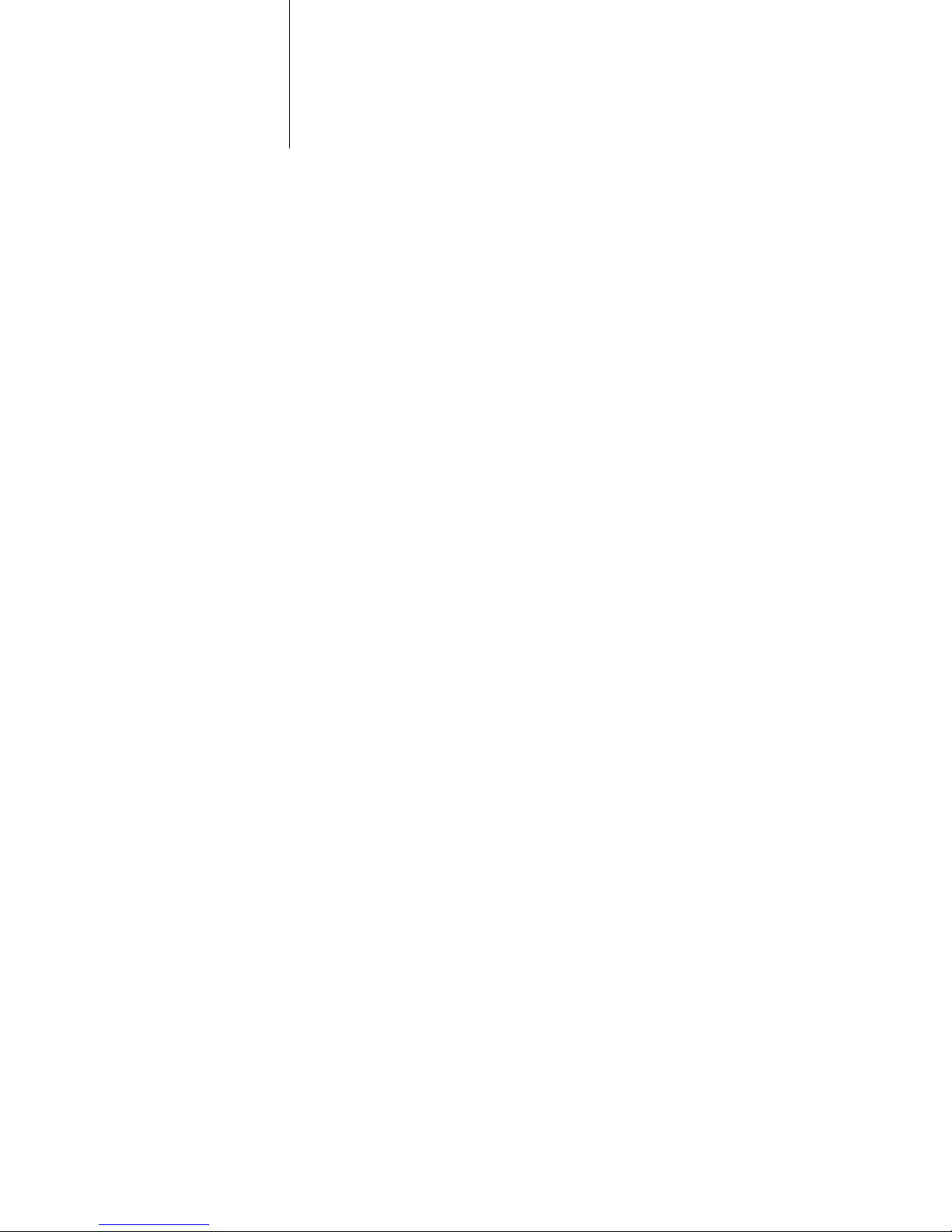
Content
Chapter 1 Application ................................................................................................................ 3
Overview ................................................................................................................................ 3
Application Scenario .............................................................................................................. 3
Configuration ......................................................................................................................... 4
Chapter 2 FAQ ......................................................................................................................... 11
1. What is the difference between three types of users: administrator, general user and
guest? ................................................................................................................................ 11
2. What is the maximum number of general user and guest that can be added? ............ 11
3. What video format is supported by CAM5525? .............................................................. 11
4. What is the maximum number of concurrent users that can log into CAM5525? ......... 11
5. Why can’t I access the camera from a remote connection? ........................................... 11
6. What are the system requirements for installing ZyXEL CamView Utility? .................... 11
Content
Page 3
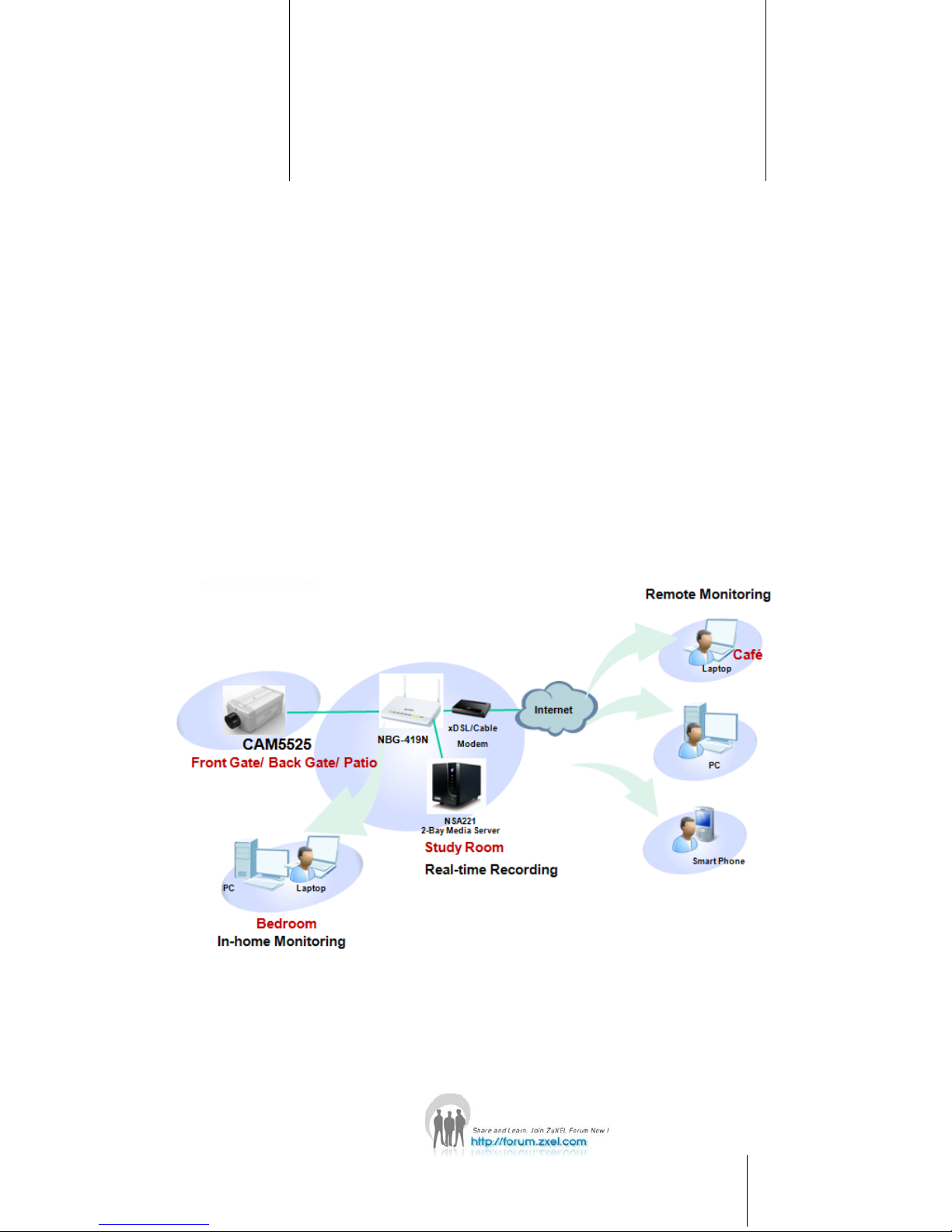
Chapter 1 Chapter 1 Application
CAM5525 Overview
CAM5525 is a video camera that allows you to access and control over the Internet.
Compared to the conventional camera, CAM5525 Network Camera, with built-in
image processor and two-way audio support, provides an advanced solution of
transmitting real-time high-quality video, images and sounds synchronously. Besides,
it has an SD card slot for administrator to save images and video to an SD card.
Application Scenario
The application is for users who locate the CAM5525 anywhere at home and would
like to monitor the status remotely. Users can achieve this scenario with either a
laptop/PC or a smart phone which can access the Internet and is installed with ZyXEL
CamView Utility.
1
Chapter 1 Application
3
Page 4
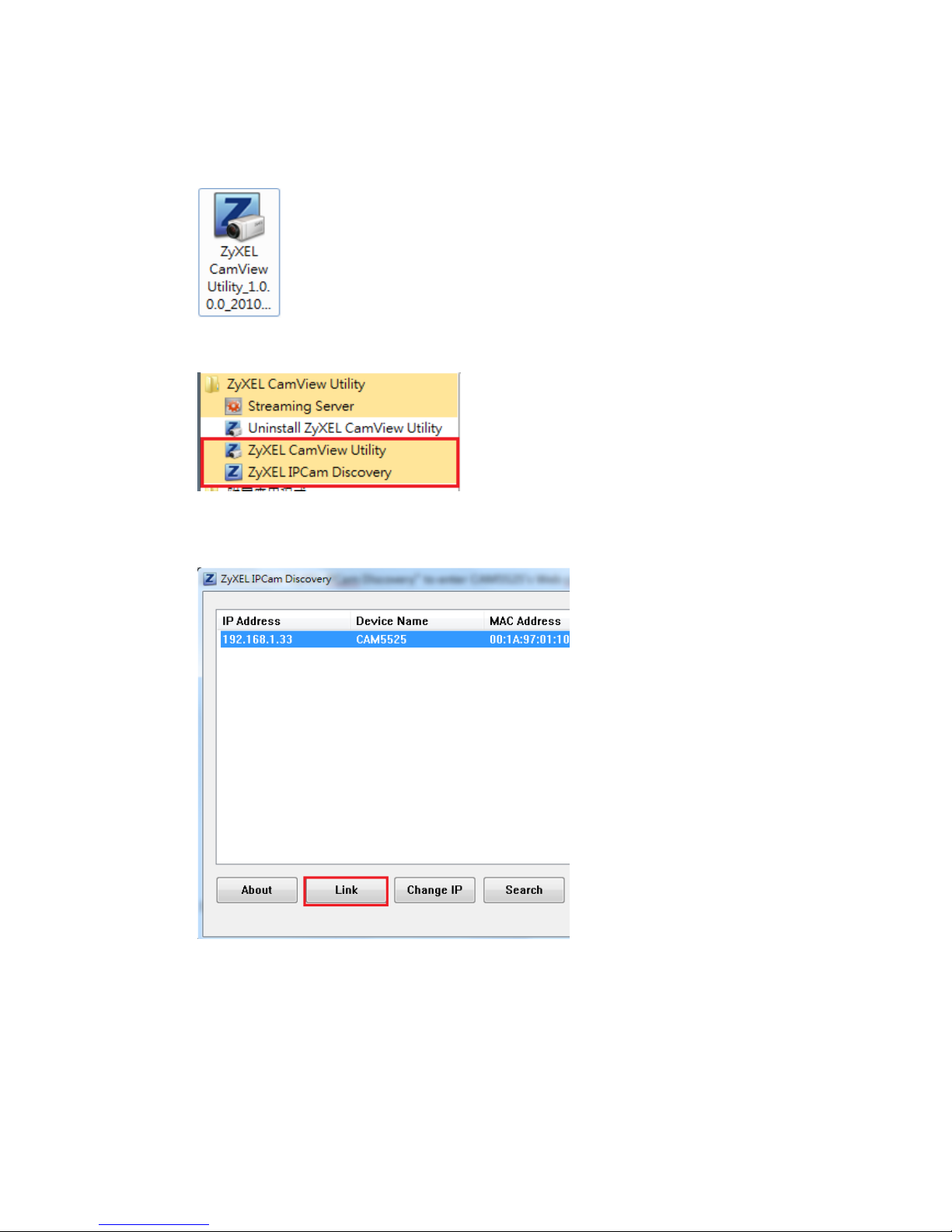
Chapter 1 Application
Configuration
1. Install the CamView Utility on the PC/laptop.
After the installation is completed, the CamView Utility and the IPCam Discovery
tool appear on your PC’s desktop.
2. Click on the “ZyXEL IPCam Discovery” to access CAM5525’s Web configurator.
Page 5

Chapter 1 Application
3. Click on “Setup” to view or modify the configuration.
Click on “Live View” to display what CAM5525 is viewing.
4. Set the IP for CAM5525. The IP can be assigned by DHCP server or assigned as a
static IP manually. If the camera is located behind NAT (ex: a router), remember
to configure port forwarding on the router to allow users monitor remotely.
Page 6

Chapter 1 Application
5. Drag the privacy mask window to hide the part of screen which you’d like to keep
as privacy. You can also change the color of the mask window.
6. Specify how CAM5525 send snapshots when an event occurs. Here, we configure
an FTP server for the camera to send photos to when event is triggered.
7. Drag the motion detection windows to the locations where you’d like to set as
the event trigger areas.
Page 7

Chapter 1 Application
When the line indicating the detected motion crosses the threshold line, the
motion detection event will be triggered and the photos will be sent to the event
server (ex: FTP server).
Page 8

Chapter 1 Application
8. Click on the ZyXEL CamView Utility to launch the CamView Utility Screen.
9. Select Device Setting to display and configure device setting window. Configure
the camera’s IP in the utility to monitor what the camera is viewing.
Page 9

Chapter 1 Application
10. If there are several cameras placed at different locations you’d like to monitor,
just configure these cameras’ IP in the utility to monitor in the same screen.
Page 10

Chapter 1 Application
11. Configure the target folder to save the recorded files.
Page 11

Chapter 2 FAQ
1. What is the difference between three types of users: administrator, general
user and guest?
Different types of users have different access privileges as below.
Setup Menu Live View Menu Live View Screen
Administrator o o o
General User x o o
Guest x x o
2. What is the maximum number of general user and guest that can be added?
You can add up to 11 general users plus guests in CAM5525.
3. What video format is supported by CAM5525?
H.264, MPEG4, JPEG and 3GPP are supported by CAM5525.
4. What is the maximum number of concurrent users that can log into CAM5525?
The recommended maximum number of concurrent users is no more than 10.
5. Why can’t I access the camera from a remote connection?
If the camera is placed behind NAT (ex: router or firewall), please check if the port
forwarding setting is set on the router.
6. What are the system requirements for installing ZyXEL CamView Utility?
Platform: Microsoft Windows 2000/XP/Vista/7
Hard disk: 80 GB or larger
Screen Resolution: 1024*768 or above
11
Chapter 2 FAQ
2
