Page 1
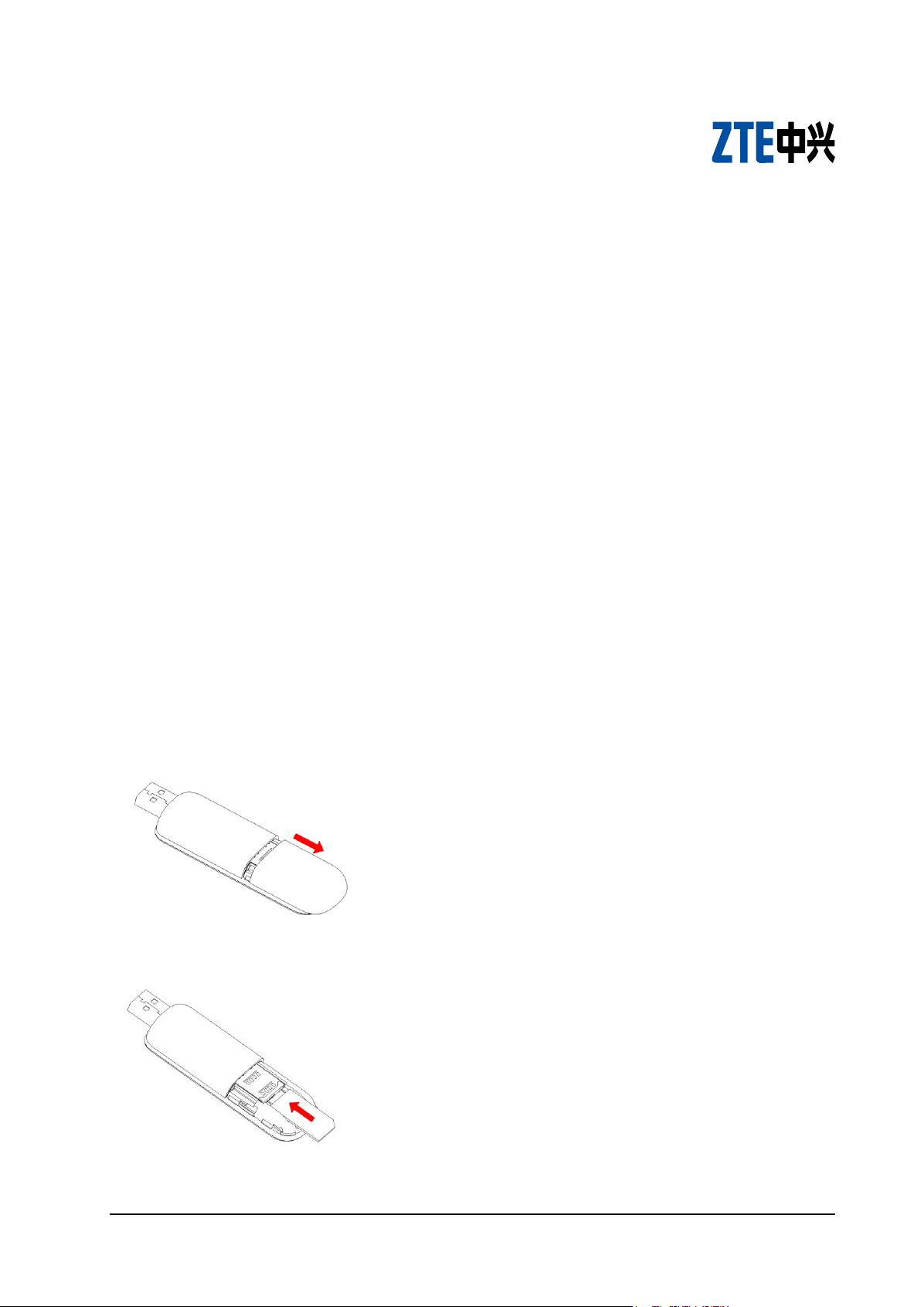
Confidential and Proprietary Information of ZTE CORPORATION 1
MF680
USB Modem
Quick Guide
Quick Guide
Introduction
The USB modem is a multi-mode 3G modem. With a USB interface connecting to your laptop or desktop
computer, it supports data and SMS services through the mobile phone network, helping you realize
mobile communication anytime and anywhere.
Hardware Installation
Installing the SIM/USIM Card
1. Remove the back cover on the modem.
2. Hold your SIM/USIM card with the cut corner oriented as shown and then slide it into the card holder
with the metal contacts facing the modem.
3. Replace the back cover.
Page 2
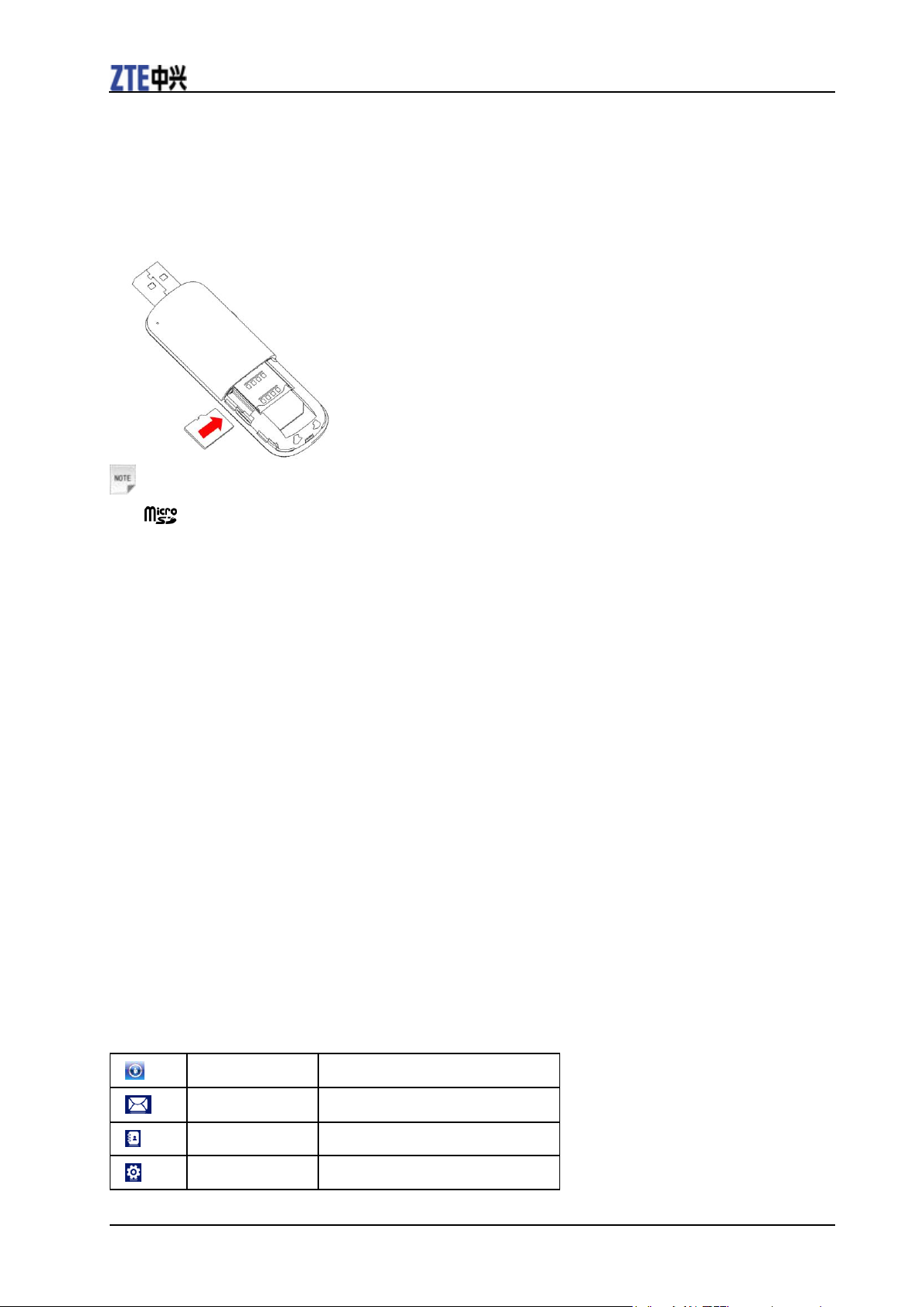
MF680 Quick Guide
2 Confidential and Proprietary Information of ZTE CORPORATION
Installing the Memory Card
Connect
Connect to the Internet.
SMS
Send and receive text messages.
Phonebook
Manage contacts information.
Settings
Configure the USB modem settings.
Only microSD card is supported by the modem and do not insert other types of memory cards into the
modem.
The maximum capacity of the microSD card supported is 32 GB.
Insert the microSD card, orientated as shown, into the microSD card slot until you hear a click.
Notes:
The logo is a trademark of the SD Card Association.
Connecting to Your Computer
Plug the retractable USB of the modem to the USB port of your computer. Make sure that it is tightly
inserted.
If your PC runs a Windows operating system, it will automatically detect and recognize the modem and
display a new icon in the taskbar, indicating that the PC and the modem have been connected properly.
Software Installation
On different operating systems, the software installation procedures may be different. Please follow the
general guide below and the system prompts during installation.
• For Windows XP, Vista and Windows 7
When you connect the modem to your PC correctly, the system automatically recognizes the modem as
a new CD-ROM drive and launch the software installation wizard. If the system does not launch the
installation wizard automatically, please start it by running the executable file in the new CD-ROM
directory.
• For Mac OS
The system will automatically display a new CD-ROM icon on the desktop, when you connect the
modem to your Mac correctly. Double click the installation software package in the CD-ROM, and
follow the system prompts to complete the software installation.
Functions
Open the installed software and click the following buttons to access each function.
Page 3

MF680 Quick Guide
Confidential and Proprietary Information of ZTE CORPORATION 3
Data record
Show connection information.
Color
Modem Status
Red
Power on, but not registered to a network
Blue solid
Registered to a 3G network
Blue
blinking
Active data transfer on the 3G network
Green
solid
Registered to a 2G network
Green
blinking
Active data transfer on the 2G network
LED Light
The LED lights up when the modem is connected to the PC.
Warning and notice
To the owner
• Some electronic devices are susceptible to electromagnetic interference sent by modem if inadequately
shielded, such as the electronic system of vehicles. Please consult the manufacturer of the device before
using the modem if necessary.
• Operating of laptop and desktop PCs and the modem may interfere with medical devices like hearing
aids and pacemakers. Please always keep them more than 20 centimeters away from such medical
devices when they are turned on. Turn the modem off if necessary. Consult a physician or the
manufacturer of the medical device before using the modem.
• Operating of laptop and desktop PCs please keep this modem more than 5mm away from your body.
• Be aware of the usage limitation when using a modem at places such as oil warehouses or chemical
factories, where there are explosive gases or explosive products being processed. Turn off your modem
if required.
• The use of electronic transmitting devices is forbidden in aircrafts, at petrol stations and in hospitals.
Please observe and obey all warning signs and switch off your modem in these conditions.
• Do not touch the inner antenna area if not necessary. Otherwise it will affect your modem’s performance.
• Store the modem out of the reach of little children. The modem may cause injury if used as a toy.
• Do not touch the metallic parts of the modem so as to avoid a burn, when the modem is working.
Health and safety information
Radio Frequency (RF) Energy
This USB MODEM meets the government’s requirements for exposure to radio waves.
This USB MODEM is designed and manufactured not to exceed the emission limits for exposure to radio frequency
(RF) energy set by the Federal Communications Commission of the U.S. Government:
The exposure standard for wireless mobile phones employs a unit of measurement known as the Specific Absorption
Rate, or SAR. The SAR limit set by the FCC is 1.6W/kg. *Tests for SAR are conducted using standard operating
positions accepted by the FCC with the USB MODEM transmitting at its highest certified power level in all tested
frequency bands. Although the SAR is determined at the highest certified power level, the actual SAR level of the
USB MODEM while operating can be well below the maximum value. This is because the USB MODEM is designed
to operate at multiple power levels so as to use only the poser required to reach the network. In general, the closer
you are to a wireless base station antenna, the lower the power output.
Page 4

MF680 Quick Guide
4 Confidential and Proprietary Information of ZTE CORPORATION
The highest SAR value for the USB MODEM as reported to the FCC when tested for Body-worn measurements is 1.17
W/kg with 5mm air gap. While there may be differences between the SAR levels of various phones and at various
positions, they all meet the government requirement.
The FCC has granted an Equipment Authorization for this model phone with all reported SAR levels evaluated as in
compliance with the FCC RF exposure guidelines. SAR information on this model phone is on file with the FCC and
can be found under the Display Grant section of http://www.fcc.gov/oet/fccid after searching on
FCC ID: Q78-MF680
FCC Compliance (only Part 15B)
This device complies with part 15 of the FCC Rules. Operation is subject to the condition
that this device does not cause harmful interference.
Caution: Changes or modifications not expressly approved by the manufacturer
could void the user’s authority to operate the equipment.
NOTE: This equipment has been tested and found to comply with the limits for a Class B
digital device, pursuant to part 15 of the FCC Rules. These limits are designed to provide
reasonable protection against harmful interference in a residential installation. This
equipment generates, uses and can radiate radio frequency energy and, if not installed
and used in accordance with the instructions, may cause harmful interference to radio
communications. However, there is no guarantee that interference will not occur in a
particular installation. If this equipment does cause harmful interference to radio or
television reception, which can be determined by turning the equipment off and on, the
user is encouraged to try to correct the interference by one or more of the following
measures:
—Reorient or relocate the receiving antenna.
—Increase the separation between the equipment and receiver.
—Connect the equipment into an outlet on a circuit different from that to which the
receiver is connected.
—Consult the dealer or an experienced radio/ TV technician for help.
Using your USB Modem
• Please use original accessories or accessories that are authorized. Using any unauthorized accessories
may affect your modem’s performance, and violate related national regulations about telecom terminals.
• Avoid using the modem near or inside metallic structures or establishments that can emit
electromagnetic waves. Otherwise it may influence signal reception.
• The modem is not waterproof. Please keep it dry and store in a shady and cool place.
• Do not use the modem immediately after a sudden temperature change. In such case, it will produce dew
inside and outside the modem, so don’t use it until it becomes dry.
• Handle the modem carefully. Do not drop, bend or strike it. Otherwise the modem will be damaged.
• No dismantling by non-professionals and only qualified technicians can undertake repair work.
• Operating temperature range of -10℃ ~ +60℃ and humidity range of 5% ~ 95% are recommended.
Limited Warranty
• This warranty does not apply to defects or errors in the Product caused by:
i. Reasonable abrasion.
Page 5

MF680 Quick Guide
Confidential and Proprietary Information of ZTE CORPORATION 5
ii. End User’s failure to follow ZTE’s installation, operation or maintenance instructions or procedures.
iii. End User’s mishandling, misuse, negligence, or improper installation, disassembly, storage,
servicing or operation of the Product.
iv. Modifications or repairs not made by ZTE or a ZTE-certified individual.
v. Power failures, surges, fire, flood, accidents, actions of third parties or other events outside ZTE’s
reasonable control.
vi. Usage of third-party products, or usage in conjunction with third-party products provided that such
defects are due to the combined usage.
vii. Any other cause beyond the range of normal usage intended for the Product.
End User shall have no right to reject or return the Product, or receive a refund for the Product from
ZTE under the above-mentioned situations.
• This warranty is End User’s sole remedy and ZTE’s sole liability for defective or nonconforming items,
and is in lieu of all other warranties, expressed, implied or statutory, including but not limited to the
implied warranties of merchantability and fitness for a particular purpose, unless otherwise required
under the mandatory provisions of the law.
Limitation of Liability
ZTE shall not be liable for any loss of profits or indirect, special, incidental or consequential damages
resulting from or arising out of or in connection with using of this product, whether or not ZTE had been
advised, knew or should have known of the possibility of such damages, including, but not limited to lost
profits, interruption of business, cost of capital, cost of substitute facilities or product, or any downtime
cost.
LEGAL INFORMATION
Copyright © 2010 ZTE CORPORATION.
All rights reserved.
No part of this publication may be excerpted, reproduced, translated or utilized in any form or by any
means, electronic or mechanical, including photocopying and microfilm, without the prior written
permission of ZTE Corporation.
The manual is published by ZTE Corporation. We reserve the right to make modifications on print errors
or update specifications without prior notice.
NO. 55, Hi-tech Road South, Shenzhen, P.R.China
Postcode: 518057 http://www.zte.com.cn mobile@zte.com.cn
Service Hotline: +86-755-26779999
The information on the package is only for your reference. Images are for your reference only.
Please check the product model before purchasing.
ZTE reserves the rights to change specifications and parameters of the products without further notice.
