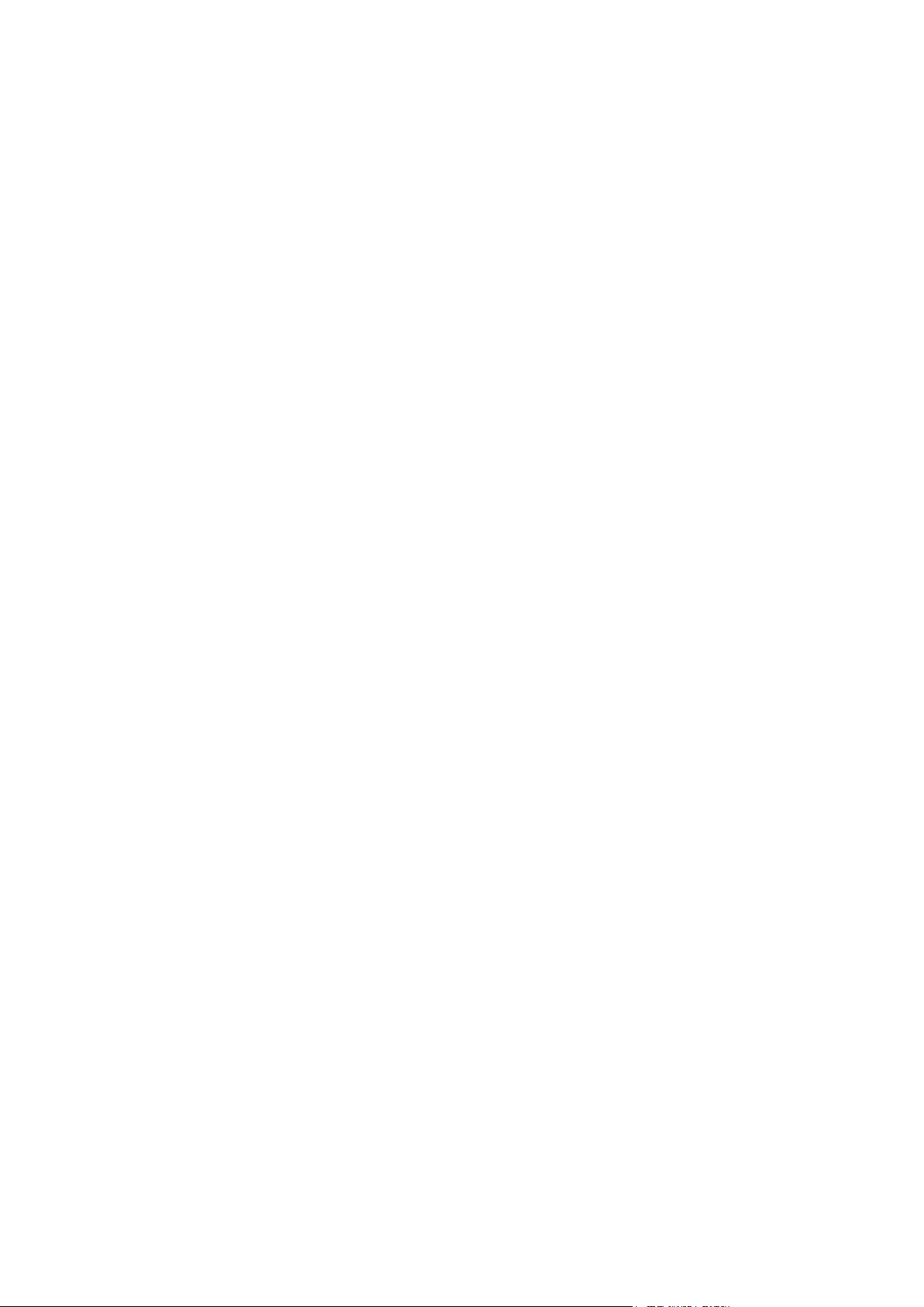
ZTE MF50
Quick Guide
ZTE CORPORATION
NO. 55, Hi-tech Road South, ShenZhen, P.R.China
Postcode: 518057
Tel: +86-755-26779999
URL: http://www.zte.com.cn
E-mail: mobile@zte.com.cn
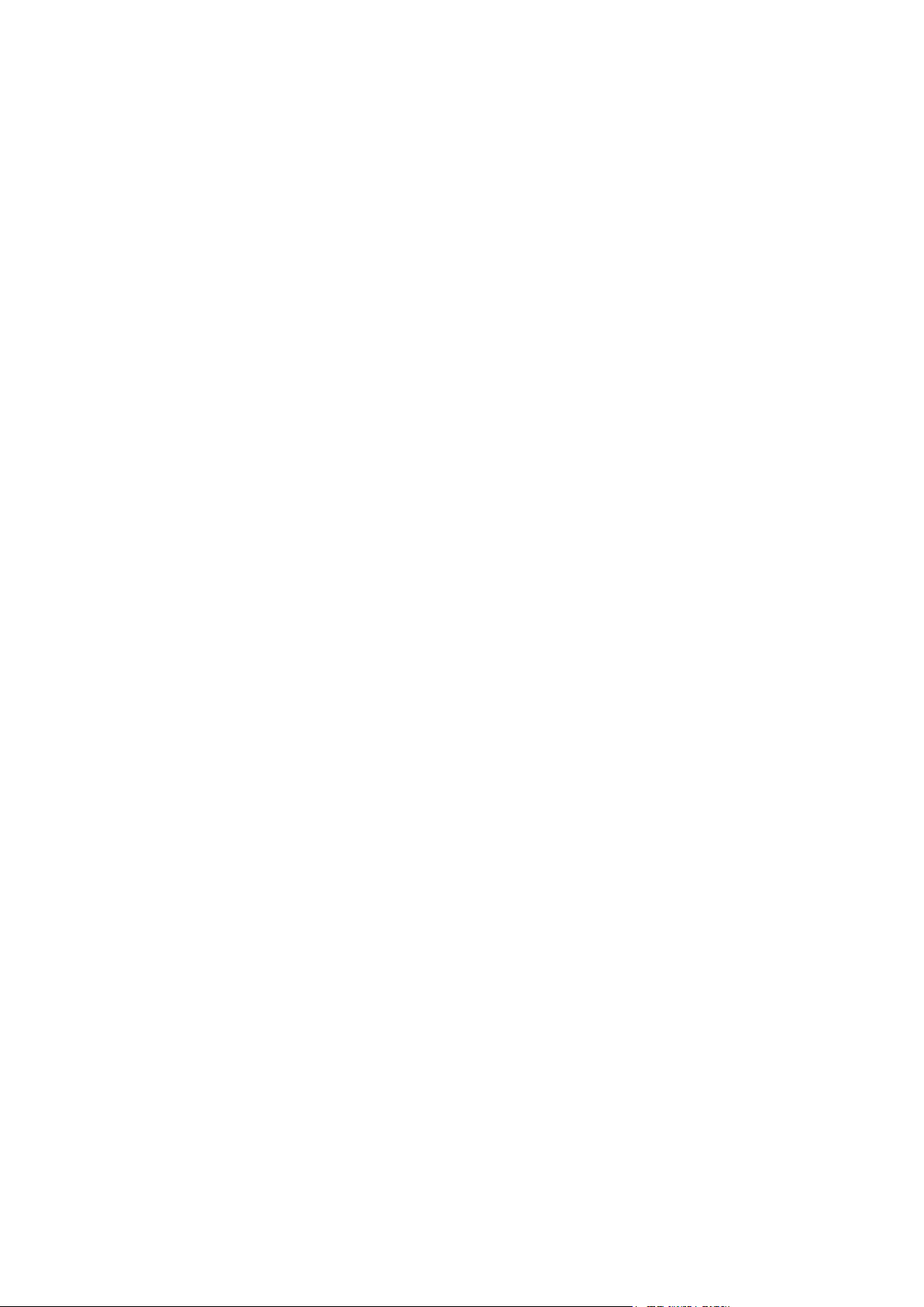
LEGAL INFORMATION
Copyright © 2011 ZTE CORPORATION.
All rights reserved.
No part of this publication may be excerpted, reproduced, translated or utilized in any form or by
any means, electronic or mechanical, including photocopying and microfilm, without the prior
written permission of ZTE Corporation.
The manual is published by ZTE Corporation. We reserve the right to make modifications on print
errors or update specifications without prior notice.
Version No. : R1.0
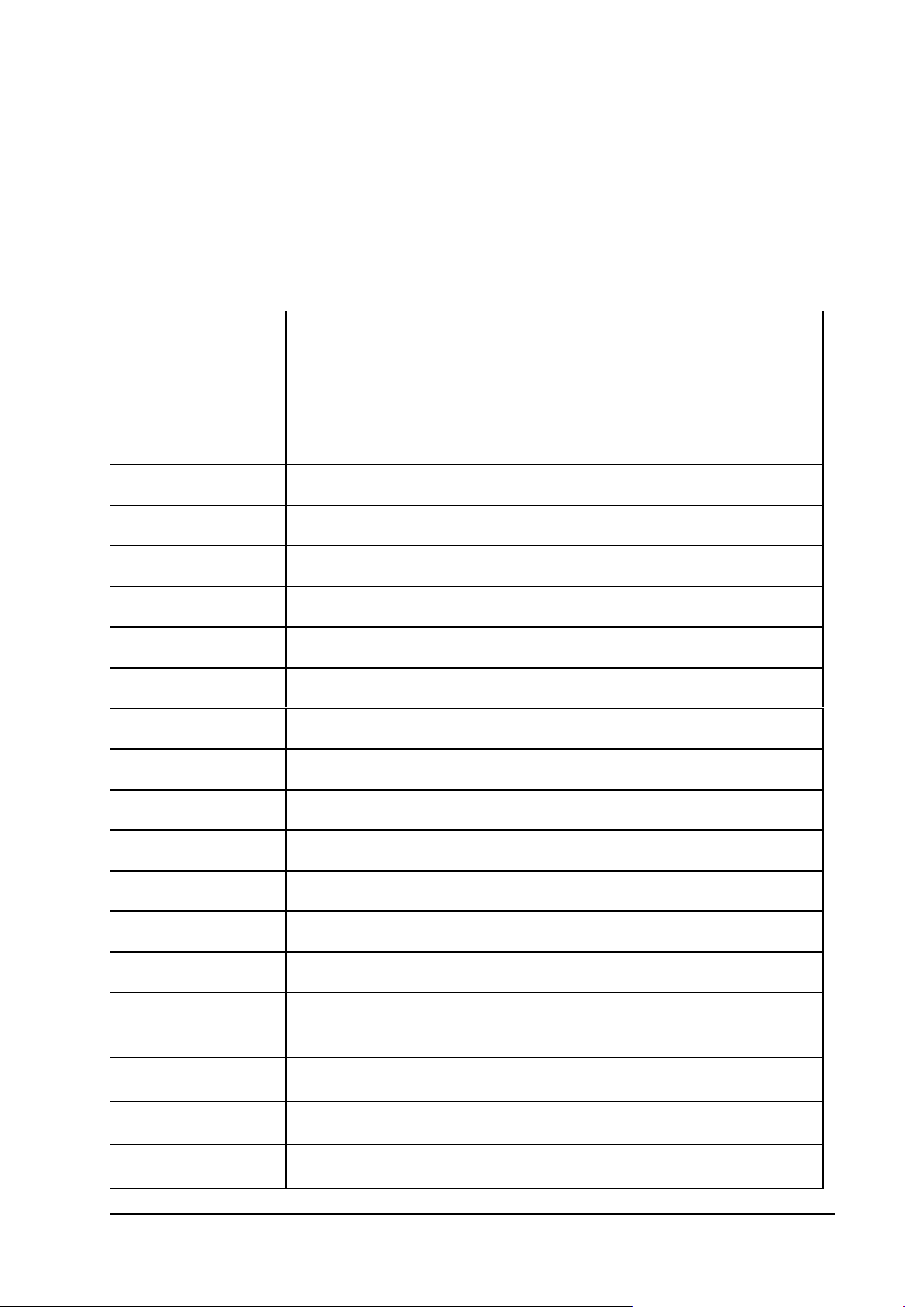
Confidential and Proprietary Information of ZTE CORPORATION 1
Data Service
HSPA:
DL 14.4 Mbps
UL 5.76Mbps
WCDMA CS: UL 64kbps/DL 64kbps
WCDMA PS: UL 384kbps/DL 384kbps
Interface
USB and Wi-Fi
Wi-Fi Standard
802.11b/g/11n
Wi-Fi Security
WEP/WPA/WPA2
USB Version
USB 2.0 HIGH SPEED
USB Interface Type
Micro USB
Weight
80g
Dimensions (W×H×D):
101.8mm*51.8mm*13.65mm
microSD card
Support up to 32GB microSD card
Battery
1500mAh Li-ion battery
*Standby time
100 hours
*Working time
4 hours
Charge time
3 hours
Operate system
Windows 7, Windows Vista, Windows XP (SP2 or later), Mac OS (10.4 or later)
Web Browser
IE (6.0 or later), Firefox (1.0 or later), Opera (6.0 or later), Safari (3.0 or later), Chrome
(6.0 or later)
Working temperature
-10℃ ~ +45℃
Storage temperature
-20℃ ~ +70℃
Charging temperature
0℃ ~ +40℃
Quick Guide
Introduction
ZTE MF50 is a 3G mobile hotspot device, working in GPRS/EDGE/WCDMA/HSPA network. It provides
Internet connection via USB or Wi-Fi to clients, enabling you to communicate anytime and anywhere.
Specification
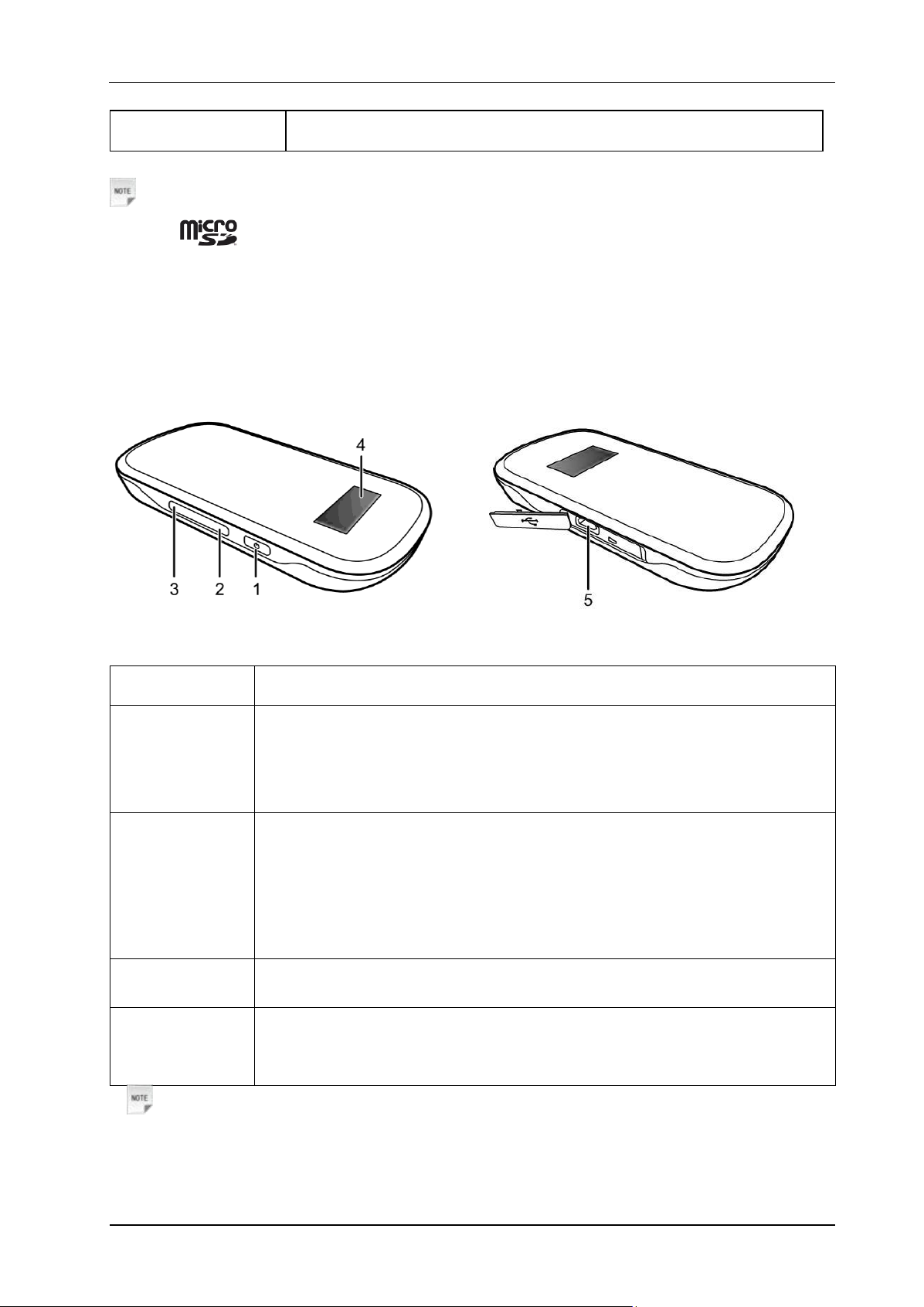
2 Confidential and Proprietary Information of ZTE CORPORATION
Humidity
5%~ 95%
1.Power
Hold the Power button to switch on/off the device.
2. Internet
Press to connect to or disconnect from the Internet.
Hold for about five seconds to change between manual and automatic
connection.
3.WPS
This button is used to start Wi-Fi Protected Setup authentication process and
enable/disable the Wi-Fi function.
Hold it for about five seconds to activate the WPS process.
Hold it for about two seconds to enable/disable Wi-Fi function.
4. LED Screen
It is to indicate the signal type, signal strength, battery, Wi-Fi, etc.
5.Charger/USB
port
Charge your device.
Connect the client to your device via USB cable.
Notes:
microSD is a trademark of SD Card Association.
The device’s standby and working time are only for your reference, and based on ideal working
environment.
Getting to Know Your Device
The following figure shows the appearance of the device. It is only for your reference. The actual device
may be different.
Interface and Buttons
Notes:
• Press WPS and Power buttons simultaneously, and hold on about three seconds until all LEDs are off,
then release the buttons, the device will restart automatically and restore to the factory default settings.
• Please use the original external antenna if necessary.
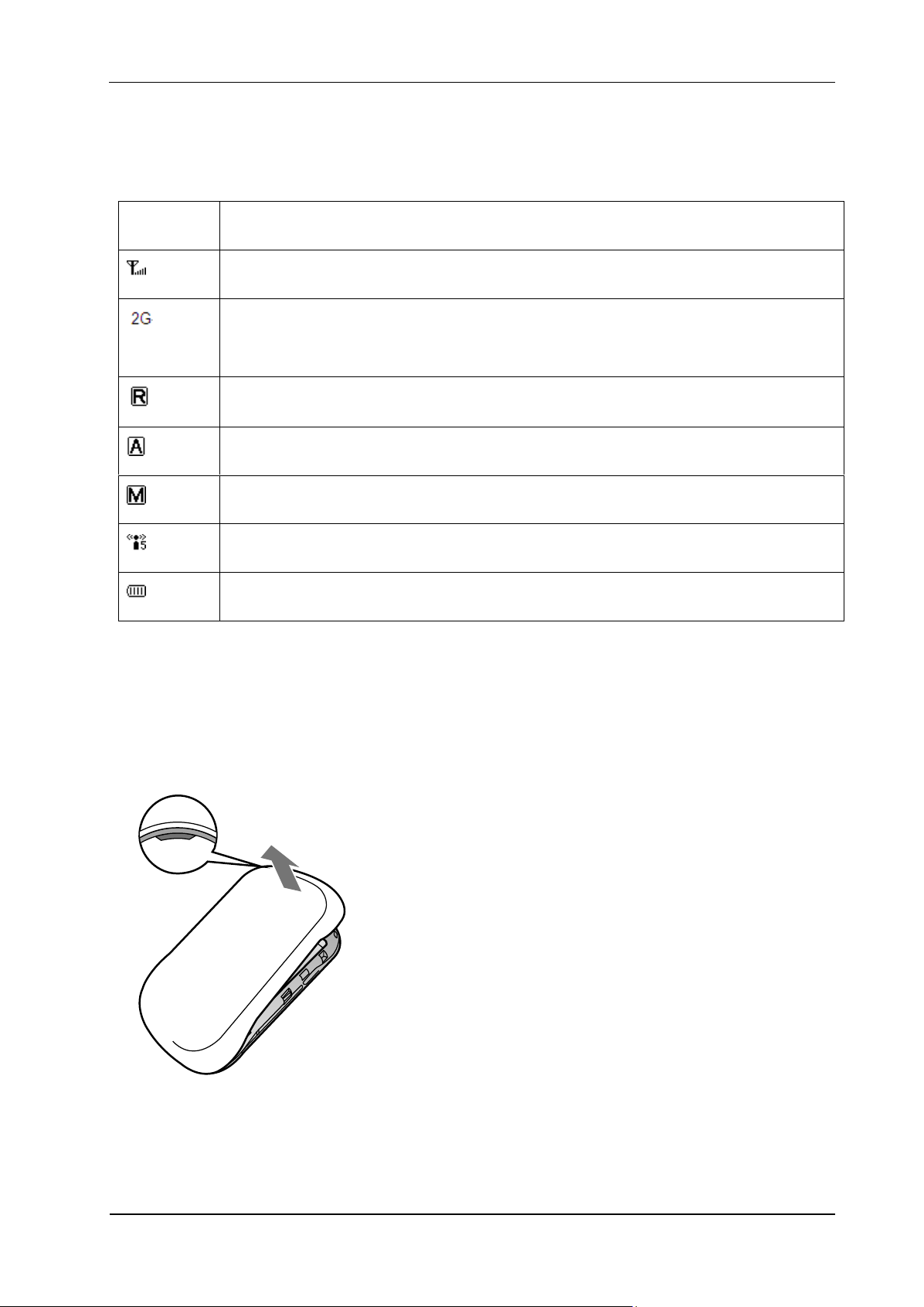
Confidential and Proprietary Information of ZTE CORPORATION 3
LED Indicator
Icon
Indication
Network signal strength.
Network type. 2G or 3G icon will appear on the OLED screen according to the network
being connected.
Roaming network indication.
Connect to the Internet automatically.
Connect to the Internet manually.
Wi-Fi status and number of the connected users.
Battery power indication.
When the device is powered on, the following icons will appear on the OLED screen, with the
corresponding indications listed in the table below:
.
Hardware Installation
Inserting SIM Card, Memory Card and Battery
1. Use the thumb catch on the device to open the battery cover.
2. Insert SIM Card into the slot.
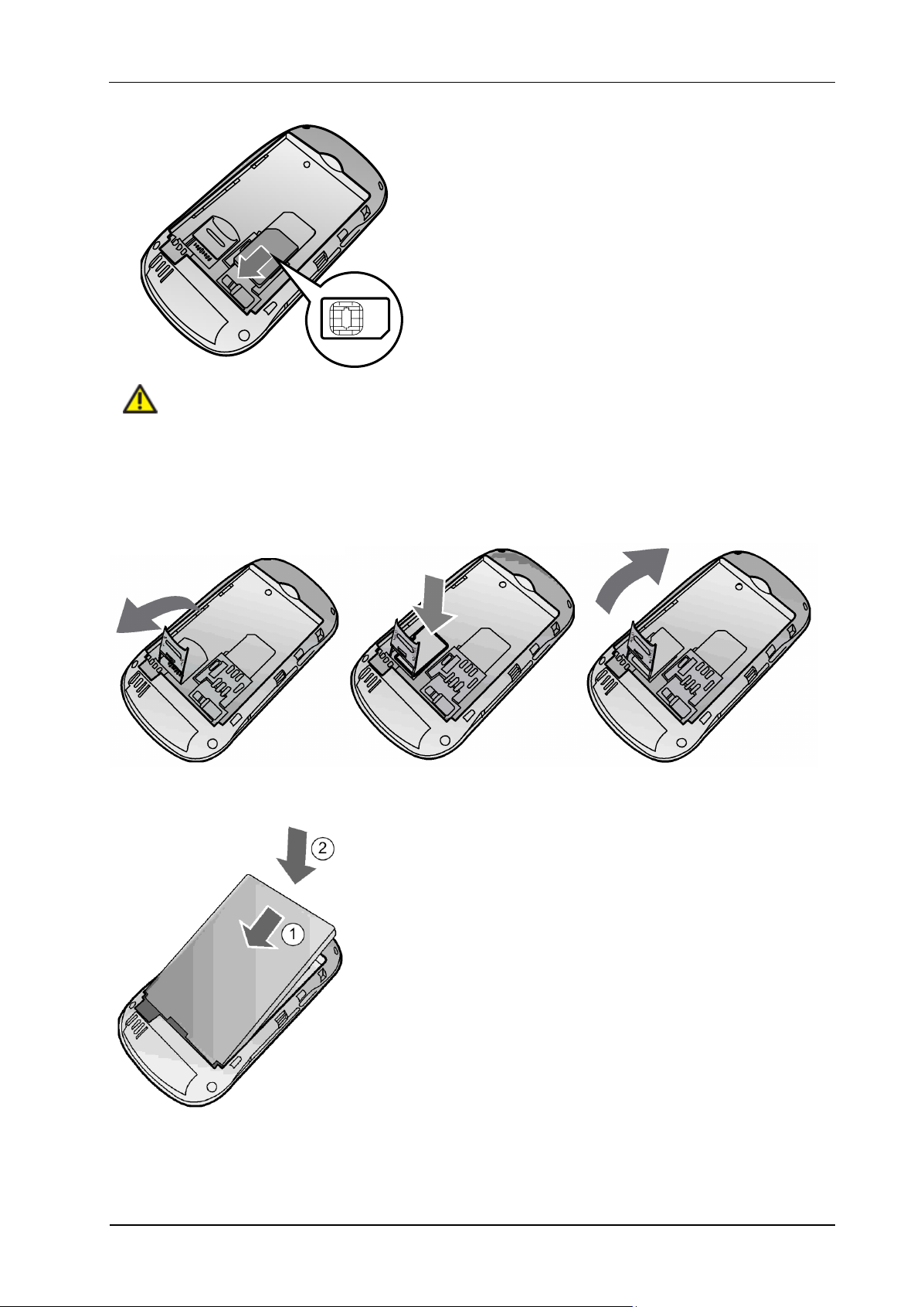
4 Confidential and Proprietary Information of ZTE CORPORATION
Warning:
Please power off the device and remove the external power adapter before removing or inserting the
SIM card, if not, the device or SIM card may be damaged.
3. Insert the memory card into the memory card holder.
4. Insert the battery as shown with the contacts located against the gold springs.
5. Line the battery cover up correctly and press gently to close the case.
