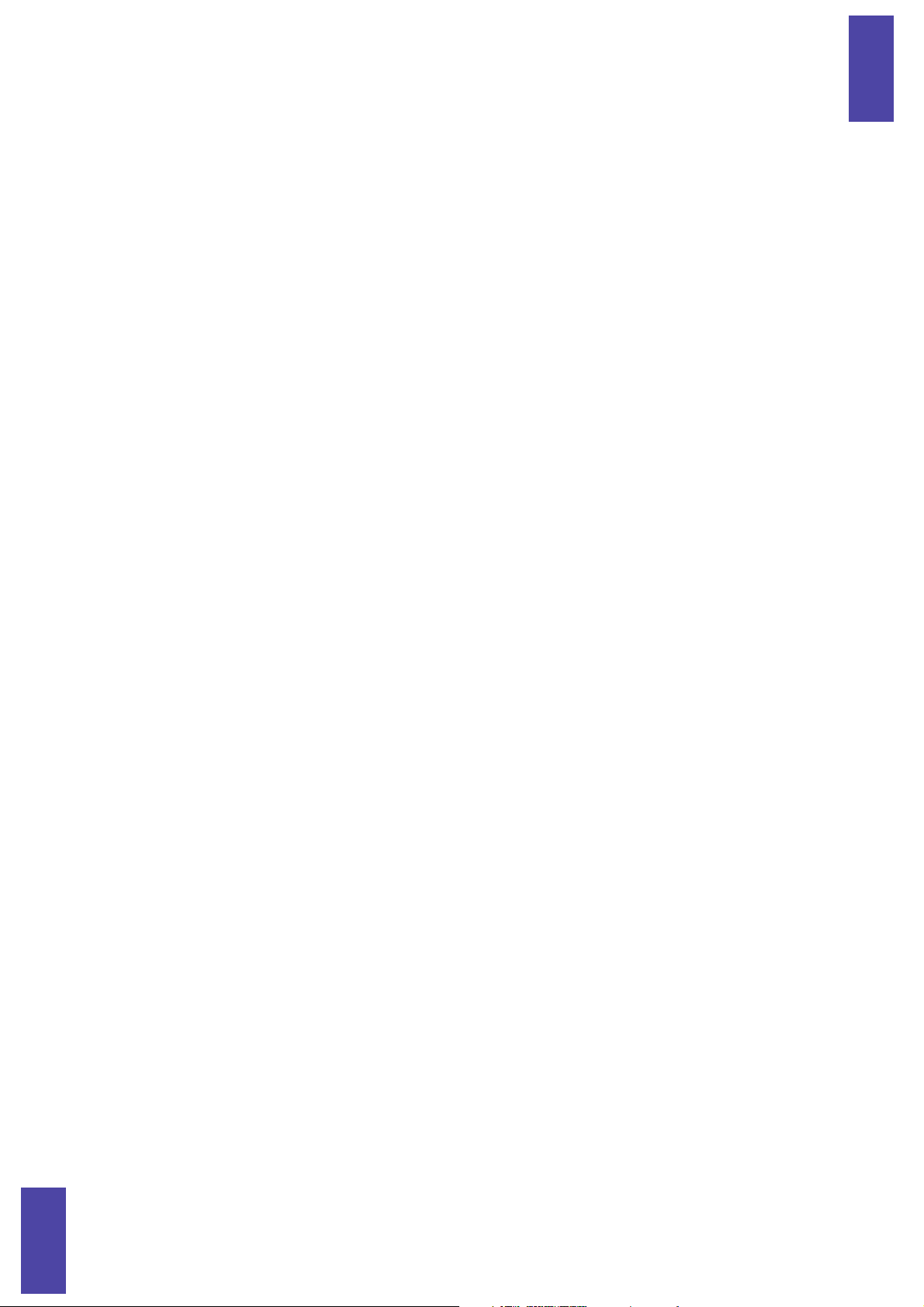
ZOOM UIB-02 ONLINE MANUAL
Software License
The CD-ROM supplied with this product contains software programs (hereafter called
"the software") required to use the product. Zoom Corporation grants you the right to
use the software, provided that you agree with all conditions listed below. Using the
software is considered acceptance of this agreement.
• Zoom Corporation holds the copyright to the software and the accompanying
documentation, and all associated rights. All rights revert to Zoom Corporation.
• Unauthorized redistribution, sale, leasing, renting, alteration, and reverse
engineering of the software is prohibited.
• The software may not be used for purposes that infringe on the copyright of third
parties. Zoom Corporation does not bear liability for cases where the software is
used for any such purpose.
• Zoom Corporation does not bear liability for any damages or claims from third
parties arising from the use of the software, whether directly or indirectly. If the
contents of a hard disk are lost due to use of the software, Zoom Corporation does
not accept any claims for restoring or preserving such contents.
• Features and specifications of the software and the contents of the documentation
may be changed in future without notice.
Trademarks
•Microsoft and Windows are registered trademarks of Microsoft Corporation in the
U.S.A. and in other countries.
• Apple and the Apple logo are registered trademarks of Apple Computer.
• Macintosh is a registered trademark of Apple Computer.
• Pentium is a registered trademark of Intel Corporation.
•All other trademarks, product names, and company names are the property of their
respective owners.
UIB-02 ONLINE MANUAL
1
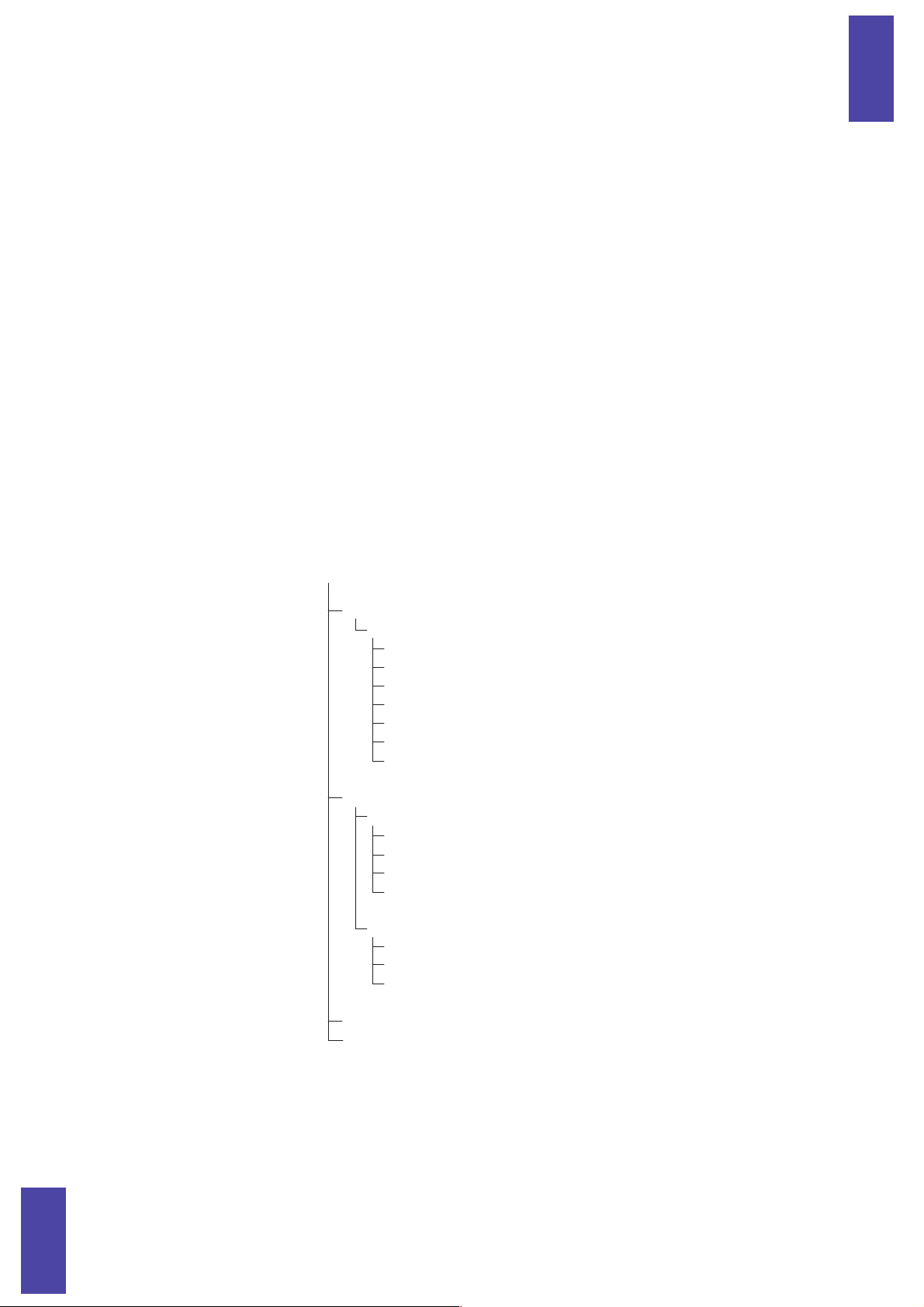
\
I
NTRODUCTION
ABOUT THE UIB-02
The UIB-02 is a USB interface board designed for installation in the expansion slot of
products belonging to the ZOOM MRS series (hereafter simply called “MRS series”).
When the UIB-02 is installed in the MRS series, you can establish a USB connection
between the unit and a computer (Windows/Macintosh), allowing you to backup and
restore project data, and to convert audio track data of the MRS series into audio data
for use on the computer.
CONTENTS OF THE SUPPLIED CD-ROM
The CD-ROM supplied with the UIB-02 contains the following items.
UIB_02
\DRIVERS
\WIN98 UIB-02 drivers for Windows98/SE
Deldev.ini
Uninst.exe
Unplug.exe
Zmusat2s.ini
Zmusat2s.mpd
Zmusat2u.ini
Zmusat2u.sys
\UTILITY Application folder
\MAC Application for Macintosh folder
os_9.sit Installer for Mac OS 9
os_X.dmg Installer for Mac OS X
AFM_mac_E.pdf On-line manual (Eng)
AFM_mac_J.pdf On-line manual (Jpn)
\WIN Application for Windows folder
TakeWave.exe Application excutable file
AFM2_0J.pdf On-line manual (Jpn)
AFM2_0E.pdf On-line manual (Eng)
UIB02E.pdf UIB-02 on-line manual (Eng)
UIB02J.pdf UIB-02 on-line manual (Jpn)
UIB-02 ONLINE MANUAL
2
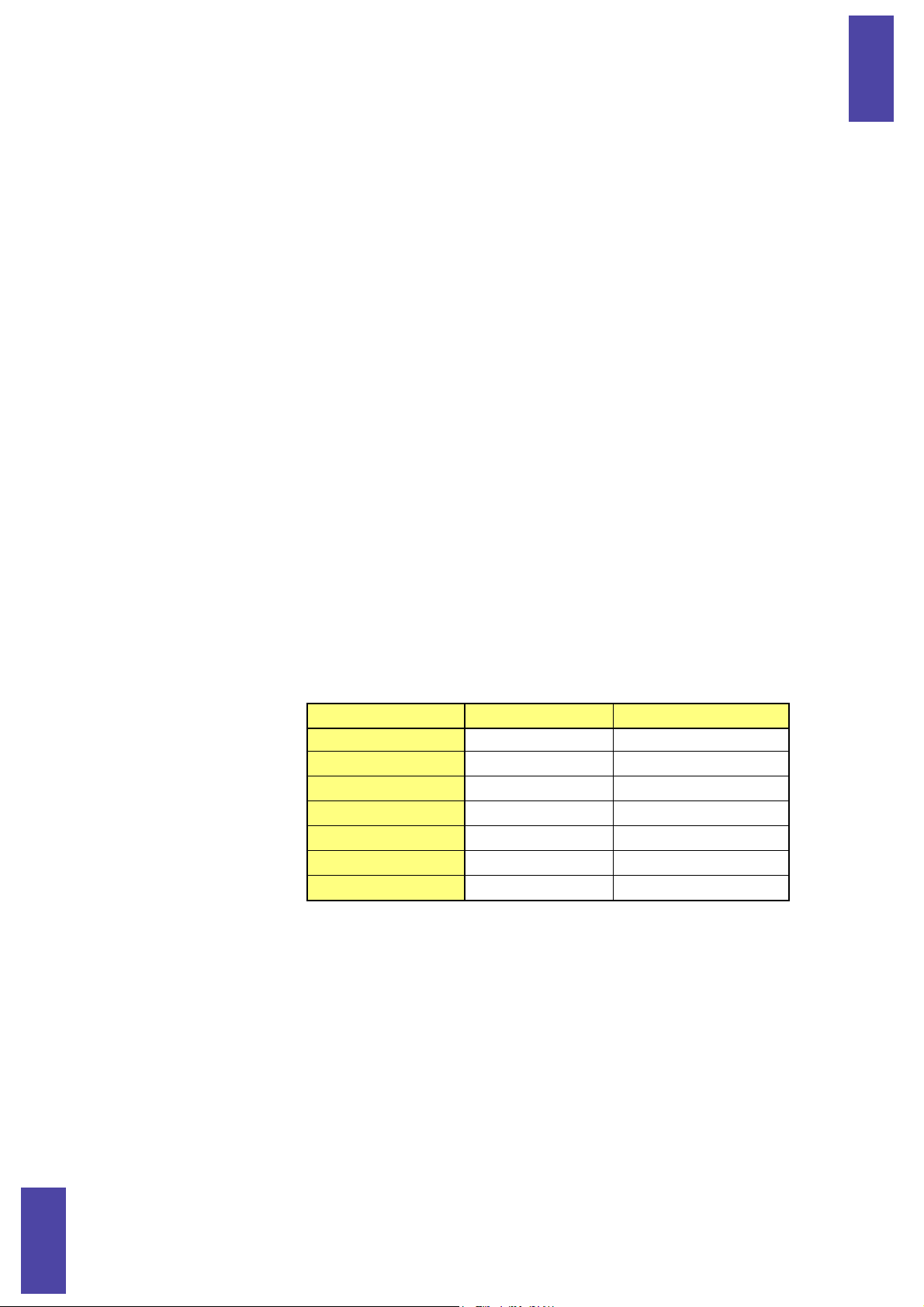
--
OPERATING ENVIRONMENT
The UIB-02 has the following hardware and software requirements.
●
Compatible MRS series models
MRS-1044
MRS-1044CD
MRS-1266
MRS-1266CD
* The UIB-02 cannot be used in the MRS-4.
* As of December 2002
●
Computer
Windows PC (166 MHz Pentium or higher recommended) with USB connector or
Apple Macintosh series computer with USB connector
* NEC PC-9800 series is not supported.
●
Free hard disk space
100 MB or more
●
RAM
32 MB or more
●
Supported operating systems
OS support when the UIB-02 is installed in the MRS series is shown in the table below.
OS
Windows 98/98SE
Windows Me
Windows 2000
Windows XP
MacOS 9.1
MacOS 9.2
MacOS X
●
: Using standard OS drivers
: Using original driver provided by ZOOM
❍
[NOTE]
- In the Macintosh environment, UIB-02 operation conforms to USB 1.1 specifications.
- In the Windows environment, UIB-02 operation conforms to USB 2.0 specifications if the USB
port of the PC also corresponds to USB 2.0. specifications. Otherwise UIB-02 operation
conforms to USB 1.1 specifications.
- For Windows 98/98SE, a special driver provided by ZOOM must be installed (
- The MRS-1044 (including MRS-1044CD) with UIB-02 does not support MacOS.
MRS-1266 MRS-1044
❍❍
●●
●●
●●
●
●
--
--
●
→
p. 7
).
UIB-02 ONLINE MANUAL
3
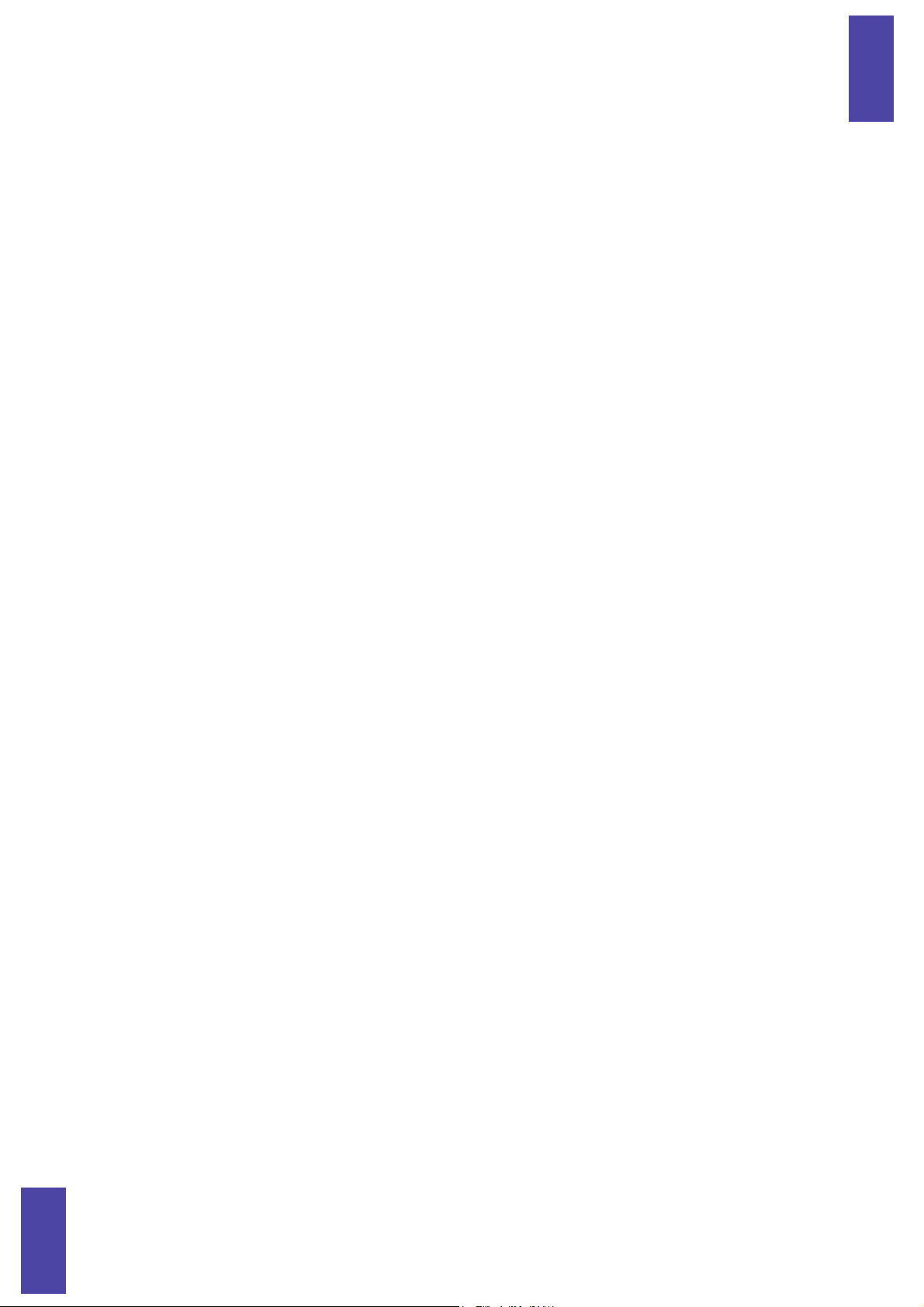
4
●
Other requirements
• CD-ROM drive x 1
• USB cable x 1
[NOTE]
Even when the above requirements are met, correct operation on all types of computers is not
assured. Depending on individual specifications and system conditions, there may be cases where
incompatibilities exist.
EXPLANATIONS IN THIS MANUAL
This manual has separate sections for Windows PCs and Macintosh computers. In the
Windows environment, operation under Windows 98 (including Windows 98SE) is
slightly different. Therefore explanations are separate for Windows 98 and for
Windows Me/2000/XP.
UIB-02 ONLINE MANUAL
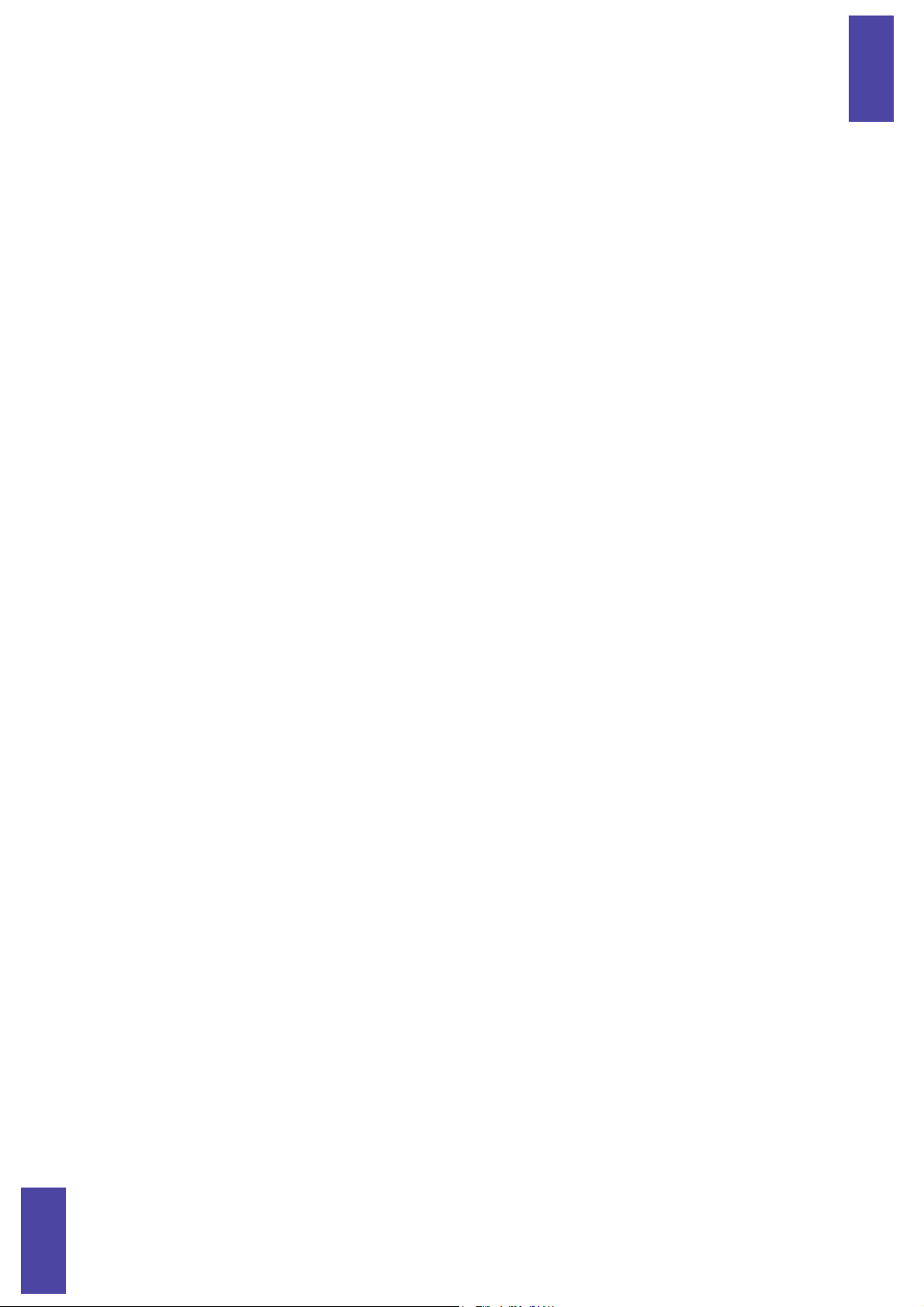
U
SING
UIB-02
IN
THE
W
INDOWS
NVIRONMENT
E
SETTING THE COMPUTER AND MRS SERIES TO THE
ONLINE STATE (WINDOWS ME/2000/XP)
1. Install the UIB-02 in the expansion slot of the MRS series.
For details on installation, refer to the separate leaflet supplied with the UIB-02.
2. Turn power to the computer on and start up Windows Me/2000/XP.
3. Start the MRS series in USB mode.
In USB mode, the MRS series acts as a USB device for use with a computer. To
activate the USB mode, proceed as follows.
• MRS-1044/MRS-1044CD
While holding down the [CLEAR] key, press the [POWER] switch on the rear panel to
turn the unit on. When the indication “ROM UTY MRS-1044” appears on the display,
release the [CLEAR] key and press the [AUTO PUNCH IN/OUT] key. The display
now shows the indication “USB WORKING”.
• MRS-1266/MRS-1266CD
While holding down the [CLEAR] key, press the [POWER] switch on the rear panel to
turn the unit on. When the indication “ROM UTY MRS-1266” appears on the display,
release the [CLEAR] key and press the [AUTO PUNCH IN/OUT] key. The display
now shows the indication “I/F WORKING”.
[NOTE]
For information on how to activate the USB mode for other MRS series models, refer to the
documentation of the product.
4. Connect the computer to the UIB-02 in the MRS series using an USB cable.
The computer recognizes the MRS series as a general USB device and automatically
installs the driver.
5. Open “My computer” and verify that a new local disk has been added.
If the driver has been properly installed and the computer and MRS series are in the
online state, a new local disk (volume) will be added to “My computer”. This volume
represents the hard disk in the MRS series.
UIB-02 ONLINE MANUAL
5
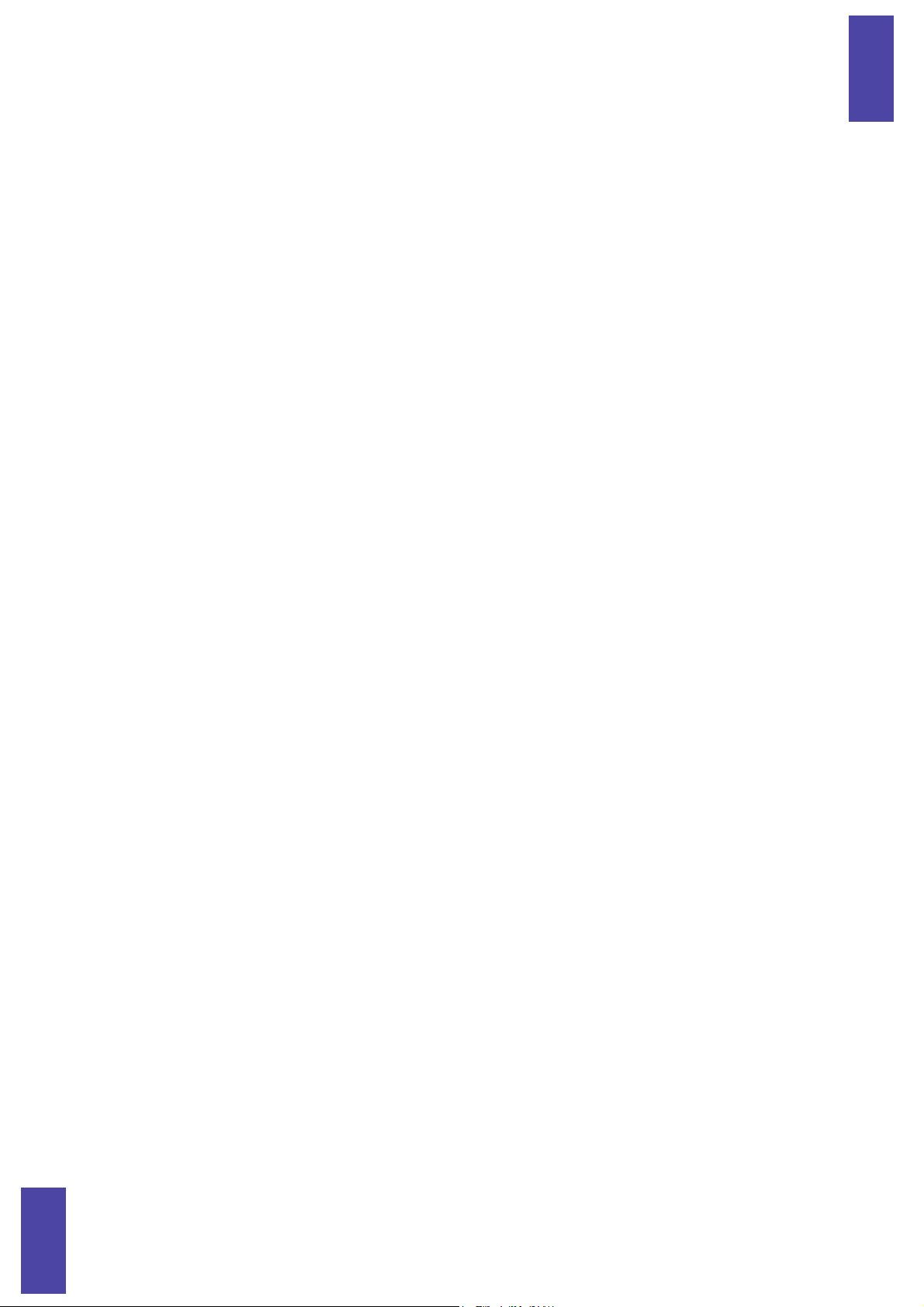
[HINT]
If no new local disk is shown
→
p. 17
When the computer and MRS series are in the online state, a program for safely
removing the USB device will be added to the task tray on the Windows desktop. (The
name of this program differs slightly, depending on the OS: “Unplug or eject
hardware”, etc.) Use this program when wishing to terminate the USB connection
between the MRS series and the computer.
[HINT]
The driver will be automatically installed the first time only. Once the driver is installed, simply
starting up the MRS series in the USB mode and connecting it to the USB port of the computer
will establish the online state.
SETTING THE COMPUTER AND MRS SERIES TO THE
OFFLINE STATE (WINDOWS ME/2000/XP)
If you simply unplug the USB cable or turn power to the MRS series off while the
computer and MRS series are in the online state, computer operation may become
unstable, and serious damage to files may occur. Always perform the steps listed below
to terminate the USB connection between MRS series and computer.
1. Left-click on the icon for the remove hardware program in the task tray.
A list of connected USB devices appears. Depending on the version of Windows, the
MRS series will be shown as “USB Mass Storage Device” , etc.
2. Select the name corresponding to the MRS series device.
When the offline state is established, a message indicating that the hardware can safely
be disconnected appears.
3. When using Windows Me/Windows 2000, click on the [OK] button in the
dialog box.
With the above operating systems, the USB connection can safely be terminated in this
condition.
[HINT]
- With Windows XP, you can terminate the USB connection when the message appears.
- In the offline state, the remove hardware icon should disappear from the task tray.
4. Press the [POWER] switch of the MRS series and then press the [ENTER]
key.
Power to the MRS series is turned off. When you turn the power on again in this state,
the unit starts up normally.
UIB-02 ONLINE MANUAL
6

5. If necessary, disconnect the USB cable.
[NOTE]
This procedure must be followed every time you wish to terminate the USB connection between
the computer and the MRS series and turn the MRS series off.
SETTING THE COMPUTER AND MRS SERIES TO THE
ONLINE STATE (WINDOWS 98)
1. Install the UIB-02 in the expansion slot of the MRS series.
For details on installation, refer to the separate leaflet supplied with the UIB-02.
2. Turn power to the computer on and start up Windows 98.
3. Insert the CD-ROM supplied with the UIB-02 into the CD-ROM drive of the
computer.
[NOTE]
The CD-ROM drive letter will be required when installing the driver software. Double-click on
the “My Computer” icon and check the drive letter of the drive where the CD-ROM is inserted.
4. Start the MRS series in USB mode.
In USB mode, the MRS series acts as a USB device for use with a computer. To
activate the USB mode, proceed as follows.
• MRS-1044/MRS-1044CD
While holding down the [CLEAR] key, press the [POWER] switch on the rear panel to
turn the unit on. When the indication “ROM UTY MRS-1044” appears on the display,
release the [CLEAR] key and press the [AUTO PUNCH IN/OUT] key. The display
now shows the indication “USB WORKING”.
• MRS-1266/MRS-1266CD
While holding down the [CLEAR] key, press the [POWER] switch on the rear panel to
turn the unit on. When the indication “ROM UTY MRS-1266” appears on the display,
release the [CLEAR] key and press the [AUTO PUNCH IN/OUT] key. The display
now shows the indication “I/F WORKING”.
[NOTE]
For information on how to activate the USB mode for other MRS series models, refer to the
documentation of the product.
UIB-02 ONLINE MANUAL
7

5. Connect the computer to the UIB-02 in the MRS series using an USB cable.
The “Found New Hardware Wizard” screen for installing the driver appears on the
display of the computer.
6. Click on the [Next] button.
[HINT]
If the “Found New Hardware Wizard” screen is not shown
→
p. 17
7. Place a check mark in “Search for a suitable ...” on the next screen, and click
on the [Next] button.
8. Place a check mark in “Specify a location “ on the next screen, enter “[CD-
ROM drive letter]:\”, and click on the [Next] button.
For example, if the drive letter as checked in step 3 is “D”, enter
“D\DRIVERS\WIN98”.
9. When preparations for installation are complete, a message is shown. Click
on the [Next] button.
[HINT]
If the driver is not found, click on the [Back] button and check whether the drive letter is correct
and whether a CD-ROM is inserted.
10. When the installation completion screen is shown, click on the [Finish]
button.
After a while, one more volume will be detected on the internal hard disk of the MRS
series, and the screen for driver installation as in step 1 appears again.
11. Repeat steps 6 - 10 to install the driver once more.
This completes the driver installation.
12. Open “My computer” and verify that a new local disk has been added.
If the driver has been properly installed and the computer and MRS series are in the
online state, a new local disk (volume) will be added to “My computer”. This volume
represents the hard disk in the MRS series.
[HINT]
If no new local disk is shown
→
p. 17
UIB-02 ONLINE MANUAL
8

When the computer and MRS series are in the online state, a program called “USB
Storage Unplug” will be added to the task tray on the Windows 98 desktop. Use this
program when wishing to terminate the USB connection between the MRS series and
the computer.
[HINT]
- The driver installation process must only be carried out once. After the driver is installed,
simply starting up the MRS series in the USB mode and connecting it to the USB port of the
computer will establish the online state.
- When wishing to uninstall (delete) the driver, use the “UNINST” program on the supplied CDROM.
SETTING THE COMPUTER AND MRS SERIES TO THE
OFFLINE STATE (WINDOWS 98)
If you simply unplug the USB cable or turn power to the MRS series off while the
computer and MRS series are in the online state, computer operation may become
unstable, and serious damage to files may occur.
Always perform the steps listed below to terminate the USB connection between MRS
series and computer.
1. Click on the “USB Storage Unplug” icon in the task tray, and select [ZOOM
ATA/ATAPI Bridge Mass Storage Controller...].
“USB Storage Unplug” is a program for setting the computer and MRS series to the
offline state. The icon for the program automatically appears in the task tray when the
online state is established.
When the PC and MRS series are in the offline state, a message appears indicating that
the hardware can be safely disconnected.
2. Click on the [OK] button in the dialog box that appears.
The computer and MRS series are in the offline state, and you can terminate the USB
connection.
[HINT]
In the offline state, the “USB Storage Unplug” icon should disappear from the task tray. If not,
right-click on the icon and select [Stop USB Storage Unplug].
3. Press the [POWER] switch of the MRS series and then press the [ENTER]
key.
Power to the MRS series is turned off. When you turn the power on again in this state,
the unit starts up normally.
UIB-02 ONLINE MANUAL
9

4. If necessary, disconnect the USB cable.
[NOTE]
This procedure must be followed every time you wish to terminate the USB connection between
the computer and the MRS series and turn the MRS series off.
PROJECT BACKUP/RESTORE
You can copy a project from the MRS series recognized as a local disk to the hard disk
of the computer, for creating a backup. A backed-up project can be restored to the MRS
series at any time.
Backing up a project
1. Start up the MRS series in USB mode and connect it to the Windows
computer with a USB cable. Verify that the online state is established.
2. Open “My Computer” and double-click on the local disk representing the
MRS series.
The contents of the MRS series hard disk are shown. Project data are stored separately
in folders named “PROJxxx” (where “xxx” is the project number from 000 - 999).
[NOTE]
- The MRS-FAC disk volume is used by the system of the MRS-1266. Do not change the contents
of this volume.
- Other folders and files are used by the system of the MRS series. Take care not to accidentally
delete these.
3. Select the folder of the project you want to back up, and select [Copy] from
the [Edit] menu on the menu bar.
4. Open the backup destination drive/folder on the Windows computer and
select [Paste] from the [Edit] menu on the menu bar.
Backup of the project data is now complete. If necessary, back up other projects in the
same way.
UIB-02 ONLINE MANUAL
10

Restoring a project
You can restore projects backed up on the hard disk of the computer to the internal hard
disk of the MRS series.
1. Start up the MRS series in USB mode and connect it to the Windows
computer with a USB cable. Verify that the online state is established.
2. On the Windows computer, open the drive/folder where the project backup
data are stored.
3. Select the folder for the project you want to restore, and select [Copy] from
the [Edit] menu on the menu bar.
4. Open “My computer” and double-click on the local disk representing the
MRS series.
5. Select [Paste] from the [Edit] menu on the menu bar.
The project is restored to the hard disk on the MRS series. If necessary, restore other
projects in the same way.
If a folder with the same name as the folder selected for restore already exists on the
hard disk of the MRS series, an overwrite confirmation dialog box appears.
If you click on the [Yes to All] button, existing data on the hard disk of the MRS series
will be overwritten by the restored project data. (Files for which no restore data are
present will remain unchanged.)
Using the Windows version of Audio File Manager
The CD-ROM supplied with the UIB-02 also contains the “Audio File Manager”
application program that serves for exchanging audio data between the computer and
the MRS series. Using this program, you can convert any V-take of the MRS series into
a WAV file, or convert existing WAV/AIFF files into V-takes of the MRS series.
This software may be periodically updated without notice. To obtain the latest
information, please visit the web site of Zoom Corporation (http://www.zoom.co.jp).
Installing the software
1. Insert the CD-ROM supplied with the UIB-02 into the CD-ROM drive of the
computer, and double-click on the CD-ROM drive name in “My computer”.
UIB-02 ONLINE MANUAL 11

2. Click on the “WIN” folder in the “UTILITY” folder, and select [Copy] from the
[Edit] menu on the menu bar.
3. Open the installation destination drive/folder, and select [Paste] from the
[Edit] menu on the menu bar.
“WIN” folder with the Audio File Manager is copied to the hard disk.
Starting and closing the Audio File Manager
1. Open the copied “WIN” folder and double-click on the “TakeWave” icon.
2. To shut down the Audio File Manager, click on the [EXIT] button.
[HINT]
For details on how to use the Audio File Manager, refer to the online manual of the program
“AFM2_0E.pdf“.
UIB-02 ONLINE MANUAL 12

U
SING THE
UIB-02
IN A
M
ACINTOSH
ENVIRONMENT
SETTING THE MACINTOSH COMPUTER AND MRS SERIES
TO THE ONLINE STATE
Connect the MRS series and the Macintosh computer via a USB link, and verify
whether file exchange is possible.
1. Install the UIB-02 in the expansion slot of the MRS series.
For details on installation, refer to the separate leaflet supplied with the UIB-02.
2. Turn power to the computer on and start up MacOS.
3. Start the MRS series in USB mode.
In USB mode, the MRS series acts as a USB device for use with a computer. To
activate the USB mode, proceed as follows.
• MRS-1266/MRS-1266CD
While holding down the [CLEAR] key, press the [POWER] switch on the rear panel to
turn the unit on. When the indication “ROM UTY MRS-1266” appears on the display,
release the [CLEAR] key and press the [AUTO PUNCH IN/OUT] key. The display
now shows the indication “I/F WORKING”.
[NOTE]
• The MRS-1044/MRS-1044CD with UIB-02 does not support MacOS.
•For information on how to activate the USB mode for other MRS series models, refer to the
documentation of the product.
4. Connect the computer to the UIB-02 in the MRS series using an USB cable.
The Macintosh computer automatically recognizes the MRS series, and the internal
hard disk of the MRS series is mounted on the desktop as a local disk (volume) (if
using MacOS 9.x).
[NOTE]
When using MacOS X, the hard disk of the MRS-1266 will be recognized and mounted as two
local disk volumes named “MRS-USR” and “MRS-FAC”. The MRS-FAC disk volume is used by
the system of the MRS-1266. Never change the contents of this volume.
UIB-02 ONLINE MANUAL 13

SETTING THE MACINTOSH COMPUTER AND MRS SERIES
TO THE OFFLINE STATE
If you simply unplug the USB cable or turn power to the MRS series off while the
Macintosh and MRS series are in the online state, computer operation may become
unstable, and serious damage to files may occur. Always perform the steps listed below
to terminate the USB connection between the Macintosh and the MRS series.
1. Drag-and-drop the volume icon for the MRS series internal hard disk
mounted on the desktop into the trash.
The Macintosh computer and the MRS series are now offline. In this condition, you
can safely terminate the USB connection.
[HINT]
When using MacOS X, it suffices to drag-and-drop either the “MSR-USR” or the “MSR-FAC”
icon to the trash to terminate the USB connection.
2. Press the [POWER] switch of the MRS series.
The indication “PowrOFF ENT/EXIT” appears on the display of the MRS series.
3. Press the [ENTER] key of the MRS series.
Power to the MRS series is turned off. When you turn the power on again in this state,
the unit starts up normally.
4. If necessary, disconnect the USB cable.
[HINT]
This procedure must be followed every time you wish to terminate the USB connection between
the Macintosh computer and the MRS series to turn the MRS series off.
PROJECT BACKUP/RESTORE
You can copy a project from the MRS series mounted as a local disk on the desktop to
the hard disk of the Macintosh computer, for creating a backup. A backed-up project
can be restored to the MRS series at any time.
Backing up a project
Copy project data from the internal hard disk of the MRS series to the hard disk of the
Macintosh computer as follows.
UIB-02 ONLINE MANUAL 14

1. Start up the MRS series in USB mode and connect it to the Macintosh
computer with a USB cable. Verify that the online state is established.
2. Double-click on the volume mounted on the desktop.
The contents of the MRS series hard disk are shown. Project data are stored separately
in folders named “PROJxxx” (where “xxx” is the project number from 000 - 999).
[NOTE]
Other folders and files are used by the system of the MRS series. Take care not to accidentally
delete these. For information on the contents of the MRS series hard disk, see the appendix of the
Operation Manual of the MRS series.
3. Select the folder of the project you want to back up, and drag-and-drop it
onto the hard disk of the Macintosh computer.
[NOTE]
- If you drag-and-drop the project folder onto the desktop, the folder is moved onto the desktop
and not copied. (Take care not to do this, because a folder moved to the desktop will not be
recognized by the MRS series any more.)
- When wishing to copy a project folder to the desktop, hold down the Option key while you
drag-and-drop the folder.
Restoring a project
You can restore projects backed up on the hard disk of the Macintosh computer to the
internal hard disk of the MRS series.
1. Start up the MRS series in USB mode and connect it to the Macintosh
computer with a USB cable. Verify that the online state is established.
2. Open the drive/folder where the backed up projects are stored.
3. Select the folder for the project you want to restore, and drag-and-drop it
onto the MRS series volume.
The project is restored to the internal hard disk of the MRS series. If necessary, restore
other projects in the same way.
If a folder with the same name as the folder selected for restore already exists on the
hard disk of the MRS series, a popup window asking whether to overwrite the folder
will appear.
If you click on the OK button in this window, the existing project will be overwritten
by the restored project.
UIB-02 ONLINE MANUAL 15

USING THE MACINTOSH VERSION OF AUDIO FILE
MANAGER
The CD-ROM supplied with the UIB-02 also contains the “Audio File Manager”
application program that serves for exchanging audio data between the computer and
the MRS-1266. Using this program, you can convert any V-take of the MRS-1266 into
a WAV file, or convert existing WAV/AIFF files into V-takes of the MRS-1266.
This software may be periodically updated without notice. To obtain the latest
information, please visit the web site of Zoom Corporation (http://www.zoom.co.jp).
Installing the software
1. Insert the CD-ROM supplied with the UIB-02 into the CD-ROM drive of the
Macintosh.
2. Open the “ os_9.sit” (for MacOS 9) or “os_X.dmg” (for MacOS X) in the
“UTILITY” folder, and copy the installer file “MRS File Manager Installer” to
the desktop or any desired location on the hard disk of the Macintosh. Then
double-click on the file.
3. Install the software according to the dialogue.
[HINT]
After installing, the installer file can be deleted.
Starting and closing the Audio File Manager
1. To start the Audio File Manager, double-click on the Audio File Manager
icon.
2. To shut down the Audio File Manager, click on the [EXIT] button.
[HINT]
For details on how to use the Audio File Manager, refer to the online manual of the program.
UIB-02 ONLINE MANUAL 16

T
ROUBLESHOOTING
If installation of the UIB-02 does not seem to have been successful, or if there are
problems during operation, check the following points first.
■
The hard disk of the MRS series is not recognized by the computer.
• Check whether the OS of the computer is supported by the MRS series.
• Check whether the MRS series is operating in USB mode.
• Check whether the USB cable has been connected properly. Try unplugging the
USB cable and then plugging it in again.
• If the OS is Windows 98, uninstall the driver and then install the driver once more.
■
When connecting a computer running Windows 98 to the UIB-02 with a
USB cable, the “Found New Hardware Wizard” screen does not appear.
• Check whether the MRS series is operating in USB mode.
• Check whether the USB cable has been connected properly. Try unplugging the
USB cable and then plugging it in again.
• If the driver has already been installed, the “Found New Hardware Wizard” screen
will not appear.
■
Computer operation has become unstable after disconnecting USB
cable.
If the connection between MRS series and computer is terminated without first setting
the computer and MRS series to the offline state, computer operation may become
unstable. Always perform the prescribed steps to terminate the USB connection
→
between MRS series and computer (Windows
■
A disk utility of the computer detects errors on the hard disk of the MRS
series.
Utilities such as Scandisk may detect apparent errors even if there is in fact no problem
with the hard disk of the MRS series. There is no need for repair or other
countermeasures.
p. 6 , p. 9
/ Macintosh→
p. 14
).
UIB-02 ONLINE MANUAL 17
