Page 1
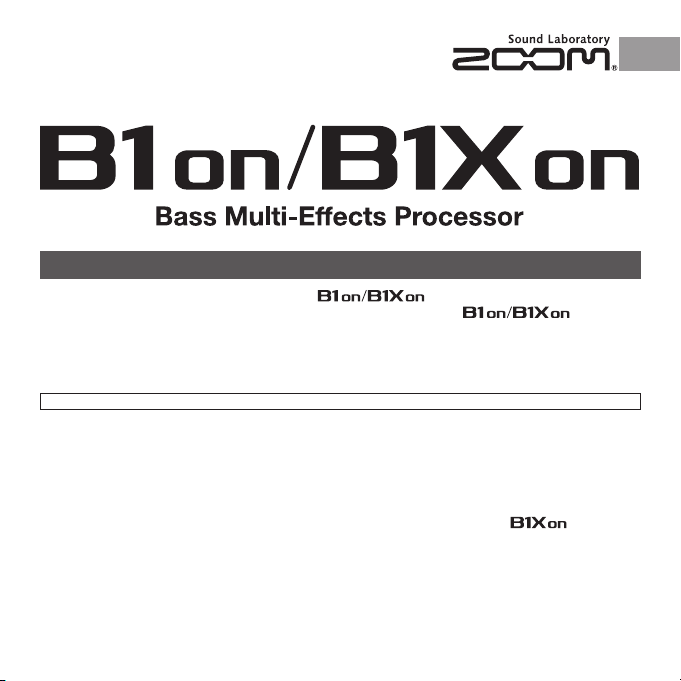
Thank you very much for purchasing the ZOOM .
Please read this manual carefully to learn about all the functions of the
so that you
will be able to use it fully for a long time.
Keep th is manual in a convenient place for r eferenc e when necessa ry.
OPERATION MANUAL
© 2013 ZOOM CORPORATION
Copying or reproduction of this document in whole or in part without permission is prohibited.
Contents
Usage and Safety Precautions ..................................2
Introduction ..............................................................3
Part Names ...............................................................4
Turning the Power ON ..............................................6
Display Information ...................................................7
Terms Used in This Manual .......................................7
Using Patches ...........................................................8
Adjusting Effects.....................................................10
Adjusting the Master Level and Tempo...................14
Saving and Swapping Patches ................................15
Changing Various Settings ......................................16
Using the Tuner .......................................................20
Using Rhythms ....................................................... 22
Using the Looper .................................................... 24
Using the Expression Pedal (
only) ........26
Updating the Firmware ...........................................28
Troubleshooting ......................................................30
Specifications .........................................................31
Page 2
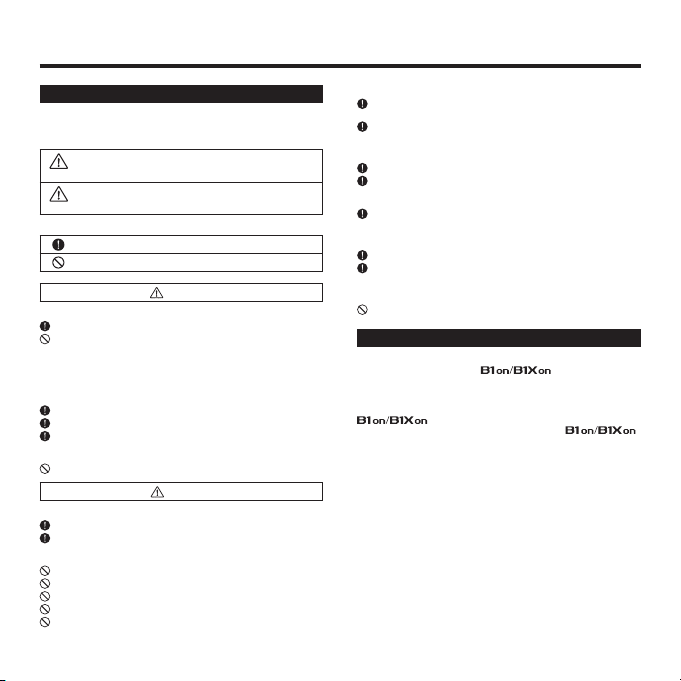
2
Usage and Safety Precautions
SAFETY PRECAUTIONS
In this manual, sym bols are use d to highlig ht warnings an d cautions
that you must read to p revent accide nts. The meani ngs o f the se
symbols are as follows:
Warning
Something that could cause serious injury or death.
Caution
Something that could cause injury or damage to the
equipment.
Other symbols
Required (mandatory) actions.
Prohibited actions.
War ning
Operation using an AC adapter
Use only a ZOOM AD-16 AC adapter with this unit.
Do not use do anything that could exceed the ratings of outlets and other
electrical wiring equipment. Before using the equipment in a foreign country
or other region where the electrical voltage differs from that indicated on
the AC adapter, always consult with a sho p that carries ZOOM products
beforehand and use the appropriate AC adapter.
Operation using batteries
Use 4 conventional 1.5-volt AA batteries (alkaline or nickel-metal hydride).
Read battery warning labels carefully.
Always close the battery compartment cover when using the unit.
Alterations
Never open the case or attempt to modify the product.
Caution
Product handling
Do not drop, bump or apply excessive force to the unit.
Be careful not to allow foreign objects or liquids to enter the unit.
Operating environment
Do not use in extremely high or low temperatures.
Do not use near heaters, stoves and other heat sources.
Do not use in very high humidity or near splashing water.
Do not use in places with excessive vibrations.
Do not use in places with excessive dust or sand.
AC adapter handling
When disconnecting the AC adapter from an outlet, always pull the body of
the adapter itself.
During lig htning sto rms or when not using the uni t fo r a long tim e,
disconnect the power plug from the AC outlet.
Battery handling
Install the batteries with the correct +/- orientation.
Use a specified battery type. Do not mix new and old batteries or different
brands or types at the same time. When not using the unit for an extended
period of time, remove the batteries from the unit.
If a battery leak should occur, wipe the battery compartment and the battery
terminals carefully to remove all battery residue.
Connecting cables with input and output jacks
Always turn the power OFF for all equipment before connecting any cables.
Always disconnect all connection cables and the AC adapter before moving
the unit.
Volume
Do not use the product at a loud volume for a long time.
Usage Precautions
Interference with other electrical equipment
In consideration of safety, the
has been de signed to
minimize the e mission o f electro magnetic radiation from th e device and t o
minimi ze exte rnal e lectroma gnetic interfere nce. H owever, equ ipment that
is very s usceptible to interference or that e mits powe rful el ectromagne tic
waves co uld result in int erference if placed nearby. If this occur s, place the
and the ot her devic e fa rther ap art. With any typ e o f
electronic device that uses digital control, including the
,
electromagnetic interference could cause malfunction, corrupt or destroy data
and result in other unexpected trouble. Always use caution.
Cleaning
Use a soft cloth to clean the pane ls o f th e un it i f th ey b ecome dirt y. If
necessary, use a damp cloth that has been wrung out well. Never use abrasive
cleansers, wax or solvents, including alcohol, benzene and paint thinner.
Malfunction
If the unit b ecomes broken or malf unctions, imme diately disco nnect the AC
adapter, turn the power OFF and disconnect other cables. Contact the store
where yo u bought the unit or ZOOM service with the foll owing information:
product model, serial number and specific symptoms of failure or malfunction,
along with your name, address and telephone number.
Copyrights
t"MM USBEFNBSLTQSPEVDU OBNFT BOEDPNQBOZ OBNFTNFOUJPOFE JO UIJT
documentation are the property of their respective owners.
Note: All trademarks and registered trademarks mentioned in this manual are
for identific ation purposes only and are not in tended to i nfringe on t he
copyrights of their respective owners.
Page 3
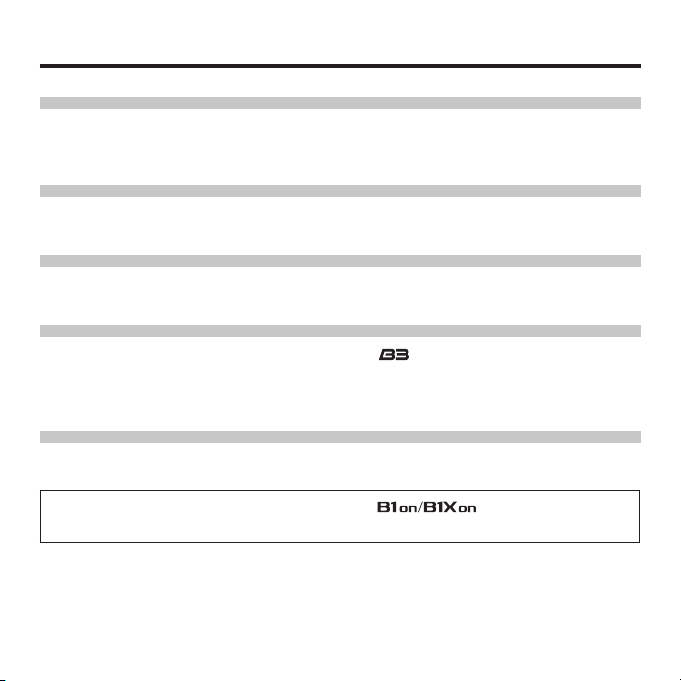
3
Introduction
Five simultaneous effects
You can select and arrange the order of up to five effects as you like and use them simultaneously. Use the
cursor keys and view the effects being used on the LCD anytime.
Variety of rhythm patterns
Realistic sounds are provided with updated rhythm patterns and tones.
Looper
The looper can be synchronized with rhythms and record phrases of up to 30 seconds.
Realistic amplifier modeling
We have included realistic amplifier modeling sounds from our . We have recreated the low-end thickness,
pitch clarity and loudness, which are elements that contribute to a natural playing feel, with incredible accuracy.
The models range from famous historical amps to recent popular ones and cover a great variety of bass sounds.
Long battery operation time
20 hours of continuous operation is possible using alkaline batteries (when the LCD backlight is off).
* A printed list of effect parameters is not included with the .
Please download a copy from the ZOOM website. ĺ http://www.zoom.co.jp/
Page 4
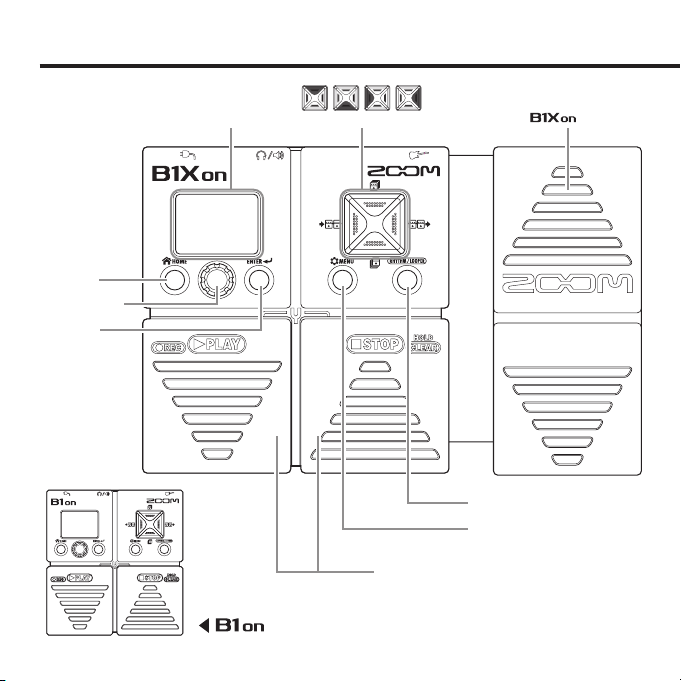
4
Part Names
O Top Panel
RHYTHM/LOOPER key
MENU key
Display
HOME key
Parameter knob
ENTER key
Foot switches
Cursor keys (up, down, left, right)
Expression pedal
( only)
Page 5
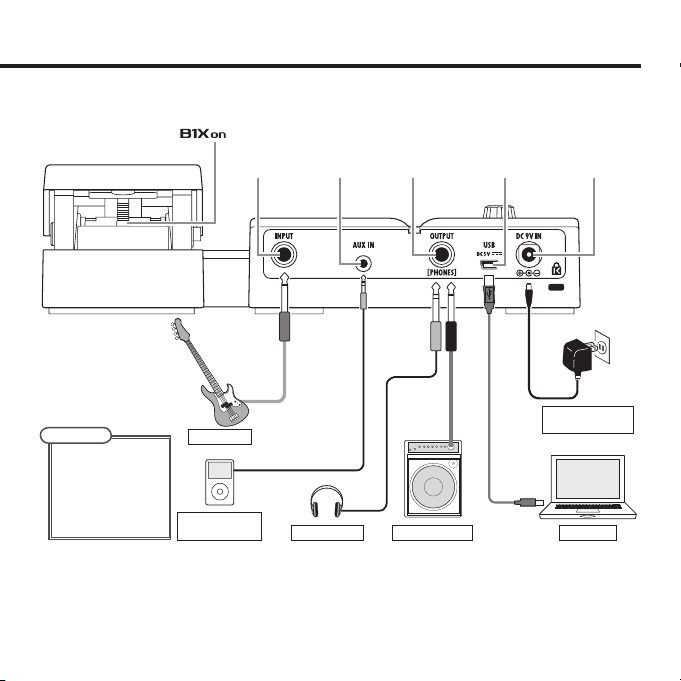
5
Rear Panel O
Bass amplifier
Headphones
Portable audio
player, etc.
ZOOM AC
adapter (AD-16)
Computer
Bass guitar
INPUT jack
Pedal switch
( only)
OUTPUT jackAUX IN jack
USB
connector
DC9V
AC adapter jack
NOTE
Signals input through t
the AUX IN jack are
sent directly to the
OUTPUT jack wit hout
passing through the
built-in effects.
Page 6
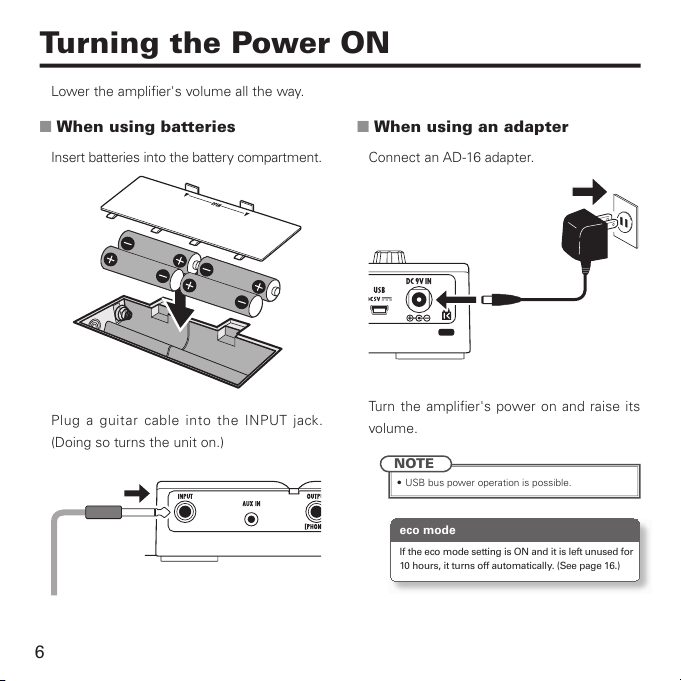
6
Turning the Power ON
Lower the amplifier's volume all the way.
When using batteries O
Insert batteries into the battery compartment.
Plu g a gui tar cable int o the IN PUT jack.
(Doing so turns the unit on.)
When using an adapter O
Connect an AD-16 adapter.
Turn the amplifier's power on and raise its
volume.
NOTE
USB bus power operation is possible.t
eco mode
If the eco mode setting is ON and it is left unused for
10 h our s, i t t urns off aut oma tica lly. (Se e pa ge 1 6.)
Page 7
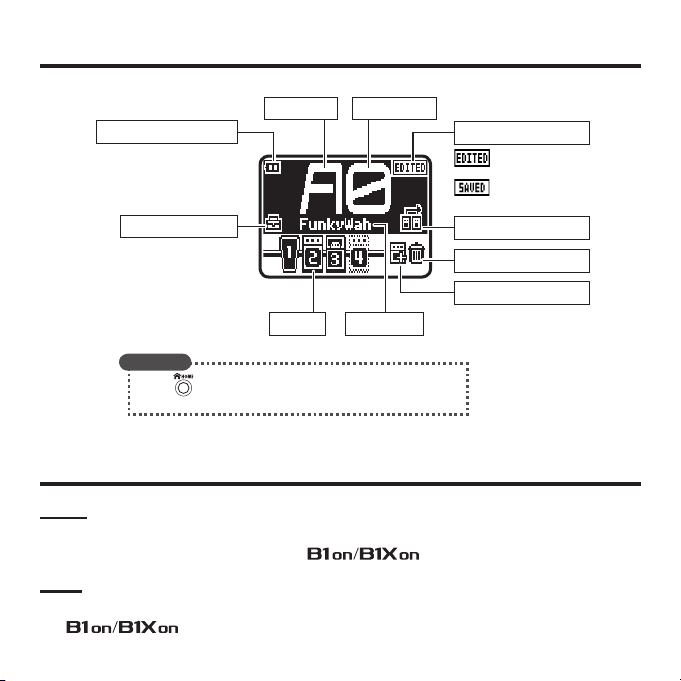
7
Display Information
HOME Screen O
Bank name Patch number
Patch names
Status icon (ĺP18)
Add effects (ĺP12)
Reorder effects (ĺP13)
Delete effects (ĺP12)
Remaining power display
Patch settings (ĺP9)
Effect
This shows that the patch
contents have been changed.
This shows that the patch
contents have been saved.
HINT
Press t to retu rn to the HOME scr een from any other screen.
Effects tha t are OFF appear gray.t
Terms Used in This Manual
Patch
The ON/OFF status and the parameter settings of each effect are stored as "patches".
Use patches to recall and save effects. The
can store 100 patches.
Bank
A set of 10 patches is called a "bank".
The
has 10 banks labeled A–J.
Page 8
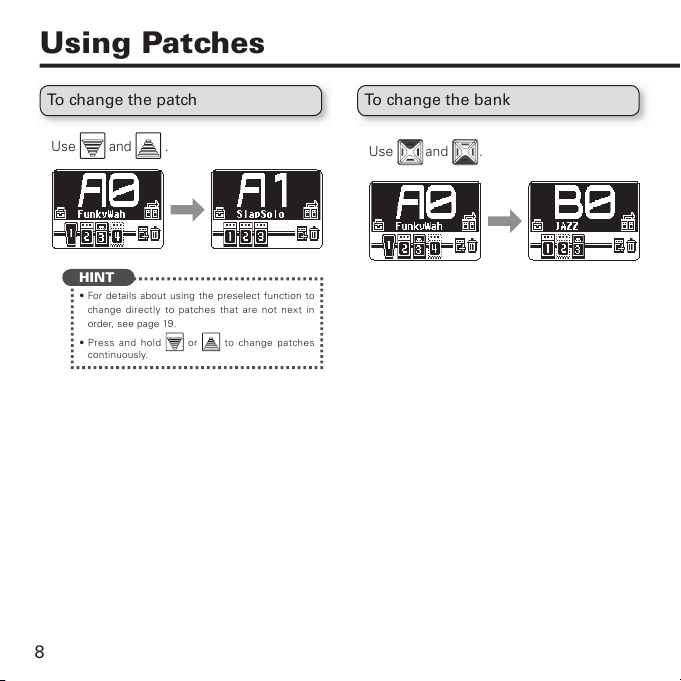
8
Using Patches
To change the patch
Use and .
HINT
For detai ls ab out using the presel ect f unctio n to t
chan ge d irect ly to p atches tha t a re n ot next in
order, see page 19.
Press and hold t
or to change patches
continuously.
To change the bank
Use and
.
Page 9
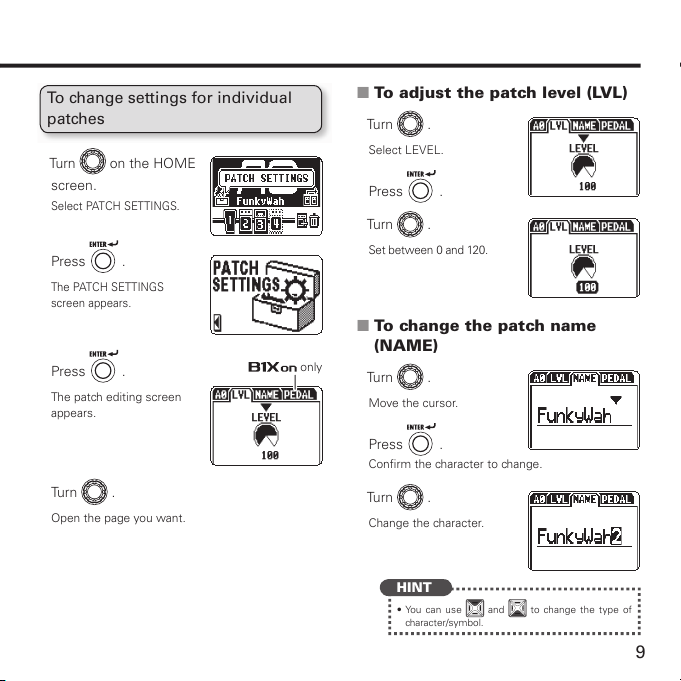
9
To change settings for individual
patches
Turn on the HOME
screen.
Select PATCH SETTINGS.
Press .
The PATCH SETTINGS
screen appears.
Press .
The patch editing screen
appears.
Turn .
Open the page you want.
only
To adjust the patch level (LVL) O
Turn .
Select LEVEL.
Press .
Turn
.
Set between 0 and 120.
To change the patch name O
(NAME)
Turn .
Move the cursor.
Press .
Confirm the character to change.
Turn .
Change the character.
HINT
Yo u c an us e t and to change the type of
character/symbol.
Page 10
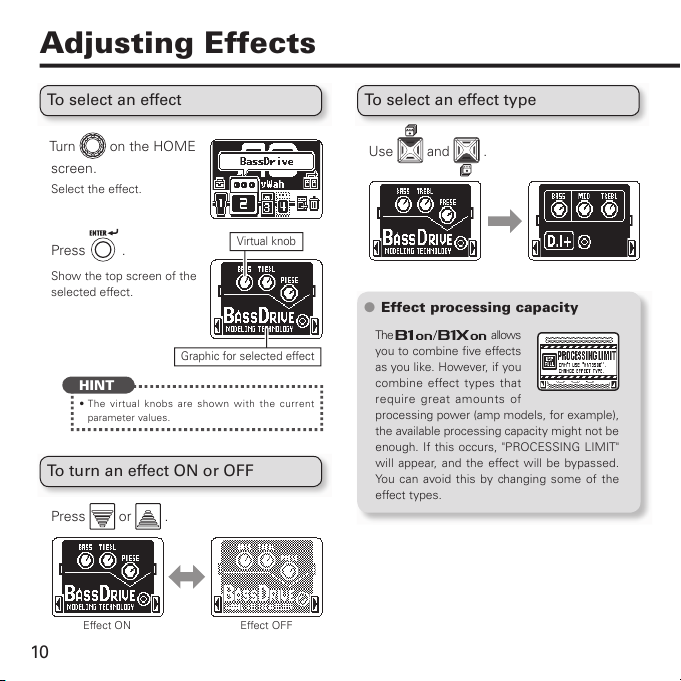
10
Adjusting Effects
To select an effect
Turn on the HOME
screen.
Select the effect.
Press .
Show the top screen of the
selected effect.
HINT
The virtual knobs ar e sh own wi th t he c urrent t
paramet er values.
To turn an effect ON or OFF
Press or .
Effect OFFEffect ON
Virtual knob
Graphic for selected effect
To select an effect type
Use and .
Effect processing capacity M
The allows
you to combine five effects
as you like. However, if you
combin e effect types th at
req uire grea t amo unts of
processing power (amp models, for example),
the available processing capacity might not be
enough. If this occurs, "PROCESSING LIMIT"
will appear, and the effect will be bypassed.
You can avoid this by changi ng s ome of t he
effect types.
Page 11
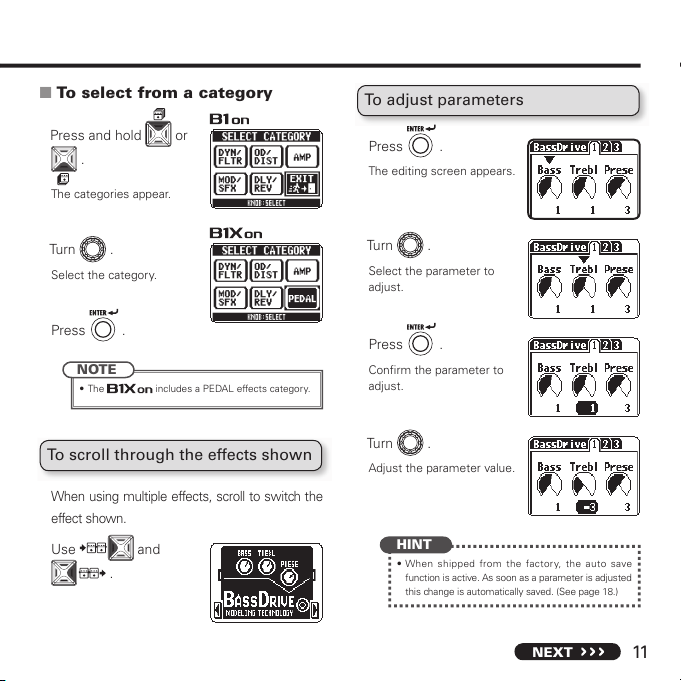
11
NEXT
To select from a category O
Press and hold or
.
The categories appear.
Turn .
Select the category.
Press .
NOTE
The t includes a PEDAL effects category.
To scroll through the effects shown
When using multiple effects, scroll to switch the
effect shown.
Use and
.
To adjust parameters
Press .
The editing screen appears.
Turn .
Select the parameter to
adjust.
Press .
Confirm the parameter to
adjust.
Turn .
Adjust the parameter value.
HINT
When shipped from the factory, the auto save t
function is active. As soon as a parameter is adjusted
this change is automatically saved. (See page 18.)
Page 12

12
Adjusting Effects
To add an effect
Turn on the HOME
screen.
Select ADD EFFECT.
Press .
Open the category
selection screen.
Turn .
Select the category.
Press .
Open the added effect
placement screen.
Turn .
Select where to add the
effect.
Press .
Add the effect.
Turn to end.
Select EXIT.
Press .
HINT
On the effect screen, you can also press and t
hold or to add an effect.
To remove an effect
Turn on the HOME
screen.
Select DELETE EFFECT.
Press .
Open the effect deletion
screen.
Page 13

13
Turn .
Select the effect to delete.
Press .
Open the confirmation
screen.
Press .
Delete the effect.
Turn to end.
Select EXIT.
Press .
To change the order of effects
Turn on the HOME
screen.
Select EFFECT CHAIN.
Press .
Open the EFFECT CHAIN
screen.
Turn .
Select the effect to move.
Press .
Confirm the effect to move.
Turn .
Select the new position for
the effect.
Press .
Confirm the new position.
Press to end.
Page 14

14
Adjusting the Master Level and Tempo
To adjust the master level
Press on the
HOME screen.
Open the MENU screen.
Turn .
Select MASTER LVL.
Press .
Turn
.
Set between 0 and 120.
Press to end.
To adjust the master tempo (BPM)
Press on the
HOME screen.
Open the MENU screen.
Turn .
Select BPM.
Press .
Turn
.
Set between 40 and 250.
NOTE
This tempo setting is shared by all effects, rhythms t
and the looper.
Press to end.
Page 15

15
Saving and Swapping Patches
To save the current patch
Press on the
HOME screen.
Open the MENU screen.
Turn .
Select SAVE.
Press .
Open the patch SAVE
screen.
Turn .
Select where to save the patch.
Press .
Open the confirmation
screen.
Turn .
Select "YES" to execute.
Select "NO" to cancel.
Press .
To swap the current patch
Press on the
HOME screen.
Open the MENU screen.
Turn
.
Select SWAP.
Press .
Open the patch SWAP
screen.
Turn .
Select the other patch to swap.
Press .
Open the confirmation
screen.
Turn .
Select "YES" to execute.
Select "NO" to cancel.
Press .
NOTE
Patches cannot be swapp ed t
if the current patch has not
been saved.
Page 16

16
Changing Various Settings
Press on the
HOME screen.
Open the MENU screen.
Turn .
Select SETTINGS.
Press .
Open the SETTINGS
screen.
To select the battery type
Turn on the
SETTINGS screen.
Select BATTERY.
Press .
Turn .
Select ALKALI (alkaline) or Ni-MH (nickel-metal
hydride).
To set the eco mode
Turn on the
SETTINGS screen.
Select eco.
Press
.
Turn
.
Select ON or OFF.
HINT
ON: eco mode is active. If left unused for 10 t
hours, the power tu rns off aut omatically.
OFF: ec o mode is not active.t
Page 17

17
NEXT
To adjust the backlight time
Turn on the
SETTINGS screen.
Select LCD LIGHT.
Press .
Turn
.
Select OFF, ON, 15sec or 30sec.
To adjust the display contrast
Turn on the
SETTINGS screen.
Select LCD CNTRST.
Press .
Turn
.
Set between 1 and 13.
Page 18

18
Changing Various Settings
To set the auto save function
Turn on the
SETTINGS screen.
Select AUTO SAVE.
Press .
Turn
.
Select ON or OFF.
When AUTO SAVE is ON O
Patch changes will be saved automatically.
This shows that the
patch has been changed.
This shows that the
patch has been saved.
When AUTO SAVE is OFF O
Patch ch ang es will not be s aved unti l the y are
saved manually.
If a patch has been
changed, a confirmation
screen will appear when
you try to open another
patch.
Turn .
Select "YES" to save.
Select "NO" to not save.
Press .
NOTE
If you select "N O", the patch setting changes will t
not be saved and the other patch will open.
Turn .
Select where to save the
patch.
Page 19

19
Press .
Open the confirmation
screen.
Turn .
Select "YES" to save.
Select "NO" to cancel.
Press .
The patch changes are saved.
HINT
You can also s ave from the MEN U screen.t
See "To save th e current patch". (See page 15.)t
NOTE
If a patch has not been saved, pat ches cannot be t
swapped. (See page 15.)
To use the preselect function
Turn on the
SETTINGS screen.
Select PRESELECT.
Press .
Turn
.
Select ON or OFF.
HINT
ON: The preselect function is active. You can t
select the next p atch before changing to it.
OFF: The prese lect func tion is inacti ve.t
When PRESELECT is ON O
On the HOME screen,
use
and .
Select the next patch.
Press and at
the same time.
Change to the selected
patch.
Page 20

20
To activate the tuner
On the HOME screen
or an effect screen,
press
and at
the same time.
Open the tuner screen.
To tune the bass guitar
You can play each open string and tune it.
CHROMATIC TUNER O
(Flat) (Correct pitch) (Sharp)
The name of the ne ar es t not e and th e pit ch
accuracy are shown.
BASS TUNER O
(Flat) (Correct pitch) (Sharp)
Using the Tuner
Press or to end.
To change tuner settings
On the tuner screen,
press
.
Open the TUNER settings
screen.
Turn .
Select the item to set.
Press .
Confirm the item to set.
Turn .
Change the setting.
Press to end.
Page 21

21
Setting items M
OUTPUT
Select BYPASS or MUTE.
Standard pitch (CALIBRATION)
The standard pitch for middle A can be set from
435-445 Hz.
Tuner types (TYPE)
Select CH ROMA (chromat ic) or BASS. See the
table below for more about the bass tuner.
Drop tuning (FLAT)
Set to × 0, × 1, × 2 or × 3.
NOTE
Drop tuning is not possible when the TYPE is t
set to CHROMA.
Tuner types
Display Meaning
String number/Note name
LB 4 3 2 1 HC
BASS Standard tuning for bass guitars, including those with 5 or 6 strings B E A D G C
HINT
”LB” is the low B strin g and ”HC” is the high C t
string.
Page 22

22
Using Rhythms
To activate a rhythm
On the HOME screen or
an effect screen, press
.
Open the RHYTHM screen.
HINT
On the RHYTHM screen, press t to switch
to the LOOPER scr een.
To set the pattern, tempo and
volume
On the RHYTHM
screen, turn
.
Select the item to set.
Press .
Confirm the item to set.
Turn .
Change the setting.
Setting items M
PATTERN
Select the rhythm pattern. For more about
rhythm patterns. (See page 23.)
Tempo (BPM)
The setting range is 40-250.
NOTE
This tempo s etting is u sed by every effect, t
rhythms and the looper.
Volume (LVL)
The setting range is 0-100.
To start rhythm playback
On the RHYTHM
screen, press
.
Page 23

23
To stop the rhythm
On the RHYTHM screen, press .
No.
PatternName
TimSig
1 GUIDE 4/4
2 8Beats1 4/4
3 8Beats2 4/4
4 8Beats3 4/4
5 16Beats1 4/4
6 16Beats2 4/4
7 16Beats3 4/4
8 Rock1 4/4
9 Rock2 4/4
10 Rock3 4/4
11 ROCKABLY 4/4
12 R'n'R 4/4
13 HardRock 4/4
14 HeavyMtl 4/4
15 MtlCore 4/4
16 Punk 4/4
17 FastPunk 4/4
18 Emo 4/4
19 TomTomBt 4/4
20 Funk1 4/4
21 Funk2 4/4
22 FunkRock 4/4
23 JazzFunk 4/4
No.
PatternName
TimSig
24 R&B1 4/4
25 R&B2 4/4
26 70s Soul 4/4
27 90s Soul 4/4
28 Motown 4/4
29 HipHop 4/4
30 Disco 4/4
31 Pop 4/4
32 PopRock 4/4
33 IndiePop 4/4
34 EuroPop 4/4
35 NewWave 4/4
36 OneDrop 4/4
37 Steppers 4/4
38 Rockers 4/4
39 Ska 4/4
40 2nd Line 4/4
41 Countr y 4/4
42 Shuffle1 4/4
43 Shuffle2 4/4
44 Blues1 4/4
45 Blues2 4/4
46 Jazz1 4/4
No.
PatternName
TimSig
47 Jazz2 4/4
48 Fusion 4/4
49 Swing1 4/4
50 Swing2 4/4
51 Bossa1 4/4
52 Bossa2 4/4
53 Samba1 4/4
54 Samba2 4/4
55 Breaks1 4/4
56 Breaks2 4/4
57 Breaks3 4/4
58 12/8 Grv 12/8
59 Waltz 3/4
60 JzWaltz1 3/4
61 JzWaltz2 3/4
62 CtWaltz1 3/4
63 CtWaltz2 3/4
64 5/4 Gr v 5/4
65 Metro3 3/4
66 Metro4 4/4
67 Metro5 5/4
68 Metro
HINT
On the RHYTHM screen, you can press t to
return to the HOME screen while the rhythm
continu es playing .
Rhythm patterns
Page 24

24
Using the Looper
To activate the looper
On the HOME screen or
an effect screen, press
.
Open the LOOPER screen.
HINT
On the L OOPER scree n, press t to switch
to the RHYTHM screen.
To set the recording time, tempo
and volume
On the LOOPER
screen, turn
.
Select the item to set.
Press .
Confirm the item to set.
Turn .
Change the setting.
Setting items M
Recording time (TIME)
Set to MANUAL or in a range from × 1 to
× 64.
NOTE
The looper can record up to 30 seconds.t
If the setting (number of quarter notes) would t
not fall in this ran ge, it will au tomatically be
adjusted.
Changi ng the recordin g time will erase the t
currently recorded loop.
Tempo (BPM)
The setting range is 40-250.
NOTE
Changing the tempo will erase the currently t
recorded loop.
This tempo s etting is u sed by every effect, t
rhythms and the looper.
Volume (LVL)
The setting range is 0-100.
Page 25

25
To record and play back a phrase
On the LOOPER
screen, press
.
Start recording.
After the recording time
elapses, playback will start.
When TIME is set to MANUAL O
Loop playba ck st art when you press or t he
maximum recording time (30 seconds) is reached.
NOTE
During rhythm playback, recording will start after a t
pre-count.
To overdub a recorded loop
During loop playback,
press
.
Press
to end.
To stop loop playback
On the LOOPER
screen, press
.
To erase the loop
Stop loop playback and
press and hold
on
the LOOPER screen.
HINT
On the LOOPER screen, you can press t to
return to the HOME screen while recording a loop
or playing it back.
Page 26

26
Using the Expression Pedal ( only)
If a PEDAL categor y effect has been added,
settings will be made automatically to allow
control of expression pedal parameters.
To change the pedal settings
Turn on the HOME
screen.
Select PATCH SETTINGS.
Press .
Open the PATCH SETTINGS
screen.
Press .
Open the patch editing
screen.
Turn .
Open the PEDAL setting
screen.
To set the controlled parameter O
and range
Tu rn on the PEDAL
setting screen.
Select the item to set.
Press .
Confirm the item to set.
Turn .
Change the setting.
Setting items M
Controlled parameter
Minimum value (pedal up)
This differs according to the effects type.
Maximum value (pedal down)
This differs according to the effects type.
Page 27

27
HINT
NO ASSIGN: No function is assigned to the expression t
pedal.
AUTO A SSIGN : When usin g a PEDAL categ ory t
effect, a parameter will be assigned to the pedal
automatically.
If mu ltiple PEDAL categor y effects are used, their
correspond ing p arameters will all be assigned to
the expression pedal.
INPUT VOL: Contr ols the input level.t
OUTPUT VOL: Controls the outpu t leve l. ( Does t
not affect the volume of the rhythm or looper.)
The pedal switch can be used t o tur n ON /OFF t
effects that are assigned to the expression
pedal. (The ON/OFF setting made by the pedal
switch is not saved.)
To calibrate its sensitivity
While pressing , turn
the unit on. (See page 6.)
Operate the pedal as
the instructions show
and press
each
time.
"Complete!" appears when calibration is finished.
NOTE
If "Erro r!" appea rs, rest art cali brat ion from the t
beginning.
To adjust the torque
Insert the hex key into the torque adjustment
screw on the side of the pedal.
Turn it clockwise to tighten the pedal, and turn it
counterclockwise to loosen the pedal.
Loosen
Tighten
NOTE
Be car eful w hen loo sening the screw. Loosen ing t
it too much could cause it to come off inside the
unit.
Page 28

28
Updating the Firmware
Download the latest firmware from the ZOOM
website.
http://www.zoom.co.jp/
To view the firmware versions
Press on the HOME screen.
Open the MENU screen.
Turn .
Select VERSION.
Press .
The firmware version is
shown.
Press to end.
To update the firmware
Confirm that the power is off.
While pressing both
and
, connect the
unit to a computer using a
USB cable.
The FIRMWARE UPDATE screen appears.
Launch the firmware update application on
your computer, and execute the update.
When it fini shes updati ng, ”Complet e!” ap pears
on the display.
Page 29

29
Disconnect the USB cable.
HINT
Updating the firmware will not erase saved patches.t
NOTE
Do not disconnect the USB cable while the firmware t
is being updated.
To restore the to
its factory default settings
While pressing ,
turn the power ON.
(See page 6.)
The All INITIALIZE screen
appears.
Turn .
Select "YES" to execute.
Select "NO" to cancel.
Press .
NOTE
Be careful because this will restore all defaults to t
their factory settings. Be sure that you want to do
this.
Page 30

30
Troubleshooting
The unit will not turn ON
If operatin g on battery power, conne ct a cable t
to the INP UT jack .
No sound or very low volume
Check the connections (t
ĺ
P5).
Ad jus t the leve ls of the effe ct s bein g used t
(ĺP11).
Adjust the master leve l (t
ĺ
P14).
When adjusting the volume with a n express ion t
pedal, make sure that a suit able volume setting
has been set with the pedal.
Confirm that the TUNER OUTPUT is not set t o t
"MUTE" (ĺP20).
There is a lot of noise
Check shi elded ca bles for defe cts.t
Use only a g enuine ZOO M AC adapter (t
ĺ
P6).
An effect is not working
If the effect processing capacity is exceeded, t
”PROCE SSI NG LIMI T” appe ars on the effect
graphic. In this case, the effect is bypassed
(ĺP10).
Batteries lose their charge quickly
Co nf irm th at you a re not us ing ma ng anese t
ba tteri es . Alka li ne bat te rie s s hould pro vi de
about 2 0 hours of continuous op eration.
Check the batter y setting .t
Set the typ e of battery being used to enab le the
remainin g charg e to b e shown more a ccuratel y
(ĺP16).
Due to the characteristic s of the batterie s, they t
might be us ed more quic kly in cold.
The expression pedal is not working
well
Check the expressio n pedal set tings (t
ĺ
P26).
Adjust the expressi on pedal (t
ĺ
P27).
Page 31

31
Specifications
Effect types
75 types
80 types
Number of simultaneous effects
5
Number of user banks/patches
10 patches x 10 banks
Sampling frequency 44.1kHz
A/D conversion 24-bit with 128x oversampling
D/A conversion 24-bit with 128x oversampling
Signal processing 32-bit floating point & 32-bit fixed point
Display LCD
Input INPUT Standard monaural phone jack
Rated input level: -20dBm
Input impedance (Line): 470k Ω
AUX IN Stereo mini jack
Rated input level: -10dBm
Input impedance (Line): 1k Ω
Output OUTPUT Standard stereo phone jack
Maximum output level:
Line + 2dBm
(with output load impedance of 10 kΩ or more)
Headphones 17mW + 17mW (into 32 Ω load)
S/N (equivalent input noise) 119dB
Noise floor (residual noise) -97dBm
Power AC adapter DC9V (center minus plug), 500 mA (ZOOM AD-16)
20 hours of continuous operation using 4 alkaline AA batteries (with LCD
backlight off)
USB Firmware update
Dimensions
154.8mm(D) x 146.0mm(W) x 43.0mm (H)
154.8mm(D) x 237.0mm(W) x 50.0mm (H)
Weight
380g (Not including batteries)
640g (Not including batteries)
*0dBm = 0.775Vrms
Page 32

ZOOM CORPORATION
4-4-3 Kanda-surugadai, Chiyoda-ku, Tokyo 101-0062, Japan
http://www.zoom.co.jp
Z2I-1995-01
t3FPSJFOUPSSFMPDBUFUIFSFDFJWJOHBOUFOOB
t*ODSFBTFUIFTFQBSBUJPOCFUXFFOUIFFRVJQNFOUBOESFDFJWFS
t
Connect the equipment to an outlet on a circuit different from that to which the receiver is connected.
t$POTVMUUIFEFBMFSPSBOFYQFSJFODFESBEJP57UFDIOJDJBOGPSIFMQ
FCC regulation warning (for U.S.A.)
This equipment has been tested and found to comply with the limits for a Class B digital device, pursuant
to Part 15 of the FCC Rules. These limits are designed to pr ovide reasonable protection against harmful
interference in a res idential installation. This equipment generates, uses, and can rad iate radio fr equency
energy and, if not installed and used in accordance with the instructions, may cause harmful interference
to radio communic ations. However, th ere is n o guarantee that inter ference will not occur in a particular
installation. If this equipment does cause harmful interference to radio or television reception, which can be
determined by turning the equipment off and on, the user is encouraged to try to correct the interference by
one or more of the following measures:
Disposal of Old Electrical & Electronic Equipment
(Applicable in European countries with separate collection systems)
This symbol on the product or on its packaging indicates that this product shall not be treated as household
waste. Instead it shall be handed over to the applicable collection point for the recycling of electrical and
electronic e quipment. By ensu ring this product is disposed of correctly, you will help prevent pote ntial
negati ve conseq uences for t he environment and h uman health, which cou ld other wise be c aused by
inapp ropria te waste h andlin g of this product . The recycling of m aterials will h elp to con serve natural
resources . For more det ailed informati on a bout recycling of this product, please contact your l ocal city
office, your household waste disposal service or the shop where you purchased the product.
Declaration of Conformity:
This product complies with the requirements of
EMC Directive 2004/108/EC and
ErP Directive 2009/125/EC and
RoHS Directive 2011/65/EU
For EU Countries
Page 33

Manufacturer names and product names mentioned in this patch list are trademarks or registered trademarks of their respective owners and
do not indicate any affiliation with ZOOM CORPORATION.
All product and artist names are intended only to illustrate sonic characteristics that were used as reference in the development of this product.
BANK / PATCHCATEGORY BANK / PATCHCATEGORYPATCH NAME COMMENT PATCH NAME COMMENT
0
0
UK Groove
1
SLAP
2
Fonk
3
REC FAT CL
4
ruff
5
DemoStu HammNate Watts
Clean
Professional Settings
CLEAN&ECHO
6
FAT Syn
7
AttackBass
8
Fracture
9
FRETLESS
0
SolidState
1
RockSteady
2
LowOctave
3
A-Remark
4
Reach4It!
5
HammOnTap
6
Chordal
7
SoloDlaVrb
8
SpaceMan
9
FrippOut
0
NW AUTO
1
NW FUZZ
2
NW VERB
3
NW ENS
4
NW VIB
5
NW SATK
6
NW DLY
7
NW DBL
8
NW CHOR
9
NW SYN
0
Studio
1
Fat Man
2
TC CLEAN
3
The Gospel
4
REC CLEAN
5
Solid Bass
6
Big Willie
7
Low Fi
8
PickHeavy
9
ReggaeBASS
0
Cappn Hook
1
REC SOLO_C
2
FUSION CH
3
CHORD
4
HARMONICS
5
CUTTING
6
TAPPING
7
CLEAN SOLO
8
DUB BASS
9
Orpheum
This warm distorted bass sound is perfect for UK rock style music.
Cut through even a loud orchestra with this rock slap setting.
This envelope filter sounds uses M-Filter and DuoPhase.
When you want to record a clean sound that is a little fat, this sound that uses HRT3500 is the one.
This distortion sound is good for playing with a pick.
This clean sound with a prominent echo can be used during quiet sections of songs.
This synth bass sound shows its power in the low range.
This aggressive bass sound with a distinct edge even works well with slapping.
Big heavy rock tone with added distortion in the style of King Crimson's John Wetton.
With a smooth attack like a fretless bass, this setting is great for playing melodies.
Recreates the tone and attack of a classic solid-state amp and cabinet.
A combination of classic rock bass heads and cabinets give you the power and tone to hold down the bottom no matter how hard you are rocking.
Starting with a clean solid-state sound, this patch adds an octave below. Great for soloing or laying down phat bass lines.
Uses the Defret and G-Krueger for a recreation of Jaco's tone on “A Remark You Made.”
This funky synth sound is based on the intro from George Duke’s “Reach For It.”
A slight early reflection delay on top of an ultra-clean tone make this an ideal patch for music using tapping techniques.
A clean setting with a subtle chorus and reverb perfect for chordal playing.
A subtle delay for solo bass playing with an added reverb.
The StereoDly added to a sweet harmonics setting for an out-of-this-world sound.
In the style of Robert Fripp’s “Frippertronics,” this patch will let you create long and surreal soundscapes.
This auto-wah sound, which uses BaAutoWah, is great for playing funky bass lines.
This is an extremely distorted fuzz sound and uses Ba Metal.
This setting, which uses the Plate reverb effect, is great for solo bass.
The Mark B and Ba Ensmbl effects are used to create this thick chorus sound.
This uses the Flip Top and Vibrato effects for a sound with a strong sense of modulation.
This patch uses Ag Amp and SlowATTCK to create a sound with a nice slow attack. This is perfect for playing chords.
This delay sound uses the G-Krueger and Delay effects to repeat the original sound with little alteration. This is a perfect delay sound for playing solos with a mysterious feeling.
This setting uses Ba Octave to increase the thickness of the low frequencies.
This uses the acoustic and Ba Chorus effects for a clear modulation sound.
This synth bass sound uses StdSyn and is good for funky phrases.
This setting is based on the sound of line recording.
The fleshy sound of fingerpicking is the image behind this setting.
This clean sound uses a compressor setting that is good for playing with multiple fingers, including three-finger, four-finger and sweep.
This gospel bass sound uses the SMR effect.
This clean sound for fast playing uses HRT3500 and is good for recording.
This is a bass sound with a quick attack. Since the middle frequencies are also brought out significantly, the outlines of the tones are not lost, making this patch great for fast playing.
Smooth and strong fingerpicking is the inspiration for this patch.
This lo-fi sound uses the AC Bs Pre with bold equalization.
A slightly compressed rock tone on the verge of distortion that will enhance playing with a pick.
With its low range brought to the front, this bold sound is perfect for dub reggae.
A tribute to James Jamerson. SVT and Ba Boost with heavy low end like Mr. Jamerson.
Using G-Krueger, this is a clean sound for recording technical solos.
Ideal for playing harmonics, for example, this setting makes use of the rear pickup of a jazz bass.
Good for playing chords, this sound maintains the distinctness of the notes.
This setting evokes the sound of Jaco Pastorius and is ideal for playing chords using natural harmonics.
This setting makes the most of repeated rhythmic playing using the nails of the right hand.
Use this floating sound to maximize the chord feeling and crisp staccato of tapping.
While being a clean sound, this lyrical patch also suits bold fast play.
This dub sound is crafted with reverb and has great depth. Lowering the tone on the bass itself might add interest.
Was thinking of Victor Wooten's “Show of Hands” record.
CleanDistortionFilter/Synth
Professional Settings
Tweak Freak
Legendary Tone
TREMO
1
Mean Green
2
CHO&REV
3
4
Listen Up
5
6
REC SLAP
7
PULL MELO
8
ChokePHASE
9
SLAPBACK
0
HYBRID DIS
1
2
ExtraExtra
3
KingSal
4
boozer
5
Aggression
6
REC SOLO_D
7
DIS SOLO
8
PHASER
9
aMUSE me
0
AUTO-FUNK
1
2
3
Energy
4
G-Boogie
5
Star Bass
6
SYNBASS
7
BassickSyn
8
Boogie
9
SFX SYNTH
0
Synthy
1
2
Ice Cold
3
Drowned
4
5
JustNasty
6
7
Copycat
8
Murda Fuzz
9
Genesis
0
MillerTime
1
WARM TONE
2
EarthyRock
3
Remote
4
5
TM FUZZ
6
Smoke
7
8
9
SpaceFONK
Ice
Tight
JB Dis
Talkin'
kick it
chill
Warp
Krush
1981
Magic
jackko
This is a sound in the style of Chris Squire from Yes. It re-creates the rapidly sawing tremolo sound that he used in “Starship Trooper.”
A tribute to Anthony Jackson on the O'Jays hit song, “For the Love of Money.”
This patch is effective at making the most of the tails of long notes when, for example, playing whole notes with bright round strings.
ModReverb gives this setting a nice modulation.
SlowATTCK, OptComp, Delay, and ModReverb make a very somber sound. GREAT for ballads.
This Marcus Miller style tone uses 160Comp and SMR.
This setting uses Mark B and is designed to record metal-style slapping. Mixing this with the direct sound when recording is ideal.
This setting allows the melody to be heard effectively when using only slap pull-offs.
160 Comp and Phaser FULL sound to cut through ANYTHING.
Enjoy ethereal slap playing with this setting that uses a short delay.
This distortion sound keeps notes distinct and is designed for quick playing and bassists who have fast right hands.
This sticky distorted bass sound in the style of Jack Bruce sounds like the rough distortion of a humbucker pickup.
Ba Dist 1 and Ba Boost make this a fun sound to have!! Harmonics and Melodies really come alive.
This boomy sound uses the Heaven and Limiter effects.
D.I Plus and Bass BB combine to make this rough distorted sound.
Strong, in-your-face Muff. The Ag Amp made it BIG sounding.
This setting for recording rapid solo playing uses D.I Plus and DI5.
This solo sound designed for fast playing and tapping will let you play your heart out during bass solos.
Add color to songs with this phaser sound.
A tribute to the band Muse and their song “Stockholm Syndrome.”
This auto-wah sound uses BaAutoWah for great expressiveness.
The bottom is emphasized in this filter sound that seems to talk.
The Ba Octave effect is used for an octave filter sound.
A tribute to Alphonso Johnson. Limiter gives it that punch and the Exciter gives an edge 70's Fusion.
A combination of SVT and M-Filter effects creates this sound that evokes the atmosphere of a Moog synthesizer with its rich low frequencies.
This patch was made to fall between the sound of a synth bass and an envelope filter effect.
This synth bass sound is extreme. It's perfect for phrases with long notes using sustain.
This keyboard bass setting evokes the 1970s, but has a modern touch.
This synth bass tone has a talking feel.
This synth bass sound is effective when sustaining long heavy low notes.
Slight compression and ParticleR give a synthy pad sound when played legato.
This synthesizer pad sound can be used with chord playing.
Defret with Ba Pitch set an octave below and Vibrato make this extremely funky and unique sound.
This setting, which uses FilterDly with ModReverb, is inspired by the image of a sunken ruin at the bottom of the ocean.
SeqFLTR, ReverseDL and other effects combine for an electronica sound. This one is perfect for playing harmonics and chords.
With a 5th added, I was hearing the 70's fusion of George Duke/Frank Zappa.
This synth bass sound uses BitCrush for a tone inspired by dubstep and similar genres.
This long delay sound uses modulation that generates feelings of comfort.
SVT amp with StdSyn and SeqFLTR. Big Fuzz and Synth sound.
ReverseDL, HD Hall and Ba Boost for spacy new age bass.
This setting is good for modern slap playing techniques. It uses M Comp and Mark B effects.
This orthodox bass sound is warm and relaxed, making it perfect for accompanying singing, for example.
With a fat sound, this setting is ideal for earthy rock played by fingerpicking.
AC Bs Pre and Flip Top for 1960's Motown sound.
This traditional slap sound is in the style of Louis Johnson.
Powerfully boosting the midrange, this distorted bass sound is in the style of Tim Bogert.
The emphasis on the low frequencies is like old-fashioned reggae bass.
80's Pop Tone. Not too “chorus” driven, but just enough rate from Ba Ensmbl.
This simulates the sound of a fretless bass. A sense of vibration and width are realized by combining multiple effects.
D Comp, Vibrato and Z-Syn A tribute to Bootsy Collins.
©2014 ZOOM CORPORATION Z2I-2011-01
Page 34

Manufacturer names and product names mentioned in this patch list are trademarks or registered trademarks of their respective owners and
do not indicate any affiliation with ZOOM CORPORATION.
All product and artist names are intended only to illustrate sonic characteristics that were used as reference in the development of this product.
BANK / PATCHCATEGORY BANK / PATCHCATEGORYPATCH NAME COMMENT PATCH NAME COMMENT
0
UK Groove
1
SLAP
2
Fonk
3
REC FAT CL
4
ruff
5
DemoStu HammNate Watts
Clean
Professional Settings
CLEAN&ECHO
6
FAT Syn
7
AttackBass
8
Fracture
9
FRETLESS
0
SolidState
1
RockSteady
2
LowOctave
3
A-Remark
4
Reach4It!
5
HammOnTap
6
Chordal
7
SoloDlaVrb
8
SpaceMan
9
FrippOut
0
NW AUTO
1
NW FUZZ
2
NW VERB
3
NW ENS
4
NW VIB
5
NW SATK
6
NW DLY
7
NW DBL
8
NW CHOR
9
NW SYN
0
Studio
1
Fat Man
2
TC CLEAN
3
The Gospel
4
REC CLEAN
5
Solid Bass
6
Big Willie
7
Low Fi
8
PickHeavy
9
ReggaeBASS
0
Cappn Hook
1
REC SOLO_C
2
FUSION CH
3
CHORD
4
HARMONICS
5
CUT&WAH
6
TAPPING
7
CLEAN SOLO
8
DUB BASS
9
Orpheum
This warm distorted bass sound is perfect for UK rock style music.
Cut through even a loud orchestra with this rock slap setting.
This envelope filter sounds uses M-Filter and DuoPhase.
When you want to record a clean sound that is a little fat, this sound that uses HRT3500 is the one.
This distortion sound is good for playing with a pick.
This clean sound with a prominent echo can be used during quiet sections of songs.
This synth bass sound shows its power in the low range.
This aggressive bass sound with a distinct edge even works well with slapping.
Big heavy rock tone with added distortion in the style of King Crimson's John Wetton.
With a smooth attack like a fretless bass, this setting is great for playing melodies.
Recreates the tone and attack of a classic solid-state amp and cabinet.
A combination of classic rock bass heads and cabinets give you the power and tone to hold down the bottom no matter how hard you are rocking.
Starting with a clean solid-state sound, this patch adds an octave below. Great for soloing or laying down phat bass lines.
Uses the Defret and G-Krueger for a recreation of Jaco's tone on “A Remark You Made.”
This funky synth sound is based on the intro from George Duke’s “Reach For It.”
A slight early reflection delay on top of an ultra-clean tone make this an ideal patch for music using tapping techniques.
A clean setting with a subtle chorus and reverb perfect for chordal playing.
A subtle delay for solo bass playing with an added reverb.
The StereoDly added to a sweet harmonics setting for an out-of-this-world sound.
In the style of Robert Fripp’s “Frippertronics,” this patch will let you create long and surreal soundscapes.
This auto-wah sound, which uses BaAutoWah, is great for playing funky bass lines.
This is an extremely distorted fuzz sound and uses Ba Metal.
This setting, which uses the Plate reverb effect, is great for solo bass.
The Mark B and Ba Ensmbl effects are used to create this thick chorus sound.
This uses the Flip Top and Vibrato effects for a sound with a strong sense of modulation.
This patch uses Ag Amp and SlowATTCK to create a sound with a nice slow attack. This is perfect for playing chords.
This delay sound uses the G-Krueger and Delay effects to repeat the original sound with little alteration. This is a perfect delay sound for playing solos with a mysterious feeling.
This setting uses Ba Octave to increase the thickness of the low frequencies.
This uses the acoustic and Ba Chorus effects for a clear modulation sound.
This synth bass sound uses StdSyn and is good for funky phrases.
This setting is based on the sound of line recording.
The fleshy sound of fingerpicking is the image behind this setting.
This clean sound uses a compressor setting that is good for playing with multiple fingers, including three-finger, four-finger and sweep.
This gospel bass sound uses the SMR effect.
This clean sound for fast playing uses HRT3500 and is good for recording.
This is a bass sound with a quick attack. Since the middle frequencies are also brought out significantly, the outlines of the tones are not lost, making this patch great for fast playing.
Smooth and strong fingerpicking is the inspiration for this patch.
This lo-fi sound uses the AC Bs Pre with bold equalization.
A slightly compressed rock tone on the verge of distortion that will enhance playing with a pick.
With its low range brought to the front, this bold sound is perfect for dub reggae.
A tribute to James Jamerson. SVT and Ba Boost with heavy low end like Mr. Jamerson.
Using G-Krueger, this is a clean sound for recording technical solos.
Ideal for playing harmonics, for example, this setting makes use of the rear pickup of a jazz bass.
Good for playing chords, this sound maintains the distinctness of the notes.
This setting evokes the sound of Jaco Pastorius and is ideal for playing chords using natural harmonics.
This funky setting creates a guitar-like backing sound with the addition of pedal wah for rhythm playing.
Use this floating sound to maximize the chord feeling and crisp staccato of tapping.
While being a clean sound, this lyrical patch also suits bold fast play.
This dub sound is crafted with reverb and has great depth. Lowering the tone on the bass itself might add interest.
Was thinking of Victor Wooten's “Show of Hands” record.
CleanDistortionFilter/Synth
Professional Settings
Tweak Freak
Legendary Tone
TREMO
0
Mean Green
1
CHO&REV
2
3
Listen Up
4
5
SLAP&WAH
6
PULL MELO
7
ChokePHASE
8
SLAPBACK
9
HYBRID DIS
0
1
ExtraExtra
2
KingSal
3
4
Aggression
5
REC SOLO_D
6
SOLO&WAH
7
PHASER
8
aMUSE me
9
Go Ahead
0
1
2
Energy
3
G-Boogie
4
Star Bass
5
SYNBASS
6
BassickSyn
7
Boogie
8
SFX SYNTH
9
Synthy
0
1
Ice Cold
2
Drowned
3
4
JustNasty
5
6
Copycat
7
Murda Fuzz
8
Genesis
9
MillerTime
0
WARM TONE
1
EarthyRock
2
Remote
3
4
TM FUZZ
5
6
7
8
SpaceFONK
9
Ice
Tight
JB Dis
boozer
Talkin'
kick it
chill
Warp
Krush
1981
Smoke
Magic
jackko
This is a sound in the style of Chris Squire from Yes. It re-creates the rapidly sawing tremolo sound that he used in “Starship Trooper.”
A tribute to Anthony Jackson on the O'Jays hit song, “For the Love of Money.”
This patch is effective at making the most of the tails of long notes when, for example, playing whole notes with bright round strings.
ModReverb gives this setting a nice modulation.
SlowATTCK, OptComp, Delay, and ModReverb make a very somber sound. GREAT for ballads.
This Marcus Miller style tone uses 160Comp and SMR.
This slap sound uses a funk metal style pedal wah.
This setting allows the melody to be heard effectively when using only slap pull-offs.
160 Comp and Phaser FULL sound to cut through ANYTHING.
Enjoy ethereal slap playing with this setting that uses a short delay.
This distortion sound keeps notes distinct and is designed for quick playing and bassists who have fast right hands.
This sticky distorted bass sound in the style of Jack Bruce sounds like the rough distortion of a humbucker pickup.
Ba Dist 1 and Ba Boost make this a fun sound to have!! Harmonics and Melodies really come alive.
This boomy sound uses the Heaven and Limiter effects. Do not forget that you can use BassPedalMonoPitch to change the pitch.
D.I Plus and Bass BB combine to make this rough distorted sound.
Strong, in-your-face Muff. The Ag Amp made it BIG sounding.
This setting for recording rapid solo playing uses D.I Plus and DI5.
Use the pedal wah aggressively during solos with this setting.
Add color to songs with this phaser sound.
A tribute to the band Muse and their song “Stockholm Syndrome.”
A-Filter is combined with BassPedalMonoPitch in this filter sound. Use the pedal like a tremolo arm for an extreme sound!
The bottom is emphasized in this filter sound that seems to talk.
The Ba Octave effect is used for an octave filter sound.
A tribute to Alphonso Johnson. Limiter gives it that punch and the Exciter gives an edge 70's Fusion.
A combination of SVT and M-Filter effects creates this sound that evokes the atmosphere of a Moog synthesizer with its rich low frequencies.
This patch was made to fall between the sound of a synth bass and an envelope filter effect.
This synth bass sound is extreme. It's perfect for phrases with long notes using sustain.
This keyboard bass setting evokes the 1970s, but has a modern touch.
This synth bass tone has a talking feel.
This synth bass sound is effective when sustaining long heavy low notes.
Slight compression and ParticleR give a synthy pad sound when played legato.
This synthesizer pad sound can be used with chord playing.
Defret with Ba Pitch set an octave below and Vibrato make this extremely funky and unique sound.
This setting, which uses FilterDly with ModReverb, is inspired by the image of a sunken ruin at the bottom of the ocean.
SeqFLTR, ReverseDL and other effects combine for an electronica sound. This one is perfect for playing harmonics and chords.
With a 5th added, I was hearing the 70's fusion of George Duke/Frank Zappa.
This synth bass sound uses BitCrush for a tone inspired by dubstep and similar genres.
This long delay sound uses modulation that generates feelings of comfort.
SVT amp with StdSyn and SeqFLTR. Big Fuzz and Synth sound.
ReverseDL, HD Hall and Ba Boost for spacy new age bass.
This setting is good for modern slap playing techniques. It uses M Comp and Mark B effects.
This orthodox bass sound is warm and relaxed, making it perfect for accompanying singing, for example.
With a fat sound, this setting is ideal for earthy rock played by fingerpicking.
AC Bs Pre and Flip Top for 1960's Motown sound.
This traditional slap sound is in the style of Louis Johnson.
Powerfully boosting the midrange, this distorted bass sound is in the style of Tim Bogert.
The emphasis on the low frequencies is like old-fashioned reggae bass.
80's Pop Tone. Not too “chorus” driven, but just enough rate from Ba Ensmbl.
This simulates the sound of a fretless bass. A sense of vibration and width are realized by combining multiple effects.
D Comp, Vibrato and Z-Syn A tribute to Bootsy Collins.
©2014 ZOOM CORPORATION Z2I-2012-01
