Page 1
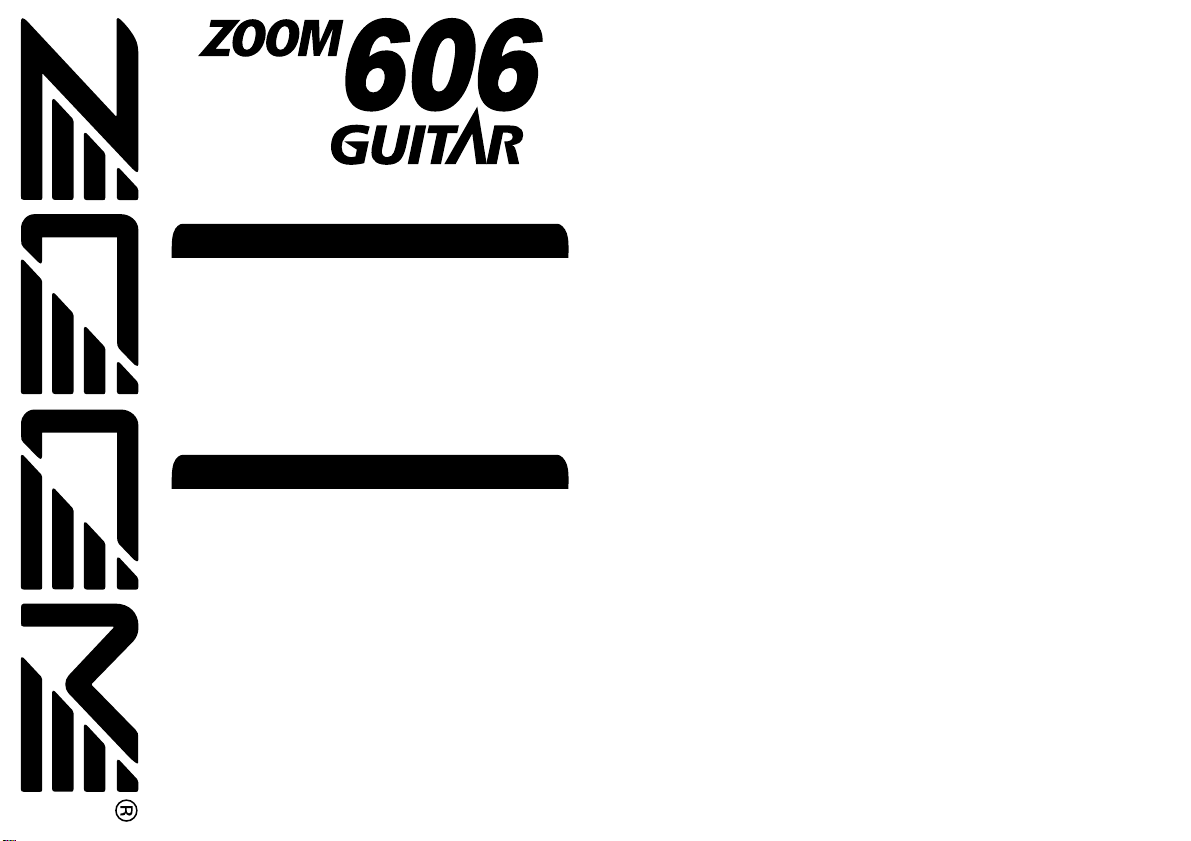
Operation Manual
Contents
Introduction
Thank you for selecting the ZOOM 606 (hereafter simply
called the "606").
Please take the time to read this manual carefully so as to
get the most out of the unit and to ensure optimum
performance and reliability.
Retain this manual, the warranty card and all other
documentation for future reference.
SAFETY PRECAUTIONS •••••••••••••••••••••••••••••• 2
Features
••••••••••••••••••••••••••••••••••••••••••••• 3
Basic Terms
••••••••••••••••••••••••••••••••••••••••• 4
Operating the Unit on Battery Power
•••••••••••••••••• 5
Controls and Functions / Connections
••••••••••••••••• 6
Selecting Patches for Play
•••••••••••••••••••••••••••• 8
Using the Expression Pedal
•••••••••••••••••••••••••• 10
Using the Tuner Function
•••••••••••••••••••••••••••• 12
Making/Changing DRIVE Module Settings
•••••••••••• 14
Editing a Patch
•••••••••••••••••••••••••••••••••••••• 16
Storing/Copying Patches
•••••••••••••••••••••••••••• 18
Changing the "Patch Call" Method
•••••••••••••••••••• 20
Restoring the Factory Defaults
••••••••••••••••••••••• 22
Adjusting the Expression Pedal
•••••••••••••••••••••• 23
Effect Sequence
•••••••••••••••••••••••••••••••••••• 24
Effect Parameters
••••••••••••••••••••••••••••••••••• 25
Specifications
•••••••••••••••••••••••••••••••••••••• 38
Usage Precautions
•••••••••••••••••••••••••••••••••• 39
Troubleshooting
••••••••••••••••••••••••••••••••••••• 39
Patch List
Page 2

3
ZOOM 606 GUITAR
Features
Features
The 606 is a sophisticated multi-effect processor for guitar with the
following great features.
• Outstanding performance
The 606 provides a palette of 35 built-in high-quality effects,
including a wide variation of distortion settings and flexible
modulation effects. Up to nine effects can be used simultaneously.
In terms of performance and features, the 606 far surpasses
everythings in its class.
• Built-in expression pedal
The integrated pedal makes it easy to adjust effect depth or volume
during play. Whether you choose pedal wah or gutsy pitch bend, the
range of available sounds is on par with top of the line.
• Smooth operation feel
The intuitive operation of the unit is derived from the highly
popular ZOOM 505 II. Dedicated selectors for the most important
distortion effects make the 606 a snap to use. Controlling distortion
type and intensity during a performance is smooth and easy.
• Built-in auto-chromatic tuner
The integrated auto-chromatic tuning function is tailored to the
needs of the guitarist and can be used on stage.
• Dual power supply enables operation anywhere
The dual power supply principle allows the unit to be powered
either from an AC adapter or from four IEC R6 (size AA) batteries.
Continuous operation time on batteries is 7 hours with manganese
batteries and 24 hours with alkaline batteries.
2
ZOOM 606 GUITAR
SAFETY PRECAUTIONS
SAFETY PRECAUTIONS
In this manual, symbols are used to highlight
warnings and cautions for you to read so that
accidents can be prevented. The meanings of
these symbols are as follows:
This symbol indicates explanations
about extremely dangerous
matters. If users ignore this
symbol and handle the device the
wrong way, serious injury or death
could result.
This symbol indicates explanations
about dangerous matters. If users
ignore this symbol and handle the
device the wrong way, bodily
injury and damage to the
equipment could result.
Please observe the following safety tips and
precautions to ensure hazard-free use of the 606.
About power
• Since power consumption of this unit is
fairly high, we recommend the use of an
AC adapter whenever possible. When
powering the unit from a battery, use
only an alkaline type.
AC adapter operation
• Be sure to use only an AC adapter
which supplies 9 V DC, 300 mA and is
equipped with a "center minus" plug
(Zoom AD-0006). The use of an adapter
other than the specified type may
damage the unit and pose a safety
hazard.
• Connect the AC adapter only to an AC
outlet that supplies the rated voltage
required by the adapter.
• When disconnecting the AC adapter
from the AC outlet, always grasp the
adapter itself and do not pull at the
cable.
• If the unit is not to be used for a long
time, disconnect the AC adapter from
the outlet.
Battery operation
• Use four IEC R6 (size AA) 1.5 V
batteries (alkaline/manganese).
• The 606 cannot be used for recharging.
Pay close attention to the labelling of
the battery to make sure you choose the
correct type.
• If the 606 is not to be used for an
extended period of time, remove the
battery from the unit.
• If battery leakage has occurred, wipe the
battery compartment and the battery
terminals carefully to remove all
remnants of battery fluid.
• While using the unit, the battery
compartment cover should be closed.
Environment
Avoid using your 606 in environments
where it will be exposed to:
• Extreme temperature
• High humidity or moisture
• Excessive dust or sand
• Excessive vibration or shock
Handling
• The 606 is a precision instrument.
Except for the foot switches, do not
push other parts with your feet or
subject them to strong force.
• Take care that no foreign objects (coins
or pins etc.) or liquids can enter the unit.
• Be sure to turn the power to all
equipment off before making
connections.
• Before moving the unit, turn the power
off, and disconnect all cables and the
AC adapter.
Alterations
Never open the case of the 606 or attempt
to modify the product in any way since
this can result in damage to the unit.
Warning
Caution
Caution
Caution
Warning
Caution
Page 3
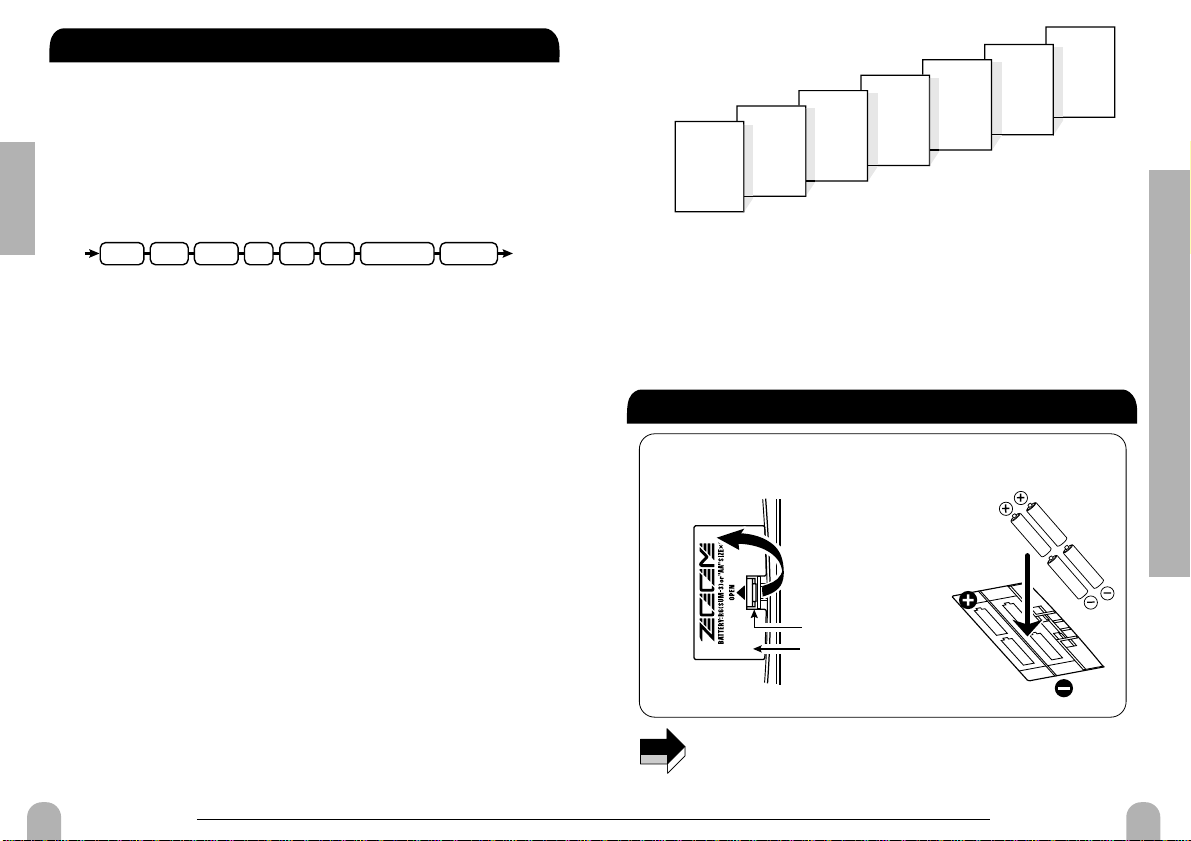
5
ZOOM 606 GUITAR
Operating the Unit on Battery Power
Basic Terms / Operating the Unit on Battery Power
numbered 1 through 6. To select a patch, you specify the bank and the
patch number. A1 selects patch 1 in bank A, and F4 selects patch 4 in
bank F.
■ Play mode/edit mode
These terms refer to the operation state of the 606. The mode is selected
with the PLAY/EDIT selector. In play mode, you select the effects for
playing, and in edit mode, you can change the effect settings.
4
ZOOM 606 GUITAR
Basic Terms
Basic Terms
This section explains some important terms that you will find in this
manual.
■ Effect module
As shown in the illustration below, the effect sound of the 606 is
created by routing the signal through a series of different effects. Each
of these effects is called an effect module.
In addition to effect modules such as DRIVE (distortion),
MOD/PITCH (modulation), or DLY/REV (delay and reverb), you can
also use the ZNR (Zoom Noise Reduction) and amp simulator
simultaneously. Parameters such as effect intensity can be adjusted for
each module, and modules can be switched on and off as needed.
■ Effect type
Each effect module of the 606 contains a variety of effects in the same
general family. These are called effect types, and you can select one of
these at a time. For example, the MOD/PITCH module comprises the
effect types chorus, flanger, pitch shifter, etc.
■ Effect parameter
Each effect module has various parameters that control how the effect
operates. By adjusting the parameters for each module, you have a
considerable amount of control over the final sound.
■ Patch
In the 606, effects are stored and called up in patches. A patch contains
information about module on/off settings, selected effect types, and
effect parameter settings. The 606 can store 42 patches in its internal
memory.
■ Bank
A combination of 6 patches is called a bank. The 606 has a total of 7
banks which are labelled A through G. The patches in each bank are
Bottom of 606
Latch
Four IEC R6 (size AA)
batteries
Battery
compartment cover
1.
Turn the unit over, push the latch
of the battery compartment
cover, and lift the cover up.
3.
Close the battery compartment cover.
Make sure that the latch snaps shut.
2.
Insert four fresh IEC R6 (size AA)
batteries into the battery compartment.
All four batteries must face in the same
direction.
NOTE
• When a dot (.) flashes on the display, the batteries are almost
exhausted. Replace them as soon as possible.
• While not using the 606, you should disconnect the cable plugged
into the INPUT jack, to prevent draining the batteries.
1
2
3
4
5
6
1
2
3
4
5
6
d
1
2
3
4
5
6
C
2
3
4
5
6
b
1
2
3
4
5
6
IN OUT
COMP WAH AMPZNREQDRIVE
MOD/PITCH DLY/REV
BANK G
PATCH 1
PATCH 2
PATCH 3
PATCH 4
PATCH 5
PATCH 6
BANK A
PATCH 1
PATCH 2
PATCH 3
PATCH 4
PATCH 5
PATCH 6
BANK
PATCH
PATCH
PATCH
PATCH
PATCH
PATCH
BANK
PATCH 1
PATCH
PATCH
PATCH
PATCH
PATCH
BANK
PATCH
PATCH
PATCH
PATCH
PATCH
PATCH
PATCH
PATCH
PATCH
PATCH
PATCH
PATCH
PATCH
PATCH
PATCH
PATCH
PATCH
PATCH
Page 4
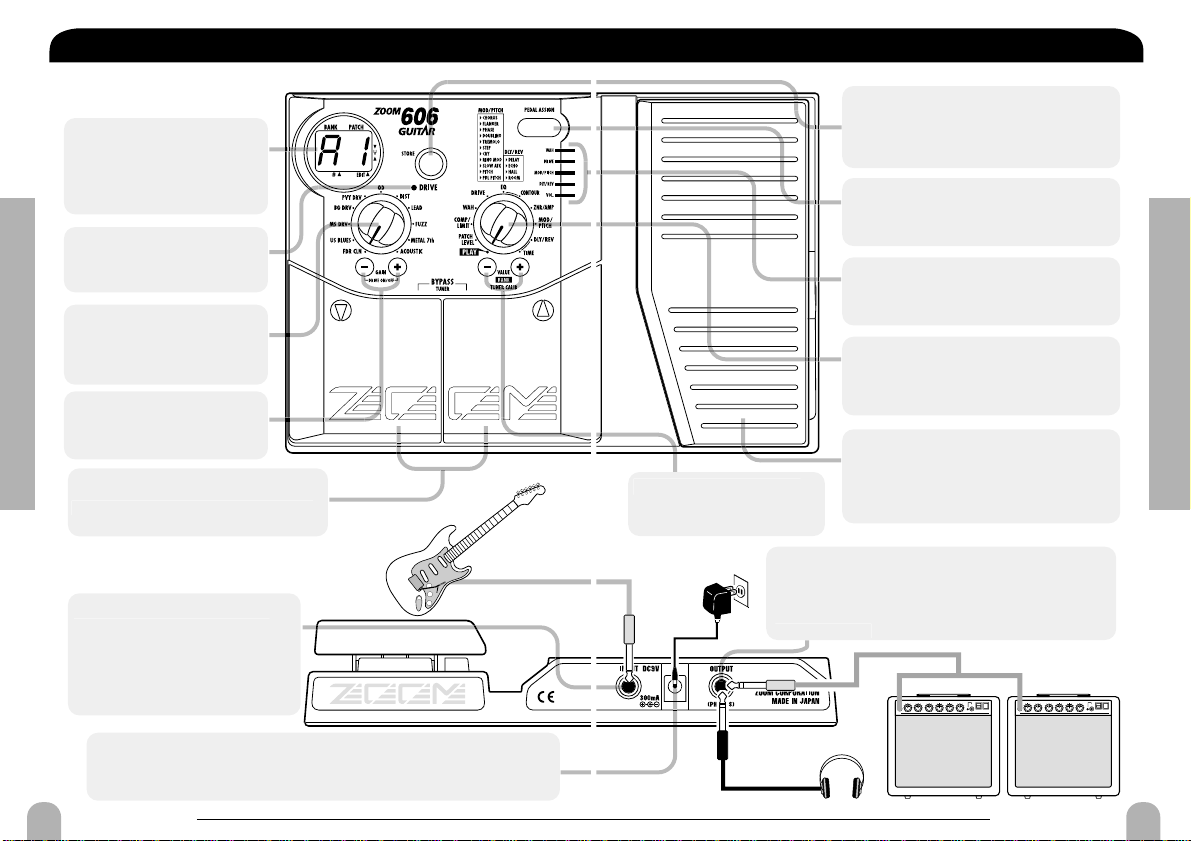
7
ZOOM 606 GUITAR
Controls and Functions / Connections
STORE key
Serves for storing an edited patch or
copying an existing patch to another
location.
PEDAL ASSIGN key
Selects the module to be controlled by
the expression pedal.
PEDAL ASSIGN LEDs
Indicate which module is being
controlled by the expression pedal.
PLAY/EDIT selector
Switches between play mode and edit
mode and also serves to select the
module for editing.
Expression pedal
Serves to adjust the intensity or level of a
specific module in real time. The pedal
also incorporates an on/off switch for
modules.
OUTPUT jack
This jack is used for conection to a guitar amplifier
or a pair of stereo headphones. A Y-splitter cable
can also be used in this jack to conect the 606 to
lifi
Serve for adjusting settings,
switching banks, etc.
Controls and Functions / Connections
6
ZOOM 606 GUITAR
Controls and Functions / Connections
Controls and Functions / Connections
Display
Top Panel
Rear Panel
Shows various information
necessary for operation of the
606, such as patch number,
parameter settings, etc.
DRIVE LED
Indicates the on/off status of
the DRIVE module.
DRIVE selector
Selects the distortion (effect
type) used in the DRIVE
module.
GAIN [+] / [-] keys
Adjust the DRIVE module
distortion intensity and gain.
[W] / [Q] foot switches
operate the tuner function, etc.
INPUT jack
When the 606 is operated on
battery power, the jack also serves
as on/off switch. Plugging a cable
into the jack turns the unit on.
DC 9V (AC adapter) jack
The dedicated AC adapter AD-0006 (9 V DC, 300 mA, center minus)
can be connected here. Connecting the adapter here turns the unit on.
These switches let you select patches,
Connect the guitar to this jack.
VALUE [+] / [-] keys
two amp
ers.
Page 5
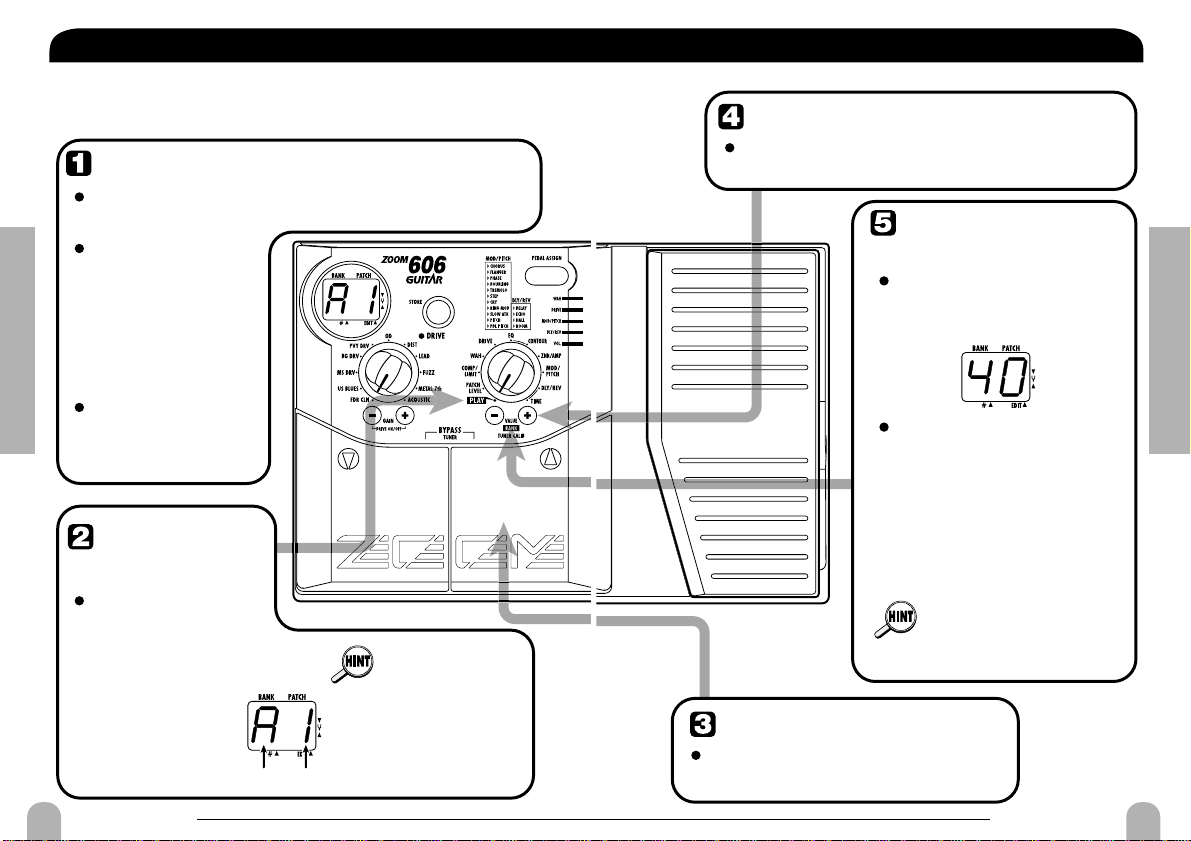
9
ZOOM 606 GUITAR
Selecting Patches for Play
To directly switch the bank
Switch patches
To adjust the
master volume
To switch patches in play mode, use
the [W]/[ Q ] foot switches.
You can use the VALUE [+] / [-] keys to directly
switch among the banks A - G.
Keep both VALUE [+] / [-]
keys depressed for more
than 1 second.
While the master volume
setting is shown, pressing
the VALUE [+] / [-] key
changes the setting.
The setting range is 0 - 50. When
the unit is turned off and on
again, the setting will be reset to
40.
When using headphones, the
master volume setting can be
used to adjust the listening
volume.
Selecting Patches for Play
8
ZOOM 606 GUITAR
Selecting Patches for Play
Selecting Patches for Play
Power-on
Set 606 to
play mode
Immediately after
turning on power to
the 606, the unit will
be in play mode even
if the [PLAY/EDIT]
selector is set to a
different position.
When using the 606 on batteries, plug a shielded cable
with mono phone plug into the INPUT jack of the 606.
When the
[PLAY/EDIT]
selector is set to a
different position,
set it to "PLAY".
The currently
selected bank and
patch number are
shown on the display
When using the 606
with the AC adapter,
plug the adapter
into the outlet and
plug the cable from
the adapter into the
DC 9V jack on the
606.
Turn on the guitar
amplifier and adjust
the volume to a
suitable position.
Bank
Patch number
To try out the 606, we recommend that you simply play your
instrument while switching patches. This will let you quickly see what
the 606 can do.
Page 6
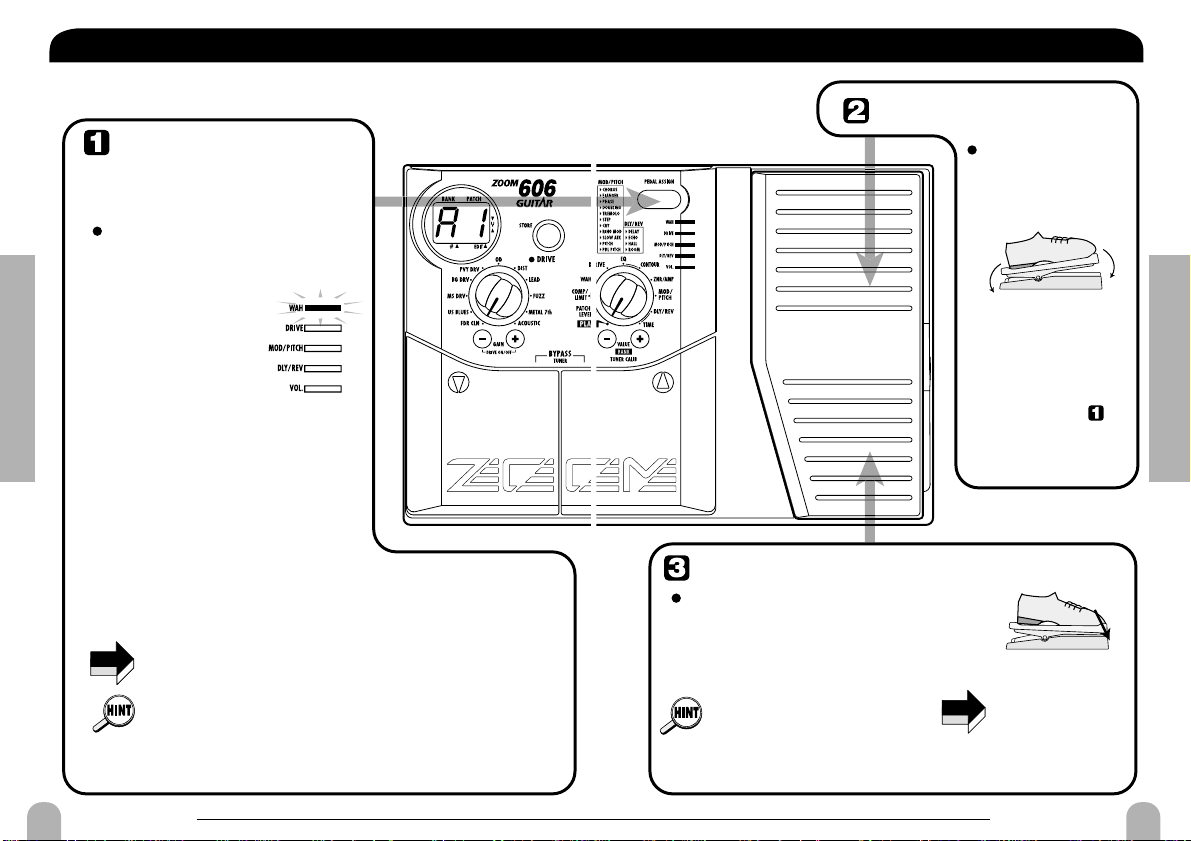
11
ZOOM 606 GUITAR
Using the Expression Pedal
Rock back and forth
Push fully down
NOTE
Operate the pedal
• Assignment of modules to the
pedal and module on/off status
can be stored as part of a patch
( → p. 18).
• The pedal sensitivity can be
adjusted ( → p. 23).
When VOL is
assigned, the pedal
does not perform
on/off switching.
odule on and off
Push the pedal fully down.
The effect of
operating the pedal
will differ, depending
on which module was
selected in step .
Try moving the pedal
to hear the actual
sound change.
The currently lit PEDAL ASSIGN LED starts
to flash, and the corresponding module is
turned off. To return to the on setting, push the
pedal down once more.
Rock the pedal
back and forth
while playing your
instrument.
Using the Expression Pedal
10
ZOOM 606 GUITAR
Using the Expression Pedal
Using the Expression Pedal
NOTE
Select the module
to be controlled by
the pedal
The actual effect of operating the expression pedal will depend
on which effect parameter is selected for the respective module.
• If you select a module that is set to OFF in the current patch, the
module becomes ON when the pedal is assigned to it. If you
later assign the pedal to another module, the previous module
becomes OFF again.
• In the bypass mode (effects temporarily switched off), the pedal
is automatically assigned to VOL.
y
desired module is
.
The LED indicators
show which module is
currently assigned to
the pedal.
The following modules
can be selected.
WAH
Effect parameter or WAH module
DRIVE
Effect parameter of DRIVE module
MOD/PITCH
Effect parameter of MOD/PITCH
(modulation/pitch) module
DLY/REV
Effect parameter of DLY/REV
(delay/reverb) module
VOL.
Overall patch volume
All PEDAL ASSIGN LEDs out
Expression pedal is inactive.
The 606 has a built-in expression pedal which can be used to control a
selected effect parameter or the volume level with your foot.
Press the PEDAL ASSIGN ke
until the LED corresponding to
the
lit
To switch the m
Page 7
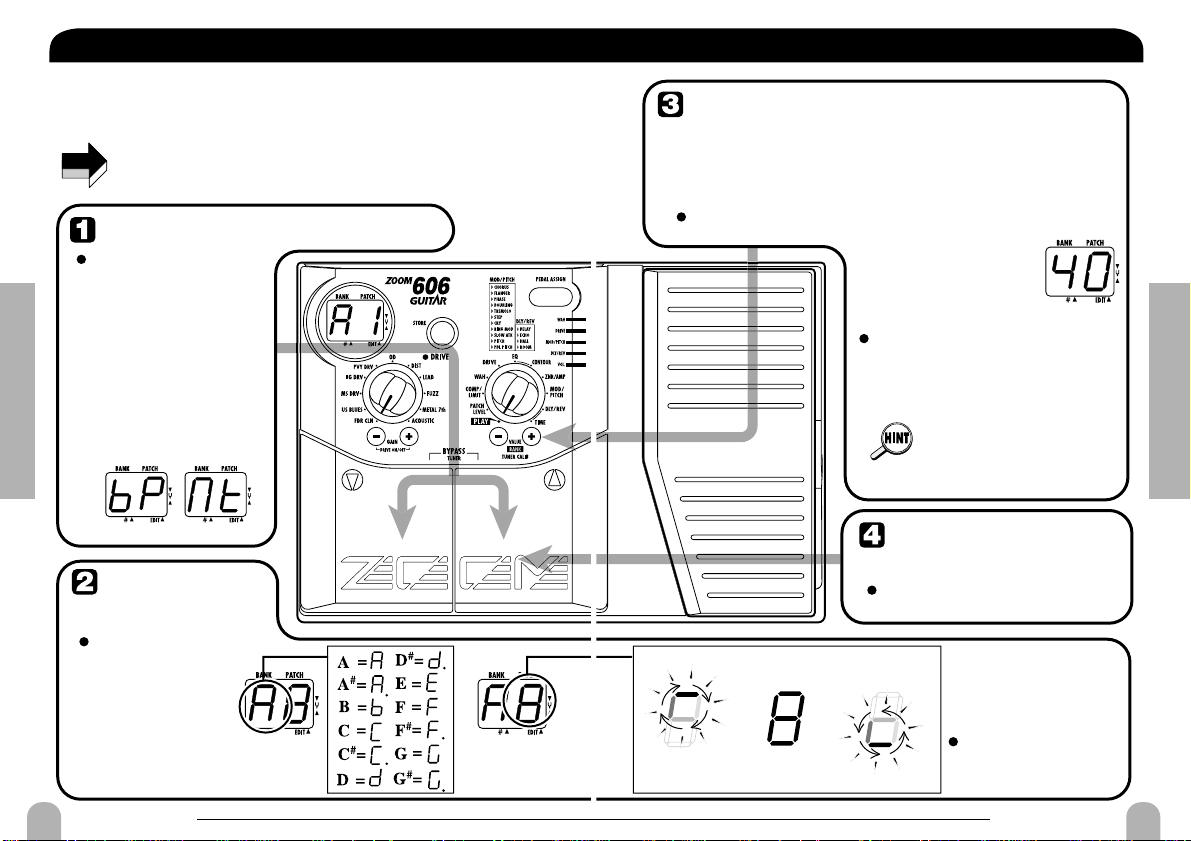
13
ZOOM 606 GUITAR
Using the Tuner Function
Adjusting the reference pitch of
the tuner
Return to play
mode
Tune the other
strings in the same
way.
Press one of the [W] / [Q]
foot switches.
When power to the unit is
turned off and on again, the
setting reverts to the default
of "40" (center A = 440 Hz).
The right side of the
display shows a symbol
that indicates by how
much the tuning is off.
The current reference
pitch is shown for about
2 seconds. The default
setting is "40" (center A
= 440 Hz).
Use the VALUE [+] / [-] keys
to adjust the setting.
The setting range is 35 - 45 (center
A = 435 to 445 Hz).
The default reference pitch of the tuner (the setting which is
established when the unit is turned on) is center A = 440 Hz.
Pitch is high Pitch is correct
Pitch is low
Indication turns faster the more the pitch is off.
Using the Tuner Function
12
ZOOM 606 GUITAR
Using the Tuner Function
Using the Tuner Function
Switch to bypass or mute
Tune the
guitar
Press both [W] / [Q]
foot switches
together.
Play the open string
you want to tune,
and watch the
display.
Bypass Mute
The left side of the display shows
the note which is closest to the
current pitch.
g
switches for at least 1
second sets the unit to
the mute condition.
The 606 incorporates an auto-chromatic tuner for guitars. To use the
tuner function, the built-in effects must be bypassed (temporarily
turned off) or muted (original sound and effect sound turned off).
The tuner function is not available if the PLAY/EDIT selector is set to
a position other than PLAY.
NOTE
You can fine-adjust this reference pitch if desired.
Press one of the VALUE [+] / [-] keys.
Pressing and
immediately releasin
the switches sets the unit
to the bypass condition.
Pressing and holding the
Page 8

15
ZOOM 606 GUITAR
Making/Changing DRIVE Module Settings
2
6
Adjust the DRIVE
module gain
To switch the
DRIVE module
on or off
The change made in this way is
only temporary. When you select
a different patch, the setting will
revert to the original condition. If
you want to keep the change,
store the patch, as described on
page 18.
Depending on which effect type is
currently selected, distortion depth or
signal gain changes. The GAIN
parameter value is shown for about 2
seconds on the display.
switched off, the DRIVE LED at the
top right of the DRIVE selector goes
out.
Making/Changing DRIVE Module Settings
14
ZOOM 606 GUITAR
Making/Changing DRIVE Module Settings
Making/Changing DRIVE Module Settings
FF
d
2
6
NOTE
Select the DRIVE module
distortion type
When the DRIVE LED is out, the DRIVE module is off.
If you switch to a different effect type in this
condition, the module is automatically turned on.
Use the DRIVE
selector to select the
desired distortion
type (effect type).
By setting the
PLAY/EDIT selector
to the DRIVE
position, you can
check the current
effect type.
detailed
effect types, see the
section "Effect
Parameters" at the end of
this manual.
The DRIVE module comprises various distortion types and gain
settings, which can be adjusted with the dedicated selector and keys at
any time.
The following operation can be carried out in play mode or edit
mode.
The selected effect type
name is shown for about
2 seconds on the display.
For a
list of
Press one of the GAIN [+] / [-] keys.
Press the GAIN [+] / [-] keys
together.
When the DRIVE module is
Page 9

17
ZOOM 606 GUITAR
Editing a Patch
NOTE
NOTE
Changing the
module on/off
setting
Press both [W] / [Q] foot
switches together.
This switches the effect module
selected with the PLAY/EDIT
selector on or off.
When the PLAY/EDIT selector
is set to "CONTOUR" or
"TIME", pressing the [W] / [Q]
foot switches together has no
effect.
you return to the play mode and select a different patch, the
settings will revert to the original condition. If you want to keep the
change, store the settings before switching the patch (→ p.18 ).
Adjust the parameter setting
value
Use the VALUE [+] / [-] keys.
:
Value changes continuously.
Value
Switch to next effect
Editing a Patch
16
ZOOM 606 GUITAR
Editing a Patch
Editing a Patch
33
0
Lit
Parameter value
The DRIVE module
can also be directly
edited by using the
DRIVE selector and
GAIN [+] / [-] keys
(→ p. 14).
ode
U
Set the PLAY/EDIT selector to "PLAY". The
unit reverts to the play mode.
For information on effect
modules and parameters,
see the section "Effect
Parameters" at the end of
this manual.
y
is in edit mode, a dot is
shown in the bottom right
corner of the display.
Editing means changing the various effect parameter settings of a
patch. Use an existing patch as a starting point and adjust the
parameters to create your own and original sound.
Select the effect parameter
se the PLAY/EDIT selector to select the module
and parameter you want to edit.
The 606 switches to the edit mode and the value of the currentl
selected effect parameter appears on the display. When the 606
Terminate the edit m
The keys operate as follows.
Keeping one key depressed
Hold down one key while pressing the other key:
increases rapidly.
Pressing both keys simultaneously:
type in same module.
The editing changes made in this way are only temporary. When
Page 10

19
ZOOM 606 GUITAR
Storing/Copying Patches
NOTE
NOTE
bb
4
When the store/copy
process is executed, the
previous content of the
store target is overwritten
and cannot be restored if it
was a user-created patch.
You should therefore take
care when selecting a
target patch. However, the
factory default settings of
an individual patch or all
patches can be restored,
as described on page 22.
The store process is also
canceled when
[PLAY/EDIT] selector is
operated instead of theva
VALUE [+]/[-] key.
Press the STORE key once more.
When the store/copy process is completed, the unit reverts to
the original mode, with the target patch being selected.
The store process is aborted and
the unit reverts to the previous
mode.
To cancel the
store/copy
process
Press the VALUE [+]/[-] key
instead of the STORE key.
Storing/Copying Patches
18
ZOOM 606 GUITAR
Storing/Copying Patches
Storing/Copying Patches
NOTE
b
4
Press the STORE key in
play mode or
edit mode.
Use the
[W]/[Q] foot
switches to
select the
When storing or copying a patch,
it is not possible to use theVALUE
[+]/[-] keys to switch only the
bank number.
The bank and patch
number on the display
An edited patch can be stored at any desired location in the internal
memory of the unit. It is also possible to copy an existing patch and
store it at another location.
are flashing.
target location
in which to store the patch.
Page 11

21
ZOOM 606 GUITAR
Changing the "Patch Call" Method
A
3
Confirm the
patch change
The patch change is
confirmed, the sound changes,
and the display stops flashing
and stays constantly lit.
This will return the patch select method to the default
setting.
When the desired patch is
[
W]/[Q]
.
Changing the "Patch call"
method back to direct select
To change the "Patch call" method back to
normal direct select operation, simply turn the
unit off and back on again.
Confirm
Changing the "Patch Call" Method
20
ZOOM 606 GUITAR
Changing the "Patch Call" Method
Changing the "Patch Call" Method
AA
1
A
3
Changing the "Patch call" method to
pre-select
-
the unit on while
[
foot switch.
Specifying
the desired
patch
Use the [W]/[
]
o
select the patch you
want to use next.
e
d
p
shown on the
display, but the
sound does not yet
change.
In normal operation, the sound of the 606 will change immediately if a
patch is selected in play mode. This may be undesirable if a patch from
a distant memory location is called and the sound of other unwanted
patches in between is heard. If desired, you can change the "Patch call"
method from direct selection to the pre-select method. In pre-select
mode, you first specify the desired patch and then confirm the
selection. The sound will only change after you have confirmed the
operation.
To change the "Patch
call" method to pre
select, you must turn
shown, press the
foot switches together
foot switches t
holding down the
You can also use th
VALUE [+]/[-] keys to
only switch the bank.
The bank an
atch number of
the patch to be
used next will be
Page 12

23
ZOOM 606 GUITAR
Adjusting the Expression Pedal
The expression pedal of the 606 is adjusted for optimum operation at
the factory, but sometimes, readjustment may be necessary. If the
action of the pedal seems to be insufficient, or if a large change occurs
even if the pedal is only lightly pushed, adjust the pedal as follows.
1.While holding down the PEDAL ASSIGN key,
turn the unit on.
The indication "dn" flashes on the display.
2.With the expression pedal fully raised, press the STORE
key.
The display indication changes to "UP".
3.Push the expression pedal fully down and then lift your
foot off the pedal.
When you release your foot, the pedal goes back a little.
4.Press the STORE key.
The adjustment is completed, and the unit returns to the play mode.
The point where the STORE key is pressed in step 3 determines the
module on/off switching point. If you want the pedal to perform
on/off switching with a lighter touch, push the key at a somewhat
higher position of the pedal.
22
ZOOM 606 GUITAR
Restoring the Factory Defaults
Restoring the Factory Defaults
The 606 comes with 42 recommended patches (factory default
patches). Even if you overwrite any of these patches, you can restore
the original contents of the patch at any time.
There are two ways of restoring factory defaults. "All Initialize" returns
the entire set of patches to the original condition. "Factory Recall"
restores a specific patch to the original condition.
1.While holding down the STORE key, turn the unit on.
The indication "AL" flashes on the display.
■ To perform All Initialize
2.Press the STORE key once more.
All patch settings are returned to the factory default condition, and
the unit switches to play mode. To cancel All Initialize, press the
VALUE [-] key.
All user-created patches will be lost when performing All Initialize.
Use this function with care.
■ To perform Factory Recall
2.Use the [W] / [Q] foot switches to select the
patch you want to return to the original
condition.
The specified bank and patch number flashes on the display.
During Factory Recall, the VALUE [+] / [-] keys cannot be used to
switch the bank only.
3.Press the STORE key once more.
The settings of the specified patch are returned to the factory default
condition.
If desired, repeat steps 2 and 3 to restore other patches. To terminate
the Factory Recall operation, press the VALUE [-] key. The unit will
switch to the play mode at this point.
Adjusting the Expression Pedal
NOTE
Pedal fully raised
Push strongly,
so that pedal
touches here
d
n
U
P
When foot is lifted,
pedal returns slightly
Page 13

25
ZOOM 606 GUITAR
Effect Parameters
This section explains all effect types and parameters in the effect
modules.
How to read the "Effect Parameters" listing
24
ZOOM 606 GUITAR
Effect Sequence
Effect Sequence
A patch of the 606 can be thought of as 8 effect modules connected in
series, as shown in the illustration below. Depending on the on/off
setting of the individual modules, you can use all eight effect modules
together or use only specific modules.
Effect module sequence and effect types
odule
g
.
g
p
y
y
E
A
p
.
Effect Parameters
For some effect modules, you can select
among several effect types. For example, the
MOD/PITCH module offers the choices
CHORUS, FLANGER, PHASE,
TREMOLO, etc.
In this module, you can also have two effect
types operating in succession, such as
FLANGER → CHORUS or TREMOLO →
CHORUS.
Effect module
COMPRESSOR
LIMITER
WAH
PEDAL WAH
AUTO WAH
FDR CLN
US BLUES
MS DRV
BG DRV
PVY DRV
OD
DIST
LEAD
FUZZ
METAL
7th
ACOUSTIC
ZNREQCOMP/LIMIT DRIVE MOD/PITCH
AMP
ZNR
4 BAND
EQ
COMBO
BRIGHT
COMBO
STACK
CHORUS
FLANGER
FLANGER
CHORUS
PHASE SHIFT
PHASE SHIFT
CHORUS
DOUBLING
DOUBLING
CHORUS
TREMOLO
TREMOLO
CHORUS
STEP
STEP
CHORUS
CRY1
CRY2
CRY
CHORUS
RING MOD
RING MOD
CHORUS
SLOW ATTACK
SLOW ATTACK
PITCH SHIFT
PITCH SHIFT
PEDAL PITCH
DLY/REV
DELAY
ECHO
HALL
ROOM
Effect
type
Display
Shows the settings that can be
selected for each module with the
VALUE [+] / [-] keys. Depending
on the selected effect module, the
effect type, parameter setting
value, or both are shown.
PLAY/EDIT selector
The illustration shows the selector position
for calling up the effect module/effect
arameter
WAH m
This module comprises auto wah and pedal wah
for use with the ex
[+] / [-] ke
the effect intensit
P
This effect type allows using the expression pedal for pedal wah. Higher
values result in higher emphasized frequency.
settin
Simply selecting PEDAL WAH as effect type is not enough to obtain
NOT
a wah effect when movin
Effect type
only shown
Effect type
Effect type and parameter setting
value shown
Effect type
ression pedal. Use the VALUE
s to select the effect type and adjust
.
the pedal. To enable this function, you
Parameter setting
value only shown
Setting value
Setting value
Module on/off
For every effect module, one of the
settings is " ". When this is
selected, the respective module is
turned off.
Turns the WAH module off
Pedal icon
The effect of moving the pedal when
the expression pedal has been assigned
to the module with the PEDAL
ASSIGN key is explained here.
Page 14

27
ZOOM 606 GUITAR
Effect Parameters
26
ZOOM 606 GUITAR
Effect Parameters
Effect Parameters
PATCH LEVEL COMP/LIMIT
Effect Parameters
WAH
PATCH LEVEL
PATCH LEVEL
Adjusts the overall volume of the patch. A value of 25 corresponds to
unity gain (input level and output level are equal).
COMP/LIMIT
COMP/LIMIT module
This module is comprised of the compressor and
limiter effect types. Use the VALUE [+] / [-] keys
to select the effect type and adjust the effect
intensity.
COMPRESSOR (Compressor)
This effect type attenuates high-level signal components and boosts lowlevel signal components, thereby keeping the overall signal level within a
certain range. The effect prolongs sustain and makes the sound more
uniform. Higher setting values result in stronger compression.
LEVEL
Original sound
LIMITER (Limiter)
This effect type attenuates peak levels and prevents overload of the next
module. Higher setting values result in stronger limiter action.
LEVEL
LEVEL
Compressor
TIME
LEVEL
TIME
WAH
WAH module
This module comprises auto wah and pedal wah
for use with the expression pedal. Use the VALUE
[+] / [-] keys to select the effect type and adjust
the effect intensity.
PEDAL WAH
This effect type allows using the expression pedal for pedal wah. Higher
setting values result in higher emphasized frequency.
Simply selecting PEDAL WAH as effect type is not enough to obtain
NOTE
a wah effect when moving the pedal. To enable this function, you
must assign the expression pedal to the WAH module with the
PEDAL ASSIGN key.
Values 1 - 9 set a frequency to be emphasized even when the pedal
is not operated. This results in an effect similar to half-open pedal
wah.
Shifts the frequency emphasized by the wah effect up or down.
AUTO WAH
This effect type applies the amount of wah which is dependent on playing
intensity. Higher setting values result in higher input sensitivity for the
auto wah effect, so that wah operates also with low input signal levels.
Adjusts the auto wah sensitivity.
OFF
Turns the WAH module off.
Original sound
OFF (Off)
Turns the COMP/LIMIT module off.
TIME
Limiter
TIME
Page 15

29
ZOOM 606 GUITAR
Effect Parameters
28
ZOOM 606 GUITAR
Effect Parameters
DRIVE
DRIVE module
FDR CLN (FDR Clean)
Simulates the clean sound of a built-in type tube amplifier.
US BLUES
Solid crunch sound for playing the Blues.
MS DRV (MS Drive)
Drive sound emulating a British style tube stack amp.
BG DRV (BG Drive)
Drive sound emulating a tube stack amp with a tight and controlled midrange.
FUZZ (Fuzz)
Sixties style fuzz sound with fat bass.
In addition to 9 distortion type effects, this module
also comprises two clean effect types.
Use the VALUE [+] / [-] keys to select the effect
type and the GAIN [+] / [-] keys to adjust the gain.
Adjusts the drive module gain over the range of 1 - 30
(common to all effect types in the DRIVE module).
PVY DRV (PVY Drive)
High-gain tube amplifier drive sound, great for heavy metal.
OD (Overdrive)
Extended overdrive sound with the character of tube amplifier distortion.
DIST (Distortion)
Distortion similar to driving a three-stack amp in the hard rock style.
LEAD (Lead)
Smooth, bright distortion sound.
F
d
U
b
M
S
b
G
F
U
P
u
o
d
d
t
L
d
ACOUSTIC (Acoustic)
Changes the sound of an electric guitar into that of an acoustic guitar.
METAL 7th
Heavy metal type sound with emphasized bass and treble. Also suitable for
7-string guitar sound.
OFF (Off)
Turns the DRIVE module off.
A
c
M
t
o
F
Effect Parameters
DRIVE
Effect Parameters
DRIVE EQ
EQ
EQ module (basic parameter)
This module contains a 4-band equalizer. Use the
VALUE [+] / [-] keys to select the EQ
characteristics.
4 BAND EQ (4-Band Equalizer)
Allows boost or cut in the bass/middle/high/presence band. You can select
one of 50 available patterns (1 - 50).
1 - 10: Lower values result in attenuated highs and emphasized lows.
11 - 20: Lower values result in lower emphasized frequency.
21 - 24: Lower values result in emphasized midrange.
25: Flat characteristics
26 - 30: Higher values result in emphasized highs.
31 - 40: Higher values result in higher emphasized frequency.
41 - 50: Higher values result in emphasized presence and lows.
OFF (Off)
Turns the EQ module off.
Page 16

31
ZOOM 606 GUITAR
Effect Parameters
30
ZOOM 606 GUITAR
Effect Parameters
BRIGHT COMBO
Simulates a bright sounding combo type amplifier. When this setting is
selected, the amp simulator is on and ZNR is off.
STACK
Simulates a stack type guitar amplifier. When this setting is selected, the
amp simulator is on and ZNR is off.
ZNR + STACK
ZNR and stack amp simulator are both on. Increasing the right-digit value
results in more efficient noise reduction.
ZNR + BRIGHT COMBO
ZNR and bright combo amp simulator are both on. Increasing the rightdigit value results in more efficient noise reduction.
OFF
The ZNR/AMP module is off.
b
1
o
F
S
1
S
9
S
2
b
9
b
2
ZNR/AMP
ZNR/AMP module
ZNR
ZNR (ZOOM Noise Reduction) serves for reducing noise during play
pauses or silent passages. Higher setting values result in more efficient
noise reduction. Set the value as high as possible without causing the
sound to be cut off unnaturally.
COMBO
Simulates a combo type amplifier. When this setting is selected, the amp
simulator is on and ZNR is off.
ZNR + COMBO
ZNR and combo amp simulator are both on. Increasing the right-digit
value results in more efficient noise reduction.
This module comprises ZNR (ZOOM Noise
Reduction) for reducing noise during play pauses
or silent passages, and an amp simulator which
simulates the sound of various guitar amplifiers.
Use the VALUE [+] / [-] keys to adjust the ZNR
threshold or select the type of amplifier.
C
1
5
9
0
1
C
9
C
2
MOD/PITCH
MOD/PITCH module
CHORUS (Chorus)
This effect mixes a variable pitch-shifted component to the original signal,
resulting in full-bodied and expansive sound. Higher setting values result
in a more pronounced chorus effect.
Adjusts the depth of the effect.
This module comprises modulation effects such as
chorus and flanger, as well as a pitch shifter. Use
the VALUE [+] / [-] keys to select the effect type
and adjust the effect intensity.
TIME
PITCH
0
-
+
Effect sound
(left channel)
TIME
PITCH
0
-
+
Effect sound (right channel)
PITCH
0
-
+
TIME
Original sound
Effect Parameters
CONTOUR ZNR/AMP
Effect Parameters
ZNR/AMP MOD/PITCH
CONTOUR
EQ module extended parameters
These parameters serve to adjust the effect
operation for the effect type selected with the EQ
module basic parameters.
CONTOUR (Contour)
Using the 0 value as a reference (flat setting), negative values cause an
increasing boost in the low range and positive values cause an
increasing boost in the high range. When the EQ module is On, this
parameter is always active. Check this parameter if the 4-band EQ effect
type setting does not seem to produce the desired results.
(Off
indication)
Page 17

33
ZOOM 606 GUITAR
Effect Parameters
32
ZOOM 606 GUITAR
Effect Parameters
TREMOLO (Tremolo)
This effect periodically varies the volume. Higher setting values
result in a faster tremolo.
TREMOLO➔CHORUS (Tremolo➔Chorus)
This effect type is a serial connection of tremolo and chorus.
Higher
setting values result in faster tremolo.
(Chorus intensity is fixed.)
STEP (Step)
This effect introduces a filter which changes randomly, resulting in an autoarpeggio sound.
Higher setting values result in faster step sound change.
STEP➔CHORUS (Step➔Chorus)
This effect type is a serial connection of step and chorus. Higher setting
values result in faster step sound change. (Chorus intensity is fixed.)
Adjusts the tremolo speed.
Adjusts the step effect speed.
Adjusts the step effect speed.
Adjusts the tremolo speed.
Adjusts the depth of the doubling effect.
DOUBLING➔CHORUS (Doubling➔Chorus)
This effect type is a serial connection of doubling and chorus. Higher
values result in a more pronounced doubling effect. (Chorus intensity is
fixed.)
TIME
LEVEL
0
-
+
TIME
LEVEL
0
-
+
Original sound Signal after tremolo effect
Adjusts the modulation rate of the effect sound.
Adjusts the modulation rate of the effect sound.
FLANGER (Flanger)
FLANGER
➔
CHORUS (Flanger➔Chorus)
This effect type is a serial connection of flanger and chorus. Higher setting
values result in faster flanger modulation. (Chorus intensity is fixed.)
This effect produces a unique, undulating sound by shifting the pitch up
and down. Higher setting values result in faster modulation.
Adjusts the modulation rate of the flanger.
PHASE SHIFT➔CHORUS
This effect type is a serial connection of phaser and chorus. Higher
values result in faster phaser modulation. (Chorus intensity is fixed.)
Adjusts the modulation rate of the phaser.
Adjusts the depth of the doubling effect.
DOUBLING (Doubling)
This effect adds very short delay components to the original signal, which
gives the sound a more full-bodied character such as when several
instruments are playing in unison. Higher setting values result in a more
pronounced doubling effect.
PHASE SHIFT (Phaser)
This effect mixes a phase-shifted
component to the original sound,
resulting in a pulsating character.
Higher setting values result in
faster modulation.
TIME
LEVEL
0
-
+
Original sound
Effect sound
Effect Parameters
MOD/PITCH
Effect Parameters
MOD/PITCH
Page 18

35
ZOOM 606 GUITAR
Effect Parameters
34
ZOOM 606 GUITAR
Effect Parameters
SLOW ATTACK➔PITCH SHIFT (Slow Attack➔Pitch Shift)
This effect type is a serial connection of slow attack and pitch shifter.
Higher setting values result in a slower attack rate. (The pitch shifter is
fixed to the 1 octave up setting.)
PITCH SHIFT (Pitch Shift)
PEDAL PITCH
This effect varies the pitch of the original sound. You can select one out of
nine preset pitch shift patterns (P1 - P9).
• P1: A component shifted by 1 octave down is mixed to the original
sound.
• P2: A component shifted by a perfect fifth down is mixed to the
original sound.
• P3: A chorus effect is added to the P2 setting.
• P4: A component shifted by a perfect fourth up is mixed to the
original sound.
• P5: A chorus effect is added to the P4 setting.
• P6: A component shifted by 1 octave up is mixed to the original
sound.
• P7: A slightly pitch-shifted component is mixed to the original sound,
resulting in a chorus with slight modulation.
• P8: A component shifted by a perfect fourth up and down is mixed to
the original sound.
• P9: A component shifted by 1 octave up and down is mixed to the
original sound.
Simply selecting PEDAL PITCH as effect type is not enough to obtain a
pitch change when moving the pedal. To enable this function, you must
assign the expression pedal to the MOD/PITCH module with the PEDAL
ASSIGN key.
Adjusts the rise time.
Adjusts the mixing ratio between input signal and effect sound.
Adjusts the amount of pitch shift. The relation between pitch
shift range and setting values is shown in the table on the next
page.
This effect uses the expression pedal to shift the pitch of the input signal
up or down.
NOTE
CRY1 (Cry 1)
This effect changes the sound in a way similar to a talking simulator.
Higher setting values result in a more pronounced sound change.
CRY2 (Cry 2)
This is a cry effect with a different sound character. Higher setting values
result in a more pronounced sound change.
CRY➔CHORUS (Cry➔Chorus)
RING MOD (Ring Modulator)
This effect type is a serial connection of cry and chorus. Higher setting
values result in a more pronounced cry type sound change. (Chorus
intensity is fixed.)
This effect adds amplitude modulation to the signal, resulting in a metallic
sound. Higher setting values result in higher modulation frequency.
RING➔CHORUS (Ring➔Chorus)
This effect type is a serial connection of ring modulator and chorus.
Higher setting values result in higher ring modulator frequency. (Chorus
intensity is fixed.)
SLOW ATTACK (Slow Attack)
This effect reduces the attack rate of the sound, resulting in a volume
playing style sound. Higher setting values result in a slower attack rate.
Adjusts the cry effect input sensitivity.
Adjusts the cry effect input sensitivity.
Adjusts the cry effect input sensitivity.
Adjusts the modulation frequency.
Adjusts the ring modulator frequency.
Adjusts the rise time.
Effect Parameters
MOD/PITCH
Effect Parameters
MOD/PITCH
Page 19

37
ZOOM 606 GUITAR
Effect Parameters
36
ZOOM 606 GUITAR
Effect Parameters
DLY/REV
DLY/REV module (basic parameters)
DELAY (Delay)
This is a conventional digital delay effect.
By using the output in stereo, you can
achieve a ping-pong delay where the delay
sound alternates between the left and right
channels. The right-digit setting values
control the feedback (number of
repetitions) and the mixing ratio between
original sound and effect sound.
Adjusts the ratio between original and effect sound
(common to all effect types in the DLY/REV
module).
This module comprises delay and reverb effects.
Use the VALUE [+] / [-] keys to select the effect
type and adjust the effect intensity.
d
1
d
9
TIME
LEVEL
Original sound
Delay sound
Delay time
PEDAL PITCH shift range
OFF (Off)
Turns the MOD/PITCH module off.
Pedal fully raised Pedal fully pushed down
L1 ± 0 cent -100 cent (semitone down)
L2 ± 0 cent +1 octave
L3 ± 0 cent +2 octaves
L4 ± 0 cent -1 octave
L5 ± 0 cent -2 octaves
L6 +1 octave + original sound -1 octave + original sound
L7 -700 cent (7 semitones down) +500 cent (5 semitones down)
+ original sound + original sound
L8 -∞ (0 Hz) + original sound +1 octave
L9 -∞ (0 Hz) + original sound +1 octave + original sound
ECHO (Echo)
This is a delay effect with a warm sound similar to a tape echo. By using
the output in stereo, you can achieve a ping-pong delay where the delay
sound alternates between the left and right channels. The right-digit setting
values control the feedback (number of repetitions) and the mixing ratio
between original sound and effect sound.
HALL (Hall)
This is a reverb effect that produces a sound similar to the reverberation in
a concert hall. Higher right-digit setting values result in stronger reverb.
ROOM (Room)
This is a reverb effect that simulates the reverberation in a room. Higher
right-digit setting values result in stronger reverb.
OFF (Off)
Turns the DLY/REV module off.
H
1
H
9
E
1
E
9
r
1
r
9
o
F
Effect Parameters
MOD/PITCH DLY/REV
Effect Parameters
DLY/REV TIME
TIME
DLY/REV module (extended parameters)
These parameters serve to adjust the delay time or
reverb time for the effect type selected with the
DLY/REV module basic parameters.
The parameters are linked to the DLY/REV module
and are off when the DLY/REV module is off.
DELAY TIME (Delay Time)
(When DELAY or ECHO is selected as effect type)
Sets the delay time in the range from 1 - 37. The actual delay time is the
setting value x 10 (ms). (Example: A setting of "15" results in a delay time
of 150 ms.)
REVERB TIME (Reverb Time)
(When HALL or ROOM is selected as effect type)
Sets the reverb time in the range from 1 - 10. Higher right-digit setting
values result in longer reverb time.
(Off
indication)
Page 20

39
ZOOM 606 GUITAR
Troubleshooting
Usage Precautions
Usage Precautions / Troubleshooting
• Electrical interference
For safety considerations, the
606 has been designed to
provide maximum protection
against the emission of
electromagnetic radiation from
inside the device, and protection
from external interference.
However, equipment that is very
susceptible to interference or
that emits powerful
electromagnetic waves should
not be placed near the 606, as
the possibility of interference
cannot be ruled out entirely.
With any type of digital control
device, the 606 included,
electromagnetic interference can
cause malfunctioning and can
corrupt or destroy data. Care
should be taken to minimize the
risk of damage.
• Cleaning
Use a soft, dry cloth to clean the
606. If necessary, slightly
moisten the cloth. Do not use
abrasive cleanser, wax, or
solvents (such as paint thinner or
cleaning alcohol), since these
may dull the finish or damage
the surface.
Please keep this manual in a
convenient place for future
reference.
38
ZOOM 606 GUITAR
Specifications
Built-in effects max. 9 simultaneous / 35 total
Effect modules max. 8 simultaneous
Banks and patches 7 banks x 6 patches = 42 patches (rewritable,
with memory store capability)
A/D converter 20 bit, 64 times oversampling
D/A converter 20 bit, 8 times oversampling
Sampling frequency 31.25 kHz
Input GUITAR input: standard mono phone jack
(rated input level -20 dBm/input impedance
470 kilohms)
Output Standard stereo phone jack (doubles as line and
headphone jack)
(maximum output level +5 dBm/output load
impedance 10 kilohms or more)
Display 2-digit 7-segment LED
PEDAL ASSIGN LEDs, DRIVE LED
Power requirements Separately available AC adapter, 9 V DC, 300
mA (center minus plug) (ZOOM AD-0006)
Four IEC R6 (size AA) batteries
Battery life: approx. 24 hours continuous
operation (alkaline batteries) / approx. 7 hours
continuous operation (manganese batteries)
Dimensions 233 mm (D) x 159 mm (W) x 54 mm (H)
Weight 600 g (without batteries)
• 0 dBm = 0.775 Vrms
• Design and specifications subject to change without notice.
Specifications
No power
Refer to "1. Power-on" on page 8.
No sound
Is the expression pedal fully raised?
For some patches, the expression pedal
controls the volume and the pedal must
be pushed down to obtain a suitable
volume.
Operating the expression pedal
does not give the desired effect.
Try adjusting the expression pedal
sensitivity (see page 23).
Patch does not change
Check whether patch call method is set
to pre-select (see page 20).
High level of noise
Is ZOOM AC adapter being used? Be
sure to use only adapter for 9 V DC,
300 mA with center minus plug
(ZOOM AD-0006).
Battery life is short
Are manganese batteries being used?
Continuous operation time is 24 hours
with alkaline batteries but only 7 hours
with manganese batteries. The use of
alkaline batteries is recommended.
Page 21

Patch List
ZOOM CORPORATION
NOAH Bldg., 2-10-2, Miyanishi-cho, Fuchu-shi,
Tokyo 183-0022, Japan
PHONE: +81-42-369-7116 FAX: +81-42-369-7115
Web Site: http://www.zoom.co.jp
Printed in Japan 606-5000-1
It is recommended to set the ZNR (Zoom Noise Reduction) value for each patch to match the guitar being used.
PATCH
BANK
A
[DEMO]
b
[ARTIST/
MODEL]
C
[MODEL]
d
[LINE]
E
[SFX]
F
[MULTI]
G
[ARTIST]
PATCH NAME COMMENT PEDAL
SUPER DIST
1
2
CLEAN DELAY
3
US BLUES
4
HEAVY 7ST ROCK
5
FDR CLEAN
6
PEDAL WAH
1
VAN'S DRIVER
2
FDR STRAT/SH3
3
BARRACUDA (JET)
4
GBS LESPOLE/PAF
5
ACOUSTIC
6
JIMI WAH
1
MS HI GAIN
2
BOX
3
METAL PANEL
4
BIG PANEL
5
CLEAN AMERICAN
6
PVY POWER
1
SOLDN
2
TWIN
3
TWEED
4
900
5
MATCH
6
DUAL
1
PWM SYNTH
2
STEP MODE
3
SPACE CONTACT
4
CRY PICK
5
SYMPHONY
6
STEEL CHINA
1
JET PHASE
2
HEAD LONG
3
SP ECHO VIOLIN
4
COOL WAH
5
UP SIDE DOWN
6
CHO WAH
1
ZEP STACK
2
SLOW HAND
3
BECK
4
RANDY
5
VAI
6
CORN
Tight and smooth distortion sound.
Clean sound with pedal-chorus and feedback delay.
American blues sound.
Industrial sound for seven string guitar.
American clean sound.
Standard wah sound.
Eddie's famous hard driven sound.
Fat pickup sound for single-coil pickup guitar.
Standard jet sound.
Old humbackers pickup sound.
Electric acoustic guitar simulation sound.
Psychedelic pedal wah sound.
Standard high-gain sound.
Vintage combo amp simulation sound.
Rectified modeling sound with pedal-gain control.
Big stack amp sound.
Bright clean sound.
American fat amp distortion with pedal-gain control.
Rich lead sound for line.
American clean sound for line.
Tweed amp simulation sound for line.
Standard high-gain sound for line.
Crunch clean amp sound for line.
Rectified modeling sound for line.
Synthesizer sound with full effect palette.
SF style sound combining step effect with chorus.
Ring modulator sound ,sound good with pedal.
Zoom's famous cry effect sound.
Clean sound with pedal-phase.
Synthesizer-like SFX sound.
Old jet phase sound.
Zoom's famous step effect sound.
Slow attack sound with delay.
Clean sound with pedal-wah.
Fan to octave pitch sound with pedal-pitch.
Distorted sound with auto-wah and chorus effect.
Old British style tube amp modeling sound.
Eric's blues sound.
Beck's octave sound.
Randy's hard driven sound.
Tricky arming play with pedal-pitch.
New age heavy rock sound.
VOLUME
CHORUS
GAIN
PEDAL PITCH
VOLUME
PEDAL WAH
(PEDAL PITCH)
ECHO
FLANGER
ROOM
GAIN
PEDAL WAH
(CHORUS)
ECHO
GAIN
(DOUBLING)
HALL
GAIN
PITCH
(CHORUS)
TREMOLO
VOLUME
(PITCH)
(FLANGER)
PEDAL WAH
STEP
RING MOD
CRY
PHASE
PITCH
PHASE
STEP
SLOW ATTACK
PEDAL WAH
PEDAL PITCH
DELAY
VOLUME
GAIN
PITCH
GAIN
PEDAL PITCH
GAIN
