Page 1
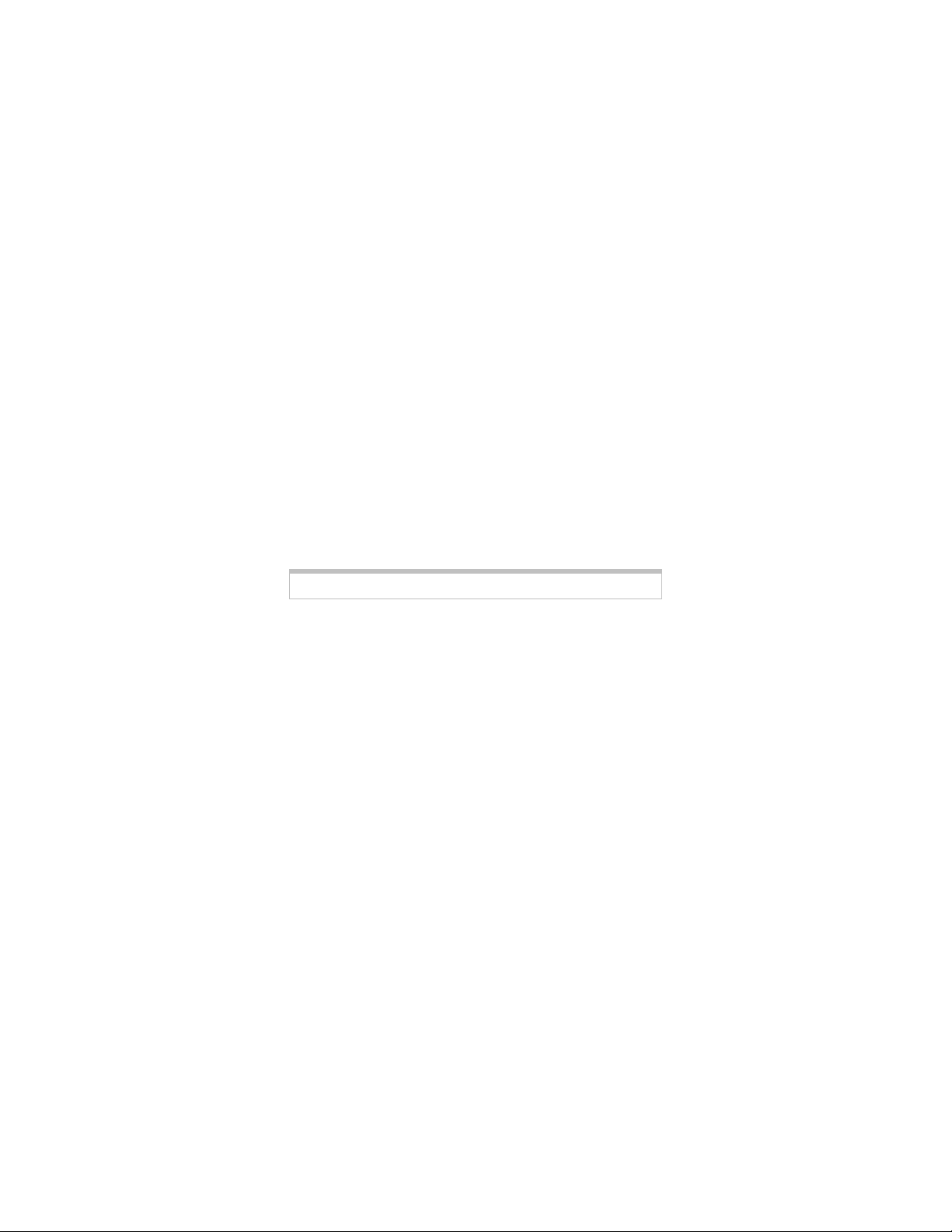
ATA Quick Start
ATA Quick Start
ATA Quick StartATA Quick Start
Your ATA comes with a power cube and Ethernet cable. Some
models also include other items, such as a phone cord, phone-jack
adapter, phone filter, or service provider flyer.
To complete the installation, you need the following:
- A broadband Internet connection using a cable modem,
ADSL, T1, E1, SDSL, or any other high-speed “always on”
Internet connection.
- An account set up with a VoIP service provider. If you
do not have an account set up, please look for a Read Me
First! flyer in the box for your VoIP ATA and follow its
instructions. If there is no flyer, go to your service provider’s
Web site and sign up for service.
- A router that uses your broadband Internet connection. This
can be an ADSL modem with a built-in router, a cable
modem with a built-in router, or some other router
connected to a broadband Internet connection. The router
needs at least one available LAN port, and the router needs
to be set up for 10/100 or 10/100/1000 or 10 Mbps. (Most
routers use 10/100 unless you change them.)
- A telephone so you can place and receive phone calls.
Now you’re ready to connect the ATA to a telephone, a router,
and a “live” power outlet. You will make your connections to the
back of the ATA.
1111
Plug your telephone or cordless phone base station into the
ATA’s PHONE jack, which is on the far left of the ATA’s
back panel.
Note: In some countries outside the USA, you may need to use a phone-jack adapter.
Plug the adapter into the ATA’s PHONE jack and then plug in your phone
2222
Plug one end of the Ethernet cable into the ATA’s Ethernet
port and the other end into a LAN port of your router.
3333
If your unit has the word TELCO on the front panel of the
unit, continue with step 4.
If your unit does not have the word TELCO on the front
panel, continue with step 5.
4444
For ATA units with a TELCO jack: Plug one end of the
supplied telephone cord into the ATA’s TELCO jack and
the other end into your home or office’s telephone jack, one
.
Page 2

where you would normally plug in a standard telephone. You
may need to use a phone-jack adapter so the phone cord can
fit into your wall jack. If you have ADSL service at that wall
jack, you need to put an ADSL filter between that wall jack
and the ATA’s TELCO jack. Now continue with step 5.
5555
Plug the ATA’s power cube into the ATA’s PWR jack and
the other end into a “live” power strip or wall outlet.
6666
The ATA should go through a power-up and registration
sequence, and some of the ATA lights should light up. This
may take up to 3 minutes, and it should result in the READY
light turning on. Once the READY light is on you’re ready to
make phone calls. Congratulations! If the READY light does
not turn on after 3 minutes, please make sure that you
followed all the directions above.
Note: If your ATA is not working properly, it may be because your router is
configured to enable IP filtering. Routers usually come with IP filtering disabled, but
you or someone else may have enabled IP filtering. The easiest and best way to
resolve this issue is to configure a DMZ for the one router port connected to the
ATA. Your router’s documentation should show an easy way to configure this DMZ.
Making Phone Calls – The Basics
How you use the phone plugged into your ATA depends on the
answer to this question: Does your ATA have a TELCO jack
plugged into a phone jack with normal phone service?
- If it does not: When you dial, the digits you dial will
normally be passed to your VoIP service provider. Please
remember that even local calls need an area code.
- If it does: You can dial calls that first travel through the
Internet, or you can dial calls that first travel through your
normal telephone service by way of your TELCO jack. Your
ATA can be set up by your service provider, for instance, to
route all calls through the Internet unless those calls are local
or emergency calls. You can also force a call to go one way or
the other:
If you come off-hook and dial #8 then additional digits
will be dialed into your normal telephone service.
If you come off-hook and dial #9 then additional digits
will be dialed through the Internet.
If your ATA loses power, you can dial through your normal
telephone service as if you had a phone plugged directly into
a phone jack.
2
Page 3
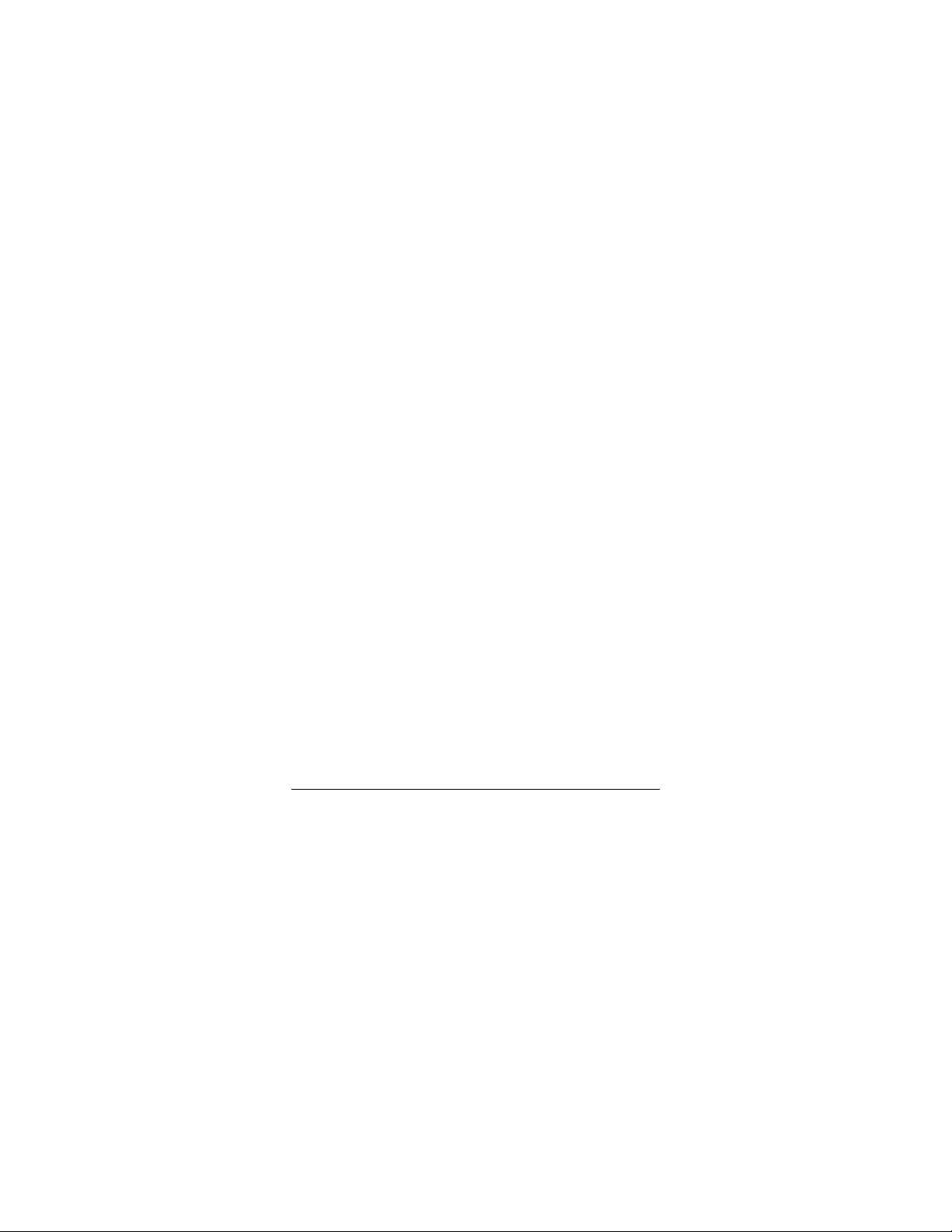
If the ATA loses power or loses its Internet connection, you
cannot place calls through the Internet.
Advanced Features - Controlling the ATA from Your
Phone
Your ATA has a number of features that relate to calls traveling
through the Internet. These features can be controlled from the
phone plugged into your ATA as described below. For all these
commands you first take the phone off-hook and then enter
the command.
*55 Enable call waiting on all calls. When a call is waiting,
you will hear a tone. You can then do a hook-flash to
go back and forth between your 2 callers.
*56 Disable call waiting on all calls.
*59 Disable caller ID for call waiting calls.
*70 Turn off call waiting for the next call.
*71 Turn on call waiting for the next call.
*72 Forward all calls to <phone number> After you dial
*72, dial 8, then enter the phone number, then press #.
*73 Disable call forwarding.
*82 Enable caller ID for all outbound calls.
*62 Block caller ID on all outbound calls.
*65 Enable caller ID on all inbound calls.
*85 Disable caller ID for all inbound calls.
*67 Enable caller ID for the next outbound call.
*68 Block caller ID for the next outbound call.
*66 Redial the last number you dialed.
*69 Call the last person who called you.
*77 Block all calls that don’t have a caller ID.
*87 Stop blocking calls that don’t have a caller ID.
*78 Do not disturb. Your phone won’t ring!
*79 Turn off “Do not Disturb.” Lets your phone ring.
3
Page 4
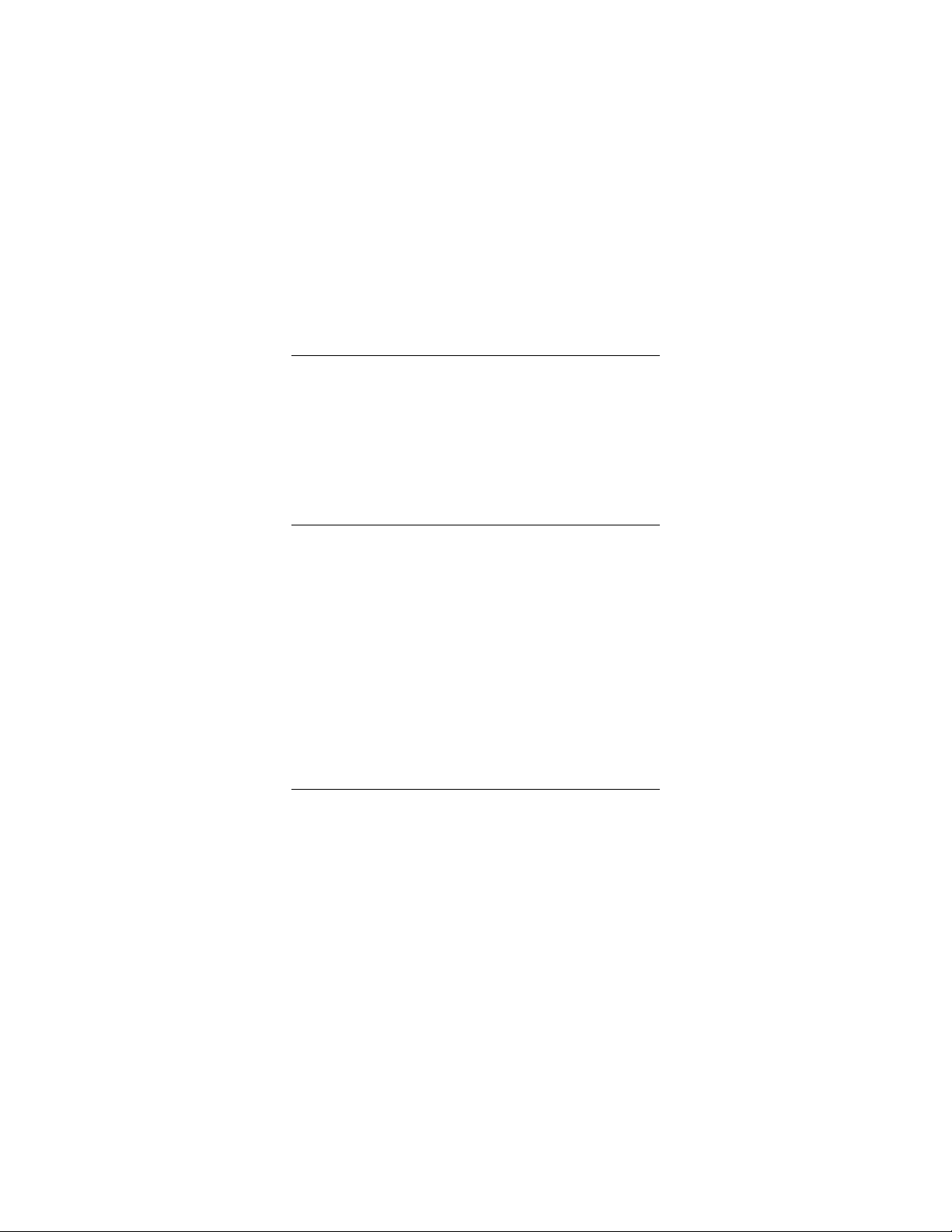
The commands above let you use a phone to directly control the
ATA. Note that some VoIP service providers also let you control
some of these
by using the setup screens for your account.
features
Note also that these features apply only to VoIP calls, not calls
that travel through the traditional phone network by way of your
TELCO jack. Features for the traditional phone network are
normally available from your traditional phone company.
Resetting Your ATA
You can reset your ATA by pressing the RESET switch. You can
do this by putting the end of a pin or paper clip into the small
round RESET hole in the back panel of the ATA. If you press the
RESET switch for 5 seconds or more, your ATA’s configuration
settings will return to the last ones provided by your service
provider. If you press the RESET switch for a much shorter time,
the ATA will reset as if you had powered it off, then powered it
on.
Registering Your Product and Getting Assistance
If you need assistance, you should consider contacting your service
provider.
We encourage you to register your product and to notice the many
support options available from Zoom.
- Please go to www.zoom.com and select Technical Support.
From here you can register your ATA and/or contact our
technical support experts and/or use our intelligent
database SmartFacts
tm
and/or get warranty information.
Special Information for VoIP Service Providers
This VoIP ATA is designed for VoIP service providers and users.
Service providers can easily tailor an ATA to suit customers’ needs
and location, and the service provider’s business model and
services. The service provider can also choose how to handle
updates, and whether updates should be automatic. If you are a
VoIP service provider, please contact Zoom in Boston, MA, USA
at (617) 535-9383 or in the UK at +44 (0) 1252 582016 to find out
the many ways we’ve tailored this product to meet your needs.
4
Page 5

Inicio Rápido ATA
Inicio Rápido ATA
Inicio Rápido ATAInicio Rápido ATA
Su ATA viene con un cargador (power cube) y un cable Ethernet.
Algunos modelos también incluyen otros elementos, tales como un
cordón telefónico, un adaptador para el enchufe telefónico
(phone-jack adapter), un filtro telefónico, o un folleto del
proveedor del servicio.
Para completar la instalación se necesita lo siguiente:
- Una conexión de Internet de banda ancha usando un
cable modem, ADSL, T1, E1, SDSL, o cualquier otra
conexión de Internet de alta velocidad “siempre
funcionando”.
- Una cuenta establecida con un proveedor de servicio
VoIP. Si usted no tiene una cuenta establecida, por favor
mirar el folleto Leerme primero¡ (Read Me First!) que
llego en la caja de su VoIP ATA y siga sus instrucciones. Si
no llego el folleto, vaya a la página Web de su proveedor de
servicio y regístrese para el servicio.
- Un enrutador (router) con conexión Internet de banda
ancha. Este puede ser un modem ADSL con un enrutador
incorporado, un modem cable con un enrutador incorporado
o algún otro enrutador con conexión Internet de banda
ancha. El enrutador debe contar por lo menos con un puerto
LAN disponible y estar determinado para 10/100 o
10/100/1000 o 10 Mbps. (La mayoría de los enrutadores
utilizan 10/100 a menos que usted los cambie).
- Un teléfono de manera que pueda hacer y recibir llamadas
telefónicas.
Ahora ya esta listo para conectar el ATA a un teléfono, a un
enrutador y a un toma corriente “vivo”. Haga la conexión en la
parte posterior del ATA.
1111
Conectar su teléfono o la base de su teléfono inalámbrico al
enchufe de su TELÉFONO ATA, que se encuentra en el
extremo izquierdo del panel posterior del ATA.
Nota: En algunos países fuera de los EUA, puede que tenga que usar un adaptador
para enchufe telefónico. Conectar el adaptador al enchufe TELEFÖNICO de ATA y
luego conectarlo a su teléfono
2222
Conectar un extremo del cable Ethernet en el puerto
Ethernet del ATA y el otro extremo en el puerto LAN de su
enrutador.
.
5
Page 6

3333
Si su unidad tiene la palabra TELCO en el panel frontal de la
unidad, continuar con el paso 4.
Si su unidad no tiene la palabra TELCO en el panel frontal
continuar con el paso 5.
4444
Para las unidades ATA con un enchufe TELCO:
Conectar un extremo del cordón telefónico recibido en el
enchufe TELCO del ATA y el otro extremo en el enchufe
telefónico de su casa u oficina, donde por lo general usted
conecta un teléfono estándar. Puede que tenga que usar un
adaptador para el enchufe telefónico de manera que el cordón
telefónico pueda conectarse a su enchufe de pared. Si tiene
servicio ADSL en ese enchufe de pared, usted deberá colocar
un filtro ADSL entre el enchufe de pared y el enchufe
TELCO de ATA . Ahora continuar con el paso 5.
5555
Conectar el cargador (power cube) del ATA al enchufe PWR
de ATA y el otro extremo a una toma múltiple “viva” o a un
enchufe de pared.
6666
El ATA debe ir a través de una secuencia de encendido y
registro, y algunas de las luces del ATA deben encenderse.
Esto puede tomar hasta 3 minutos y debe tener como
resultado que la luz de LISTO (READY) se encienda. Una
vez que la luz LISTO (READY) se encienda, ya esta listo
para que pueda hacer sus llamadas telefónicas. Felicitaciones!
Si la luz LISTO (READY) no se enciende después de 3
minutos, por favor asegurarse que siguió todas las
instrucciones anteriores.
Nota: Si su ATA no esta funcionando adecuadamente, puede ser que su enrutador
este configurado para habilitar el filtro IP. Los enrutadores usualmente vienen con el
filtro IP deshabilitado pero usted o alguien más pudo haber habilitado el filtro IP. La
manera más fácil y mejor para resolver este asunto es configurando un DMZ para el
puerto del enrutador conectado al ATA. La documentación de su enrutador debe
mostrar una forma fácil de como configurar este DMZ.
Como hacer las llamadas telefónicas – Lo básico
Como usar el teléfono conectado a su ATA depende de la
respuesta a esta pregunta: ¿Tiene su ATA un enchufe TELCO
conectado al enchufe telefónico de su servicio telefónico
normal?
- Si no lo tiene: Cuando usted marca, los dígitos que marca
serán pasados normalmente a su proveedor de servicio VoIP.
Por favor recuerde que aún las llamadas locales necesitan un
código de área.
6
Page 7

- Si lo tiene: Usted puede hacer llamadas que viajan primero a
través de Internet, o puede hacer llamadas que viajan primero
a través de su servicio normal de teléfono mediante su
enchufe TELCO. Su ATA puede ser determinado por su
proveedor de servicio, por ejemplo, para que enrute todas las
llamadas a través de Internet a menos que esas llamadas sean
locales o llamadas de emergencia. Usted también puede hacer
que una llamada vaya de un sitio a otro:
Si descuelga y marca #8 entonces se marcaran dígitos
adicionales en su servicio normal de teléfono.
Si descuelga y marca #9 entonces se marcaran dígitos
adicionales a través de Internet.
Si su ATA pierde poder, usted puede marcar a través de su
servicio normal de teléfono como si tuviera un teléfono
conectado directamente a su enchufe telefónico.
Si el ATA pierde poder o pierde su conexión Internet, no podrá
hacer sus llamadas a través de Internet.
Características Avanzadas – Como controlar el ATA
desde su teléfono
Su ATA tiene un número de características que se relacionan con
las llamadas que viajan a través de Internet. Estas características
pueden ser controladas desde el teléfono conectado a su ATA
según se describe a continuación. Para todos estos comandos
usted deberá primero descolgar el teléfono y luego ingresar el
comando.
*55 Habilitar llamada en espera en todas las llamadas.
Cuando una llamada esta en espera se escuchará un
tono. Luego usted puede hacer un “hook-flash” para ir y
volver entre sus 2 llamadas.
*56 Deshabilitar llamada en espera para todas las
llamadas.
*59 Deshabilitar el identificador de llamadas para todas
las llamadas en espera.
*70 Apagar llamada en espera para la próxima llamada.
*71 Encender llamada en espera para la próxima
llamada.
*72 Pasar todas las llamadas a <número de teléfono >
Después de marcar *72, marque 8, y luego ingrese el
número de teléfono, marque #.
7
Page 8

*73 Deshabilitar el paso de llamadas.
*82 Habilitar el identificador de llamadas para todas las
llamadas que salgan.
*62 Bloquear el identificador de llamadas para todas las
llamadas que salgan.
*65 Habilitar el identificador de llamadas para todas las
llamadas que entran.
*85 Deshabilitar el identificador de llamadas para todas
las llamadas que entran.
*67 Habilitar el identificador de llamadas para la
próxima llamada que salga.
*68 Bloquear el identificador de llamadas para la
próxima llamada que salga.
*66 Volver a marcar el ultimo número marcado.
*69 Llamar a la última persona que lo llamó.
*77 Bloquear todas las llamadas que no tengan
identificador de llamadas.
*87 No bloquear las llamadas que no tengan
identificador de llamadas.
*78 No molestar. ¡Su teléfono no sonará!
*79 Apagar “No molestar”. Dejar que su teléfono
suene.
Los comandos anteriores le permiten usar un teléfono para
controlar directamente el ATA. Tener en cuenta que algunos de los
proveedores del servicio VoIP también le permiten controlar
algunas de estas características usando las pantallas de instalación
para su cuenta.
También tener en cuenta que estas características aplican
solamente a las llamadas VoIP, no a las llamadas que viajan a
través de la red telefónica tradicional mediante el enchufe
TELCO. Las características para la red telefónica tradicional están
por lo general disponibles en su empresa telefónica tradicional.
Com resetear su ATA
Usted puede resetear su ATA presionando el botón RESET.
Usted también puede hacerlo colocando el extremo de un alfiler o
clip en el hueco pequeño redondo RESET en la parte posterior
del ATA. Si presiona RESET durante 5 segundos o más, las
8
Page 9

configuraciones de su ATA se regresarán a las últimas
suministradas por su proveedor de servicio. Si usted presiona
RESET por un tiempo mucho más corto el ATA lo reseteara tal y
como si lo hubiera apagado y luego vuelto a encender.
Como Registrar su Producto y Como Conseguir
Ayuda
Si necesita ayuda, deberá ponerse en contacto con su proveedor
del servicio.
Lo animamos a registrar su producto y tener en cuenta las muchas
opciones disponibles por parte de Zoom.
- Por favor ir a www.zoom.com y seleccionar la opción
Soporte Técnico (Technical Support). Desde aquí podrá
registrar su ATA y/o contactar nuestros expertos en
soporte técnico y/o usar nuestra base de datos inteligente
SmartFacts
tm
y/o conseguir información sobre la garantía.
Información Especial para Proveedores del Servicio
VoIP
Este VoIP ATA ha sido diseñado para proveedores y usuarios del
servicio VoIP. Los proveedores del servicio pueden fácilmente
personalizar un ATA para satisfacer las necesidades y ubicación de
los clientes y el modelo de negocio y servicios del proveedor del
servicio. El proveedor del servicio podrá también escoger como
manejar las actualizaciones y si las estas deben ser automáticas. Si
usted es un proveedor de servicio VoIP, por favor ponerse en
contacto con Zoom en Boston, MA, EUA en el (617) 535-9383 o
en el Reino Unido en el +44 (0) 1252 582016 para conocer las
diversas maneras en que hemos personalizado este producto para
satisfacer sus necesidades.
Regulatory Information
U.S. FCC Part 68 Statement
: This FCC Part 68 statement applies only to Teleport models 5800-5804.
Note
This equipment complies with Part 68 of the FCC rules and the requirements adopted
by the ACTA. The unit bears a label on the back which contains among other
information a product identifier in the format US:AAAEQ##TXXXX. If requested, this
number must be provided to the telephone company.
This equipment uses the following standard jack types for network connection: RJ11C.
This equipment contains an FCC compliant modular jack. It is designed to be connected
to the telephone network or premises wiring using compatible modular plugs and
cabling which comply with the requirements of FCC Part 68 rules.
The Ringer Equivalence Number, or REN, is used to determine the number of devices
which may be connected to the telephone line. An excessive REN may cause the
equipment to not ring in response to an incoming call. In most areas, the sum of the
RENs of all equipment on a line should not exceed five (5.0).
In the unlikely event that this equipment causes harm to the telephone network, the
telephone company can temporarily disconnect your service. The telephone company
will try to warn you in advance of any such disconnection, but if advance notice isn't
practical, it may disconnect the service first and notify you as soon as possible
9
Page 10

afterwards. In the event such a disconnection is deemed necessary, you will be advised
of your right to file a complaint with the FCC.
From time to time, the telephone company may make changes in its facilities,
equipment, or operations which could affect the operation of this equipment. If this
occurs, the telephone company is required to provide you with advance notice so you
can make the modifications necessary to obtain uninterrupted service.
There are no user serviceable components within this equipment. For repair and/or
warranty information, visit http://www.zoom.com.
It shall be unlawful for any person within the United States to use a computer or other
electronic device to send any message via a telephone facsimile unless such message
clearly contains, in a margin at the top or bottom of each transmitted page or on the first
page of the transmission, the date and time it is sent and an identification of the
business, other entity, or individual sending the message and the telephone number of
the sending machine or of such business, other entity, or individual. The telephone
number provided may not be a 900 number or any other number for which charges
exceed local or long distance transmission charges. Telephone facsimile machines
manufactured on and after December 20, 1992, must clearly mark such identifying
information on each transmitted message. Facsimile modem boards manufactured on
and after December 13, 1995, must comply with the requirements of this section.
This equipment cannot be used on public coin phone service provided by the telephone
company. Connection to Party Line Service is subject to state tariffs. Contact your state
public utility commission, public service commission, or corporation commission for
more information.
Industry Canada CS03 Statement
: This CS03 statement applies only to the models that require CS03 compliance ,
Note
models 5800-5804.
NOTICE: This equipment meets the applicable Industry Canada Terminal Equipment
Technical Specifications. This is confirmed by the registration number. The
abbreviation, IC, before the registration number signifies that registration was performed
based on a Declaration of Conformity indicating that Industry Canada technical
specifications were met. It does not imply that Industry Canada approved the
equipment.
The Ringer Equivalence Number (REN) for this terminal equipment is identified on the
bottom label of the equipment. The REN assigned to each terminal equipment provides
an indication of the maximum number of terminals allowed to be connected to a
telephone interface. The termination on an interface may consist of any combination of
devices subject only to the requirement that the sum of the Ringer Equivalence
Numbers of all the devices does not exceed five.
AVIS : Le présent matériel est conforme aux spécifications techniques d’Industrie
Canada applicables au matériel terminal. Cette conformité est confirmée par le numéro
d'enregistrement. Le sigle IC, placé devant le numéro d'enregistrement, signifie que
l’enregistrement s’est effectué conformément à une déclaration de conformité et indique
que les spécifications techniques d'Industrie Canada ont été respectées. Il n’implique
pas qu’Industrie Canada a approuvé le matériel.
L'indice d'équivalence de la sonnerie (IES) du présent matériel est montré sur l'étiquette
inférieure du produit. L'IES assigné à chaque dispositif terminal indique le nombre
maximal de terminaux qui peuvent être raccordés à une interface téléphonique. La
terminaison d'une interface peut consister en une combinaison quelconque de
dispositifs, à la seule condition que la somme d'indices d'équivalence de la sonnerie de
tous les dispositifs n'excède pas 5.
U.S. FCC Part 15 Emissions Statement
This equipment has been tested and found to comply with the limits for a Class B digital
device, pursuant to part 15 of the FCC Rules. These limits are designed to provide
reasonable protection against harmful interference in a residential installation. This
equipment generates, uses and can radiate radio frequency and, if not installed and
used in accordance with the instructions, may cause harmful interference to radio
communications.
However, there is no guarantee that interference will not occur in a particular
installation. If this equipment does cause harmful interference to radio or television
reception, which can be determined by turning the equipment off and on, the user is
encouraged to try to correct the interference by one or more of the following measures:
Reorient or relocate the receiving antenna.
•
Increase the separation between the equipment and receiver.
•
Connect the equipment into an outlet on a circuit different from that to which the
•
receiver is connected.
Consult the dealer or an experienced radio/TV technician for help.
•
10
Page 11

Industry Canada Emissions Statement
This Class B digital apparatus meets all requirements of the Canadian InterferenceCausing Equipment Regulations.
Cet appareil numérique de la classe B respecte toutes les exigences du Règlement sur
le matériel brouilleur du Canada.
Electrostatic Discharge Statement
The unit may require resetting after a severe electrostatic discharge event.
Safety Notices
CAUTION:
To reduce the risk of fire, use only No.26 AWG or larger UL Listed or CSA Certified
Telecommunication Line Cord.
If you do not use the supplied phone cord, use an equivalent of minimum AWG 26 or
larger line cord.
Do not use this product near water, for example, in a wet basement or near a swimming
pool.
Avoid using this product during an electrical storm. There may be a remote risk of
electric shock from lightning.
Declaración de Descarga Electrostática
Puede que la unidad requiera ser reseteada después de una descarga electrostática
severa.
Notificaciones de Seguridad
ADVERT ENCIA:
Para reducir el riesgo de incendio, usar solamente AWG No.26 o superior según el
Listado UL o CSA Certified Telecommunication Line Cord (Cordón Certificado para
Telecomunicaciones).
Si no va a utilizar el cordón telefónico suministrado, usar uno equivalente de por lo
menos AWG 26 o superior.
No usar este producto cerca del agua, por ejemplo, en un sótano húmedo o cerca de
una piscina.
Evite usar este producto durante una tempestad eléctrica. Puede haber un riesgo
remoto de choque eléctrico debido a los rayos.
Declaration of Conformity
Declaración de conformidad
Zoom Technologies, Inc., 207 South Street
Manufacturer/Fabricante
Brand/ Marca
Type/Tipo
The manufacturer declares under sole responsibility that this equipment is compliant to
Directive 1999/5/EC via the following. This product is CE marked.
El fabricante declara bajo su exclusiva responsabilidad que este equipo satisface la
Directiva 1999/5/EC por medio de lo siguiente. Este producto tiene marca CE.
73/23/EEC – LVD EN60950-1:2001
89/336/EEC – EMC
Andy Pollock
23 February, 2006
0229/TF, Boston, MA, USA
Boston, MA 02111 USA / 617-423-1072
www.zoom.com
Zoom VoIP ATA
Series 0229, Models 5800 , 5801, 5802, 5803,
5804, 5805, 5806, 5807, 5808, 5809
EN55022:1998/A1:2000/A2:2003
EN55024:1998/A1:2001/A2:2003
Andy Pollock, Director, Hardware Engineering
/Director, Ingeniería de apoyo
11
Page 12

NOTICE
This document contains proprietary information protected by copyright, and this
Quick Start and any accompanying hardware, software, firmware, and
documentation are copyrighted. No part of this document may be photocopied
or reproduced by mechanical, electronic, or other means in any form.
The manufacturer does not warrant that the hardware will work properly in all
environments and applications, and makes no warranty or representation, either
expressed or implied, with respect to the quality, performance, merchantability,
or fitness for a particular purpose of the software or documentation. The
manufacturer reserves the right to make changes to the hardware, software, and
documentation without obligation to notify any person or organization of the
revision or change.
All brand and product names are the trademarks of their respective owners.
Microsoft® and Windows® are registered trademarks of Microsoft Corporation.
© Copyright 2006
All rights reserved
0546-B 27365-2 ©2006
