Page 1
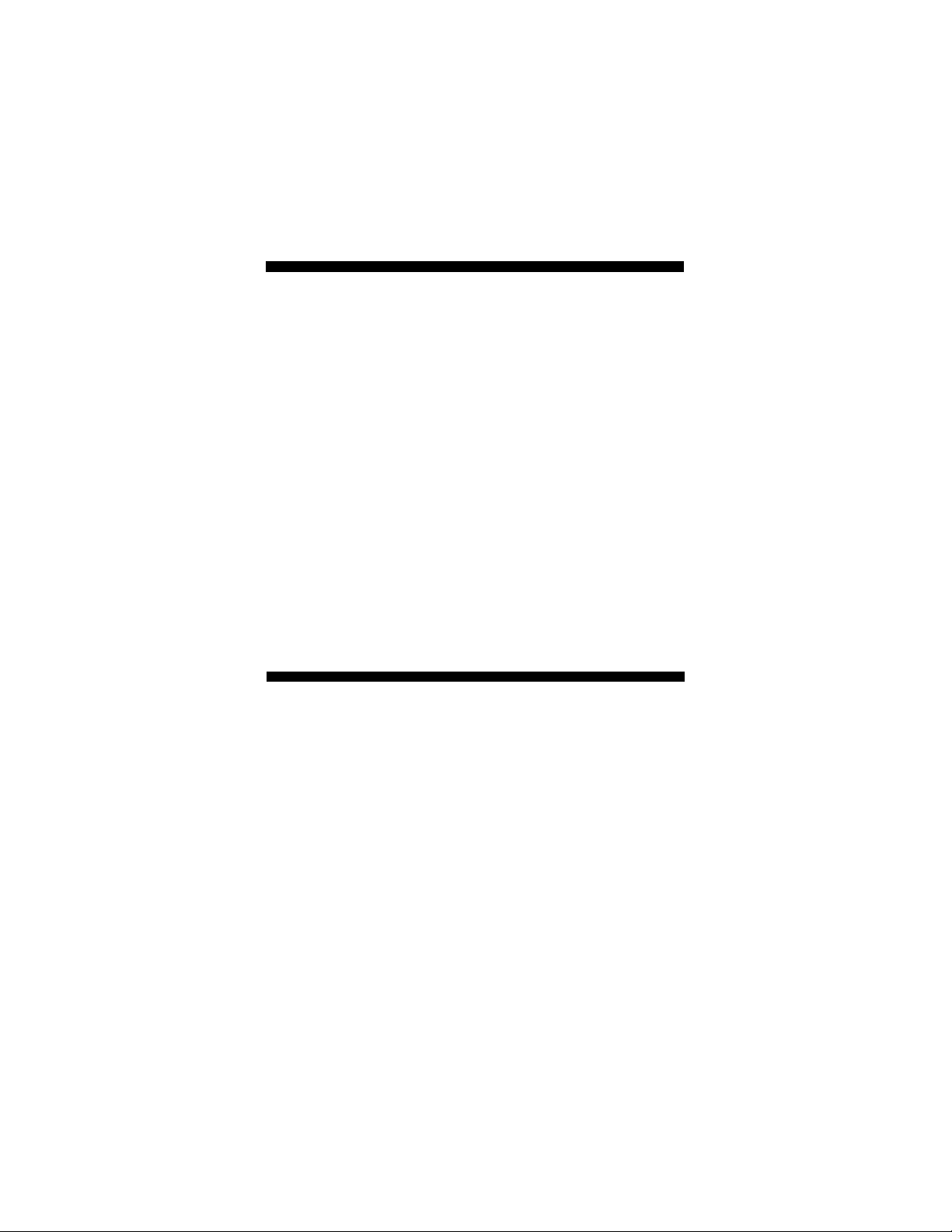
QUICK
START
for
56K External Modem
English, Deutsch, Español,
Français, Ελληνικά, Italiano,
Nederlands, Polski, Português,
Svenska, and Türkçe
Page 2
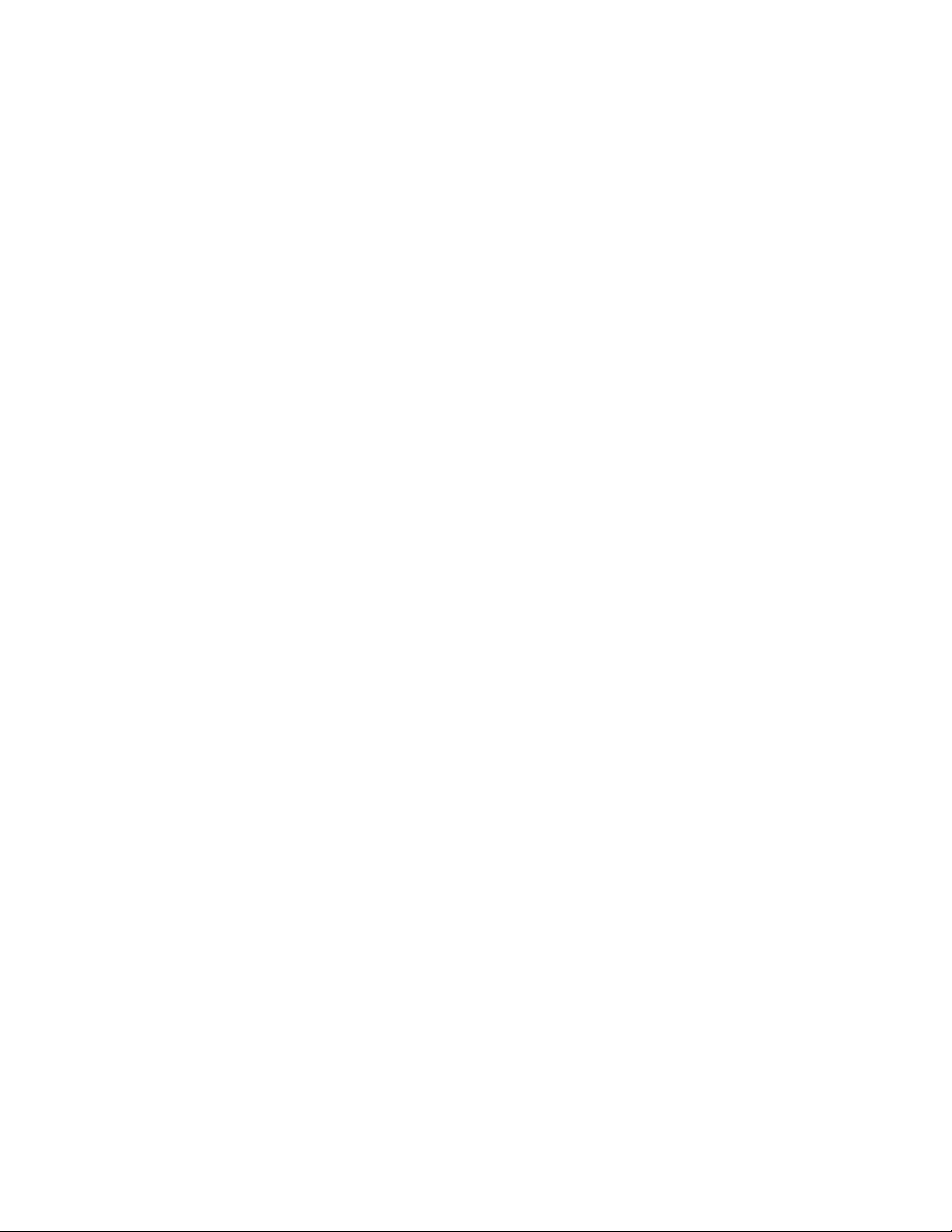
NOTICE
This document contains proprietary information protected by copyright, and this Quick Start
Guide and all the accompanying hardware, software, and documentation are copyrighted. All
rights are reserved. No part of this document may be photocopied or reproduced by
mechanical, electronic, or other means in any form.
The manufacturer does not warrant that the hardware will work properly in all environments
and applications, and makes no warranty and representation, either implied or expressed,
with respect to the quality, performance, merchantability, or fitness for a particular purpose of
the software or documentation. The manufacturer reserves the right to make changes to the
hardware and Quick Start Guide content without obligation to notify any person or
organization of the revision or change.
All brand and product names are the trademarks of their respective owners.
© Copyright 2001 All rights reserved.
Page 3
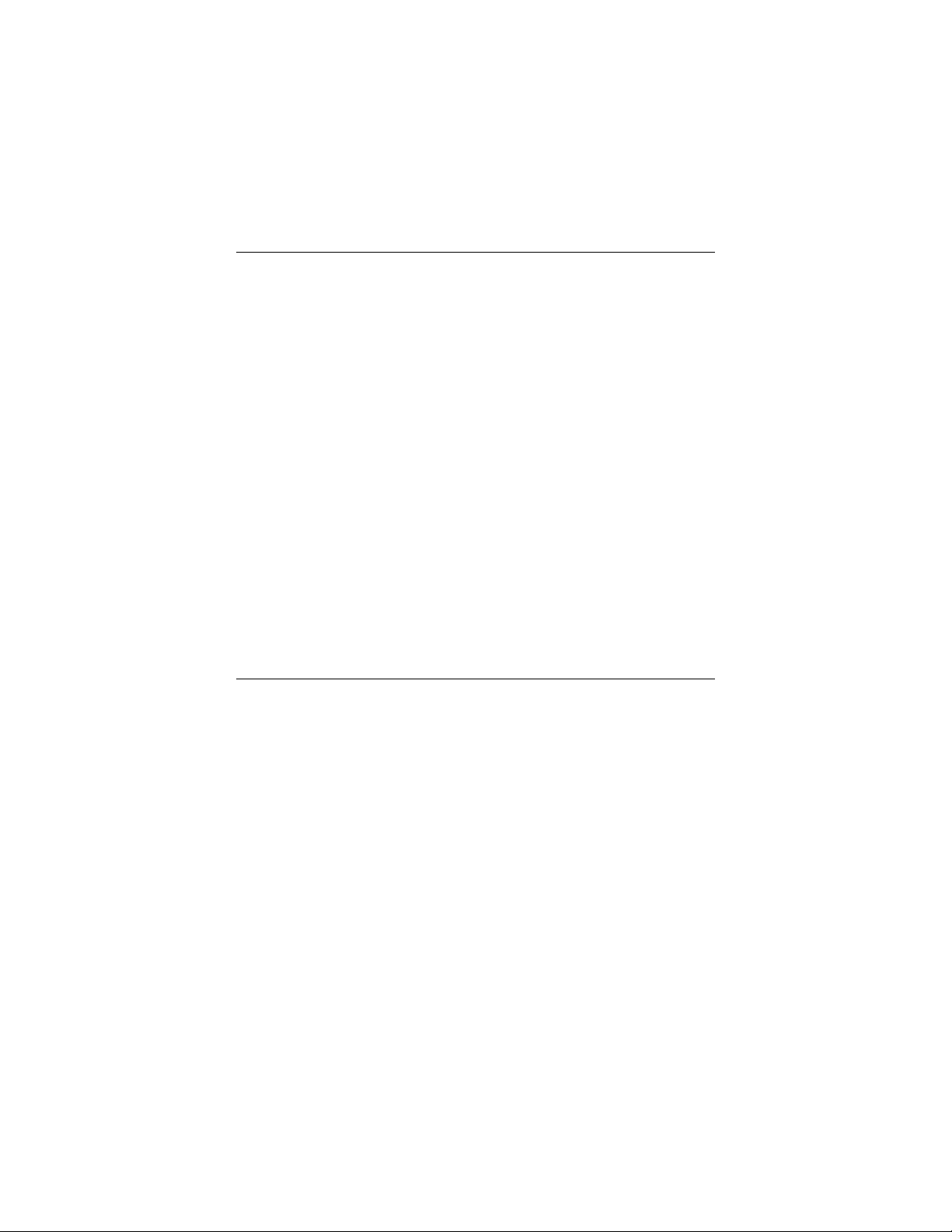
CONTENTS
56K EXTERNAL MODEM QUICK START........................................... 4
CHNELLEINSTIEG FÜR DAS EXTERNE 56K-MODEM ..........................9
S
UÍA DE INICIO RÁPIDO PARA MÓDEM EXTERNO DE 56K................. 15
G
UIDE DE DÉMARRAGE RAPIDE DU MODEM EXTERNE 56K................ 21
G
ΡΉΓΟΡΗ ΕΚΚΊΝΗΣΗ ΕΞΩΤΕΡΙΚΟΎ ΜΌΝΤΕΜ .........................27
56K Γ
UIDA DI CONSULTAZIONE RAPIDA PER IL MODEM ESTERNO 56K ..... 33
G
S
NELSTARTGIDS VOOR EXTERNE 56K-MODEM ...............................38
ODEM ZEWNĘTRZNY 56K SZYBKI START....................................44
M
EFERÊNCIA RÁPIDA DO MODEM EXTERNO DE 56K .......................50
R
NABBSTART FÖR 56K EXTERNT MODEM ......................................56
S
56K H
ARICI MODEM ÇABUK BAŞLANGIÇ KILAVUZU....................... 61
Page 4
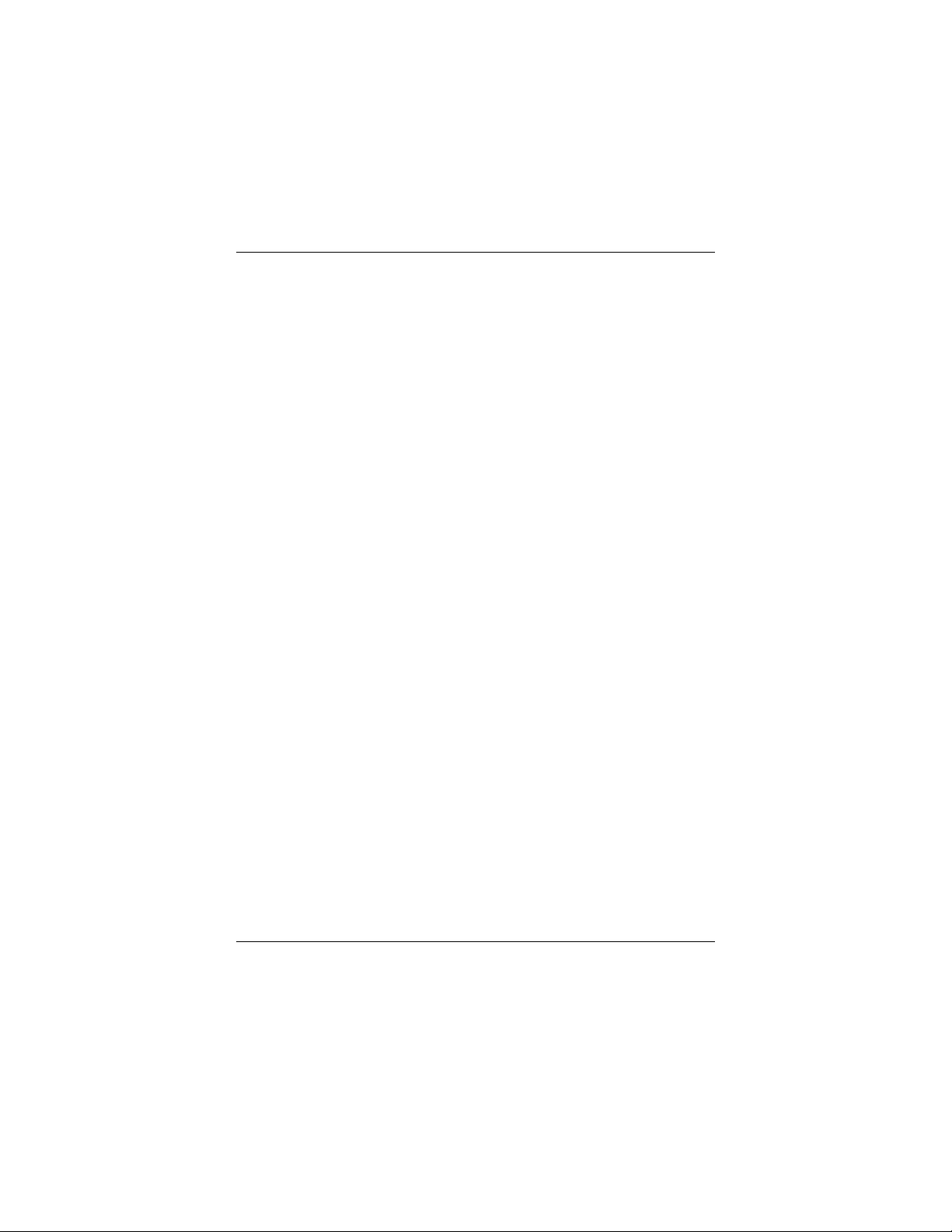
56K External Modem
Quick Start
This Quick Start describes installation for personal computers using
Windows 95, 98, Me, 2000, and NT 4.0. Your external modem also works
with almost any computer or terminal with a serial (RS-232) port, including
most Windows 3.x, Macintosh, and Linux computers. You should consult
your full-length modem manual if you have one of these other systems. The
full-length manual is located on the CD.
Please make sure you have the following items: modem, telephone cord,
power supply, and installation and communications software on diskette(s)
or CD-ROM. In some countries, you may also need a country-specific
telephone adapter to attach your modem to the telephone wall jack.
Depending on your modem model, your package may or may not include a
faxmodem-to-computer serial cable. If it doesn’t, make sure that you have a
serial cable that mates with the connector on your particular computer.
Windows NT 4.0 Users: You need to install your faxmodem hardware
before running your setup software. Skip to Connecting the Faxmodem
below.
Windows 95/98/Me/2000 Users: You need to run your setup software
before installing your modem hardware. Continue below.
Insert the enclosed CD in your computer’s CD-ROM drive and wait for it to
auto-run.
If the CD does not auto-run: Right-click on My Computer and then
click on Explore. In the left panel click on the CD icon of the drive
that has your modem CD in it. In the right panel, double-click on
Setup or Setup.exe.
When the main interface appears, click on Install Drivers. When the
Install Drivers screen appears, select the modem type you are installing.
Click Next. Follow the prompts. Click Finish.
Leave the CD in the drive, exit any running programs, and shut down your
computer. Continue below.
4
Page 5
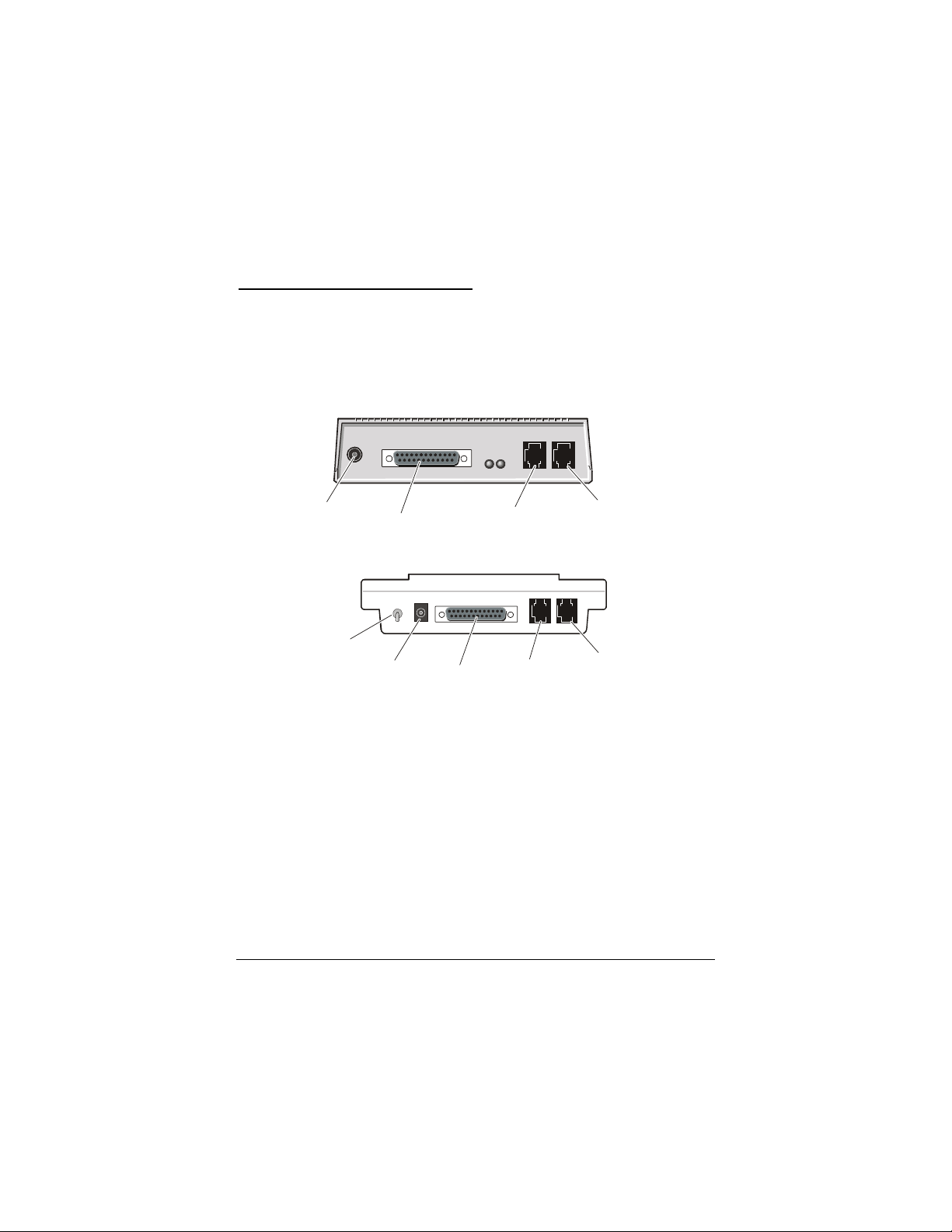
Connecting the Faxmodem
Connecting the Faxmodem
Connecting the FaxmodemConnecting the Faxmodem
Make sure your computer is shut down. Locate the faxmodem’s
1
serial number on the bottom of its case, just under the bar code,
and make a note of it for future reference.
Depending on your modem model, your setup should look like
one of the two illustrations below.
Power
On/Off
Switch
Connect the faxmodem-to-computer serial cable. Plug one end of
2
the cable into the matching connector on the back of your
Computer
Power
Computer
Te le p h on e
Line
Te le p h on e
Line
Te le p h on e
(Optional)
Te le p h on e
(Optional)
modem, and plug the other end of the cable into your computer’s
serial port. Some cables have an extra connector; you should
leave one unconnected. Tighten the screws at both ends. Make a
note of the COM port you plug the modem into.
Connect the telephone cord. Plug one end of the cord into the
3
phone line jack on the back of the faxmodem. Then plug the other
end into the wall jack just as you would a standard telephone.
Connect your telephone (optional). You may also connect your
4
regular telephone to the back of the faxmodem, in the jack
labeled PHONE. If your phone cord doesn’t have an RJ-11 plug,
you may need an adapter for your cord or an RJ-11 phone cord
for your phone. The faxmodem works with or without a
5
Page 6
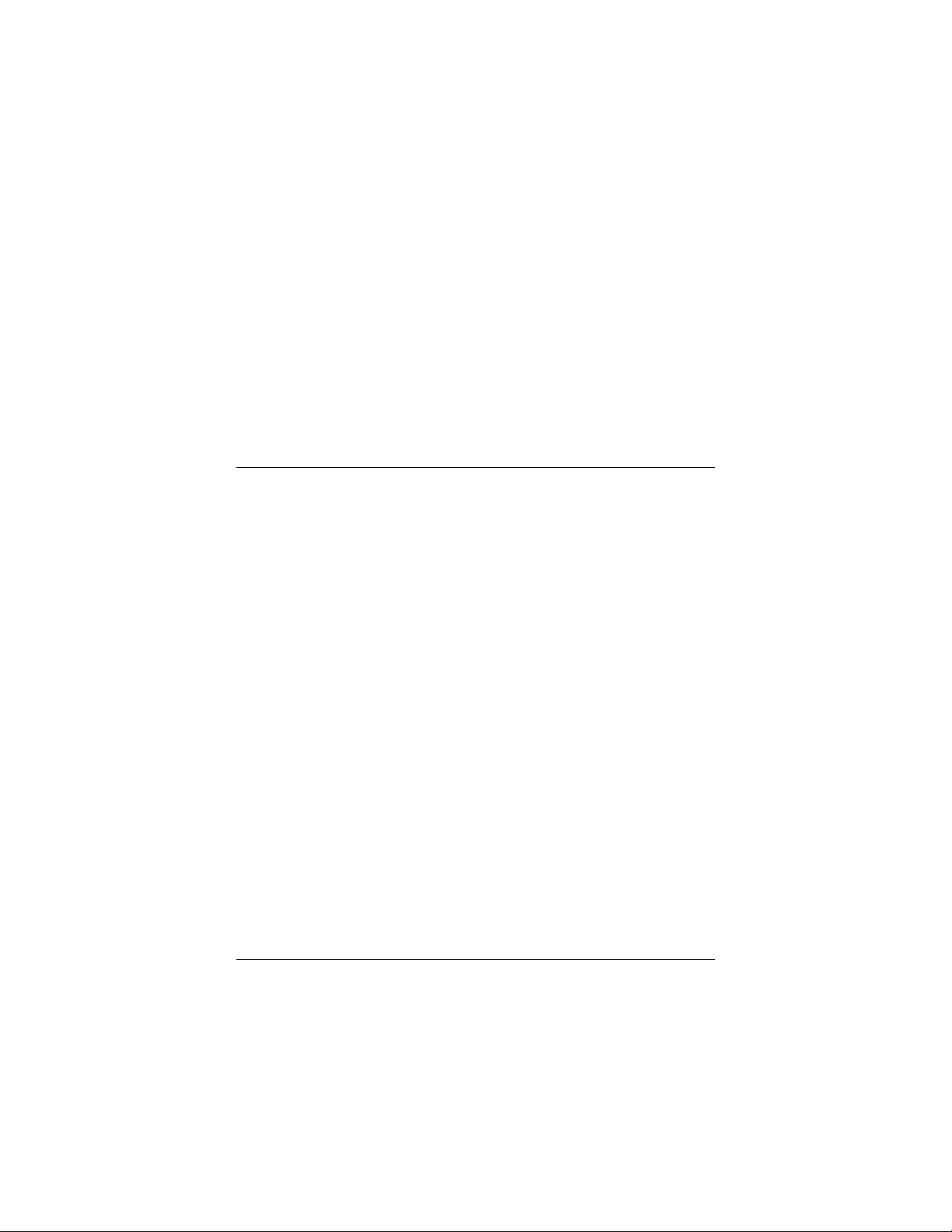
telephone connected to it.
Connect the power cube. Plug one end of the power cube into the
5
back of the faxmodem. Plug the other end into an electrical
outlet. Note: Use only the power cube that came with your
modem. Other power cubes may damage the faxmodem.
Turn the faxmodem on. Depending on the model, there will either
6
be a toggle switch on the back panel or a pushbutton on the front
panel. The modem will perform a brief self-test. Then the MR
(Modem Ready) light will go on.
For Windows NT 4.0, continue below.
7
For Windows 95/98/Me/2000 or later, turn to page 7.
Windows NT 4.0
Turn your computer back on. Insert the enclosed CD in your CD-
1
ROM drive and wait for it to auto-run.
If it doesn’t auto-run: Right-click on My Computer and then
click on Explore. In the left panel, click on the CD icon of the
drive that has your modem CD in it. In the right panel, doubleclick on Setup or Setup.exe.
When the main interface appears, click on Install Drivers.
2
When the next screen appears, select the modem type you are
installing. Click Install Drivers.
When the Modem Installation Setup screen appears, click Next.
Follow the prompts. Click Finish.
Open Start | Settings | Control Panel; double-click on Modems.
3
Note: If the Modem Properties screen appears, click Add.
At the Install New Modem box, click Next. Let Windows NT
4
detect your modem and install the drivers.
Your modem will be detected as a “Standard Modem.” Click
5
Change.
The Install New Modem dialog box will appear. In the
Manufacturers box, scroll to your modem manufacturer’s name
and select it. In the Models box, scroll to your modem model
name and select it. (Refer to your modem package if you need
to.) Click OK.
In the Install New Modem screen, the correct modem will be
6
displayed. Fill in the Location Information screen if it appears.
Click Next.
6
Page 7
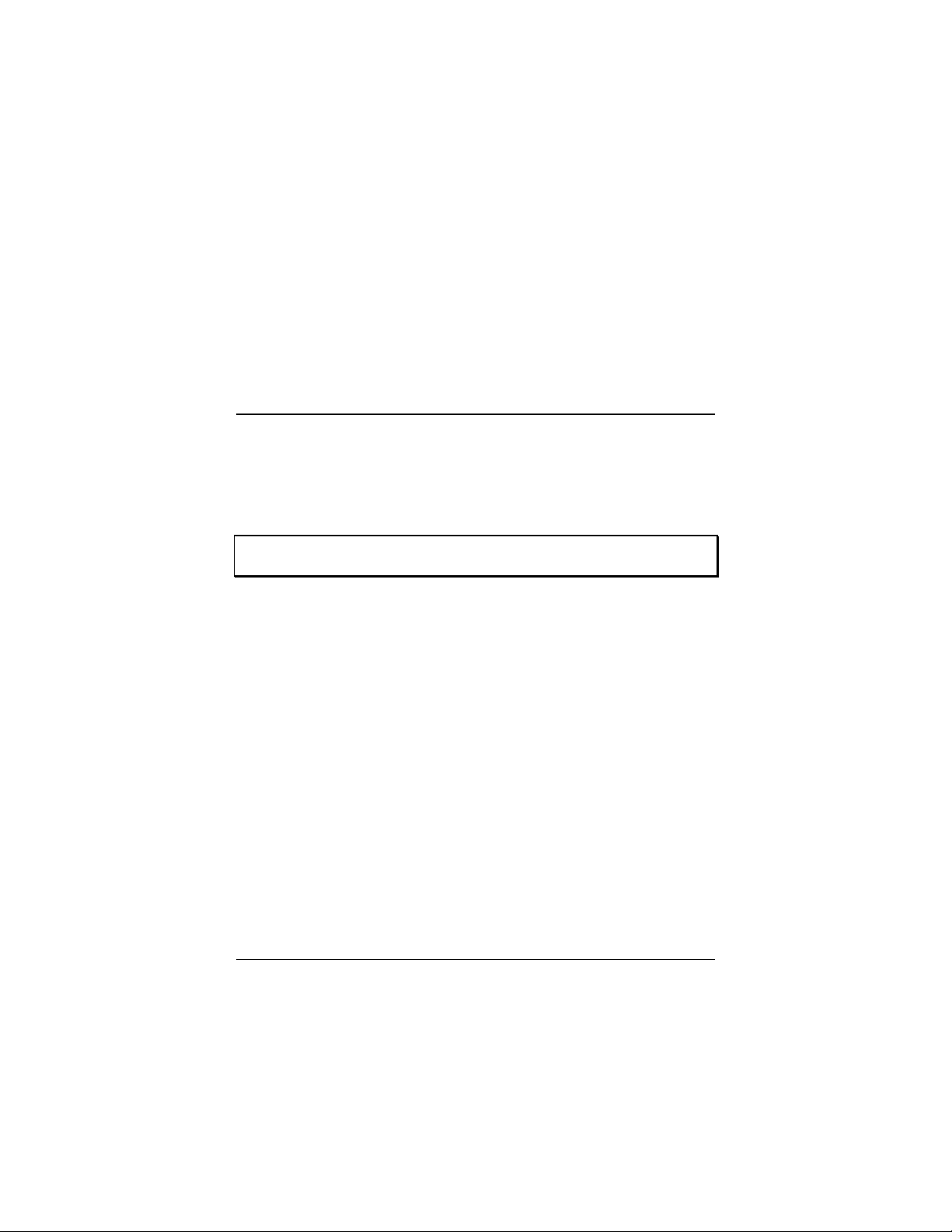
At the Modem Properties box, select the newly installed modem
7
and then click Properties.
Set the Maximum speed to the highest speed available (probably
115,200). This sets the speed at which the computer
communicates with the faxmodem.
Note: Do not check Only connect at this speed.
Click OK. Click Close.
Continue below with Installing the Communications Software.
Windows 95/98/Me/2000 or later
Turn your computer back on. Windows will detect your new faxmodem and
drivers and add the drivers to its database. If you are using Windows 2000
or Me, you may see a dialog box entitled Digital Signature Not Found;
you can safely ignore this screen and click Yes.
Note: If the Plug and Play setup does not proceed properly, consult your
full-length user’s manual.
Now you need to verify the faxmodem’s COM port setting. This last
operation also tests your faxmodem by querying it with AT commands. The
steps for Windows 95/98 and 2000/Me vary slightly, as shown below.
Windows 95/98:
Open Start | Settings | Control Panel. Double-click on
1
Modems. Fill in the Location Information screen if it appears.
Click on the entry for your new modem and click Properties.
Set the Maximum speed to the highest speed available (probably
2
115,200). Note: Do not check Only connect at this speed. Click
OK.
Click on the Diagnostics tab. Highlight the port next to the entry
3
for your new faxmodem and click on More info.
Make a note of the Port and Interrupt entries under Port
4
Information. Click OK. Click Close. Close the Control Panel.
7
Page 8
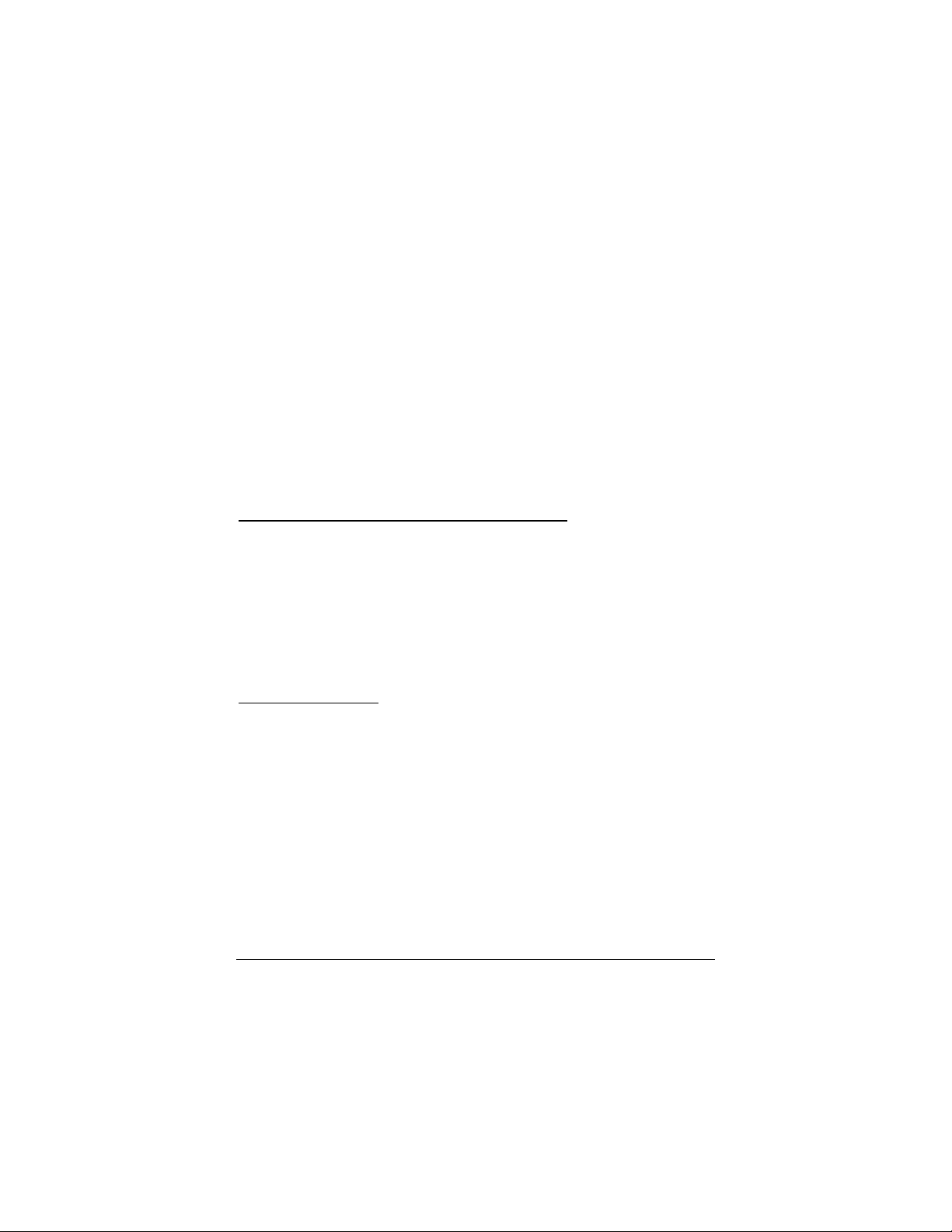
Windows Me/2000:
Open Start | Settings | Control Panel. Double-click on Phone
1
and Modem Options. Fill in the Location Information screen if
it appears.
On the Phone and Modem Options screen, click on the
2
Modems tab, then select the newly installed modem. Click on
Properties. Set the Maximum speed to the highest speed
available (probably 115,200).
Select the Diagnostics tab. Click on Query Modem. Make a note
3
of the COM port in use.
Click OK. Click OK again. Close the Control Panel. Continue
4
below.
Installing the Communications Software
Installing the Communications Software
Installing the Communications SoftwareInstalling the Communications Software
The accompanying CD describes each communication software package
included with your modem and provides easy point-and-click installation. If
necessary, consult the online help on the CD.
If you already have a modem installed in your computer, you’ll need to
redirect the application software to recognize your new modem as described
in the full-length manual.
If You Need Help
If You Need Help
If You Need HelpIf You Need Help
That’s it! If you have any problems, please consult your full-length manual,
either the printed version included with your modem, or the electronic
version in your local language located on your CD.
8
Page 9
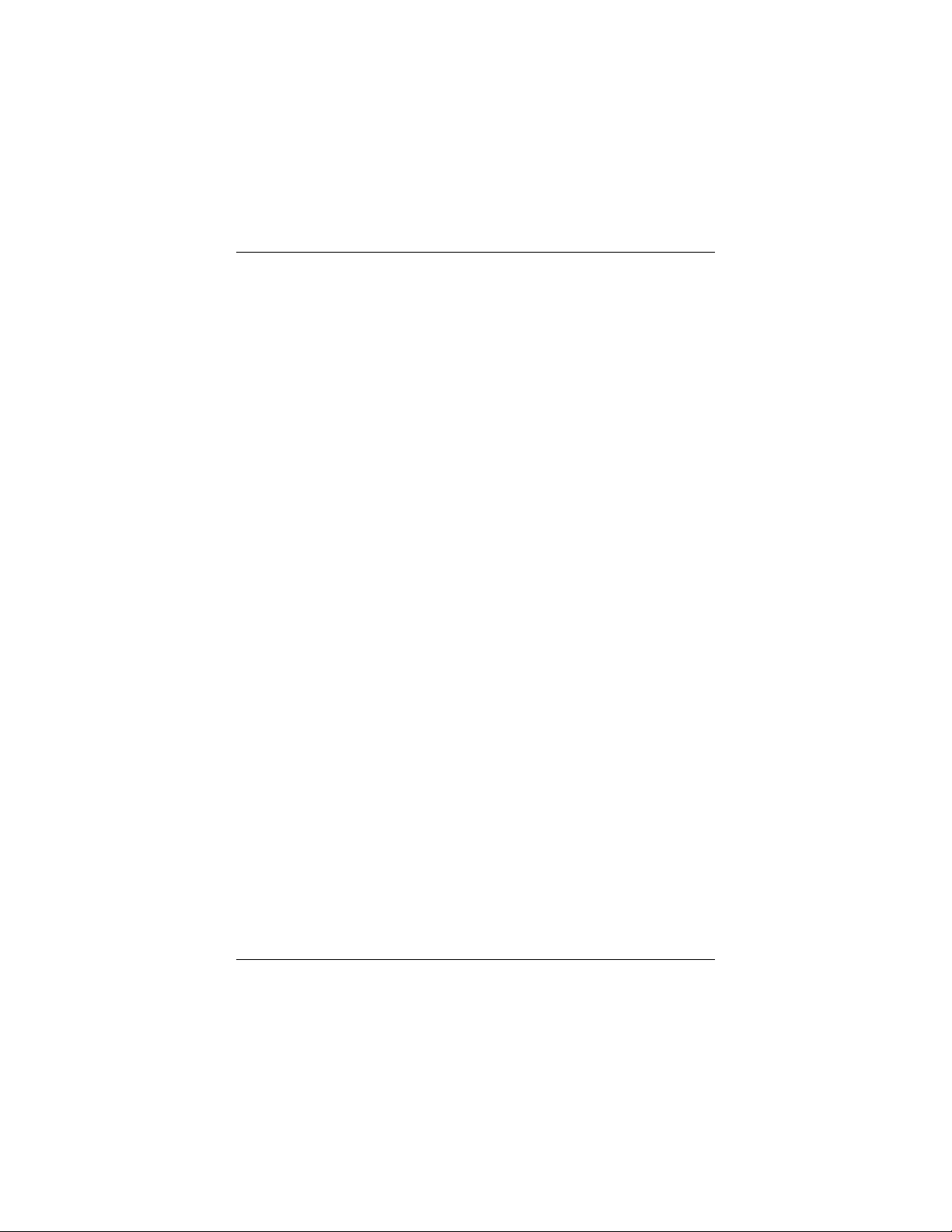
Schnelleinstieg für das
externe 56K-Modem
Dieser Schnelleinstieg beschreibt die Installation für PCs mit Windows 95,
98, Me, 2000 und NT 4.0. Das externe Modem kann ebenfalls bei fast
jedem anderen Computer oder Terminal mit einem seriellen (RS-232-)
Anschluss eingesetzt werden, einschließlich der meisten Windows 3.x-,
Macintosh- und Linux-Computer. Wenn Sie eines dieser anderen Systeme
besitzen, sollten Sie im Modemhandbuch nachschlagen. Das
Modemhandbuch ist ungekürzt auf der CD enthalten.
Stellen Sie bitte sicher, dass Sie über Folgendes verfügen: Modem,
Telefonkabel, Stromversorgung sowie Installations- und
Kommunikationssoftware auf Diskette(n) oder CD-ROM. Sie benötigen in
manchen Ländern zudem einen länderspezifischen Telefonadapter, um das
Modem an den Telefonanschluss (in der Regel wandmontiert)
anzuschließen.
Je nach Modemmodell kann das Paket ein serielles Kabel für die
Verbindung von Faxmodem zu Computer enthalten. Wenn Ihr Paket kein
serielles Kabel enthält, stellen Sie sicher, dass Sie ein serielles Kabel
bereithalten, das in den Anschluss an Ihrem Computer passt.
Windows NT 4.0-Benutzer: Sie müssen die Faxmodem-Hardware
installieren, bevor Sie die Setup-Software ausführen. Gehen Sie
nachstehend zu Anschluss des Faxmodems.
Windows 95/98/Me/2000-Benutzer: Sie müssen die Setup-Software
ausführen, bevor Sie die Modem-Hardware installieren. Fahren Sie mit den
nächsten Schritten fort.
Legen Sie die mitgelieferte CD in das CD-ROM-Laufwerk des Computers.
Warten Sie, bis die CD automatisch startet.
Falls die CD nicht automatisch startet: Klicken Sie mit der rechten
Maustaste auf Arbeitsplatz und dann auf Explorer. Klicken Sie im
linken Feld auf das CD-Symbol des Laufwerks mit der Modem-CD.
Doppelklicken Sie im rechten Feld auf Setup oder Setup.exe.
9
Page 10
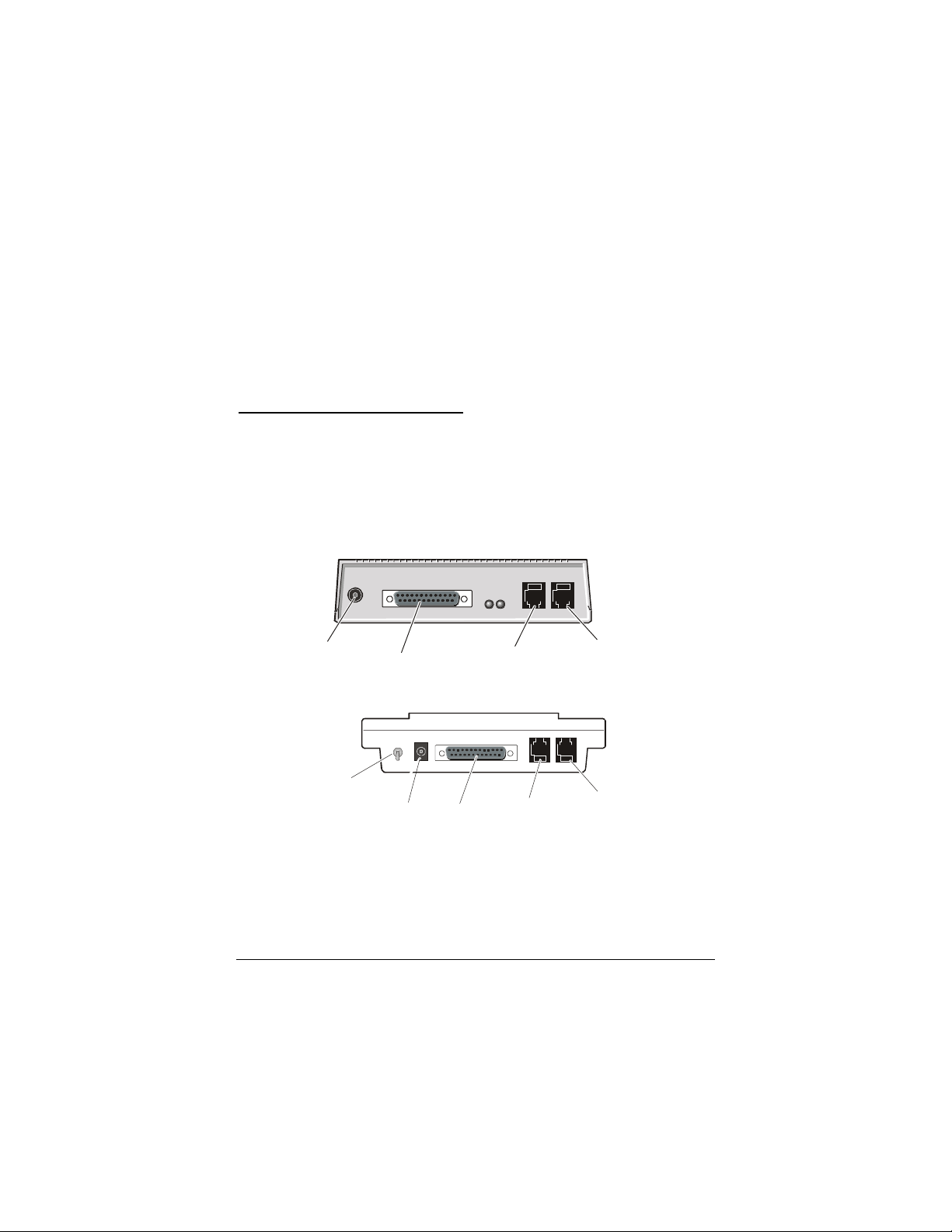
Wenn die Hauptbenutzeroberfläche angezeigt wird, klicken Sie auf Treiber
installieren. Wenn der Bildschirm Treiber installieren eingeblendet wird,
wählen Sie den Modemtyp, den Sie installieren. Klicken Sie auf Weiter.
Befolgen Sie die Eingabeaufforderungen. Klicken Sie auf Fertig stellen.
Nehmen Sie die CD noch nicht aus dem Laufwerk heraus. Beenden Sie alle
ausgeführten Programme, und fahren Sie den Computer herunter. Fahren
Sie mit den nächsten Schritten fort.
Anschluss des Faxmodems
Anschluss des Faxmodems
Anschluss des FaxmodemsAnschluss des Faxmodems
Stellen Sie sicher, dass der Computer heruntergefahren ist.
1
Notieren Sie sich die Seriennummer des Modems für zukünftige
Verweise. Die Seriennummer befindet sich auf der
Gehäuseunterseite direkt unterhalb des Barcodes.
Je nach Modell sollte die Rückseite des Modems einer der
folgenden Darstellungen entsprechen.
Netzstrom
Ein/Aus-Schalter
Schließen Sie das serielle Kabel für die Verbindung von
2
Faxmodem zu Computer an. Stecken Sie das eine Kabelende in
Computer
Telefonleitung
Computer
TelefonleitungNetzstrom
Telefon
(wahlweise)
(wahlweise)
den entsprechenden Anschluss auf der Rückseite des Modems
und das andere Kabelende in den seriellen Anschluss am
Computer. Manche Kabel verfügen über einen zusätzlichen
Steckverbinder. Dieser wird nicht eingesteckt. Ziehen Sie die
10
Telefon
Page 11
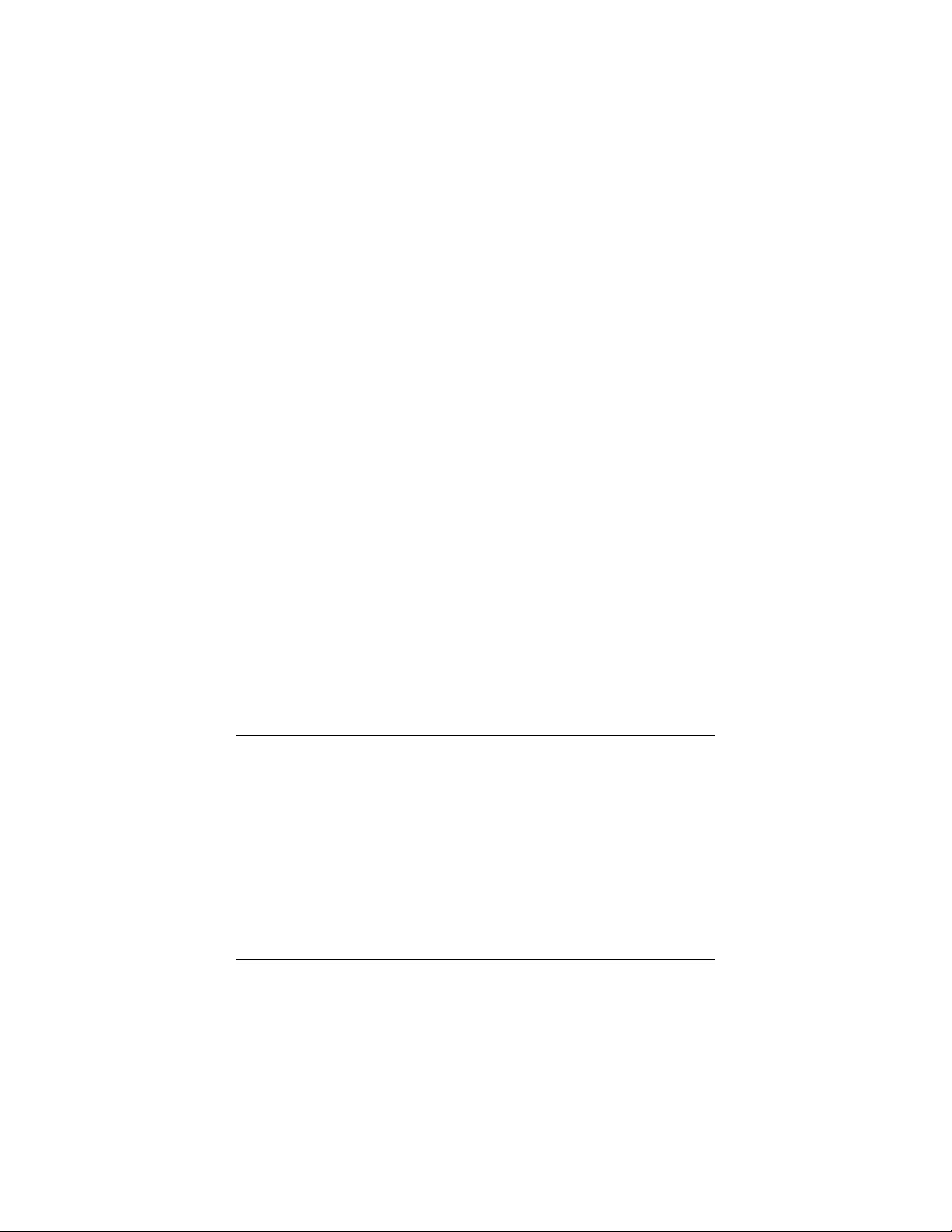
Schrauben an beiden Enden fest. Notieren Sie sich den COMAnschluss, in den Sie das Modem einstecken.
Schließen Sie das Telefonkabel an. Stecken Sie ein Kabelende in
3
die Telefonleitungsbuchse auf der Rückseite des Faxmodems.
Stecken Sie dann das andere Kabelende in den Telefonanschluss
(in der Regel wandmontiert), und zwar so, wie Sie auch ein
gewöhnliches Telefon anschließen würden.
Schließen Sie ein Telefon an (wahlweise). Sie können wahlweise
4
ein normales Telefon an der Buchse PHONE auf der Rückseite
des Faxmodems anschließen. Falls Ihr Telefonkabel über keinen
RJ-11-Stecker verfügt, benötigen Sie u.U. einen Adapter für das
Kabel oder ein RJ-11-Telefonkabel für das Telefon. Das
Faxmodem funktioniert mit oder ohne angeschlossenes Telefon.
Schließen Sie den Netzstromadapter an. Schließen Sie das eine
5
Ende des Netzstromadapters auf der Rückseite des Faxmodems
an. Stecken Sie das andere Ende in eine Steckdose. Hinweis:
Verwenden Sie nur den im Lieferumfang des Modems
enthaltenen Netzstromadapter. Andere Netzstromadapter können
das Faxmodem beschädigen.
Schalten Sie das Faxmodem ein. Je nach Modell ist entweder ein
6
Kippschalter auf der Rückseite oder eine Drucktaste auf der
Vorderseite vorhanden. Das Modem führt einen kurzen Selbsttest
durch. Dann leuchtet die Lampe MR (Modem Ready – Modem
bereit) auf.
Fahren Sie bei Windows NT 4.0 mit den nächsten Schritten fort.
7
Gehen Sie bei Windows 95/98/Me/2000 oder später zu Seite 13.
Windows NT 4.0
Schalten Sie den Computer wieder ein. Legen Sie die
1
mitgelieferte CD in das CD-ROM-Laufwerk. Warten Sie, bis die
CD automatisch startet.
Falls die CD nicht automatisch startet: Klicken Sie mit der
rechten Maustaste auf Arbeitsplatz und dann auf Explorer.
Klicken Sie im linken Feld auf das CD-Symbol des Laufwerks
mit der Modem-CD. Doppelklicken Sie im rechten Feld auf
Setup oder Setup.exe.
Wenn die Hauptbenutzeroberfläche angezeigt wird, klicken Sie
2
auf Treiber installieren.
11
Page 12
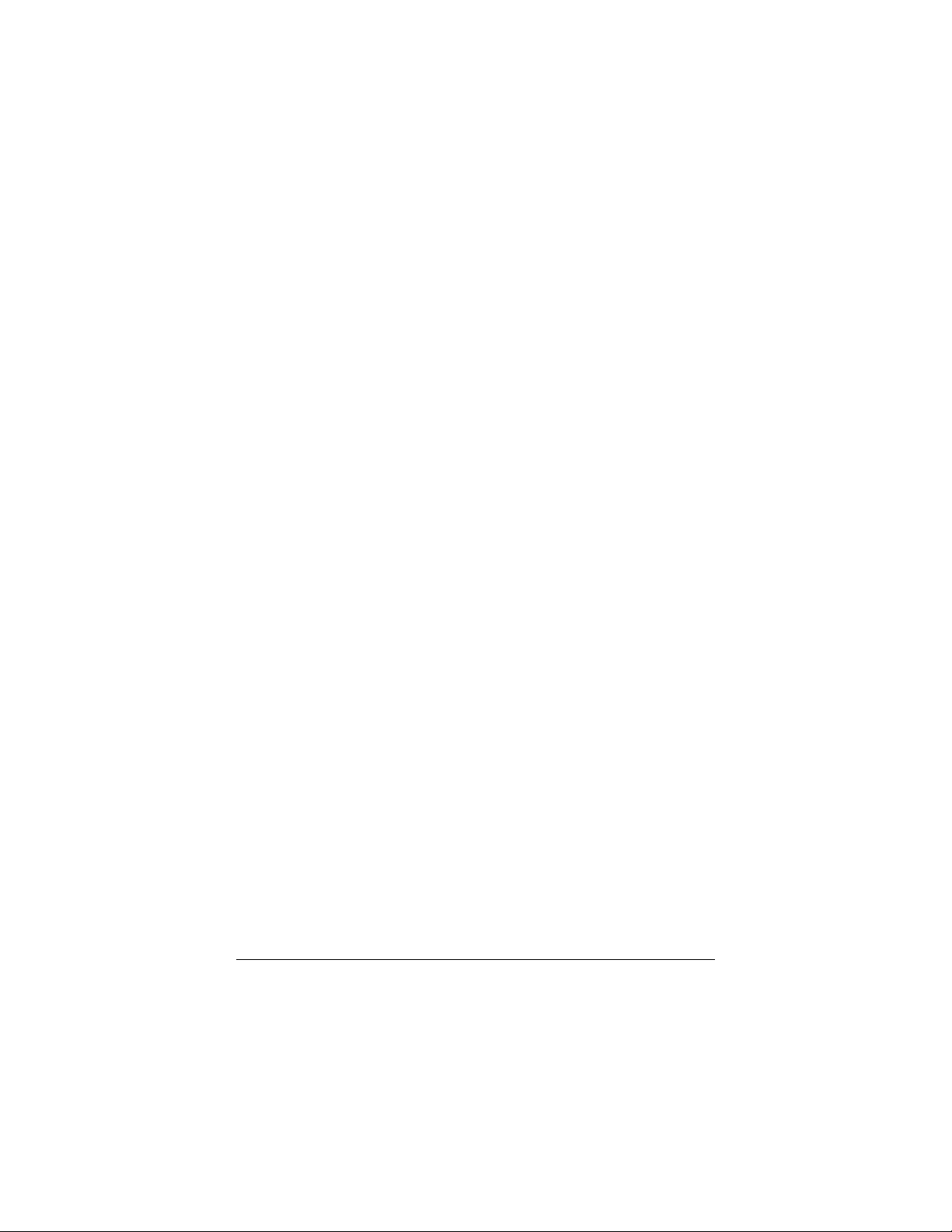
Wenn der nächste Bildschirm eingeblendet wird, wählen Sie den
Modemtyp, den Sie installieren. Klicken Sie auf Treiber
installieren.
Wenn der Bildschirm Modeminstallations-Setup eingeblendet
wird, klicken Sie auf Weiter. Befolgen Sie die
Eingabeaufforderungen. Klicken Sie auf Fertig stellen.
Öffnen Sie Start | Einstellungen | Systemsteuerung, und
3
doppelklicken Sie auf Modems. Hinweis: Falls der Bildschirm
Modemeigenschaften eingeblendet wird, klicken Sie auf
Hinzufügen.
Klicken Sie im Feld Neues Modem installieren auf Weiter.
4
Lassen Sie Windows NT das Modem erkennen und die Treiber
installieren.
Das Modem wird als „Standardmodem“ erkannt. Klicken Sie auf
5
Ändern.
Das Dialogfeld Neues Modem installieren wird eingeblendet.
Scrollen Sie im Feld Hersteller zum Namen des
Modemherstellers, und wählen Sie ihn aus. Scrollen Sie im Feld
Modelle zum Namen des Modemmodells, und wählen Sie ihn
aus. (Die Informationen sind auf der Modemverpackung
angegeben.) Klicken Sie auf OK.
Auf dem Bildschirm Neues Modem installieren wird das
6
richtige Modem angezeigt. Füllen Sie die Felder auf dem
Bildschirm Standortinformationen aus (falls eingeblendet).
Klicken Sie auf Weiter.
Wählen Sie im Feld Modemeigenschaften das neu installierte
7
Modem, und klicken Sie dann auf Eigenschaften.
Stellen Sie die Maximale Übertragungsrate auf die schnellste
verfügbare Geschwindigkeit ein (wahrscheinlich 115.200). Dies
stellt die Geschwindigkeit ein, mit der der Computer mit dem
Faxmodem kommuniziert.
Hinweis: Lassen Sie Nur mit dieser Geschwindigkeit
verbinden unmarkiert.
Klicken Sie auf OK. Klicken Sie auf Schließen.
Fahren Sie unten mit Installation der Kommunikationssoftware fort.
12
Page 13
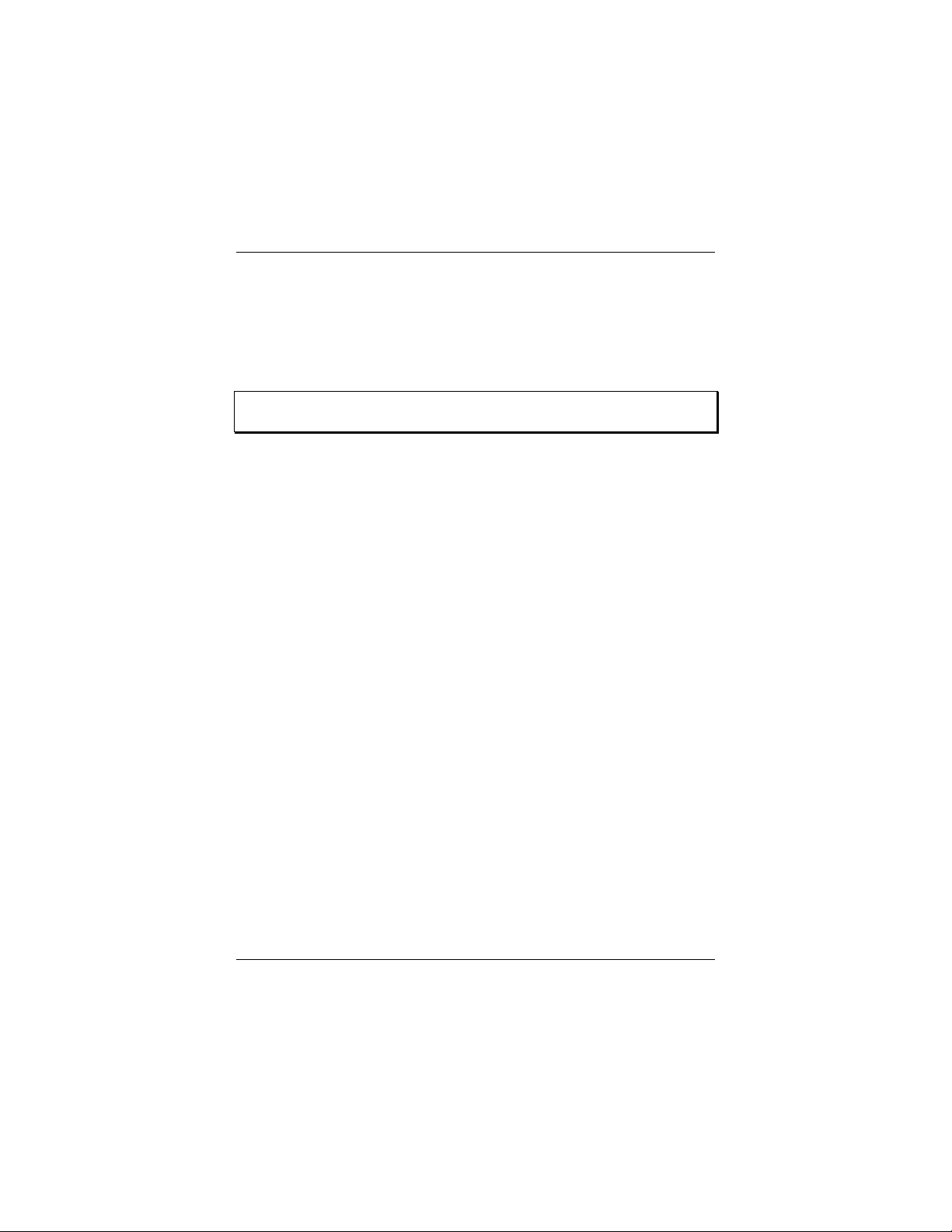
Windows 95/98/Me/2000 oder später
Schalten Sie den Computer wieder ein. Windows erkennt das neue
Faxmodem und die Treiber und fügt die Treiber der Datenbank hinzu.
Wenn Sie Windows 2000 oder Me verwenden, sehen Sie u.U. das
Dialogfeld Digitale Signatur nicht gefunden. Sie können diesen
Bildschirm ignorieren und auf Ja klicken.
Hinweis: Falls das Plug&Play-Setup nicht ordnungsgemäß funktioniert,
schlagen Sie bitte im Bedienerhandbuch nach.
Sie müssen nun die Einstellung des COM-Anschlusses am Faxmodem
überprüfen. Bei diesem letzten Schritt wird das Faxmodem ebenfalls durch
Abfrage mit AT-Befehlen getestet. Die Schritte für Windows 95/98 und
2000/Me unterscheiden sich etwas (siehe nachstehend).
Windows 95/98:
Öffnen Sie Start | Einstellungen | Systemsteuerung.
1
Doppelklicken Sie auf Modems. Füllen Sie die Felder auf dem
Bildschirm Standortinformationen aus (falls eingeblendet).
Klicken Sie auf den Eintrag für das neue Modem und dann auf
Eigenschaften.
Stellen Sie die Maximale Übertragungsrate auf die schnellste
2
verfügbare Geschwindigkeit ein (wahrscheinlich 115.200).
Hinweis: Lassen Sie Nur mit dieser Geschwindigkeit
verbinden unmarkiert. Klicken Sie auf OK.
Klicken Sie auf das Register Diagnose. Heben Sie neben dem
3
Eintrag des neuen Faxmodems den Anschluss hervor, und klicken
Sie auf Weitere Informationen.
Notieren Sie sich unter Anschlussinformationen die Einträge
4
Anschluss und Interrupt. Klicken Sie auf OK. Klicken Sie auf
Schließen. Schließen Sie die Systemsteuerung.
13
Page 14
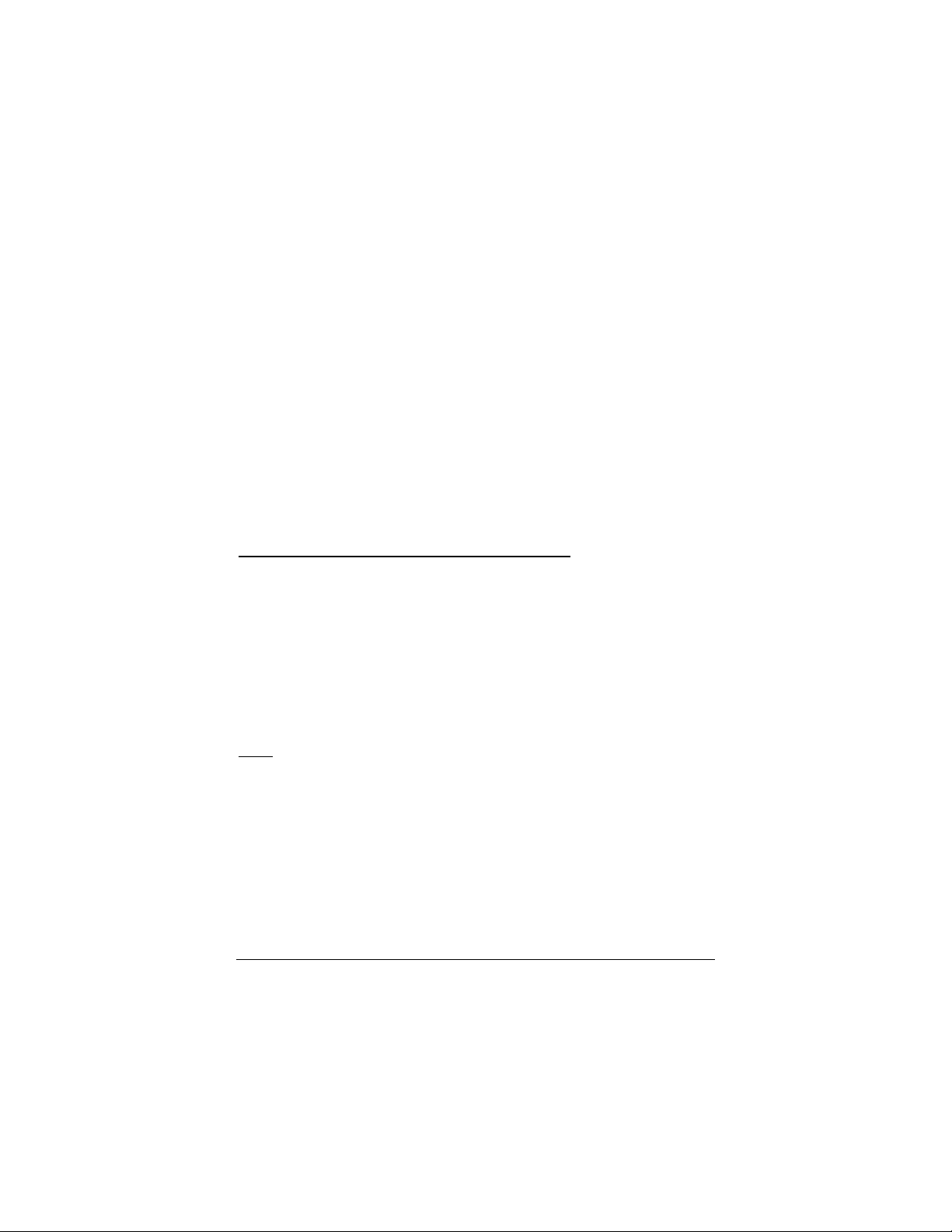
Windows Me/2000:
Öffnen Sie Start | Einstellungen | Systemsteuerung.
1
Doppelklicken Sie auf Telefon- und Modemoptionen. Füllen
Sie die Felder auf dem Bildschirm Standortinformationen aus
(falls eingeblendet).
Klicken Sie auf dem Bildschirm Telefon- und Modemoptionen
2
auf das Register Modems, und wählen Sie dann das neu
installierte Modem. Klicken Sie auf Eigenschaften. Stellen Sie
die Maximale Übertragungsrate auf die schnellste verfügbare
Geschwindigkeit ein (wahrscheinlich 115.200).
Wählen Sie das Register Diagnose. Klicken Sie auf Modem
3
abfragen. Notieren Sie sich den verwendeten COM-Anschluss.
Klicken Sie auf OK. Klicken Sie erneut auf OK. Schließen Sie
4
die Systemsteuerung. Fahren Sie mit den nächsten Schritten fort.
Installation der Kommunikationssoftware
Installation der Kommunikationssoftware
Installation der KommunikationssoftwareInstallation der Kommunikationssoftware
Auf der mitgelieferten CD werden alle im Lieferumfang des Modems
enthaltene Kommunikationssoftwareprogramme beschrieben und durch
einfaches Zeigen und Klicken installiert. Schlagen Sie ggf. in der OnlineHilfe auf der CD nach.
Falls bereits ein Modem im Computer installiert ist, müssen Sie die
Anwendungssoftware neu anweisen, damit das neue Modem erkannt wird
(siehe Handbuch).
Hilfe
Hilfe
HilfeHilfe
Fertig! Schlagen Sie bei Problemen bitte im Handbuch nach. Das Handbuch
ist in gedruckter Form im Lieferumfang des Modems und in elektronischer
Version auf Deutsch auf der CD enthalten.
14
Page 15
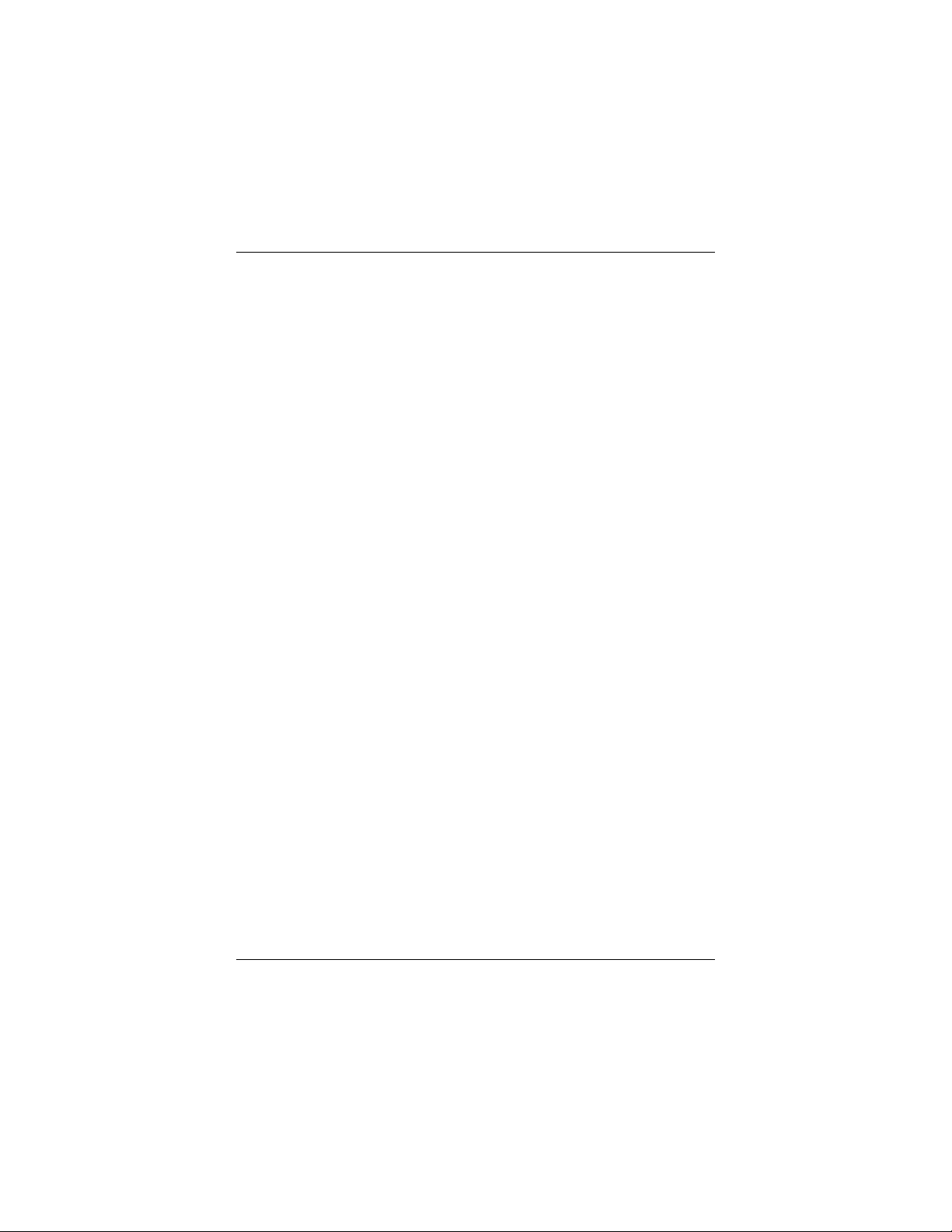
Guía de inicio rápido
para módem externo de
56K
Esta Guía de inicio rápido describe la instalación en computadoras
personales que usan Windows 95, 98, Me, 2000 y NT 4.0. Su módem
externo también funciona con casi cualquier computadora o terminal que
tenga un puerto serie (RS-232), inclusive la mayoría de las computadoras
con Windows 3.x, Macintosh y Linux. Debe consultar el manual completo
si tiene alguno de estos otros sistemas. El manual completo está en el CD.
Asegúrese de tener los siguientes componentes: módem, cordón para
teléfono, suministro eléctrico y software de instalación y comunicaciones
en disco(s) o CD-ROM. En algunos países también se puede necesitar un
adaptador de teléfono específico del país para conectar el módem al enchufe
de pared para teléfono. Dependiendo del modelo del módem, puede que
haya un cable serie del fax módem a la computadora en el paquete. Si no lo
hay, asegúrese de tener un cable serie que se adapte al conector de su
computadora en particular.
Usuarios de Windows NT 4.0: Es necesario instalar el hardware del fax
módem antes de ejecutar el software de instalación. Pase a la sección
Connecting the Faxmodem que aparece más abajo.
Usuarios de Windows 95/98/Me/2000: Es necesario ejecutar el software
de instalación antes de instalar el hardware del fax módem. Continúe más
abajo.
Inserte el CD incluido en la unidad de CD-ROM de su computadora y
espere a que se ejecute automáticamente.
Si el CD no se ejecuta automáticamente, haga clic con el botón
secundario en Mi PC y luego haga clic en Explorar. En el panel
izquierdo haga clic en el icono de CD de la unidad que contiene el CD
del módem. En el panel derecho, haga doble clic en Instalar o
Setup.exe.
15
Page 16
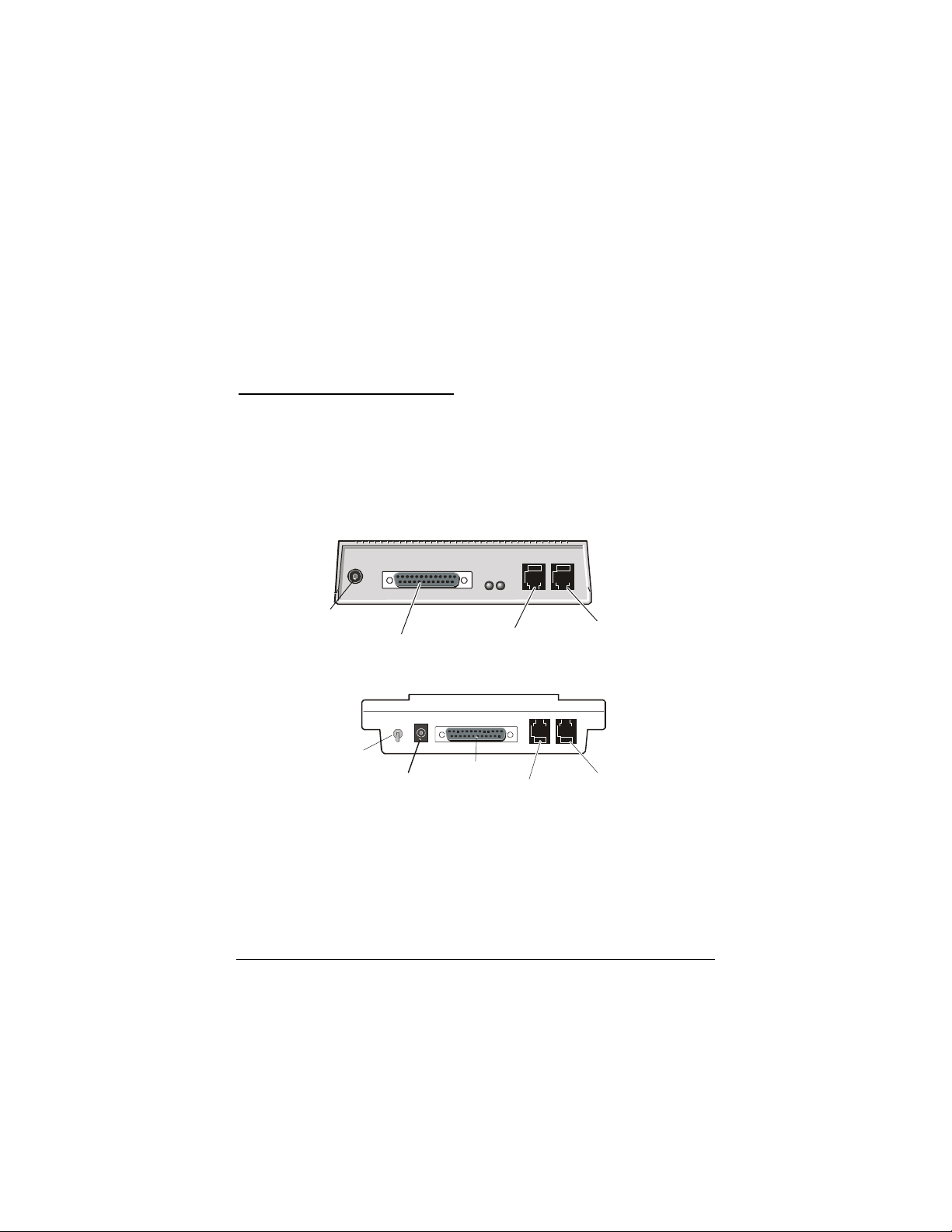
Cuando aparezca la interfaz principal, haga clic en Instalar controladores.
Cuando aparezca la pantalla Instalar controladores, seleccione el tipo de
módem que está instalando. Haga clic en Siguiente. Siga las indicaciones.
Haga clic en Finalizar.
Deje el CD en la unidad, salga de los programas que esté ejecutando y
apague la computadora. Continúe más abajo.
Conexión del fax módem
Conexión del fax módem
Conexión del fax módemConexión del fax módem
Asegúrese de que la computadora esté apagada. Ubique el
1
número de serie del fax módem en la parte de abajo de la caja,
justo debajo del código de barras, y anótelo para referencia
futura.
Dependiendo del modelo del módem, la configuración puede
verse como una de las dos ilustraciones siguientes.
Alimentación
eléctric a
Computadora
Línea
telefónic a
Teléfono
(Opcional)
Interruptor de
encendido
y apagado
Conecte el cable serie del fax módem a la computadora. Enchufe
2
uno de los extremos del cable en el conector correspondiente
Alimentación
eléctric a
Computadora
Línea
telefónic a
Teléfono
(Opcional)
ubicado en la parte de atrás del módem. Enchufe el otro extremo
en el puerto serie de la computadora. Algunos cables tienen un
conector adicional; deje uno de los conectores desconectado.
Apriete los tornillos en ambos extremos. Tome nota del puerto
COM en que ha enchufado el módem.
16
Page 17
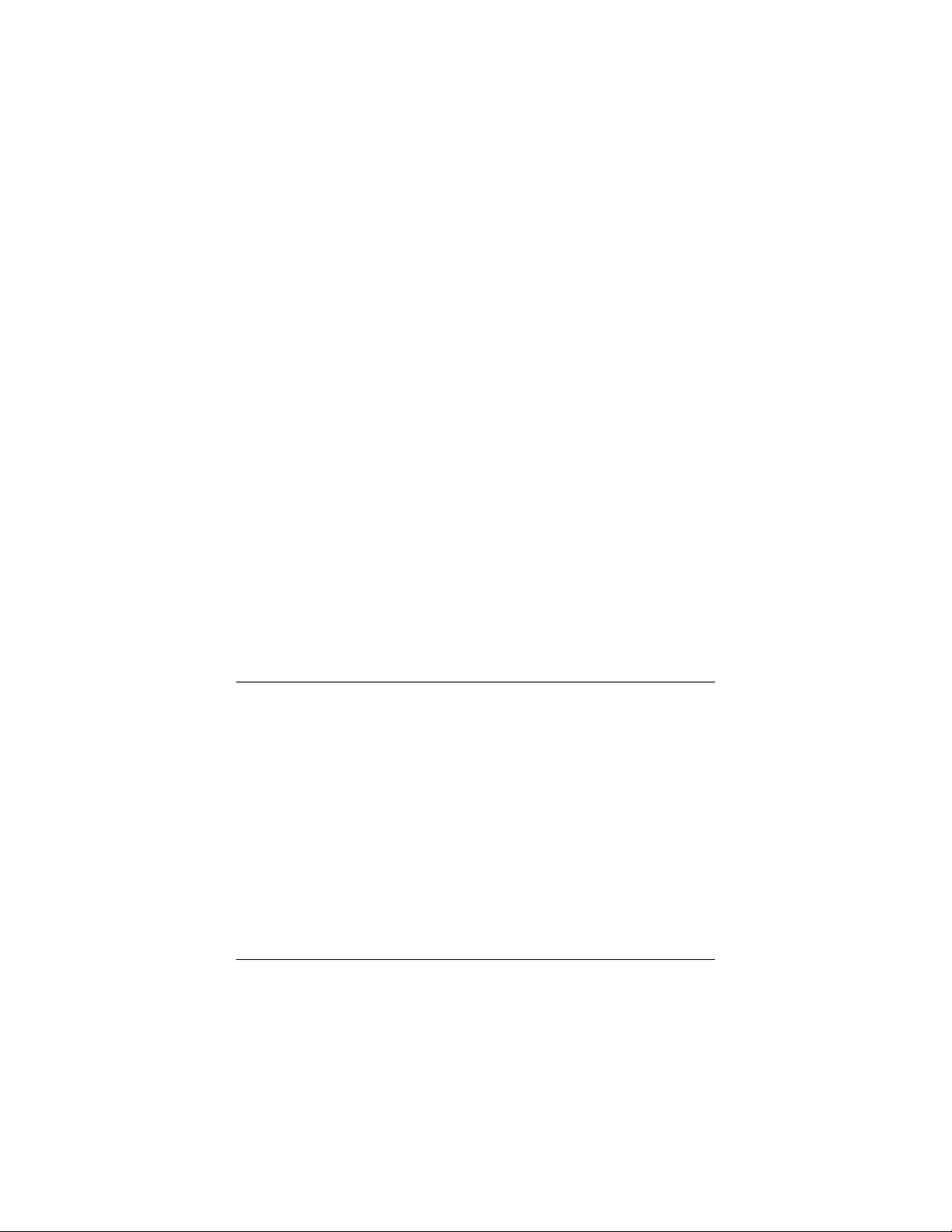
Conecte el cordón de teléfono. Enchufe un extremo del cordón en
3
el enchufe para línea telefónica que hay en la parte de atrás del
fax módem. Luego, enchufe el otro extremo en el enchufe de
pared, tal como haría con un teléfono normal.
Conecte su teléfono (opcional). También se puede conectar un
4
teléfono normal en la parte de atrás del fax módem en el enchufe
para teléfono que dice PHONE. Si el cordón de teléfono no tiene
un enchufe RJ-11, puede ser necesario usar un adaptador para el
cordón o un cordón de teléfono RJ-11 para el teléfono. El fax
módem funciona con o sin un teléfono conectado.
Conecte el suministro eléctrico. Enchufe un extremo del
5
suministro eléctrico en la parte de atrás del fax módem. Enchufe
el otro extremo en un tomacorrientes. Nota: Use sólo el
suministro eléctrico que viene con el fax módem. Otros
suministros eléctricos pueden dañarlo.
Encienda el fax módem. Dependiendo del modelo, el módem
6
tiene un interruptor basculante en el panel de atrás o un botón
pulsador en el panel frontal. El módem efectúa una breve
autoverificación. Luego, se enciende la luz MR [
preparado
Para Windows NT 4.0, continúe más abajo.
7
Para Windows 95/98/Me/2000 o más reciente, pase a la página
18.
(Modem Ready)].
Fax módem
Windows NT 4.0
Vuelva a encender la computadora. Inserte el CD incluido en la
1
unidad para CD y espere a que se ejecute automáticamente.
Si el CD no se ejecuta automáticamente, haga clic con el botón
secundario en Mi PC y luego haga clic en Explorar. En el panel
izquierdo haga clic en el icono de CD de la unidad que contiene
el CD de su módem. En el panel derecho, haga doble clic en
Instalar o Setup.exe.
Cuando aparezca la interfaz principal, haga clic en Instalar
2
controladores. Cuando aparezca la siguiente pantalla, seleccione
el tipo de módem que está instalando. Haga clic en Instalar
controladores. Cuando aparezca la pantalla Módem Installation
Setup (Configuración de instalación de módem), haga clic en
Siguiente. Siga las indicaciones. Haga clic en Finalizar.
17
Page 18
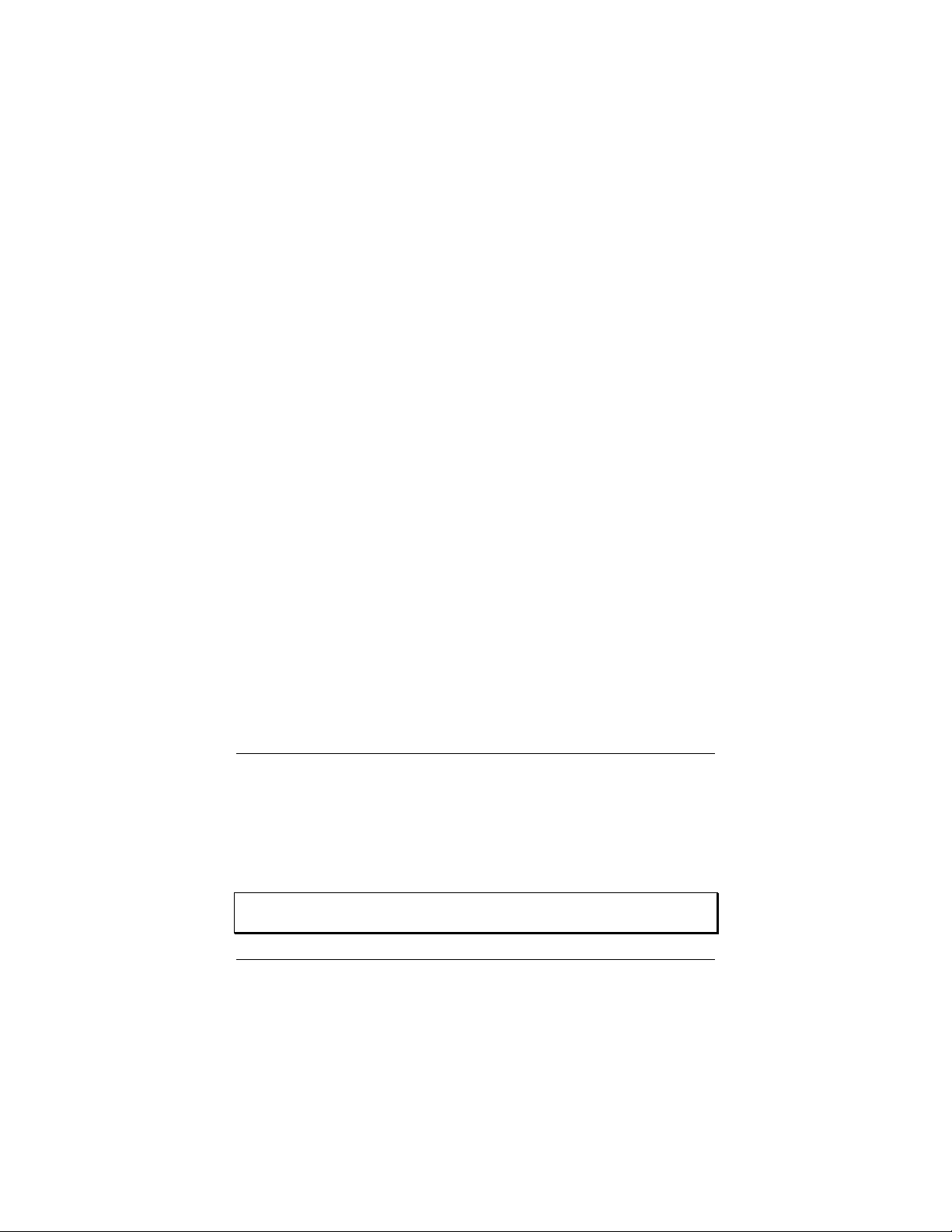
Abra Inicio | Configuración | Panel de control y haga doble clic
3
en Modems.
Nota: Si aparece la pantalla Propiedades del módem, haga clic
en Agregar.
En el cuadro Instalar nuevo módem, haga clic en Siguiente.
4
Deje que Windows NT detecte el módem e instale los
controladores.
El módem será detectado como “Módem estándar”. Haga clic en
5
Cambiar.
Aparece el cuadro de diálogo Instalar nuevo módem. En el
cuadro Fabricantes, desplácese hasta el nombre del fabricante de
su módem y selecciónelo. En el cuadro Modelos, desplácese
hasta el nombre del modelo de su módem y selecciónelo.
(Consulte el paquete del módem si es necesario.) Haga clic en
Aceptar.
En la pantalla Instalar nuevo módem, aparecerá el módem
6
correcto. Llene la pantalla Información de la ubicación, si
aparece. Haga clic en Siguiente.
En el cuadro Propiedades del módem, seleccione el módem
7
recién instalado y luego haga clic en Propiedades.
Fije la Velocidad máxima en el valor más alto disponible
(probablemente 115.200). Esto fija la velocidad a que la
computadora se comunica con el fax módem.
Nota: No marque Conectar únicamente a esta velocidad.
Haga clic en Aceptar. Haga clic en Cerrar.
Continúe más abajo en la sección Instalación del software de
comunicaciones.
Windows 95/98/Me/2000 o versiones más recientes
Vuelva a encender la computadora. Windows detecta el nuevo fax módem y
los nuevos controladores y agrega los controladores a la base de datos. Si
está usando Windows 2000 o Me, puede ver un cuadro de diálogo titulado
Digital Signature Not Found (No se encontró la firma digital); puede
ignorar con toda seguridad esta pantalla y hacer clic en Yes (Sí).
Nota: Si la instalación Plug and Play no marcha correctamente, vea el
manual completo.
18
Page 19
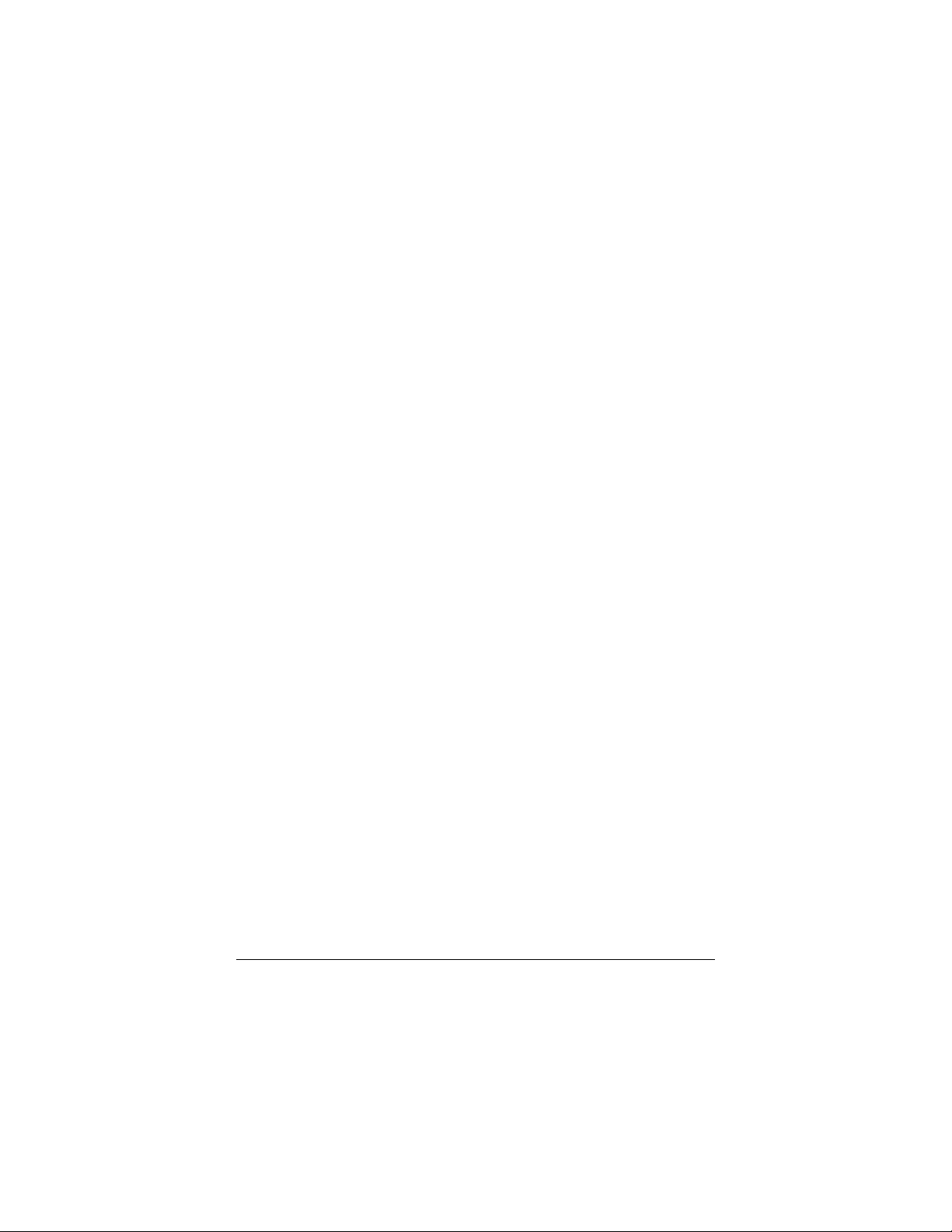
Ahora hay que verificar la configuración del puerto COM del módem. Esta
última operación también prueba el fax módem por medio de los comandos
AT. Los pasos para Windows 95/98 y Windows 2000/Me pueden variar
ligeramente, como se indica más abajo.
Windows 95/98:
Abra Inicio | Configuración | Panel de control y haga doble clic
1
en el icono Modems. Llene la pantalla Información de la
ubicación, si aparece. Haga clic en la opción del nuevo fax
módem y luego en Propiedades.
Fije la Velocidad máxima en el valor más alto disponible
2
(probablemente 115.200). Nota: No marque Conectar
únicamente a esta velocidad. Haga clic en Aceptar.
Haga clic en la ficha Diagnósticos. Seleccione el puerto junto a la
3
opción para el nuevo fax módem y haga clic en Más
información.
Fíjese en la información de Puerto e Interrupción que hay en
4
Información de puerto y cópiela en un lugar seguro. Haga clic
en Aceptar. Haga clic en Cerrar. Cierre el Panel de control.
19
Page 20
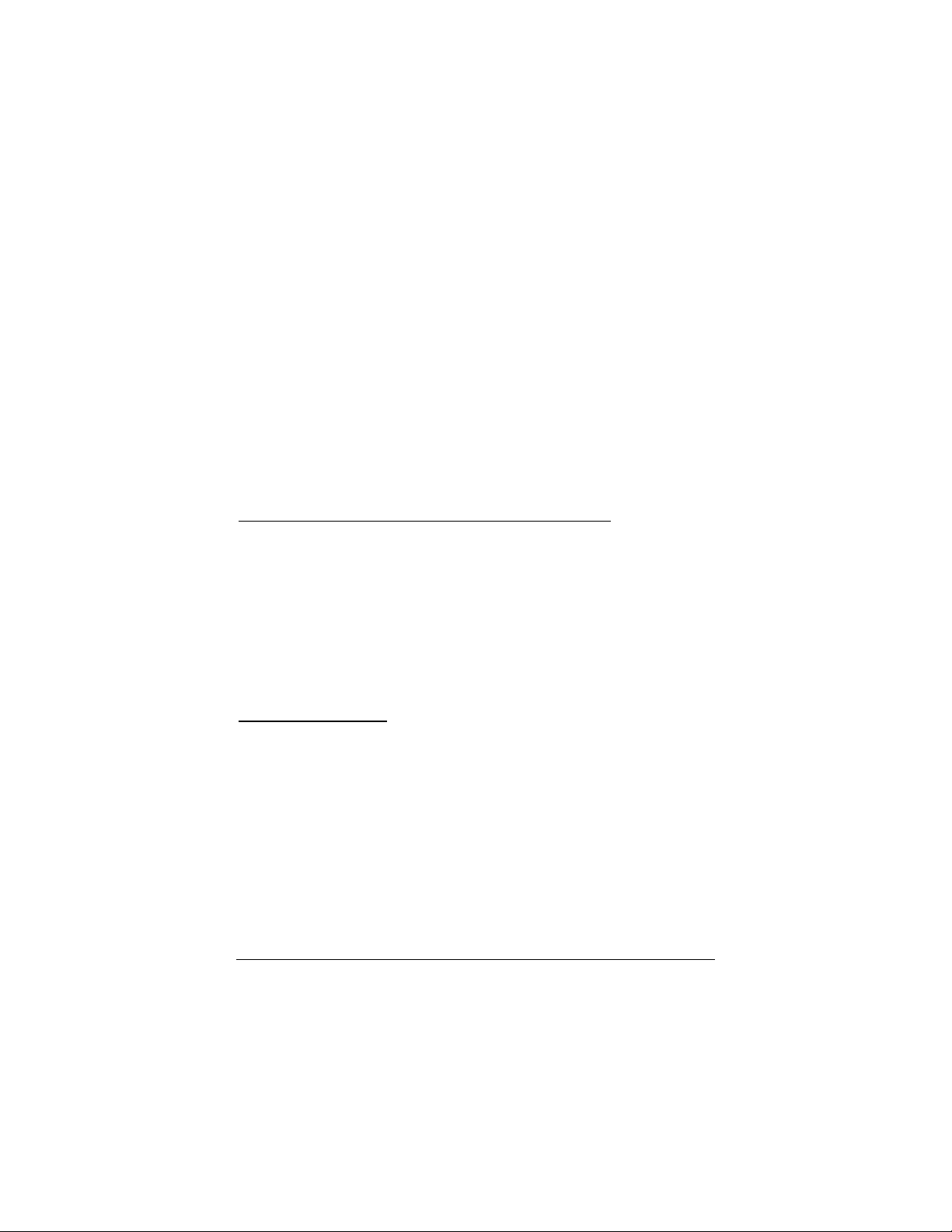
Windows Me/2000:
Abra Inicio | Configuración | Panel de control. Haga doble clic
1
en Opciones de teléfono y módem. Llene la pantalla
Información de la ubicación, si aparece.
En la pantalla Opciones de teléfono y módem, haga clic en la
2
ficha Modems, luego seleccione el módem recién instalado. Haga
clic en Propiedades. Fije la Velocidad máxima en el valor más
alto disponible (probablemente 115.200).
Seleccione la ficha Diagnósticos. Haga clic en Consultar
3
módem. Anote la información sobre el puerto COM que está
usando.
Haga clic en Aceptar. Haga clic en Aceptar otra vez. Cierre el
4
Panel de control. Continúe más abajo.
Instalación del software de comunicaciones
Instalación del software de comunicaciones
Instalación del software de comunicacionesInstalación del software de comunicaciones
El CD adjunto describe cada uno de los paquetes de software de
comunicaciones que viene con el módem y contiene instrucciones sencillas
de instalación mediante el procedimiento de apuntar y hacer clic. Si es
necesario, consulte la ayuda en línea del CD.
Si ya hay un módem instalado en su computadora, es necesario reorientar el
software de aplicación como se explica en el manual completo para que
reconozca el nuevo módem.
Si necesita ayuda
Si necesita ayuda
Si necesita ayudaSi necesita ayuda
Eso es todo. Si tiene algún problema, consulte el manual completo en la
versión impresa que viene con el módem o en la versión electrónica que hay
en su idioma en el CD.
20
Page 21
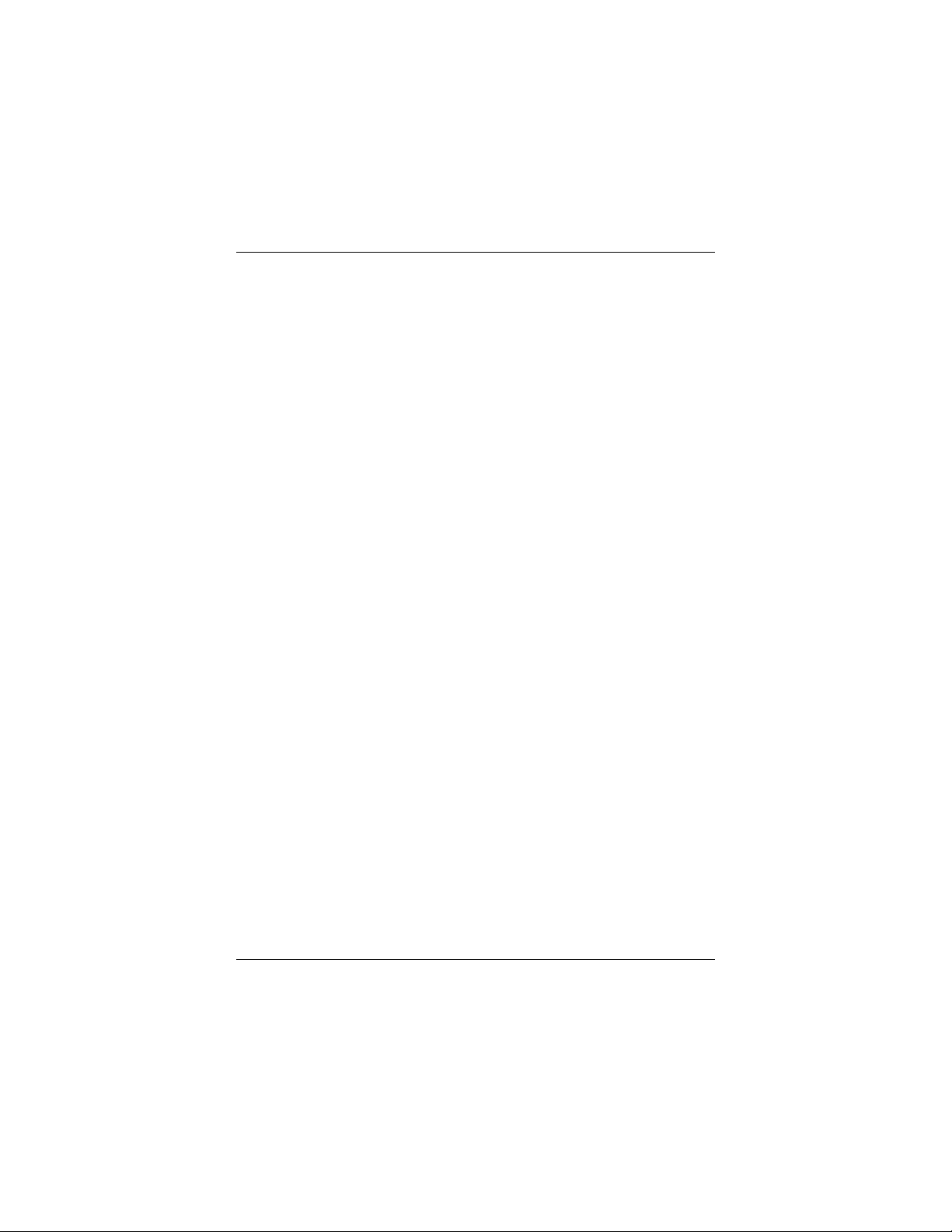
Guide de démarrage
rapide du modem
externe 56K
Le présent guide de démarrage rapide décrit l’installation pour les
ordinateurs personnels fonctionnant sous Windows 95, 98, Me, 2000 ou NT
4.0. Votre modem externe est également compatible avec pratiquement tous
les ordinateurs et terminaux possédant un port série (RS-232), notamment la
plupart des ordinateurs Windows 3.x, Macintosh et Linux : si vous possédez
l’un de ces systèmes, consultez le manuel complet du modem. Celui-ci se
trouve sur le cédérom.
Veuillez vérifier que vous avez les éléments suivants : modem, cordon
téléphonique, bloc d’alimentation ainsi que logiciel d’installation et de
communication sur disquette(s) ou cédérom. Dans certains pays, il faut
également un adaptateur téléphonique propre au pays pour le raccordement
du modem à la prise téléphonique murale.
Selon le modèle de votre modem, il est possible qu’un câble série
faxmodem-ordinateur soit inclus. Si ce n’est pas le cas, assurez-vous que
vous disposez d’un câble série pouvant se brancher sur le connecteur de
votre ordinateur.
Utilisateurs Windows NT 4.0 : il faut installer le matériel du faxmodem
avant d’exécuter le logiciel d’installation. Passez à la section Connexion
du faxmodem ci-dessous.
Utilisateurs Windows 95/98/Me/2000 : il faut exécuter le logiciel
d’installation avant d’installer le matériel du faxmodem. Continuez cidessous.
Insérez le cédérom fourni dans le lecteur de l’ordinateur et attendez son
exécution automatique.
En l’absence d’exécution automatique du programme du cédérom :
cliquez à droite sur Poste de travail, puis cliquez sur Explorer. Dans
la partie gauche, cliquez sur l’icône du lecteur contenant le cédérom
21
Page 22

du modem. Double-cliquez dans la partie droite sur Setup ou
p
e
p
Setup.exe.
Lorsque l’interface principale apparaît, cliquez sur Install Drivers (installer
les pilotes). Lorsque l’écran Install Drivers apparaît, sélectionnez le type
de modem que vous installez. Cliquez sur Suivant. Suivez les invites.
Cliquez sur Finish (terminer).
Laissez le cédérom dans son lecteur, fermez tout programme en cours
d’exécution et arrêtez l’ordinateur. Continuez ci-dessous.
Connexion du faxmodem
Connexion du faxmodem
Connexion du faxmodemConnexion du faxmodem
Vérifiez que l’ordinateur est éteint. Repérez le numéro de série du
1
faxmodem situé sous le boîtier, juste au-dessous du code à barres
et notez-le pour future référence.
Le modem doit ressembler à l’une des deux illustrations ci-
dessous, selon le modèle utilisé.
Alimentation
ommutateur
arc he/arr êt
Raccordez le câble série faxmodem-ordinateur. Branchez l’une
2
des extrémités du câble sur le connecteur correspondant à
Ordinateur
Alimentation
Ordinateur
Ligne
télé
Ligne
télé
honique
honique
Téléphone
(facultatif)
Téléphon
(facultatif)
l’arrière du modem et l’autre sur le port série de l’ordinateur.
Certains câbles possèdent un connecteur supplémentaire : laissez-
le non connecté. Serrez les vis à chaque extrémité. Notez le port
COM sur lequel le modem est branché.
22
Page 23

Branchez le cordon téléphonique. Branchez l’une de ses
3
extrémités sur la prise de la ligne téléphonique à l’arrière du
faxmodem. Puis branchez l’autre sur une prise téléphonique
murale, comme vous le feriez pour un téléphone ordinaire.
Branchez le téléphone (facultatif). Vous pouvez également
4
raccorder votre téléphone habituel à l’arrière du faxmodem, dans
la prise marquée PHONE. Si le cordon du téléphone ne possède
pas de connecteur RJ-11, vous devrez peut-être utiliser un
adaptateur de cordon ou un cordon RJ-11 avec ce téléphone. Le
faxmodem fonctionne qu’un poste téléphonique lui soit raccordé
ou non.
Connectez le bloc d’alimentation. Branchez l’une de ses
5
extrémités à l’arrière du faxmodem. Branchez l’autre extrémité
sur une prise de courant. Remarque : Utilisez exclusivement le
bloc d’alimentation fourni avec le modem. Les autres modèles
risquent d’endommager le faxmodem.
Mettez le faxmodem sous tension. Il peut y avoir un commutateur
6
en face arrière ou un bouton poussoir en face avant, selon le
modèle. Le modem effectue un bref autotest. Le voyant MR
(Modem Ready) s’allume alors,
Pour Windows NT 4.0, continuez ci-dessous.
7
Pour Windows 95/98/Me/2000 ou plus récent, passez à la page
24.
Windows NT 4.0
Rallumez l’ordinateur. Insérez le cédérom fourni dans le lecteur
1
et attendez son exécution automatique.
En l’absence d’exécution automatique: cliquez à droite sur Poste
de travail, puis cliquez sur Explorer. Dans la partie gauche,
cliquez sur l’icône du lecteur contenant le cédérom du modem.
Double-cliquez dans la partie droite sur Setup ou Setup.exe.
Lorsque l’interface principale apparaît, cliquez sur Install
2
Drivers (installer les pilotes).
Lorsque l’écran suivant apparaît, sélectionnez le type de modem
que vous installez. Cliquez sur Install Drivers.
Lorsque l’écran Modem Installation Setup (configuration
d’installation du modem) s’affiche, cliquez sur Next (suivant).
Suivez les invites. Cliquez sur Finish (terminer).
23
Page 24

Cliquez sur Démarrer | Paramètres | Panneau de
3
configuration; double-cliquez sur Modems. Remarque : si
l’écran Propriétés modem s’affiche, cliquez sur Ajouter.
Dans la boîte de dialogue Installer un nouveau modem, cliquez
4
sur Suivant. Laissez Windows NT détecter le modem et installer
les pilotes.
Le modem sera détecté comme « Modem standard ». Cliquez sur
5
Modifier.
La boîte de dialogue Installer un nouveau modem s’affiche.
Parcourez la liste Fabricants jusqu’au nom du fabricant de votre
modem et sélectionnez-le. Parcourez la liste Modèles jusqu’au
nom du modèle de votre modem et sélectionnez-le. (Consultez au
besoin les informations sur l’emballage du modem.) Cliquez sur
OK.
Le bon modem est affiché à l’écran Installer un nouveau
6
Modem. Remplissez l’écran Information sur le site s’il
s’affiche. Cliquez sur Suivant.
Dans la boîte de dialogue Propriétés modem, sélectionnez le
7
modem qui vient d’être installé puis cliquez sur Propriétés.
Réglez la Vitesse maximale à la valeur la plus élevée proposée
(probablement 115 200). Ceci détermine la vitesse de
communication entre l’ordinateur et le faxmodem.
Remarque : ne cochez pas Connexion uniquement à cette
vitesse.
Cliquez sur OK. Cliquez sur Fermer.
Continuez ci-dessous avec la section Installation du logiciel de
communication.
Windows 95/98/Me/2000 ou plus récent
Rallumez l’ordinateur. Windows détecte le nouveau faxmodem et les
nouveaux pilotes et les ajoute à sa base de données. Si vous utilisez
Windows 2000, vous verrez peut-être une boîte de dialogue intitulée
Signature numérique non trouvée ; vous pouvez ignorer cet écran sans
aucun risque en cliquant sur Oui.
Remarque: si l’installation rapide ne se déroule pas correctement,
consultez le manuel d’utilisation complet.
24
Page 25

Il faut à présent vérifier le paramétrage du port COM auquel le modem est
connecté. Cette dernière opération permet également de tester le faxmodem
en l’interrogeant à l’aide de commandes AT. Les étapes diffèrent
légèrement entre Windows 95/98 et Windows 2000/Me, comme indiqué cidessous.
Windows 95/98 :
Cliquez sur Démarrer | Paramètres | Panneau de
1
configuration. Double-cliquez sur Modems. Remplissez l’écran
Information sur le site s’il s’affiche. Cliquez sur la ligne du
nouveau modem, puis sur Propriétés.
Réglez la Vitesse maximale à la valeur la plus élevée proposée
2
(probablement 115 200). Remarque : ne cochez pas Connexion
uniquement à cette vitesse. Cliquez sur OK.
Cliquez sur l’onglet Diagnostics. Sélectionnez le port affiché en
3
regard du nouveau faxmodem et cliquez sur Informations
complémentaires.
Dans la boîte Informations sur le port, relevez les valeurs des
4
paramètres Port et Interruption. Cliquez sur OK. Cliquez sur
Fermer. Fermez le Panneau de configuration.
25
Page 26

Windows Me/2000 :
Cliquez sur Démarrer | Paramètres | Panneau de
1
configuration. Double-cliquez sur Options de modems et
téléphonie. Remplissez l’écran Information sur le site s’il
s’affiche.
Dans l’écran Options de modems et téléphonie, cliquez sur
2
l’onglet Modems, puis sélectionnez le modem qui vient d’être
installé. Cliquez sur Propriétés. Réglez la Vitesse maximale à la
valeur la plus élevée proposée (probablement 115 200).
Sélectionnez l’onglet Diagnostics. Cliquez sur Interroger le
3
modem. Notez le port COM utilisé.
Cliquez sur OK. Cliquez à nouveau sur OK. Fermez le Panneau
4
de configuration. Continuez ci-dessous.
Installation du logiciel de communication
Installation du logiciel de communication
Installation du logiciel de communicationInstallation du logiciel de communication
Le cédérom inclus décrit chaque programme de communication fourni avec
le modem et permet une installation facile de type « pointer-cliquer ». Le
cas échéant, consultez l’aide en ligne sur le cédérom.
Si un modem est déjà installé dans l’ordinateur, il faut rediriger le logiciel
d’application afin qu’il reconnaisse le nouveau modem, comme indiqué
dans le manuel complet.
Si vous avez besoin d’aide
Si vous avez besoin d’aide
Si vous avez besoin d’aideSi vous avez besoin d’aide
C’est tout ! En cas de problème, veuillez consulter le manuel complet, soit
dans la version imprimée fournie avec le modem soit dans la version
électronique sur cédérom dans votre langue.
26
Page 27

56K Γρήγορη Εκκίνηση
Εξωτερικού Μόντεμ
Η Γρήγορη Εκκίνηση περιγράφει την εγκατάσταση για προσωπικούς Η/Υ
που έχουν Windows 95, 98, Me, 2000, και NT 4.0. Το εξωτερικό σας
μόντεμ επίσης λειτουργεί σε σχεδόν κάθε Η/Υ ή τερματικό με σειριακή
θύρα (RS-232), συμπεριλαμβανομένων των περισσοτέρων υπολογιστών με
Windows 3.x, Macintosh, και Linux. Θα πρέπει να λαμβάνεται υπόψη το
εκτενές εγχειρίδιο του μόντεμ σας εάν έχετε ένα από αυτά τα διαφορετικά
συστήματα. Το εκτενές εγχειρίδιο είναι τοποθετημένο στο CD.
Παρακαλώ βεβαιωθείτε ότι έχετε τα παρακάτω αντικείμενα: μόντεμ,
καλώδιο τηλεφώνου, τροφοδοτικό, και λογισμικό εγκατάστασης και
επικοινωνιών σε δισκέτα(ες) ή CD-ROM. Σε μερικές χώρες, ενδέχεται
επίσης να χρειάζεστε έναν τηλεφωνικό προσαρμογέα που είναι
συγκεκριμένος για κάθε χώρα ώστε να συνδέσετε το μόντεμ σας στην
υποδοχή τηλεφώνου του τοίχου.
Ανάλογα με το μοντέλο του μόντεμ σας, η συσκευασία σας ενδέχεται να
περιέχει ένα σειριακό καλώδιο από φαξ/μόντεμ σε υπολογιστή. Εάν δεν
έχει, βεβαιωθείτε ότι διαθέτετε ένα σειριακό καλώδιο το οποίο ταιριάζει με
το συνδετήρα του υπολογιστή σας.
Χρήστες των Windows NT 4.0: Χρειάζεται να εγκαταστήσετε το υλικό
του φαξ/μόντεμ σας πριν τη λειτουργία του λογισμικού εγκατάστασης.
Αναφερθείτε στο κεφάλαιο Σύνδεση του Φαξ/Μόντεμ παρακάτω.
Χρήστες των Windows 95/98/Me/2000: Χρειάζεται να θέσετε σε
λειτουργία το λογισμικό εγκατάστασης πριν την εγκατάσταση του υλικού
του μόντεμ σας. Συνεχίστε παρακάτω.
Τοποθετήστε το CD που εσωκλείεται στη μονάδα CD-ROM του
υπολογιστή σας και περιμένετε να τρέξει αυτόματα.
Εάν το CD δεν τρέξει αυτόματα: Κάντε δεξί κλικ στο Ο Υπολογιστής
μου και κατόπιν κάντε κλικ στο Εξερεύνηση. Στον αριστερό πίνακα
27
Page 28

κάντε κλικ στο εικονίδιο του CD στη μονάδα που έχει το CD του
μόντεμ σας. Στο δεξιό πίνακα, κάντε διπλό κλικ στο Setup
(Εγκατάσταση) ή το Setup.exe.
Όταν εμφανιστεί η κύρια διασύνδεση, κάντε κλικ στο Install Drivers
(Εγκατάσταση Προγραμμάτων Οδήγησης). Όταν εμφανιστεί η επόμενη
οθόνη, επιλέξτε τον τύπο μόντεμ που εγκαθιστάτε. Κάντε κλικ στο Next
(Επόμενο). Ακολουθήστε τις ερωτήσεις. Κάντε κλικ στο Finish (Τέλος).
Αφήστε το CD στη μονάδα, κλείστε όλα τα προγράμματα εν λειτουργία,
και κλείστε τον υπολογιστή σας. Συνεχίστε παρακάτω.
Σύνδεση του Φαξ/Μόντεμ
Βεβαιωθείτε ότι ο υπολογιστής σας είναι κλειστός. Εντοπίστε το
1
σειριακό αριθμό του φαξ/μόντεμ σας στο κάτω μέρος του
περιβλήματος , ακριβώς κάτω από τον ραβδοκώδικα, και
σημειώστε τον για μελλοντική χρήση.
Ανάλογα με το μοντέλο του μόντεμ σας, η εγκατάσταση που θα
κάνετε θα πρέπει να μοιάζει με μία από τις δύο εικόνες που
περιγράφονται παρακάτω.
Ισχύς
Υπολογιστής
Διακόπτης
On/Off
Συνδέστε το σειριακό καλώδιο που συνδέει το φαξ/μόντεμ με τον
2
υπολογιστή. Συνδέστε το ένα άκρο του καλωδίου στην
Ισχύς
Τηλεφωνική
Υπολογιστής
γραμμή
Τηλεφωνική
γραμμή
Τηλέφωνο
(Προαιρετικό)
Τηλέφωνο
(Προαιρετικό)
αντίστοιχη σύνδεσ η στο πίσω μέρος του μόντεμ σας και το άλλο
28
Page 29

άκρο στη σειριακή θύρα του υπολογιστή σας. Ορισμένα καλώδια
έχουν έναν επιπλέον συνδετήρα. Ο ένας θα πρέπει να μείνει
ασύνδετος. Σφίξτε τις βίδες και στα δύο άκρα. Σημειώστε τη
θύρα COM στην οποία συνδέσατε το μόντεμ σας.
Συνδέστε το καλώδιο του τηλεφώνου. Συνδέστε το ένα άκρο του
3
καλωδίου στην υποδοχή τηλεφώνου στο πίσω μέρος του
φαξ/μόντεμ. Κατόπιν, συνδέστε το άλλο άκρο στην υποδοχή του
τοίχου, όπως θα κάνατε με ένα κανονικό τηλέφωνο.
Συνδέστε το τηλέφωνό σας (προαιρετικό). Επίσης μπορείτε να
4
συνδέσετε το κανονικό σας τηλέφωνο στο πίσω μέρος του
φαξ/μόντεμ, στην υποδοχή που επιγράφεται PHONE. Αν το
τηλεφωνικό σας καλώδιο δεν έχει φις RJ-11, μπορεί να χρειαστεί
να χρησιμοποιήσετε προσαρμογέα για το καλώδιό σας, ή
καλώδιο RJ-11 για το τηλέφωνό σας. Το φαξ/μόντεμ λειτουργεί
με ή χωρίς συνδεδεμένο τηλέφωνο.
Συνδέστε το τροφοδοτικό. Συνδέστε το ένα άκρο του
5
τροφοδοτικού στο πίσω μέρος του φαξ/μόντεμ. Συνδέστε το άλλο
άκρο στην πρίζα του τοίχου. Σημείωση: Χρησιμοποιήστε μόνο
το τροφοδοτικό που παρέχεται με το φαξ/μόντεμ σας. Άλλα
τροφοδοτικά ενδέχεται να καταστρέψουν το φαξ/μόντεμ σας.
Ανοίξτε το φαξ/μόντεμ σας. Ανάλογα με το μοντέλο, ενδέχεται
6
να υπάρχει ένας δισταθής διακόπτης στο πίσω πάνελ ή ένα
πλήκτρο στο πρόσθιο πάνελ. Το φαξ/μόντεμ θα πραγματοποιήσει
μία σύντομη δοκιμή και κατόπιν θα ανάψει η λυχνία MR
(Modem Ready), που σημαίνει ότι το φαξ/μόντεμ είναι έτοιμο για
λειτουργία.
Για τα Windows NT 4.0, συνεχίστε παρακάτω.
7
Για τα Windows 95/98/Me/2000 ή μεταγενέστερα, ανατρέξτε
στη σελίδα 30.
Windows NT 4.0
Ανοίξτε ξανά τον υπολογιστή σας. Τοποθετήστε το CD που
1
εσωκλείεται στη μονάδα CD-ROM του υπολογιστή σας και
περιμένετε να τρέξει αυτόματα.
Εάν το CD δεν τρέξει αυτόματα: Κάντε δεξί κλικ στο Ο
Υπολογιστής μου και κατόπιν κάντε κλικ στο Εξερεύνηση. Στον
αριστερό πίνακα κάντε κλικ στο εικονίδιο του CD στη μονάδα
που έχει το CD του μόντεμ σας. Στον δεξιό πίνακα, κάντε διπλό
29
Page 30

κλικ στο Setup (Εγκατάσταση) ή το Setup.exe.
Όταν εμφανιστεί η κύρια διασύνδεση, κάντε κλικ στο Install
2
Drivers (Εγκατάσταση Προγραμμάτων Οδήγησης).
Όταν εμφανιστεί η επόμενη οθόνη, επιλέξτε τον τύπο μόντεμ που
εγκαθιστάτε. Κάντε κλικ στο Install Drivers (Εγκατάσταση
Προγραμμάτων Οδήγησης).
Όταν εμφανιστεί η οθόνη Modem Installation Modem
(Εγκατάσταση Μόντεμ), κάντε κλικ στο Next (Επόμενο).
Ακολουθήστε τις ερωτήσεις. Κάντε κλικ στο Finish (Τέλος).
Ανοίξτε το Έναρξη | Ρυθμίσεις | Πίνακας Ελέγχου και κάντε
3
διπλό κλικ στα Μόντεμ. Σημαντικό: Αν εμφανιστεί η οθόνη
Ιδιότητες Μόντεμ, κάντε κλικ στο Προσθήκη.
Στο κουτί Εγκατάσταση Νέου Μόντεμ, κάντε κλικ στο
4
Επόμενο. Αφήστε τα Windows NT να εντοπίσουν το μόντεμ και
να εγκαταστήσει τα προγράμματα οδήγησης
Το μόντεμ σας θα αναγνωριστεί ως “Standard Modem”. Κάντε
5
κλικ στο Αλλαγή.
Θα εμφανιστεί το κουτί διαλόγου Εγκατάσταση Νέου Μόντεμ.
Στο πλαίσιο Κατασκευαστές, επιλέξτε το όνομα του
κατασκευαστή του μόντεμ σας. Στο πλαίσιο Μοντέλα, επιλέξτε
το όνομα του μόντεμ σας. Κάντε κλικ στο OK.
Στην οθόνη Εγκατάσταση Νέου Μόντεμ, θα εμφανιστεί το
6
σωστό μόντεμ. Εάν εμφανιστεί, συμπληρώστε την οθόνη
Πληροφορίες Θέσης. Κάντε κλικ στο Επόμενο.
Στο κουτί Ιδιότητες Μόντεμ, επιλέξτε το μόντεμ που μόλις
7
έχετε εγκαταστήσει και κατόπιν κάντε κλικ στο Ιδιότητες.
Ρυθμίστε τη Μέγιστη ταχύτητα στη μεγαλύτερη διαθέσιμη
ταχύτητα (μάλλον 115.200). Με αυτόν τον τρόπο ρυθμίζεται η
ταχύτητα με την οποία ο υπολογιστής σας επικοινωνεί με το
φαξ/μόντεμ.
Σημείωση: Μην επιλέγετε Μόνο συνδέστε σε αυτήν την
ταχύτητα Κάντε κλικ στο OK. Κάντε κλικ στο Κλείσιμο.
Συνεχίστε παρακάτω με το Εγκατάσταση του Λογισμικού Επικοινωνιών.
Windows 95/98/Me/2000 ή μεταγενέστερα
Ανοίξτε ξανά τον υπολογιστή σας. Τα Windows θα εντοπίσουν το νέο σας
φαξ/μόντεμ και τα προγράμματα και θα προσθέσουν τα προγράμματα
30
Page 31

οδήγησης στην βάση δεδομένων του. Εάν χρησιμοποιείτε τα Windows
2000 ή τα Me, μπορεί να δείτε ένα κουτί διαλόγου με τον τίτλο Δεν
βρέθηκε Ψηφιακή Υπογραφή. Μπορείτε με ασφάλεια να αγνοήσετε αυτή
την οθόνη και κάντε κλικ στο Ναι.
Σημείωση: Εάν δεν γίνει κατάλληλα η εγκατάσταση Plug and Play
(Σύνδεση με Άμεση Λειτουργία), συμβουλευτείτε το εκτενές
εγχειρίδιο χρήσης.
Τώρα θα χρειαστεί να ελέγξετε τη θύρα ρύθμισης COΜ του φαξ/μόντεμ.
Αυτή η τελευταία ενέργεια επίσης ελέγχει το φαξ/μόντεμ σας εξετάζοντας
το με εντολές AT. Τα βήματα για τα Windows 95/98 και 2000/Me
διαφέρουν λίγο, όπως φαίνεται παρακάτω.
Windows 95/98:
Ανοίξτε το Έναρξη | Ρυθμίσεις | Πίνακας Ελέγχου. Κάντε
1
διπλό κλικ στο Μόντεμς. Συμπληρώστε την οθόνη Πληροφορίες
Θέσης, εάν εμφανιστεί. Κάντε κλικ στην καταχώρηση του νέου
σας μόντεμ και κάντε κλικ στο Ιδιότητες.
Ρυθμίστε τη Μέγιστη Ταχύτητα στην υψηλότερη διαθέσιμη
2
ταχύτητα (πιθανόν 115,200). Σημείωση: Μην ελέγχετε Μόνο
συνδέστε σε αυτήν την ταχύτητα. Κάντε κλικ στο OK.
Κάντε κλικ στην καρτέλα Διαγνωστικά. Επισημάνετε τη θύρα
3
δίπλα στην καταχώρηση του νέου σας φαξ/μόντεμ και κάντε κλικ
στο Περισσότερες Πληροφορίες.
Σημειώστε τις καταχωρήσεις Θύρα και Διακοπή στις
4
Πληροφορίες Θύρας. Κάντε κλικ στο OK. Κάντε κλικ στο
Κλείσιμο. Κλείστε το Πίνακα Ελέγχου.
31
Page 32

Windows Me/2000:
Ανοίξτε το Έναρξη | Ρυθμίσεις | Πίνακας Ελέγχου. Κάντε
1
διπλό κλικ στο Επιλογές Τηλεφώνου και Μόντεμ.
Συμπληρώστε την οθόνη Πληροφορίες Θέσης εάν εμφανιστεί.
Στην οθόνη Επιλογές Τηλεφώνου και Μόντεμ, κάντε κλικ στην
2
καρτέλα Μόντεμ, έπειτα επιλέξτε το μόντεμ που έχετε ήδη
εγκαταστήσει. Κάντε κλικ στο Ιδιότητες. Ρυθμίστε τη Μέγιστη
Ταχύτητα στην υψηλότερη διαθέσιμη ταχύτητα (πιθανόν
115,200).
Επιλέξτε την καρτέλα Διαγνωστικά. Κάντε κλικ στο Ερώτημα
3
Μόντεμ. Σημειώστε τη θύρα COM που χρησιμοποιείται.
Κάντε κλικ στο OK. Κάντε ξανά κλικ στο OK. Κλείστε τον
4
Πίνακα Ελέγχου. Συνεχίστε παρακάτω.
Εγκατάσταση του Λογισμικού Επικοινωνιών
Το συνοδευτικό CD περιγράφει κάθε συσκευασία λογισμικού επικοινωνίας
που συμπεριλαμβάνεται με το μόντεμ σας και παρέχει εύκολη εγκατάσταση
με απλό πάτημα κουμπιών. Εάν χρειαστεί, συμβουλευτείτε την online
βοήθεια άμεσης επ ικοινωνίας στο CD.
Εάν έχετε ήδη εγκαταστήσει μόντεμ στον υπολογιστή σας, θα χρειαστεί να
ανακατευθύνεται το λογισμικό εφαρμογής ώστε να αναγνωρίσετε το νέο
σας μόντεμ όπως περιγράφεται στο εκτενές εγχειρίδιο.
Σε περίπτωση που χρειαστείτε βοήθεια
Αυτό ήταν όλο! Εάν έχετε τυχόν προβλήματα, συμβουλευτείτε το εκτενές
εγχειρίδιό σας, που συμπεριλαμβάνεται σε μορφή εντύπου στο μόντεμ σας
ή σε ηλεκτρονική μορφή στο CD σας στη γλώσσα σας.
32
Page 33

Guida di consultazione
rapida per il modem
esterno 56K
La presente guida contiene le istruzioni per l’installazione su personal
computer che usino Windows 95, 98, Me, 2000 o NT 4.0. Questo modem
esterno funziona anche con quasi tutti i computer o terminali dotati di una
porta seriale (RS-232), compresa la maggior parte dei computer Macintosh
e dei computer che usano Windows 3.x o Linux. Se si usa uno di questi
ultimi sistemi, consultare il manuale d’uso del modem, contenuto nel CD.
Accertarsi di avere i seguenti componenti: modem, cavo telefonico,
alimentatore e software di installazione e comunicazione su dischetti o CD.
In alcuni paesi può essere necessario un adattatore per l’impianto
telefonico, che permetta di collegare il modem alla presa del telefono. A
seconda del modello di modem, la confezione può includere un cavo seriale
per il collegamento tra il fax-modem e il computer. Se tale cavo non è a
corredo, procurarsi un cavo seriale collegabile al computer.
Se si usa Windows NT 4.0: occorre installare l’hardware del fax-modem
prima di eseguire il software di impostazione. Passare alla sezione
Connecting the Faxmodem più avanti.
Se si usa Windows 95/98/Me/2000 : occorre eseguire il software di
impostazione prima di installare l’hardware del fax-modem. Continuare con
le istruzioni seguenti.
Inserire il CD accluso in un’unità apposita e attendere che si avvii
automaticamente.
Se il CD non si avvia automaticamente: fare clic con il pulsante destro
del mouse su Risorse del computer, poi fare clic su Esplora risorse.
Nel riquadro sinistro, fare clic sull’icona dell’unità CD-ROM in cui si
è inserito il CD del modem. Nel riquadro destro, fare doppio clic su
Setup o Setup.exe.
Quando si visualizza l’interfaccia principale, fare clic su Install Drivers
(Installa driver). Quando si visualizza la schermata Install Drivers,
33
Page 34

selezionare il tipo di modem da installare. Fare clic su Avanti e seguire le
A
istruzioni che si visualizzano. Fare clic su Fine.
Lasciare il CD nell’unità, chiudere tutti i programmi in esecuzione e
spegnere il computer.
Collegamento del fax-modem
Collegamento del fax-modem
Collegamento del fax-modemCollegamento del fax-modem
Accertarsi che il computer sia spento. Individuare il numero di
1
serie del fax-modem, sulla sua parte inferiore, e annotarlo. A
seconda del modello, il modem avrà una delle seguenti
configurazioni:
Alimentazione
Computer
Interruttore di
alimentazione
limentazione
Collegare il fax-modem al computer mediante il cavo seriale,
2
inserendone un'estremità nell’apposito connettore sul retro del
Computer
Linea
telefonic a
Linea
telefonic a
Telefono
(facoltativo)
Telefono
(facoltativo)
modem e l’altra nella porta seriale del computer. Alcuni cavi
hanno un terzo connettore, che va lasciato scollegato. Serrare le
viti di entrambi i connettori e annotare il numero della porta
COM a cui si è collegato il modem.
Collegare il cavo telefonico. Un’estremità va collegata al jack per
3
la linea telefonica (LINE), sul pannello posteriore del faxmodem, e l’altra alla presa telefonica, come si collegherebbe un
normale telefono.
Collegare il telefono (facoltativo). È possibile anche collegarlo al
4
34
Page 35

jack PHONE sul pannello posteriore del fax-modem; se il cavo
telefonico non ha un connettore RJ-11 può essere necessario un
adattatore o un cavo telefonico dotato di tale connettore. Il faxmodem funziona anche senza alcun telefono collegato a esso.
Collegare l’alimentatore; un’estremità va collegata all’apposito
5
adattatore sul pannello posteriore del fax-modem, l’altra a una
presa di corrente. Nota: usare solo l’alimentatore accluso al faxmodem; altri alimentatori lo possono danneggiare.
Accendere il fax-modem. A seconda del modello, potrebbe
6
esserci un interruttore a due posizioni sul pannello posteriore o un
pulsante sul pannello anteriore. Il fax-modem esegue una breve
autoverifica; non appena è pronto all’uso, la spia MR (Modem
Ready) si accende.
Se si usa Windows NT 4.0, continuare con le istruzioni seguenti.
7
Se si usa Windows 95/98/Me/2000 o versione successiva,
andare a pagina 36.
Windows NT 4.0
Riaccendere il computer. Inserire il CD accluso in un’unità
1
apposita e attendere che si avvii automaticamente.
Se il CD non si avvia automaticamente: fare clic con il pulsante
destro del mouse su Risorse del computer, poi fare clic su
Esplora risorse. Nel riquadro sinistro, fare clic sull’icona
dell’unità CD-ROM in cui si è inserito il CD del modem. Nel
riquadro destro, fare doppio clic su Setup o Setup.exe.
Quando si visualizza l’interfaccia principale, fare clic su Install
2
Drivers (Installa driver). Quando si visualizza la schermata
successiva, selezionare il tipo di modem da installare. Fare clic su
Install Drivers. Quando si visualizza la schermata Modem
Installation Setup, fare clic su Avanti e seguire le istruzioni che
si visualizzano. Fare clic su Fine.
Aprire Avvio | Impostazioni | Pannello di controllo e fare
3
doppio clic su Modem. Nota: se si visualizza la schermata
Proprietà modem, fare clic su Aggiungi.
Sulla finestra Installazione nuovo modem, fare clic su Avanti.
4
Lasciare che Windows NT rilevi il modem e installi i driver.
Il modem viene rilevato come “Modem standard”. Fare clic su
5
Modifica. Si visualizza la finestra di dialogo Installazione
35
Page 36

nuovo modem. Nella finestra Produttori, fare scorrere l’elenco
fino al nome del produttore del modem e selezionarlo. Nella
finestra Modelli, fare scorrere l’elenco fino al nome del modem e
selezionarlo (se necessario esaminare la confezione del modem).
Fare clic su OK.
Nella finestra Installazione nuovo modem si visualizza il
6
modem giusto. Se si visualizza la schermata Informazioni sulla
località di chiamata corrente, riempirne i campi. Fare clic su
Avanti.
Nella finestra Proprietà modem, selezionare il nuovo modem
7
installato e fare clic su Proprietà. Impostare la Velocità
massima sul più alto valore disponibile (p. es., 115.200). Questa
è la velocità di trasferimento dati tra il computer e il fax-modem.
Nota: non selezionare Esegui connessione solo a questa
velocità. Fare clic su OK. Fare clic su Chiudi.
Passare alla sezione Installazione del software di comunicazione.
Windows 95/98/Me/2000 o versione successiva
Riaccendere il computer. Windows rileva il nuovo modem e ne aggiunge i
driver al proprio database. Se si usa Windows 2000 oppure Me, si può
visualizzare la finestra di dialogo Firma digitale non trovata; si può
ignorare questo messaggio e fare clic su Sì.
Nota: se l’installazione Plug and Play non procede correttamente,
consultare il Manuale d’uso del modem.
A questo punto occorre verificare l’impostazione della porta COM del faxmodem. Quest’ultima operazione prova anche il fax-modem inviando a
esso comandi AT. La procedura per Windows 95/98 è leggermente diversa
da quella per Windows 2000/Me, come illustrato di seguito.
Windows 95/98
Aprire Avvio | Impostazioni | Pannello di controllo e fare
1
doppio clic sull’icona Modem. Se si visualizza la schermata
Informazioni sulla località di chiamata corrente, riempirne i
campi. Fare clic sulla voce relativa al nuovo modem, poi fare clic
su Proprietà.
Impostare la Velocità massima sul più alto valore disponibile
2
36
Page 37

(probabilmente 115.200). Nota: non selezionare Esegui
connessione solo a questa velocità. Fare clic su OK.
Fare clic sulla scheda Diagnostica. Evidenziare la porta accanto
3
alla voce relativa al nuovo fax-modem e fare clic su
Informazioni (Win 95) o Informazioni addizionali (Win98).
Annotare le voci Porta e Interrupt sotto Informazioni sulla
4
porta. Fare clic su OK, fare clic su Chiudi e chiudere il
Pannello di controllo.
Windows Me/2000
Aprire Avvio | Impostazioni | Pannello di controllo e fare
1
doppio clic su Opzioni telefoniche e modem. Se si visualizza la
schermata Informazioni sulla località di chiamata corrente,
riempirne i campi.
Sulla schermata Opzioni telefoniche e modem, fare clic sulla
2
scheda Modem e selezionare il nuovo modem installato. Fare clic
su Proprietà. Impostare la Velocità massima sul più alto valore
disponibile (probabilmente 115.200).
Fare clic sulla scheda Diagnostica. Fare clic su Interroga
3
modem. Annotare il numero della porta COM utilizzata.
Fare clic su OK, poi di nuovo su OK. Chiudere il Pannello di
4
controllo. Continuare con le istruzioni seguenti.
Installazione del software di comunicazione
Installazione del software di comunicazione
Installazione del software di comunicazioneInstallazione del software di comunicazione
Il CD del modem descrive ciascun programma di comunicazione accluso e
permette di installarlo facilmente facendo clic sugli appositi comandi. Se
necessario, consultare la guida in linea contenuta nel CD.
Se nel computer è già installato un modem, occorre impostare il software di
comunicazione già installato in modo che riconosca il nuovo modem, come
descritto nel manuale d’uso.
Per ulteriori informazioni
Per ulteriori informazioni
Per ulteriori informazioniPer ulteriori informazioni
Se si presentano problemi, consultare il manuale d’uso accluso al modem.
Oltre alla copia stampata, è disponibile una versione elettronica multilingue
contenuta nel CD.
37
Page 38

Snelstartgids voor
externe 56K-modem
Deze Snelstartgids beschrijft de modeminstallatie voor pc’s onder Windows
95, 98, Me, 2000 en NT 4.0. Uw externe modem werkt ook met vrijwel elke
computer of terminal met een seriële RS-232-poort, met inbegrip van de
meest computers onder Windows 3.x, Macintosh en Linux. Raadpleeg de
uitgebreide modemhandleiding op de bijgeleverde cd als u met een van
deze andere systemen werkt.
Controleer of u de volgende artikelen heeft ontvangen: modem,
telefoonkabel, netadapter en installatie- en communicatiesoftware op
diskette(s) of cd-rom. In bepaalde landen heeft u wellicht ook een
plaatselijke telefoonstekker nodig om de modem op het telefooncontact in
de muur aan te sluiten. Afhankelijk van uw modemmodel zit er al of niet
een seriële kabel in de doos voor de aansluiting van de faxmodem op de
computer. Als er geen kabel is bijgeleverd, zorg dan dat u een seriële kabel
heeft die past op uw computer.
Gebruikers van Windows NT 4.0: Installeer uw faxmodemhardware
voordat u het setupprogramma uitvoert. Ga naar Connecting the
Faxmodem hieronder.
Gebruikers van Windows 95/98/Me/2000: Voer het setupprogramma uit
voordat u uw modemhardware installeert. Ga hieronder verder.
Steek de bijgeleverde cd in het cd-romstation van de computer en wacht
totdat de cd-rom vanzelf start.
Als de cd niet vanzelf start, klikt u met de rechtermuisknop
achtereenvolgens op Deze computer en Verkennen. Klik in het
linkerdeelvenster op het pictogram van het cd-romstation waarin de
modem-cd zit. Dubbelklik in het rechterdeelvenster op Setup of
Setup.exe.
Als het hoofdscherm verschijnt, klikt u op Stuurprogramma’s installeren.
Als het scherm Stuurprogramma’s installeren verschijnt, selecteert u het
modemtype dat u wilt installeren. Klik op Volgende. Volg de prompts. Klik
op Voltooien.
38
Page 39

Laat de cd in het station zitten, sluit alle open programma’s en sluit de
computer af. Ga hieronder verder.
Faxmodem aansluiten
Faxmodem aansluiten
Faxmodem aansluitenFaxmodem aansluiten
Controleer of de computer uitstaat. Noteer voor eventueel later
1
gebruik het serienummer van de faxmodem, dat net onder de
streepjescode op de onderzijde van de behuizing staat.
Afhankelijk van het model van uw modem ziet de opstelling er
ongeveer zo uit als op een van de twee volgende afbeeldingen.
Stroom
Aan/uitschakelaar
Sluit de seriële kabel tussen de faxmodem en de computer aan.
2
Steek een van de kabeluiteinden in de passende aansluiting aan de
Computer
Computer
Telefoonlijn
TelefoonlijnStroom
Telefoon
(optioneel)
Telefoon
(optioneel)
achterzijde van de modem en steek het andere uiteinde in de
seriële poort van de computer. Sommige kabels hebben een extra
stekker. Sluit deze stekker nergens op aan. Draai de schroefjes
aan beide uiteinden vast. Noteer de COM-poort waarop u de
modem aansluit.
Sluit de telefoonkabel aan. Steek een van de kabeluiteinden in het
3
telefoonlijncontact aan de achterzijde van de faxmodem. Steek
het andere uiteinde vervolgens in het telefooncontact in de muur,
net als voor een gewone telefoon.
39
Page 40

Sluit eventueel uw telefoon aan. U kunt uw gewone telefoon aan
4
de achterzijde van de faxmodem aansluiten, in het contact met de
aanduiding PHONE. Als uw telefoonkabel niet van een RJ-11stekker voorzien is, heeft u wellicht een plaatselijke
telefoonstekker voor uw kabel nodig of moet u een RJ-11telefoonkabel voor uw telefoon gebruiken. De faxmodem werkt
met of zonder een aangesloten telefoon.
Sluit de netadapter aan. Steek het ene uiteinde van de netadapter
5
in het contact aan de achterzijde van de faxmodem. Steek het
andere uiteinde in een stopcontact. N.B. Gebruik alleen de bij de
modem geleverde netadapter. Andere netadapters kunnen de
faxmodem beschadigen.
Zet de faxmodem aan. Afhankelijk van het model doet u dit met
6
een tuimelschakelaar aan de achterzijde of een drukknop aan de
voorzijde. De modem voert een korte zelftest uit. Na de zelftest
gaat het MR (modem ready)-lichtje branden om duidelijk te
maken dat de faxmodem klaar is voor gebruik.
Voor Windows NT 4.0 gaat u hieronder verder.
7
Voor Windows 95/98/Me/2000 of later gaat u naar pagina 41.
Windows NT 4.0
Zet de computer opnieuw aan. Steek de bijgeleverde cd in het cd-
1
romstation van de computer en wacht totdat de cd-rom vanzelf
start.
Als de cd niet vanzelf start, klikt u met de rechtermuisknop
achtereenvolgens op Deze computer en Verkennen. Klik in het
linkerdeelvenster op het pictogram van het cd-romstation waarin
de modem-cd zit. Dubbelklik in het rechterdeelvenster op Setup
of Setup.exe.
Als het hoofdscherm verschijnt, klikt u op Stuurprogramma’s
2
installeren.
Als het volgende scherm verschijnt, selecteert u het modemtype
dat u wilt installeren. Klik op Stuurprogramma’s installeren.
Als het setupscherm voor de modeminstallatie verschijnt, klikt u
op Volgende. Volg de prompts. Klik op Voltooien.
Open Start | Instellingen | Configuratiescherm; dubbelklik op
3
Modems. N.B. Als het scherm Modemeigenschappen
verschijnt, klikt u op Toevoegen.
40
Page 41

Klik op Volgende in het venster Nieuwe modem installeren.
4
Windows NT vindt nu de modem en installeert de
stuurprogramma's.
De modem wordt als ‘Standaardmodem’ herkend. Klik op
5
Wijzigen.
Het dialoogvenster Nieuwe modem installeren verschijnt. In de
keuzelijst Fabrikanten gaat u naar de naam van de fabrikant van
de modem. Selecteer de naam. In de keuzelijst Modellen gaat u
naar de naam van de modem. Selecteer de naam. (Raadpleeg zo
nodig de doos van de modem.) Klik op OK.
In het scherm Nieuwe modem installeren wordt nu de juiste
6
modem weergegeven. Vul het scherm Locatiegegevens in als het
verschijnt. Klik op Volgende.
In het venster Modemeigenschappen selecteert u de net
7
geïnstalleerde modem. Klik vervolgens op Eigenschappen.
Stel de Maximumsnelheid in op de hoogste beschikbare snelheid
(waarschijnlijk 115200). Dit is de communicatiesnelheid tussen
de computer en de faxmodem.
N.B. Kruis het selectievakje Alleen verbinden bij deze snelheid
niet aan.
Klik op OK. Klik op Sluiten.
Ga naar Communicatiesoftware installeren verderop in deze gids.
Windows 95/98/Me/2000 of later
Zet de computer opnieuw aan. Windows vindt de nieuwe faxmodem en
stuurprogramma’s. De stuurprogramma’s worden aan de Windows-database
toegevoegd. Onder Windows 2000 of Me kan het dialoogvenster Kan
digitale handtekening niet vinden verschijnen. U kunt dit bericht gerust
negeren en op Ja klikken.
N.B. Als u problemen met de Plug en Play-setup ondervindt, zie dan de
uitgebreide handleiding.
Ten slotte dient u de COM-poortinstelling van de faxmodem te controleren.
In deze laatste stap wordt de faxmodem ook getest door ondervraging met
AT-commando's. De stappen voor Windows 95/98 en 2000/Me verschillen
enigszins van elkaar.
41
Page 42

Windows 95/98
Open Start | Instellingen | Configuratiescherm. Dubbelklik op
1
Modems. Vul het scherm Locatiegegevens in als het verschijnt.
Klik op de ingang voor de net geïnstalleerde faxmodem. Klik
vervolgens op Eigenschappen.
Stel de Maximumsnelheid in op de hoogste beschikbare snelheid
2
(waarschijnlijk 115200). N.B. Kruis het selectievakje Alleen
verbinden bij deze snelheid niet aan. Klik op OK.
Klik op de tab Diagnostische gegevens. Markeer de poort naast
3
de naam van uw nieuwe faxmodem en klik op Meer info.
Schrijf de Poort- en Interrupt-informatie onder Poortgegevens
4
of Poortinformatie op. Klik op OK. Klik op Sluiten. Sluit het
Configuratiescherm. Ga hieronder verder.
42
Page 43

Windows Me/2000
Open Start | Instellingen | Configuratiescherm. Dubbelklik op
1
Telefoon- en modemopties. Vul het scherm Locatiegegevens in
als het verschijnt.
Klik op de tab Modems in het scherm Telefoon- en
2
modemopties en selecteer vervolgens de net geïnstalleerde
modem. Klik op Eigenschappen. Stel de Maximumsnelheid in
op de hoogste beschikbare snelheid (waarschijnlijk 115200).
Klik op de tab Diagnostische gegevens. Klik op Modem vragen.
3
Schrijf op welke COM-poort in gebruik is.
Klik op OK. Klik nogmaals op OK. Sluit het
4
Configuratiescherm.
Communicatiesoftware installeren
Communicatiesoftware installeren
Communicatiesoftware installerenCommunicatiesoftware installeren
Alle bijgeleverde communicatiesoftware wordt op de modem-cd
beschreven en kan eenvoudig worden geïnstalleerd (aanwijzen en klikken).
Raadpleeg zo nodig de online Help op de cd.
Als er al een modem in uw computer is geïnstalleerd, is het mogelijk dat u
de configuratie van het toepassingsprogramma moet wijzigen zodat het de
nieuwe modem kan herkennen (zie de uitgebreide handleiding).
Verdere hulp
Verdere hulp
Verdere hulpVerdere hulp
Klaar! Mocht u problemen ondervinden, raadpleeg dan de uitgebreide
handleiding – de bij de modem bijgeleverde gedrukte versie of de
elektronische versie in uw taal op de cd.
43
Page 44

Modem zewnętrzny 56K
Szybki start
„Szybki start” opisuje instalację w komputerach osobistych z Windows 95,
98, Me, 2000 oraz NT 4.0. Modem zewnętrzny działa również z niemal
każdym innym komputerem lub terminalem posiadającym port szeregowy
(RS-232), w tym z większością komputerów z systemem operacyjnym
Windows 3.x, Macintosh oraz Linux. Należy sięgnąć do pełnego tekstu
podręcznika użytkownika modemu, jeśli posiadany komputer pracuje w
jednym z tych system ów operacyjnych.
Prosimy mieć pod ręką następujące rzeczy: modem, przewód telefoniczny.
zasilanie elektryczne oraz oprogramowanie instalacyjne i komunikacyjne na
dyskietce lub CD. W niektórych krajach może być również potrzebny
specyficzny dla danego kraju adapter telefoniczny, aby móc podłączyć
modem do gniazda telefonicznego w ścianie. W zależności od modelu
modemu, otrzymany pakiet może zawierać szeregowy kabel łączący
faksmodem z komputerem, lub go nie zawierać. Jeśli go nie zawiera, należy
zaopatrzyć się w kabel odpowiedni dla złącza w posiadanym komputerze.
Użytkownicy Windows NT 4.0: Musisz zainstalować faksmodem zanim
uruchomisz program instalacyjny. Przejdź do części Podłączenie
faksmodemu poniżej.
Użytkownicy Windows 95/98/Me/2000: Musisz uruchomić program
instalacyjny zanim zainstalujesz modem. Kontynuuj poniżej.
Włóż załączony dysk CD do napędu CD-ROM w komputerze i zaczekaj na
automatyczne odtwarzanie dysku.
Jeśli dysk CD nie odtwarza się automatycznie: kliknij Mój komputer
prawym przyciskiem myszy, a następnie kliknij Eksploruj. W lewym
panelu kliknij ikonę napędu, w którym jest CD modemu. W prawym
panelu kliknij podwójnie Setup lub Setup.exe.
Gdy pojawi się główny interfejs, kliknij Install Drivers (Instaluj
sterowniki), a gdy pojawi się ekran sterowników, wybierz typ modemu,
44
Page 45

który instalujesz. Kliknij Next (Dalej) i wykonuj polecenia. Kliknij Finish
(Zakończ)
Pozostaw dysk CD w napędzie, zakończ wszystkie uruchomione programy
i zamknij komputer. Kontynuuj poniżej.
Podłączenie faksmodemu
Upewnij się, że komputer jest wyłączony. Znajdź numer seryjny
1
modemu na dole obudowy tuż pod kodem kreskowym i zanotuj
go do przyszłego wykorzystania.
W zależności od modelu modemu, jego instalacja powinna
przebiegać zgodnie z jedną z dwóch ilustracji poniżej.
Zasilanie
Przełącznik
Wł/W ył
Podłącz kabel szeregowy łączący faksmodem z komputerem.
2
Wsadź jeden koniec do odpowiadającego mu gniazda wtykowego
Komputer
Zasilanie
Komputer
Linia
telefonic zna
Linia
telefonic zna
Telefon
(wg. uznania)
Telefon
(wg. uznania)
z tyłu modemu, a drugi koniec do szeregowego portu komputera.
Niektóre kable mają dodatkowe złącze i w takim przypadku
należy pozostawić je niepołączone. Dokręć śruby na obu końcach
kabla. Zanotuj numer portu COM, do którego modem jest
podłączony.
Podłącz przewód telefoniczny. Wsadź jeden koniec do gniazda
3
linii telefonicznej z tyłu faksmodemu. Drugi koniec wsadź do
gniazda telefonicznego w ścianie, tak jak się to robi ze
45
Page 46

standardowym telefonem.
Podłącz telefon (według uznania). Możesz też podłączyć swój
4
aparat telefoniczny z tyłu faksmodemu, do gniazda wtykowego
oznaczonego PHONE. Jeśli przewód telefonu nie ma wtyku RJ11, będzie potrzebny adapter wtyku przewodu, albo przewód RJ11 do telefonu. Faksmodem działa zarówno z podłączonym
telefonem, jak i bez niego.
Podłącz kostkę zasilania. Wsadź jeden koniec przewodu kostki
5
do gniazda wtykowego z tyłu faksmodemu, a drugi koniec do
gniazda zasilania elektrycznego. Uwaga: Używaj tylko kostki
dostarczonej z faksmodemem. Inne kostki zasilania mogą
uszkodzić faksmodem.
Włącz faksmodem. Zależnie od modelu, występować może
6
przełącznik Wł / Wył na tylnym panelu, lub przycisk na
frontowym panelu faksmodemu. Modem wykona krótki autotest ,
a następnie zapali się lampka MR (Modem Ready – modem
gotowy).
W Windows NT 4.0, kontynuuj poniżej.
7
W Windows 95/98/Me/2000 lub późniejszej wersji, przejdź na
stronę 47.
Windows NT 4.0
Włącz ponownie komputer. Włóż załączony dysk CD do napędu
1
CD-ROM w komputerze i zaczekaj na automatyczne odtwarzanie
dysku.
Jeśli dysk CD nie odtwarza się automatycznie: kliknij Mój
komputer prawym przyciskiem myszy, a następnie kliknij
Eksploruj. W lewym panelu kliknij ikonę napędu, w którym jest
CD modemu. W prawym panelu kliknij podwójnie Setup lub
Setup.exe.
Gdy pojawi się główny interfejs, kliknij Install Drivers (Instaluj
2
sterowniki), a gdy pojawi się następny ekran, wybierz typ
modemu, który instalujesz. Kliknij Install Drivers (Instaluj
sterowniki).
Gdy pojawi się ekran Modem Installation Setup (Instalator
modemu), kliknij Next (Dalej) i wykonuj polecenia. Kliknij
Finish (Zakończ).
46
Page 47

Otwórz Start | Ustawienia | Panel sterowania i kliknij
3
podwójnie Modemy. Ważne: jeśli pojawi się ekran Właściwości
modemu, kliknij Add (Dodaj).
W oknie dialogowym Install New Modem (Instaluj nowy
4
modem) kliknij Next (Dalej). Pozwól, aby system Windows NT
wykrył modem i zainstalował sterowniki.
Nowy modem zostanie wykryty jako ”Modem standardowy”.
5
Kliknij Change (Zmień). Pojawi się okno dialogowe Instaluj
nowy modem. W polu Producenci, przewijaj listę aż do nazwy
producenta nowego modemu i zaznacz ją. W polu Modele
przewijaj do nazwy swego modemu i zaznacz ją. (Jeśli trzeba,
sprawdź w pakiecie modemu). Kliknij OK.
Na ekranie Instaluj nowy modem jest teraz wyświetlony
6
właściwy modem. Wypełnij dane ekranu Informacja o
lokalizacji, jeśli się taki pojawi. Kliknij Next (Dalej).
W oknie dialogowym Modem Properties (Właściwości
7
modemu), zaznacz nowozainstalowany modem, a następnie
kliknij Properties (Właściwości).
Ustaw Maksymalną szybkość na najwyższą dostępną
(prawdopodobnie 115 200). Ustala to szybkość, z którą komputer
porozumiewa się z faksmodemem. Uwaga: Nie zaznaczaj pola
wyboru Łącz tylko przy tej szybkości. Kliknij OK. Kliknij
Close (Zamknij).
Przejdź do sekcji Instalacja oprogramowania komunikacyjnego.
Windows 95/98/Me/2000 lub późniejsza wersja
Włącz ponownie komputer. Windows wykryje nowy faksmodem i
sterowniki i doda je do swej bazy danych. Jeśli używasz Windows 2000 lub
Me, możesz zobaczyć okno dialogowe zatytułowane Nie znaleziono
cyfrowego podpisu. Możesz bezpiecznie zignorować ten ekran i kliknąć
Tak.
Uwaga: Jeśli instalacja Plug and Play nie przebiega właściwie, zajrzyj do
pełnego tekstu podręcznika.
Teraz należy zweryfikować ustawienia portu COM faksmodemu. Operacja
ta testuje również faksmodem zadając mu pytania przy pomocy poleceń
47
Page 48

AT. Czynności w Windows 95/98 i 2000/Me mogą się nieco różnić, jak
pokazano poniżej.
Windows 95/98:
Otwórz Start | Ustawienia | Panel sterowania i kliknij
1
podwójnie ikonę Modemy. Wypełnij dane na ekranie
Informacje o lokalizacji, jeśli się taki pojawi. Kliknij wpis
swego nowego faksmodemu, a następnie kliknij Właściwości.
Ustaw Maksymalną szybkość na najwyższą dostępną
2
(prawdopodobnie 115 200). Uwaga: Nie zaznaczaj pola wyboru
Łącz tylko przy tej szybkości. Kliknij OK.
Kliknij kartę Diagnostyka. Zaznacz port obok wpisu nowego
3
faksmodemu i kliknij Dodatkowe informacje.
Zapisz wpisy dotyczące Portu i Przerwania w obszarze
4
Informacje o porcie. Kliknij OK i ponownie OK. Zamknij
Panel sterowania.
48
Page 49

Windows Me/2000:
Otwórz Start | Ustawienia | Panel sterowania i kliknij
1
podwójnie Opcje telefonu i modemu. Wypełnij dane na ekranie
Informacje o lokalizacji, jeśli się taki pojawi.
Na ekranie Opcje telefonu i modemu kliknij kartę Modemy, a
2
następnie zaznacz nowozainstalowany modem. Kliknij
Właściwości. Ustaw Maksymalną szybkość na najwyższą
dostępną (prawdopodobnie 115 200).
Wybierz kartę Diagnostyka. Kliknij Sprawdź modem. Zapisz
3
port COM będący w użyciu
Kliknij OK i ponownie OK. Zamknij Panel sterowania.
4
Kontynuuj poniżej.
Instalacja oprogramowania komunikacyjnego
Załączony dysk CD opisuje pakiet oprogramowania komunikacyjnego
dołączonego do modemu i zapewnia łatwą instalację typu „wskazuj i
klikaj”. W razie potrzeby prosimy zajrzeć do pliku pomocy na dysku CD.
Jeśli w komputerze już jest zainstalowany modem, trzeba aplikację
obsługującą ukierunkować tak, aby rozpoznawała nowy modem, co
opisuje pełny tekst podręcznika.
Jeśli potrzebujesz pomocy
To już wszystko! Jeśli napotkasz problemy, prosimy zajrzeć do pełnego
tekstu podręcznika, albo w wersji drukowanej dołączonej do modemu, albo
w wersji elektronicznej w Twoim języku, zamieszczonej na dysku CD.
49
Page 50

Referência Rápida do
Modem Externo de 56K
Este Guia de Referência Rápida descreve o processo de instalação em
computadores pessoais que usam Windows 95, 98, Me, 2000, e NT 4.0. O
seu modem externo também funciona com quase qualquer outro
computador ou terminal com uma porta em série (RS-232), incluindo a
maioria dos computadores que usam Windows 3.x, Macintosh, e Linux.
Deve consultar o Manual do Utilizador completo do seu modem, se tiver
um destes outros sistemas. O manual completo vem incluído no CD-ROM.
Certifique-se de que tem os seguintes itens: modem, cabo telefónico,
fornecimento de corrente, e o software de instalação e comunicação em
disquete ou CD-ROM. Em alguns países poderá também precisar de um
adaptador telefónico específico para esse país, para poder ligar o modem à
tomada telefónica na parede.
Dependendo do modelo do seu modem, o seu pacote poderá ou não incluir
um cabo em série de ligação fax modem-para-computador. Se este cabo não
estiver incluído, certifique-se de que tem um cabo em série que acopla com
o conector disponível no seu computador.
Utilizadores do Windows NT 4.0: Precisa de instalar o hardware do seu
fax modem antes de executar o seu software de configuração. Passe para a
secção Connecting the Faxmodem abaixo.
Utilizadores do Windows 95/98/Me/2000: Precisa de instalar o hardware
do modem antes de executar o software de configuração . Continue com os
passos abaixo.
Introduza o CD-ROM incluído na unidade de CD-ROM do seu computador,
e aguarde a inicialização automática.
Se o CD-ROM não inicializar automaticamente: Faça clique com o
botão direito do rato na pasta O Meu Computador e, em seguida,
prima em Explore. No painel esquerdo, faça clique no ícone do CD-
ROM da unidade que tiver o CD-ROM do modem introduzido. No
painel direito, faça duplo clique em Configurar ou Setup.exe.
50
Page 51

Quando surgir a interface principal, faça clique em Instalar
Controladores. Quando o ecrã Instalar Controladores surgir, seleccione
o tipo de modem que estiver a instalar. Faça clique em Seguinte. Siga os
pedidos mostrados no ecrã. Faça clique em Concluir.
Deixe o CD-ROM na unidade, termine quaisquer programas que estiverem
a ser executados, e encerre o seu computador. Continue abaixo.
Ligar o Fax Modem
Ligar o Fax Modem
Ligar o Fax ModemLigar o Fax Modem
Certifique-se de que o seu computador está encerrado. Localize o
1
número de série do seu fax modem na respectiva base,
imediatamente abaixo do código de barras e anote-o para
referência futura.
Dependendo do modelo do seu modem, a sua configuração deve
ser semelhante a uma das mostradas nas duas ilustrações abaixo.
Alimentação
eléctric a
Interruptor
ligar/desligar
Ligue o cabo em série de ligação fax modem-para-computador.
2
Ligue uma extremidade do cabo no respectivo conector na parte
Computador
Alimentação
eléctric a
Computador
Linha
telefônic a
Linha
telefônic a
Telefone
(Opcional)
Telefone
(Opcional)
51
Page 52

posterior do seu modem, e ligue a outra extremidade do cabo na
porta em série do seu computador. Alguns cabos têm um conector
extra; deixe um destes conectores desligado. Aperte os parafusos
em ambas as extremidades. Tome nota da porta COM à qual está
a ligar o modem.
Ligue o cabo telefônico. Ligue uma das extremidades do cabo na
3
tomada da linha telefónica na parte traseira do fax modem. A
seguir, ligue a outra extremidade na tomada da parede, tal como
faria com um telefone normal.
Ligue o seu telefone (opcional). Poderá ligar também o seu
4
telefone normal na parte traseira do fax modem, na tomada
intitulada PHONE (Telefone). Se o seu cabo telefónico não tiver
uma ficha do tipo RJ-11, poderá necessitar de adquirir um
adaptador para esse cabo, ou de um cabo tipo RJ-11 para o seu
telefone. O fax modem funciona com ou sem um telefone a ele
ligado.
Ligue o cubo de alimentação de corrente. Ligue uma extremidade
5
do cubo à parte traseira do fax modem. Ligue a outra extremidade
numa tomada de alimentação de corrente na parede. Nota: Use
apenas o cubo de alimentação de corrente que foi fornecido com
o seu modem. A utilização de outros cubos de alimentação pode
danificar o fax modem.
Ligue o fax modem. Dependendo do modelo, poderá ter um
6
interruptor no painel posterior ou um botão de ligar/desligar no
painel frontal. O modem executará um breve auto-teste. A seguir,
o indicador luminoso MR (Modem Ready [modem pronto])
acender-se-á.
Para o Windows NT 4.0, continue abaixo.
7
Para o Windows 95/98/Me/2000 ou posterior, passe para a
página 53.
Windows NT 4.0
Volte a ligar o computador. Introduza o CD-ROM anexo na
1
unidade de CD-ROM, e aguarde a sua inicialização automática.
Se o CD não inicializar automaticamente: Faça clique com o
botão direito do rato em O Meu Computador e, em seguida,
faça clique em Explore. No painel esquerdo, faça clique no ícone
do CD-ROM da unidade que tiver o CD-ROM do modem
52
Page 53

introduzido. No painel direito, faça duplo clique em Configurar
ou Setup.exe.
Quando surgir a interface principal, faça clique em Instalar
2
Controladores. Quando o ecrã Instalar Controladores surgir,
seleccione o tipo de modem que estiver a instalar. Faça clique em
Seguinte. Siga as indicações mostradas no ecrã. Faça clique em
Concluir.
Abra Iniciar | Definições | Painel de Controlo; faça duplo clique
3
em Modems. Nota: Se surgir o ecrã Propriedades do Modem,
faça clique em Adicionar.
Na caixa Instalar Novo Modem, faça clique em Seguinte. Deixe
4
o Windows NT detectar o seu modem e instalar os controladores.
O seu modem será detectado como um “Modem Standard.” Faça
5
clique em Alterar.
Surgirá então a caixa de diálogo Instalar Novo Modem. Na
caixa Fabricante, desloque-se até ao nome do fabricante do seu
modem e seleccione-o. Na caixa Modelos, desloque-se até ao
nome do modelo do seu modem e seleccione-o. (Se necessário,
consulte o pacote do seu modem para obter esta informação).
Faça clique em OK.
No ecrã Instalar Novo Modem, será apresentado o modem
6
correcto. Preencha o ecrã Informações sobre a localização se
este surgir. Faça clique em Seguinte.
Na caixa Propriedades do Modem, seleccione o modem
7
acabado de instalar e, em seguida, faça clique em Propriedades.
Configure a Velocidade máxima para a mais alta velocidade
disponível (provavelmente 115.200). Isto configura a velocidade
à qual o computador comunica com o fax modem.
Nota: Não active a opção Ligar apenas a esta velocidade.
Faça clique em OK. Faça clique em Fechar.
Continue abaixo com Instalar o software de comunicações.
Windows 95/98/Me/2000 ou posterior
Volte a ligar o computador. O Windows detectará o novo fax modem e
respectivos controladores, e adicionará os controladores à sua base de
dados. Se estiver a usar o Windows 2000 ou Me, poderá ver uma caixa de
53
Page 54

diálogo intitulada Assinatura digital não encontrada; pode ignorar este
ecrã com segurança e fazer clique em Sim.
Nota: Se a instalação de Plug and Play não prosseguir adequadamente,
consulte o Manual do Utilizador completo.
Agora precisa de verificar a configuração da porta COM do fax modem.
Esta última operação também testa o fax modem ao consultá-lo com
comandos AT. Os passos para Windows 95/98 e 2000/Me variam
ligeiramente conforme mostrado abaixo.
Windows 95/98:
Abra Iniciar | Definições | Painel de Controlo. Faça duplo em
1
Modems. Preencha o ecrã Informações sobre a localização se
este surgir. Faça clique no nome do seu novo modem e faça
clique em Propriedades.
Configure a Velocidade máxima para a mais alta velocidade
2
disponível (provavelmente 115.200).
Nota: Não active a opção Ligar apenas a esta velocidade.
Faça clique em OK.
Faça clique no separador Diagnóstico. Destaque a porta junto ao
3
nome do seu novo fax modem e faça clique em Mais
informação.
Tome nota da informação indicada em Porta e Interrupção, sob
4
Informações sobre a porta. Faça clique em OK. Faça clique em
Fechar. Feche o Painel de Controlo.
54
Page 55

Windows Me/2000:
Abra Iniciar | Definições | Painel de Controlo. Faça duplo
1
clique em Opções de telefone e modem. Preencha o ecrã
Informações sobre a localização se este surgir.
No ecrã Opções de telefone e modem, faça clique no separador
2
Modems, e seleccione o modem acabado de instalar. Faça clique
em Propriedades.
Configure a Velocidade máxima para a mais alta velocidade
disponível (provavelmente 115.200).
Seleccione o separador Diagnóstico. Faça clique em Consultar o
3
modem. Tome nota da porta COM que está a ser usada.
Faça clique em OK. Faça clique em OK novamente. Feche o
4
Painel de Controlo. Continue abaixo.
Instalar o software de comunicações
Instalar o software de comunicações
Instalar o software de comunicaçõesInstalar o software de comunicações
O CD-ROM anexo descreve cada pacote de software de comunicações
incluído com o seu modem, e possibilita uma instalação fácil do tipo
apontar e fazer clique. Se necessário, consulte a ajuda online incluída no
CD-ROM.
Se já tiver um modem instalado no seu computador, precisa de
redireccionar o software da aplicação para reconhecer o novo modem, da
forma descrita no manual completo.
Se precisar de ajuda
Se precisar de ajuda
Se precisar de ajudaSe precisar de ajuda
Está pronto! Se tiver qualquer problema, consulte a versão impressa do
manual completo incluída com o modem, ou a versão electrónica no seu
idioma, incluída no CD-ROM.
55
Page 56

Snabbstart för 56K
externt modem
I denna snabbstart beskrivs hur du installerar modemet på persondatorer
med hjälp av Windows 95, 98, Me, 2000 och NT 4.0. Det externa modemet
fungerar också med nästan alla datorer eller terminaler med en seriell port
(RS-232), inklusive de flesta Windows 3.x-, Macintosh- och Linuxdatorer.
Du ska läsa i den fullständiga modemhandboken om du har ett av dessa
andra system. Den fullständiga handboken finns på cd:n.
Se till att du har följande: modem, telefonsladd, kraftkälla samt
installations- och kommunikationsprogram på diskett eller cd-rom. I
somliga länder kanske du behöver landets särskilda telefonadapter för att
sätta i modemet i väggurtaget för telefon.
Paketet kanske, kanske inte, innehåller en seriell kabel för faxmodem till
dator, beroende på vilken modemmodell du har. Om det inte gör det ska du
se till att du har en seriell kabel som passar till din speciella dator.
Windows NT 4.0-användare: Du måste installera faxmodemets hårdvara
innan du kör installationsprogrammet. Gå vidare till Ansluta faxmodemet
nedan.
Windows 95/98/Me/2000-användare: Du måste köra
installationsprogrammet innan du installerar modemets hårdvara. Fortsätt
nedan.
Sätt i medföljande cd i datorns cd-romenhet och vänta på att den kör
automatiskt.
Om cd:n inte kör automatiskt: Högerklicka på Den här datorn och
klicka sedan på Utforska. Klicka på den enhets cd-ikon som visar
modemets cd i den vänstra panelen. Dubbelklicka på Setup eller
Setup.exe i den högra panelen.
När huvudgränssnittet visas ska du klicka på Install Drivers (Installera
drivrutiner). När skärmen Install Drivers (Installera drivrutiner) visas ska
du markera den typ av modem du ska installera. Klicka på Nästa. Följ
uppmaningarna. Klicka på Slutför.
56
Page 57

Lämna kvar cd:n i enheten, avsluta alla program som kör and stäng av
datorn. Fortsätt nedan.
Ansluta faxmodemet
Ansluta faxmodemet
Ansluta faxmodemetAnsluta faxmodemet
Kontrollera att datorn är avstängd. Leta reda på faxmodemets
1
serienummer på undersidan, alldeles under streckkoden.
Anteckna det för framtida referens.
Apparaten ska se ut som en av bilderna nedan beroende på vilken
modemmodell du har.
Ström
Strömbrytare
Anslut den seriella kabeln för faxmodem till dator. Koppla in
2
kabelns ena ände i passande anslutning på baksidan av modemet
Dator
Ström
Dator
Telefonlinje
Telefonlinje
Telefon
(Valfri)
Telefon
(Valfri)
och koppla in den andra änden i datorns seriella port. Somliga
kablar har en extra anslutning; koppla bara i en. Dra åt skruvarna
i båda ändarna. Anteckna vilken COM-port du kopplar in
modemet i.
Anslut telefonsladden. Koppla in sladdens ena ände i uttaget för
3
telefonlinje på baksidan av faxmodemet. Koppla sedan in andra
änden i väggurtaget precis som en vanlig telefon.
Du kan också ansluta den vanliga telefonen (valfritt) på baksidan
4
av faxmodemet i urtaget märkt PHONE (telefon). Om
telefonledningen inte har en RJ-11-anslutning, kanske du behöver
57
Page 58

en adapter för sladden eller en RJ-11-telefonsladd till telefonen.
Faxmodemet fungerar med eller utan en telefon ansluten.
Anslut strömadaptern. Koppla in strömadapterns ena ände på
5
baksidan av faxmodemet. Koppla in den andra änden i ett
väggurtag. Obs! Använd endast den strömadapter som följde med
modemet. Andra strömadaptrar kan skada faxmodemet.
Slå på faxmodemet. Beroende på vilken modell du har finns det
6
antingen en vippbrytare baktill eller en tryckknapp framtill.
Modemet kör en kort funktionstest. Lampan MR (Modem Ready,
modemet klart) tänds.
För Windows NT 4.0, fortsätt nedan.
7
För Windows 95/98/Me/2000 eller senare, gå till sidan 59.
Windows NT 4.0
Windows NT 4.0
Windows NT 4.0Windows NT 4.0
Starta datorn igen. Sätt i medföljande cd i cd-romenheten och
1
vänta på att den kör automatiskt.
Om den inte kör automatiskt: Högerklicka på Den här datorn
och klicka sedan på Utforska. Klicka på den enhets cd-ikon som
visar modemets cd i den vänstra panelen. Dubbelklicka på Setup
eller Setup.exe i den högra panelen.
När huvudgränssnittet visas ska du klicka på Install Drivers
2
(Installera drivrutiner).
När nästa skärm visas ska du markera den typ av modem du ska
installera. Klicka på Install Drivers (Installera drivrutiner).
När skärmen Modem Installation Setup (modeminstallation)
visas ska du klicka på Nästa. Följ uppmaningarna. Klicka på
Slutför.
Öppna Start | Inställningar | Kontrollpanelen; dubbelklicka på
3
Modem. Obs! Om skärmen Egenskaper för Modem visas ska
du klicka på Lägg till.
Vid rutan Installera nytt modem klicka på Nästa. Låt Windows
4
NT identifiera modemet och installera drivrutinerna.
Modemet identifieras som ett "standardmodem". Klicka på
5
Ändra.
Dialogrutan Installera nytt modem visas. I rutan Tillverkaren,
rulla till namnet på modemets tillverkare och markera det. I rutan
Modeller rulla till namnet på modemets modell och markera det.
(Titta på modemets förpackning vid behov.) Klicka på OK.
58
Page 59

På skärmen Installera nytt modem visas det rätta modemet. Fyll
6
i skärmen Platsinformation om den visas. Klicka på Nästa.
Vid rutan Modemets egenskaper ska du välja det nyss
7
installerade modemet och sedan klicka på Egenskaper.
Ställ in Högsta hastighet på högsta tillgängliga hastighet
(antagligen 115,200). Detta ställer in hastigheten som datorn
kommunicerar med faxmodemet.
Obs! Bocka inte av Anslut endast vid denna hastighet.
Klicka på OK. Klicka på Stäng.
Fortsätt nedan med Installera kommunikationsprogrammet.
Windows 95/98/Me/2000 eller senare
Windows 95/98/Me/2000 eller senare
Windows 95/98/Me/2000 eller senareWindows 95/98/Me/2000 eller senare
Starta datorn igen. Windows identifierar det nya faxmodemet och dess
drivrutiner och lägger in dem i databasen. Om du använder Windows 2000
eller Me, kanske du ser en dialogruta som visar Digital signatur hittades
inte; du kan utan vidare ignorera denna skärm och klicka på Ja.
Obs! Om Plug and Play-installationen inte fortsätter riktigt ska du titta i
den fullständiga användarhandboken.
Nu måste du verifiera faxmodemets COM-portinställning. Denna sista
åtgärd testar också faxmodemet genom att identifiera det med ATkommandon. Stegen för Windows 95/98 och 2000/Me varierar något. Se
nedan.
Windows 95/98:
Öppna Start | Inställningar | Kontrollpanelen. Dubbelklicka på
1
Modem. Fyll i skärmen Platsinformation om den visas. Klicka
på posten för det nya modemet och klicka på Egenskaper.
Ställ in Högsta hastighet på högsta tillgängliga hastighet
2
(antagligen 115,200). Obs! Bocka inte av Anslut endast vid
denna hastighet. Klicka på OK.
Klicka på fliken Diagnostik. Markera porten bredvid posten för
3
det nya faxmodemet och klicka på Mer information.
Anteckna Port- och Interrupt (Avbrotts-) posterna under
4
rubriken Portinformation. Klicka på OK. Klicka på Stäng.
Stäng Kontrollpanelen.
59
Page 60

Windows Me/2000:
Öppna Start | Inställningar | Kontrollpanelen. Dubbelklicka på
1
Telefon- och Modemalternativ. Fyll i skärmen
Platsinformation om den visas.
På skärmen Telefon- och Modemalternativ ska du klicka på
2
fliken Modem och sedan markera det nyss installerade modemet.
Klicka på Egenskaper. Ställ in Högsta hastighet på högsta
tillgängliga hastighet (antagligen 115,200).
Välj fliken Diagnostik. Klicka på Identifiera modem. Anteckna
3
vilken COM-port som används.
Klicka på OK. Klicka på OK igen. Stäng Kontrollpanelen.
4
Fortsätt nedan.
Installera kommunikationsprogrammet
Installera kommunikationsprogrammet
Installera kommunikationsprogrammetInstallera kommunikationsprogrammet
Medföljande cd beskriver varje kommunikationsprogrampaket som följer
med modemet och ger en lätt peka-och-klicka-installation. Vid behov kan
du få mer online-hjälp på cd:n.
Om du redan har ett modem installerat på datorn, måste du dirigera om
programmet så att det känner igen det nya modemet. Detta beskrivs i den
fullständiga handboken.
Om du behöver hjälp
Om du behöver hjälp
Om du behöver hjälpOm du behöver hjälp
Detta är allt! Om du har problem ska du titta i den fullständiga handboken,
antingen den tryckta som följer med modemet eller den elektroniska
versionen på ditt språk som finns på cd:n.
60
Page 61

56K Harici Modem
Çabuk Başlangıç
Kılavuzu
Bu Çabuk Başlangıç Kılavuzu, Windows 95, 98, Me, 2000 ve NT 4.0
kullanan kişisel bilgisayarlar için kurulum basamaklarını tanımlar. Harici
modeminiz, aralarında çoğu Windows 3.x, Macintosh ve Linux
bilgisayarların da bulunduğu, seri (RS-232) bağlantı noktasına sahip hemen
hemen her türlü bilgisayar veya terminalle de çalışır. Sözü edilen bu diğer
sistemlerden birine sahipseniz tam kapsamlı modem kılavuzunuza
başvurmanız önerilir. Tam kapsamlı kılavuzu CD üzerinde bulabilirsiniz.
Ambalajda modem, telefon kablosu, elektrik adaptörü ve disket(ler) veya
CD-ROM üzerinde kurulum ve iletişim yazılımı bulunmalıdır. Lütfen
kontrol edin. Bazı ülkelerde, modemin duvardaki telefon jakına
takılabilmesi için o ülkeye özgü bir telefon adaptörü gerekebilir.
Modeminizin modeline bağlı olarak, faksmodem ile bilgisayar arasında
kullanılması gereken seri kablo ambalaja dahil edilmiş veya edilmemiş
olabilir. Dahil edilmemişse, bilgisayarınızdaki konektöre uyan bir seri
kablo almanız gerekecektir.
Windows NT 4.0 Kullanıcıları: Faksmodem donanımınızı kurulum
yazılımını çalıştırmadan önce takmalısınız. Aşağıdaki Faksmodemin
Takılması kısmına atlayın.
Windows 95/98/Me/2000 Kullanıcıları: Kurulum yazılımını modem
donanımı takmadan önce çalıştırmalısınız. Aşağıdaki gibi devam edin.
Ambalajla birlikte gelen CD’yi bilgisayarınızın CD-ROM sürücüsüne
yerleştirip, otomatik olarak çalışmasına olanak tanımak için bekleyin.
CD otomatik olarak çalışmazsa: Bilgisayarım’ı farenin sağ tuşuyla
tıklatıp, ardından Araştır’ı tıklatın. Sol panoda, modem CD’sini
yerleştirdiğiniz sürücünün CD simgesini tıklatın. Sağ panoda, Setup
veya Setup.exe’yi çift tıklatın.
Ana arabirim görüntülendiğinde, Install Drivers (Sürücüleri Yükle)
seçeneğini tıklatın. Install Drivers (Sürücüleri Yükle) seçeneği
61
Page 62

görüntülendiğinde, kurmakta olduğunuz modem türünü seçin. Next (İleri)
seçeneğini tıklatın. Komutları izleyin. Finish (Son) seçeneğini tıklatın.
CD’yi sürücüde bırakın, çalışmakta olan başka program varsa terk edip,
bilgisayarınızı kapatın. Aşağıdaki gibi devam edin.
Faksmodemin Takılması
Faksmodemin Takılması
Faksmodemin TakılmasıFaksmodemin Takılması
Bilgisayarınızın kapalı olmasına dikkat edin. Modem
1
mahfazasının alt yüzünde, bar kodunun tam altındaki faksmodem
seri numarasını ileride kullanmak üzere not edin.
Modeminizin modeline bağlı olarak, aksamınız aşağıdaki
şekillerden birine benzeyecektir.
Güç Telefon Telefon
Girişi Bilgisayar Hattı (İsteğe bağlı)
Açık/Kapalı
Anahtarı
Güç Girişi
Bilgisayar
Telefon
Hattı
Telefon
(İsteğe bağlı)
Faksmodem ile bilgisayar arasındaki seri kabloyu takın.
2
Kablonun bir ucunu modeminizin arkasındaki eşleşen konektöre,
diğer ucunu ise bilgisayarın seri bağlantı noktasına takın. Bazı
kablolarda fazladan bir konektör bulunur; varsa boş bırakın. Her
iki uçtaki vidaları sıkın. Modemi taktığınız COM bağlantı
noktasını not edin.
Telefon kablosunu takın. Kablonun bir ucunu faksmodemin
3
arkasındaki telefon hattı jakına takın. Kablonun diğer ucunu ise
standart bir telefon gibi duvar jakına takın.
Telefonunuzu bağlayın (isteğe bağlıdır). Normal telefonunuzu
4
62
Page 63

faksmodemin arkasındaki TELEFON etiketli jaka da
takabilirsiniz. Telefon kablonuzun RJ-11 fişi yoksa, kablonuz
için bir adaptör veya mümkünse bir RJ-11 telefon kablosu
kullanmanız gerekebilir. Faksmodem, telefon takılı olsa da,
olmasa da çalışacaktır.
Küp şeklindeki elektrik adaptörünü takın. Adaptörün bir ucunu
5
faksmodemin arkasına, diğer ucunu ise bir elektrik prizine takın.
Not: Yalnızca faksmodeminizle birlikte gelen adaptörü kullanın.
Başka bir adaptör faksmodemde hasara yol açabilir.
Faksmodemi açın. Modeline bağlı olarak, arka panoda mafsallı
6
bir anahtar veya ön panoda basmalı bir düğme bulunabilir.
Modemin uygulayacağı kısa bir testin ardından MR (Modem
Hazır) ışığı yanarak aygıtın kullanıma hazır olduğunu
gösterecektir.
Windows NT 4.0 için aşağıdaki gibi devam edin.
7
Windows 95/98/Me/2000 veya daha sonrası için 64. sayfaya
çevirin.
Windows NT 4.0
Bilgisayarınızı tekrar çalıştırın. Ambalajla birlikte gelen CD’yi
1
bilgisayarınızın CD-ROM sürücüsüne yerleştirin. Otomatik
olarak çalışmasına olanak tanımak için bekleyin.
Program otomatik olarak çalışmazsa: Bilgisayarım’ı farenin sağ
tuşuyla tıklatıp, ardından Araştır’ı tıklatın. Sol panoda, modem
CD’sini yerleştirdiğiniz sürücünün CD simgesini tıklatın. Sağ
panoda, Setup veya Setup.exe dosyasını çift tıklatın.
Ana arabirim görüntülendiğinde, Install Drivers (Sürücüleri
2
Yükle) seçeneğini tıklatın. Bir sonraki ekran görüntülendiğinde,
kurmakta olduğunuz modem türünü seçin. Install Drivers
(Sürücüleri Yükle) seçeneğini tıklatın.
Modem Kurma Ayarları ekranı görüntülendiğinde Next (İleri)
tuşunu tıklatın. Komutları izleyin. Finish (Son) seçeneğini
tıklatın.
Başla | Ayarlar | Denetim Masası’nı açıp, Modemler’i çift
3
tıklatın. Önemli Not: Modem Özellikleri ekranı görüntülenirse,
Ekle seçeneğini tıklatın.
Yeni Modem Yükle kutusunda İleri tuşunu tıklatın. Windows
4
NT’nin yeni modeminizi bulmasına ve sürücüleri yüklemesine
63
Page 64

olanak tanıyın.
Yeni modeminiz “Standart Modem” olarak bulunacaktır.
5
Değiştir’i tıklatın.
Yeni Modem Yükle iletişim kutusu görüntülenecektir. Üretici
Firmalar kutusunda kaydırma yaparak modeminizi üreten
firmanın adını bulup seçin. Modeller kutusunda kaydırma
yaparak modeminizin ismini bulup seçin. (Gerekirse
modeminizin ambalajına bakın.) Tamam’ı tıklatın.
Yeni Modem Yükle ekranında doğru modem türü şimdi
6
görüntülenecektir. Konum Bilgisi ekranı görüntülenirse,
doldurun. İleri’yi tıklatın.
Modem Özellikleri kutusunda, yeni taktığınız modemi seçip,
7
Özellikler’i tıklatın.
En yüksek hız’ı, bulunan en yüksek hıza ayarlayın (muhtemelen
115,200). Bu, bilgisayarın faksmodem ile iletişimde bulunduğu
hızı ayarlar.
Not: Yalnız bu hızda bağlantı kur seçeneğini işaretlemeyin.
Tamam’ı tıklatın. Kapat’ı tıklatın.
Aşağıdaki İletişim Yazılımının Yüklenmesi kısmına ilerleyin.
Windows 95/98/Me/2000 veya daha sonrası
Bilgisayarınızı yeniden çalıştırın. Windows, yeni modeminizi ve sürücüleri
bulup, sürücüleri veritabanına ekleyecektir. Windows 2000 veya Me
kullanıyorsanız, Sayısal İmza Bulunmadı başlıklı bir iletişim kutusu
görüntülenebilir; bu ekranı önemsemeyerek Evet’i tıklatmanızda hiçbir
sakınca yoktur.
Not: Eğer Tak ve Kullan kurma işlevi gerektiği gibi çalışmazsa, tam
kapsamlı modem kılavuzunuza başvurun.
Şimdi faksmodeminizin COM bağlantı noktası ayarının doğruluğunu
denetlemeniz önerilir. Bu son işlem aynı zamanda faksmodeminizi AT
komutlarıyla sorgulayarak kontrol eder. Aşağıda gösterildiği gibi,
Windows 95/98 ve 2000/Me için gereken basamaklar biraz farklıdır.
Windows 95/98:
Başlat | Ayarlar | Denetim Masası’nı açın. Modemler’i çift
1
tıklatın. Konum Bilgisi ekranı görüntülenirse, doldurun. Yeni
64
Page 65

faksmodeminiz için bulunan girdiyi tıklatıp, ardından
Özellikler’i tıklatın.
En yüksek hız’ı, bulunan en yüksek hıza ayarlayın (muhtemelen,
2
115,200). Not: Yalnız bu hızda bağlantı kur seçeneğini
işaretlemeyin. Tamam’ı tıklatın.
Tanı sekmesini tıklatın. Yeni faksmodeminize ilişkin girdinin
3
yanındaki bağlantı noktasını seçip, Daha Fazla Bilgi tuşunu
tıklatın.
Bağlantı Noktası Bilgileri kısmında verilen Bağlantı Noktası ve
4
Kesme girdilerini not edin. Tamam’ı tıklatın. Kapat’ı tıklatın.
Denetim Masası’nı kapatın.
65
Page 66

Windows Me/2000:
Başlat | Ayarlar | Denetim Masası’nı açın. Telefon ve Modem
1
Seçenekleri’ni çift tıklatın. Konum Bilgisi ekranı
görüntülenirse, doldurun.
Telefon ve Modem Seçenekleri ekranında Modemler sekmesini
2
tıklatıp, ardından da yeni taktığınız modemi seçin. Özellikler’i
tıklatın. En yüksek hız’ı, bulunan en yüksek hıza ayarlayın
(muhtemelen, 115,200).
Tanı sekmesini tıklatın. Modemi Sorgula’yı tıklatın. Kullanılan
3
COM bağlantı noktasını not edin.
Tamam’ı tıklatın. Yine Tamam’ı tıklatın. Denetim Masası’nı
4
kapatın. Aşağıdaki gibi devam edin.
İletişim Yazılımının Yüklenmesi
İletişim Yazılımının Yüklenmesi
İletişim Yazılımının Yüklenmesiİletişim Yazılımının Yüklenmesi
Modemin CD’si, modeminizle birlikte gelen her iletişim yazılım paketi
hakkında bilgi verip, kullanımı kolay göster-ve-tıkla yöntemiyle yükleme
olanağı sağlar. Gerektiğinde CD’ninmm çevrim içinde sağladığı yardımdan
da yararlanabilirsiniz.
Bilgisayarınızda daha önceden takılmış başka bir modem varsa, tam
kapsamlı modem kılavuzunda anlatıldığı gibi, uygulama yazılımını yeniden
yönlendirerek yeni modeminizi tanımasını sağlamanız gerekecektir.
Yardım Gerekirse
Yardım Gerekirse
Yardım GerekirseYardım Gerekirse
İşte bu kadar! Herhangi bir sorunla karşılaştığınızda lütfen tam kapsamlı
modem kılavuzunuzun modemle birlikte gelen baskı sürümüne ya da CD
üzerinde yerel dilinizde sağlanan elektronik sürümüne başvurun.
66
Page 67

0531-A 27186 ©2001
