Page 1
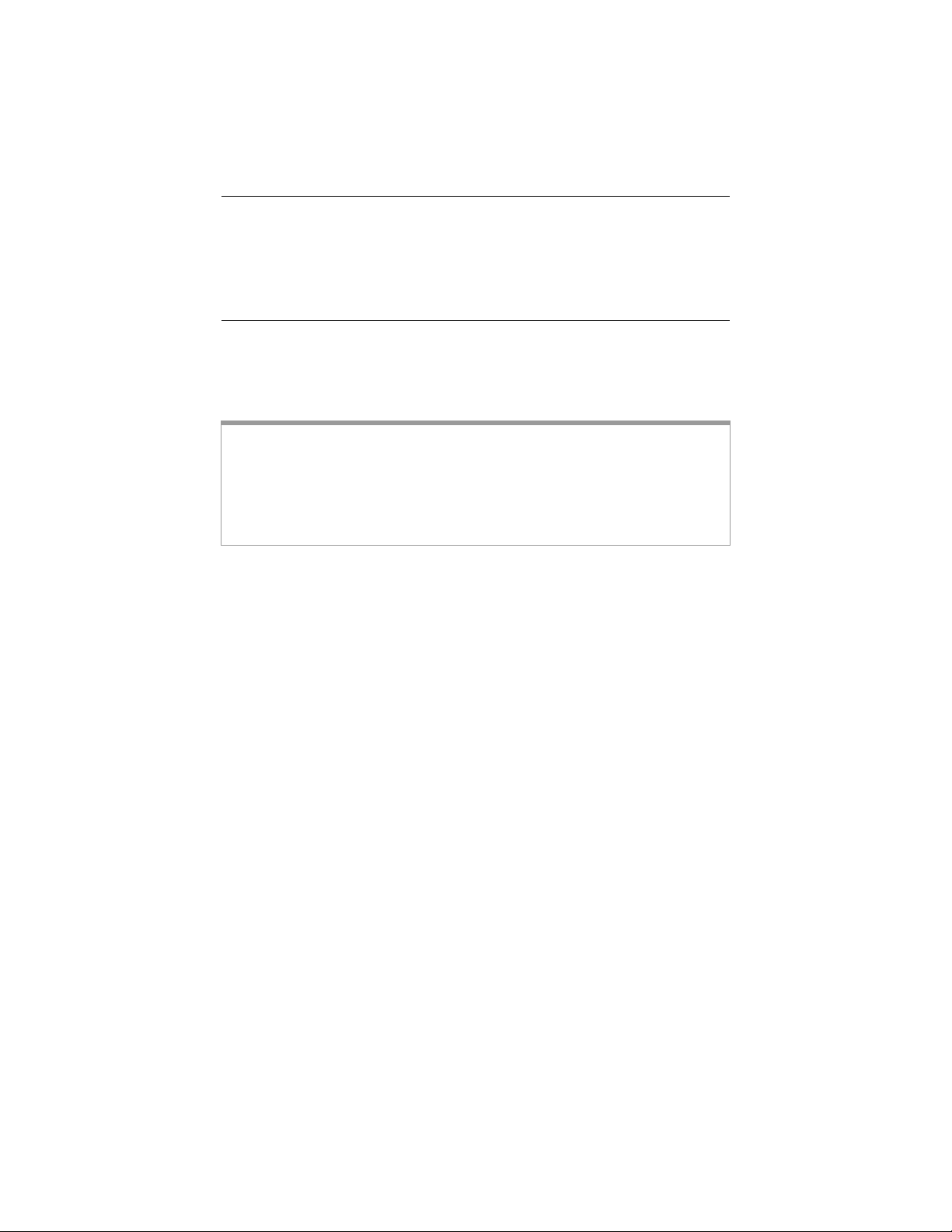
ZOOM MODEM
Quick Start
This Quick Start tells you how to install your modem with a Windows PC.
Detailed information about advanced features and installation instructions for
Macintosh and Linux are in the User Guide on the CD. The modem requires
that you have ADSL service, which is usually called DSL in the USA.
Important Safety Measures
• To reduce the risk of fire, use the supplied phone cord or an AWG 26 or larger UL-listed
or CSA-certified phone cord.
• Do not use this product near water — for example, in a wet basement or next to a
swimming pool.
• Avoid using a telephone (other than a cordless phone) during an electrical storm.
• Do not use the telephone to report a gas leak while you are in the vicinity of the leak.
1 Turn on the Windows computer that you will use for setup. This can be any
Windows Vista™, XP, 2000, Me or 98 computer with an available Ethernet
port.
2 Close any open programs, including any antivirus software or pop-up
blockers.
3 Insert the supplied CD into the CD drive of your computer. The CD should
start automatically. (If the CD does not start automatically, click the Windows
Start button, click Run, and then type E:\setup.exe, where E is the letter of
your CD drive.)
Windows Vista:
If the AutoPlay dialog box appears, click Run Setup.exe:
If the User Account Control dialog box appears, click Allow.
4 Follow the on-screen prompts for the Install Assistant.
Windows Vista: If a message tells you that Windows can't verify the
publisher of the driver software, select Install this driver software
anyway.
If you are prompted to enter your ADSL provider user name and password,
remember that these terms are case-sensitive. It will take 1-3 minutes to
establish a connection with your ADSL service.
Congratulations! Your installation is complete.
Page 2
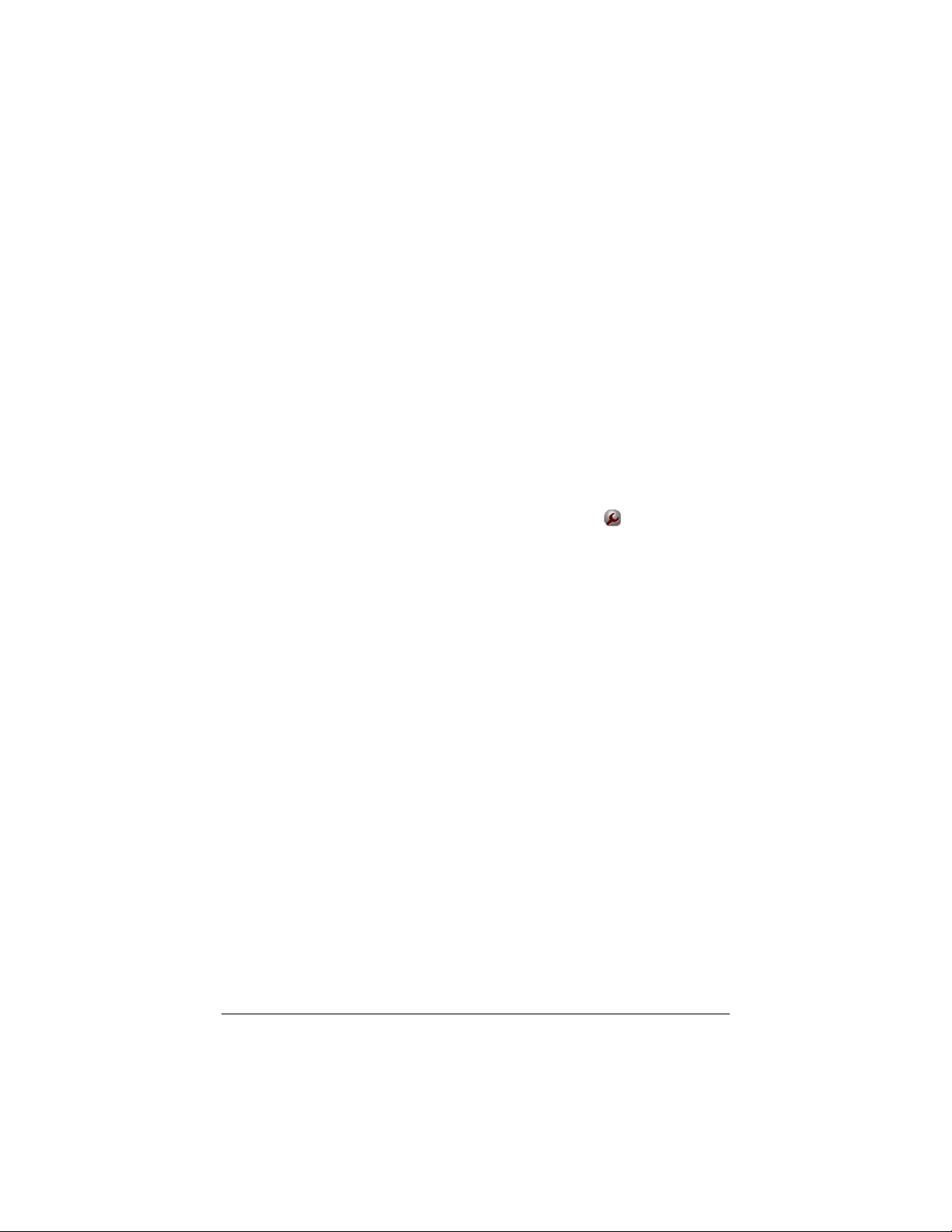
To test your installation, open your browser and go to a familiar Web site. If your
browser works, installation is complete for the computer you used for setup. If
your browser doesn't work, see the Troubleshooting Tips below.
Advanced Features
The options that are set by default when your modem is installed are sufficient
for most users. However, those who want or need to change the modem’s
settings can do so using the Advanced Setup page. To open this page, follow
these steps to log in to the Zoom Configuration Manager:
1 Open your Web browser. If you have an Ethernet connection, type 10.0.0.2
in the address bar. If you have a USB connection (X4 and X5 only), type
10.0.0.3 in the address bar. Then press Enter.
2 In the login box, type the following User Name and Password in lowercase
letters:
User Name: admin
Password: zoomadsl
On the Basic Setup page, click the Advanced Setup button
at the top of the
page. Click one of the buttons on the Advanced Setup page to use a feature.
For information about using the Advanced Setup features, please see the online
Help and the User Guide on the CD.
Troubleshooting Tips
Problem My modem’s DSL light is steady on, but I cannot connect to the Internet.
Check these items:
• If you are using an Ethernet port, check that the modem’s ETHERNET (X5) or
LAN (X3 and X4) light is on. If you are using a USB port, check that the
modem’s USB light is on. If the appropriate light is not on, reboot your
computer. If the light is still not on, try replacing the cable.
• Make sure that you have typed your ADSL username and password
correctly. Follow the steps listed under Advanced Features on page
to the Zoom Configuration Manager, and on the Basic Setup page verify your
user name and password.
2 to log in
Problem
My modem’s DSL light continually blinks and does not stay steady on.
Check these items:
• Verify that your service provider has turned on your ADSL service. If you’re
not sure, you can place a call to your service provider’s customer support to
verify this.
2
Page 3
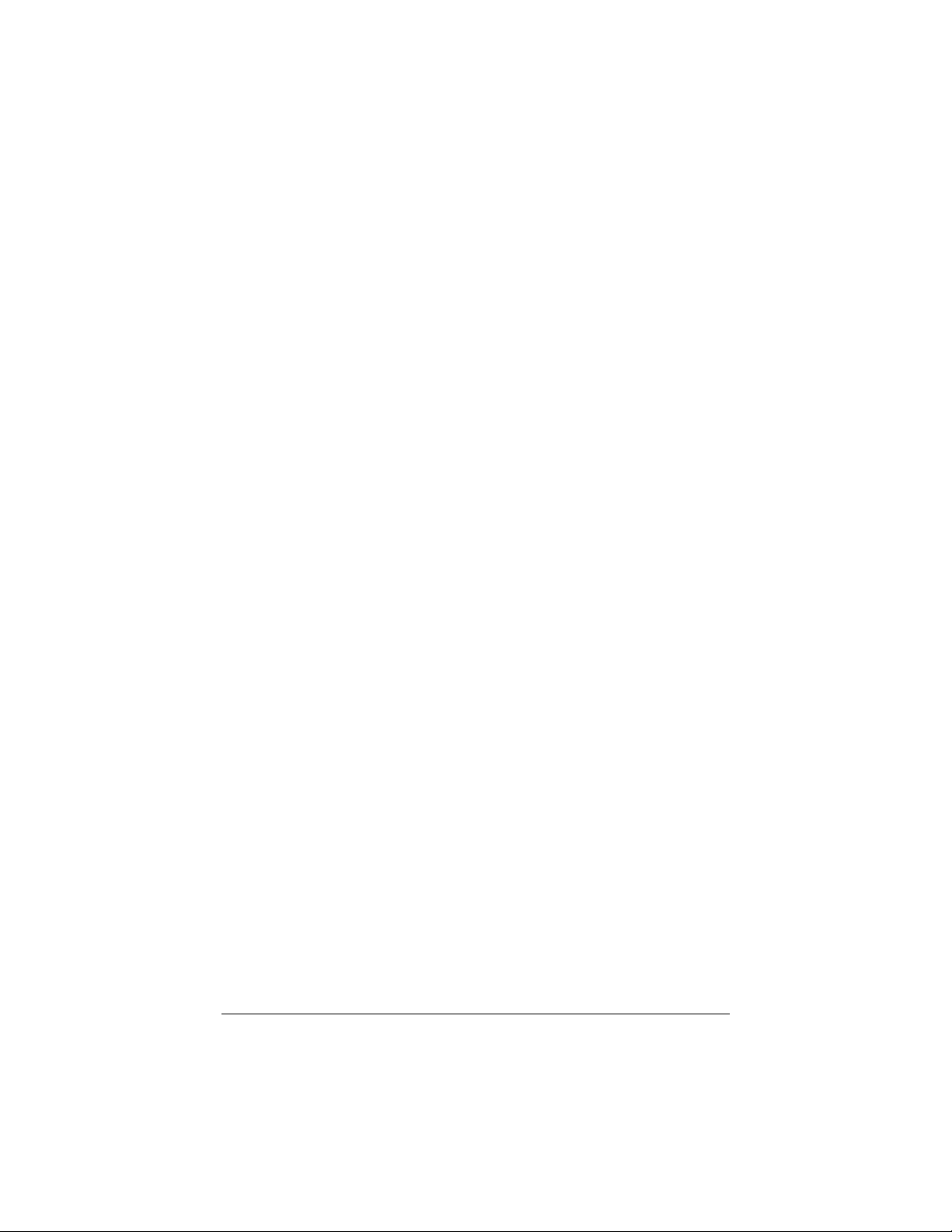
• Your modem may not have connected to your Internet service. Turn off the
modem, then turn it back on and wait a few minutes for the browser to work.
Check your connections.
• Verify that the modem is connected to a jack with ADSL service. Also, make
sure there isn’t a phone filter between the modem and the wall jack that the
modem is connected to.
• Your phone cord may be defective. Try a different phone cord.
If You Need Help
We encourage you to register your product and to notice the many support options
available from Zoom.
Please go to
can register your modem and/or contact our technical support experts
and/or use our intelligent database SmartFacts
information.
If you choose to call a Zoom technician, the appropriate number depends on
your country:
US: (617) 753-0961
UK: 0870 720 0090
Portugal: +35 1221451012
Spain: +34 911516304
Switzerland: +41 435000369
www.zoom.com and select Technical Support. From here you
tm
and/or get warranty
3
Page 4
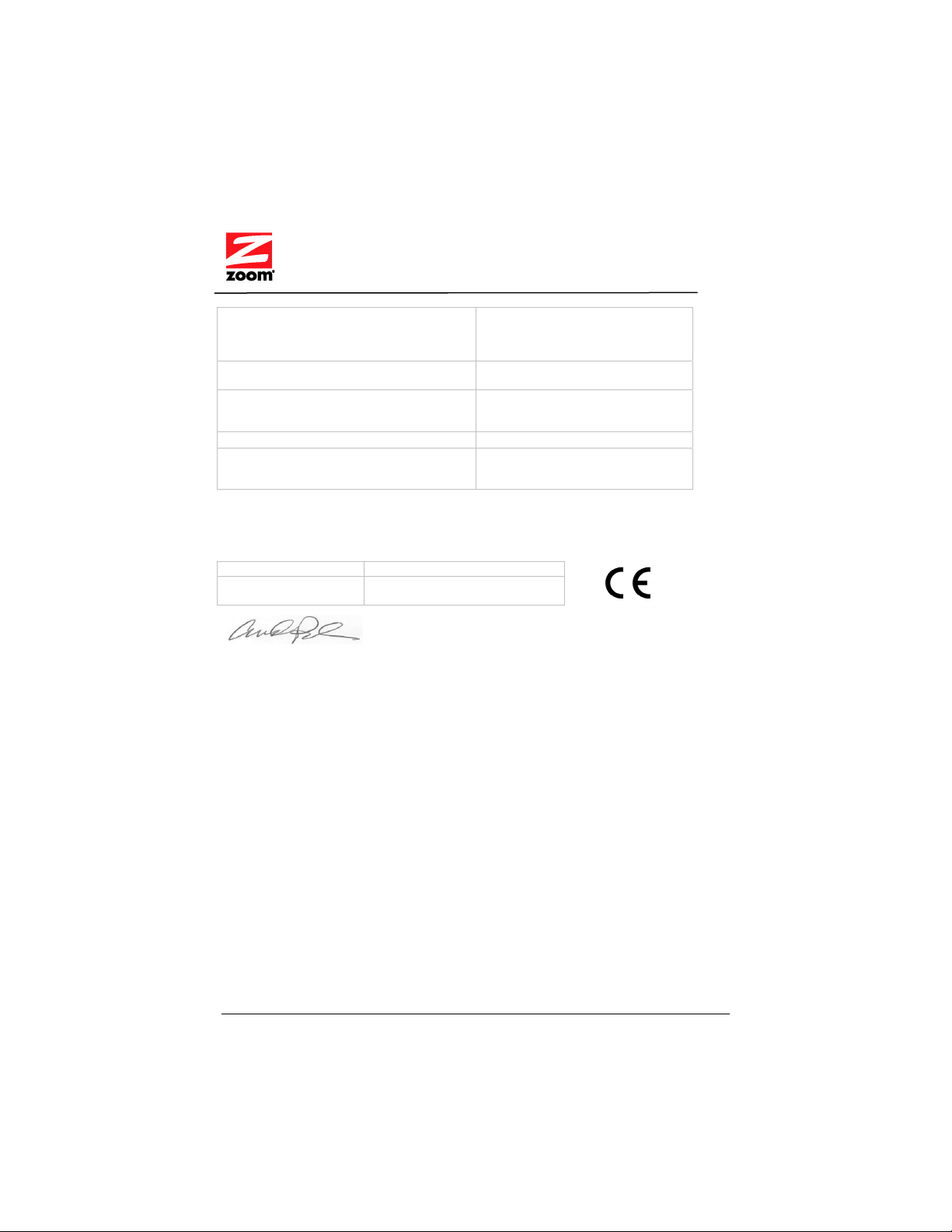
Declaration of Conformity/ Declaración de conformidad
Zoom Technologies, Inc.
Manufacturer/Fabricantet
Brand/Marca
Type/Tipo
Type/Tipo
The manufacturer declares under sole responsibility that this equipment is compliant to
Directive 1999/5/EC via the following. This product is CE marked.
El fabricante declara bajo su exclusiva responsabilidad que este equipo satisface la Directiva 1999/5/EC
por medio de lo siguiente. Este producto tiene marca CE.
73/23/EEC – LVD EN60950-1:2001
89/336/EEC – EMC
Andy Pollock
21 March 2008
1064/TF, 1065/TF, Boston, MA, USA
EN55022:1998+A1, 2000+A2, 2003
EN55024:1998+A1, 2001+A2, 2003
Director, Hardware Engineering/
Director, Ingeniería de apoyo
207 South Street
Boston, MA 02111 USA
617-423-1072 www.zoom.com
Zoom ADSL /2/2+ Ethernet Bridge, X3 or DUO X4 Modem Router
Series 1064, Models 5651A, 5651B, 5660A, 5660B, 5615A, 5615B, 1640A, 1640B, 1645A, 1645B, 1650A, 1650B
Zoom X5 DSL/ADSL Modem Router Brand/Marca
Series 1065, Models 5654A, 5654B, 5624A, 5624B, 1652A, 1652B, 1654A, 1654B
Additional regulatory and compliance information can be found on the included CD.
La información reguladora y de la conformidad adicional se puede encontrar en el CD incluido.
Puede que la unidad requiera ser reseteada después de una descarga electrostática severa.
0818-A 27482 ©2008
