Zenec ZE-NC524 INSTALLATION GUIDE
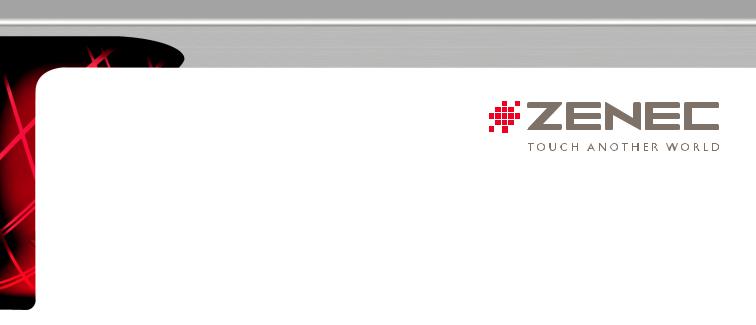
INSTALLATION GUIDE
ZE-NC524 Software Update
Preparation:
■Carefully read the entire installation guide and keep it nearby for reference
■The update preparations are described in a separate „preparations for update“ guide (recommended read for first-time updaters)
Important information:
■Do not disconnect the device from the power supply during transfer communication of the updates. Also make sure that it doesn’t get coincidentally disconnected.
■It’s mandatory to closely follow this installation guide step-by-step. Even a small deviation may render your device permanently unusable.
■Do not unplug your USB data carrier during the update process.
■Do not use any updates which are not expressively certified for your ZE-NC524 (i.e. no updates from similar models).
If you deviate from these step-by-step instructions, you will void your warranty and risk to damage your device. In that case ZENEC will not take any responsibility.
Installation of the firmware updates:
The update software consists of three parts on three sticks i.e. MPEG, BT, MCU. Make absolutely sure that you install all software parts following the below mentioned installation sequence:
1. MPEG |
2. BT |
3. MCU |
Caution: Ensure your cell phone is switched off during the entire update process – any Bluetooth activities, as Bluetooth coupled phones receiving incoming calls, are prone to fatally interrupt the update process.
1. Installation Part -> MPEG
a.Plug in the first USB data carrier labelled „MPEG“ into the running ZE-NC524.
b.The update will start automatically. Progress is numerically displayed.
c.Do neither switch off the ZE-NC524 nor unplug the USB stick during the update.
d.This update is finished as soon as the ZENEC logo is displayed.
e.Now switch off the ZE-NC524.
f.Remove that USB-stick and continue with part two.
2. Installation Part 2 -> Bluetooth 3.60
a.Plug in the USB data carrier labelled "BT“ into the switched off ZE-NC524.
b.Now switch on your device.
c.The update starts automatically now. Progress will be displayed numerically.
d.Neither switch off the ZE-NC524 nor unplug the USB stick during the update.
e.Wait until the process has finished. The device will then switch off by itself.
f.Switch your ZE-NC524 on again and continue with part three.
3. Installation Part 3 -> MCU
a.Plug in the USB data carrier labelled „MCU“ into the running ZE-NC524.
b.The update will start automatically. Progress is numerically displayed.
c.Do neither switch off the ZE-NC524 nor unplug the USB stick during the update.
1 of 2 |
W W W . Z E N E C . C O M |
|
22nd of July, AL |
||
|
