Zenec Z-E3726 operation manual

PRIME/ESSENTIAL DEVICE USER MANUAL
EN
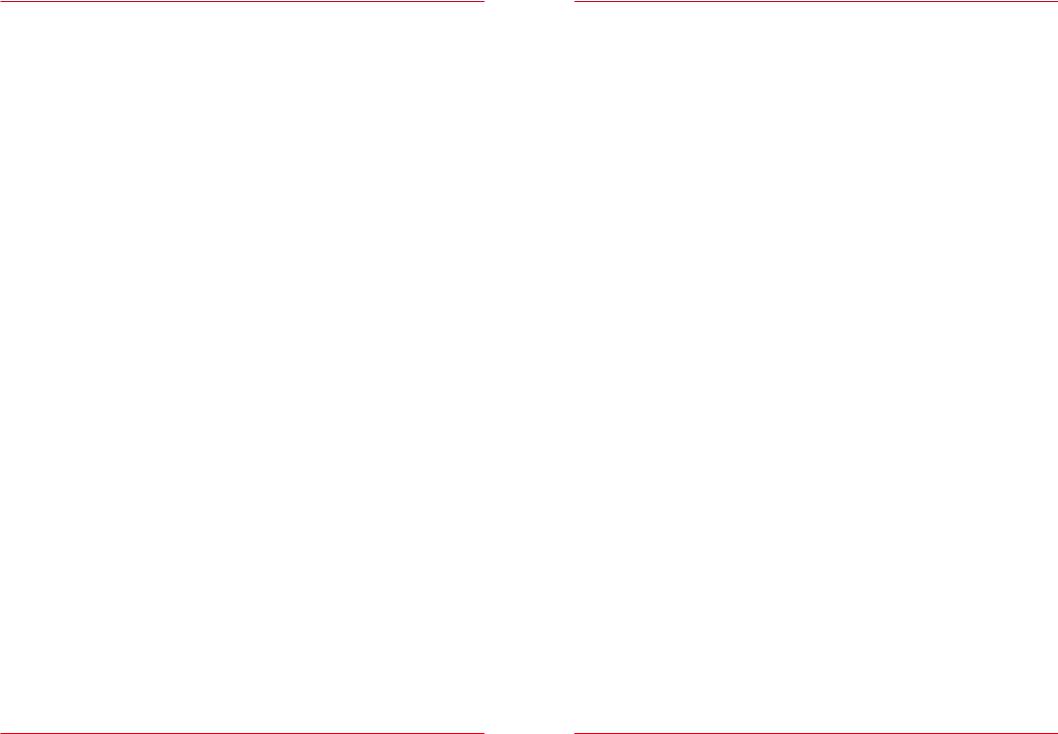
Device user manual for ZENEC media system
We are delighted that you have chosen a product from ZENEC.
The more familiar you make yourself with the functions of the ZENEC system the more confident you will be in operating it. Please read this operating manual before you start your new ZENEC system.
In this device user manual you will find important instructions and information for the safe operation of the ZENEC system, and to help you make the most of its technical advantages.
For more information please visit the official homepage, or contact an authorized ZENEC dealer (zenec.com - dealers).
ZENEC wishes you a good and safe journey!
About this manual
This device user manual gives a description of all the equipment or model variants of the ZENEC systems. In addition, optional equipment or features of the vehicle are described that may not be included as standard in your vehicle. These are not identified for each and every individual case.
Therefore equipment or features will be described that may not be in your ZENEC system or vehicle. More information can be obtained from your authorized ZENEC dealer.
All the information in this manual corresponds to the state at the time of going to press, and applies only to ZENEC systems in original condition. On account of possible updates to device software, the illustrations and features shown in this operating manual may be different from your ZENEC system.
Differences in the information, illustrations or features cannot form a basis for any claims.
If you sell your vehicle with the ZENEC system still fitted, please ensure that this operating manual stays with the vehicle, and that any personal data like a phonebook stored in the device is deleted.
Resetting:
Settings → Device Configuration → Help → Factory Setting
BEFORE FIRST USE
The safety instructions of the vehicle manufacturer, and the instructions given in this operating manual are all generally applicable.
Please pay attention to the safety instructions on the ZENEC system.
Before starting your journey make yourself familiar with the operation of the ZENEC system.
Please use only suitable media for audio modes.
If the ZENEC system has been disconnected from the power supply before use, it will be necessary to carry out a Sat-Fix before using the navigation system.
Sat-Fix:
Special User Manual → Navigation
2 |
3 |
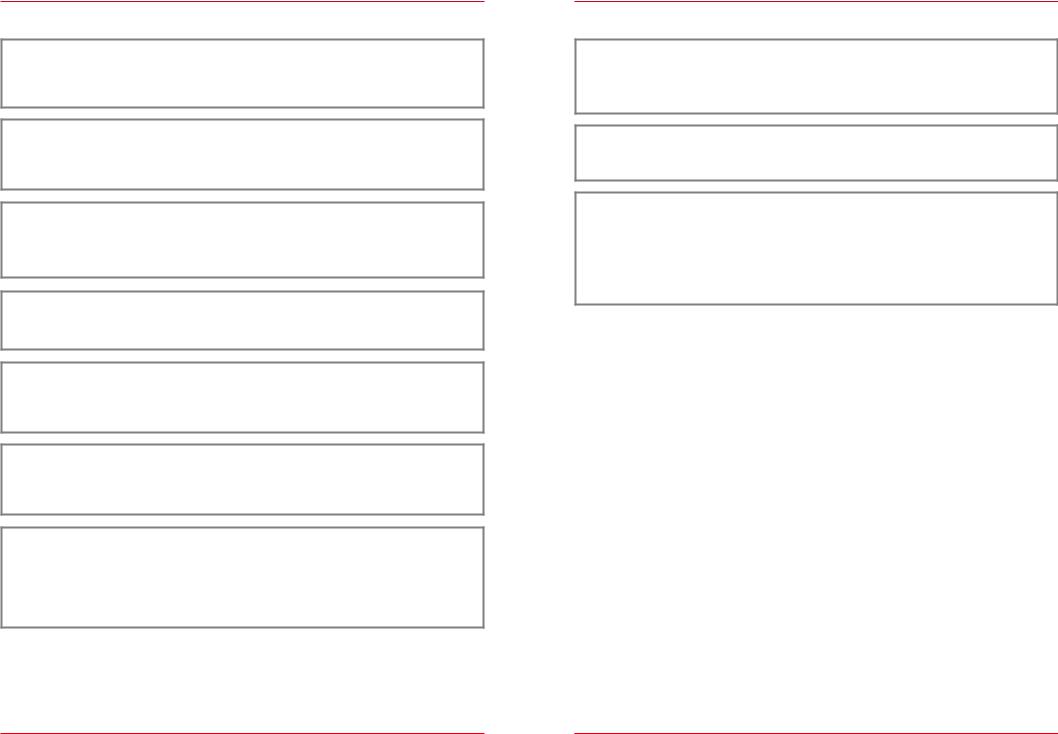
SAFETY INSTRUCTIONS
 CAUTION
CAUTION
If the driver of the vehicle is distracted, this may lead to an accident or injury. Operating the
ZENEC system can distract attention from the general traffic situation! Equally, connecting, changing or inserting data media can distract the driver from the general traffic situation.
 CAUTION
CAUTION
Devices, like mobile phones or removable storage devices, that are not fixed or are inadequately secured can be thrown through the interior of the vehicle by a sudden driving maneuver or an accident, thereby causing injury to vehicle occupants.
 CAUTION
CAUTION
When the housing of a CD/DVD player is opened injuries may be caused by invisible laser radiation.
Modifications of the ZENEC system may only be carried out by specialists authorized by ZENEC!
 CAUTION
CAUTION
Always choose loudspeaker settings such that acoustic signals coming from outside can always be heard in the vehicle (e.g. signal horns or sirens).
 CAUTION
CAUTION
Incorrect installation or commissioning of the ZENEC system may cause damage to the ZENEC system or to the vehicle electronics. Only let qualified specialists authorized by ZENEC install the device.
 CAUTION
CAUTION
This ZENEC system is intended solely for operation at an on-board voltage of 12 V DC. Operating the ZENEC system at any other voltage can cause damage to the ZENEC system or to the vehicle electrical system.
 CAUTION
CAUTION
Taking apart or modifying the ZENEC system can result in damage to the device or the vehicle.
Opening the device or modification by a person not authorized by ZENEC will render warranty claims null and void.
In the event of a malfunction or defect please contact an authorized ZENEC dealer. Unauthorized repairs will render warranty claims null and void.
 CAUTION
CAUTION
A volume level that is set too high can damage the hearing. This is also true when the volume level is very high just for a short time.
Changing or connecting an audio source can lead to sudden fluctuations in the volume level.
 CAUTION
CAUTION
The connection and charging leads of external mobile devices can get in the way of the driver. Please run these so that the driver's freedom of movement is not hindered.
 CAUTION
CAUTION
Route recommendations and displayed traffic signs on the ZENEC system may differ from the real situation. Traffic signs and traffic regulations have precedence over route recommendations and indications of the ZENEC systems.
Speed data displayed in the navigation system corresponds to the permitted speed limit. Please adjust your speed and driving behavior to the prevailing visibility, weather, road, and traffic conditions.
4 |
5 |
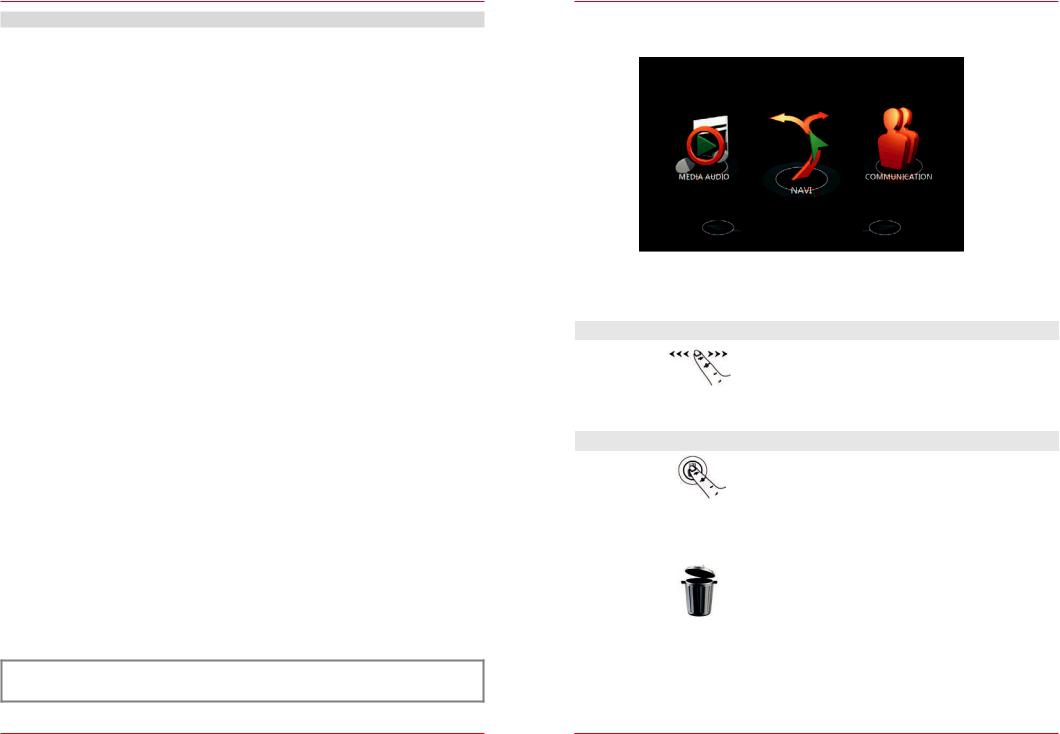
CONTENTS
INTRODUCTION |
|
BEFORE FIRST USE...................................................................................................................... |
S. 03 |
SAFETY INSTRUCTIONS.............................................................................................................. |
S. 04 |
MAIN MENU..................................................................................................................................... |
S. 07 |
MAIN FUNCTIONS......................................................................................................................... |
S. 07 |
ADDITIONAL FUNCTIONS............................................................................................................ |
S. 07 |
GLOBAL CONTROLS..................................................................................................................... |
S. 09 |
SEARCH & INPUT........................................................................................................................... |
S. 10 |
ENTERTAINMENT |
|
ABOUT THIS CHAPTER................................................................................................................. |
S. 11 |
CONTENTS OF THIS CHAPTER ................................................................................................... |
S. 11 |
RADIO.............................................................................................................................................. |
S. 13 |
MEDIA AUDIO ................................................................................................................................ |
S. 23 |
MEDIA VIDEO................................................................................................................................. |
S. 38 |
EXTERNAL CONNECTIONS.......................................................................................................... |
S. 42 |
REAR SIDE ENTERTAINMENT .................................................................................................... |
S. 46 |
HANDS-FREE SYSTEM |
|
ABOUT THIS CHAPTER................................................................................................................ |
S. 49 |
CONTENTS OF THIS CHAPTER .................................................................................................. |
S. 50 |
CONNECTION................................................................................................................................ |
S. 53 |
PHONEBOOK................................................................................................................................. |
S. 55 |
NAVIGATION |
|
ABOUT THIS CHAPTER................................................................................................................ |
S. 58 |
CONTENTS OF THIS CHAPTER .................................................................................................. |
S. 59 |
SETTINGS |
|
ABOUT THIS CHAPTER................................................................................................................ |
S. 64 |
CONTENTS OF THIS CHAPTER .................................................................................................. |
S. 65 |
RADIO CONFIGURATION .............................................................................................................. |
S. 67 |
MEDIA CONFIGURATION ............................................................................................................. |
S. 68 |
BLUETOOTH CONFIGURATION................................................................................................... |
S. 69 |
TFT CONFIGURATION ................................................................................................................... |
S. 74 |
AUDIO CONFIGURATION .............................................................................................................. |
S. 75 |
VEHICLE CONFIGURATION* |
|
DEVICE CONFIGURATION ........................................................................................................... |
S. 85 |
GENERAL |
|
ABBREVIATIONS ........................................................................................................................... |
S. 90 |
INDEX ............................................................................................................................................. |
S. 92 |
STATUTORY RIGHTS AND WARRANTY ..................................................................................... |
S. 95 |
 NOTE
NOTE
*Please pay attention to the Device Quick Start Guide to learn more about the vehicle integration.
MAIN MENU
|
|
|
Fig. 1/01 |
MAIN FUNCTIONS |
|
|
|
|
|
|
|
Function |
|
Icon |
Operation |
Slide |
|
|
Navigate in the main menu by sliding to the left or right |
|
|
|
|
ADDITIONAL FUNCTIONS |
|
||
|
|
|
|
Function |
|
Icon |
Operation |
Move |
|
|
Press and hold to move an icon to the desired position |
|
|
|
|
Quick access |
|
|
For quick access you can drag icons that you want |
|
|
into the header (max. 4 icons). |
|
|
|
|
|
|
|
|
|
|
|
|
By touching and holding, you can move main menu icons |
Recycle bin |
|
|
that you no longer require or use into the recycle bin. |
|
|
Conversely, you can retrieve icons from the recycle bin by |
|
|
|
|
|
|
|
|
dragging them up into the header. |
|
|
|
|
6 |
7 |
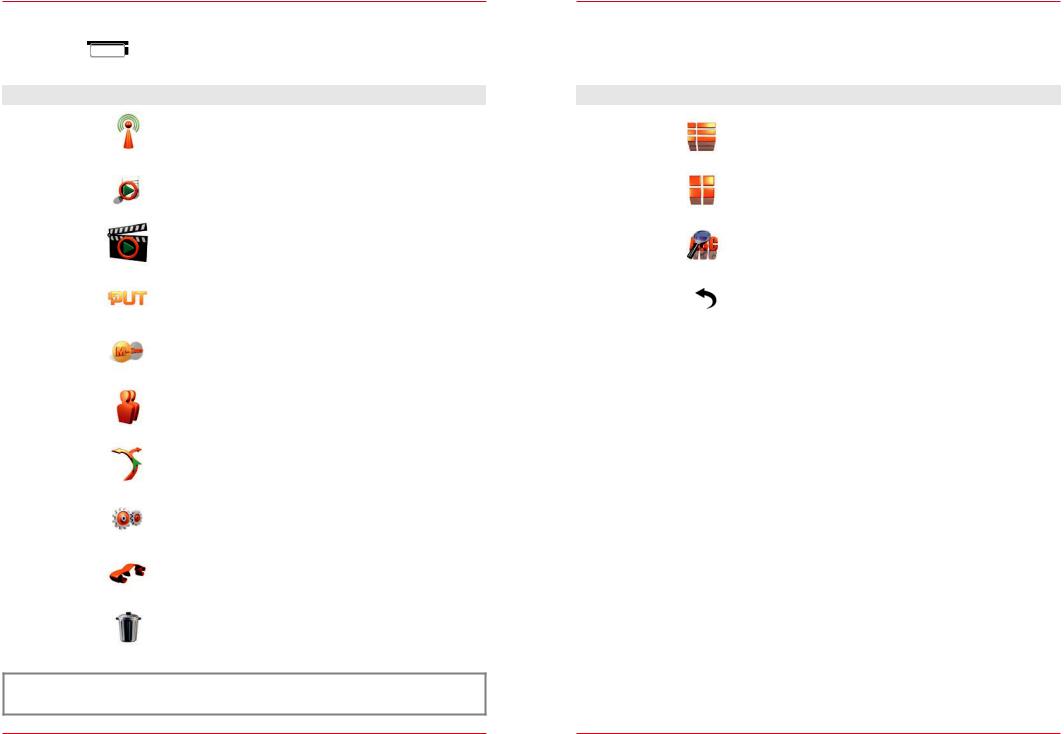
Main sources
When you are in a source overview, return to the main menu by touching the main icon you require, or by pressing the
 button.
button.
Function |
Icon |
Operation |
|
|
Tuner |
|
Touch to select radio playback (FM/AM/DAB+) |
|
|
|
Device User Manual → Entertainment → Radio |
|
S. 13 |
|
|
|
|
||
|
|
|
|
|
|
|
Touch to select audio playback |
|
|
Media Audio |
|
(DVD/USB/SD/A2DP/Apple) |
|
|
|
|
Device User Manual → Entertainment → Media Audio |
S. 23 |
|
|
|
|
|
|
|
|
Touch to select video playback |
|
|
Media Video |
|
(DVD/USB/SD/Apple) |
|
|
|
|
Device User Manual → Entertainment → Media Video |
S. 38 |
|
|
|
|
|
|
Input |
|
Touch to select external sources |
|
|
|
Device User Manual → Entertainment → Input |
|
S. 42 |
|
|
|
|
||
|
|
|
|
|
M-Zone |
|
Touch to select playback of rear seat entertainment |
|
|
|
Device User Manual → Entertainment → M-Zone |
|
S. 46 |
|
|
|
|
||
|
|
|
|
|
Communication |
|
Touch to select Bluetooth mode |
|
|
|
Device User Manual → Hands-free System |
|
S. 49 |
|
|
|
|
||
|
|
|
|
|
Navi |
|
Touch to select navigation mode |
|
|
|
Device User Manual → Navigation |
|
S. 58 |
|
|
|
|
||
|
|
|
|
|
Settings |
|
Touch to access the system parameter settings |
|
|
|
Device User Manual → Settings |
|
S. 64 |
|
|
|
|
||
|
|
|
|
|
CAR |
|
Touch to select the vehicle-specific settings |
|
|
|
Device Quick Start Guide → CAR |
(separately) |
||
|
|
|||
|
|
|
|
|
Recycle bin |
|
For icons that are not needed in the main menu |
|
|
|
See additional functions |
|
S. 7 |
|
|
|
|
||
|
|
|
|
|
 NOTE
NOTE
Inactive icons that are grayed out cannot be selected.
Global controls
This list describes global controls and their functions that you will find in different sources of the ZENEC system. The function will always be the same: only the displayed content changes, depending on the source.
Function |
Icon |
Operation |
List |
|
Touch to display a list in the form of text |
|
|
|
Tile |
|
Touch to display a list in the form of tiles (images) |
|
|
|
Search |
|
Touch to start a search |
|
|
|
Back |
|
Touch to go back one level |
|
|
|
8 |
9 |
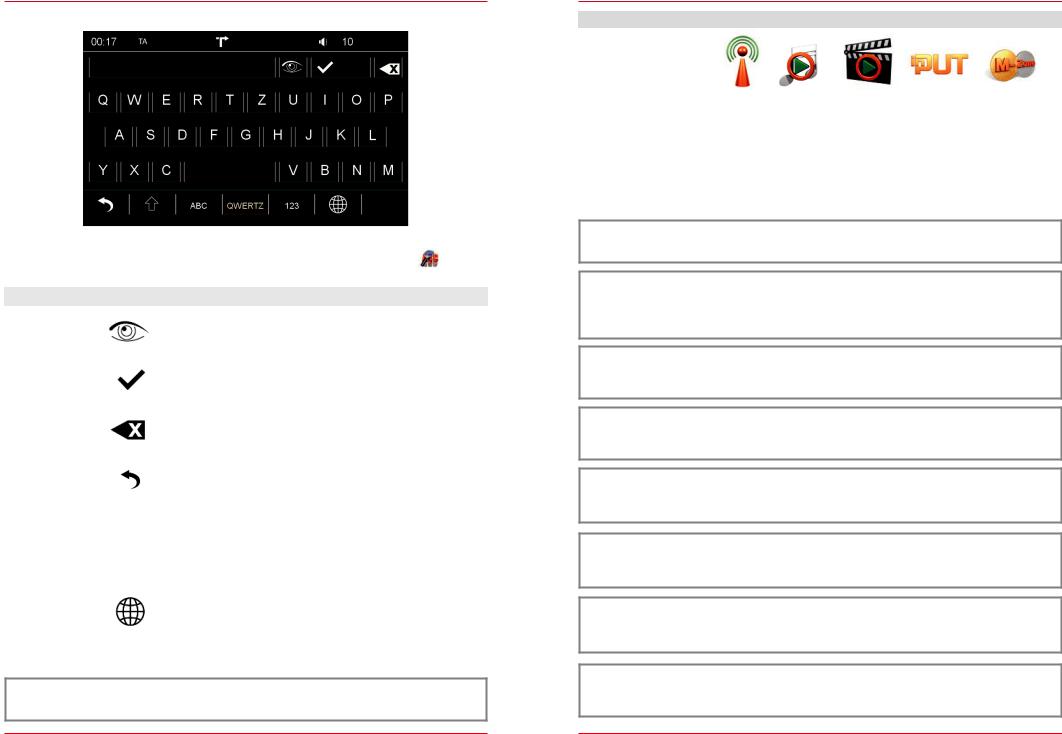
SEARCH & INPUT
|
|
|
Fig. 1/02 |
|
In each of the sources you have the option to make selections using a search function |
. On this |
|||
page we show you how to use the search mask. |
|
|
||
|
|
|
|
|
Function |
Icon |
Operation |
|
|
Security |
|
Touch to show or hide the input on the display |
|
|
|
|
|
|
|
Select |
|
Touch to display the current selection |
|
|
|
(the number of hits will be shown in brackets) |
|
||
|
|
|
||
|
|
|
|
|
Delete |
|
Touch to delete one character |
|
|
|
Hold down to delete the complete input |
|
||
|
|
|
||
|
|
|
|
|
Back |
|
Touch to end the search or input |
|
|
|
|
|
|
|
|
|
Touch to write a character in upper or lower case |
|
|
Upper/Lower |
Double touch to write all the following characters in |
|
||
|
upper or lower case. |
|
||
|
|
|
|
|
|
|
Touch to change the keypad layouts |
|
|
|
|
QWERTY |
Keypad assignments like PC keyboard with Y |
|
Keypad |
|
QWERTZ |
Keypad assignments like PC keyboard with Z |
|
|
ABC |
Alphabetic keypad assignments |
|
|
|
|
GREEK |
Geek keypad assignments |
|
|
|
HEBREW |
Hebrew keypad assignments |
|
|
|
CYRILLIC |
Cyrillic keypad assignments |
|
|
|
|
|
|
 NOTE
NOTE
The functions Security and Upper/Lower are only enabled in the password function.
ENTERTAINMENT
ABOUT THIS CHAPTER
This chapter describes how to operate and use the audio and video sources. In addition, optional equipment or features of the vehicle are described that may not be included as standard in your vehicle. These are not identified for each and every individual case. Therefore equipment or features will be described that may not be in your ZENEC system or vehicle. More information can be obtained from your authorized ZENEC dealer.
SAFETY INSTRUCTIONS
 CAUTION
CAUTION
Only operate the audio playback or radio while driving when the traffic situation allows.
 CAUTION
CAUTION
If the driver of the vehicle is distracted, this may lead to an accident or injury. Operating the ZENEC system can distract attention from the general traffic situation! Equally, connecting, changing or inserting data media can distract the driver from the general traffic situation.
 CAUTION
CAUTION
Always choose loudspeaker settings such that acoustic signals coming from outside can always be heard in the vehicle (e.g. signal horns or sirens).
 CAUTION
CAUTION
According to the law, the operation of the video playback while driving is not permitted. For this reason, the picture switches off as soon as the vehicle moves.
 CAUTION
CAUTION
Changing or connecting an audio source can lead to sudden fluctuations in the volume level. This should be borne in mind before changing or connecting an audio source.
 CAUTION
CAUTION
The connection and charging leads of external mobile devices can get in the way of the driver.
Please run these so that the driver's freedom of movement is not hindered.
 CAUTION
CAUTION
A volume level that is set too high can damage the hearing. This is also true when the volume level is very high just for a short time.
 NOTE
NOTE
A compatibility overview of useful devices together with memory sizes and formats can be found at www.zenec.com.
10 |
11 |
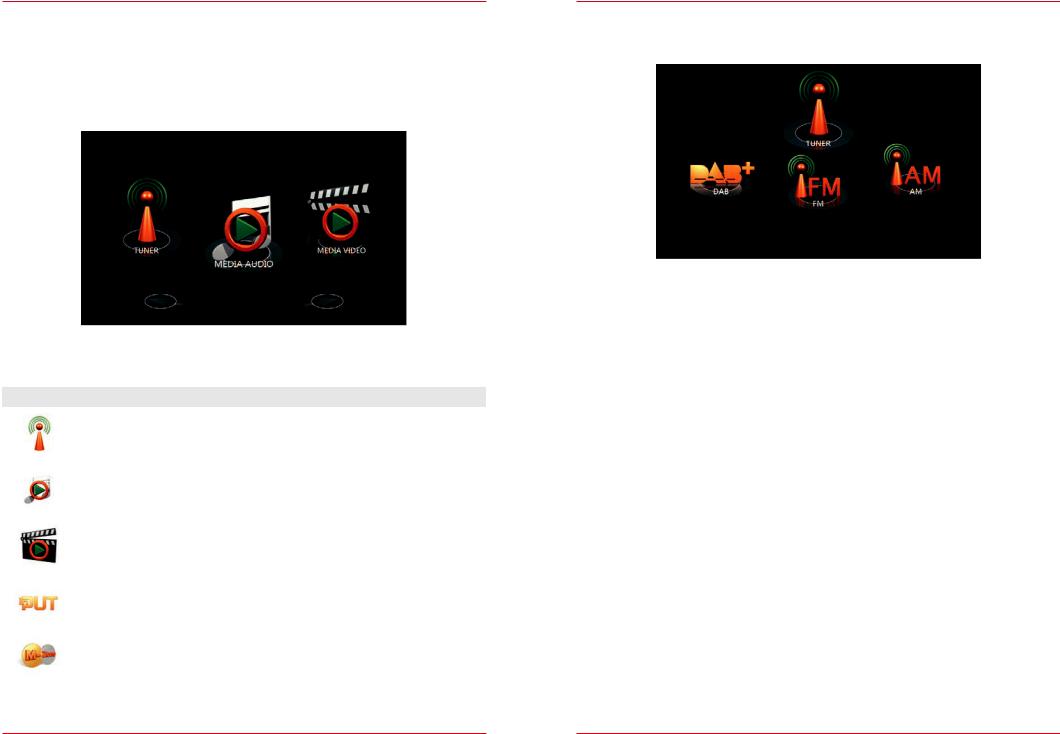
BEFORE FIRST USE
The safety instructions of the vehicle manufacturer, and the instructions given in this operating manual are all generally applicable.
Please pay attention to the safety instructions on the ZENEC system.
For the reception of digital radio stations a suitable antenna system must be installed in the vehicle. If you have questions please contact your authorized ZENEC dealer.
Sources
|
|
Fig. 2/01 |
|
|
|
Icon |
Function |
|
|
Radio |
|
|
(FM/AM/DAB+) |
|
|
Device User Manual → Entertainment → Radio |
S. 13 |
|
|
|
|
Audio playback |
|
|
(CD/Harddisc/A2DP/Apple interface/Gracenote) |
|
|
Device User Manual → Entertainment → Media Audio |
S. 23 |
|
|
|
|
Video playback |
|
|
(DVD/Harddisc) |
|
|
Device User Manual → Entertainment → Media Video |
S. 38 |
|
|
|
|
External connections |
|
|
(Smartlink/Camera/AV-IN) |
|
|
Device User Manual → Entertainment → Input |
S. 42 |
|
|
|
|
Rear seat entertainment |
|
|
Device User Manual → Entertainment → M-Zone |
S. 46 |
|
|
|
RADIO
Overview
|
Fig. 2/02 |
Overview |
|
Radio bands ..................................................................................................................................... |
S. 14 |
Analoge Radio |
|
Radio operation FM ......................................................................................................................... |
S. 15 |
Station list FM .................................................................................................................................. |
S. 16 |
Manual frequency search FM .......................................................................................................... |
S. 17 |
Radio operation AM ......................................................................................................................... |
S. 18 |
Manual frequency search AM.......................................................................................................... |
S. 19 |
Digital Radio |
|
Radio operation DAB ...................................................................................................................... |
S. 20 |
Station list DAB ................................................................................................................................ |
S. 21 |
Manual frequency search DAB........................................................................................................ |
S. 21 |
Storing stations |
|
Storing stations (DAB/FM/AM) ....................................................................................................... |
S. 22 |
Setup |
|
Device User Manual → Settings → Radio Configuration .............................................................. |
S. 67 |
12 |
13 |
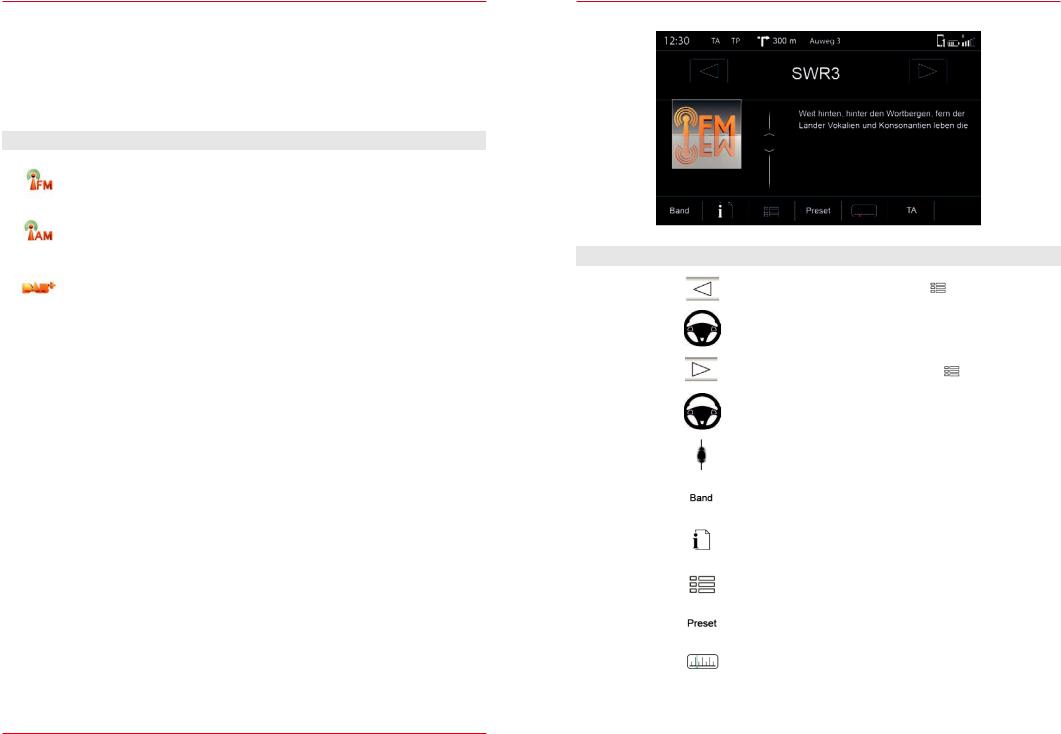
Radio bands
The ZENEC system enables you to receive radio stations via FM, AM or DAB+. The reception of the individual radio bands is dependent on the position of the antenna in your vehicle. Thus not all vehicles from the factory come with antennas designed for digital radio reception. If your vehicle antenna is not DAB capable, contact your ZENEC dealer for a retrofit.
Icon |
Function |
|
|
Reception of analog radio stations using FM |
|
|
Entertainment → Radio → FM |
S. 15 |
|
|
|
|
Reception of analog radio stations using AM |
|
|
Entertainment → Radio → AM |
S. 18 |
|
|
|
|
Reception of digital radio stations using digital audio broadcasting |
|
|
Entertainment → Radio → DAB+ |
S. 20 |
|
|
|
|
Store radio stations (FM/AM/DAB) |
|
|
Entertainment → Radio → Store Station |
S. 22 |
|
|
|
Radio operation FM
|
|
Fig. 2/03 |
|
|
|
|
|
Function |
Icon |
Operation |
|
|
|
Touch to jump back one station in the |
folder |
Station back |
|
|
|
|
Device Quick Start Guide → Multifunction Steering Wheel |
||
|
|
||
|
|
(only if supported by vehicle and ZENEC system) |
|
|
|
|
|
|
|
Touch to jump forward one station in the |
folder |
Station forward |
|
|
|
|
Device Quick Start Guide → Multifunction Steering Wheel |
||
|
|
||
|
|
(only if supported by vehicle and ZENEC system) |
|
|
|
|
|
Scroll |
|
Touch and hold to move the slider up or down |
|
|
|
|
|
Band |
|
Touch to access the the desired radio band |
|
|
(DAB/FM/AM) |
|
|
|
|
|
|
|
|
|
|
Info |
|
Touch to access station information |
|
|
|
|
|
Folder |
|
Touch to access station lists |
|
|
(lists all receivable radio stations in the surrounding area) |
||
|
|
||
|
|
|
|
|
|
Touch to access stored radio stations |
|
Preset |
|
(18 presets across all bands) |
|
|
|
Entertainment → Radio → Store Station |
S. 22 |
|
|
Touch to access the radio frequency scale |
|
|
|
|
|
TA |
TA |
Touch to switch on or off the automatic changeover to |
|
stations with traffic announcements |
|
||
|
|
|
|
|
|
|
|
|
|
|
|
14 |
15 |
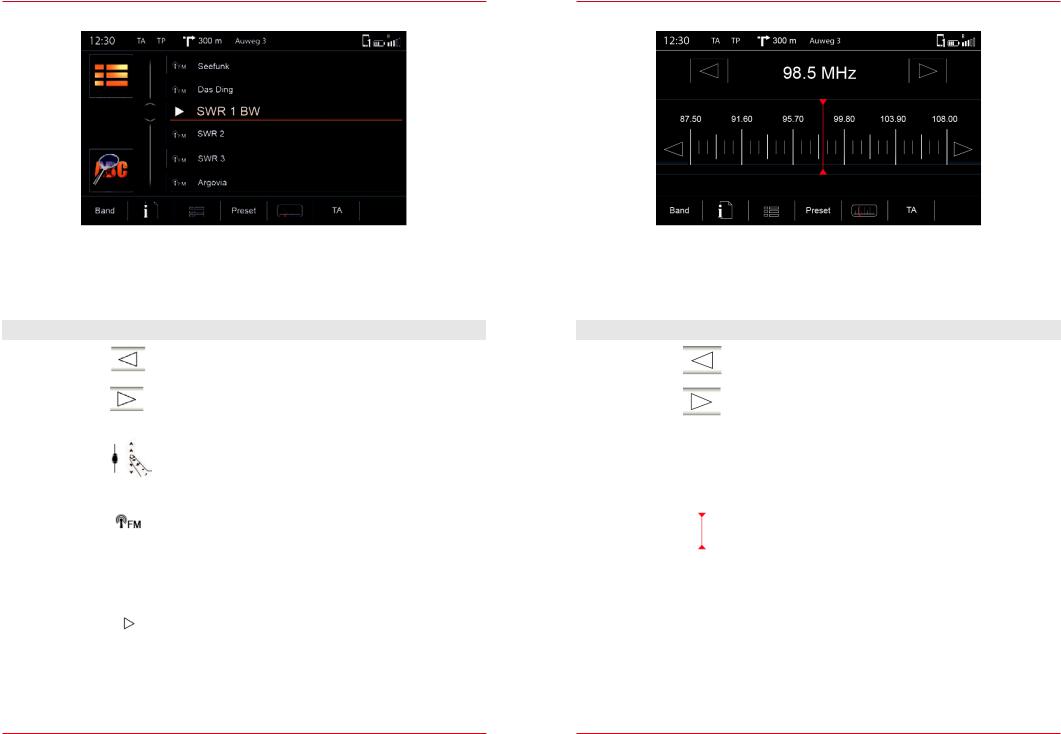
Station list FM |
Manual station search FM |
Fig. 2/04
This view gives you a list of receivable stations in the region you are driving through. The list is by station identification, and not in alphabetical order.
Function |
Icon |
Operation |
Station back / |
|
The functions Station back/Station forward in the previous view |
Station forward |
|
(Fig. 2/03) refer to the radio stations available here. |
|
|
|
|
|
Touch and hold to move the slider up or down. |
Scroll |
|
Touch and hold your finger on the list to move the list |
|
|
up or down. |
|
|
|
Radio band |
|
Indicates the frequency band (FM/DAB) |
|
|
|
|
|
If the station name is transmitted via RDS, this will appear in |
Station name |
|
the list. |
|
If no station name is available then its frequency will be |
|
|
|
|
|
|
displayed. |
|
|
|
Actual |
|
This station is currently playing. |
station |
|
|
|
|
|
|
|
|
Fig. 2/05
Function |
Icon |
Operation |
Station back |
|
Touch to jump back one station |
|
|
|
Station |
|
Touch to jump forward one station |
Forward |
|
|
|
|
|
|
|
|
Frequency |
|
Touch to jump back 50 KHz |
Back |
||
|
|
|
Frequency |
|
Touch to jump forward 50 KHz |
Forward |
||
|
|
|
Manual Search |
|
Hold down and move until the desired frequency is reached. |
|
|
|
16 |
17 |
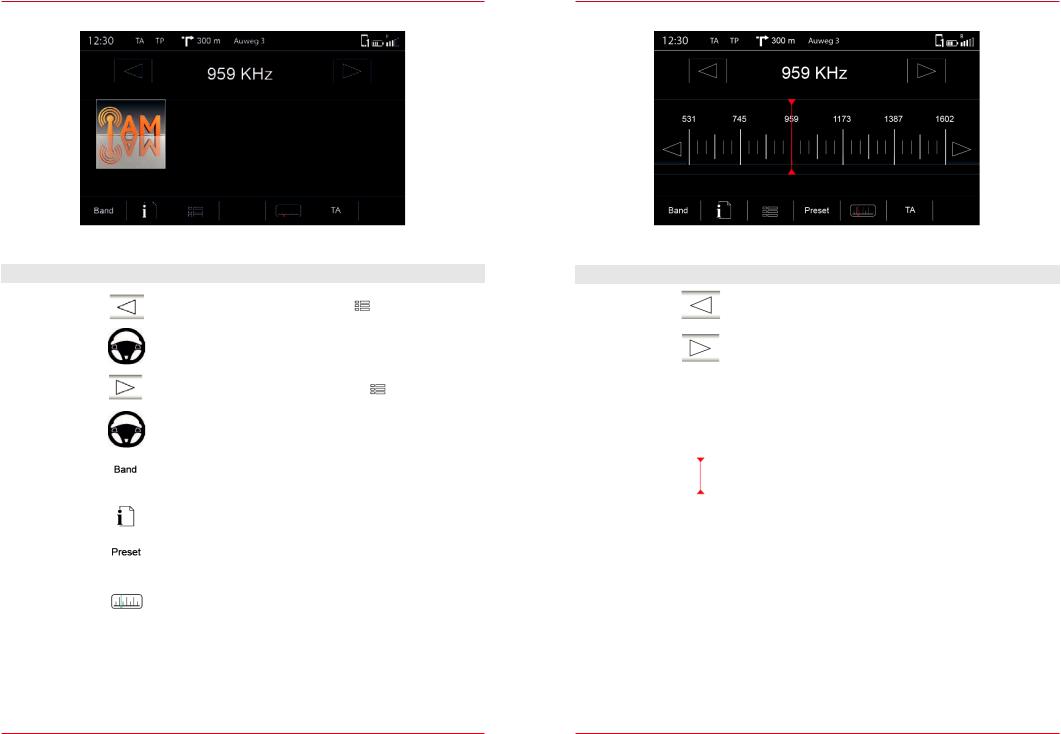
Radio operation AM
|
|
Fig. 2/06 |
|
|
|
|
|
Function |
Icon |
Operation |
|
|
|
Touch to jump back one station in the |
folder |
Station back |
|
|
|
|
Device Quick Start Guide → Multifunction Steering Wheel |
||
|
|
||
|
|
(only if supported by vehicle and ZENEC system) |
|
|
|
|
|
|
|
Touch to jump forward one station in the |
folder |
Station forward |
|
|
|
|
Device Quick Start Guide → Multifunction Steering Wheel |
||
|
|
||
|
|
(only if supported by vehicle and ZENEC system) |
|
|
|
|
|
Band |
|
Touch to access the the desired radio band |
|
|
(DAB/FM/AM) |
|
|
|
|
|
|
|
|
|
|
Info |
|
Touch to access station information |
|
|
|
|
|
|
|
Touch to access stored radio stations |
|
Preset |
|
(18 presets across all bands) |
|
|
|
Entertainment → Radio → Store Station |
S. 22 |
Scale |
|
Touch to access the radio frequency scale |
|
|
|
|
|
TA |
TA |
Touch to switch on or off the automatic changeover to |
|
stations with traffic announcements |
|
||
|
|
|
|
|
|
|
|
Manual station search AM
|
|
Fig. 2/07 |
|
|
|
Function |
Icon |
Operation |
Station back |
|
Touch to jump back one station |
|
|
|
Station |
|
Touch to jump forward one station |
Forward |
|
|
|
|
|
|
|
|
Frequency |
|
Touch to jump back 9 kHz |
Back |
||
|
|
|
Frequency |
|
Touch to jump forward 9 kHz |
Forward |
||
|
|
|
Manual Search |
|
Hold down and move until the desired frequency is reached. |
|
|
|
18 |
19 |
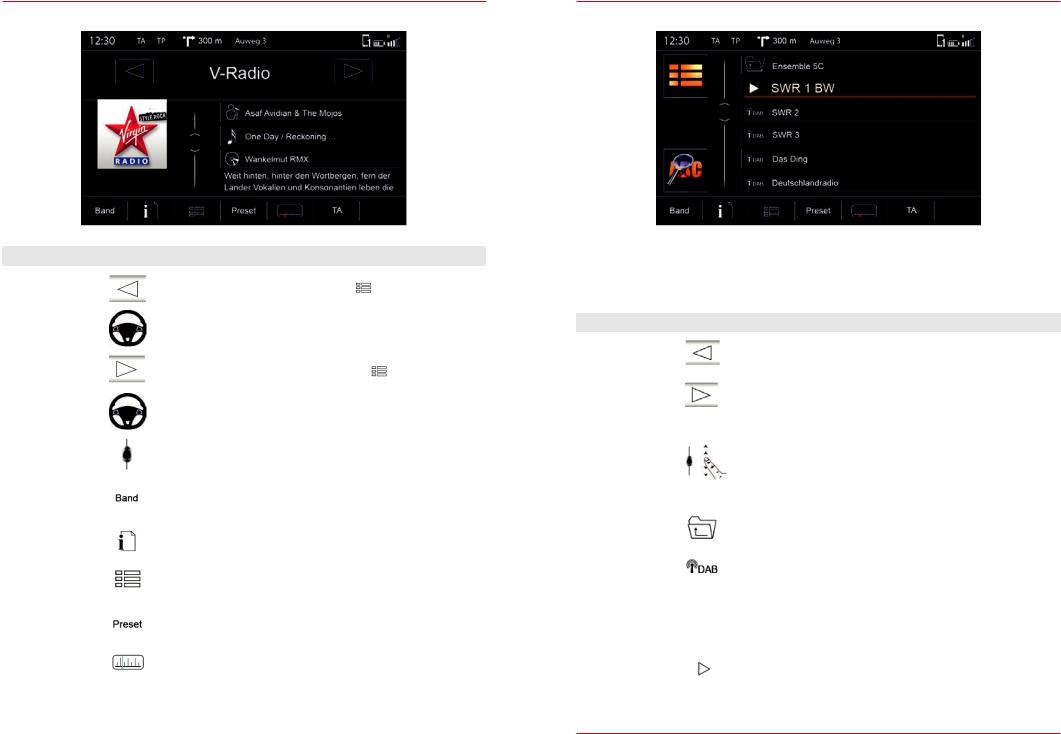
Radio operation DAB
|
|
Fig. 2/08 |
|
|
|
|
|
Function |
Icon |
Operation |
|
|
|
Touch to jump back one station in the |
folder |
Station back |
|
|
|
|
Device Quick Start Guide → Multifunction Steering Wheel |
||
|
|
||
|
|
(only if supported by vehicle and ZENEC system) |
|
|
|
|
|
|
|
Touch to jump forward one station in the |
folder |
Station forward |
|
|
|
|
Device Quick Start Guide → Multifunction Steering Wheel |
||
|
|
||
|
|
(only if supported by vehicle and ZENEC system) |
|
|
|
|
|
Scroll |
|
Touch and hold to move the slider up or down |
|
|
|
|
|
Band |
|
Touch to access the the desired radio band |
|
|
(DAB/FM/AM) |
|
|
|
|
|
|
|
|
|
|
Info |
|
Touch to access station information |
|
|
|
|
|
Folder |
|
Touch to access station lists |
|
|
(lists all receivable radio stations in the surrounding area) |
||
|
|
||
|
|
|
|
|
|
Touch to access stored radio stations |
|
Preset |
|
(18 presets across all bands) |
|
|
|
Entertainment → Radio → Store Station |
S. 22 |
Scale |
|
Touch to access the radio frequency scale |
|
|
|
|
|
TA |
TA |
Touch to switch on or off the automatic changeover to |
|
stations with traffic announcements |
|
||
|
|
|
|
|
|
|
|
|
|
|
|
Station list DAB
Fig. 2/09
This view gives you a list of receivable stations in the region you are driving through. The list is by station identification, and not in alphabetical order.
Function |
Icon |
Operation |
Station back |
|
The functions Station back /Station forward in the previous |
Station forward |
|
view (Fig 2/0x) refer to the radio stations available here. |
|
|
|
|
|
Touch and hold to move the slider up or down |
Scroll |
|
Touch and hold your finger on the list to move the list |
|
|
|
|
|
up or down |
|
|
|
Folder |
|
Indicates the receivable channel (e.g. 8 D) in which the |
|
assigned stations are respectively located. |
|
|
|
|
|
|
|
Radio band |
|
Indicates the frequency band (DAB/FM/AM) |
|
|
|
Station Name |
|
Station name that ist displayed |
|
|
|
Actual station |
|
This station is currently playing |
|
|
|
20 |
21 |
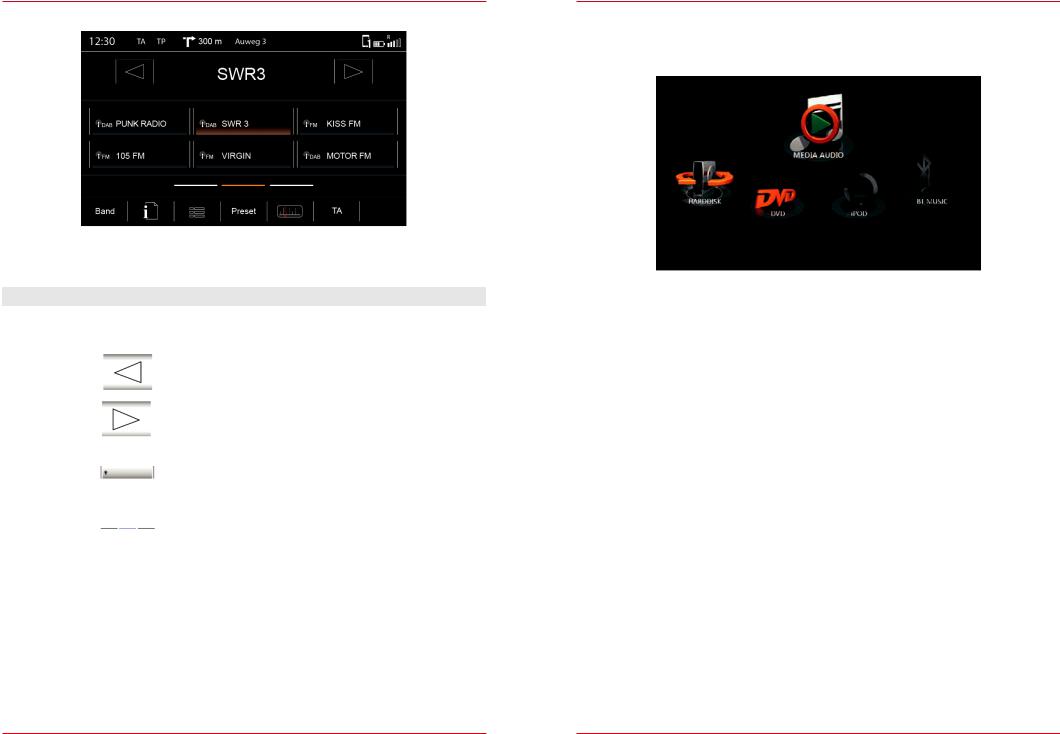
Search/Store radio stations
Fig. 2/10
There are various ways for you to store a radio station. Storing depends on the radio band.
Function |
Icon |
Operation |
Station |
99.90 MHz |
This station is currently playing. |
|
|
|
Station back |
|
Touch to skip to previous preset |
|
|
|
Station |
|
Touch to skip to next preset |
forward |
|
|
|
|
|
|
|
|
|
|
Touch and hold to store the station at the desired store |
Stores |
|
Once the station is stored the icon of the radio band and the |
|
|
|
|
|
frequency or station name appear |
|
|
|
Store register |
|
Touch to go to another store register |
|
(3 registers each with 6 stores) |
|
|
|
|
|
|
|
MEDIA AUDIO
CONTENTS OF THIS CHAPTER
|
Fig. 2/11 |
Overview |
|
Music sources ................................................................................................................................. |
S. 25 |
Display |
|
Footer .............................................................................................................................................. |
S. 26 |
Middle.............................................................................................................................................. |
S. 26 |
DVD |
|
Playback........................................................................................................................................... |
S. 27 |
Hard disk |
|
Playback.......................................................................................................................................... |
S. 28 |
iPod |
|
Playback.......................................................................................................................................... |
S. 30 |
BT Music |
|
Playback.......................................................................................................................................... |
S. 29 |
Gracenote |
|
Operation ........................................................................................................................................ |
S. 32 |
MLT-Playback.................................................................................................................................. |
S. 33 |
Mood ............................................................................................................................................... |
S. 34 |
Settings |
|
Device User Manual → Settings → Media Configuration............................................................. |
S. 68 |
22 |
23 |
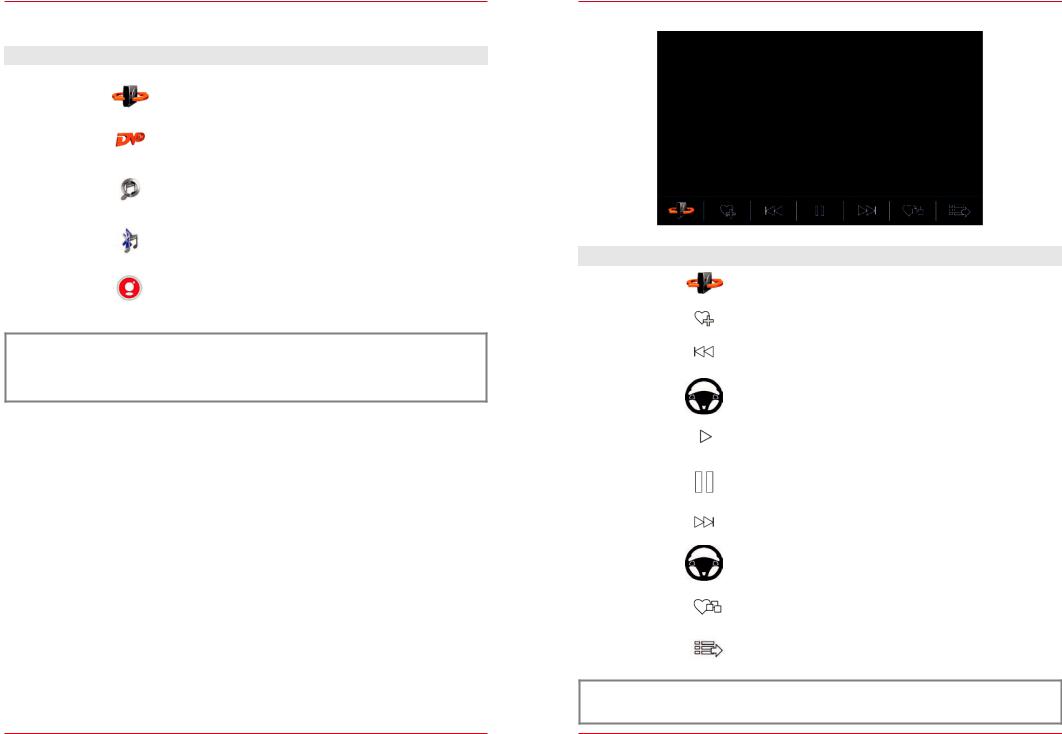
Music sources
Function |
Icon |
Operation |
|
Hard disk |
|
Touch to access hard disk playback (USB/SD) |
|
|
Entertainment → Media Audio → Hard Disk |
S. 28 |
|
|
|
||
|
|
|
|
DVD |
|
Touch to access the DVD playback (CD/DVD) |
|
|
Entertainment → Media Audio → DVD |
S. 27 |
|
|
|
||
|
|
|
|
iPod |
|
Touch to access the playback with Apple devices |
|
|
Entertainment → Media Audio → iPod |
S. 30 |
|
|
|
||
|
|
|
|
BT Music |
|
Touch to access the BT Music playback (A2DP) |
|
|
Entertainment → Media Audio → BT Music |
S. 29 |
|
|
|
||
|
|
|
|
Gracenote |
|
Overview of Gracenote functions |
|
|
Entertainment → Media Audio → Gracenote |
S. 32-37 |
|
|
|
||
|
|
|
|
 NOTE
NOTE
A wide range of data media can be connected to the ZENEC system. The latest compatibility overview of useful devices together with memory sizes and formats of the media supported can be found at www.zenec.com.
SCREEN
Footer
|
|
Fig. 2/12 |
|
|
|
|
|
Function |
Icon |
Operation |
|
Source |
|
Touch to go to the available sources. |
|
|
|
|
|
MLT |
|
Touch to generate a playlist |
|
|
Entertainment → Media Audio → Gracenote |
S. 32 |
|
|
|
||
|
|
|
|
|
|
Touch to skip to the previous track |
|
Back |
|
|
|
|
Device Quick Start Guide → Multifunction Steering Wheel |
|
|
|
|
|
|
|
|
(only if supported by vehicle and ZENEC system) |
|
|
|
|
|
Play |
|
Touch to play a track |
|
|
|
|
|
Pause |
|
Touch to pause at a track |
|
|
|
|
|
|
|
Touch to skip to the next track |
|
Forward |
|
|
|
|
Device Quick Start Guide → Multifunction Steering Wheel |
|
|
|
|
|
|
|
|
(only if supported by vehicle and ZENEC system) |
|
|
|
|
|
Mood |
|
Touch to go to Gracenote mood selection |
|
|
Entertainment → Media Audio → Gracenote |
S. 32 |
|
|
|
||
|
|
|
|
Playlist |
|
Touch to display the folder and list |
|
|
|
|
|
 NOTE
NOTE
The listed Gracenote functions MLT and Mood are not available in all sources.
24 |
25 |
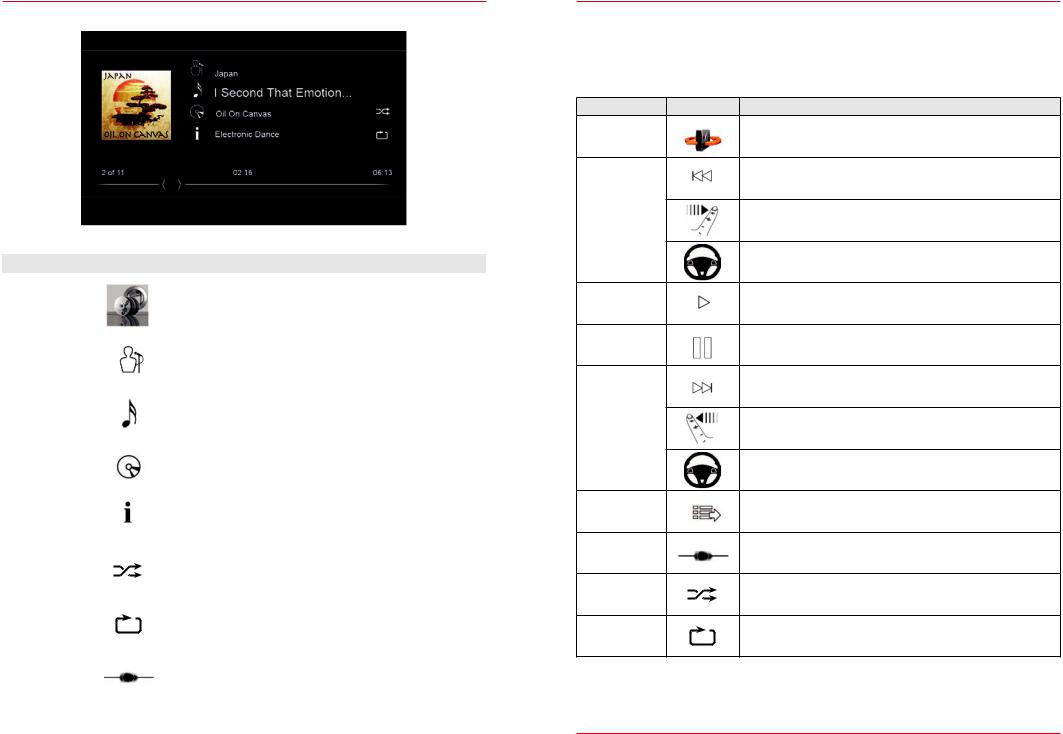
Middle
|
|
Fig. 2/13 |
|
|
|
Function |
Icon |
Operation |
|
|
If a cover is stored on the music media, or via Gracenote, it can |
Cover |
|
be displayed. |
|
This function is not supported for CD/DVD and BT Audio |
|
|
|
|
|
|
playback. |
|
|
|
|
|
Information about the artist |
Artist |
|
Touch to search for artists is only possible with Gracenote |
|
|
enabled. |
|
|
|
|
|
Information about the track |
Track |
|
Touch to search for tracks is only possible with Gracenote |
|
|
enabled. |
|
|
|
|
|
Information about the album |
Album |
|
Touch to search for albums is only possible with Gracenote |
|
|
enabled. |
|
|
|
Genre |
|
Information about the genre |
|
(only possible with Gracenote enabled) |
|
|
|
|
|
|
|
Shuffle |
|
Touch to turn on the random play feature within the folder that |
|
is playing |
|
|
|
|
|
|
|
Repeat |
|
Touch to automatically repeat a track |
|
|
|
Jump |
|
Touch or slide to skip within a track |
|
|
|
|
|
|
26
DVD Audio
If a CD or DVD with music files is inserted into the ZENEC system, you can play back using this music source. The requirements of CD or DVD ROMs, and file formats can be found at www.zenec.com for a particular product under device compatibility.
Function |
Icon |
Operation |
|
Source |
|
Touch to go to the available sources |
|
|
|
Touch to skip back to the previous track |
|
|
|
Hold down to skip backwards |
|
Back |
|
Swipe to the right to skip back to the previous track |
|
|
|
Device Quick Start Guide → Multifunction Steering Wheel |
|
|
|
(only if supported by vehicle and ZENEC system) |
|
Play |
|
Touch to play a track |
|
Pause |
|
Touch to pause a track |
|
|
|
Touch to skip forward to the next track |
|
|
|
Hold down to skip forwards |
|
Forward |
|
Swipe to the left to skip forwards to the next track |
|
|
|
Device Quick Start Guide → Multifunction Steering Wheel |
|
|
|
(only if supported by vehicle and ZENEC system) |
|
Playlist |
|
Touch to display the folder list |
|
|
Entertainment → Media Audio → Playlist |
S. 31 |
|
|
|
||
Skip |
|
Touch or slide to skip within a track |
|
Shuffle |
|
Touch for random play |
|
Repeat |
|
Touch to automatically repeat a track |
|
|
|
|
27 |
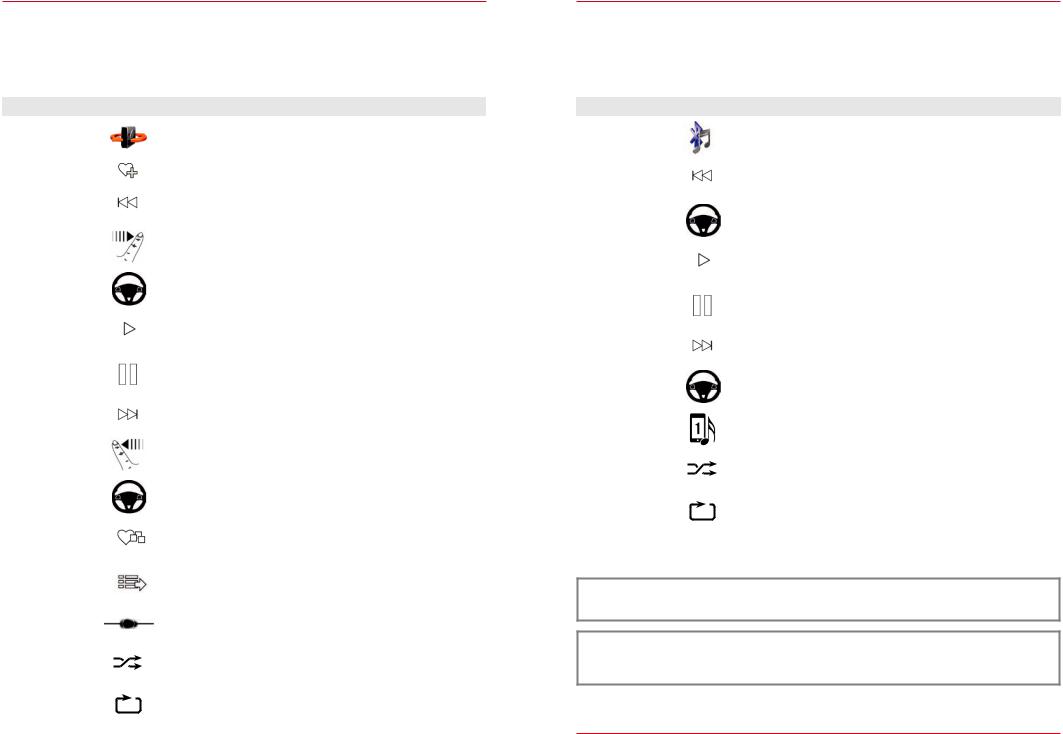
Hard disk
If a USB stick or SD card with music files is plugged into the ZENEC system, you can play back using this music source. The requirements of USB, SD cards, and file formats can be found at www.zenec.com for a particular product under device compatibility.
Function |
Icon |
Operation |
|
Source |
|
Touch to go to the available sources |
|
|
|
|
|
MLT |
|
Touch to generate a playlist |
|
|
Entertainment → Media Audio → Gracenote |
S. 32 |
|
|
|
||
|
|
Touch to skip back to the previous track |
|
|
|
Hold down to skip backwards |
|
Back |
|
|
|
|
Swipe to the right to skip back to the previous track |
|
|
|
|
|
|
|
|
Device Quick Start Guide → Multifunction Steering Wheel |
|
|
|
(only if supported by vehicle and ZENEC system) |
|
|
|
|
|
Play |
|
Touch to play a track |
|
|
|
|
|
Pause |
|
Touch to pause a track |
|
|
|
|
|
|
|
Touch to skip forward to the next track |
|
|
|
Hold down to skip forwards |
|
Forward |
|
|
|
|
Swipe to the left to skip forwards to the next track |
|
|
|
|
|
|
|
|
Device Quick Start Guide → Multifunction Steering Wheel |
|
|
|
(only if supported by vehicle and ZENEC system) |
|
|
|
|
|
Mood |
|
Touch to go to Gracenote mood selection |
|
|
Entertainment → Media Audio → Gracenote |
S. 32 |
|
|
|
||
|
|
|
|
Playlist |
|
Touch to display the folder list |
|
|
Entertainment → Media Audio → Playlist |
S. 31 |
|
|
|
||
|
|
|
|
Skip |
|
Touch to skip direct to the desired position |
|
|
Slide to reach the desired position |
|
|
|
|
|
|
|
|
|
|
Shuffle |
|
Touch for random play |
|
|
|
|
|
Repeat |
|
Touch to automatically repeat a track |
|
|
|
|
|
|
|
|
|
BT Music (A2DP)
If a compatible mobile device is paired via Bluetooth®, you can play back using this music source. The requirements of mobile end devices can be found at www.zenec.com for a particular product under device compatibility.
Function |
Icon |
Operation |
Source |
|
Touch to go to the available sources |
|
|
|
|
|
Touch to skip back to the previous track |
|
|
Hold down to skip backwards |
Back |
|
|
|
Device Quick Start Guide → Multifunction Steering Wheel |
|
|
|
|
|
|
(only if supported by vehicle and ZENEC system) |
|
|
|
Play |
|
Touch to play a track |
|
|
|
Pause |
|
Touch to pause a track |
|
|
|
|
|
Touch to skip forward to the next track |
|
|
Hold down to skip forwards |
Forward |
|
|
|
Device Quick Start Guide → Multifunction Steering Wheel |
|
|
|
|
|
|
(only if supported by vehicle and ZENEC system) |
|
|
|
Device |
|
Touch to change between the connected mobile devices* |
|
|
|
Shuffle |
|
Touch for random play |
|
|
|
Repeat |
|
Touch to automatically repeat a track |
|
|
|
 NOTE
NOTE
*The changeover applies only for music playback, and has no effect on the hands-free system.
 NOTE
NOTE
The listed functions depend on the paired mobile phone, installed software versions and the degree of compatibility.
28 |
29 |
