Zenec ZE-NC514 update guide
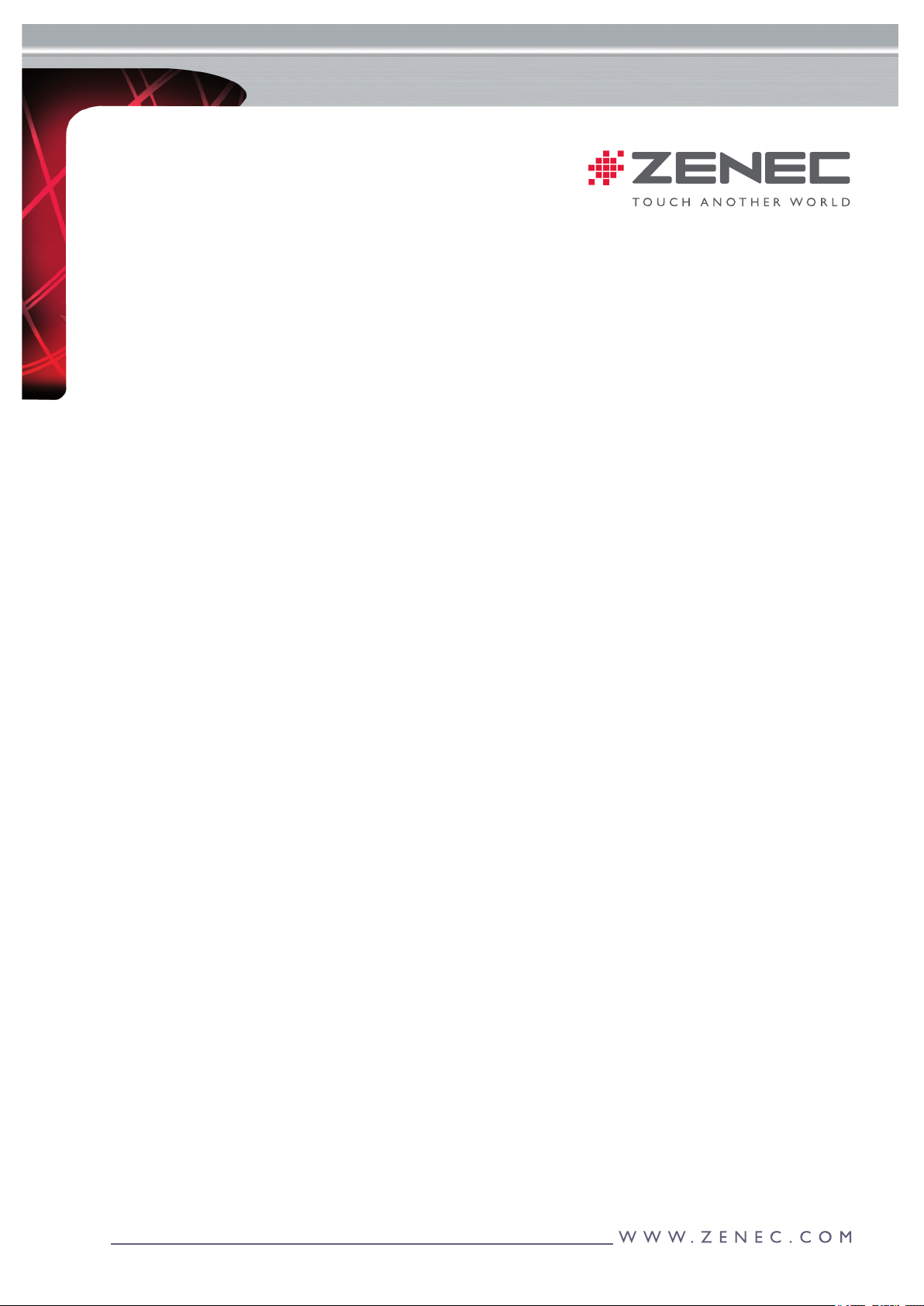
Publ. 10/2010 AL/JL
Purpose:
Update of navigation software and maps after initial startup of a newly
bought ZENEC device. First time update of map data is included at no extra costs.
Note: The online update should be conducted within 30 days after initial startup,
cause the device has marked this date and will remember it. Any update after this time period
will be subject to a charge. Please read this guide entirely before you start the
update procedure.
Mandatory prerequisites:
1. You need to get registered on www.naviextras.com.
Write down your username and password as you will subsequently need it to log on.
2. Free of charge synchronizing toolbox has been downloaded from https://zenec.naviextras.com/shop/
portal/downloads and has also been successfully installed.
3. Your PC has an active broadband internet connection with a download rate of at least 1 MBit/s.
Optional prerequisites:
In case you would exactly like to know which map has been updated to which version, write down the
version info of the map(s). To get it displayed tap on Navi->Settings->About->Maps.
Step by step:
1. Insert navigation SD-card into ZENEC device. Open navigation software and close it.
2. Now remove the SD-card and insert it into the PC. Open the toolbox software.
3. Install the offered software update.
4. Now the program offers you to perform a backup. You should accept, cause the program is going to backup
the entire card contents including the license key. Once you made a backup, you can safely ignore subse-
quent backup prompts.
5. Close the toolbox.
6. Insert navigation SD-card into ZENEC device. Open navigation software and close it.
7. Log on with your user data.
8. Click on "My updates", then on "Install" to apply the patch.
9. Now select the 30-days-latest-map-upgrade. Click on „Upgrade".
10. With the next screen you apply a „last minute“ map patch. Click "Install". In case you get asked whether
you want to allow any deletion (of obsolete data) click on "Yes".
11. Do not interrupt the download or installation process, otherwise you need to repeat the entire procedure.
Duration of the update process will be something in between 15 minutes and (if unlucky) a few hours, de-
pending on server load and transmission speed.
12. After nishing the installation, close the toolbox program. Remove the SD card and insert it into your
ZENEC device.
Now you may check whether your update has been successfull.
Tap on Navi-> Settings -> About -> Maps and browse through the available country maps. The relevant
date of the respective map will be displayed on-screen. Done.
Page 1 of 2
How to update navigation software and maps on your ZE-NC514
