Page 1

P1099957-08EN
Link-OS
PrintSecure
Printer Administration
Guide
Page 2

ZEBRA and the stylized Zebra head are trademarks of Zebra Technologies Corporation,
registered in many jurisdictions worldwide. All other trademarks are the property of their
respective owners. © 2022 Zebra Technologies Corporation and/or its affiliates. All rights
reserved.
Information in this document is subject to change without notice. The software described in this
document is furnished under a license agreement or nondisclosure agreement. The software
may be used or copied only in accordance with the terms of those agreements.
For further information regarding legal and proprietary statements, please go to:
SOFTWARE: zebra.com/informationpolicy
COPYRIGHTS: zebra.com/copyright
WARRANTY: zebra.com/warranty
END USER LICENSE AGREEMENT: zebra.com/eula
Terms of Use
Proprietary Statement
This manual contains proprietary information of Zebra Technologies Corporation and its
subsidiaries (“Zebra Technologies”). It is intended solely for the information and use of parties
operating and maintaining the equipment described herein. Such proprietary information may not
be used, reproduced, or disclosed to any other parties for any other purpose without the
express, written permission of Zebra Technologies.
Product Improvements
Continuous improvement of products is a policy of Zebra Technologies. All specifications and
designs are subject to change without notice.
Liability Disclaimer
Zebra Technologies takes steps to ensure that its published Engineering specifications and
manuals are correct; however, errors do occur. Zebra Technologies reserves the right to correct
any such errors and disclaims liability resulting therefrom.
Limitation of Liability
In no event shall Zebra Technologies or anyone else involved in the creation, production, or
delivery of the accompanying product (including hardware and software) be liable for any
damages whatsoever (including, without limitation, consequential damages including loss of
business profits, business interruption, or loss of business information) arising out of the use of,
the results of use of, or inability to use such product, even if Zebra Technologies has been
advised of the possibility of such damages. Some jurisdictions do not allow the exclusion or
limitation of incidental or consequential damages, so the above limitation or exclusion may not
apply to you.
Publication Date
May 11, 2022
Page 3

Table of Contents
Terms of Use ..............................................................................................................................2
Proprietary Statement ..............................................................................................................2
Product Improvements .............................................................................................................2
Liability Disclaimer ...................................................................................................................2
Limitation of Liability ................................................................................................................2
Publication Date ......................................................................................................................2
Introduction .................................................................................................................................5
Overview .....................................................................................................................................5
Common Sense Best Practices ...................................................................................................6
Steps to Take: .............................................................................................................................7
Census: Which Devices Do You Have? ...................................................................................7
Consider: Which Admin Capabilities Does Your Printer Have? ................................................8
Premade Administration Files ...............................................................................................9
Configure: ................................................................................................................................9
Confirm: ...................................................................................................................................9
Commands: ............................................................................................................................... 10
Protected Mode Commands ................................................................................................... 11
Services and Networking Commands ..................................................................................... 14
Communications Commands ................................................................................................. 25
Applications Commands ........................................................................................................ 44
User Interface ........................................................................................................................ 50
Best Practices - Protected Mode ............................................................................................... 53
Best Practices – Printer OS Download Protection ..................................................................... 58
Best Practices - Certificates ...................................................................................................... 59
PKI Recommendations .......................................................................................................... 59
Certificate Files ...................................................................................................................... 59
Certificate Size Requirements ................................................................................................ 60
Unique Device Certificates ..................................................................................................... 60
Certificate Life ....................................................................................................................... 60
Certificate Creation ................................................................................................................ 61
Off Printer, File Loaded ...................................................................................................... 61
On Printer, CSR Generation ............................................................................................... 61
Supported Ciphers ................................................................................................................. 67
Certificate Downloading ......................................................................................................... 67
Validating Certificates ............................................................................................................ 68
Deleting Certificates............................................................................................................... 69
Best Practices - WLAN Certificates ........................................................................................... 70
Private Key Passphrase ......................................................................................................... 70
Certificate Files ...................................................................................................................... 70
Automation ............................................................................................................................ 70
Best Practices - LAN 802.1x ...................................................................................................... 71
Security ................................................................................................................................. 71
Username .............................................................................................................................. 71
Private Key Passphrase ......................................................................................................... 71
Certificate Files ...................................................................................................................... 71
Best Practices - Bluetooth Security ........................................................................................... 72
Overview ............................................................................................................................... 72
Transports .......................................................................................................................... 72
Pairing and Encryption ....................................................................................................... 72
Authentication .................................................................................................................... 72
P1099957-08EN PrintSecure Printer Administration Guide Page 3 of 90
Page 4

Bluetooth Classic ................................................................................................................... 73
Discoverability .................................................................................................................... 73
Pairing ................................................................................................................................ 74
Bluetooth Low Energy (BTLE) ................................................................................................ 76
Advertising ......................................................................................................................... 76
Pairing ................................................................................................................................ 76
Best Practices - HTTPS Security ............................................................................................... 77
Certificate Files ...................................................................................................................... 77
HTTPS Port ........................................................................................................................... 77
Disable HTTP Access ............................................................................................................ 77
Public Key Validation ............................................................................................................. 77
Best Practice - TLS Security ...................................................................................................... 78
Disable Unsecure Network Access ........................................................................................ 78
Enable Firewall Allow list ....................................................................................................... 78
Public Key Validation ............................................................................................................. 78
Best Practices - TCP Parser Channel Security .......................................................................... 79
TCP Configuration ................................................................................................................. 79
TCP Raw Parser Ports ....................................................................................................... 79
TCP Raw JSON Port .......................................................................................................... 79
TCP Raw Communication ................................................................................................... 79
TLS Configuration .................................................................................................................. 80
Certificate Files .................................................................................................................. 80
TLS Parser Port .................................................................................................................. 80
TLS JSON Port ................................................................................................................... 80
TLS Communication ........................................................................................................... 80
Best Practices - Weblink (Web Sockets) Security ...................................................................... 81
Certificates ............................................................................................................................ 81
Certificate Files ...................................................................................................................... 81
Retry Interval ......................................................................................................................... 81
How to Create a Weblink Server CSR (certificate signing request) ........................................ 81
Best Practices - Printer Time ..................................................................................................... 82
Best Practices - Printer Decommissioning ................................................................................. 84
Protected SGD Commands ....................................................................................................... 86
JSON Commands Response Codes .......................................................................................... 90
P1099957-08EN PrintSecure Printer Administration Guide Page 4 of 90
Page 5

The concept of confidentiality is to
The Concept of data integrity is to
be used to validate integrity.
Introduction
This document details how to perform Administrator-level functions on a Zebra Label or Receipt
printer. The content in this document covers both Link-OS® and ZebraLink™ printers, though
the degree to which the two types of printers can be Administered is different. To make it easy to
see where a given Administrative feature is available, the document will display the Link-OS
or ZebraLink icon to indicate if the feature is available on the printer being configured.
Overview
Administering Zebra printers might, at first, appear to be a very different task than managing
other devices, such as computers or smartphones. Fortunately, there is a well-established,
reliable model and a set of best practices that can be easily applied to minimize risks and make
the task straightforward.
The "CIA Model" provides a guiding framework when considering how to reasonably and
effectively raise the bar on risk mitigation. The model can be applied to all devices that utilize
the data protected by enterprise information systems, from the more traditional connected
solutions to other players in the connected environment, such as intelligent thermal barcode
printers. This model includes three components:
ensure that information is only
available to the people who are
authorized to access it. This protection
applies equally to data at rest, in
motion and during processing.
Confidentiality and Privacy are
sometimes used interchangeably;
however, confidentiality is normally an
extension of privacy. Data encryption
is a common method of ensuring
confidentiality as are various methods
ensure consistency, accuracy, and
trustworthiness of the data over its
entire lifecycle. It also means that
when a file is stored and then
accessed later, there will be certainty
that the data had not been directly or
indirectly altered by an unauthorized
entity while in storage. Access controls
can prevent unauthorized access and
checksums (CRC), cryptography
(Hashes) and Digital Signatures can
P1099957-08EN PrintSecure Printer Administration Guide Page 5 of 90
The Concept of availability is to
ensure that the resource is available
when the user needs it. This can
include keeping it functioning and
regularly updated to prevent attacks
that affect its stability. Some of the
responsibility for availability also relies
upon the infrastructure that the
resource is connected to and how it is
connected (Wired/Wireless/etc.).
Business critical resources need to be
available when needed, otherwise, a
plan must be in place to scale or have
a backup of the device to reduce
downtime.
Page 6

Common Sense Best Practices
There are a set of Best Practices you can put in place to align your printer Administration with
the CIA concepts. By applying these common-sense Best Practices, you can reduce risk, while
still optimizing your use of thermal barcode printers.
1
2
3
4
5
6
•Start early. Plan for incoming devices, and how they will be protected.
•Use encrypted and authenticated connections. Avoid connecting devices directly
to the Internet and instead use internal networks or a firewall.
•Plan to rotate access passwords, access keys and authentication credentials.
•Defaults settings represent well-known methods to access a device. Make use of
User Interface Passwords, and admin authentication. Turn off unused services to
reduce a device's attack surface.
•Leverage a remote management system to easily update settings across a fleet of
devices. The longer devices are using out dated settings, the longer they represent
an easier target.
•Limit informaiton disclosure, and only inform those who must know when planned
updates are scheduled.
•Continuously monitor your system for lost devices. If a device has potentially been
7
8
9
10
P1099957-08EN PrintSecure Printer Administration Guide Page 6 of 90
taken out of the enterprise environment, withdraw its credentials until the device
status is determined.
•Choose devices that can be regularly updated across their long service lives to
stay current with security best practices. Verify that the update system uses a
method to ensure integrity of any updates to prevent tampering.
•Plan for device retirement by having a decommission process to remove sensitive
enterprise data, and delete device user Accounts/Credentials.
•Consider Confidentiality, Integrity, and Availability during all stages of the device's
lifecycle.
Page 7

Desktop Printers
T300/T402
Desktop Printers
Desktop Printers
Mobile Printers
ZQ110
Mobile Printers
Mobile Printers
Industrial Printers
105Se
Industrial Printers
XiII through Xi4 series
Industrial Printers
Others
Others
Others
Legacy
Models
Steps to Take:
Applying these Best Practices is straightforward. The process involves four steps:
1. Census – which devices do you have?
2. Consider – which Admin capabilities do your printers have?
3. Configure – send commands to alter Admin settings
4. Confirm – validate the new settings
Census: Which Devices Do You Have?
Zebra has been making printers for over 40 years. In that time, the scope of Administrator-level
settings has grown. It is important to know which printer models you are working with to know
which Administrator controls are available. The chart below will help you place your printer
model into one of three categories:
(no admin features)
A100 series
A300 series
Bravo series
Companion
Encore series
LP/TLP series
Tiger Writer
2746 series
HT146
DA402
R402
Cameo series
MP series
QL series
PA400 series
PT400 series
PS2000-PS400 series
TR220
(limited admin features)
Link-OS®
(most admin features)
LP/TLP-Z series
LP/TLP Plus series
S300
S400
S500
S600
G series
HC100
QLPlus series
P4T series
RW Series
ZD200 series
ZD400 series
ZD500 series
ZD600 series
iMZ series (up to Link-OS 5.2)
QLn series (up to Link-OS 5.2)
ZQ300 series
ZQ500 series
ZQ600 series
ZR300 series
ZR600 series
Z60 series
Z90 series
Z100 series
Z140 series
Z200 series
TTP Kiosk printer series
Z4000/Z6000
Z4M/Z6M
ZM400/600 series
105SL series
105SL Plus series
PAX 2 through PAX5 series
ZE500 series
KR403
ZT200 series
ZT400 series
ZT500 series
ZT600 series
ZE501 series
P1099957-08EN PrintSecure Printer Administration Guide Page 7 of 90
Page 8

Security
Protected Mode
OS Download Blocking
Decommissioning Mode
Services
HTTP
HTTPS
FTP
LPD
UDP
SMTP
SNMP
Raw Telnet
POP3
NTP
Communications
Auto-WLAN Cert Management
Bluetooth Mode
Bluetooth Discoverability
Bluetooth Enable
BTLE
USB Host
Ethernet
WLAN
ESSID
802.11x
RTS/CTS Protection
IP Address Allow list
IP Port
IP Alternate port
JSON port
Single connection port
TLS IP Port
TLS JSON Port
TLS Enable
Web sockets port
Asset Visibility Agent
MQTT
Applications
Data Capture
XML Printing
USB Mirror
FTP Mirror
SFTP Mirror
Zebra Basic Interpreter
APL Emulations
User Interface
Password
Consider: Which Admin Capabilities Does Your Printer Have?
Link-OS printers support a wide range of administrative commands and features.
P1099957-08EN PrintSecure Printer Administration Guide Page 8 of 90
Page 9

Premade Administration Files
Zebra has created several sets of pre-made files that you can send to your printer to quickly
enable some of the most common security settings. These pre-made Admin Files were designed
and built using the commands documented in this guide. However, because different user’s
networks operate in different ways, there is no one configuration file that could address every
user’s needs.
To obtain the pre-made Admin Files, go to: https://www.zebra.com/printsecure
You should edit the files to adapt to your unique needs. As you work with the Printer
Administration Guide, you will quickly discover which commands and settings that are
appropriate for your use case. For example, if your application uses Mirror, then turning off FTP
would not make sense, since Mirror uses FTP to communicate to the printer. This example
demonstrates why it is important to consider the following pages below before sending the files.
Sending the Administration files is simple. You can send the files to any port on the printer using
our Printer Setup Utility or the legacy Z-Downloader utility.
The Printer Setup Utility can be downloaded from: www.zebra.com/setup
The legacy Z-Downloader app can be downloaded from:
https://www.zebra.com/us/en/support-downloads/printer-software/zdownloader.html
The Premade Administration files come in four groups:
• Applications – Three files, which can be used to set, check settings, or default the
application settings on the printer.
• Communications – Three files, which can be used to set, check settings, or default the
communication settings on the printer.
• Services – Three files, which can be used to set, check settings, or default the services
settings on the printer.
• User interface – Two files, which can be used to set or default the user interface
settings on the printer. (Important note: Zebra recommends that to not use the sample
password shown in this file, please change it.)
Configure:
Send Commands to alter Admin settings
Confirm:
Validate the New Settings
This can be the most time-consuming portion of the process. Each Administrative capability
used will have consequences for how the printer works, what it can do, and how it will work with
other devices. Time should be taken to carefully consider which administrative features are
used, and how they may impact the use of the printer.
P1099957-08EN PrintSecure Printer Administration Guide Page 9 of 90
Page 10

Commands:
In this section, each Admin capability will be detailed, along with its defaults, its range of
settings, how to activate/deactivate it, along with some notes to help you carefully consider the
use of the capability.
NOTE: Many of the Administrative capabilities are controlled using the Set-Get-Do command
language. If you are not familiar with this language, please consult the Zebra Programming
Guide, SGD Chapter for help with syntax and how to use this printer feature.
Protected Mode Commands
Protected Mode State ........................ 11
Protected Mode Allowed .................... 12
Printer OS Download Control ............. 13
Services and Networking Commands
HTTP Service 14
HTTPS Service 15
FTP Service 16
LPD Service 17
UDP Service 18
SMTP Service 19
SNMP Service 20
POP3 Mail Service 21
NTP Service 22
Time 23
Communications Commands
Bluetooth Enable ............................... 24
Bluetooth Discoverability ................... 25
Bluetooth Mode ................................. 26
USB Host .......................................... 27
Wired Ethernet .................................. 28
WLAN ............................................... 29
ESSID .............................................. 30
Wireless Option................................. 31
RTS/CTS Protection .......................... 32
Whitelisting ....................................... 33
TCP RAW Port .................................. 34
Alternate TCP RAW Port ................... 35
JSON RAW Port ................................ 36
TCP Port Single Connection .............. 37
TLS RAW Port .................................. 38
TLS JSON Port ................................. 39
TLS Enable ....................................... 40
WEBLINK Connect ............................ 41
Asset Visibility Agent ......................... 42
Applications Commands
Capture Port ..................................... 43
XML Printing ..................................... 44
USB Mirror ........................................ 45
SYSLOG ........................................... 46
Zebra Basic Interpreter (ZBI) ............. 47
User Interface
Web UI Password ............................. 48
Admin Password ............................... 49
Username ......................................... 50
P1099957-08EN PrintSecure Printer Administration Guide Page 10 of 90
Page 11

PROTECTED MODE STATE
Supported Printer Types
Considerations: By default, Protected Mode is off.
unauthorized setting changes.
Control Commands: Protected Mode is controlled by JSON commands.
Return to Command List
Protected Mode Commands
Description: This command returns the current
state of Protected Mode.
It is recommended to place the printer into Protected Mode to prevent unintentional or
This SGD command will report if Protected Mode is on or off. More detail can be found in the
Best Practices - Protected Mode section of this guide.
Example:
! U1 getvar "device.protected_mode"
The printer responds with the current setting value: "on" or "off".
P1099957-08EN PrintSecure Printer Administration Guide Page 11 of 90
Page 12

PROTECTED MODE ALLOWED
Supported Printer Types
Description: This command returns the state of
conjunction with setting the password.
Considerations: It is recommended to place the printer into Protected Mode to prevent
unintentional or unauthorized setting changes.
Control Commands: Protected mode is controlled by JSON commands and this SGD
Return to Command List
Protected Mode Commands
Protected Mode Allowed. This is used in
command will report if protected mode is allowed. More detail can be found in the Best
Practices - Protected Mode section of this guide.
Example:
! U1 getvar "device.protected_mode_allowed"
The printer responds with the current setting value: "yes" or "no".
P1099957-08EN PrintSecure Printer Administration Guide Page 12 of 90
Page 13

PRINTER OS DOWNLOAD CONTROL
Supported Printer Types
Considerations: The default for this setting is "yes". It is recommended that Printer OS
should also be enabled to protect this setting and prevent it from being altered.
Control Commands: The Printer OS Download Control capability is controlled by the
Return to Command List
Protected Mode Commands
Description: This command controls the device
firmware download capability.
Download control be enabled to prevent unplanned Printer OS updates. Protected Mode
device.allow_firmware_downloads command. More detail can be found in the Best
Practices - Firmware Protection section of this guide.
To set the command:
! U1 setvar "device.allow_firmware_downloads" "yes"
! U1 setvar "device.allow_firmware_downloads" "no"
To confirm the command is set:
! U1 getvar "device.allow_firmware_downloads"
The printer responds with the current setting value: "yes" or "no".
To reset the device to the default state:
! U1 setvar "device.allow_firmware_downloads" "yes"
Note: If this setting is set to "no", Printer OS downloads will not be possible. In this case the
allow-next-firmware-download operation can be used to allow the next firmware file to be
accepted. Please refer to the section labeled Printer OS Download Protection later in the guide
for details.
P1099957-08EN PrintSecure Printer Administration Guide Page 13 of 90
Page 14

HTTP SERVICE
Supported Printer Types
Considerations: The HTTP service runs on port 80 and provides support for the printer’s
Note: Alerts with this destination will not work when this service is disabled.
Control Commands: The HTTP capability is controlled by the ip.http.enable command
Return to Command List
Services and Networking Commands
Description: This service is used to provide
HTTP access to the printer
internal web pages. It is important to note that any POST to URL capability is disabled when
this service is not enabled. The printer can still be managed by the Printer Profile Manager
Enterprise app or via direct commands when this is disabled. To limit unauthorized access
the printer should not be accessible on the public Internet. Instead, consider accessing it
through a firewall or on an internal private network only.
To set the command:
! U1 setvar "ip.http.enable" "on"
! U1 setvar "ip.http.enable" "off"
To confirm the command is set:
! U1 getvar "ip.http.enable"
The printer responds with the current setting value, or "?" if not supported.
To reset the device to the default state:
! U1 setvar "ip.http.enable" "on"
P1099957-08EN PrintSecure Printer Administration Guide Page 14 of 90
Page 15

HTTPS SERVICE
Supported Printer Types
Considerations: The HTTPS service runs on port 443 and provides support for the printer’s
internal private network only.
Control Commands: The HTTPS capability is controlled by the ip.https.enable command
Return to Command List
Services and Networking Commands
Description: This service is used to provide
HTTPS access to the printer
internal web pages utilizing a secure connection. While HTTPS provides encrypted
communication, one should still limit unauthorized access by not allowing the printer to be
accessible on the public Internet. Instead, consider accessing it through a firewall or on an
To set the command:
! U1 setvar "ip.https.enable" "on"
! U1 setvar "ip.https.enable" "off"
To confirm the command is set:
! U1 getvar "ip.https.enable"
The printer responds with the current setting value, or "?" if not supported.
To reset the device to the default state:
! U1 setvar "ip.https.enable" "on"
Note: This command requires that a valid certificate is present on the printer.
The certificate and private key can be deployed to the device as a single file, or separate files. If
using a single file, the name of the file must be:
HTTPS_CERT.NRD
If using multiple files:
HTTPS_CERT.NRD – certificate file
HTTPS_KEY.NRD – private key file
Once TLS communication is verified and operational, it is a security best practice to disable
unencrypted forms of communicating with the printer over a network.
P1099957-08EN PrintSecure Printer Administration Guide Page 15 of 90
Page 16

FTP SERVICE
Supported Printer Types
Description: This service is used to send
Do commands).
Considerations: The FTP service run on port 21 and can be used to place files on the
use it for file transfer, printing or device management.
Control Commands: The FTP capability is controlled by the "ip.ftp.enable" command
Return to Command List
Services and Networking Commands
commands or files that the printer will act upon
(this can include, CPCL, EPL, ZPL and Set-Get-
printers file system, or for printing. It is also the protocol used by the Mirror device
management features. It is not a service that is typically used for printing. As such, it’s a good
candidate to be disabled, however, it’s important to first check if your organization plans to
To set the command:
! U1 setvar "ip.ftp.enable" "on"
! U1 setvar "ip.ftp.enable" "off"
To confirm the command is set:
! U1 getvar "ip.ftp.enable"
The printer responds with the current setting value, or "?" if not supported.
To reset the device to the default state:
! U1 setvar "ip.ftp.enable" "on"
Note: Only Link-OS printers can use SFTP. For further information on FTP and SFTP Mirror,
refer to the Programming Guide.
P1099957-08EN PrintSecure Printer Administration Guide Page 16 of 90
Page 17

LPD SERVICE
Supported Printer Types
Description: This service is used to send print
include, CPCL, EPL, ZPL).
Considerations: The LPD service uses port 515 and is a printing protocol typically used in
and disable the appropriate port(s).
Control Commands: The LPD capability is controlled by the ip.lpd.enable command
Return to Command List
Services and Networking Commands
jobs to the printer that it will act upon (this can
Unix/Linux systems and the Mac OS environment. This can be supported on a Windows
network with the addition of software features. Check which printing technology you are using
To set the command:
! U1 setvar "ip.lpd.enable" "on"
! U1 setvar "ip.lpd.enable" "off"
To confirm the command is set:
! U1 getvar "ip.lpd.enable"
The printer responds with the current setting value, or "?" if not supported.
To reset the device to the default state:
! U1 setvar "ip.lpd.enable" "on"
P1099957-08EN PrintSecure Printer Administration Guide Page 17 of 90
Page 18

UDP SERVICE
Supported Printer Types
Considerations: The User Datagram Protocol (UDP) is a connectionless protocol in contrast
based communication (such as SNMP) are not affected.
Control Commands: The UDP capability is controlled by the ip.udp.enable command
Return to Command List
Services and Networking Commands
Description: The UDP socket is only used for
port defined by ip.port.
to Transmission Control Protocol (TCP) which requires a validated connection and an IP
address. The primary purpose of this service is to communicate with the printer command
language parser via UDP.
Note: Alerts with this destination will not work when this service is disabled. All other UDP
To set the command:
! U1 setvar "ip.udp.enable" "on"
! U1 setvar "ip.udp.enable" "off"
To confirm the command is set:
! U1 getvar "ip.udp.enable"
The printer responds with the current setting value, or "?" if not supported.
To reset the device to the default state:
! U1 setvar "ip.udp.enable" "on"
P1099957-08EN PrintSecure Printer Administration Guide Page 18 of 90
Page 19

TCP SERVICE
Supported Printer Types
Description: The TCP socket is used for ports
ip.port_single_conn
Considerations: The Transmission Control Protocol (TCP) provides a reliable, ordered,
based communication (such as HTTP) are not affected.
Control Commands: The TCP capability is controlled by the ip.tcp.enable command
Return to Command List
Services and Networking Commands
defined by:
ip.port
ip.port_alternate
ip.port_json_config
error-checked, validated connection in contrast to User Datagram Protocol (UDP). The
primary purpose of this service is to communicate with the printer command language parser
via TCP.
Note: Alerts with this destination will not work when this service is disabled. All other TCP
To set the command:
! U1 setvar "ip.tcp.enable" "on"
! U1 setvar "ip.tcp.enable" "off"
To confirm the command is set:
! U1 getvar "ip.tcp.enable"
The printer responds with the current setting value, or "?" if not supported.
To reset the device to the default state:
! U1 setvar "ip.tcp.enable" "on"
P1099957-08EN PrintSecure Printer Administration Guide Page 19 of 90
Page 20

SMTP SERVICE
Supported Printer Types
Description: The Simple Mail Transfer Protocol
jobs.
Considerations: This SMTP service is used to receive printer jobs using the Simple Mail
email. Please refer to the Zebra Printer Programming Guide for format.
Control Commands: The SMTP capability is controlled by the ip.smtp.enable command
Return to Command List
Services and Networking Commands
(SMTP) service (port 25) is used to receive print
Transfer Protocol (this can include, CPCL, EPL, ZPL). The print job is sent in the body of the
To set the command:
! U1 setvar "ip.smtp.enable" "on"
! U1 setvar "ip.smtp.enable" "off"
To confirm the command is set:
! U1 getvar "ip.smtp.enable"
The printer responds with the current setting value, or "?" if not supported.
To reset the device to the default state:
! U1 setvar "ip.smtp.enable" "on"
Note: Ensure that the other dependent settings are configured correctly when using this
capability
For further information on SMTP refer to the Programming Guide.
For example:
ip.smtp.server_addr
ip.smtp.domain
P1099957-08EN PrintSecure Printer Administration Guide Page 20 of 90
Page 21

SNMP SERVICE
Supported Printer Types
Description: The Simple Network Management
standard protocol.
Considerations: The SNMP service uses UDP port 161 and allows the configuration of the
Note: Alerts with this destination will not work when this service is disabled.
Control Commands: The SNMP capability is controlled by the ip.snmp.enable command
Return to Command List
Services and Networking Commands
Protocol (SNMP) service enables the
manageability of the printer using this industry
printer and supports the issuance of SNMP trap messages. Some of the basic printer MIB is
supported as well as a private MIB that contains Zebra specific settings and configuration. By
default, this uses the public community name, if you intend to use this consider changing the
community name from the default.
To set the command:
! U1 setvar "ip.snmp.enable" "on"
! U1 setvar "ip.snmp.enable" "off"
To confirm the command is set:
! U1 getvar "ip.snmp.enable"
The printer responds with the current setting value, or "?" if not supported.
To reset the device to the default state:
! U1 setvar "ip.snmp.enable" "on"
P1099957-08EN PrintSecure Printer Administration Guide Page 21 of 90
Page 22

POP3 MAIL SERVICE
Supported Printer Types
Considerations: The POP3 service can query a mailbox for incoming emails, which can
Note: Alerts with this destination will not work when this service is disabled.
Control Commands: The POP3 capability is controlled by the ip.pop3.enable command
Return to Command List
Services and Networking Commands
Description: The printer has a pop3 mail service
and can poll a mailbox for incoming emails.
contain ZPL/CPL/EPL in the body of the email. The printer will execute the command
language.
To set the command:
! U1 setvar "ip.pop3.enable" "on"
! U1 setvar "ip.pop3.enable" "off"
To confirm the command is set:
! U1 getvar "ip.pop3.enable"
The printer responds with the current setting value, or "?" if not supported.
To reset the device to the default state:
! U1 setvar "ip.pop3.enable" "on"
Note: Ensure that the other dependent settings are configured correctly when using this
capability
For further information on POP3 refer to the Programming Guide.
For example:
ip.pop3.server_addr
ip.pop3.poll
ip.pop3.username
ip.pop3.password
P1099957-08EN PrintSecure Printer Administration Guide Page 22 of 90
Page 23

NTP SERVICE
Supported Printer Types
Considerations: The NTP command will enable or disable the Network Time Protocol
host system.
Control Commands: The NTP capability is controlled by the ip.ntp.enable command
Return to Command List
Services and Networking Commands
Description: This command enables or disables
the Network Time Protocol (NTP) feature.
capability which allows the printer to synchronize with time servers. This may be important if
there are date or time fields printed on the label. Time and data can also be provided by the
To set the command:
! U1 setvar "ip.ntp.enable" "on"
! U1 setvar "ip.ntp.enable" "off"
To confirm the command is set:
! U1 getvar "ip.ntp.enable"
The printer responds with the current setting value, or "?" if not supported.
To reset the device to the default state:
! U1 setvar "ip.ntp.enable" "off"
Note: Ensure that the other dependent settings are configured correctly when using this
capability
For further information on NTP refer to the Programming Guide.
For example:
ip.ntp.servers
ip.ntp.log
P1099957-08EN PrintSecure Printer Administration Guide Page 23 of 90
Page 24

TIME
Supported Printer Types
Description: This command sets or gets the
number of seconds since January 1st 1970.
Considerations: If NTP is unavailable, time can be set using this command. Setting time in
this way is useful for devices that exists across multiple time zones.
Control Commands: The Unix Epoch capability is controlled by the rtc.unix_timestamp
Return to Command List
Services and Networking Commands
printer time based on the Unix Epoch (UTC) or
command
To set the command:
! U1 setvar "rtc.unix_timestamp" "1561492746" (06/25/2019 7:59PM (UTC))
To confirm the command is set:
! U1 getvar "rtc.unix_timestamp"
The printer responds with the current setting value in seconds.
Note: The printer time and date can also be set using
rtc.time
rtc.date
It is possible to interrogate the printer to see if a real time clock chip is installed.
rtc.exists
P1099957-08EN PrintSecure Printer Administration Guide Page 24 of 90
Page 25

BLUETOOTH ENABLE
Supported Printer Types
Description: This command enables or disables
option installed.
Considerations: If you utilize Bluetooth for connection to a mobile computer for printing, this
Note: Alerts with this destination will not work when this service is disabled.
Control Commands: The Bluetooth enable capability is controlled by the bluetooth.enable
Return to Command List
Communications Commands
the Bluetooth radio in a printer that has that
will need to be configured correctly.
command
To set the command:
! U1 setvar "bluetooth.enable" "on"
! U1 setvar "bluetooth.enable" "off"
To confirm the command is set:
! U1 getvar "bluetooth.enable"
The printer responds with the current setting value, or "?" if not supported.
To reset the device to the default state:
! U1 setvar "bluetooth.enable" "on"
Note: Please review changes to the default value of
bluetooth.discoverable implemented in
Link-OS 6.
P1099957-08EN PrintSecure Printer Administration Guide Page 25 of 90
Page 26

BLUETOOTH DISCOVERABILITY
Supported Printer Types
Description: This command enables or disables
has a BT option installed.
Considerations: The Bluetooth discoverable command will disable the Bluetooth
and pairing of a new device.
Control Commands: The Bluetooth discoverable capability is controlled by the
Return to Command List
Communications Commands
the Bluetooth discoverable mode in a printer that
connectivity on the printer. This does not affect a previously paired device only the discovery
bluetooth.discoverable command
To set the command:
! U1 setvar "bluetooth.discoverable" "on"
! U1 setvar "bluetooth.discoverable" "off"
To confirm the command is set:
! U1 getvar "bluetooth.discoverable"
The printer responds with the current setting value, or "?" if not supported.
To reset the device to the default state:
! U1 setvar "bluetooth.discoverable" "off"
Note: The default value of this setting has changed as of Link-OS 6 and is now off by default to
improve security. Bluetooth Discovery and Pairing Mode can be activated by holding the FEED
button on the printer for 5 seconds. For further details please refer to the Link-OS 6 Release
notes.
P1099957-08EN PrintSecure Printer Administration Guide Page 26 of 90
Page 27

BLUETOOTH MODE
Supported Printer Types
Description: For printers that support both
operation.
Considerations: The Bluetooth radio can be configured to work in the following mode; BTLE,
Classic or Both.
Control Commands: The Bluetooth controller mode is controlled by the
Return to Command List
Communications Commands
Bluetooth Classic and Bluetooth Low Energy
(BTLE), this command controls the mode of
bluetooth.le.contoller_mode command
To set the command:
! U1 setvar "bluetooth.le.contoller_mode" "both"
! U1 setvar "bluetooth.le.contoller_mode" "le"
! U1 setvar "bluetooth.le.contoller_mode" "classic"
To confirm the command is set:
! U1 getvar "bluetooth.le.contoller_mode"
The printer responds with the current setting value, or "?" if not supported.
To reset the device to the default state:
! U1 setvar "bluetooth.le.contoller_mode" "both"
Note: There are many other settings related to BT communication and these need to be
reviewed and configured accordingly.
Please review changes to the default value of
bluetooth.discoverable implemented in
Link-OS 6.
For further information on Bluetooth refer to the Programming Guide.
For example:
bluetooth.discoverable
bluetooth.minimum_security_mode
bluetooth.allow_non_display_numeric_comparison
bluetooth.bonding
bluetooth.pin
P1099957-08EN PrintSecure Printer Administration Guide Page 27 of 90
Page 28

USB HOST
Supported Printer Types
Description: This command is used to enable or
supports USB Host
Considerations: The USB host lockout command disables the USB host capability in a
this is disabled. This will include USB mirror if that is being used.
Control Commands: The USB host lock out capability is controlled by the usb.host.lock_out
Return to Command List
Communications Commands
disable USB host capabilities in a printer that
printer that has support for it. USB devices connected to the printer will stop functioning when
command
To set the command:
! U1 setvar "usb.host.lock_out" "on"
! U1 setvar "usb.host.lock_out" "off"
To confirm the command is set:
! U1 getvar "usb.host.lock_out"
The printer responds with the current setting value, or "?" if not supported.
To reset the device to the default state:
! U1 setvar "usb.host.lock_out" "off"
P1099957-08EN PrintSecure Printer Administration Guide Page 28 of 90
Page 29

WIRED ETHERNET
Supported Printer Types
Description: Enable or disable the internal wired
option.
Considerations: The wired LAN enable command will disable or enable the internal wired
where a different port is being used as the primary connection.
Control Commands: The wired LAN capability is controlled by the internal_wired.enable
Return to Command List
Communications Commands
ethernet port on printers equipped with this
Ethernet connection. The primary use for this command is to disable a port that is unused,
command
To set the command:
! U1 setvar "internal_wired.enable" "on"
! U1 setvar "internal_wired.enable" "off"
To confirm the command is set:
! U1 getvar "internal_wired.enable"
The printer responds with the current setting value, or "?" if not supported.
To reset the device to the default state:
! U1 setvar "internal_wired.enable" "on"
P1099957-08EN PrintSecure Printer Administration Guide Page 29 of 90
Page 30

WLAN
Supported Printer Types
Description: This command is used to enable or
(Wi-Fi) option.
Considerations: The default value for wlan.enable is "on".
not being used.
Control Commands: The WLAN capability is controlled by the wlan.enable command
Return to Command List
Communications Commands
disable the Wireless Local Area Network
functionality in a printer equipped with the WLAN
The WLAN command will fully disable all 802.11 wireless functionality. To improve security, it
is recommended that the value of wlan.enable be set to "no" if the WLAN (Wi-Fi) option is
To set the command:
! U1 setvar "wlan.enable" "on"
! U1 setvar "wlan.enable" "off"
To confirm the command is set:
! U1 getvar "wlan.enable"
The printer responds with the current setting value, or "?" if not supported.
To reset the device to the default state:
! U1 setvar "wlan.enable" "on"
P1099957-08EN PrintSecure Printer Administration Guide Page 30 of 90
Page 31

ESSID
Supported Printer Types
Description: This command is used to configure
Local Area Network the device will connect to.
Considerations: Set the ESSID network name to match the value of the WLAN the device
device from associating to any Access Point.
Control Commands: The WLAN network name is controlled by the wlan.essid command
Return to Command List
Communications Commands
the WLAN Extended Service Set Identifier
(ESSID) value, which determines which Wireless
will connect to automatically. The default value for ESSID is "" (null), which prevents the
To set the command:
! U1 setvar "wlan.essid" "networkName"
To confirm the command is set:
! U1 getvar "wlan.essid"
The printer responds with the current setting value, or "?" if not supported.
To reset the device to the default state:
! U1 setvar "wlan.essid" ""
Note: For versions prior to Link-OS 6, the default value for ESSID is "125". This allowed device
administrators to create a network specifically for provisioning new devices quickly. If the device
ESSID is set to "" (null), the device will attempt to associate to any available Access Point,
regardless of what its ESSID value is.
ln Link-OS 6 and higher, the device will not automatically associate to any Access Point until a
valid ESSID value is set.
P1099957-08EN PrintSecure Printer Administration Guide Page 31 of 90
Page 32

WIRELESS OPTION
Supported Printer Types
Considerations: When using the 802.1x authentication user must be aware of the movement
local connection to prevent eavesdropping.
Control Commands:
Return to Command List
Communications Commands
Description: This option provides a mechanism
to authenticate devices on a LAN
of data to the printer during setup. Best practices should be employed to ensure that
certificates and passphrases are protected at all time. Configuration should be done over a
To set the command:
! U1 setvar "wlan.8021x.enable" "on"
! U1 setvar "wlan.8021x.enable" "off"
! U1 setvar "wlan.8021x.enable" "wpa"
To confirm the command is set:
! U1 getvar "wlan.8021x.enable"
The printer responds with the current setting value, or "?" if not supported.
To reset the device to the default state:
! U1 setvar "wlan.8021x.enable" "off"
Note: There are many other settings related to 802.1x Authentication and these need to be
reviewed and configured accordingly.
For further information on 802.1x refer to the Programming Guide.
For example:
wlan.8021x.authentication
wlan.8021x.ttls_tunnel
wlan.8021x.peap.peap_username
wlan.8021x.peap.peap_password wlan.8021x.peap.privkey_password
wlan.8021x.peap.validate_server_certificate
wlan.8021x.peap.anonymous_identity
wlan.8021x.eap.username
wlan.8021x.eap.password
wlan.8021x.eap.privkey_password
P1099957-08EN PrintSecure Printer Administration Guide Page 32 of 90
Page 33

WLAN RTS/CTS
Supported Printer Types
Considerations: The WLAN RTS_CTS feature when enabled will put the WLAN radio in
the devices that connect to it.
Control Commands: The WLAN RTS_CTS capability is controlled by the
Return to Command List
Communications Commands
Description: Enables RTS/CTS HT protection
frames when configuring a WLAN connection.
RTS/CTS protection mode. If this is not enabled the radio will default to CTS-to-Self mode.
The mode that you run in will be dependent on your specific wireless LAN configuration and
wlan.rts_cts_enable command
To set the command:
! U1 setvar "wlan.rts_cts_enabled" "on"
! U1 setvar "wlan.rts_cts_enabled" "off"
To confirm the command is set:
! U1 getvar "wlan.rts_cts_enabled"
The printer responds with the current setting value, or "?" if not supported.
To reset the device to the default state:
! U1 setvar "wlan.rts_cts_enabled" "off"
Note: This command functions on the QLn and ZQ500 series printers.
P1099957-08EN PrintSecure Printer Administration Guide Page 33 of 90
Page 34

ALLOW LISTING
Supported Printer Types
Considerations: The allow list capability is to ensure that only authorized hosts can connect
and can be single IP address or ranges. The maximum string length allowed is 256 bytes.
Control Commands: The allow list capability is controlled by the
Return to Command List
Communications Commands
Description: The allow list capability allows only
authorized IP addresses to connect to the printer.
to the printer. The parameters that you set are the IP addresses that are permitted to connect
ip.firewall.whitelist_in command.
To set the command:
! U1 setvar "ip.firewall.whitelist_in" "192.168.1.20"
! U1 setvar "ip.firewall.whitelist_in" "192.168.1.20, 192.168.100.21"
! U1 setvar "ip.firewall.whitelist_in" "192.168.1.20-192.168.1.100"
To confirm the command is set:
! U1 getvar "ip.firewall.whitelist_in"
The printer responds with the current setting value, or "?" if not supported.
To reset the device to the default state:
! U1 setvar "ip.firewall.whitelist_in" ""
Note: This command allows up to 256 characters that define what IP’s or ranges of IP’s can
connect to the printer. If the IP address is not listed the connection will be refused. To reset this
list, you will need to connect to a local port and send this command if the IP you are trying to
connect with is not in the allowed range.
Examples:
Single IP address
! U1 setvar "ip.firewall.whitelist_in" "192.168.1.20"
Multiple IP addresses
! U1 setvar "ip.firewall.whitelist_in" "192.168.1.20,192.168.1.21"
IP address ranges
! U1 setvar "ip.firewall.whitelist_in" "192.168.1.20-192.168.1.40"
IP ranges and Single/Multiple IPs
! U1 setvar "ip.firewall.whitelist_in" "192.168.1.20-192.168.1.40,
192.168.1.50, 192.168.1.75"
P1099957-08EN PrintSecure Printer Administration Guide Page 34 of 90
Page 35

TCP RAW PORT
Supported Printer Types
Description: This port is used to send
command language parser.
Considerations: Since this is frequently the primary port used for network-based printing,
open on a networked device.
Control Commands: The TCP Raw Port setting is controlled by the "ip.port" command
Return to Command List
Communications Commands
commands or files that the printer will act upon
(this can include, CPCL, EPL, ZPL and Set-GetDo commands). This is also known as the printer
disabling it could disable printer. Of course, printing could be happening over another port,
via FTP or web sockets. Additionally, changing the port number used could help obscure the
printing port, but note that the most port scanning tools can easily discover which ports are
To set the command:
! U1 setvar "ip.port" "9100"
! U1 setvar "ip.port" "0" (Disables port)
To confirm the command is set:
! U1 getvar "ip.port"
The printer responds with the current setting value, or "?" if not supported.
To reset the device to the default state:
! U1 setvar "ip.port" "9100" (All printers except mobile)
! U1 setvar "ip.port" "6101" (Mobile printers)
Note: Port numbers cannot be the same as any other SGD’s in the group below. If you try to set
the value to something that is in use it will be ignored. Setting the value to "0" disables the port
and can be used to clear the current value, before it is set to a new value. However, remember
setting the port to "0" will disable the port.
For further information on ports, refer to the Programming Guide.
For example:
ip.port
ip.port_alternate
ip.port_json_config
ip.port_single_conn
Note: Mobile printers use ip.port 6101 and ip.port_alternate is 9100.
Everything else uses ip.port 9100 and ip.port_alternate 6101.
P1099957-08EN PrintSecure Printer Administration Guide Page 35 of 90
Page 36

ALTERNATE TCP RAW PORT
Supported Printer Types
Considerations: Secondary raw printing port that allows multiple connections to the printer.
impact. If this port is not being used, setting the value to 0 will disable the port.
Control Commands: The IP Port alternative capability is controlled by the ip.port_alternate
Return to Command List
Communications Commands
Description: This is a secondary raw port that
can be used to communicate with the printer.
These are served on and first come first served basis and allow up to x connection before
additional connections are refused. This is primarily used for CPCL based printers and there
to support legacy application. If ZPL is being used this port could be disabled without any
command
To set the command:
! U1 setvar "ip.port_alternate" "6101"
! U1 setvar "ip.port_alternate" "0" (Disables port)
To confirm the command is set:
! U1 getvar "ip.port_alternate"
The printer responds with the current setting value, or "?" if not supported.
To reset the device to the default state:
! U1 setvar "ip.port_alternate" "6101" (All printers except QLn)
! U1 setvar "ip.port_alternate" "9100" (QLn)
Note: Port numbers cannot be the same as any other SGD’s in the group below. If you try to set
the value to something that is in use it, will be ignored. Setting the value to "0" disables the port
and can be used to clear the current value, before it is set to a new value. However, remember
setting the port to "0" will disable the port.
For further information on ports refer to the Programming Guide.
For example:
ip.port
ip.port_alternate
ip.port_json_config
ip.port_single_conn
Note: Mobile printers use ip.port 6101 and ip.port_alternate is 9100.
Everything else uses ip.port 9100 and ip.port_alternate 6101
P1099957-08EN PrintSecure Printer Administration Guide Page 36 of 90
Page 37

JSON RAW PORT
Supported Printer Types
Description: This is a JSON port that can be
printer.
Considerations: This port is used to carry out printer configuration utilizing the JSON format
recognized by PPME but communication will be slower.
Control Commands: The JSON port capability is controlled by the ip.port_json_config
Return to Command List
Communications Commands
used to send configuration commands to the
and generally used by Zebra Applications and Utilities (PPME included), which would include
rd
party applications built using our SDKs. If this port is disabled, printers can still be
3
command
To set the command:
! U1 setvar "ip.port_json_config" "9200"
! U1 setvar "ip.port_json_config" "0" (Disables port)
To confirm the command is set:
! U1 getvar "ip.port_json_config"
The printer responds with the current setting value, or "?" if not supported.
To reset the device to the default state:
! U1 setvar "ip.port_json_config" "9200"
Note: Port numbers cannot be the same as any other SGD’s in the group below. If you try to set
the value to something that is in use it will be ignored. Setting the value to "0" disables the port
and can be used to clear the current value, before it is set to a new value. However, remember
setting the port to "0" will disable the port.
For further information on ports refer to the Programming Guide.
For example:
ip.port
ip.port_alternate
ip.port_json_config
ip.port_single_conn
Note: Mobile printers use ip.port 6101 and ip.port_alternate is 9100.
Everything else uses ip.port 9100 and ip.port_alternate 6101.
P1099957-08EN PrintSecure Printer Administration Guide Page 37 of 90
Page 38

TCP RAW PORT (single)
Supported Printer Types
Description: This port is used to send
language parser.
Considerations: This port is designed to work in the same way as ip.port but it will only allow
use will be rejected.
Control Commands: The IP port single connection capability is controlled by the
Return to Command List
Communications Commands
commands or files that the printer will act upon
over a single TCP connection (this can include,
CPCL, EPL, ZPL and Set-Get-Do commands).
This is also known as the printer command
a single connection to the printer at a time. Any other connection attempts while this port is in
ip.port_single_conn command
To set the command:
! U1 setvar "ip.port_single_conn" "9300"
! U1 setvar "ip.port_single_conn" "0" (Disables port)
To confirm the command is set:
! U1 getvar "ip.port_single_conn"
The printer responds with the current setting value, or "?" if not supported.
To reset the device to the default state:
! U1 setvar "ip.port_single_conn" "9300"
Note: Port numbers cannot be the same as any other SGD’s in the group below. If you try to set
the value to something that is in use it will be ignored. Setting the value to "0" disables the port
and can be used to clear the current value, before it is set to a new value. However, remember
setting the port to "0" will disable the port.
For further information on ports refer to the Programming Guide.
For example:
ip.port
ip.port_alternate
ip.port_json_config
ip.port_single_conn
ip.port_single_conn_idle_timeout
Note: Mobile printers use ip.port is 6101 and ip.port_alternate is 9100.
Everything else uses ip.port 9100 and ip.port_alternate 6101
P1099957-08EN PrintSecure Printer Administration Guide Page 38 of 90
Page 39

TLS RAW PORT
Supported Printer Types
Description: This port is used to send
language parser.
Considerations: This port is designed to work in the same way as ip.port but it requires a
channel it is recommended that you disable the non-encrypted ports.
Control Commands: The TLS RAW Port connection capability is controlled by the ip.tls.port
Return to Command List
Communications Commands
commands or files that the printer will act upon
over a secure TLS channel (this can include,
CPCL, EPL, ZPL and Set-Get-Do commands).
This is also known as the printer command
valid certificate loaded on the printer to enable TLS encryption. If you are using the TLS
command
To set the command:
! U1 setvar "ip.tls.port" "9143"
! U1 setvar "ip.tls.port" "0" (Disables port)
To confirm the command is set:
! U1 getvar "ip.tls.port"
The printer responds with the current setting value, or "?" if not supported.
To reset the device to the default state:
! U1 setvar "ip.tls.port" "9143"
Note: This command requires that ip.tls.enable is on and that a valid certificate is present on
the printer.
The certificate and private key can be deployed to the device as a single file, or separate files. If
using a single file, the name of the file must be:
TLSRAW_CERT.NRD
If using multiple files:
TLSRAW_CERT.NRD – certificate file
TLSRAW_KEY.NRD – private key file
Once TLS communication is verified and operational, it is a security best practice to disable
unencrypted forms of communicating with the printer over a network.
P1099957-08EN PrintSecure Printer Administration Guide Page 39 of 90
Page 40

TLS JSON PORT
Supported Printer Types
Considerations: This port is used to carry out printer configuration utilizing the JSON format
and when utilizing the TLS connection.
Control Commands: The TLS connection JSON config port capability is controlled by the
Return to Command List
Communications Commands
Description: This is a TLS JSON port that can be
used to send configuration commands to the
printer over a secure connection.
ip.tls.port_json_config command
To set the command:
! U1 setvar "ip.tls.port_json_config" "9243"
! U1 setvar "ip.tls.port_json_config" "0" (Disables port)
To confirm the command is set:
! U1 getvar "ip.tls.port_json_config"
The printer responds with the current setting value, or "?" if not supported.
To reset the device to the default state:
! U1 setvar "ip.tls.port_json_config" "9243"
Note: The value for TLS JSON Port may not be the same as another service already in use. If
you try to set the value to something that is in use, it will be ignored. Setting the value to "0"
effectively clears the current value and disables the port.
For further information on ports, refer to the Programming Guide.
For example:
ip.tls.port
ip.tls.port_json_config
P1099957-08EN PrintSecure Printer Administration Guide Page 40 of 90
Page 41

TLS ENABLE
Supported Printer Types
Considerations: This is for securing communications to the printer over wired and wireless
working before disabling any non-TLS connections.
Control Commands: The TLS Enable command is controlled by the ip.tls.enable command
Return to Command List
Communications Commands
Description: This is a command that enables or
disables the TLS capability.
Ethernet and depends on preloaded certificates on the printer. Ensure that this capability is
To set the command:
! U1 setvar "ip.tls.enable" "on"
To confirm the command is set:
! U1 getvar "ip.tls.enable"
The printer responds with the current setting value, or "?" if not supported.
To reset the device to the default state:
! U1 setvar "ip.tls.enable" "on"
Note: This command enables TLS communication with the printer and requires a valid certificate
is present on the printer.
Once TLS communication is verified and operational, it is a security best practice to disable
unencrypted forms of communicating with the printer over a network.
P1099957-08EN PrintSecure Printer Administration Guide Page 41 of 90
Page 42

ASSET VISIBILITY AGENT
Supported Printer Types
Considerations: This feature can connect a networked Link-OS printer to Zebra’s Asset
device health, utilization, and performance.
Control Commands: The Asset Visibility capability is controlled by the
Return to Command List
Communications Commands
Description: This command turns the Asset
Visibility agent off or on.
Visibility Service (AVS). The Asset Visibility Service is a Zebra-managed service offering that
provides Zebra partners and customers ‘at-a-glance’ visibility to analytical insights about their
weblink.zebra_connector.enable command
To set the command:
! U1 setvar "weblink.zebra_connector.enable" "on"
! U1 setvar "weblink.zebra_connector.enable" "off"
To confirm the command is set:
! U1 getvar "weblink.zebra_connector.enable"
The printer responds with the current setting value, or "?" if not supported.
To reset the device to the default state:
! U1 setvar "weblink.zebra_connector.enable" "on"
P1099957-08EN PrintSecure Printer Administration Guide Page 42 of 90
Page 43

MQTT
Supported Printer Types
Considerations: This feature can connect a networked Link-OS printer to an MQTT broker
connection is specified as part of the connection
Control Commands: The MQTT capability is controlled by the mqtt.enable command
Return to Command List
Communications Commands
Description: This command turns the MQTT
capability off or on.
over TLS. MQTT like Web Sockets is a protocol that can be used to manage the printer. The
printer supports two simultaneous connections (conn1 and conn2) that must have a server
address configured before attempting any MQTT communication. The port used for each
To set the command:
! U1 setvar "mqtt.enable" "on"
! U1 setvar "mqtt.enable" "off"
To confirm the command is set:
! U1 getvar "mqtt.enable"
The printer responds with the current setting value, or "?" if not supported.
To reset the device to the default state:
! U1 setvar "mqtt.enable" "on"
Note: For further information on MQTT refer to the Programming Guide.
P1099957-08EN PrintSecure Printer Administration Guide Page 43 of 90
Page 44

CAPTURE PORT
Supported Printer Types
Considerations: The capture channel command will collect user data from the specified port
be set to "off"
Control Commands: The capture channel capability is controlled by the
Return to Command List
Applications Commands
Description: This command specifies the port
that should be monitored for user data.
and store it in the capture.channel1.data.raw. To disable the capture channel the port should
capture.channel1.port command
To set the command:
! U1 setvar "capture.channel1.port" "serial"
! U1 setvar "capture.channel1.port" "usb"
! U1 setvar "capture.channel1.port" "bt"
! U1 setvar "capture.channel1.port" "parallel"
! U1 setvar "capture.channel1.port" "off"
To confirm the command is set:
! U1 getvar "capture.channel1.port"
The printer responds with the current setting value, or "?" if not supported.
To reset the device to the default state:
! U1 setvar "capture.channel1.port" "off"
P1099957-08EN PrintSecure Printer Administration Guide Page 44 of 90
Page 45
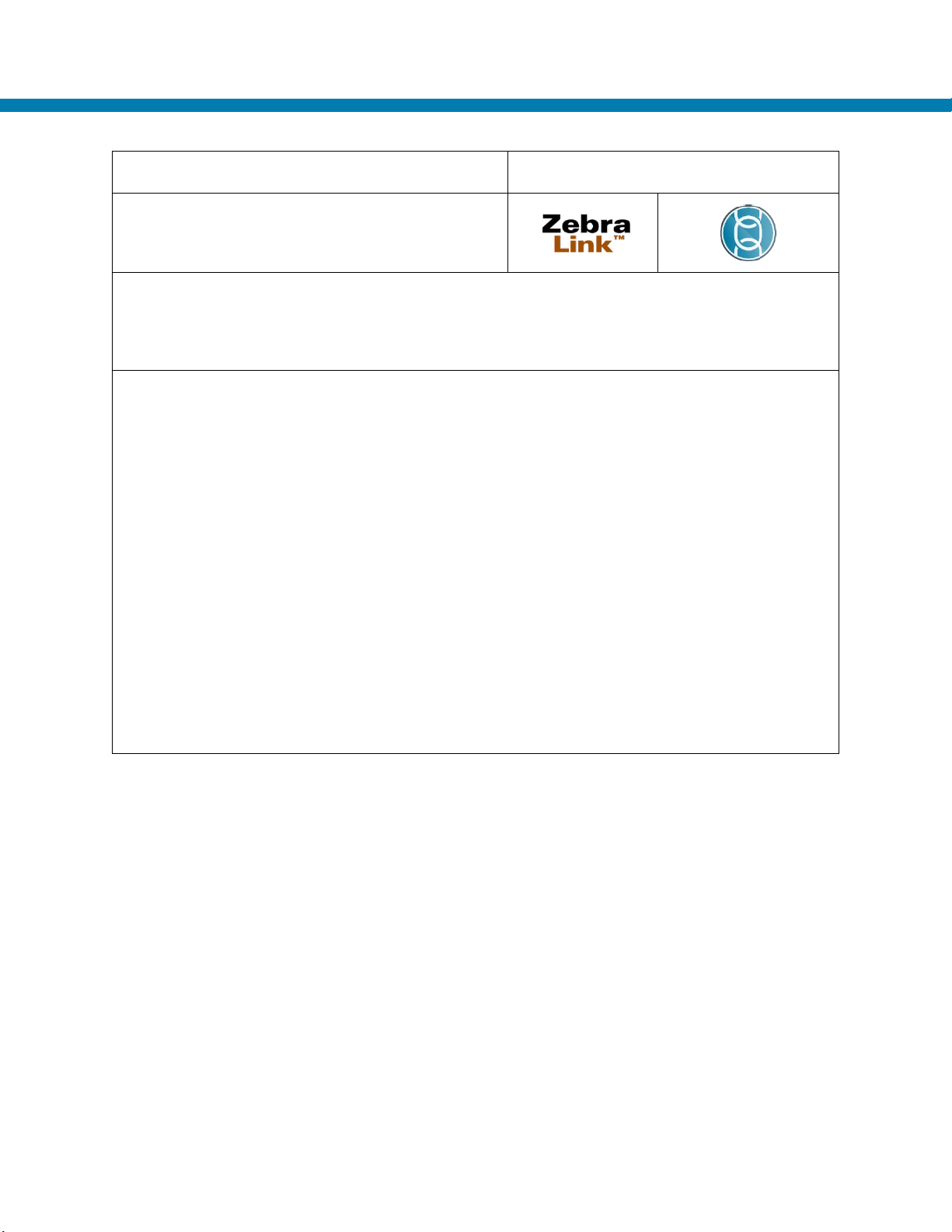
XML PRINTING
Supported Printer Types
Considerations: The XML enable command is primarily used to allow the variable data for a
distinct formats, one for Oracle and one for SAP.
Control Commands: The XML capability is controlled by the device.xml.enable command
Return to Command List
Applications Commands
Description: This command enables or disables
the XML parsing capability in the printer
stored format to be passed to the printer in an XML format. This is often used in the Oracle
environment and if disabled will stop the printer from printing. The XML Data can be in two
To set the command:
! U1 setvar "device.xml.enable" "on"
! U1 setvar "device.xml.enable" "off"
To confirm the command is set:
! U1 getvar "device.xml.enable"
The printer responds with the current setting value, or "?" if not supported.
To reset the device to the default state:
! U1 setvar "device.xml.enable" "on"
P1099957-08EN PrintSecure Printer Administration Guide Page 45 of 90
Page 46

USB MIRROR
Supported Printer Types
Description: This command enables or disables
device memory stick.
Considerations: The USB mirror capability is only supported by printers that have USB host
capability.
Control Commands: The USB mirror enabled capability is controlled by the
Return to Command List
Applications Commands
the ability to perform mirroring using a USB
usb.mirror.enable command
To set the command:
! U1 setvar "usb.mirror.enable" "on"
! U1 setvar "usb.mirror.enable" "off"
To confirm the command is set:
! U1 getvar "usb.mirror.enable"
The printer responds with the current setting value, or "?" if not supported.
To reset the device to the default state:
! U1 setvar "usb.mirror.enable" "on"
Note: This command only works on printers with USB Host capabilities.
P1099957-08EN PrintSecure Printer Administration Guide Page 46 of 90
Page 47

SYSLOG
Supported Printer Types
Description: The printer can collect logging
analysis and debugging.
Considerations: The syslog enable command turns on the logging capability which is turned
size etc.
Control Commands: The syslog capability is controlled by the device.syslog.enable
Return to Command List
Applications Commands
events and store them in non-volatile memory for
off by default. There are other commands that configure the content of the file and max file
command
To set the command:
! U1 setvar "device.syslog.enable" "on"
! U1 setvar "device.syslog.enable" "off"
To confirm the command is set:
! U1 getvar "device.syslog.enable"
The printer responds with the current setting value, or "?" if not supported.
To reset the device to the default state:
! U1 setvar "device.syslog.enable" "off"
Note: For further information on the syslog command refer to the Programming Guide.
For example:
device.syslog.clear_log
device.syslog.configuration
device.syslog.entries
device.syslog.log_max_file_size
device.syslog.save_local_file
P1099957-08EN PrintSecure Printer Administration Guide Page 47 of 90
Page 48
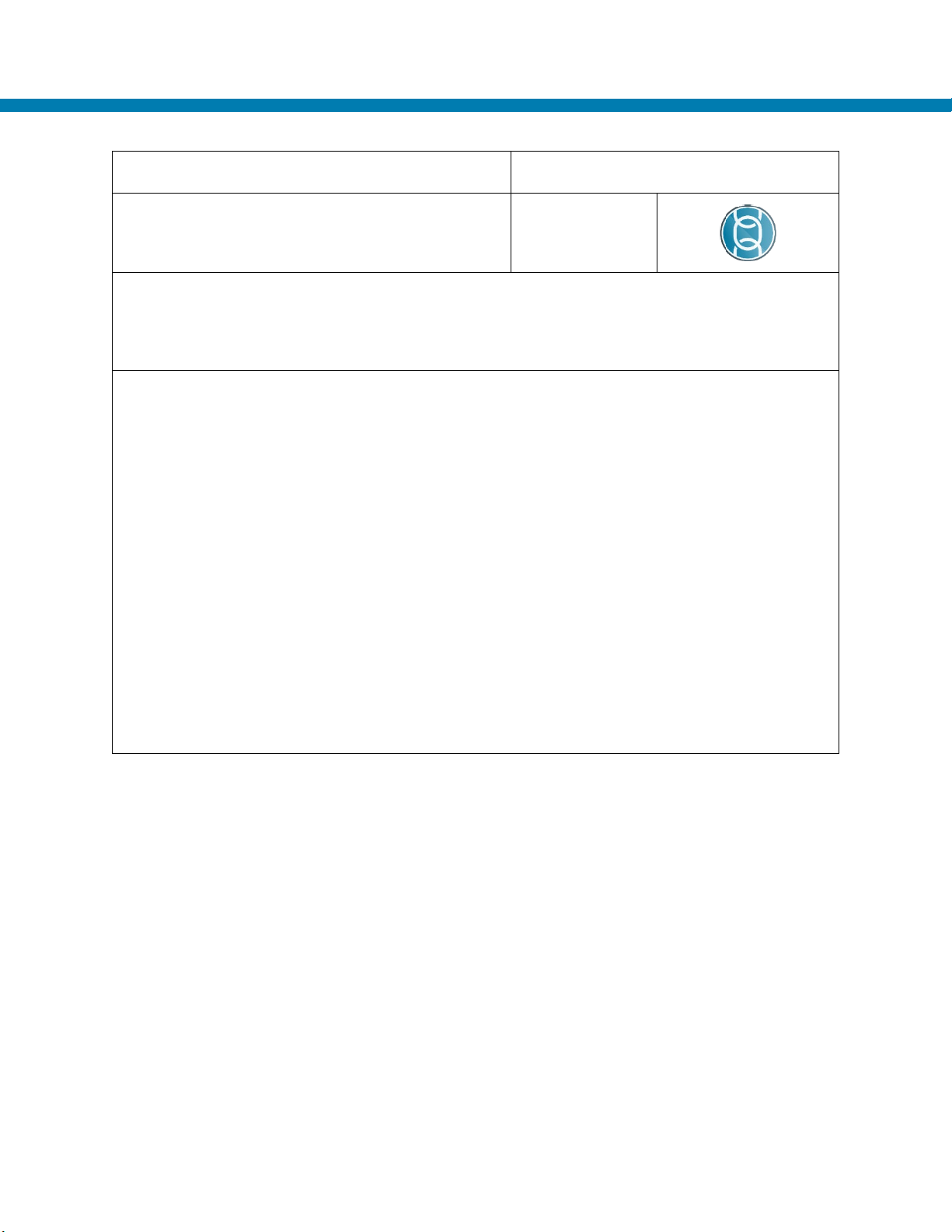
ZEBRA BASIC INTERPRETER
Supported Printer Types
Considerations: The ZBI enable command allows an administrator to enable/disable the ZBI
or not. If you are not utilizing a ZBI script it is recommended that this is disabled.
Control Commands: The ZBI enable capability is controlled by the zbi.enable command
Return to Command List
Applications Commands
Description: This is to control the Zebra Basic
Interpreter (ZBI) capability in the printer.
Interpreter in the printer. A license is still required to be able to run ZBI scripts on a printer,
however this is a global command to turn off the ZBI capability whether a license is installed
To set the command:
! U1 setvar "zbi.enable" "on"
! U1 setvar "zbi.enable" "off"
To confirm the command is set:
! U1 getvar "zbi.enable"
The printer responds with the current setting value, or "?" if not supported.
To reset the device to the default state:
! U1 setvar "zbi.enable" "on"
P1099957-08EN PrintSecure Printer Administration Guide Page 48 of 90
Page 49

APL EMULATIONS
Supported Printer Types
Description: This is to control the Advanced
the printer.
Considerations: The APL enable command allows an administrator to enable/disable the
recommended that this is disabled.
Control Commands: The APL Emulations enable capability is controlled by the apl.enable
Return to Command List
Applications Commands
Printer Language (APL) Emulations capability in
APL emulations in the printer. A valid file loaded on the printer is required to be able to run
that emulation on a printer, however this is a global command to turn off the APL Emulation
capability whether a file is loaded or not. If you are not utilizing APL Emulations, it is
command
To set the command:
! U1 setvar "apl.enable" "on"
! U1 setvar "apl.enable" "off"
To confirm the command is set:
! U1 getvar "apl.enable"
The printer responds with the current setting value, or "?" if not supported.
To reset the device to the default state:
! U1 setvar "apl.enable" "on"
P1099957-08EN PrintSecure Printer Administration Guide Page 49 of 90
Page 50

PASSWORD
Supported Printer Types
Description: This is the define password
password for the Front Panel
Considerations: The command allows the changing of the default password for Front Panel
that defaulting the password is trivial.
Control Commands: The Define Password capability is controlled by the ^KP command
Return to Command List
User Interface
command and allows an admin to change the
switches. The default password is well known and should be changed. It should also be noted
To set the command:
^XA
^KPxxxx – where xxxx is any four-digit numeric sequence.
^JUS
^XZ
To confirm the command is set:
Use the Front Panel and attempt to modify a password protected configuration.
To reset the device to the default state:
^XA
^JUF
^XZ
Note: The default password is "1234". Since it is documented and well-known default, it is
recommended to change the password to something other than the default. It is also a good idea
to change the Web Page password as it has the same default value. (See
ip.http.admin_password command)
P1099957-08EN PrintSecure Printer Administration Guide Page 50 of 90
Page 51

ADMIN PASSWORD
Supported Printer Types
Description: This is the define password
password for the web page
Considerations: The command allows the changing of the default password for the web
noted that defaulting the password is trivial.
Control Commands: The password capability is controlled by the ip.http.admin_password
Return to Command List
User Interface
command and allows the changing of the
page access. The default password is well known and should be changed. It should also be
command
To set the command:
! U1 setvar "ip.http.admin_password" "A%29921Hgg"
To confirm the command is set:
! U1 getvar "ip.http.admin_password"
The printer will only respond with a single "*" irrespective of the length of the password.
To reset the device to the default state:
! U1 setvar "ip.http.admin_password" "1234"
Note: The default password is 1234. Since it is documented and well-known default, it is
recommended to change the password to something other than the default. It is also a good idea
to change the value of the Front Panel password as the default is the same. (see ^KP command)
Note: Regarding the "ip.http.admin_password" and "ip.http.admin_name" commands, the
minimum length = 0, the maximum length = 25, and valid characters include any character that
can be passed as a string.
P1099957-08EN PrintSecure Printer Administration Guide Page 51 of 90
Page 52

USERNAME
Supported Printer Types
Description: This is the define username
username for the web page
Considerations: The command allows the changing of the default username for web page
access.
Control Commands: The username capability is controlled by the ip.http.admin_name
Return to Command List
User Interface
command and allows an admin to change the
command
To set the command:
! U1 setvar "ip.http.admin_name" "Mainuser"
To confirm the command is set:
! U1 getvar "ip.http.admin_name"
The printer responds with the current setting value, or "?" if not supported.
To reset the device to the default state:
! U1 setvar "ip.http.admin_name" "admin"
Note: The default username is "admin" and it can be changed, however there can only be one
username.
Note: Regarding the "ip.http.admin_password" and "ip.http.admin_name" commands, the
minimum length = 0, the maximum length = 25, and valid characters include any character that
can be passed as a string.
P1099957-08EN PrintSecure Printer Administration Guide Page 52 of 90
Page 53

Best Practices - Protected Mode
With Zebra printers there are several ways to configure the printer so that unused services are
turned off, reducing the threat surface of the printer. Once the printer is securely provisioned
and configured, it can be put into Protected Mode. This disables unauthorized changes and
locks the current configuration down until an admin authorizes updates.
Protected mode interaction is achieved through making use of a JSON formatted protect
commands. These commands incorporate authentication information that must be validated, as
well as an operation type and optional information specifying what the command does. Here is
the general format for protect commands:
{}{
"protect":{
"authentication":{<authentication data>},
"operation":"<operation type>"
[, <operation data>]
}
}
The general format of responses to commands is:
{}{
"protect":{
"status":<status code>,
"operation":<operation type>
[, <operation response data>]
}
}
<status code>
values can be found in `Protect JSON Command Response` section
As an example of an actual command, here is how to set the password for a previously nonprotected printer.
{}{
"protect":{
"authentication":{
"username":"admin",
"password":"",
"type":"basic"
},
"operation":"setup",
"setup":{
"username":"admin",
"password":"<new password>"
}
}
}
In the example above there is a general protect command followed by an authentication section,
operation type, and setup section. The password is initially an empty string because it has not
P1099957-08EN PrintSecure Printer Administration Guide Page 53 of 90
Page 54

been configured yet. Link-OS 6 supports the basic authentication type and a single user of
admin.
To set the password, it is necessary to issue a setup operation command. Inside the setup
section it is necessary to specify a password of at least 14 characters. Again, only the admin
user is supported. As the password is sensitive information, it is highly recommended to
configure this over a secure channel or secure provisioning network.
If the command is successful, the response status code will be zero:
{}{"protect":{"status":0,"operation":"setup"}}
If the command is not successful, the response status code will be non-zero. Please see the
Protect JSON Commands Response Codes
table for the meaning of non-zero response codes.
To verify if the printer is in protected mode or not check the return of the SGD command
device.protected_mode
If the printer is not in Protected Mode, the command will return "
Protected Mode, the command will return "
on".
off". If the printer is in
Although not recommended, it is possible to force protected mode off. In this scenario it is best
practice to leave the admin password configured such that an adversary will be prevented from
re-enabling protect mode or locking the printer out with an unknown password. This can be
achieved by using a separate operation. For example:
{}{
"protect":{
"authentication":{
"username":"admin",
"password":"<password>",
"type":"basic"
},
"operation":"configure-one",
"configure-one":{
"protected-mode-allowed":"no"
}
}
}
If the command is successful, it should return:
{"protect":{"status":0,"operation":"configure-one","protected-modeallowed":"no"}}
If the command is not successful, the response status code will be non-zero. Please see the
Protect JSON Commands Response Codes
table for the meaning of non-zero response codes.
To turn Protected Mode back on, only set protected-mode-allowed to yes. Once in Protected
Mode, protected settings can only be changed with a set operation in a protect command.
P1099957-08EN PrintSecure Printer Administration Guide Page 54 of 90
Page 55

You can also retrieve values of a setting by passing in a null value field to a setting.
For example:
{}{
"protect":{
"authentication":{
"username":"admin",
"password":"<password>",
"type":"basic"
},
"operation":"set",
"set":{
"wlan.essid":"125",
"usb.host.lock_out":"true"
}
}
}
If the command was successful, the printer will respond with:
{"protect":{"status":0,"operation":"set","set":{"wlan.essid":"125",
"usb.host.lock_out":"true"}}}
If the command is not successful, the response status code will be non-zero. Please see the
Protect JSON Commands Response Codes
table for the meaning of non-zero response codes.
Not every setting on the printer is considered protected however, as there are many valid
reasons to perform actions such as changing darkness between batches of print media. In
general, settings related to network or security configuration are protected, whereas print
settings are not. Any setting can be set within a valid protect set command whether it is
protected or not. You can also retrieve values of a setting by passing in a null value field to a
setting. But once Protected Mode is enabled, protected settings can only be modified inside a
protect command or until protected mode is disabled. To get the full list of protected settings
issue the following command:
{}{"allconfig":null}
This will return all the settings the printer can configure and also includes an item for groups. If
the groups value is set to a value of "0" it is not protected and can be modified normally.
Otherwise the setting is a protected setting. Commands that are linked to other commands are
NOT shown in the allconfig output. Please see Protected SGD Commands
for more details.
To disable Protected Mode, re-enter the current password in the authentication section, do a
setup operation, and in the setup section, use a password of empty string. Protected mode can
also be disabled with a Decommission operation as described in another section.
Recommendation: Enable protected mode on the printer to prevent unwanted configuration
changes. Any attempts to send unauthorized settings changes from any app or source are
rejected when the printer is in Protected Mode.
P1099957-08EN PrintSecure Printer Administration Guide Page 55 of 90
Page 56

Here is a list of all the protected mode commands and their formats:
Setup Protected Mode
{}{"protect":{
"authentication":{"username":"admin","password":"","type":"basic"},
"operation":"setup","setup":{"username":"admin","password":"<new password>"}
}}
Change Protected Mode password
{}{"protect":{
"authentication":{"username":"admin","password":"<password>","type":"basic"},
"operation":"setup","setup":{"username":"admin","password":"<new password>"}
}}
Clear Protected Mode
{}{"protect":{
"authentication":{"username":"admin","password":"<password>", "type":"basic"},
"operation":"setup","setup":{"username":"admin","password":""}
}}
Set a protected setting (one setting)
{}{"protect":{
"authentication":{"username":"admin","password":"<password>", "type":"basic"},
"operation":"configure-one","configure-one":{"wlan.essid":"125"}
}}
Set a protected setting (multiple settings, they don’t have to be a protected setting to set them)
{}{"protect":{
"authentication":{"username":"admin","password":"<password>", "type":"basic"},
"operation":"set","set":{
"wlan.essid":"125",
"device.friendly_name":"Zone1 Zebra Printer 76"
}
}}
Set and Get a setting (multiple settings)
{}{"protect":{
"authentication":{"username":"admin","password":"<password>", "type":"basic"},
"operation":"set","set":{"wlan.essid":"125","device.friendly_name":null}
}}
P1099957-08EN PrintSecure Printer Administration Guide Page 56 of 90
Page 57

Disable Protected Mode (so others cannot enable it)
{}{"protect":{
"authentication":{"username":"admin","password":"<password>", "type":"basic"},
"operation":"configure-one","configure-one":{"protected-mode-allowed":"no"}
}}
Disable Firmware Download
{}{"protect":{
"authentication":{"username":"admin","password":"<password>", "type":"basic"},
"operation":"configure-one",
"configure-one":{"device.allow_firmware_downloads":"no"}
}}
Allow a firmware update when firmware upgrades are disabled
(firmware download allowed until one is processed, or the printer is reset or powered off)
{}{"protect":{
"authentication":{"username":"admin","password":"<password>", "type":"basic"},
"operation":"allow-next-firmware-download"
}}
P1099957-08EN PrintSecure Printer Administration Guide Page 57 of 90
Page 58

Best Practices – Printer OS Download Protection
Zebra Link-OS printers use robust security mechanisms to ensure the authenticity and integrity
of the printer OS download. Like Protected Mode, it is recommended that the ability to update
the Printer’s OS be restricted. To achieve this, Link-OS 6 has introduced a new SGD setting to
prevent the firmware version from being changed.
("device.allow_firmware_downloads")
Recommendation:
Set the "device.allow_firmware_downloads" SGD to "
no" and enable Protected Mode to
ensure that the Download Protection setting cannot altered on unless an admin authorizes it
Just like other devices, printers require regular OS updates to stay current with functional and
security fixes. It is best practice to establish a regular cadence of updating printers with the
latest version. Upgrades work best when part of a planned process as it involves limited offline
downtime to process the new firmware. When the time is right to upgrade a printer, the setting
must be changed to allow new printer OS. This can be achieved in one of two ways.
One option is to bring the printer into a secure provisioning location, enable Printer OS
downloads with an authorized protect command, download the update, and then disable Printer
OS downloads again with a second authorized protect command. However, this involves a lot of
steps and may be more complicated than necessary.
A second option is to utilize the Protected Mode operation "allow-next-firmware-download". This
enables the printer to receive an authorized command from an admin to accept the next Printer
OS download it receives while still powered on. After the update is processed the printer reverts
back to not allowing any Printer OS to be downloaded.
Here is the command to perform this operation:
{}{
"protect":{
"authentication":{
"username":"admin",
"password":"< password >",
"type":"basic"
},
"operation":"allow-next-firmware-download"
}
}
If the command is successful, the printer will respond with the following response:
{} {"protect":{"status":0,"operation":"allow-next-firmware-download"}}
If the command is not successful it will respond with a non-zero "status" below are the possible
values with their respective meaning.
Recommendation: Utilize the protected mode command to temporarily enable Printer OS
downloads when an upgrade is desired
P1099957-08EN PrintSecure Printer Administration Guide Page 58 of 90
Page 59

Best Practices - Certificates
A certificate consists of public information identifying the device and a set of public and private
keys used for encrypted communication. This section discusses, in general, some best practice
considerations for creating and using certificates for network services.
PKI Recommendations
PKI, or public key infrastructure, refers to the organization, creation, maintenance, and disposal
of certificates in use for your devices. This section will not exhaustively detail all the best
practices for PKI; it will touch on key points to consider for using certificates on your printer.
Certificate Files
The certificate and private key can be deployed to the device as a single file, or separate files. If
using a single file, the name of the file must be:
XXXX_CERT.NRD
If using multiple files:
XXXX_CERT.NRD – certificate
XXXX_KEY.NRD – private key
The chain of trust file can support as many certificates as needed in this single file. For a PEM
format, the two certificates would be concatenated together, one after the other.
The Chain of trust file is always loaded in:
XXXX_CA.NRD – certificate authority chain
Where XXXX is the name of the network service the certificates are intended for, acceptable
values are:
WIRED
TLSRAW
HTTPS
MQTT1
MQTT2
WEBLINK1
WEBLINK2
WLAN certificates are an exception to this format and use different names:
CERTCLN.NRD - certificate
PRIVKEY.NRD - private key
CACERTSV.NRD - certificate authority chain
The printer supports PEM, and P12 certificate formats. It also supports DER files for WLAN and
WIRED files.
P1099957-08EN PrintSecure Printer Administration Guide Page 59 of 90
Page 60

Certificate Size Requirements
In keeping with latest industry wide recommendations (NIST, 2020), it is recommended to use
only certificates with a signature of SHA-256 or higher (not including self-signed "Root"
certificates).
For keys based on RSA, the size must be 2048 bits or higher. For keys based on ECDSA, the
size must be 256 bits or higher.
Any certificates with a signature or key size smaller than this will not be accepted.
Unique Device Certificates
In general, a certificate is used to uniquely identify a device, determine ownership, and ensure
you are communicating with the correct endpoint. The more times a single certificate is used on
different devices, the more times the private key must be shared, which increases the risk that
the information can be compromised. It is therefore recommended that each printer use its own
unique certificate, preferably with a common name that contains the a unique identifier for the
printer.
Certificate Life
The longer a certificate is in use, the higher chance it has of being compromised. It is therefore
recommended to use the shortest valid certificate life as feasible with the printer in your network.
A one-year expiration is the generally accepted recommendation for devices.
The printer has the capability of returning the expiration of the certificates it contains with an
SGD command
file.cert.expiration. This command will list all the network services that use
certificates and any corresponding expiration information if a certificate is currently being used
for that service. Here is an example of a printer that only contains the built-in certificates:
{"file.cert.expiration":[
{"service":"SHA1","file":"SHA1_DEVICE","expires_on":"2037-12-07 15:23:06"},
{"service":"SHA2","file":"SHA2_DEVICE","expires_on":"2028-11-11 09:56:05"},
{"service":"WLAN","file":null,"expires_on":null},
{"service":"WIRED","file":null,"expires_on":null},
{"service":"WEBLINK1","file":null,"expires_on":null},
{"service":"WEBLINK2","file":null,"expires_on":null},
{"service":"TLSRAW","file":null,"expires_on":null},
{"service":"HTTPS","file":null,"expires_on":null},
{"service":"MQTT1","file":null,"expires_on":null},
{"service":"MQTT2","file":null,"expires_on":null}]}
P1099957-08EN PrintSecure Printer Administration Guide Page 60 of 90
Page 61

Certificate Creation
Off Printer, File Loaded
Certificates created on a separate system and loaded afterwards onto the printer file system has
been supported since Link-OS 5 using the file naming scheme described earlier. This allows for
support of existing workflows and older printer firmware. Unfortunately, it also involves
transferring the private key from that system to the printer which increases the likelihood of the
key material becoming compromised if not done securely.
Because certificates rely on sufficiently random numbers, you will want to ensure the system it is
generated on has entropy sufficiently high for the creation of a new certificate and key. On
Linux-based systems, this can be achieved by:
cat/proc/sys/kernel/random/entropy_avail
You will need to create certificates that contain the host name that the printer will have on the
network as its common name in the certificate. As an example, here are some OpenSSL
commands to achieve this:
RSA
openssl genrsa 2048 > XXXX_KEY.NRD
openssl req -new -x509 -nodes -sha256 -days 365 -key XXXX_KEY.NRD >
XXXX_CERT.NRD
You must fill out a valid Country, State, City, Company, and Common name.
ECC
openssl ecparam -out ec_params.pem -name prime256v1
openssl req -new -x509 -nodes -sha256 -days 365 -newkey ec:ec_params.pem -
keyout XXXX_KEY.NRD > XXXX_CERT.NRD
On Printer, CSR Generation
Generate CSR
A multipart form (MPF) command format is used to pass in parameters required for the printer to
generate a new private key and a CSR file in PEM format. The printer automatically ensures
enough entropy is present before attempting to generate the files. An alert is generated and
sent over the weblink main connection or configured channel(s) when the CSR is ready. The
CSR file can then be removed from the printer and sent to your signing authority where a
certificate is created. That certificate must then be returned to the printer using the "place_cert"
MPF command where it is validated before saving to the E drive.
P1099957-08EN PrintSecure Printer Administration Guide Page 61 of 90
Page 62

Here is an example of the command:
{}--<boundary characters><CR><LF>
Content-Disposition: form-data; name="files"; filename="<service name>";
action="generate_csr"<CR><LF>
Content-Type: application/octet-stream<CR><LF>
Content-Transfer-Encoding: binary<CR><LF>
<CR><LF>
{"CN":"<common name>",
"key":{
"algo":"ecdsa","size":256,"curve":"prime256v1"},
"names":[
{"C":"US",
"L":"Lincolnshire",
"O":"Zebra Technologies",
"OU":"AIT",
"ST":"Illinois",
"challengePassword":"<challenge password>",
"emailAddress":"<email address>",
"subjectAltName":"<alternate name>"}],
"message_digest":"sha256"}
<CR><LF>--<boundary characters>--
Where:
{} = Zebra defined starting characters used to signal the JSON parsing request
--<boundary characters> = must start with -- and must contain no control characters (less
than 0x20) until it ends with an end of line which is
<CR><LF>. This is a group of characters that
the exact sequence is not contained in the rest of the request. The boundary must be no more
than 72 character which includes the
<CR><LF> = each line ends with a carriage return and line feed characters (0x0A 0x0D)
service name> is the name of the service for which you want a CSR to be generated. It is case
<
--.
sensitive. Non-supported values will cause an error response. Acceptable values are:
WLAN
WIRED
TLSRAW
HTTPS
MQTT1
MQTT2
WEBLINK1
WEBLINK2
Following the headers and an additional <CR><LF> the body data for the CSR request begins
CN" is the common name for the certificate
"
"
key" requires "algo" and either "size" or "curve" field
"
algo" is the algorithm field. Supported values are "rsa" and "ecdsa"
"
size" is the key size.
"rsa" supports 2048, 3096, and 4098
"
ecdsa" if "curve" is missing, can be the following (and the implied curve):
P1099957-08EN PrintSecure Printer Administration Guide Page 62 of 90
Page 63

224 (secp224r1)
256 (secp256r1)
384 (secp384r1)
521 (secp521r1)
"
curve" is the name of the curve.
Use "
file.cert.curves" to get a list of supported curves
"
names" contains fields put into the CSR request and may include
"
C" Country
"
L" Locality
"
O" Organization
"
ST" State
"
OU" Organizational Unit
"
emailAddress" Email Address
"
subjectAltName" Subject Alternative Name (SAN)
Without a format specifier the SAN will be considered a DNS name by default
"subjectAltName":"website.com" --> This will produce a CSR with a
DNS SAN entry of "
website.com"
With an OpenSSL format specifier, other types of SAN can be used such as User
Principal Name (UPN), email address, IP address, and DNS.
"subjectAltName":"otherName:msUPN;UTF8:a@b.org" --> This will
produce a CSR with a UPN SAN of "
a@b.org"
Can be a single JSON string as above, or a JSON array of strings
"subjectAltName":["website.com",
"otherName:msUPN;UTF8:a@b.org"]
--> This will produce a CSR with a
SAN containing both of the previous SAN types
Please reference OpenSSL documentation for more details
"
challengePassword" Challenge Password required for some PKI systems
"
message_digest" can be: sha256, sha384 or sha512
<CR><LF>--<boundary character> = Terminates a multipart request. If you have another
request you may start with the next headers immediately, no additional boundary needed. When
you have no more requests add an additional – characters (2 dashes) to terminate the multipart
form parsing. You mix and match any combination of multipart form requests.
Successful generation will cause a CSR to be generated on the printer named
CSR_<SERVICE_NAME>_CERT.CSR
The CSR will be placed in protected space on the Z drive while the private key generated will be
placed on the E drive. You can retrieve this file from the printer via MPF "retrieve" command or
other means. For example:
{}--<boundary characters><CR><LF>
Content-Disposition: form-data; name="files";
filename="Z:CSR_<service name>_CERT.CSR"; action="retrieve"<CR><LF>
Content-Type: application/octet-stream<CR><LF>
Content-Transfer-Encoding: binary<CR><LF>
<CR><LF>
<CR><LF>--<boundary characters>--
P1099957-08EN PrintSecure Printer Administration Guide Page 63 of 90
Page 64

The retrieve command always returns a response even if the file is not present (status 404). It
will return the data in the following format:
{}--<boundary characters><CR><LF>
Content-Disposition: filename="Z:CSR_<service name>_CERT.CSR";
status="200"; size="<file size>"<CR><LF>
Content-Type: application/octet-stream<CR><LF>
Content-Transfer-Encoding: binary<CR><LF>
<CR><LF>
<pem data><CR><LF>
--<boundary characters>--
Return response and alert
The generate_csr command always returns a response. It will return status="
processing" if it
has found no errors in the request.
[{"action"="generate_csr","filename":"<filename>","status"="processing"}]
It will return status="error" error_code=<number> if it has encountered an error in the request.
If there is an error in the request it will not try to generate a CSR file.
[{"action"="generate_csr","filename":"<filename>","status"="error",
"error_code":42}]
Here are some error codes that can be returned:
No error = 0
System error = 1
Bad service name string, pick one of the supported services = 10
A problem occurred with the CRC when placing a cert over MPF = 11
A problem occurred with the file size when placing a cert over MPF = 12
Too many CSR requests are being processed = 50
Bad JSON formatting = 51
Bad common name (CN) = 53
Bad key size for the algorithm, pick a supported size = 54
Bad curve name, pick a supported name = 55
Bad key algorithm type, pick a supported type = 56
Bad location = 57
Bad state = 58
Bad country = 59
Bad organization = 60
Bad organization unit = 61
Bad email = 62
Bad subject alternate name = 63
Bad digest type, pick a supported digest type = 64
The challenge password specified was too large = 65
The challenge specified was invalid = 67
The customer organization unit was too large = 68
The hardware common name was invalid = 69
Once the request is processing an alert will be returned over the weblink main connection or
configured channels when the certificate processing is complete. It may be successful or an
error. The alert generated looks like this:
{
P1099957-08EN PrintSecure Printer Administration Guide Page 64 of 90
Page 65

"alert" : {
"unique_id" : "XXXYYYZZZ",
"time_stamp" : "2015-06-09 03:38:12",
"type_id" : "ALERT or ERROR",
"condition_id" : "CSR AVAILABLE",
"condition_state" : "SET",
"type" : "ALERT or ERROR CONDITION",
"condition" : "CSR AVAILABLE ",
"filename" : "UserCert.csr",
"condition_code" : 0
}
}
Where:
unique_id Printer Serial Number, as it appears on printer label
time_stamp Date/Time when the alert is generated
type_id "ERROR" if CSR generation failed or "ALERT" if success
condition_id Always "CSR AVAILABLE", identifies the alert
condition_state Always "SET"
type
"
ERROR CONDITION" if CSR generation failed
"
ALERT" if success
condition Always "CSR AVAILABLE"
filename The filename of the generated CSR (extension always .csr)
condition_code error code, listed above
P1099957-08EN PrintSecure Printer Administration Guide Page 65 of 90
Page 66

Supported ECDSA curves
The following setting can be used to determine the available ECDSA curves that the printer
supports:
{"file.cert.supported_curves":"secp224r1,secp256r1,secp384r1,secp521r1,bp256r1,bp3
84r1,bp512r1,curve25519,secp224k1,secp256k1,curve448"}
Place Cert
A multipart form format to place a certificate onto the printer for usage by the printer. It will try to
pair the public key in the certificate with the previously generated private key on the printer. If
the private key is not found or there is a mismatch, an error will be returned.
{}--<boundary characters><CR><LF>
Content-Disposition: form-data; name="files"; filename="<service name>";
action="place_cert"<CR><LF>
Content-Type: application/octet-stream<CR><LF>
Content-Transfer-Encoding: binary<CR><LF>
<CR><LF>
<pem cert data>
<CR><LF>--<boundary characters>--
Where:
{} = (defined in generate CSR section)
--<boundary characters> = (defined in generate CSR section)
<CR><LF> = (defined in generate CSR section)
<
service name> is the name of the service for which you want a to place the signed certificate.
It is case sensitive. Other values will cause and error response. Successful placement will cause
the private key and certificate to be placed into usage for that service. This should match the
same service name used when generating the CSR
<
pem cert data> is the actual PEM file contents of the signed certificate
<CR><LF>--<boundary character> = (defined in generate CSR section)
The place_cert command always returns a response. It will return status="
success" if it has
received a valid certificate, found the matching private key, and place the files into service.
[{"action"="place_cert",filename":"<filename>","status"="success"}]
It will return status="
error" error_code=<number> if it has encountered an error in the request.
[{"action"="place_cert",filename":"<filename>","status"="error","error_code":42}]
MPF response error codes:
Certificate being placed is formatted incorrectly = 150
Certificate being placed using a weak cipher = 151
Certificate being placed does not match private key generated = 152
Certificate being placed is not valid for time on printer = 153
P1099957-08EN PrintSecure Printer Administration Guide Page 66 of 90
Page 67

Supported Ciphers
The following ciphers are supported for Weblink, HTTPS, and TLS. When setting up your system
to communicate, you should use a secure cipher to help prevent the connection from being
compromised. We would suggest at least
supported by Link-OS 6:
ECDHE-ECDSA-AES256-GCM-SHA384
ECDH-RSA-AES256-GCM-SHA384
ECDH-ECDSA-AES256-GCM-SHA384
ECDHE-RSA-AES128-GCM-SHA256
ECDHE-ECDSA-AES128-GCM-SHA256
ECDH-RSA-AES128-GCM-SHA256
ECDH-ECDSA-AES128-GCM-SHA256
DH-DSS-AES256-GCM-SHA384
DH-RSA-AES256-GCM-SHA384
DHE-RSA-AES256-GCM-SHA384
DH-DSS-AES128-GCM-SHA256
DH-RSA-AES128-GCM-SHA256
DHE-RSA-AES128-GCM-SHA256
ECDHE-RSA-AES256-SHA384
ECDHE-ECDSA-AES256-SHA384
ECDH-RSA-AES256-SHA384
ECDH-ECDSA-AES256-SHA384
DHE-RSA-AES256-SHA256
DH-RSA-AES256-SHA256
DH-DSS-AES256-SHA256
ECDHE-RSA-AES128-SHA256
ECDHE-ECDSA-AES128-SHA256
ECDH-RSA-AES128-SHA256
ECDH-ECDSA-AES128-SHA256
DHE-RSA-AES128-SHA256
DH-RSA-AES128-SHA256
DH-DSS-AES128-SHA256
AES256-GCM-SHA384
AES128-GCM-SHA256
AES256-SHA256
AES128-SHA256
DH-RSA-AES128-SHA256 but the following are all
Certificate Downloading
Certificates themselves do not contain any data that must be kept private. A private key on the
other hand must be kept secure to prevent being exposed. It is security best practice to load
certificates to the printer in a secure provisioning environment over an encrypted channel such
as TLS. Secure provisioning networks are typically segregated from production or widely
available networks. If encryption is unavailable, a physical connection such as USB is
recommended. To download the various certificate files to the printer, choose one of the
following methods in security preferred order:
Note: Use the appropriate file name as discussed in the Certificates Best Practices
this document.
1. Multipart Form Store: See the multipart form section elsewhere in this document
2. SDK: Use the Zebra Multiplatform SDK command line STORE function to send the files
to the printer. The SDK is available for download at www.zebra.com/sdk
P1099957-08EN PrintSecure Printer Administration Guide Page 67 of 90
section of
Page 68

3. ZPL: Use the ! CISDSFCRC16 command, with the appropriate headers to the certificate
to store the files on E: drive of the printer. Details available in the ZPL Programming
Guide, available at www.zebra.com.
Use the ~DY command, with the appropriate header to the certificate to store the files on
E: drive of the printer. Details available in the ZPL Programming Guide, available at
www.zebra.com.
4. FTP: If using FTP, make sure that the printer’s "execute file" function is turned off while
you send the file, so the file is stored and not processed as a printing command. This can
be done by sending the following command:
! U1 setvar "ip.ftp.execute_file" "off"
Note: The command must be followed by a carriage return or a space character. If you plan on
using FTP for printing purposes, be sure to reset this feature to "on" after storing the certificate
files.
Connect to the printer via FTP and download the certificates to the printer.
Validating Certificates
To validate that your certificates are loaded onto the printer correctly, choose one of the
following methods.
1. JSON: Issue the following to get a list of files on E drive. Those downloaded via
Multipart form will also list the CRC32 such that you can assure that the file you have
matches the file on the printer.
{}{"file.drive_listing":"E"}
2. ZPL: Issuing one of the following commands allows you to confirm that the
certificates have been stored on the file system. This can be done utilizing a terminal
program or Zebra Setup Utilities.
^XA^WDE:*.nrd^XZ
Note: The above command will print a label listing all the files on the E: drive that have the
".nrd" extension.
^XA^HWE:*.NRD^XZ
Note: The above command will transmit a listing back to the host with all the files on the E: drive
that have the ".nrd" extension.
3. Internal Web Page: Log into the internal web page and select Directory Listing.
You will be able to confirm that the certificate files are on the file system. However, you will only
be able to see the files; you not be able to download them or view the contents.
P1099957-08EN PrintSecure Printer Administration Guide Page 68 of 90
Page 69

Deleting Certificates
To delete certificates loaded on the printer, use the following method.
1. JSON: Issue the following command over any connection to delete the file you
specify in place of CERTNAME.NRD.
{}{"file.delete":"E:CERTNAME.NRD"}
2. ZPL:
a. Issuing the following command allows you to delete a certificate file stored on the
file system. This can be done utilizing a terminal program or Zebra Setup Utilities.
^XA^IDE:<CERTNAME>.NRD^XZ
where <CERTNAME> is a single certificate file name.
or
^XA^IDE:*.NRD^XZ
This will delete all files with the .nrd extension.
b. Issuing the following SGD command allows you to delete the specified file stored
on the file system.
! U1 do "file.delete" "value"
P1099957-08EN PrintSecure Printer Administration Guide Page 69 of 90
Page 70

Best Practices - WLAN Certificates
As described in the certificate best practices section it is important to use unique certificates per
device to minimize access to the private key. Both can be achieved using the printer CSR
(certificate signing request) functionality.
Starting in Link-OS 6 the printer supports JSON multi-part form commands for generating CSRs
as well as placing the CA signed certificate back onto the printer. There is support for different
message digests, ciphers, and key lengths to best meet a variety of security needs.
Private Key Passphrase
The client private key can be optionally encrypted with a passphrase. This is useful if the private
key file is in an unprotected part of your network or needs to be transmitted in the clear.
It is important to note that the passphrase itself is not stored in an encrypted fashion on the
printer. Because the passphrase must be kept secure, it is a best practice to configure this
passphrase over a physical connection (USB), or a segregated provisioning network that is
separate from the production or company network. The private key passphrase can be
configured with the following SGD:
wlan.private_key_password
Certificate Files
CERTCLN.NRD - certificate
PRIVKEY.NRD - private key (optionally encrypted)
CACERTSV.NRD - certificate authority chain
For the certificate authority chain, if one access point certificate was signed by one CA, and
another access point certificate was signed by a different CA, the same trust file could be used
for both APs as long as both signing certificates were included in the same trust file.
Automation
It is recommended that you automate the process of renewing WLAN certificates. Printer Profile
Manager Enterprise (PPME) version 3.1 or later can automate this process for you. Outlined
below is the process PPME uses in certificate renewal process:
1. Poll the printer for certificate expiration date and time, on an interval dependent on your
certificate lifetime
2. Determine if the WLAN certificate should be renewed or not
3. If the certificate should be renewed, issue a generate_csr command to the printer
4. Once ready, retrieve the CSR from the printer
5. Sign the CSR with a CA
6. Use the "place_cert command" to put that signed certificate back on the printer
7. Plan a time to reset the printer so that the new certificate can be used
If the printer already contains a CSR it can be reused by the CA and signed again without the
printer needing to recreate the CSR. This assumes the private key has not been compromised.
P1099957-08EN PrintSecure Printer Administration Guide Page 70 of 90
Page 71

Best Practices - LAN 802.1x
802.1x over LAN provides a mechanism to authenticate devices connecting to a network. To get
this set up on the printer, a few settings must be configured. Once configured, the settings will
take effect after a reset.
Security
The printer currently supports peap, eap-tls, and eap-ttls security. The choice of printer
authentication mode should be driven by what is already in place on your network. In general,
eap-tls provides a more robust mutual authentication and requires client certificates. If starting
from scratch and with a robust PKI (public key infrastructure) already in place, eap-tls provides
a more secure option, but may be more challenging to deploy. You can select your security
method by using the following SGD command:
internal_wired.8021x.security
Username
The username is something that is needed for connection to the network and can be configured
with the following SGD:
internal_wired.8021x.username
Private Key Passphrase
The client private key for use with TLS security can be optionally encrypted with a passphrase.
This is useful if the private key file is in an unprotected part of your network or needs to be
transmitted in the clear.
It is important to note that the passphrase itself is not stored in an encrypted fashion on the
printer. Because the passphrase must be kept secure, it is a best practice to configure this
passphrase over a physical connection (USB), or a segregated provisioning network that is
separate from the production or company network. The private key passphrase can be
configured with the following SGD:
internal_wired.8021x.private_key_password
Certificate Files
The certificate filename prefix is WIRED
WIRED_CERT.NRD – certificate file
WIRED_KEY.NRD – private key file (optionally encrypted)
WIRED_CA.NRD – certificate authority file
The Certificate authority file is f
This is used by the printer to verify the server’s identity.
PEM, DER, and P12 certificate formats.
or the certificate received from the RADIUS server.
The printer supports
P1099957-08EN PrintSecure Printer Administration Guide Page 71 of 90
Page 72

Best Practices - Bluetooth Security
Bluetooth security on Link-OS printers is very important when deploying large numbers of
remotely accessible devices into a customer site. Many times, Bluetooth-enabled Zebra devices
will follow associates for the duration of a shift - and come into range of the public many times
during that shift.
The goal of securing Bluetooth-enabled Zebra printers is to prevent unauthorized access to the
printer from a distance. Certain information and profiles can be accessed by any remote device,
but some profiles contain sensitive data and/or allow administrative capabilities. For these
reasons, it is important to secure Bluetooth connected devices.
Overview
Transports
Bluetooth functionality is divided into two supported transports: Classic (also known as BR/EDR)
and Low Energy (also known as BTLE, BLE, or LE). Each transport has slightly different security
features and considerations; this document will address them separately.
Some Bluetooth-capable Zebra printers support only Bluetooth Classic, some support only
Bluetooth LE, and some support both.
Pairing and Encryption
Pairing in Bluetooth refers to a process in which you can associate two Bluetooth devices with a
shared, private encryption key. The storage of these encryption keys for later use is referred to
as bonding. It is important to note that once two Bluetooth devices are bonded, they are
considered trusted. That is, future connections between those two devices will resume the
encrypted session silently, and the remote device will retain access to sensitive profiles. This
makes it crucial that two untrusted devices are never paired.
Authentication
Establishing an encrypted connection between two Bluetooth devices is not the only
consideration for secure communications; it is often important to establish an authenticated
connection in addition to an encrypted connection. An encrypted connection is considered
authenticated if it can be proven that the connected devices exchanged encryption keys without
a Man-in-the-Middle (MITM) being able to intercept the keys. Bluetooth uses distinct security
procedures depending on whether devices can provide authenticated connections; these will be
discussed below for both Classic and LE.
P1099957-08EN PrintSecure Printer Administration Guide Page 72 of 90
Page 73

Bluetooth Classic
Discoverability
The SGD command "bluetooth.discoverable" controls whether the Zebra printer will respond
to inquiry requests from a remote device. This Classic feature is called discoverable mode: if it is
disabled, remote devices are not able to easily find the printer.
NOTE: Starting with Link-OS 6, the "bluetooth.discoverable" function is now off by default
and other devices cannot see or connect to the printer.
With discoverability disabled, the printer will still make connections with a remote device that
was previously paired.
RECOMMENDATIONS: Only keep discoverable mode enabled while paring to a remote device
in a secure non-public environment. Once paired, discoverable mode should be disabled.
Starting with Link-OS 6, a new feature was introduced to enable limited discovery. Holding down
the FEED button for 5 seconds will enable limited pairing mode. Limited pairing mode enables
discovery and pairing for 2 minutes. This enables the printer to operate safely with discoverable
mode disabled until a user with physical access to the printer activates it.
Upon entering Bluetooth Pairing Mode, the printer will provide feedback that the printer is in
Pairing Mode using one of these methods:
On printers with a "Bluetooth" screen icon or Bluetooth LED, the printer shall flash
the "Bluetooth" screen icon or Bluetooth LED on and off every second while in pairing
mode
On printers without a "Bluetooth" screen icon or Bluetooth LED, the printer shall flash
the "Data" icon or Data LED on and off every second while in pairing mode
Specifically, on the ZD220, ZD230, and ZD888 models, the 4 flash LED sequence
places the printer into Bluetooth Pairing Mode.
Specifically, on the ZD510 model, the 5 flash LED sequence places the printer into
Bluetooth Pairing Mode.
NOTE: If the user wants to completely disable Bluetooth connectivity, including discovery and
pairing, they can disable the Bluetooth radio entirely.
P1099957-08EN PrintSecure Printer Administration Guide Page 73 of 90
Page 74

Pairing
Bluetooth Classic security and pairing modes have evolved with revisions to the standard, and
can be divided into three major groups:
1) No security – Neither encryption nor authentication are required to access sensitive
profiles.
2) Legacy security (pre-SSP) – Prior to Bluetooth 2.1, Classic connections could only be
secured with a "PIN"; this is a variable-length shared passphrase that allows two devices
to start encryption and pairing. Any sequence of bytes may be used to form a PIN,
including ASCII characters. It is not limited to numeric values, although not all Bluetooth
devices support alphanumeric PIN entry.
3) Secure Simple Pairing (SSP) – With the introduction of Bluetooth 2.1, Secure Simple
Pairing allows for several types of simple modes to encrypt and authenticate
communications between two SSP-enabled devices. The modes available depend on the
I/O capabilities of the two devices wishing to communicate and provide varying levels of
authenticity guarantees and protection against MITM attacks.
When a device supporting SSP tries to access one of the printer’s Serial Port Profiles, SSP
pairing will always be used. If both devices have a display and support some level of MITM
protection, the Numeric Comparison pairing procedure will be used. This procedure requires
both sides to display and confirm a 6-digit numeric code that is securely exchanged between the
two devices. If either device displays a different numeric code, it is possible the connection is
being tampered with and pairing should be rejected by the user.
If one or both devices do not support a display, the Just Works pairing procedure will be used, if
allowed by the printer’s configuration. Just Works mode encrypts the connection, but no prompts
will be shown by either side to confirm this process. There is no way to verify that a third device
has not performed an MITM attack; Just Works is an unauthenticated pairing procedure.
Zebra printers also support "no security" and legacy PIN pairing modes to be backwards
compatible with early Bluetooth radios and stacks, many of which are still in use by our
customers. This feature is enabled by default. However, it is recommended that customers who
do not need these modes disable them to prevent unauthorized access.
Bluetooth Classic security capabilities are controlled by four SGDs:
1. "bluetooth.minimum_security_mode": Selects minimum level of security required for a
remote device to access all profiles and services on the printer.
• "1" - No security is required.
• "2" - Encryption is required; Authentication is not required.
• "3" - Encryption and Authentication are required; legacy pairing is enabled.
• "4" - Encryption and Authentication are required; SSP is required. This will force
Numeric Comparison mode.
2. "bluetooth.allow_non_display_numeric_comparison": for printers without a display,
this setting controls whether the Numeric Comparison confirmation code is displayed by
physically printing it (default), automatically confirming it, or disabling Numeric
Comparison entirely.
3. "bluetooth.bonding": enable (default) or disable storage of link keys for paired
printers. It is not recommended to disable this feature.
P1099957-08EN PrintSecure Printer Administration Guide Page 74 of 90
Page 75

4. "bluetooth.bluetooth_pin": Configure the legacy PIN shared secret; the printer
supports PINs up to the maximum of 16 bytes. If the PIN is empty, legacy PIN pairing is
disabled. The PIN is empty by default.
NOTE: For printers that have a display, the minimum-security level default changed from 1 to 3
in Link-OS 6.
RECOMMENDATIONS: The recommended Bluetooth security configuration will depend on the
types of printers in use and the remote devices connecting to them. If the remote devices
expected to connect to Zebra printers have a display and support Secure Simple Pairing, and
the Zebra printer has a display, it is highly recommended to configure the minimum security level
to 4. This forces the remote device to use a pairing mode that supports some level of MITM
protection and will not allow legacy nor unencrypted access.
If the printer is a model without a display, it is a bit trickier to use minimum security level 4, as
the numeric comparison code for SSP cannot be displayed. Such printers are configured by
default to print the comparison code on the customer’s media; however, this may not be
desirable if frequent pairing is required or if the customer’s media is expensive.
If the remote device does not support Bluetooth 2.1 with SSP, the minimum security level should
be set to 3 and "bluetooth.bluetooth_pin" must be set to the desired shared secret. This
forces authentication while allowing legacy PIN pairing. Legacy PIN pairing is not
recommended for new integrations.
Currently Zebra printers do not support the ability to enable ‘Secure Connections Only’, a
specific Bluetooth Classic security feature. Regardless of which transport or security level is in
use, it is important to reduce risk from MITM attacks by making use of bonded devices originally
paired from a secure and trusted non-public environment.
P1099957-08EN PrintSecure Printer Administration Guide Page 75 of 90
Page 76

Bluetooth Low Energy (BTLE)
Advertising
The concept of advertising mode is similar to discoverable mode in Bluetooth Classic, with a few
key differences. Unlike in Bluetooth Classic, Bluetooth LE devices are only connectable while
they are advertising.
NOTE: Zebra printers do not currently support a capability to disable LE advertising without
completely disabling Bluetooth LE support, which implies LE-enabled printers are always
connectable. To disable Bluetooth LE on dual-mode (Classic+LE) printers, you can set the SGD
bluetooth.le.controller_mode to "classic".
Pairing
Pairing in Bluetooth LE is similar to Classic; pairing can be both authenticated (with MITM
protection) and unauthenticated. The SGD "bluetooth.minimum_security_mode" controls
whether pairing/encryption is required to access the Zebra Printer and Configuration Service.
1. "bluetooth.minimum_security_mode": Selects minimum level of security required for a
remote device to access all profiles and services on the printer.
• "1" - No security is required.
• "2" - Encryption is required; Authentication is not required.
• "3" or "4" - Encryption and Authentication are required.
2. "bluetooth.allow_non_display_numeric_comparison" allows printers without a
display to print the passkey or numeric comparison code on the user’s media.
3. "bluetooth.bonding": enable (default) or disable storage of link keys for paired
printers. It is not recommended (or for some LE-only printers not possible) to disable
this feature.
Much like Classic, LE supports a "Just Works" mode (no authentication or MITM protection) for
devices without a display, and a "passkey" mode that is similar to "Numeric Comparison" on
Classic.
LE versions 4.2+ also support a "Numeric Comparison" pairing mode; this is supported on
printers with 4.2-compatible Bluetooth radios, and firmware versions Link-OS 5 and newer.
Passkey and Numeric Comparison pairing modes provide authentication.
RECOMMENDATIONS: Force pairing requiring Authentication by setting
"bluetooth.minimum_security_mode" to "4". If the printer cannot support display of the
passkey, set it to "2".
Currently Zebra printers do not support the ability to enable ‘Secure Connections Only’, a
specific Bluetooth LE security feature. Regardless of which transport or security procedure is in
use, it is important to reduce risk from MITM attacks by making use of bonded devices originally
paired from a secure and trusted non-public environment.
P1099957-08EN PrintSecure Printer Administration Guide Page 76 of 90
Page 77

Best Practices - HTTPS Security
Certificate Files
Starting in Link-OS 5, you can also communicate using HTTPS to view printer web pages over a
TLS channel to ensure that communication is encrypted. Even with this extra encryption, it is
important to limit unauthorized access of the printer such that it is not accessible on the public
Internet. Instead, consider accessing it through a firewall or on an internal private network only.
To begin communicating with the printer over HTTPS, you first need to deploy a certificate to the
device. A certificate consists of public information identifying the device and a set of public and
private keys used for encrypted communication to the device.
Please note that any common name will be accepted by most browsers. However, you should
select a common name that preferably contains the printer’s host name.
The certificate filename prefix is HTTPS.
HTTPS_CERT.NRD – certificate file
HTTPS_KEY.NRD – private key file (cannot be encrypted)
HTTPS_CA.NRD – certificate authority chain
The certificate authority chain will be presented during connection to the client. It should contain
all the appropriate intermediary certificates in the trust chain between the printer’s certificate and
a trusted authority.
HTTPS Port
Once the device certificates are loaded and the printer has rebooted, you can begin using
HTTPS. The port for HTTPS is, by default 443, and can be configured using the following SGD
command:
"ip.https.port"
This assumes that HTTPS is enabled with the following SGD command:
"ip.https.enable"
Disable HTTP Access
Once HTTPS communication is verified and operational, it is a security best practice to disable
unencrypted forms of communicating with the printer over a network. This includes disabling
HTTP access using the "ip.http.enable" command.
Public Key Validation
As stated earlier, the HTTPS implementation does no authentication of devices connecting to it.
The client connecting to the printer can validate it is talking directly to the printer through the use
of comparing public keys. The client should know the public key of the printer that was originally
loaded. When making the first connection to the printer, the client can verify this pinned public
key to the one it is currently receiving from the printer to ensure there is no Man In The Middle
(MITM) interference occurring.
P1099957-08EN PrintSecure Printer Administration Guide Page 77 of 90
Page 78

Best Practice - TLS Security
Disable Unsecure Network Access
Once TLS communication is verified and operational, it is a security best practice to disable
unencrypted forms of communicating with the printer over a network. This includes disabling:
ip.tcp.enable
ip.udp.enable
ip.ftp.enable
ip.lpd.enable
ip.http.enable
ip.snmp.enable
Enable Firewall Allow list
It is important to note that in the steps above, we have only established encrypted
communication, but not authentication. The printer accepts any connection over TLS and does
no authentication of the host. As such, you could also ensure that only communication from the
desired host IP address is allowed through use of the following SGD:
ip.firewall.whitelist_in
Public Key Validation
As stated earlier, the TLS implementation does no authentication of devices connecting to it.
The client connecting to the printer can, however, validate it is, in fact, talking directly to the
printer by comparing public keys. The client should know the public key of the printer that was
originally loaded. When making first connection to the printer, the client can verify this pinned
public key to the one it is currently receiving from the printer to ensure there is no Man In The
Middle (MITM) interference occurring.
P1099957-08EN PrintSecure Printer Administration Guide Page 78 of 90
Page 79

Best Practices - TCP Channel Security
TCP Configuration
TCP Raw Ports
Communication with the printer command language parser is enabled over TCP via multiple
ports. For unencrypted TCP raw access, there are two ports available, 6101 and 9100, and may
be configured respectively using the following SGD commands:
ip.port
ip.port_alternate
To make use of TCP raw communication, ensure that it is enabled using the following SGD
command:
ip.tcp.enable
JSON Raw Port
In addition to the printer command language parser, JSON is used exclusively for configuration
retrieval and modification with no label formatting support. This is accessible via a separate port,
9200, which is configurable using the following SGD command:
ip.port_json_config
TCP Raw Communication
To easily verify the printer is responding, you can connect to the printer via a telnet application
using one of the ports specified above. Then, send a simple command to the printer (such as
~HI if it supports ZPL) to verify it was received and sends data back. You will also be able to
view traffic unencrypted via any packet capturing software.
P1099957-08EN PrintSecure Printer Administration Guide Page 79 of 90
Page 80

TLS Configuration
Certificate Files
Starting in Link-OS 5, you can also communicate using TLS to provide an encrypted channel to
the printer. To begin communicating with the printer over TLS, you first need to deploy a
certificate to the device. A certificate consists of public information identifying the device and a
set of public and private keys used for encrypted communication to the device.
Please note that any common name will be accepted. However, you should select a common
name that preferably contains the printer’s host name.
The certificate filename prefix is TLSRAW
TLSRAW_CERT.NRD – certificate file
TLSRAW_KEY.NRD – private key file (cannot be encrypted)
TLSRAW_CA.NRD – certificate authority chain
The certificate authority chain will be presented during connection to the client. It should contain
all the appropriate intermediary certificates in the trust chain between the printer’s certificate and
a trusted authority.
TLS Raw Port
Once the device certificates are loaded and the printer has rebooted, you can begin encrypted
communication using TLS. The port for TLS connecting to the printer command language parser
is, by default, 9143, and can be configured using the following SGD command:
ip.tls.port
This, of course, assumes that TLS is enabled using the following SGD command:
ip.tls.enable
TLS JSON Raw Port
As before, the printer also has a JSON interface for encrypted communication with TLS using
port 9243, and can be configured using the following SGD command:
ip.tls.port_json_config
TLS Communication
To verify the printer is working with the device certificates over TLS, you can issue the following
OpenSSL command:
echo "~WC" | openssl s_client – connect 10.80.124.159:9143 -quiet
This sends the ~WC ZPL print config label command to openssl for a TLS connection to the
printer and port specified. If you attempt to view captured packets, you will also find that the data
is encrypted and unreadable.
P1099957-08EN PrintSecure Printer Administration Guide Page 80 of 90
Page 81
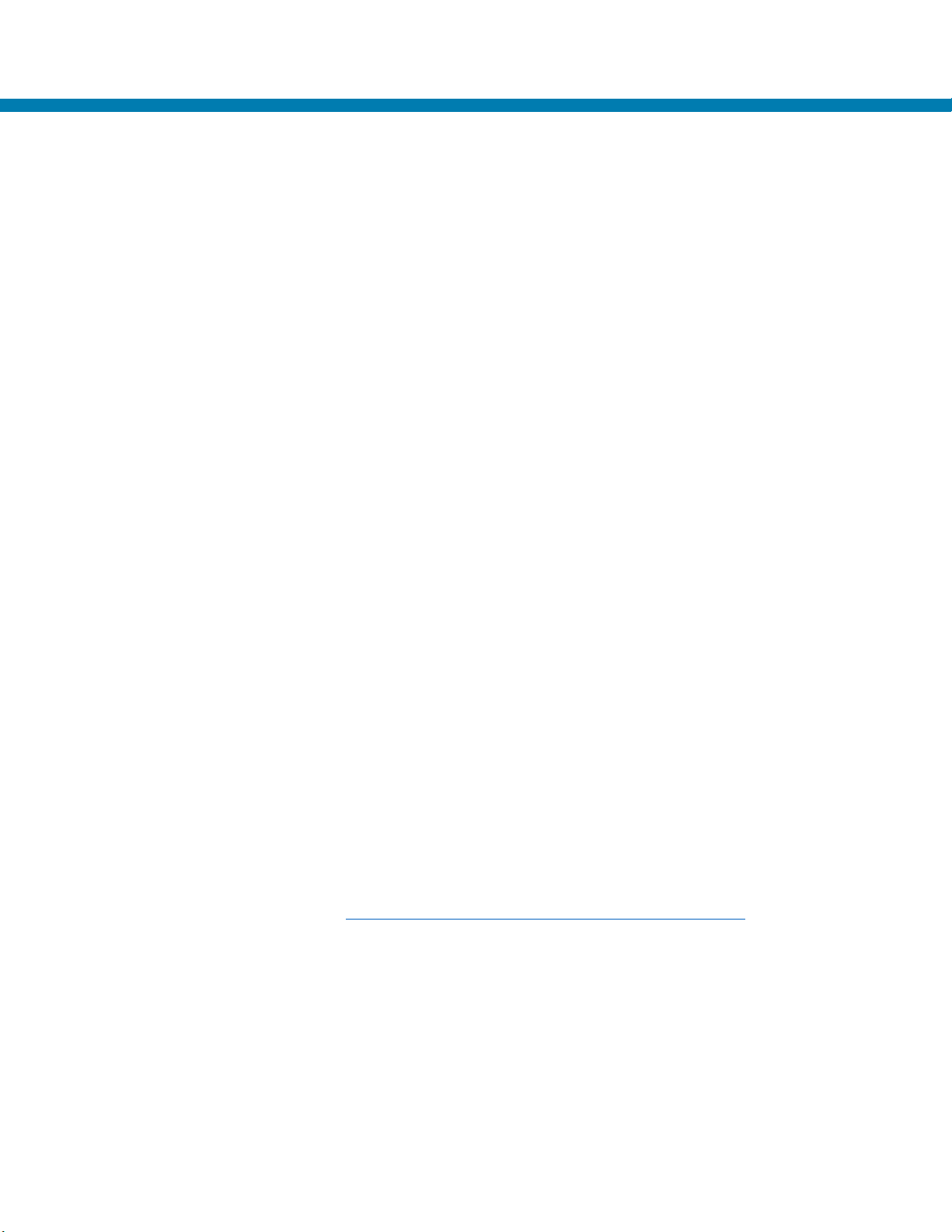
Best Practices - Weblink (Web Sockets) Security
Certificates
By default, the printer comes supplied with a generic weblink device certificate and Zebra server
certificate authority. These certificates can be used for connecting to a weblink or web sockets
server with a Zebra signed server certificate.
Another option is to use Link-OS 5 or greater user supplied certificates. Individual certs are best
but general printer certificates can be used with care as well. Upon reset, once the printer has
an IP address, it will attempt to use the provided certificates to make an initial weblink
connection.
Certificate Files
The following filenames shall be used to store the certificates:
WEBLINKX_CERT.NRD – device printer certificate
WEBLINKX_KEY.NRD – device printer private key (cannot be encrypted)
WEBLINKX_CA.NRD – server certificate authority chain
WEBLINKX_CRL.NRD – certificate revocation list
Where "WEBLINKX" is either "WEBLINK1" or "WEBLINK2"
Retry Interval
To prevent flooding a weblink server with connections, it is recommended to configure a random
retry interval. This allows for all the devices connecting to the weblink server to attempt
reconnection at different times after a connection loss event. The SGD to configure this is:
weblink.ip.connX.retry_interval_random_max
Where connX is the connection 1 or 2 for weblink
If this is set to a non-zero value, the printer will wait a random number of seconds between 1
and the value specified when attempting to reconnect. If the value is zero, then another SGD will
be used to configure the number of seconds it will wait before attempting reconnection. The
SGD to configure this is:
weblink.ip.connX.retry_interval
Where connX is the connection 1 or 2 for weblink
How to Create a Weblink Server CSR (certificate signing request)
For detailed steps please visit: https://techdocs.zebra.com/link-os/2-14/webservices/
Once created, the CSR can be signed by Zebra or whichever PKI certificate authority is
preferred.
P1099957-08EN PrintSecure Printer Administration Guide Page 81 of 90
Page 82

Best Practices - MQTT Security
Certificates
By default, the printer comes supplied with a generic MQTT device certificate, but unlike Weblink
does not contain a Zebra broker certificate authority.
A broker certificate authority must be provided to enable a successful connection via MQTT over
TLS. Some brokers may also require username and password authentication, or specific device
certificates that can be loaded on to the printer instead of using the generic default certificate.
Certificate Files
The following filenames shall be used to store the certificates:
MQTTX_CERT.NRD – device printer certificate
MQTTX_KEY.NRD – device printer private key (cannot be encrypted)
MQTTX_CA.NRD – broker certificate authority chain
Where "MQTTX" is either "MQTT1" or "MQTT2"
Retry Interval
To prevent flooding an MQTT broker with connections, it is recommended to configure a random
retry interval. This allows for all the devices connecting to the MQTT broker to attempt
reconnection at different times after a connection loss event. The SGD to configure this is:
mqtt.connX.retry_interval_random_max
Where mqttX is the connection 1 or 2 for MQTT
The printer will wait a random number of seconds between 1 and the value specified when
attempting to reconnect.
P1099957-08EN PrintSecure Printer Administration Guide Page 82 of 90
Page 83

Best Practices - Printer Time
Many certificates use time to ensure that the certificate is valid. The printer must also have the
correct time set. If the printer is set to an earlier time than the certificate begins, or a later time
than the certificate expires, the connection will be rejected. Additionally, having the correct time
on the printer is useful for log event correlation.
Recommendation
The printer supports NTP configuration that will automatically set the printer time based on NTP
server time using the following SGD commands:
ip.ntp.enable
ip.ntp.servers
If NTP is unavailable, manually set the printer time, using the following SGD commands:
rtc.time
rtc.date
Alternatively, you can also set the time using the standard Unix Epoch (number of seconds since
January 1, 1970). Setting time in this manner is useful for devices that exist across multiple time
zones. This can be configured using the following SGD command:
rtc.unix_timestamp
P1099957-08EN PrintSecure Printer Administration Guide Page 83 of 90
Page 84

Best Practices - Printer Decommissioning
Starting in Link-OS 6, Zebra printers have a new capability - to delete all user data, reset all settings,
and admin configurations. This feature also includes the option to wipe flash memory of any previous
data with a maximum of 3 passes. The Decommissioning process provides the ability to know that
sensitive data has been removed from the printer and it can be used for other purposes. It is also
useful for restoring a printer back to configurability if a Protected Mode admin password is forgotten
or lost.
To Decommission the printer, the user must specify the following ZPL command using the USB
(client) connection:
~PM<printer serial number>,<number of flash wipe passes (default of 0)><CR>
For example:
~PM456c766973
Note: Decommissioning can only be performed using the USB (client) port. If the ~PM command is
received on any other port, such as Bluetooth or Ethernet, it will be ignored.
This command would Decommission that printer only if the serial number matched what was
specified in the command. The command will be ignored if the serial number does not match the
printer, or if it was sent over any other port than USB.
Decommissioning a printer will remove the device from Protected Mode. If Protected Mode is being
used, the printer will need to be placed back in that Mode after the Decommission is finished.
Note: There was an issue in Link-OS 6.0 that requires an additional sequence to be executed to
finalize the Decommissioning Process. This issue was corrected in Link-OS 6.1, so the following
only applies if using v6.0.
The required steps are:
1. Once the printer reboots, place the printer in Protected Mode, using this JSON command:
{}{
"protect":{
"authentication":{
"username":"admin",
"password":"",
"type":"basic"
},
"operation":"setup",
"setup":{
"username":"admin",
"password":"Ant1%oTdq$2P9f"
}
}
}
P1099957-08EN PrintSecure Printer Administration Guide Page 84 of 90
Page 85

2. Then, exit Protected Mode, using the Password you previously used to enter Protected
Mode. For example, if your password was “Ant1%oTdq$2P9f” as shown above, you’d
send this JSON command to the printer:
{}{
"protect":{
"authentication":{
"username":"admin",
"password":"Ant1%oTdq$2P9f",
"type":"basic"
},
"operation":"setup",
"setup":{
"username":"admin",
"password":""
}
}
}
Recommendation: Only issue a flash wipe if the printer will be resold, recycled, or reused by
another group that should not have access to the printer data. This may include proprietary
fonts, formats, files, or network configuration. A flash wipe does take considerable time, which
will vary in length, based on printer model.
P1099957-08EN PrintSecure Printer Administration Guide Page 85 of 90
Page 86

Protected Command
apl.enable
bluetooth.allow_non_display_numeric_comparison
bluetooth.power_class
capture.channel1.port
card.enable
device.allow_firmware_downloads
device.xml.enable
display.password.current
input.capture
internal_wired.8021x.password
internal_wired.ip.dhcp.cid_suffix
Protected SGD Commands
The following Set/Get/Do (SGD) commands are affected by Protected Mode being introduced in
Link-OS 6. Some SGD commands can affect other settings; these are called "Linked
Commands".
For more information on the syntax and use of each command, please see the Programmers
Guide.
bluetooth.bluetooth_pin
bluetooth.bonding
bluetooth.clear_bonding_cache
bluetooth.discoverable
bluetooth.enable
bluetooth.enable_reconnect
bluetooth.friendly_name
bluetooth.json_config_channel_enable
bluetooth.le.contoller_mode
bluetooth.le.power_class
bluetooth.minimum_security_mode
device.fips.enabled
device.friendly_name
device.prompted_network_reset
device.reset
device.syslog.configuration
device.syslog.enable
internal_wired.8021x.peap.anonymous_identity
internal_wired.8021x.peap.validate_server_certificate
internal_wired.8021x.privkey_password
internal_wired.8021x.security
internal_wired.8021x.ttls_tunnel
internal_wired.8021x.username
internal_wired.enable
internal_wired.ip.addr
internal_wired.ip.arp_interval
internal_wired.ip.default_addr_enable
internal_wired.ip.dhcp.arp_verify
internal_wired.ip.dhcp.cache_ip
internal_wired.ip.dhcp.cid_all
internal_wired.ip.dhcp.cid_enable
internal_wired.ip.dhcp.cid_prefix
P1099957-08EN PrintSecure Printer Administration Guide Page 86 of 90
Page 87

Protected Command
internal_wired.ip.dhcp.cid_type
internal_wired.ip.wins.permanent_source
ip.bootp.enable (see wlan.ip.protocol linked command)
ip.udp.enable
internal_wired.ip.dhcp.option12
internal_wired.ip.dhcp.option12_format
internal_wired.ip.dhcp.option12_value
internal_wired.ip.dns.domain
internal_wired.ip.dns.servers
internal_wired.ip.gateway
internal_wired.ip.netmask
internal_wired.ip.port (see ip.port linked command)
internal_wired.ip.port_alternate (see ip.port.alternate linked command)
internal_wired.ip.port_json_config (see ip.port.json.config linked command)
internal_wired.ip.protocol
internal_wired.ip.timeout.enable
internal_wired.ip.timeout.value
internal_wired.ip.wins.addr
ip.dhcp.auto_provision_enable
ip.dhcp.enable (see wlan.ip.protocol linked command)
ip.dhcp.ntp.enable
ip.firewall.authentication.add
ip.firewall.authentication.remove
ip.firewall.proxy
ip.firewall.whitelist_in
ip.ftp.enable
ip.ftp.execute_file
ip.http.custom_link_name
ip.http.custom_link_url
ip.http.enable
ip.http.faq_url
ip.https.enable
ip.lpd.enable
ip.mirror.auto
ip.mirror.password
ip.mirror.username
ip.ntp.enable
ip.ntp.servers
ip.pop3.enable
ip.port (linked to internal.wired.ip.port)
ip.port_alternate (linked to internal.wired.ip.port.alternate)
ip.port_json_config (linked to internal.wired.ip.port.json.config)
ip.port_single_conn
ip.smtp.enable
ip.snmp.enable
ip.snmp.get_community_name
ip.snmp.set_community_name
ip.snmp.trap_community_name
ip.tcp.enable
ip.tls.enable
ip.tls.port
ip.tls.port_json_config
P1099957-08EN PrintSecure Printer Administration Guide Page 87 of 90
Page 88

Protected Command
mqtt.conn1.clean_session_flag
mqtt.restore_defaults
rtc.date
rtc.unix_timestamp
usb.host.lock_out
usb.mirror.enable
weblink.ip.conn1.location
weblink.zebra_connector.enable
wlan.8021x.authentication (see wlan.security linked command)
wlan.ip.dhcp.cid_prefix
mqtt.conn1.mqtt_version
mqtt.conn1.password
mqtt.conn1.ping_interval
mqtt.conn1.qos
mqtt.conn1.retry_interval_random_max
mqtt.conn1.server_address
mqtt.conn1.tenant_id
mqtt.conn1.username
mqtt.conn2.clean_session_flag
mqtt.conn2.mqtt_version
mqtt.conn2.password
mqtt.conn2.ping_interval
mqtt.conn2.qos
mqtt.conn2.retry_interval_random_max
mqtt.conn2.server_address
mqtt.conn2.tenant_id
mqtt.conn2.username
mqtt.enable
rtc.time
rtc.timezone
weblink.ip.conn2.location
wlan.8021x.eap.password (see wlan password linked command)
wlan.8021x.eap.privkey_password (see wlan.private.key.password linked command)
wlan.8021x.eap.username (see wlan.username linked command)
wlan.8021x.enable (wlan.security) (see wlan.password linked command)
wlan.8021x.peap.anonymous_identity (see wlan.username linked command)
wlan.8021x.peap.peap_password (see wlan.private_key.password linked command)
wlan.8021x.peap.peap_username
wlan.8021x.peap.privkey_password
wlan.8021x.peap.validate_server_certificate
wlan.8021x.ttls_tunnel
wlan.allowed_band
wlan.channel_mask
wlan.enable
wlan.essid
wlan.ip.addr
wlan.ip.arp_interval
wlan.ip.default_addr_enable
wlan.ip.dhcp.arp_verify
wlan.ip.dhcp.cache_ip
wlan.ip.dhcp.cid_all
wlan.ip.dhcp.cid_enable
P1099957-08EN PrintSecure Printer Administration Guide Page 88 of 90
Page 89
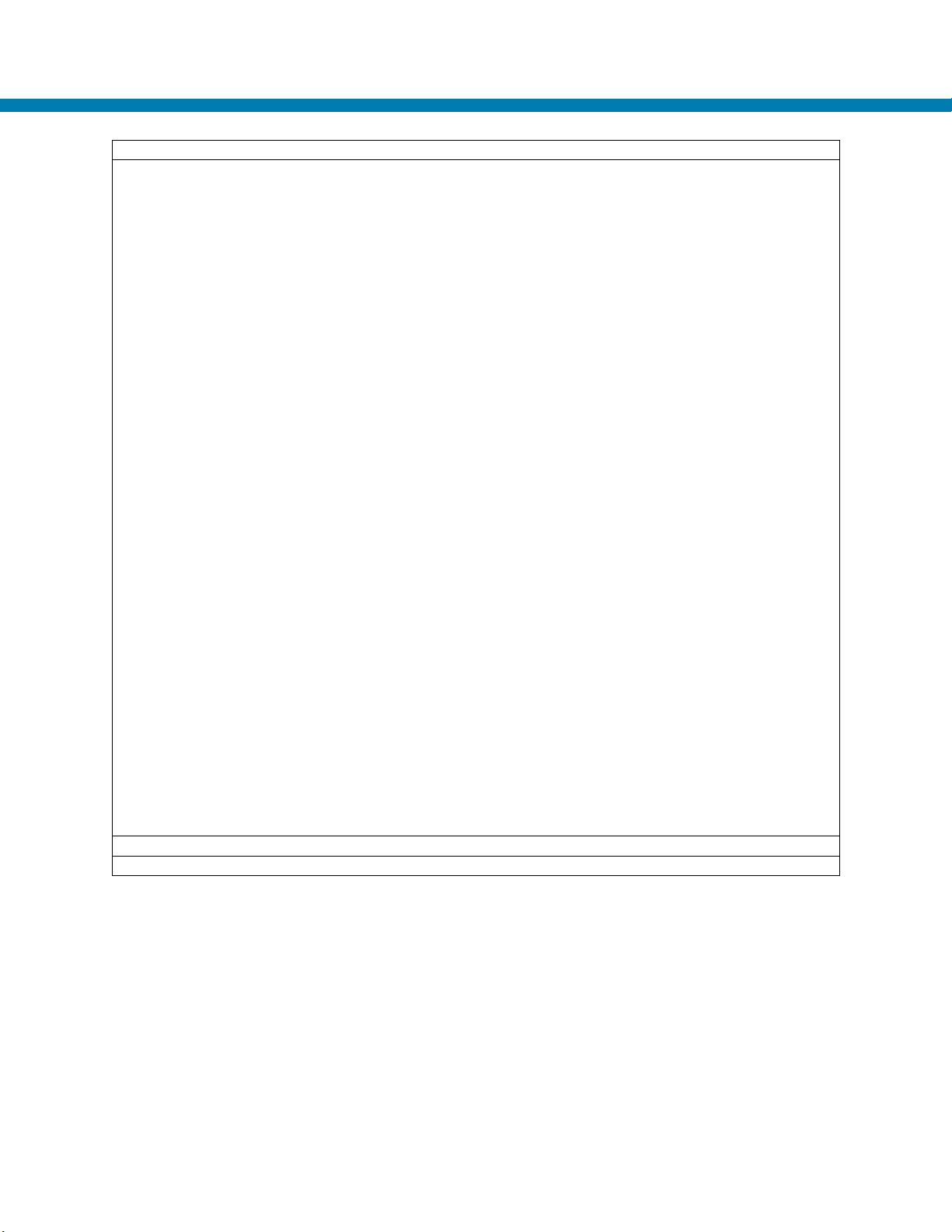
Protected Command
wlan.ip.dhcp.cid_suffix
wlan.wpa.wpa_version
zbi.enable
zpl.label_length_always
wlan.ip.dhcp.cid_type
wlan.ip.dhcp.option12
wlan.ip.dhcp.option12_format
wlan.ip.dhcp.option12_value
wlan.ip.dhcp.required
wlan.ip.dns.domain
wlan.ip.dns.servers
wlan.ip.gateway
wlan.ip.netmask
wlan.ip.protocol (Linked to ip.bootp.enable and ip.dhcp.enable)
wlan.ip.timeout.enable
wlan.ip.timeout.value
wlan.ip.wins.addr
wlan.ip.wins.permanent_source
wlan.leap_mode (see wlan.security linked command)
wlan.leap_password (see wlan.password linked command)
wlan.leap_username (see wlan.username linked command)
wlan.operating_mode
wlan.password (Linked to wlan.8021x.eap.password, wlan.8021x.enable,
wlan.leap_password)
wlan.private_key_password (Linked to wlan.8021x.eap.privkey_password)
wlan.rts_cts_enabled
wlan.secure_ssid
wlan.security (Linked to wlan.8021x.authentication, wlan.leap_mode, wlan.wpa.authentication,
wlan.wpa.enable)
wlan.user_channel_list
wlan.username (Linked to wlan.8021x.eap.username, wlan.8021x.peap.anonymous_identity,
wlan.leap_username)
wlan.wpa.authentication (see wlan.security linked command)
wlan.wpa.enable (see wlan.security linked command)
wlan.wpa.groupkey_ciphersuite
wlan.wpa.pairwise_ciphersuite
wlan.wpa.psk
wlan.wpa.timecheck
P1099957-08EN PrintSecure Printer Administration Guide Page 89 of 90
Page 90

Code
Meaning
0
Command completed successfully
100
Invalid or missing user name or password
101
Invalid user name or password
102
Command is protected, requested operation will not be taken
200
Unsupported operation
205
Requested operation is missing or not expressed as a string
300
Invalid setup section (missing user name or password)
301
Invalid user name
302
Password used is too short
303
Password used is too long
304
Password used invalid characters
Protect JSON Commands Response Codes
P1099957-08EN PrintSecure Printer Administration Guide Page 90 of 90
