Page 1
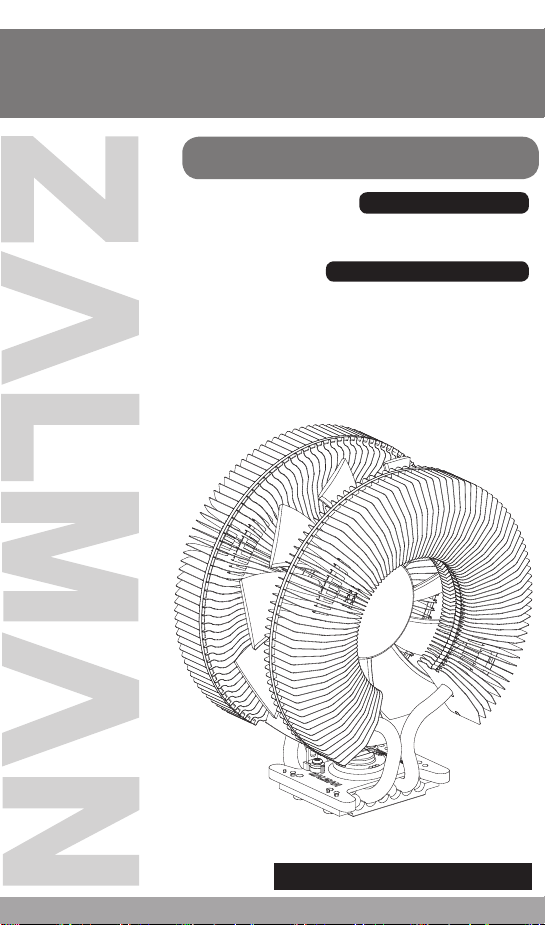
User’s Manual
CNPS9900 Series
CNPS9900 Max
Intel Socket LGA 2011 V3/2011/ 1366 / 1156 / 1155 / 1151 / 1150 / 775 CPUs
AMD Socket FM2 / FM1 / AM3+ / AM3 / AM2+ / AM2 CPU&APUs
CNPS9900A LED / NT
Intel Socket LGA 1366 / 1156 / 1155 / 1151 / 1150 / 775 CPUs
AMD Socket FM2 / FM1 / AM3+ / AM3 / AM2+ / AM2 CPU&APUs
To ensure safe and easy installation, please read
the following precautions
www.ZALMAN.com
Ver. 150806
Page 2
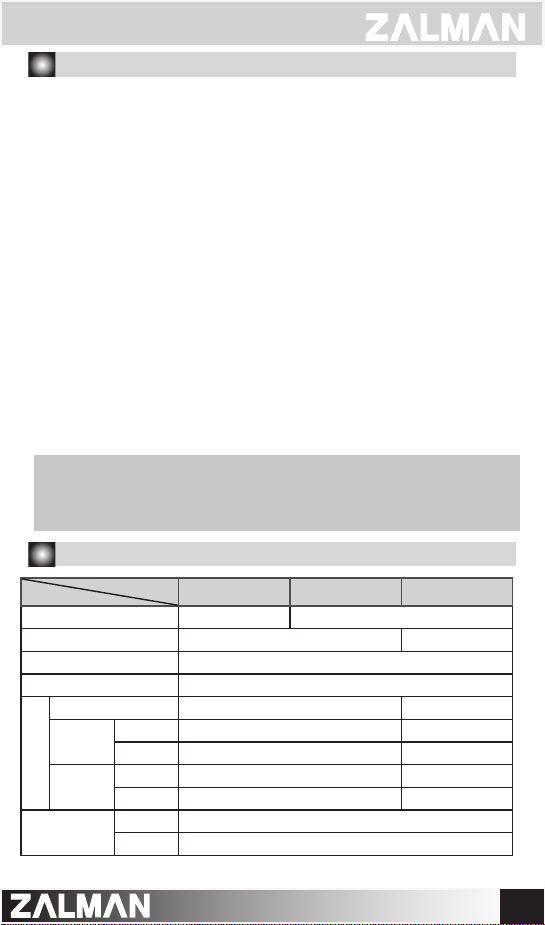
1. Precautions
1) Avoid inserting objects or hands into the fan while it is in operation to
prevent product damage and injuries.
2) Do not ingest the Thermal Grease, and avoid its contact with skin and
eyes. If contact is made with skin, wash off with water. If ingested or
irritation persists, seek medical attention.
3) To prevent possible injuries, gloves must be worn while handling this
product.
4) Excessive force exerted on the fan may cause damage to the fan and/
or system.
5) Use and keep product away from the reach of children and pets.
6) Check the components list and condition of the product before
installation. If any problem is found, contact the retailer to obtain a
replacement.
7) Zalman Tech Co., Ltd. is not responsible for any damages due to
overclocking.
8) Before transportation of the system, the cooler must be removed.
Zalman is not responsible for any damages that occur during the
transport of a system.
9) Enable PWM function in BIOS settings after installation.
10) Product design and specifications may be revised to improve quality
and performance.
Disclaimer) Zalman Tech Co., Ltd. is not responsible for any damages due
to external causes, including but not limited to, improper use,
problems with electrical power, accident, neglect, alteration, repair,
improper installation, or improper testing.
2. Specications
Spec.
Heat Dissipation Area 5,402㎠
Quiet Mode
[w/Resister]
Fan
Normal Mode
[w/o Resister]
Thermal Grease
[M-STG2]
Model
Material Pure Copper Pure Copper, Black-Pearl Nickel Plated
Weight 730g 755g
Dimensions 94(L) X 131(W) X 152(H)mm
Bearing 2 Ball-Bearing Long Life Bearing
Noise Level 18~28.5 dBA±10% 18~27 dBA±10%
Noise Level 19.5~38.0 dBA±10% 18~30 dBA±10%
capacity 3.5g
Temp.Range -40℃ ~ +150℃ (-40 ~+302℉)
CNPS9900A LED CNPS9900 NT
RPM 800~1300 rpm±10% 900~1500 rpm±10%
RPM 1000~2000 rpm±10% 900~1700 rpm±10%
CNPS9900 MAX
(BLUE / RED)
.COM
1
Page 3
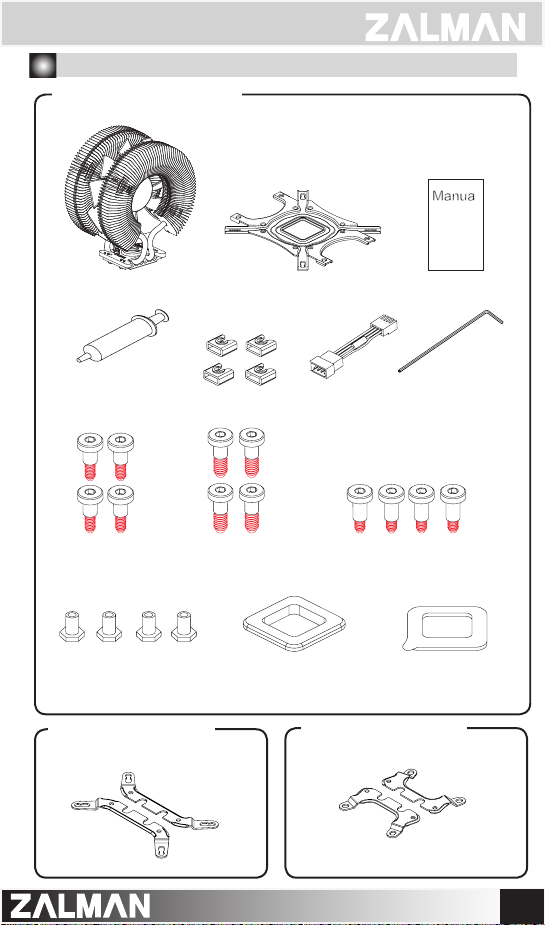
3. Components
1) Common Components
Cooler
Thermal Grease
[ZM-STG2]
Gold Bolts
(Socket LGA 1366)
Nuts
2) Intel Components 3) AMD Components
CNPS9900 MAX : 2011 V3/2011/1366/1156
/1155/1151/1150/775
CNPS9900A LED / NT : 1366/1156/1155/1151/1150/775
Intel Clip
Side Caps
Silver Bolts A (4mm)
(Socket LGA 2011 V3/
2011 CNPS9900MAX Only)
Backplate
Resistor
Loading Block
Socket FM2/FM1/AM3+/AM3/AM2+/AM2
User’s Manual
Allen Wrench
(3/32")
Silver Bolts B (3mm)
(Socket LGA 1156/1155/
1151/1150/775/
AMD)
Double-sided Tape
AMD Clip
.COM
2
Page 4
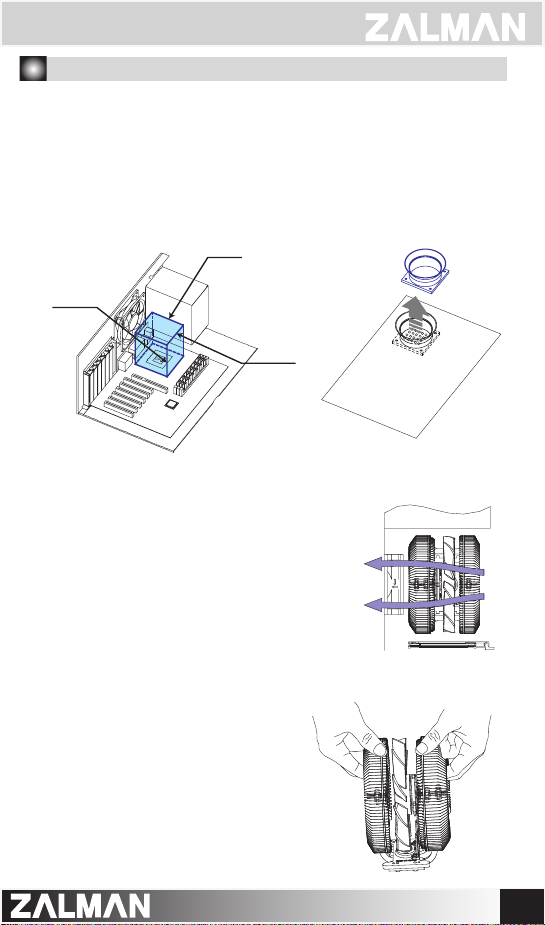
4. Installation Requirements
1) Space Requirements
The installation requires unobstructed space of 133mm (width) x 96mm
(length) x 154mm (height) with the CPU as the central reference point. Before
installation, please check if memory modules or motherboard heatsinks will not
have any clearance issues with the CPU cooler.
2) Air Guide Removal
Air guides on enclosures must be removed, before the cooler’s installation, for
they protrude into the cooler’s required space.
96㎜
154㎜
133㎜
3) Protective Brace Removal
Please unclip and remove the heatsink's plastic brace before installing the cooler.
4) Cooler Orientation
Orient the cooler so that the thinner heatsink is facing the
rear exhaust fan, while the thicker heatsink is facing the
front case fan (see right image).
5) Cooler Handling
Please hold the cooler with both hands
as shown in the diagram.
.COM
3
Page 5

5. Installation
A
.
Intel Socket Installation (Go to Page 8 For AMD Sockets)
Partially unscrew the four bolts located on the base of the CPU cooler. Then,
insert the Intel Clips between the base and the heatpipe cover, with the clips
bent away from the heatsink.
Heatpipe cover
The holes in the Clip (as shown below) are
matched to the “keys” on the heatpipe cover
for secure Clip installation.
Insert
1) Intel Socket 2011 V3 / 2011 Installation (CNPS9900 MAX Series Only)
Apply thermal grease just enough to thinly cover the CPU surface. Then, insert four Silver
Bolts (type A) through the outermost Intel Clip holes, and using the 3/32” Allen Wrench,
fasten the Silver Bolts incrementally while alternating between them.
Base
Intel Clip
Key
Caution
Please make sure to use the
Bolts with correct color and
thread length as they can
appear quite similar.
.COM
Wrench
Gold Bolts
(Socket LGA 1366)
Sliver Bolts A (4mm)
(Socket LGA 2011V3
/ 2011)
Sliver Bolt A
(4mm)
Sliver Bolts B (3mm)
(Socket AMD/LGA1156/
1155/1151/1150/775)
4
Page 6

X
O
2) Intel Socket LGA 1366/1156/1155/1151/1150/775 Installation
①
Insert the Nuts to the Backplate according to the socket type
and secure them with Side Caps.
Socket 775
Socket 1156/1155/1151/1150
2
②
Peel off one side of the Double-sided Tape and attach it to the center of the
Backplate with the sticky side facing down. Then, peel off the top cover.
※
1
Caution
Take note of the orientation of the Nuts and the Side Caps.
Socket LGA 1366/1156/1155/1151/1150 Installation
Socket LGA 1366/1156/1155/1151/1150 Installation does not require the Loading Block.
Socket 1366
.COM
5
Page 7

③
X
O
Socket LGA775 Installation
Peel off the Loading Block cover and attach it to the Backplate with the sticky
side facing the center of the Backplate.
Loading Block
Peel off one side of the Double-sided Tape and attach it with the sticky side
facing the Loading block. Then, peel off the top cover.
Double-sided Tape
Caution
Please note that the sticky side of the Loading Block serves to attach the Loading Block to
the backplate.
.COM
6
Page 8

④
Attach the Backplate assembly to the
back side of the motherboard by aligning
the Nuts to the motherboard mountingholes.
If you were unsuccessful at first attempt,
you may continue with the installation
without the Double-sided Tape as it is not a
necessary component.
⑤
Apply thermal grease just enough to thinly cover the CPU surface. Then, insert
four Silver Bolts B (for socket LGA 1156/1155/1150/1151/775) or Gold Bolts (for
LGA 1366) through the Intel Clip holes, and using the 3/32” Allen Wrench, fasten
the Bolts incrementally while alternating between them.
M/B
Wrench
M/B
Gold Bolt
(Socket 1366)
Sliver Bolt B (3mm)
(Socket 1156/1155/1151/1150/775)
Caution
Please make sure to use the
Bolts with correct color and
thread length as they can
appear quite similar.
⑥
Connect the cooler’s 4-pin connector to the motherboard’s CPU Fan header.
Gold Bolts
(Socket 1366)
Sliver Bolts A (4mm)
(Socket 2011 V3
/ 2011)
Sliver Bolts B (3mm)
(Socket 1156/1155/
1151/1150/775/AMD)
Fan RPMreducing
resistance
M/B
<Normal Mode>
<Quiet Mode>
M/B
Caution
Please make sure that PWM Control Mode is activated in the motherboard’s BIOS settings.
.COM
7
Page 9

B. AMD Socket Installation
X
O
1) AMD Socket FM2/ FM1/AM3+/AM3/AM2+/AM2 Installation
①
Partially unscrew the four bolts located on the base of the CPU cooler.
Then, insert the AMD Clips between the base and the heatpipe cover,
with the clips bent away from the heatsink.
Base
AMD Clip
Heatpipe cover
The holes in the Clip (as shown
below) are matched to the “keys” on
the heatpipe cover for secure Clip
installation.
Insert
Key
②
Insert the Nuts to the Backplate according to the socket type and secure
them with Side Caps.
2
Caution
Take note of the orientation of the Nuts and the Side Caps.
1
.COM
8
Page 10

③
O
X
Peel off the Loading Block cover and attach it to the Backplate with the
sticky side facing the center of the Backplate.
Loading Block
Peel off one side of the Double-sided Tape and attach it with the sticky
side facing the Loading block. Then, peel off the top cover.
Double-sided Tape
Caution
Please note that the sticky side of the Loading Block serves to attach the Loading Block to
the backplate.
④
Dismantle the CPU cooler retention bracket on the motherboard by unscrewing the
four bolts located at each corner (method may vary; consult the motherboard manual for
details). Be sure to keep the retention bracket so the stock CPU cooler can be used as a
backup.
.COM
M/B
M/B
9
Page 11

⑤
Attach the Backplate assembly to
the back side of the motherboard by
aligning the Nuts to the motherboard
mounting holes.
If you were unsuccessful at first attempt,
you may continue with the installation
without the Double-sided Tape as it is
not a necessary component.
⑥
Apply thermal grease just enough to thinly cover the CPU surface. Then, insert
four Silver Bolts B through the AMD Clip holes, and using the 3/23" Allen Wrench,
fasten the Bolts incrementally while alternating between
Allen Wrench
them.
M/B
M/B
Silver Bolt B
(3mm)
Caution
Please make sure to use the
Bolts with correct color and
thread length as they can
appear quite similar.
Gold Bolts
(Socket LGA 1366)
Sliver Bolts A (4mm)
(Socket LGA 2011 V3
/ 2011)
Sliver Bolts B (3mm)
(Socket AMD/LGA
1156/1155/1151/1150/775)
⑦
Connect the cooler’s 4-pin connector to the
motherboard’s CPU Fan header.
M/B
<Normal Mode>
Fan RPM-reducing
resistance
M/B
<Quiet Mode>
Caution
Please make sure that PWM Control Mode is activated in the motherboard’s BIOS settings.
.COM
10
