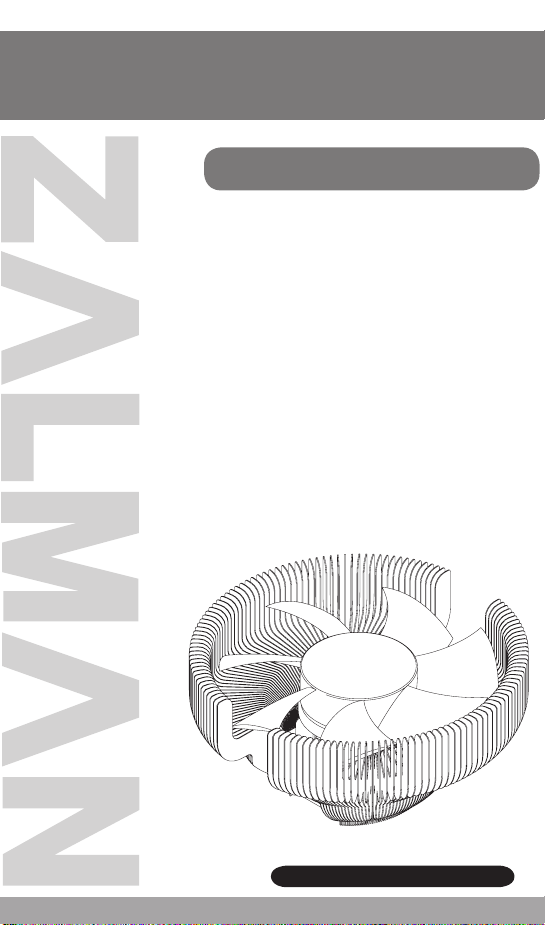
User’s Manual
CNPS7700 Series
Intel Socket 1155/1156/775 CPUs
Core i7
Core i5
Core i3
Core 2 Quad
Core 2 Duo
Pentium Dual Core
Pentium D
Pentium 4
Celeron D
AMD Socket 754/939/940 CPUs
Athlon 64
Athlon 64 X2
Athlon 64 FX
Opteron
Dual-Core Opteron
Sempron
To ensure safe and easy installation,
please read the following precautions.
www.ZALMAN.com
V 2.1
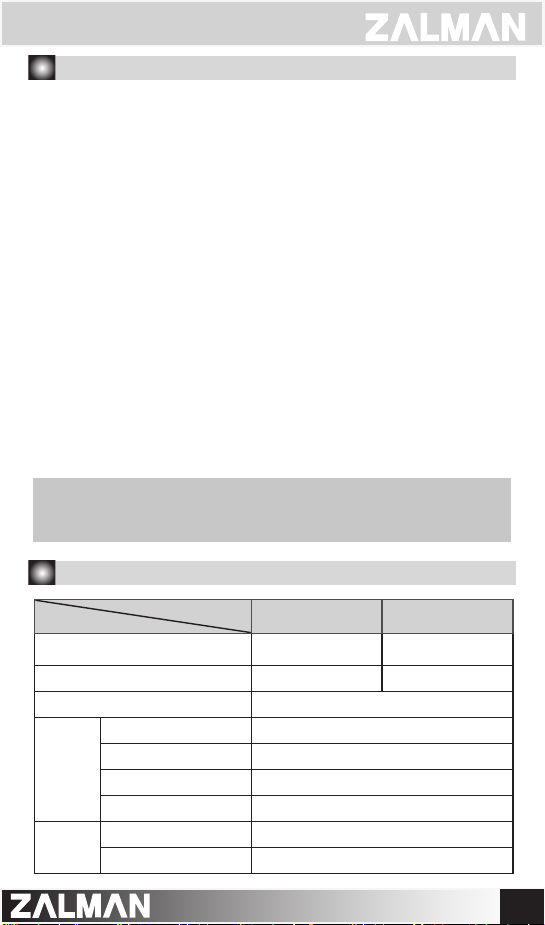
1. Precautions
1) Use and keep product away from reach of children and pets.
2) Do not ingest the Thermal Grease, and avoid its contact with skin and
eyes. If contact is made with skin, wash off with water. If ingested or
irritation persists, seek medical attention.
3) To prevent possible injuries, gloves must be worn while handling this
product.
4) Excessive force exerted on the fan may cause damage to the fan and/
or system.
5) Avoid inserting objects or hands into the fan while it is in operation to
prevent product damage and injuries.
6) Check the compo nen ts lis t an d cond ition of the pro duct before
installation. If any problem is found, contact the retailer to obtain a
replacement.
7) Zalman Tech Co., Ltd. is not respon sible for any dama ges due to
overclocking.
8) During transportation of the system, the cooler must be remov ed.
Zalman is not responsible for a ny damages that occur during the
transport of a system.
9) Product design and specifications may be revised to improve quality
and performance.
Disclaimer) Zalman Tech Co., Ltd. is not responsible for any damages due
to external causes, including but not limited to, improper use,
problems with ele ctric al power, accid ent, neglect, alte ration,
repair, improper installation, or improper testing.
2. Specifications
Spec.
Fan
Fan
Mate 2
Model
Materials Pure Copper
Weight 918g 600g
Dimensions 136(L) Ⅹ 136(W) Ⅹ 67(H)㎜
Bearing-Type 2 Ball-Bearing
RPM 1,000 ~ 2,000rpm ± 10%
Noise Level 20 ~ 32dBA ± 10%
Input Voltage 12V
Output Voltage 5V ~ 11V ± 2%
Maximum Capacity Up to 6W
CNPS7700-Cu
CNPS7700-Cu LED
CNPS7700-AlCu
CNPS7700-AlCu LED
Pure Copper and
Aluminum
.COM
1
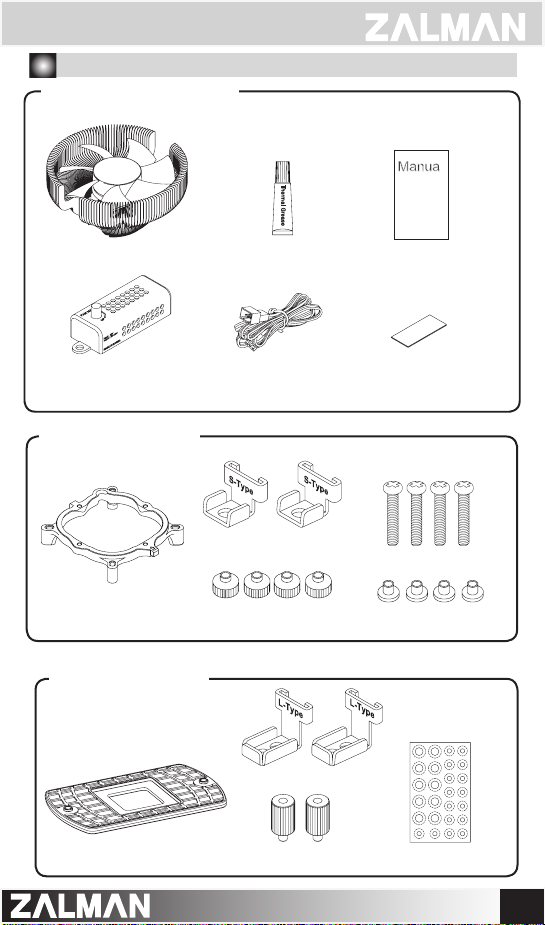
3. Components
1) Common Components
Cooler
Fan Mate 2
2) Intel Components
Socket 1155 / 1156 / 775
Clip Support
3) AMD Components
Socket 754 / 939 / 940
Thermal Grease
Fan Mate 2 Cable
S-Type Grips
Nuts
L-Type Grips
User’s Manual
Double-Sided Tape
Clip Support Fixing Bolts
Washers
AMD Backplate Backplate Fixing Bolts Washer Plate
.COM
2

4. Installation Requirements
1) Space Requirements
The cooler’s installation requires unobstructed space with dimensions of
136㎜(width), 136㎜(height), 70㎜(depth), and the CPU as a central
reference point. Please check if components such as ODDs and PSU protrude
into the required space.
70㎜
2) Compatible CPUs
① Intel Socket 1155 / 1156 / 775 CPUs
Core i7 / i5 / i3 Core 2 Quad Core 2 Duo
all clock speeds all clock speeds all clock speeds
136㎜
136㎜
Pentium 4
Prescott Cedar Mill
Celeron D
up to 540 up to 650 all clock speeds
② AMD Socket 754 / 939 / 940 CPUs
Athlon 64 FX Athlon 64 X2 Athlon 64 Sempron
up to 53 up to 5600+ all clock speeds all clock speeds
.COM
3

5. Installation
1) Intel Socket 1155 / 1156 / 775 Installation
① Install the Clip Support to the motherboard according to the socket-type.
Bolt(silver)
Clip Support
Washer
M/B
Nut
Socket 1155 / 1156
Socket 775
Caution
Lever
Slot
▶ Please make note of the Lever Slot’s direction when
installing the Clip Support.
② Clear off any particles or residue from the CPU’s surface then spread
a thorough layer of Thermal Grease on the CPU and the base of the
cooler.
.COM
4

③ Install the S-Type Grips to both sides of the Clip and fasten Bolts through
the holes of the Grips onto the Clip Support.
2) AMD Sockets 754 / 939 / 940 Installation
① Install the AMD Backplate to the motherboard using Washers and
Backplate Fixing Bolts.
Backplate Fixing Bolt
Washer
M/B
AMD Backplate
② Clear off any particles or residue from the CPU’s surface then spread
a thorough layer of Thermal Grease on the CPU and the base of the
cooler.
.COM
5

③ Install the L-Type Grip to both sides of the Clip and fasten Bolts through
the holes of the Grips onto the Clip Support.
6. Fan Mate 2 Installation and Usage
1) Fan Mate 2 Installation
① Connect Fan Mate 2 between the
Fan Cable and the motherboard
as shown in the diagram below.
Fan Connector (Cooler)
M/B
② Fan Mate 2 can be installed to the
side of the case using Double-Sided
Tape.
Double-Sided Tape
2) Fan Mate 2 Operation
Adjust the Fan Speed Control
Knob for RPM control.
Fan Speed Control Knob
BIOS Booting Error
In the case that you get a BIOS error beep:
① Rotate the Fan Speed Control Knob clockwise to the maximum setting.
② Disable CPU Fan Detected in BIOS setting or set the system monitoring
program’s CPU Fan RPM to the lowest setting.
※ Certain motherboards will not boot if the CPU fan’s RPM is not detected. In this
case inquire to the motherboard’s manufacturer for additional details.
.COM
6

GS1000 / GS1000SE
• E-ATX / Standard ATX / microATX Compatible
* Supports Intel Dual Xeon server motherboards
• UP to 6 Hot Swap HDD Bays
* GS1000(3 Standard / 3 Optional)
* GS1000 SE(Optional)
• Tool-Free HDD Installation
• Airflow Optimized Design
• Vibration Absorbing HDD Dampers and Feet
• The World’s First Roller Rails for Smooth
& Easy PSU Installation
• Cable Compartment Behind the Motherboard
for Cable Management
• Dedicated Fan Compartment for Fanless PSU Users
• Up to a Total of 8 HDD Bays
* 2 Adaptors & Bezels included for use of two 5.25” bays as 3.5” Internal(HDD)/
External(FDD) Bays
GT1000
• High-End Gaming Enclosure Built with Sturdy
All Aluminum Panels
• Three Tool-Free Hinged Magnetic Panels
(2 Left, 1 Right) for Easy Installation and
Access to Components
• Tool-Free Installation of Disk Drives,
Fan Controlles, Audio Interfaces etc.
• Accommodates up to 6 Hard Drives
• Luxurious and Cool Aesthetics.
• Color Option: Black (Red LED Fans),
Titanium (Blue LED Panel).
For more information, please visit our website.
.COM
7
