Page 1
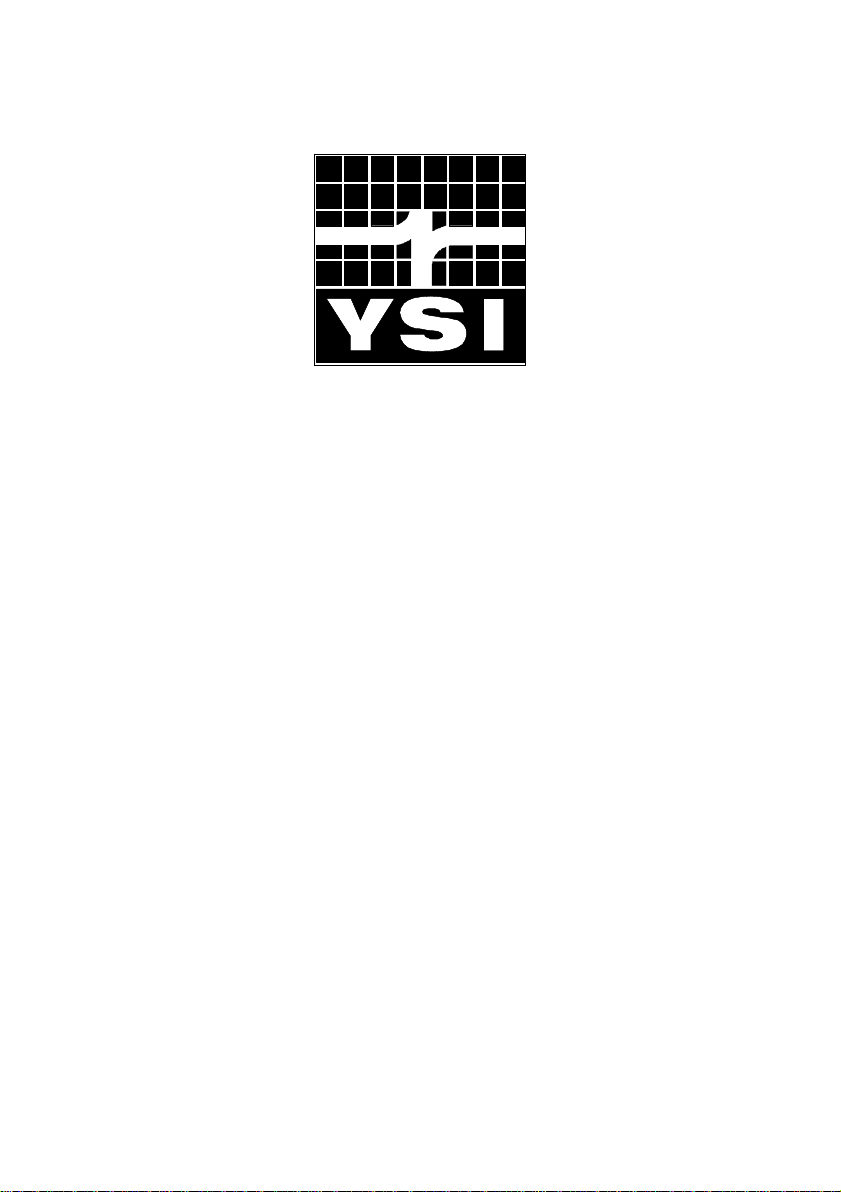
®
YSI 9300 and 9500
Photometers
User Manual
Page 2
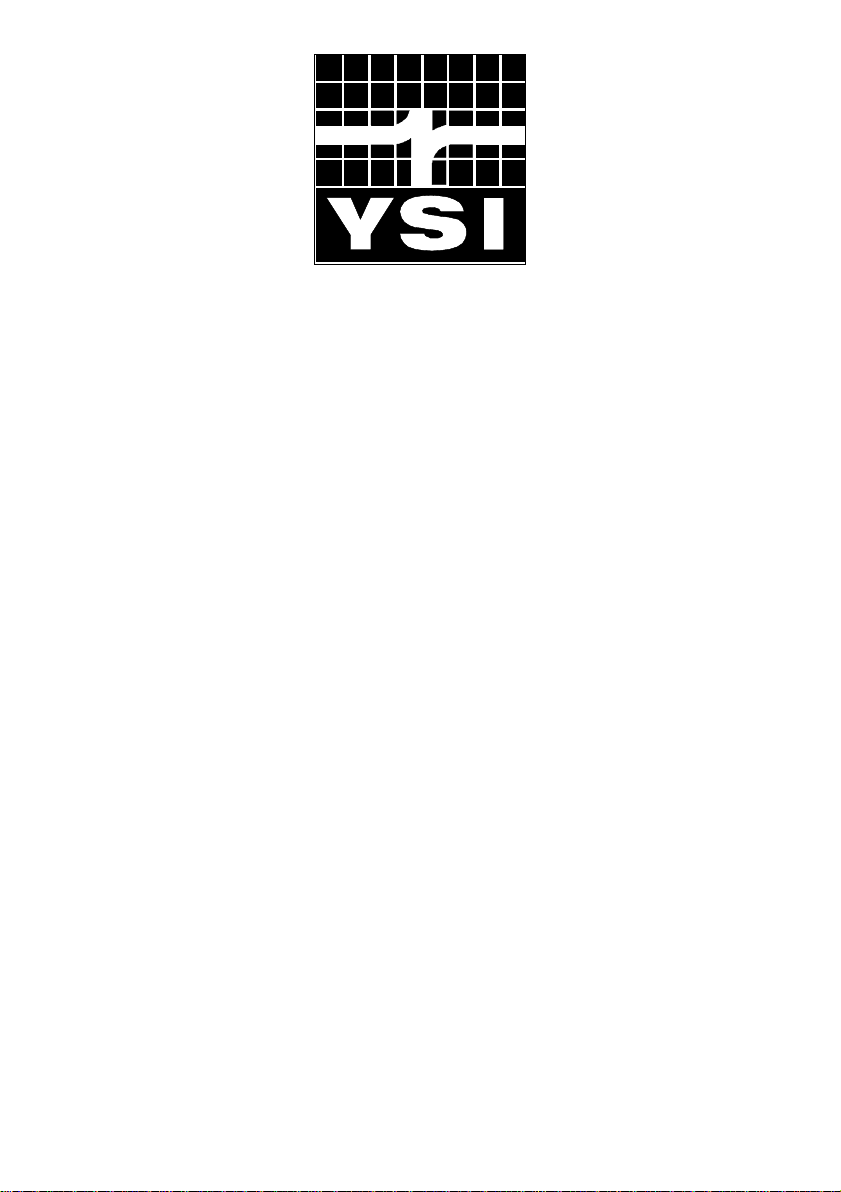
YSI, Inc.
1725 Brannum Lane Yellow Springs, OH 45387
Tel: 800-897-4151 (+1 937-767-7241) Fax: +1 937-767-1058 E-Mail: environmental@ysi.com
®
YSI 9300 and 9500
Direct-Read Photometers
User Manual
Page 3
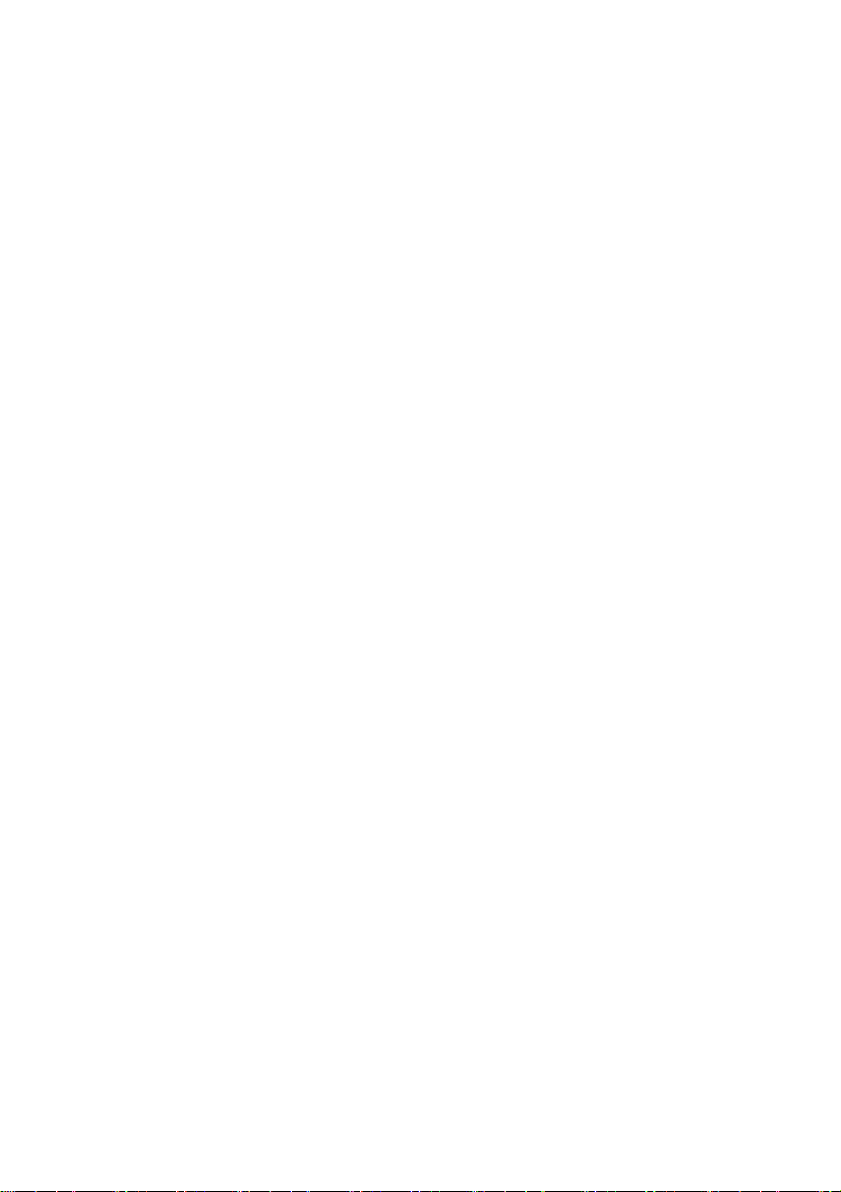
Y- PT 282
INDEX
1 INTRODUCTION .............................................................................................................. 1
Features and Technical Specification ................................................................................ 3
2 OPERATING PRINCIPLE ................................................................................................... 4
Powering the Photometer .................................................................................................. 4
Replacing the Batteries ...................................................................................................... 5
Power Supply (Model 9500 only) ....................................................................................... 5
3 GENERAL PHOTOMETER OPERATION ............................................................................... 6
Operating Modes ............................................................................................................... 6
System - Quick Start .......................................................................................................... 6
System - Full Options ........................................................................................................ 7
View Log (9500 Only) ........................................................................................................ 7
Back Light.......................................................................................................................... 7
Language Options ............................................................................................................. 7
Units .................................................................................................................................. 8
Sample Number (9500 Only) ............................................................................................. 8
Sample Number Increment (9500 Only) ............................................................................. 8
Dilution Factor (9500 Only) ................................................................................................ 8
Date and Time (9500 Only) ................................................................................................ 8
Date Format (9500 Only) ................................................................................................... 8
Battery Level ..................................................................................................................... 8
Locking System Mode Settings (9500 Only) ...................................................................... 9
Rounding (9500 Only) ........................................................................................................ 9
Time-Out (9500 Only) ........................................................................................................ 9
Edit User Defined Tests (9500 Only).................................................................................. 9
USB (9500 Only) ............................................................................................................. 10
4 INTERFACE CONNECTIONS AND DATA MEMORY (9500 ONLY) ......................................... 11
5 TAKING PHOTOMETER READINGS................................................................................... 12
Program Numbers and Test Instructions .......................................................................... 12
Sample Dilution (9500 Only) ............................................................................................ 12
Blank and Sample Tubes ................................................................................................. 12
Light Cap ......................................................................................................................... 13
Getting the Best Results .................................................................................................. 13
Taking Test Readings ...................................................................................................... 13
Continuation Tests (Certain Tests Only) .......................................................................... 16
Favorite Tests List ........................................................................................................... 16
Expressing Different Chemical Forms .............................................................................. 16
Reading in Transmittance and Absorbance ..................................................................... 17
Timer ............................................................................................................................... 17
User Defined Tests (9500 Only) ....................................................................................... 17
6 CARE AND MAINTENANCE .............................................................................................. 20
Cleaning the Optics ......................................................................................................... 20
Service Requirement ....................................................................................................... 20
Error Messages ............................................................................................................... 20
Photometer Up-Grade (9500 only) ................................................................................... 21
Computer Controlled Operation (9500 Only) .................................................................... 21
Warranty .......................................................................................................................... 21
Limitation of Warranty ...................................................................................................... 22
Contact Information ......................................................................................................... 22
Page 4
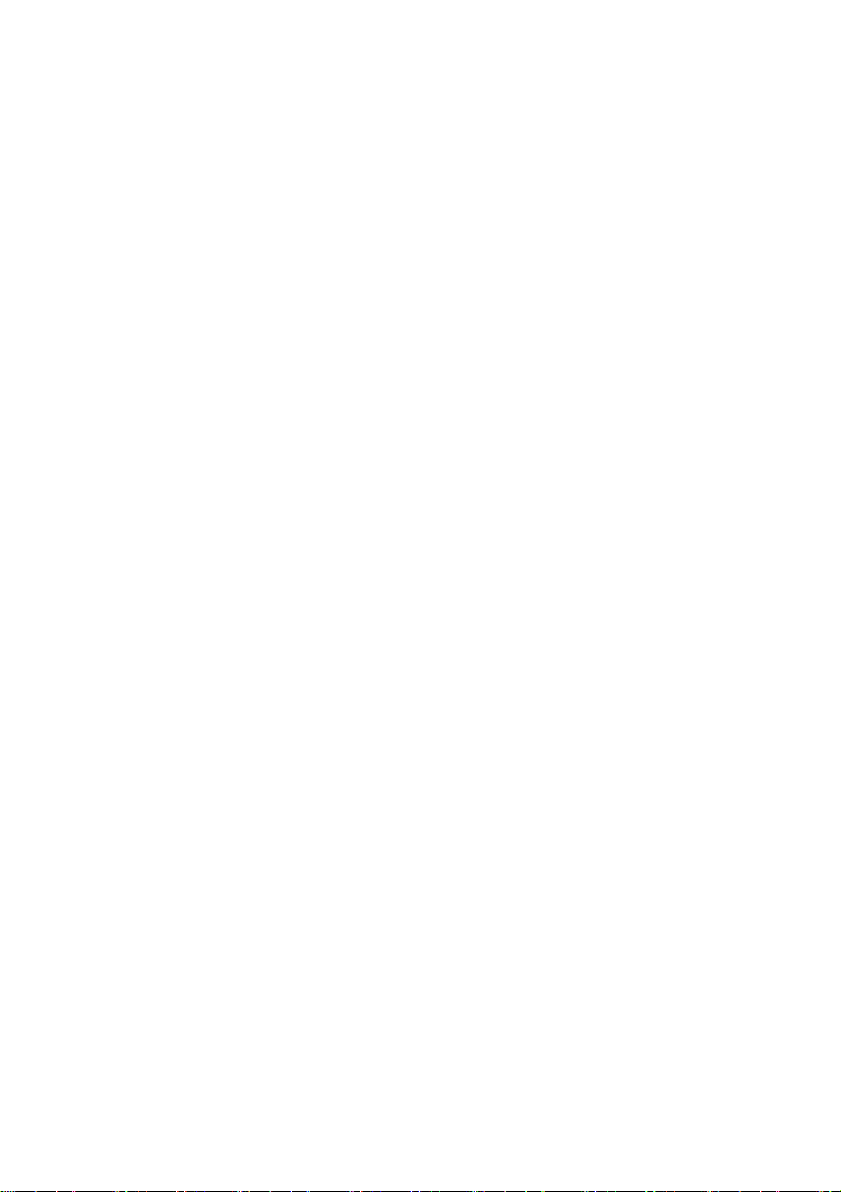
1 INTRODUCTION
The YSI 9300 and 9500 direct-read photometers are designed to give long and
trouble-free operation. To ensure the best results, please read this manual
carefully and follow the procedures recommended. This manual covers both
the 9300 and 9500 photometers. Therefore, some of the information only
pertains to the 9500 as is noted in the appropriate sections.
The Photometers feature digital electronics and built-in filters. It is lightweight
and portable for field or laboratory use. The instruments are rugged, durable
and IP-67 rated. Additionally, the photometers are direct-reading, have
automatic blank setting, automatic wavelength selection, and automatic power
cut-off.
The following pages describe the use of the photometers, and give
instructions for the wide range of water tests which can be performed using
these instruments.
Keep the photometer clean and in good working order by adhering to the
following recommendations:
Do not pour out samples or prepare the tests directly over the instrument.
Always cap the test tubes before inserting into the instrument for readings.
Wipe test tubes with a clean tissue to remove drips or condensation before
placing in the photometer.
Do not leave tubes standing in the photometer test chamber. Remove the
tubes immediately after each test.
Immediately wipe up any drips or spills on the instrument or in the test
chamber with a clean tissue.
Keep the instrument clean. Clean the test chamber regularly using a
moistened tissue or cotton ball.
Keep the instrument away from all chemicals and cleaning materials.
Keep the instrument in a clean, dry place when it is not in use. Keep it on a
clean, dry bench away from chemicals, place it in a storage cupboard or
keep it in a carrying case.
Keep the carrying case in a clean, dry condition. Make sure that the carrying
case is dry before the case is closed up and the instrument is put away.
1
Page 5
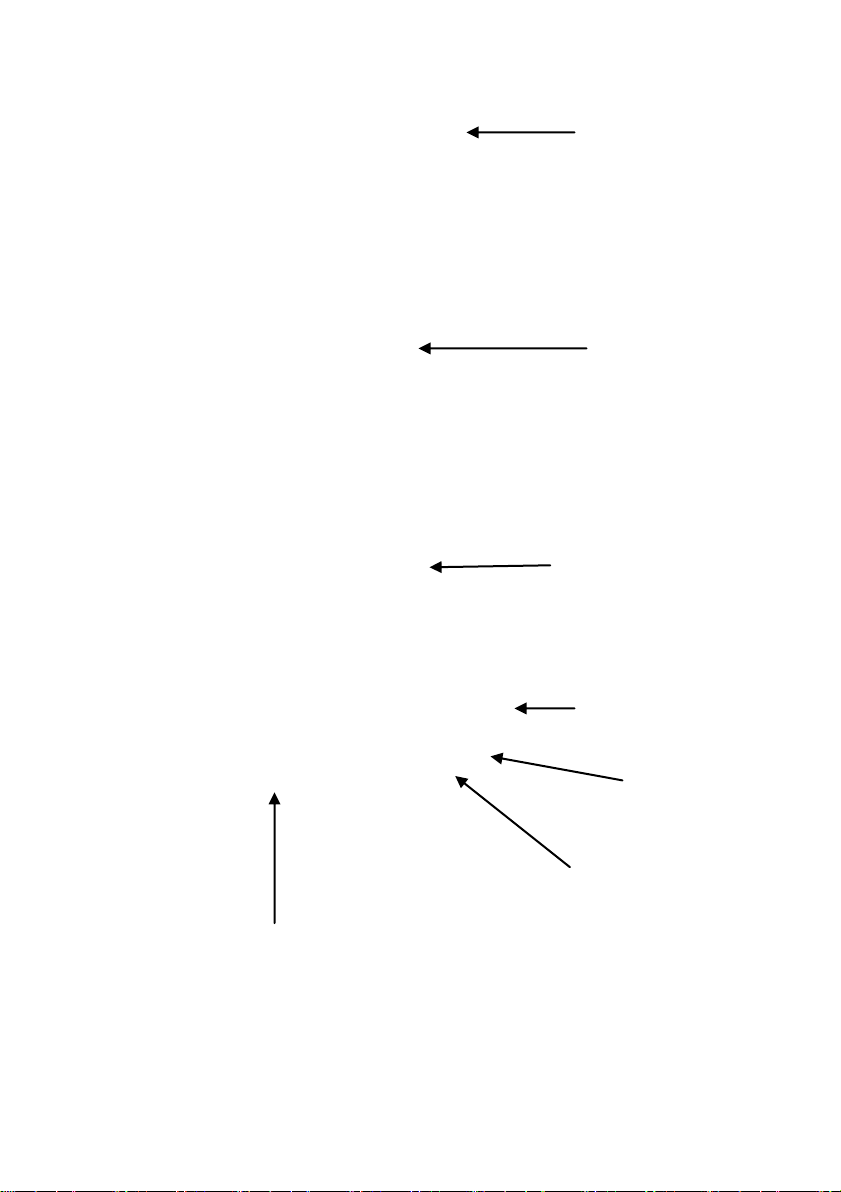
Test and
Number Keys
Multi-Size Cell
OK (Enter) Key
Scroll and Selection Keys
On/Off Key
USB Interface
(9500 only)
Graphic Display
Instrument Layout
2
Page 6
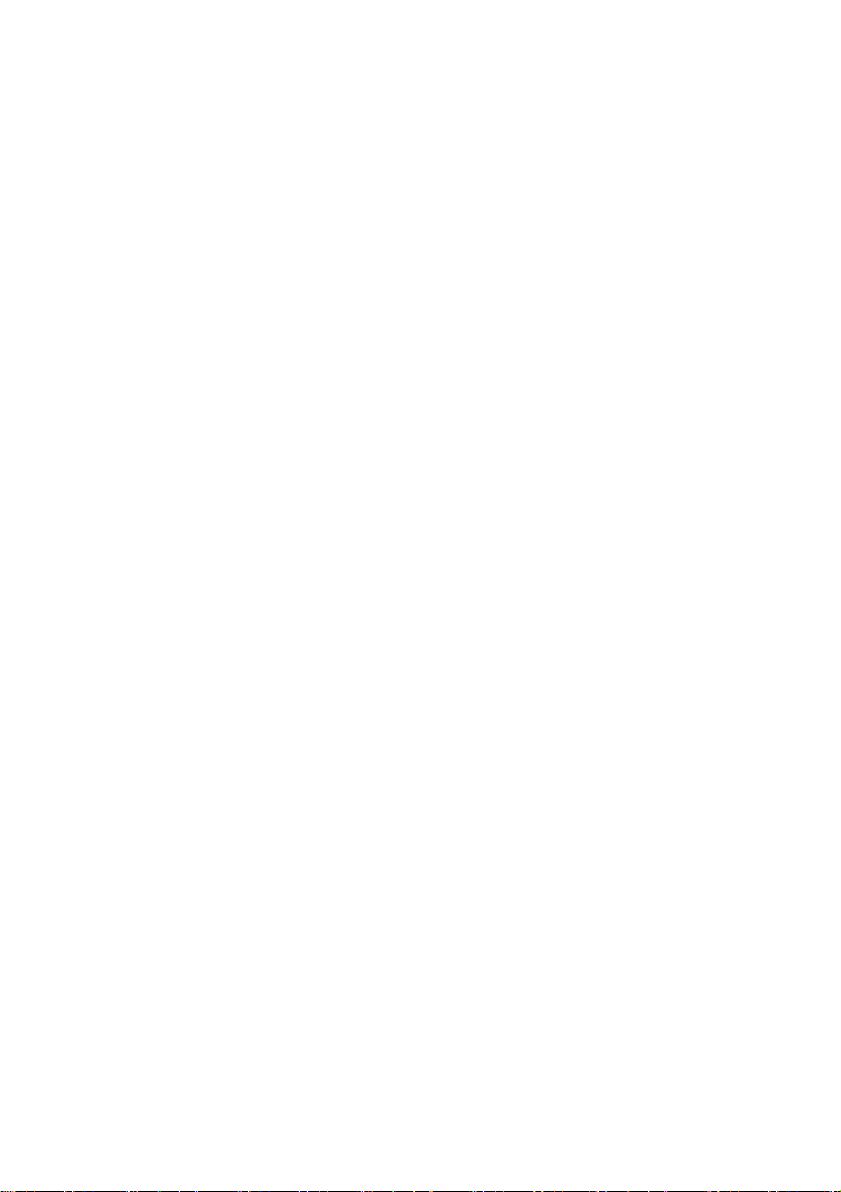
Features and Technical Specification
Application For application in general water testing using Palintest
tablet reagent systems and Palintest Tubetests reagents.
Instrument Type Single-beam colorimeter with built-in colour filters and pre-
programmed test calibrations.
Peak Wavelengths 445 5nm, 495 5nm, 555 5nm, 570 5nm, 605
5nm and 655 5nm
Range 1 - 100%T
Accuracy 1%T
Display Large graphic display with option of backlight.
Language Test identification and prompts in English, French,
German, Spanish and Italian.
Timer Clock and timer feature to log test results and audible
alarm for timing test procedure.
Units Direct-reading of test results in mg/l, ppm, g/l or molar
units (mmol/l or µmol/l).
User Selectable Options 10 digit sample number entry, dilution factor, time/date,
date format, system lock and rounding of results.
Date Format Date format selectable as day/month/year or month/day/
year.
Zeroing Automatic zeroing on blank tube and hold blank facility for
series of tests. Continuation test facility without the need
for reblanking.
Internal Memory Stores 500 previous readings with option to view logged
results on screen, or download to computer.
USB Interface USB 1.1 full-speed, bus-powered device. Software selectable
between either emulation of a removable hard-drive or
emulation of a serial device connected via a virtual COM port.
Power 3 x 1.5V ‘AA’ alkaline batteries or via USB interface. Power
management system with variable length auto switch-off
or 'continuous' operation.
Size 250 x 150 x 70 mm
Weight 985 g (2.1 lbs)
Test Tubes For tablet reagents - 10 ml glass test tubes, 20 mm OD
(YPT 595).
Cell Holder Multi-size tube holder accepts test tubes from 12 –
20 mm OD and centres the tube for optimum optical
performance.
3
Page 7
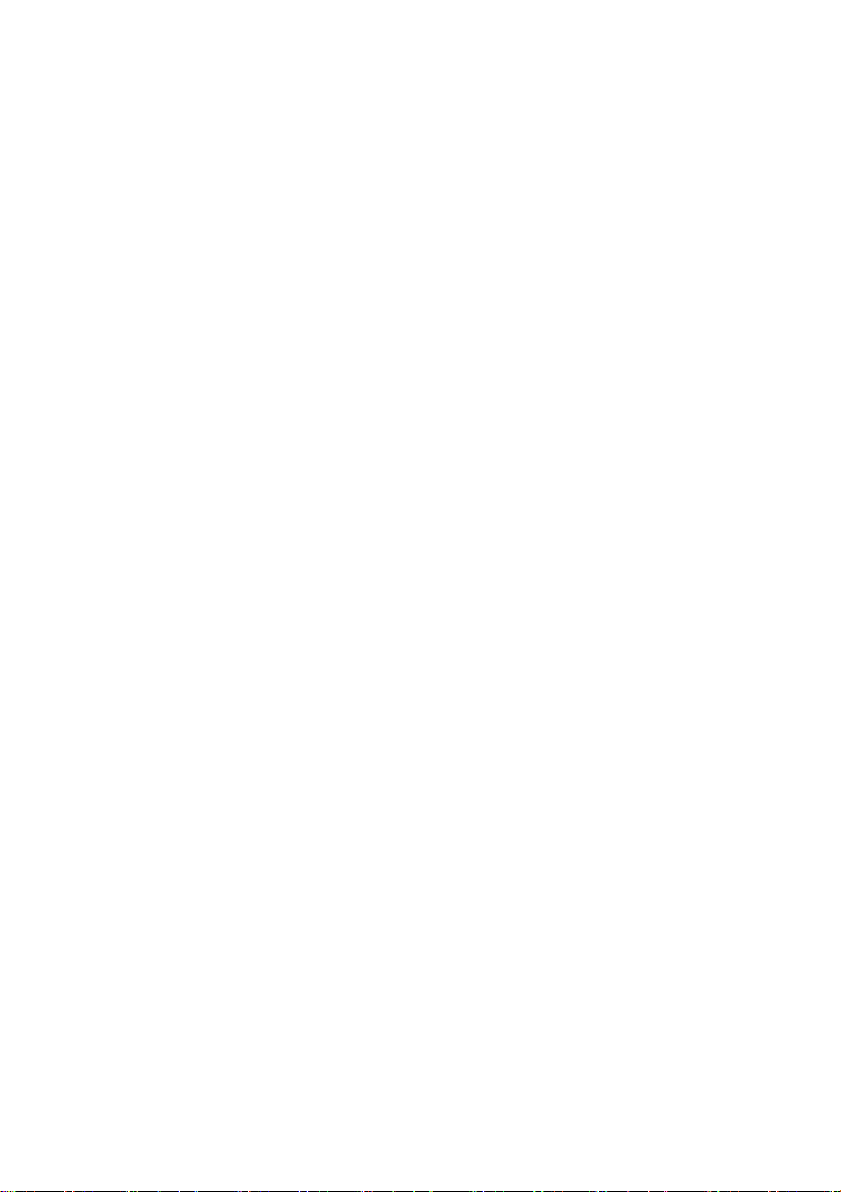
2 OPERATING PRINCIPLE
The YSI photometers are instruments that measure color intensity. Light is
passed through a test tube containing the sample solution, and then through a
colored filter onto a photodetector. Filters have been chosen so that light of a
specific wavelength is selected. When the solution is completely colorless, all of
the light passes through the sample. With colored samples, light is absorbed
and the light which passes through the sample is proportionately reduced.
In the following test procedures, the photometer is used to measure the color
which is produced when chemical reagents are reacted with the water sample.
In these tests, the color intensity produced is proportional to the concentration
of the parameter being tested.
The photometer is pre-programmed with calibrations for each test parameter.
Different test procedures are carried out at different wavelengths to optimize
the sensitivity of each test. The required wavelength is selected automatically
by the instrument.
The calibrations are accessed by entering a unique program number at the start
of each test procedure. This enables the instrument to select the appropriate
wavelength filter automatically and allows the photodiode response to be
converted to a concentration reading. The instrument thus displays a directreading of the test result.
The photometer is ideally suited for general analytical applications. The
instrument can be used as a laboratory or field photometer with user-generated
calibration graphs for standard analytical methods or for comparison of colored
solutions.
For general analytical applications, Transmittance (test program 0), or Absorbance
(test program 1) can be chosen.
Powering the Photometer
The Photometer is powered by (3) AAA batteries. The photometer features a
battery indicator – see ‘System Mode’ functions. A minimum voltage of 3.0V is
needed to operate the photometer. As a power-saving measure, in normal
use, both the 9300 and 9500 photometers automatically switch off five
minutes after the last key is pressed. The switch off period may be adjusted
for the 9500 in the System mode.
In addition to the above feature, a battery-warning message will appear
automatically on the display when the battery voltage becomes low. The batteries
should be replaced as soon as possible after the warning message appears.
Stored data in the instrument memory will not be lost during battery replacement.
4
Page 8
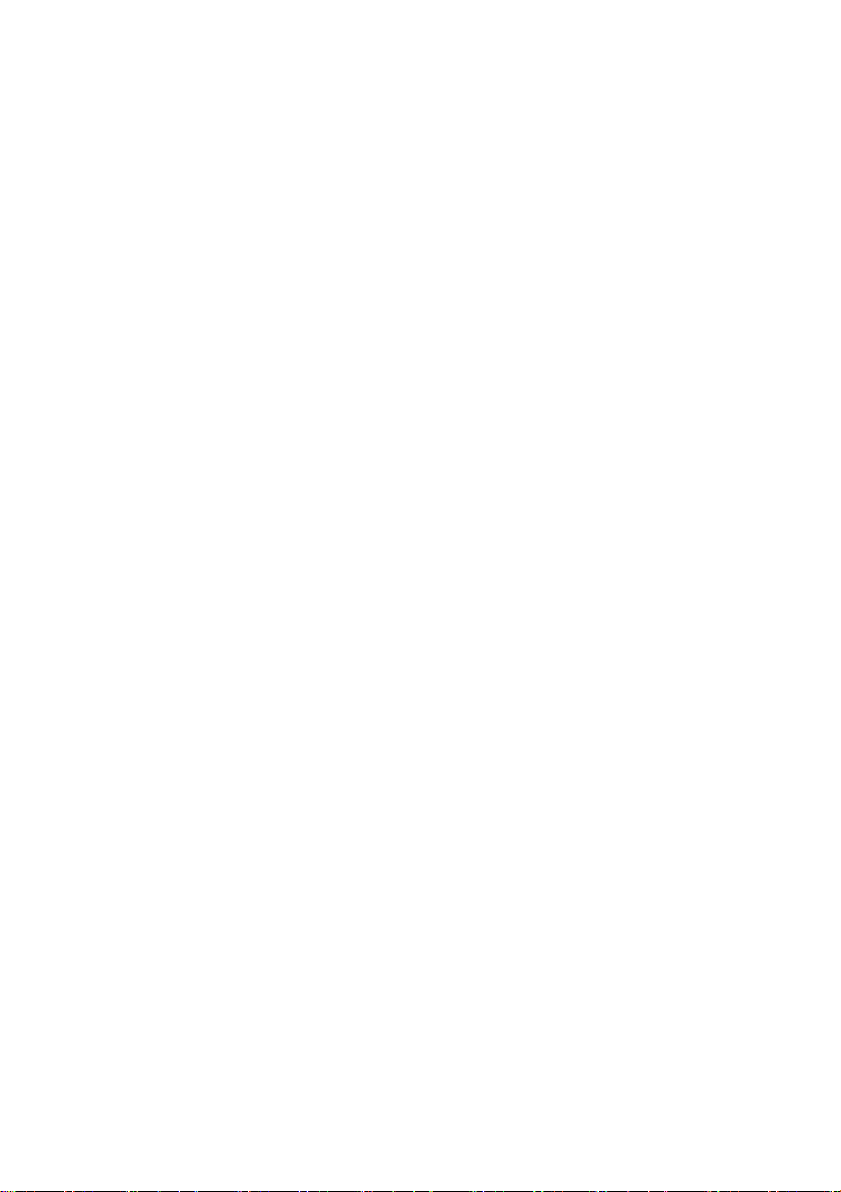
Replacing the Batteries
The battery compartment in the base of the instrument is secured by four
screws. To replace the batteries, remove the cover and install the batteries,
observing the correct polarity as indicated. Use 3 x 1.5V 'AA’ alkaline batteries
or equivalent. To avoid corrosion damage through leakage, remove batteries
from the instrument if it is to be stored or left unused for a long period of time
(> 30 days).
Power Supply (Model 9500 only)
The 9500 photometer can be powered either from alkaline batteries or via the
USB socket. To use mains power, the instrument is connected using the USB
Connection Cable (YPT 284) plugged to the Mains Adapter (YPT283).
Alternatively, the USB connection cable can be plugged into a computer to
power the 9500 from the computer.
5
Page 9
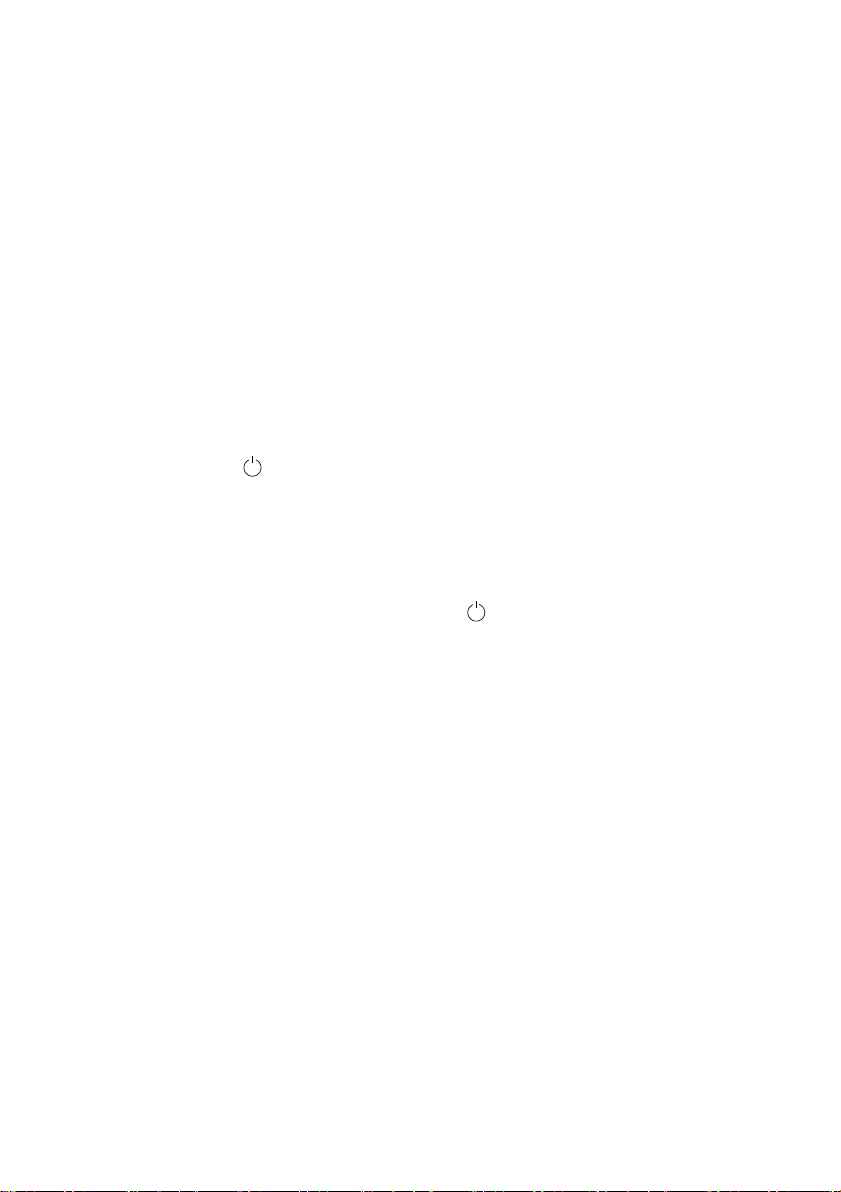
3 GENERAL PHOTOMETER OPERATION
The photometer is controlled by a simple intuitive menu system:
The highlight indicates the active line or section of the screen
The and keys move the highlight through the menu choices
The and keys allow selection of options
The flashing cursor in the ‘Options’ menu at the bottom of the screen
indicates the action which will occur if the [OK] button is pressed.
Operating Modes
The photometer has two distinct operating modes - the PHOTOMETER mode
and the SYSTEM mode.
The PHOTOMETER mode is the normal operating mode for taking photometer
readings. This mode is engaged automatically when the instrument is turned
on by pressing the key.
As a power-saving measure, in normal use, both the 9300 and 9500 photometers
automatically switch off five minutes after the last key is pressed. This may be
adjusted for the 9500 in the System mode.
The SYSTEM mode is used to set the system options. This mode is engaged
when the photometer is turned on using the key and then selecting 'System'
using the and keys and pressing [OK].
Scroll through the menu box to view all the options available.
System - Quick Start
When the instrument is first used, the SYSTEM mode should be used to set
the preferred operating options:
Use the and keys to scroll through the features.
Use the and keys to select the options.
Press [OK] to accept the selections and return to PHOTOMETER mode.
Select the desired language from English, French, German, Spanish or Italian.
Select the desired display units from mg/l, ppm, mmol/l, µmol/l and g/l.
Set the sample number option to ‘On’ to allow the entry of a sample
number during normal photometer operation (model 9500 only).
Set the sample increment option to ‘On’ to automatically increase the
sample number (model 9500 only).
6
Page 10
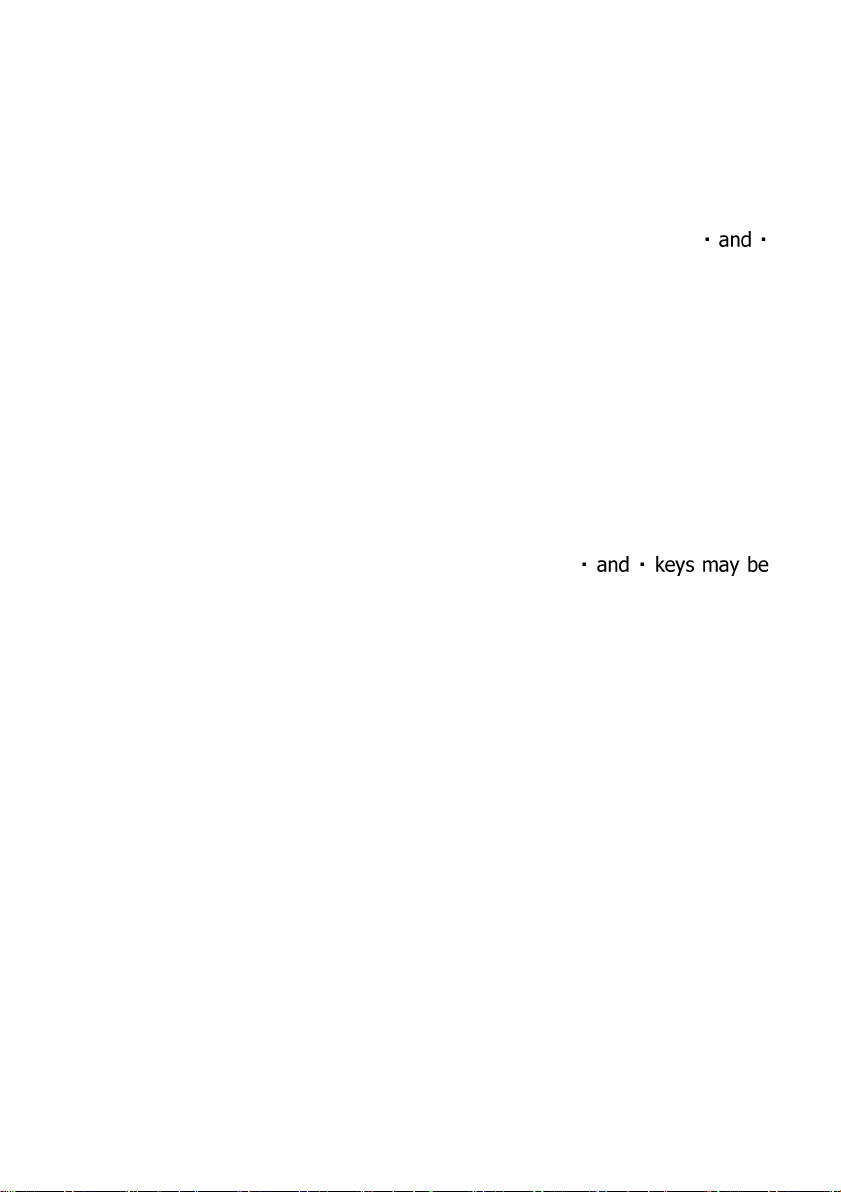
Set the dilution factor to ‘On’ or ‘Off’. If the dilution factor option is set to
‘On’, the instrument will allow the entry of a numerical factor which will be
used in the calculation of the result displayed on the instrument (model
9500 only).
Select the preferred date format. The date may be shown in either Day/
Month/Year or Month/Day/Year (9500 only).
To change the date and time, select the date and time line then key in
correct setting using the numeric keys. To correct an error, use the
keys to move the cursor then key in the correct data (9500 only).
System - Full Options
The Photometer features a wide range of options which may be explored at
leisure to get the best results from the instrument. An explanation of the
application of these options is as follows:
View Log (9500 Only)
The 9500 photometer has an internal memory which can hold up to 500 test
results. Once the memory is full, each new result overwrites the oldest entry.
Select ‘View Log’ to view stored results on screen. The
used to scroll through the list of stored results. The ‘Options’ menu offers
several choices.
Select ‘Clear’ to empty the memory. Confirmation is requested to avoid
accidentally erasing the data. Select ‘Exit’ to return to SYSTEM mode. Select
‘Download’ to transmit stored data to a PC. This option only appears if the
USB mode is set to ‘COM Port’. Refer to ‘Interface Connection and Data
Memory’ for further information.
Back Light
The graphic display features a backlight to enhance the display contrast. This
may be switched off to conserve power when working on battery power.
Language Options
The photometer can be operated in a number of different languages. When a
particular language is selected, the test names and operating commands will
appear in that language. Certain tests and unit options are provided in
accordance with the conventions of particular countries and are only available
when the photometer is switched to the language that particular country.
7
Page 11
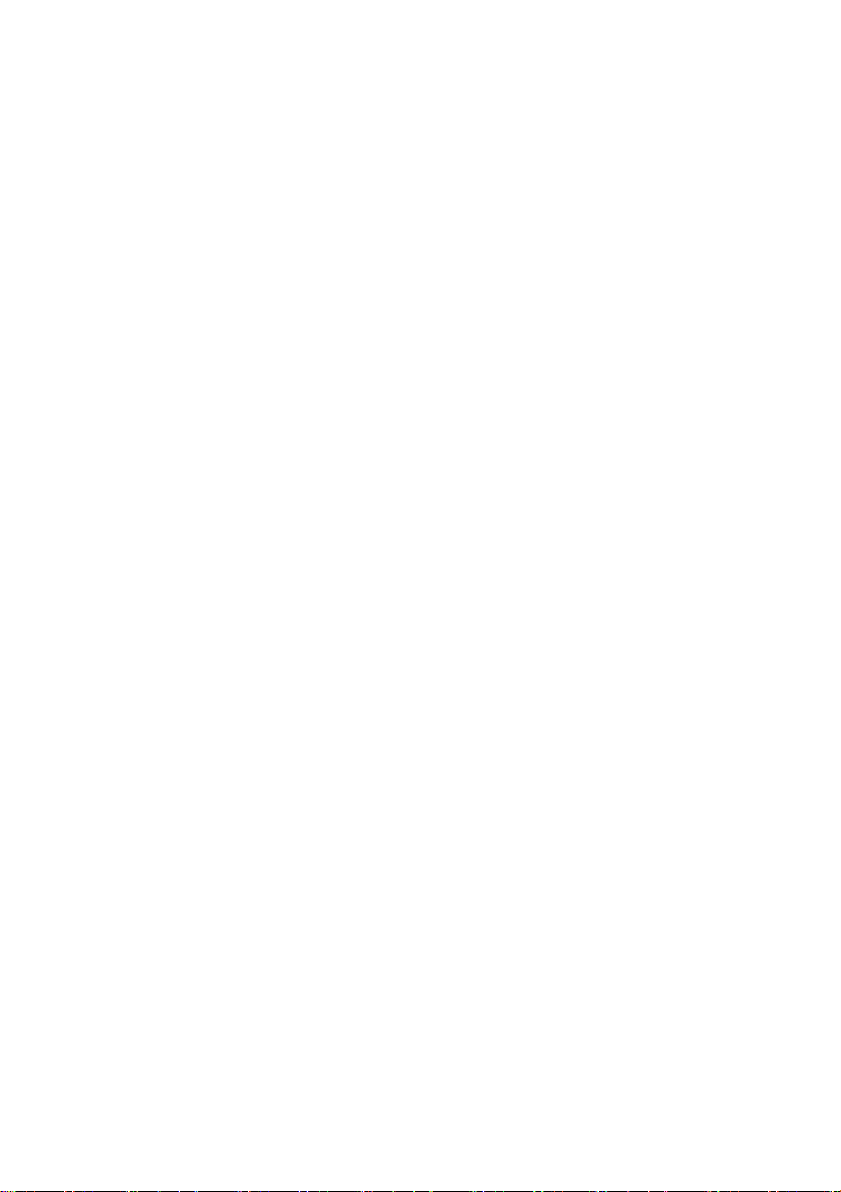
Units
The photometer offers the choice of result expressed in mg/l, ppm, mmol/l,
µmol and g/l.
Sample Number (9500 Only)
A unique number may be associated with each result record to identify it in
the log. If Sample Number ‘On’ is selected, the user is offered the choice of
entering a number of up to 10 digits for each sample reading. If this function
is set to ‘Off’, a sample number is automatically allocated.
Sample Number Increment (9500 Only)
The sample number increment option may be used to determine whether the
instrument does or does not automatically increment the sample number after
each test. Incrementation of the sample number may be used when the
instrument is used for carrying out a series of similar tests. Alternatively it
may be preferable not to increment the number if typical use involves carrying
out a number of different tests on the same sample.
Dilution Factor (9500 Only)
When samples are out of range for the test, a dilution procedure may be
used. If the dilution factor option is set to ‘On’, the instrument will allow entry
of a numerical factor which will be used in the calculation of the result
displayed and stored in the log.
Date and Time (9500 Only)
The instrument records the date and time of each reading taken and
associates this with the data record in the log. To correct the date and time
on the internal clock, select the date and time display line.
Date Format (9500 Only)
The option of day/month/year or month/day/year date format is available.
Battery Level
A battery level indicator shows the power available. At least 3.0V is required
for successful operation of the instrument.
8
Page 12
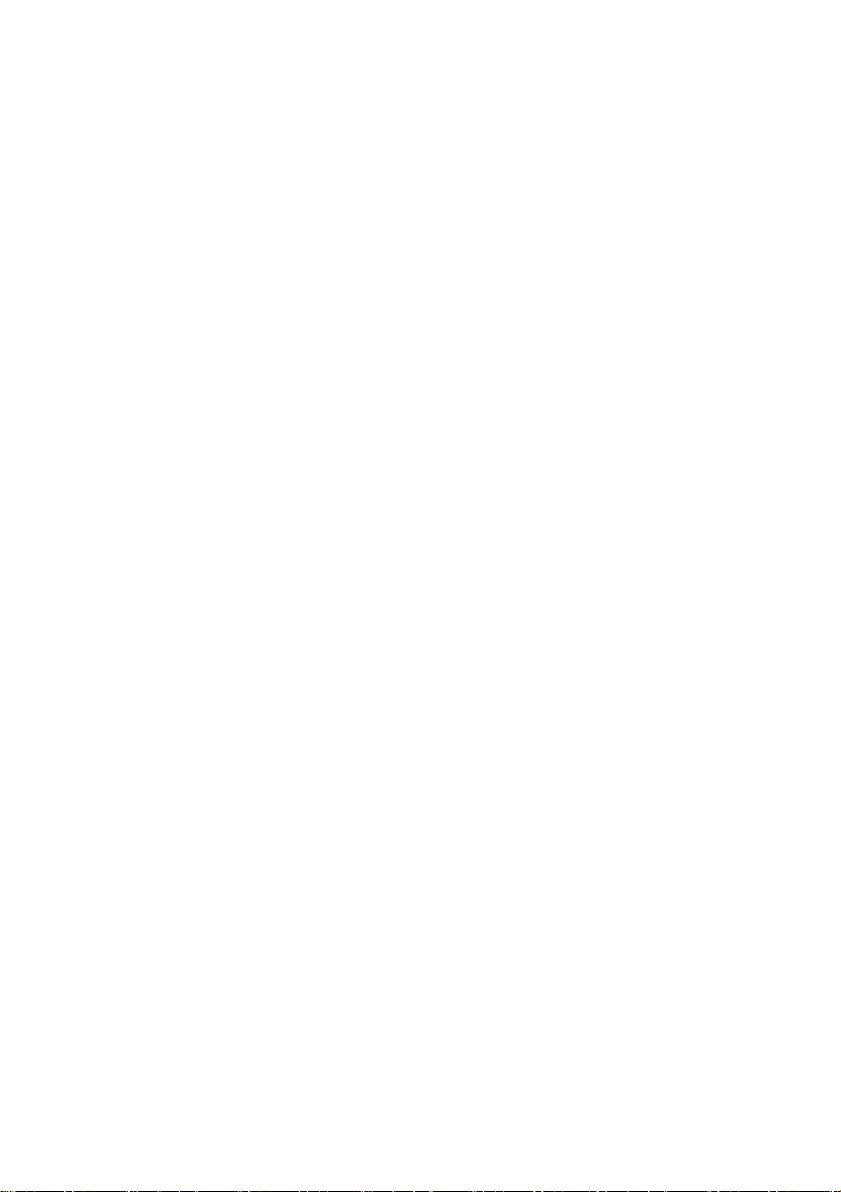
Locking System Mode Settings (9500 Only)
It is possible to 'lock’ the system settings so that these cannot be tampered
with or altered accidentally during use. This is important, for example, where
it is necessary to verify that tests have actually been carried out at a particular
time or date, or where procedures always require the use of a sample number
or dilution factor.
The instructions for locking the settings are not included in this manual; these
are provided to photometer owners or system administrators on formal
request to YSI’s Technical Support department (environmental@ysi.com).
Rounding (9500 Only)
In the normal default setting, the photometer will round test results
appropriately for the resolution of the test. The rounding applied differs for each
parameter depending on the shape of the calibration curve. This ensures the
optimum precision and accuracy of each test procedure. For normal purposes it
is strongly recommended that the instrument be left in the default setting.
However, for certain analytical applications, it may be useful to switch off the
rounding to display the result in unrounded form. This may be the case, for
example, when carrying out statistical evaluations of test methods where it is
necessary to use the data in calculation of standard deviation or distribution
data.
Time-Out (9500 Only)
As a power-saving measure, in normal use, both the 9300 and 9500 photometers
automatically switch off five minutes after the last key is pressed.
The 9500 photometer may be switched to ‘Long’ time-out which allows 15
minutes before shut-down or ‘Off’ which allows continuous use. This is
particularly useful when powering the instrument through the USB interface.
Edit User Defined Tests (9500 Only)
Users may wish to develop their own test methods and store calibrations on
the photometer. The 9500 has the facility to store up to 30 user-defined
calibrations. See ‘User Defined Tests’ below for full instructions.
9
Page 13

USB (9500 Only)
The USB interface allows communication between the instrument and a PC.
There is a choice of two operating modes – Hard Drive and COM Port.
In Hard Drive mode, the instrument appears as a removable hard drive when
connected to a PC. No additional software is required on computers running
Windows 2000, ME or XP. A driver to use this option with Windows 98SE is
available from YSI Technical Support Department (environmental@ysi.com).
In COM Port mode, the instrument behaves as if connected to the PC serial port via
RS232. In this mode, the PC requires installation of a USB virtual COM Port driver,
available from YSI Technical Support Department (environmental@ysi.com).
See the section on ‘Interface Connections and Data Memory’ below for full
instructions.
10
Page 14
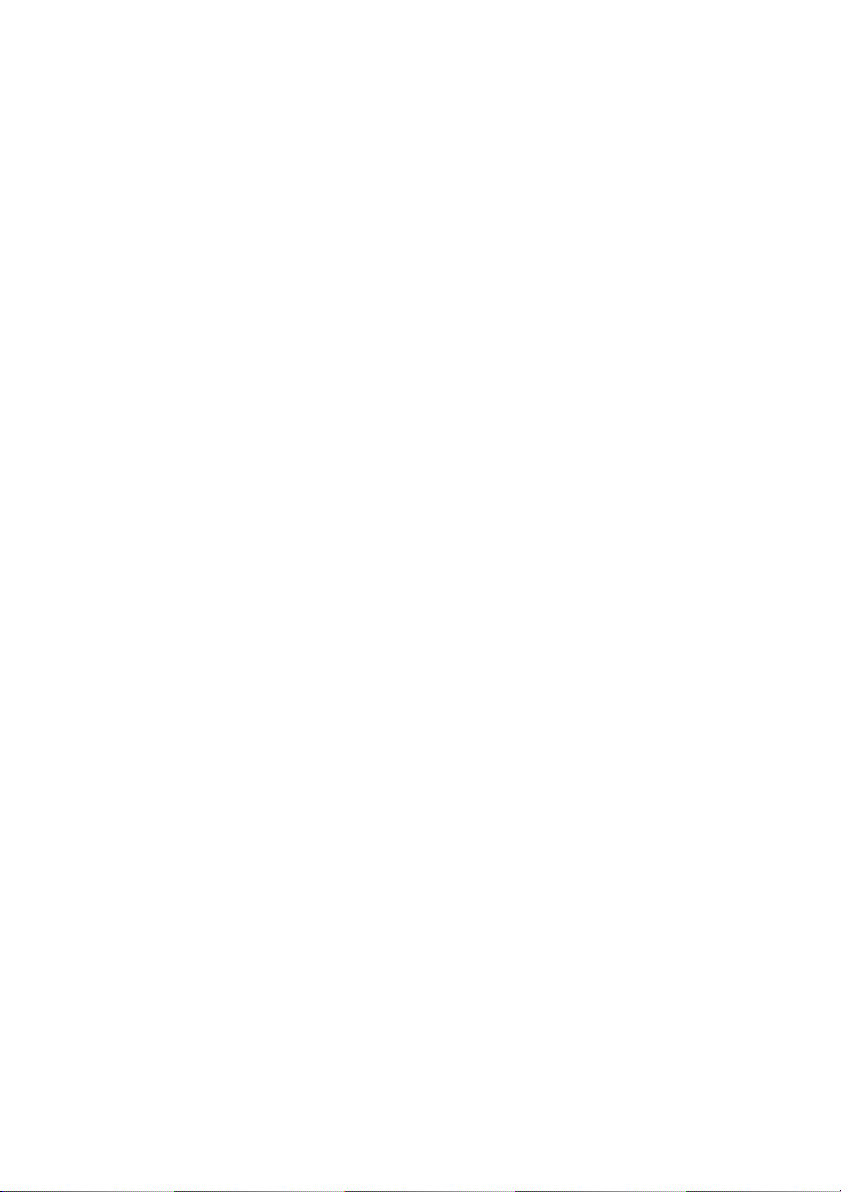
4 INTERFACE CONNECTIONS AND DATA MEMORY (9500 ONLY)
Stored data can be accessed by recall to the instrument display (see ‘View
Log’). Alternatively, data can be accessed using a PC:
Connect the instrument to the computer via the USB port, using any
suitable USB cable, ie YPT 746
Turn the instrument ON and select SYSTEM mode from the ‘Options’ menu
Scroll to ‘USB’ and select either ‘Hard Drive’ or ‘COM Port’.
‘Hard Drive’ – Once this option is selected, simply turning the instrument ON
while it is connected to a PC will cause an extra hard drive containing the
instrument files to appear on the PC. The log of test results is in text file:
‘9500_LOG.txt’. The other files shown on screen contain calibration and operating
systems for use when upgrading the instrument and should not be accessed.
The log file can be copied from the instrument by dragging between windows.
Once copied, the file can be opened with many text editors, word processors
or spreadsheet programs.
Note: Deleting this file from the instrument’s hard drive will clear the data
from the instrument memory.
‘COM Port’ – Once this option is selected, data can be downloaded from the
instrument to the PC:
Open the ‘Virtual COM Port – HyperTerminal’ window on the computer
In the instrument SYSTEM mode, scroll to ‘View Log’ and select ‘Download’.
The data from the log will appear on the PC screen and can be transferred
to other PC applications or printed.
‘Unplugged’ – Note that the ‘Hard Drive’ or ‘Com Port’ may only be selected
while the instrument is being powered via its USB port. If the instrument is
running on batteries and is not connected to either a PC or a YPT783 external
power supply, an ‘Unplugged’ message will be displayed instead of either
‘Hard Drive’ or ‘COM Port’.
11
Page 15
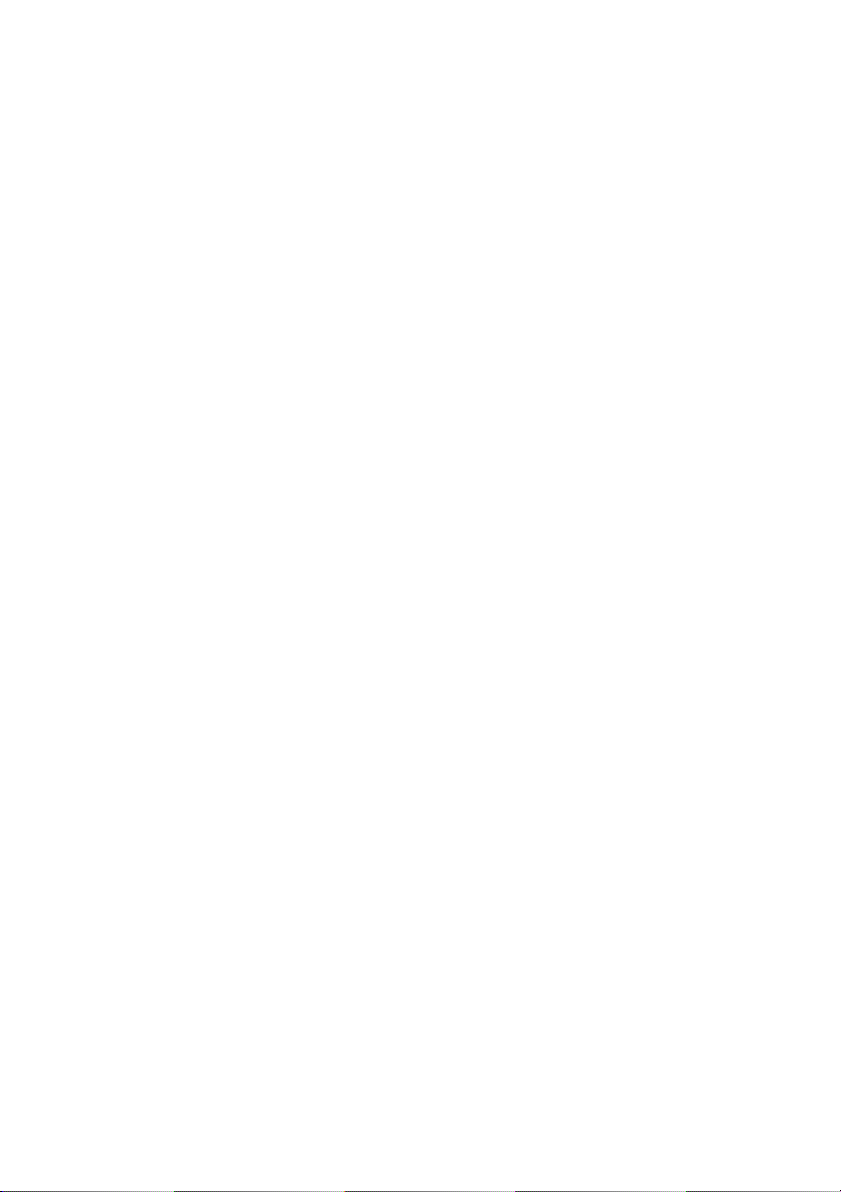
5 TAKING PHOTOMETER READINGS
The photometer is very simple to use. Screen prompts guide the user
towards the test result. The following sections describe how to get the best
results from the instrument.
Program Numbers and Test Instructions
Each test is identified by a separate program number or named key. Program
numbers are shown in the test instruction sheets supplied in this manual. For
some tests, a choice of different programs is offered in order to get the result
in different forms (for example, for Nitrate - NO3 or Nitrate Nitrogen - NO3-N).
In certain tests, such as free chlorine and total chlorine, the test can be
continued to a further stage. This is allowed for in the programming of the
photometer. In these tests, once the result of the first stage is obtained, the
‘Follow-On’ option may be selected to progress the test to the next test stage
or stages. The result will be calculated automatically.
These continuation programs have their own program number for reference
purposes although direct access to these programs may be restricted.
Sample Dilution (9500 Only)
The photometer has a sample dilution option. This enables a factor to be
entered when samples have been diluted to bring them within the measuring
range of the test. For example, if a five times dilution of a sample has been
made, then a dilution factor of x5 should be entered. The photometer will
multiply the observed result by this factor so that the correct result for the
original sample is displayed.
This option may be used in conjunction with the YSI Dilution Tube (YPT 512)
which enables dilutions of x2, x3, x4, x5 and x10 to be made. Higher dilution
factors may be entered but are subject to the limitation of the number of
digits available of the result display for each test. When the display capabilities
are exceeded, the symbol [xxx] will appear on the result display. The sample
should not be diluted prior to carrying out a pH test, or a Transmittance or
Absorbance reading.
Blank and Sample Tubes
A BLANK TUBE is needed each time the photometer is used. This enables the
instrument to be set automatically and compensates for any inherent color in
the test sample. It is important therefore to understand the meaning of the
term ‘BLANK TUBE'.
12
Page 16
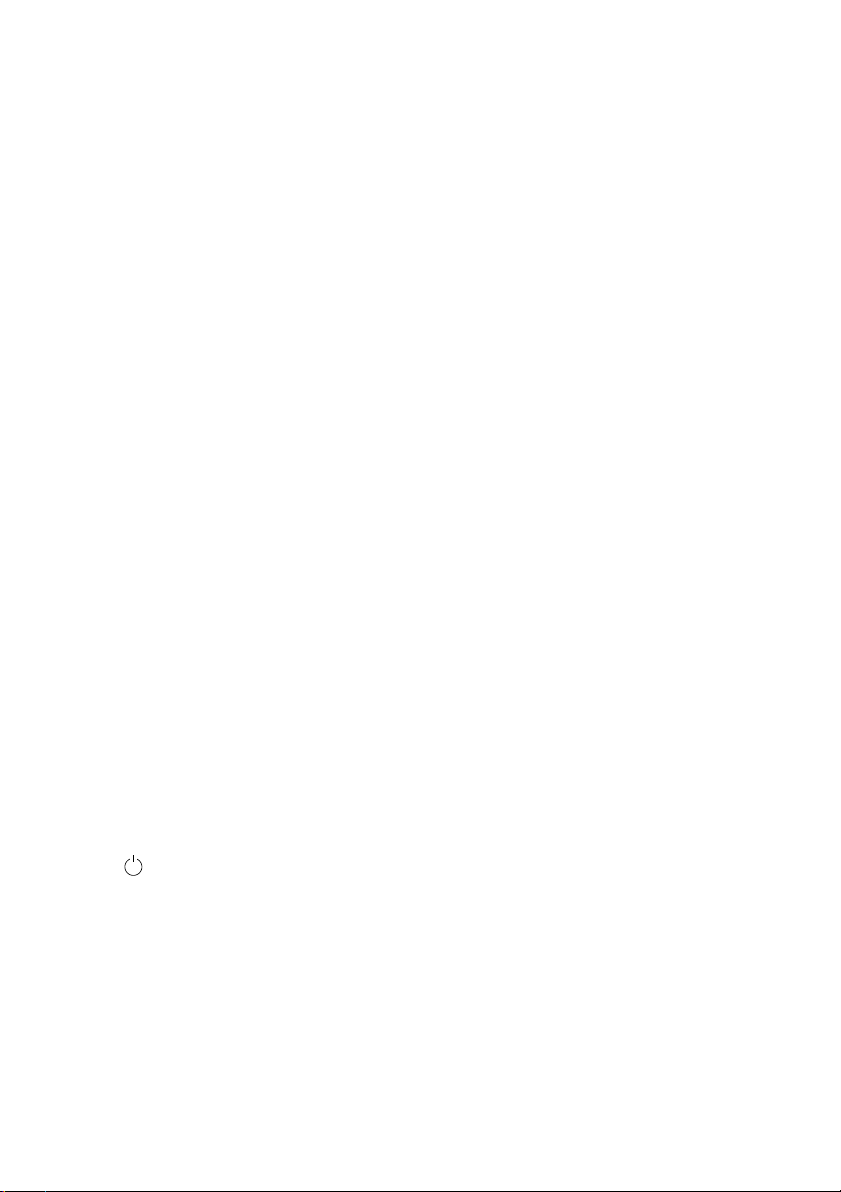
The BLANK TUBE is a test tube filled only with the water being tested only. It
is important to use the actual water to be tested to provide a true comparison
for the test results.
The term 'SAMPLE TUBE' is used to describe the tube containing the water
sample to which the reagents have been added in accordance with the
appropriate test instructions. This tube is used to take the photometer
reading.
Light Cap
A light cap is provided with the photometer. This cap fits over the test
chamber and prevents stray light reaching the photodiode.
It is NOT necessary to use the light cap when using the photometer indoors or
under shaded outdoor light. The light cap should be used when working outside
in strong sunlight. The light cap is also recommended when carrying out
turbidity-based tests such as the cyanuric acid test, under bright or variable
lighting conditions. Test instructions indicate when the light cap should be used.
Getting the Best Results
Success in obtaining accurate and consistent test results will depend on the
care with which test procedures are carried out. Always follow the test
instructions carefully and observe the stated standing periods and
temperature conditions where applicable.
Wipe test tubes free from condensation before placing in the photometer.
Test tubes should always be kept in a clean condition. Wash and dry the test
tubes carefully after use. Dirty tubes may be soaked in a mild detergent
solution if necessary. Tubes which become stained or scratched should be
discarded and replaced.
Taking Test Readings
Press key. The instrument displays the ‘Choose a Test’ menu box, with the
last test program used highlighted as the active line.
The cursor will flash on the [OK] symbol of the ‘options menu' at the bottom
of the screen. Press [OK] to accept this program.
To choose a different test program, either use the and keys to scroll
through the menu options, or use the numeric keys to enter the Phot number
of the desired test. The four most recently used tests are listed at the top of
the ‘Choose a Test’ screen for convenience. Press [OK] to accept the selected
program.
13
Page 17
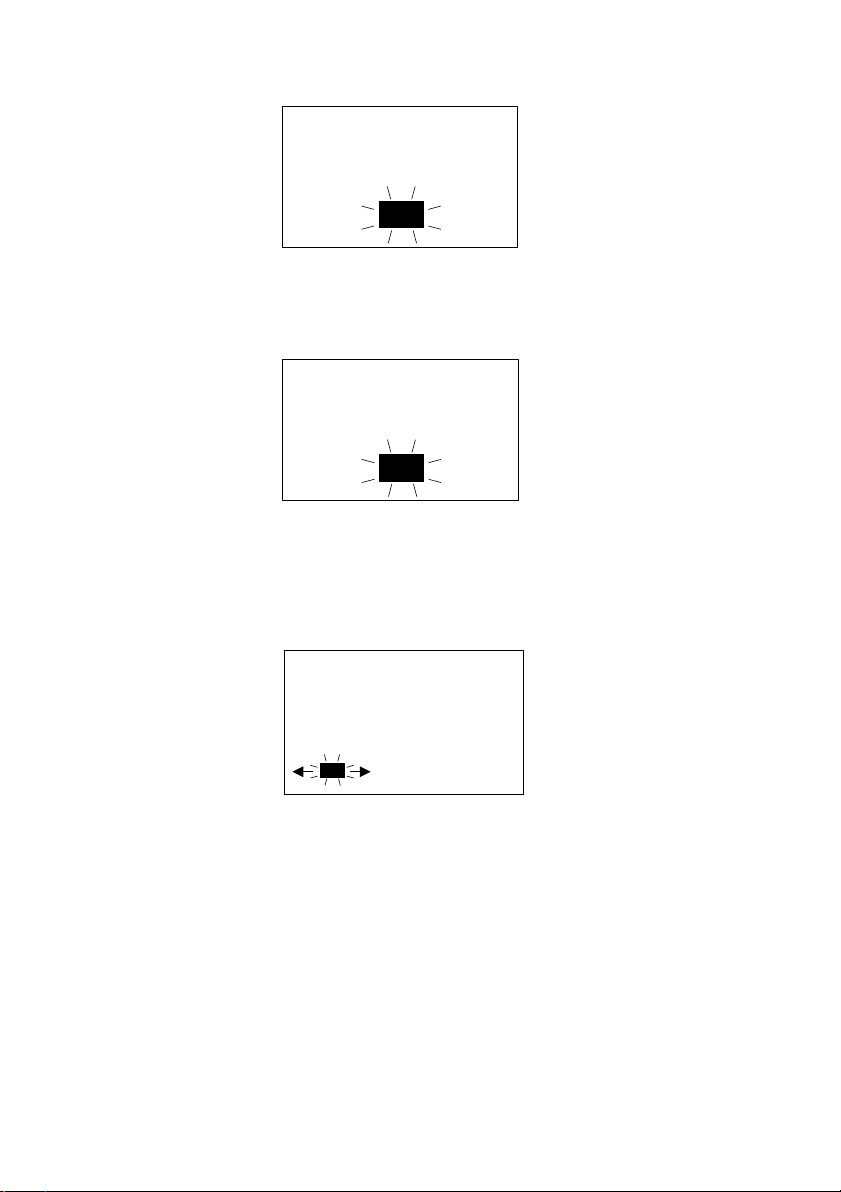
1024
Sam p l e N u m ber
OK
x 1
D ilu t i o n F a c t o r
OK
C hl o rin e-F ree / 5
P h ot 0 0 7
In se r t B la n k
Ch oos e a Te st
OK
If the sample number option is pre-selected, then the following display will
appear, for example (9500 only):
Enter or confirm the sample number (up to 10 digits), then press [OK].
1 If the dilution factor option is pre-selected, then the following display will
appear (9500 only):
Press [OK] to accept the default value (x1, no dilution), or key in new
dilution factor then press [OK].
2 The following display will now appear:
Place a BLANK TUBE in the test chamber, then press [OK].
NOTE: The instrument is designed to hold the blank setting as long as the
instrument is switched on. This stage will be omitted when further tests are
being carried out. However, when changing to a test which requires a
colored or reagent blank, or uses a tube of a different diameter, a new
blank reading is required. The ‘Insert Blank’ prompt will be displayed
automatically.
If the instrument is in used continuously, it is advisable to re-blank from
time to time.
14
Page 18
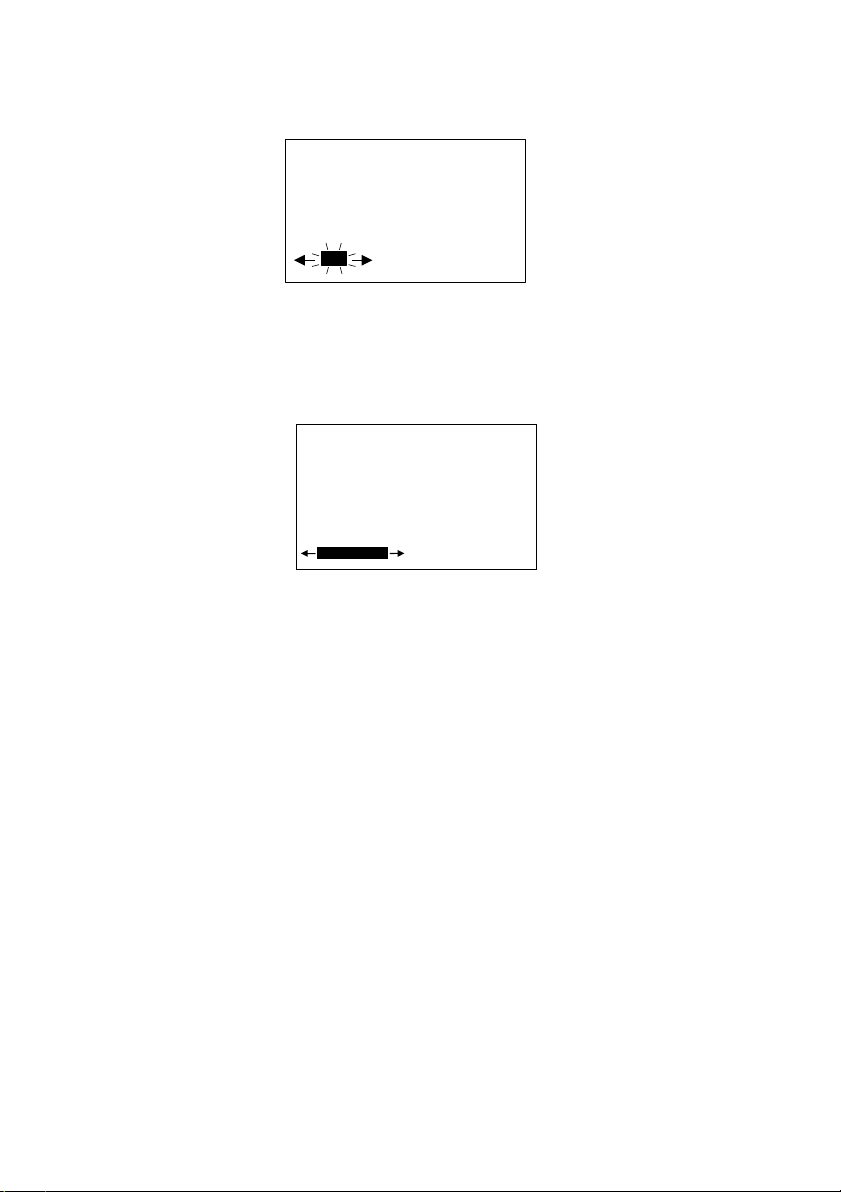
C hl orin e -F ree / 5
P h ot 0 0 7
In se r t S am p l e
Bla nk - C hoo se a T es t - T im e
OK
Chlorine-Free / 5
Phot 007
1.00
mg/l Cl
2
Choose a Test
Read Blank Follow-On
3 The instrument will be set automatically. After a few seconds the following
display will appear:
Place SAMPLE TUBE in the test chamber, then press [OK].
4 The instrument will take the reading and display the result as follows, for
example:
The following symbols indicate the result is out of test range:
5 The ‘options menu' offers the choice to:
‘Choose a Test’ - return to the menu of test programs and select another
‘Read’ - read further sample tubes of the currently selected test
‘Blank’ - re-blank the instrument
‘Follow-On’ - carry out a continuation test if available.
Result is higher than range: >>
Result is lower than range: <<
test
15
Page 19
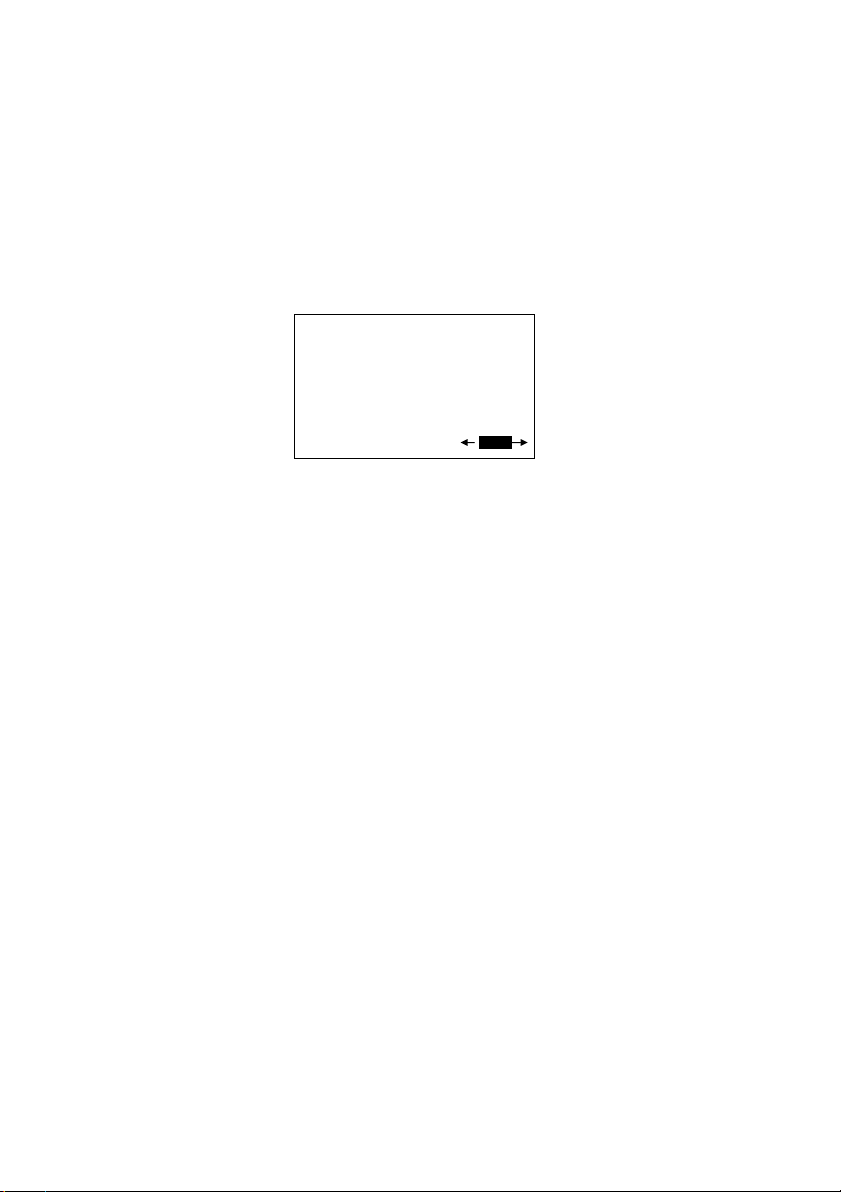
Chlorine-Total / 5
Phot 008
1.50
mg/l Cl
2
Choose a Test Read Blank
Return
Continuation Tests (Certain Tests Only)
1 Select ‘Follow-On’ and press [OK] while the result is displayed of the
currently running test. The photometer applies the previously entered
sample number and dilution factor, and the ‘Insert Sample’ screen will
appear.
Place SAMPLE tube in the test chamber, then press [OK].
2 The instrument will take the reading and calculate the result from the
combination of readings (where appropriate). The result will be displayed
as follows, for example:
3 While the test result is displayed, similar options are available as at the
end of a normal test program. In order to run more samples for the same
parameters, select ‘Return’ from the ‘options menu' to take the program
back to the start of the first stage of a multiple test procedure.
Note: some continuation test procedures involve a standing period. The
photometer may switch off automatically during this time. To avoid the
instrument switching off, set for continuous operation or use the timer
function to time any standing period. See Timer section. The timer will
over-ride the auto switch off function.
Favorite Tests List
The four most recently used tests are listed at the top of the 'Choose a Test'
screen for convenience.
Expressing Different Chemical Forms
If the test result can be expressed in different chemical forms, the chemical
symbol will have flashing and to indicate this. Use the and keys to
step through the options available.
Note that the log stores the result in the primary form.
16
Page 20
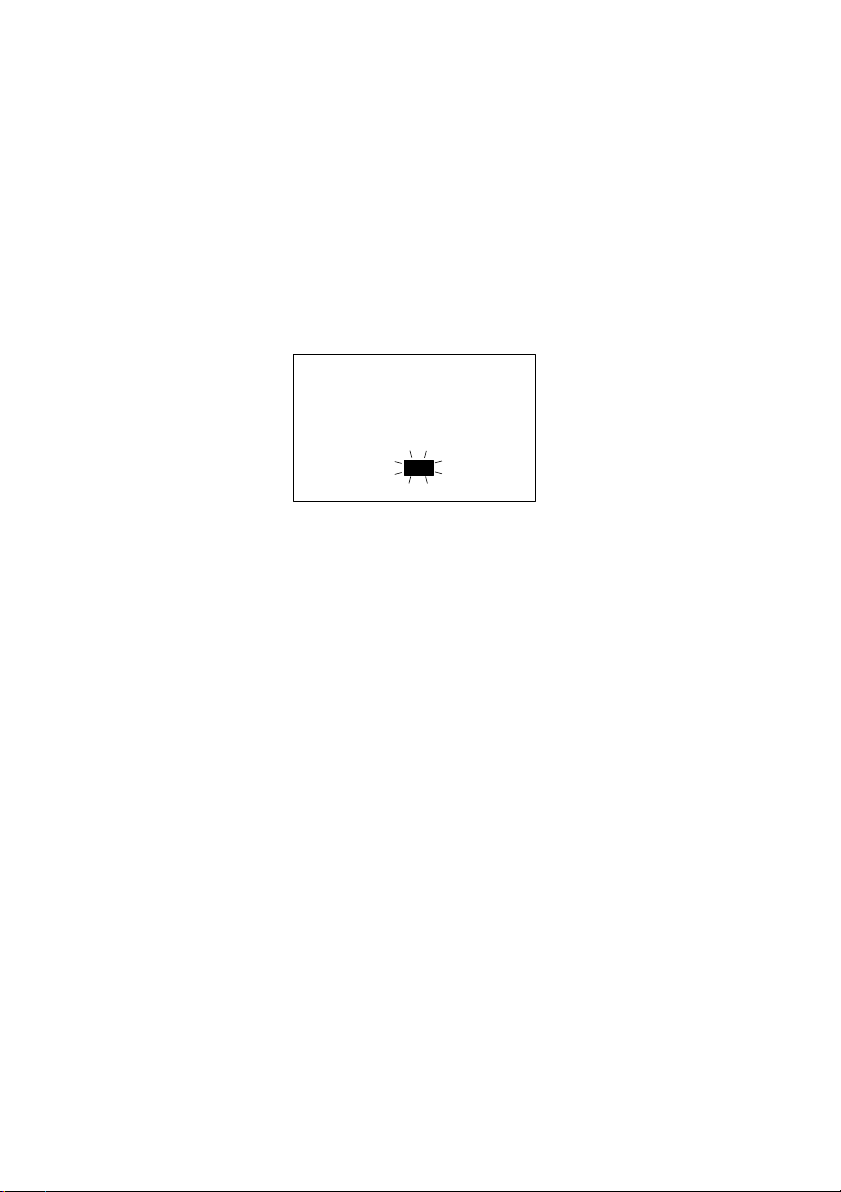
T i m er
00 : 00
EXIT
Reading in Transmittance and Absorbance
When taking readings in Transmittance or Absorbance mode, use the and
keys to step through the wavelengths until the required wavelength is
reached.
Timer
The photometer features a countdown timer with alarm as an aid to carrying
out test procedures. The timer can be accessed at any time by selecting
‘Timer’ from the ‘Options’ menu.
The following display will appear:
Key in the time required in minutes and seconds using the numerical keys,
then press [OK] to start the timer. The maximum time is 29 minutes and
59 seconds. Use the and keys to reposition the cursor and re-enter the
time if it is keyed in incorrectly.
The timer will count down, giving an audible alarm at the end of the timed
period. Press [OK] to stop the alarm.
During the timer countdown period, an ‘Options’ menu is available :
Stop - used to abort the timing operation or to stop the alarm at
the end of the timed period
Exit - used to return to the program screen to take readings. The
timer will continue to run and give an audible alarm at the
end of the period.
Exit and Read - used to return to the program screen with the timer counting
down on screen. The instrument will automatically take a
reading at the end of the timed period and no alarm will
sound.
User Defined Tests (9500 Only)
Users may wish to develop their own test methods and store the calibration
data on the 9500. This will allow direct reading of user tests. The 9500 has
the facility to store up to 30 user-defined calibrations.
17
Page 21
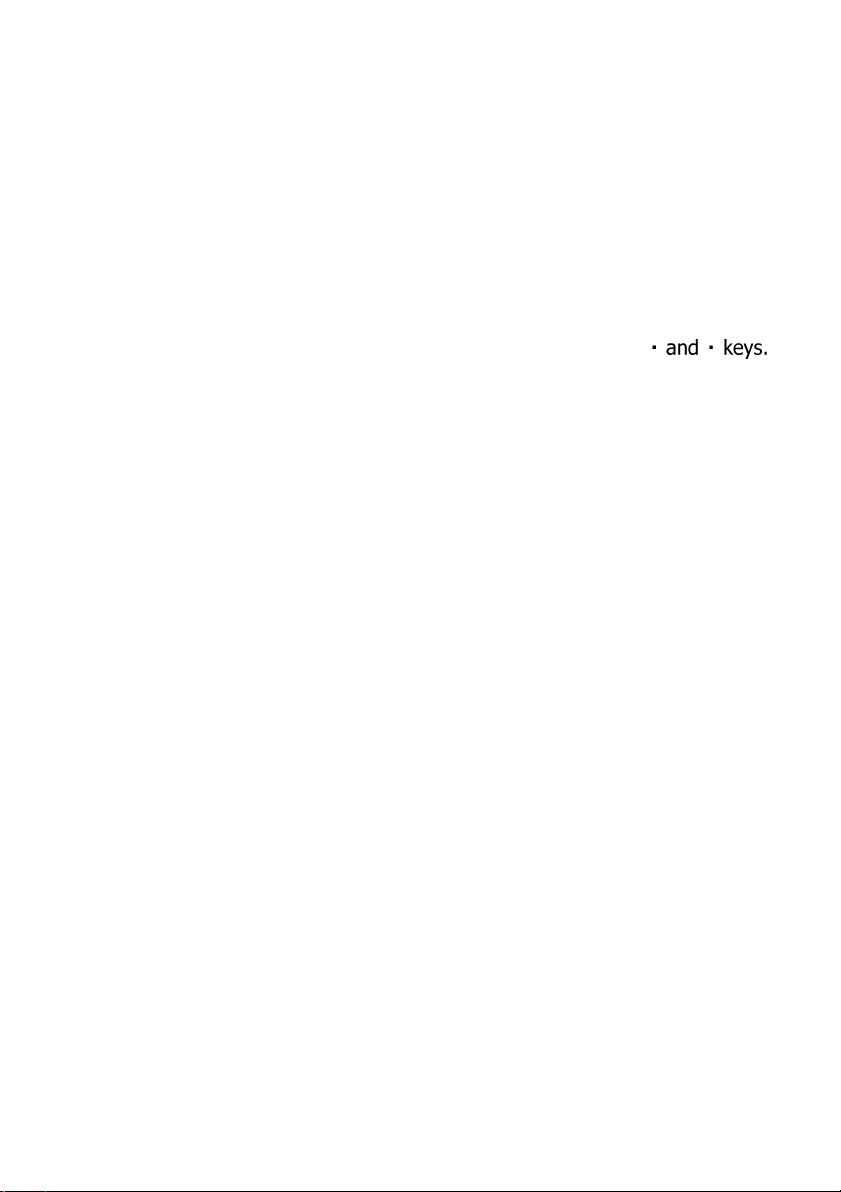
To program user-defined calibrations:
Turn the instrument ‘ON’, select ‘System’ menu and press [OK]. Scroll through
the options to the USB entry and make sure the option is set to ‘Com Port’.
At the PC, open the HyperTerminal connection for the 9500 (contact YSI
Technical Support Department to receive the virtual comport drivers for
installation to PC).
At the instrument, in the ‘System’ menu, select 'Edit User Defined Tests' and
press [OK]. The instrument will display the tests already downloaded, or show
‘LIST EMPTY’.
In the ‘Options’ menu, select [Add] to add a new test, or [Edit] to edit the test
which is currently highlighted. Change the highlighted test with
Press [OK].
The instrument displays a message box instructing the user to download the
new or edited test file.
At the PC, download the calibration file from HyperTerminal using 'Transfer',
'Send Text File' and select the file to be downloaded.
The instrument will check the downloaded data. If it is acceptable, it will
display a message box ‘Accepted’ over the downloaded data. If there are
errors in the file, a list of errors will be displayed. The user should edit the
calibration file to correct the errors then re-send it.
Press [OK] to accept the test. The instrument will change to the ‘User Test
List’ screen (See 3), with a summary of the test displayed. Press [OK] to
accept the test and write to memory. Select [Cancel] at any time to reject the
calibration.
The format of the user calibration file is as follows:-
The file must start with ‘USER CALIBRATION’ and end with ‘END’.
Test Number must be between 900-929 (30 tests).
Test name, up to 18 characters.
Units. Must be one of the following - mg/l, ppm, mmol/l, µmol/l or g/l.
Wavelength. Must be one of the following – 450 nm, 500 nm, 550 nm,
570 nm, 600 nm or 650 nm.
Chemical symbols: up to 8 characters.
Data pairs. Up to 10 pairs of data in the form :-
ABSORBANCE x.xxx, CONCENTRATION
(Concentration may be up to five digits).
18
Page 22
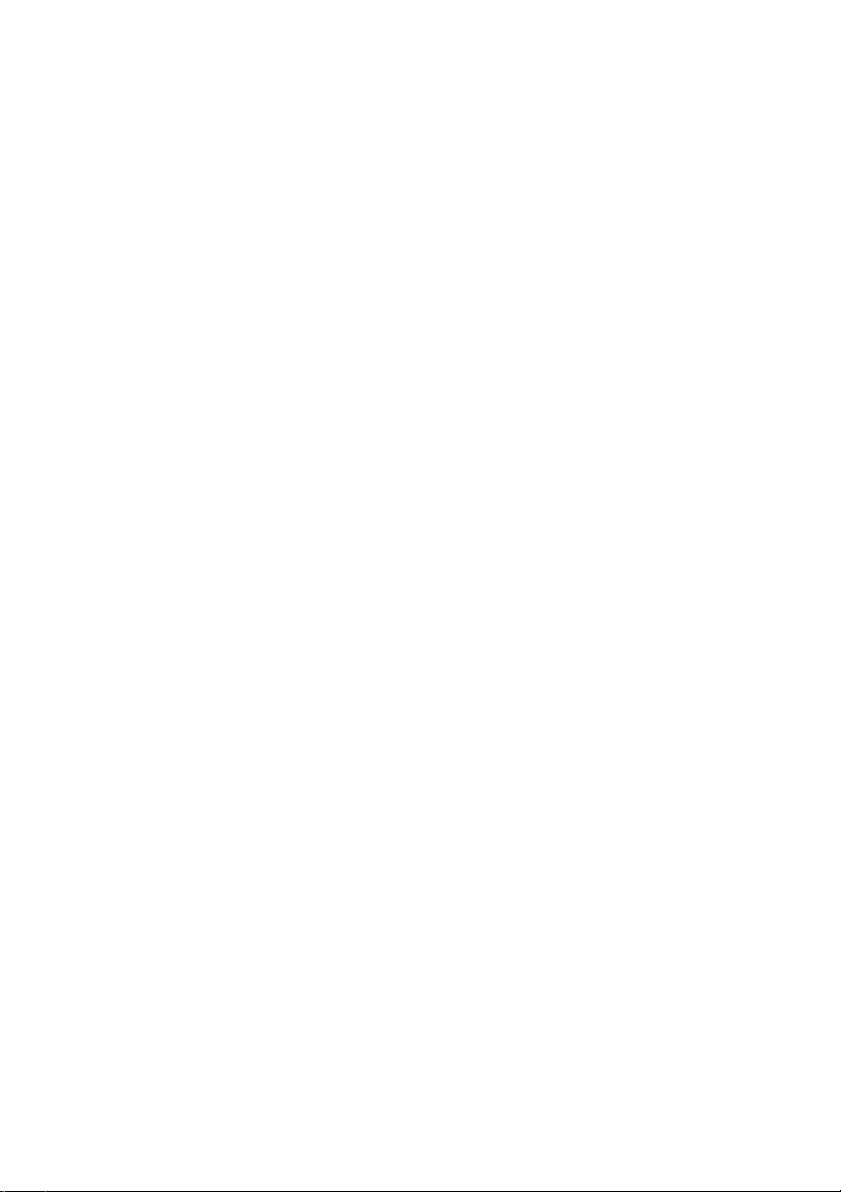
An example is shown below:
USER CALIBRATION
900
Chlorine
mmol/l
500nm
Cl2
0,0
0.174,0.50
0.481,1.50
0.733,2.50
0.854,3.00
1.022,4.00
1.086,4.50
1.187,5.00
END
19
Page 23
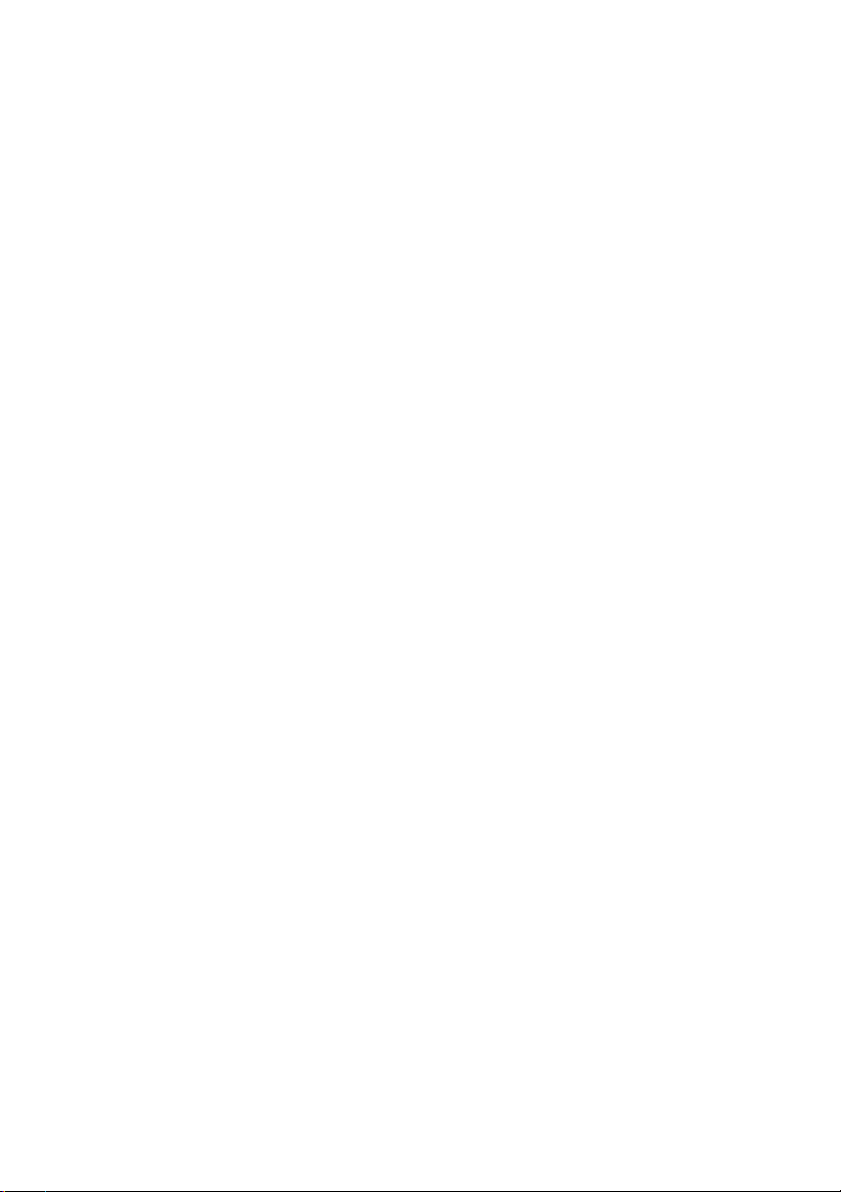
6 CARE AND MAINTENANCE
The photometer is designed to give long and trouble-free operation. Care
must be taken, however, to avoid test solutions being spilt over the
instrument, and to prevent contamination of the instrument. Spillages or
moisture should be wiped off immediately with a dry cloth. Never use solvents
or abrasive materials to clean the instrument. Care should be taken to keep
the test chamber clean.
Cleaning the Optics
Any build-up of dirt or deposits may interrupt light transmission and affect
readings.
To clean the optics, undo the two screws to remove the optics base plate.
Gently clean the internal surfaces of the optics with a soft, non-abrasive cloth.
Deposits may be removed with a slightly dampened cotton bud. Replace the
optics base plate and re-fasten the screws.
The photometer is fitted with long-life light sources and contains no userserviceable components. If the instrument requires servicing or repair, contact
YSI Technical Support Department.
Service Requirement
Servicing of the photometer is essential to ensure optimum performance. To
arrange service of the instrument, contact YSI Technical Support Department
or the authorized distributor who supplied the instrument. The YSI standard
photometer service includes cleaning of the optical assembly, replacement of
any worn parts and checking/recalibration of the instrument.
Error Messages
The photometer will display an error message in the unlikely event of a
malfunction. These error messages are mainly designed to assist service staff
in diagnosing instrument faults. In the event an error message appears on the
photometer, contact YSI Technical Support Department for advice.
Error messages are coded 7 and 9 and both relate to blanking the instrument.
If you see one of these error messages, check the operating technique and
sample clarity. If you continue to get error messages, try the following:
Error 7 indicates too much light – remove the instrument from bright light and
use the light cap.
Error 9 indicates not enough light – follow ‘Cleaning the Optics’ routine.
20
Page 24
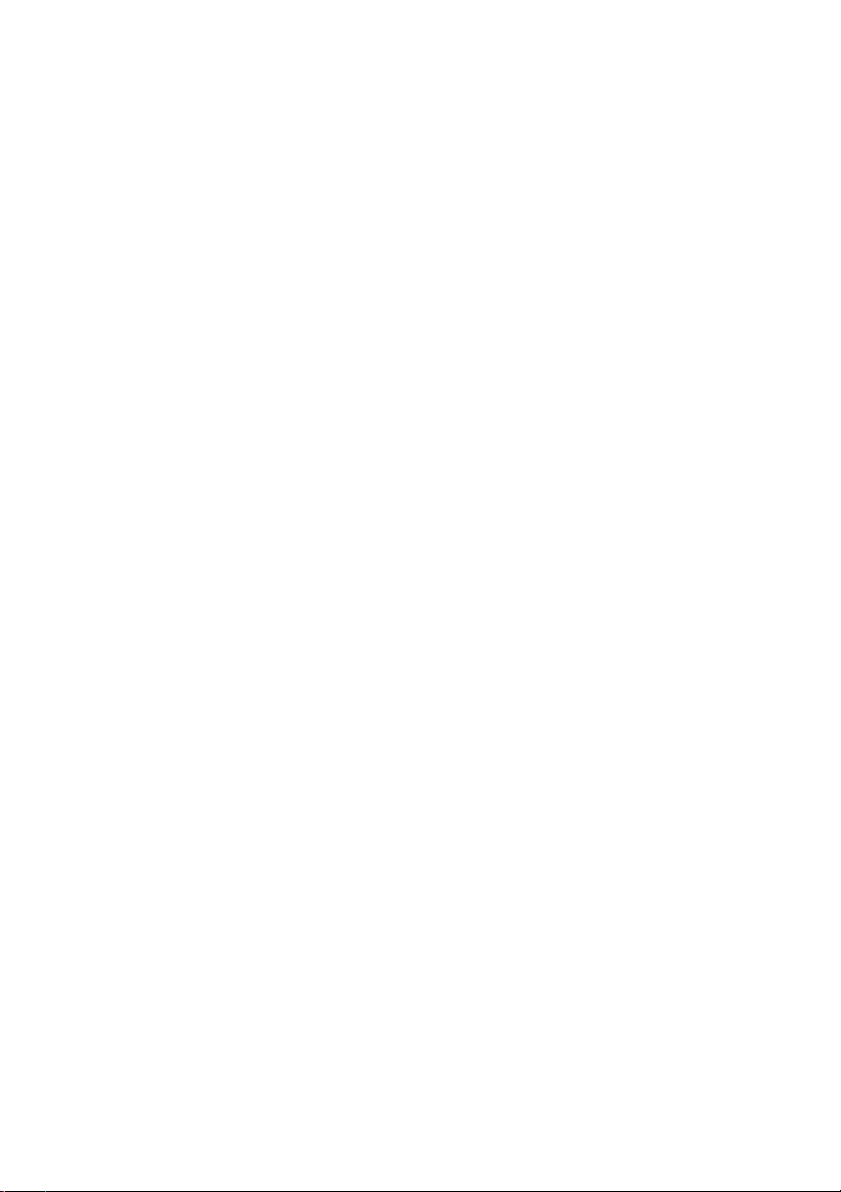
Photometer Up-Grade (9500 only)
It is now possible to upgrade the photometer with new test calibrations using
a computer. This will ensure that users can always keep the instrument up-todate with the latest tests. Contact YSI to request an update at
environmental@ysi.com. No special computer software is required. Full
instructions will be supplied with the upgrade data.
Computer Controlled Operation (9500 Only)
The photometer can be controlled from a computer using suitable control
software. Such software is available from software houses or from water
treatment specialists to cover specific applications. These software programs
typically instruct the photometer to go through a predetermined series of tests
specific to that application, and then automatically receive data from the
photometer and process the test results. The internal software of the
photometer is able to receive computer commands to start new sample,
receive test program number, receive sample number and instigate
continuation test. Programmers requiring further details should contact YSI
Technical Support.
Warranty
The YSI photometers are warranted for one (1) year from date of purchase by
the end user against defects in materials and workmanship, exclusive of
batteries and any damaged caused by defective batteries. Within the warranty
period, YSI will repair or replace, at its sole discretion, free of charge, any
product that YSI determines to be covered by this warranty.
To exercise this warranty, write or call your local YSI representative, or
contact YSI Customer Service at +1 937-767-7241 (800-897-4151). Send the
product and proof of purchase, transportation prepaid, to the Authorized
Service Center selected by YSI. Repair or replacement will be made and the
product returned, transportation prepaid. Repaired or replaced products are
warranted for the balance of the original warranty period, or at least 90 days
from date of repair or replacement.
21
Page 25
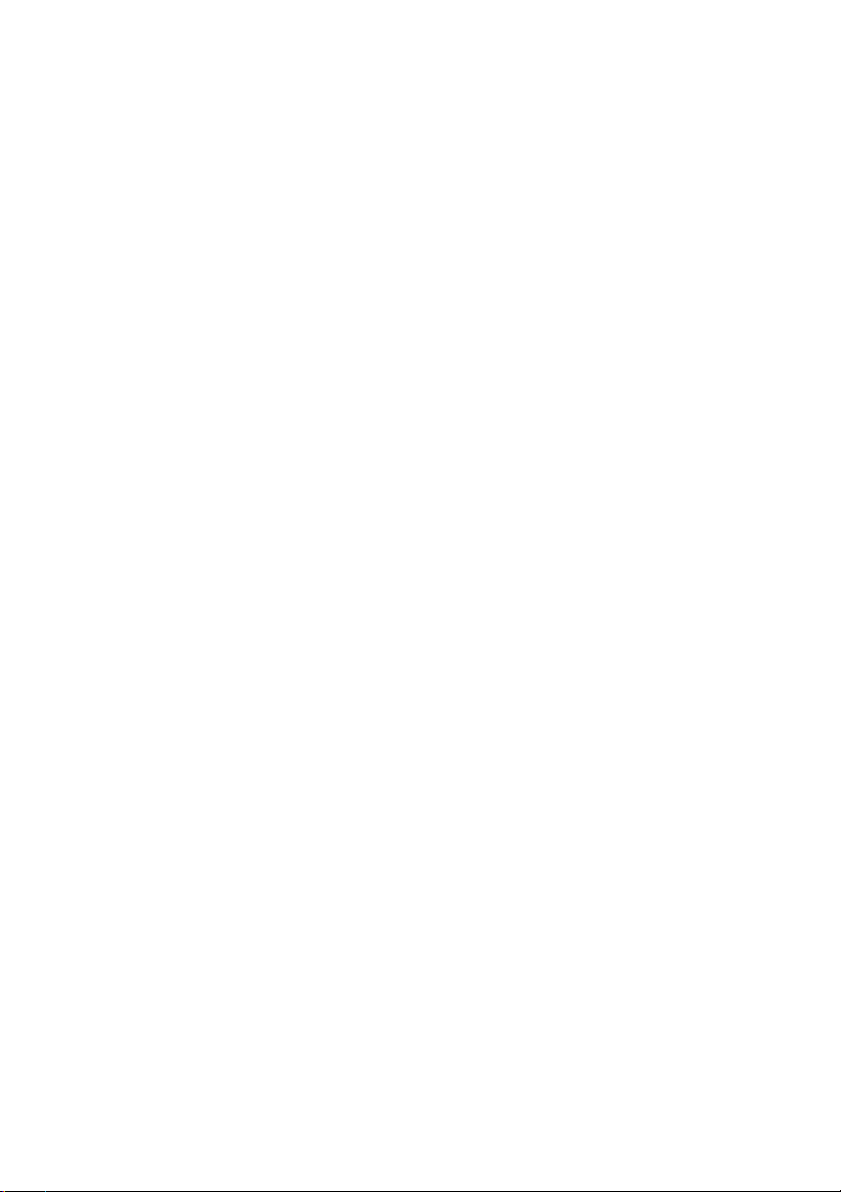
Limitation of Warranty
This Warranty does not apply to any YSI product damage or failure caused by:
1 Failure to install, operate or use the product in accordance with YSI's
written instructions;
2 Abuse or misuse of the product;
3 Failure to maintain the product in accordance with YSI's written instructions or
standard industry procedure;
4 Any improper repairs to the product;
5 Use by you of defective or improper components or parts in servicing or
repairing the product;
6 Modification of the product in any way not expressly authorized by YSI.
THIS WARRANTY IS IN LIEU OF ALL OTHER WARRANTIES, EXPRESSED OR
IMPLIED, INCLUDING ANY WARRANTY OF MERCHANTABILITY OR FITNESS
FOR A PARTICULAR PURPOSE. YSI's LIABILITY UNDER THIS WARRANTY IS
LIMITED TO REPAIR OR REPLACEMENT OF THE PRODUCT, AND THIS SHALL
BE YOUR SOLE AND EXCLUSIVE REMEDY FOR ANY DEFECTIVE PRODUCT
COVERED BY THIS WARRANTY. IN NO EVENT SHALL YSI BE LIABLE FOR ANY
SPECIAL, INDIRECT, INCIDENTAL OR CONSEQUENTIAL DAMAGES RESULTING
FROM ANY DEFECTIVE PRODUCT COVERED BY THIS WARRANTY.
Contact Information
For Customer Service, Technical and Ordering Support:
Telephone: (800) 897-4151
(937) 767-7241
Monday through Friday, 8:00 AM to 5:00 PM ET
Fax: (937) 767-9353 (orders)
(937) 767-1058 (technical support)
Email: environmental@ysi.com
Mail: YSI Incorporated
1725 Brannum Lane
Yellow Springs, OH 45387
USA
____________________________
22
Page 26
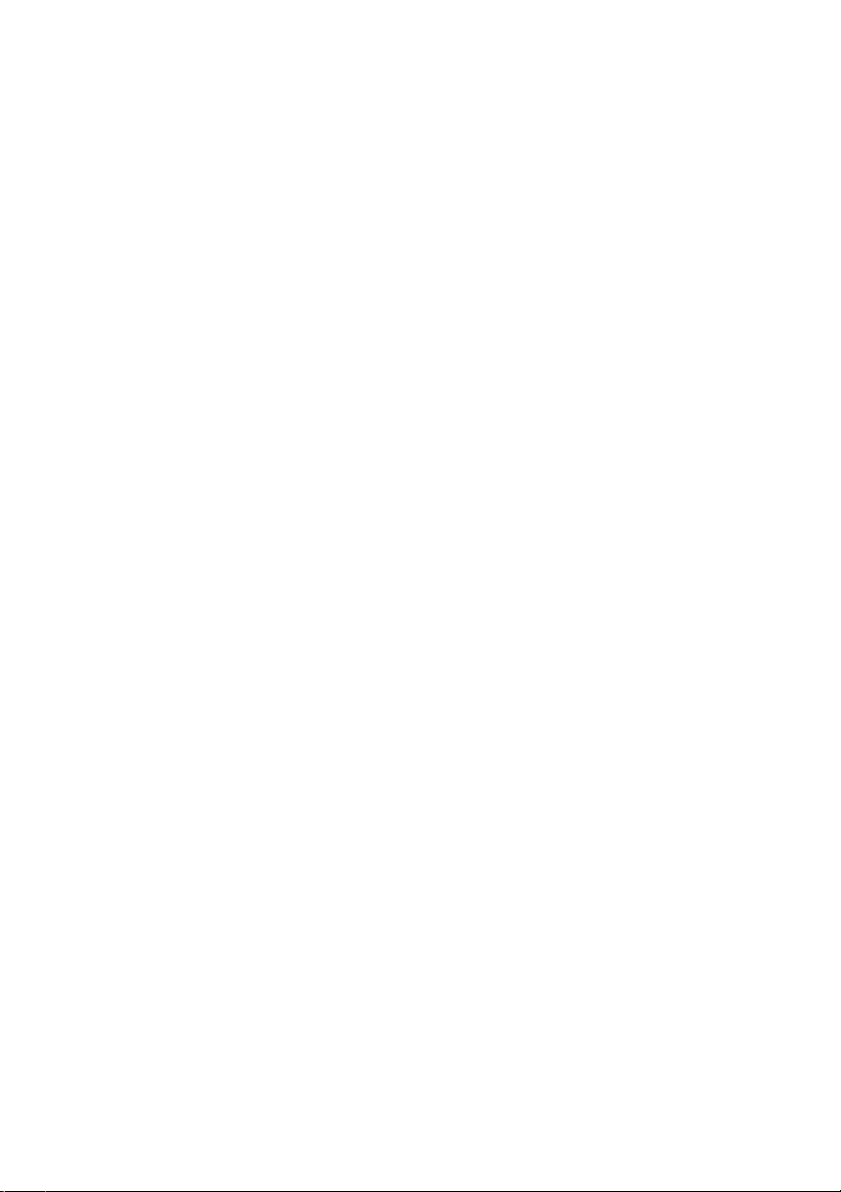
Photometer Instructions
PHOT.INST.
TABLET REAGENT SYSTEM
Alkalinity, Total (Alkaphot)
PHOT.2.
Alkalinity M and P (Alkaphot M/P)
PHOT.37.
Aluminum
PHOT.3.
Ammonia
PHOT.4.
Bromine
PHOT.5.
Calcium Hardness (Calcicol)
PHOT.12.
Chloride (Chloridol)
PHOT.46.
Chlorine (DPD)
PHOT.7.
Chlorine (DPD4)
PHOT.8.
Chlorine/Chloramines (DPD)
PHOT.7.1
Chlorine Dioxide LR
Phot.74.
Chlorine Dioxide HR
Phot.76.
Chlorine Dioxide (DPD Glycine Method)
PHOT.7.3.
Chlorine HR
PHOT.9.
Chromium (Chromicol)
PHOT.55.
Color
PHOT.47.
Copper (Coppercol – Total and Free)
PHOT.10.
Copper (Free)
PHOT.10.
Cyanuric Acid
PHOT.13.
Dissolved Oxygen (0.0-0.8 vials)
PHOT.49.
Dissolved Oxygen (0.0-2.0 vials)
PHOT.50.
Fluoride
PHOT.14.
Hardness, Total (Hardicol)
PHOT.15.
Hydrazine
PHOT.41.
Hydrogen Peroxide LR
PHOT.16.
Hydrogen Peroxide HR
PHOT.17.
Iron LR
PHOT.18.
Iron MR
PHOT.39.
Iron HR
PHOT.19.
Magnesium (Magnecol)
PHOT.21.
Manganese
PHOT.20.
Molybdate LR
PHOT.42.
Molybdate HR
PHOT.22.
Nickel (Nickeltest)
PHOT.53.
Nitrate (Nitratest)
PHOT.23.
Nitrite (Nitricol)
PHOT.24.
Nitrite (Nitriphot)
PHOT.43.
Organophosphonate (OP)
PHOT.44.
Ozone
PHOT.25.
pH Value
PHOT.27.
Phenol (Phenoltest)
PHOT.54.
PHMB (PHMB-PHOT)
PHOT.52.
Phosphate LR
PHOT.28.
Phosphate HR
PHOT.29.
Potassium
PHOT.30.
Silica LR
PHOT.31.
Silica HR
PHOT.56.
Sulfate
PHOT.32.
Sulfide
PHOT.33.
Sulfite (Sulfitest)
PHOT.34.
Turbidity
PHOT.48.
Zinc
PHOT.35.
Table of Contents
Page 27
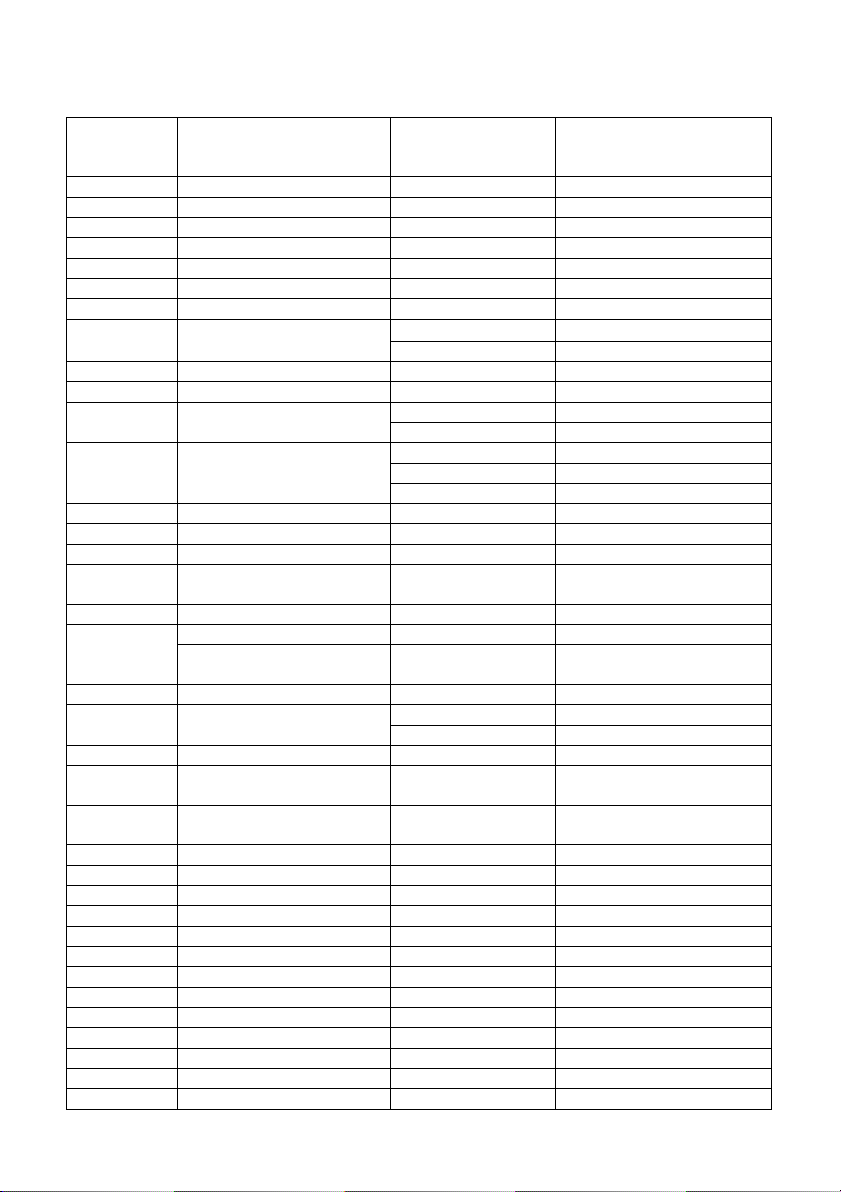
Instruction
Sheet
Number
Reagent System
Parameter
Photometer
Program Number
-
-
Transmittance (%)
Phot 0
-
-
Absorbance
Phot1
PHOT.2.
Alkalinity, Total (Alkaphot)
Total Alkalinity
Phot 2
PHOT.37.
Alkalinity M (Alkaphot M)
Alkalinity M
Phot 37 (M)
PHOT.37.
Alkalinity P (Alkaphot P)
Alkalinity P
Phot 38 (P)
PHOT.3.
Aluminum
Aluminum
Phot 3
PHOT.4.
Ammonia
Ammonia Nitrogen
Phot 4
PHOT.5.
Bromine
Bromine – Total
Phot 5
Bromine – Free
Continuation test* (Phot 6)
PHOT.12.
Calcium Hardness (Calcicol)
Calcium Hardness
Phot 12
PHOT.46.
Chloride (Chloridol)
Chloride
Phot 46
PHOT.7.
Chlorine (DPD)
Chlorine - Free
Phot 7
Chlorine – Total
Continuation test* (Phot 8)
PHOT.7.1.
Chlorine/Chloramines (DPD)
Chlorine – Free
Phot 71
Monochloramine
Continuation test* (Phot 72)
Dichloramine
Continuation test* (Phot 73)
PHOT.8
Chlorine (DPD4)
Total Chlorine
Phot 8
PHOT.74.
Chlorine Dioxide LR
Chlorine Dioxide
Phot 74
PHOT.76.
Chlorine Dioxide HR
Chlorine Dioxide
Phot 76
PHOT.7.3.
Chlorine Dioxide
(DPD Glycine Method)
Chlorine Dioxide
Phot 7
PHOT.9.
Chlorine HR
Chlorine
Phot 9
PHOT.55.
Chromium (Chromicol)
Hexavalent
Phot 55
Chromium III – supplement
to YPM281 above
Total and Trivalent
Continuation test* (Phot 100)
PHOT.47.
Color
Color
Phot 47
PHOT.10.
Copper (Coppercol)
Copper – Free
Phot 10
Copper – Total
Continuation test* (Phot 11)
PHOT.13.
Cyanuric Acid
Cyanuric Acid
Phot 13
PHOT.49.
Dissolved Oxygen
(0.0 – 0.8 vials)
Dissolved Oxygen
Phot 49
PHOT.50.
Dissolved Oxygen
(0.0 – 2.0 vials)
Dissolved Oxygen
Phot 50
PHOT.14.
Fluoride
Fluoride
Phot 14
PHOT.15.
Hardness, Total (Hardicol)
Total Hardness
Phot 15
PHOT.41.
Hydrazine
Hydrazine
Phot 41
PHOT.16.
Hydrogen Peroxide LR
Hydrogen Peroxide
Phot 16
PHOT.17.
Hydrogen Peroxide HR
Hydrogen Peroxide
Phot 17
PHOT.18.
Iron LR
Iron
Phot 18
PHOT.39.
Iron MR
Iron
Phot 39
PHOT.19.
Iron HR
Iron
Phot 19
PHOT.21.
Magnesium (Magnecol)
Magnesium
Phot 21
PHOT.20.
Manganese
Manganese
Phot 20
PHOT.42.
Molybdate LR
Molybdate
Phot 42
PHOT.22.
Molybdate HR
Molybdate
Phot 22
PHOT.53.
Nickel (Nickeltest)
Nickel
Phot 53
Direct-Reading Photometer Program Schedule
TABLET REAGENT SYSTEM
Page 28
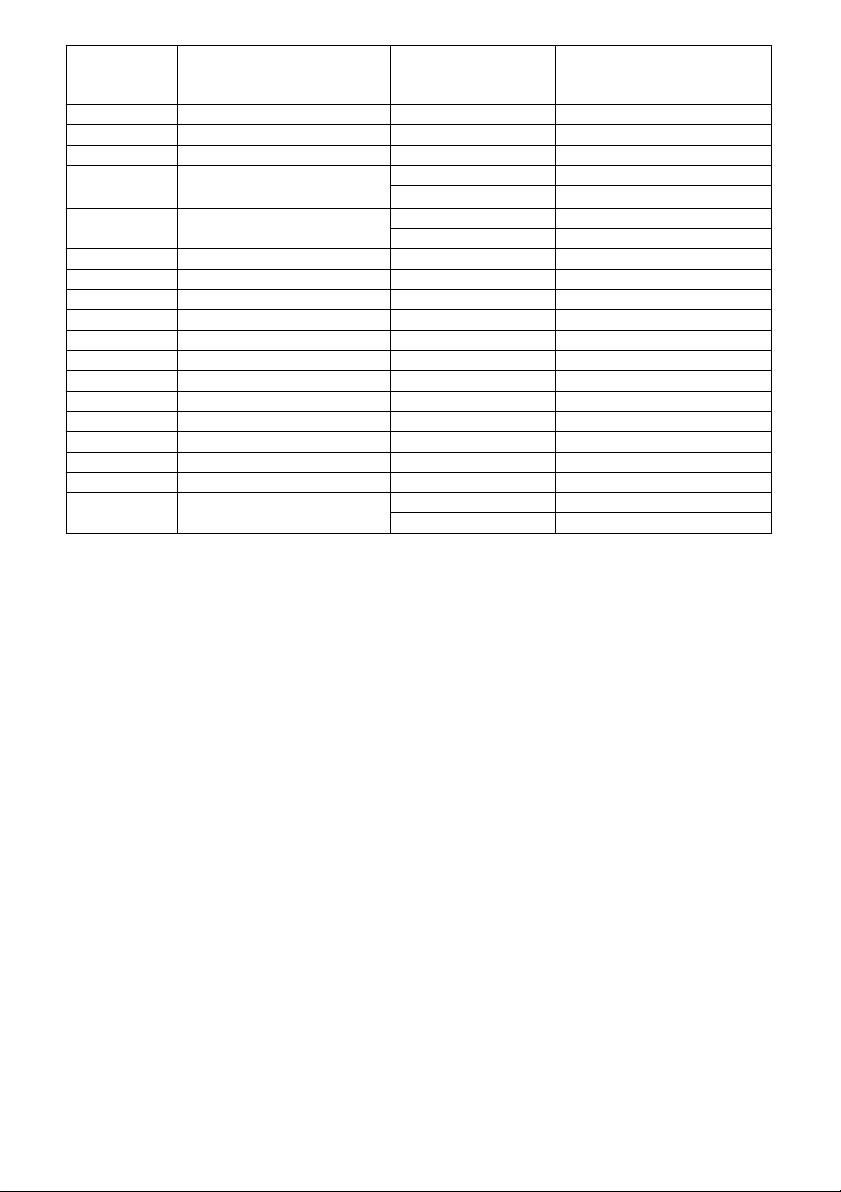
Instruction
Sheet
Number
Reagent System
Parameter
Photometer
Program Number
PHOT.23.
Nitrate (Nitratest)
Nitrate Nitrogen
Phot 23
PHOT.24.
Nitrite (Nitricol)
Nitrite Nitrogen
Phot 24
PHOT.43.
Nitrite (Nitriphot)
Sodium Nitrite
Phot 43
PHOT.44.
Organophosphonate (OP)
Org-Pho (+Phos)
Phot 44
Organophosphonate
Continuation test* (Phot 45)
PHOT.25.
Ozone
Ozone (+Chlor)
Phot 25
Ozone
Continuation test* (Phot 26)
PHOT.27.
pH Value
pH – Phenol Red
Phot 27
PHOT.54.
Phenol (Phenoltest)
Phenol
Phot 54
PHOT.52.
PHMB (PHMB-PHOT)
PHMB
Phot 52
PHOT.28.
Phosphate LR
Phosphate
Phot 28
PHOT.29.
Phosphate HR
Phosphate
Phot 29
PHOT.30.
Potassium
Potassium
Phot 30
PHOT.31.
Silica LR
Silica
Phot 31
PHOT.56.
Silica HR
Silica
Phot 56
PHOT.32.
Sulfate
Sulfate
Phot 32
PHOT.33.
Sulfide
Sulfide
Phot 33
PHOT.34.
Sulfite (Sulfitest)
Sulfite
Phot 34
PHOT.48.
Turbidity
Turbidity
Phot 48
PHOT.35.
Zinc
Zinc (+ Copper)
Phot 35
Zinc
Continuation test* (Phot 36)
*Continuation tests cannot be accessed directly
Page 29
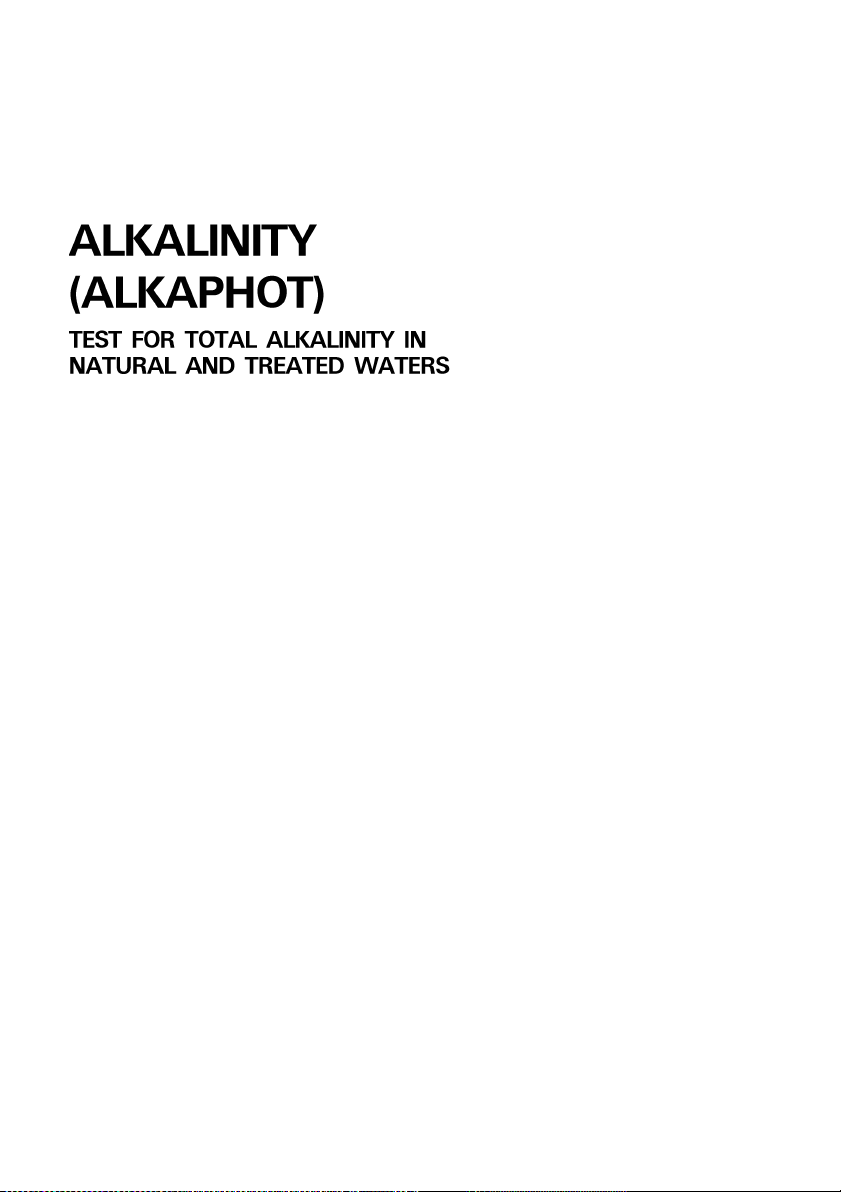
Photometer Method
Automatic
Wavelength
Selection
0 – 500 mg/l CaCO3
PHOT.2.AUTO
PHOTOMETER TEST INSTRUCTIONS
_________________________________________________________________________________________
Natural and treated waters may contain a variety of dissolved alkaline
substances such as carbonates, bicarbonates, hydroxides and, to a lesser
extent, borates, phosphates and silicates. In water at neutral pH the alkalinity
derives mainly from the presence of bicarbonates.
Total alkalinity is an important test in determining the aggressiveness or scale
forming tendency of the water. If the total alkalinity is low the water may be
aggressive and cause corrosion to pipe work and structures; if the total
alkalinity is high the water may more readily promote scale formation. Alkalinity
control is therefore an important part of many water treatment programmes.
The YSI Alkaphot test uses a colorimetric method and covers the total alkalinity
range 0 - 500 mg/l CaCO3. The test is particularly suitable for checking natural
and drinking waters, swimming pool water, boiler water, etc.
Method
The YSI Alkaphot test is based on a unique colorimetric method and uses a
single tablet reagent. The test is simply carried out by adding a tablet to a
sample of the water. Under the conditions of the test, a distinctive range of
colors from yellow, through green, to blue is produced over the alkalinity range
0 - 500 mg/l CaCO3. The color produced in the test is indicative of the alkalinity
of the water and is measured using a YSI Photometer.
Reagents and Equipment
YSI Alkaphot Tablets
YSI 9300 OR 9500 Photometer
Round Test Tubes, 10 ml glass (PT 595)
Page 30
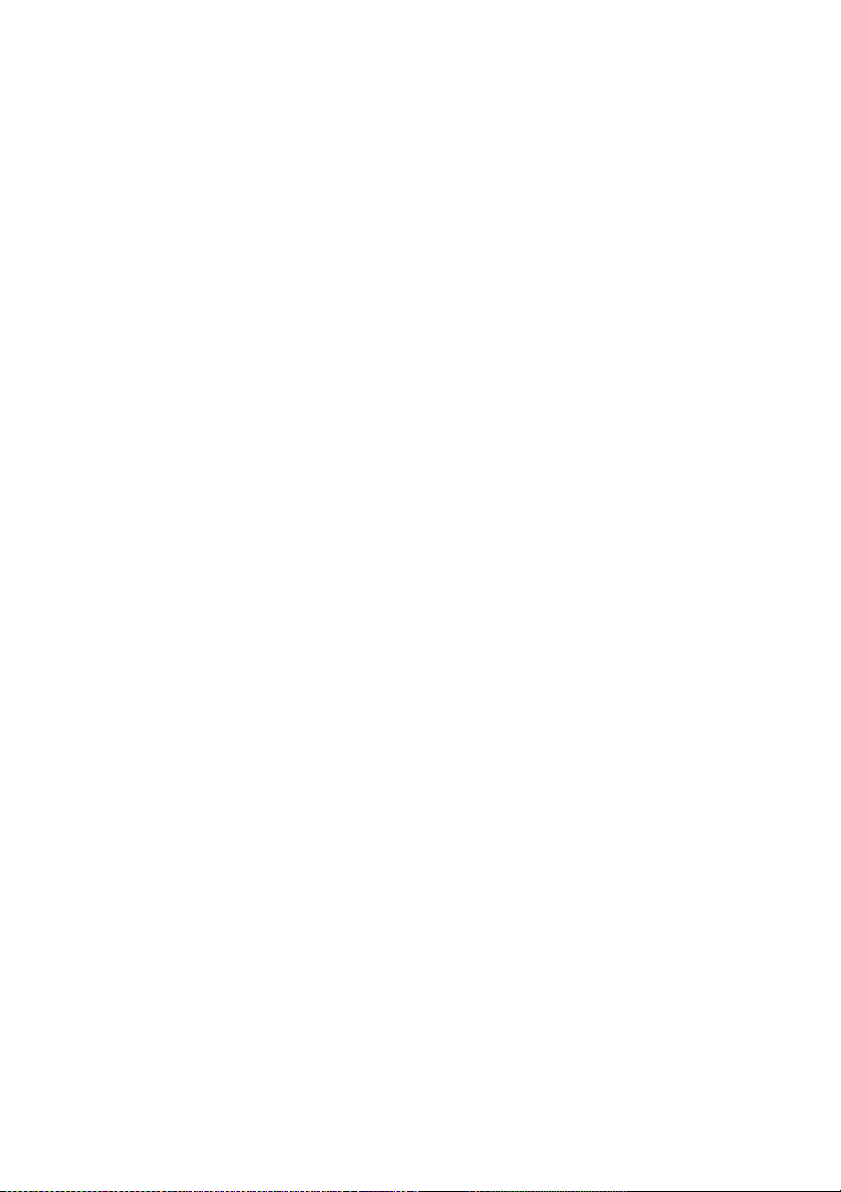
Test Procedure
1 Fill test tube with sample to the 10 ml mark.
2 Add one Alkaphot tablet, crush and mix until all of the particles have dissolved.
3 Stand for one minute then remix.
4 Select Phot 2 on photometer.
5 Take photometer reading in usual manner (see photometer instructions).
6 The result is displayed as mg/l CaCO3.
Note: To convert Total Alkalinity as CaCO3 to Total Alkalinity as HCO
result by 1.22.
____________________________
multiply
3-
Page 31

Photometer Method
AUTOMATIC
WAVELENGTH
SELECTION
0 – 0.5 mg/l
PHOT.3.AUTO
PHOTOMETER TEST INSTRUCTIONS
_________________________________________________________________________________________
Aluminum sulphate is widely used as a coagulant in drinking water treatment.
The determination of aluminum (residual alum) is usually required for the
control of alum coagulation and filtration processes at water works.
Aluminum salts are found in natural waters; levels are reported to be increasing
particularly in areas affected by acid rain. High aluminum levels can be toxic to fish
and aquatic life. Aluminum determination is necessary therefore for environmental
control and for testing water used for fish farms, etc.
The YSI Aluminum test provides a simple method of measuring aluminum levels
in natural and drinking waters over the range 0 - 0.5 mg/l.
Method
Aluminum reacts with Eriochrome Cyanine R indicator in slightly acid solution to
produce a pink-red colored complex. The presence of ascorbic acid eliminates
interference from iron and manganese. In the YSI Aluminum method the
necessary reagents are incorporated into two test tablets. The test is simply
carried out by adding one of each tablet to a sample of the water. The first
tablet acidifies the sample to bring any colloidal aluminum into solution and the
second tablet buffers the solution to provide the correct conditions for the test.
The intensity of the color produced in the test is proportional to the aluminum
concentration and is measured using a YSI Photometer.
Reagents and Equipment
YSI Aluminum No 1 Tablets
YSI Aluminum No 2 Tablets
YSI 9300 or 9500 Photometer
YSI Photometer Round Test Tubes, 10 ml glass (PT 595)
Page 32

Sample Collection
Aluminum is readily absorbed on to the surfaces of sample containers, particularly
glass containers. To avoid loss of aluminum, collect samples in plastic bottles and
test as soon as possible after collection. Sample bottles should be acid-rinsed and
thoroughly washed out with deionised water before re-use.
Test Procedure
1 Fill test tube with sample to the 10 ml mark.
2 Add one Aluminum No 1 tablet, crush and mix to dissolve.
3 Add one Aluminum No 2 tablet, crush and mix gently to dissolve. Avoid vigorous
agitation.
4 Stand for five minutes to allow full color development.
5 Select Phot 3 on photometer.
6 Take photometer reading in usual manner (see photometer instructions).
7 The result is displayed as mg/l Al.
Interferences
The presence of polyphosphate or fluoride can lead to low aluminum readings.
Polyphosphate is unlikely to be present in significant quantities in normal water
samples. Fluoride will only be significant for control samples from water works
where fluoridation is practised. In such cases samples should preferably be taken
before the final fluoridation stage.
For samples taken after fluoridation such as those from water distribution systems, or
for samples containing natural fluoride, the aluminium concentration should be
corrected. To obtain the corrected aluminum concentration multiply the calibration
chart value by the factor (1 + 0.4 F) where F is the Fluoride concentration as mg/l F.
The fluoride concentration should be determined separately by normal test procedure.
______________________________
Page 33

Photometer Method
AUTOMATIC
WAVELENGTH
SELECTION
0 – 1.0 mg/l N
PHOT.4.AUTO
PHOTOMETER TEST INSTRUCTIONS
_________________________________________________________________________________________
Ammonia occurs as a breakdown product of nitrogenous material in natural
waters. It is also found in domestic effluents and certain industrial waste waters.
Ammonia is harmful to fish and other forms of aquatic life and the ammonia
level must be carefully controlled in water used for fish farms and aquariums.
Ammonia tests are routinely applied for pollution control on effluents and waste
waters, and for the monitoring of drinking water supplies.
The YSI Ammonia Test provides a simple method of measuring ammonia
(ammoniacal nitrogen) over the range 0 - 1.0 mg/l N.
Method
The YSI Ammonia test is based on an indophenol method. Ammonia reacts with
alkaline salicylate in the presence of chlorine to form a green-blue indophenol
complex. Catalysts are incorporated to ensure complete and rapid color development. The reagents are provided in the form of two tablets for maximum
convenience. The test is simply carried out by adding one of each tablet to a
sample of the water.
The intensity of the color produced in the test is proportional to the ammonia
concentration and is measured using a YSI Photometer.
Reagents and Equipment
YSI Ammonia No 1 Tablets
YSI Ammonia No 2 Tablets
YSI 9300 or 9500 Photometer
Round Test Tubes, 10 ml glass (PT 595)
Page 34

Test Instructions
1 Fill test tube with sample to the 10 ml mark.
2 Add one Ammonia No 1 tablet and one Ammonia No 2 tablet, crush and mix
to dissolve.
3 Stand for 10 minutes to allow color development.
4 Select Phot 4 on photometer to measure Ammonia mg/l N or select Phot 62
on photometer to measure ammonium mg/l NH4.
5 Take photometer reading in usual manner (see photometer instructions).
Sea Water Samples
YSI Ammonia Conditioning Reagent is required when testing sea water or
brackish water samples to prevent precipitation of salts. The reagent is supplied
in a special ‘spoon pack’ to aid measuring out the powder.
Fill the test tube with sample to the 10 ml mark, and add one level spoonful of
conditioning reagent. Mix to dissolve reagent then continue the test as described
in the above test instructions. If turbidity still forms in the test, repeat using two
level spoonfuls of conditioning reagent.
Notes
1 At low temperatures the rate of color development in the test may be slower.
If the sample temperature is below 20°C allow 15 minutes for the color to
develop.
2 Ammonia concentrations can be expressed in a number of different ways.
The following factors may be used for the conversion of readings :-
To convert from N to NH4 multiply by 1.3.
To convert from N to NH3 multiply by 1.2.
_______________________________
Page 35

Photometer Method
AUTOMATIC
WAVELENGTH
SELECTION
0 – 10.0 mg/l
PHOT.5.AUTO
PHOTOMETER TEST INSTRUCTIONS
__________________________________________________________________________________________
Bromine and bromine-release compounds are used for the disinfection of
swimming pool water, and in many other water treatment systems. Accurate
measurement of the bromine residual is an essential aspect of control of these
processes.
The bromine level can be expressed in terms of the free bromine, combined
bromine or total bromine residuals. However free and combined bromine are
both considered powerful disinfectants and it is not normally necessary to
differentiate between these two forms. For the majority of applications therefore
the measurement of the total residual is sufficient.
The YSI DPD bromine method provides a simple means of measuring bromine
residuals over the range 0 - 10.0 mg/l. A supplementary procedure can be used
to differentiate between free and combined bromine if desired.
Method
The YSI bromine test uses the DPD method now internationally recognised as
the standard method of testing for disinfectant residuals. In the DPD method
the reagents are provided in tablet form for maximum convenience and
simplicity of use.
Bromine reacts with diethyl-p-phenylene diamine (DPD) in buffered solution to
produce a pink coloration. The intensity of the color is proportional to the total
bromine concentration and is measured using a YSI Photometer.
For the separate determination of free and combined bromine, a supplementary
procedure using sodium nitrite is used. The nitrite destroys the free bromine in
the sample and the color produced in the DPD test then corresponds to the
combined bromine only. The free bromine content is thus obtained by difference
between the total bromine and combined bromine results.
Page 36

Reagents and Equipment
YSI DPD No 1 Clear Tablets
YSI DPD Nitrite Tablets
YSI 9300 or 9500 Photometer
Round Test Tubes, 10 ml glass (PT 595)
Separation of Bromine Residuals
The photometer is programmed for both total and free bromine. Use program
Phot 5 Total Bromine, then select the ‘Follow On’ option on screen to continue
test for program Phot 6 Free Bromine. The Free Bromine residual is calculated
automatically.
Test Procedure
1 Rinse test tube with sample leaving two to three drops of sample in the tube.
2 Add one DPD No 1 tablet, crush tablet and then fill the test tube with sample
to the 10 ml mark.
3 Select Phot 5 on the photometer.
4 Take photometer reading (%T) in usual manner (see photometer instructions).
5 Result displayed is Total Bromine as mg/l Br.
For most purposes the test can be terminated at this stage. If it is desired to
measure free and combined bromine, select ‘Follow On’ from screen options and
proceed as indicated in the following section.
Test Procedure - Free and Combined Bromine
1 Fill test tube with sample to the 10 ml mark. Add one DPD Nitrite tablet,
crush and mix to dissolve.
2 Take a second clean test tube and add two to three drops of solution from
the first tube. Add one DPD No 1 tablet, crush and then add the remainder of
the solution to make up to the 10 ml mark. Mix to dissolve tablet.
3 Take photometer reading in usual manner.
4 The photometer carries out the necessary calculation and displays the Free
Bromine residual as mg/l Br.
Note
In systems containing both chlorine and bromine it is possible to differentiate
between the chlorine and bromine residuals using a supplementary procedure
involving YSI DPD Glycine tablets. Details of this procedure are given on a
separate instruction sheet.
Page 37

Photometer Method
AUTOMATIC
WAVELENGTH
SELECTION
0 – 5.0 mg/l
PHOT.7.1.AUTO
PHOTOMETER TEST INSTRUCTIONS
__________________________________________________________________________________________
Chlorine and chlorine release compounds are widely used for the disinfection of
water. When dissolved in water chlorine forms hypochlorous acid and hypochlorite
ions. Chlorine remaining in the water in this form is known as the free chlorine
residual.
Chlorine does however react with ammonia and nitrogen-based species to form
chloramines. These compounds are poor disinfectants and can also impart a
characteristic taste or odour to the water. It is important therefore in certain
applications to be able to distinguish between chlorine residual present as free
chlorine and as chloramines.
The YSI DPD Chlorine/Chloramines method provides a simple means of measuring
free chlorine (HOCI/HOCl-), monochloramine (NH2CI) and dichloramine (NHCI2).
Method
The YSI Chlorine/Chloramines test uses the DPD method. This method is
internationally recognised as the standard method of testing for chlorine and
other residuals. In the YSI method the reagents are provided in tablet form for
maximum convenience and simplicity of use.
Free chlorine reacts with diethyl-p-phenylene diamine (DPD) in buffered solution to
produce a pink coloration. The intensity of the color is proportional to the free
chlorine concentration. Addition of a trace amount of potassium iodide induces
further reaction with any monochloramine present. The increase in color intensity is
therefore proportional to the monochloramine concentration. Subsequent addition
of excess potassium iodide causes dichloramine to react in a similar manner. The
increase in color intensity is now proportional to the dichloramine concentration.
In this way it is possible to differentiate between free chlorine, monochloramine
and dichloramine residuals present in the sample. The color intensities at each
stage of the test are measured using a YSI Photometer.
Page 38

Reagents and Equipment
YSI DPD No 1 Tablets
YSI DPD No 2 Tablets
YSI DPD No 3 Tablets
YSI 9300 or 9500 Photometer
Round Test Tubes, 10 ml glass (PT 595)
Separation of Chlorine Residuals
The photometer is programmed for free chlorine and for the chloramine stages.
Use program Phot 71 Free Chlorine then select ‘Follow On’ from screen options to
continue test for program 72 Monochloramine and again for program 73
Dichloramine.
Test Procedure
1 Rinse test tube with sample leaving two or three drops of sample in the tube.
2 Add one DPD No 1 tablet, crush tablet and then fill test tube with sample to
the 10 ml mark. Mix to dissolve tablet.
3 Select Phot 71 on photometer.
4 Take photometer reading immediately (as result may drift on standing), in
usual manner - see photometer instructions. The result represents the free
chlorine residual as mg/l CI2.
5 To measure monochloramine, continue the test on the same test portion.
Select ‘Follow On’ from screen options to continue the test program.
6 Add one DPD No 2 tablet, crush and mix to dissolve.
7 Take the photometer reading immediately. The result displayed is the mono-
chloramine concentration as mg/l Cl2.
8 To measure dichloramine, continue the test on the same test portion. Select
‘Follow On’ option from screen options to continue the test program.
9 Add one DPD No 3 tablet, crush and mix to dissolve. Stand for two minutes
to allow full color development.
10 Take the photometer reading. The photometer displays the dichloramine
concentration as mg/l Cl2.
______________________________
Page 39

PHOT.7.3.AUTO
Photometer Method
AUTOMATIC
WAVELENGTH
SELECTION
0 – 25.0 mg/l as Cl
0 – 9.5 mg/l as ClO2
PHOTOMETER TEST INSTRUCTIONS
_________________________________________________________________________________________
CHLORINE DIOXIDE
Chlorine dioxide is used for the disinfection of water in a variety of different
applications. Chlorine dioxide is normally generated by reacting chlorine with
sodium chlorite solution in specially designed plant and equipment. Water
treated with chlorine dioxide may therefore also contain amounts of chlorine
and chlorite. For the control of such water treatment systems it is necessary to
determine and differentiate between these different residual species.
The YSI Chlorine Dioxide method provides a precise method of determining
chlorine dioxide in treated water. Supplementary procedures provide for the
determination of free and combined chlorine and chlorite.
Method
Chlorine dioxide reacts with diethyl-p-phenylene diamine (DPD) in buffered
solution to produce a pink coloration. Chlorine reacts in a similar manner.
Glycine is used to prevent the reaction with chlorine so as to give specific
determination of chlorine dioxide.
In the supplementary part of the test the glycine is omitted and it is then possible,
by differences, to measure the free chlorine content. Subsequent addition of
potassium iodide induces a further reaction with any combined chlorine present.
Continuation of the test using an acidification and neutralisation procedure produces
a further reaction and in this way the chlorite concentration can be determined.
The color intensities at each stage of the test are measured using a YSI
Photometer and the concentration of each individual component are obtained by
a simple calculation. It is normal practice to express the concentration of each
component in terms of the equivalent chlorine concentration.
Page 40

Reagents and Equipment
YSI DPD No 1 Tablets
YSI DPD No 3 Tablets
YSI DPD Glycine Tablets
YSI DPD Acidifying Tablets
YSI DPD Neutralising Tablets
YSI 9300 or 9500 Photometer
YSI Round Test Tubes, 10 ml glass (PT 595)
Test Procedure - Chlorine Dioxide
1 Rinse a clean test tube with sample, then fill with sample to the 10 ml mark.
Add one Glycine tablet, crush and mix to dissolve.
2 Decant two or three drops of Glycine treated sample into a second clean test
tube. Add one DPD No 1 tablet and crush to disintegrate.
3 Add the remaining contents of the first test tube to the second test tube and mix.
4 Select Phot 7 on photometer.
5 Take photometer reading (Result G) immediately in usual manner (see
photometer instructions).
6 Multiply Result G by 5 to obtain the chlorine dioxide residual in terms of mg/l
Chlorine. To obtain the chlorine dioxide residual as mg/l ClO2, multiply
Result G by 1.9.
Test Procedure - Free and Combined Chlorine, and Chlorite
1 Rinse a test tube with sample leaving two or three drops. Add one DPD No 1
tablet, crush and then fill the test tube with sample to the 10 ml mark. Mix to
dissolve tablet.
2 Take the photometer reading on Phot 7 immediately (as result may drift on
standing), in usual manner (Result A).
3 Continue the test by adding one DPD No 3 tablet. Crush tablet, mix to dissolve
and then stand for two minutes.
4 Take photometer reading (Result C).
5 Continue the test by adding one DPD Acidifying tablet. Crush tablet, mix to
dissolve and then stand for two minutes.
6 Add one DPD Neutralising tablet, crush and mix to dissolve.
7 Take the photometer reading (Result D).
The results of the tests, in terms of mg/l chlorine, are calculated from the
observed results as follows:-
Chlorine Dioxide = 5G
Free Chlorine = A - G
Combined Chlorine = C - A
Chlorite = D - (C + 4G)
Total Oxidising Capacity = D
Page 41

Photometer Method
AUTOMATIC
WAVELENGTH
SELECTION
0 – 25.0 mg/l as Cl
0 – 9.5 mg/l as ClO2
PHOT.7.3.AUTO
PHOTOMETER TEST INSTRUCTIONS
_________________________________________________________________________________________
Chlorine dioxide is used for the disinfection of water in a variety of different
applications. Chlorine dioxide is normally generated by reacting chlorine with
sodium chlorite solution in specially designed plant and equipment. Water
treated with chlorine dioxide may therefore also contain amounts of chlorine and
chlorite. For the control of such water treatment systems it is necessary to
determine and differentiate between these different residual species.
The YSI Chlorine Dioxide method provides a precise method of determining
chlorine dioxide in treated water. Supplementary procedures provide for the
determination of free and combined chlorine and chlorite.
Method
Chlorine dioxide reacts with diethyl-p-phenylene diamine (DPD) in buffered
solution to produce a pink coloration. Chlorine reacts in a similar manner. Glycine
is used to prevent the reaction with chlorine so as to give specific determination of
chlorine dioxide.
In the supplementary part of the test the glycine is omitted and it is then possible,
by differences, to measure the free chlorine content. Subsequent addition of
potassium iodide induces a further reaction with any combined chlorine present.
Continuation of the test using an acidification and neutralization procedure
produces a further reaction and in this way the chlorite concentration can be
determined.
The color intensities at each stage of the test are measured using a YSI
Photometer and the concentration of each individual component are obtained by
a simple calculation. It is normal practice to express the concentration of each
component in terms of the equivalent chlorine concentration.
Page 42

Reagents and Equipment
YSI DPD No 1 Tablets
YSI DPD No 3 Tablets
YSI DPD Glycine Tablets
YSI DPD Acidifying Tablets
YSI DPD Neutralizing Tables
YSI 9300 or 9500 Photometer
Round Test Tubes, 10 ml glass (PT 595)
Test Procedures
1 Rinse a clean test tube with sample, then fill with sample to the 10 ml mark.
Add one Glycine tablet, crush and mix to dissolve.
2 Decant two or three drops of Glycine treated sample into a second clean test
tube. Add one DPD No 1 tablet and crush to disintegrate.
3 Add the remaining contents of the first test tube to the second test tube and mix.
4 Select Phot 7 on Photometer.
5 Take photometer reading (Result G) immediately (as result may drift on
standing), in usual manner - see Photometer instructions.
6 Multiply Result G by 5 to obtain the chlorine dioxide residual in terms of mg/;
Chlorine. To obtain the chlorine dioxide residual as mg/l ClO2, multiply
Result G by 1.9.
Test Procedures – Free and Combined Chlorine, and Chlorite
1 Rinse a test tube with sample leaving two or three drops. Add one DPD No 1
tablet, crush and then fill the test tube with sample to the 10 ml mark. Mix to
dissolve tablet.
2 Take the photometer reading on Phot 7 immediately (as result may drift on
standing), in usual manner (Result A).
3 Continue the test by adding one DPD No 3 tablet. Crush tablet, mix to dissolve
and then stand for two minutes.
4 Take photometer reading (Result C).
5 Continue the test by adding one DPD Acidifying tablet. Crush tablet, mix to
dissolve and then stand for two minutes.
6 Add one DPD Neutralising tablet, crush and mix to dissolve.
7 Take the photometer reading (Result D).
The results of the tests, in terms of mg/l chlorine, are calculated from the
observed results as follows :
Chlorine Dioxide = 5 x G Free Chlorine = A – G
Combined Chlorine = C – A Chlorite = D – (C + 4G)
Total Oxidizing Capacity = D
Page 43

Photometer Method
AUTOMATIC
WAVELENGTH
SELECTION
0 – 5.0 mg/l
PHOT.7.AUTO
PHOTOMETER TEST INSTRUCTIONS
_________________________________________________________________________________________
Chlorine and chlorine-release compounds are widely used for the disinfection of
drinking water and swimming pools, for the control of micro-biological growth in
cooling water, and in many other water treatment systems. Accurate
measurement of the chlorine residual is an essential aspect of the control of
these chlorination processes.
The chlorine level can be expressed in terms of the free chlorine, combined
chlorine or total chlorine residuals. For the majority of applications measurement
of the free chlorine residual is the most important. The YSI DPD chlorine
method provides a simple means of measuring free, combined and total chlorine
residuals over the range 0 - 5 mg/l.
It is recommended that if any shock treatment compounds are known to have
been used in the treatment of the water to be tested, that a DPD Oxystop tablet
be included in the test procedure as outlined below.
Method
This YSI chlorine test uses the DPD method developed by Dr A T Palin and now
internationally recognised as the standard method of testing for chlorine and
other disinfectant residuals. In the YSI DPD method the reagents are provided
in tablet form for maximum convenience and simplicity of use.
Free chlorine reacts with diethyl-p-phenylene diamine (DPD) in buffered solution
to produce a pink coloration. The intensity of the color is proportional to the free
chlorine concentration. Subsequent addition of excess potassium iodide induces
a further reaction with any combined chlorine present. The color intensity is now
proportional to the total chlorine concentration; the increase in intensity represents the combined chlorine concentration. In this way it is possible to
differentiate between free and combined chlorine present in the sample. The
color intensities are measured using a YSI Photometer.
The DPD Oxystop tablet is added after measurement for free chlorine but before
the DPD No 3 tablet. It prevents the reaction between shock treatment
chemicals and potassium iodide which would give a positive response.
Page 44

Reagents and Equipment
YSI DPD No 1 Tablets
YSI DPD Oxystop Tablets (Optional)
YSI DPD No 3 Tablets
YSI 9300 or 9500 Photometer
Round Test Tubes, 10 ml glass (PT 595)
Separation of Chlorine Residuals
The photometer is programmed for both free and total chlorine. Use program
Phot 7 Free Chlorine, then select the ‘Follow On’ option on screen to continue test
for program Phot 8 Total Chlorine.
Test Instructions
1 Rinse test tube with sample leaving two or three drops of sample in the tube.
2 Add one DPD No 1 tablet, crush tablet and then fill the test tube with sample
to the 10 ml mark. Mix to dissolve tablet.
3 Select Phot 7 on photometer.
4 Take photometer reading immediately (as result may drift on standing), in
usual manner - see photometer instructions.
5 The result represents the free chlorine residual as milligrams per litre. Stop
the test at this stage if only free chlorine determination is required.
6 If it is desired to measure combined or total chlorine residual continue the
test on the same test portion. Select the ‘Follow On’ from screen options to
continue the test program.
7 If shock treatment chemicals are present in the pool, add one DPD Oxystop
tablet, crush and mix to dissolve. Stand for one minute before proceeding.
8 Add one DPD No 3 tablet, crush and mix to dissolve.
9 Stand for two minutes to allow full color development.
10 Take photometer reading.
11 The result represents the total chlorine residual as milligrams per litre.
12 The combined chlorine residual is obtained by subtracting the free chlorine
residual result from the total chlorine residual result :-
ie Combined Chlorine = Total Chlorine - Free Chlorine
Note: A too high chlorine level (above 10 mg/l) can cause bleaching of the pink
coloration formed in the DPD test and give a false negative or lower than
expected result. If a colorless or pale pink test solution is obtained, then a high
level chlorine may be present, check for the possibility of bleaching by repeating
the test on a sample diluted with chlorine-free water.
___________________________
Page 45

Photometer Method
AUTOMATIC
WAVELENGTH
SELECTION
0 – 5.0 mg/l
PHOT.7.1.AUTO
PHOTOMETER TEST INSTRUCTIONS
__________________________________________________________________________________________
Chlorine and chlorine release compounds are widely used for the disinfection of
water. When dissolved in water chlorine forms hypochlorous acid and hypochlorite
ions. Chlorine remaining in the water in this form is known as the free chlorine
residual.
Chlorine does however react with ammonia and nitrogen-based species to form
chloramines. These compounds are poor disinfectants and can also impart a
characteristic taste or odour to the water. It is important therefore in certain
applications to be able to distinguish between chlorine residual present as free
chlorine and as chloramines.
The YSI DPD Chlorine/Chloramines method provides a simple means of measuring
free chlorine (HOCl/HOCl-), monochloramine (NH2Cl) and dichloramine (NHCl2).
Method
The YSI Chlorine/Chloramines test uses the DPD method. This method is
internationally recognised as the standard method of testing for chlorine and other
residuals. In the YSI method the reagents are provided in tablet form for maximum
convenience and simplicity of use.
Free chlorine reacts with diethyl-p-phenylene diamine (DPD) in buffered solution to
produce a pink coloration. The intensity of the color is proportional to the free
chlorine concentration. Addition of a trace amount of potassium iodide induces
further reaction with any monochloramine present. The increase in color intensity is
therefore proportional to the monochloramine concentration. Subsequent addition
of excess potassium iodide causes dichloramine to react in a similar manner. The
increase in color intensity is now proportional to the dichloramine concentration.
In this way it is possible to differentiate between free chlorine, monochloramine
and dichloramine residuals present in the sample. The color intensities at each
stage of the test are measured using a YSI Photometer.
Page 46

Reagents and Equipment
YSI DPD No 1 Tablets
YSI DPD No 2 Tablets
YSI DPD No 3 Tablets
YSI 9300 or 9500 Photometer
Round Test Tubes, 10 ml glass (PT 595)
Separation of Chlorine Residuals
The photometer is programmed for free chlorine and for the chloramine stages. Use
program Phot 71 Free Chlorine then select ‘Follow On’ from screen options to continue
test for program 72 Monochloramine and again for program 73 Dichloramine.
Test Procedure
1 Rinse test tube with sample leaving two or three drops of sample in the tube.
2 Add one DPD No 1 tablet, crush tablet and then fill test tube with sample to
the 10 ml mark. Mix to dissolve tablet.
3 Select Phot 71 on photometer.
4 Take photometer reading immediately (as result may drift on standing), in
usual manner - see photometer instructions. The result represents the free
chlorine residual as mg/l Cl2.
5 To measure monochloramine, continue the test on the same test portion.
Select ‘Follow On’ from screen options to continue the test program.
6 Add one DPD No 2 tablet, crush and mix to dissolve.
7 Take the photometer reading immediately. The result displayed is the mono-
chloramine concentration as mg/l Cl2.
8 To measure dichloramine, continue the test on the same test portion. Select
‘Follow On’ option from screen options to continue the test program.
9 Add one DPD No 3 tablet, crush and mix to dissolve. Stand for two minutes
to allow full color development.
10 Take the photometer reading. The photometer displays the dichloramine
concentration as mg/l Cl2.
___________________________
Page 47

PHOT.7.3.AUTO
Photometer Method
AUTOMATIC
WAVELENGTH
SELECTION
0 – 25.0 mg/l as Cl
0 – 9.5 mg/l as ClO2
PHOTOMETER TEST INSTRUCTIONS
_________________________________________________________________________________________
CHLORINE DIOXIDE
Chlorine dioxide is used for the disinfection of water in a variety of different
applications. Chlorine dioxide is normally generated by reacting chlorine with
sodium chlorite solution in specially designed plant and equipment. Water
treated with chlorine dioxide may therefore also contain amounts of chlorine
and chlorite. For the control of such water treatment systems it is necessary to
determine and differentiate between these different residual species.
The YSI Chlorine Dioxide method provides a precise method of determining
chlorine dioxide in treated water. Supplementary procedures provide for the
determination of free and combined chlorine and chlorite.
Method
Chlorine dioxide reacts with diethyl-p-phenylene diamine (DPD) in buffered solution
to produce a pink coloration. Chlorine reacts in a similar manner. Glycine is used to
prevent the reaction with chlorine so as to give specific determination of chlorine
dioxide.
In the supplementary part of the test the glycine is omitted and it is then possible,
by differences, to measure the free chlorine content. Subsequent addition of
potassium iodide induces a further reaction with any combined chlorine present.
Continuation of the test using an acidification and neutralisation procedure
produces a further reaction and in this way the chlorite concentration can be
determined.
The color intensities at each stage of the test are measured using a YSI
Photometer and the concentration of each individual component are obtained by
a simple calculation. It is normal practice to express the concentration of each
component in terms of the equivalent chlorine concentration.
Page 48

Reagents and Equipment
YSI DPD No 1 Tablets
YSI DPD No 3 Tablets
YSI DPD Glycine Tablets
YSI DPD Acidifying Tablets
YSI DPD Neutralising Tablets
YSI 9300 or 9500 Photometer
YSI Round Test Tubes, 10 ml glass (PT 595)
Test Procedure - Chlorine Dioxide
1 Rinse a clean test tube with sample, then fill with sample to the 10 ml mark.
Add one Glycine tablet, crush and mix to dissolve.
2 Decant two or three drops of Glycine treated sample into a second clean test
tube. Add one DPD No 1 tablet and crush to disintegrate.
3 Add the remaining contents of the first test tube to the second test tube and
mix.
4 Select Phot 7 on photometer.
5 Take photometer reading (Result G) immediately in usual manner (see
photometer instructions).
6 Multiply Result G by 5 to obtain the chlorine dioxide residual in terms of mg/l
Chlorine. To obtain the chlorine dioxide residual as mg/l ClO2, multiply
Result G by 1.9.
Test Procedure - Free and Combined Chlorine, and Chlorite
1 Rinse a test tube with sample leaving two or three drops. Add one DPD No 1
tablet, crush and then fill the test tube with sample to the 10 ml mark. Mix to
dissolve tablet.
2 Take the photometer reading on Phot 7 immediately (as result may drift on
standing), in usual manner (Result A).
3 Continue the test by adding one DPD No 3 tablet. Crush tablet, mix to
dissolve and then stand for two minutes.
4 Take photometer reading (Result C).
5 Continue the test by adding one DPD Acidifying tablet. Crush tablet, mix to
dissolve and then stand for two minutes.
6 Add one DPD Neutralising tablet, crush and mix to dissolve.
7 Take the photometer reading (Result D).
The results of the tests, in terms of mg/l chlorine, are calculated from the
observed results as follows:-
Chlorine Dioxide = 5G Free Chlorine = A - G
Combined Chlorine = C - A Chlorite = D - (C + 4G)
Total Oxidising Capacity = D
___________________________
Page 49

Photometer Method
AUTOMATIC
WAVELENGTH
SELECTION
0 – 25.0 mg/l as Cl
0 – 9.5 mg/l as ClO2
PHOT.7.3AUTO
PHOTOMETER TEST INSTRUCTIONS
_________________________________________________________________________________________
Chlorine dioxide is used for the disinfection of water in a variety of different
applications. Chlorine dioxide is normally generated by reacting chlorine with
sodium chlorite solution in specially designed plant and equipment. Water
treated with chlorine dioxide may therefore also contain amounts of chlorine and
chlorite. For the control of such water treatment systems it is necessary to
determine and differentiate between these different residual species.
The YSI Chlorine Dioxide method provides a precise method of determining
chlorine dioxide in treated water. Supplementary procedures provide for the
determination of free and combined chlorine and chlorite.
Method
Chlorine dioxide reacts with diethyl-p-phenylene diamine (DPD) in buffered
solution to produce a pink coloration. Chlorine reacts in a similar manner. Glycine
is used to prevent the reaction with chlorine so as to give specific determination of
chlorine dioxide.
In the supplementary part of the test the glycine is omitted and it is then possible,
by differences, to measure the free chlorine content. Subsequent addition of
potassium iodide induces a further reaction with any combined chlorine present.
Continuation of the test using an acidification and neutralization procedure
produces a further reaction and in this way the chlorite concentration can be
determined.
The color intensities at each stage of the test are measured using a YSI
Photometer and the concentration of each individual component are obtained by
a simple calculation. It is normal practice to express the concentration of each
component in terms of the equivalent chlorine concentration.
Page 50

Reagents and Equipment
YSI DPD No 1 Tablets
YSI DPD No 3 Tablets
YSI DPD Glycine Tablets
YSI DPD Acidifying Tablets
YSI DPD Neutralizing Tables
YSI 9300 or 9500 Photometer
Round Test Tubes, 10 ml glass (PT 595)
Test Procedures
1 Rinse a clean test tube with sample, then fill with sample to the 10 ml mark.
Add one Glycine tablet, crush and mix to dissolve.
2 Decant two or three drops of Glycine treated sample into a second clean test
tube. Add one DPD No 1 tablet and crush to disintegrate.
3 Add the remaining contents of the first test tube to the second test tube and
mix.
4 Select Phot 7 on photometer.
5 Take photometer reading (Result G) immediately (as result may drift on
standing), in usual manner - see photometer instructions.
6 Multiply Result G by 5 to obtain the chlorine dioxide residual in terms of
mg/; Chlorine. To obtain the chlorine dioxide residual as mg/l ClO2, multiply
Result G by 1.9.
Test Procedures – Free and Combined Chlorine, and Chlorite
1 Rinse a test tube with sample leaving two or three drops. Add one DPD No 1
tablet, crush and then fill the test tube with sample to the 10 ml mark. Mix to
dissolve tablet.
2 Take the photometer reading on Phot 7 immediately (as result may drift on
standing), in usual manner (Result A).
3 Continue the test by adding one DPD No 3 tablet. Crush tablet, mix to
dissolve and then stand for two minutes.
4 Take photometer reading (Result C).
5 Continue the test by adding one DPD Acidifying tablet. Crush tablet, mix to
dissolve and then stand for two minutes.
6 Add one DPD Neutralising tablet, crush and mix to dissolve.
7 Take the photometer reading (Result D).
The results of the tests, in terms of mg/l chlorine, are calculated from the
observed results as follow:
Chlorine Dioxide = 5 x G
Free Chlorine = A – G
Combined Chlorine = C – A
Chlorite = D – (C + 4G)
Total Oxidizing Capacity = D
_____________________
Page 51

Photometer Method
AUTOMATIC
WAVELENGTH
SELECTION
0 – 5.0 mg/l
PHOT.7.AUTO
PHOTOMETER TEST INSTRUCTIONS
_________________________________________________________________________________________
Chlorine and chlorine-release compounds are widely used for the disinfection of
drinking water and swimming pools, for the control of micro-biological growth in
cooling water, and in many other water treatment systems. Accurate
measurement of the chlorine residual is an essential aspect of the control of
these chlorination processes.
The chlorine level can be expressed in terms of the free chlorine, combined
chlorine or total chlorine residuals. For the majority of applications measurement
of the free chlorine residual is the most important. The YSI DPD chlorine
method provides a simple means of measuring free, combined and total chlorine
residuals over the range 0 - 5 mg/l.
It is recommended that if any shock treatment compounds are known to have
been used in the treatment of the water to be tested, that a DPD Oxystop tablet
be included in the test procedure as outlined below.
Method
This YSI chlorine test uses the DPD method developed by Dr A T Palin and now
internationally recognised as the standard method of testing for chlorine and
other disinfectant residuals. In the YSI DPD method the reagents are provided
in tablet form for maximum convenience and simplicity of use.
Free chlorine reacts with diethyl-p-phenylene diamine (DPD) in buffered solution
to produce a pink coloration. The intensity of the color is proportional to the free
chlorine concentration. Subsequent addition of excess potassium iodide induces
a further reaction with any combined chlorine present. The color intensity is now
proportional to the total chlorine concentration; the increase in intensity represents the combined chlorine concentration. In this way it is possible to
differentiate between free and combined chlorine present in the sample. The
color intensities are measured using a YSI Photometer.
The DPD Oxystop tablet is added after measurement for free chlorine but before
the DPD No 3 tablet. It prevents the reaction between shock treatment
chemicals and potassium iodide which would give a positive response.
Page 52

Reagents and Equipment
YSI DPD No 1 Tablets
YSI DPD Oxystop Tablets (Optional)
YSI DPD No 3 Tablets
YSI 9300 or 9500 Photometer
Round Test Tubes, 10 ml glass (PT 595)
Separation of Chlorine Residuals
The photometer is programmed for both free and total chlorine. Use program
Phot 7 Free Chlorine, then select the ‘Follow On’ option on screen to continue test
for program Phot 8 Total Chlorine.
Test Instructions
1 Rinse test tube with sample leaving two or three drops of sample in the tube.
2 Add one DPD No 1 tablet, crush tablet and then fill the test tube with
sample to the 10 ml mark. Mix to dissolve tablet.
3 Select Phot 7 on photometer.
4 Take photometer reading immediately (as result may drift on standing), in
usual manner - see photometer instructions.
5 The result represents the free chlorine residual as milligrams per litre. Stop
the test at this stage if only free chlorine determination is required.
6 If it is desired to measure combined or total chlorine residual continue the
test on the same test portion. Select the ‘Follow On’ from screen options to
continue the test program.
7 If shock treatment chemicals are present in the pool, add one DPD Oxystop
tablet, crush and mix to dissolve. Stand for one minute before proceeding.
8 Add one DPD No 3 tablet, crush and mix to dissolve.
9 Stand for two minutes to allow full color development.
10 Take photometer reading.
11 The result represents the total chlorine residual as milligrams per litre.
12 The combined chlorine residual is obtained by subtracting the free
chlorine residual result from the total chlorine residual result :-
ie Combined Chlorine = Total Chlorine - Free Chlorine
Note: A too high chlorine level (above 10 mg/l) can cause bleaching of the
pink coloration formed in the DPD test and give a false negative or lower than
expected result. If a colorless or pale pink test solution is obtained, then a
high level chlorine may be present, check for the possibility of bleaching by
repeating the test on a sample diluted with chlorine-free water.
__________________________
Page 53

Photometer Method
AUTOMATIC
WAVELENGTH
SELECTION
0 – 5.0 mg/l
PHOT.8.AUTO
PHOTOMETER TEST INSTRUCTIONS
__________________________________________________________________________________________
Chlorine and chlorine-release compounds are widely used for the disinfection of
drinking water and swimming pools, for the control of micro-biological growth in
cooling water, and in many other water treatment systems. Accurate
measurement of the chlorine residual is an essential aspect of the control of these
chlorination processes.
The chlorine level can be expressed in terms of the free chlorine, combined
chlorine or total chlorine residuals. For the majority of applications measurement
of the free chlorine residual is the most important. This test method provides a
simple means of measuring total chlorine residuals over the range 0 - 5 mg/l.
Method
This YSI chlorine test uses the DPD method developed by Dr A T Palin and now
internationally recognized as the standard method of testing for chlorine and
other disinfectant residuals. In the YSI DPD method the reagents are provided
in tablet form for maximum convenience and simplicity of use.
Free chlorine reacts with diethyl-p-phenylene diamine (DPD) in buffered solution
to produce a pink coloration. The intensity of the color is proportional to the free
chlorine concentration. Subsequent addition of excess potassium iodide induces
a further reaction with any combined chlorine present. The color intensity is now
proportional to the total chlorine concentration; the increase in intensity represents the combined chlorine concentration. In this way it is possible to
differentiate between free and combined chlorine present in the sample. The
color intensities are measured using a YSI Photometer.
REAGENTS AND EQUIPMENT
YSI DPD No 4 Tablets
YSI 9300 or 9500 Photometer
Round Test Tubes, 10 ml glass (PT 595)
Page 54

Test Instructions
1 Rinse test tube with sample leaving two or three drops of sample in the tube.
2 Add one DPD No 4 tablet, crush tablet and then fill the test tube with sample
to the 10 ml mark. Mix to dissolve tablet.
3 Wait two minutes to allow full color development in the sample.
4 Select Phot 8 on photometer.
5 Take photometer reading.
6 The result represents the total chlorine as milligrams per litre.
Notes: This test will display the total of all oxidizers present in the sample. This
includes chlorine, chlorine dioxide, bromine and ozone.
_____________________
Page 55

Photometer Method
AUTOMATIC
WAVELENGTH
SELECTION
0 – 250 mg/l
PHOT.9.AUTO
PHOTOMETER TEST INSTRUCTIONS
__________________________________________________________________________________________
Chlorine and chlorine release compounds are widely used for disinfection or
sterilisation of water distribution systems and pipe work, plant and equipment in
food processing and pharmaceutical factories, and similar applications. The
chlorine levels used in these applications are higher than those normally applied
for the simple disinfection of water. Accurate measurement of the chlorine level
is necessary to ensure it is sufficient for the intended use. The YSI Chlorine HR
test provides a simple means of measuring the total chlorine over the range 0 250 mg/l.
Method
The YSI Chlorine HR test is based on an iodine release method. Chlorine reacts
with potassium iodide in acid solution to release iodine which is brown in color.
The reagents for the test are provided in the form of two tablets for maximum
convenience and simplicity of use.
The intensity of the color produced is proportional to the chlorine concentration
and is measured using a YSI Photometer.
Reagents and Equipment
YSI Acidifying GP Tablets
YSI Chlorine HR Tablets
YSI 9300 or 9500 Photometer
Round Test Tubes, 10 ml glass (PT 595)
Page 56

Test Procedure
1 Fill test tube with sample to the 10 ml mark.
2 Add one Acidifying GP tablet and one Chlorine HR tablet. Crush tablets and
mix to dissolve. Allow any undissolved particles to settle.
3 Select Phot 9 on photometer.
4 Take photometer reading in usual manner (see photometer instructions).
5 The result is displayed as mg/l Cl.
Note: For precise determination of lower levels of chlorine, up to 5 mg/l, the YSI
Chlorine (DPD) method should be used.
__________________________
Page 57

Photometer Method
AUTOMATIC
WAVELENGTH
SELECTION
0 – 5.0 mg/l
PHOT.10.AUTO
PHOTOMETER TEST INSTRUCTIONS
__________________________________________________________________________________________
Copper occurs naturally in many waters and may also result from corrosion of
pipes and fittings. The presence of copper in drinking water can give rise to discoloration or an astringent taste.
Chelated copper compounds are extensively used as algicides in swimming pool
water, home aquariums and other waters. Electrolytic devices which generate
copper and silver ions are used in the purification of swimming pool water.
The YSI Coppercol method provides a simple means of measuring copper in
natural and treated waters over the range 0 - 5 mg/l. The test is particularly
useful since it can be used to measure specifically the concentrations of free and
chelated copper present in the water.
Method
In the YSI Coppercol method copper salts are reduced to the cuprous form and
then reacted with a 2,2 Biquinoline-4,4-dicarboxylic salt to form a purple colored
complex. This provides a measure of the free copper ions present in the sample. In
the second stage of the test, a decomplexing agent is introduced and this induces a
further reaction with any chelated copper compounds which might be present.
The reagents are provided in tablet form and the test is simply carried out by adding
tablets to a sample of the water. The intensity of color produced in the test is
proportional to the copper concentrations and is measured using a YSI Photometer.
Reagents and Equipment
YSI Coppercol No 1 Tablets
YSI Coppercol No 2 Tablets
YSI 9300 or 9500 Photometer
Round Test Tubes, 10 ml glass (PT 595)
Page 58

Separation of Copper Residuals
The direct-reading photometer is programmed for both free and total copper. Use
program Phot 10 Free Copper, then select the ‘Follow On’ option on screen to
continue test for program Phot 11 Total Copper.
Test Procedure
1 Fill test tube with sample to the 10 ml mark.
2 Add one Coppercol No 1 tablet, crush and mix to dissolve.
3 Select Phot 10 on photometer.
4 Take photometer reading in usual manner - see photometer instructions.
5 The result represents the free copper concentration as mg/l Cu. Stop the test
at this stage if only free copper determination is required.
6 If it is desired to measure chelated or total copper continue the test on the
same test portion. Select the ‘Follow On’ from screen options to continue the
test program.
7 Add one Coppercol No 2 tablet, crush and mix to dissolve.
8 Take photometer reading.
9 The result represents the Total Copper concentration as mg/l Cu.
10 The Chelated Copper concentration is obtained by subtracting the free
copper concentration from the total copper concentration :-
ie Chelated Copper = Total Copper - Free Copper
__________________________
Page 59

Photometer Method
AUTOMATIC
WAVELENGTH
SELECTION
0 – 500 mg/l CaCO3
PHOT.12.AUTO
PHOTOMETER TEST INSTRUCTIONS
__________________________________________________________________________________________
Calcium hardness is caused by the presence of calcium ions in the water.
Calcium salts can be readily precipitated from water and high levels of calcium
hardness tend to promote scale formation in water systems. Calcium hardness is
an important control test in industrial water systems such as boilers and steam
raising plant; and for swimming pool waters.
The YSI Calcicol test provides a simple method of determining calcium hardness
over the range 0 - 500 mg/l CaCO3.
Method
The YSI Calcium Hardness test is based on the Calcicol indicator reagent method.
Calcium ions react specifically with Calcicol indicator in alkaline solution to give an
orange coloration. The reagent itself gives a violet color in solution. Thus at
different calcium levels a distinctive range of colors from violet to orange is
produced.
The reagents for the method are provided in the form of two tablets. The test is
carried out simply by adding one of each tablet to a sample of the water. The
color produced is indicative of the calcium hardness and is measured using a
YSI Photometer.
Reagents and Equipment
YSI Calcicol No 1 Tablets
YSI Calcicol No 2 Tablets
YSI 9300 or 9500 Photometer
Round Test Tubes, 10 ml glass (PT 595)
Page 60

Test Procedure
1 Filter sample if necessary to obtain a clear solution.
2 Fill the test tube with sample to the 10 ml mark.
3 Add one Calcicol No 1 tablet, crush and mix to dissolve.
4 Add one Calcicol No 2 tablet, crush and mix to dissolve.
5 Stand for two minutes to allow full color development.
6 Select Phot 12 on the photometer for result as mg/l CaCO3, or Phot 60 for result
as mg/l Ca.
7 Take photometer reading in the usual manner (see photometer instructions).
Interferences
1 Magnesium hardness (up to 200 mg/l as CaCO3) does not interfere with the
test.
2 Iron at levels above 10 mg/l may cause low results. Zinc above 5 mg/l may
cause high results.
3 The pH required in the test is closely controlled by a buffer mixture included in
the tablet formulation. However, to avoid exceeding the buffer capacity,
strongly acid or alkaline samples should be adjusted to within the pH range 4 to
10, prior to the start of the test.
Notes
1 The expression of hardness results sometimes causes confusion. It is normal
practice to express the results of hardness tests as mg/l CaCO3 (calcium
carbonate). This is merely a convention to allow the comparison of different
results and does not necessarily indicate that the hardness is present in the
water in this form.
Results may also be expressed as mg/l Ca. To convert mg/l CaCO3 to mg/l Ca
multiply by 0.4.
2 Magnesium hardness may be determined using the YSI Magnecol method (see
PHOT.21), or by taking the difference between the Total Hardness (PHOT.15)
and Calcium Hardness test results.
__________________________
Page 61

Photometer Method
AUTOMATIC
WAVELENGTH
SELECTION
0 – 200 mg/l
PHOT.13.AUTO
PHOTOMETER TEST INSTRUCTIONS
__________________________________________________________________________________________
Cyanuric acid is extensively used as a chlorine stabiliser in swimming pool
water. Cyanuric acid itself may be added to the water when the pool is first
filled, or may be introduced gradually through the use of chloroisocyanurate
based chlorine donors. Swimming pool water treatment instructions generally
recommend a cyanuric acid level within the range 30 - 200 mg/l. In some
countries a lower maximum level is recommended. The YSI Cyanuric Acid test
provides a simple method of measuring cyanuric acid level over the range 0 200 mg/l.
Method
The YSI Cyanuric Acid test is based on a single tablet reagent containing
melamine and a buffer. Cyanuric acid reacts with melamine in buffered solution
to form an insoluble complex. At the cyanuric acid levels encountered in pool
water, this is observed as turbidity in the test sample. The degree of turbidity is
proportional to the cyanuric acid concentration and is measured using a YSI
Photometer.
Reagents and Equipment
YSI Cyanuric Acid Tablets
YSI 9300 or 9500 Photometer
Round Test Tubes, 10 ml glass (PT 595)
YSI Dilution Tube (PT 512)
Page 62

Test Procedure
1 Fill test tube with sample to the 10 ml mark.
2 Add one Cyanuric Acid tablet and allow to disintegrate for at least two
minutes. A cloudy solution indicates the presence of cyanuric acid.
3 Crush any remaining undissolved tablet and mix to ensure uniformity.
4 Select Phot 13 on photometer.
5 Take photometer reading in usual manner (see photometer instructions).
6 The result is displayed as mg/l.
Note
The range of the test is 0 - 200 mg/l. However when a test result of 100 mg/l or
over is obtained, the following dilution technique is recommended in order to
obtain a more precise result.
1 Take a sample of pool water in a YSI Dilution Tube (PT 512), filling to the
x10 mark.
2 Make up to the 'Deionised Water' mark with deionised water, or tap water,
and mix.
3 Fill a round test tube with diluted sample to the 10 ml mark. Test as per the
earlier test procedure.
4 Multiply the displayed result by 10 to obtain the cyanuric acid concentration.
________________________
Page 63

Photometer Method
AUTOMATIC
WAVELENGTH
SELECTION
0 – 1.5 mg/l
PHOT.14.AUTO
PHOTOMETER TEST INSTRUCTIONS
__________________________________________________________________________________________
Fluoride occurs naturally in some ground waters and is often introduced into
drinking water for the prevention of tooth decay. Excessive amounts of fluoride
are however objectionable and can cause tooth discoloration.
The YSI Fluoride test provides a simple method of monitoring fluorides in
natural waters, and for the control of fluoridation plant at water works.
METHOD
Zirconyl Chloride and Eriochrome Cyanine R are reacted in acid solution to form
a red colored complex. This color is destroyed by fluoride ions to give the pale
yellow color of the Eriochrome Cyanine. Differing amounts of fluoride thus
produce a range of colors from red to yellow.
The particular advantage of this method is that it is substantially free from interferences which normally beset chemical methods of fluoride testing. In particular
interference from aluminium and iron is eliminated by making the solution alkaline
in the first stage of the test procedure. This breaks down any aluminium-fluoride
and iron-fluoride complexes which may be present in the water. Interference from
calcium, phosphates and sulphates should not be significant at the levels normally
encountered in natural and drinking waters.
In the YSI Fluoride test two tablet reagents are used. The test is simply carried
out by adding one of each tablet to a sample of the water. The color produced
in the test is indicative of the fluoride concentration and is measured using a
YSI Photometer.
REAGENTS AND EQUIPMENT
YSI Fluoride No 1 Tablets
YSI Fluoride No 2 Tablets
YSI 9300 or 9500 Photometer
Round Test Tubes, 10 ml glass (PT 595)
Page 64

TEST PROCEDURE
1 Fill test tube with sample to the 10 ml mark.
2 Add one Fluoride No 1 tablet, crush and mix to dissolve.
3 Add one Fluoride No 2 tablet, crush and mix to dissolve.
4 Stand for five minutes to allow full color development.
5 Select Phot 14 on photometer.
6 Take photometer reading in usual manner (see photometer instructions).
7 The result is displayed as mg/l F.
____________________________
Page 65

Photometer Method
AUTOMATIC
WAVELENGTH
SELECTION
0 – 500 mg/l CaCO3
PHOT.15.AUTO
PHOTOMETER TEST INSTRUCTIONS
__________________________________________________________________________________________
Water hardness is caused by the presence of calcium and magnesium salts.
High levels of hardness prevent the formation of lather with soap, and can
cause scaling in water systems - particularly boilers, heat exchangers and steam
generating plant. Hardness is an important control test in a wide variety of
applications.
The YSI Hardness test provides a simple method of checking water hardness over
the range 0 - 500 mg/l CaCO3.
Method
The YSI Hardicol test is based on a unique colorimetric method. The reagents
are provided in tablet form and the test is carried out simply by adding the
appropriate tablets to a sample of the water.
Under the controlled conditions of the test calcium and magnesium ions react
with Hardicol indicator to produce a purple coloration. The intensity of the color
is proportional to the total hardness of the water and is measured using a YSI
Photometer.
Reagents and Equipment
YSI Hardicol No 1 Tablets
YSI Hardicol No 2 Tablets
YSI 9300 or 9500 Photometer
Round Test Tubes, 10 ml glass (PT 595)
Page 66

Test Procedure
1 Filter sample if necessary to obtain a clear solution.
2 Fill test tube with sample to the 10 ml mark.
3 Add one Hardicol No 1 tablet, crush and mix to dissolve.
4 Add one Hardicol No 2 tablet, crush and mix to dissolve. Ensure all particles
are completely dissolved.
5 Stand for two minutes to allow full color development.
6 Select Phot 15 on the photometer.
7 Take photometer reading in the usual manner (see photometer instructions).
8 The Total Hardness result is displayed as mg/l CaCO3.
Interferences
1 Unusually high levels of iron (above 10 mg/l) will cause low results for total
hardness.
2 The pH required in the test is closely controlled by a buffer mixture included
in the tablet formulation. However, to avoid exceeding the buffer capacity
strongly acid or alkaline samples should be adjusted to within the pH range 4
to 10, prior to the start of the test.
Notes
1 The expression of hardness results sometimes causes confusion. It is normal
practice to express the result of hardness tests as mg/l CaCO3 (calcium
carbonate). This is merely a convention to allow the comparison of different
results and does not necessarily indicate that the hardness is present in the
water in this form.
2 This test measures total hardness. For the specific measurement of calcium
hardness or magnesium hardness refer to the YSI Calcicol (PHOT.12) and
Magnecol (PHOT.21) tests respectively.
__________________________
Page 67

Photometer Method
AUTOMATIC
WAVELENGTH
SELECTION
0 – 2.0 mg/l
PHOT.16.AUTO
PHOTOMETER TEST INSTRUCTIONS
_________________________________________________________________________________________
Hydrogen peroxide is used in various water treatment processes. In such applications
it is important to ensure that the hydrogen peroxide level is maintained within the
correct range to ensure optimum operation of the water treatment process.
The YSI Hydrogen Peroxide LR test provides a simple means of measuring
Hydrogen Peroxide levels over the range 0 - 2.0 mg/l.
Method
Hydrogen peroxide reacts with potassium iodide under slightly acid conditions,
and in the presence of a catalyst, to release iodine into solution. The iodine then
reacts with diethyl-p-phenylene diamine (DPD) to produce a pink coloration. In
the YSI method the reagents are combined in the form of a single tablet and the
test is simply carried out by adding a tablet to a sample of the water.
The intensity of the color produced is proportional to the hydrogen peroxide
concentration and is measured using a YSI Photometer.
Reagents and Equipment
YSI Hydrogen Peroxide LR Tablets
YSI 9300 or 9500 Photometer
Round Test Tubes, 10 ml glass (PT 595)
Page 68

Test Procedure
1 Rinse test tube with sample leaving 2 to 3 drops of sample in the tube.
2 Add one Hydrogen Peroxide LR tablet, crush and then fill tube with sample to
the 10 ml mark. Mix to dissolve tablet.
3 Stand for two minutes to allow full color development.
4 Select Phot 16 on photometer.
5 Take photometer reading in usual manner (see photometer instructions).
6 The result is displayed as mg/l H2O2.
Notes
1 The sample should be free of other oxidising agents such as chlorine,
bromine, etc, as these react in a similar manner and will interfere with the
test. It is unlikely that these oxidising agents will be used in conjunction with
hydrogen peroxide and, under normal circumstances, will not usually coexist
in solution.
2 For measuring high levels of hydrogen peroxide used in industrial processes,
use the YSI Hydrogen Peroxide HR test (see PHOT.17.).
___________________________
Page 69

Photometer Method
AUTOMATIC
WAVELENGTH
SELECTION
0 – 100 mg/l
PHOT.17.AUTO
PHOTOMETER TEST INSTRUCTIONS
_________________________________________________________________________________________
Hydrogen peroxide is used as a bleach and oxidising agent in a number of
industrial processes. Applications include textile bleaching, commercial
laundering and paper manufacturing. It is important in such processes to control
the hydrogen peroxide level within the correct range so as to achieve the
desired bleaching or oxidising effect without causing damage to the goods
under treatment. Hydrogen Peroxide is also used in swimming pool water to
control algae and improve clarity.
The YSI Hydrogen Peroxide HR test provides a simple means of monitoring
hydrogen peroxide levels in water over the range 0 - 100 mg/l.
Method
Hydrogen peroxide reacts with potassium iodide under acid conditions to release
iodine which gives a yellow solution. A catalyst is used to speed up the rate of
reaction. In the YSI Hydrogen Peroxide HR test the reagents are provided in the
form of two tablets. The test is simply carried out by adding one of each tablet
to a sample of the water.
The intensity of the color produced in the test is proportional to the hydrogen
peroxide concentration and is measured using a YSI Photometer.
Reagents and Equipment
YSI Hydrogen Peroxide HR Tablets
YSI Acidifying PT Tablets
YSI 9300 or 9500 Photometer
Round Test Tubes, 10 ml glass (PT 595)
Page 70

Test Procedure
1 Fill test tube with sample to the 10 ml mark.
2 Add one Acidifying PT tablet and one Hydrogen Peroxide HR tablet. Crush
tablets and mix to dissolve.
3 Select Phot 17 on photometer.
4 Take photometer reading in usual manner (see photometer instructions).
5 The result is displayed as mg/l H2O2.
Notes
1 The sample should be free of other oxidizing agents such as chlorine,
bromine etc. as these react in a similar manner and will interfere with the
test. It is unlikely that these oxidizing agents will be used in conjunction with
hydrogen peroxide and, under normal circumstances, will not usually coexist
in solution.
2 For measuring low levels of hydrogen peroxide, use the YSI Hydrogen
Peroxide LR test (see PHOT.16.).
________________________
Page 71

Photometer Method
AUTOMATIC
WAVELENGTH
SELECTION
0 – 1.0 mg/l
PHOT.18.AUTO
PHOTOMETER TEST INSTRUCTIONS
__________________________________________________________________________________________
Iron occurs widely in nature and is found in many natural and treated waters.
Iron is an objectionable constituent in both domestic and industrial water
supplies. The presence of iron affects the taste of beverages and causes
unsightly staining of laundered clothes, plumbing fittings, swimming pool
surfaces and the like. The formation of insoluble iron deposits is troublesome in
many industrial applications and in agricultural water uses such as drip feed
irrigation. In industry iron salts occur through corrosion of plant and equipment,
and from industrial processes.
Iron is therefore an important test for the monitoring of natural and drinking
waters, for corrosion control in industry and for the checking of effluents and
waste waters. The YSI Iron LR test provides a simple test for the determination
of low levels of iron in water over the range 0 - 1 mg/l Fe. The test responds to
both ferrous and ferric iron and thus gives a measure of the total iron content of
the water.
Method
The YSI Iron LR test is based on a single tablet reagent containing 3-(2-Pyridyl)-
5, 6-bis(4-phenyl-sulphonic acid)-1, 2, 4-triazine (PPST) formulated with a
decomplexing/reducing agent in an acid buffer. The test is simply carried out by
adding a tablet to a sample of the water under test. The decomplexing/
reducing agent breaks down weakly complexed forms of iron, and converts the
iron from the ferric to the ferrous form. The ferrous iron reacts with PPST to
form a pink coloration.
The intensity of the color produced is proportional to the iron concentration and
is measured using a YSI Photometer.
Page 72

Reagents and Equipment
YSI Iron LR Tablets
YSI 9300 or 9500 Photometer
Round Test Tubes 10 ml glass (PT 595)
Test Procedure
1 Fill the test tube with sample to the 10 ml mark.
2 Add one Iron LR tablet, crush and mix to dissolve.
3 Stand for one minute to allow full color development.
4 Select Phot 18 on photometer.
5 Take photometer reading in usual manner (see photometer instructions).
6 The result is displayed as mg/l Fe.
Iron Complexes
The test color development will normally be complete within one minute.
Continued color development after this time is indicative of more strongly bound
iron complexes in the water. In such cases the test solution should be stood for a
longer period, say 10 - 15 minutes, until color development is complete.
In certain industrial applications strong complexing agents are added to act as
corrosion inhibitors. Moreover, some samples may contain precipitated iron complexes or particles of metallic iron. These samples will require pre-treatment by a
standard laboratory procedure if it is required to determine the total iron content.
The usual method of pre-treatment is acidification-with or without boiling, depending, on the nature of the sample.
To use the YSI Iron LR test after such pre-treatment procedures, add the Iron LR
tablet to the acidified sample, adjust to pH 3.5 - 4.0 using ammonia or sodium
hydroxide, then take the photometer reading in the normal manner.
_________________________
Page 73

Photometer Method
AUTOMATIC
WAVELENGTH
SELECTION
0 – 10 mg/l
PHOT.19.AUTO
PHOTOMETER TEST INSTRUCTIONS
_________________________________________________________________________________________
Iron occurs widely in nature and is found in many natural and treated waters.
Iron is an objectionable constituent in both domestic and industrial water
supplies. The presence of iron affects the taste of beverages and causes
unsightly staining of laundered clothes, plumbing fittings, swimming pool
surfaces and the like. The formation of insoluble iron deposits is troublesome in
many industrial applications and in agricultural water uses such as drip feed
irrigation. In industry iron salts occur through corrosion of plant and equipment,
and from industrial processes.
Iron is therefore an important test for the monitoring of natural and drinking
waters, for corrosion control in industry and for the checking of effluents and
waste waters. The YSI Iron HR test provides a simple test for the determination
of high levels of iron in water over the range 0 - 10 mg/l Fe. The test responds to
both ferrous and ferric iron and thus gives a measure of the total iron content of
the water.
Method
The YSI Iron HR test is based on a single tablet reagent containing an alkaline
thioglycollate. The test is carried out simply by adding a tablet to a sample of
the water under test. The thioglycollate reduces ferric iron to ferrous iron and
this, together with any ferrous iron already present in the sample, reacts to give
a pink coloration.
The intensity of the color produced is proportional to the iron concentration and
is measured using a YSI Photometer.
Reagents and Equipment
YSI Iron HR Tablets
YSI 9300 or 9500 Photometer
Round Test Tubes, 10 ml glass (PT 595)
Page 74

Test Procedure
1 Fill test tube with sample to the 10 ml mark.
2 Add one Iron HR tablet, crush and mix to dissolve.
3 Stand for one minute to allow full color development.
4 Select Phot 19 on photometer.
5 Take photometer reading in usual manner (see photometer instructions).
6 The result is displayed as mg/l Fe.
Iron Complexes
The test color development will normally be completed within one minute. Con-
tinued color development after this time is indicative of more strongly bound iron
complexes in the water. In such cases the test solution should be stood for a
longer period, say 10 - 15 minutes, until color development is complete.
In certain industrial applications strong complexing agents are added to act as
corrosion inhibitors. Moreover some samples may contain precipitated iron complexes or particles of metallic iron. These samples will require pre-treatment by a
standard laboratory procedure if it is required to determine the total iron content.
The usual method of pre-treatment is acidification - with or without boiling, depending on the nature of the sample.
To use the YSI Iron HR test after such pre-treatment procedures, add the Iron
HR tablet to the acidified sample, adjust to pH 6.0 - 9.0 using ammonia or
sodium hydroxide, then take the photometer reading in the normal manner.
____________________________
Page 75

Photometer Method
AUTOMATIC
WAVELENGTH
SELECTION
0 – 0.030 mg/l
PHOT.20.AUTO
PHOTOMETER TEST INSTRUCTIONS
__________________________________________________________________________________________
Manganese-containing minerals occur widely and manganese salts are
commonly found in many natural waters. Manganese is an objectionable
constituent in water used for domestic purposes or industrial applications. In
domestic situations, manganese will cause brown or black staining to laundry or
plumbing fittings even at very low concentrations. In process applications such
as paper manufacturing or textile finishing similar staining can occur.
Manganese salts may impart an astringent taste to drinking water supplies, and
in swimming pool applications can give an aesthetically displeasing brown
coloration to the water.
In most cases where manganese salts occur naturally in the water, it will be
necessary to apply special methods of removal before the water can be used for
domestic or industrial purposes. The YSI Manganese test provides an extremely
sensitive method of measuring low concentrations of manganese for the
assessment of natural waters and the control of manganese removal plant. The
test measures total manganese over the range 0 - 0.030 mg/l.
Method
Manganese may occur in water in various different valency states. In the first
stage of the YSI method, manganese in lower valency states is oxidised to form
permanganate by the action of an oxidising agent. In the second stage the permanganate formed is further reacted with leucomalachite green to form an
intense turquoise colored complex. Catalysts and inhibitors are incorporated into
the tablet reagents to ensure that the color reaction proceeds correctly and
interferences are eliminated.
The intensity of color produced in the test is proportional to the total manganese
concentration and is measured using a YSI Photometer.
Page 76

Reagents and Equipment
YSI Manganese No 1 Tablets
YSI Manganese No 2 Tablets
YSI 9300 or 9500 Photometer
Round Test Tubes, 10 ml glass (PT 595)
Sample Collection
Manganese is readily absorbed onto the surfaces of sample containers. To avoid
loss of manganese test sample as soon as possible after collection.
It is important, because of the extreme sensitivity of this test, to ensure that glassware used for the sample collection and test procedure is scrupulously clean. For
most accurate results in laboratory use it is recommended that all glassware is
acid-rinsed and then thoroughly washed out with deionised water before use.
Test Procedure
1 Fill test tube with sample to the 10 ml mark (see Note 1).
2 Add one Manganese No 1 tablet, crush and mix to dissolve.
3 Add one Manganese No 2 tablet, crush and mix to dissolve then cap the tube.
4 Stand for 20 minutes to allow color development (see Note 2).
5 Select Phot 20 on photometer.
6 Take photometer reading in usual manner (see photometer instructions).
7 The result is displayed as mg/l Mn.
Notes
1 Color formation is extremely sensitive to temperature. The sample temperature
should be 20° ± 1°C for optimum test results.
2 It is important to observe the standing period of 20 minutes ± 1 minute for
optimum test results. Any continuing color development or color change after
this period should be ignored.
______________________
Page 77

Photometer Method
AUTOMATIC
WAVELENGTH
SELECTION
0 – 100 mg/l
PHOT.21.AUTO
PHOTOMETER TEST INSTRUCTIONS
__________________________________________________________________________________________
Magnesium is a widely occurring natural element and is found in most water
supplies. Magnesium salts contribute to the hardness of water and higher levels
of magnesium will be found therefore in hard water areas. Scale formation in
heating and steam raising equipment is promoted by the presence of
magnesium salts in the water. Magnesium salts do however have a lower scale
forming tendency than calcium salts.
The YSI Magnecol test provides a simple means of measuring magnesium levels
in water over the range 0 - 100 mg/l Mg.
METHOD
The YSI Magnecol test is based on a simple colorimetric procedure. Magnesium
reacts with an organic reagent to produce an orange colored complex. The
reagent itself is yellow and thus over the range of the test a series of colors from
yellow through to orange are produced.
The color produced in the test is indicative of the magnesium concentration and
is measured using a YSI Photometer.
REAGENTS AND EQUIPMENT
YSI Magnecol Tablets
YSI 9300 or 9500 Photometer
Round Test Tubes, 10 ml glass (PT 595)
Measuring Syringe, 1 ml (PT 361)
Page 78

TEST PROCEDURE
1 Using the measuring syringe take a 1 ml sample of the water under test.
Transfer to the round test tube and make up to the 10 ml mark with
deionised water.
2 Add one Magnecol tablet, crush and mix to dissolve.
3 Stand for five minutes to allow full color development and the slight turbidity
to clear.
4 Select Phot 21 on photometer for result as mg/l Mg. Select Phot 61 for result
as magnesium hardness, mg/l CaCO3.
5 Take photometer reading in usual manner (see photometer instructions).
Note: To convert mg/l Mg to magnesium hardness as CaCO3, multiply by 4.2.
_________________________
Page 79

PHOTOMETER METHOD
AUTOMATIC
WAVELENGTH
SELECTION
0 – 100 mg/l MoO4
PHOT.22.AUTO
PHOTOMETER TEST INSTRUCTIONS
__________________________________________________________________________________________
MOLYBDATE HR
Formulations containing Molybdate are used as corrosion inhibitors in industrial
water treatment. In particular, molybdate finds application in closed recirculating
systems such as hot water heating systems and chilled water systems. Molybdatebased formulations have replaced older forms of corrosion inhibitor such as
chromate.
When using molybdate treatment it is necessary to control the Molybdate
concentration within specified levels depending on the application involved.
Moreover since molybdates are widely used in water treatment and in industrial
processes, molybdate is an increasingly important test for effluents and industrial
discharges.
The YSI Molybdate HR test provides a simple means of measuring high levels of
molybdate in industrial waters and effluents and covers the range 0 - 100 mg/l
MoO4.
Method
Molybdates react with thioglycollate under acid conditions to give a yellow
colored complex. Slightly oxidising conditions are maintained during the
acidification stage in order to keep the molybdate in a fully oxidised state. Under
the conditions of the test, iron does not interfere and there is no significant
interference from other metals at levels likely to be found in industrial water
systems. The reagents are provided in the form of two tablets for maximum
convenience. The test is simply carried out by adding one of each tablet to a
sample of water.
The intensity of the color produced in the test is proportional to the molybdate
concentration, and is measured using a YSI Photometer.
Page 80

Reagents and Equipment
YSI Molybdate No 1 HR Tablets
YSI Molybdate No 2 HR Tablets
YSI 9300 or 9500 Photometer
Round Test Tubes, 10 ml glass (PT 595)
Test Procedure
1 Fill round test tube with sample to the 10 ml mark.
2 Add one Molybdate No 1 HR tablet, crush and mix to dissolve.
3 Add one Molybdate No 2 HR tablet, crush and mix to dissolve.
4 Select Phot 22 on photometer.
5 Take photometer reading in usual manner (see photometer instructions).
6 The result is displayed as mg/l MoO4.
Note
Molybdate concentrations can be expressed in a number of different ways. The
following factors may be used for the conversion of readings :-
To convert from MoO4 to Na2MoO4 - multiply by 1.3
To convert from MoO4 to Mo - multiply by 0.6
Interferences
The presence of Fe2+ (ferrous) or Fe3+ (ferric) iron at 5 mg/l causes the rapid
development of a red color in the test. This may be prevented by the treatment
of the 10 ml sample with one YSI EDTA tablet prior to carrying out the test.
___________________________
Page 81

Photometer Method
AUTOMATIC
WAVELENGTH
SELECTION
0 – 1 mg/l N
0 – 20 mg/l N
PHOT.23.AUTO
PHOTOMETER TEST INSTRUCTIONS
__________________________________________________________________________________________
Nitrates are normally present in natural, drinking and waste waters. Nitrates
enter water supplies from the breakdown of natural vegetation, the use of
chemical fertilisers in modern agriculture and from the oxidation of nitrogen
compounds in sewage effluents and industrial wastes.
Nitrate is an important control test for water supplies. Drinking waters
containing excessive amounts of nitrates can cause methaemoglobinaemia in
bottle-fed infants (blue babies). The EEC has set a recommended maximum of
5.7 mg/l N (25 mg/l NO3) and an absolute maximum of 11.3 mg/l N (50 mg/l
NO3) for nitrate in drinking water.
The YSI Nitratest method provides a simple test for nitrate nitrogen over the
range 0 - 1 mg/l N. The test can however be extended to cover the range 0 - 20
mg/l by a simple dilution technique.
Method
In the YSI Nitratest method nitrate is first reduced to nitrite, the resulting nitrite
is then determined by a diazonium reaction to form a reddish dye.
The reduction stage is carried out using the unique zinc-based Nitratest Powder,
and Nitratest Tablet which aids rapid flocculation after the one minute contact
period. The test is conducted in a special Nitratest Tube - a graduated sample
container with hopper bottom to facilitate settlement and decanting of the sample.
The nitrite resulting from the reduction stage, is determined by reaction with
sulphanilic acid in the presence of N-(1-naphthyl)-ethy!ene diamine to form a
reddish dye. The reagents are provided in a single Nitricol tablet which is simply
added to the test solution.
The intensity of the color produced in the test is proportional to the nitrate concentration and is measured using a YSI Photometer.
Page 82

Reagents and Equipment
YSI Nitratest Powder (Spoon Pack)
YSI Nitratest Tablets
YSI Nitricol Tablets
YSI Nitratest Tube, 20 ml (PT 526)
YSI 9300 or 9500 Photometer
Round Test Tubes, 10 ml (PT 595)
Test Procedure
1 Fill the Nitratest Tube with sample to the 20 ml mark.
2 Add one level spoonful of Nitratest Powder and one Nitratest tablet. Do not
crush the tablet. Replace screw cap and shake tube well for one minute.
3 Allow tube to stand for about one minute then gently invert three or four
times to aid flocculation. Allow tube to stand for two minutes or longer to
ensure complete settlement.
4 Remove screw cap and wipe around the top of the tube with a clean tissue.
Carefully decant the clear solution into a round test tube, filling to the 10 ml
mark.
5 Add one Nitricol tablet, crush and mix to dissolve.
6 Stand for 10 minutes to allow full color development.
7 Select Phot 23 on photometer for result as mg/l N, or Phot 63 for result as
mg/l NO3.
8 Take photometer reading in usual manner (see photometer instructions).
NOTE
To convert mgll N to mgll NO3 multiply result by 4.4.
Concentrations of nitrate greater than 1.0 mg/l may be determined by diluting
the original sample with deionised water. The test can be conveniently carried
out over a range 0 - 20 mg/l N as follows :-
Take a clean Nitratest Tube. Add 1 ml of sample using a pipette or graduated
dropper. Fill the Nitratest Tube to the 20 ml mark with deionised water.
Continue the test procedure as given in steps 2 to 9 above. Multiply the chart
reading obtained by 20 to obtain the nitrate concentration in the original sample.
Nitrite Correction
The Nitratest method will also respond to any nitrite present in the sample. In
most natural and drinking waters the amount of nitrite will be small in
comparison to the nitrate concentration. If it is desired to correct for nitrite,
determine nitrite concentration (as mg/l N) in the prescribed manner (see
PHOT.24.) and deduct from the nitrate concentration (as mg/l N) obtained from
the Nitratest procedure.
_______________________
Page 83

Photometer Method
AUTOMATIC
WAVELENGTH
SELECTION
0 – 0.5 mg/l N
(0 – 1.6 mg/l NO2)
PHOT.24.AUTO
PHOTOMETER TEST INSTRUCTIONS
__________________________________________________________________________________________
Nitrites are found in natural waters as an intermediate product in the nitrogen
cycle. Nitrite is harmful to fish and other forms of aquatic life and the nitrite
level must be carefully controlled in water used for fish farms and aquariums.
The nitrite test is also applied for pollution control in waste waters, and for the
monitoring of drinking water.
The YSI Nitricol test provides a simple method of measuring Nitrite Nitrogen
levels over the range 0 - 0.5 mg/l N. Higher levels can be determined by diluting
the sample.
Method
Nitrites in acid solution react with sulphanilic acid. The resulting diazo compound
couples with N-(1-naphthyl)-ethylene diamine to form a reddish dye. The YSI
Nitricol method features a single tablet reagent containing both of these
reagents in an acidic formulation. The test is simply carried out by adding a
tablet to a sample of the water under test.
The intensity of the color produced in the test is proportional to the nitrite concentration and is measured using a YSI Photometer.
Reagents and Equipment
YSI Nitricol Tablets
YSI 9300 or 9500 Photometer
Round Test Tubes, 10 ml glass (PT 595)
Page 84

Test Procedure
1 Fill round test tube with sample to the 10 ml mark.
2 Add one Nitricol tablet, crush and mix to dissolve.
3 Stand for 10 minutes to allow full color development.
4 Select Phot 24 on photometer for result as mg/l N, or Phot 64 for result as
mg/l NO2).
5 Take photometer reading in usual manner (see photometer instructions).
To convert from mg/l N to mg/l NO2 multiply result by 3.3.
_________________________
Page 85

Photometer Method
AUTOMATIC
WAVELENGTH
SELECTION
0 – 2.0 mg/l
PHOT.25.AUTO
PHOTOMETER TEST INSTRUCTIONS
__________________________________________________________________________________________
Ozone is used for the disinfection of swimming pool water, and in many other
water treatment systems. In swimming pool water treatment ozone is normally
introduced into the circulation system and then removed prior to the re-entry of
the water to the pool. In other water treatment systems an ozone residual may
be maintained in the water. In all cases accurate measurement of ozone
residual is essential for the control of the system or to ensure that the ozone
has been removed.
The YSI DPD Ozone method provides a simple means of measuring ozone
residuals up to a level of 2.0 mg/l. Other disinfectants such as chlorine and
bromine are frequently used in conjunction with ozone. Supplementary
procedures are therefore provided for the separate determination of these
residuals.
Method
The YSI Ozone test uses the DPD method now internationally recognised as the
standard method of testing for disinfectant residuals. In the DPD method the
reagents are provided in tablet form for maximum convenience and simplicity of
use.
Ozone reacts with diethyl-p-phenylene diamine (DPD) in buffered solution in the
presence of potassium iodide to produce a pink coloration. The intensity of the
color is proportional to the ozone concentration and is measured using a YSI
Photometer.
For the determination of ozone in the presence of chlorine or bromine, a supplementary procedure using glycine is used. The glycine destroys the ozone in the
sample and the color produced in the DPD test thus corresponds to the chlorine
or bromine only. The ozone content is thus obtained by the difference between
the test readings with and without glycine.
Page 86

Reagents and Equipment
YSI DPD No 4 Clear Tablets
YSI DPD Glycine Tablets
YSI 9300 or 9500 Photometer
Round Test Tubes, 10 ml glass (PT 595)
Separation of Ozone Residuals
The photometer is programmed for both ozone and the correction procedure. Use
program Phot 25 Ozone (+Chlorine), then select the ‘Follow On’ option on
screen to continue test using program Phot 26 Correction Procedure. The
corrected ozone residual is calculated automatically and displayed.
Test Procedure
1 Rinse test tube with sample leaving two to three drops of sample in the tube.
2 Add one DPD No 4 tablet, crush tablet and then fill the test tube with sample
to the 10 ml mark. Mix to dissolve tablet.
3 Select Phot 25 on photometer.
4 Take photometer reading in usual manner (see photometer instructions).
5 The result represents the ozone residual as milligrams per litre.
The test may be terminated at this stage for systems treated with ozone alone.
For waters containing both ozone and chlorine or bromine, a correction should be
made as indicated in the following section. Select ‘Follow On’ option on screen to
continue the test program.
Correction for Chlorine or Bromine
1 Fill a test tube with sample to the 10 ml mark. Add one DPD Glycine tablet,
crush and mix to dissolve.
2 Take a second clean test tube and add two to three drops of solution from
the first tube. Add one DPD No 4 tablet, crush and then add the remainder of
the solution to make up to the 10 ml mark. Mix to dissolve tablet.
3 Take photometer reading in the usual manner.
4 The photometer carries out the necessary calculation and displays the
corrected ozone residual as mg/l O3.
____________________________
Page 87

Photometer Method
AUTOMATIC
WAVELENGTH
SELECTION
6.8 – 8.4
PHOT.27.AUTO
PHOTOMETER TEST INSTRUCTIONS
__________________________________________________________________________________________
pH measurement is one of the tests most frequently carried out on water and
aqueous solutions. The phenol red indicator method provides a simple colorimetric means of pH determination for neutral and slightly alkaline waters over
the range 6.8 - 8.4 units. The Phenol Red pH test is particularly applicable to
testing swimming pools and spas.
Method
The YSI Phenol Red test uses a tablet reagent containing the precise amount of
phenol red indicator required for the test. Phenol red reacts in water at different
pH values over the range 6.8 - 8.4 to produce a distinctive range of colors from
yellow to red. The color of the test solution is indicative of the pH value and is
measured using a YSI Photometer.
Phenol red tablets contain a dechlorinating agent so that the test can be carried
out in water containing normal levels of chlorine or other disinfectant residuals.
Reagents and Equipment
YSI Phenol Red Clear Tablets
YSI 9300 or 9500 Photometer
Round Test Tubes, 10 ml glass (PT 595)
Test Procedure
1 Fill test tube with sample to the 10 ml mark.
2 Add one Phenol Red tablet, crush and mix to dissolve.
3 Select Phot 27 on photometer.
4 Take photometer reading in usual manner (see photometer instructions).
Page 88

Notes
1 The color range of the phenol red test is yellow, through orange, to red. The
formation of an intense purple coloration shows that the indicator has been
affected by high chlorine or other disinfectant residuals. In such cases the
result should be disregarded.
2 Phenol red does not show any further color change at pH values below 6.8 or
above 8.4. Note therefore that when such values are recorded this could
indicate that the sample has a much lower or much higher pH value.
3 Ionic strength, temperature and other water factors may have an effect on
pH readings. This test has been calibrated for conditions most likely to be
encountered in a typical swimming pool at 30°C.
___________________________
Page 89

Photometer Method
AUTOMATIC
WAVELENGTH
SELECTION
0 – 4.0 mg/l PO4
0 – 1.3 mg/l P
PHOT.28.AUTO
PHOTOMETER TEST INSTRUCTIONS
__________________________________________________________________________________________
Phosphates are extensively used in detergent formulations and washing
powders. Phosphates also find widespread application in the food processing
industry and in industrial water treatment processes. Agricultural fertilizers
normally contain phosphate minerals and phosphates also arise from the
breakdown of plant materials and in animal wastes.
Phosphates can therefore enter water courses through a variety of routes particularly domestic and industrial effluents and run-off from agricultural land.
Phosphate is an important control test for natural and drinking waters.
Whilst phosphates are not generally considered harmful for human
consumption, they do exhibit a complex effect on the natural environment. In
particular phosphates are associated with eutrophication of water and with rapid
unwanted plant growth in rivers and lakes. Phosphates present in natural water
pass through into drinking water supplies.
The YSI Phosphate LR test provides a simple method of measuring phosphate
levels over the range 0 - 4 mg/l PO4. For drinking water the EEC has set a guide
level of 0.5 mg/l PO4 (0.4 mg/l P2O5) and a maximum admissible concentration
of 6.7 mg/l PO4 (5 mg/l P2O5).
Method
In the YSI Phosphate LR method, the phosphate reacts under acid conditions
with ammonium molybdate to form phospho-molybdic acid. This compound is
reduced by ascorbic acid to form the intensely colored ‘molybdenum blue’
complex. A catalyst is incorporated to ensure complete and rapid color development, and an inhibitor is used to prevent interference from silica. The reagents
are provided in the form of two tablets for maximum convenience. The test is
simply carried out by adding one of each tablet to a sample of the water.
The intensity of the color produced in the test is proportional to the phosphate
concentration, and is measured using a YSI Photometer.
Page 90

Reagents and Equipment
YSI Phosphate No 1 LR Tablets
YSI Phosphate No 2 LR Tablets
YSI 9300 or 9500 Photometer
Round Test Tubes, 10 ml glass (PT 595)
Test Procedure
1 Fill test tube with sample to the 10 ml mark.
2 Add one Phosphate No 1 LR tablet, crush and mix to dissolve.
3 Add one Phosphate No 2 LR tablet, crush and mix to dissolve.
4 Stand for 10 minutes to allow full color development.
5 Select Phot 28 on photometer for result as mg/l PO4, or Phot 70 for result as
mg/l P.
6 Take photometer reading in usual manner (see photometer instructions).
Note
Phosphate concentrations can be expressed in a number of different ways. The
following factors may be used for the conversion of readings :-
To convert from PO4 to P2O5 - multiply by 0.75
To convert from PO4 to P - multiply by 0.33
_______________________
Page 91

Photometer Method
AUTOMATIC
WAVELENGTH
SELECTION
0 – 100 mg/l
PHOT.29.AUTO
PHOTOMETER TEST INSTRUCTIONS
__________________________________________________________________________________________
Phosphates are extensively used for treating water in boilers and steam raising
plant. Phosphates are added to control the deposition of sediment and deposits
within the boiler. It is an essential part of the treatment programme to monitor the
phosphate level to ensure this is within the correct range of deposition control.
The YSI Phosphate HR test provides a simple method of measuring phosphate
levels in boiler waters over the range 0 - 100 mg/l PO4.
Method
The YSI Phosphate HR test is based on the vanadomolybdate method. The
distinct advantage of the YSI method is that all reagents required are provided
in the form of a test tablet. The test is carried out simply by adding a single
tablet to a sample of the boiler water. A supplementary tablet may be optionally
used for the removal of Silica interference.
In the test, phosphates react with ammonium molybdate, in the presence of
ammonium vanadate, to form the yellow phosphovanadomolybdate. The
intensity of the color produced in the test is proportional to the phosphate
concentration and is measured using a YSI Photometer.
Sample Collection
Samples drawn from boiler sampling points may be hot and contain particulate
matter. Prior to analysis samples should be cooled to below 25°C and filtered
through a Whatman No 42 filter paper.
Reagents and Equipment
YSI Phosphate HR Tablets
YSI Phosphate SR Tablets
YSI 9300 or 9500 Photometer
Round Test Tubes, 10 ml glass (PT 595)
Page 92

Test Procedure
1 Fill test tube with sample to the 10 ml mark.
IN THE CASE OF SAMPLES CONTAINING SILICA (>20 mg/l SiO2) ONLY :-
2 Add one Phosphate SR tablet, crush and mix to dissolve.
3 Add one Phosphate HR tablet, crush and mix to dissolve.
4 Stand for 10 minutes to allow full color development.
5 Select Phot 29 on photometer.
6 Take photometer reading in usual manner (see photometer instructions).
7 The result is displayed as mg/l PO4.
NOTE
Phosphate SR tablets are supplied in the Phosphate HR Starter Pack (PM 114).
They are subsequently available as an optional extra (AT 116) for use with
Phosphate HR Replacement Reagent Packs.
_______________________
Page 93

Photometer Method
AUTOMATIC
WAVELENGTH
SELECTION
0 – 12.0 mg/l
PHOT.30.AUTO
PHOTOMETER TEST INSTRUCTIONS
__________________________________________________________________________________________
Potassium is an abundant natural element. However in fresh water potassium
levels are normally low. Higher levels can be observed in brackish waters. The
guide level prescribed for drinking water supplies under the EEC Regulations is
10 mg/l.
The YSI Potassium test provides a simple means of testing potassium levels in
water over the range 0 - 12.0 mg/l.
Method
The YSI Potassium test is based on a single tablet reagent containing sodium
tetraphenylboron. Potassium salts react with sodium tetraphenyl-boron to form
an insoluble white complex. At the potassium levels encountered in the test, this
is observed as a turbidity in the test sample. The degree of turbidity is
proportional to the potassium concentration and is measured using a YSI
Photometer.
Reagents and Equipment
YSI Potassium K Tablets
YSI 9300 or 9500 Photometer
Round Test Tubes, 10 ml glass (PT 595)
Test Procedure
1 Fill test tube with sample to the 10 ml mark.
2 Add one Potassium K tablet, crush and mix to dissolve. A cloudy solution
indicates the presence of potassium.
3 Select Phot 30 on photometer.
4 Take photometer reading in usual manner (see photometer instructions).
5 The result is displayed as mg/l K.
_________________________
Page 94

Photometer Method
AUTOMATIC
WAVELENGTH
SELECTION
0 – 4.0 mg/l SiO2
PHOT.31.AUTO
PHOTOMETER TEST INSTRUCTIONS
__________________________________________________________________________________________
Silicon, in the form of silica, is one of the earth's most abundant elements.
Silicon is found widely in natural waters as colloidal silica or soluble silicates.
Silica and silicates do not normally cause any problems in water intended for
domestic consumption. However their presence is undesirable in water used in a
variety of industrial applications. This is because of the tendency of such water
to form a hard scale on equipment. Silica and silicate containing waters are
particularly troublesome in steam generating plant such as high pressure boilers
since silica scale can build up on turbine blades.
The YSI Silica LR test provides a simple means of measuring silica and silicate levels in
natural, treated and industrial waters over the range 0 - 4 mg/l SiO2.
Method
Ammonium molybdate reacts with silica under acid conditions to produce
molybdosilicic acid. In the presence of a reducing agent, this compound is
reduced to form an intense blue complex. Phosphate reacts in a similar manner.
Interference by phosphate is prevented by introducing a reagent which destroys
any molybdophosphoric acid which may form.
The reagents for the method are provided in tablet form and the test is carried
out simply by adding tablets to a sample of water. The intensity of the color
produced in the test is proportional to the silica concentration and is measured
using a YSI Photometer.
Reagents and Equipment
YSI Silica No 1 Tablets
YSI Silica No 2 Tablets
YSI Silica PR Tablets
YSI 9300 or 9500 Photometer
Round Test Tubes, 10 ml glass (PT 595)
Page 95

Test Instructions
1 Fill test tube with sample to the 10 ml mark
2 Add one Silica No 1 tablet, crush and mix to dissolve. Stand for five minutes to
allow the silica to react.
3 Add one Silica PR tablet, crush and mix to dissolve. (This stage may be
omitted if the sample is known to be completely free of phosphate).
4 Add one Silica No 2 tablet, crush and mix to dissolve. Stand for one minute
to allow full color development.
5 Select Phot 31 on photometer.
6 Take photometer reading in usual manner (see photometer instructions).
7 The result is displayed as mg/l SiO2.
Note
For testing high levels of Silica the YSI Silica HR test should be used. The range
of this test is 0 - 100 mg/l (see Test Instruction Phot 56).
___________________________
Page 96

Photometer Method
AUTOMATIC
WAVELENGTH
SELECTION
0 – 200 mg/l
PHOT.32.AUTO
PHOTOMETER TEST INSTRUCTIONS
__________________________________________________________________________________________
Sulfates occur naturally in many waters. Sulfates are introduced into treated
waters by the use of such chemicals as aluminium sulphate, sodium bisulphate
(dry acid) and sulphuric acid. The presence of high levels of sulphate can be
undesirable for a number of reasons.
In industrial waters containing sulfate localised corrosion of iron, steel and
aluminum in plant and pipe work can occur through the action of sulfate-reducing
bacteria. These bacteria, which generate sulphides, cause a characteristic pitting of
the metal surface.
High sulfate levels can also cause damage to concrete and cement based materials
through the formation of calcium sulfhoaluminate. This causes expansion and
crumbling of the cement. It can affect concrete structures and pipes in water
distribution systems carrying sulphate-bearing ground waters; and can attack
grouting in tiled swimming pools using sodium bisulphate for pH adjustment.
The YSI Sulfate test provides a simple method of measuring sulfates over the
range 0 - 200 mg/l SO4. Higher levels may be determined by diluting the sample.
Method
The YSI Sulfate test is based on a single tablet reagent containing barium
chloride in a slightly acidic formulation. Barium salts react with sulphates to
form insoluble barium sulphate. At the sulfate levels encountered in the test,
this is observed as turbidity in the test sample. The degree of turbidity is
proportional to the sulfate concentration and is measured using a YSI
Photometer.
Page 97

Reagents and Equipment
YSI Sulfate Turb Tablets
YSI 9300 or 9500 Photometer
Round Test Tubes, 10 ml glass (PT 595)
Test Procedure
1 Fill test tube with sample to the 10 ml mark.
2 Add one Sulfate Turb tablet, crush and mix to dissolve. A cloudy solution indicates
the presence of sulphate.
3 Stand for five minutes then mix again to ensure uniformity.
4 Select Phot 32 on photometer.
5 Take photometer reading in usual manner (see photometer instructions).
6 The result is displayed as mg/l SO4.
Caution
YSI Sulfate (Turb) tablets each contain 20 mg Barium Chloride. These tablets are
harmful if ingested. Avoid handling tablets whenever possible and wash hands
after use.
_________________________
Page 98

Photometer Method
AUTOMATIC
WAVELENGTH
SELECTION
0 – 0.5 mg/l
PHOT.33.AUTO
PHOTOMETER TEST INSTRUCTIONS
_________________________________________________________________________________________
Natural waters containing dissolved hydrogen sulfide and other sulfides are
found in certain parts of the world, particularly in areas having hot springs. Sulfides are constituents of many industrial wastes such as those from tanneries,
gas plants and chemical works. Sulfides can be toxic to fish and aquatic life; and
their presence in water supplies gives rise to undesirable tastes and odours.
The YSI Sulfide Test provides a simple method of measuring total available
sulphide over the range 0 - 0.5 mg/l and is particularly applicable to natural and
drinking waters. Higher levels, such as those found in effluents and waste waters,
can be determined by diluting the sample.
Method
This simplified method for the determination of sulphide is based on a reagent
containing diethyl-p-phenylene diamine (DPD) and potassium dichromate. Sulfide reacts with this reagent in acid solution to produce a blue colored complex.
In the absence of sulphide the reagent produces a pink color. Chlorine, and
other oxidizing agents which normally react with DPD, do not interfere with the
test. The reagents are provided in the form of two tablets and the test is simply
carried out by adding one of each tablet to a sample of the water.
The color produced is indicative of the sulphide concentration and is measured
using a YSI Photometer.
Reagents and Equipment
YSI Sulfide No 1 Tablets
YSI Sulfide No 2 Tablets
YSI 9300 or 9500 Photometer
Round Test Tubes, 10 ml glass (PT 595)
Page 99

Sample Collection
To prevent loss of sulphide collect the sample carefully with a minimum of
agitation or aeration. Test the sample as soon as possible after collection.
Test Procedure
1 Fill test tube with sample to the 10 ml mark.
2 Add one Sulphide No 1 tablet and one Sulfide No 2 tablet. Crush and mix
gently to dissolve the tablets. Gentle mixing is essential to avoid loss of
sulphide.
3 Stand for 10 minutes to allow full color development.
4 Select Phot 33 on photometer.
5 Take photometer reading in usual manner (see photometer instructions).
6 The result is displayed as mg/l S.
To convert from mg/l S to mg/l H2S - multiply result by 1.06
__________________________
Page 100

Photometer Method
AUTOMATIC
WAVELENGTH
SELECTION
0 – 500 mg/l Na2SO3
PHOT.34.AUTO
PHOTOMETER TEST INSTRUCTIONS
__________________________________________________________________________________________
Oxygen is a major cause of corrosion in boilers and steam raising plant. Sodium
sulfite and catalysed sulphite formulations are extensively used as oxygen
scavengers in boiler water treatment.
The YSI Sulfitest test provides a simple means of measuring sulfite levels for the
control of such treatments in boiler plant. The test covers the range 0 - 500
mg/l Na2SO3.
Method
The YSI Sulfitest method is based on a colorimetric procedure involving the
reduction of an indicator dye. Sulfites react with the indicator dye under
buffered conditions to destroy the original purple coloration. With increasing
sulfite concentrations a range of colors from purple to colorless is produced.
An advantage of the Sulfitest method is that it does not respond to other
reducing species as do traditional iodometric methods.
The degree of color loss observed in the test is proportional to the sulfite
concentration and is measured using a YSI Photometer.
Reagents and Equipment
YSI Sulfitest No 1 Tablets
YSI Sulfitest No 2 Tablets
YSI 9300 or 9500 Photometer
Round Test Tubes, 10 ml glass (PT 595)
